Page 1
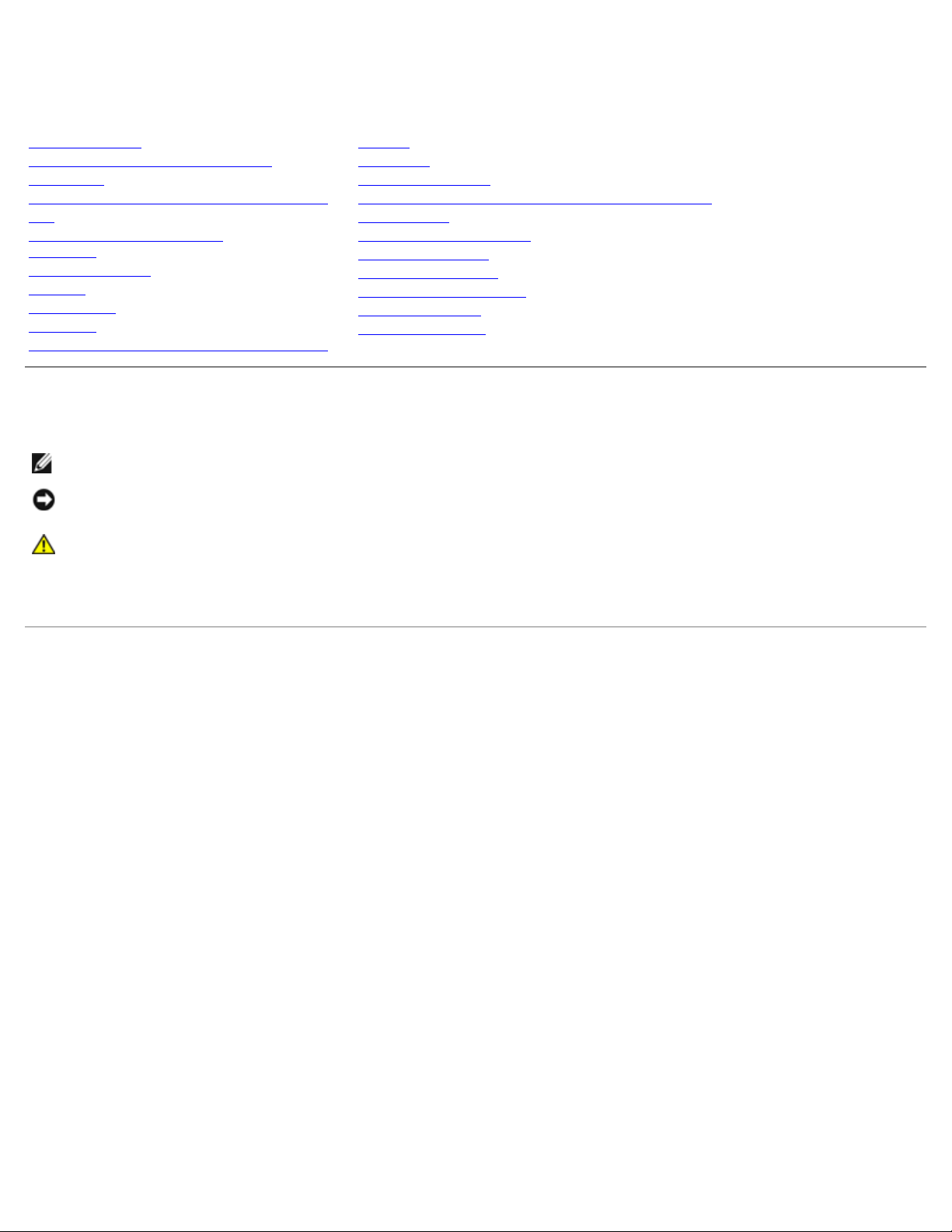
Dell™ Vostro™ 1710
Service Manual
Troubleshooting
Before Working on Your Computer
Hard Drive
Wireless Local Area Network (WLAN) Card
Fan
Processor Thermal-Cooling
Assembly
Processor Module
Memory
Hinge Cover
Keyboard
Power Button and Multimedia Button Pads
Display
Palm Rest
Fingerprint Reader
Internal Card With Bluetooth Wireless Technology
Optical Drive
System Board Assembly
Speaker Assembly
USB Daughter Card
Battery Latch Assembly
Coin-Cell Battery
Flashing the BIOS
Notes, Notices, and Cautions
NOTE: A NOTE indicates important information that helps you make better use of your computer.
NOTICE: A NOTICE indicates either potential damage to hardware or loss of data and tells you how to
avoid the problem.
CAUTION: A CAUTION indicates potential for property damage, personal injury, or death.
If you purchased a DELL™ n Series computer, any references in this document to Microsoft® Windows® operating systems
are not applicable.
Information in this document is subject to change without notice.
© 2008 Dell Inc. All rights reserved.
Reproduction in any manner whatsoever without the written permission of Dell Inc. is strictly forbidden.
Trademarks used in this text: Dell, the DELL logo, and Vostro are trademarks of Dell Inc.; Microsoft, Windows, Windows Vista, and the Windows
start button logo are either trademarks or registered trademarks of Microsoft Corporation in the United States and/or other countries. Bluetooth is a
registered trademark of Bluetooth SIG Inc.
Other trademarks and trade names may be used in this document to refer to either the entities claiming the marks and names or their products.
Dell Inc. disclaims any proprietary interest in trademarks and trade names other than its own.
September 2009 Rev. A01
Page 2
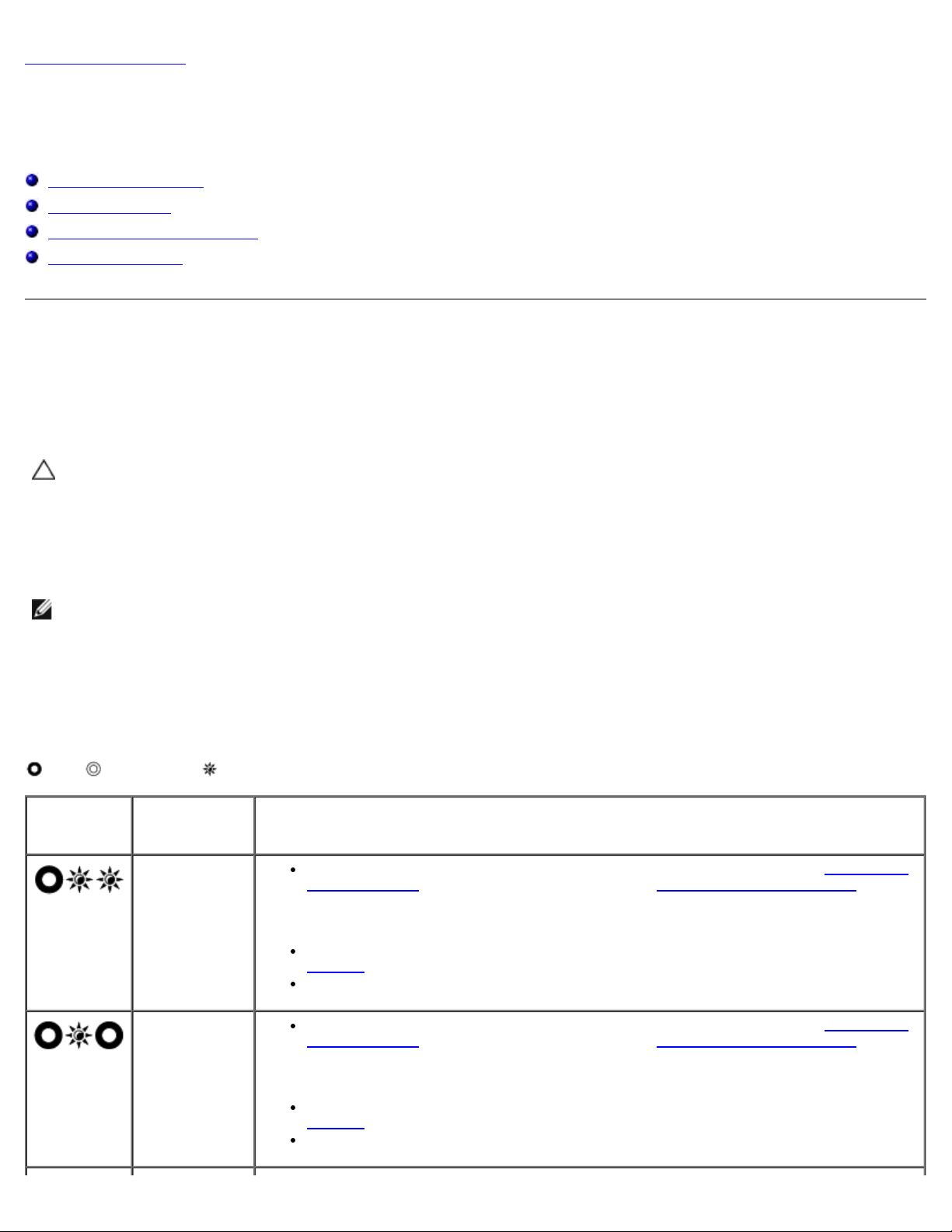
Back to Contents Page
Troubleshooting
Dell™ Vostro™ 1710
Service Manual
Troubleshooting Tools
Solving Problems
Dell Technical Update Service
Dell Support Utility
Troubleshooting Tools
Diagnostic Lights
CAUTION: Before you begin any of the procedures in this section, follow the safety instructions that
shipped with your computer.
Your computer has three keyboard status lights located above the keyboard. During normal operation, the keyboard status
lights display the current status (on or off) of the Num Lock, Caps Lock, and Scroll Lock features. If the computer starts
without error, the lights flash, and then turn off. If the computer malfunctions, however, you can use the status of the lights
to help identify the problem.
NOTE: After the computer completes POST, the Num Lock light may remain on, depending on your BIOS settings. For
more information on using the system setup program, see the Dell™ Technology Guide on your computer or at
support.dell.com.
Diagnostic Light Codes During POST
To troubleshoot a problem with your computer, read the sequence of the keyboard status lights in order from left to right
(Num Lock, Caps Lock, and then Scroll Lock). If the computer malfunctions the individual lights display a status of either On
, Off , or Flashing .
Light
Pattern
Problem
Description
No memory
modules are
detected.
Suggested Resolution
If two or more memory modules are installed, remove the modules (see Removing a
Memory Module), then reinstall one module (see Replacing a Memory Module) and
restart the computer. If the computer starts normally, continue to install additional
memory modules (one at a time) until you have identified a faulty module or
reinstalled all modules without error.
If available, install working memory of the same type into your computer (see
Memory
If the problem persists, contact Dell Support.
).
Memory
modules are
detected, but a
memory failure
has occurred.
If two or more memory modules are installed, remove the modules (see Removing a
Memory Module), then reinstall one module (see Replacing a Memory Module) and
restart the computer. If the computer starts normally, continue to install additional
memory modules (one at a time) until you have identified a faulty module or
reinstalled all modules without error.
If available, install working memory of the same type into your computer (see
Memory
If the problem persists, contact Dell Support.
).
Page 3
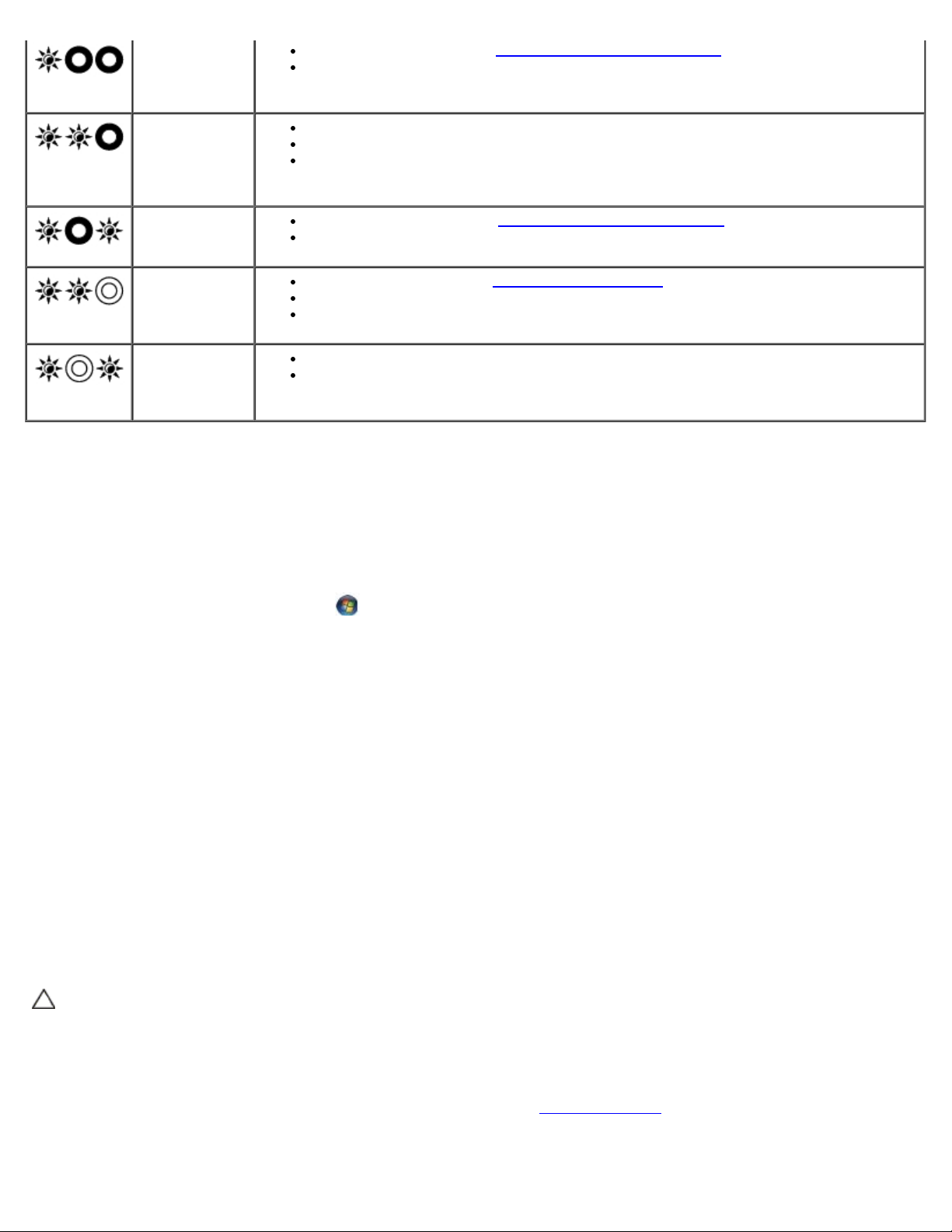
A possible
processor
Reseat the processor (see Removing the Processor Module).
failure has
occurred.
A possible
graphics
card/video
failure has
occurred.
If the problem persists, contact Dell Support.
Reseat any installed graphics cards.
If available, install a working graphics card into your computer.
If the problem persists, contact Dell Support.
A possible LCD
failure has
occurred.
A possible
keyboard
failure has
occurred.
A possible USB
controller
failure has
occurred.
Reseat the LCD cable (see Removing the Display Assembly).
If the problem persists, contact Dell Support.
Reseat the keyboard (see Removing the Keyboard).
If available, connect an external keyboard.
If the problem persists, contact Dell Support.
Remove any USB devices.
If the problem persists, contact contact Dell Support.
Hardware Troubleshooter
If a device is either not detected during the operating system setup or is detected, but incorrectly configured, you can use the
Hardware Troubleshooter to resolve the incompatibility.
Windows Vista®:
1. Click the Windows Vista start button
2. Type hardware troubleshooter in the search field and press <Enter> to start the search.
, and click Help and Support.
3. In the search results, select the option that best describes the problem and follow the remaining troubleshooting steps.
Windows XP:
1. Click Start® Help and Support.
2. Type hardware troubleshooter in the search field and press <Enter> to start the search.
3. In the Fix a Problem section, click Hardware Troubleshooter.
4. In the Hardware Troubleshooter list, select the option that best describes the problem, and click Next to follow the
remaining troubleshooting steps.
Dell Diagnostics
CAUTION: Before you begin any of the procedures in this section, follow the safety instructions that
shipped with your computer.
When to Use the Dell Diagnostics
If you experience a problem with your computer, perform the checks in Solving Problems, and then run the Dell Diagnostics
before contacting Dell for assistance.
Start the Dell Diagnostics from your hard drive or from the Drivers and Utilities media provided with your computer.
Page 4
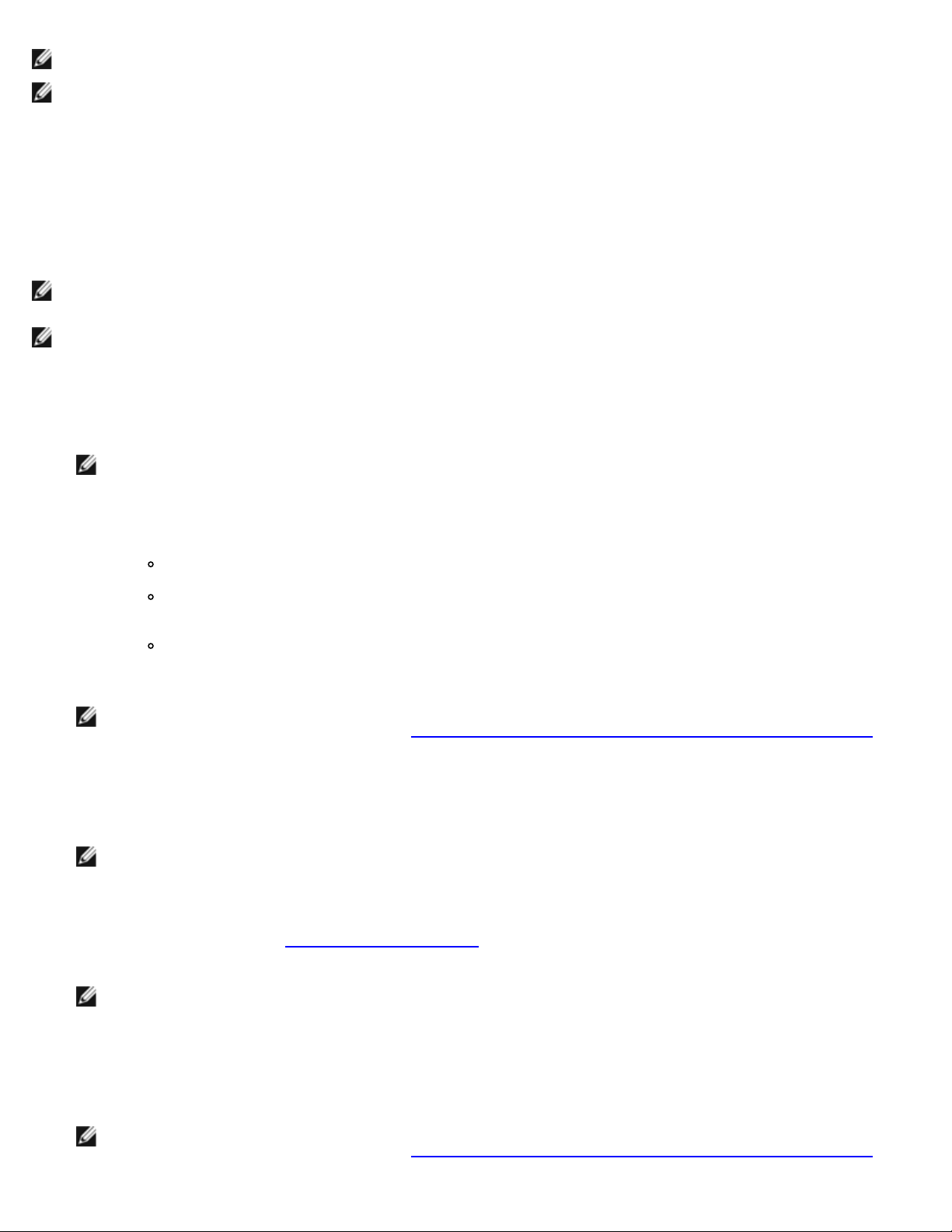
NOTE: The Drivers and Utilities media is optional and may not ship with your computer.
NOTE: The Dell Diagnostics only operate on Dell computers.
Starting the Dell Diagnostics From Your Hard Drive
Before running the Dell Diagnostics, enter system setup to review your computer's configuration information, and ensure that
the device you want to test is displayed in system setup and is active. For more information on using the system setup
program, see the Dell™ Technology Guide on your computer or at support.dell.com.
The Dell Diagnostics is located on a separate diagnostic utility partition on your hard drive.
NOTE: If the computer is connected to a docking device (docked), undock it. See the documentation that came with
your docking device for instructions.
NOTE: If your computer does not display a screen image, contact Dell Support.
1. Ensure that the computer is connected to an electrical outlet that is known to be working properly.
2. Press and hold the <Fn> key or the mute button then turn on your computer.
NOTE: Alternatively, you can select Diagnostics from the one-time boot menu at startup to boot to the
diagnostic utility partition and run the Dell Diagnostics.
The computer runs the Pre-boot System Assessment (PSA), a series of initial tests of your system board, keyboard,
display, memory, hard drive, etc.
During the assessment, answer any questions that appear.
If failures are detected during the Pre-boot System Assessment, write down the error code(s) and contact
Dell Support.
If the Pre-boot System Assessment completes successfully, the following message appears: "Booting
Dell Diagnostic Utility Partition. Press any key to continue."
NOTE: If you see a message stating that no diagnostics utility partition has been found, run the Dell Diagnostics
from your Drivers and Utilities media (see Starting the Dell Diagnostics From the Drivers and Utilities Media
3. Press any key to start the Dell Diagnostics from the diagnostics utility partition on your hard drive.
4. Press <Tab> to select Test System and then press <Enter>.
NOTE: It is recommended that you select Test System to run a complete test on your computer. Selecting Test
Memory initiates the extended memory test, which can take up to thirty minutes or more to complete. When
the test completes, record the test results and then press any key to return to the previous menu.
5. At the Dell Diagnostics Main Menu, left-click with the touch pad/mouse, or press <Tab> and then <Enter>, to select
the test you want to run (see Dell Diagnostics Main Menu
).
).
NOTE: Write down any error codes and problem descriptions exactly as they appear and follow the instructions
on the screen.
6. After all tests have completed, close the test window to return to the Dell Diagnostics Main Menu.
7. Close the Main Menu window to exit the Dell Diagnostics and restart the computer.
NOTE: If you see a message stating that no diagnostics utility partition has been found, run the Dell Diagnostics
from your Drivers and Utilities media (see Starting the Dell Diagnostics From the Drivers and Utilities Media
).
Page 5
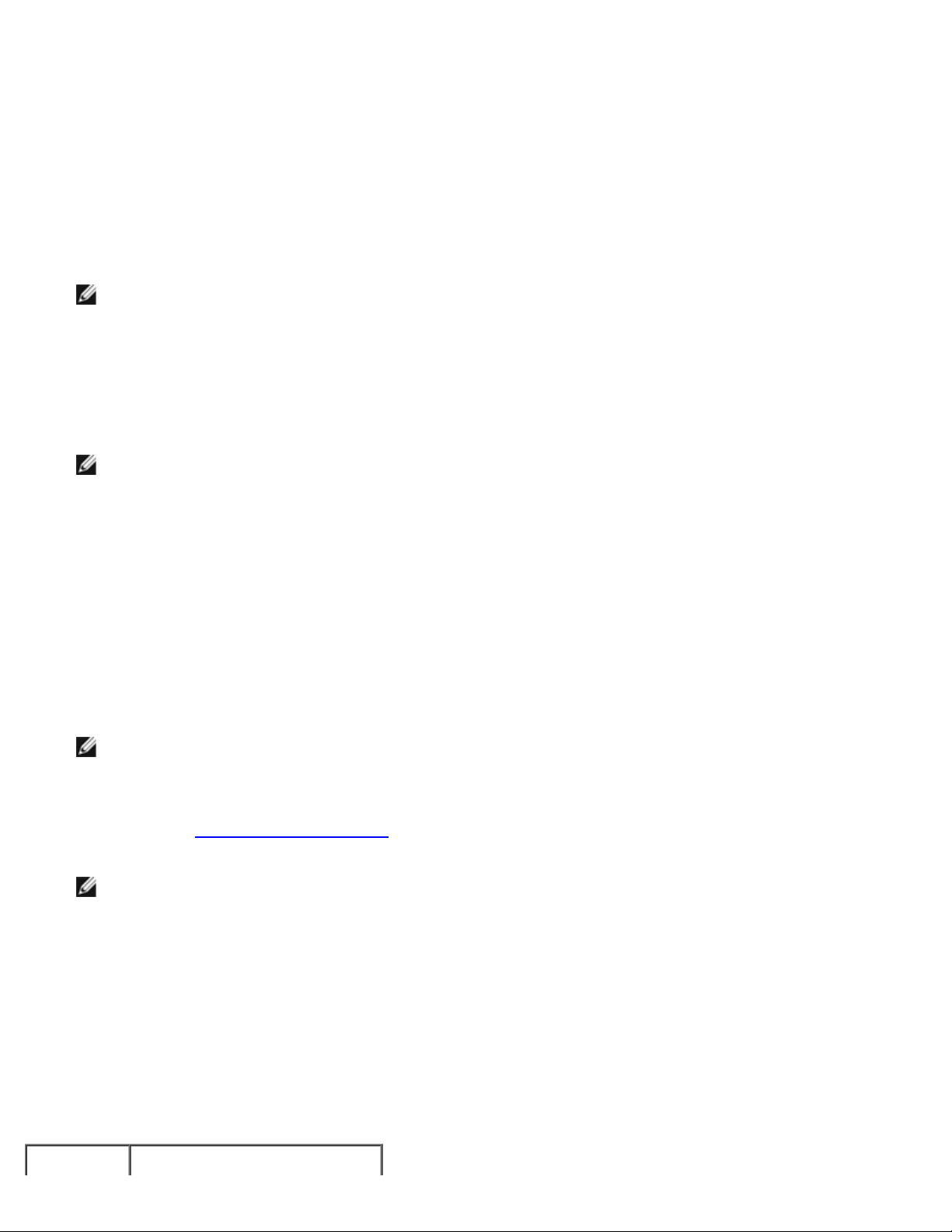
Starting the Dell Diagnostics From the Drivers and Utilities Media
Before running the Dell Diagnostics, enter system setup to review your computer's configuration information, and ensure that
the device you want to test is displayed in system setup and is active. For more information on using the system setup
program, see the Dell™ Technology Guide on your computer or at support.dell.com.
1. Insert the Drivers and Utilities media into the optical drive.
2. Restart your computer.
3. When the DELL logo appears, press <F12> immediately.
NOTE: Keyboard failure may result when a key is held down for extended periods of time. To avoid possible
keyboard failure, press and release <F12> in even intervals to open the Boot Device Menu.
If you wait too long and the operating system logo appears, continue to wait until you see the Microsoft Windows
desktop, then shut down your computer and try again.
4. When the boot device list appears, use the up- or down- arrow keys to highlight CD/DVD/CD-RW Drive then press
<Enter>.
NOTE: Using the one-time boot menu changes the boot sequence for the current boot only. Upon restart, the
computer boots according to the boot sequence specified in system setup.
5. Press any key to confirm that you want to start from the CD/DVD.
If you wait too long and the operating system logo appears, continue to wait until you see the Microsoft Windows
desktop, then shut down your computer and try again.
6. Type 1 to Run the 32 Bit Dell Diagnostics.
7. At the Dell Diagnostics Menu, type 1 to select Dell 32-bit Diagnostics for Resource CD (graphical user
interface).
8. Press <Tab> to select Test System and then press <Enter>.
NOTE: It is recommended that you select Test System to run a complete test on your computer. Selecting Test
Memory initiates the extended memory test, which can take up to thirty minutes or more to complete. When
the test completes, record the test results and then press any key to return to the previous menu.
9. At the Dell Diagnostics Main Menu, left-click with the mouse, or press <Tab> and then <Enter>, to select the test you
want to run (see Dell Diagnostics Main Menu
NOTE: Write down any error codes and problem descriptions exactly as they appear and follow the instructions
on the screen.
10. After all tests have completed, close the test window to return to the Dell Diagnostics Main Menu.
11. Close the Main Menu window to exit the Dell Diagnostics and restart the computer.
12. Remove the Drivers and Utilities media from the optical drive.
).
Dell Diagnostics Main Menu
After the Dell Diagnostics loads the following menu appears:
Page 6
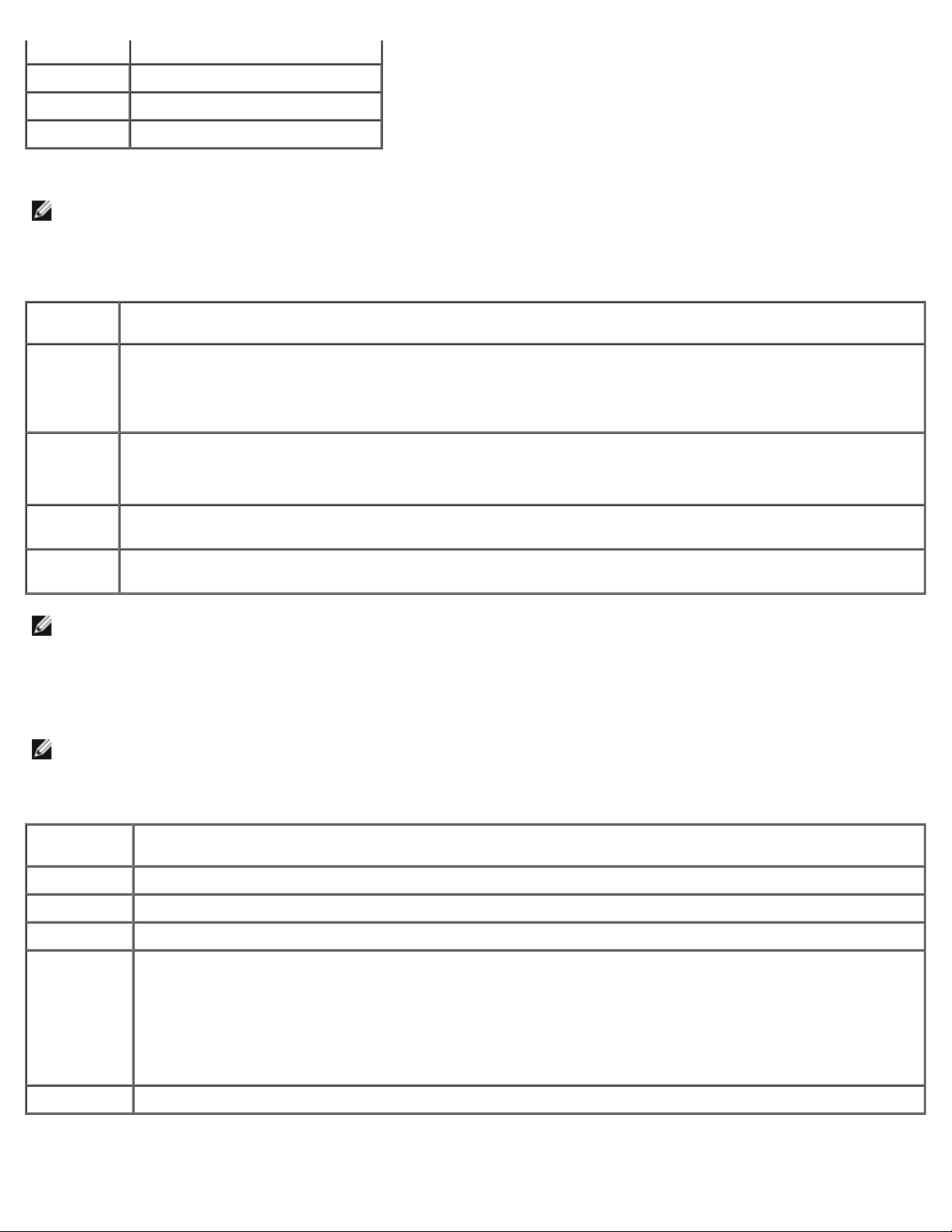
Option Function
Test Memory Run the stand-alone memory test
Test System Run system diagnostics
Exit Exit the diagnostics
Press <Tab> to select the test you want to run and then press <Enter>.
NOTE: It is recommended that you select Test System to run a complete test on your computer. Selecting Test
Memory initiates the extended memory test, which can take up to thirty minutes or more to complete. When the test
completes, record the test results and then press any key to return to this menu.
After Test System is selected, the following menu appears:
Option Function
Express
Test
Extended
Test
Custom
Test
Symptom
Tree
NOTE: It is recommended that you select Extended Test to perform a more thorough check of devices in the
computer.
For any problem encountered during a test, a message appears with an error code and a description of the problem. Write
down the error code and problem description exactly as it appears and follow the instructions on the screen. If you cannot
resolve the problem, contact Dell Support.
NOTE: When contacting Dell Support, have your Service Tag ready. The Service Tag for your computer is located at
the top of each test screen.
The following tabs provide additional information for tests run from the Custom Test or Symptom Tree option:
Performs a quick test of devices in the system. This typically can take 10 to 20 minutes.
NOTE: The Express Test requires no interaction on your part. Run Express Test first to increase the possibility
of tracing a problem quickly.
Performs a thorough check of devices in the system. This typically can take an hour or more.
NOTE: The Extended Test periodically requires your input to answer specific questions.
Use to test a specific device or customize the tests to be run.
This option allows you to select tests based on a symptom of the problem you are having. This option lists the
most common symptoms.
Tab Function
Results
Errors Displays error conditions encountered, error codes, and the problem description.
Help Describes the test and any requirements for running the test.
Configuration Displays the hardware configuration for the selected device.
Parameters Allows you to customize the test, if applicable, by changing the test settings.
Displays the results of the test and any error conditions encountered.
The Dell Diagnostics obtains configuration information for all devices from System Setup, memory, and
various internal tests, and displays the information in the device list in the left pane of the screen.
NOTE: The device list may not display the names of all components installed on your computer or all devices
attached to your computer.
Page 7
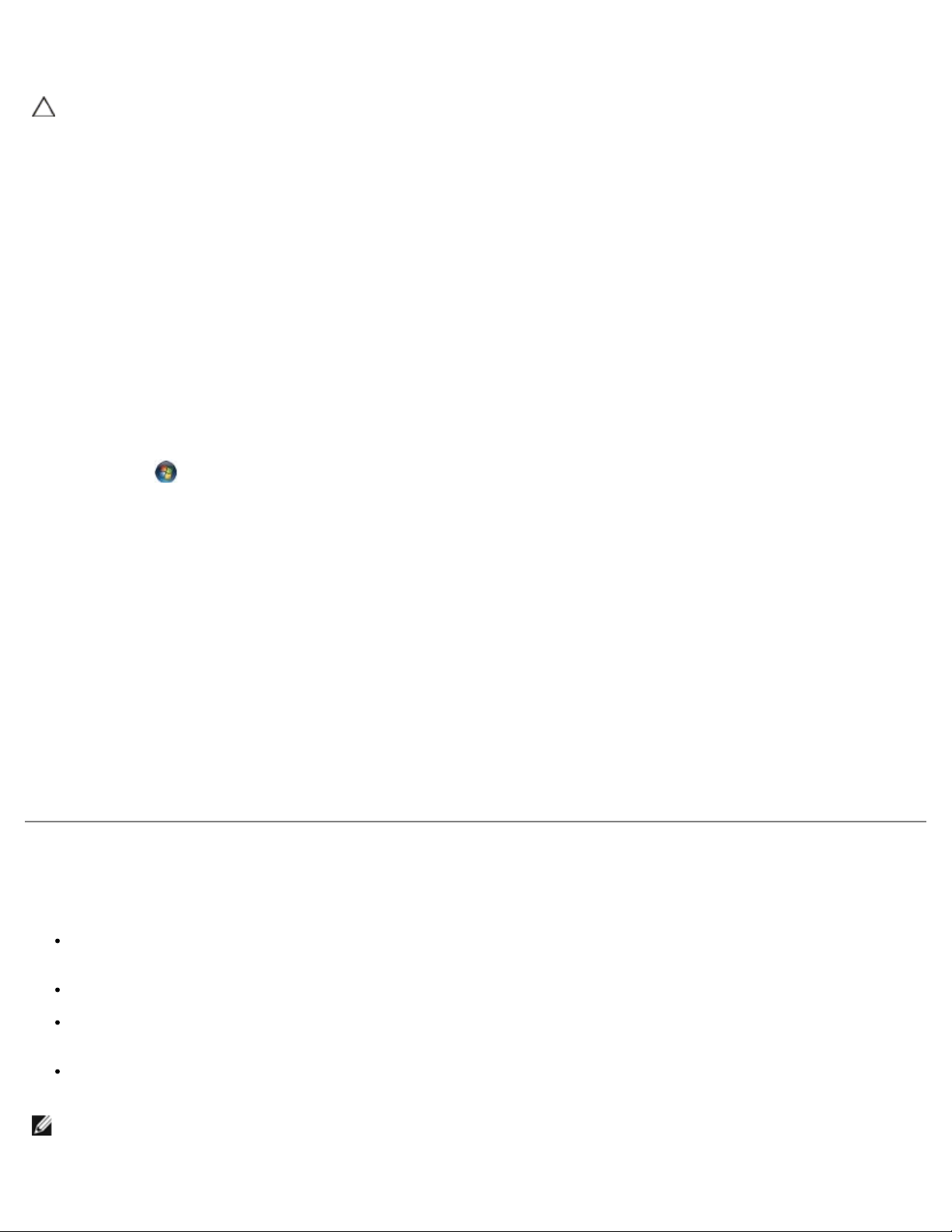
Error Messages
CAUTION: Before you begin any of the procedures in this section, follow the safety instructions that
shipped with your computer.
If the error message is not listed, see the documentation for the operating system or the program that was running when the
message appeared.
A filename cannot contain any of the following characters:
\ / : * ? " < > | — Do not use these characters in filenames.
A required .DLL file was not found — The program that you are trying to open is missing an essential file. To remove and
then reinstall the program:
Windows XP:
1. Click Start® Control Panel® Add or Remove Programs® Programs and Features.
2. Select the program you want to remove.
3. Click Uninstall.
4. See the program documentation for installation instructions.
Windows Vista:
1. Click Start
2. Select the program you want to remove.
3. Click Uninstall.
4. See the program documentation for installation instructions.
drive letter :\ is not accessible. The device is not ready — The drive cannot read the disk. Insert a disk into the drive
and try again.
Insert bootable media — Insert a bootable floppy disk, CD, or DVD.
Non-system disk error — Remove the floppy disk from the floppy drive and restart your computer.
Not enough memory or resources. Close some programs and try again — Close all windows and open the program
that you want to use. In some cases, you may have to restart your computer to restore computer resources. If so, run the
program that you want to use first.
Operating system not found — Contact Dell Support.
® Control Panel® Programs® Programs and Features.
Solving Problems
Follow these tips when troubleshooting your computer:
If you added or removed a part before the problem started, review the installation procedures and ensure that the part
is correctly installed.
If a peripheral device does not work, ensure that the device is properly connected.
If an error message appears on the screen, write down the exact message. This message may help support personnel
diagnose and fix the problem(s).
If an error message occurs in a program, see the program's documentation.
NOTE: The procedures in this document were written for the Windows default view, so they may not apply if you set
your Dell computer to the Windows Classic view.
Page 8
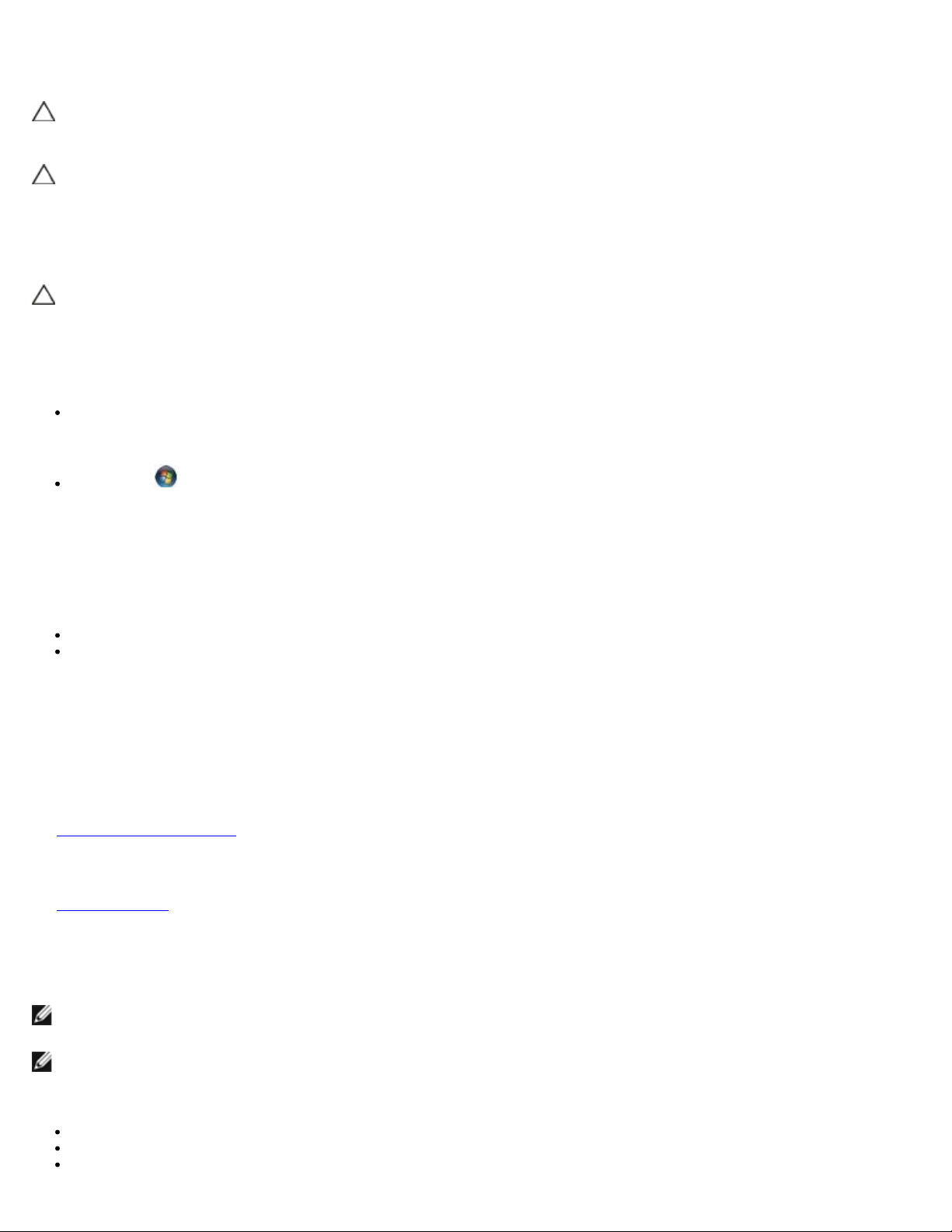
Battery Problems
CAUTION: There is a danger of a new battery exploding if it is incorrectly installed. Replace the battery
only with the same or equivalent type recommended by the manufacturer. Discard used batteries
according to the manufacturer's instructions.
CAUTION: Before you begin any of the procedures in this section, follow the safety instructions that
shipped with your computer.
Drive Problems
CAUTION: Before you begin any of the procedures in this section, follow the safety instructions that
shipped with your computer.
®
Ensure that Microsoft® Windows
Windows XP:
Click Start and click My Computer.
Windows Vista:
Click Start and click Computer.
If the drive is not listed, perform a full scan with your antivirus software to check for and remove viruses. Viruses can
sometimes prevent Windows from recognizing the drive.
Recognizes the drive —
Test the drive —
Insert another disc to eliminate the possibility that the original drive is defective.
Insert a bootable floppy disk and restart the computer.
Clean the drive or disk —
For information on cleaning your computer, see the Dell™ Technology Guide on your computer or at support.dell.com.
Check the cable connections
Run the Hardware Troubleshooter —
See Hardware Troubleshooter
Run the Dell Diagnostics —
See Dell Diagnostics
.
.
Optical drive problems
NOTE: High-speed optical drive vibration is normal and may cause noise, which does not indicate a defect in the drive
or the media.
NOTE: Because of different regions worldwide and different disc formats, not all DVD titles work in all DVD drives.
Adjust the Windows volume control —
Click the speaker icon in the lower-right corner of your screen.
Ensure that the volume is turned up by clicking the slidebar and dragging it up.
Ensure that the sound is not muted by clicking any boxes that are checked.
Page 9

Check the speakers and subwoofer —
Device Manager.
See Sound and Speaker Problems
.
Problems writing to an optical drive
Close other programs —
The optical drive must receive a steady stream of data during the writing process. If the stream is interrupted, an error
occurs. Try closing all programs before you write to the optical.
Turn off standby mode in Windows before writing to a disc —
For information about setting power options, see the Dell™ Technology Guide on your computer or at support.dell.com. You
can also search for the keyword standby in Windows Help and Support for information on power management modes.
Hard drive problems
Run Check Disk —
Windows XP:
1. Click Start and click My Computer.
2. Right-click Local Disk C:.
3. Click Properties® Tools® Check Now.
4. Click Scan for and attempt recovery of bad sectors and click Start.
Windows Vista:
1. Click Start
2. Right-click Local Disk C:.
3. Click Properties® Tools® Check Now.
The User Account Control window may appear. If you are an administrator on the computer, click Continue;
otherwise, contact your administrator to continue the desired action.
4. Follow the instructions on the screen.
and click Computer.
IEEE 1394 Device Problems
CAUTION: Before you begin any of the procedures in this section, follow the safety instructions that
shipped with your computer.
NOTE: Your computer supports only IEEE 1394a standard.
Ensure that the cable for the IEEE 1394 device is properly inserted into the device and into the connector on the
computer
Ensure that the IEEE 1394 device is enabled in system setup — For more information on using the system setup
program, see the Dell™ Technology Guide on your computer or at support.dell.com.
Ensure that the IEEE 1394 device is recognized by Windows —
Windows XP:
1. Click Start and click Control Panel.
2. Under Pick a Category, click Performance and Maintenance® System® System Properties ® Hardware®
Page 10
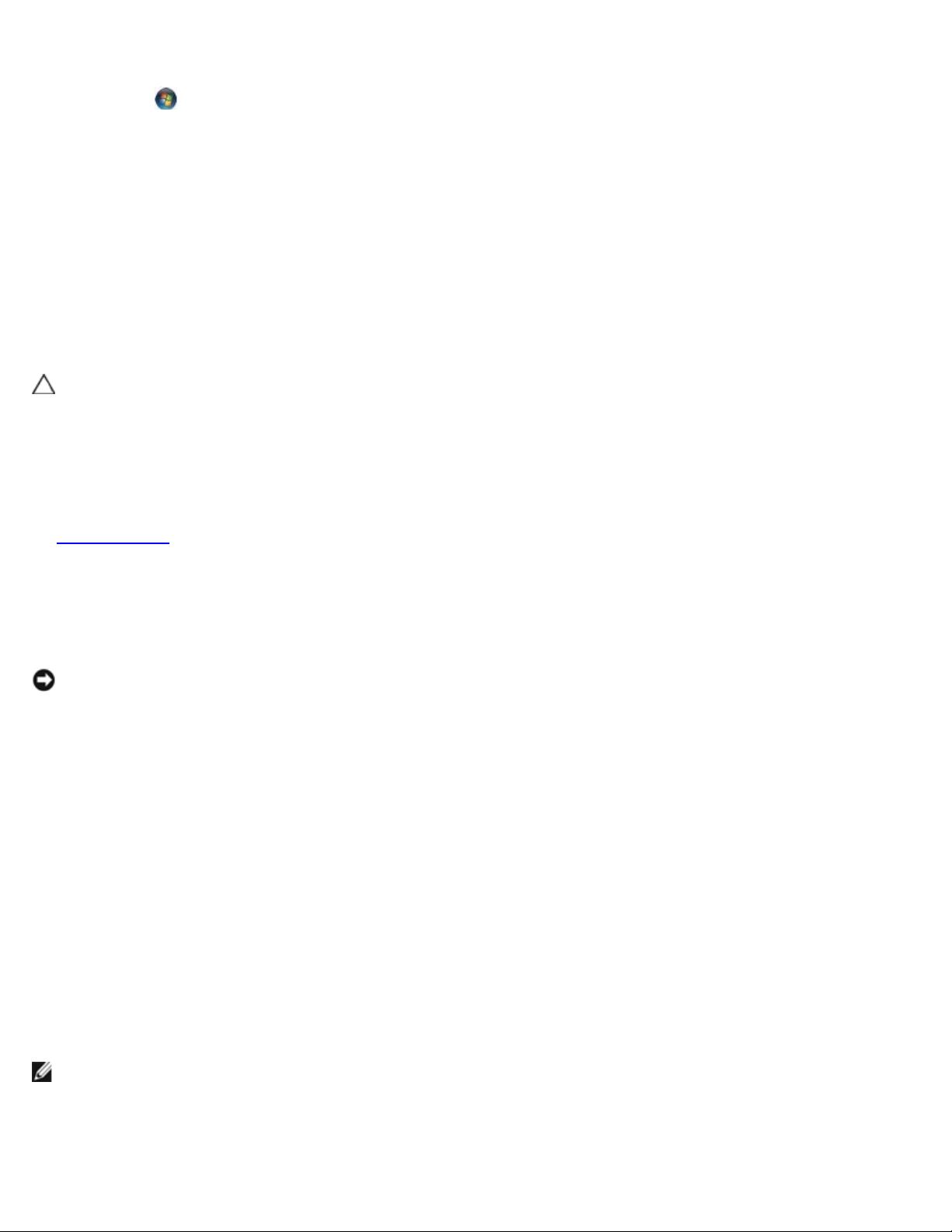
Windows Vista:
1. Click Start
2. Click Device Manager.
If your IEEE 1394 device is listed, Windows recognizes the device.
If you have problems with a Dell IEEE 1394 device —
Contact Dell Support.
If you have problems with an IEEE 1394 device not provided by Dell — Contact the IEEE 1394 device manufacturer.
® Control Panel® Hardware and Sound.
Lockups and Software Problems
CAUTION: Before you begin any of the procedures in this section, follow the safety instructions that
shipped with your computer.
The computer does not start up
Check the diagnostic lights —
See Power Problems
.
Ensure that the power cable is firmly connected to the computer and to the electrical outlet
The computer stops responding
NOTICE: You may lose data if you are unable to perform an operating system shutdown.
Turn the computer off — If you are unable to get a response by pressing a key on your keyboard or moving your mouse,
press and hold the power button for at least 8 to 10 seconds (until the computer turns off), and then restart your computer.
A program stops responding
End the program —
1. Press <Ctrl><Shift><Esc> simultaneously to access the Task Manager.
2. Click the Applications tab.
3. Click to select the program that is no longer responding.
4. Click End Task.
A program crashes repeatedly
NOTE: Most software includes installation instructions in its documentation or on a floppy disk, CD, or DVD.
Check the software documentation —
If necessary, uninstall and then reinstall the program.
Page 11
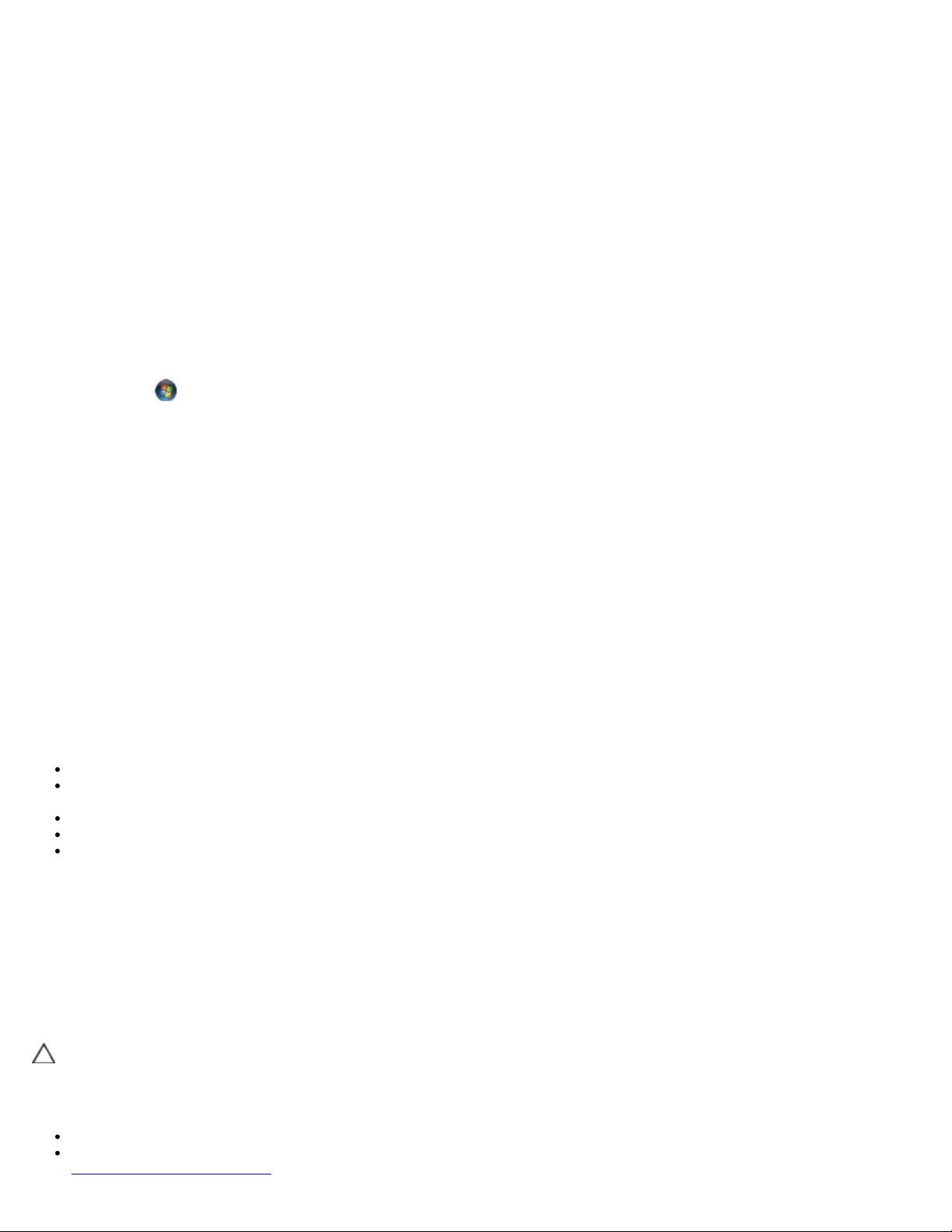
A program is designed for an earlier Windows operating system
Replacing a Memory Module).
Run the Program Compatibility Wizard —
Windows XP:
The Program Compatibility Wizard configures a program so that it runs in an environment similar to non-XP operating system
environments.
1. Click Start® All Programs® Accessories® Program Compatibility Wizard® Next.
2. Follow the instructions on the screen.
Windows Vista:
The Program Compatibility Wizard configures a program so that it runs in an environment similar to non-Windows Vista
operating system environments.
1. Click Start
2. In the welcome screen, click Next.
3. Follow the instructions on the screen.
® Control Panel® Programs® Use an older program with this version of Windows.
A solid blue screen appears
Turn the computer off —
If you are unable to get a response by pressing a key on your keyboard or moving your mouse, press and hold the power
button for at least 8 to 10 seconds (until the computer turns off), and then restart your computer.
Other software problems
Check the software documentation or contact the software manufacturer for troubleshooting information —
Ensure that the program is compatible with the operating system installed on your computer.
Ensure that your computer meets the minimum hardware requirements needed to run the software. See the software
documentation for information.
Ensure that the program is installed and configured properly.
Verify that the device drivers do not conflict with the program.
If necessary, uninstall and then reinstall the program.
Back up your files immediately
Use a virus-scanning program to check the hard drive, floppy disks, CDs, or DVDs
Save and close any open files or programs and shut down your computer through the Start menu
Memory Problems
CAUTION: Before you begin any of the procedures in this section, follow the safety instructions that
shipped with your computer.
If you receive an insufficient memory message —
Save and close any open files and exit any open programs you are not using to see if that resolves the problem.
See the software documentation for minimum memory requirements. If necessary, install additional memory (see
Page 12
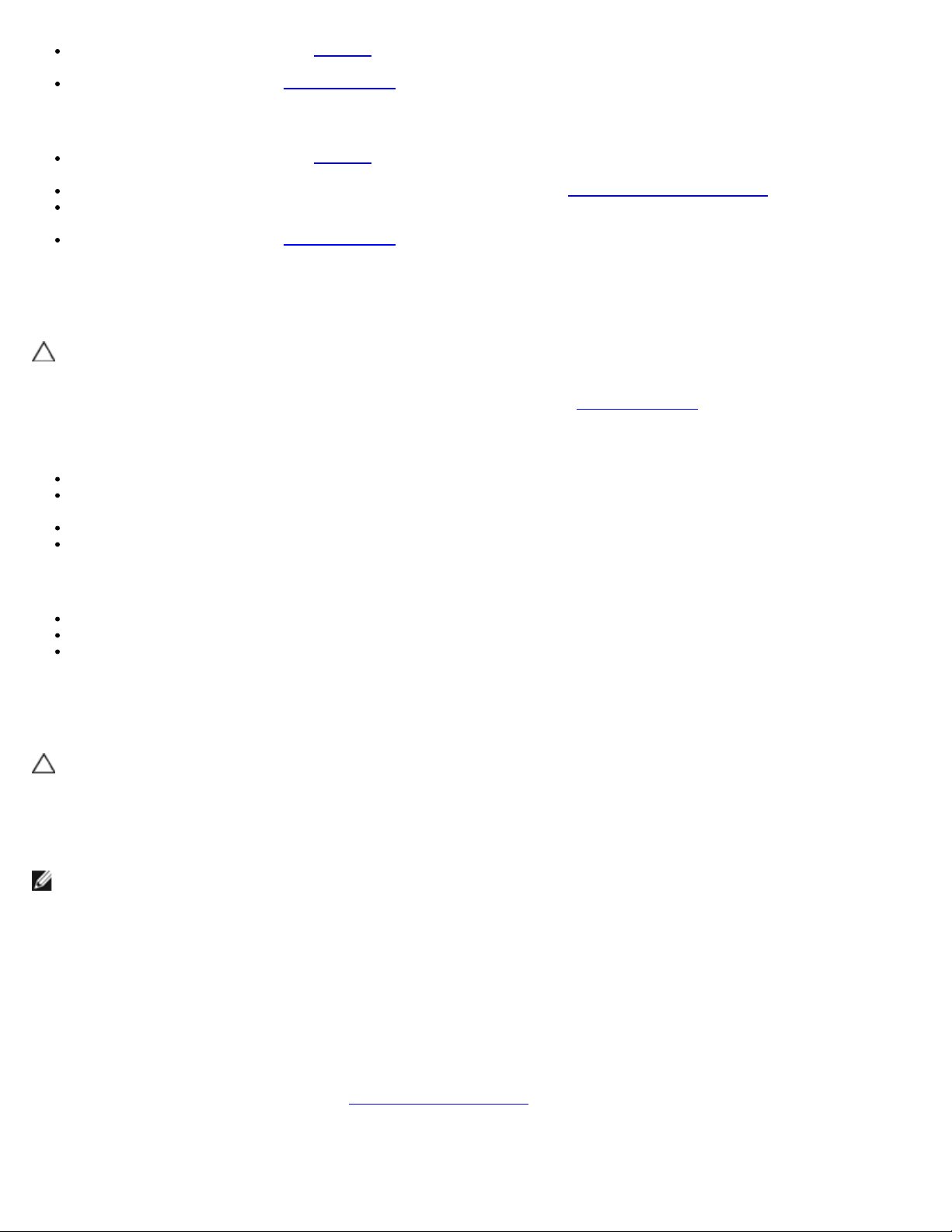
Reseat the memory modules (see Memory) to ensure that your computer is successfully communicating with the
memory.
Run the Dell Diagnostics (see Dell Diagnostics).
If you experience other memory problems —
Reseat the memory modules (see Memory) to ensure that your computer is successfully communicating with the
memory.
Ensure that you are following the memory installation guidelines (see Replacing a Memory Module).
Ensure that the memory you are using is supported by your computer. For more information about the type of memory
supported by your computer, see the Setup and Quick Reference Guide for your computer at support.dell.com.
Run the Dell Diagnostics (see Dell Diagnostics).
Power Problems
CAUTION: Before you begin any of the procedures in this section, follow the safety instructions that
shipped with your computer.
If the power light is green and the computer is not responding — See Diagnostic Lights
If the power light is off — The computer is either turned off or is not receiving power.
Reseat the power cable in the power connector on the back of the computer and the electrical outlet.
Bypass power strips, power extension cables, and other power protection devices to verify that the computer turns on
properly.
Ensure that any power strips being used are plugged into an electrical outlet and are turned on.
Ensure that the electrical outlet is working by testing it with another device, such as a lamp.
Eliminate interference — Some possible causes of interference are:
Power, keyboard, and mouse extension cables
Too many devices connected to the same power strip
Multiple power strips connected to the same electrical outlet
.
Sound and Speaker Problems
CAUTION: Before you begin any of the procedures in this section, follow the safety instructions that
shipped with your computer.
No sound from speakers
NOTE: The volume control in MP3 and other media players may override the Windows volume setting. Always check to
ensure that the volume on the media player(s) has not been turned down or off.
Adjust the Windows volume control — Click or double-click the speaker icon in the lower-right corner of your screen.
Ensure that the volume is turned up and that the sound is not muted.
Disconnect headphones from the headphone connector — Sound from the speakers is automatically disabled when
headphones are connected to the computer's front-panel headphone connector.
Eliminate possible interference — Turn off nearby fans, fluorescent lights, or halogen lamps to check for interference.
Run the Hardware Troubleshooter — See Hardware Troubleshooter
.
No sound from headphones
Page 13
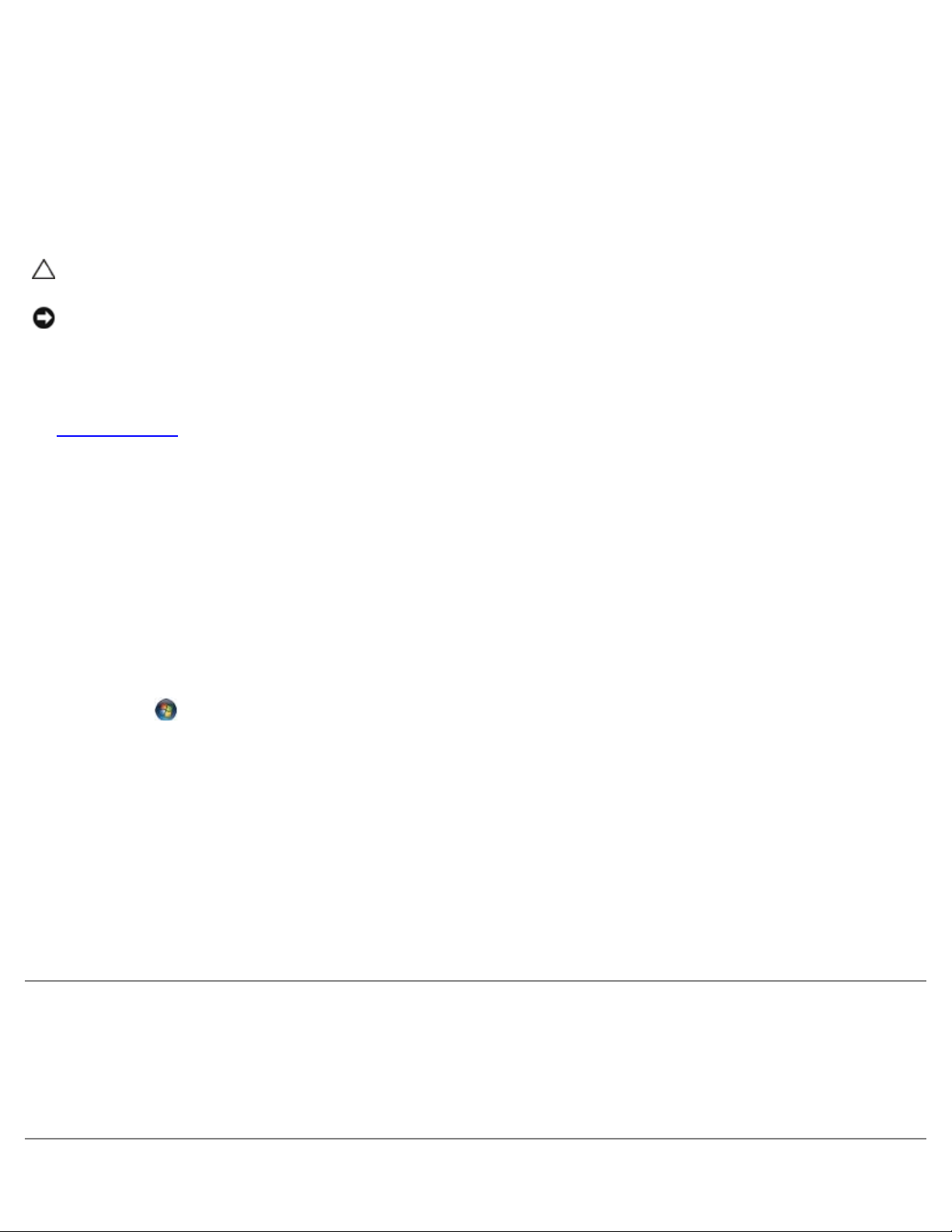
Check the headphone cable connection — Ensure that the headphone cable is securely inserted into the headphone
connector. See the Setup and Quick Reference Guide for your computer at support.dell.com.
Adjust the Windows volume control — Click or double-click the speaker icon in the lower-right corner of your screen.
Ensure that the volume is turned up and that the sound is not muted.
Video and Display Problems
CAUTION: Before you begin any of the procedures in this section, follow the safety instructions that
shipped with your computer.
NOTICE: If your computer came with a PCI graphics card installed, removal of the card is not necessary
when installing additional graphics cards; however, the card is required for troubleshooting purposes. If
you remove the card, store it in a safe and secure location. For information about your graphics card, go to
support.dell.com.
Check the diagnostic lights —
See Diagnostic Lights
Check the display settings —
See the Dell™ Technology Guide on your computer or at support.dell.com.
Adjust the Windows display settings —
Windows XP:
1. Click Start® Control Panel® Appearance and Themes.
2. Click the area you want to change or click the Display icon.
3. Try different settings for Color quality and Screen resolution.
Windows Vista:
1. Click Start
2. Adjust Resolution and Colors settings, as needed.
.
® Control Panel® Hardware and Sound® Personalization® Display Settings.
Only part of the display is readable
Connect an external monitor —
1. Shut down your computer and connect an external monitor to the computer.
2. Turn on the computer and the monitor and adjust the monitor brightness and contrast controls.
If the external monitor works, the computer display or video controller may be defective. Contact Dell Support.
Dell Technical Update Service
The Dell Technical Update service provides proactive e-mail notification of software and hardware updates for your computer.
The service is free and can be customized for content, format, and how frequently you receive notifications.
To enroll for the Dell Technical Update service, go to support.dell.com/technicalupdate.
Page 14
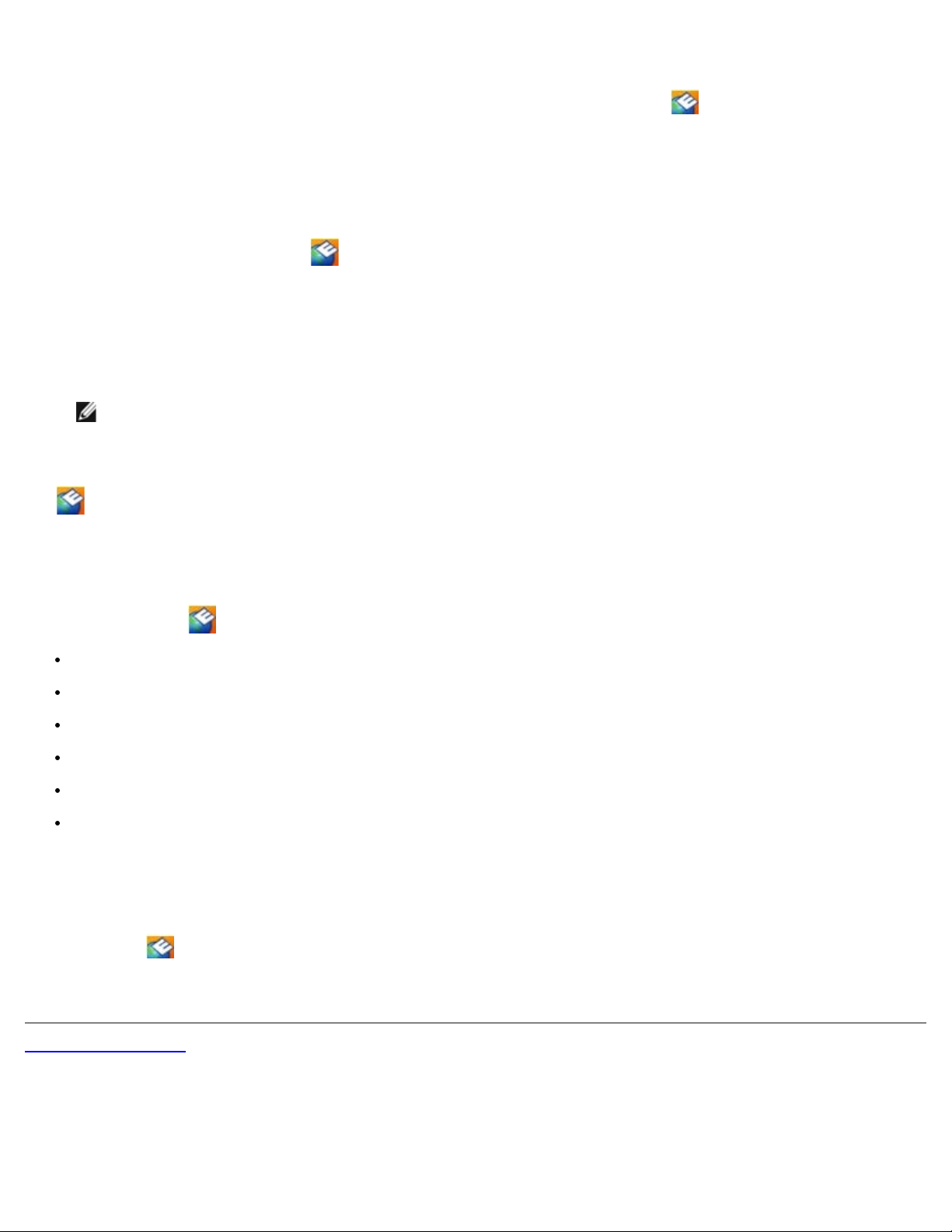
Dell Support Utility
The Dell Support Utility is installed on your computer and available from the Dell Support, , icon on the taskbar or from
the Start button. Use this support utility for self-support information, software updates, and health scans of your computing
environment.
Accessing the Dell Support Utility
Access the Dell Support Utility from the icon on the taskbar or from the Start menu.
If the Dell Support icon does not appear in your taskbar:
1. Click Start® All Programs® Dell Support® Dell Support Settings.
2. Ensure that the Show icon on the taskbar option is checked.
NOTE: If the Dell Support Utility is not available from the Start menu, go to support.dell.com and download
the software.
The Dell Support Utility is customized for your computing environment.
The
icon in the taskbar functions differently when you click, double-click, or right-click the icon.
Clicking the Dell Support Icon
Click or right-click the icon to perform the following tasks:
Check your computing environment.
View the Dell Support Utility settings.
Access the help file for the Dell Support Utility.
View frequently asked questions.
Learn more about the Dell Support Utility.
Turn the Dell Support Utility off.
Double-Clicking the Dell Support Icon
Double-click the icon to manually check your computing environment, view frequently asked questions, access the help
file for the Dell Support Utility, and view Dell Support settings.
For more information about the Dell Support Utility, click the question mark (?) at the top of the Dell™ Support screen.
Back to Contents Page
Page 15
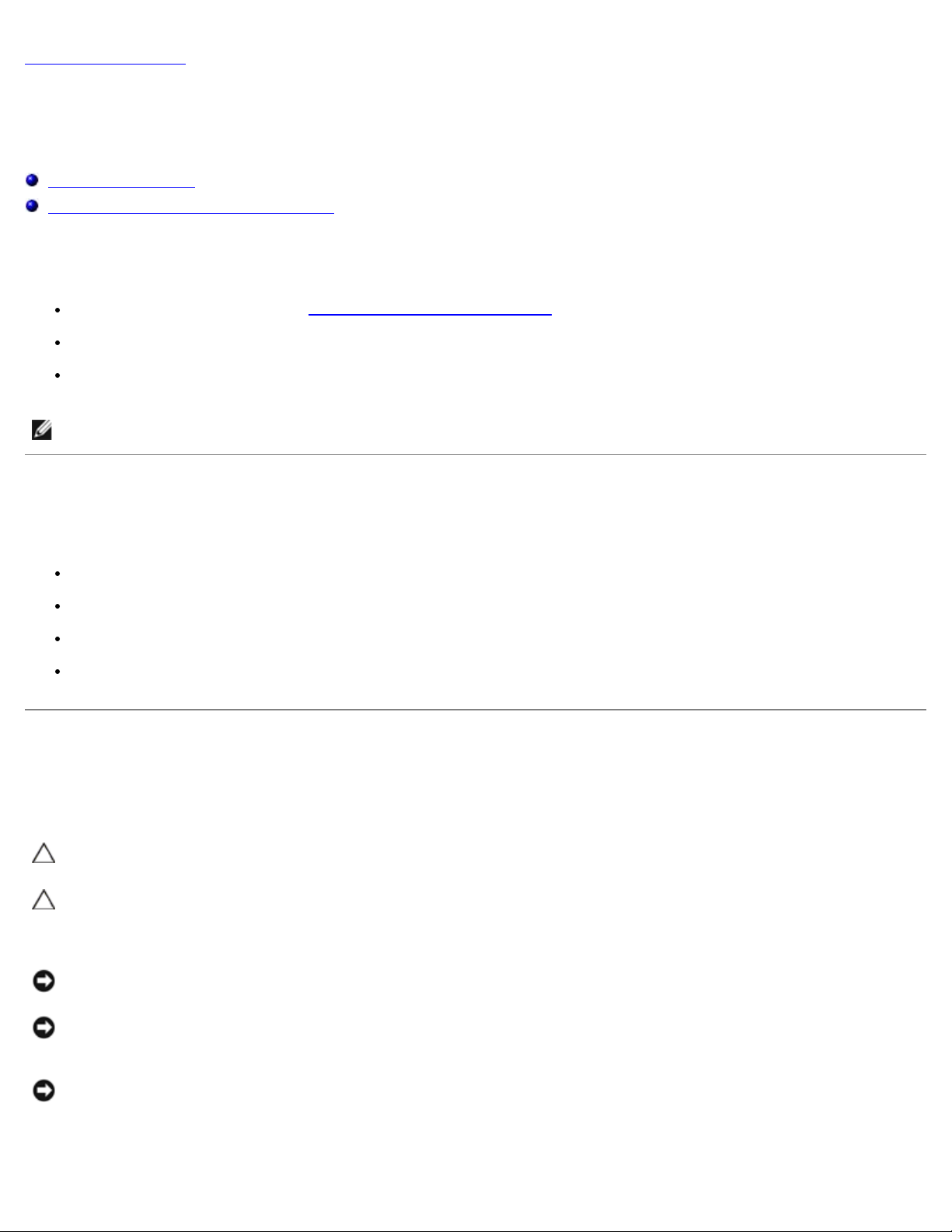
Back to Contents Page
Before Working on Your Computer
Dell™ Vostro™ 1710
Service Manual
Recommended Tools
What You Need to Know for Your Safety
This document provides procedures for removing and installing the components in your computer. Unless otherwise noted,
each procedure assumes that:
You have performed the steps in Before Working on Your Computer.
You have read the safety information that shipped with your computer.
When replacing a component, you have already removed the original, if installed.
NOTE: The color of your computer and certain components may appear differently than shown in this document.
Recommended Tools
The procedures in this document may require the following tools:
Small flat-blade screwdriver
Phillips screwdriver
Small plastic scribe
Flash BIOS update (see the Dell Support website at support.dell.com)
What You Need to Know for Your Safety
Use the following safety guidelines to help protect your computer from potential damage and to help ensure your own
personal safety.
CAUTION: Before you begin any of the procedures in this section, follow the safety instructions that
shipped with your computer.
CAUTION: Many repairs may only be done by a certified service technician. You should only perform
troubleshooting and simple repairs as authorized in your product documentation, or as directed by the
online or telephone service and support team. Damage due to servicing that is not authorized by Dell is
not covered by your warranty. Read and follow the safety instructions that came with the product.
NOTICE: To avoid electrostatic discharge, ground yourself by using a wrist grounding strap or by
periodically touching an unpainted metal surface, such as a connector on the back of the computer.
NOTICE: Handle components and cards with care. Do not touch the components or contacts on a card. Hold
a card by its edges or by its metal mounting bracket. Hold a component such as a processor by its edges,
not by its pins.
NOTICE: When disconnecting a cable, pull on the cable's connector or on its strain-relief loop, not on the
cable itself. For cable connectors with locking tabs, press inward on the locking tabs to release the
connector. When connecting a cable, ensure that the connectors are correctly oriented and aligned to avoid
damage to the connector and/or the connector's pins.
Page 16
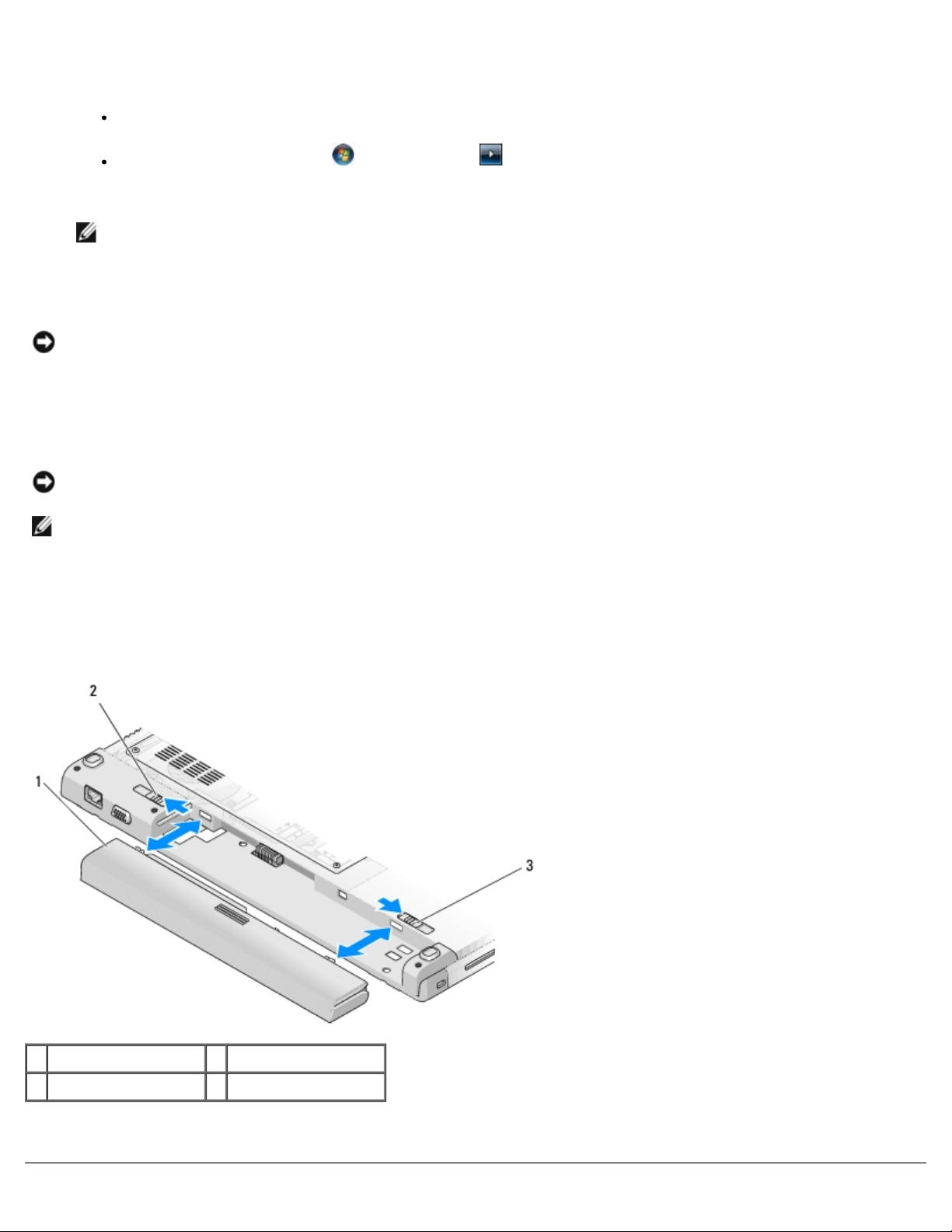
1. Ensure that the work surface is flat and clean to prevent the computer cover from being scratched.
2. Shut down your computer.
3. Disconnect your computer and all attached devices from their electrical outlets.
NOTICE: To disconnect a network cable, first unplug the cable from your computer, and then unplug it from
the network wall jack.
4. Disconnect any telephone or network cables from the computer.
5. Remove any installed cards from the ExpressCard slot and the 8-in-1 memory card reader.
NOTICE: To help prevent damage to the system board, you must remove the battery from the battery bay
before you service the computer.
NOTE: To avoid damage to the computer, use only the battery designed for this particular Dell computer. Do not use
batteries designed for other Dell computers.
In Windows XP, click Start® Shutdown® Shutdown.
In Windows Vista, click Start , click the arrow icon, and then click Shut Down to turn off your
computer.
NOTE: Ensure that the computer is off and not in a power management mode. If you cannot shut down the
computer using the operating system, press and hold the power button for 4 seconds.
6. Turn the computer upside down.
7. Slide both battery latches to the open position.
8. Slide the battery out of the battery bay.
1 battery 2 battery latch release
3 battery latch release
9. Turn the computer top-side up, open the display, and press the power button to ground the system board.
Page 17
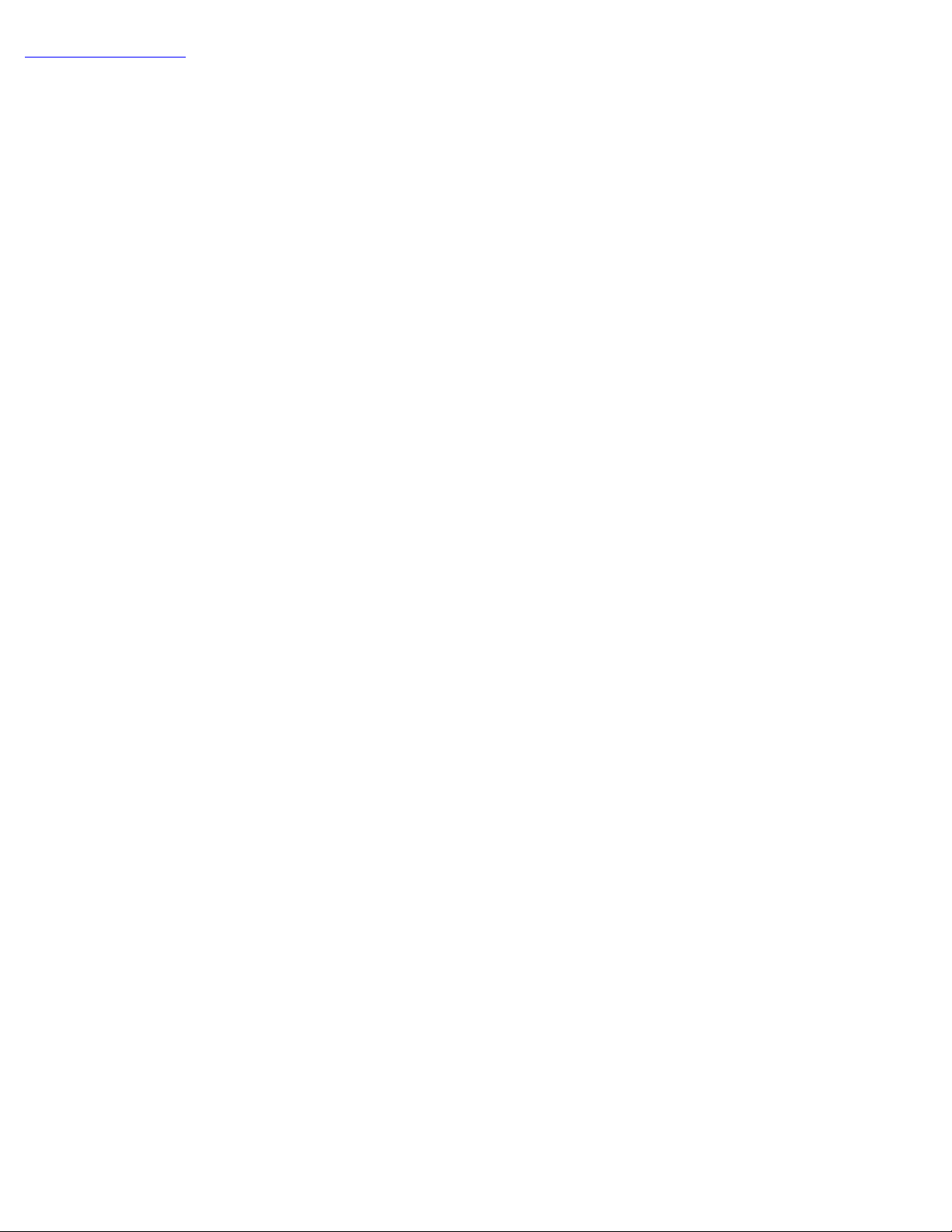
Back to Contents Page
Page 18
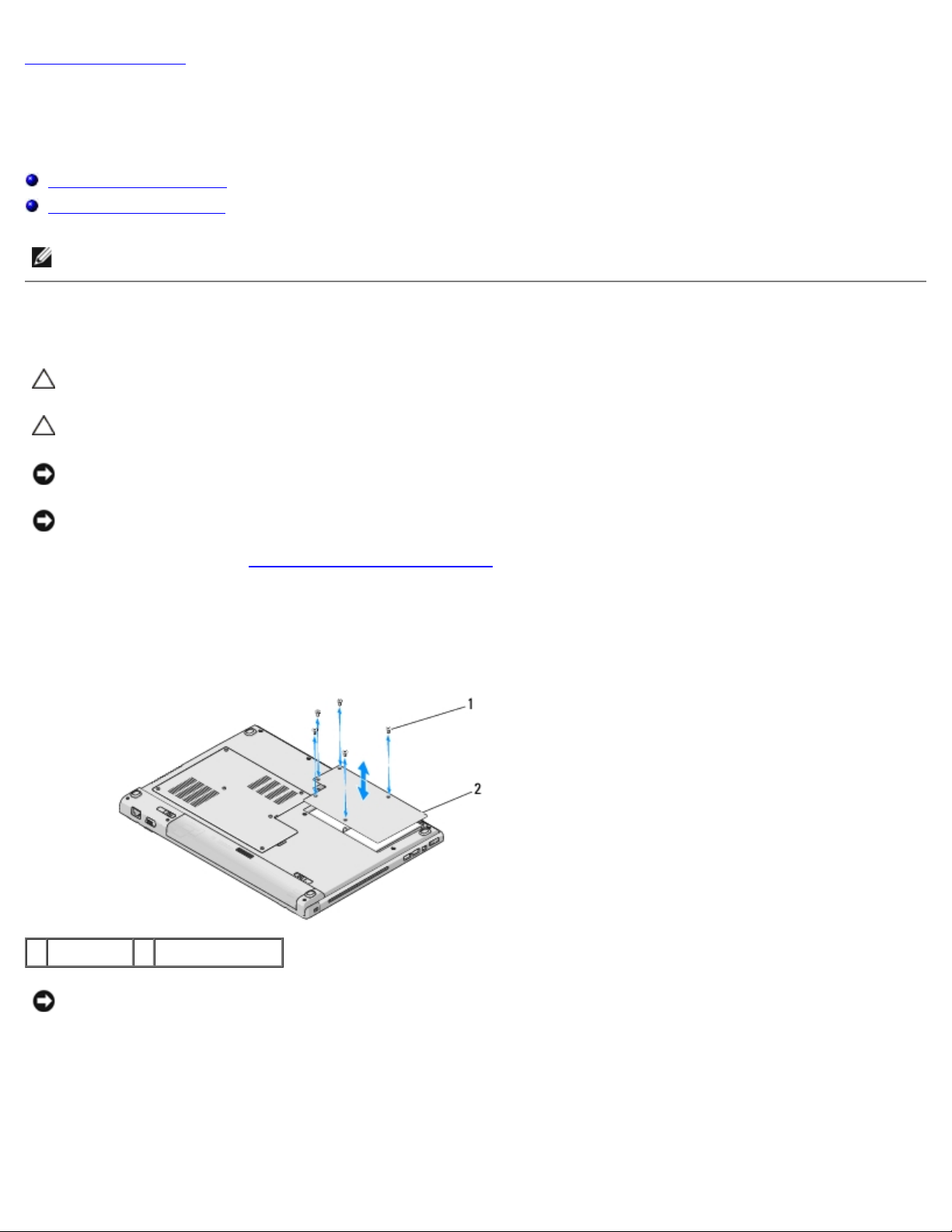
Back to Contents Page
Hard Drive
Dell™ Vostro™ 1710
Service Manual
Removing the Hard Drive
Replacing the Hard Drive
NOTE: Dell does not guarantee compatibility or provide support for hard drives obtained from sources other than Dell.
Removing the Hard Drive
CAUTION: Before you begin any of the procedures in this section, follow the safety instructions that
shipped with your computer.
CAUTION: Do not touch the metal housing of the hard drive if you remove the hard drive from the computer
while the drive is hot.
NOTICE: To prevent data loss, turn off your computer before removing the hard drive. Do not remove the
hard drive while the computer is on or in Sleep state.
NOTICE: Hard drives are extremely fragile. Exercise care when handling the hard drive.
1. Follow the procedures in Before Working on Your Computer
2. Close the display and turn the computer upside down.
3. Loosen the five screws that secure the hard-drive compartment cover.
4. Remove the cover and set it aside.
1 screws (5) 2 hard drive cover
.
NOTICE: When the hard drive is not in the computer, store the drive in protective antistatic packaging.
5. Remove the three screws that secure the hard drive to the computer.
One screw is attached to a metal tab on the metal base of the hard drive, and the other two screws are attached to the
metal base.
Page 19
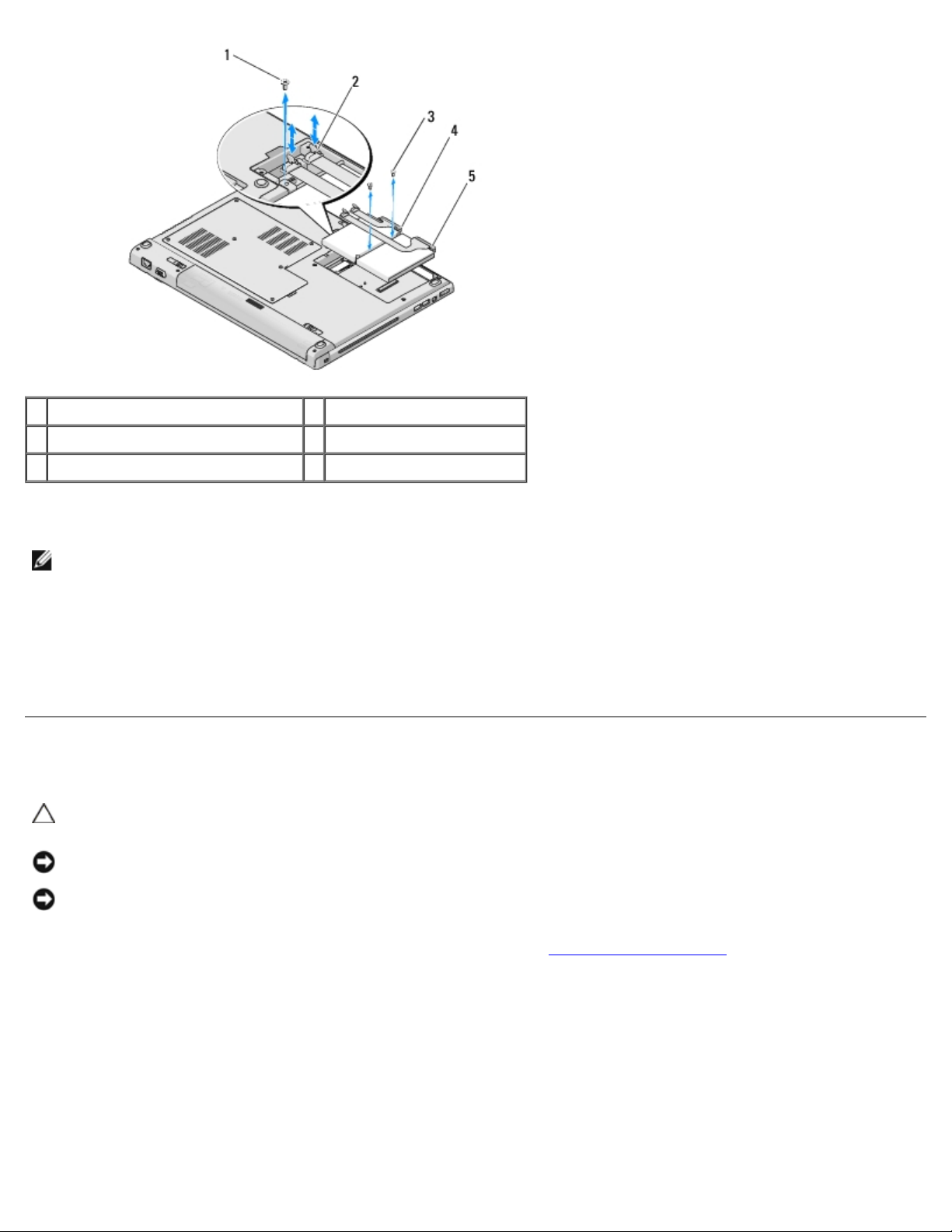
1 screw attached to metal tab (1) 2 hard drive cable connector
3 screws attached to metal base (2) 4 hard drive cable
5 hard drive
6. Disconnect the hard drive cable connector from the motherboard.
NOTE: The hard drive cable connects to the hard drive on one end and to the motherboard on the other. The
connection to the hard drive may remain intact when lifting the hard drive from the computer. Be sure to disconnect
the hard drive cable connector from the motherboard before removing the hard drive.
7. Pull the mylar tab to release the hard drive.
8. Lift the hard drive and the hard drive cable out of the computer. You may find it easier to lift the hard drive starting
from the side located opposite from the hard drive's connection to the hard drive cable.
Replacing the Hard Drive
CAUTION: Before you begin any of the procedures in this section, follow the safety instructions that
shipped with your computer.
NOTICE: Hard drives are extremely fragile. Exercise care when handling the hard drive.
NOTICE: Use firm and even pressure to slide the hard drive into place. Excessive force may result in
damage to the connector.
This procedure assumes that you have completed the removal procedure Removing the Hard Drive
1. Replace the two screws that secure the hard drive to its metal base.
2. Make sure the hard drive is attached to the hard drive cable.
3. Reseat the hard drive and its metal base into the hard drive compartment.
4. Connect the hard drive cable connector to the motherboard.
5. Replace the screw from the metal tab located near the hard drive cable.
6. Replace the two screws that secure the hard drive to the base of the computer.
.
Page 20
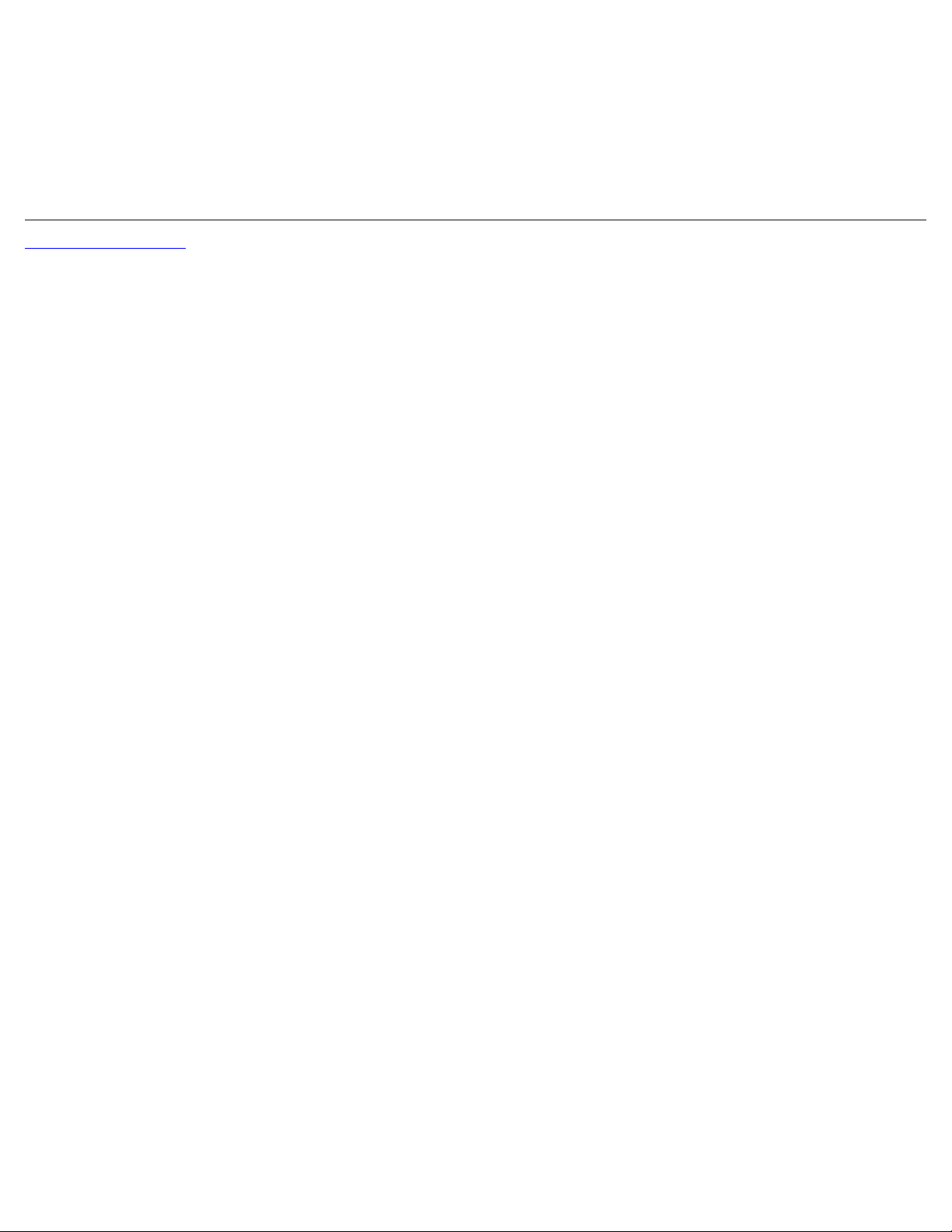
7. Replace the hard drive cover aligning the notches.
8. Tighten the five screws that secure the hard-drive compartment cover.
9. Install the operating system for your computer, as needed. For information on reinstalling the operating system, see
the Setup and Quick Reference Guide for your computer on support.dell.com.
10. Install the drivers and utilities for your computer, as needed. For information on reinstalling drivers and utilities, see
the Setup and Quick Reference Guide for your computer on support.dell.com.
Back to Contents Page
Page 21
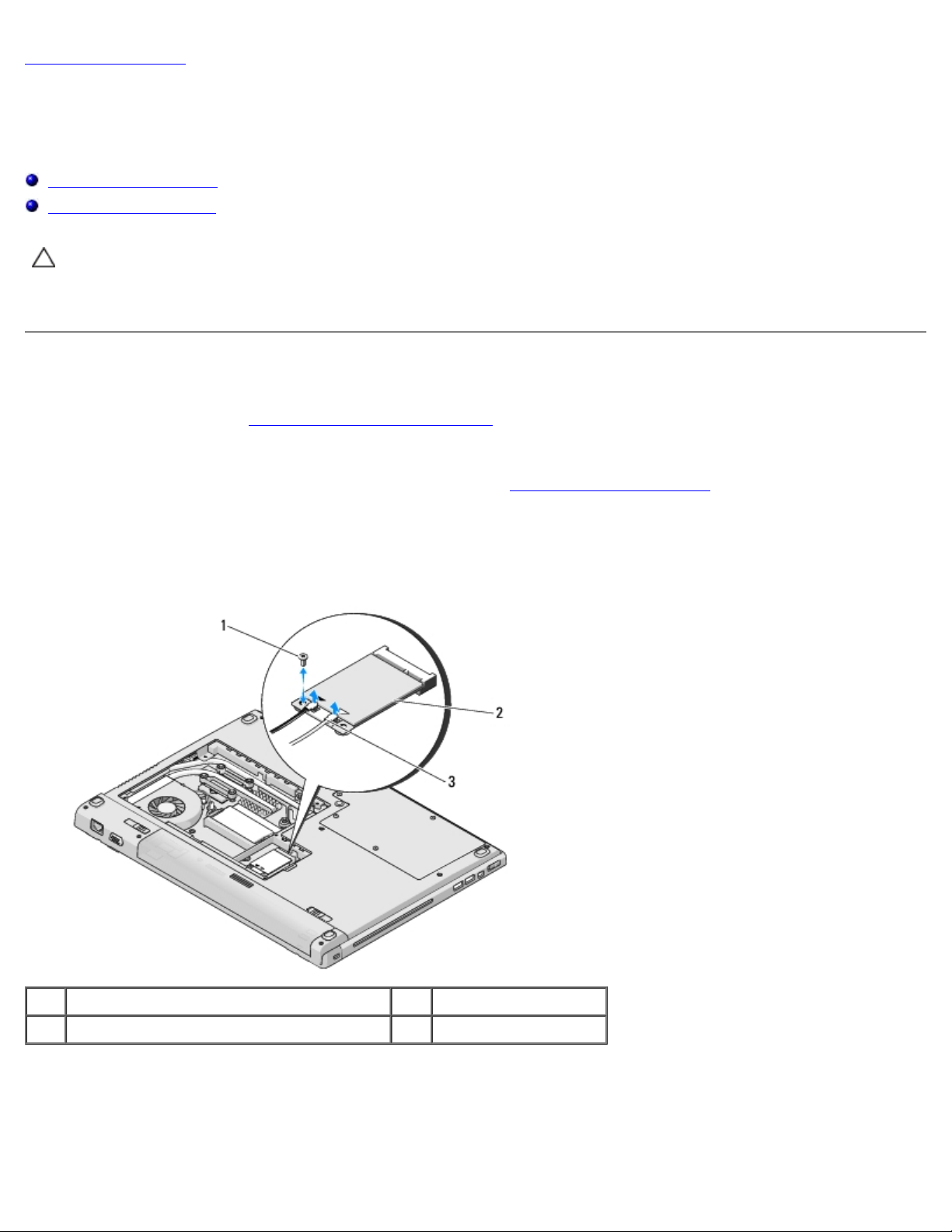
Back to Contents Page
Wireless Local Area Network (WLAN) Card
Dell™ Vostro™ 1710
Service Manual
Removing a WLAN Card
Replacing a WLAN Card
CAUTION: Before you begin any of the procedures in this section, follow the safety instructions that
shipped with your computer.
Your computer supports a WLAN card. If you ordered a WLAN card with your computer, the card is already installed.
Removing a WLAN Card
1. Follow the procedures in Before Working on Your Computer.
2. Turn the computer upside down.
3. Loosen the eight screws that secure the memory cover. (See Removing a Memory Module
memory cover.)
4. Remove the memory cover and set it aside.
5. Remove the M2 x 3-mm screw that secures the WLAN card.
for an illustration of the
1 M2 x 3-mm screw (1) 2 WLAN card
3 antenna cables (2)
6. Slide the WLAN card at a 45-degree angle out of its connector.
7. Rotate each antenna cable until it is positioned away from the WLAN card and then pull gently on the cable to
disconnect it.
Page 22

1 antenna cables (2) 2 WLAN card
3 system board connector
Replacing a WLAN Card
NOTICE: The connectors are keyed to ensure correct insertion. If you feel resistance, check the connectors
on the card and on the system board, and realign the card.
NOTICE: To avoid damage to the WLAN card, never place cables under the card.
This procedure assumes that you have completed the removal procedure Removing a WLAN Card
1. Insert the WLAN card connector into the system board connector at a 45- degree angle.
2. Connect the antenna cables to the WLAN card that you are installing.
If the WLAN card has two triangles on the label (white and black), connect the white antenna cable to the connector
labeled "main" (white triangle), and connect the black antenna cable to the connector labeled "aux" (black triangle).
If the WLAN card has three triangles on the label (white, black, and gray), connect the white antenna cable to the white
triangle, connect the black antenna cable to the black triangle, and connect the gray antenna cable to the gray triangle.
3. Replace the M2 x 3-mm screw that secures the WLAN card.
4. Replace the memory cover and tighten the eight screws that secure the memory cover.
Back to Contents Page
.
Page 23

Back to Contents Page
Fan
Dell™ Vostro™ 1710
Service Manual
Removing the Fan
Replacing the Fan
Removing the Fan
CAUTION: Before you begin the following procedure, follow the safety instructions that shipped with your
computer.
1. Follow the instructions in Before Working on Your Computer
2. Loosen the eight screws that secure the memory cover. (See Removing a Memory Module
memory cover.)
3. Remove the memory cover and set it aside.
4. Remove the two M2.0 x 3-mm screws that secure the fan to the base of the computer.
5. Disconnect the fan connector from the system board connector, and remove the fan.
.
for an illustration of the
1 fan 2 M2.0 x 3-mm screws (2)
3 fan connector
Replacing the Fan
CAUTION: Before you begin the following procedure, follow the safety instructions that shipped with your
computer.
This procedure assumes that you have completed the removal procedure Removing the Fan
.
Page 24

1. Replace the fan while aligning the screw holes on the fan with the holes on the base of the computer.
2. Replace the two M2.0 x 3-mm screws to secure the fan to the base of the computer.
3. Connect the fan connector to the system board connector.
4. Replace the memory cover and tighten the eight screws that secure the memory cover.
Back to Contents Page
Page 25

Back to Contents Page
Processor Thermal-Cooling Assembly
Dell™ Vostro™ 1710
Service Manual
Removing the Processor Thermal-Cooling Assembly
Replacing the Processor Thermal-Cooling Assembly
Removing the Processor Thermal-Cooling Assembly
CAUTION: Before you begin the following procedure, follow the safety instructions that shipped with your
computer.
1. Follow the instructions in Before Working on Your Computer
2. Loosen the eight screws that secure the memory cover. (See Removing a Memory Module
memory cover.)
3. Remove the memory cover and set it aside.
4. Remove the fan (see Removing the Fan
5. In sequential order, loosen the four captive screws that secure the processor thermal-cooling assembly to the system
board, and carefully lift the processor thermal-cooling assembly out of the computer.
).
.
for an illustration of the
1 processor thermal-cooling assembly 2 captive screws (4)
Replacing the Processor Thermal-Cooling Assembly
CAUTION: Before you begin the following procedure, follow the safety instructions that shipped with your
computer.
This procedure assumes that you have completed the removal procedure Removing the Processor Thermal-Cooling Assembly
1. Align the four captive screws on the processor thermal-cooling assembly with the screw holes on the system board and
.
Page 26

tighten the screws in sequential order.
2. Replace the fan (see Replacing the Fan).
3. Replace the memory cover and tighten the eight screws that secure the memory cover.
Back to Contents Page
Page 27

Back to Contents Page
Processor Module
Dell™ Vostro™ 1710
Service Manual
Removing the Processor Module
Replacing the Processor Module
Removing the Processor Module
CAUTION: Before you begin the following procedure, follow the safety instructions that shipped with your
computer.
1. Follow the instructions in Before Working on Your Computer
2. Loosen the eight screws that secure the memory cover. (See Removing a Memory Module
memory cover.)
3. Remove the memory cover and set it aside.
4. Remove the fan (see Removing the Fan
5. Remove the processor thermal-cooling assembly (see Removing the Processor Thermal-Cooling Assembly
NOTICE: To avoid damage to the processor, hold the screwdriver so that it is perpendicular to the
processor when turning the cam screw.
6. To loosen the ZIF socket, use a small, flat-blade screwdriver and rotate the ZIF-socket cam screw counterclockwise
until it comes to the cam stop.
).
.
for an illustration of the
).
1 ZIF socket 2 processor module
3 ZIF-socket cam screw
NOTICE: To ensure maximum cooling for the processor, do not touch the heat transfer areas on the
processor thermal-cooling assembly. The oils in your skin can reduce the heat transfer capability of the
thermal pads.
Page 28

NOTICE: When removing the processor module, pull the module straight up. Be careful not to bend the
pins on the processor module.
7. Lift the processor module from the ZIF socket.
Replacing the Processor Module
CAUTION: Before you begin the following procedure, follow the safety instructions that shipped with your
computer.
NOTICE: Do not touch the processor die. Press and hold the processor down on the substrate on which the
die is mounted while turning the cam screw to prevent intermittent contact between the cam screw and
processor.
NOTICE: Ensure that the cam lock is in the fully open position before seating the processor module.
Seating the processor module properly in the ZIF socket does not require force. A processor module that is
not properly seated can result in an intermittent connection or permanent damage to the microprocessor
and ZIF socket.
NOTE: If you are installing a new processor, you will receive a new thermal-cooling assembly which will include an
affixed thermal pad, or you will receive a new thermal pad along with a tech sheet to illustrate proper installation.
This procedure assumes that you have completed the removal procedure Removing the Processor Module
1. Align the pin-1 corner of the processor module with the pin-1 corner of the ZIF socket, then insert the processor
module.
NOTE: The pin-1 corner of the processor module has a triangle that aligns with the triangle on the pin-1 corner
of the ZIF socket.
When the processor module is properly seated, all four corners are aligned at the same height. If one or more corners
of the module are higher than the others, the module is not seated properly.
.
1 ZIF-socket cam screw 2 ZIF socket
3 pin-1 corner
NOTICE: To avoid damage to the processor, hold the screwdriver so that it is perpendicular to the
processor when turning the cam screw.
2. Tighten the ZIF socket by turning the cam screw clockwise to secure the processor module to the system board.
3. Replace the processor thermal-cooling assembly (see Replacing the Processor Thermal-Cooling Assembly
4. Replace the fan (see Replacing the Fan
).
).
Page 29

5. Replace the memory cover and tighten the eight screws that secure the memory cover.
Back to Contents Page
Page 30

Back to Contents Page
Memory
Dell™ Vostro™ 1710
Service Manual
Removing a Memory Module
Replacing a Memory Module
Your computer has two user-accessible SODIMM sockets, both accessed from the bottom of the computer.
You can increase your computer memory by installing memory modules on the system board. See "Specifications" in your
Setup and Quick Reference Guide for information on the memory supported by your computer. Install only memory modules
that are intended for your computer.
NOTE: Memory modules purchased from Dell are covered under your computer warranty.
Removing a Memory Module
CAUTION: Before you begin any of the procedures in this section, follow the safety instructions that
shipped with your computer.
1. Follow the procedures in Before Working on Your Computer
2. Turn the computer upside down.
3. Loosen the eight screws that secure the memory cover.
4. Remove the memory cover and set it aside.
1 memory cover 2 screws (8)
NOTICE: To prevent damage to the memory module connector, do not use tools to spread the memory
module securing clips.
.
5. Use your fingertips to carefully spread apart the securing clips on each end of the memory module connector until the
memory module pops up.
6. Remove the memory module from the connector.
Page 31

1 securing clips (2) 2 memory module
Replacing a Memory Module
CAUTION: Before you begin any of the procedures in this section, follow the safety instructions that
shipped with your computer.
This procedure assumes that you have completed the removal procedure Removing a Memory Module
1. Align the notch in the memory module connector with the tab in the connector slot.
2. Slide the module firmly into the slot at a 45-degree angle, and rotate the module down until it clicks into place. If you
do not feel the click, remove the module and reinstall it.
NOTE: If the memory module is not installed properly, the computer may not boot. No error message indicates this
failure.
1 tab 2 notch
NOTICE: If the memory cover is difficult to close, remove the memory module and reinstall it. Forcing the
memory cover to close may damage your computer.
.
3. Replace the memory cover and tighten the eight screws that secure the memory cover.
4. Insert the battery into the battery bay, or connect the AC adapter to your computer and an electrical outlet.
5. Turn on the computer.
As the computer boots, it detects the additional memory and automatically updates the system configuration information.
To confirm the amount of memory installed in the computer:
In the Microsoft® Windows® XP operating system, right-click the My Computer icon on your desktop, and click
Properties® General.
In Microsoft Windows Vista®, click Start ® Help and Support® Dell System Information.
Page 32

Back to Contents Page
Page 33

Back to Contents Page
Hinge Cover
Dell™ Vostro™ 1710
Service Manual
Removing the Hinge Cover
Replacing the Hinge Cover
Removing the Hinge Cover
CAUTION: Before you begin any of the procedures in this section, follow the safety instructions that
shipped with your computer.
NOTICE: The hinge cover is fragile and can be damaged if extreme force is used. Exercise care when
removing the hinge cover.
1. Follow the procedures in Before Working on Your Computer
2. Close the display and turn the computer to the back.
3. Gently insert a plastic scribe underneath the raised parts of the hinge cover at the back of the computer, and loosen
the hinge cover.
1 back of computer 2 raised part of hinge cover (one on each side)
3 plastic scribe
.
4. Turn the computer to the front and open the display all the way (180 degrees).
NOTICE: To avoid damage to the hinge cover, do not lift the cover on both sides simultaneously.
5. Insert a finger or a plastic scribe underneath each side of the raised parts of the hinge cover, and slide your fingers
underneath the long part of the hinge cover.
6. Moving from right to left, slide your fingers under the hinge cover to pry up and loosen the cover, and lift the hinge
cover away from the computer.
Page 34

1 raised part of hinge cover on right side
Replacing the Hinge Cover
CAUTION: Before you begin any of the procedures in this section, follow the safety instructions that
shipped with your computer.
NOTICE: The hinge cover is fragile and can be damaged if extreme force is used. Exercise care when
replacing the hinge cover.
This procedure assumes that you have completed the removal procedure Removing the Hinge Cover
1. Align the two tabs underneath both edges of the hinge cover with the corresponding notches in the computer.
2. Moving from left to right, press down until the hinge cover snaps into place.
3. Close the display and turn the computer to the back.
4. Press each hinge cover until it snaps into place.
Back to Contents Page
.
Page 35

Back to Contents Page
Keyboard
Dell™ Vostro™ 1710
Service Manual
Removing the Keyboard
Replacing the Keyboard
Removing the Keyboard
CAUTION: Before you begin any of the procedures in this section, follow the safety instructions that
shipped with your computer.
1. Follow the procedures in Before Working on Your Computer
2. Remove the hinge cover (see Removing the Hinge Cover
3. Remove the four M2 x 3-mm screws at the top of the keyboard.
NOTICE: The key caps on the keyboard are fragile, easily dislodged, and time- consuming to replace.
Exercise care when removing and handling the keyboard.
NOTE: Lift the keyboard carefully to ensure that you do not pull on the keyboard cable.
4. Lift the top of the keyboard and rotate it towards the front of the computer to access the keyboard cable connector.
5. Rotate the retaining bracket upward to release the keyboard cable connector.
NOTE: Ensure that you pull on the keyboard cable connector, not the keyboard cable itself.
6. Slide the keyboard cable connector out of the keyboard connector on the system board.
.
).
Page 36

1 M2 x 3-mm screws (4) 2 keyboard
3 tabs (4) 4 palm rest
5 keyboard cable connector 6 keyboard cable
7 retaining bracket 8 system board
Replacing the Keyboard
CAUTION: Before you begin any of the procedures in this section, follow the safety instructions that
shipped with your computer.
NOTICE: The key caps on the keyboard are fragile, easily dislodged, and time- consuming to replace.
Exercise care when removing and handling the keyboard.
This procedure assumes that you have completed the removal procedure Removing the Keyboard
1. Slide the keyboard cable connector into the keyboard connector on the system board.
2. Rotate the retaining bracket downward to secure the keyboard cable connector.
3. Hook the tabs along the front edge of the keyboard beneath the front- inside edge of the palm rest.
4. Press on the upper right edge of the keyboard to snap the keyboard into place.
5. Replace the four M2 x 3-mm screws at the top of the keyboard.
6. Replace the hinge cover (see Replacing the Hinge Cover
Back to Contents Page
).
.
Page 37

Back to Contents Page
Power Button and Multimedia Button Pads
Dell™ Vostro™ 1710
Service Manual
Removing the Power Button and Multimedia Button Pads
Replacing the Power Button and Multimedia Button Pads
Removing the Power Button and Multimedia Button Pads
CAUTION: Before you begin any of the procedures in this section, follow the safety instructions that
shipped with your computer.
NOTICE: The power button and multimedia button pads should be removed and reinstalled as a single unit.
1. Follow the procedures in Before Working on Your Computer
2. Remove the hinge cover (see Removing the Hinge Cover
3. Remove the keyboard (see Removing the Keyboard
4. Disconnect the multimedia-button pad cable from the system board.
5. Remove the M2 x 3-mm screw that secures the power button pad to the palm rest.
6. Remove the M2 x 3-mm screw that secures the multimedia button pad to the palm rest.
7. Lift the power button pad and slide the power button and multimedia button pads to the left and lift the pads out of the
computer in one movement.
8. Disconnect the power-button pad cable from the connector at the bottom of the multimedia button pad.
9. Gently remove the multimedia-button pad cable from underneath the palm rest.
).
.
).
Page 38

1 system board connector 2 M2 x 3-mm screws (2)
3 power button pad cable 4 power-button pad
5 multimedia panel 6 multimedia-button pad cable
7 palm rest
Replacing the Power Button and Multimedia Button Pads
CAUTION: Before you begin any of the procedures in this section, follow the safety instructions that
shipped with your computer.
NOTICE: The power button and multimedia button pads should be removed and reinstalled as a single unit.
This procedure assumes that you have completed the removal procedure Removing the Power Button and Multimedia Button
Pads.
1. Connect the power-button pad cable in the connector on the bottom of the multimedia button pad.
2. Replace the power button pad, positioning it under the tabs on the palm rest and aligning the screw hole.
3. Gently reinsert the multimedia-button pad cable underneath the palm rest.
4. Slide the multimedia button pad to the right, aligning it under the tabs on the palm rest and aligning the screw hole.
5. Replace the M2 x 3-mm screw that secures the power button pad to the palm rest.
6. Replace the M2 x 3-mm screw that secures the multimedia button pad to the palm rest.
7. Connect the multimedia-button pad cable to the connector on the system board.
8. Replace the keyboard (see Replacing the Keyboard
9. Replace the hinge cover (see Replacing the Hinge Cover
Back to Contents Page
).
).
Page 39

Back to Contents Page
Display
Dell™ Vostro™ 1710
Service Manual
Display Assembly
Display Bezel
Display Panel
Display Cable
Camera and Microphone Assembly
Display Assembly
Removing the Display Assembly
CAUTION: Before you begin the following procedure, follow the safety instructions that shipped with your
computer.
1. Follow the instructions in Before Working on Your Computer
2. Disconnect the antenna from the WLAN card (see Removing a WLAN Card
3. With the computer facing bottom side up, remove the two M2.5 x 8-mm screws that attach the display assembly to
both corners of the computer.
4. With the computer facing bottom side up, remove the M2.5 x 5-mm screw located at the bottom of the battery bay
near the edge of the computer.
5. Remove the hinge cover (see Removing the Hinge Cover
6. Remove the keyboard (see Removing the Keyboard
).
.
).
).
7. With the computer facing top side up, remove in sequential order the three numbered M2.5 x 5-mm screws from the
base of the display assembly.
8. Remove the screw that secures the display cable to the base of the display assembly.
9. Disconnect the display cable from the display cable connector on the system board.
Page 40

NOTICE: Ensure that the antenna cables do not get caught beneath the plastic tabs on the palm rest.
10. Lift the antenna cables from beneath the tabs on the palm rest and slide the antenna cable out from underneath the
palm rest.
11. Lift the display assembly out of the computer.
1 display cable 2 display assembly
3 antenna cables
Replacing the Display Assembly
CAUTION: Before you begin the following procedure, follow the safety instructions that shipped with your
computer.
This procedure assumes that you have completed the removal procedure Removing the Display Assembly
1. Align the display hinges with the holes in the base of the computer, then lower the display into place.
NOTICE: Ensure that the display cable and antenna cables are properly routed and secured beneath the
plastic tabs on the palm rest.
2. With the computer facing top side up, replace in sequential order the three numbered M2.5 x 5-mm screws that secure
the base of the display assembly.
3. Route the antenna cables beneath the plastic tabs on the palm rest.
4. Slide the antenna cables through the hole in the palm rest and the base of the computer.
.
5. Connect the display cable to the display cable connector on the system board.
6. Replace the screw that secures the display cable to the base of the display assembly.
7. In sequential order, replace the four M2.5 x 5-mm screws in the base of the display assembly.
8. Replace the keyboard (see Replacing the Keyboard
).
Page 41

9. Replace the hinge cover (see Replacing the Hinge Cover).
10. Close the display and turn the computer upside down.
11. With the computer facing bottom side up, replace the screw located at the bottom of the battery bay near the edge of
the computer.
12. Replace the two M2.5 x 8-mm screws that attach the display assembly to both corners of the computer.
13. Reconnect the antenna to the WLAN card (see Replacing a WLAN Card
).
Display Bezel
Removing the Display Bezel
CAUTION: Before you begin the following procedure, follow the safety instructions that shipped with your
computer.
1. Follow the instructions in Before Working on Your Computer
2. Disconnect the antenna from the WLAN card (see Removing a WLAN Card
3. Remove the hinge cover (see Removing the Hinge Cover
4. Remove the keyboard (see Removing the Keyboard
5. Remove the display assembly (see Removing the Display Assembly
6. Remove the eight rubber display-bumpers from around the display bezel.
).
.
).
).
).
7. Remove the four M2.5 x 5-mm screws and the four shoulder screws from around the display bezel.
1 M2.5 x 5-mm screws (4) 2 rubber display bumpers (8)
3 M2.5 x 5-mm shoulder screws (4) 4 display bezel
NOTICE: Removal of the bezel from the top cover requires extreme care to avoid damage to the bezel.
8. Starting at the middle bottom of the display panel, use your fingers to separate the bezel from the top cover, then lift
the inside edges to separate the remainder of the bezel.
Page 42

Replacing the Display Bezel
CAUTION: Before you begin the following procedure, follow the safety instructions that shipped with your
computer.
This procedure assumes that you have completed the removal procedure Removing the Display Bezel
1. Starting at any corner, use your fingers to gently snap the bezel into place to secure it to the top cover.
2. Replace the four M2.5 x 5-mm screws and the four shoulder screws in the display bezel.
3. Replace the eight rubber display bumpers around the display bezel.
4. Replace the display assembly (see Replacing the Display Assembly
5. Replace the keyboard (see Replacing the Keyboard
6. Replace the hinge cover (see Replacing the Hinge Cover
7. Reconnect the antenna to the WLAN card (see Replacing a WLAN Card
).
).
).
).
.
Display Panel
Removing the Display Panel
CAUTION: Before you begin the following procedure, follow the safety instructions that shipped with your
computer.
1. Follow the instructions in Before Working on Your Computer
2. Disconnect the antenna from the WLAN card (see Removing a WLAN Card
3. Remove the hinge cover (see Removing the Hinge Cover
4. Remove the keyboard (see Removing the Keyboard
5. Remove the display assembly (see Removing the Display Assembly
6. Remove the display bezel (see Removing the Display Bezel
7. Remove the two M2.5 x 5-mm screws from the display hinges.
8. Lift the top edge of the display panel assembly away from the top cover.
9. Remove the eight M2 x 3-mm screws from the display panel.
).
.
).
).
).
).
Page 43

1 M2.5 x 5-mm screws (2) 2 M2 x 3-mm screws (8)
3 display panel 4 top cover
Replacing the Display Panel
CAUTION: Before you begin the following procedure, follow the safety instructions that shipped with your
computer.
This procedure assumes that you have completed the removal procedure Removing the Display Panel
1. Replace the eight M2 x 3-mm screws in the display panel.
2. Position the display panel assembly in the top cover.
3. Align the guide pins at the top of the display hinge panels and position the display panel in the top cover.
4. Replace the two M2.5 x 5-mm screws in the hinges.
5. Replace the display bezel (see Replacing the Display Bezel
6. Replace the display assembly (see Replacing the Display Assembly
7. Replace the keyboard (see Replacing the Keyboard
8. Replace the hinge cover (see Replacing the Hinge Cover
9. Reconnect the antenna to the WLAN card (see Replacing a WLAN Card
).
).
).
).
).
.
Display Cable
Removing the Display Cable
CAUTION: Before you begin the following procedure, follow the safety instructions that shipped with your
computer.
1. Follow the instructions in Before Working on Your Computer
.
Page 44

2. Disconnect the antenna from the WLAN card (see Removing a WLAN Card).
3. Remove the hinge cover (see Removing the Hinge Cover).
4. Remove the keyboard (see Removing the Keyboard
).
5. Remove the display assembly (see Removing the Display Assembly
6. Remove the display bezel (see Removing the Display Bezel
7. Remove the display panel (see Removing the Display Panel
8. Remove the two M2.5 x 5-mm screws from the hinges.
9. Remove the display panel (see Removing the Display Panel
10. Lift the display panel out of the top cover.
11. Disconnect the display cable from the connector on the back of the display panel.
12. Disconnect the display cable from the display inverter on the back of the display panel.
).
).
).
).
1 display panel 2 display cable connector
3 display cable
Replacing the Display Cable
CAUTION: Before you begin the following procedure, follow the safety instructions that shipped with your
computer.
This procedure assumes that you have completed the removal procedure Removing the Display Cable
1. Connect the display cable to the display inverter on the back of the display panel.
2. Connect the display cable to the connector on the back of the display panel.
3. Align the guide pins at the top of the display hinge panels and position the display panel in the top cover.
4. Replace the two M2.5 x 5-mm screws in the hinges.
5. Replace the display panel (see Replacing the Display Panel
6. Replace the display bezel (see Replacing the Display Bezel
7. Replace the display assembly (see Replacing the Display Assembly
).
).
).
.
Page 45

8. Replace the keyboard (see Replacing the Keyboard).
9. Replace the hinge cover (see Replacing the Hinge Cover
10. Reconnect the antenna to the WLAN card (see Replacing a WLAN Card
).
).
Camera and Microphone Assembly
Removing the Camera and Microphone Assembly
CAUTION: Before you begin the following procedure, follow the safety instructions that shipped with your
computer.
1. Follow the instructions in Before Working on Your Computer
2. Disconnect the antenna from the WLAN card (see Removing a WLAN Card
3. Remove the hinge cover (see Removing the Hinge Cover
4. Remove the keyboard (see Removing the Keyboard
5. Remove the display assembly (see Removing the Display Assembly
).
.
).
).
).
6. Remove the display bezel (see Removing the Display Bezel
7. Remove the M2 x 3-mm screw that secures the camera/microphone assembly.
8. Lift the camera/microphone out of the top cover and disconnect the camera/microphone cable.
1 M2 x 3-mm screw (1)
).
Replacing the Camera and Microphone Assembly
CAUTION: Before you begin the following procedure, follow the safety instructions that shipped with your
computer.
This procedure assumes that you have completed the removal procedure Removing the Camera and Microphone Assembly
.
Page 46

1. Connect the camera/microphone cable to the connector on the camera/microphone assembly.
2. Position the camera/microphone in the top cover and replace the M2 x 3- mm screw that secures the
camera/microphone assembly to the top cover.
3. Replace the display bezel (see Replacing the Display Bezel).
4. Replace the display assembly (see Replacing the Display Assembly
5. Replace the keyboard (see Replacing the Keyboard
6. Replace the hinge cover (see Replacing the Hinge Cover
7. Reconnect the antenna to the WLAN card (see Replacing a WLAN Card
Back to Contents Page
).
).
).
).
Page 47

Back to Contents Page
Palm Rest
Dell™ Vostro™ 1710
Service Manual
Removing the Palm Rest
Replacing the Palm Rest
Removing the Palm Rest
CAUTION: Before you begin the following procedure, follow the safety instructions that shipped with your
computer.
1. Follow the instructions in Before Working on Your Computer
2. Remove the hard drive cover. See Removing the Hard Drive
3. Remove the WLAN card (see Removing a WLAN Card
4. Remove any cards or blanks installed in the ExpressCard slot and the 8-in- 1 card slot.
5. Remove the hinge cover (see Removing the Hinge Cover
6. Remove the keyboard (see Removing the Keyboard
7. Remove the display assembly (see Removing the Display Assembly
8. Remove the eight M2.5 x 8-mm screws from the bottom of the computer and one M2 x 3-mm screw from the fan.
NOTE: The screw locations may vary slightly from the image shown below.
).
).
.
for an illustration of the hard drive cover.
).
).
9. Turn the computer over and remove the eight M2.5 x 5-mm screws that secure the top of the palm rest. Use the "P"
symbols located on the palm rest to assist in finding the screw locations.
10. Remove the three cap screws located towards the display end of the palm rest.
Page 48

11. Disconnect the multimedia-button pad connector from the system board.
12. Disconnect the touch pad connector from the system board.
13. Disconnect the fingerprint reader connector from the system board.
NOTICE: Do not use force to separate the palm rest from the computer. If you encounter resistance, gently
flex or apply pressure to the palm rest, or move along the edge, working away from the area of resistance,
until the palm rest is free.
14. Moving from left to right, carefully lift the palm rest along the rear edge, near the hinge brackets, and gently lift the
palm rest.
1 multimedia panel connector 2 computer base
3 palm rest 4 fingerprint reader connector
5 touch pad connector
Page 49

Replacing the Palm Rest
CAUTION: Before you begin the following procedure, follow the safety instructions that shipped with your
computer.
NOTICE: Ensure that the touch pad cable and the cable for the internal card with Bluetooth® wireless
technology are properly routed before snapping the palm rest into place.
This procedure assumes that you have completed the removal procedure Removing the Palm Rest
1. Align the palm rest with the computer base and gently snap it into place.
2. Connect the touchpad connector to the system board.
3. Connect the multimedia-button pad connector to the system board.
4. Reconnect the finger print reader connector to the system board.
5. Replace the three cap screws located towards the display end of the palm rest.
6. Replace the eight M2.5 x 5-mm screws on the top of the palm rest.
7. Turn the computer upside down and replace the eight M2.5 x 8-mm screws on the bottom of the computer and the one
M2 x 3-mm screw on the fan to secure the palm rest.
8. Replace the display assembly (see Replacing the Display Assembly
9. Replace the keyboard (see Replacing the Keyboard
10. Replace the hinge cover (see Replacing the Hinge Cover
11. Replace the WLAN card (see Replacing a WLAN Card
12. Replace the hard drive cover. See Removing the Hard Drive
13. Replace any blanks you removed from in the ExpressCard slot and the 8- in-1 card slot.
).
).
).
for an illustration of the hard drive cover.
).
.
Back to Contents Page
Page 50

Back to Contents Page
Fingerprint Reader
Dell™ Vostro™ 1710
Service Manual
Removing the Fingerprint Reader
Replacing the Fingerprint Reader
Removing the Fingerprint Reader
CAUTION: Before you begin the following procedure, follow the safety instructions that shipped with your
computer.
1. Follow the instructions in Before Working on Your Computer
2. Remove the hard drive cover. See Removing the Hard Drive
3. Remove the WLAN card (see Removing a WLAN Card
4. Remove the hinge cover (see Removing the Hinge Cover
5. Remove the keyboard (see Removing the Keyboard
6. Remove the display assembly (see Removing the Display Assembly
7. Remove the palm rest (see Removing the Palm Rest
8. On the underside of the palm rest, remove the M2 x 3-mm screw from the fingerprint reader cover, and lift the
fingerprint reader cover out of the palm rest.
9. Rotate the retaining bracket on the fingerprint reader connector on the palm rest upward to release the fingerprintreader cable connector.
10. Slide the fingerprint reader cable out of the fingerprint reader connector.
11. Remove the fingerprint reader from the palm rest.
).
).
).
.
for an illustration of the hard drive cover.
).
).
1 M2 x 3-mm screw 2 fingerprint reader cover
3 underside of palm rest 4 fingerprint reader cable
Page 51

5 fingerprint reader connector with retaining bracket 6 fingerprint reader
Replacing the Fingerprint Reader
CAUTION: Before you begin the following procedure, follow the safety instructions that shipped with your
computer.
NOTICE: Ensure that the touch pad cable and the cable for the internal card with Bluetooth® wireless
technology are properly routed before snapping the palm rest into place.
This procedure assumes that you have completed the removal procedure Removing the Fingerprint Reader
1. Position the fingerprint reader on the underside of the palm rest.
2. Connect the fingerprint reader cable connector to the fingerprint reader connector and rotate the retaining bracket
downward to secure the cable.
3. Replace the fingerprint reader cover and replace the M2 x 3-mm screw that secures the cover to the palm rest.
4. Replace the palm rest (see Replacing the Palm Rest
5. Replace the display assembly (see Replacing the Display Assembly
6. Replace the keyboard (see Replacing the Keyboard
7. Replace the hinge cover (see Replacing the Hinge Cover
8. Replace the WLAN card (see Replacing a WLAN Card
9. Replace the hard drive cover. See Removing the Hard Drive
Back to Contents Page
).
).
).
).
).
for an illustration of the hard drive cover.
.
Page 52

Back to Contents Page
Internal Card With Bluetooth® Wireless Technology
Dell™ Vostro™ 1710
Service Manual
Removing the Card
Replacing the Card
CAUTION: Before you begin any of the procedures in this section, follow the safety instructions that
shipped with your computer.
If you ordered a card with Bluetooth wireless technology with your computer, the card is already installed.
Removing the Card
1. Follow the procedures in Before Working on Your Computer.
2. Remove the hard drive cover. See Removing the Hard Drive
3. Remove the M2 x 3-mm screw that connects the card to the base of the computer.
4. Lift the card and cable and disconnect the card connector from the card.
5. Remove the card from the card compartment.
for an illustration of the hard drive cover.
1 card cable connector 2 card
Replacing the Card
CAUTION: Before you begin any of the procedures in this section, follow the safety instructions that
shipped with your computer.
This procedure assumes that you have completed the removal procedure Removing the Card
1. Connect the cable to the card.
.
Page 53

2. Replace the card in the card compartment.
3. Replace the M2 x 3-mm screw that connects the card to the base of the computer.
4. Replace the hard drive cover. See Removing the Hard Drive
Back to Contents Page
for an illustration of the hard drive cover.
Page 54

Back to Contents Page
Optical Drive
Dell™ Vostro™ 1710
Service Manual
Removing the Optical Drive
Replacing the Optical Drive
Removing the Optical Drive
CAUTION: Before you begin any of the procedures in this section, follow the safety instructions that
shipped with your computer.
1. Follow the procedures in Before Working on Your Computer
2. Remove the hard drive cover. See Removing the Hard Drive
3. Remove the WLAN card (see Removing a WLAN Card
4. Remove the hinge cover (see Removing the Hinge Cover
5. Remove the keyboard (see Removing the Keyboard
6. Remove the display assembly (see Removing the Display Assembly
7. Remove the palm rest (see Removing the Palm Rest
8. Remove the M2.5 x 5-mm screw from the optical drive.
9. Lift the back end of the drive out and disconnect the optical drive cable from the connector on the system board.
).
).
.
for an illustration of the hard drive cover.
).
).
).
1 optical drive cable 2 M2.5 x 5-mm screw (1)
3 optical drive connector 4 optical drive
Replacing the Optical Drive
CAUTION: Before you begin any of the procedures in this section, follow the safety instructions that
Page 55

shipped with your computer.
This procedure assumes that you have completed the removal procedure Removing the Optical Drive.
1. Connect the optical drive cable to the connector on the system board.
2. Replace the M2.5 x 5-mm screw to secure the optical drive to the system board.
3. Replace the palm rest (see Replacing the Palm Rest
4. Replace the display assembly (see Replacing the Display Assembly
5. Replace the keyboard (see Replacing the Keyboard
6. Replace the hinge cover (see Replacing the Hinge Cover
7. Replace the WLAN card (see Replacing a WLAN Card
8. Replace the hard drive cover. See Removing the Hard Drive
Back to Contents Page
).
).
).
).
).
for an illustration of the hard drive cover.
Page 56

Back to Contents Page
System Board Assembly
Dell™ Vostro™ 1710
Service Manual
Removing the System Board Assembly
Replacing the System Board Assembly
The system board's BIOS chip contains the Service Tag, which is also visible on a barcode label on the base of the computer.
The replacement kit for the system board includes media that provide a utility for transferring the Service Tag to the
replacement system board.
Removing the System Board Assembly
CAUTION: Before you begin the following procedure, follow the safety instructions that shipped with your
computer.
1. Follow the instructions in Before Working on Your Computer
2. Remove any cards or blanks installed in the ExpressCard slot and the 8-in- 1 card slot.
3. Remove the hard drive (see Removing the Hard Drive
4. Remove the WLAN card (see Removing a WLAN Card
5. Remove the fan (see Removing the Fan
6. Remove the hinge cover (see Removing the Hinge Cover
7. Remove the keyboard (see Removing the Keyboard
8. Remove the display assembly (see Removing the Display Assembly
9. Remove the palm rest (see Removing the Palm Rest
10. Remove the optical drive (see Removing the Optical Drive
11. Disconnect the 1394/USB daughter-card cable from the system board.
12. Disconnect the DC-in cable and speaker cable from the system board.
13. Remove the two M2.5 x 5-mm screws from the top of the system board.
14. Lift the right edge of the system board, and then carefully lift the system board out of the computer.
).
).
).
).
.
).
).
).
).
Page 57

1 system board 2 M2.5 x 5-mm system board screws (2)
3 DC-in cable 4 card with Bluetooth technology cable connector
5 Optical drive cable 6 1394/USB daughter-card cable connector
7 speaker cable connector
Replacing the System Board Assembly
CAUTION: Before you begin the following procedure, follow the safety instructions that shipped with your
computer.
NOTICE: Ensure that any loose cables do not get caught beneath the system board.
This procedure assumes that you have completed the removal procedure Removing the System Board Assembly
1. Insert the left side of the system board into the base of the computer at an angle until the connectors on the system
board are aligned with the holes on the base of the computer, then carefully lower the system board into place.
2. Replace the three M2.5 x 5-mm screws on the system board.
3. Connect the 1394/USB daughter-card cable to the connector on the system board.
4. Disconnect the DC-in cable and speaker cable from the system board.
5. Replace the optical drive (see Replacing the Optical Drive
6. Replace the palm rest (see Replacing the Palm Rest
7. Replace the display assembly (see Replacing the Display Assembly
8. Replace the keyboard (see Replacing the Keyboard
9. Replace the hinge cover (see Replacing the Hinge Cover
10. Replace the fan (see Replacing the Fan
11. Replace the WLAN card (see Replacing a WLAN Card
12. Replace the hard drive (see Replacing the Hard Drive
).
).
).
).
).
).
).
).
.
Page 58

13. Replace any blanks you removed from the ExpressCard slot and the 8-in-1 card slot.
NOTICE: Before turning on the computer, replace all screws and ensure that no stray screws remain inside
the computer. Failure to do so may result in damage to the computer.
14. Turn on the computer.
NOTE: If you use a BIOS update program media to flash the BIOS, press <F12> before inserting the media in order to
set the computer to boot from the media for one time only. Otherwise, you must enter the system setup program to
change the default boot order.
15. Flash update the BIOS (see Flashing the BIOS
16. Enter the system setup program to update the BIOS on the new system board with the computer Service Tag. For
information on the system setup program, see the Dell™ Technology Guide on your computer or at support.dell.com.
Back to Contents Page
for more information).
Page 59

Back to Contents Page
Speaker Assembly
Dell™ Vostro™ 1710
Service Manual
Removing the Speaker Assembly
Replacing the Speaker Assembly
Removing the Speaker Assembly
CAUTION: Before you begin the following procedure, follow the safety instructions that shipped with your
computer.
1. Follow the instructions in Before Working on Your Computer
2. Remove the hard-drive cover. See Removing the Hard Drive
3. Remove the WLAN card (see Removing a WLAN Card
4. Remove the hinge cover (see Removing the Hinge Cover
5. Remove the keyboard (see Removing the Keyboard
6. Remove the display assembly (see Removing the Display Assembly
7. Remove the palm rest (see Removing the Palm Rest
8. Remove the system board (see Removing the System Board Assembly
9. Remove the two M2 x 3-mm screws from the speaker assembly.
10. Remove the speaker assembly.
).
).
).
.
for an illustration of the hard drive cover.
).
).
).
1 M2.0 x 3-mm screws (2) 2 speaker connector
Replacing the Speaker Assembly
CAUTION: Before you begin the following procedure, follow the safety instructions that shipped with your
computer.
This procedure assumes that you have completed the removal procedure Removing the Speaker Assembly
.
Page 60

1. Align the guide holds in the speaker assembly with the guide posts on the base of the computer, then lower the
assembly into place.
2. Replace the two M2.0 x 3-mm screws to secure the speaker assembly
3. Replace the palm rest (see Replacing the Palm Rest
).
4. Replace the display assembly (see Replacing the Display Assembly
5. Replace the keyboard (see Replacing the Keyboard
6. Replace the hinge cover (see Replacing the Hinge Cover
7. Replace the WLAN card (see Replacing a WLAN Card
8. Replace the hard-drive cover. See Removing the Hard Drive
Back to Contents Page
).
).
).
).
for an illustration of the hard drive cover.
Page 61

Back to Contents Page
USB Daughter Card
Dell™ Vostro™ 1710
Service Manual
Removing the USB Daughter Card
Replacing the USB Daughter Card
Removing the USB Daughter Card
CAUTION: Before you begin the following procedure, follow the safety instructions that shipped with your
computer.
1. Follow the instructions in Before Working on Your Computer
2. Remove the hard drive cover. See Removing the Hard Drive
3. Remove the WLAN card (see Removing a WLAN Card
4. Remove the hinge cover (see Removing the Hinge Cover
5. Remove the keyboard (see Removing the Keyboard
6. Remove the display assembly (see Removing the Display Assembly
7. Remove the palm rest (see Removing the Palm Rest
8. Remove the two M2.5 x 5-mm screws from the daughter card.
9. Disconnect the daughter-card connector from the daughter card.
10. Remove the daughter card from the computer base.
).
).
).
.
for an illustration of the hard drive cover.
).
).
1 M2.5 x 5-mm screw (2) 2 USB daughter card
3 daughter-card connector
Replacing the USB Daughter Card
Page 62

CAUTION: Before you begin the following procedure, follow the safety instructions that shipped with your
computer.
This procedure assumes that you have completed the removal procedure Removing the USB Daughter Card
1. Replace the M2.5 x 5-mm screw to secure the daughter card to the computer base.
2. Connect the daughter card connector to the daughter card.
3. Replace the palm rest (see Replacing the Palm Rest
4. Replace the display assembly (see Replacing the Display Assembly
5. Replace the keyboard (see Replacing the Keyboard
6. Replace the hinge cover (see Replacing the Hinge Cover
7. Replace the WLAN card (see Replacing a WLAN Card
8. Replace the hard drive cover. See Removing the Hard Drive
Back to Contents Page
).
).
).
).
).
for an illustration of the hard drive cover.
.
Page 63

Back to Contents Page
Battery Latch Assembly
Dell™ Vostro™ 1710
Service Manual
Removing the Battery Latch Assembly
Replacing the Battery Latch Assembly
Removing the Battery Latch Assembly
CAUTION: Before you begin the following procedure, follow the safety instructions that shipped with your
computer.
1. Follow the instructions in Before Working on Your Computer
2. Remove the hard drive (see Removing the Hard Drive
3. Remove the WLAN card (see Removing a WLAN Card
4. Remove the fan (see Removing the Fan
5. Remove the hinge cover (see Removing the Hinge Cover
6. Remove the keyboard (see Removing the Keyboard
7. Remove the display assembly (see Removing the Display Assembly
8. Remove the palm rest (see Removing the Palm Rest
9. Disconnect the cable that secures the internal card with Bluetooth® wireless technology to the system board (see
Removing the Card).
10. Remove the optical drive (see Removing the Optical Drive
11. Remove the system board (see Removing the System Board Assembly
12. Remove the M2 x 3-mm screw from the battery release button.
13. Push the alignment bracket to the left to remove and lift the battery latch assembly over the pin.
).
).
).
).
.
).
).
).
).
).
NOTICE: The battery-latch assembly spring is not secured to the latch assembly and can be easily
misplaced. When removing the battery latch assembly, place the spring in a secure location until the latch
is ready to be reinstalled.
14. Lift the battery latch assembly out of the computer and unhook the battery latch assembly spring.
NOTICE: Before you remove the battery release button, observe the orientation of the button to ensure
proper installation when the button is replaced.
Page 64

1 battery latch assembly 2 battery release button
3 spring
Replacing the Battery Latch Assembly
CAUTION: Before you begin the following procedure, follow the safety instructions that shipped with your
computer.
NOTICE: Ensure the battery latch assembly is properly oriented. The indent for the screw should face up
when installing the assembly.
This procedure assumes that you have completed the removal procedure Removing the Battery Latch Assembly
1. Ensure that the battery latch spring is properly mounted on the guide post of the battery latch assembly.
2. Align the battery release button with the hole in the battery latch assembly, then press the button into place.
3. Replace the M2 x 3-mm screw that holds the battery release button in the battery latch assembly.
4. Align the guide post on the battery latch assembly with the slot on the base of the computer, then lower the latch
assembly into place.
NOTICE: The battery release button is keyed to ensure proper alignment. If you feel resistance, check the
alignment of the release button.
5. Replace the system board (see Replacing the System Board Assembly
6. Connect the cable that secures the internal card with Bluetooth wireless technology to the system board (see Replacing
the Card).
7. Replace the optical drive (see Replacing the Optical Drive
8. Replace the palm rest (see Replacing the Palm Rest
9. Replace the display assembly (see Replacing the Display Assembly
10. Replace the keyboard (see Replacing the Keyboard
).
).
).
).
).
.
11. Replace the hinge cover (see Replacing the Hinge Cover
12. Replace the fan (see Replacing the Fan
).
).
Page 65

13. Replace the hard drive (see Replacing the Hard Drive).
14. Replace the WLAN card (see Replacing a WLAN Card
Back to Contents Page
).
Page 66

Back to Contents Page
Coin-Cell Battery
Dell™ Vostro™ 1710
Service Manual
Removing the Coin-Cell Battery
Replacing the Coin-Cell Battery
Removing the Coin-Cell Battery
CAUTION: Before you begin any of the procedures in this section, follow the safety instructions that
shipped with your computer.
1. Follow the procedures in Before Working on Your Computer
2. Remove the hard drive (see Removing the Hard Drive
3. Remove the WLAN card (see Removing a WLAN Card
4. Remove the fan (see Removing the Fan
5. Remove the hinge cover (see Removing the Hinge Cover
6. Remove the keyboard (see Removing the Keyboard
7. Remove the display assembly (see Removing the Display Assembly
8. Remove the palm rest (see Removing the Palm Rest
9. Remove the optical drive (see Removing the Optical Drive
10. Remove the system board (see Removing the System Board Assembly
11. Disconnect the coin-cell battery cable connector from the system board.
12. Lift the coin-cell battery from the system board.
).
).
).
.
).
).
).
).
).
).
1 coin-cell battery 2 coin-cell battery cable connector
Replacing the Coin-Cell Battery
Page 67

CAUTION: Before you begin any of the procedures in this section, follow the safety instructions that
shipped with your computer.
This procedure assumes that you have completed the removal procedure Removing the Coin-Cell Battery.
1. Connect the coin-cell battery cable to the system board.
2. Position the coin-cell battery on the system board.
3. Replace the system board (see Replacing the System Board Assembly
4. Replace the optical drive (see Replacing the Optical Drive
5. Replace the palm rest (see Replacing the Palm Rest
6. Replace the display assembly (see Replacing the Display Assembly
7. Replace the keyboard (see Replacing the Keyboard
8. Replace the hinge cover (see Replacing the Hinge Cover
9. Replace the fan (see Replacing the Fan
10. Replace the WLAN card (see Replacing a WLAN Card
11. Replace the hard drive (see Replacing the Hard Drive
Back to Contents Page
).
).
).
).
).
).
).
).
).
Page 68

Back to Contents Page
Flashing the BIOS
Dell™ Vostro™ 1710
Service Manual
Flashing the BIOS From a CD
Flashing the BIOS From the Hard Drive
If a BIOS-update program media, such as a CD, is provided with a new system board, flash the BIOS from the media. If you
do not have a BIOS-update program media, see Flashing the BIOS From the Hard Drive
Flashing the BIOS From a CD
NOTICE: Connect the AC adapter to an electrical outlet that is known to be working properly to prevent a
loss of power. Failure to do so may cause system damage.
1. Ensure that the AC adapter is connected to an electrical outlet and that the main battery is installed properly.
2. Start your computer.
.
3. Press the eject button at the front of the optical drive to open the drive tray.
4. Place the BIOS-update CD in the center of the drive tray, then gently push to close the tray.
5. Restart the computer.
6. When the DELL logo appears, press <F12> immediately.
NOTE: Keyboard failure may result when a key on the keyboard is held down for extended periods of time. To
avoid possible keyboard failure, press and release <F12> in even intervals until the Boot Device Menu appears.
If you wait too long and the operating system logo appears, continue to wait until you see the Microsoft® Windows®
desktop, then shut down your computer and try again.
7. At the Boot Device Menu, use the up- and down-arrow keys or press the appropriate number on the keyboard to
highlight CD-ROM, and then press <Enter>.
NOTE: The Quickboot feature changes the boot sequence for the current boot only. Upon restart, the computer
boots according to the boot sequence specified in system setup.
NOTICE: Do not interrupt this process once it begins. Doing so may cause system damage.
8. Follow the instructions that appear on the screen. The computer continues to boot and updates the new BIOS. When
the flash update is complete, the computer automatically reboots.
9. Remove the flash BIOS update program CD from the drive.
Flashing the BIOS From the Hard Drive
NOTICE: Connect the AC adapter to an electrical outlet that is known to be working properly to prevent a
loss of power. Failure to do so may cause system damage.
1. Ensure that the AC adapter is connected to an electrical outlet, that the main battery is properly installed, and that a
Page 69

network cable is attached.
2. Start the computer.
3. Locate the latest BIOS update file for your computer at support.dell.com.
4. Click Download Now to download the file.
5. If the Export Compliance Disclaimer window appears, click Yes, I Accept this Agreement.
6. In the File Download window, click Save this program to disk, and then click OK.
7. In the Save In window, click the down arrow to view the Save In menu, select Desktop, and then click Save.
The file downloads to your desktop.
8. Click Close if the Download Complete window appears.
The file icon appears on your desktop and is titled the same as the downloaded BIOS update file.
9. Double-click the file icon on the desktop and follow the instructions on the screen.
Back to Contents Page
