Page 1
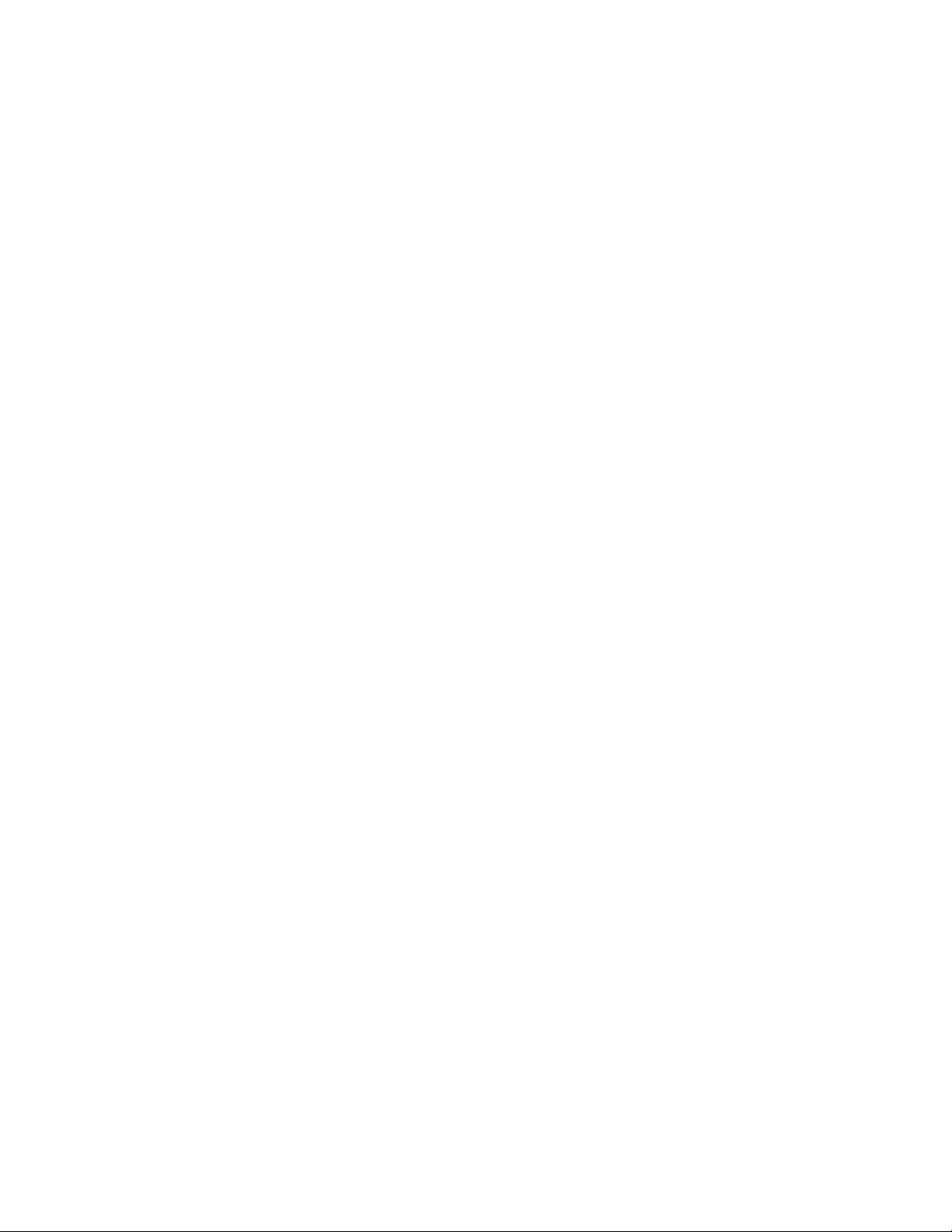
Dell™ Studio 1735
Quick Reference Guide
Model PP31L
www.dell.com | support.dell.com
Page 2

Notes, Notices, and Cautions
NOTE: A NOTE indicates important information that helps you make better use of
your computer.
NOTICE: A NOTICE indicates either potential damage to hardware or loss of data
and tells you how to avoid the problem.
CAUTION: A CAUTION indicates a potential for property damage, personal injury,
or death.
If you purchased a Dell™ n Series computer, any references in this document
®
to Microsoft
Windows® operating systems are not applicable.
___________________
Information in this document is subject to change without notice.
© 2008 Dell Inc. All rights reserved.
Reproduction in any manner whatsoever without the written permission of Dell Inc. is strictly forbidden.
Trademarks used in this text: Dell, the DELL logo, DellConnect, Wi-Fi Catcher, YOURS IS HERE,
and MediaDirect are trademarks of Dell Inc.; Intel, Celeron, and Pentium are registered trademarks and
Core is a trademark of Intel Corporation in the U.S. and other countries; Microsoft, Windows, and Windows
Vista are either trademarks or registered trademarks of Microsoft Corporation in the United States
and/or other countries; Bluetooth is a registered trademark owned by Bluetooth SIG, Inc. and is used
by Dell under license.
Other trademarks and trade names may be used in this document to refer to either the entities claiming
the marks and names or their products. Dell Inc. disclaims any proprietary interest in trademarks and
trade names other than its own.
Model PP31L
March 2008 P/N NU140 Rev. A00
Page 3
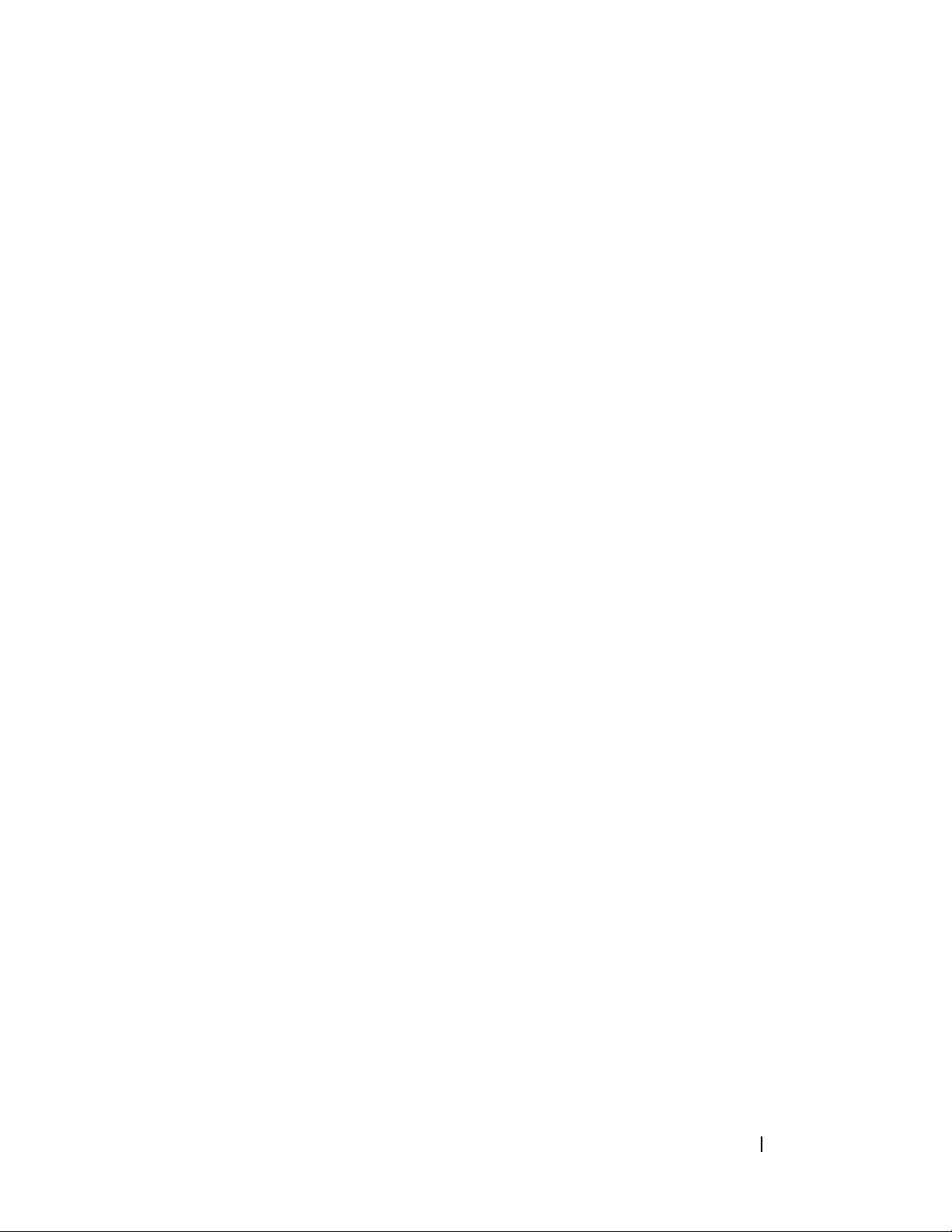
Contents
Finding Information . . . . . . . . . . . . . . . . . . . . 7
1 About Your Computer . . . . . . . . . . . . . . . . 9
Front and Right View . . . . . . . . . . . . . . . . . . . 9
Back and Left View
Bottom View
Removing and Replacing the Battery
Removing and Replacing the Base Cover
. . . . . . . . . . . . . . . . . . . . . . . 19
. . . . . . . . . . . . . . . . . . . 15
. . . . . . . . . . 20
. . . . . . . 21
2 Specifications . . . . . . . . . . . . . . . . . . . . . 25
3 Troubleshooting
Dell Technical Update Service . . . . . . . . . . . . . 35
Pre-Boot Self Assessment (PSA) Diagnostics
and Dell 32 Bit Diagnostics
. . . . . . . . . . . . . . . . . . . 35
. . . . . . . . . . . . . . . 35
Dell Support Center
Drive Problems
Hard drive problems
Error Messages
. . . . . . . . . . . . . . . . . . . . . 40
. . . . . . . . . . . . . . . . . . . . . 41
. . . . . . . . . . . . . . . . . . . 39
. . . . . . . . . . . . . . . . 40
Contents 3
Page 4
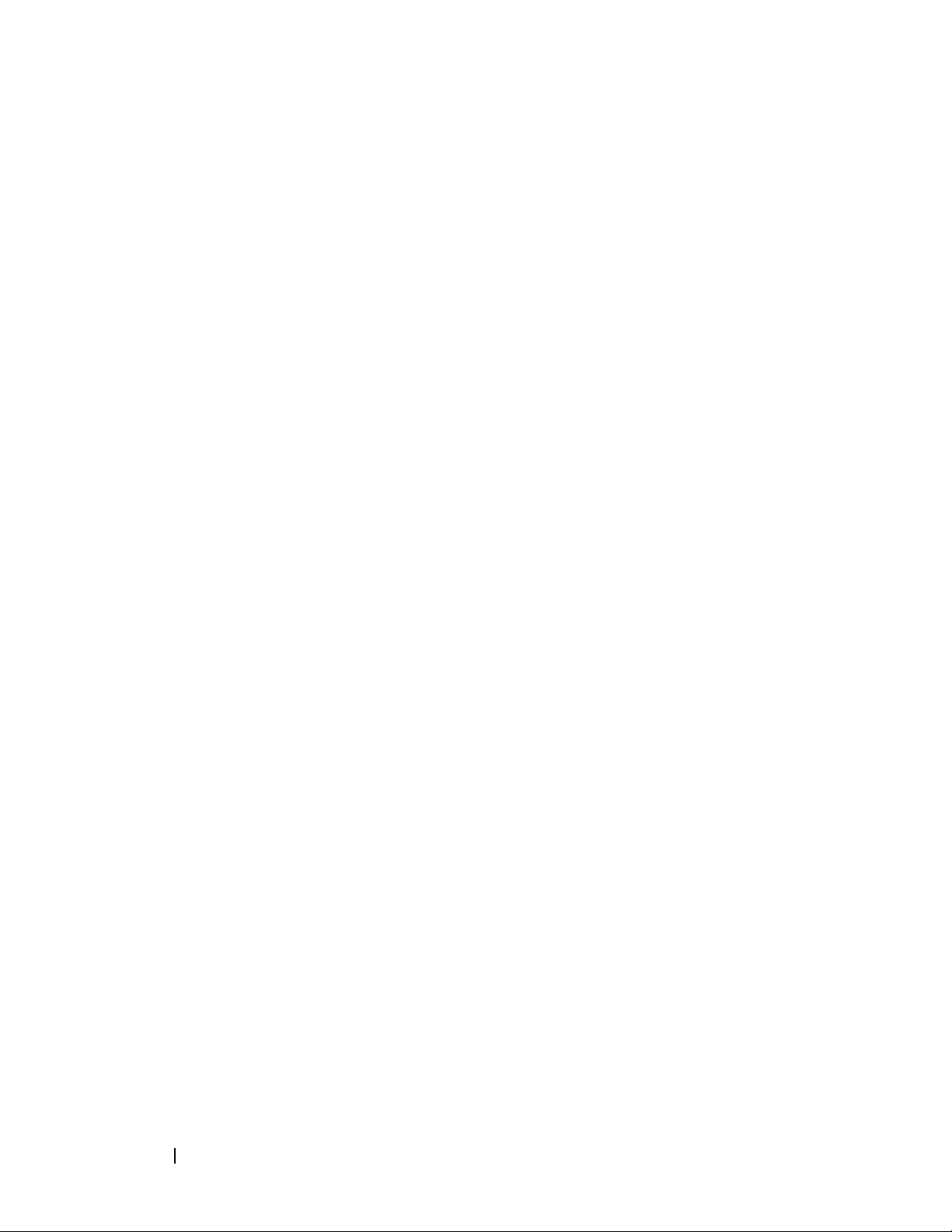
Lockups and Software Problems . . . . . . . . . . . . 46
The computer does not start
The computer stops responding
. . . . . . . . . . . . 46
. . . . . . . . . . 46
A program stops responding or crashes
repeatedly
. . . . . . . . . . . . . . . . . . . . . 46
A program is designed for an earlier
Microsoft
A solid blue screen appears
Memory Problems
Power Problems
®
Windows® operating system . . . . . 47
. . . . . . . . . . . . 47
. . . . . . . . . . . . . . . . . . . . 47
. . . . . . . . . . . . . . . . . . . . . 48
Troubleshooting Software and Hardware Problems
®
in the Windows Vista
Restoring Your Operating System
Using Windows Vista System Restore
Operating System . . . . . . . 49
. . . . . . . . . . . . 49
. . . . . . . 50
4 Getting Help . . . . . . . . . . . . . . . . . . . . . . . 53
Obtaining Assistance . . . . . . . . . . . . . . . . . . 53
Technical Support and Customer Service
DellConnect
Online Services
AutoTech Service
Automated Order-Status Service
Problems With Your Order
Product Information
. . . . . . . . . . . . . . . . . . . . . 54
. . . . . . . . . . . . . . . . . . . 54
. . . . . . . . . . . . . . . . . . 55
. . . . . . . . . 55
. . . . . . . . . . . . . . . . 55
. . . . . . . . . . . . . . . . . . . 55
Returning Items for Warranty Repair or Credit
Before You Call
Contacting Dell
. . . . . . . . . . . . . . . . . . . . . 56
. . . . . . . . . . . . . . . . . . . . . 58
. . . . . 54
. . . . . 56
4 Contents
Page 5
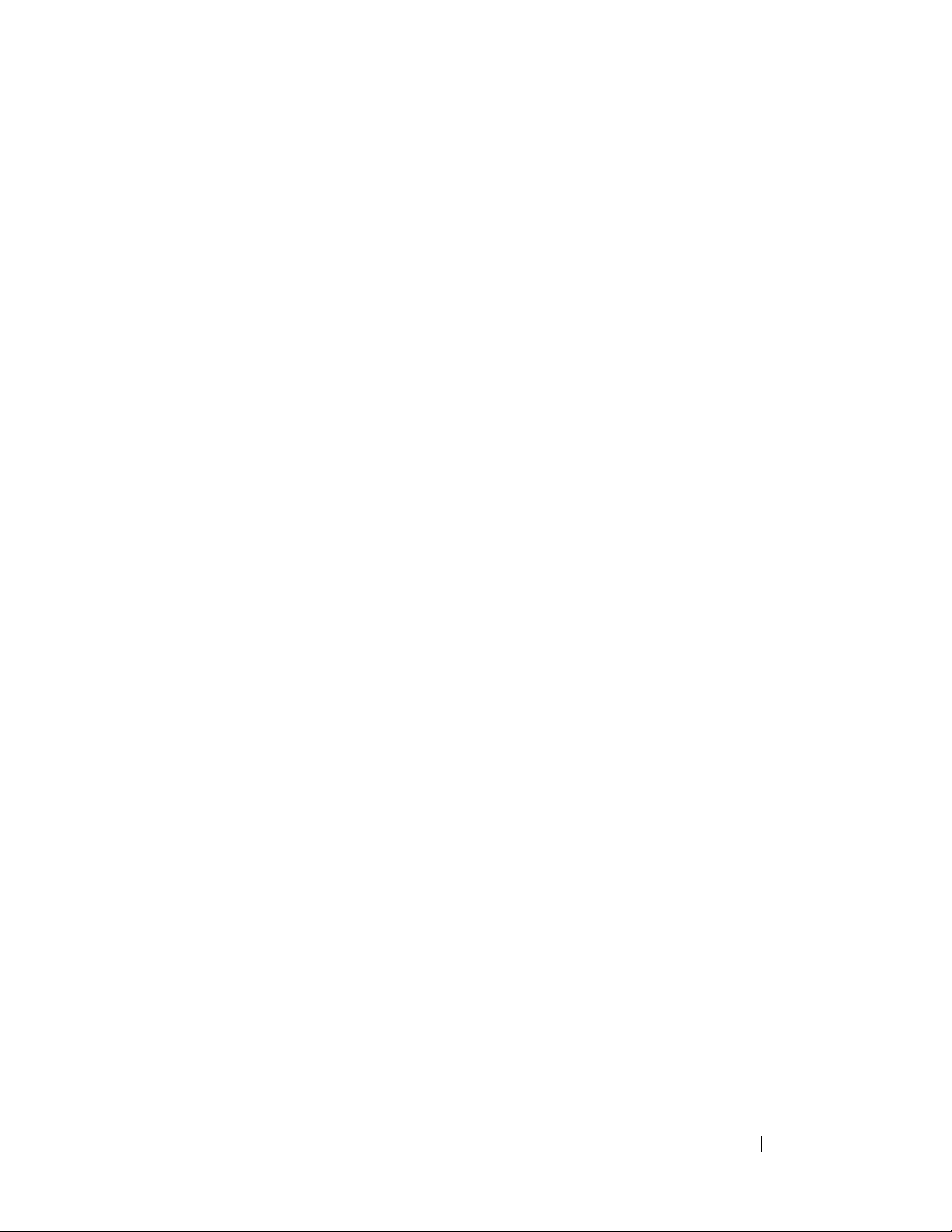
A Appendix . . . . . . . . . . . . . . . . . . . . . . . . . 59
FCC Notice (U.S. Only) . . . . . . . . . . . . . . . . . . 59
FCC Class B
Macrovision Product Notice
. . . . . . . . . . . . . . . . . . . . . 59
. . . . . . . . . . . . . . 60
Index . . . . . . . . . . . . . . . . . . . . . . . . . . . . . . . 61
Contents 5
Page 6
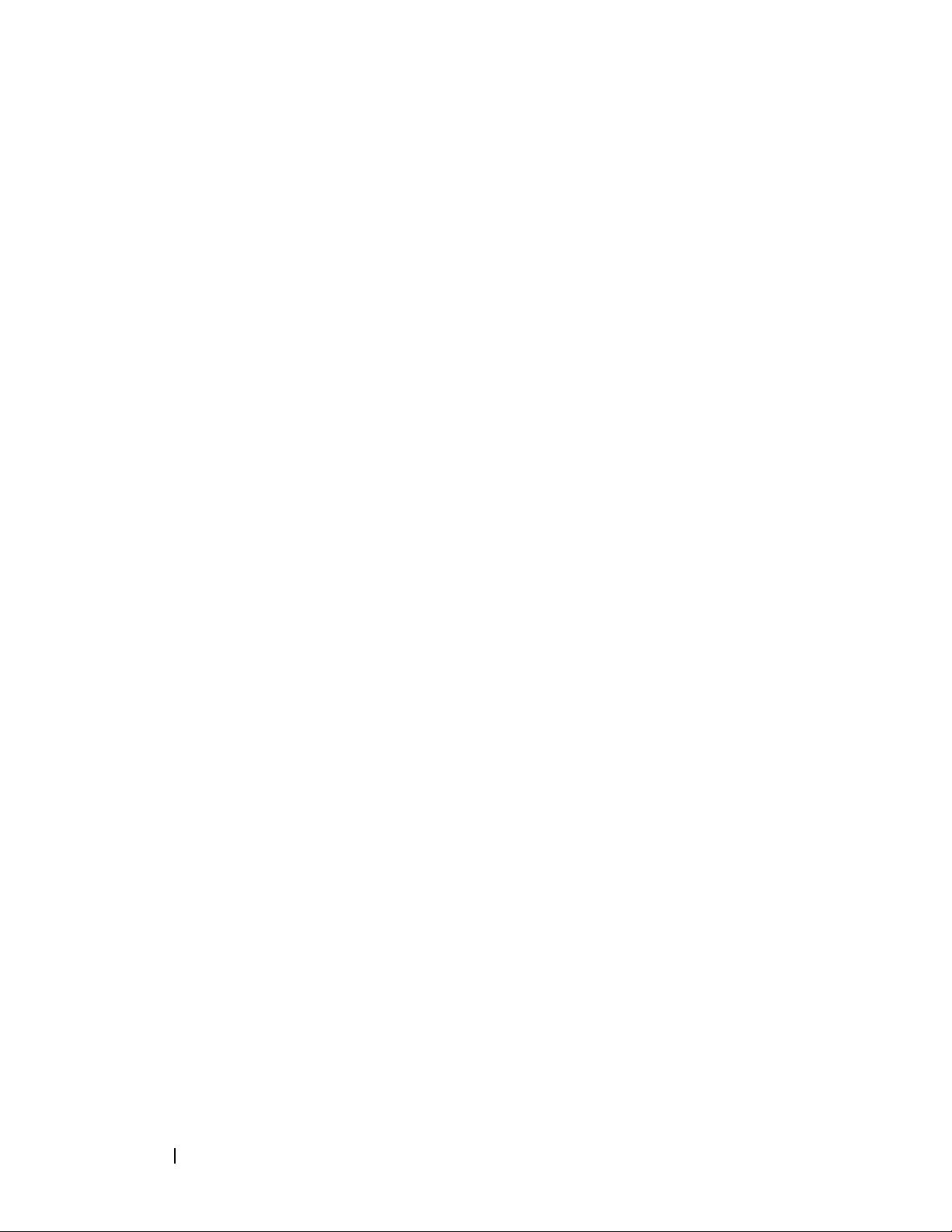
6 Contents
Page 7
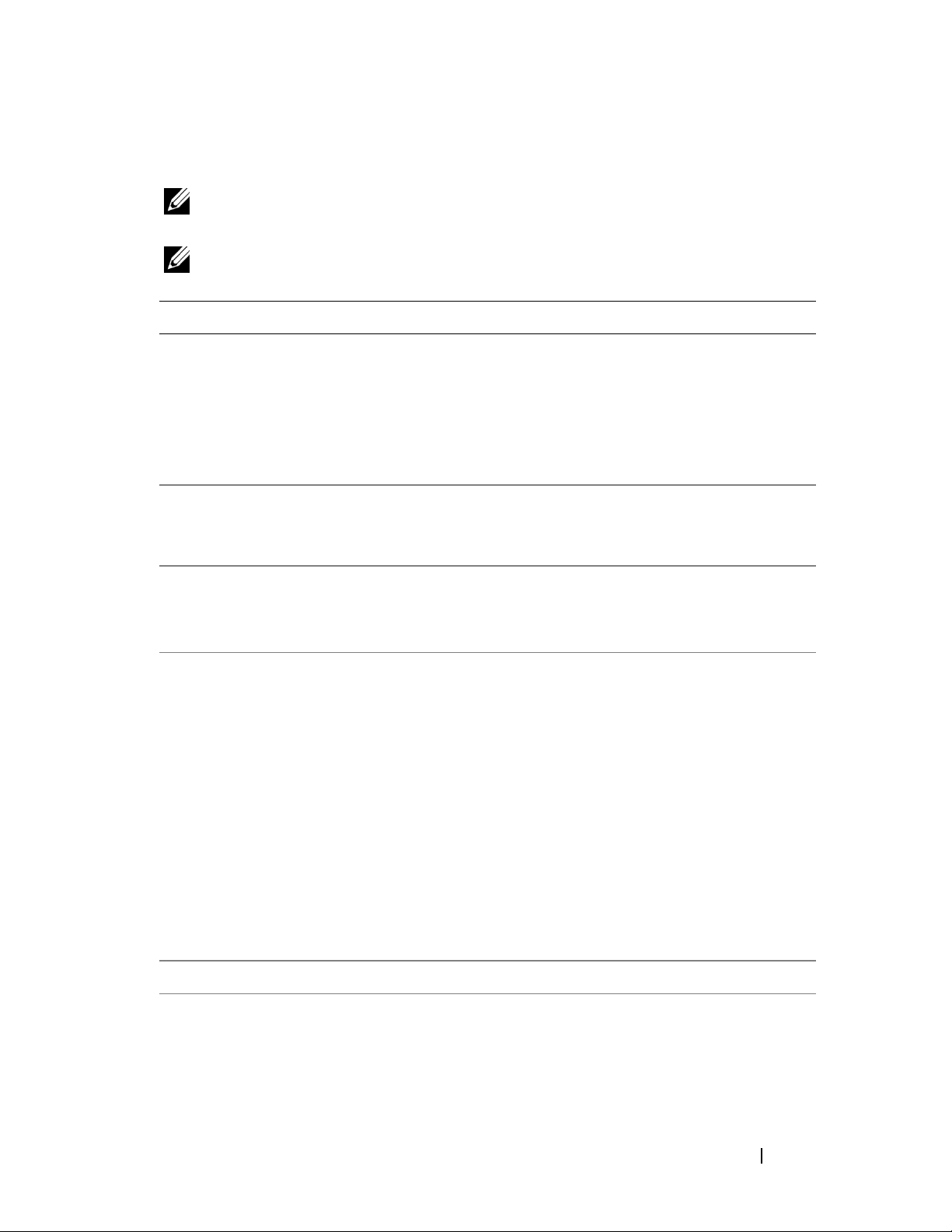
Finding Information
NOTE: Some features may be optional and may not ship with your computer. Some
features may not be available in certain countries.
NOTE: Additional information may ship with your computer.
Document/Media/Label Contents
Service Tag and Express Service Code
You can find this at the bottom of your
computer.
Model Number
You can find this at the bottom of your
computer next to the service tag.
Microsoft Windows License Label
You can find this in your computer’s battery
bay.
Drivers and Utilities Media
• Use the Service Tag to identify your
computer when you use
support.dell.com
• Enter the Express Service Code to
direct your call when contacting
support.
Your computer’s model number
Your operating system product key
or contact support.
NOTE: This label is available only for
systems with Microsoft operating system.
• A diagnostic program for your computer
• Drivers for your computer
• Device documentation
• Notebook System Software (NSS)
Readme files may be included on your
Drivers and Utilities media to provide
last-minute updates about technical
changes to your computer or advanced
technical-reference material for
technicians or experienced users.
NOTE: Drivers and documentation updates
can be found at support.dell.com.
Setup Diagram How to setup your computer
Service Manual
Available at Dell Support Website -
support.dell.com
• How to remove and replace parts
• How to troubleshoot and solve
problems
Finding Information 7
Page 8
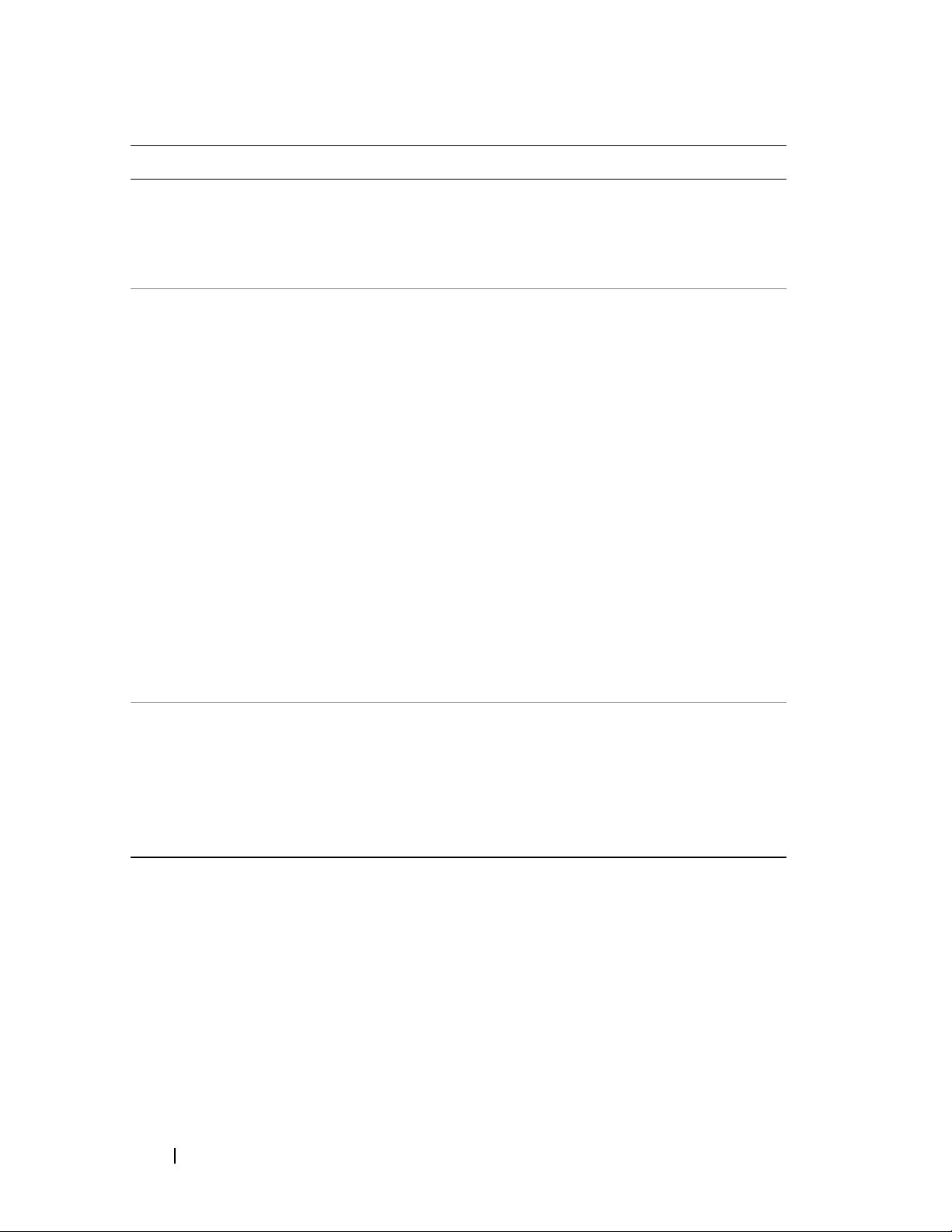
Document/Media/Label Contents
Dell Technology Guide
Available in Windows Help and Support
(Start → Help and Support) and at Dell
Support Website - support.dell.com
Dell Support Center
• About your operating system
• Using and maintaining peripherals
• Understanding technologies such as
Internet, E-mail, and so on.
• Self Help (Troubleshooting, Security,
System Performance, Network/Internet,
Backup/Recovery, and Windows Vista
®
• Alerts (technical support alerts relevant
to your computer)
• Assistance from Dell (Technical
Support with DellConnect™, Customer
Service, Training and Tutorials, How-To
Help with Dell on Call, and Online
Scan with PC CheckUp)
• About Your System (System
Documentation, Warranty
Information, System Information,
Upgrades & Accessories)
NOTE: The Dell Support Center features
available in your computer depends on the
configuration.
)
Dell QuickSet Help Information on network activity, the
hotkeys, and other items controlled by
Dell QuickSet
To view Dell QuickSet Help, right-click
the Dell QuickSet icon in the Windows
notification area.
8 Finding Information
Page 9
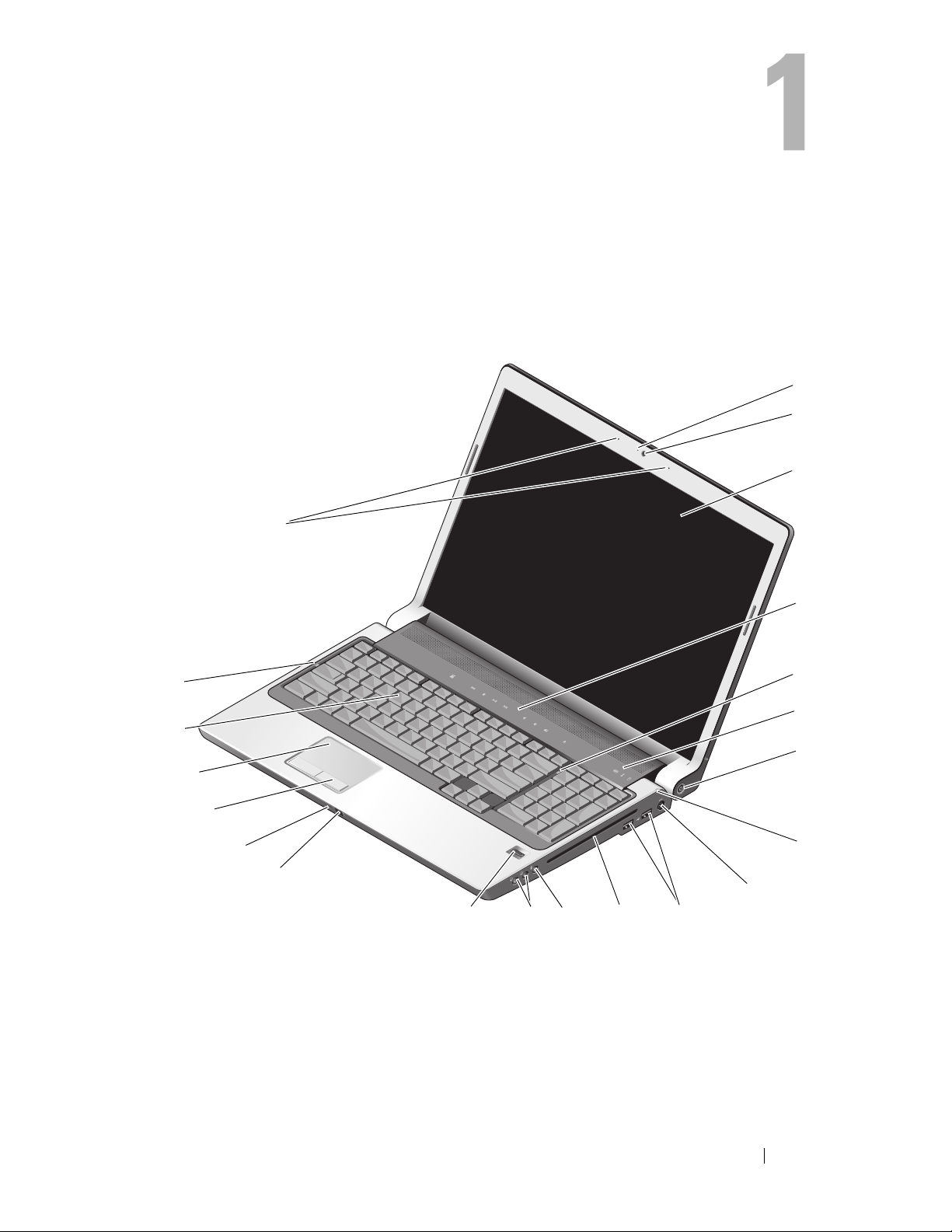
About Your Computer
Front and Right View
21
1
2
3
4
20
19
18
17
16
15
14
5
6
7
8
9
1213
11
10
About Your Computer 9
Page 10
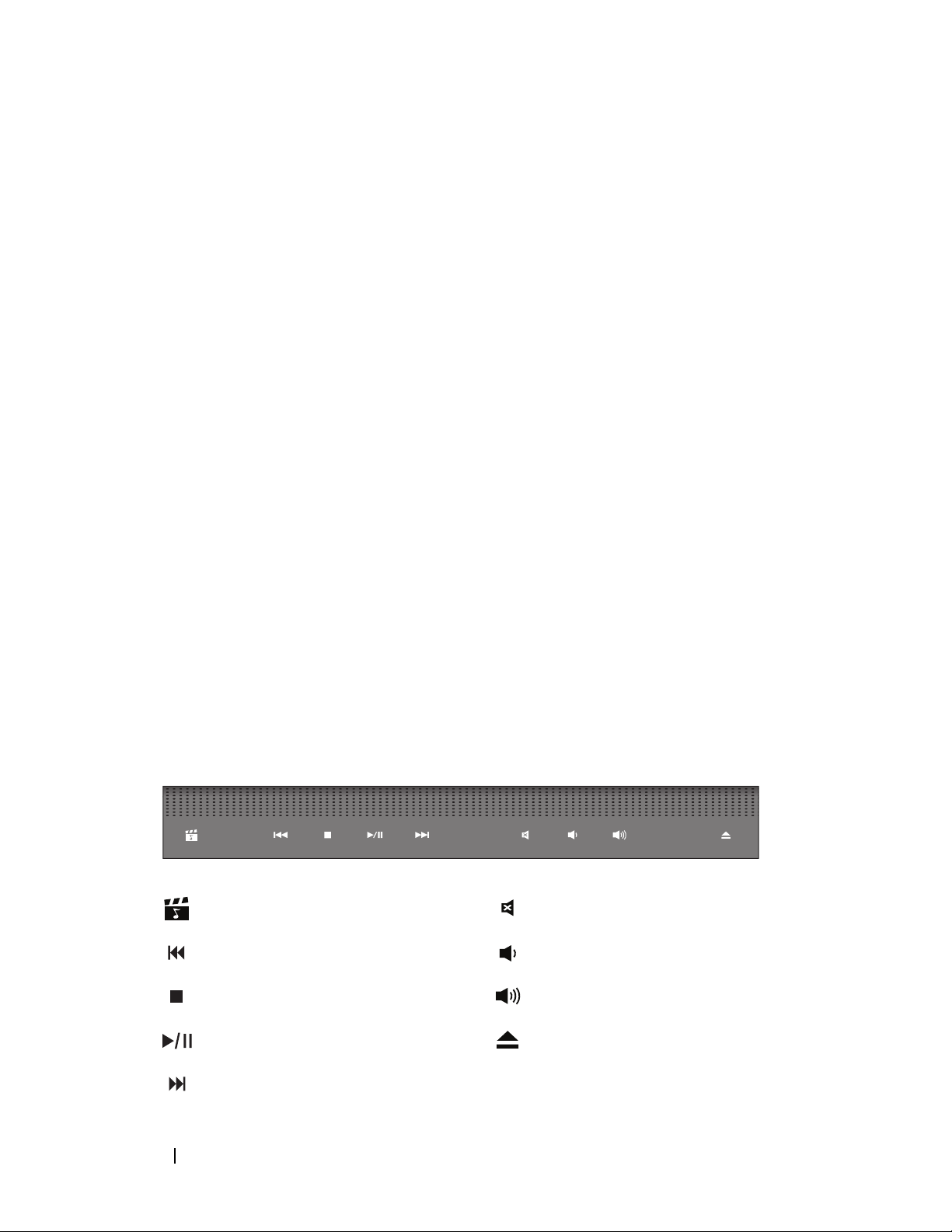
1 camera indicator (optional) 2 camera (optional)
3 display 4 media control buttons
5 num lock light 6 device status lights
7 power button 8 battery status light
9 AC adapter connector 10 USB connectors (2)
11 optical drive 12 microphone connector
13 headphone connectors (2) 14 fingerprint reader (optional)
15 consumer IR 16 integrated single analog microphone
17 touch pad buttons 18 touch pad
19 keyboard 20 caps lock light
21 dual digital array microphones
(optional)
CAMERA INDICATOR (OPTIONAL) — Indicates that the camera is turned on. Based on
configuration selections you made while ordering, your computer may not include a
camera.
CAMERA (OPTIONAL) — Built-in camera for video capture, conferencing, and chat.
Based on configuration selections you made while ordering, your computer may not
include a camera.
DISPLAY — For more information about your display, see Dell Technology Guide.
MEDIA CONTROL BUTTONS — Control CD, DVD, and Media Player playback.
Launch Dell MediaDirect Mute the sound
Play the previous track Turn the volume down
Stop Turn the volume up
Play or pause Eject the disc
Play the next track
10 About Your Computer
Page 11
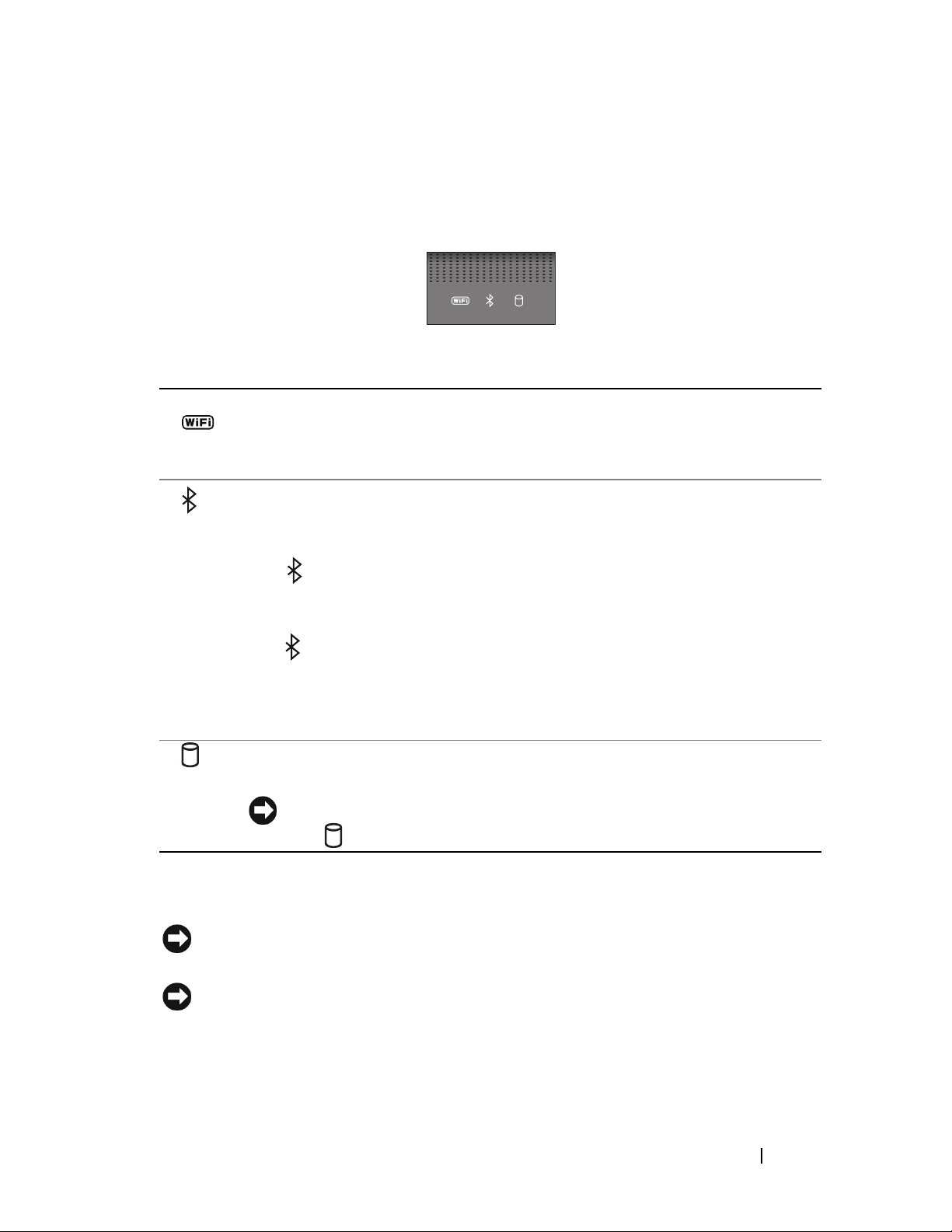
NUM LOCK LIGHT — Turns on when the numeric keypad (Num Lock) function is
enabled.
DEVICE STATUS LIGHTS
The lights located above the keyboard indicate the following:
WiFi status light – Turns on when wireless networking is enabled. To
enable or disable wireless networking, use the wireless switch (see "wireless
On/Off switch" on page 16).
®
Bluetooth
status light – Turns on when a card with Bluetooth wireless
technology is enabled.
NOTE: The card with Bluetooth wireless technology is an optional feature.
The light turns on only if you ordered the card with your computer. For
more information, see the documentation that came with your card.
To turn off only the Bluetooth wireless technology functionality, right-click
the icon in the notification area, and then click Disable Bluetooth
Radio.
To quickly enable or disable all wireless devices, use the wireless switch
(see "wireless On/Off switch" on page 16).
Hard drive activity light – Turns on when the computer reads or writes
data. Flashing white indicates hard drive activity.
NOTICE: To avoid loss of data, never turn off the computer while
the light is flashing.
POWER BUTTON — Press the power button to turn on the computer or to exit a power
management mode.
NOTICE: If the computer stops responding, press and hold the power button until
the computer turns off completely (may take several seconds).
NOTICE: To avoid losing data, turn off your computer by performing a Microsoft
®
Windows® operating system shutdown rather than by pressing the power button.
About Your Computer 11
Page 12
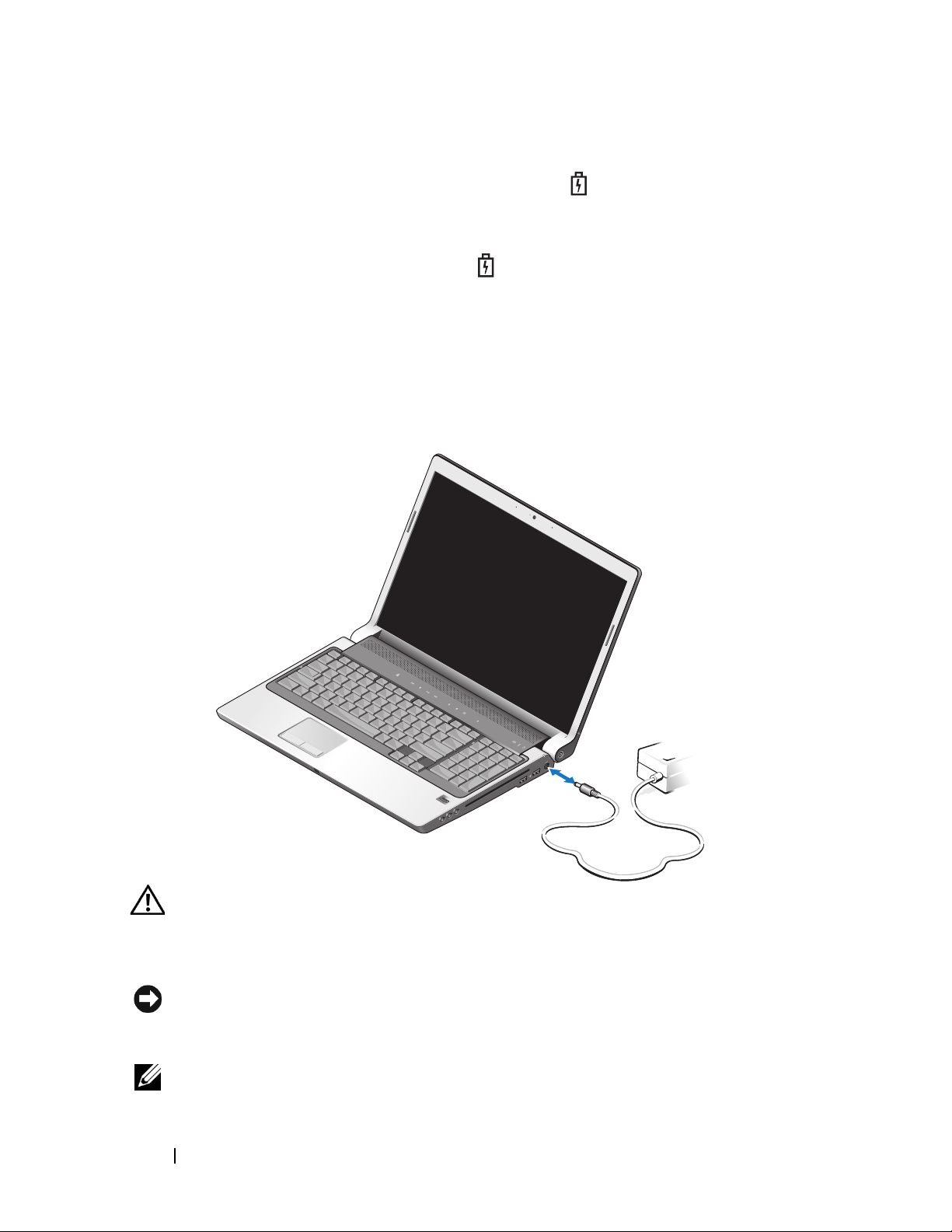
BATTERY STATUS LIGHT — Turns on steadily or blinks to indicate battery charge status.
If the computer is connected to an electrical outlet, the light operates as follows:
– Solid white: The battery is charging.
– Off: The battery is adequately charged.
If the computer is running on a battery, the light operates as follows:
– Off: The battery is adequately charged or the battery is not charging.
– Solid amber: The battery charge is low.
–Flashing
AC ADAPTER CONNECTOR — Attaches an AC adapter to the computer. The AC
adapter converts AC power to the DC power required by the computer. You can
connect the AC adapter with your computer turned on or off.
amber
: The battery charge is critically low.
CAUTION: The AC adapter works with electrical outlets worldwide. However,
power connectors and power strips vary among countries. Using an incompatible
cable or improperly connecting the cable to the power strip or electrical outlet
may cause fire or equipment damage.
NOTICE: When you disconnect the AC adapter cable from the computer, grasp the
connector, not the cable itself, and pull firmly, but gently to help prevent damage to
the cable.
NOTE: Connect the power cord to the adapter firmly and ensure that the light on
the adapter is on when you turn on power.
12 About Your Computer
Page 13
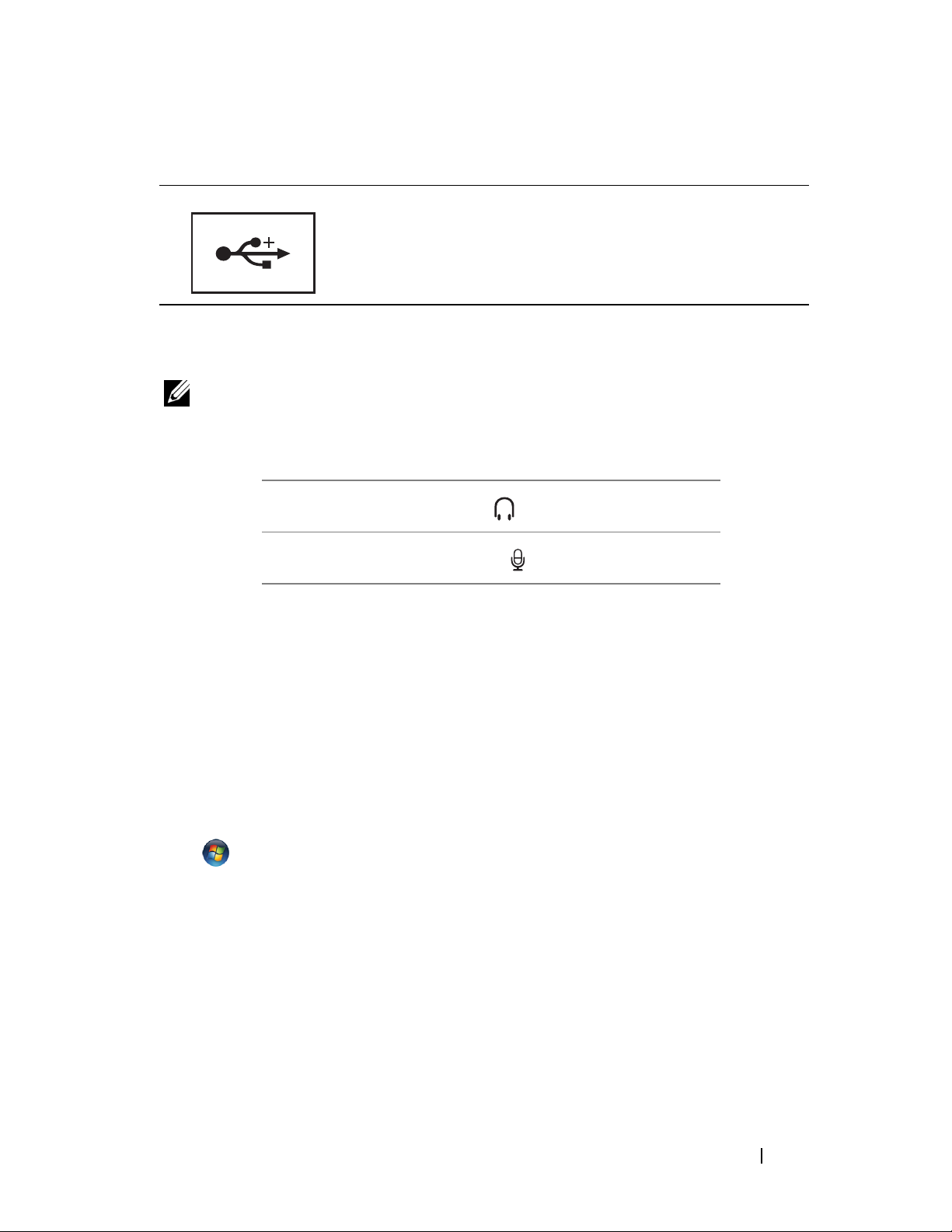
USB CONNECTOR
Connects USB devices, such as a mouse, keyboard, or
printer.
OPTICAL
DRIVE — For more information about the optical drive, see Dell Technology
Guide.
NOTE: The optical drive supports standard circular 12 cm discs. Irregularly shaped
discs or discs are not supported.
AUDIO CONNECTORS —
Attach headphones to the connector.
Attach a microphone to the connector.
FINGERPRINT READER (OPTIONAL) — Helps to keep your Dell™ computer secure.
When you slide your finger over the reader, it uses your unique fingerprint to
authenticate your user identity. The controlling security management software,
DigitalPersona Personal, displays a fingerprint reader icon in the system tray that
shows whether the reader is ready for use, and provides convenient access to a few
major components and features on its menu. When the reader is ready to scan
fingerprints, the reader icon appears normally. Otherwise, a red X displays over the
reader icon. The icon also flashes in red color when a fingerprint scan is being
processed.
For more information on how to activate and use DigitalPersona Personal, click
Start
→ Programs→ DigitalPersona Personal. The following sub-items are available
in this menu.
–
Fingerprint Enrollment Wizard
– Fingerprint Logon Manager
- To enroll your fingerprint
- To add, remove or modify properties related to
Fingerprint Logons
–
Import and Export Wizard
- To export fingerprint information into a file for
the further import on another computer, or for the use as a user-level backup.
This functionality allows avoiding the need to re-enter the data when
upgrading your computer or while adding a fingerprint reader to a second
computer. However, you need to enroll your fingerprints on the computer that
you are exporting the DigitalPersona Personal data to.
About Your Computer 13
Page 14
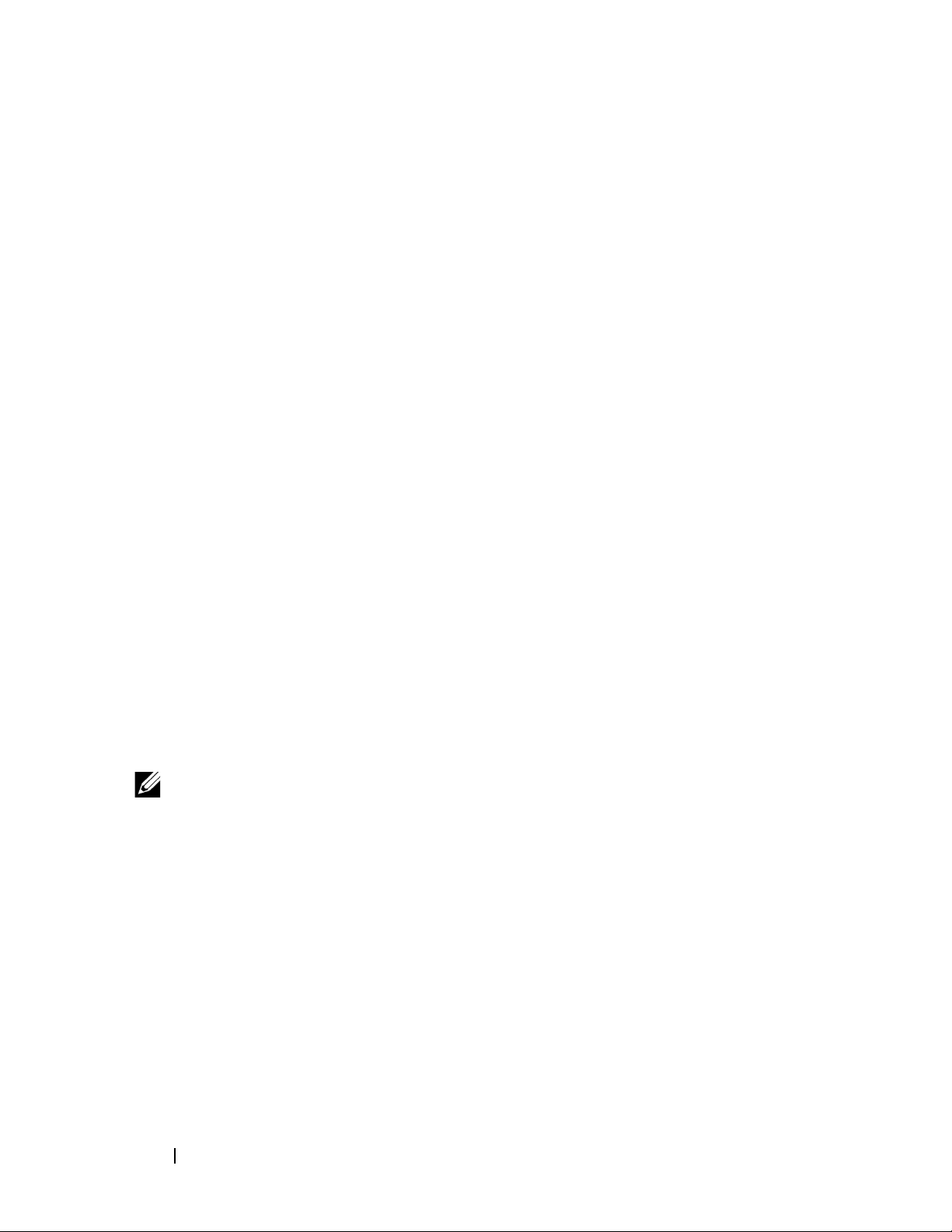
– Properties
behavior. For more information, see
DigitalPersona Personal Features
–
Check for Updates
- To configure DigitalPersona Personal Settings and product
DigitalPersona Online Help→ Using
→
General Settings.
- To deliver and install software updates and also for
updating options. You must have an Internet connection to use this feature.
You can either check for updates manually or automatically.
–
Help
- HTML-based help
CONSUMER IR — An infrared sensor on the front of the computer that allows certain
software applications to be controlled by the Dell Travel Remote.
INTEGRATED SINGLE ANALOG MICROPHONE — Built-in microphone for conferencing
and chat. This microphone is not available if you have ordered the camera. Instead,
your computer will have the dual digital array microphones (see "dual digital array
microphones (optional)" on page 14) next to the camera.
TOUCH PAD BUTTONS — Use these buttons much like the buttons on a mouse when
you use the touch pad to move the cursor on the display.
TOUCH PAD — Provides the functionality of a mouse.
KEYBOARD — Backlit keyboard is an optional feature. If you have purchased the
backlit keyboard, you can change the settings through Dell QuickSet. For more
information about the keyboard, see Dell Technology Guide.
CAPS LOCK LIGHT — Turns on when the uppercase letter (Caps Lock) function is
enabled.
DUAL DIGITAL ARRAY MICROPHONES (OPTIONAL) — Higher quality built-in
microphones for conferencing and chat. These microphones filter noise and provide
better sound quality.
NOTE: Digital array microphones are optional and may not be present in your
computer unless you have ordered for the optional camera. Instead, your computer
has an integrated single analog microphone.
14 About Your Computer
Page 15
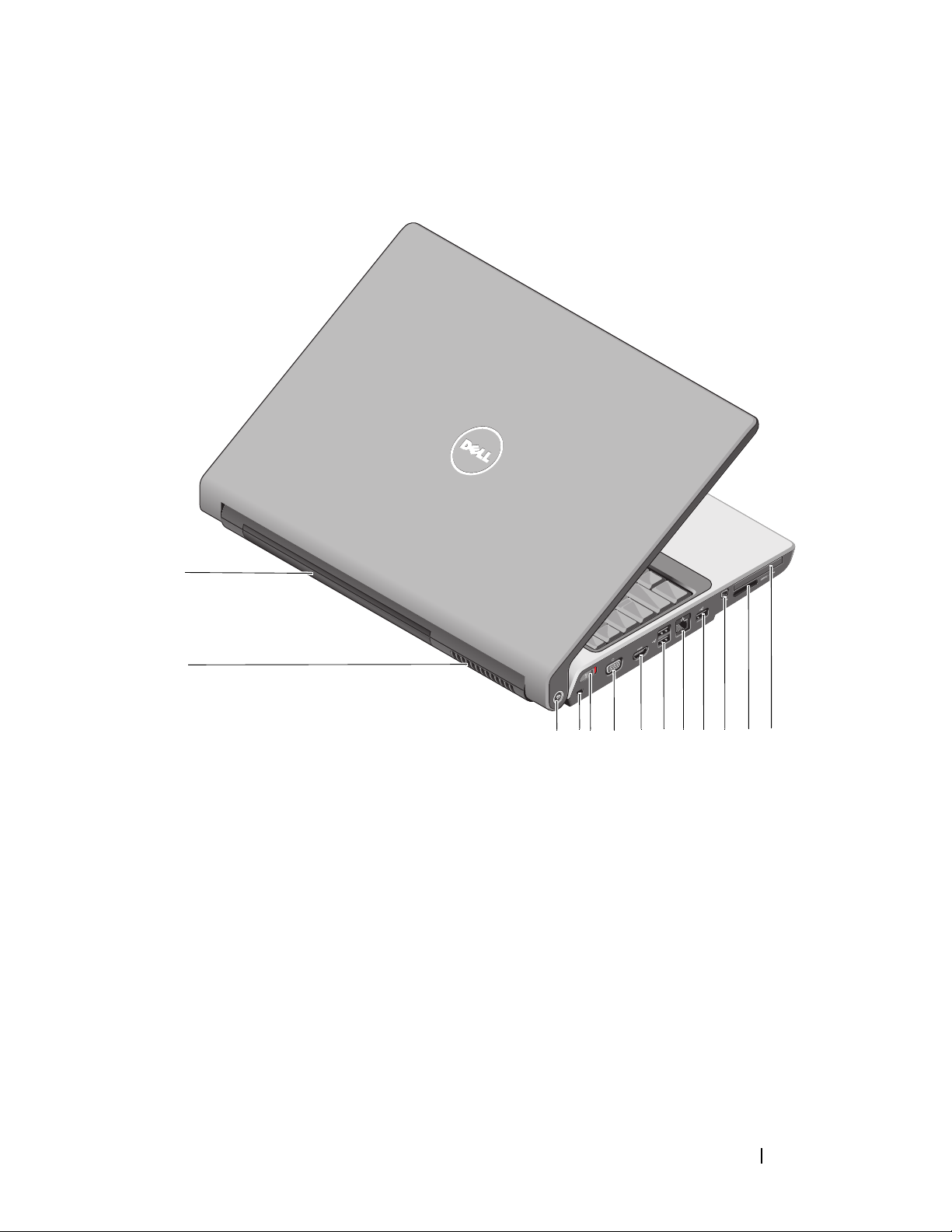
Back and Left View
1
2
345 78 9 10 11 12 13
1 battery 2 air vent
3 Wi-Fi Catcher™ Network Locator 4 security cable slot
5 Wireless On/Off switch 6 VGA connector
7 HDMI connector 8 USB connectors (2)
9 network connector (RJ-45) 10 USB connector
11 IEEE 1394 connector 12 8-in-1 media card reader
13 ExpressCard slot
6
About Your Computer 15
Page 16
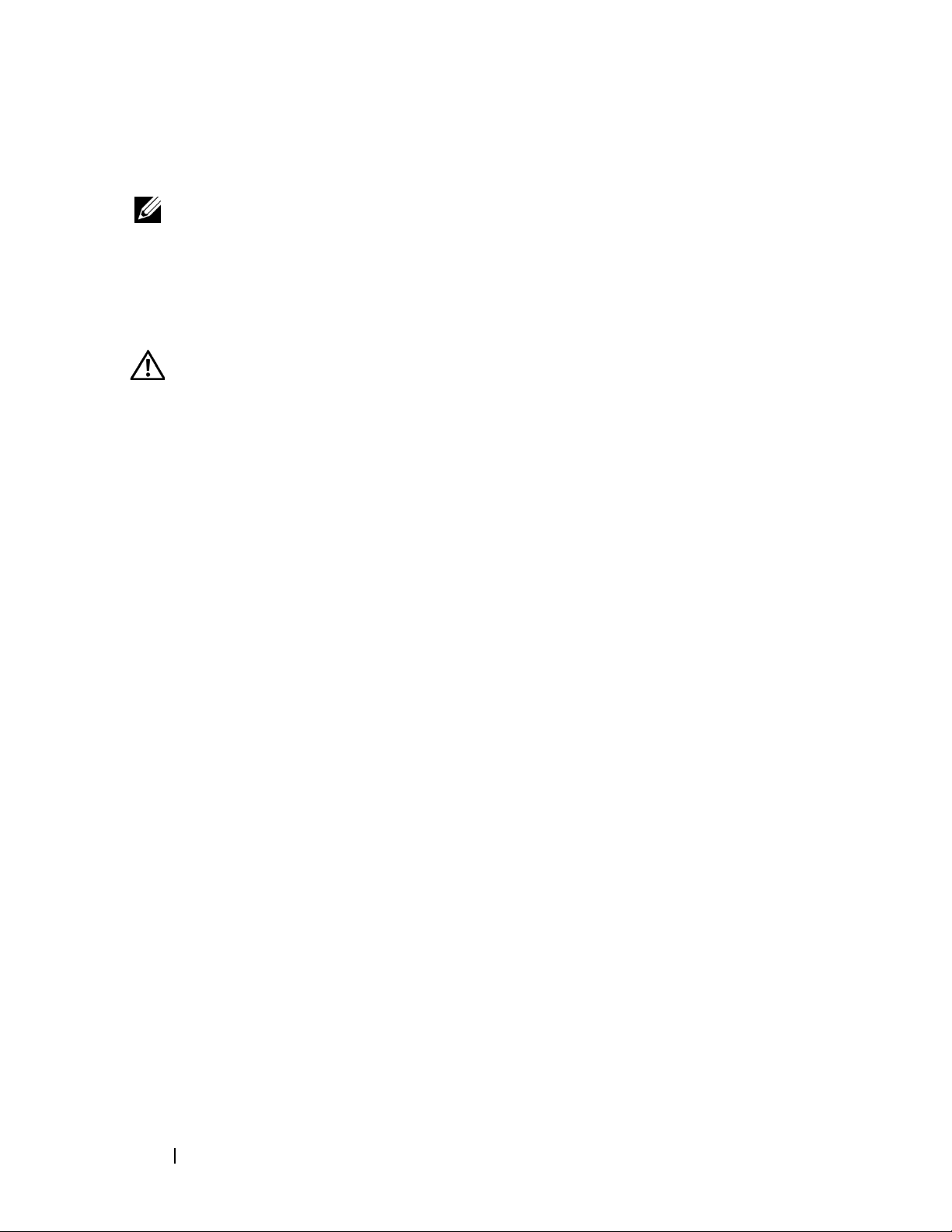
BATTERY — When a battery is installed, you can use the computer without
connecting the computer to an electrical outlet.
NOTE: Connecting the computer to an electrical outlet through the AC adapter will
present the brightest picture as well as charge the battery.
AIR VENT — The computer uses an internal fan to create airflow through the vents,
which prevents the computer from overheating. The computer turns on the fan when
the computer gets hot. Fan noise is normal and does not indicate a problem with the
fan or the computer
CAUTION: Do not block, push objects into, or allow dust to accumulate in the air
vents. Do not store your computer in a low-airflow environment, such as a closed
briefcase, while it is running. Restricting the airflow can damage the computer or
cause a fire.
DELL W
I -FI CATCHER™ NETWORK LOCATOR — Press this button for a few seconds
to scan specifically for wireless networks in your vicinity.
The Wi-Fi Catcher Network Locator has a light that operates as follows:
– Flashing white: Searching for networks
– Solid white for 10 seconds and then turns off: Network found
– Off (flashing white turns off after 10 blinks): No signal found
The Wi-Fi Catcher Network Locator is enabled and configured for use when your
computer is shipped to you. For more information on the Wi-Fi Catcher Network
Locator and to enable the feature through Dell QuickSet, right-click the QuickSet
icon in the notification area, and then select Help.
SECURITY CABLE SLOT — Lets you attach a commercially available antitheft device
to the computer.
WIRELESS ON /OFF SWITCH — Use this switch to rapidly turn off or on any wireless
devices such as WLAN cards and internal cards with Bluetooth wireless technology.
The wireless switch on your Dell computer uses the Dell Wi-Fi Catcher Network
Locator (see "DELL Wi-Fi Catcher™ Network Locator" on page 16) to scan for
wireless networks in your vicinity. The wireless switch is enabled and configured for
use when your computer is shipped to you. You can change the settings through
Dell QuickSet or the BIOS (system setup program).
16 About Your Computer
Page 17
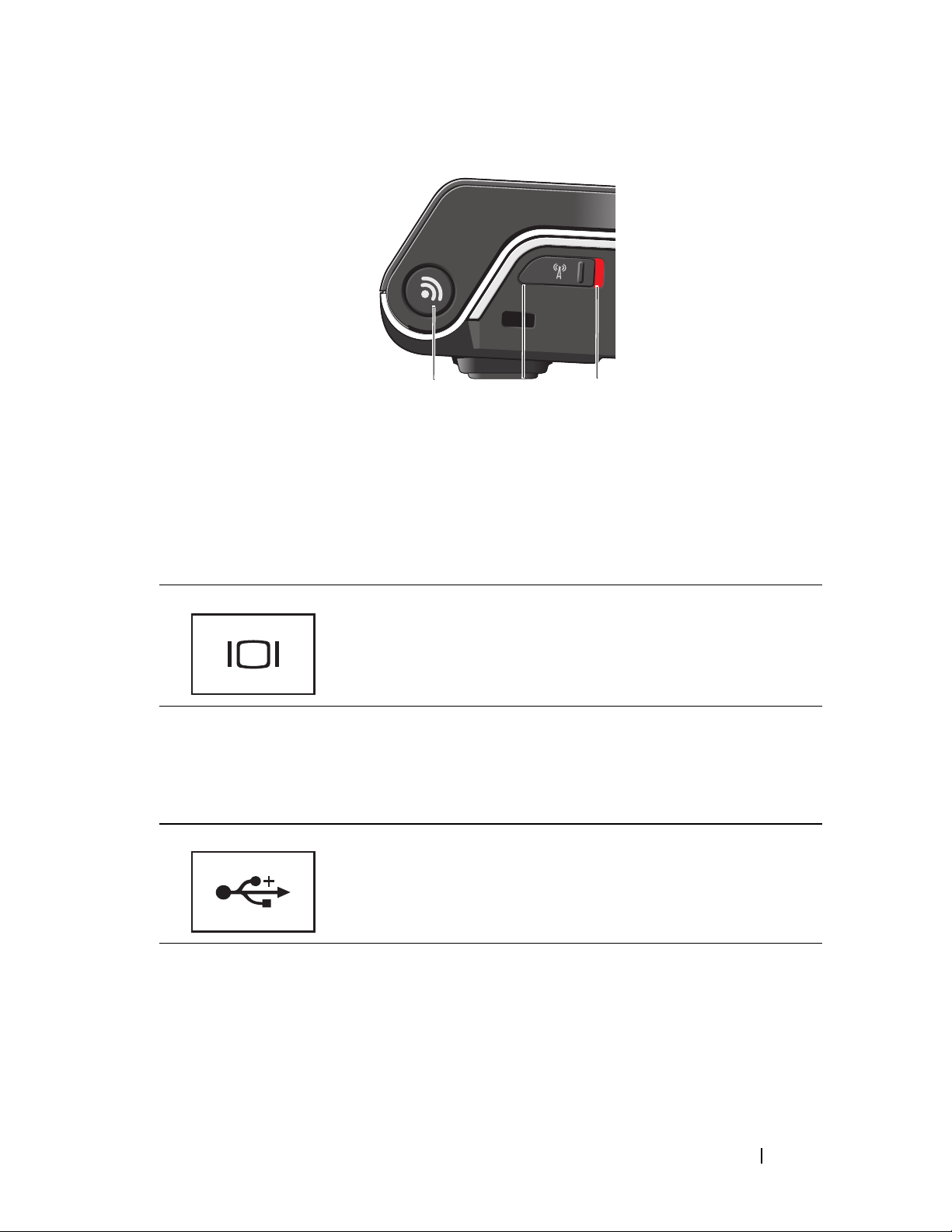
31 2
1 Wi-Fi Catcher™ Network Locator
2 off : Disables wireless devices
3 on : Enables wireless devices
VGA CONNECTOR
Connects video devices, such as a monitor.
HDMI CONNECTOR — HDMI (High-Definition Multimedia Interface) connector
carries an uncompressed all digital signal to produce hi-definition video and audio.
CONNECTORS
USB
Connect USB devices, such as a mouse, keyboard, or printer.
About Your Computer 17
Page 18
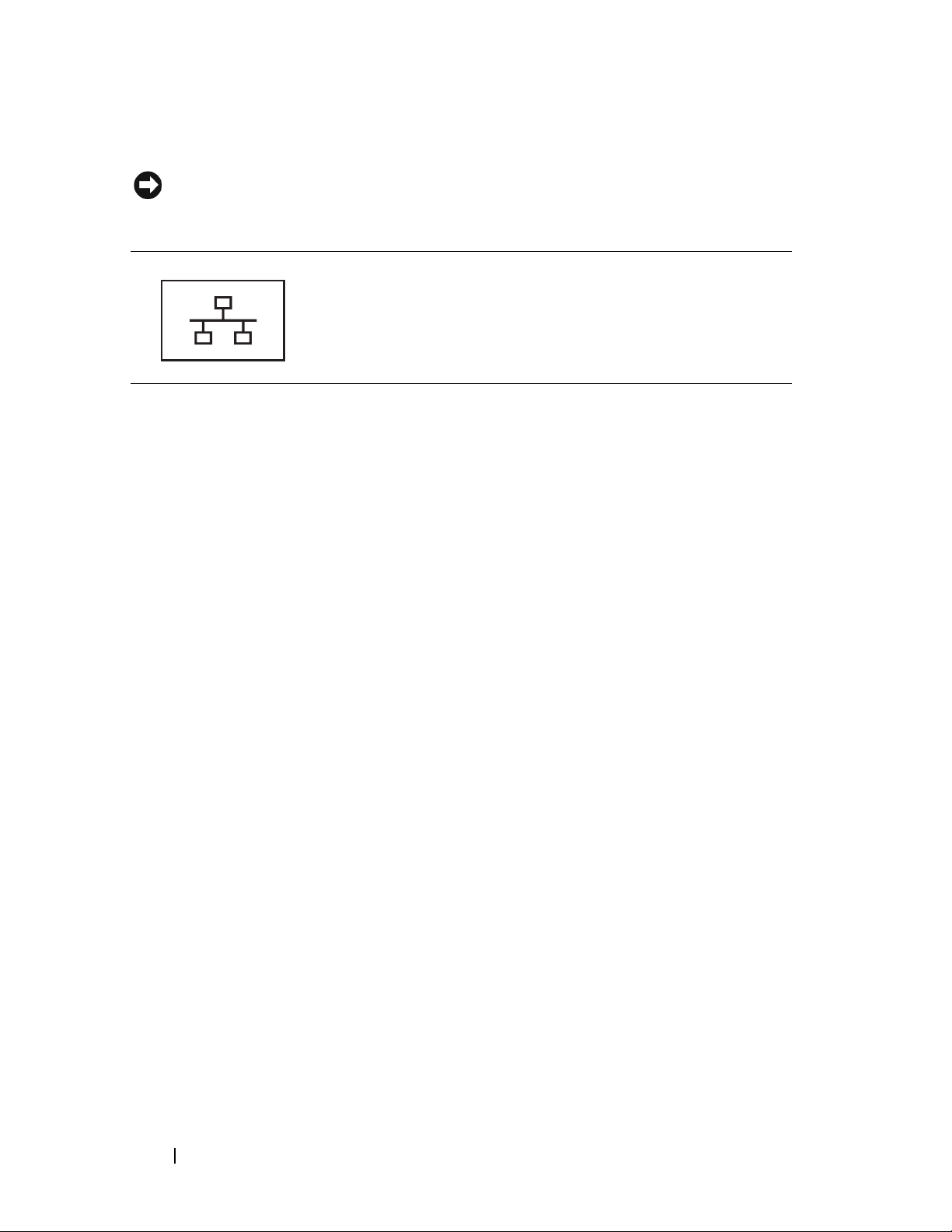
NETWORK CONNECTOR (RJ-45)
NOTICE: The network connector is slightly larger than the modem connector. To avoid
damaging the computer, do not plug a telephone line into the network connector.
Connects the computer to a network. The two lights next to
the connector indicate status and activity for wired network
connections.
For information on using the network adapter, see the device
user’s guide supplied with your computer.
IEEE 1394
CONNECTOR — Connects devices supporting IEEE 1394 high-speed
transfer rates, such as some digital video cameras.
IN-1 MEDIA CARD READER — Provides a fast and convenient way to view and share
8-
digital photos, music, and videos stored on a media memory card. The computer ships
with a plastic blank installed in the slot. The 8-in-1 media card reader reads the
following digital media memory cards:
• Secure Digital (SD) memory card
• Secure Digital Input/Output (SDIO) card
• MultiMediaCard (MMC)
•Memory Stick
• Memory Stick PRO
• xD-Picture Card
• Hi Speed-SD
• Hi Density-SD
EXPRESSC ARD SLOT — Supports one ExpressCard. The computer ships with a
plastic blank installed in the slot.
18 About Your Computer
Page 19
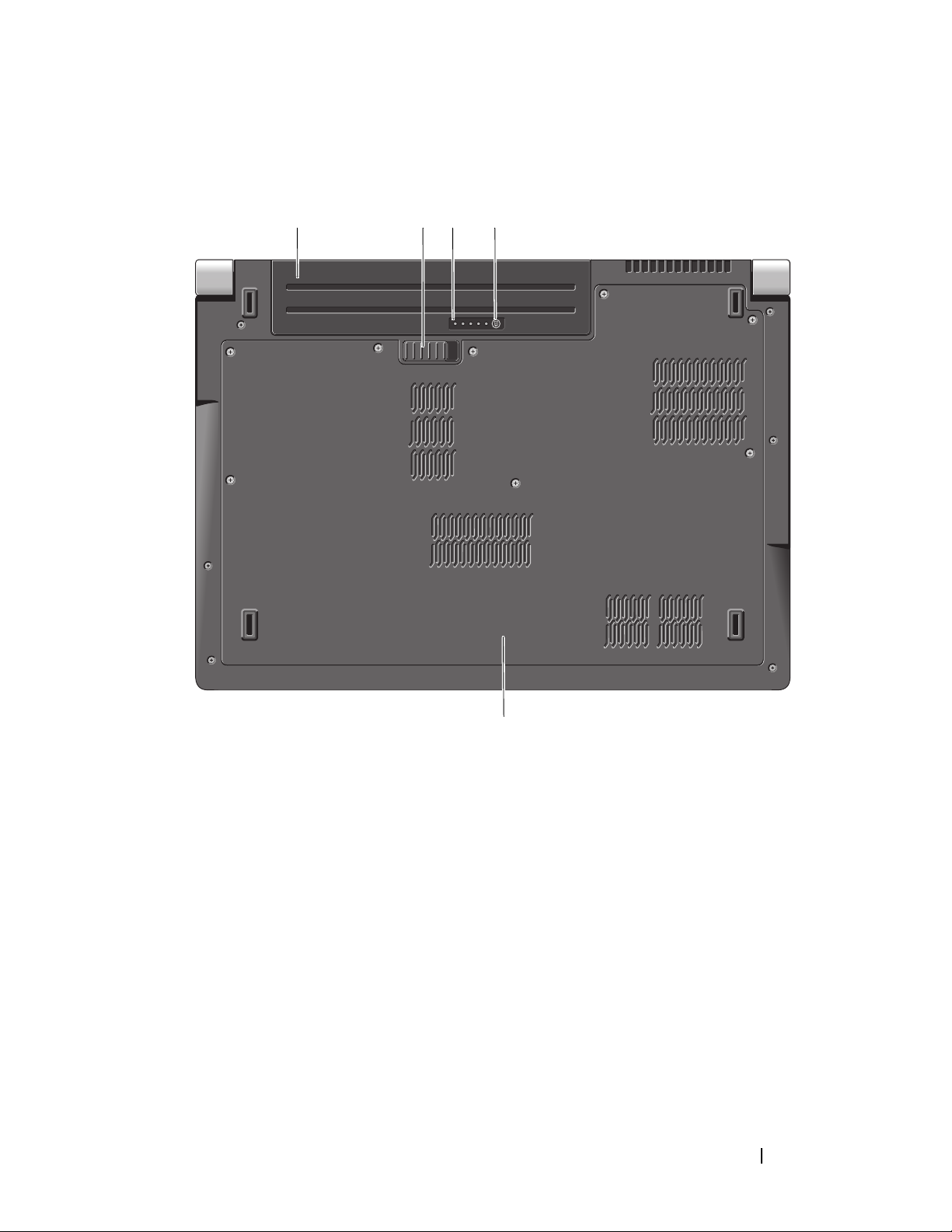
Bottom View
241
3
5
1 battery 2 battery release latch
3 battery charge/health gauge 4 battery charge/health gauge button
5 base cover
BATTERY — When a battery is installed, you can use the computer without
connecting the computer to an electrical outlet.
BATTERY RELEASE LATCH — Releases the battery.
BATTERY CHARGE/ HEALTH GAUGE BUTTON — Press this button to get information
on the battery charge and battery health.
About Your Computer 19
Page 20
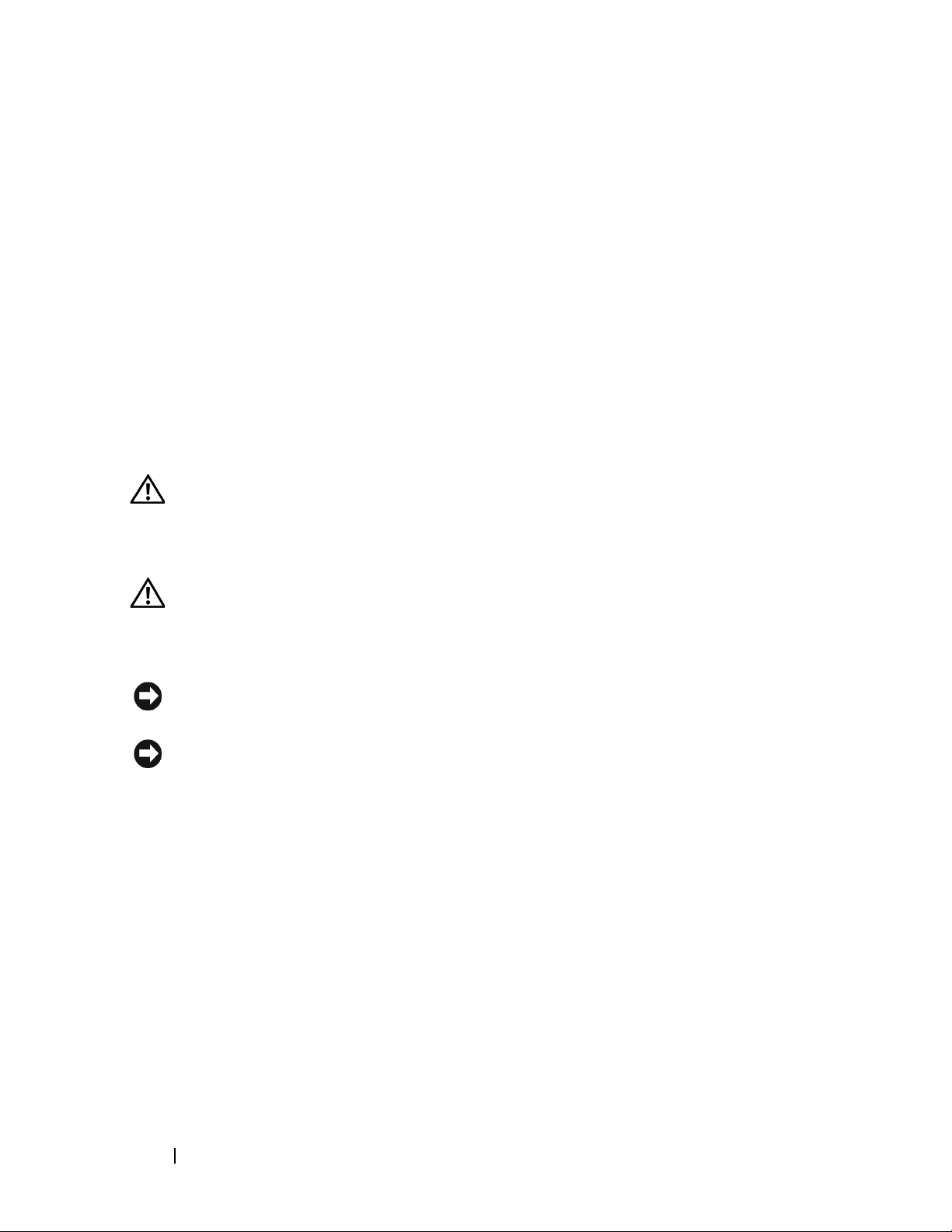
BATTERY CHARGE/ HEALTH GAUGE — Provides information on the battery charge and
battery health.
Press once to determine the battery charge. Each of the 4 lights represents
approximately 20% of the total battery charge. If no lights appear, then there is no
charge in the battery.
Press and hold for 3 seconds to determine the battery health/condition. If no lights
appear, the battery is in good health. Each light represents incremental degradation.
For more information, see Dell Technology Guide.
BASE COVER — Compartment that contains the processor, hard drive, memory
modules, WLAN, WWAN, and Ultra Wideband (UWB) cards.
Removing and Replacing the Battery
CAUTION: Using an incompatible battery may increase the risk of fire or
explosion. Replace the battery only with a compatible battery purchased from
Dell. The battery is designed to work with your Dell computer. Do not use batteries
from other computers with your computer.
CAUTION: Before performing this procedure, turn off the computer, disconnect
the AC adapter from the electrical outlet and the computer, disconnect the modem
from the wall connector and the computer, and remove any other external cables
from the computer.
NOTICE: You must remove all external cables from the computer to avoid possible
connector damage.
NOTICE: If you choose to replace the battery with the computer in Sleep state, you
have up to 1 minute to complete the battery replacement before the computer shuts
down and loses any unsaved data.
To remove the battery:
1
Ensure that the computer is turned off.
2
Turn the computer over.
3
Slide the battery release latch towards the side of the computer until it is
engaged.
4
Slide the battery out of the bay.
20 About Your Computer
Page 21

1
2
1 battery 2 battery release latch
3 SIM card slot indicator
3
To replace the battery, slide the battery into the bay until it clicks into place.
Removing and Replacing the Base Cover
CAUTION: Before working inside your computer, follow the safety instructions in
the safety information that shipped with your computer.
CAUTION: Before performing this procedures, turn off the computer, disconnect
the AC adapter from the electrical outlet and the computer, disconnect the modem
from the wall connector and the computer, and remove any other external cables
from the computer.
NOTICE: To avoid electrostatic discharge, ground yourself by using a wrist
grounding strap or by periodically touching an unpainted metal surface (such as a
connector on the back of the computer).
About Your Computer 21
Page 22

1
2
1 base cover 2 base cover tab
To remove the base cover:
1
Ensure that the computer is turned off.
2
Remove the battery (see "Removing and Replacing the Battery" on
page 20).
3
Loosen the captive screws on the base cover and
computer as shown above.
22 About Your Computer
lift the cover off the
Page 23

For instructions on removal and replacement of parts, see the Service Manual
at support.dell.com.
CAUTION: Do not touch the Processor Thermal-Cooling Assembly or any
other part inside the base cover before referring to the instructions in the
Service Manual.
To replace the base cover:
1
Align the tabs on the base cover to the bottom of the computer.
2
Tighten the captive screws on the base cover.
3
Replace the battery (see "Removing and Replacing the Battery" on
page 20).
About Your Computer 23
Page 24

24 About Your Computer
Page 25

Specifications
NOTE: Offerings may vary by region. For more information regarding the
configuration of your computer, click Start , click Help and Support, and
then select the option to view information about your computer.
Processor
Processor type
•Intel® Celeron
•Intel® Core™2 Duo
•Intel
L1 cache 128 KB (Intel - 64 KB per core)
L2 cache 1 MB (Intel Celeron, Intel
Core)
2 MB or 3 MB or 6 MB (Intel Core2 Duo)
External bus frequency
Front Side Bus (Intel)
533 MHz (Intel Celeron, Intel
Dual-Core)
800/667 MHz (Intel Core2 Duo)
®
Pentium® Dual-Core
®
Pentium Dual-
Pentium
System Information
System chipset Mobile Intel Express GM/PM 965
Data bus width 64 bits
DRAM bus width dual-channel (2) 64-bit buses
Processor address bus width 32 bits
Flash EPROM 2 MB
Graphics bus PCI-E X16
PCI bus
(PCI-Express used for video
controllers)
32 bits
Specifications 25
Page 26

ExpressCard
NOTE: The ExpressCard slot is designed only for ExpressCards. It does NOT support PC Cards.
NOTE: PCMCIA may not be available in some regions.
ExpressCard controller Intel ICH8M
ExpressCard connector one ExpressCard slot (54 mm)
Cards supported ExpressCard/34 (34 mm)
ExpressCard/54 (54 mm)
1.5 V and 3.3 V
ExpressCard connector size 26 pins
8-in-1 Memory Card Reader
8-in-1 memory card controller Ricoh R5C833
8-in-1 memory card connector 8-in-1 combo card connector
Cards supported
Memory
Memory module connector two user-accessible SODIMM connectors
Memory module capacities 512 MB, 1 GB, and 2 GB
Memory type 667 MHz SODIMM DDR2
Minimum memory configuration 1 GB
Maximum memory configuration 4 GB
• Secure Digital (SD)
• Secure Digital Input/Output(SDIO)
• MultiMediaCard (MMC)
•Memory Stick
• Memory Stick PRO
• xD-Picture Card
•Hi Capacity-SD
• Hi Density-SD
NOTE: In order to take advantage of the dual channel bandwidth capability, both
memory slots must be populated and must match in size.
NOTE: The available memory displayed does not reflect the complete maximum memory
installed because some memory is reserved for system files.
26 Specifications
Page 27

Ports and Connectors
Audio microphone-in connector, two stereo
headphones/speakers connector
IEEE 1394a 4-pin mini, non-powered connector
Consumer IR sensor compatible with Philips RC6 (receive only)
Mini-Card two Type IIIA Mini-Card slots, one half-size
Mini-Card slot
HDMI connector 19-pin
Network adapter RJ-45 port
USB five 4-pin USB 2.0-compliant connector
Video 15-hole connector
Communications
Modem:
Ty p e
Controller
Interface
External V.92 56K USB Modem
Hardware Modem
Universal Serial Bus (USB)
Network adapter 10/100/1000 Ethernet LAN on system board
Wireless internal WLAN, WWAN, UWB (optional)
Mini-Cards
Bluetooth
®
wireless technology
Video
Discrete:
Video type
Video controller
Video memory
integrated on system board
ATI Mobility Radeon HD 3650
GDDR2 256 MB
Specifications 27
Page 28

Video (continued)
UMA:
Video type
Video controller
Video memory
LCD interface Low Voltage Differential Signaling (LVDS)
TV support HDMI 1.2
Audio
Audio type 5.1 channel High Definition Audio
Audio controller IDT 92HD73C
Stereo conversion 24-bit (analog-to-digital and digital-to-analog)
Interfaces:
Internal
External
Speaker two 4-ohm speakers
integrated on system board
Mobile Intel GMA X3100
up to 358 MB of shared memory
Intel High Definition Audio
microphone in/line in/surround line out connector,
two stereo headphones/speakers connector
Internal speaker amplifier 2 Watts per channel into 4 ohms
Volume controls program menus and media control buttons
Display
Type (TrueLife) 17.0-inch WXGA+ TrueLife
17.0-inch WLED WXGA+ TrueLife
17.0-inch CCFL WUXGA TrueLife
Dimensions:
Height
Width
Diagonal
229.5 mm (9.04 inches)
367.2 mm (14.46 inches)
433.02 mm (17.05 inches)
28 Specifications
Page 29

Display (continued)
Native resolutions:
WXGA+ TrueLife
WLED WXGA+ TrueLife
CCFL WUXGA TrueLife
1440 x 3 (RGB) x 900 at 262 K colors
1440 x 3 (RGB) x 900 at 262 K colors
1920 x 3 (RGB) x 1200 at 262 K colors
Refresh rate 60 Hz
Operating angle 0° (closed) to 140°
Luminance
WXGA+ TrueLife
WLED WXGA+ TrueLife
CCFL WUXGA TrueLife
220 cd/m
300 cd/m
260 cd/m
2
2
2
Viewing angles:
Horizontal
±40° (WXGA+ TrueLife)
±55° (WLED WXGA+ TrueLife)
±60° (CCFL WUXGA TrueLife)
Vertical
+15°/–30° (WXGA+ TrueLife)
±45° (WLED WXGA+ TrueLife)
+40°/–50° (CCFL WUXGA TrueLife)
Pixel pitch:
WXGA+
WLED WXGA+
TrueLife 0.2550 mm
TrueLife 0.2550 mm
CCFL WUXGA TrueLife 0.19125 mm
Controls brightness can be controlled through keyboard
shortcuts (see Dell Technology Guide for more
information)
Media
Drive Dual Layer DVD+/-RW Drive
Interface Roxio
®
Creator® DE
Dell MediaDirect™
Specifications 29
Page 30

Keyboard
Number of keys 101 (U.S. and Canada); 102(Europe); 105(Japan);
104 (Brazil)
Layout QWERTY/AZERTY/Kanji
Touch Pad
X/Y position resolution
(graphics table mode)
Size:
Width
Height
Camera (optional)
Pixel 2.0 mega pixel
Video Resolution 320x240 ~1600x1200 (640x480 at 30fps)
Diagonal Viewing Angle 66°
Battery
Type 9-cell "smart" lithium ion
Dimensions:
Depth
240 cpi
71.7-mm (2.8-in) sensor-active area
34.0-mm (1.3-in) rectangle
6-cell "smart" lithium ion
67.6 mm (2.66 inches) (9 cell)
47.5 mm (1.87 inches) (6 cell)
Height
Width
Wei gh t
Voltage 11.1 VDC (6/9 cell)
Charge time (approximate)
Computer off
:
20.88 mm (0.82 inches)
209.9 mm (8.26 inches)
0.48 kg (1.06 lb) (9 cell)
0.33 kg (0.7 lb) (6 cell)
3 hours
30 Specifications
Page 31

Battery (continued)
Operating time Battery operating time varies depending on
operating conditions and can be significantly
reduced under certain power-intensive conditions.
See Dell Technology Guide for more information on
battery life.
Life span (approximate) 300 discharge/charge cycles
Temperature range:
Operating
Storage
Coin-cell battery CR-2032
AC Adapter
Types 90W
Input voltage 100–240 VAC
Input current (maximum) 1.5 A
Input frequency 50–60 Hz
Output current 4.62 A (90 W) (continuous)
Output power 90W
Rated output voltage 19.5 VDC
Dimensions:
90 W
Height
0° to 35°C (32° to 95°F)
–40° to 65°C (–40° to 149°F)
16 mm (0.6 inches)
Width
Length
Weight (without AC power
cord)
90W
Temperature range:
Operating
Storage
70 mm (2.8 inches)
147 mm (5.8 inches)
0.345 kg (0.76 lb)
0° to 40°C (32° to 104°F)
–40° to 70°C (–40° to 158°F)
Specifications 31
Page 32

AC Adapter (continued)
Connector types:
DC connector
AC connector
Physical
Height 30 mm~43 mm (1.18 inches~1.69 inches)
Width 392 mm (15.43 inches)
Depth 288.15 mm (11.34 inches)
Weight (with 6-cell battery): 3.55 kg (7.82 lbs)
Environmental
Temperature range:
Operating
Storage
Relative humidity (maximum):
3 pin, 7.4 mm plug
2 pin - C7 (Japan only)
3 pin - C5
0° to 35°C (32° to 95°F)
–40° to 65°C (–40° to 149°F)
Operating
Storage
Maximum vibration (using a
random vibration spectrum that
simulates user environment):
Operating
Storage
Maximum shock (Measured
with hard drive in operating
status and a 2-ms half-sine pulse
for operating. Also measured
with hard drive in head-parked
position and a 2-ms halfsine
pluse for storage):
Operating
Storage
10% to 90% (noncondensing)
10% to 95% (noncondensing)
0.66 GRMS
1.3 GRMS
110 G
160 G
32 Specifications
Page 33

Environmental (continued)
Altitude (maximum):
Operating
Storage
Airborne contaminant level G2 or lower as defined by ISA-S71.04-1985
–15.2 to 3048 m (–50 to 10,000 ft)
–15.2 to 10,668 m (–50 to 35,000 ft)
Specifications 33
Page 34

34 Specifications
Page 35

Troubleshooting
Dell Technical Update Service
The Dell Technical Update service provides proactive e-mail notification of
software and hardware updates for your computer. This service is free and can
be customized for content, format, and frequency of notifications.
To enroll for the Dell Technical Update service, go to
support.dell.com/technicalupdate.
Pre-Boot Self Assessment (PSA) Diagnostics and
Dell 32 Bit Diagnostics
CAUTION: Before you begin any of the procedures in this section, follow the
safety instructions that shipped with your computer.
Diagnostics Available
Depending on which Dell computer you have purchased there may be additional
extended Dell 32 Bit Diagnostics available on the hard drive in a Utility
Partition that provides additional troubleshooting.
When to Use PSA Diagnostics and Dell 32 Bit Diagnostics
If you experience a problem with your computer, perform the checks in
"Lockups and Software Problems" on page 46 and run PSA Diagnostics and
Dell 32 Bit Diagnostics before you contact Dell for technical assistance.
It is recommended that you print these procedures before you begin.
NOTE: PSA and Dell 32 Bit Diagnostics operate only on Dell computers.
Enter system setup, review your computer’s configuration information, and
ensure that the device you want to test displays in system setup and is active
(for more information on system setup, see Dell Technology Guide).
Start the Dell 32 Bit Diagnostics from your hard drive or from your Drivers and
Utilities media.
Troubleshooting 35
Page 36

Starting PSA Diagnostics From Your Computer
NOTE: If your computer does not display a screen image, contact Dell (see
"Contacting Dell" on page 58).
NOTE: Troubleshooting using Dell 32 Bit Diagnostics through the Utility Partition,
referenced in this section, may or may not be available in your computer.
1
Ensure that the computer is connected to an electrical outlet.
2
Turn on (or restart) your computer.
3
Start PSA Diagnostics in one of the following two ways:
a
When the DELL™ logo appears, press <F12> immediately. Select
Diagnostics from the boot menu, and then press <Enter>.
NOTE: If you wait too long and the operating system logo appears, continue
to wait until you see the Microsoft
computer and try again.
NOTE: Before attempting option B, the computer must be turned off.
b
Press and hold the <Fn> key while powering the computer on.
Follow the prompts on the screen, select
®
Windows® desktop, then shut down your
Diagnostics
to start the PSA suite
of tests. The computer then runs the Pre-boot Self Assessment, a series of
initial tests of your system board, keyboard, hard drive, and display.
• During the assessment, provide inputs when prompted.
• If a failure is detected, the computer stops and beeps. To stop the
assessment and restart the computer, press <n>; to continue to the
next test, press <y>; to retest the component that failed, press <r>.
• If failures are detected during the Pre-boot System Assessment, write
down the error code(s) and contact Dell.
If the Pre-boot System Assessment completes successfully and your system
has 32 Bit Diagnostics, you receive the message
Booting Dell
Diagnostics Utility Partition. Press any key to
continue
.
4
Press any key to start the Dell 32 Bit Diagnostics.
36 Troubleshooting
Page 37

Starting the Dell 32 Bit Diagnostics From the Drivers and Utilities Media
NOTE: Depending on which Dell computer you have purchased there may not be
an additional extended Dell 32 Bit Diagnostics available on the Drivers and Utilities
media referenced in this section.
1
Insert your
2
Shut down and restart the computer.
3
When the DELL logo appears, press <F12> immediately.
NOTICE: Keyboard failure may result when a key on the keyboard is held
down for extended periods of time. To avoid possible keyboard failure, press and
release <F12> in even intervals until the boot device menu appears.
4
At the boot device menu, use the up- and down-arrow keys to highlight
CD/DVD/CD-RW
NOTE: The Quickboot feature changes the boot sequence for the current
boot only. Upon restart, the computer boots according to the boot sequence
specified in system setup.
5
Select the
Drivers and Utilities
, and then press <Enter>.
Boot from CD-ROM
media.
option from the menu that appears, and
then press <Enter>.
6
Ty p e 1 to start the
7
Select
Run the 32 Bit Dell Diagnostics
Drivers and Utilities menu, and then press <Enter>.
from the numbered list. If multiple
versions are listed, select the version appropriate for your computer.
8
At the Dell Diagnostics
NOTE: Write down the error codes and problem descriptions exactly as they
appear and follow the instructions on the screen.
9
After all tests have completed, close the test window to return to the Dell
Diagnostics
10
Remove your
Main Menu
Drivers and Utilities
Main Menu
.
media and close the
, select the test you want to run.
Main Menu
window to exit Diagnostics. Restart the computer.
Troubleshooting 37
Page 38
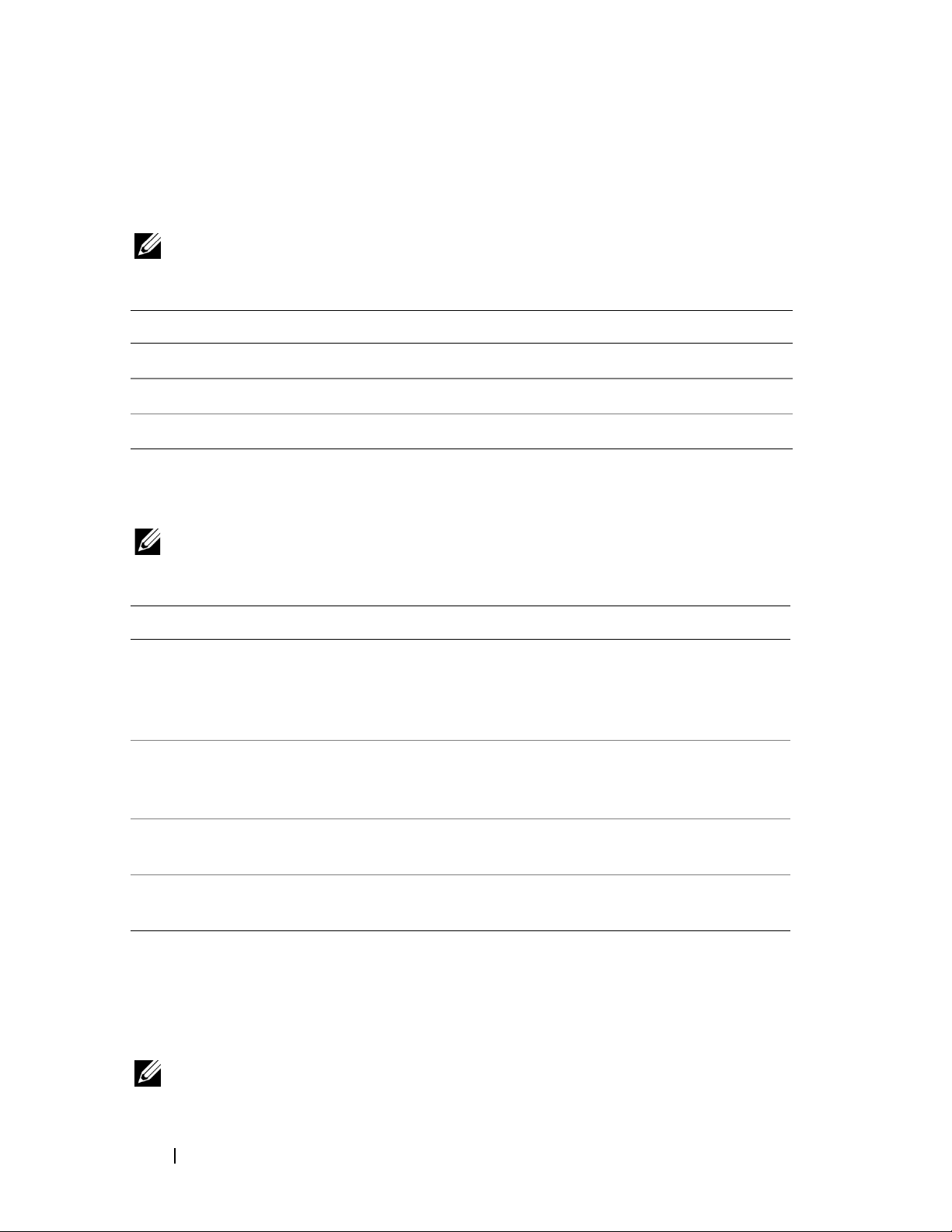
Dell Diagnostics Main Menu
After the Dell Diagnostics loads and the Main Menu screen appears, click the
button for the option you want.
NOTE: It is recommended that you select Test System to run a complete test
on your computer.
Option Function
Test Memory
Test System
Exit
Run the stand-alone memory test
Run System Diagnostics
Exit Diagnostics
After you have selected the Test System option from the main menu, the
following menu appears.
NOTE: It is recommended that you select Extended Test from the menu
below to run a more thorough check of the devices in the computer.
Option Function
Express Test
Extended Test
Performs a quick test of system devices. The test typically
takes 10 to 20 minutes and requires no interaction on your
part. Run Express Test first to increase the possibility of
tracing the problem quickly.
Performs a thorough check of system devices. The test
typically takes an hour or more and periodically requires your
input to answer specific questions.
Custom Test
Symptom Tree
Tests a specific device in the system and can be used to
customize the tests you want to run.
Lists a number of common symptoms and allows you to select
a test based on the symptom of the problem you are having.
For any problem encountered during a test, a message appears with an error
code and a description of the problem. Write down the error code and problem
description exactly as it appears and follow the instructions on the screen. If you
cannot resolve the problem, contact Dell (see "Contacting Dell" on page 58).
NOTE: The Service Tag for your computer is located at the top of each test screen.
When contacting Dell support, have your Service Tag ready.
38 Troubleshooting
Page 39

The following tabs provide additional information for tests run from the
Custom Test or Symptom Tree option:
Tab Function
Results
Errors
Help
Configuration
Parameters
Displays the results of the test and any error conditions
encountered.
Displays error conditions encountered, error codes, and the
problem description.
Describes the test and any requirements for running the test.
Displays your hardware configuration for the selected device.
The Dell Diagnostics obtains configuration information for
all devices from system setup, memory, and various internal
tests, and it displays the information in the device list in the
left pane of the screen. The device list may not display the
names of all the components installed on your computer or
all devices attached to your computer.
Allows you to customize the test by changing the test settings.
Dell Support Center
The Dell Support Center helps you find the service, support and system-specific
information you need. For more information about Dell Support Center and
available support tools, click the Services tab at support.dell.com.
Click on the icon in the taskbar to run the application. The home page
provides links to access:
• Self Help (Troubleshooting, Security, System Performance,
Network/Internet, Backup/Recovery, and Windows Vista)
• Alerts (technical support alerts relevant to your computer)
• Assistance from Dell (Technical Support with DellConnect™, Customer
Service, Training and Tutorials, How-To Help with Dell on Call, and
Online Scan with PCCheckUp)
• About Your System (System Documentation, Warranty Information,
System Information, Upgrades & Accessories)
The top of the Dell Support Center home page displays your computer’s
model number along with its service tag and express service code.
Troubleshooting 39
Page 40

For more information on Dell Support Center, see the Dell Technology
Guide. It is available in Windows Help and Support (Start → Help and
Support) and at Dell Support Website.
Drive Problems
CAUTION: Before you begin any of the procedures in this section, follow the
safety instructions in the Product Information Guide.
Fill out the "Diagnostics Checklist" on page 57 as you complete these checks.
ENSURE THAT MICROSOFT® WINDOWS® RECOGNIZES THE DRIVE —
• Click
Start
→
Computer
.
If the drive is not listed, perform a full scan with your antivirus software to
check for and remove viruses. Viruses can sometimes prevent Windows from
recognizing the drive.
TEST THE DRIVE —
• Insert another CD, DVD, or BD to eliminate the possibility that the
original media is defective.
• Insert a bootable media and restart the computer.
CLEAN THE DRIVE OR DISK — See Dell Technology Guide.
CHECK THE CABLE CONNECTIONS
CHECK FOR HARDWARE INCOMPATIBILITIES — See Dell Technology Guide for
instructions on troubleshooting software and hardware problems.
RUN THE DELL DIAGNOSTICS — See "Pre-Boot Self Assessment (PSA)
Diagnostics and Dell 32 Bit Diagnostics" on page 35.
Hard drive problems
ALLOW THE COMPUTER TO COOL BEFORE TURNING IT ON — A hot hard drive may
prevent the operating system from starting. Try allowing the computer to
return to room temperature before turning it on.
RUN CHECK DISK —
1
Click
2
Right-click
Start
→
Computer
Local Disk (C:)
.
.
40 Troubleshooting
Page 41

3
Click
4
Click to check
click
Properties→ Too ls→
NOTE: The User Account Control window may appear. If you are an
administrator on the computer, click Continue; otherwise, contact your
administrator to continue the desired action.
Scan for and attempt recovery of bad sectors
Start
.
Check Now
.
, and then
Error Messages
Fill out the "Diagnostics Checklist" on page 57 as you complete these checks.
CAUTION: Before you begin any of the procedures in this section, follow the
safety instructions in the Product Information Guide.
If the message is not listed, see the documentation for the operating system
or the program that was running when the message appeared.
AUXILIARY DEVICE FAILURE — The touch pad or external mouse may be faulty.
For an external mouse, check the cable connection. If the problem persists,
contact Dell (see "Contacting Dell" on page 58).
BAD COMMAND OR FILE NAME — Ensure that you have spelled the command
correctly, put spaces in the proper place, and used the correct pathname.
CACHE DISABLED DUE TO FAILURE — The primary cache internal to the
microprocessor has failed. Contact Dell (see "Contacting Dell" on page 58).
CD DRIVE CONTROLLER FAILURE — The CD drive does not respond to
commands from the computer (see "Drive Problems" on page 40).
DATA ERROR — The hard drive cannot read the data (see "Drive Problems" on
page 40).
DECREASING AVAILABLE MEMORY — One or more memory modules may be
faulty or improperly seated. Reinstall the memory modules and, if necessary,
replace them (see Service Manual for instructions to replace memory
modules).
DISK C: FAILED INITIALIZATION — The hard drive failed initialization. Run the
hard drive tests in the Dell Diagnostics (see "Pre-Boot Self Assessment (PSA)
Diagnostics and Dell 32 Bit Diagnostics" on page 35).
DRIVE NOT READY — The operation requires a hard drive in the bay before it
can continue. Install a hard drive in the hard drive bay.
Troubleshooting 41
Page 42

EXTENDED MEMORY SIZE HAS CHANGED — The amount of memory recorded in
NVRAM does not match the memory installed in the computer. Restart the
computer. If the error appears again, contact Dell.
THE FILE BEING COPIED IS TOO LARGE FOR THE DESTINATION DRIVE — The file
that you are trying to copy is too large to fit on the disk, or the disk is full. Try
copying the file to a different disk or use a larger capacity disk.
A FILENAME CANNOT CONTAIN ANY OF THE FOLLOWING CHARACTERS: \ / : * ? “ <
> | —
GATE A20 FAILURE — A memory module may be loose. Reinstall the memory
Do not use these characters in filenames.
modules and, if necessary, replace them.
GENERAL FAILURE — The operating system is unable to carry out the
command. The message is usually followed by specific information—for
example, Printer out of paper. Take the appropriate action.
HARD- DISK DRIVE CONFIGURATION ERROR — The computer cannot identify the
drive type. Shut down the computer, remove the hard drive, and boot the
computer from a CD. Then, shut down the computer, reinstall the hard drive,
and restart the computer. Run the Hard Disk Drive tests in the Dell
Diagnostics (see "Pre-Boot Self Assessment (PSA) Diagnostics and Dell 32 Bit
Diagnostics" on page 35).
HARD- DISK DRIVE CONTROLLER FAILURE 0—The hard drive does not respond
to commands from the computer. Shut down the computer, remove the hard
drive, and boot the computer from a CD. Then, shut down the computer,
reinstall the hard drive, and restart the computer. If the problem persists, try
another drive. Run the Hard Disk Drive tests in the Dell Diagnostics (see
"Pre-Boot Self Assessment (PSA) Diagnostics and Dell 32 Bit Diagnostics" on
page 35).
HARD- DISK DRIVE FAILURE — The hard drive does not respond to commands
from the computer. Shut down the computer, remove the hard drive, and
boot the computer from a CD. Then, shut down the computer, reinstall the
hard drive, and restart the computer. If the problem persists, try another
drive. Run the Hard Disk Drive tests in the Dell Diagnostics (see "Pre-Boot
Self Assessment (PSA) Diagnostics and Dell 32 Bit Diagnostics" on page 35).
42 Troubleshooting
Page 43

HARD- DISK DRIVE READ FAILURE — The hard drive may be defective. Shut
down the computer, remove the hard drive, and boot the computer from a
CD. Then, shut down the computer, reinstall the hard drive, and restart the
computer. If the problem persists, try another drive. Run the Hard Disk Drive
tests in the Dell Diagnostics (see "Pre-Boot Self Assessment (PSA)
Diagnostics and Dell 32 Bit Diagnostics" on page 35).
INSERT BOOTABLE MEDIA — The operating system is trying to boot to
nonbootable media, such as a CD. Insert bootable media.
INVALID CONFIGURATION INFORMATION-PLEASE RUN SYSTEM SETUP
ROGRAM — The system configuration information does not match the
P
hardware configuration. The message is most likely to occur after a memory
module is installed. Correct the appropriate options in the system setup program.
KEYBOARD CLOCK LINE FAILURE — For external keyboards, check the cable
connection. Run the Keyboard Controller test in the Dell Diagnostics (see
"Pre-Boot Self Assessment (PSA) Diagnostics and Dell 32 Bit Diagnostics" on
page 35).
KEYBOARD CONTROLLER FAILURE — For external keyboards, check the cable
connection. Restart the computer, and avoid touching the keyboard or the
mouse during the boot routine. Run the Keyboard Controller test in the Dell
Diagnostics (see "Pre-Boot Self Assessment (PSA) Diagnostics and Dell 32 Bit
Diagnostics" on page 35).
KEYBOARD DATA LINE FAILURE — For external keyboards, check the cable
connection. Run the Keyboard Controller test in the Dell Diagnostics (see
"Pre-Boot Self Assessment (PSA) Diagnostics and Dell 32 Bit Diagnostics" on
page 35).
KEYBOARD STUCK KEY FAILURE — For external keyboards or keypads, check the
cable connection. Restart the computer, and avoid touching the keyboard or
keys during the boot routine. Run the Stuck Key test in the Dell Diagnostics
(see "Pre-Boot Self Assessment (PSA) Diagnostics and Dell 32 Bit
Diagnostics" on page 35).
LICENSED CONTENT IS NOT ACCESSIBLE IN MEDIAD IRECT — Dell MediaDirect™
cannot verify the Digital Rights Management (DRM) restrictions on the file,
so the file cannot be played.
MEMORY ADDRESS LINE FAILURE AT ADDRESS, READ VALUE EXPECTING VALUE —
A memory module may be faulty or improperly seated. Reinstall the memory
modules and, if necessary, replace them.
Troubleshooting 43
Page 44

MEMORY ALLOCATION ERROR — The software you are attempting to run is
conflicting with the operating system, another program, or a utility. Shut
down the computer, wait 30 seconds, and then restart it. Try to run the
program again. If the error message still appears, see the software
documentation.
MEMORY DATA LINE FAILURE AT ADDRESS , READ VALUE EXPECTING VALUE —
A memory module may be faulty or improperly seated. Reinstall the memory
modules and, if necessary, replace them.
MEMORY DOUBLE WORD LOGIC FAILURE AT ADDRESS, READ VALUE EXPECTING
VALUE — A memory module may be faulty or improperly seated. Reinstall the
memory modules and, if necessary, replace them.
MEMORY ODD/EVEN LOGIC FAILURE AT ADDRESS, READ VALUE EXPECTING
VALUE — A memory module may be faulty or improperly seated. Reinstall the
memory modules and, if necessary, replace them.
MEMORY WRITE/READ FAILURE AT ADDRESS, READ VALUE EXPECTING VALUE —
A memory module may be faulty or improperly seated. Reinstall the memory
modules and, if necessary, replace them.
NO BOOT DEVICE AVAILABLE — The computer cannot find the hard drive. If
the hard drive is your boot device, ensure that the drive is installed, properly
seated, and partitioned as a boot device.
NO BOOT SECTOR ON HARD DRIVE — The operating system may be corrupted.
Contact Dell (see "Contacting Dell" on page 58).
NO TIMER TICK INTERRUPT — A chip on the system board may be
malfunctioning. Run the System Set tests in the Dell Diagnostics (see "PreBoot Self Assessment (PSA) Diagnostics and Dell 32 Bit Diagnostics" on
page 35).
NOT ENOUGH MEMORY OR RESOURCES. EXIT SOME PROGRAMS AND TRY AGAIN —
You have too many programs open. Close all windows and open the program
that you want to use.
OPERATING SYSTEM NOT FOUND — Reinstall the hard drive. If the problem
persists, contact Dell (see "Contacting Dell" on page 58).
OPTIONAL ROM BAD CHECKSUM — The optional ROM has failed. Contact
Dell (see "Contacting Dell" on page 58).
44 Troubleshooting
Page 45
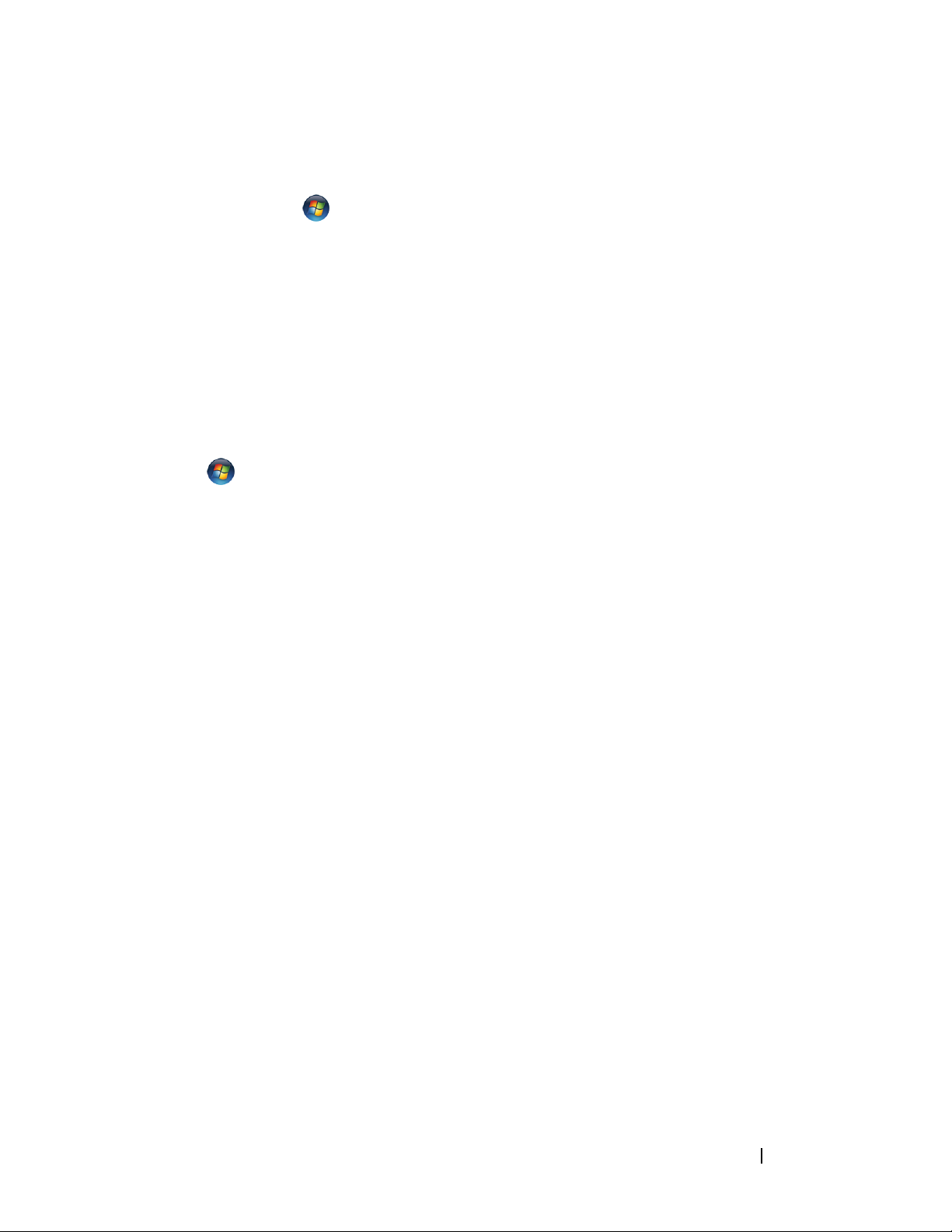
A REQUIRED .DLL FILE WAS NOT FOUND — The program that you are trying to
open is missing an essential file. Remove and then reinstall the program.
Click
1
2
Under
3
Select the program you want to remove.
4
Click
5
See the program documentation for installation instructions.
SECTOR NOT FOUND — The operating system cannot locate a sector on the
Start →
Programs
Uninstall
Control Panel
, click
Uninstall a Program
.
.
and follow the prompts on the screen.
hard drive. You may have a defective sector or corrupted FAT on the hard
drive. Run the Windows error-checking utility to check the file structure on
the hard drive. See Windows Help and Support for instructions (click
Start
→ Help and Support). If a large number of sectors are defective, back
up the data (if possible), and then reformat the hard drive.
SEEK ERROR — The operating system cannot find a specific track on the hard
drive.
SHUTDOWN FAILURE — A chip on the system board may be malfunctioning.
Run the System Set tests in the Dell Diagnostics (see "Pre-Boot Self Assessment
(PSA) Diagnostics and Dell 32 Bit Diagnostics" on page 35).
TIME- OF-DAY CLOCK LOST POWER — System configuration settings are
corrupted. Connect your computer to an electrical outlet to charge the
battery. If the problem persists, try to restore the data by entering the system
setup program, then immediately exit the program. If the message reappears,
contact Dell (see "Contacting Dell" on page 58).
TIME- OF-DAY CLOCK STOPPED — The reserve battery that supports the system
configuration settings may require recharging. Connect your computer to an
electrical outlet to charge the battery. If the problem persists, contact Dell
(see "Contacting Dell" on page 58).
TIME- OF-DAY NOT SET-PLEASE RUN THE SYS T E M SETUP PROGRAM — The time
or date stored in the system setup program does not match the system clock.
Correct the settings for the Date and Time options.
TIMER CHIP COUNTER 2 FAILED — A chip on the system board may be
malfunctioning. Run the System Set tests in the Dell Diagnostics (see "Pre-Boot
Self Assessment (PSA) Diagnostics and Dell 32 Bit Diagnostics" on page 35).
Troubleshooting 45
Page 46

UNEXPECTED INTERRUPT IN PROTECTED MODE — The keyboard controller may be
malfunctioning, or a memory module may be loose. Run the System Memory
tests and the Keyboard Controller test in the Dell Diagnostics (see "Pre-Boot Self
Assessment (PSA) Diagnostics and Dell 32 Bit Diagnostics" on page 35).
X :\ IS NOT ACCESSIBLE. THE DEVICE IS NOT READY — Insert a disk into the
drive and try again.
WARNING: BATTERY IS CRITICALLY LOW — The battery is running out of
charge. Replace the battery, or connect the computer to an electrical outlet;
otherwise, activate hibernate mode or shut down the computer.
Lockups and Software Problems
CAUTION: Before you begin any of the procedures in this section, follow the
safety instructions in the Product Information Guide.
The computer does not start
CHECK THE AC ADAPTER — Ensure that the AC adapter is firmly connected to
the computer and to the electrical outlet.
The computer stops responding
NOTICE: You might lose data if you are unable to perform an operating system
shutdown.
URN THE COMPUTER OFF — If you are unable to get a response by pressing a key
T
on your keyboard or moving your mouse, press and hold the power button for at
least 8 to 10 seconds until the computer turns off, then restart your computer.
A program stops responding or crashes repeatedly
END THE PROGRAM —
1
Press <Crtl><Shift><Esc> simultaneously.
2
Click the
3
Click
NOTE: The chkdsk program may run when you restart the computer. Follow the
instructions on the screen.
HECK THE SOFTWARE DOCUMENTATION — If necessary, uninstall and then
C
reinstall the program. Software usually includes installation instructions in its
documentation or on a DVD.
Applications
End Task
tab and select the program that is no longer responding.
.
46 Troubleshooting
Page 47
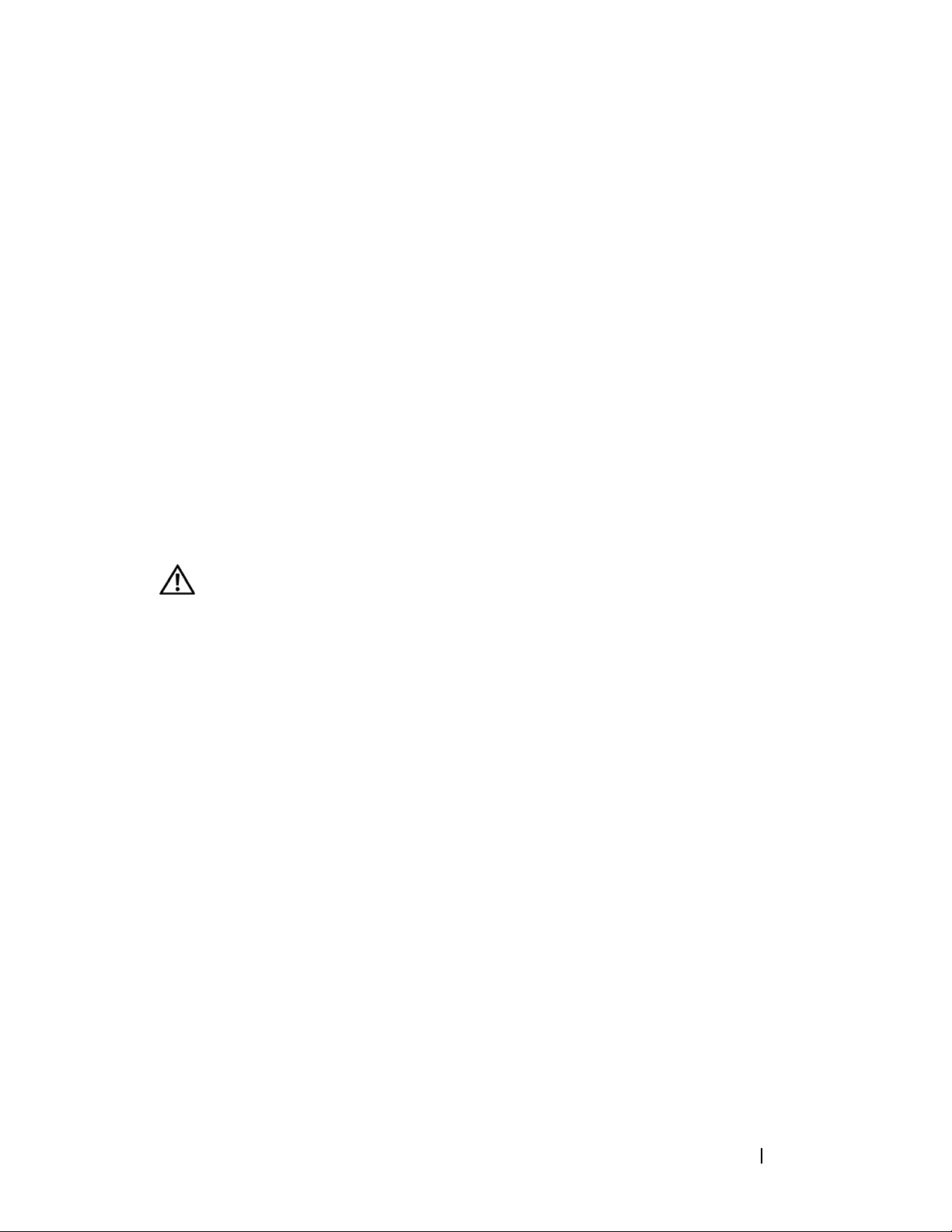
A program is designed for an earlier Microsoft® Windows®
operating system
RUN THE PROGRAM COMPATIBILITY WIZARD — Program compatibility is a
mode in Windows that lets you run programs written for earlier versions of
Windows. For more information, sea
wizard
in Windows Help and Support.
rch for the keyword
program compatibility
A solid blue screen appears
TURN THE COMPUTER OFF — If you are unable to get a response by pressing a
key on your keyboard or moving your mouse, press and hold the power button
for at least 8 to 10 seconds until the computer turns off, then restart your
computer.
Memory Problems
Fill out the "Diagnostics Checklist" on page 57 as you complete these checks.
CAUTION: Before you begin any of the procedures in this section, follow the
safety instructions in the Product Information Guide.
F YOU RECEIVE AN INSUFFICIENT MEMORY MESSAGE —
I
• Save and close any open files and exit any open programs you are not using
to see if that resolves the problem.
• See the software documentation for minimum memory requirements.
If necessary, install additional memory.
• Reseat the memory modules to ensure that your computer is successfully
communicating with the memory.
• Run the Dell Diagnostics
Diagnostics and Dell 32 Bit Diagnostics
IF YOU EXPERIENCE OTHER MEMORY PROBLEMS —
(see "Pre-Boot Self Assessment (PSA)
" on page 35).
• Reseat the memory modules to ensure that your computer is successfully
communicating with the memory.
• Ensure that you are following the memory installation guidelines.
• Run the Dell Diagnostics
Diagnostics and Dell 32 Bit Diagnostics
(see "Pre-Boot Self Assessment (PSA)
" on page 35).
Troubleshooting 47
Page 48

Power Problems
Fill out the "Diagnostics Checklist" on page 57 as you complete these checks.
CAUTION: Before you begin any of the procedures in this section, follow the
safety instructions in the Product Information Guide.
HECK THE POWER LIGHT — When the power light is lit or blinking, the
C
computer has power. If the power light is blinking, the computer is in Sleep
state—press the power button to exit Sleep state. If the light is off, press the
power button to turn on the computer.
CHARGE THE BATTERY — The battery charge may be depleted.
1
Reinstall the battery.
2
Use the AC adapter to connect the computer to an electrical outlet.
3
Turn on the computer.
NOTE: Battery operating time (the time the battery can hold a charge) decreases over
time. Depending on how often the battery is used and the conditions under which it is
used, you may need to purchase a new battery during the life of your computer.
HECK THE BATTERY STATUS LIGHT — If the battery status light flashes amber
C
or is a steady
computer to an electrical outlet.
amber, the battery charge is low or depleted. Connect the
If the battery status light flashes blue and
amber, the battery is too hot to
charge. Shut down the computer, disconnect the computer from the electrical
outlet, and then let the battery and computer cool to room temperature.
If the battery status light rapidly flashes
Contact Dell
CHECK THE BATTERY TEMPERATURE — If the battery temperature is below
(see "Contacting Dell" on page 58).
amber, the battery may be defective.
0°C (32°F), the computer will not start.
TEST THE ELECTRICAL OUTLET — Ensure that the electrical outlet is working by
testing it with another device, such as a lamp.
CHECK THE AC ADAPTER — Check the AC adapter cable connections. If the
AC adapter has a light, ensure that the light is on.
CONNECT THE COMPUTER DIRECTLY TO AN ELECTRICAL OUTLET — Bypass power
protection devices, power strips, and extension cables to verify that the
computer turns on.
48 Troubleshooting
Page 49

ELIMINATE POSSIBLE INTERFERENCE — Turn off nearby fans, fluorescent lights,
halogen lamps, or other appliances.
ADJUST THE POWER PROPERTIES — See Dell Technology Guide for power
management settings.
RESEAT THE MEMORY MODULES — If the computer power light turns on, but the
display remains blank, reinstall the memory modules.
Troubleshooting Software and Hardware Problems
®
in the Windows Vista
If a device is either not detected during the operating system setup or is
detected but incorrectly configured, use
resolve the incompatibility. Windows Vista is a new operating system, so
many older devices may not have drivers or applications for Windows Vista.
Check with your hardware manufacturer for further information on their
device.
To start the Hardware Troubleshooter:
Operating System
Windows Vista Help and Support
to
1
Click
2
In the
OR
Ty p e
<Enter>.
3
In the search results, select the option that best describes the problem and
follow the troubleshooting steps.
NOTE: If you do not find the answer in the items categorized in Troubleshooting,
you can get Online Help by typing in your question in the Search Help field at the top
of the window.
Start
Find an answer
hardware troubleshooter
→ Help and Support
section, click
.
Troubleshooting
.
in the search field, then press
Restoring Your Operating System
You can restore your operating system in the following ways:
• Windows Vista® has the Backup and Restore Center that can create
backups of important files on your computer, or backup the entire
computer. You may then restore your operating system or files if needed.
Troubleshooting 49
Page 50

• Microsoft Windows Vista System Restore returns your computer to an earlier
operating state without affecting data files. Use System Restore as the first
solution for restoring your operating system and preserving data files. For
instructions, see "Using Windows Vista System Restore" on page 50.
• If you received an
use it to restore your operating system. However, using the
System
media also deletes all data on the hard drive. Use the media
Operating System
media with your computer, you can
Operating
only
if
System Restore did not resolve your operating system problem.
Using Windows Vista System Restore
The Windows Vista operating system provides System Restore to allow you to
return your computer to an earlier operating state (without affecting data
files) if changes to the hardware, software, or other system settings have left
the computer in an undesirable operating state. See the Windows Help and
Support Center for information on using System Restore.
To access the Windows Help and Support Center, click Start → Help
and Support.
NOTICE: Make regular backups of your data files. System Restore does not
monitor your data files or recover them.
NOTE: The procedures in this document were written for the Windows default view,
so they may not apply if you set your Dell computer to the Windows Classic view.
Creating a Restore Point
You can automatically and manually create a restore point from the Windows
Vista Back Up and Restore Center. There are two ways to get to the Windows
Vista Backup and Restore Center:
1
Click
section, click
2
Click
Center
Start
Start
. Under
→ Welcome Center
Show all 14 items...→
→ All Programs →
Ta sk s
, click
Create a restore point or change settings
Maintenance →
. In the
Get started with Windows
Back Up and Restore Center
Back Up and Restore
.
.
For more information,
1
2
Click
Ty p e
Start
→ Help and Support
System Restore
.
in the search field and press <Enter>.
50 Troubleshooting
Page 51
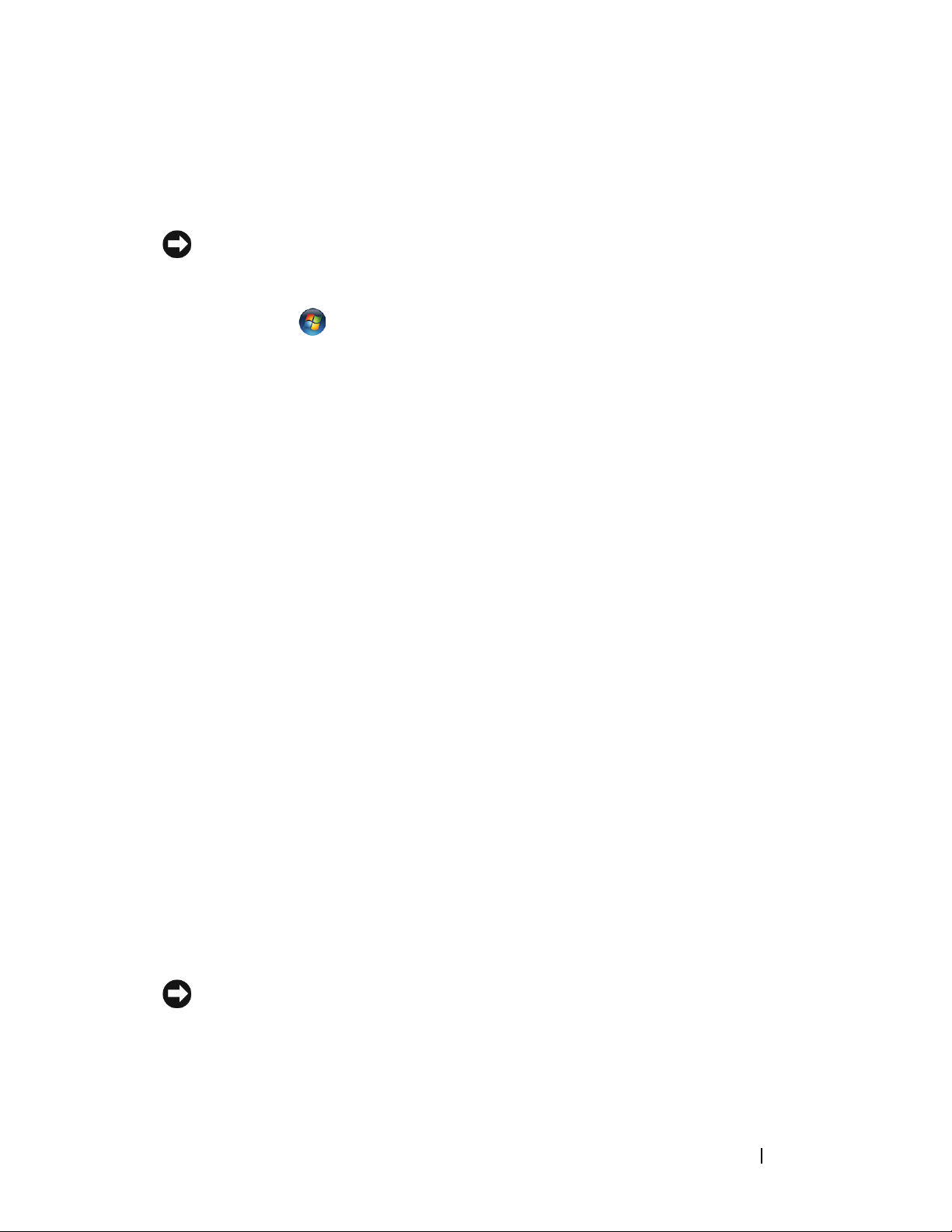
Restoring the Computer to an Earlier Operating State
If problems occur after you install a device driver, use Device Driver Rollback
to resolve the problem. If that is unsuccessful, then use System Restore.
NOTICE: Before you restore the computer to an earlier operating state, save and
close all open files and exit any open programs. Do not alter, open, or delete any
files or programs until the system restoration is complete.
1
Click
Restore Center
2
In the Tasks list, click
3
Click
Start
Continue
→ Control Panel→ System and Maintenance→ Back Up and
.
in the
Repair Windows using System Restore
User Account Control
(UAC) dialog box asking for
.
permission to run the application.
4
Click
Next
in the
System Restore
window to view the most recent restore
points in chronological order.
5
Select the
Show restore points older than 5 days
checkbox to view the
complete list of restore points.
6
Select a restore point. Try to restore from the most recent restore point. If
this fails to correct the problem, try the next oldest restore point until the
issue is resolved. Any software installed after the selected restore point will
need to be reinstalled.
7
Click
8
When prompted, click
9
After System Restore finishes collecting data, the computer restarts.
10
After the computer restarts, click OK.
Next→ Finish
.
Yes
.
To change the restore point, you can either repeat the steps using a different
restore point, or you can undo the restoration.
If you encounter any error messages during the restore process, follow the
prompts on the screen to correct the error.
Undoing the Last System Restore
NOTICE: Before you undo the last system restore, save and close all open files and
exit any open programs. Do not alter, open, or delete any files or programs until the
system restoration is complete.
Troubleshooting 51
Page 52

1
Click
2
Ty p e
3
Click
Restoring the Computer to the Default Factory Configuration
Start
System Restore
→ Help and Support
in the search field and press <Enter>.
Undo my last restoration
.
, and then click
Next
.
The Dell Factory Image Restore option allows you to restore your hard drive
back to its original factory configuration as when you first ordered it from
Dell. This option appears on Dell computers that were originally pre-installed
®
with Windows Vista
and does not include computers purchased through the
Express Upgrade promotion or computers that were upgraded to Windows
Vista from another version of Windows.
NOTICE: When you restore the computer to the default factory configuration, all
data on the C drive is deleted. Before performing this procedure, back up personal
files. If you do not back up personal files, the data is lost.
1
Restart the computer. To do this, click
2
As the computer restarts, press <F8> until the
Start
→ → Restart
.
Advanced Boot Options
menu appears on the screen.
NOTE: You must press the <F8> key before the Windows logo appears on the
screen. If you press <F8> after the Windows logo appears on the screen, the
Advanced Boot Options menu will not appear on the screen. If you do not see
the Advanced Boot Options menu, restart the computer, and then repeat this
step until you see the menu on the screen.
3
Press <Down Arrow> to select
Boot Options
4
Specify the language settings that you want, and then click
5
Log in as a user who has administrative credentials, and then click OK.
6
Click
7
In the
8
Select the
Dell Factory Image Restore
Dell Factory Image Restore
condition
9
Click
10
When the restore operation is completed, click
Next
menu, and then press <Enter>.
Yes, reformat hard drive and restore system software to factory
checkbox.
. The computer is restored to the default factory configuration.
Repair Your Computer
.
window, click
Next
Finish
to restart the computer.
on the
Next
.
Advanced
.
52 Troubleshooting
Page 53
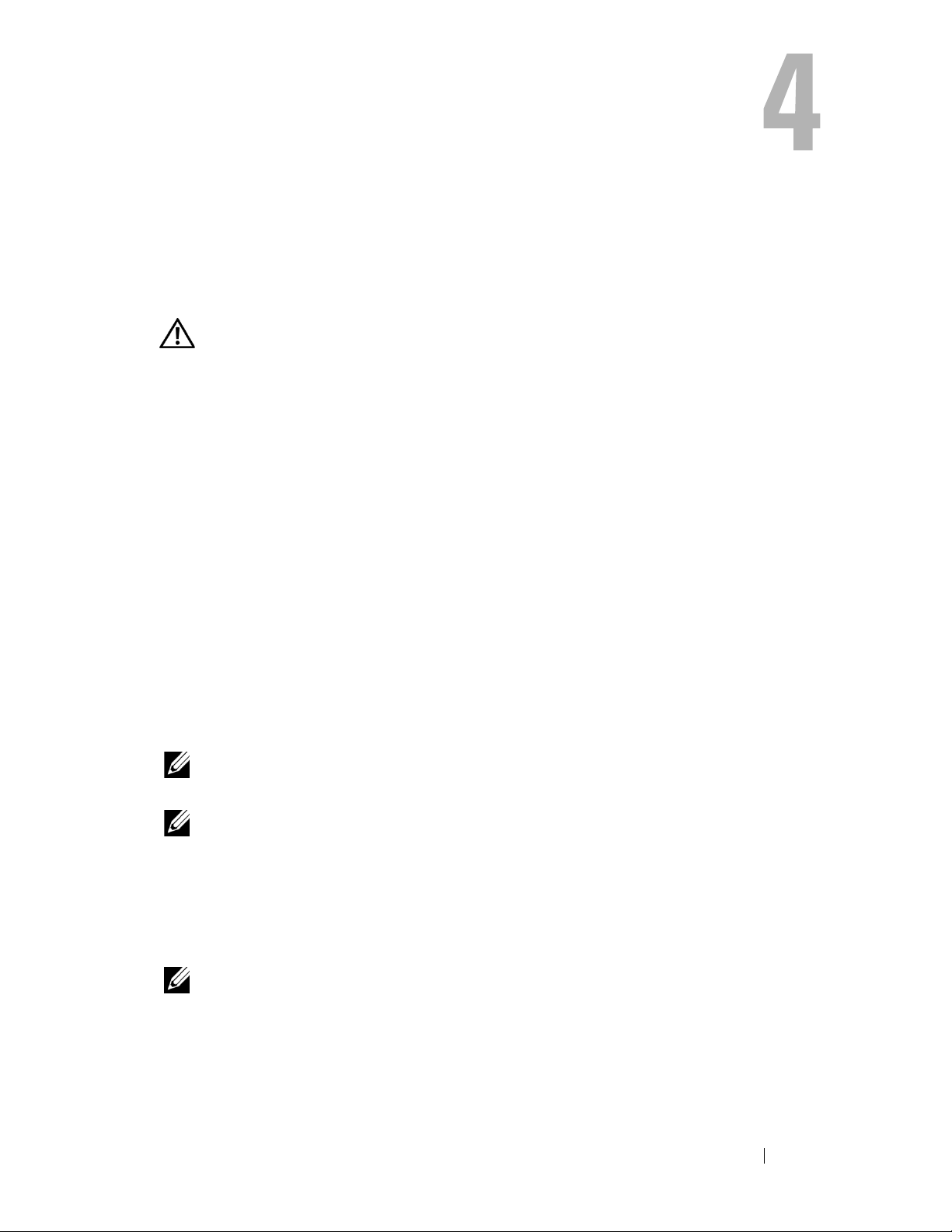
Getting Help
Obtaining Assistance
CAUTION: If you need to remove the computer cover, first disconnect the
computer power and modem cables from all electrical outlets.
If you experience a problem with your computer, you can complete the
following steps to diagnose and troubleshoot the problem:
1
See "Troubleshooting" on page 35 for information and procedures that
pertain to the problem your computer is experiencing.
2
See "Pre-Boot Self Assessment (PSA) Diagnostics and Dell 32 Bit
Diagnostics" on page 35 for procedures on how to run Dell Diagnostics.
3
Fill out the "Diagnostics Checklist" on page 57.
4
Use Dell's extensive suite of online services available at Dell Support
(
support.dell.com
procedures. See "Online Services" on page 54 for a more extensive list of
Dell Support online.
) for help with installation and troubleshooting
5
If the preceding steps have not resolved the problem, see "Contacting
Dell" on page 58.
NOTE: Call Dell Support from a telephone near or at the computer so that the
support staff can assist you with any necessary procedures.
NOTE: Dell's Express Service Code system may not be available in all countries.
When prompted by Dell's automated telephone system, enter your Express
Service Code to route the call directly to the proper support personnel.
For instructions on using the Dell Support, see "Technical Support and
Customer Service" on page 54.
NOTE: Some of the following services are not always available in all locations
outside the continental U.S. Call your local Dell representative for information on
availability.
Getting Help 53
Page 54

Technical Support and Customer Service
Dell's support service is available to answer your questions about Dell™
hardware. Our support staff uses computer-based diagnostics to provide fast,
accurate answers.
To contact Dell's support service, see "Before You Call" on page 56, and then
see the contact information for your region or go to support.dell.com.
DellConnect
DellConnect is a simple online access tool that allows a Dell service and support
associate to access your computer through a broadband connection, diagnose
your problem and repair it all under your supervision. You can access DellConnect
from the Dell Support Center (see "Dell Support Center" on page 39).
Online Services
You can learn about Dell products and services on the following websites:
www.dell.com
www.dell.com/ap
www.dell.com/jp
www.euro.dell.com
www.dell.com/la
www.dell.ca
You can access Dell Support through the following websites and e-mail
addresses:
• Dell Support websites
support.dell.com
support.jp.dell.com
support.euro.dell.com
• Dell Support e-mail addresses
mobile_support@us.dell.com
support@us.dell.com
(Asian/Pacific countries only)
(Japan only)
(Europe only)
(Latin American and Caribbean countries)
(Canada only)
(Japan only)
(Europe only)
la-techsupport@dell.com (Latin America and Caribbean countries only)
apsupport@dell.com
54 Getting Help
(Asian/Pacific countries only)
Page 55

• Dell Marketing and Sales e-mail addresses
apmarketing@dell.com
sales_canada@dell.com (Canada only)
• Anonymous file transfer protocol (FTP)
ftp.dell.com
Log in as user:
anonymous
(Asian/Pacific countries only)
, and use your e-mail address as your password.
AutoTech Service
Dell's automated support service—AutoTech—provides recorded answers to
the questions most frequently asked by Dell customers about their portable
and desktop computers.
When you call AutoTech, use your touch-tone telephone to select the
subjects that correspond to your questions. For the telephone number to call
for your region, see "Contacting Dell" on page 58.
Automated Order-Status Service
To check on the status of any Dell products that you have ordered, you can go
to support.dell.com, or you can call the automated order-status service. A
recording prompts you for the information needed to locate and report on
your order. For the telephone number to call for your region, see "Contacting
Dell" on page 58.
Problems With Your Order
If you have a problem with your order, such as missing parts, wrong parts, or
incorrect billing, contact Dell for customer assistance. Have your invoice or
packing slip handy when you call. For the telephone number to call for your
region, see "Contacting Dell" on page 58.
Product Information
If you need information about additional products available from Dell, or if
you would like to place an order, visit the Dell website at www.dell.com. For
the telephone number to call for your region or to speak to a sales specialist,
see the "Contacting Dell" on page 58.
Getting Help 55
Page 56

Returning Items for Warranty Repair or Credit
Prepare all items being returned, whether for repair or credit, as follows:
1
Call Dell to obtain a Return Material Authorization Number, and write it
clearly and prominently on the outside of the box.
For the telephone number to call for your region, see "Contacting Dell" on
page 58.
2
Include a copy of the invoice and a letter describing the reason for the return.
3
Include a copy of the Diagnostics Checklist (see "Diagnostics Checklist" on
page 57), indicating the tests that you have run and any error messages
reported by the Dell Diagnostics (see "Pre-Boot Self Assessment (PSA)
Diagnostics and Dell 32 Bit Diagnostics" on page 35).
4
Include any accessories that belong with the item(s) being returned (power
cables, software floppy disks, guides, and so on) if the return is for credit.
5
Pack the equipment to be returned in the original (or equivalent)
packing materials.
You are responsible for paying shipping expenses. You are also responsible for
insuring any product returned, and you assume the risk of loss during
shipment to Dell. Collect On Delivery (C.O.D.) packages are not accepted.
Returns that are missing any of the preceding requirements will be refused at
Dell’s receiving dock and returned to you.
Before You Call
NOTE: Have your Express Service Code ready when you call. The code helps Dell’s
automated-support telephone system direct your call more efficiently. You may also
be asked for your Service Tag (located on the back or bottom of your computer).
Remember to fill out the Diagnostics Checklist (see "Diagnostics Checklist"
on page 57). If possible, turn on your computer before you call Dell for
assistance and call from a telephone at or near the computer. You may be
asked to type some commands at the keyboard, relay detailed information
during operations, or try other troubleshooting steps possible only at the
computer itself. Ensure that the computer documentation is available.
CAUTION: Before working inside your computer, follow the safety instructions in
the safety information that shipped with your computer.
56 Getting Help
Page 57

Diagnostics Checklist
Name:
Date:
Address:
Phone number:
Service Tag (bar code on the back or bottom of the computer):
Express Service Code:
Return Material Authorization Number (if provided by Dell support technician):
Operating system and version:
Devices:
Expansion cards:
Are you connected to a network? Yes No
Network, version, and network adapter:
Programs and versions:
See your operating system documentation to determine the contents of the
system’s start-up files. If the computer is connected to a printer, print each file.
Otherwise, record the contents of each file before calling Dell.
Error message, beep code, or diagnostic code:
Description of problem and troubleshooting procedures you performed:
Getting Help 57
Page 58

Contacting Dell
For customers in the United States, call 800-WWW-DELL (800-999-3355).
NOTE: If you do not have an active Internet connection, you can find contact
information on your purchase invoice, packing slip, bill, Contacting Dell techsheet,
or Dell product catalog.
Dell provides several online and telephone-based support and service options.
Availability varies by country and product, and some services may not be
available in your area. To contact Dell for sales, technical support, or
customer service issues:
1
Visit
support.dell.com
2
Verify your country or region in the
menu at the bottom of the page.
3
Click
4 Select the appropriate service or support link based on your need.
5
Choose the method of contacting Dell that is convenient for you.
Contact Us
.
Choose A Country/Region
on the left side of the page.
drop-down
58 Getting Help
Page 59

Appendix
FCC Notice (U.S. Only)
FCC Class B
This equipment generates, uses, and can radiate radio frequency energy and,
if not installed and used in accordance with the manufacturer’s instruction
manual, may cause interference with radio and television reception. This
equipment has been tested and found to comply with the limits for a Class B
digital device pursuant to Part 15 of the FCC Rules.
This device complies with Part 15 of the FCC Rules. Operation is subject to
the following two conditions:
• This device may not cause harmful interference.
• This device must accept any interference received, including interference
that may cause undesired operation.
NOTICE: The FCC regulations provide that changes or modifications not expressly
approved by Dell Inc. could void your authority to operate this equipment.
These limits are designed to provide reasonable protection against harmful
interference in a residential installation. However, there is no guarantee that
interference will not occur in a particular installation. If this equipment does
cause harmful interference with radio or television reception, which can be
determined by turning the equipment off and on, you are encouraged to try
to correct the interference by one or more of the following measures:
• Reorient the receiving antenna.
• Relocate the system with respect to the receiver.
• Move the system away from the receiver.
• Plug the system into a different outlet so that the system and the receiver
are on different branch circuits.
If necessary, consult a representative of Dell Inc. or an experienced
radio/television technician for additional suggestions.
Appendix 59
Page 60

The following information is provided on the device or devices covered in this
document in compliance with the FCC regulations:
Product name: Dell™ Studio 1735
Model number: PP31L
Company name: Dell Inc.
Worldwide Regulatory Compliance & Environmental Affairs
One Dell Way
Round Rock, TX 78682 USA
512-338-4400
Macrovision Product Notice
This product incorporates copyright protection technology that is protected
by method claims of certain U.S. patents and other intellectual property
rights owned by Macrovision Corporation and other rights owners. Use of this
copyright protection technology must be authorized by Macrovision
Corporation, and is intended for home and other limited viewing uses only
unless otherwise authorized by Macrovision Corporation. Reverse engineering
or disassembly is prohibited.
60 Appendix
Page 61

Index
B
Back and Left View, 15
base cover
description, 20
battery
removing, 20
Bluetooth wireless technology
card
device status light, 11
C
Check Disk, 40
computer
crashes, 46-47
restore to previous operating
state, 50-51
specifications, 25
stops responding, 46
DellConnect, 54
device latch release
description, 16, 19
device status lights
description, 11
diagnostics
Dell, 35
display
description, 10
Drivers and Utilities Media
Dell Diagnostics, 35
drives
problems, 40
E
error messages, 41
ExpressCard slot
description, 18
D
Dell Diagnostics
about, 35
starting from the Drivers and
Utilities media, 37
starting from your hard drive, 36
F
Front and Right View, 9
Index 61
Page 62

H
P
hard drive
problems, 40
hardware
Dell Diagnostics, 35
Hardware Troubleshooter, 49
I
IEEE 1394 connector
description, 18
M
media control buttons
description, 10, 14
power
problems, 48
power button
description, 11
power light
conditions, 48
problems
blue screen, 47
computer crashes, 46-47
computer does not start up, 46
computer stops responding, 46
Dell Diagnostics, 35
drives, 40
error messages, 41
hard drive, 40
lockups, 46
memory card
reader, 18
messages
error, 41
N
network connector
description, 18
O
operating system
reinstalling Windows Vista, 50-52
power, 48
power light conditions, 48
program crashes repeatedly, 46
program stops responding, 46
programs and Windows
compatibility, 47
restore computer to previous
operating state, 50-51
restore operating system to
previous state, 49
software, 46-47
R
reinstalling
Windows Vista, 50-52
62 Index
Page 63
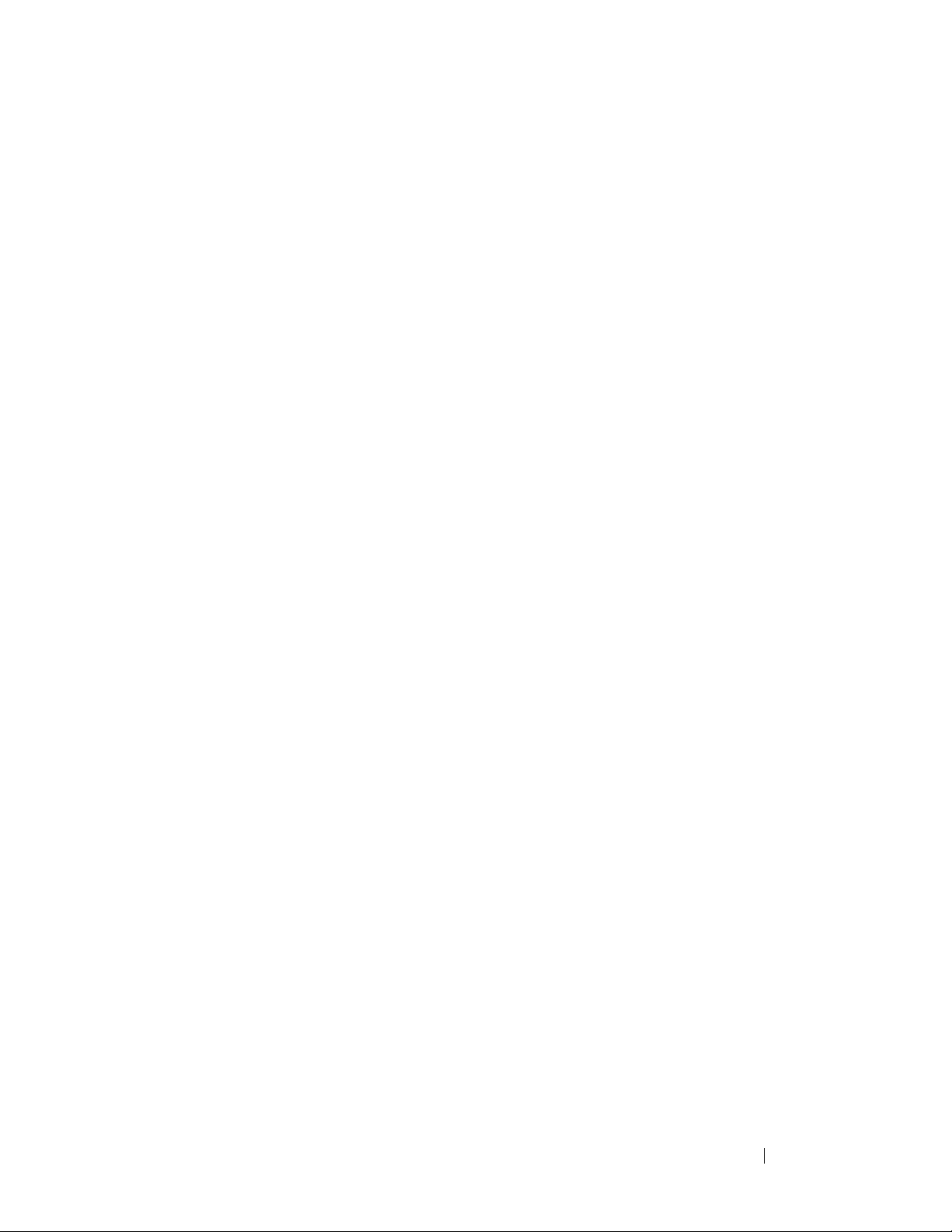
S
security cable slot
description, 16
software
problems, 47
software and hardware
incompatibilities, 49
specifications, 25
System Restore, 49-51
T
touch pad buttons
description, 14
troubleshooting
Dell Diagnostics, 35
Hardware Troubleshooter, 49
restore computer to previous
operating state, 49-51
W
Windows Vista
Program Compatibility wizard, 47
reinstalling, 50-52
System Restore, 49-51
wizards
Program Compatibility wizard, 47
Index 63
Page 64

64 Index
