Page 1
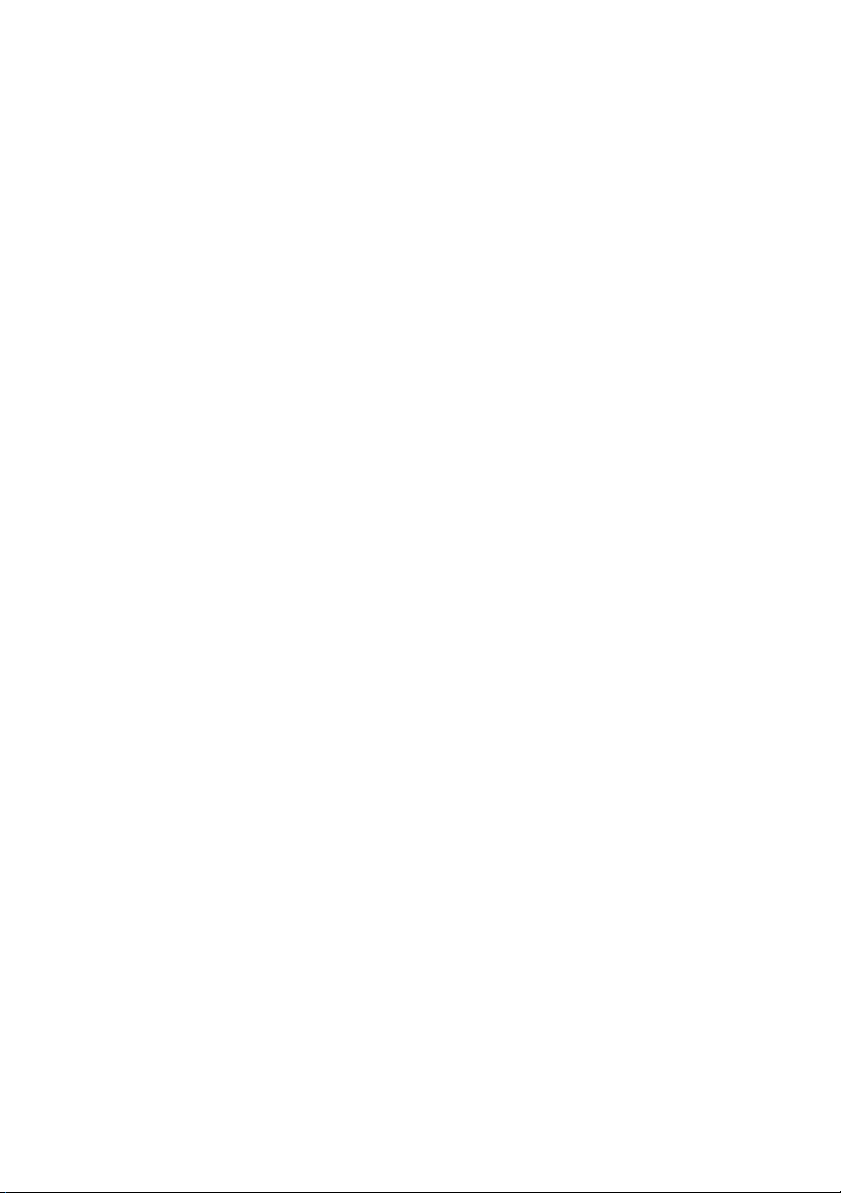
Dell™ Technology Guide
www.dell.com | support.dell.com
Page 2
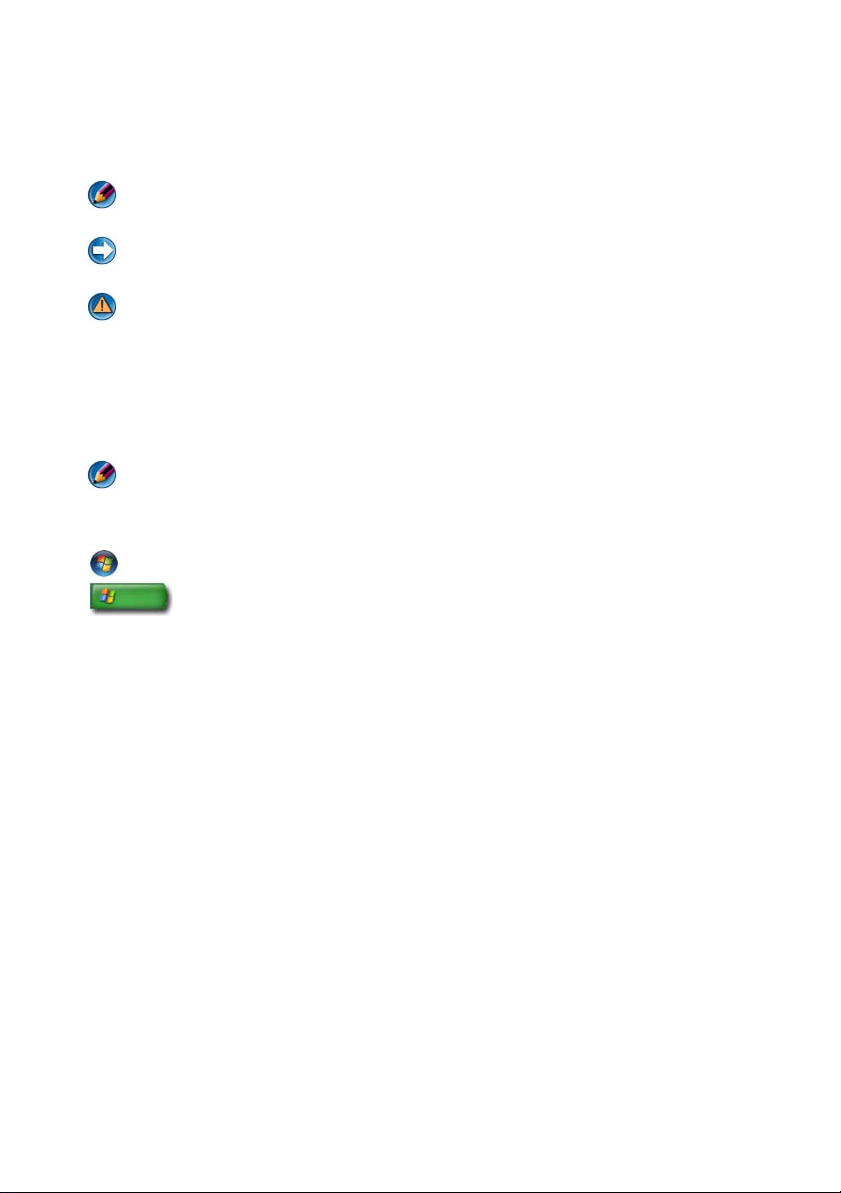
Notes, Notices, and Cautions
NOTE: A NOTE indicates important information that helps you make better use of
your computer.
NOTICE: A NOTICE indicates either potential damage to hardware or loss of data
and tells you how to avoid the problem.
CAUTION: A CAUTION indicates a potential for property damage, personal injury,
or death.
____________________
Steps pertaining to Microsoft
Windows Vista Ultimate and Windows XP Professional edition respectively in
default view.
NOTE: Steps may vary depending on the version of operating system
installed on your computer.
represents Windows Vista Start button.
represents Windows XP Start button.
____________________
Information in this document is subject to change without notice. Some of the information
contained in this document may not apply to all Dell systems.
© 2007—2008 Dell Inc. All rights reserved.
Reproduction of these materials in any manner whatsoever without the written permission of Dell Inc.
is strictly forbidden.
Trademarks used in this text: Dell, the DELL logo, DellConnect, StrikeZone, Wi-Fi Catcher,
ExpressCharge, and Dell TravelLite are trademarks of Dell Inc.; Intel and iAMT are registered
trademarks of Intel Corporation in the U.S. and other countries.; Bluetooth is a trademark owned by
Bluetooth SIG, Inc. and is used by Dell Inc. under license; Blu-ray Disc is a trademark of Blu-ray
Disc Association; Microsoft, Windows, Internet Explor er, Windows V ista, and the W indows V ista start
button logo are either trademarks or registered trademarks of Microsoft Corporation in the United
States and/or other countries.
Other trademarks and trade names may be used in this document to refer to either the entities claiming
the marks and names or their products. Dell Inc. disclaims any proprietary interest in trademarks and
trade names other than its own.
®
Windows Vista® and Windows® XP refer to
August 2008 Rev. A01
Page 3
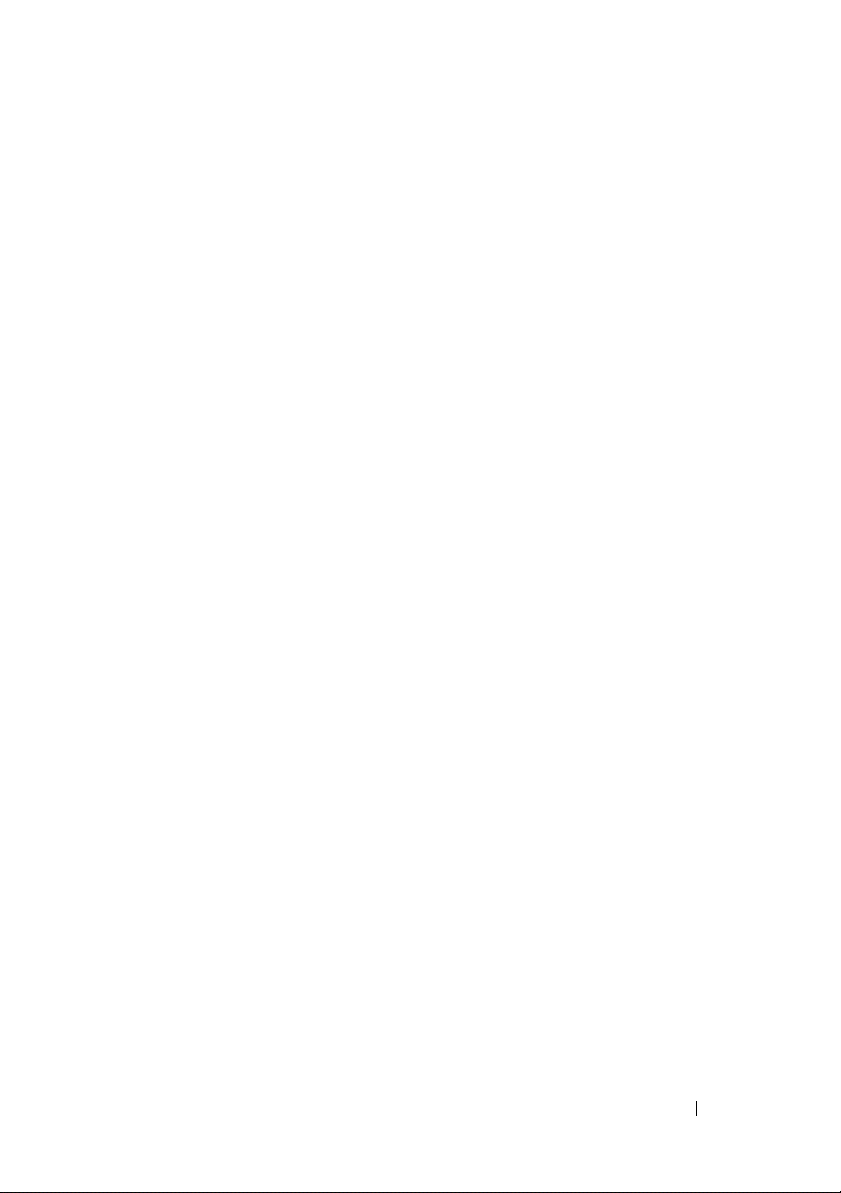
Contents
1 Finding Information . . . . . . . . . . . . . . . . . 23
Start Button . . . . . . . . . . . . . . . . . . . . . . . 23
Microsoft Windows Help and Support
®
Windows Vista
Windows
Control Panel
. . . . . . . . . . . . . . . . . . 25
®
XP . . . . . . . . . . . . . . . . . . . 25
. . . . . . . . . . . . . . . . . . . . . . . 26
Information About Installed Hardware
Device Manager
. . . . . . . . . . . . . . . . . . 26
Hardware Devices Installed on Your
Computer
. . . . . . . . . . . . . . . . . . . . . . 27
Programs Installed on Your Computer
Wireless Networking
Dell Support Website
Technical Support
Customer Service
Warranty Information
Dell Forums
Contact Us
. . . . . . . . . . . . . . . . . . 28
. . . . . . . . . . . . . . . . . . 29
. . . . . . . . . . . . . . . . . 29
. . . . . . . . . . . . . . . . . . 30
. . . . . . . . . . . . . . . . 30
. . . . . . . . . . . . . . . . . . . . . 31
. . . . . . . . . . . . . . . . . . . . . 31
BIOS (System Setup Program) Settings
. . . . . . . . . 24
. . . . . . . . . 26
. . . . . . . . . . 28
. . . . . . . . . 31
2 Microsoft Windows Desktop . . . . . . . . . . 33
Overview . . . . . . . . . . . . . . . . . . . . . . . . . 33
Tas k ba r
. . . . . . . . . . . . . . . . . . . . . . . . . . 34
Contents 3
Page 4
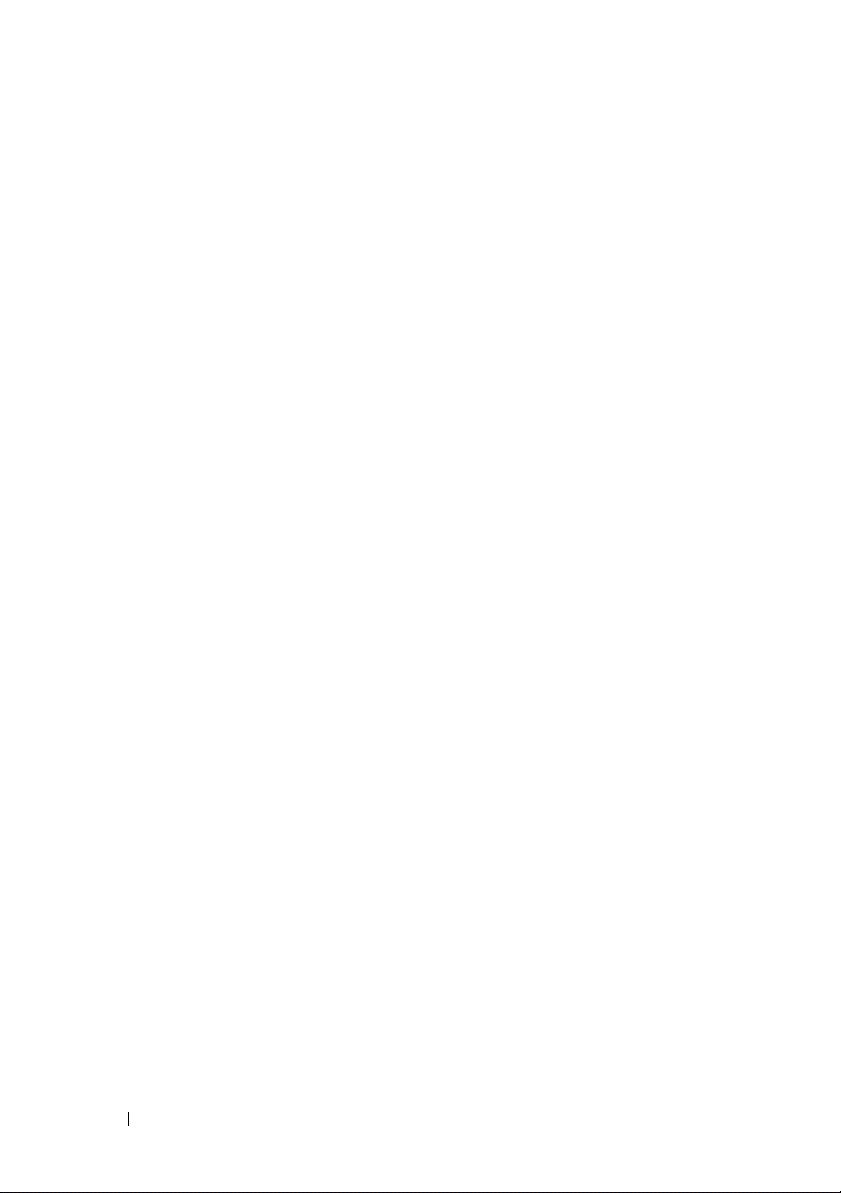
Overview . . . . . . . . . . . . . . . . . . . . . . 34
Displaying the Taskbar
Customizing the Taskbar
. . . . . . . . . . . . . . . 35
. . . . . . . . . . . . . . 35
Displaying Hidden Icons From the Notification
. . . . . . . . . . . . . . . . . . . . . . . . . 35
Area
Adding Icons in the Notification Area
. . . . . . . 35
Desktop Icons and Shortcuts
. . . . . . . . . . . . . . 36
Deleting an Icon From the Desktop
Creating and Deleting Program Shortcuts
on the Desktop
Shortcut Menus
. . . . . . . . . . . . . . . . . . . 37
. . . . . . . . . . . . . . . . . . . . . 38
Changing the Desktop Appearance
®
Windows Vista
Windows
Setting up a Screen Saver
Windows Vista
Windows XP
Start Button (Menu)
Overview
Customizing the Start Menu
Control Panel
. . . . . . . . . . . . . . . . . . 39
®
XP. . . . . . . . . . . . . . . . . . . . 40
. . . . . . . . . . . . . 41
. . . . . . . . . . . . . . . . . . . 41
. . . . . . . . . . . . . . . . . . . . 41
. . . . . . . . . . . . . . . . . . . 42
. . . . . . . . . . . . . . . . . . . . . . 42
. . . . . . . . . . . . 43
. . . . . . . . . . . . . . . . . . . . . . . 44
Accessing and Using the Control Panel
Customizing Your Computer Settings
Managing Your Computer Performance
. . . . . . . . . 36
. . . . . . . . . . . 39
. . . . . . 45
. . . . . . . . 45
. . . . . . 45
3 Monitors and Displays . . . . . . . . . . . . . . 47
4 Contents
Cleaning Your Computer’s Display Screen . . . . . . . 47
Adjusting the Resolution of Your Display . . . . . . . . 48
®
Windows Vista
. . . . . . . . . . . . . . . . . . 49
Page 5
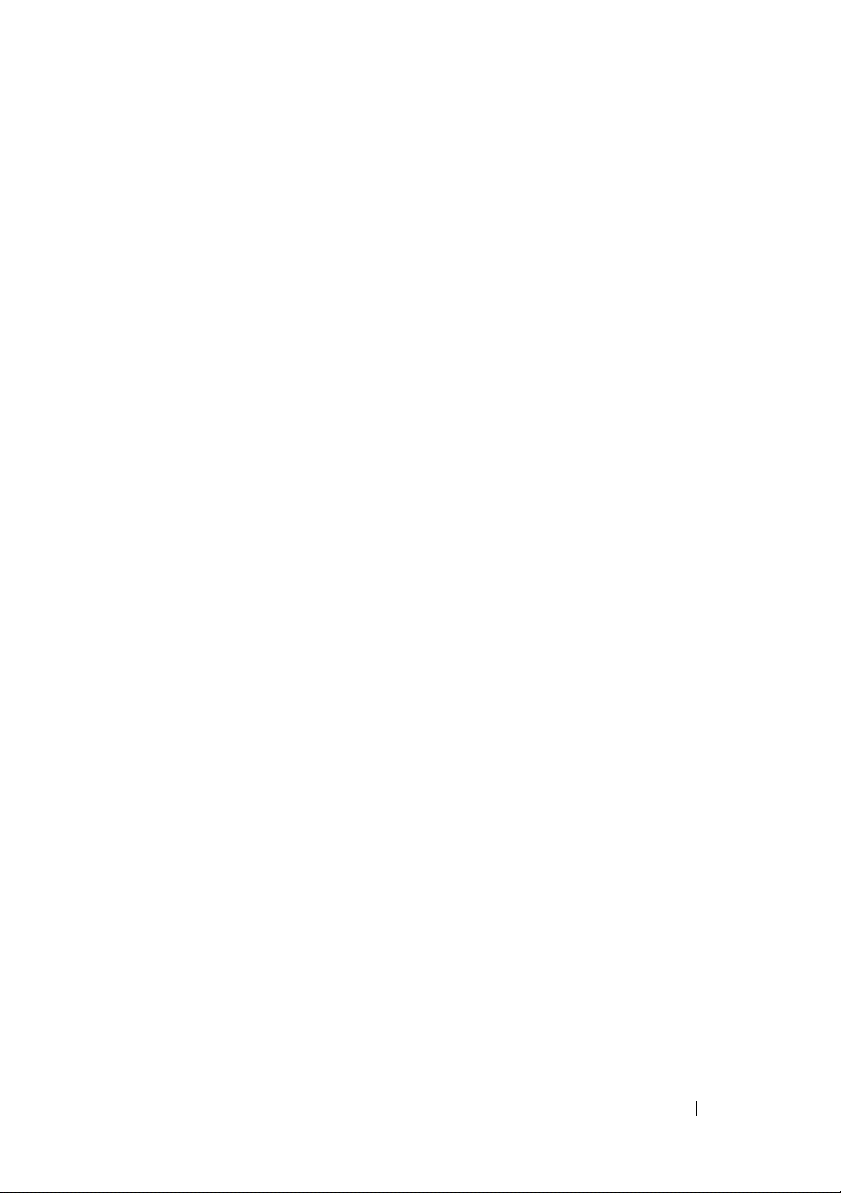
Windows® XP . . . . . . . . . . . . . . . . . . . 49
Troubleshooting
Choosing the Best Display Settings
. . . . . . . . . . . . . . . . . . . 50
. . . . . . . . 50
Setting the Display Resolution for External
LCD Monitors
. . . . . . . . . . . . . . . . . . . . 50
Setting the Display for Multiple Monitors
Windows Vista
Windows XP
. . . . . . . . . . . . . . . . . . . 52
. . . . . . . . . . . . . . . . . . . . 52
. . . . . . . 51
Using the Ambient Light Sensor in Bright or
Low-Light Environments:
Cables and Connections
DisplayPort™ - Features and Benefits
NVIDIA SLI and ATI Crossfire Technologies
. . . . . . . . . . . . . . . . 53
. . . . . . . . . . . . . . . . . 55
. . . . . . . 56
. . . . . . 56
4 Navigation Devices (Mouse, Keyboard,
Touch Pad)
Mouse . . . . . . . . . . . . . . . . . . . . . . . . . . 58
Touch Pad . . . . . . . . . . . . . . . . . . . . . . . . 62
. . . . . . . . . . . . . . . . . . . . . . . 57
Controlling the Speed of the Mouse Buttons
Controlling the Speed of the Scroll Wheel
Cleaning a Non-Optical Mouse
Cleaning an Optical Mouse
®
Using a Bluetooth
Circular Scrolling
Single Finger Zoom
-Enabled Wireless Mouse . . 60
. . . . . . . . . . . . . . . . . . 62
. . . . . . . . . . . . . . . . . 63
Cleaning the Touch Pad
. . . . . . . . . . . 59
. . . . . . . . . . . . . 60
. . . . . . . . . . . . . . 63
. . . . 58
. . . . . 59
Using a Touch Pointer (Track Stick or
Tablet PC Pen)
. . . . . . . . . . . . . . . . . . . . . . 63
Contents 5
Page 6
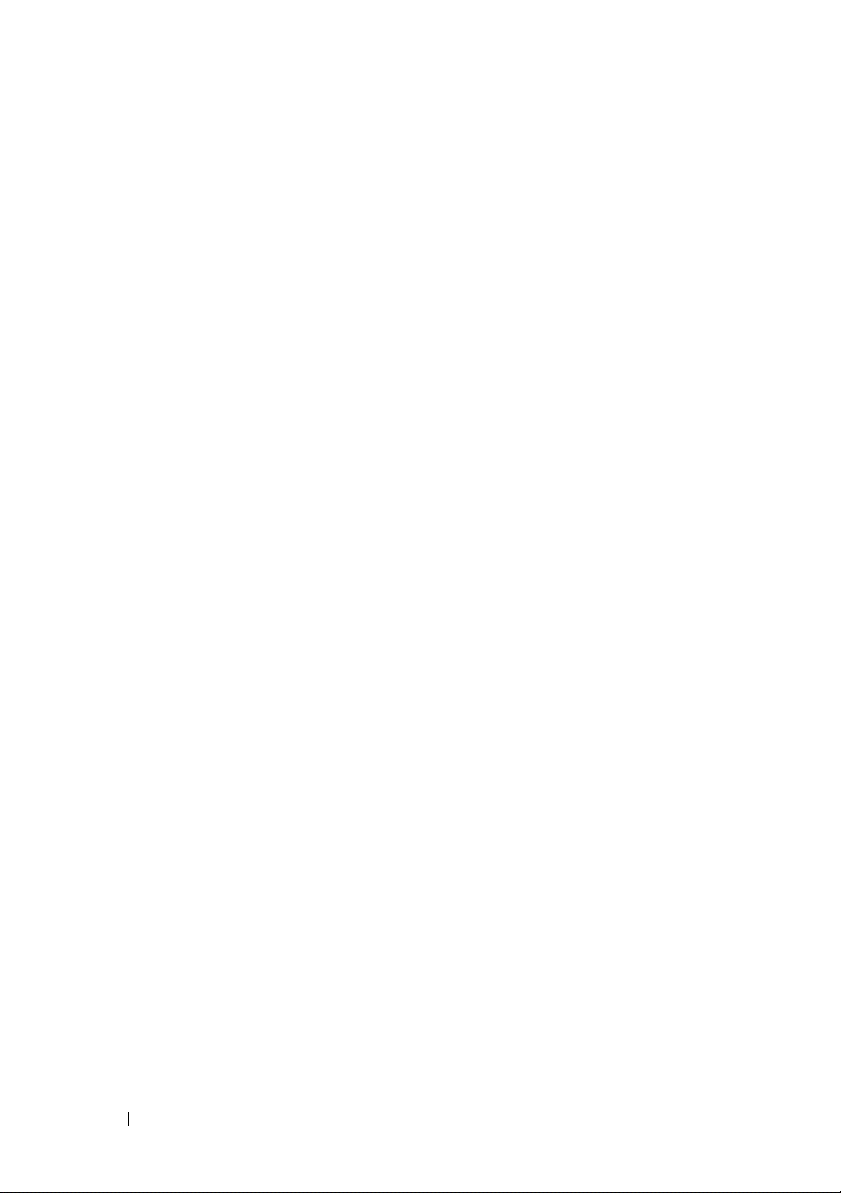
Turning the Touch Pointer On or Off From the
Control Panel
. . . . . . . . . . . . . . . . . . . . 63
Turning the Touch Pointer On or Off From the
. . . . . . . . . . . . . . . . . . . . . . . 64
Taskbar
Using a USB Pointing Device (Mouse)
Troubleshooting a USB Pointing Device
Keyboard
. . . . . . . . . . . . . . . . . . . . . . . . . 65
Customizing Your Keyboard
Backlit Keyboard
. . . . . . . . . . . . . . . . . . 66
. . . . . . . . . 64
. . . . . . 64
. . . . . . . . . . . . . 66
Changing the Input Language of Your
Keyboard
. . . . . . . . . . . . . . . . . . . . . . 67
Using the Numeric Keypad on a Laptop
Computer
General Keyboard Shortcuts
. . . . . . . . . . . . . . . . . . . . . . 68
. . . . . . . . . . . . 69
5 Printers—Settings and Drivers . . . . . . . 71
Accessing Printer Information. . . . . . . . . . . . . . 71
Changing Printer Settings
For Windows Vista
For Windows
Setting up Printers
Adding a Printer
Setting the Default Printer
. . . . . . . . . . . . . . . . 72
®
. . . . . . . . . . . . . . . . 72
®
XP. . . . . . . . . . . . . . . . . . 72
. . . . . . . . . . . . . . . . . . . . 73
. . . . . . . . . . . . . . . . . . . 73
. . . . . . . . . . . . . 74
6 Drives and Media. . . . . . . . . . . . . . . . . . 77
6 Contents
Sharing Printers on a Network
Installing a Printer Driver
. . . . . . . . . . . . . 74
. . . . . . . . . . . . . . . . 75
Freeing up Hard Drive Space . . . . . . . . . . . . . . 77
Page 7
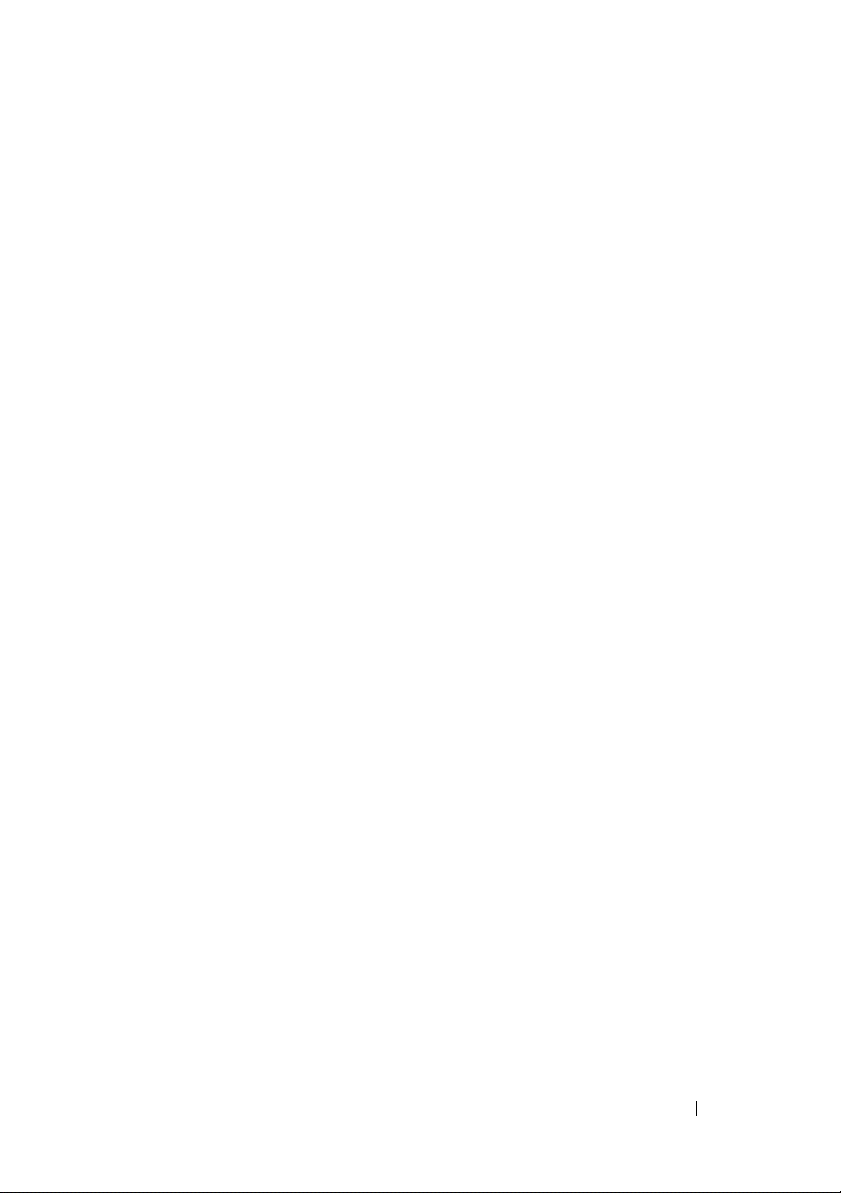
Shadow Storage . . . . . . . . . . . . . . . . . . 77
Reducing Hard Drive Space Used by Shadow
Storage
. . . . . . . . . . . . . . . . . . . . . . . 78
Solid-State Drive (SSD)
Installing Drivers for Media Drives
. . . . . . . . . . . . . . . . . 78
. . . . . . . . . . . 79
Determining Whether a Device Driver is the
Source of a Device Problem
. . . . . . . . . . . . 79
Replacing a Driver With a Previous Version of
the Driver
. . . . . . . . . . . . . . . . . . . . . . 79
Using the Drivers and Utilities Media to Reinstall
a Driver
Manually Reinstalling a Driver
Drive Problems
Optical Drive Problems
Hard Drive Problems
Working with RAID
RAID Level 0
RAID Level 1
RAID Level 0+1 Configuration
RAID Level 5 Configuration
. . . . . . . . . . . . . . . . . . . . . . . 80
. . . . . . . . . . . 80
. . . . . . . . . . . . . . . . . . . . . . 81
. . . . . . . . . . . . . . . 82
. . . . . . . . . . . . . . . . 82
. . . . . . . . . . . . . . . . . . . 83
. . . . . . . . . . . . . . . . . . . . 83
. . . . . . . . . . . . . . . . . . . . 84
. . . . . . . . . . . 86
. . . . . . . . . . . . . 87
Setting Your Computer to RAID-Enabled
. . . . . . . . . . . . . . . . . . . . . . . . 87
Mode
Configuring RAID
. . . . . . . . . . . . . . . . . . 88
7 Shutting Down Your Computer . . . . . . . . 99
Windows Vista
Windows
Shutdown States
Microsoft
Windows
®
. . . . . . . . . . . . . . . . . . 99
®
XP . . . . . . . . . . . . . . . . . . . 99
. . . . . . . . . . . . . . . . . . . . . 101
®
Windows Vista
®
XP . . . . . . . . . . . . . . . . . . . 101
®
. . . . . . . . . . . . 101
Contents 7
Page 8
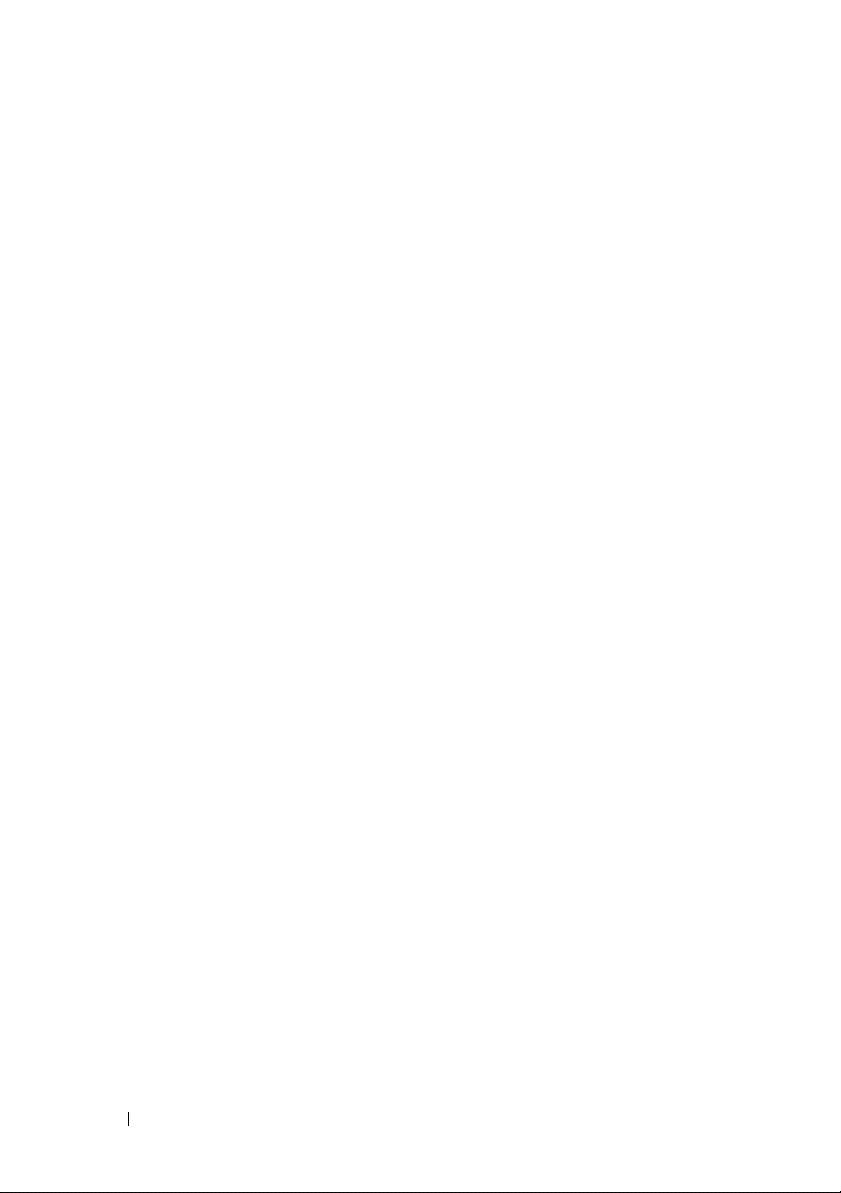
Ending a Program That is not Responding . . . . 101
Ending a Process That is not Responding
. . . . 103
Docking and Undocking Your Laptop Computer
. . . . 104
Undocking Your Computer While it is
Running— Hot Undocking
Undocking Without Shutting Down
. . . . . . . . . . . . 104
. . . . . . . . 104
Shutting Down Your Computer When it Fails to
Shut Down Normally
. . . . . . . . . . . . . . . . . . 105
Shutting Down a Stalled or "Frozen"
Computer
. . . . . . . . . . . . . . . . . . . . . 105
Shutting Down a Computer When it Stops Responding
and Displays a Solid Blue Screen
Starting Your Computer in Safe Mode
Restarting Your Computer After a Power Loss
. . . . . . . . . . . 106
. . . . . . . . . 107
. . . . 108
8 Files and Folders . . . . . . . . . . . . . . . . . . 109
Navigating to Files . . . . . . . . . . . . . . . . . . . 110
Selecting and Opening Files
Selecting a Group of Files
Selecting Several Random Files
Opening and Saving a File
Opening a Graphic Image (Picture or Art)
. . . . . . . . . . . 111
. . . . . . . . . . . . . 111
. . . . . . . . . 111
. . . . . . . . . . . . 112
. . . . 112
8 Contents
Finding Files
. . . . . . . . . . . . . . . . . . . . . . 112
Searching for a File
Renaming Files
Printing Files
Deleting Files
. . . . . . . . . . . . . . . . 112
. . . . . . . . . . . . . . . . . . . . . 113
. . . . . . . . . . . . . . . . . . . . . . 113
. . . . . . . . . . . . . . . . . . . . . . 113
Page 9
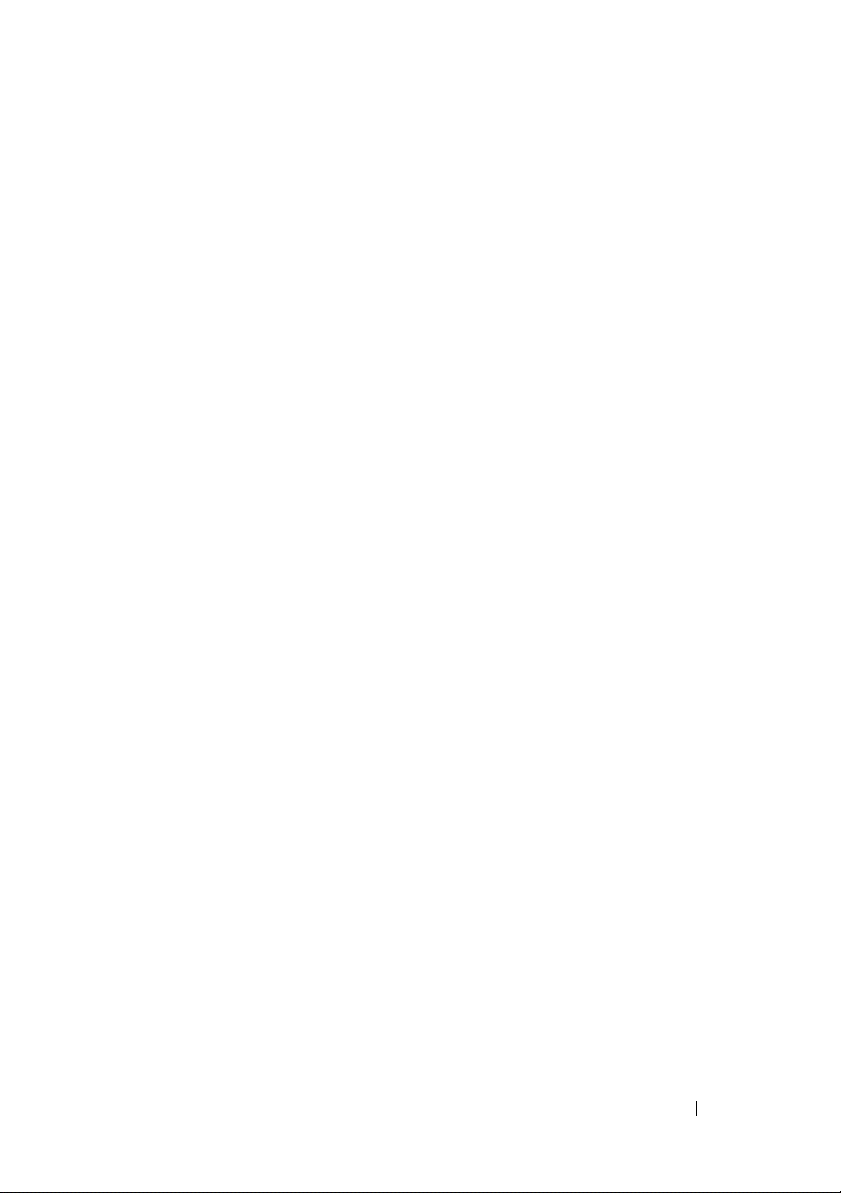
Sharing Files . . . . . . . . . . . . . . . . . . . . . . . 114
Windows Vista
Windows XP
Sharing Files With Password Protection.
. . . . . . . . . . . . . . . . . . . 114
. . . . . . . . . . . . . . . . . . . . 115
. . . . . 115
Restricting Access to a File
Transferring Files and Settings to a New Computer
. . . . . . . . . . . . . . . 115
. . 116
Transferring Files From a Computer Running
Windows XP to a Computer Running
Windows Vista
. . . . . . . . . . . . . . . . . . . 116
Transferring Files Between Computers Running
Windows XP
Backing up Files
Windows Vista
Windows XP
. . . . . . . . . . . . . . . . . . . . 117
. . . . . . . . . . . . . . . . . . . . . 117
. . . . . . . . . . . . . . . . . . . 117
. . . . . . . . . . . . . . . . . . . . 118
Running Backup When the Settings Have
Been Preconfigured
Running Backup With Hidden Drives
Restoring Files
. . . . . . . . . . . . . . . . . . . . . . 119
Windows Vista
Windows XP
. . . . . . . . . . . . . . . . 118
. . . . . . . . 119
. . . . . . . . . . . . . . . . . . . 119
. . . . . . . . . . . . . . . . . . . . 119
9 Managing Applications (Programs) . . . 121
Installing Applications on Your Computer . . . . . . . 121
Installing Applications From a CD or DVD With
Microsoft
Installing (Downloading) Applications From the
Internet
Installing Applications From a Network
Windows Vista
Windows
®
Windows
. . . . . . . . . . . . . . . . . . . . . . . 121
®
XP . . . . . . . . . . . . . . . . . . . 122
®
. . . . . . . . . . . . . . . 121
. . . . . . 122
®
. . . . . . . . . . . . . . . . . . 122
Contents 9
Page 10
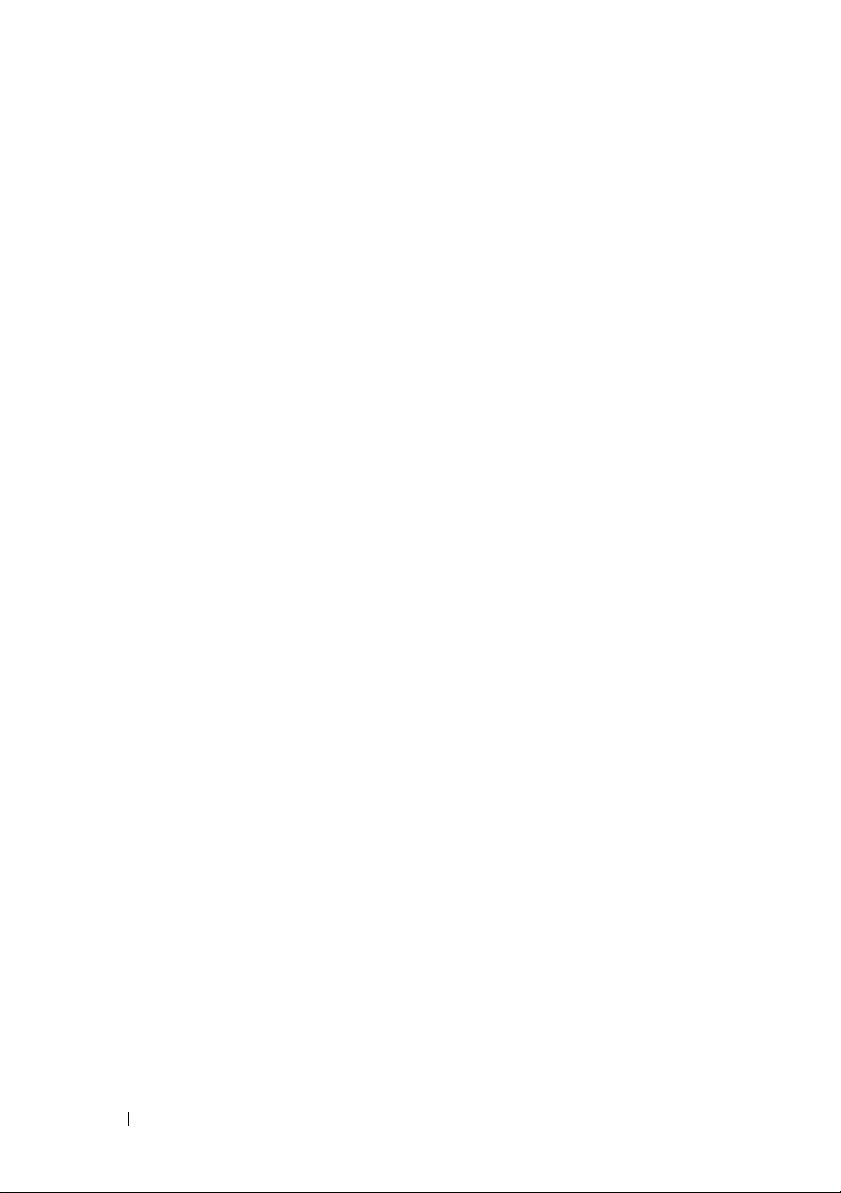
Removing Applications From Your Computer . . . . . 123
Windows Vista
Windows XP
. . . . . . . . . . . . . . . . . . 123
. . . . . . . . . . . . . . . . . . . 123
Ending an Application When it Does not
Respond
. . . . . . . . . . . . . . . . . . . . . . . . 124
10 Maintenance Tasks (Enhance
Performance and Ensure Security)
Performing Maintenance Tasks to Increase
Computer Speed and Ensure Security
. . . . 125
. . . . . . . . . 125
Cleaning Your Computer
Before You Start
Cleaning the Computer
. . . . . . . . . . . . . . . . 126
. . . . . . . . . . . . . . . . . . 126
. . . . . . . . . . . . . . 126
Cleaning Optical Drives and Optical Drive
. . . . . . . . . . . . . . . . . . . . . . . 126
Media
Managing Your Computer Performance
Windows Vista
Windows
Performance Tuning
®
. . . . . . . . . . . . . . . . . 127
®
XP. . . . . . . . . . . . . . . . . . . 128
. . . . . . . . . . . . . . . . . . 129
System Setup Based Performance Tuning
Software Based Performance Tuning
NVIDIA Performance
NVIDIA Monitor
Cleaning Up Your Hard Drive
Defragmenting Your Hard Drive
Detecting and Repairing Disk Errors
Scanning for Viruses and Spyware
. . . . . . . . . . . . . . . 129
. . . . . . . . . . . . . . . . . . 130
. . . . . . . . . . . . . 131
. . . . . . . . . . . . 132
. . . . . . . . . 133
. . . . . . . . . . 133
. . . . . . . 127
. . . . 129
. . . . . . 129
10 Contents
Page 11

11 Power (Power Settings, Power
Protection Devices, and Batteries)
Setting Power Options. . . . . . . . . . . . . . . . . . 135
®
Windows Vista
Windows
. . . . . . . . . . . . . . . . . . 135
®
XP . . . . . . . . . . . . . . . . . . . 137
. . . 135
Power Protection Devices
Surge Protector
Power Line Conditioner
. . . . . . . . . . . . . . . . 140
. . . . . . . . . . . . . . . . . . . 140
. . . . . . . . . . . . . . . 140
Uninterruptible Power Supply (UPS)
Laptop Computer Batteries
. . . . . . . . . . . . . . . 141
Using Your Laptop Computer for the
First Time
. . . . . . . . . . . . . . . . . . . . . . 142
Preserving the Life of a Battery
Replacing a Battery
. . . . . . . . . . . . . . . . . 143
Checking the Battery Charge
Conserving Battery Power
Charging the Battery
Storing a Battery
. . . . . . . . . . . . . . . . 145
. . . . . . . . . . . . . . . . . . 146
US Department of Transportation (DOT)
Notebook Battery Restrictions
Dell™ ControlPoint Power Manager
12 Networks (LAN, Wireless,
Mobile Broadband)
Overview . . . . . . . . . . . . . . . . . . . . . . . . . 149
. . . . . . . . . . . . . . . . 149
. . . . . . . . 141
. . . . . . . . . . 142
. . . . . . . . . . . . 143
. . . . . . . . . . . . . 145
. . . . . . . . . . . 146
. . . . . . . . 146
Local Area Networks (LAN)
What You Need to Set up a LAN
Setting up a new LAN
. . . . . . . . . . . . . . . 150
. . . . . . . . . . 151
. . . . . . . . . . . . . . . 151
Wireless Local Area Networks (WLAN)
. . . . . . . . 153
Contents 11
Page 12
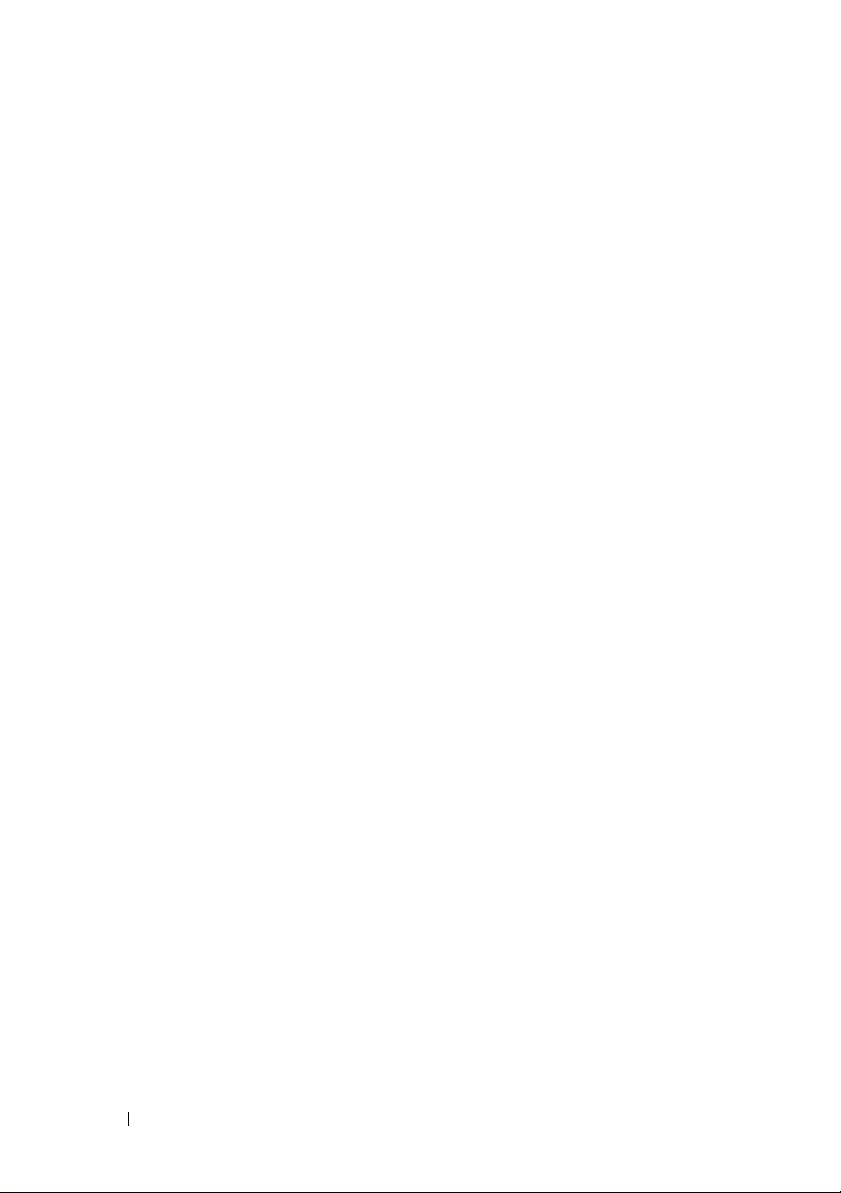
What you Need to set up a WLAN . . . . . . . . 153
Checking Your Wireless Network Card
. . . . . . 154
Reinstalling Software and Drivers for Your
Wireless Network Card
. . . . . . . . . . . . . . 154
Setting up a new Wireless Local Area
Network (WLAN)
. . . . . . . . . . . . . . . . . 155
Ad Hoc Networks
. . . . . . . . . . . . . . . . . . . 158
Mobile Broadband (or Wireless Wide Area Network)
Networks
. . . . . . . . . . . . . . . . . . . . . . . . 159
Establishing a Mobile Broadband Network
Connection
Checking Your Mobile Broadband Card
Connecting to a Mobile Broadband Network
Activating Mobile Broadband Service
. . . . . . . . . . . . . . . . . . . . 160
. . . . . 160
. . 160
. . . . . . 160
Managing the Network With the Dell Mobile
Broadband Card Utility
WiMAX
WPAN
. . . . . . . . . . . . . . . . . . . . . . . . . 161
. . . . . . . . . . . . . . . . . . . . . . . . . . 162
Managing Your Network
Securing Your Network
. . . . . . . . . . . . . . 161
. . . . . . . . . . . . . . . . 162
. . . . . . . . . . . . . . 162
Securing Your Wireless Local Area Network
. . . . . . . . . . . . . . . . . . . . . . 164
(WLAN)
Ensuring Security When Using Public Wi-Fi
Networks (Hotspots)
. . . . . . . . . . . . . . . 165
Locating Networks With the Dell Wi-Fi Catcher™
Network Locator
Scanning for a Wireless Network
Enabling the Network Locator
. . . . . . . . . . . . . . . . . . . . 166
. . . . . . . . 167
. . . . . . . . . . 167
12 Contents
Managing Networked Computers With Intel
Active Management Technology
. . . . . . . . . . . 168
®
Page 13
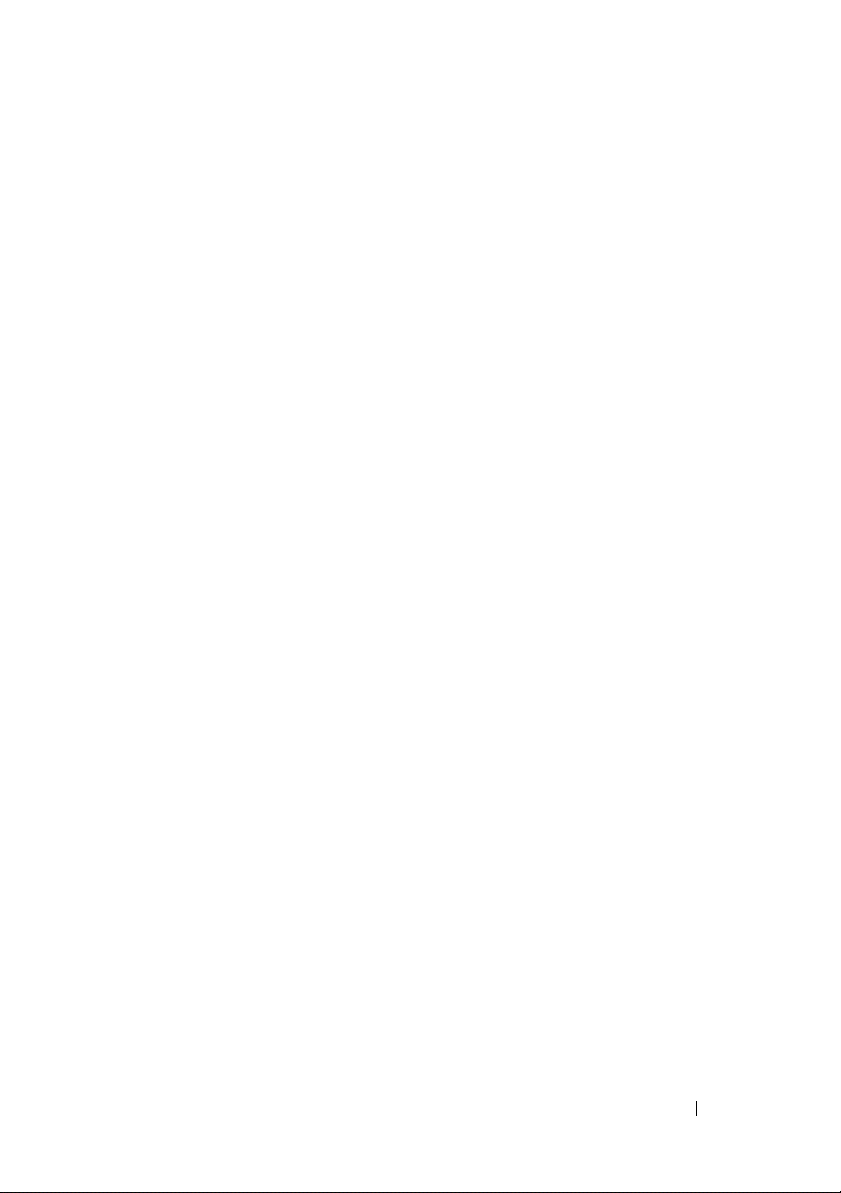
13 Accessing the Internet . . . . . . . . . . . . . 171
Overview . . . . . . . . . . . . . . . . . . . . . . . . . 171
What you Need to Connect to the Internet
Web Browsers for Viewing Internet Sites
Web Addresses
. . . . . . . . . . . . . . . . . . . 173
. . . . . 171
. . . . . 172
Setting up Your Internet Connection
®
Windows Vista
Windows
. . . . . . . . . . . . . . . . . . 173
®
XP . . . . . . . . . . . . . . . . . . . 174
. . . . . . . . . . 173
Troubleshooting Problems Connecting to the
. . . . . . . . . . . . . . . . . . . . . . . . . . 175
Internet
Web Browser Settings
Setting the Browser Home Page
. . . . . . . . . . . . . . . . . . 175
. . . . . . . . . . 175
Setting the Way the Browser Displays
Web Pages
. . . . . . . . . . . . . . . . . . . . . 176
Saving Space by Setting the way the Browser
Logs Viewing History
. . . . . . . . . . . . . . . . 177
Increasing Computer Speed by Limiting the
Number of Open Internet Windows
. . . . . . . . 177
Using Accessibility Options for Visual
Impairments
Internet Security and Privacy
. . . . . . . . . . . . . . . . . . . . 178
. . . . . . . . . . . . . . 178
Increasing Security for Your Computer While
Accessing the Internet
. . . . . . . . . . . . . . . 178
Protecting Your Privacy While Accessing the
Internet
Viruses
Firewalls
Spyware and Malware
Spam
Phishing Scams
Shopping Securely Over the Internet
. . . . . . . . . . . . . . . . . . . . . . . 179
. . . . . . . . . . . . . . . . . . . . . . . 179
. . . . . . . . . . . . . . . . . . . . . . 180
. . . . . . . . . . . . . . . 182
. . . . . . . . . . . . . . . . . . . . . . . . 183
. . . . . . . . . . . . . . . . . . . 183
. . . . . . . 183
Contents 13
Page 14
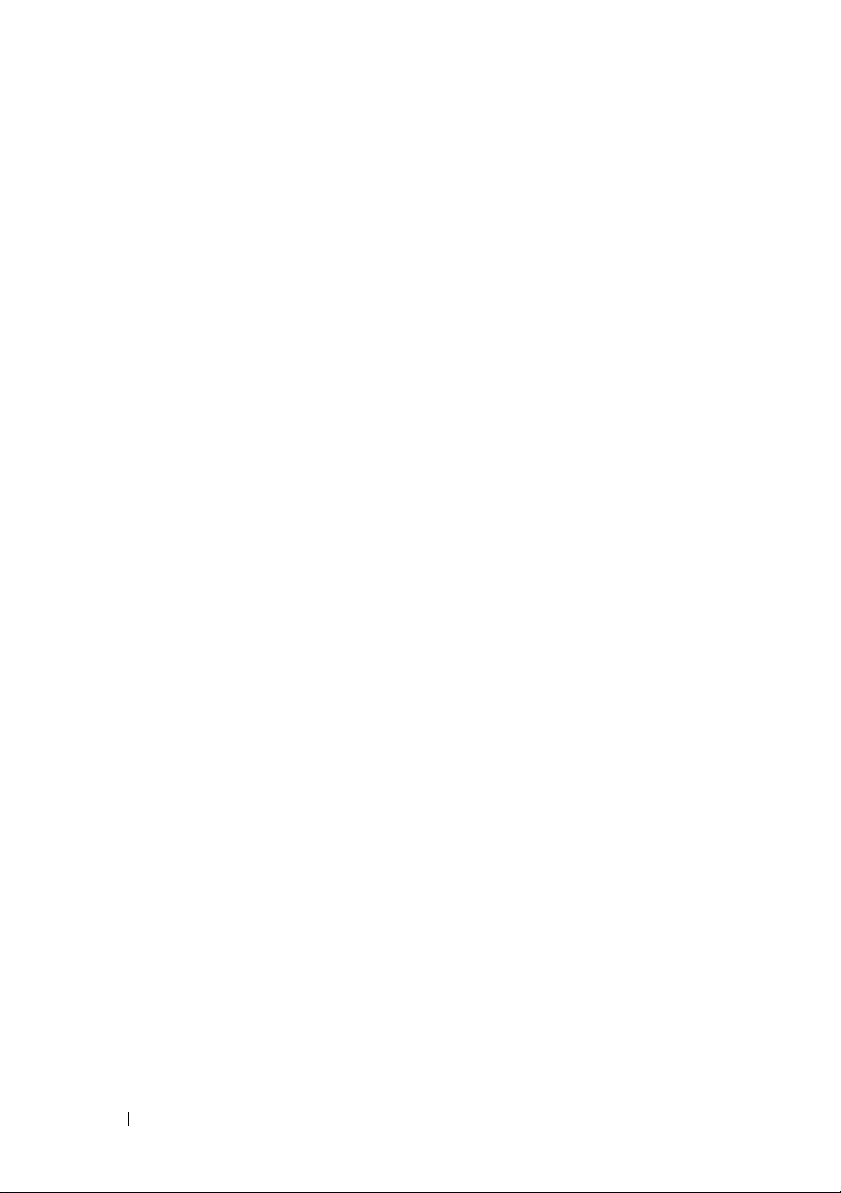
Controlling Pop-ups . . . . . . . . . . . . . . . . . . 184
Controlling Unwanted Toolbars
Content Advisory/Parental Controls
Bookmarking Favorite Websites
Searching for Information on the Internet
. . . . . . . . . . . . 185
. . . . . . . . . . 185
. . . . . . . . . . . 185
. . . . . . . 186
Changing the Internet Communications Protocol
(TCP/IP) Settings
Printing a Web Page
. . . . . . . . . . . . . . . . . . . . 187
. . . . . . . . . . . . . . . . . . 187
Freeing up Space and Protecting Your
Computer
. . . . . . . . . . . . . . . . . . . . . . . . 188
Clearing Browser History
Deleting Temporary Internet Files
. . . . . . . . . . . . . 188
. . . . . . . . 188
Decreasing the Size of the Temporary Files
. . . . . . . . . . . . . . . . . . . . . . . 188
Folder
Maintaining Privacy by Blocking and Deleting
Cookies
. . . . . . . . . . . . . . . . . . . . . . . . . 189
14 E-mail . . . . . . . . . . . . . . . . . . . . . . . . . . . 191
14 Contents
Setting up a new E-mail Account . . . . . . . . . . . 191
®
Windows Vista
Windows
Managing and Organizing E-mail Messages
Windows Vista
Windows XP
Securing Your E-mail
Reducing Spam
Viruses and Phishing
. . . . . . . . . . . . . . . . . 192
®
XP. . . . . . . . . . . . . . . . . . . 192
. . . . . 192
. . . . . . . . . . . . . . . . . . 192
. . . . . . . . . . . . . . . . . . . 194
. . . . . . . . . . . . . . . . . . 194
. . . . . . . . . . . . . . . . . . 195
. . . . . . . . . . . . . . . 196
Page 15
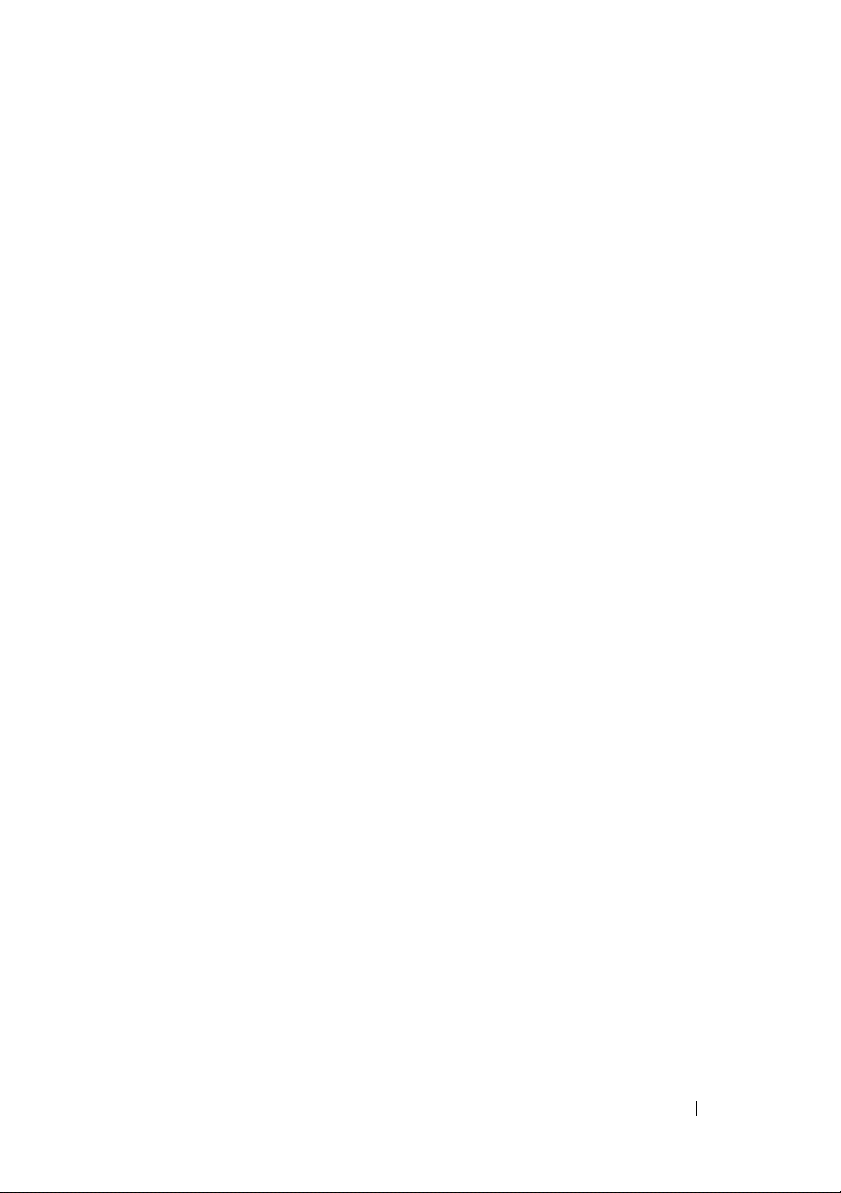
Avoiding E-mail Attachments. . . . . . . . . . . . 197
Viewing E-mail Messages
Sending E-mail
. . . . . . . . . . . . . . . . . . . . . . 197
Windows Vista
Windows XP
Creating a Contact Group (Mailing List)
Windows Vista
Windows XP
Backing Up E-mail Messages
Windows Vista
Windows XP
. . . . . . . . . . . . . . . . 197
. . . . . . . . . . . . . . . . . . . 197
. . . . . . . . . . . . . . . . . . . . 198
. . . . . . . . . 198
. . . . . . . . . . . . . . . . . . . 198
. . . . . . . . . . . . . . . . . . . . 199
. . . . . . . . . . . . . . 200
. . . . . . . . . . . . . . . . . . . 200
. . . . . . . . . . . . . . . . . . . . 200
15 Multimedia (CDs/DVDs, 5.1 Audio,
MP3s, TVs, Digital Cameras, and
Projectors)
Overview . . . . . . . . . . . . . . . . . . . . . . . . . 203
CDs, DVDs, and Blu-ray Disc™ Media
. . . . . . . . . . . . . . . . . . . . . . 203
. . . . . . . . . 204
Playing a CD, DVD, or Blu-ray Disc Media
Copying CD, DVD, or Blu-ray Disc Media
. . . . . 204
. . . . . 205
5.1 Audio
. . . . . . . . . . . . . . . . . . . . . . . . . 207
Setting up the 5.1 Audio Connections
. . . . . . . 207
Laptop Media Devices (MP3 Players). . . . . . . . . . 208
Connecting a Laptop Media Device (MP3 Player)
to Your Computer
. . . . . . . . . . . . . . . . . . 208
Setting up the Laptop Media Device to Sync in
Windows Media Player
. . . . . . . . . . . . . . . 208
Setting up the Laptop Media Device the First
. . . . . . . . . . . . . . . . . . . . . . . . . 209
Tim e
Contents 15
Page 16
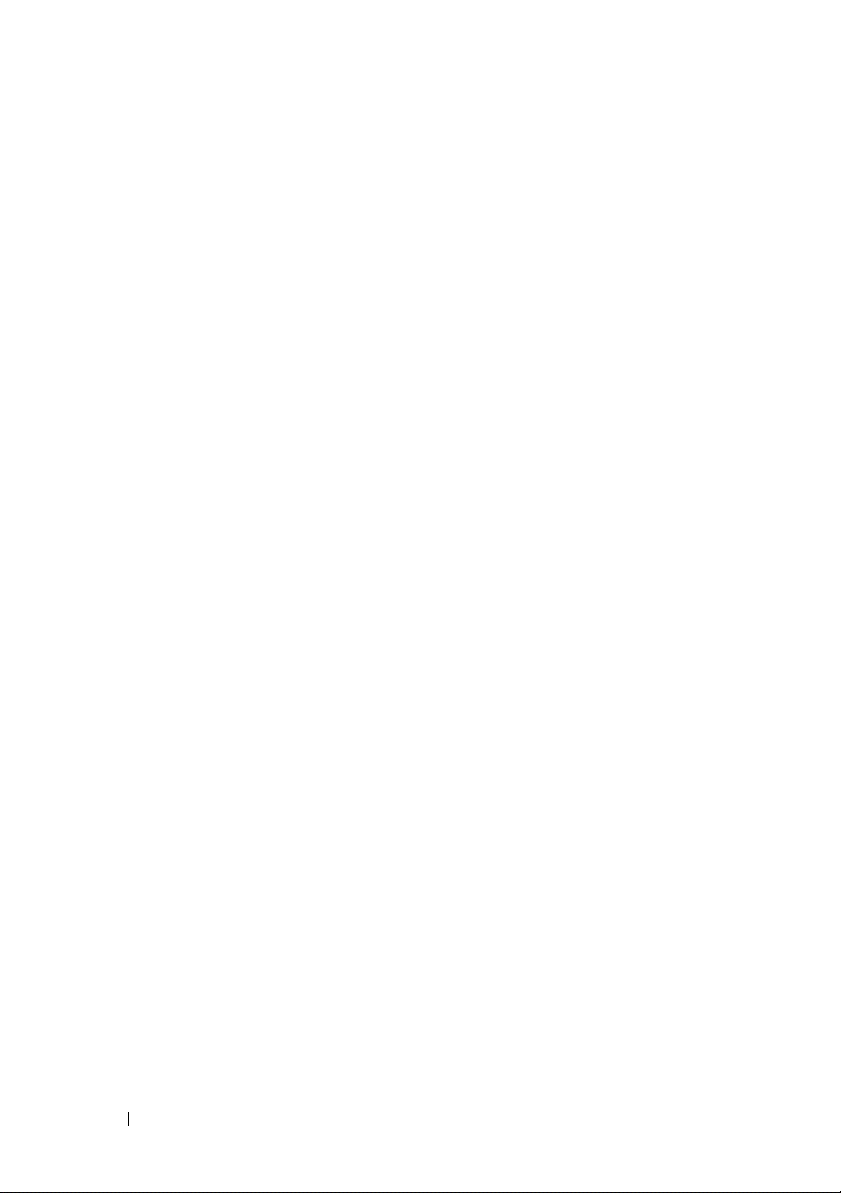
Copying Audio and Video Files to Your Laptop
Media Device
. . . . . . . . . . . . . . . . . . . 209
Playing Media Using the Dell Travel Remote
Adjusting the Volume on Your Computer
. . . . . 210
. . . . . . . 210
Enabling S/PDIF Digital Audio Through the Media
Software
. . . . . . . . . . . . . . . . . . . . . . . . 210
Enabling S/PDIF Digital Audio in the Windows Audio
. . . . . . . . . . . . . . . . . . . . . . . . . . 211
Driver
Setting up the Cyberlink (CL) Headphones
Using a Digital Camera With Your Computer
Using Windows Media Player
. . . . . . . . . . . . . 212
. . . . . . 211
. . . . . 212
16 Connecting Your Computer to a TV and
Adjusting Display Settings
Accessing a TV With Your Computer Using a
TV Tuner Card
Connecting Your Computer to a TV or Audio
Device
Determining What you Have and What you
Need
Identifying the Connectors on Your
Computer
Identifying the Connectors on Your TV
Determining the Combination of Cables and
Adapters you Need
. . . . . . . . . . . . . . . . . . . . . 215
. . . . . . . . . . . . . . . . . . . . . . . . . 215
. . . . . . . . . . . . . . . . . . . . . . . 217
. . . . . . . . . . . . . . . . . . . . . 217
. . . . . . . . . . . . . . . . 219
. . . . . . . . . . 215
. . . . . . 219
16 Contents
Physically Connecting Your Computer to a TV or
Audio Device
Performing the Basic Connection Steps
. . . . . . . . . . . . . . . . . . . . . . 222
. . . . . . . . 224
Page 17
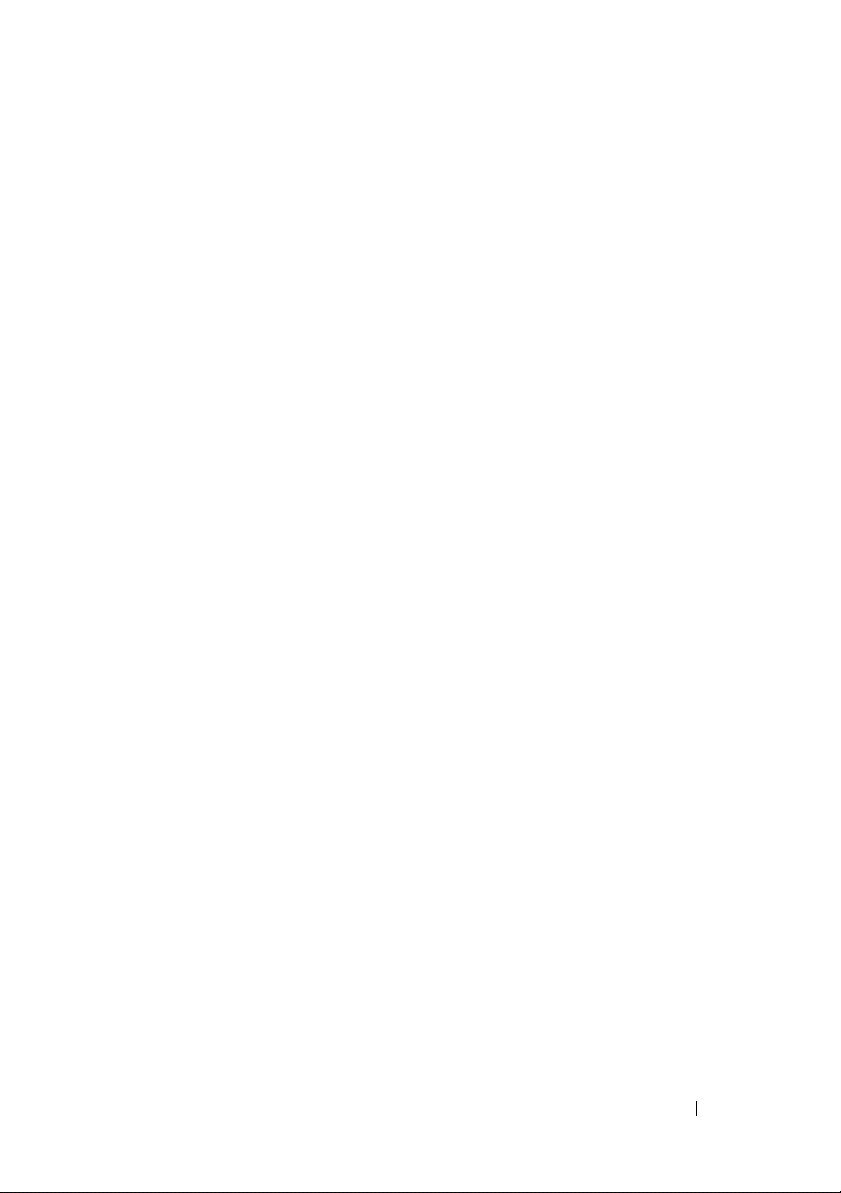
Selecting the Correct Input Signal From the
TV Menu
. . . . . . . . . . . . . . . . . . . . . . . . . 226
TV Menu Example
. . . . . . . . . . . . . . . . . 227
What to do If the TV Does not Recognize a
. . . . . . . . . . . . . . . . . . . . . . . . 228
Signal
Evaluating Suggested Connection Configurations
Enabling the Display View for the Computer and
the TV
. . . . . . . . . . . . . . . . . . . . . . . . . . . 239
Verify the Connection to the TV
Verify the Input Signal for the TV
Set up the TV as a Display Device
Configure the Display Views
Dual Independent Display Mode
. . . . . . . . . . 239
. . . . . . . . . . 239
. . . . . . . . . 239
. . . . . . . . . . . . 240
. . . . . . . . . . 241
Swapping Primary and Secondary Displays
Switching the Display Image
Configuring Display Settings
. . . . . . . . . . . . 242
. . . . . . . . . . . . . . 242
Setting Display Resolution With the Windows
Display Properties Menu
. . . . . . . . . . . . . . 243
Accessing the Settings tab of the Display
Properties Menu
. . . . . . . . . . . . . . . . . . 244
Accessing Additional Functions With the
Advanced Button
. . . . . . . . . . . . . . . . . . 245
Accessing the Video Card Control Features
Getting Help for Video Display Resolution
Problems
. . . . . . . . . . . . . . . . . . . . . . 245
. . . 229
. . . . 242
. . . . 245
Adjusting Display Settings With the Vendor Video
Card Control Panel
Windows Vista
Windows XP
Using the Wizards
. . . . . . . . . . . . . . . . . . . . 246
. . . . . . . . . . . . . . . . . . . 246
. . . . . . . . . . . . . . . . . . . . 246
. . . . . . . . . . . . . . . . . . . . 247
Using a Video Card Wizard to Configure
Display Settings
. . . . . . . . . . . . . . . . . . . 247
Contents 17
Page 18
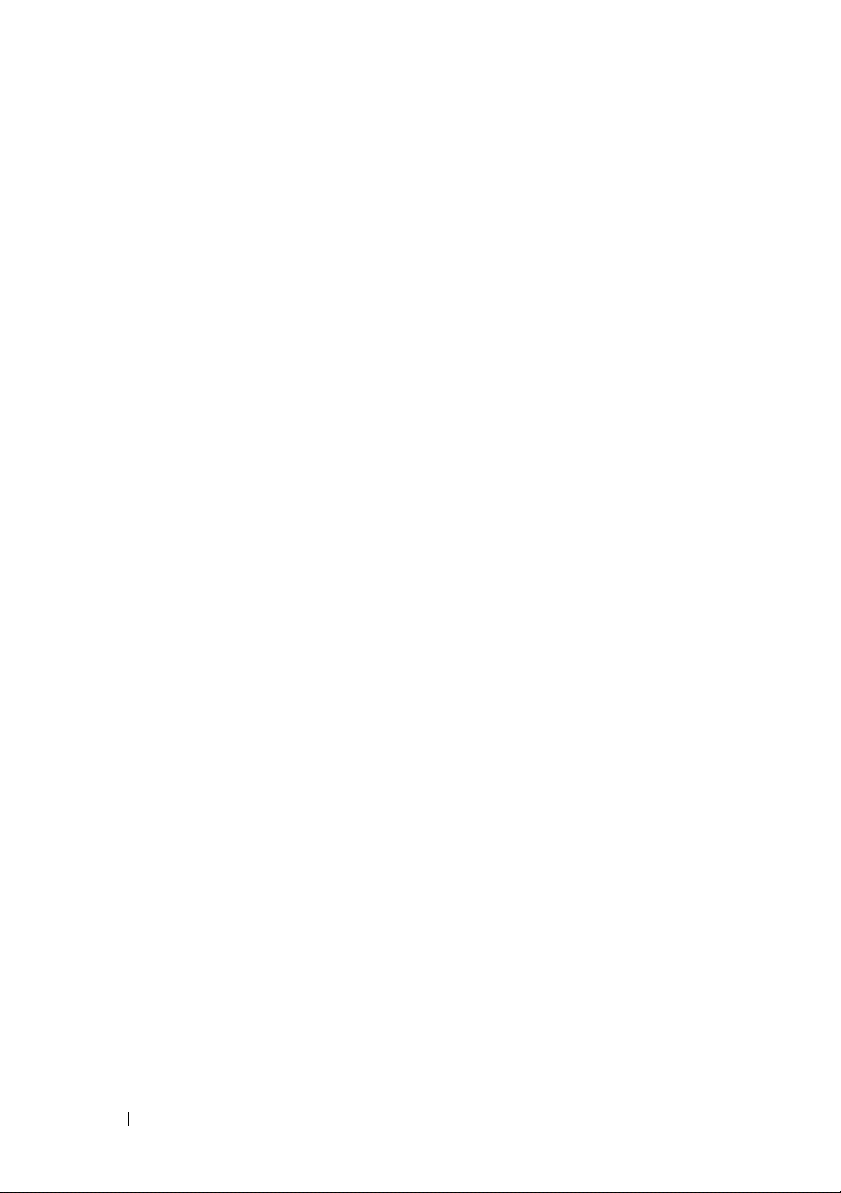
Using a TV Wizard to Configure Display
Settings
. . . . . . . . . . . . . . . . . . . . . . 248
Getting Help for Video Card Control Panels
. . . 249
Troubleshooting Display Settings
Where to Find Help
. . . . . . . . . . . . . . . . 249
Resolving Common Problems
. . . . . . . . . . . 249
. . . . . . . . . . . 249
17 Security and Privacy . . . . . . . . . . . . . . . 251
Protecting Your Computer—Using Administrator
Rights, User Groups, and Passwords
Administrator Rights
User Groups
Passwords
Smart Cards
. . . . . . . . . . . . . . . . . . . . 253
. . . . . . . . . . . . . . . . . . . . . . 254
Fingerprint Readers
. . . . . . . . . . . . . . . 251
. . . . . . . . . . . . . . . . . . . . 252
. . . . . . . . . . . . . . . . . . 254
Facial Recognition Software
Using a Firewall to Secure Your Computer
Turning On Windows Firewall
Encrypting Files and Folders. . . . . . . . . . . . . . 256
. . . . . . . . . 251
. . . . . . . . . . . . . 255
. . . . . . 255
. . . . . . . . . . . 255
18 Contents
Using Antivirus Software
. . . . . . . . . . . . . . . 256
Maintaining Security When Using a Public
Wireless Network
Reducing the Risk of Getting Computer Viruses
. . . . . . . . . . . . . . . . . . . 256
. . . 257
Dealing With Cookies . . . . . . . . . . . . . . . . . 258
Blocking all Cookies
Avoiding Spyware and Malware
. . . . . . . . . . . . . . . 258
. . . . . . . . . . . 259
Page 19
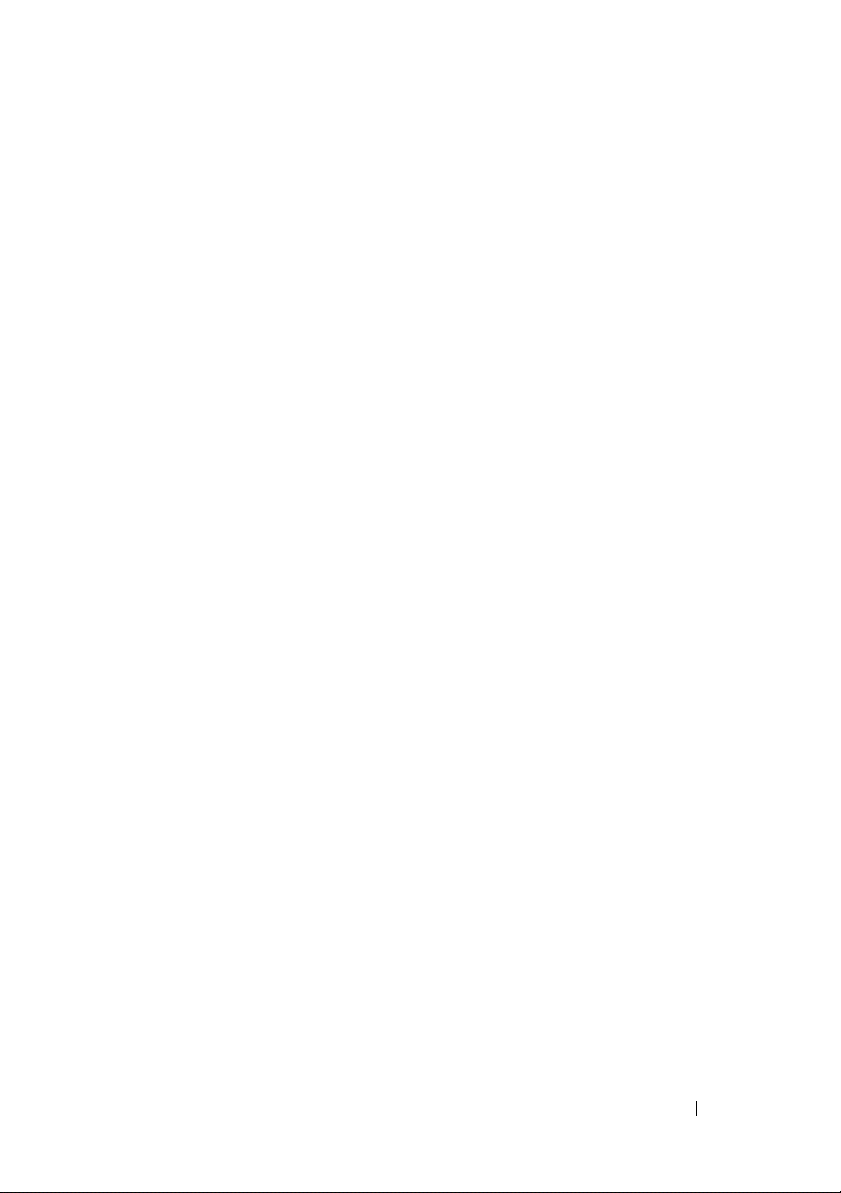
18 Microsoft®Windows® XP Pro
Remote Desktop
Enabling Remote Desktop on the Host Computer . . . . 261
. . . . . . . . . . . . . . . . . . 261
Installing Remote Desktop Client Software
Calling From a Remote Location
. . . . . . . . . . . . . 262
. . . . . . . 262
19 Restoring Your Operating System . . . . . 265
Using Microsoft® Windows® System Restore . . . . . 265
Starting System Restore
Undoing the Last System Restore
Enabling System Restore
. . . . . . . . . . . . . . 266
. . . . . . . . . 266
. . . . . . . . . . . . . . 267
Using Dell™ PC Restore and Dell Factory Image
. . . . . . . . . . . . . . . . . . . . . . . . . . 267
Restore
Windows Vista: Dell Factory Image Restore
Using the Operating System Media
Before you Begin
. . . . . . . . . . . . . . . . . . 269
. . . . . . . . . . . 269
Reinstalling Windows XP or Windows Vista
. . . . 268
. . . . 269
20 Troubleshooting . . . . . . . . . . . . . . . . . . . 271
Troubleshooting Tools . . . . . . . . . . . . . . . . . . 272
Power Lights for Desktop Computers
Diagnostic Lights for Desktop Computers
Diagnostic Lights for Laptop Computers
System Messages for Desktop Computers
System Messages for Laptop Computers
Windows Hardware Troubleshooter
Running the Dell Diagnostics
. . . . . . . 273
. . . . . 274
. . . . . . 275
. . . . . 275
. . . . . 276
. . . . . . . . 280
. . . . . . . . . . . . 281
Contents 19
Page 20
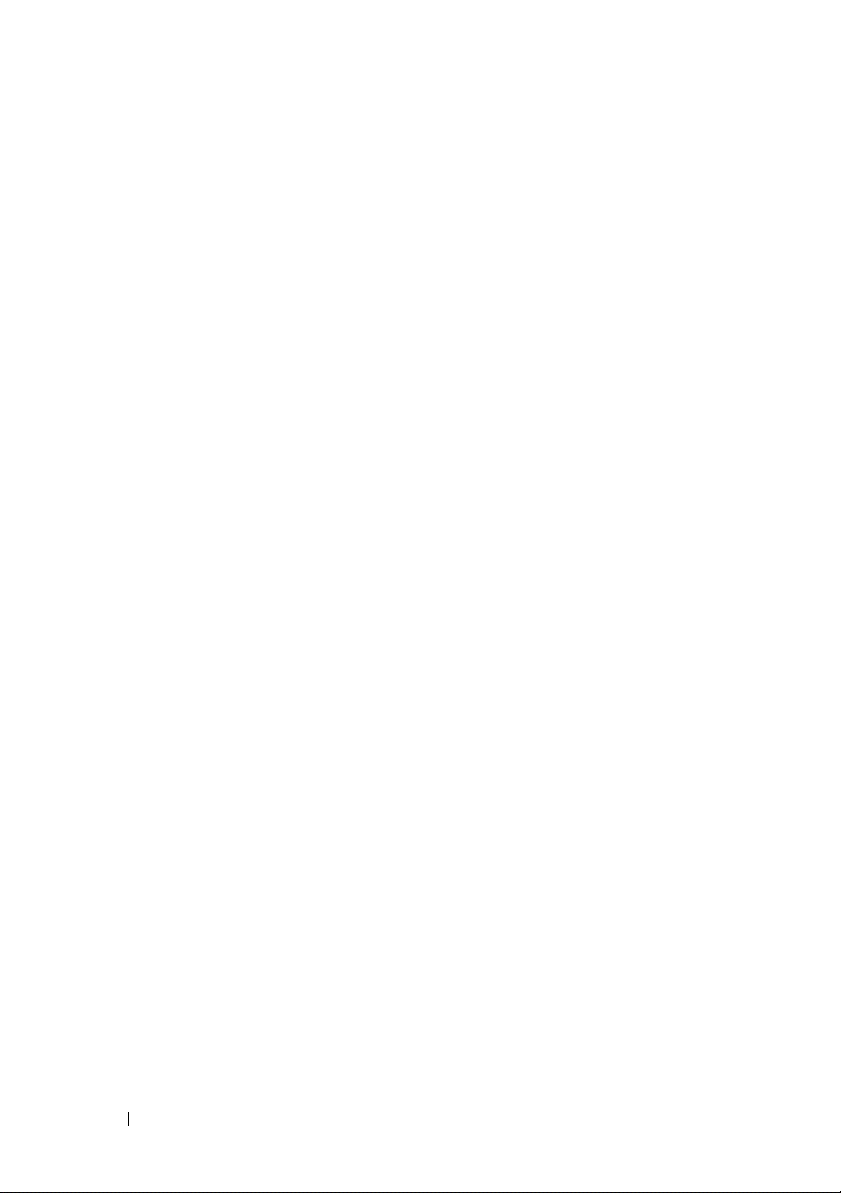
Dell Support Center . . . . . . . . . . . . . . . . 285
Solving Problems
Battery Problems
Drive Problems
Optical Drive Problems
. . . . . . . . . . . . . . . . . . . 287
. . . . . . . . . . . . . . . . . 287
. . . . . . . . . . . . . . . . . . 287
. . . . . . . . . . . . . . 288
E-Mail, Modem, and Internet Problems
Error Messages
IEEE 1394 Device Problems
. . . . . . . . . . . . . . . . . . 290
. . . . . . . . . . . . 291
Keyboard Problems for External Keyboards
Lockups and Software Problems
Memory Problems
Mouse Problems
Network Problems
Power Problems
Printer Problems
Scanner Problems
Sound and Speaker Problems
. . . . . . . . . . . . . . . . 294
. . . . . . . . . . . . . . . . . 295
. . . . . . . . . . . . . . . . 296
. . . . . . . . . . . . . . . . . 296
. . . . . . . . . . . . . . . . . 298
. . . . . . . . . . . . . . . . 299
. . . . . . . . . . 299
Touch Pad or Mouse Problems for Laptop
Computers
Video and Monitor Problems
Power Lights
Dell Technical Update Service
. . . . . . . . . . . . . . . . . . . . . 301
. . . . . . . . . . . 302
. . . . . . . . . . . . . . . . . . . 304
. . . . . . . . . . . . 305
. . . . . 289
. . . 292
. . . . . . . . . 292
21 System Setup . . . . . . . . . . . . . . . . . . . . . 307
20 Contents
Viewing System Settings With the System Setup
Program
. . . . . . . . . . . . . . . . . . . . . . . . 307
Entering the System Setup Program
. . . . . . . 308
Working With Options on the System Setup
Program Screen
Changing the Boot Sequence
Performing a One-Time Boot
. . . . . . . . . . . . . . . . . . 308
. . . . . . . . . . . 309
. . . . . . . . . . . 310
Page 21
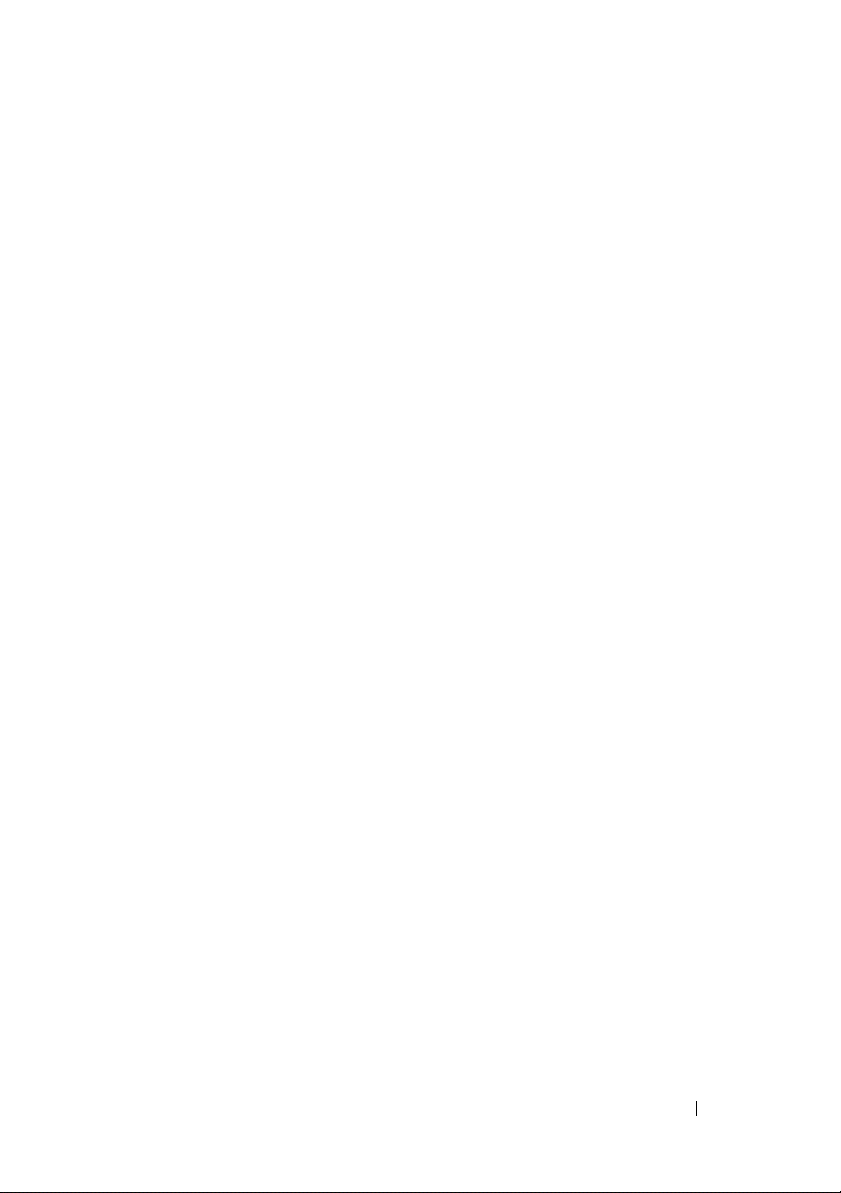
Changing Boot Sequence to a USB Device . . . . 310
Changing the BIOS Settings
Viewing the BIOS Settings
Upgrading the BIOS (Flashing the BIOS)
. . . . . . . . . . . . . . . 310
. . . . . . . . . . . . . 311
. . . . . . 311
22 Ports . . . . . . . . . . . . . . . . . . . . . . . . . . . 313
USB Port . . . . . . . . . . . . . . . . . . . . . . . . . 313
IEEE 1394 Port
RS232 Serial Port
Parallel Port
eSATA Port
Modem
Ethernet Port
Keyboard and Mouse Port (PS2)
VGA Port
DVI-I Port
. . . . . . . . . . . . . . . . . . . . . . 314
. . . . . . . . . . . . . . . . . . . . 315
. . . . . . . . . . . . . . . . . . . . . . . 316
. . . . . . . . . . . . . . . . . . . . . . . . 317
. . . . . . . . . . . . . . . . . . . . . . . . . . 318
. . . . . . . . . . . . . . . . . . . . . . . 319
. . . . . . . . . . . . . 320
. . . . . . . . . . . . . . . . . . . . . . . . . 321
. . . . . . . . . . . . . . . . . . . . . . . . . 322
S-Video TV-Out Port
Component Video
Composite Video
HDMI Port
. . . . . . . . . . . . . . . . . . . . . . . . 326
DisplayPort™
. . . . . . . . . . . . . . . . . . . 323
. . . . . . . . . . . . . . . . . . . . 324
. . . . . . . . . . . . . . . . . . . . . 325
. . . . . . . . . . . . . . . . . . . . . . 327
S/PDIF Port (Coaxial RCA)
. . . . . . . . . . . . . . . . 328
Contents 21
Page 22
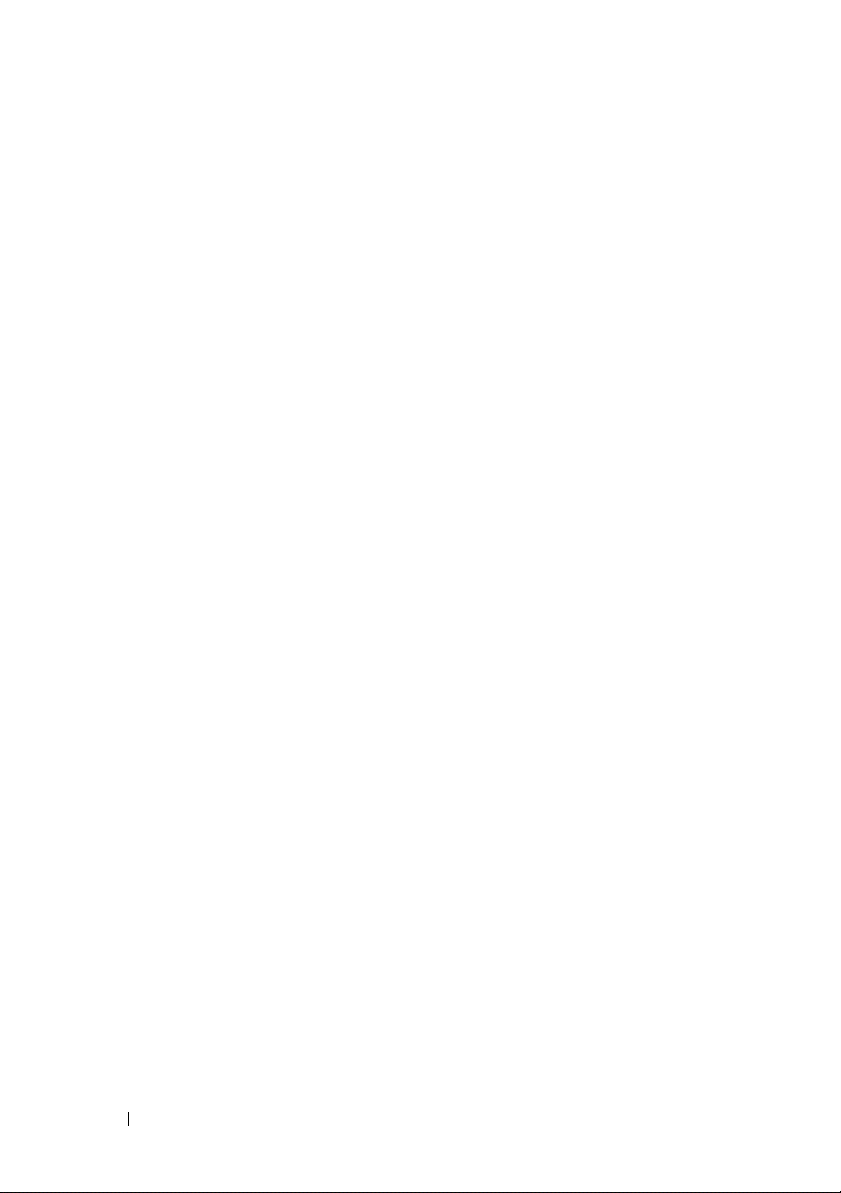
S/PDIF Port (Toslink) . . . . . . . . . . . . . . . . . . 328
Audio Ports
. . . . . . . . . . . . . . . . . . . . . . . 329
23 Getting Help . . . . . . . . . . . . . . . . . . . . . . 331
Obtaining Assistance . . . . . . . . . . . . . . . . . 331
Dell Support Service
Technical Support and Customer Service
DellConnect™
Online Services
AutoTech Service
Automated Order-Status Service
Problems With Your Order
Product Information
Returning Items for Warranty Repair or
. . . . . . . . . . . . . . . . . . . . . . . 334
Credit
Before You Call
Contacting Dell
. . . . . . . . . . . . . . . . . . 332
. . . . 332
. . . . . . . . . . . . . . . . . . . 332
. . . . . . . . . . . . . . . . . . 333
. . . . . . . . . . . . . . . . . 334
. . . . . . . . . 334
. . . . . . . . . . . . 334
. . . . . . . . . . . . . . . . 334
. . . . . . . . . . . . . . . . . . 335
. . . . . . . . . . . . . . . . . . . . . 337
22 Contents
Page 23
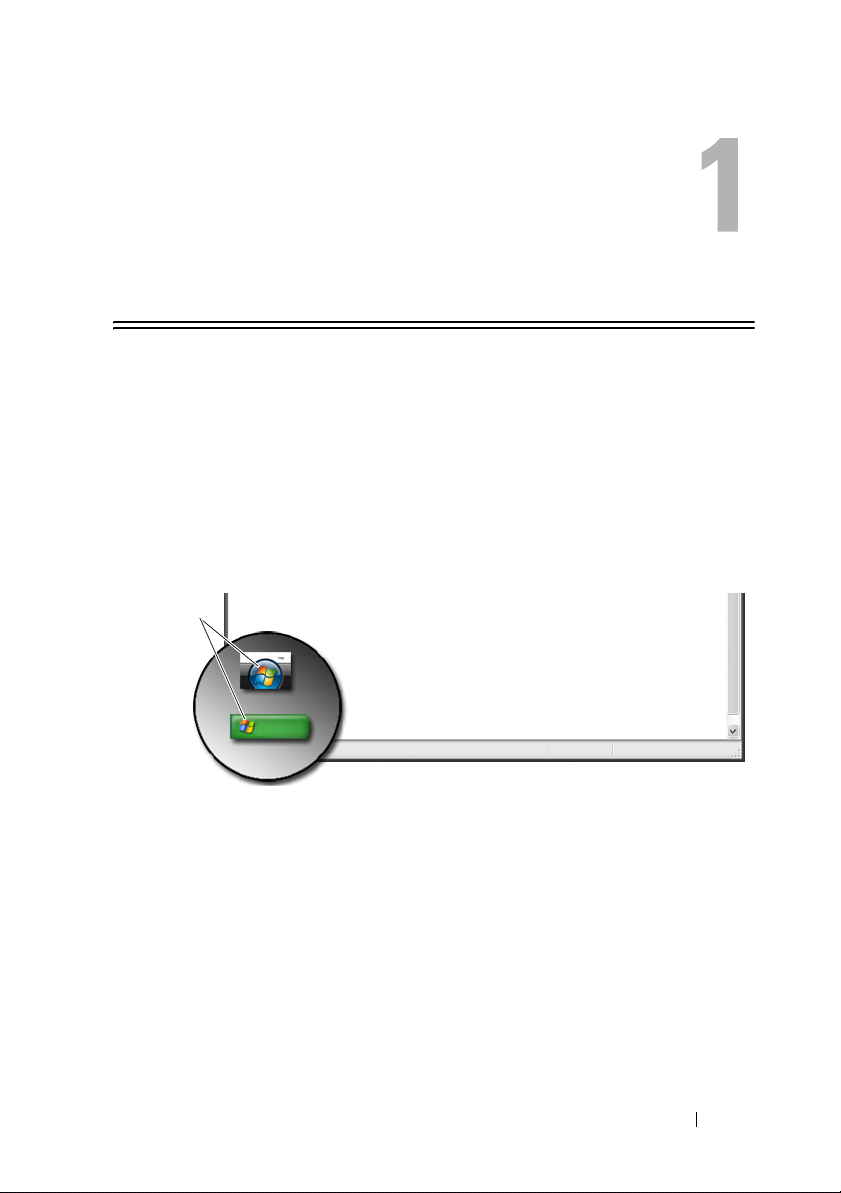
Finding Information
Start Button
From the Microsoft® Windows® operating system desktop, you can click the
Start button to access resources, programs, and specialized tools for managing
the way Windows appears and functions on your computer.
The Start button may differ in appearance depending on the version of
Windows, but it is consistently located on the left side of the Windows
taskbar.
Start
button
From the Start button menu, you can access:
• Microsoft Windows Help and Support
• Control Panel
• Information About Installed Hardware
• Device Manager
• Programs Installed on Your Computer
• Wireless Networking
• Dell Support Website
Finding Information 23
Page 24
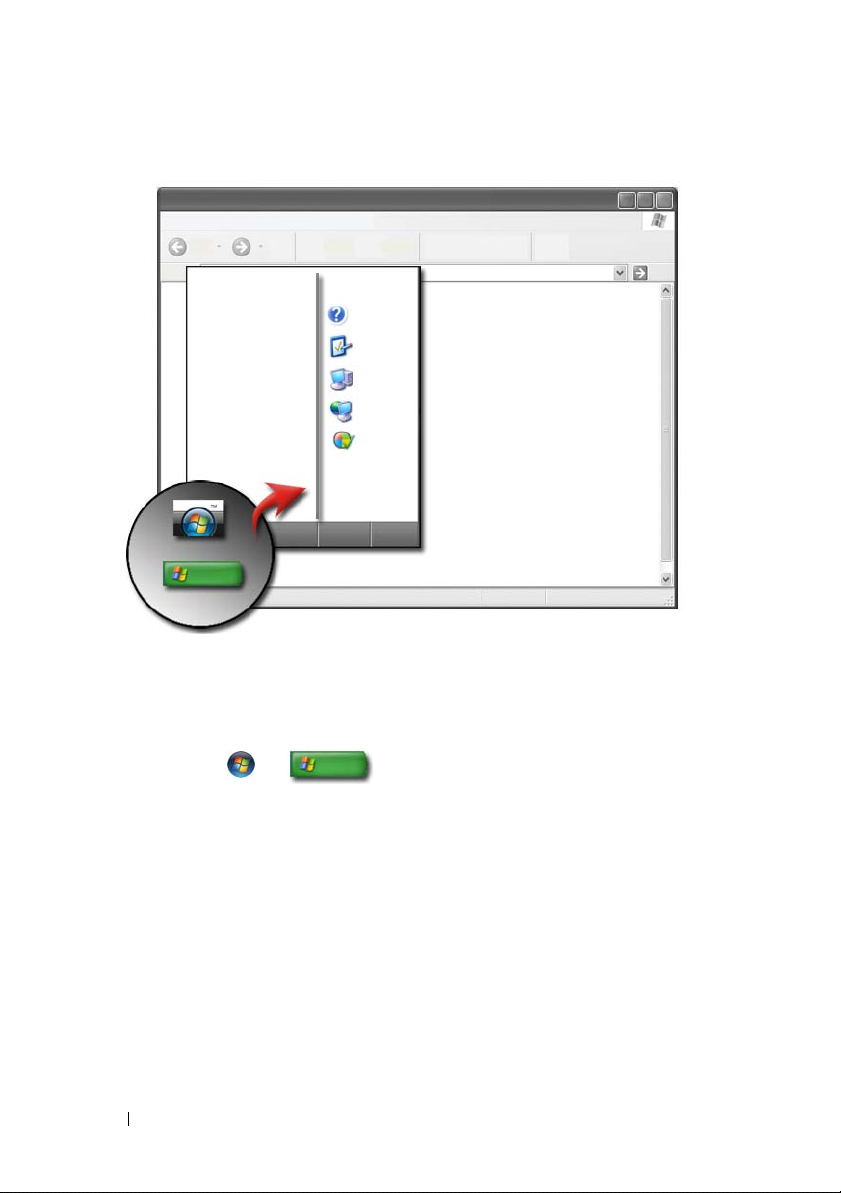
Microsoft Windows Help and Support
This information center provides instructions, hints, and general information
about Microsoft Windows and explains how to use available features. It also
provides access to documentation for your computer and devices installed on
your computer. To access Windows Help and Support:
1
Click
Start
2
Click the topic or task you want to perform.
3
If the specific task is not listed, use the search option.
Start Search
In the
that describes your question, and then press <Enter> or click the arrow or
the magnifying glass.
4
Click the topic that describes your question.
5
Follow the instructions on the screen.
or
→ Help and Support
field (or
Search
in Windows XP), type a word or phrase
.
24 Finding Information
Page 25
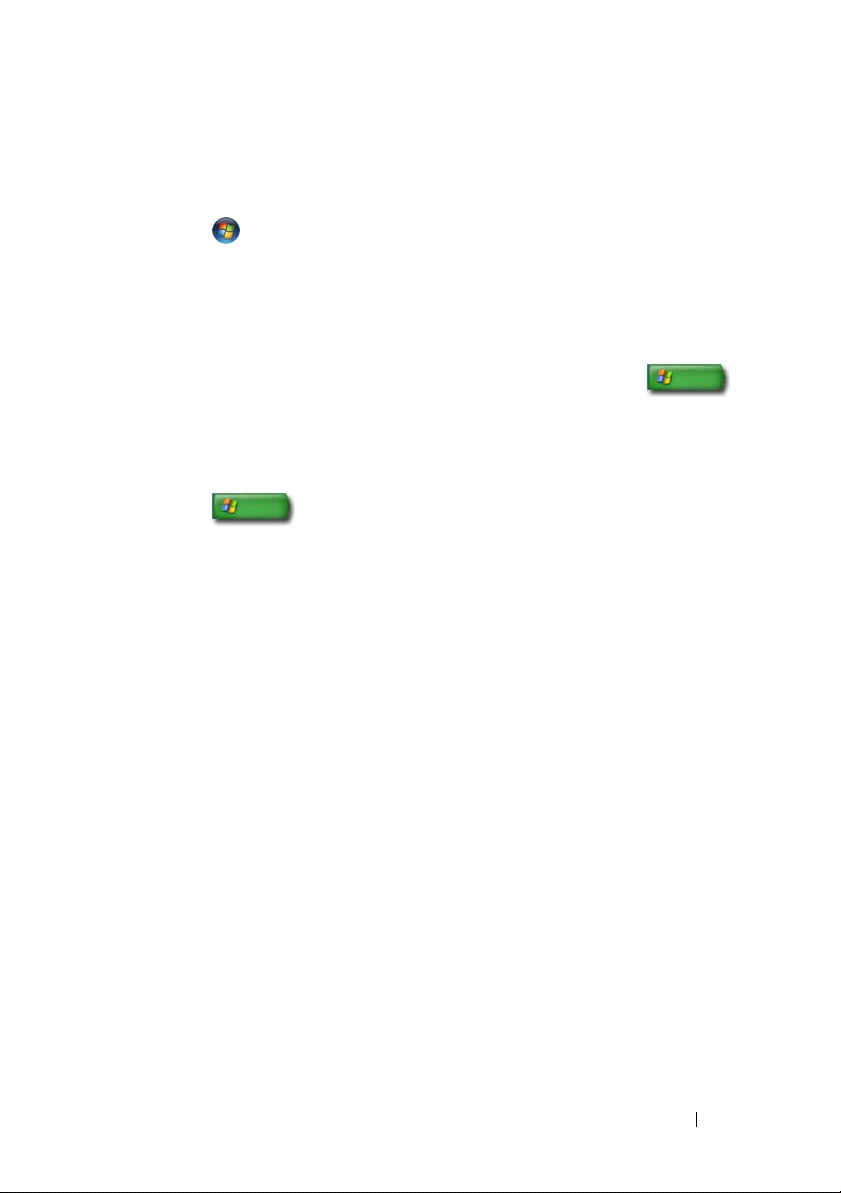
Windows Vista
Basic Computer Information
Click
Start → Control Panel→ System and Maintenance→ System to
®
view your computer information.
Windows® XP
User’s Guides
To view the user’s guides available on your computer, click Start →
Help and Support→ Dell User and System guides (from the Pick a Topic
options).
Basic Information
Click
Start → Help and Support→ To ol s (from the Pick a Task
options) to view your computer information and to diagnose problems.
You can also view more details about your computer through the Control
Panel (see "Control Panel" on page 26).
Finding Information 25
Page 26

Control Panel
To manage viewing features and computer functions,
→ Control Panel.
click
Start or
FOR MORE INFORMATION: See Windows Help and Support:
Start or → Help and Support.
click
Information About Installed Hardware
Device Manager
Use the Device Manager to view a list of all devices installed on your
computer and to learn more about how a specific device is configured.
26 Finding Information
Page 27
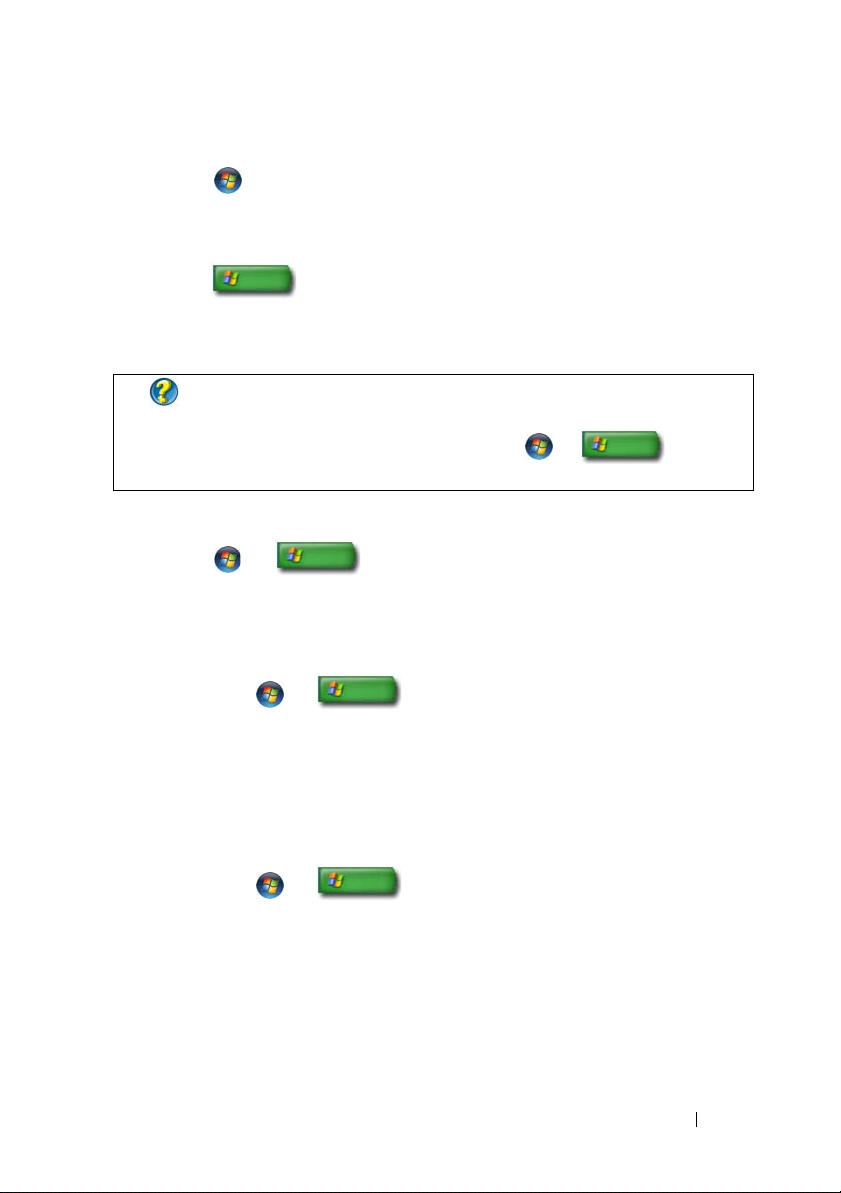
Windows Vista
Click Start
®
→
Control Panel→ System and Maintenance→ System→
Device Manager (listed under Tasks).
Windows® XP
Click Start → Control Panel→ Performance and Maintenance→
System
→
Hardware tab→ Device Manager.
FOR MORE INFORMATION: To learn more about your computer’s
hardware components, see the View your computer information topic
in Windows Help and Support:
click
Start
or
→ Help
and Support.
Hardware Devices Installed on Your Computer
Click Start or → All Programs→ Accessories→ System
To ol s → System Information.
Double click Components to expand the Components category.
Device Specifications
1
Click
Start
Tools→
2
Double click
3
Click the device category to view a table identifying the component or
System Information
device name and related setting and configuration information.
or
Components
→
All Programs→
.
to expand the
Accessories→
Components
System
category.
Exporting System Information as a Text File
1
Click
Start
Tools→
2
On the
3
In
4
Select the file type from the
5
Click
System Information
File
File name
Save
or
menu, click
Export
, type the filename.
.
→
All Programs→
.
.
Save as type
Accessories→
drop-down menu.
Finding Information 27
System
Page 28
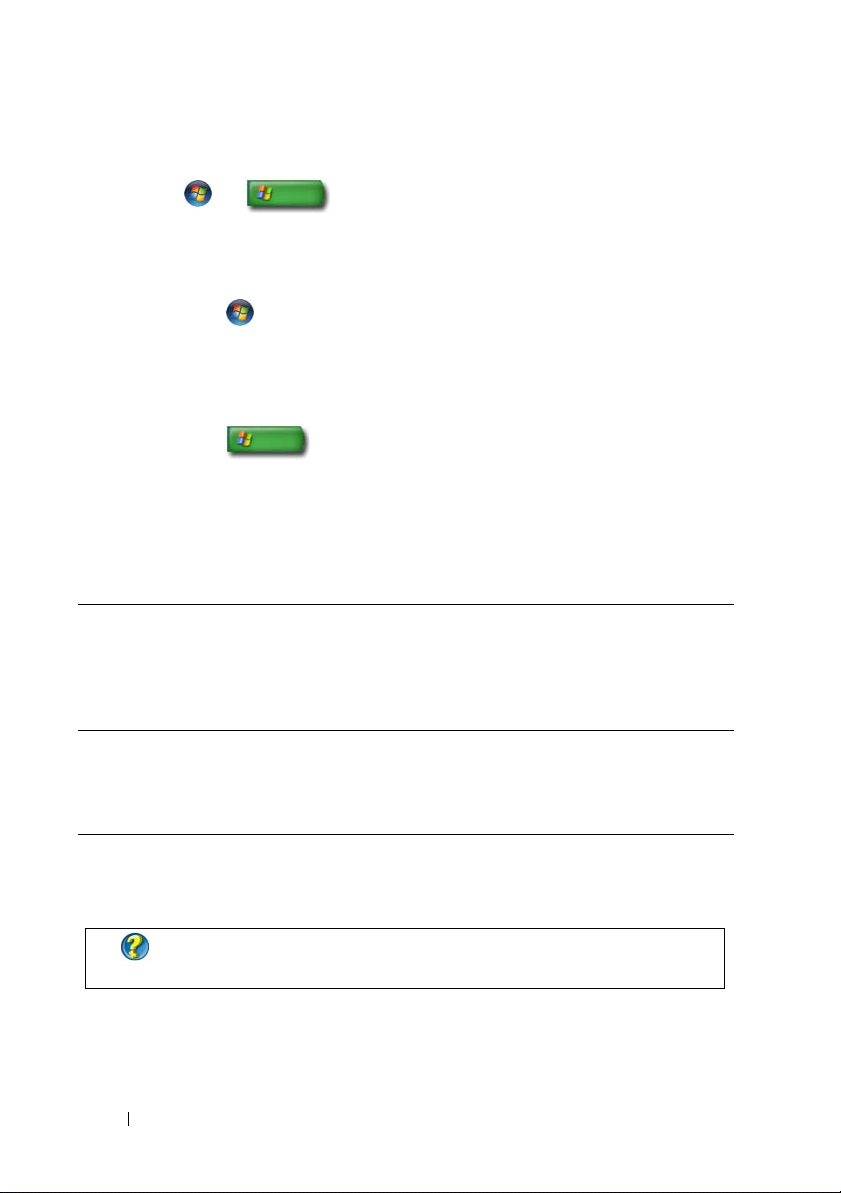
Programs Installed on Your Computer
Click
Start
or
→
All Programs
to view available programs.
If a program is not listed under All Programs, use the Search feature to search
for a specific program:
Windows Vista
1
Click
2
Enter the name of the program in the Search field.
3
Press <Enter>.
Windows® XP
1
Click
2
Enter the name of the program and click
®
Start
→
Search.
Start → Search→
All Files or Folders
Search
.
.
Wireless Networking
Wireless network information is available in the following sources:
Device guides See Microsoft Windows Help and Support to access
device guide for the specific wireless card installed in your
computer. The device guide provides helpful information
about connecting to a wireless network, as well as
managing a wireless network connection.
Windows Help and
Support
FOR MORE INFORMATION:
see "Networks (LAN, Wireless, Mobile Broadband)
28 Finding Information
See Microsoft Windows Help and Support for general
information about wireless networking. The “Networking
and the Web” topic provides an overview, requirements,
details on connections, and tutorials in basic networking.
To learn more about wireless networking,
" on page 149.
Page 29
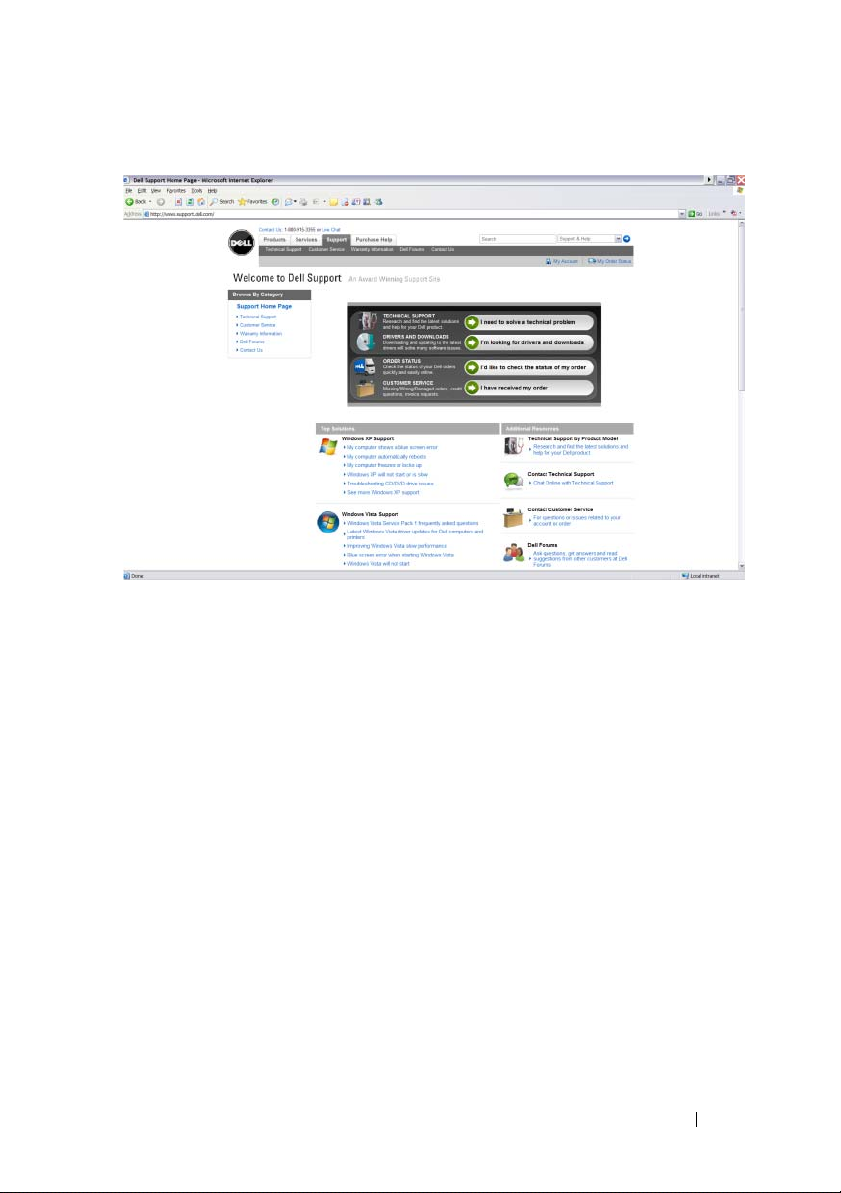
Dell Support Website
The Dell Support website at support.dell.com provides a variety of
information:
•
Technical Support:
your Dell product.
•
Customer Service:
Dell products.
• Warranty Information:
•
Dell Forums:
products.
•
Contact Us
: Information on various options available for contacting Dell.
Research and find the latest solutions and help for
Explore options such as order status and pickup for
Information relating to warranty for Dell products.
Information on forums for discussion and support of Dell
Technical Support
• Drivers and Downloads
• Enterprise Resource Center
• Find Express Service Code
• Manuals
Finding Information 29
Page 30
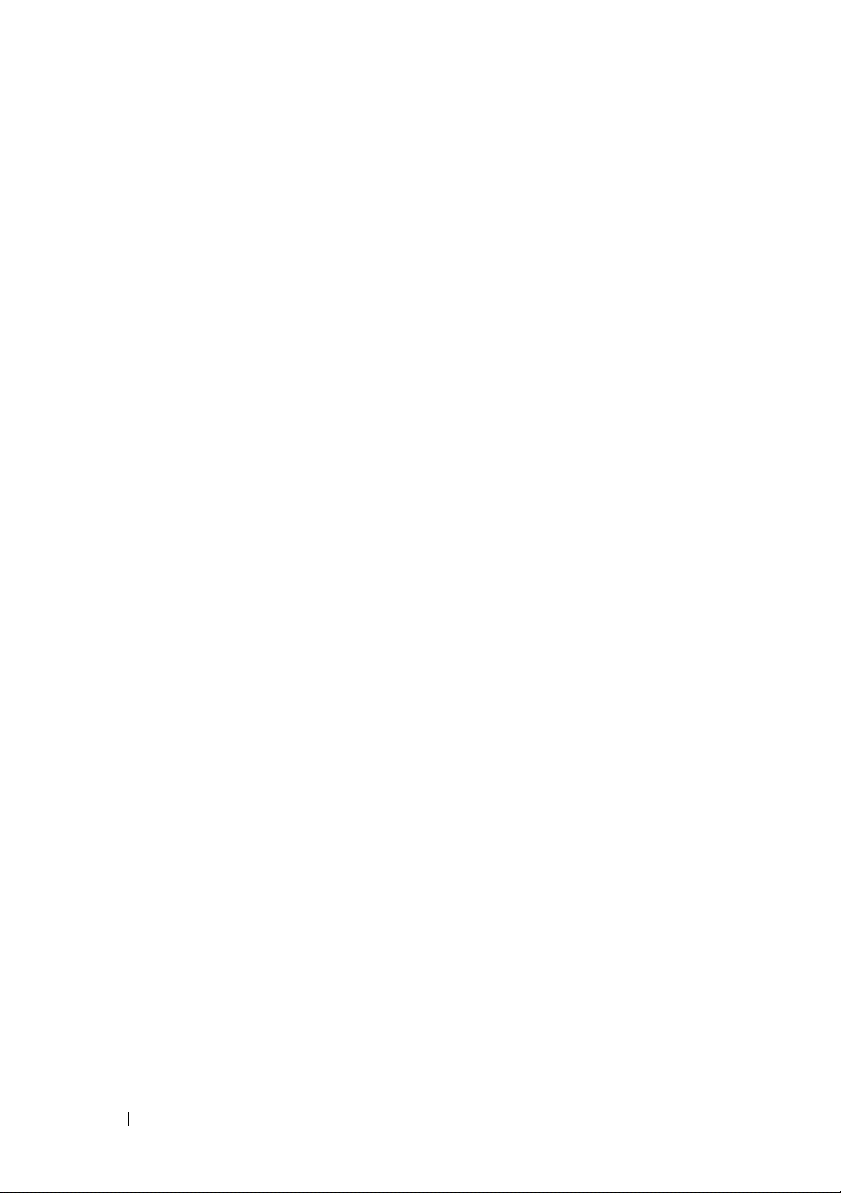
• My Systems List
• Security Center
• Support History & Status
• System Configuration
• Technical Subscriptions
• Troubleshooting Search
• Windows Vista Center
• Windows XP Support Center
• Wireless Center
Customer Service
• Dell Financial Services
•FAQs
•Invoices
• Missing, Wrong & Damaged
• Order Status
• Ownership Transfer
• International Ownership Transfer
• Packing Slips
• Pickup/Redelivery
• Dell Dollars/Rebate Center
• Report a Stolen System
• Returns
• Update Billing Address
Warranty Information
• Expired Warranty Service
• Extend & Upgrade Warranty
• Ownership Transfer
• International Ownership Transfer
30 Finding Information
Page 31

• Service Contracts & Forms
• Warranty Status
Dell Forums
• Support Forums
• Discussion Forums
Contact Us
• Customer Service
• Financing Support
• Sales Support
• Technical Support
• International Notebook Support
BIOS (System Setup Program) Settings
The BIOS is a utility that serves as an interface between the computer
hardware and the operating system. You may need to update your BIOS
settings when you remove and replace certain hardware components.
NOTE: Although your computer’s time, date, or password can be changed using
the BIOS, using options provided by the operating system is recommended.
Use the system setup program to:
• Change the system configuration information after you add, change, or
remove hardware in your computer.
• Set or change user-selectable options such as your password.
• Verify information about your computer’s current configuration, such as
the amount of system memory.
FOR MORE INFORMATION: To learn more about accessing the system
setup program and configuring hardware components, see "System
Setup" on page 301.
Finding Information 31
Page 32

32 Finding Information
Page 33

Microsoft Windows Desktop
desktop
shortcut
icons
Start button
taskbar
notification area
Overview
The Microsoft® Windows® desktop is the display screen area that appears
after the Windows operating system starts up. The components of the
desktop include a background, icons, shortcuts, and a taskbar that is usually
located at the bottom of the screen.
Microsoft Windows Desktop 33
Page 34

FOR MORE INFORMATION: To learn more about the Windows desktop,
see “Windows Basics” in Windows Help and Support:
or
→ Help and Support.
click
Start
Taskbar
Start button
Quick Launch toolbar notification areataskbar button
Overview
The Windows taskbar is usually located at the bottom of the desktop,
although you can relocate it. The taskbar provides quick access to open
minimized windows on the desktop, or to frequently-used programs, files, or
utilities on your computer.
The basic sections of the taskbar are:
Start button Provides access to the Start menu, which lists the
programs and system utilities installed in your
computer. Use the Start menu to start software
applications and to change computer settings. If you
move or resize your taskbar, the Start button moves or
resizes with it.
Quick Launch toolbar Contains icons for quick access to programs.
taskbar button area Contains buttons representing minimized windows for
open application programs.
notification area Includes a clock and icons associated with programs.
34 Microsoft Windows Desktop
Page 35

FOR MORE INFORMATION: To learn more about the Windows desktop,
see “Windows Basics” in Windows Help and Support:
or
→ Help and Support.
click
Start
Displaying the Taskbar
1
Right-click on an open area of the taskbar.
2
Click
Properties
3
On the
As you open applications and files, you may not be able to view your desktop.
To view the desktop by minimizing all open windows at once:
Position the cursor over an open area of the taskbar.
1
2
Right-click to display a shortcut menu.
3
Click
Taskbar
Show the Desktop
to open the
tab, select
.
Taskbar and Start Menu Properties
Keep the taskbar on top of other windows
window.
.
Customizing the Taskbar
1
Right-click on an open area of the taskbar.
2
Click
Properties.The Taskbar and Start menu Properties window
appears.
3
Customize the taskbar by checking the desired boxes on the
Taskbar
tab.
Displaying Hidden Icons From the Notification Area
The Notification area includes icons for quick program access. Click the
arrow on the right side of the taskbar near the notification area to temporarily
display the hidden icons. Click the required icon to display it again.
Adding Icons in the Notification Area
Customize the taskbar by choosing the icons it displays or hides.
1
Right-click on an open area of the taskbar.
2
Click
Properties
3
For computers running Windows Vista®, select the
. The screen defaults to the
Microsoft Windows Desktop 35
Taskbar
tab.
Notification Area
tab.
Page 36

For computers running Windows® XP, continue with the next step.
4
Click the
5
Select an item, then choose its behavior.
6
Click OK.
Customize
button in the Notification area.
Desktop Icons and Shortcuts
icon shortcut
Icons displayed on the Windows desktop are links that provide quick access to
programs, documents, and folders. Double-click icons to open a file or folder
or to run a program.
Some icons are shortcuts and other icons are direct links.
• Icons for shortcuts — Identified by an arrow in the icon, shortcuts are links
to programs, files, or folders. You can safely delete a shortcut without
affecting the item it links to.
• Icons for programs and files — Icons for program files, documents, or
folders do not include an arrow graphic.
HINT: For better performance of your computer, create shortcuts to
files and folders rather than placing them on the desktop.
Deleting an Icon From the Desktop
1
Right-click the icon, and click
2
Click
Yes .
36 Microsoft Windows Desktop
Delete
.
Page 37

HINT: If you delete an icon with an arrow, you are simply deleting the
shortcut link. If you delete an icon without an arrow, you are deleting
the file or folder, not just a link to the file.
FOR MORE INFORMATION: To learn more about the Windows desktop,
see “Windows Basics” in Windows Help and Support:
or
→ Help and Support.
Creating and Deleting Program Shortcuts on the Desktop
You can create a shortcut to a
Explorer or Desktop.
Using Windows Explorer:
1
Right-click the
Start
to which you want to create a shortcut.
2
Right-click on the item, highlight
shortcut)
.
Using the desktop:
1
Right-click an open area of the desktop, highlight
2
Shortcut
In the
.
Create Shortcut
of the item you want the shortcut to link to.
3
Highlight the file or folder, and click OK.
4
Click
Next
.
5
Name the shortcut, and then click
program, file, or folder by using
button, select
window, click
Explore
Send to,
Browse
Finish
. Navigate to the folder or file
and then click
and navigate to the location
.
New,
click
Start
: Windows
Desktop (create
then click
Microsoft Windows Desktop 37
Page 38

Shortcut Menus
Create Shortcut
Delete
Rename
Properties
Shortcut menus are available for many components of the Windows desktop,
including files and folders. These menus provide quick access to the most
common commands for an item.
To access the shortcut menus, position the cursor over the item and rightclick (click the right mouse button or the right touch-pad button).
38 Microsoft Windows Desktop
Page 39

Changing the Desktop Appearance
Start button
Control
Panel
Display
Properties
window
You can personalize the appearance of your desktop by changing various
components. Most of these components are accessible through the Display
Properties window.
You can manage your computer’s desktop theme, resolution, screen saver,
icon size and appearance, and monitor settings from the Display Properties
Menu screen. Use the tabs to select the items you want to adjust.
Windows Vista
®
From the desktop:
1
Right-click an open area of the desktop.
2
Click
Personalize
, and the
Personalize appearance and sounds
window
appears.
3
Review the available options and follow the instructions provided.
From the Start menu:
Microsoft Windows Desktop 39
Page 40

1
Click
Start
→
Control Panel→ Appearance and Personalization.
2
Click
Personalization
appears.
3
Review the available options and follow the instructions provided.
. The
Personalize appearance and sounds
Windows® XP
From the desktop:
1
Right-click an open area of the desktop.
2
Click
Properties
3
Click
Display
4
Review the available options and follow the instructions provided.
From the Start menu:
1
Click
Start → Control Panel→
2
The
Appearance and Themes
3
Review the available options and follow the instructions provided.
FOR MORE INFORMATION: To learn more about the Windows desktop,
see “Windows Basics” in Windows Help and Support:
or
→ Help and Support.
.
. The
Display Properties
window appears.
Appearance and Themes
window appears.
click
window
.
Start
40 Microsoft Windows Desktop
Page 41

Setting up a Screen Saver
screen saver
preview
screen saver
selections
inactivity
time setting
A screen saver is an animated graphic that appears after your computer is left
inactive for a specified time. You can set the length of inactive time and select
a personal graphic.
Windows Vista
1
Right-click an open area of the desktop.
2
Click
Personalize
appears.
3
Click
Screen Saver
4
Adjust the length of time for your computer to remain inactive before the
screen saver appears.
5
Click OK.
. The
Personalize appearance and sounds
to select a new screen saver.
window
NOTE: After the screen saver activates, you may need to log-in again to access
your computer.
Windows XP
1
Right-click an open area of the desktop.
2
Click
3
Click the
Properties
. The
Screen Saver
Display Properties
window appears.
tab, and select a new screen saver.
Microsoft Windows Desktop 41
Page 42

4
Select the length of time for your computer to remain inactive before the
screen saver appears.
5
Click OK.
NOTE: After the screen saver activates, you may need to log-in to access your
computer.
Start Button (Menu)
Overview
The Start button opens the Start menu, which provides access to:
• Control Panel
•Programs
•Files
• Computer settings
• Tools that monitor your computer’s performance
• Windows Help and Support
42 Microsoft Windows Desktop
Page 43

The programs available on the Start menu depend on the software installed in
your computer.
You can use the Start menu to restart or shut down your computer. See
"Shutting Down Your Computer" on page 99
FOR MORE INFORMATION: To learn more about the Start button, see
"Start Button
" on page 23.
.
Customizing the Start Menu
Customize the Start menu through the Taskbar and Start Menu Properties
window.
1
Right-click an open area of the taskbar.
2
Select
Properties
appears.
3
Customize the
menu tab.
HINT: You can add shortcuts to the Start menu by dragging an icon
from a program, folder, or file onto the Start button.
. The
Taskbar and Start menu Properties
Start
menu by selecting the desired option on the
window
Start
FOR MORE INFORMATION: To learn more about the Windows desktop,
click
see “Windows Basics” in Windows Help and Support:
or
→ Help and Support.
Microsoft Windows Desktop 43
Start
Page 44

Control Panel
The Control Panel contains programs and tools to help you maintain and
customize your computer. Through the Control Panel, you can:
• Add and monitor hardware
• Add or remove programs
• Change hardware settings
• Set network and Internet preferences
• Customize the appearance of your desktop
• Set up printers and other devices
• Perform maintenance to enhance performance
HINT: A list of the items you can customize appears in the Control
Panel screen. Hold your cursor over each item to display the pop-up
text box that explains its function.
44 Microsoft Windows Desktop
Page 45

Accessing and Using the Control Panel
FOR MORE INFORMATION: To learn more about the Windows desktop,
click
see “Windows Basics” in Windows Help and Support:
or
→ Help and Support.
Start
Customizing Your Computer Settings
1
Click
Start
or
2
Select a category. If you are not sure which category contains the necessary
tool, hold your cursor over the category to display its pop-up text box.
→
Control Panel
.
Managing Your Computer Performance
The Control Panel provides tools for you to manage and improve your
computer’s performance. Use options provided to free up the space on your
hard drive or rearrange items on your hard drive to make programs run faster,
and so on to enhance the performance of your computer.
See "Maintenance Tasks (Enhance Performance and Ensure Security)" on
page 125 for related information.
Windows Vista
1
Click
Start
→ Control Panel→ System and Maintenance→
Performance Information and Tools
2
Select one of the available options in the
computer’s performance and make changes to enhance performance.
.
Ta s k
area to monitor your
Windows XP
1
Click
Start
2
Select one of the options to evaluate system performance, view events,
monitor the performance log, or perform computer management.
Use the Device Manager to manage devices that are installed in or attached
to your computer.
→
Control Panel→
Performance and Maintenance
Microsoft Windows Desktop 45
.
Page 46

HINT: Typically, to access the Device Manager:
Windows Vista
Click Start→ Control Panel→ System and Maintenance→
Administrative Tools→ Computer Management.
Windows XP
Click Start→ Control Panel→ Performance and Maintenance→
Administrative Tools→ Computer Management.
OR
Right-click My Computer and select Properties. Then click Device
Manager.
46 Microsoft Windows Desktop
Page 47

Monitors and Displays
FOR MORE INFORMATION:
screen, see the documentation for your computer. Also see the safety
information that shipped with your computer for safety procedures to
follow when working with your computer. For additional safety best
practices information, see the Regulatory Compliance Homepage at
www.dell.com/regulatory_compliance.
To learn more about your computer’s display
Cleaning Your Computer’s Display Screen
To clean the display for a desktop computer, wipe the screen with a soft cloth
dampened with water.
To clean the display screen for a laptop computer, wipe the screen with a soft
cloth dampened with either water or an LCD cleaner.
CAUTION: Do not wipe the computer’s display screen with any soap or solution
not designed for monitors. These solutions can damage the monitor’s anti-glare
coating. Do not spray cleaners directly onto the screen.
Monitors and Displays 47
Page 48

Adjusting the Resolution of Your Display
The display resolution defines the clarity of images on your display. As you
increase the resolution, items appear smaller on the screen. As you decrease
resolution, text and images appear larger.
Before you change any of the display settings, make a note of the current
settings so you can change back to them if needed.
NOTE: Use only the Dell recommended video drivers, which are designed to offer
the best performance with your Dell-installed operating system.
FOR MORE INFORMATION:
"Adjusting Display Settings With the Vendor Video Card Control Panel
on page 246
48 Monitors and Displays
. Also, see Windows Help and Support:
→ Help and Support.
To learn more about display resolution, see
click
Start or
"
Page 49

use slide bar to
set resolution
HINT: To display a program at a specific resolution, both the video card
and the display must support the resolution, and the necessary video
drivers must be installed.
Windows Vista
1
Right-click an open area of the desktop.
2
Click
®
Personalize
. The
Personalize appearance and sounds
appears.
3
Click
4
Display Settings
In the
Display Settings
.
window under
Resolution
the left or right to decrease/increase the screen resolution.
5
Click
Apply
to check if the selected resolution is ok, if not repeat step 4.
6
Click OK.
Windows® XP
1
Right-click an open area of the desktop.
2
Click
3
Select the
Properties
Setting
. The
Display Properties
tab.
window appears.
Monitors and Displays 49
window
, move the slide bar to
Page 50

4
Under the
to decrease/increase the screen resolution.
5
Click
6
Click OK.
Screen resolution
Apply
to check if the selected resolution is ok, if not repeat step 4.
section, move the slide bar to the left or right
Troubleshooting
Blurry text: If you change the display resolution from the current settings to
one not supported by your computer and display, the image may appear blurry
or text may be hard to read.
Unsupported resolution or color settings: If you choose a resolution or color
palette that is higher than the display supported by your computer, the
settings adjust automatically to the closest supported values.
Choosing the Best Display Settings
Default display settings are set for your computer based on the monitor or
display screen. Access the Display Properties window from the Control Panel
to determine the resolution of your monitor and make any changes.
Setting the Display Resolution for External LCD Monitors
Set external LCD monitors to their native resolution, the resolution at which
the display performs the best. See the manufacturer’s documentation for this
information.
If you cannot determine the native resolution, set the monitor to perform at
the highest resolution. Although your monitor can probably support lower
resolutions, the display quality will be not be as good.
Windows Vista
1
Right-click an open area of the desktop.
2
Click
appears.
3
Click
4
Select the external LCD monitor in the drop-down menu.
50 Monitors and Displays
®
Personalize
Display Settings
. The
Personalize appearance and sounds
.
window
Page 51

5
In the
Display Settings
or right to select a screen resolution that matches the native resolution of
the external LCD monitor.
6
Click OK.
Windows® XP
1
Right-click an open area of the desktop.
2
Click
Properties
3
Select the
4
Select the external LCD monitor in the Display drop-down menu.
5
Under the
to select a screen resolution that matches the native resolution of the
external LCD monitor.
6
Click OK.
Settings
Screen resolution
window, move the
. The
Display Properties
tab.
Resolution slider bar
window appears.
section, move the slide bar to the left or right
to the left
Setting the Display for Multiple Monitors
Multiple monitors can be setup with your computer to improve productivity
by expanding the size of your desktop. You can then work on more than one
task at a time by moving items from one monitor to another or by stretching
them across monitors.
click and drag monitor icons
to match arrangement of
monitors
Monitors and Displays 51
Page 52

NOTE: Your video card must support multiple monitors. See Windows Help and
Support for information on the requirements for setting up multiple monitors.
Windows Vista
1
Right-click an open area of the desktop.
2
Click
Personalize
appears.
3
Click
Display Settings
4
Drag the monitor icons to match the physical arrangement of your
monitors.
5
Select either or both of the following check boxes depending on your need:
This is my main Monitor
•
•
Extend the desktop onto this monitor
across your screen onto alternate monitors.
6
Click
OK.
, and the
.
Personalize appearance and sounds
— allows you to set the main monitor.
— allows you to drag items
Windows XP
1
Right-click an open area of the desktop.
2
Click
Properties
3
Select the
4
Drag the monitor icons to match the physical arrangement of your
monitors.
5
Select either or both of the following check boxes depending on your need:
•
Use this device as a primary monitor
monitor.
Extend my Windows desktop onto this monitor
•
items across your screen onto alternate monitors.
6
Click OK.
, and the
Settings
Display Properties
tab.
window appears.
— allows you to set the primary
— allows you to drag
window
52 Monitors and Displays
Page 53

FOR MORE INFORMATION: To learn more about accessing the Display
Properties window to configure multiple monitors, see "Control Panel
on page 44
“Windows Basic” in Windows Help and Support:
. For more detailed information about the Control Panel, see
click
Start
→ Help and Support.
or
"
Using the Ambient Light Sensor in Bright or LowLight Environments:
NOTE: Your laptop computer may not have an ambient light sensor.
NOTE: The ambient light sensor adjusts the display brightness on your laptop
computer only. It does not control the brightness on external monitors or projectors.
The ambient light sensor is located on the front of the computer display. The
sensor detects available environmental light and automatically increases or
decreases the display backlighting to compensate for low-light and high-light
environments.
1
1 Ambient Light Sensor
Monitors and Displays 53
Page 54

You can enable or disable the ambient light sensor feature by pressing the
<Fn> and left-arrow key combination.
NOTE: Do not cover the ambient light sensor with any adhesive labels. If covered,
the sensor—when enabled—automatically sets the display brightness to the
minimum level.
NOTE: The ambient light sensor is disabled when your computer is connected to
an electrical outlet.
Using the display brightness key combinations disables the ambient light
sensor and the display brightness increases or decreases accordingly.
NOTE: Rebooting the computer returns the ambient light sensor to it’s prior setting
(either enabled or disabled).
54 Monitors and Displays
Page 55

Cables and Connections
Every monitor has at least two cable requirements, power and data. Your Dell
monitor may support one or more of the following data connectors:
1 23 456
Connector Signal Type Audio Support Connects to
1 VGA Analog No Monitor or Projector
2 DVI Digital No Monitor or Projector
3 Composite Analog No Home entertainment system
4 Component Analog No Home entertainment system
5 S-Video Analog No
6 HDMI Digital Yes
7 DisplayPort Digital Yes
• Home entertainment system
• Monitor
• Projector
• Home entertainment system
• Monitor
• Projector
• Home entertainment system
• Monitor
• Projector
7
For pin assignments of the above ports, see "Ports" on page 313.
Monitors and Displays 55
Page 56

DisplayPort™ - Features and Benefits
Dell, in collaboration with a group of leading PC, graphics, and
semiconductor companies, has developed an open-standards based, royaltyfree, and extensible interface, DisplayPort, suited for both external desktop
monitors and internal display interfaces.
By consolidating the internal and external signaling methods, DisplayPort
enables the introduction of "direct drive" digital monitors, resulting in the
most efficient means possible for delivering flat panel display technology to
end users.
DisplayPort is also suitable for connectivity between high definition content
applications such as optical disc players, mobile devices, personal video
recorders, and TVs.
Other features include:
•Higher resolutions such as WQXGA (2048x1536 pixels).
•Variable color depth (up to 30 bits-per-pixel (bpp)).
•Up to 120Hz refresh rate.
•HDCP v1.3 support for viewing Blu-ray disc content.
•Support for cables up to 15m long.
•A single interface and cable that accommodates two-way audio and video for
systems with built-in or external speakers, microphone, and camera.
•Better performance than dual link DVI (10.6 Gbps vs. 9.6 Gbps)
•High-bandwidth audio.
For more information, see www.displayport.org.
NVIDIA SLI and ATI Crossfire Technologies
In some graphics configurations, two or more identical graphics cards can be
configured to enable NVIDIA SLI (Scalable Link Interface) or ATI Crossfire
technologies. Doing so can increase gaming and 3D application performance.
Detailed information about the benefits of using these technologies can be
found on the NVIDIA and ATI websites respectively.
56 Monitors and Displays
Page 57

Navigation Devices (Mouse, Keyboard, Touch Pad)
You can use a mouse, a keyboard, a touch pad, and a pointing stick (track
stick) to navigate and make selections from the features available on your
Microsoft
®
Windows® desktop.
FOR MORE INFORMATION: To learn more about these devices, see the
documentation for your computer. Also, see Windows Help and
Support: click Start → Help and Support.
Navigation Devices (Mouse, Keyboard, Touch Pad) 57
Page 58

Mouse
left button right button
scroll wheel
A mouse typically consists of two buttons and a scroll wheel.
• Use the left and right buttons to select or click items on the screen.
• Use the scroll wheel to scroll through pages or windows on the screen. To
scroll down, roll the wheel backward (toward you). To scroll up, roll the
wheel forward (away from you).
Controlling the Speed of the Mouse Buttons
Windows Vista
1
Click
2
On the
select the speed that feels right for you.
3
Click OK.
Windows® XP
1
Click
Hardware
2
On the
select the speed that feels right for you.
3
Click OK.
58 Navigation Devices (Mouse, Keyboard, Touch Pad)
®
Start
→ Control Pane l→
Button
tab in the
Start → Control Pane l→ Printers and Other
→
Mouse
Buttons
tab of the
Mouse Properties
.
Mouse Properties
Hardware and Sound→ Mouse
window, use the slide bar to
window, use the slide bar to
.
Page 59

Controlling the Speed of the Scroll Wheel
Windows Vista
1
Click
2
On the
®
Start
Wheel
→ Control Pane l→
tab in the
Mouse Properties
Hardware and Sound→ Mouse
window, set the options for
.
how the scroll wheel on your mouse operates.
3
Click OK.
Windows® XP
1
Click
Start → Control Pane l→ Printers and Other
Hardware
2
On the
with each notch on the wheel, or click
3
Click OK.
→
Mouse
Wheel
.
tab, under
Scrolling
, select the number of lines to scroll
One screen at a time
.
Cleaning a Non-Optical Mouse
If your screen cursor (mouse pointer) skips or moves abnormally, clean the
mouse.
NOTICE: Disconnect the mouse from the computer before cleaning the mouse.
1
Clean the outside casing of the mouse with a cloth moistened with a mild
cleaning solution.
2
Turn the retainer ring on the underside of your mouse counterclockwise,
and then remove the ball.
3
Wipe the ball with a clean, lint-free cloth.
Navigation Devices (Mouse, Keyboard, Touch Pad) 59
Page 60

4
Blow carefully into the ball cage, or use a can of compressed air, to dislodge
dust and lint.
5
If the rollers inside the ball cage are dirty, clean the rollers with a cotton
swab moistened lightly with isopropyl alcohol.
6
Recenter the rollers in their channels if they are misaligned. Ensure that
fluff from the swab is not left on the rollers.
7
Replace the ball and retainer ring, and turn the retainer ring clockwise
until it clicks into place.
Cleaning an Optical Mouse
Clean the outside casing of the mouse with a cloth moistened with a mild
cleaning solution.
Using a Bluetooth® -Enabled Wireless Mouse
Before you set up a Bluetooth-enabled device, you need to:
Add a Bluetooth adapter to your computer, if one is not already built in to
1
your computer.
2
Set up the device so that your computer can find (or discover) it. Check
the manufacturer’s guide or website for instructions.
3
Install the device, using the instructions in the following section that
corresponds to the operating system installed in your computer.
Windows Vista
1
Click
Start
→ Control Pane l
2
Click
Hardware and Sound→
3
Click the device that you want to change, and then click
4
Do any of the following:
• To change the name of the device, type a new name, click the
tab, and click OK.
• To enable a service, select the check box next to the service on the
Services
• To disable a service, clear the check box next to the service on the
Services
60 Navigation Devices (Mouse, Keyboard, Touch Pad)
tab, and click OK.
tab, and click OK.
.
Bluetooth Devices
.
Properties
.
General
Page 61

• To make your computer discoverable to Bluetooth-enabled devices, in
the
Bluetooth Devices
Allow Bluetooth devices to find this computer
dialog box on the
Options
check box.
tab, select the
• To be notified when a Bluetooth-enabled device wants to connect to
your computer, in the
tab, select the
connect
Windows® XP
1
Attach or turn on your Bluetooth-enabled adapter.
2
Make your mouse discoverable by pressing a button on the bottom of the
Alert me when a new Bluetooth device wants to
check box.
Bluetooth Devices
dialog box on the
mouse. See your mouse documentation for more information.
3
Click
Start→
4
On the
5
Select the
Next
.
6
Click the icon that represents the Bluetooth-enabled mouse, and click
Next
.
7
Click
Don’t use a passkey→
Control Pane l→
Devices
tab, click
Bluetooth Devices
Add
.
My device is set up and ready to be found
Next
. Check the documentation for the
.
check box, and click
mouse for any passkey instructions.
8
Follow the remaining instructions in the wizard.
Options
FOR MORE INFORMATION: To learn more about adding and configuring
or
devices, see Windows Help and Support: click Start
→ Help and Support.
Navigation Devices (Mouse, Keyboard, Touch Pad) 61
Page 62

Touch Pad
You can use your finger for touch input (or a Tablet PC pen on some
computers) to move the cursor or select objects on the screen:
• To move the cursor, lightly slide your finger or pen over the touch pad.
• To select an object, lightly tap once on the surface of the touch pad or use
your thumb to press the left touch-pad button.
• To select and move (or drag) an object, position the cursor on the object
and tap twice on the touch pad. On the second tap, leave your finger or
pen on the touch pad and move the selected object by sliding your finger
or pen over the surface.
• To double-click an object, position the cursor on the object and tap twice
on the touch pad or use your thumb to press the left touch pad button
twice.
Circular Scrolling
NOTE: Your laptop computer may not support the circular scrolling feature.
To configure the circular scrolling, double-click the Dell Touch pad icon in
the notification area of your desktop.
In the Scrolling tab, enable or disable scrolling or circular scrolling, choose the
scroll zone width and scroll speed.
When circular scrolling is enabled, you can scroll up or down by moving your
finger anti-clockwise or clockwise on the touch pad.
62 Navigation Devices (Mouse, Keyboard, Touch Pad)
Page 63

Single Finger Zoom
NOTE: Your laptop computer may not support single finger zoom feature.
To change the zoom settings, double-click the Dell Touch Pad icon in the
notification area of your desktop.
In the Gestures tab, enable or disable the one-finger zoom (zoom in and out
moving the finger upward or downward) or the pinch zoom (zoom in and out
by spreading two fingers or by bringing the two fingers together).
Cleaning the Touch Pad
1
Shut down and turn off your computer.
2
Disconnect any attached devices from the computer and from their
electrical outlets.
3
Remove any installed batteries.
4
Moisten a soft, lint-free cloth with water, and wipe it gently across the
surface of the touch pad. Do not allow water from the cloth to seep
between the touch pad and the surrounding palm rest.
Using a Touch Pointer (Track Stick or Tablet PC Pen)
Turning the Touch Pointer On or Off From the Control Panel
Windows Vista
1
Click
Input Devices
2
On the
when I’m interacting with items on the screen
3
Click OK.
Windows® XP
1
Click
Hardware
®
Start
→ Control Pane l→
.
Touch Pointer
Start → Control Pane l→
→
Pen and Input Devices
tab, select or clear the
Navigation Devices (Mouse, Keyboard, Touch Pad) 63
Hardware and Sound→ Pen and
Show the touch pointer
check box.
Printers and Other
.
Page 64

2
On the
when I’m interacting with items on the screen
3
Click OK.
Touch Pointer
tab, select or clear the
Show the touch pointer
check box.
Turning the Touch Pointer On or Off From the Taskbar
1
Use your finger to press and hold the taskbar.
2
Point to
3
To turn the touch pointer on or off, tap the
taskbar.
Toolbars
, and then tap
Touch Pointer
Touch Pointer
.
icon on the
Using a USB Pointing Device (Mouse)
Your computer usually auto-detects and installs the drivers for your mouse
when the mouse is connected to the USB port.
NOTE: Certain mice may not be auto-detected by your computer. You then need to
install the appropriate drivers manually.
FOR MORE INFORMATION: To learn more about using a USB pointing
device, see the pointing device’s manufacturer’s guide for more
information. Also, see Windows Help and Support: click Start
→ Help and Support.
or
Troubleshooting a USB Pointing Device
You may need to reactivate a USB pointing device if any of the following
problems occur:
• The pointer moves erratically.
• The pointer does not respond when you move the pointing device.
• Nothing happens when you click a button on the pointing device.
• The pointing device stops working after a few minutes of use.
System Restore can be performed if you fail to reactivate the USB pointing
device.
64 Navigation Devices (Mouse, Keyboard, Touch Pad)
Page 65

For more information on System Restore see "Using Microsoft® Windows
System Restore" on page 265
HINT: If you still have problems with the pointing device, check the
software driver for the device. You may have to reinstall the driver.
See "Determining Whether a Device Driver is the Source of a Device
Problem
" on page 79.
®
Keyboard
Your keyboard provides different sets of keys to perform different sets of
functions:
• Alphanumeric keys for typing letters, numbers, punctuation, and symbols
• Control keys for performing certain actions: <Ctrl>, <Alt>, <Esc>, and
the Windows logo key
• Function keys, labeled <F1>,< F2>, <F3>, and so on, for performing
specific tasks
• Navigation keys for moving the cursor around in documents or windows:
<Home>, <End>, <Page Up>, <Page Down>, <Delete>, <Insert >,
and arrow keys
• Numeric keypad of numbers grouped together like those on an adding
machine (The numeric keypad on most laptop computers is integrated
into the alphabetic keys.)
Navigation Devices (Mouse, Keyboard, Touch Pad) 65
Page 66

Customizing Your Keyboard
You can adjust your keyboard settings to:
• Change the delay before keyboard characters repeat.
• Change the speed at which keyboard characters repeat.
• Change the cursor blink rate.
• Customize key sequences for input languages.
Windows Vista
1
Click
Start
→ Control Pane l→
2
Adjust the keyboard settings you want to change and click OK.
Windows XP
1
Click
Start → Control Pane l→
Hardware
2
On the
want to change and click
→
Keyboard
Keyboard Properties
.
OK
window, adjust the keyboard settings you
.
Hardware and Sound→
Printers and Other
Backlit Keyboard
NOTE: Your computer may not support a backlit keyboard feature.
Keyboard
.
The backlit keyboard provides visibility in dark environments by illuminating
all symbols on the keys.
Keyboard/ Touch Pad brightness settings — Press <Fn> and the right-arrow
key to toggle between the three lighting states (in the given order).
The three lighting states are:
66 Navigation Devices (Mouse, Keyboard, Touch Pad)
Page 67

1
full keyboard/touch pad brightness.
2
half keyboard/touch pad brightness.
3
no lighting.
Changing the Input Language of Your Keyboard
Windows Vista
1
Click
Start
→ Control Pane l→
Regional and Language Options
2
Click
Change keyboards or other input methods.
3
On the
4
Under
5
Click the language you want to add, select the text services you want to
add, and then click
NOTE: If the Language bar is not visible, right-click the taskbar, point to Toolbars,
and then click Language bar.
6
Click the
7
Select the input language you want to use.
8
Click the
Windows XP
1
Click
Regional Options
2
On the
Keyboards and Languages
Installed services
Input language
Keyboard layout
, click
OK
.
button on the language bar.
button, and then select a keyboard layout.
Start → Control Pane l→
→
Regional and Language Options
Regional Options
tab of the
window, select a language and click
Clock, Language, and Region→
.
tab, click
Add
.
Change keyboards
Date, Time, Language, and
.
Regional and Language Options
OK
.
.
Navigation Devices (Mouse, Keyboard, Touch Pad) 67
Page 68

Using the Numeric Keypad on a Laptop Computer
numeric keypad
Your laptop computer may have a numeric keypad integrated into the
keyboard. The keypad corresponds to the keypad of an extended keyboard.
• To type a number or symbol, press and hold <Fn> and press the desired
key.
• To enable the numeric keypad, press <Num Lk>. The light indicates
that the keypad is active.
• To disable the numeric keypad, press <Num Lk> again.
9
68 Navigation Devices (Mouse, Keyboard, Touch Pad)
Page 69

General Keyboard Shortcuts
<Ctrl><Shift><Esc> Opens the Task Manager window.
<Fn><F8> Displays icons representing all currently
available display options (display only, external
monitor or projector only, both display and
projector, and so on). Highlight the desired
icon to switch the display to that option.
<Fn> and up-arrow key Increases brightness on an integrated display.
<Fn> and down-arrow key Decreases brightness on the integrated display
only (not on an external monitor).
<Fn><Esc> Activates a power management mode. You can
reprogram this keyboard shortcut to activate a
different power management mode using the
Advanced tab in the Power Options
Properties window.
<F2> Renames the selected item.
<F3> Searches for a file or folder.
<F4> Displays the Address bar list in Windows
Explorer.
<F5> Refreshes the active window.
<F6> Cycles through screen elements in a window
or on the desktop.
<F10> Activates the menu bar in the active program.
<Ctrl><c> Copies a selected item.
<Ctrl><x> Cuts a selected item.
<Ctrl><v> Pastes a selected item.
<Ctrl><z> Undoes an action.
<Ctrl><a> Selects all items in a document or window.
<Ctrl><F4> Closes the active window (in programs that
allow you to have multiple documents open
simultaneously).
<Ctrl><Alt><Tab> Uses the arrow keys to switch between open
items.
Navigation Devices (Mouse, Keyboard, Touch Pad) 69
Page 70

<Alt><Tab> Switches between open items.
<Alt><Esc> Cycles through items in the order in which
they were opened.
<Delete> Deletes a selected item and move it to the
Recycle Bin.
<Shift><Delete> Deletes the selected item without moving it to
the Recycle Bin first.
<Ctrl> and right-arrow key Moves the cursor to the beginning of the next
word.
<Ctrl> and left-arrow key Moves the cursor to the beginning of the
previous word.
<Ctrl> and down-arrow key Moves the cursor to the beginning of the next
paragraph.
<Ctrl> and up-arrow key Moves the cursor to the beginning of the
previous paragraph.
<Ctrl><Shift> with an arrow key Selects a block of text.
<Shift> with any arrow key Selects more than one item in a window or on
the desktop, or select text within a document.
Windows logo key and <m> Minimizes all open windows.
Windows logo key and
<Shift><m>
Windows logo key and <e> Starts Windows Explorer.
Windows logo key and <r> Opens the Run dialog box.
Windows logo key and <f> Opens the Search Results dialog box.
Windows logo key and <Ctrl><f> Opens the Search Results-Computer dialog
Windows logo key and <Pause> Opens the System Properties dialog box.
Restores all minimized windows. This key
combination functions as a toggle to restore
minimized windows following the use of the
Windows logo key and <m> combination.
box (if the computer is connected to a
network).
70 Navigation Devices (Mouse, Keyboard, Touch Pad)
Page 71

Printers—Settings and Drivers
Accessing Printer Information
You can find information about your printer(s) through the Start button.
From the Start menu, click
computer, including a list of printers connected to your computer.
See your printer manufacturer’s documentation for hardware-specific
information.
Control Panel
to access the hardware on your
Printers—Settings and Drivers 71
Page 72

HINT: Add a shortcut to your printer on your Start menu. For more
information, see "Desktop Icons and Shortcuts
Microsoft
®
Windows® Help and Support: click Start or
→ Help and Support.
" on page 36. Also, see
Changing Printer Settings
Your printer settings determine print quality, finishing options (such as
double-sided print) and ink or toner usage, supported paper size, and so on.
For Windows Vista
1
Click
Start
Faxes
.
®
→
Control Panel→
Hardware and Sound→
For Windows® XP
Click
Start → Control Panel→
Hardware
2
Navigate through the list of available printers, and right-click the desired
printer to change the settings.
3
Select either
have will determine the type of selections you can make.
•
•
→ Printers and Faxes
Properties
Printing Preferences
quality, manage color, or set up effects.
Properties
and make changes to the device itself.
EXAMPLE: If you want to print pictures from a digital camera onto
photo paper, use the Quality Type tab to select your photo paper type.
: Use the tabs in this window to view your current settings
or
.
Printing Preferences
: Use the tabs in this window to select image
Printers and Other
. The model of printer you
Printers and
72 Printers—Settings and Drivers
Page 73

Setting up Printers
You can connect one or more printers to your computer and add one or more
computers to your printer.
EXAMPLE: You have a laptop computer that you use at work and at
home. If you want to print at both locations, you can install both the
printers on your computer.
Adding a Printer
Windows Vista
1
Click
For Windows XP
Click
Hardware
2
Click
3
Follow the instructions on the
®
Start
→
Start → Control Panel→
→
Printers and Faxes
Add a Printer
Control Panel→
.
.
Add Printer Wizard
Hardware and Sound→
Printers and Other
screen.
Printers—Settings and Drivers 73
Printers
.
Page 74

Setting the Default Printer
Set the printer you use most often as the default printer.To set a specific
printer as your default printer, right-click on the printer icon, and select Set as
Default Printer. A checkmark appears above the icon of the printer selected
as the default.
Sharing Printers on a Network
A shared printer is one that receives input from more than one computer. A
shared printer is also called a network printer. Once you are connected to a
shared printer on the network, you can use it as if it were attached to your
computer.
To share your printer on a network, you must first add a network service to
your computer.
For instructions on installing a network service, see "Networks (LAN,
Wireless, Mobile Broadband)" on page 149. Once your computer is connected
to a network, you can add your printer to that connection.
FOR MORE INFORMATION: To learn more about connecting to a network,
see Windows Help and Support: click Start
and Support.
74 Printers—Settings and Drivers
or
→ Help
Page 75

Installing a Printer Driver
printer drivers CD
inkjet printer
laser printer
A driver is a program that controls a device, such as a printer, and allows it to
interface with your computer. All devices require a driver program.
Printer drivers are shipped on a CD along with the printer.
You may need to install or reinstall printer drivers if you:
• Upgrade your operating system
• Reinstall your operating system
• Connect or install a new printer
To install a printer driver:
1
Insert your
If this is your first time to use your
Drivers and Utilities media
Drivers and Utilities media
.
, continue
to step 2. If not, proceed to step 5.
2
When the
Drivers and Utilities
installation program starts, follow the
prompts on the screen.
NOTE: In most cases, the Drivers and Utilities program starts automatically. If it
does not, start Windows Explorer, click your media drive directory to display the
media contents, and then double-click the autorcd.exe file.
3
When the
Drivers and Utilities media
4
When you see the Windows desktop, reinsert the
media
InstallShield Wizard Complete
and click
.
window appears, remove the
Finish
to restart the computer.
Drivers and Utilities
Printers—Settings and Drivers 75
Page 76

5
When the
A message appears, stating that the
Welcome Dell System Owner
Drivers and Utilities program
screen appears, click
Next
.
is
detecting hardware in your computer.
HINT: The drivers that are used by your computer are automatically
displayed in the My Drivers—The Resource CD has identified these
components in your system
NOTE: The Drivers and Utilities menu displays drivers only for hardware that came
installed in your computer. If you installed additional hardware, the drivers for the
new hardware may not be displayed. If those drivers are not displayed, exit the
Drivers and Utilities program, shut down all programs, and restart your computer.
For device driver information, see the documentation that came with the device.
6
Click the driver that you want to reinstall and follow the instructions on
window.
the screen.
If a particular driver is not listed, then that driver is not required by your
operating system.
76 Printers—Settings and Drivers
Page 77

Drives and Media
Freeing up Hard Drive Space
®
Microsoft
operating system functions, leaving the remaining space for other standard
operations.
To determine how much space is available for standard operations, click Start
→ Computer. A list of drives and storage devices appears. The free space
on drive C (the hard drive) is displayed.
Shadow Storage
Shadow Storage is space reserved on
the hard drive for conducting a
System Restore (see "Using
Microsoft
Restore" on page 265).
Windows Vista® reserves approximately 1 GB on a hard drive for
®
Windows® System
To determine the amount of hard drive space used by Shadow Storage:
Click
1
2
Right-click
Start
→ All Programs→
Command Prompt
Accessories
.
.
Drives and Media 77
Page 78

3
Click
Run as administrator
4
If a window appears asking permission to continue, click
5
Type the following:
vssadmin list shadowstorage
6
Press <Enter>.
The
Command Prompt
Storage.
.
Continue
.
displays the amount of space used by Shadow
Reducing Hard Drive Space Used by Shadow Storage
1
Click
Start
2
Right-click
3
Click
Run as administrator
4
If a window appears asking permission to continue, click
5
Type the following:
vssadmin resize shadowstorage /On=C: /Maxsize=[the maximum space
you will allow for Shadow Storage]
6
Press <Enter>.
7
Click
Start
drive space has been allocated to Shadow Storage.
→ All Programs→
Command Prompt
.
→ Computer→
Accessories
.
Local Disk (C:)
.
Continue
to confirm that less
.
.
NOTE: See Windows Help and Support for information on optimum and
minimum sizes for this storage area.
Solid-State Drive (SSD)
A solid-state drive (SSD) is a data storage device that uses solid-state memory
to store persistent data. Solid-state is an electrical term that refers to
electronic circuitry that is built entirely out of semiconductors whereas Hard
Drives use a magnetic media.
Unlike flash-based memory cards, an SSD emulates a hard disk drive, thus
easily replacing it in most applications. An SSD using SRAM (Static Random
Access Memory) or DRAM (Dynamic Random Access Memory), instead of a
flash memory, is often called a RAM-drive.
78 Drives and Media
Page 79

Installing Drivers for Media Drives
A driver is a program that controls your media drive. You may need to install
drivers if you:
• Upgrade your operating system.
• Reinstall your operating system.
• Connect or install a new device.
HINT: You must be logged in with administrator privileges to perform
the tasks mentioned in this section.
Determining Whether a Device Driver is the Source of a Device Problem
1
Click
Start
2
Click
Properties→ Device Manager
3
If a window appears asking permission to continue, click
4
Scroll down the list to see if any device has an exclamation point (a yellow
circle with a [!]) on the device icon.
If an exclamation point is next to the device name, you may need to
reinstall or update the driver.
Replacing a Driver With a Previous Version of the Driver
If a problem occurs on your computer after you install or update a driver, use
Windows Device Driver Rollback.
1
Click
Start
2
Click
Properties→ Device Manager
3
Right-click the device for which the new driver was installed, and click
Properties
4
Click the
If Device Driver Rollback does not resolve the problem, use System Restore
(see "Using Microsoft
your computer to the state that existed before you installed the new driver.
and right-click
and right-click
.
Drivers
tab→ Roll Back Driver
®
Windows® System Restore" on page 265) to return
Computer
Computer
.
.
Continue
.
.
.
.
Drives and Media 79
Page 80

Using the Drivers and Utilities Media to Reinstall a Driver
1
With the Windows desktop displayed, insert the
media
.
If this is your first time to use the
If not, go to step 5.
2
When the
the prompts on the screen.
3
When the
Drivers and Utilities media
4
When you see the Windows desktop, reinsert the
media
5
At the
A message appears, stating that the
hardware in your computer.
Drivers and Utilities media
InstallShield Wizard Complete
.
Welcome Dell System Owner
Drivers and Utilities media
installation program starts, follow
and click
Finish
screen, click
Drivers and Utilities
Drivers and Utilities
window appears, remove the
to restart the computer.
Drivers and Utilities
Next
.
media is detecting
, go to step 2.
The drivers used by your computer are automatically displayed in the
Drivers—The
components in your system
HINT: The drivers for additionally installed devices may not be
included on the Drivers and Utilities media. See the documentation
that came with the device for information about the driver for that
device.
6
Click the driver that you want to reinstall and follow the instructions on
the screen.
Drivers and Utilities
window.
media has identified these
Manually Reinstalling a Driver
1
Download the driver for the device to your hard drive.
2
Click
Start
and right-click
3
Click
Properties→ Device Manager
4
Double-click the type of device for which you are installing the driver (for
Audio
or
example,
80 Drives and Media
Video
).
Computer
.
.
My
Page 81

5
Double-click the name of the device for which you are installing the driver.
6
Click the
software
7
Click
Driver
tab→
Update Driver→ Browse my computer for driver
.
Browse
, and browse to the location to which you previously copied
the driver files.
8
When the name of the appropriate driver appears, click the name of the
driver
→ OK→
9
Click
Finish
HINT: The Dell Support website at support.dell.com and your Drivers
Next
.
and restart your computer.
and Utilities media provide approved drivers for Dell computers. If you
install drivers obtained from other sources, your computer might not
work correctly.
Drive Problems
CAUTION: Before you begin any of the procedures in this section, follow the
safety instructions that came with your computer.
NSURE THAT MICROSOFT WINDOWS RECOGNIZES THE DRIVE — Click Start→ My
E
Computer. If the drive is not listed, contact Dell (see "Contacting Dell" on page 337).
T
EST THE DRIVE —
• Insert another CD, DVD, or Blu-ray Disc® (BD) to eliminate the
possibility that the original media is defective.
• Insert a bootable disc and restart the computer.
CLEAN THE DRIVE OR DISK — See the user documentation that came with your
computer.
FOR DRIVES WITH SPINDLES AND/OR TRAYS, ENSURE THAT THE MEDIA IS SNAPPED
ONTO THE SPINDLE
FOR DRIVES THAT USE SLOT-LOADING, ENSURE THAT THE MEDIA IS COMPLETELY IN
THE SLOT
CHECK THE CABLE CONNECTIONS
RUN THE HARDWARE TROUBLESHOOTER — See "Windows Hardware
Troubleshooter" on page 280.
Drives and Media 81
Page 82

RUN THE DELL DIAGNOSTICS — See "Running the Dell Diagnostics" on
page 281.
Optical Drive Problems
NOTE: High-speed optical drive vibration is normal and may cause noise, which
does not indicate a defect in the drive or the media.
NOTE: Because of different regions worldwide and different disc formats, not all
DVDs work in all DVD drives.
Problems writing to a media drive
CLOSE OTHER PROGRAMS
CHANGE THE WRITE SPEED TO A SLOWER RATE — See the help files for your
CD, DVD, or BD software.
The drive tray cannot eject (for drives that are not slot-loading)
1
Ensure that the computer is shut down.
2
Straighten a paper clip and insert one end into the eject hole at the front
of the drive, and then push firmly until the tray is partially ejected.
3
Gently pull out the tray until it stops.
The drive makes a scraping or grinding sound
• Ensure that the sound is not caused by a program.
• Ensure that the disc is inserted properly.
Hard Drive Problems
ALLOW THE COMPUTER TO COOL BEFORE TURNING IT ON — A hot hard drive may
prevent the operating system from starting. Try allowing the computer to
return to room temperature before turning it on.
RUN CHECK DISK —
82 Drives and Media
Page 83

Windows Vista
1
Click
®
Start
→ Computer
.
For Windows® XP:
Click
Start → My
2
Right-click
3
Click
NOTE: The User Account Control window may appear. If you are an
4
Click to check
click
Local Disk (C:)
Properties→ To ol s→
administrator on the computer, click Continue; otherwise, contact your
administrator to continue the desired action.
Scan for and attempt recovery of bad sectors
Start
.
Computer
.
Check Now
.
.
, and then
Working with RAID
A redundant array of independent disks (RAID) is a disk storage
configuration that increases performance or data redundancy. There are four
basic RAID levels discussed in this section.
NOTE: RAID requires multiple hard drives. The number of hard drives required
varies depending on the RAID configuration.
• RAID level 0 is recommended for higher performance (faster throughput).
• RAID level 1 is recommended for users who need a high level of data
integrity.
• RAID level 0+1 is recommended for higher performance and data
integrity
• RAID level 5 is recommended for higher performance and fault tolerance.
FOR MORE INFORMATION:
Your computer may support other RAID
levels (5, 10, 50). For information about these levels, see
support.dell.com.
RAID Level 0
NOTICE: RAID level 0 provides no redundancy. Therefore, a failure of one drive
results in the loss of all data. Perform regular backups to protect your data.
Drives and Media 83
Page 84

RAID level 0 uses data striping to provide a high data access rate. Data
striping writes consecutive segments, or stripes, of data sequentially across
the physical drive(s) to create a large virtual drive. This allows one of the
drives to read data while the other drive is searching for and reading the next
block.
RAID 0 uses the full storage capacities of both drives. For example, two 120GB hard drives combine to provide 240 GB of hard drive space on which to
store data.
NOTE: In a RAID 0 configuration, the size of the configuration is equal to the size of
the smallest drive multiplied by the number of drives in the configuration.
RAID Level 1
RAID level 1 uses data mirroring to enhance data integrity. When data is
written to the primary drive, the data is also duplicated, or mirrored, on the
second drive in the configuration. RAID 1 sacrifices high data-access rates for
data redundancy.
84 Drives and Media
Page 85

If a drive failure occurs, read and write operations are directed to the
remaining drive. A replacement drive can then be rebuilt using the data from
the remaining drive.
NOTE: In a RAID 1 configuration, the size of the configuration is equal to the size of
the smallest drive in the configuration.
Drives and Media 85
Page 86

RAID Level 0+1 Configuration
A RAID 0+1 array combines the high data access rate of a RAID level 0 array
and the data protection (redundancy) of a RAID level 1 mirror by striping
data across two drives and mirroring that striped data on a second set of two
drives.
If a drive failure occurs, subsequent read and write operations are directed to
the other surviving drives. A replacement drive can then be rebuilt using the
data from the surviving drives. Also, because data is duplicated on the primary
and additional drives, four 120-GB RAID level 1 drives collectively have a
maximum of 240-GB on which to store data.
86 Drives and Media
Page 87

RAID Level 5 Configuration
RAID level 5 uses data parity. RAID level 5 stripes both data and parity
information across three or more drives. It provides data striping at the byte
level and also stripe error correction information (rotating parity array). This
results in excellent performance and good fault tolerance.
If a drive failure occurs, subsequent read and write operations are directed to
the other surviving drives. A replacement drive can then be rebuilt using the
data from the surviving drives. Also, because data is duplicated on the primary
and additional drives, four 120-GB RAID level 1 drives collectively have a
maximum of 360-GB on which to store data.
Setting Your Computer to RAID-Enabled Mode
Before creating a RAID configuration, you must set your computer to RAIDenabled mode.
1
Enter the system setup program (see "Entering the System Setup Program"
on page 308).
2
Press the up- and down-arrow keys to highlight
<Enter>.
3
Press the up- and down-arrow keys to highlight the applicable hard drive,
and then press <Enter>.
Drives
, and then press
Drives and Media 87
Page 88

4
Press the left- and right-arrow keys to highlight
RAID On
, and then press
<Enter>.
5
Repeat the process, as needed, for each hard drive.
NOTE: Hard drives in a RAID configuration should be of equal size to avoid
unallocated space.
6
Press <Esc>, press the left- and right-arrow keys to highlight
Save/Exit
,
and then press <Enter> to exit the system setup program and resume the
boot process.
Configuring RAID
Your computer can be configured for RAID, even if you did not select a RAID
configuration when the computer was purchased. This can be done before or
after the operating system is installed.
Depending on your computer, you will use either the NVIDIA (see "Using the
NVIDIA Utilities" on page 88) or Intel (see "Using the Intel
on page 92) programs to create and manage RAID arrays.
Using the NVIDIA Utilities
If installed on your system, see the following sections for information about
using the NVIDIA utilities.
• "Assigning Drives to a RAID Array Before Installing the Operating System"
on page 88.
• "Assigning New Drives to a RAID Array With the Operating System
Installed" on page 90.
• "Deleting a RAID Array" on page 90.
• "Converting From One RAID Configuration to Another RAID
Configuration" on page 91.
• "Rebuilding a RAID Configuration (RAID 1 only)" on page 92.
®
RAID Utilities"
Assigning Drives to a RAID Array Before Installing the Operating System
NOTICE: The following procedure deletes all data on your hard drive(s). Back up
any data you want to keep before continuing.
1
Enable RAID for each applicable hard drive on your computer (see
"Setting Your Computer to RAID-Enabled Mode" on page 87).
88 Drives and Media
Page 89

2
Restart the computer.
3
Press <Ctrl><n> when prompted to enter the RAID BIOS.
The
Define a New Array
NOTE: If the operating system logo appears, continue to wait until you see the
Microsoft Windows desktop, and then shut down your computer and try
again.
4
Press <Tab> to navigate to the
window appears.
RAID Mode
field.
To create a RAID 0 configuration, use the arrow keys to select
Striping
.
To create a RAID 1 configuration, use the arrow keys to select
5
Press <Tab> to navigate to the
6
Use the up- and down-arrow keys to select a hard drive to include in the
Free Disks
field.
Mirroring
RAID array and then use the right-arrow key to move the selected drive
from the
Free Disks
field to the
Array Disks
field. Repeat these steps for
each disk you want to include in the RAID array.
NOTE: The number of drives supported in each RAID array varies, depending
on what computer you have.
7
After assigning the hard drives to an array, press <F9>.
Clear disk data
The
NOTICE: You lose all data on the selected drives in the next step. Back up any data
you want to keep before continuing.
8
Press <y> to clear all data from the selected drives.
The
Array List
9
To review the details of the array that you set up, use the arrow keys to
highlight the array in the
Array Detail
The
NOTE: To delete an array, use the arrow keys to select the array and
press <d>.
10
Press <Enter> to return to the previous screen.
11
Press <Ctrl><x> to exit the RAID BIOS.
prompt appears.
window appears.
Array Detail
window appears.
window and press <Enter>.
.
Drives and Media 89
Page 90

Assigning New Drives to a RAID Array With the Operating System Installed
Use Nvidia MediaShield to create a RAID configuration only when you are
adding one or more new hard drives to an existing (non-RAID) single-drive
computer, and you want to configure the new drive(s) into a RAID array.
NOTICE: The following procedure deletes all data on your hard drive(s). Back up
any data you want to keep before continuing.
1
Enable RAID on your hard drives (see "Setting Your Computer to RAIDEnabled Mode" on page 87).
2
After restarting your computer, launch Nvidia MediaShield.
3
Click
Create
The
NVIDIA Create Array Wizard
under
System Tasks
.
screen appears and lists the disks that
are available for configuration.
4
Click
Next→
5
Use the drop-down box to select
Custom→
Next.
Striping
(RAID 0) or
Mirroring
(RAID 1).
6
Click
Next
.
The
Free Disk Selection
NOTE: Only RAID-enabled hard drives are listed as free disks.
7
Click to select the drives that will make up the RAID configuration, click
Next
, and then click
window appears.
Next
again.
NOTE: The number of drives supported in each RAID array varies, depending
on what computer you have.
The
Clearing System Data
NOTICE: The Clear System Data option deletes all data on the selected drive. Back
up any data you want to keep before continuing.
8
Click
Next→
Finish
window appears.
to create the RAID configuration.
The MediaShield RAID management utility window appears and lists the
array along with any other installed hard drives.
Deleting a RAID Array
Deleting a RAID 1 volume splits the volume into two non-RAID hard drives
with a partition, and leaves any existing data intact.
90 Drives and Media
Page 91

NOTICE: Deleting a RAID 0 volume destroys all data on the volume. Back up any
data you want to keep before continuing.
NOTICE: If your computer currently boots to RAID and you delete the RAID volume,
your computer will not boot.
1
Launch Nvidia MediaShield.
2
Click to select the array you want to delete.
3
Click
4
Delete Array
The
NVIDIA Delete Array Wizard
Click
Next
.
in the
System Tasks
pane.
screen appears.
A confirmation screen appears with the name and size of the array that you
have marked for deletion.
5
Click
Finish
to delete the RAID configuration.
The MediaShield RAID management utility window appears and lists any
remaining arrays along with any other installed hard drives.
Converting From One RAID Configuration to Another RAID Configuration
You can change the current state of a disk or array — from striped to mirrored,
for example — without losing any data. Also, you can add hard drives to an
existing array.
The time to convert an array depends on several factors, such as the speed of
the processor, the type and size of the hard drive being used, and the
operating system.
NOTICE: Additional hard drives to be used in the array must be no smaller than any
of the drives in the current configuration.
1
Ensure that all drives to be used in the RAID configuration are RAIDenabled (see "Setting Your Computer to RAID-Enabled Mode" on
page 87).
2
Launch Nvidia MediaShield.
3
Click to select the array you want to convert.
4
Click
5
Convert Array
NVIDIA Convert Array Wizard
The
Click
Next
.
in the
System Tasks
screen appears.
pane.
Drives and Media 91
Page 92

6
Under
RAID Mode Selection
, select
Mirroring
or
Striping
from the drop-
down menu.
7
Click
Next
.
NOTICE: You lose all data on the drives selected in the next step. Back up any data
you want to keep before continuing.
8
Under
Free Disk Selection
, click the check box next to the hard drive(s)
you want to include in the array.
9
Click
Finish
.
The MediaShield RAID management utility window appears and displays
the status of the upgrade/migration process along with any other installed
hard drives.
Rebuilding a RAID Configuration (RAID 1 only)
If one of the hard drives in a RAID 1 array fails, you can rebuild the array by
restoring the data to a replacement drive.
1
Launch Nvidia MediaShield.
2
Click to select your RAID configuration (
Mirroring
) in the management
utility window.
3
Select
Rebuild Array
The
NVIDIA Rebuild Array Wizard
4
Click
Next
.
5
Select the hard drive you want to rebuild by clicking the check box beside
in the
System Tasks
screen appears.
pane.
it.
6
Click
Next→
Finish.
The MediaShield RAID management utility window appears and displays
the status of the rebuild.
NOTE: You can use your computer while the computer is rebuilding the array.
Using the Intel® RAID Utilities
If installed on your system, see the following sections for information about
using the Intel utilities.
• "Configuring a RAID 0 or RAID 1 Array Before Installing the Operating
System" on page 93.
92 Drives and Media
Page 93

• "Creating a RAID Level 0 Configuration With the Operating System
Installed" on page 94.
• "Creating a RAID Level 0 Configuration With the Operating System
Installed" on page 94.
• "Creating a RAID Level 1 Configuration With the Operating System
Installed" on page 95.
• "Recovering From a Single Hard Drive Failure (RAID 1)" on page 95.
• "Migrating to a RAID Level 0 Configuration" on page 96.
• "Migrating to a RAID Level 1 Configuration" on page 97.
Configuring a RAID 0 or RAID 1 Array Before Installing the Operating System
NOTICE: You lose any data on your hard drives when you create a RAID
configuration using the following procedure. Back up data that you want to keep
before continuing.
NOTICE: Use the following procedure only if you are reinstalling your operating
system. Do not use the following procedure to migrate an existing storage
configuration to RAID level 0 configuration.
1
Set your computer to RAID-enabled mode (see "Setting Your Computer to
RAID-Enabled Mode" on page 87).
2
Press <Ctrl><i> when you are prompted to enter the Intel RAID Option
ROM utility.
3
Press the up- and down-arrow keys to highlight
Create RAID Volume
press <Enter>.
4
Enter a RAID volume name or accept the default, and press <Enter>.
, and
For RAID 0
a
b
Press the up- and down-arrow keys to select
NOTE: Select the stripe size closest to the size of the average file that you
want to store on the RAID volume. If you do not know the average file size,
choose 128 KB as your stripe size.
RAID0 (Stripe).
Press the up- and down-arrow keys to change the stripe size and press
<Enter>.
Drives and Media 93
Page 94

For RAID 1
Press the up- and down-arrow keys to select
5
Select the desired capacity for the volume and press <Enter>.
RAID1 (Mirror)
.
The default value is the maximum available size.
6
Press <Enter> to create the volume.
7
Press <y> to confirm that you want to create the RAID volume.
8
Confirm that the correct volume configuration is displayed on the main
Intel RAID Option ROM utility screen.
9
Press the up- and down-arrow keys to select
10
Install the operating system (see "Restoring Your Operating System" on
Exit
and press <Enter>.
page 265).
Creating a RAID Level 0 Configuration With the Operating System Installed
NOTE: When you perform this operation, all data on the RAID drives will be lost.
1
Set your computer to RAID-enabled mode (see "Setting Your Computer to
RAID-Enabled Mode" on page 87).
2
Click
Start→
Matrix Storage Console
NOTE: If you do not see an Actions menu option, you have not yet set your
computer to RAID-enabled mode.
3
On the
RAID Volume Wizard, and then click
4
On the
Programs→
Intel(R) Matrix Storage Manager→ Intel
.
Actions
menu, select
Create RAID Volume
Select Volume Location
to launch the Create
Next
.
screen, select the first hard drive you want
to include in your RAID level 0 volume, and then click the right arrow.
5
Select a second hard drive to include in your RAID level 0 volume, and
then click the right arrow. The selected hard drives appear in the
window. Click
Next
.
Selected
6
In the
then click
7
Click
NOTE:
To add a third hard drive in your RAID level 0 volume
the above step after selecting the third hard drive.
Specify Volume Size
Next
.
Finish
to create the volume, or click
94 Drives and Media
window, click the
Back
Volume Size
desired, and
to make changes.
, follow
Page 95

Creating a RAID Level 1 Configuration With the Operating System Installed
NOTE: When you perform this operation, all data on the RAID drives is lost.
1
Set your computer to RAID-enabled mode (see "Setting Your Computer to
RAID-Enabled Mode" on page 87).
2
Click
Start→
Matrix Storage Console
NOTE: If you do not see an Actions menu option, you have not yet set your
computer to RAID-enabled mode.
3
On the
Programs→ Intel(R) Matrix Storage Manager→ Intel
.
Actions
menu, select
Create RAID Volume
to launch the Create
RAID Volume Wizard.
4
Click
Next
at the first screen.
5
Confirm the volume name, select
Next
to continue.
Select Volume Location
6
click
On the
RAID 1
as the RAID level, and then
screen, click the first hard drive you want
to use, and then click the right arrow.
7
Click a second hard drive until two drives appear in the
and then click
8
In the
Specify Volume Size
click
Next
9
Click
Finish
10
Follow the Microsoft Windows procedures for creating a partition on the
Next
.
window, select the
.
to create the volume, or click
Volume Size
Back
to make changes.
Selected
desired and
window,
new RAID volume.
Recovering From a Single Hard Drive Failure (RAID 1)
NOTE: Perform the following steps only after you have replaced the failed hard
drive (see the appropriate "Drives" section for your computer).
1
Turn on or restart your computer.
2
Press <Ctrl><i> when you are prompted to enter the Intel RAID Option
ROM utility.
3
Under
DEGRADED VOLUME DETECTED
, confirm that the new
(non-RAID) drive is listed and then press <Enter>.
4
Under
Disk/Volume Information
Rebuild
.
, confirm that the volume status is
Drives and Media 95
Page 96

NOTE: Volumes with a status of Rebuild are rebuilt within the operating
system.
5
Use the up- and down-arrow keys to select
Exit
, and then press <Enter>.
Your computer boots to the operating system and begins rebuilding the
RAID volume automatically.
NOTE: You can use your computer while the computer is rebuilding the RAID
1 volume.
Migrating to a RAID Level 0 Configuration
1
Set your computer to RAID-enabled mode (see "Setting Your Computer to
RAID-Enabled Mode" on page 87).
2
Click
Start→
Matrix Storage Console
NOTE: If you do not see an Actions menu option, you have not yet set your
computer to RAID-enabled mode
3
On the
to launch the Migration Wizard.
Drive
4
Click
Next
5
Enter a RAID volume name or accept the default.
6
From the drop-down box, select
7
Select the appropriate stripe size from the drop-down box, and then click
Next
.
All Programs→ Intel(R) Matrix Storage Manager→ Intel
.
.
Actions
menu, select
on the
Migration Wizard
Create RAID Volume From Existing Hard
screen.
RAID 0
as the RAID level
.
The stripe size should be closest to the size of the average file you want to
store on the RAID volume. If you do not know the average file size, choose
128 KB as your stripe size.
8
On the
which you want to migrate, and click
Select Source Hard Drive
screen, double-click the hard drive from
Next
.
This drive should be the hard drive containing the data or operating
system files that you want to keep on the RAID volume.
9
On the
Select Member Hard Drive
screen, double-click the hard drive(s)
to select the member drive(s) to span the stripe array, and click
10
On the
click
Specify Volume Size
Next
.
screen, select the
Volume S i ze
96 Drives and Media
Next
.
you want, and
Page 97

NOTICE: In the following step, all data contained on the member drive is removed.
11
Click
Finish
to start migrating, or click
NOTE: You can use your computer normally during the migration process.
Migrating to a RAID Level 1 Configuration
1
Set your computer to RAID-enabled mode (see "Setting Your Computer to
Back
to make changes.
RAID-Enabled Mode" on page 87).
2
Click
Start→
Matrix Storage Console
NOTE: If you do not see an Actions menu option, you have not yet set your
computer to RAID-enabled mode
3
On the
Drive
to launch the Migration Wizard.
4
Click
Next
5
Enter a RAID volume name or accept the default.
6
From the drop-down box, select
NOTE: Select the hard drive that you want to use as your source hard drive (it
should be the hard drive containing the data or operating system files that you
want to keep on the RAID volume).
7
On the
which you want to migrate, and click
All Programs→ Intel(R) Matrix Storage Manager→ Intel
to launch the Intel Storage Utility.
.
Actions
Select Source Hard Drive
menu, click
on the first
Create RAID Volume From Existing Hard
Migration Wizard
RAID 1
screen.
as the RAID level
screen, double-click the hard drive from
Next
.
.
This drive should be the hard drive containing the data or operating
system files that you want to keep on the RAID volume.
8
On the
Select Member Hard Drive
screen, double-click the hard drive to
select the member drive that you want to act as the mirror in the
configuration, and click
9
On the
click
NOTICE: In the following step, all data contained on the member drive is removed.
10
Click
Specify Volume Size
Next
.
Finish
to start migrating, or click
NOTE: You can use your computer normally during migration process.
Next
.
screen, select the volume size you want, and
Back
to make changes.
Drives and Media 97
Page 98

98 Drives and Media
Page 99

Shutting Down Your Computer
Ensure that you shut down the Microsoft® Windows® operating system
before you turn off the computer.
Windows Vista
1
Save and close all open files and close all programs.
2
Click
button.
3
Click
®
Start
and move the mouse pointer to the arrow next to the lock
Shut Down
.
Windows® XP
1
Save and close all open files and close all programs.
Shutting Down Your Computer 99
Page 100

2
Click
3
The
4
Click the
Start
Turn off computer
Turn Off
If your computer is not operating properly, restarting Windows
HINT:
and then select
Turn Off menu
dialog box appears.
button to shut down the computer.
.
often solves the problem.
FOR MORE INFORMATION: To learn more about turning off your
computer properly in Windows, see Windows Help and Support: click
Start
NOTE: Windows operating systems start automatically when you turn on the
computer.
or
→ Help and Support.
100 Shutting Down Your Computer
