Page 1
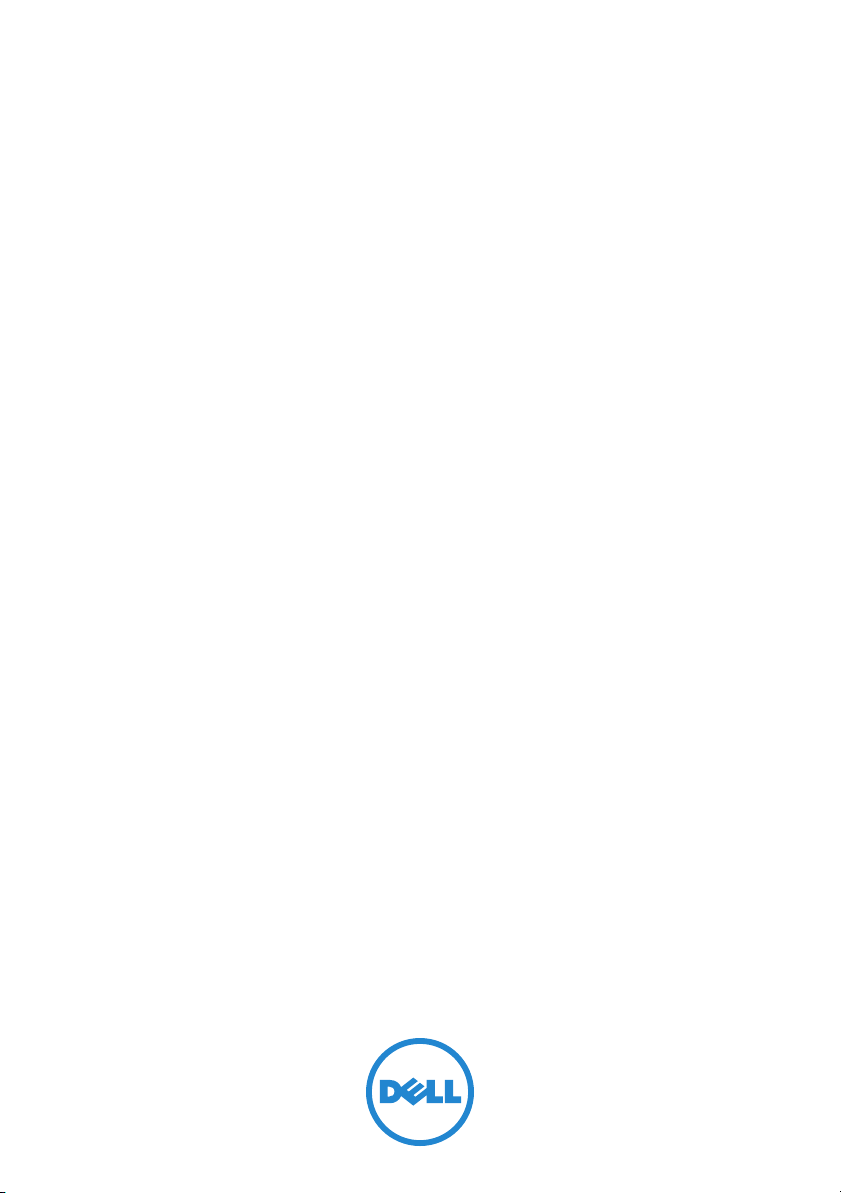
Dell™ Streak 7
COMMENT
User's Manual
Page 2
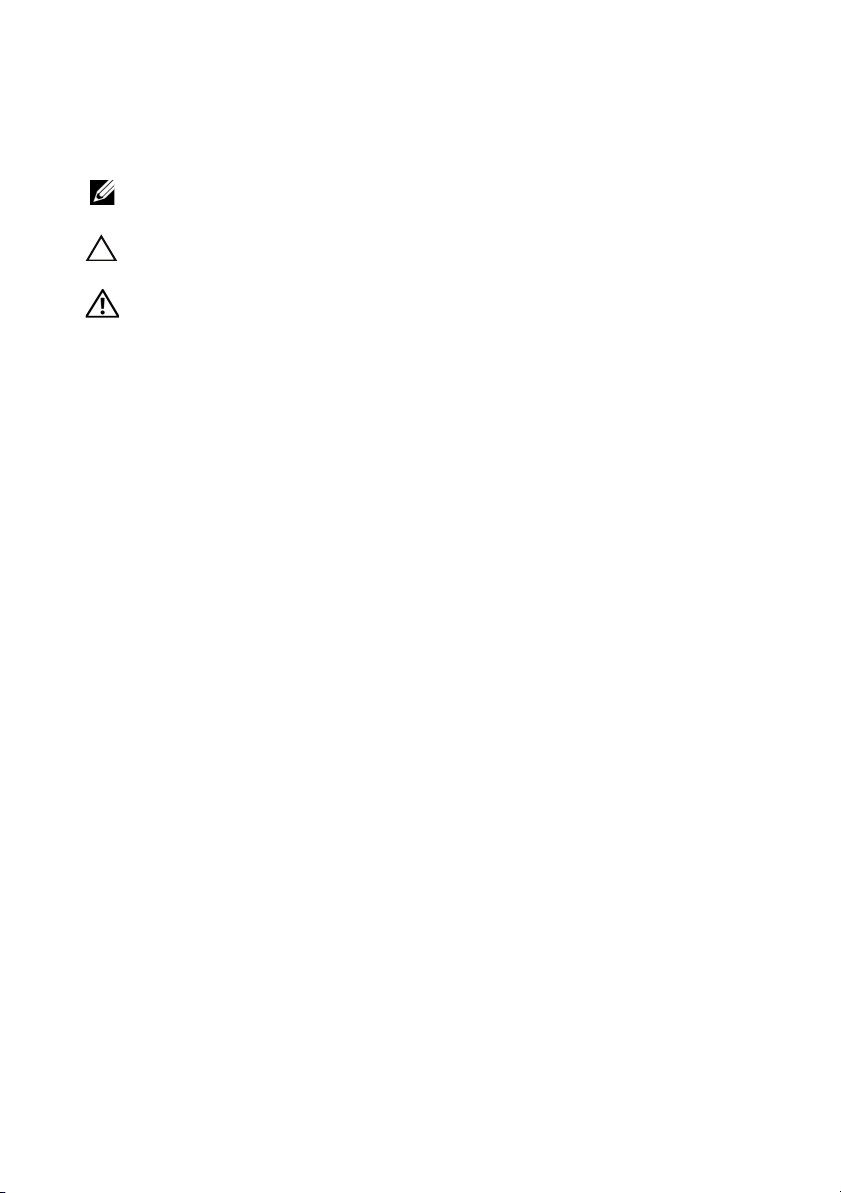
Notes, Cautions, and Warnings
NOTE: A NOTE indicates important information that helps you make
better use of your device.
CAUTION: A CAUTION indicates potential damage to hardware or loss
of data if instructions are not followed.
WARNING: A WARNING indicates a potential for property damage,
personal injury, or death.
____________________
Information in this document is subject to change without notice.
© 2011 Dell Inc. All rights reserved.
Reproduction of these materials in any manner whatsoever without the written permission
of Dell Inc. is strictly forbidden.
Trademarks used in this text: Dell™ and the DELL logo are trademarks of Dell Inc.
Adobe Acrobat is a trademark of Adobe Systems Incorporated which may be registered
in certain jurisdictions; Microsoft®, Windows®, Microsoft® Office Word®, Microsoft®
Office Excel®, and Microsoft® Office PowerPoint® are either trademarks or registered
trademarks of Microsoft Corporation in the United States and/or other countries.
Other trademarks and trade names may be used in this document to refer to either the
entities claiming the marks and names or their products. Dell Inc. disclaims any proprietary
interest in trademarks and trade names other than its own.
February 2011 A00
Page 3
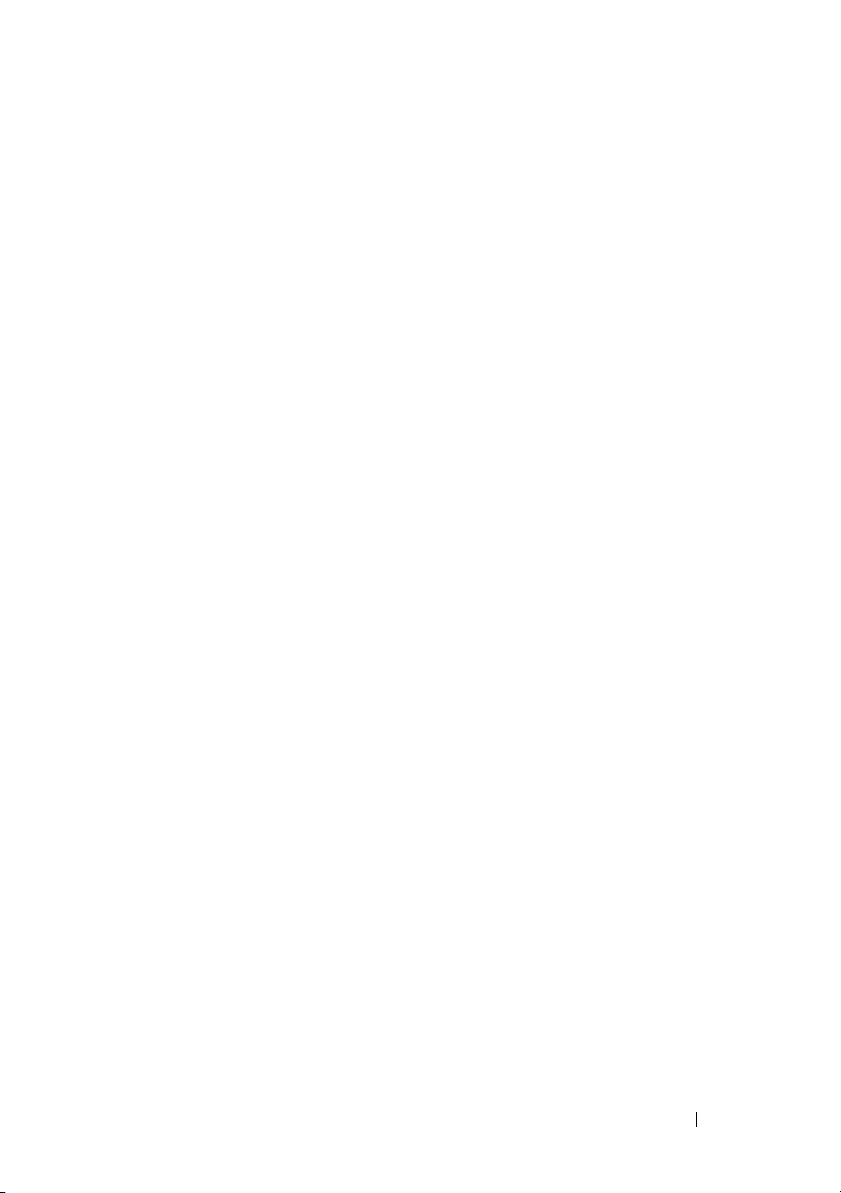
Contents
1 Dell Streak 7 Tablet Features . . . . . . . . . . . 6
2 Setting Up Your Dell Streak 7 Tablet
Getting Your Device Ready for Use . . . . . . . . 11
Turning On Your Device . . . . . . . . . . . . . . 13
Turning Off Your Device
Turning Off the Screen
. . . . . . . . . . . . . . 13
. . . . . . . . . . . . . . . 13
. . . . . . 11
3 Understanding Your Dell Streak 7 Tablet . 14
Out-Of-Box Wizard . . . . . . . . . . . . . . . . . 14
Touch Screen
Screen Orientation . . . . . . . . . . . . . . . . . 17
Applications, Widgets, and Shortcuts
The Dell™ Stage Desktop
Dell™ Stage Widgets . . . . . . . . . . . . . . . . 21
Status Bar
. . . . . . . . . . . . . . . . . . . . . 14
. . . . . . 17
. . . . . . . . . . . . . 18
. . . . . . . . . . . . . . . . . . . . . . . 30
Quick Buttons
Navigating the Applications
. . . . . . . . . . . . . . . . . . . . 33
. . . . . . . . . . . . 34
4 Using Your Dell Streak 7 Tablet. . . . . . . . . 37
Contents 3
Page 4
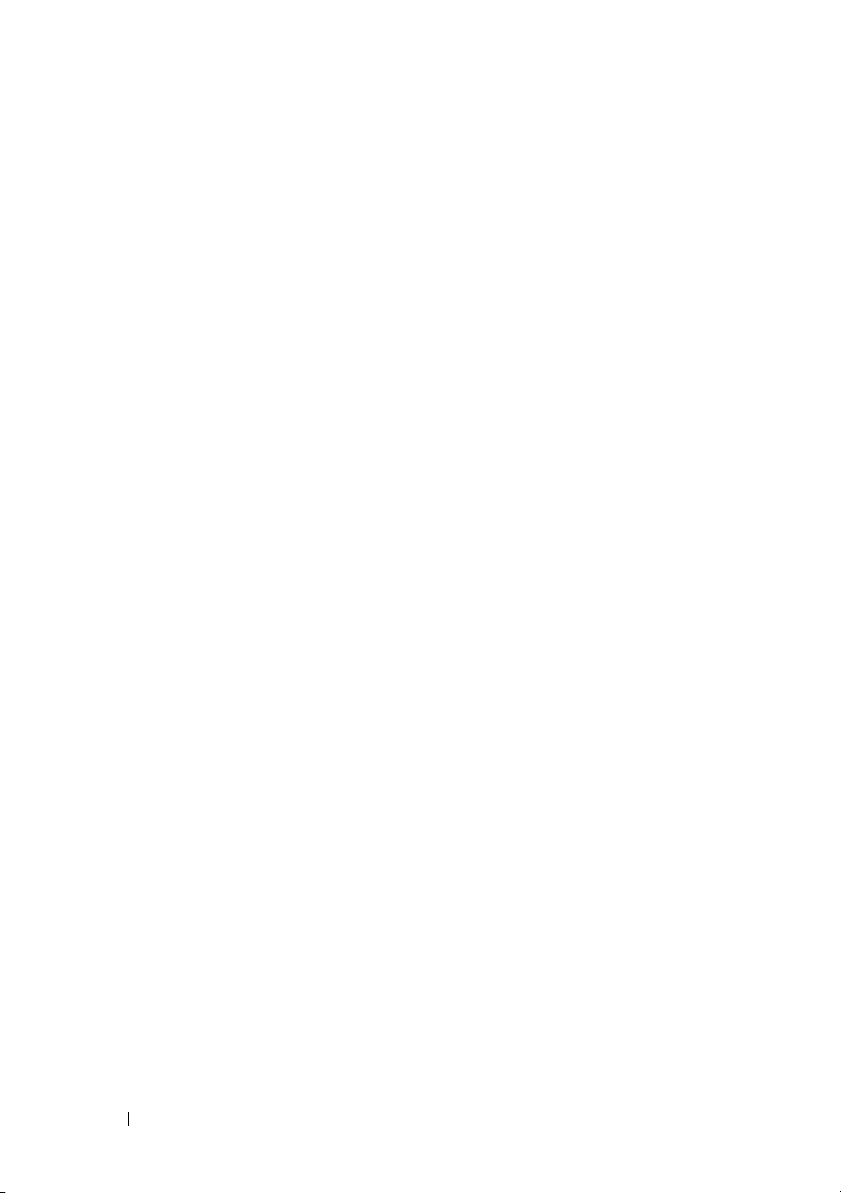
Managing Contacts . . . . . . . . . . . . . . . . . 37
Pop-up Menu
Android Keyboard
. . . . . . . . . . . . . . . . . . . . 40
. . . . . . . . . . . . . . . . . 40
Swype Keyboard . . . . . . . . . . . . . . . . . . . 44
Google Search
Power Control Widget
. . . . . . . . . . . . . . . . . . . . 47
. . . . . . . . . . . . . . . 48
Managing Your Device Settings . . . . . . . . . . 49
5 Internet . . . . . . . . . . . . . . . . . . . . . . . . . . . 52
Connecting to the Internet. . . . . . . . . . . . . 52
Browsing the Internet
E-mail
. . . . . . . . . . . . . . . . . . . . . . . . . 61
Web Applications
. . . . . . . . . . . . . . . . 54
. . . . . . . . . . . . . . . . . . 64
Synchronizing Your Google Data . . . . . . . . 103
6 Customizing Your Dell Streak 7 Tablet . . 104
Power Management Settings . . . . . . . . . . 104
Display Settings
Sound and Ringtone Settings
Date, Time, and Time Zone
Language Settings
. . . . . . . . . . . . . . . . . . 105
. . . . . . . . . . 106
. . . . . . . . . . . . 107
. . . . . . . . . . . . . . . . . 109
7 Protecting Your Dell Streak 7 Tablet . . . . 110
4 Contents
Page 5
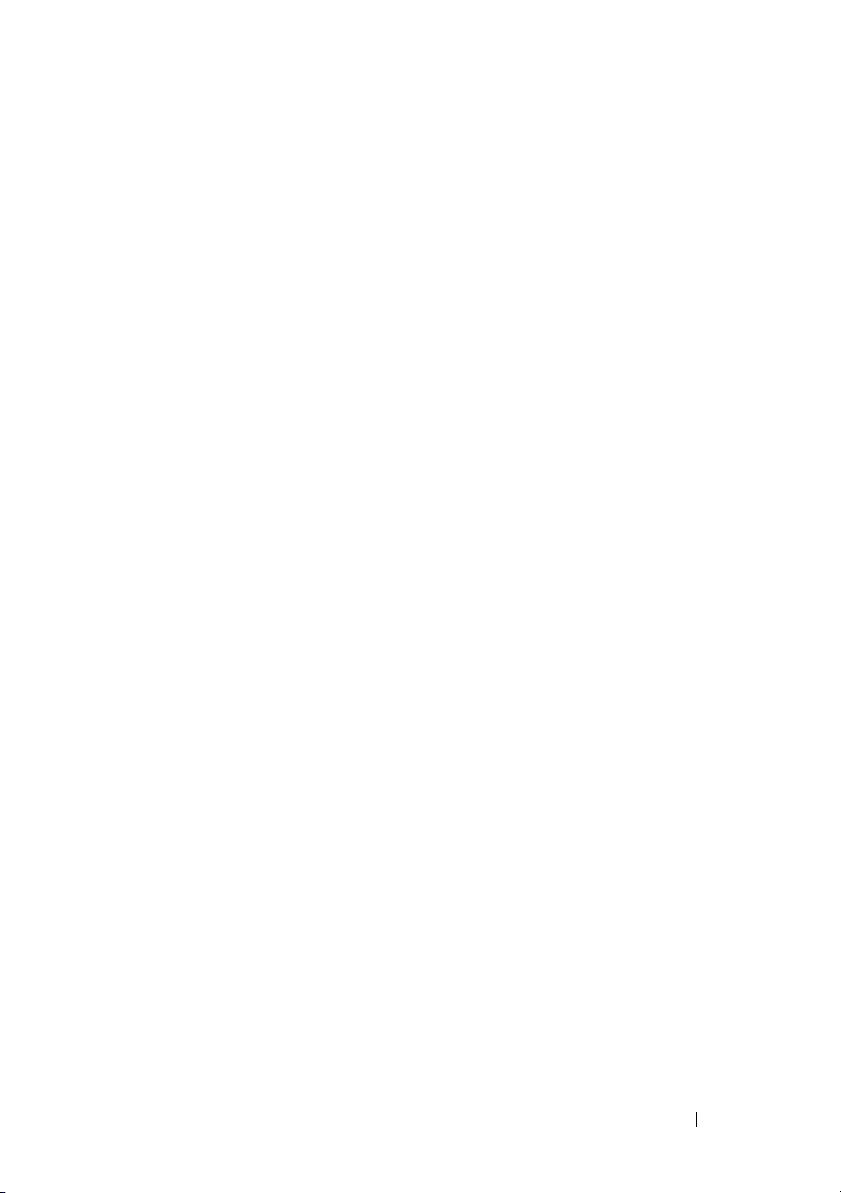
Protect Your Device Data With a Screen
Unlock Pattern
. . . . . . . . . . . . . . . . . . . 110
Protect Your Device Data With a PIN . . . . . . 112
Protect Your Device Data With a Password
. . 113
8 Applications . . . . . . . . . . . . . . . . . . . . . . . 114
Camera . . . . . . . . . . . . . . . . . . . . . . . 114
Copying Files to and From the Device
. . . . . 116
Bluetooth . . . . . . . . . . . . . . . . . . . . . . 117
Gallery
Music
. . . . . . . . . . . . . . . . . . . . . . . 120
. . . . . . . . . . . . . . . . . . . . . . . . 122
Calendar . . . . . . . . . . . . . . . . . . . . . . 125
. . . . . . . . . . . . . . . . . . . . . . . . 128
Clock
Calculator
Sound Recorder
. . . . . . . . . . . . . . . . . . . . . 130
. . . . . . . . . . . . . . . . . . 131
9 Connect and Sync with a Computer Using Dell
Mobile Sync
. . . . . . . . . . . . . . . . . . . . . . . 132
10 Troubleshooting
Starting Your Device in the Safe Mode . . . . . 135
Emergency Recovery
. . . . . . . . . . . . . . . . . . . 134
. . . . . . . . . . . . . . . 135
Contents 5
Page 6
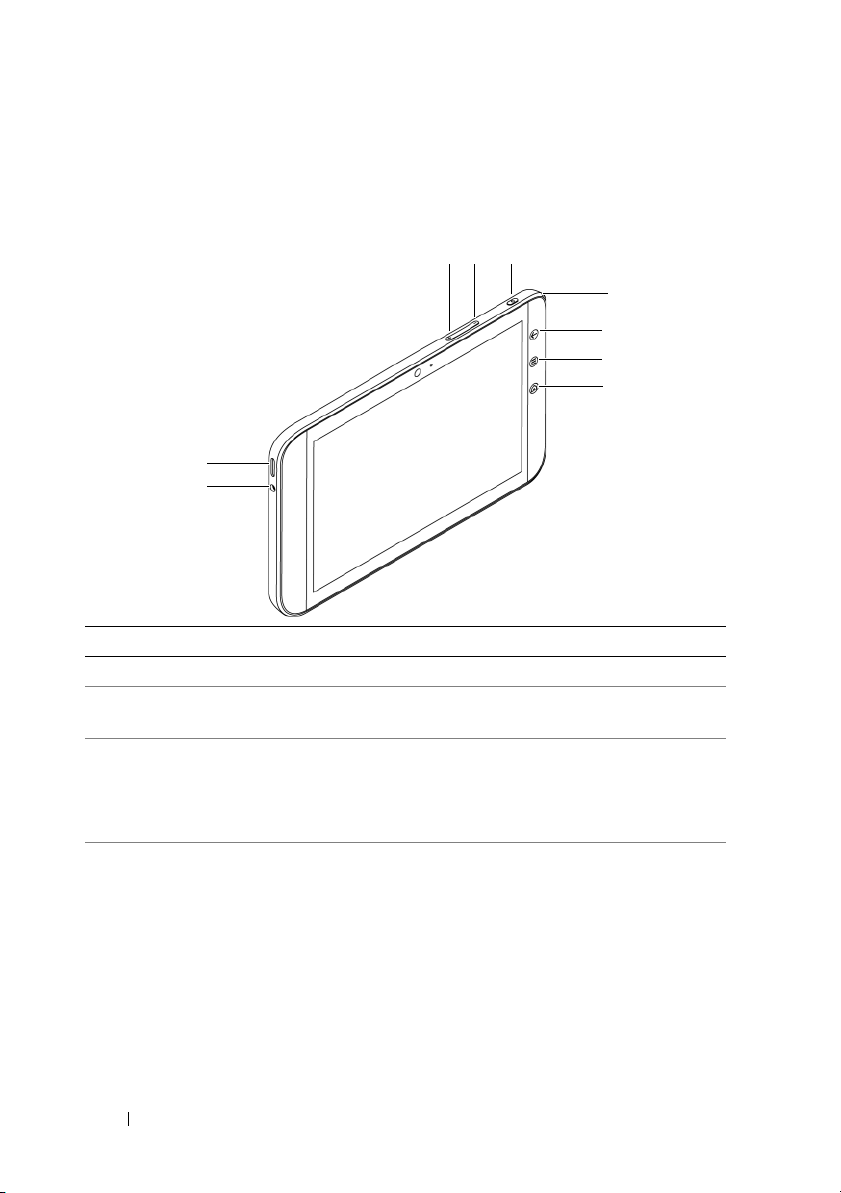
Dell Streak 7 Tablet Features
54
2
1
3
8
9
7
6
This section provides information about the features available on your
device.
Buttons/Connectors/Parts Functionality
1 Headphone connector Connects to headphones.
2 Speaker Provides audio output for video and
music playback.
3 Volume up button • Press to increase the media volume
by one level.
• Press and hold to continuously
increase the media volume.
4 Volume down button • Press to decrease the media
volume by one level.
• Press and hold to continuously
decrease the media volume.
6 Dell Streak 7 Tablet Features
Page 7
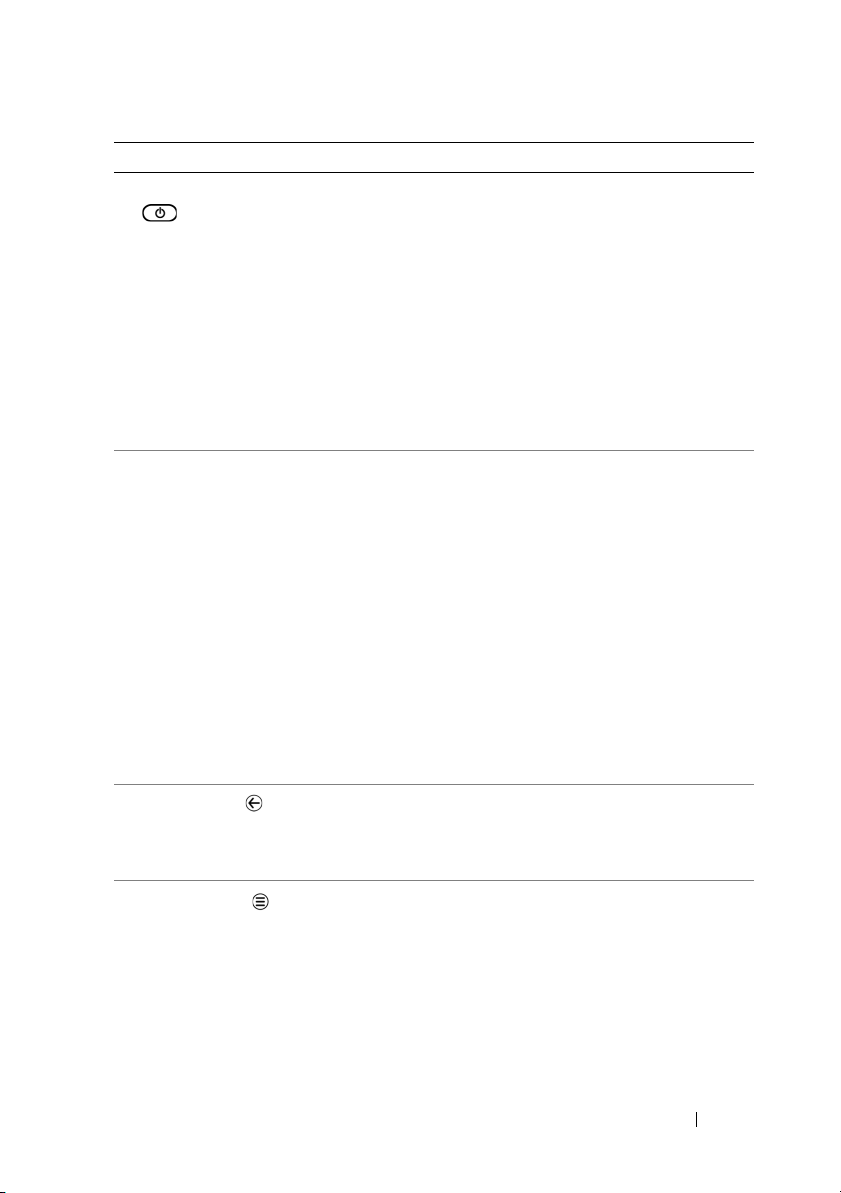
Buttons/Connectors/Parts Functionality
5 Power and Sleep/Wake button • Press and hold to turn on the
device.
• Press to turn the screen on or off.
• While the device is on, press and
hold to select one of these options:
–Silent mode: The device is set to
vibrate mode; all sounds are
disabled except for alarms.
–Airplane mode: Disable all
wireless connections.
–Power off: Turn off the device.
6 Battery status light Indicates the battery charge status
and pending notifications. The
different lights indicate the following:
• Solid green — Battery is fully
charged when connected to
power.
• Solid amber — Battery is charging.
• Solid red — Battery charge is low
and the battery is charging.
• Blinking red — Battery charge is
low.
• Blinking green — Indicates pending
notifications.
7 Back button
Touch to return to the previous
screen, close a dialog box, menu, or
pop-up message, and to dismiss the
keyboard.
8 Menu button
Touch to open or close options
menus that display available tools for
the current application or actions that
you can perform on the current
screen.
Dell Streak 7 Tablet Features 7
Page 8
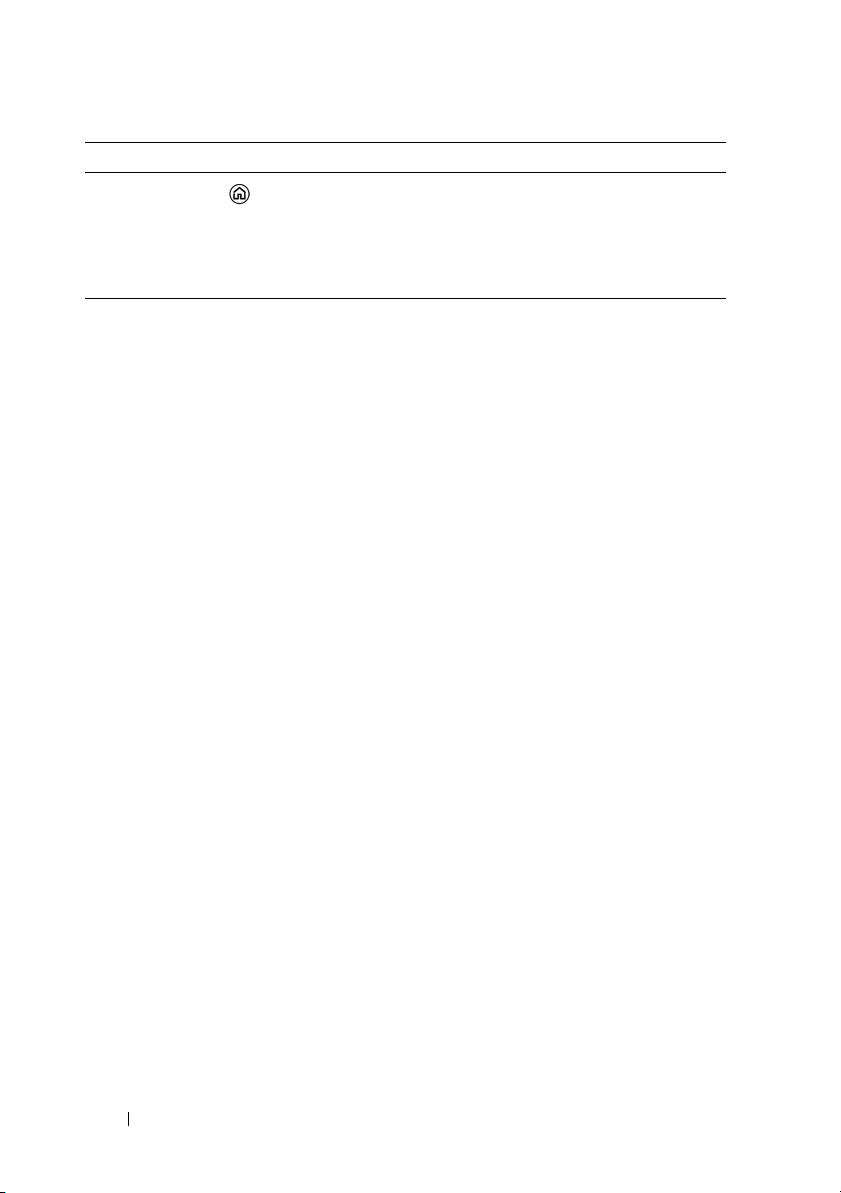
Buttons/Connectors/Parts Functionality
9 Home button
• Touch to open the central Home
screen.
• Touch and hold for quick access to
the most recently used
applications.
8 Dell Streak 7 Tablet Features
Page 9
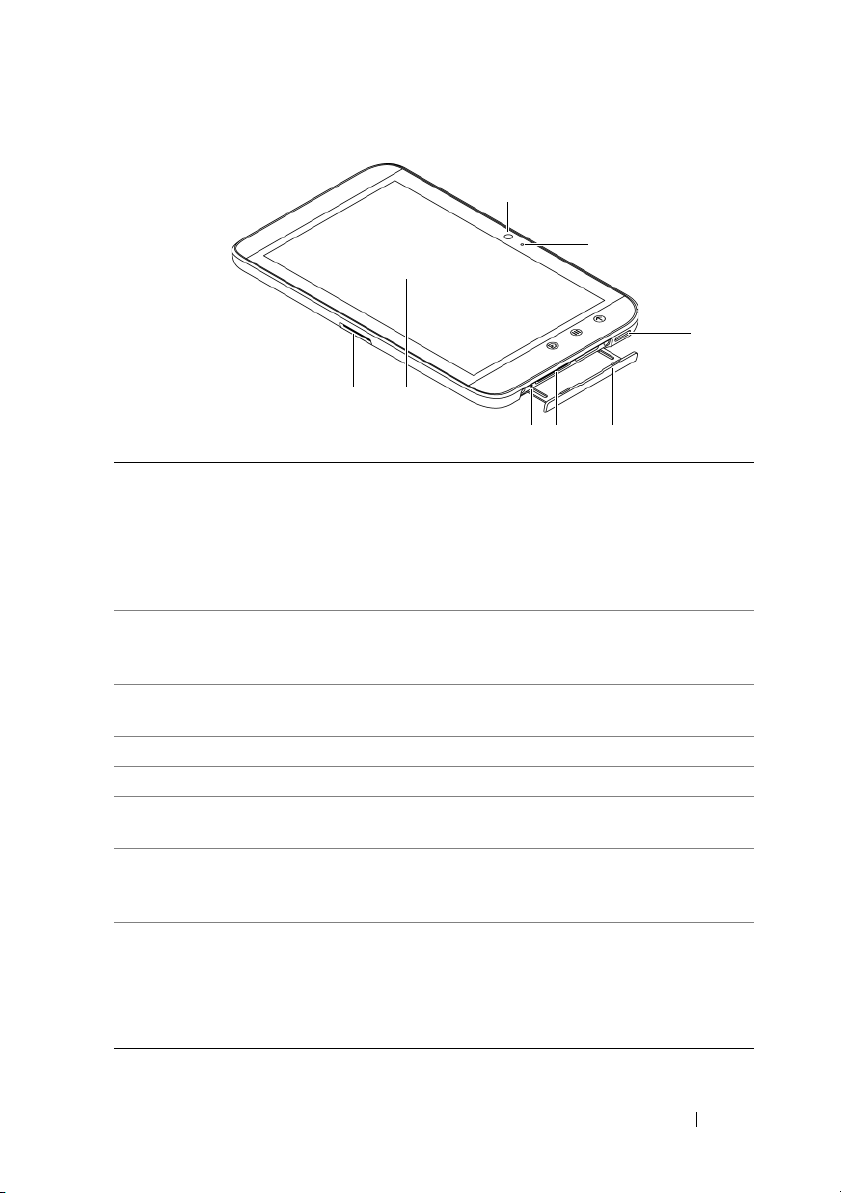
1 30-pin connector • Connects to the supplied USB
8
6
1
2
4 53
7
cable for transferring files to and
from a computer.
• Connects to the supplied USB
cable and USB wall charger adapter
to charge the device.
2 Touch screen Touch the screen to use the on-
screen controls including buttons,
menu items, and the keyboard.
3 Force power-off button Push the button to force power off
the device.
4 SD card slot Holds the SD card in place.
5 Slot door Provides access to the SD card slot.
6 Speaker Provides audio output for video and
music playback.
7 Microphone Used for making video calls with
supportive web applications, such as
Skype.
8 Front-facing camera • Used for capturing a front view
picture, for example, a self-portrait.
• Used for making video calls with
supportive web applications, such
as Skype.
Dell Streak 7 Tablet Features 9
Page 10
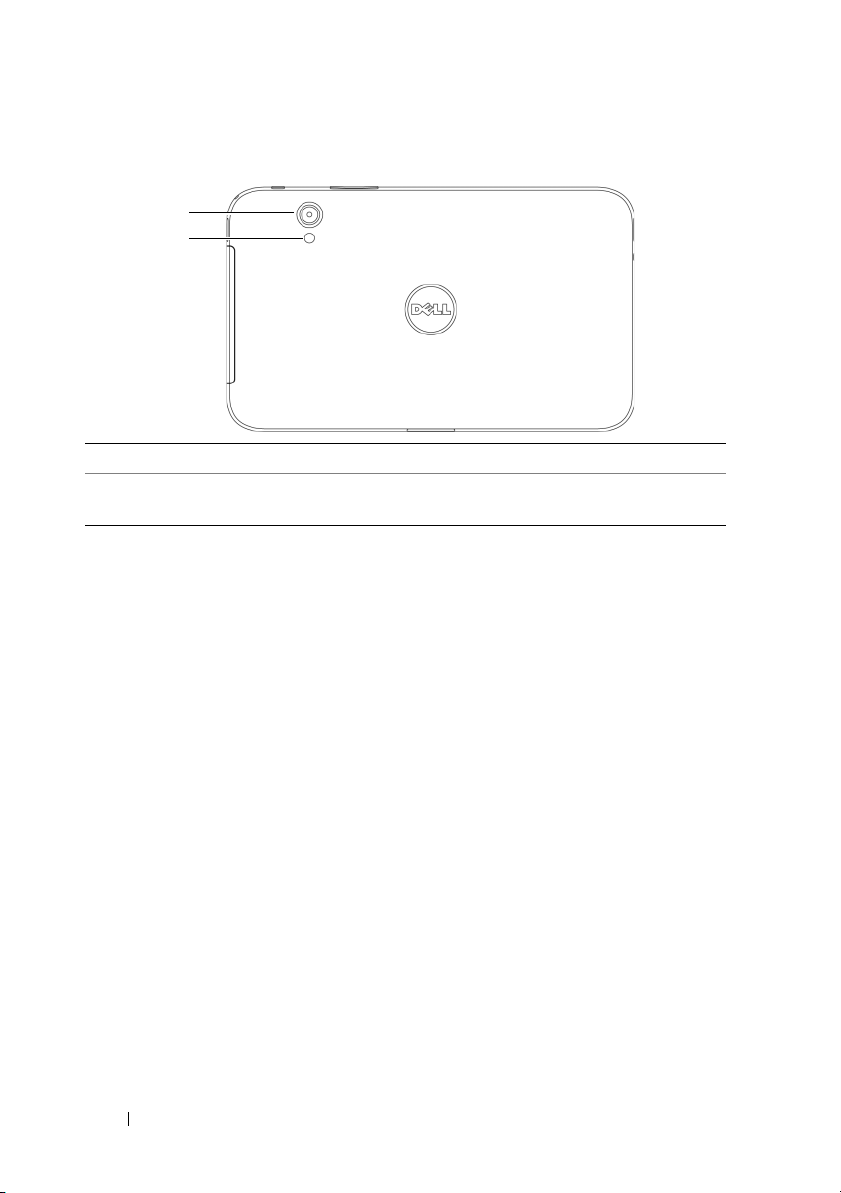
1 Camera lens Captures pictures and videos.
1
2
2 Camera flash Used for capturing pictures and
videos in dimly lit environments.
10 Dell Streak 7 Tablet Features
Page 11
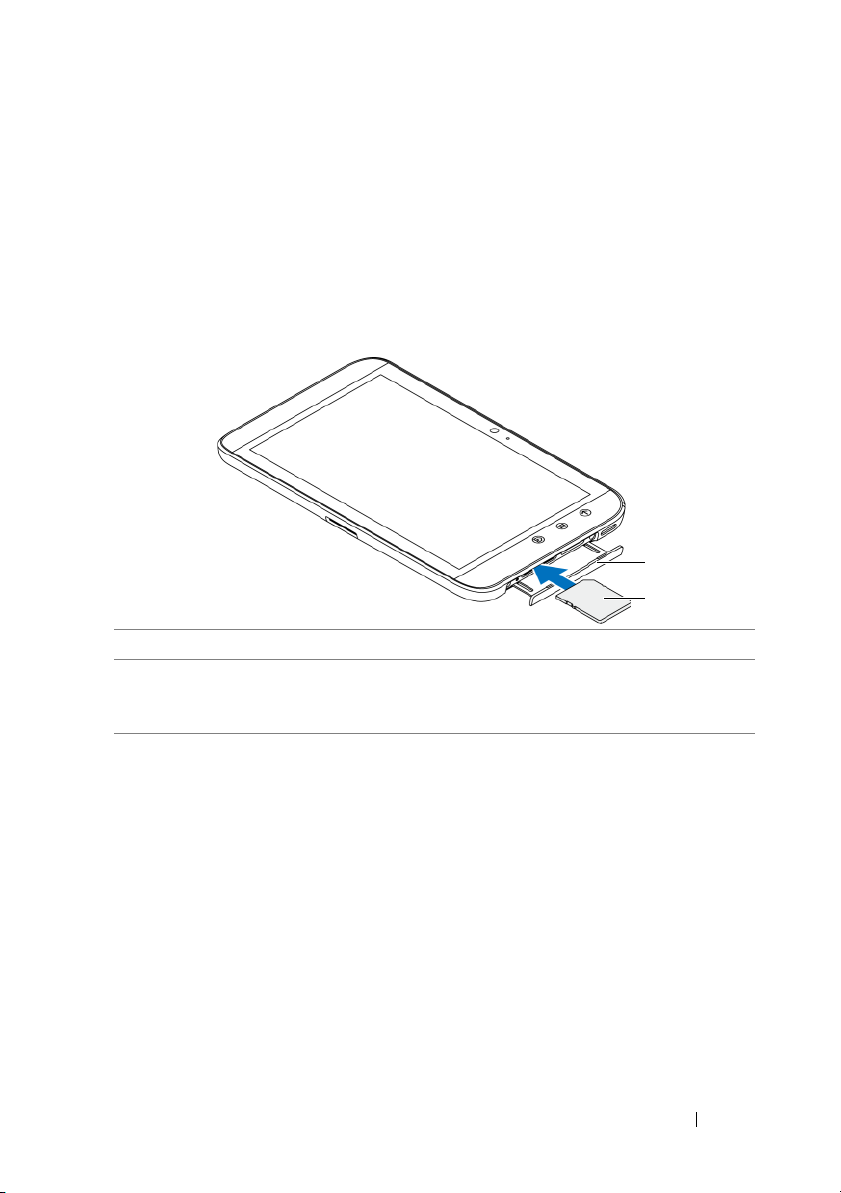
Setting Up Your Dell Streak 7
2
1
Tablet
Getting Your Device Ready for Use
Insert the SD card
1 Pull out the slot door.
2 Hold the SD card with the metal contacts facing down, and follow the
SD card illustration on the slot door label to insert the SD card into the
SD card slot.
Setting Up Your Dell Streak 7 Tablet 11
Page 12
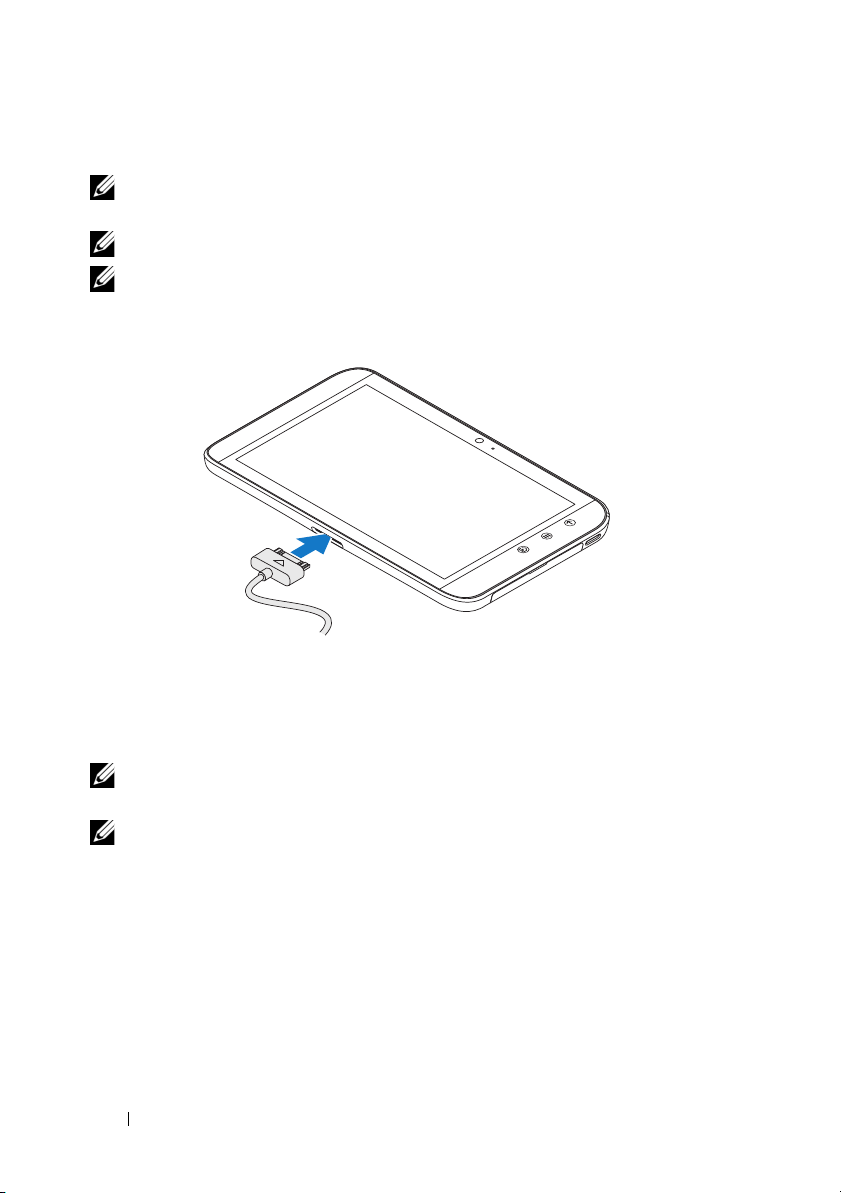
Charge the battery
NOTE: Charge the battery in an environmental temperature between
0°C and 45°C.
NOTE: The battery is not fully charged when first unpacked.
NOTE: The battery cannot be charged by connecting your device to a
computer.
1 Connect the supplied USB cable's 30-pin connector to the 30-pin
connector on the device.
2 Connect the cable's USB connector to the supplied USB wall
charger adapter.
3 Connect the USB wall charger adapter into an electrical outlet
and charge the device until the battery is fully charged.
NOTE: When charging the battery by connecting the device to an
electrical outlet, the battery is fully charged in about 4 hours.
NOTE: The cable is specific for this device: 30pin to USB, and the length
is less than 3 meters.
12 Setting Up Your Dell Streak 7 Tablet
Page 13
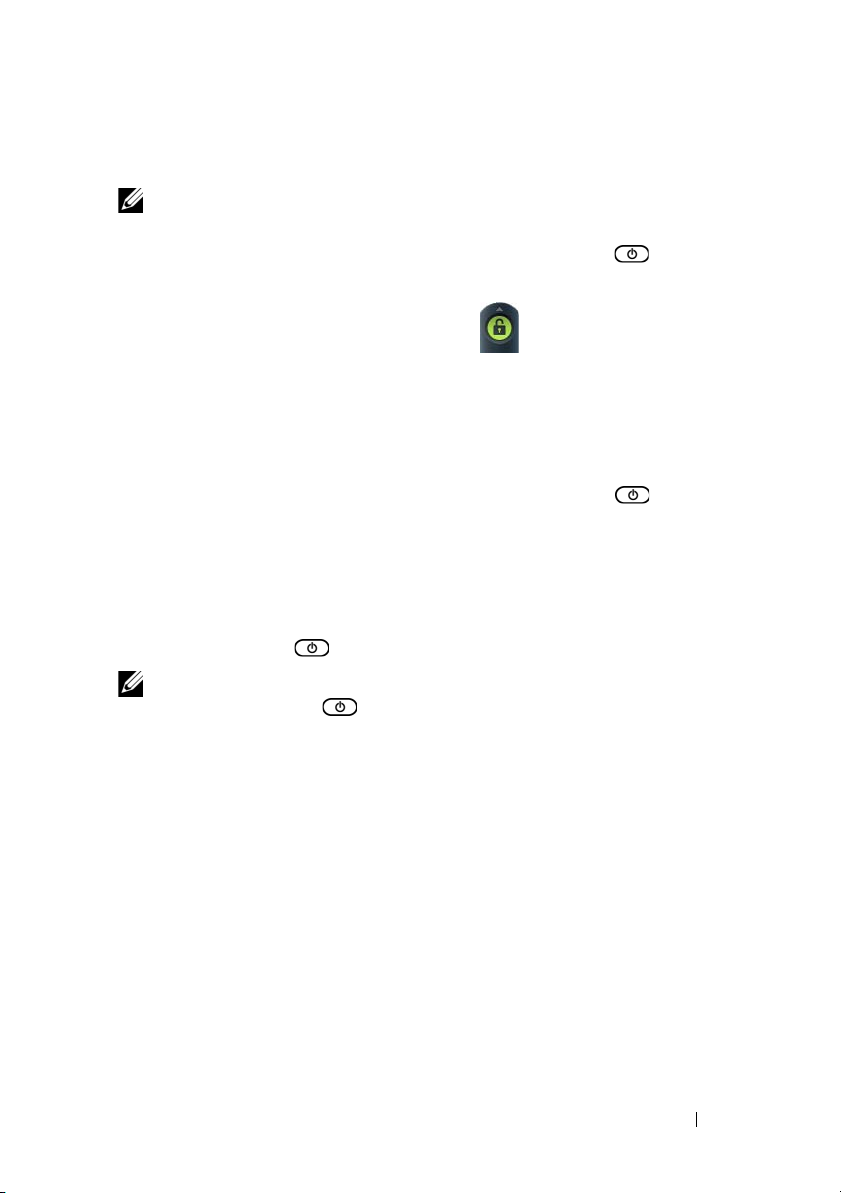
Turning On Your Device
NOTE: Use this device in an environmental temperature between -10°C
and 55°C.
1 Press and hold the Power and Sleep/Wake button to turn on
your device.
2 If the lock screen appears, flick the icon up to unlock the
screen.
The device is ready for use when the Home screen is displayed.
Turning Off Your Device
1 Press and hold the Power and Sleep/Wake button .
2 Tou c h t h e Power off option on the screen.
Turning Off the Screen
If both the device and the screen are on, press the Power and
Sleep/Wake button once to turn off the screen.
NOTE: If the device is on, but the screen is off, press the Power and
Sleep/Wake button once to turn on the screen. For information on
unlocking the screen, see "The Screen Lock Wallpaper" on page 36.
Setting Up Your Dell Streak 7 Tablet 13
Page 14
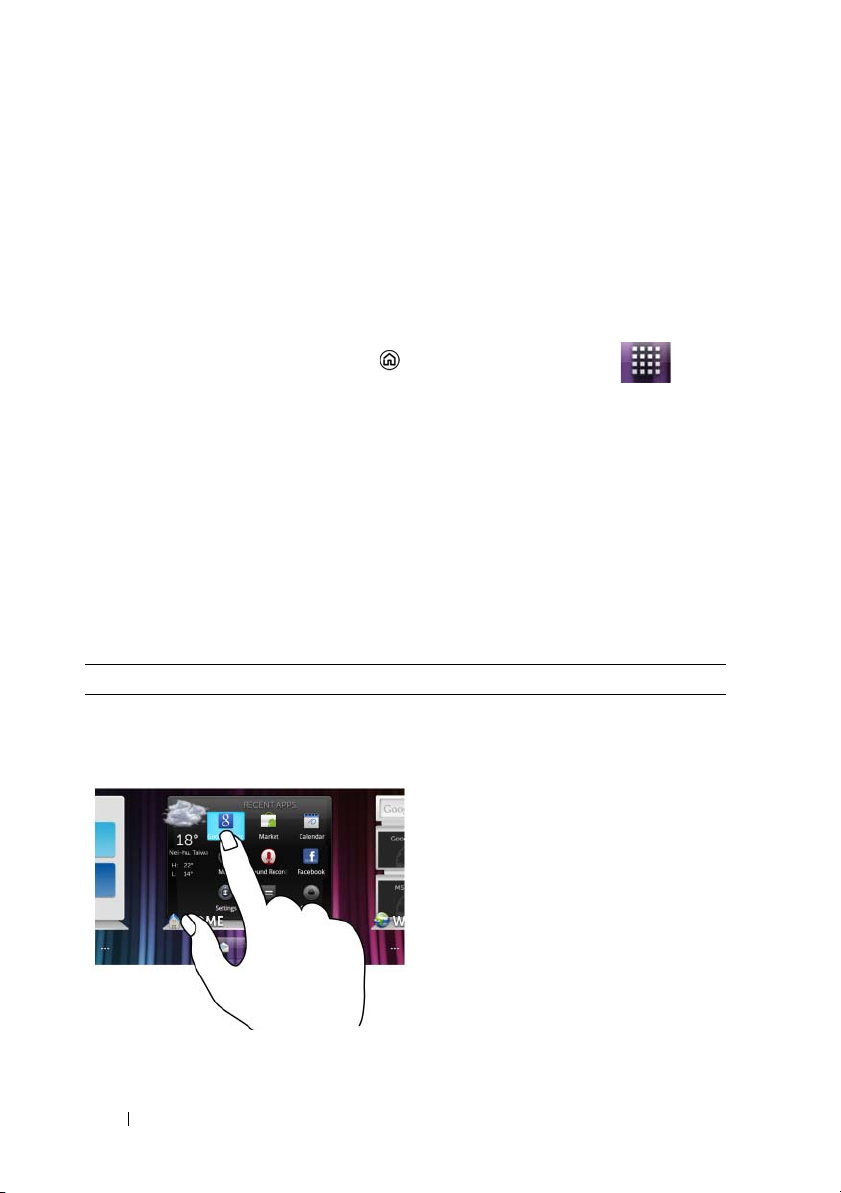
Understanding Your Dell Streak 7 Tablet
Out-Of-Box Wizard
To view the on-screen Out-Of-Box Wizard for basic controls of your
device, touch the Home button
welcome
You can play the wizard videos to get a quick overview of the device.
At any point during the video, you can touch CONTINUE and
PREVIOUS to go to the next or previous page.
After viewing the last page, touch DONE to return to the Home screen.
, and follow the instructions that appear on the screen.
the Launcher button
Touch Screen
Your device has a multi-touch sensitive screen. You can touch the
surface of the screen to operate the device.
Finger Gestures Allows you to:
Touc h
Tap gently on the screen with your
fingertip.
• Select the items on the screen
including options, entries, images,
and icons.
• Start applications.
• Press the buttons on the screen.
• Input text using the on-screen
keyboard.
14 Understanding Your Dell Streak 7 Tablet
Page 15
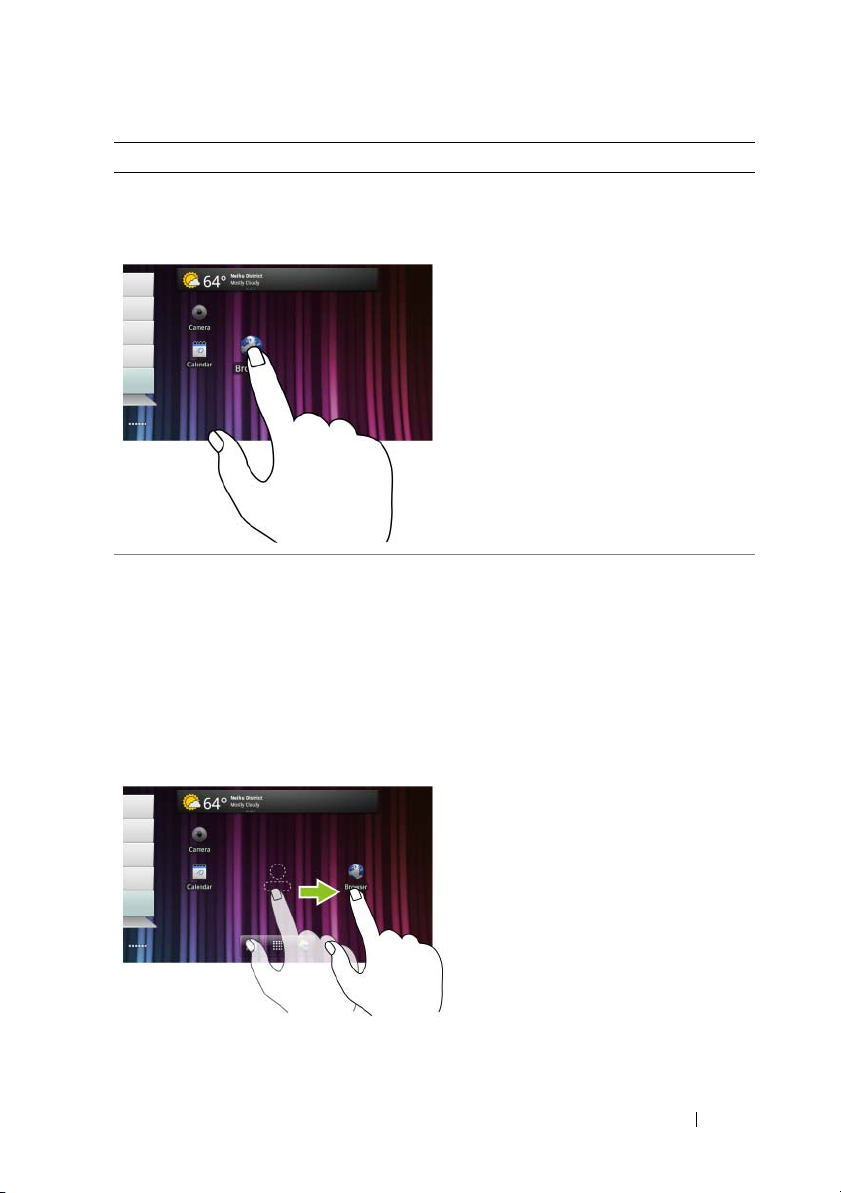
Finger Gestures Allows you to:
Touch and hold
Touch and hold your finger on the
screen.
• Enable the moving mode of an
item on the Home screen.
• Open the context menu.
Drag
1 Touch and hold your finger on an
item on the screen.
2 Keeping your finger in contact with
the screen, move your fingertip to
the desired location.
3 Take your finger off the screen to
• Move items such as images and
icons on the screen.
• Scroll through Home screens, web
pages, lists, entries, photo
thumbnails, contacts, and so on.
drop the item in the desired
location.
Understanding Your Dell Streak 7 Tablet 15
Page 16

Finger Gestures Allows you to:
Flick or swipe
Move your finger in a vertical or
horizontal direction on the
screen.
Zoom out
Move two fingers close together on
the screen.
Quickly scroll through Home screens,
web pages, lists, entries, photo
thumbnails, contacts, and so on.
Reduce the view of an image or web
page (zoom out).
16 Understanding Your Dell Streak 7 Tablet
Page 17
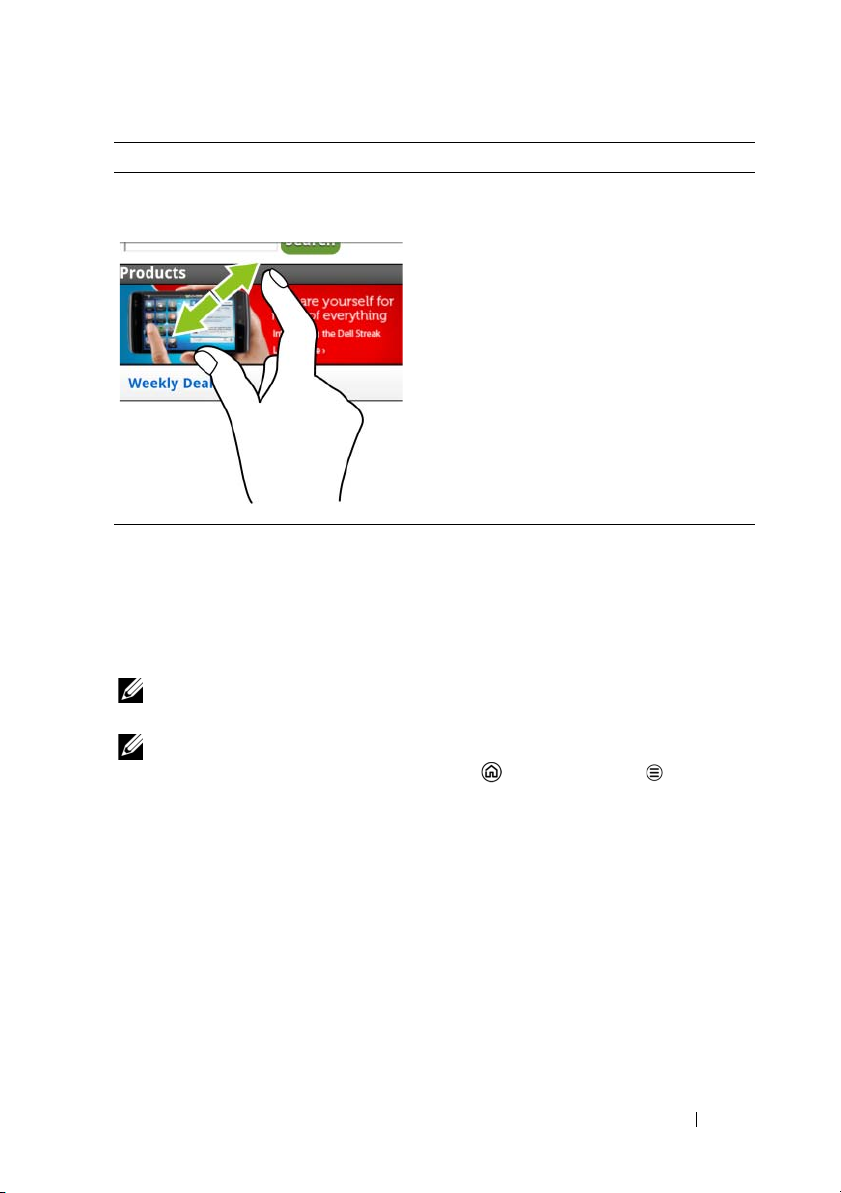
Finger Gestures Allows you to:
Zoom in
Move two fingers apart on the screen. Enlarge the view of an image or web
page (zoom in).
Screen Orientation
For optimal viewing experience, the screen orientation changes
automatically to portrait or landscape format depending on how you
hold the device.
NOTE: Applications downloaded from the Android Market may not
support automatic screen rotation to portrait or landscape format.
NOTE: To modify the default rotating behavior, open the rotation
settings by touching the Home button Menu button
Settings
Display Auto-rotate screen.
Applications, Widgets, and Shortcuts
Application — Software which allows you to perform a specific task.
Your device is preloaded with a variety of applications, and additional
applications can be downloaded from the Android Market.
Widget — A small application which resides on the Home screen and
provides quick and easy access to information. For example, the
Facebook widget allows you to read posts on your wall and update
your status.
Understanding Your Dell Streak 7 Tablet 17
Page 18
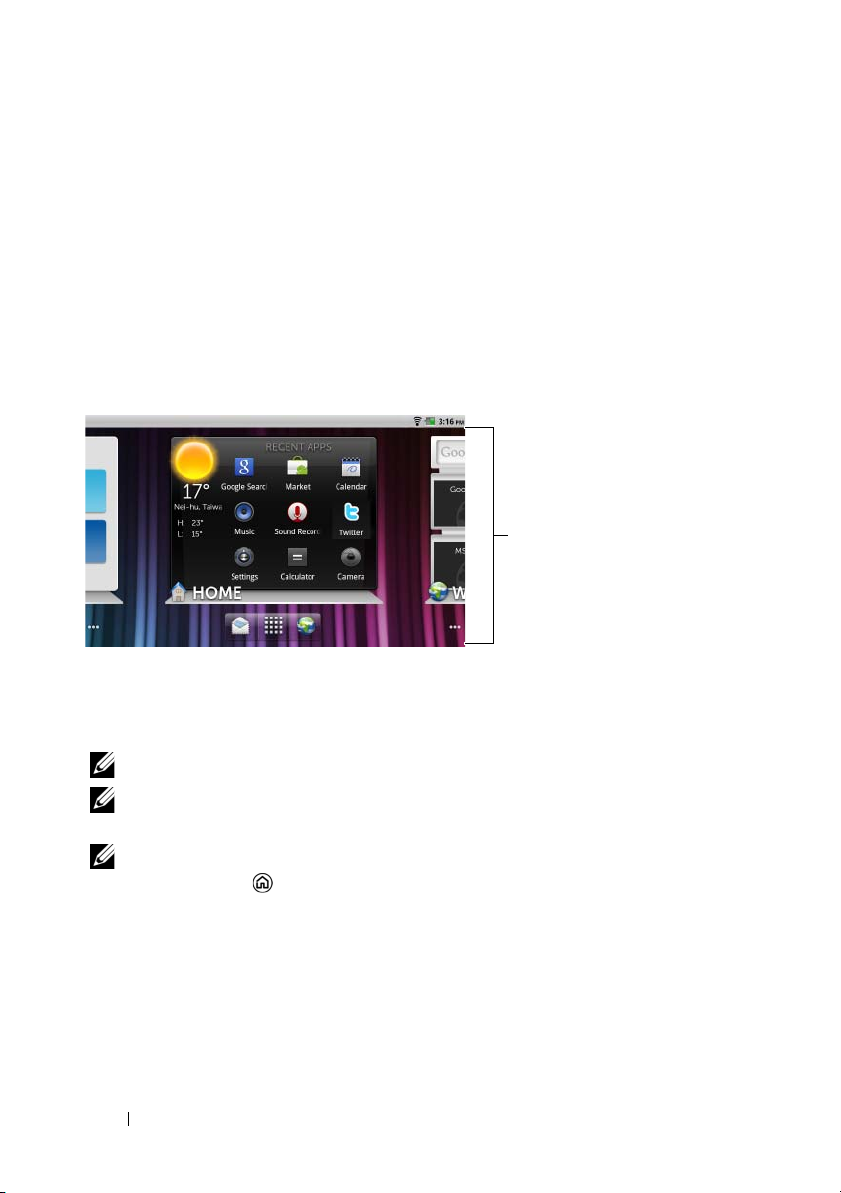
Shortcut — A link that you can create on your Home Screen to provide
Home screen
quicker access to an application or a folder containing contacts or
bookmarks.
The Dell™ Stage Desktop
The Dell Stage desktop is composed of multiple screens including the
Home screen. The desktop displays predefined Stage widgets,
shortcuts, and widgets to give you quick and easy access to
frequently-used applications, Twitter or Facebook postings, music,
pictures, and more.
You can personalize the Stage desktop by adding your own shortcuts
or widgets, or by displaying your favorite picture as the desktop
wallpaper.
NOTE: The desktop screens are fixed, and cannot be added or deleted.
NOTE: For more information on using Dell Stage widgets, see "Dell™
Stage Widgets" on page 21.
NOTE: To return to the Home screen from anywhere, touch the Home
screen button .
18 Understanding Your Dell Streak 7 Tablet
Page 19
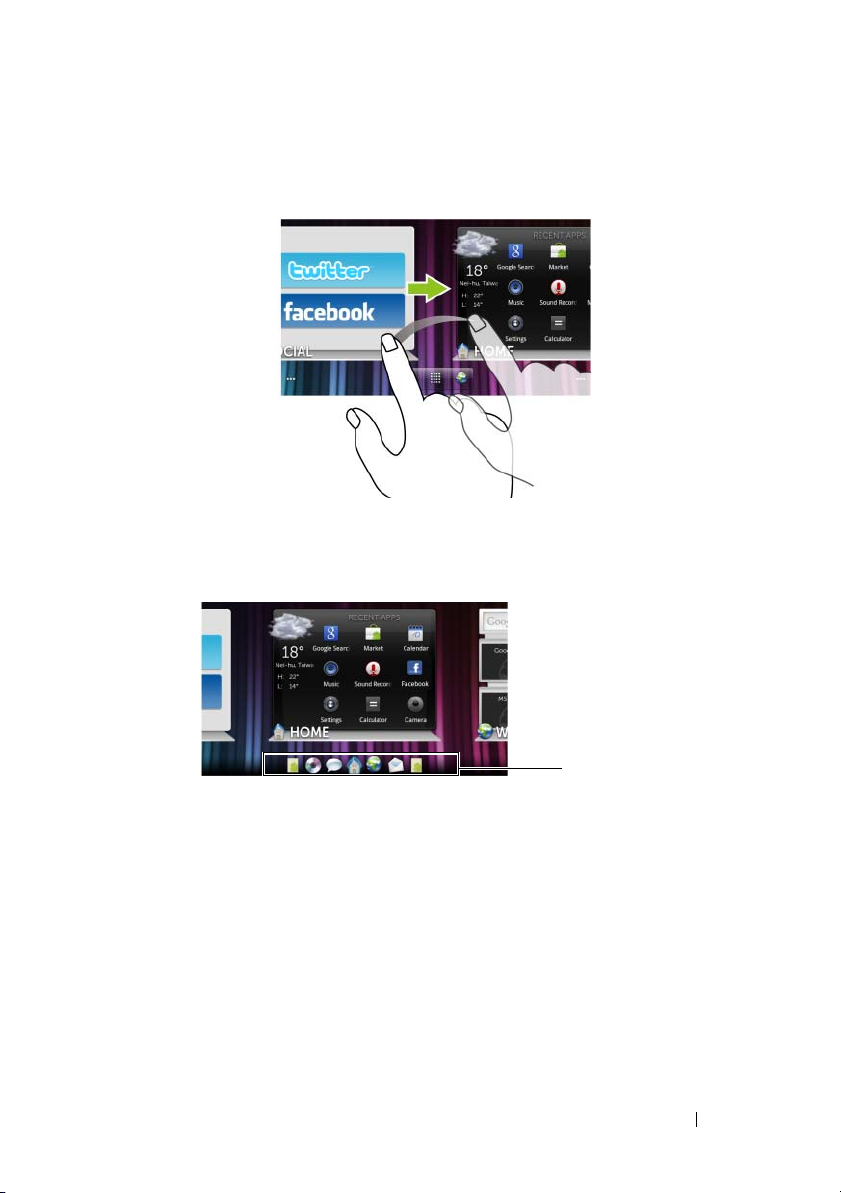
To navigate across the desktop
Home screen
thumbnails
Flick the desktop horizontally until the desired Home screen is
displayed.
To navigate the Home screens using Home screen thumbnails
The Home screen thumbnails act as shortcuts to their individual Home
screens. The icon of the thumbnail represents the Stage widget.
Understanding Your Dell Streak 7 Tablet 19
Page 20
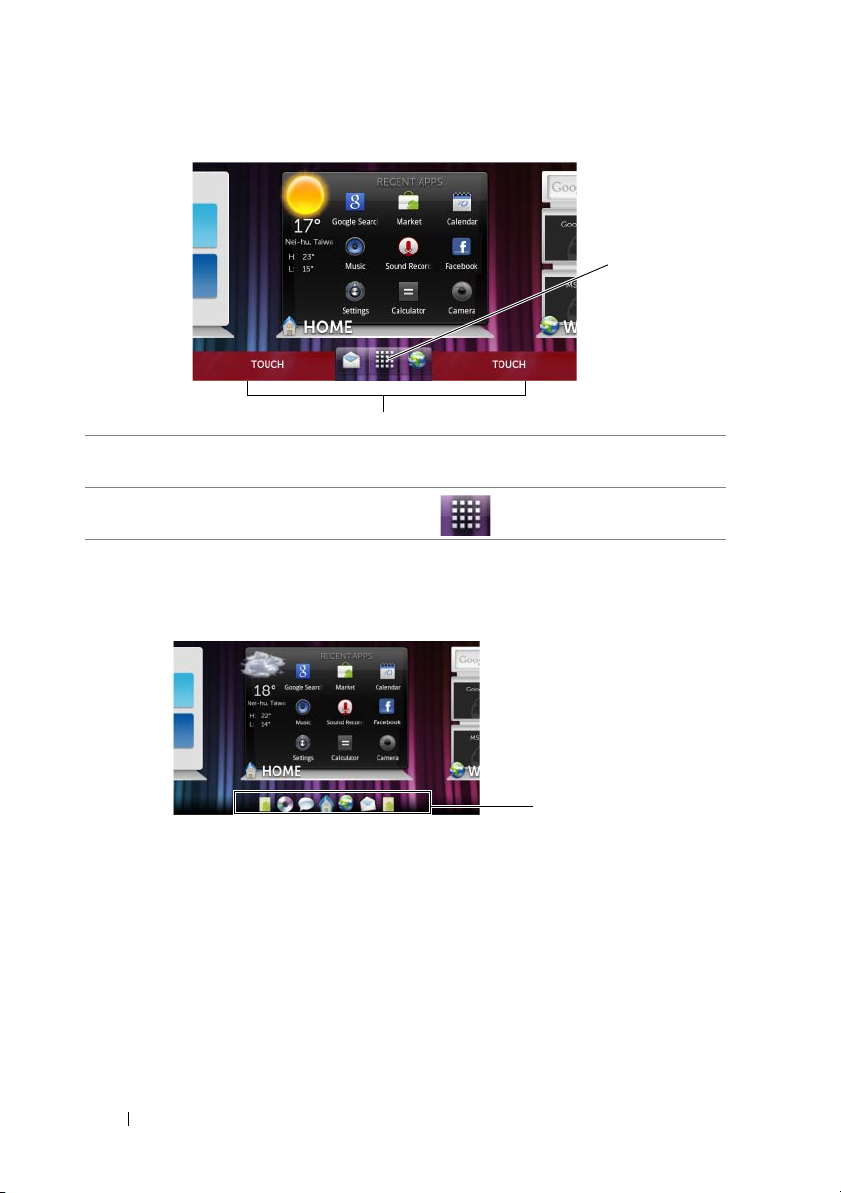
• To view the Home screen thumbnails:
1
2
Home screen
thumbnails
1 Touch the bottom area on either side of the quick buttons, as illustrated
in red.
2
Touch and hold the Launcher button to display the thumbnails.
• To control the Home screens using the thumbnails, either:
– Touch the corresponding thumbnail to go to the desired
screen.
20 Understanding Your Dell Streak 7 Tablet
Page 21
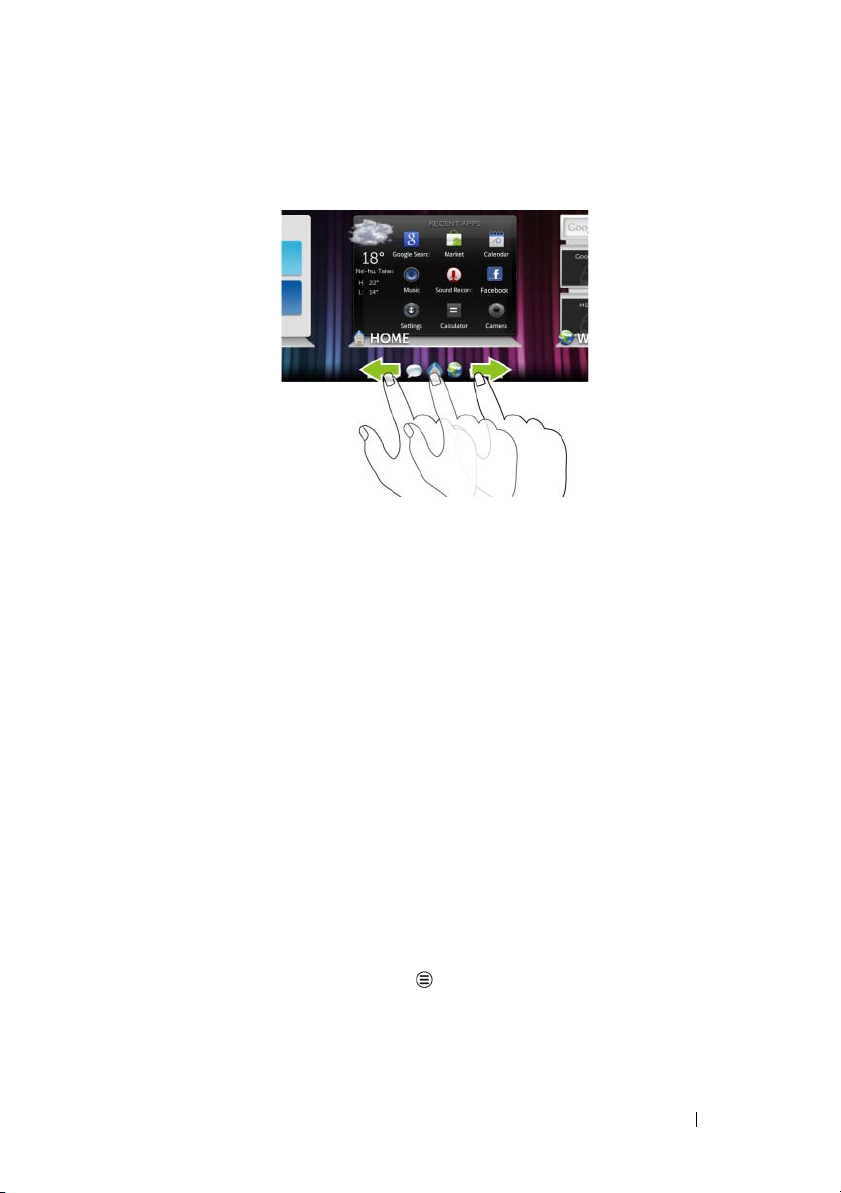
– To quickly pan through the Home screens, drag your finger
horizontally across the thumbnails, until the desired Home
screen appears.
Dell™ Stage Widgets
The Dell™ Stage widgets give you direct access to your most recently
used applications, e-mails, photos, music, videos, contacts, Facebook
& Twitter updates, and frequently viewed websites.
You can create your own Stage widgets on free Home screens to
access the desired items.
Adding a Stage Widget
1 Flick to the desktop screen where you want to add a Stage
widget.
2 To reserve enough space for the widget, remove unwanted items
from the screen (see "To remove a Home screen item" on
page 29).
3 To a c ces s th e Add to Home screen menu, either:
• Touch and hold an empty area on the home screen.
• Touch the Menu button and then touch the Add option.
4 Tou ch Stage Widgets.
Understanding Your Dell Streak 7 Tablet 21
Page 22
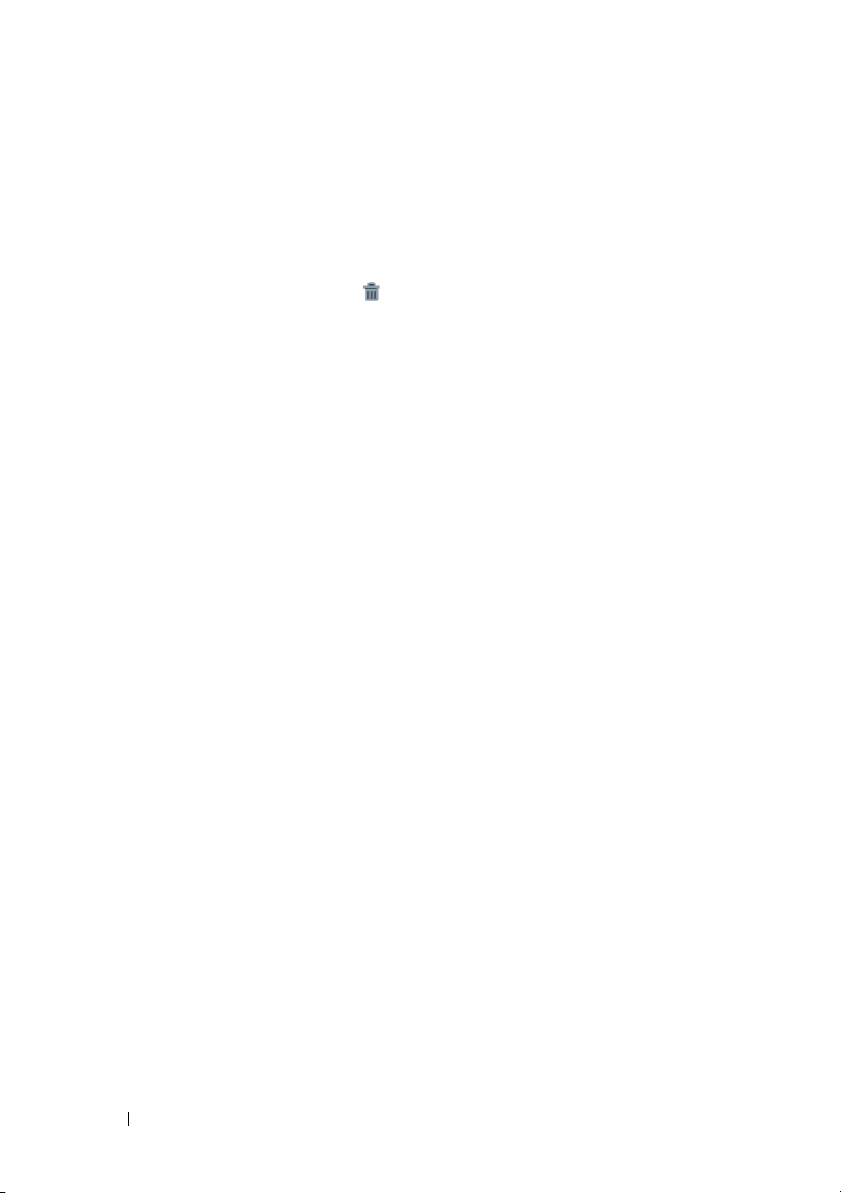
5 From the Select Stage Widget menu, touch to select the Stage
widget you want to add to the screen.
Deleting a Stage Widget
1 Touch and hold the Stage widget.
2 Drag the widget over the icon.
3 When the widget turns red, release your finger from the screen to
delete the widget.
Using Stage Widgets
Touching the label of any Stage Widget opens the supporting
application in its default screen. For example, touching the label of the
MUSIC widget opens the Music player in the same manner as it would
by touching the Music icon in the application drawer.
To use the HOME Stage Widget
From the HOME Stage widget, you can touch application shortcuts to
access your most recently-used applications.
To use the CONTACTS Stage Widget
From the CONTACTS Stage widget, you can view your existing
contacts or add a new contact quickly.
• Touch the tile of an existing contact and select the action to
proceed with the contact.
•Touch the ADD tile to add a new contact.
To use the EMAIL Stage Widget
From the EMAIL Stage widget, you can read your e-mails in your email account or compose a new e-mail. If you have not set up an email account, touch Add an Account and follow the instructions on
the screen to complete your e-mail configuration.
22 Understanding Your Dell Streak 7 Tablet
Page 23
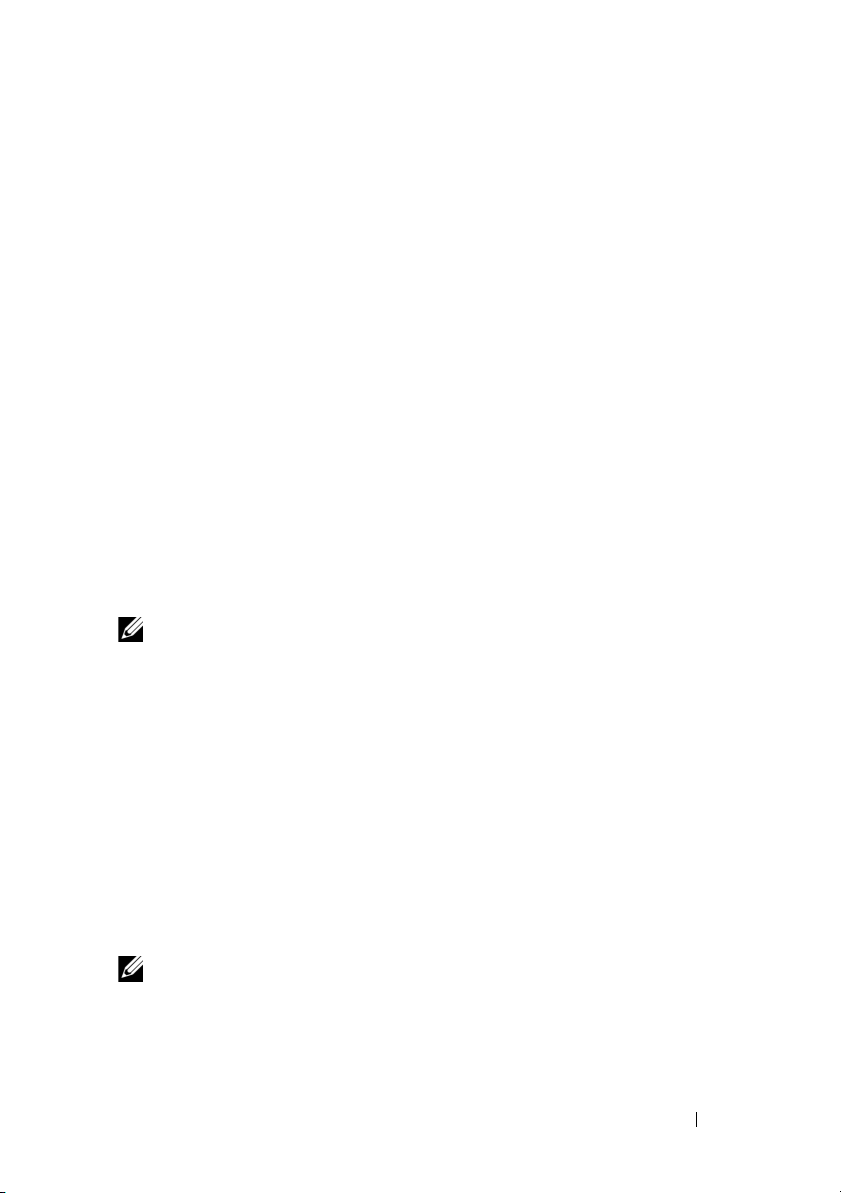
To use the GALLERY Stage Widget
From the GALLERY Stage widget, you can view thumbnails of your
recent pictures and videos from the Gallery application. Touch the
thumbnail of a picture or video to view or play it.
To use the MUSIC Stage Widget
From the MUSIC Stage widget, you can view the music albums or
playlists created on your device.
• Touch a music album to browse for its songs. Touch a song to
start playback.
• Touch a playlist to view the playlist you created. Touch a song to
start playback.
To use the SOCIAL Stage Widget
The SOCIAL Stage widget provides widgets to display the latest
postings from your Twitter or Facebook account. To use the Twitter
and Facebook widgets, you need to sign in to your Twitter or Facebook
account with your e-mail address and password.
NOTE: The SOCIAL Stage Widget displays either Facebook or Twitter. If
you want to display both applications on the Home screen, add another
SOCIAL widget to a different screen and sign in to the appropriate
service there.
To use the Twitter widget
1 Flick through the tweets (Twitter messages) posted by all the
authors you follow.
2 Touch a tweet to view the other tweets posted by the same
author.
3 To post your tweet, touch the text box, type your tweet, and then
touch the Update button. You can also touch the Update button
to compose and post your tweet.
NOTE: For more information on using Facebook and Twitter, see
"Facebook" on page 64 and "Twitter" on page 68.
Understanding Your Dell Streak 7 Tablet 23
Page 24
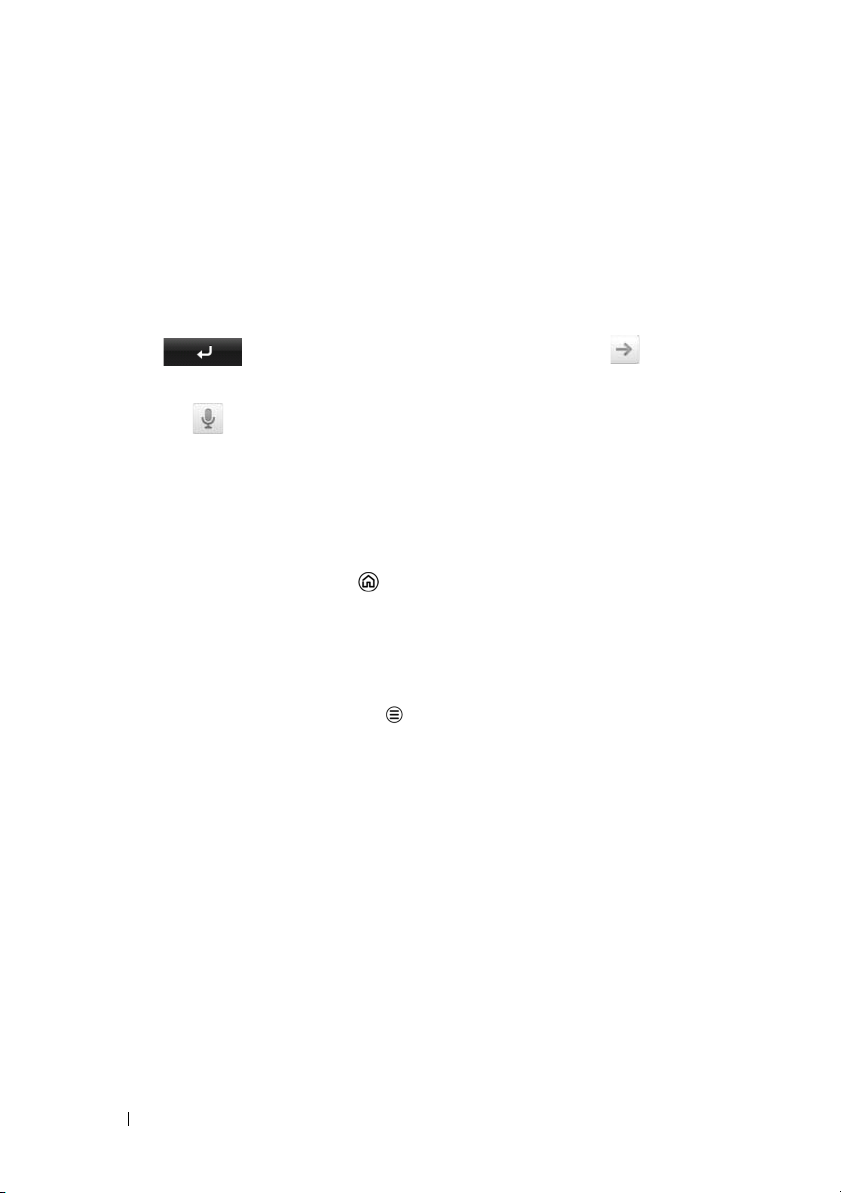
To use the WEB Stage Widget
The WEB Stage widget shows your recently-visited websites and
bookmarks. Touch the website you want to visit, or touch MORE
BOOKMARKS to select a website to visit.
To find information on the Internet, you can also:
• Touch the Google search text box on the top of the widget, enter
the name or keyword of the topic you are looking for, and touch
the key on the keyboard or the search icon on the
search box.
• Touch that appears beside the search box, and say the name
or keyword of the topic you are looking for.
Customizing Your Home screen
To add an item to a Home screen
1 Touch the Home button .
2 Flick to the screen where you want to add the item.
3 To ac c ess t h e Add to Home screen menu, either:
• Touch and hold an empty area on the home screen.
• Touch the Menu button and then touch the Add option.
4 Touch the item you want to add on the Home screen:
24 Understanding Your Dell Streak 7 Tablet
Page 25
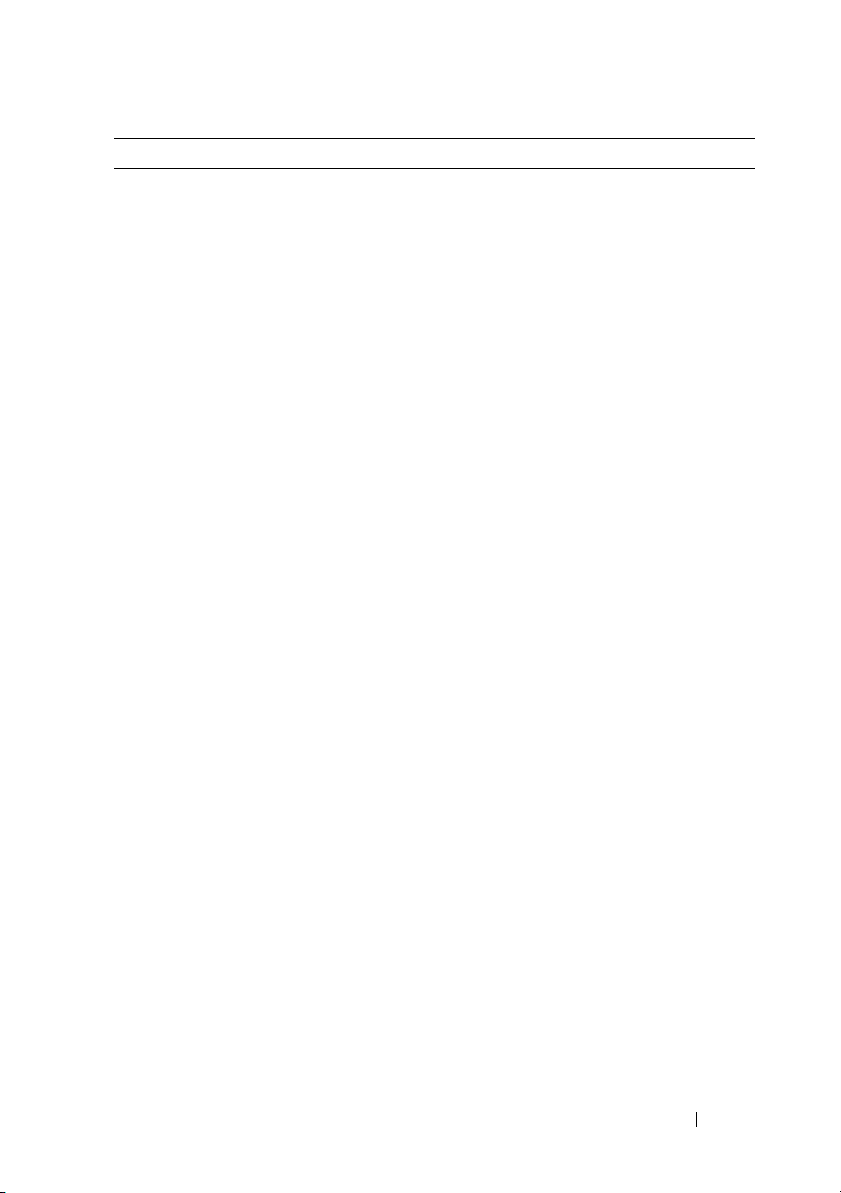
Items Steps
Shortcuts
Add shortcuts for items that you want
to access directly from the Home
screen.
Applications:
1 Scroll through the application
menu to locate the desired
application.
2 Touch the desired application to
create the shortcut on the current
Home screen.
Bookmark:
1 Flick through the Bookmarks list to
locate the desired bookmark.
2 Touch the desired bookmark to
create the shortcut on the current
Home screen.
Contact:
1 Flick through the Contacts entries
to locate the desired contact.
2 Touch the desired contact entry to
create the shortcut on the current
Home screen.
Directions & Navigation: Create a
shortcut that you can touch to open
Google Maps and view directions to a
location.
1 Type your destination in the text
box.
2 Choose how you want to get to
your destination by touching the
driving, public transportation,
bicycling, or walking icon (from left
to right).
3 Enter a name for the shortcut.
4 Touch the shortcut icon that you
want to use for the shortcut.
5 Touch the Save button.
NOTE: For more information on
getting directions using Google Maps,
see "To get directions" on page 83.
Understanding Your Dell Streak 7 Tablet 25
Page 26
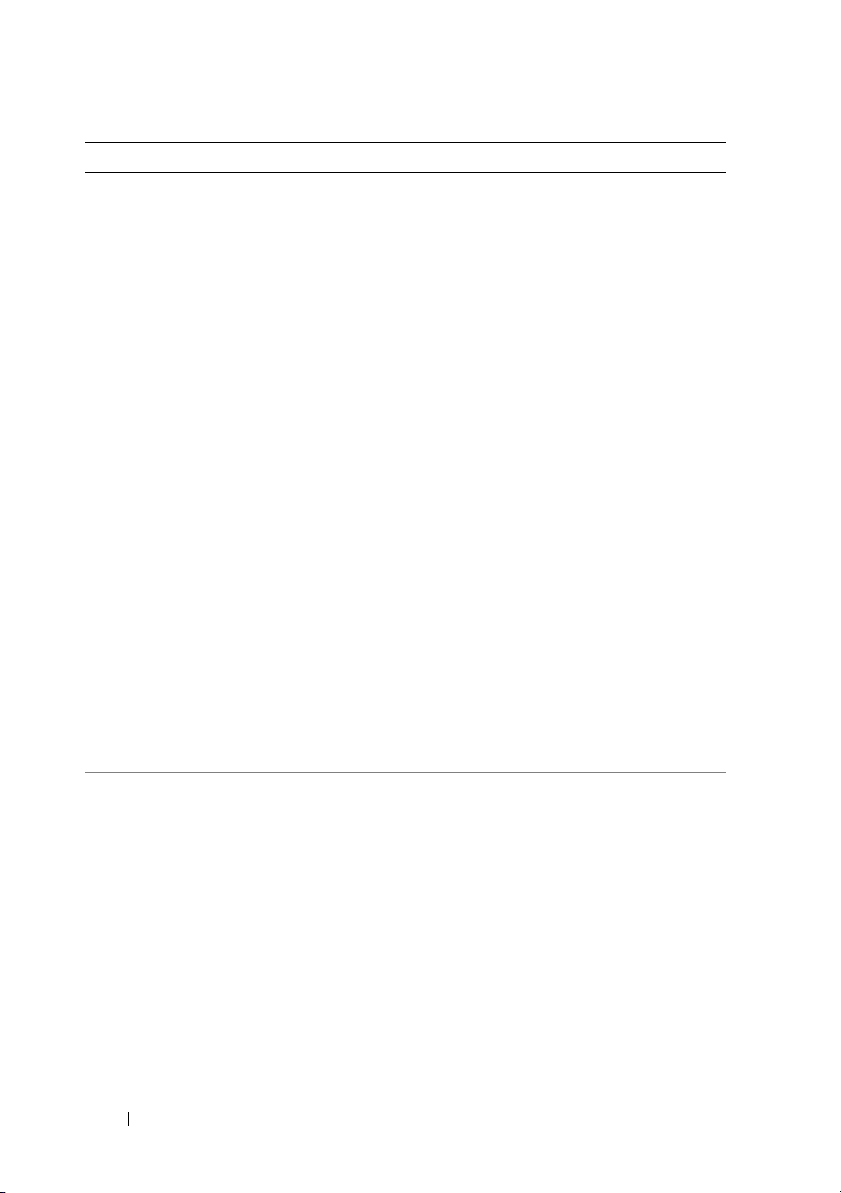
Items Steps
Shortcuts Gmail label: Touch to create a desired
Gmail label shortcut so that you can
access your e-mails with that label
from the desktop.
NOTE: This option is only available
after you have signed in with your
Google Account. For more
information, see "To set up your
Google account" on page 72.
Latitude: Create a shortcut that you
can touch to open Google Latitude to
share locations with your friends and
family who have signed in to the
service with their Google accounts.
Music playlist: Create a Play all or a
Recently added shortcut that you can
touch to play all songs or recently
added songs.
Settings:
1 Scroll through the settings to
locate the desired setting.
2 Touch the desired setting to create
the shortcut on the current Home
screen, where you can touch the
shortcut to access the setting.
Widgets
Add widgets to display active Home
screen windows or controls for your
favorite applications or web-based
services, such as
an analog clock, the
music player, the Google Quick Search
Box, or a calendar showing upcoming
.
events
1 Touch and hold an empty area on a
Home screen.
2 To uc h Widgets in the Add to Home
screen menu that appears.
3 Flick through the available
applications or services to locate
the desired application or service.
4 Touch the desired widget to add it
on the Home screen.
26 Understanding Your Dell Streak 7 Tablet
Page 27
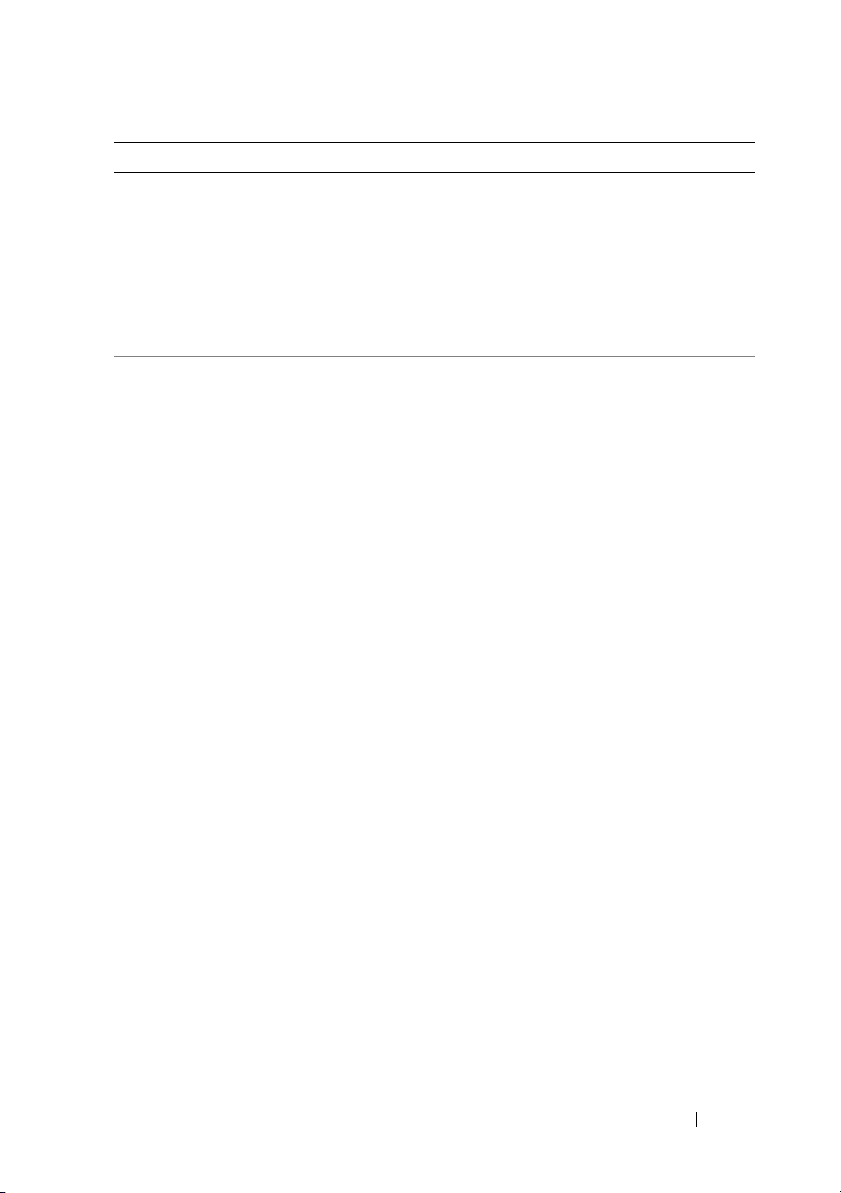
Items Steps
Stage Widgets The Stage widgets provide direct
access to your contacts, e-mails,
pictures, music, Facebook & Twitter
updates, frequently viewed websites,
and recently used applications. For
information on using Dell Stage
widgets, see "Dell™ Stage Widgets" on
page 21.
Folders
You can create the following folders:
New folder: Add a folder where you
can store your Home screen
shortcuts.
All contacts: Add a shortcut to all
your contacts stored in the Contacts
Touch the desired folder to create one
on the Home screen.
Once the folder is on your Home
screen, you can drag and drop an
item on top of the folder in order to
add it to the folder.
application.
Bluetooth received: Add a shortcut to
access files received through
®
Bluetooth
.
Contacts with tablet numbers: Add a
shortcut to the contacts with tablet
numbers.
Facebook Phonebook: Add a shortcut
to the Facebook contacts with phone
numbers.
Starred contacts: Add a shortcut to
the contacts marked with a star.
Understanding Your Dell Streak 7 Tablet 27
Page 28
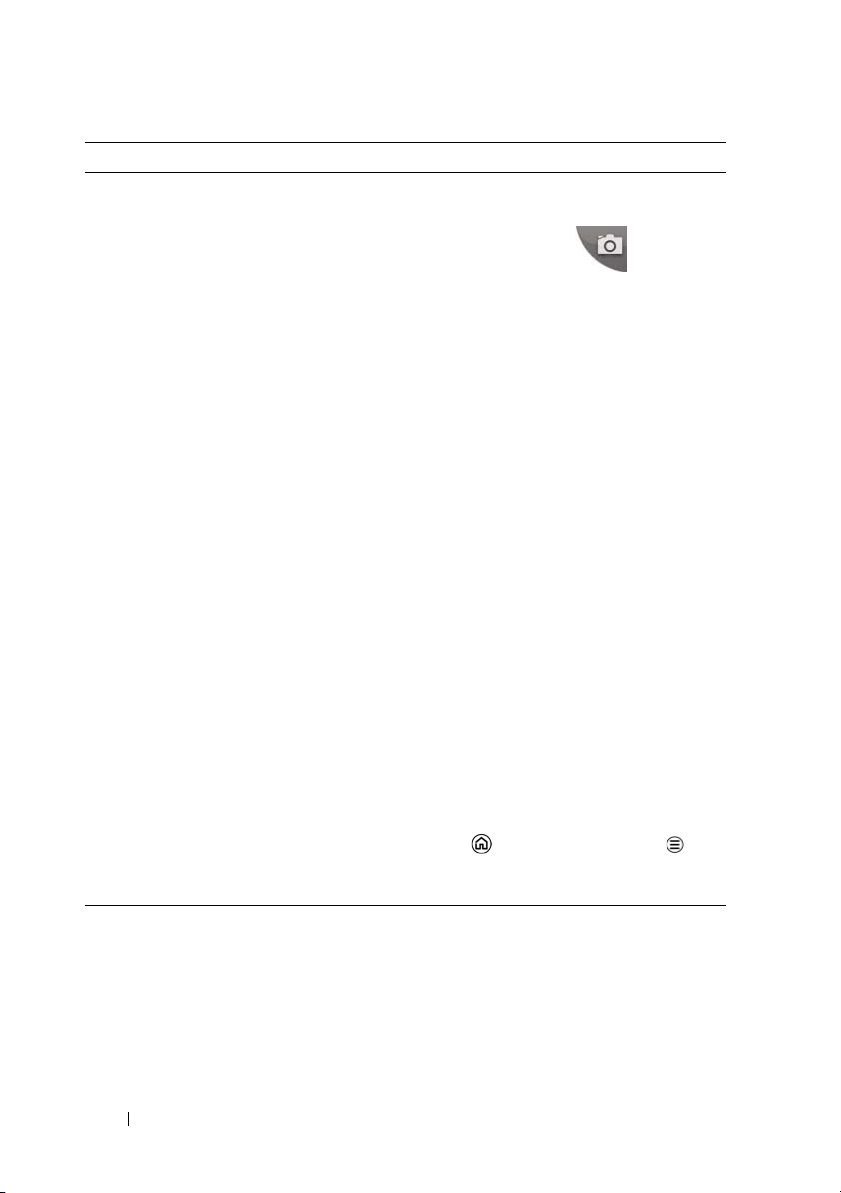
Items Steps
Wallpapers
Change the wallpaper of your Home
screen.
Gallery: Open the Gallery application
and select a saved picture as a
wallpaper, or touch to open
the camera application and capture a
picture that you can set as a
wallpaper.
1 Touch a picture category from your
collection, such as Camera,
downloaded, and so on.
2 Flick the picture thumbnails
horizontally to locate the desired
picture.
3 Touch the picture to display it.
4 To cut a portion of the picture as
the wallpaper, move the crop frame
and drag the angles to select the
desired part.
5 Touch the Save button to set the
wallpaper.
Live wallpapers: Select an animated
and interactive wallpaper.
Wallpapers: Flick to or touch a picture
thumbnail to display a picture, then
touch Set wallpaper to set it as a
wallpaper.
NOTE: You can also touch the Home
button the Menu button
Wallpaper to change your Home
screen wallpaper.
28 Understanding Your Dell Streak 7 Tablet
Page 29
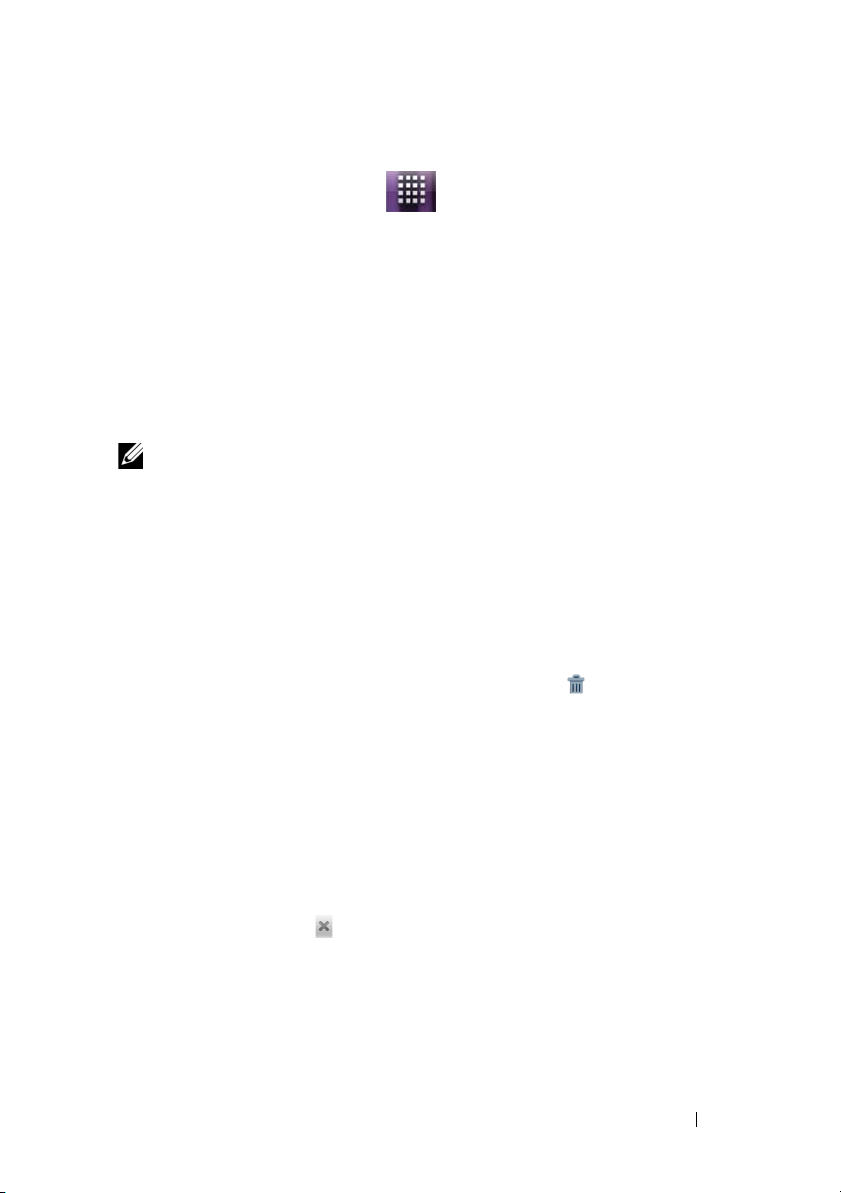
To add an application shortcut from the main applications view
1 Touch the Launcher button at the bottom of the screen to enter
the main applications view.
2 On the main applications view, touch and hold a desired application and
drag it onto the current Home screen. The application’s icon appears on
the Home screen.
To move a Home screen item
1 Touch and hold the item you want to reposition until it magnifies
and becomes movable. The device vibrates to indicate that the
item’s moving mode is activated.
NOTE: To disable the item’s moving mode, release the item.
2 With your finger remaining in contact with the item on the screen,
drag the item to another location on the screen.
3 Release the item in the desired location.
To remove a Home screen item
1 Touch and hold an item such as a widget, shortcut, or folder that
you want to remove, until it magnifies and becomes movable.
2 Drag the item onto the top of the Trash icon , and when the
item turns red release it.
To open a Home screen folder
1 Touch the folder to open a panel displaying the contents of the
folder.
2 Touch the desired application shortcut to run the application.
To close a Home screen folder
Touch the Close icon to close the panel.
To move a Home screen shortcut into a folder
1 Touch and hold a shortcut to make it movable.
2 Drag and drop the shortcut into a folder on the Home screen.
Understanding Your Dell Streak 7 Tablet 29
Page 30
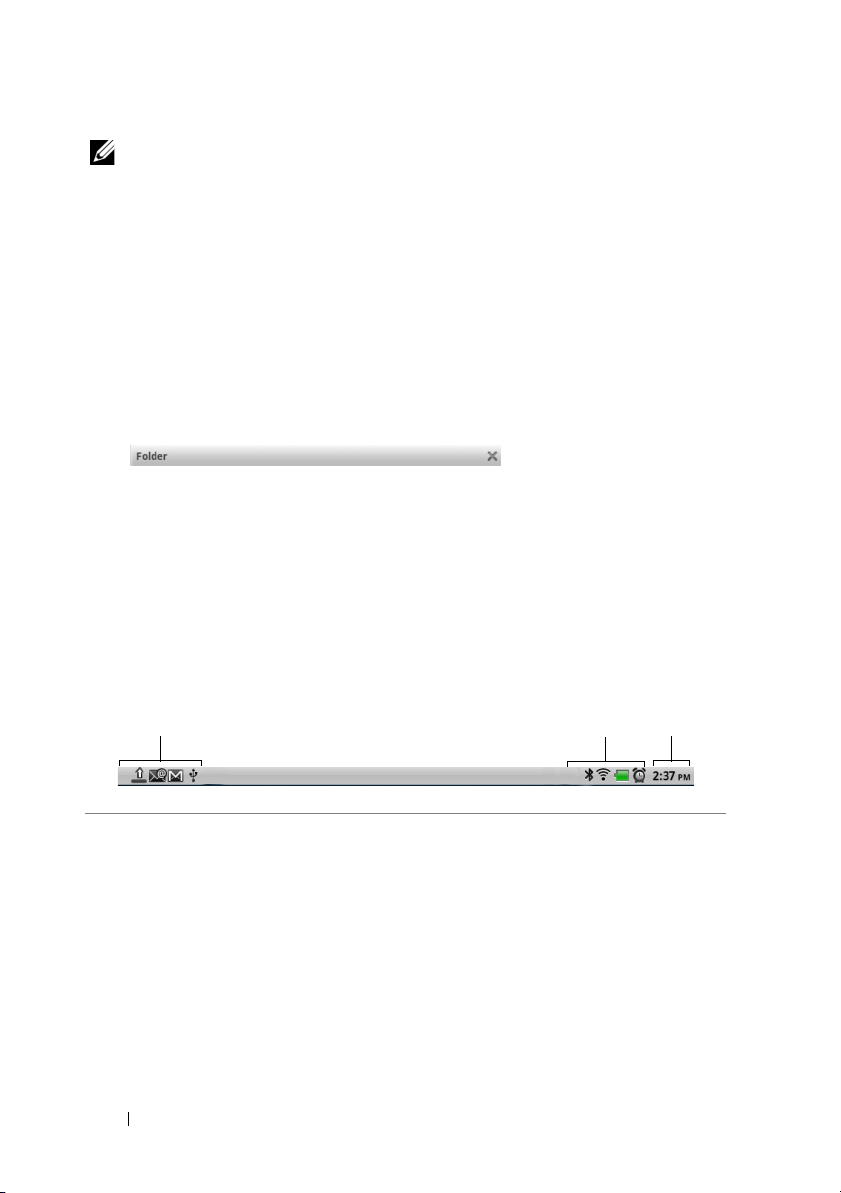
NOTE: Widgets and folders cannot be moved inside a folder.
1
2
3
To remove a Home screen shortcut from a folder
1 Touch a folder on the Home screen to view the contents.
2 Touch and hold a shortcut to make it movable. The shortcut pops
out and the folder closes automatically.
3 Drag the shortcut to another location on the Home screen.
To rename a Home screen folder
1 Touch a folder to open the folder panel.
2 Touch and hold the top area of the folder panel
, until the Rename
folder menu opens.
3 Touc h t he Folder name text box to type the name using the on-
screen keyboard.
4 Touc h OK to confirm.
Status Bar
The status bar at the top of the Home screen displays the notification,
status, and time areas.
1 Notification area • The notification area displays notification
icons to inform you of new e-mail, USB
connection, and so on.
• Touch and drag down the status bar to view
the notifications listed in the order of arrival
time, and then touch a notification to view the
desired e-mail or USB connection status.
30 Understanding Your Dell Streak 7 Tablet
Page 31

2 Status area • Displays status icons to show the current state
of your device, such as battery power,
charging progress, alarms set, network
connections, and so on.
• Touch and drag down the status bar to view
the information regarding the carrier currently
in use, remaining battery charge, and so on.
3 Time area Displays the current time.
The status area may also display some of the following icons:
Alarm is set Connected to a Wi-Fi network
Battery status — 100% full Bluetooth is enabled
Battery is low and needs to be
charged
Battery is extremely low and
needs to be charged
immediately
Connected to a new Bluetooth
device
GPS satellites function is
enabled
Battery is charging Airplane mode is enabled
Vibrate mode is enabled
Receiving location data from
GPS satellites
Silent mode is enabled Ongoing data synchronization
The headphone is connected
The notification area may also display some of the following icons:
Problem with sign-in or sync New e-mail
SD card is full Download in progress
Understanding Your Dell Streak 7 Tablet 31
Page 32

A Wi-Fi network is found Download complete
USB cable is connected Application update available
Some notifications not
displayed
New Gmail Preparing the SD card
New Google Talk message Song is playing
Upcoming calendar event New voicemail
The SD card is safe to remove
32 Understanding Your Dell Streak 7 Tablet
Page 33

Quick Buttons
2 34
1 5
The quick buttons at the bottom of the Home screen allow you to
quickly access the application drawer and some main functions.
1 Home screen dots
2 Email button Touch the Email button to open the Email
3 Launcher button • Touch the Launcher button to display
4 Browser button Touch the Browser button to open the
5 Home screen dots
• Touch the dots
screen to display the Home screen
thumbnails.
• Double-tap the dots at the bottom left of the
screen to move to the first Home screen.
application. For more information on using Email,
see "E-mail" on page 61.
the application drawer.
• Touch and hold the Launcher button to
display the Home screen thumbnails.
Browser application.
• Touch the dots
screen to display the Home screen
thumbnails.
• Double-tap the dots at the bottom right of the
screen to move to the last Home screen.
at the bottom left of the
at the bottom right of the
Understanding Your Dell Streak 7 Tablet 33
Page 34

Navigating the Applications
You can find applications available on your device in these screen
elements:
Application Drawer
The application drawer can be accessed from any home screen and
contains all of the applications installed on the device, including those
you have downloaded from the Android Market.
To open the application drawer
1 Touch the Home button to display the default Home screen
on the desktop.
2 From any of the desktop Home screens, you can:
• Drag up in the lower area of the screen.
• Touch the Launcher button .
To navigate pages of applications
Flick the applications drawer horizontally and touch an application to
run it.
To close the application drawer
• Drag down anywhere within the application drawer.
• To return to the default Home screen, touch .
• To return to the current Home screen, touch .
34 Understanding Your Dell Streak 7 Tablet
Page 35

Application Shortcuts
To quickly launch applications on the Home screen, you can add
shortcuts for frequently-used applications to the Home screen or to
the folder that you created on the Home screen. For more
information, see "Customizing Your Home screen" on page 24.
To open an application using the application shortcuts
1 Touch the Home button .
2 If the desired application shortcut displays on the Home screen,
touch the shortcut to run the application.
If the desired application is stored in a folder on the Home screen,
touch the folder to display the contents of the folder, and then
touch the desired application shortcut.
Recent Applications
To open a recently used application
1 Touch and hold the Home button to view the recently used
applications, or create the
screen which contains the most recently used applications (see
"Adding a Stage Widget" on page 21).
2 Touch the desired application shortcut to run the application.
HOME Stage Widget on the Home
Understanding Your Dell Streak 7 Tablet 35
Page 36

The Screen Lock Wallpaper
1
2
You can set the display to turn off automatically after a timeout period
of inactivity, or turn it off manually by pressing the power button .
When you press the power button to wake up the display, the
screen lock wallpaper appears to help prevent unintentional touch of
the screen.
1 Drag or flick this button downward to enable or disable the vibration
mode.
2 Drag or flick this button upward to unlock the screen.
NOTE: To set the duration the screen remains on before turning off after
the last operation, touch the Home button Menu button
Settings
Display Screen timeout.
36 Understanding Your Dell Streak 7 Tablet
Page 37

Using Your Dell Streak 7 Tablet
1
8
7
2
3
4
5 6
9
Managing Contacts
To view and manage your contacts, touch Contacts
To add a new contact
.
1 Touch the Menu button New contact.
2 Select the account where you want to add this contact, such as
your Gmail account.
1 This area shows the account in which the new contact is stored.
2 Touch to take a photo or select a photo from the Gallery application to
use as the contact’s visual caller ID.
3 Enter the contact information using the on-screen keyboard. Scroll the
screen to find more items to fill.
4 Touch to replace a default information label with another label that you
can choose from the Select label list. For example, you can change the
label from Mobile phone number to Home phone number.
5 To uc h Done to save the new contact to your Contacts list.
Using Your Dell Streak 7 Tablet 37
Page 38

6 To uc h Revert to return to your Contacts list.
7 Touch to remove an item from the current information category.
8 Touch to add a new item to the current information category. For
example, you can add a second phone number.
9 Touch to fill more information about the contact.
To find a contact
1 To locate a contact, you can either:
• Flick the contact list until you find the contact.
• Touch the Menu button Search, and then type either the
contact’s full name or only the first letters of it into the Search
contacts text box. The screen displays the matching contacts.
2 Once the contact is located, touch the contact’s entry to view the
contact’s details.
To send e-mail to a contact
1 On the Contacts list, find a desired contact.
2 Do one of the following:
• Touch the photo icon of the contact. The icons that represent
the actions you can do such as e-mail or address search
on Maps appear. Touch the action you want to perform.
• Touch the contact entry to view the contact details, and then
touch Email to send e-mail using the e-mail accounts you
have set up on your device.
To edit or share a contact
1 On the Contacts list, find the desired contact.
2 Touch the contact entry to view the contact details.
3 Touch the Menu button , and then touch Edit contact to edit
the contact details, or touch Share to share the contact
information with your friends through e-mail or Bluetooth.
NOTE: For information about using the e-mail applications, see "Gmail"
on page 72 and "E-mail" on page 61.
38 Using Your Dell Streak 7 Tablet
Page 39

Contacts settings
In Contacts
Display options Choose from which accounts you want to
Accounts
NOTE: If you want to
synchronize individual data
manually, clear Auto-sync,
and then from your
account, touch a data item
to start synchronization of
that data.
While data is syncing, the
sync icon appears on
the status bar, and the sync
icon appears on the
option of the data being
synced.
Import/Export You can import contacts from your SD card to
,
touch the Menu button .
display the contacts, or set your device to only
display the contacts who have phone numbers.
Contacts stored on your device can be
synchronized with a computer using Dell Mobile
Sync; contacts stored on your personal e-mail
account such as Gmail can be synchronized
through an Internet connection.
• To select the data to synchronize:
1 Select Background data to make all the sync
options available.
2 Select Auto-sync to let the device
automatically synchronize the selected data in
your e-mail account, which may include
Contacts, Gmail, Calendar, Picasa Web
Albums, or Twitter data.
• To select the data to sync from your e-mail
account:
1 Touch your e-mail account to open the Data
& synchronization list.
2 Select the data that you want the device to
synchronize automatically, such as Sync
Contacts, Sync Gmail, Sync Calendar, Sync
Picasa Web Albums, and Sync Twitter data.
your device, export contacts from your device to
your SD card, and share visible contacts using
Bluetooth or Gmail.
Using Your Dell Streak 7 Tablet 39
Page 40

Pop-up Menu
Touc h t he
available options for the current application, or actions that you can
perform on the current screen.
To select an option or item on the pop-up menu
1 Touch the Menu button to open the pop-up menu.
2 Touch the desired item on the pop-up menu.
3 Touch the Menu button again to close the pop-up menu.
Menu button
to open or close the pop-up menu that lists
Android Keyboard
You can type text using the Android on-screen keyboard. The
keyboard automatically rotates to either the portrait or landscape
mode based on the device orientation.
To set the Android keyboard as the input keyboard
1 Touch and hold a text box to open the Edit text context menu.
2 Touc h Input method Android keyboard.
To open the Android keyboard
Touch a text box, or touch and hold the Menu button .
To close the Android keyboard
Touch the Back button or touch and hold the Menu button .
40 Using Your Dell Streak 7 Tablet
Page 41

Keyboard controls for composing an e-mail
1
2
8
6
3
4
7
5
1 • Touch to type letters into the text box where the cursor appears.
• Touch and hold to type accented letters for applicable languages.
2 • Based on the letters being typed, the keyboard shows suggested
words along the top of the keyboard with the most probable word
highlighted in color.
• You can touch a suggested word to enter it into the text box.
3 • Touch once to show the uppercase keyboard for typing a capital
letter.
• Touch twice to enable the Caps Lock mode.
• Touch to change back to the lowercase keyboard.
4 • Touch to show the keyboard for typing numbers, punctuation marks,
and symbols other than the period.
• Touch to switch back to the alphabet keyboard.
• Touch and hold to select the following option:
–Android keyboard settings: Configure the keyboard settings.
5 Touch to use voice input. Say the words you want to enter in the
microphone. The device enters the words that it can recognize from
your voice.
6 Touch to enter a line feed.
Using Your Dell Streak 7 Tablet 41
Page 42

7 • Touch to delete a typed character, symbol, or a space.
• Touch and hold to quickly delete typed text.
8
• Touch to see more suggested words.
To configure the keyboa r d s e t t i n g s
1 Touch the Home button Menu button Settings
Language & keyboard Android keyboard. Or from the Android
keyboard, touch and hold to open the Android keyboard
context menu Android keyboard settings.
2 To enable a setting, touch the setting option to select the check
box ; to disable a setting, touch the setting option to clear the
check box .
Available keyboard settings
Vibrate on keypress The device vibrates when you touch a key.
Sound on keypress The device beeps when you touch a key.
NOTE: To activate this item, you also need to
select Settings
Auto-capitalization The first letter of the word in a new sentence is
capitalized.
Sound Audible selection.
Word suggestion settings
Quick fixes Mark and correct wrong spellings and typos.
Show suggestions Show suggested words as you type.
Auto-complete Touching the spacebar or a punctuation key
automatically inserts a highlighted word
suggestion.
42 Using Your Dell Streak 7 Tablet
Page 43

Create your personal dictionary
The keyboard uses the default dictionary to display suggested words
as you type. You can create a personal dictionary to include words not
found in the main dictionary. The keyboard will also look at the words
that are added to your personal dictionary to make word suggestions.
To add a word to the dictionary
1 Touch the Home button Menu button Settings
Language & keyboard Android dictionary.
2 Touch the Menu button Add.
3 Type a desired word into the Add to dictionary text box.
4 Tou ch OK.
To edit a word in the dictionary
1 Touch the Home button Menu button Settings
Language & keyboard Android dictionary.
2 Touch a desired word.
3 Tou ch Edit.
4 Edit the spelling of the word in the Edit word text box.
5 Tou ch OK.
To delete a word from the dictionary
1 Touch the Home button Menu button Settings
Language & keyboard Android dictionary.
2 Touch the word to delete.
3 Tou ch Delete.
Using Your Dell Streak 7 Tablet 43
Page 44

Swype Keyboard
The Swype keyboard allows you to enter text by drawing a path
through the letters of a word, instead of touching each key to type the
word.
To set the Swype keyboard as the input keyboard
You can select the Swype keyboard as the input keyboard in either way
below.
• Touch and hold a text box to open the Edit text context menu
Input method Swype.
• If the Android keyboard is displayed, touch and hold to
open the Android keyboard context menu Input method
Swype
"Android Keyboard" on page 40.
To open the Swype keyboard
Touch a text box, or touch and hold the Menu button .
To close the Swype keyboard
Touch the Back button or touch and hold the Menu button .
. For information on using the Android keyboard, see
44 Using Your Dell Streak 7 Tablet
Page 45

Swype Keyboard controls for composing an e-mail
4
2
3
9
1
5 6 7
8
1 To enter the word “Need” for example, place your finger on the first
letter “N” and glide to the following letters. Lift your finger after the last
letter “d”. The keyboard predicts and enters the word according to the
letters that the path you drew goes through. Letters irrelevant to the
spelling of the word are ignored.
NOTE: You can still touch each key to type a word.
2 To enter the same letter twice, for example, “ee” for the word “Need”, do
a quick back-and-forth scribble or draw a loop on the letter “e”.
3 • When no word is entered into the text box, touch the key to choose
from the following:
–Tutori al : Play the animated tutorial demonstrating how to use
Swype.
–More Help: Read Swype Help for detailed information on using
Swype.
–Options: Adjust the Swype keyboard settings.
• After words are entered into the text box, touch the key to see other
word suggestions to replace the word where the cursor is inserted.
• Touch and hold the key to access Swype Help directly.
4 • Touch to show the keyboard for typing numbers, punctuation marks,
and symbols.
Using Your Dell Streak 7 Tablet 45
Page 46

5
• Touch to enter “,”.
• Touch and hold and then release to enter “-”.
• To find more symbols available from this key, touch and hold the key
until the symbols appear, and then touch the symbol you want to
type.
6 • Touch to enter a space.
• Touch and hold and then release to enter a tab space.
7
• Touch to enter “
• Touch and hold and then release to enter “’”.
• To find more symbols available from this key, touch and hold the key
until the symbols appear, and then touch the symbol you want to
type.
8 • To type the number or symbol displayed on the key, touch and hold
the key, and when the number or symbol appears release the key.
• To find more symbols available from the same key, touch and hold
the key until the symbols appear, and then touch the symbol you
want to type.
9 The Swype keyboard displays word suggestions when it cannot predict
.”.
the word according to the trace you draw, or when you touch
46 Using Your Dell Streak 7 Tablet
.
Page 47

Google Search
You can use the Google Quick Search Box to find websites and
information on Google, applications installed on your device or
available from Android Market, and contacts stored in your Contacts
list.
To searc h b y typing
1 From the Google Search widget you created on the Home screen,
touch to select the type of your search: All, Web, Apps or
Contacts.
2 Touch the Google Quick Search Box. The on-screen keyboard
opens.
3 Type a keyword or text into the box using the keyboard. As you
type, the search results that fully or partially match the text being
typed appear below the search box.
4 Scroll the listed search results and touch the desired result. If you
only want to view matching web links on Google, either touch the
key on the keyboard or the search icon on the
search box.
5 The matching application or the browser with matching web links
opens.
6 Touch the desired link if you want to view a web page.
To search by voice
1 Touch that appears beside the search box.
2 Say the name or keyword of the item you want to search.
3 The browser with matching web links opens.
Using Your Dell Streak 7 Tablet 47
Page 48

NOTE: You can also access the Voice Search function by touching the
234 5 6
1
Launcher button Voice Search .
Power Control Widget
NOTE: To use the Power Control widget, you need to add it on the
Home screen of your device. For information on adding widgets to the
Home screen, see "Customizing Your Home screen" on page 24.
NOTE: To conserve battery charge, you may choose to disable one or
more of these modes when not in use.
1 Indicates if the appropriate mode is enabled or disabled.
2 Touch to enable or disable a Wi-Fi connection.
3
Touch to enable or disable Bluetooth
4 Touch to enable or disable the Use GPS satellites mode, which allows
you to pinpoint locations down to the street-level. This mode requires a
clear view of the sky and consumes more battery power.
5 Touch to enable or disable the Auto-sync mode, which lets your device
automatically sync your Gmail, Twitter, Facebook, Outlook data, or the
data from other accounts you set up on the device.
6 Touch repeatedly to adjust the brightness of your display backlight.
®
.
48 Using Your Dell Streak 7 Tablet
Page 49

Managing Your Device Settings
To check storage spaces
Touch the Home button
Device storage
the device and on the SD card.
To erase unwanted application data to free storage space
1 Touch the Home button Menu button
Applications Manage applications.
2 From the Manage applications list, touch the application whose
cache or data you want to remove.
3 In the Application info screen, touch Clear data under Storage to
erase unwanted application data; touch Clear cache under Cache
to erase unwanted cache.
To format the SD card
1 Touch the Home button Menu button Settings SD
card & Device storage.
2 Tou ch Unmount External SD card to enable the Format SD card
option.
CAUTION: Formatting a SD card erases all data and downloaded
applications stored on it. Ensure that you back up the data that you
require before formatting your SD card.
3 Tou ch Format External SD card Format SD card button.
.
The screen displays the total and available space on
Menu button
Settings
Settings
SD card &
Using Your Dell Streak 7 Tablet 49
Page 50

To remove the SD card safely
CAUTION: Removing the SD card while the device is working may
cause data loss or result in application errors.
CAUTION: It is strongly recommended that you unmount the SD card
before removing it.
1 Touch the Home button Menu button Settings SD
card & Device storage.
2 Touc h Unmount External SD card.
3 Press and hold the Power and Sleep/Wake button and then
touch the Power off option to turn off the device.
4 Pull out the slot door and then remove the SD card from your
device as illustrated.
To erase all data from your device
CAUTION: The following steps will erase all the data including your
Google account and downloaded applications from your device.
Ensure that you back up all the required data before you proceed.
1 Touch the Home button Menu button Settings
Privacy Factory data reset.
2 Touc h Reset tablet.
NOTE: You must draw your screen unlock pattern if it is enabled.
3 Touc h Erase everything after you read the warning.
50 Using Your Dell Streak 7 Tablet
Page 51

To force power off your device
Force power-off button
1 Pull out the slot door.
2 Push the force power-off button using a paper clip or other
similar pointed objects.
3 Press and hold the Power and Sleep/Wake button to turn on
your device.
Using Your Dell Streak 7 Tablet 51
Page 52

Internet
Connecting to the Internet
Setting up a Wi-Fi Connection
To browse the Internet and access web-based utilities such as instant
messaging, you need to set up a Wi-Fi connection.
To connect your device to a Wi-Fi network, you need access to a
wireless point or “hotspot” within a distance of up to 300 feet
(100 meters).
NOTE: The range and quality of the Wi-Fi signal is affected by the
number of connected devices, infrastructure, and objects through which
the signal is transmitted.
To turn on Wi-Fi and connect to a network
1 Touch the Home button Menu button Settings
Wireless & networks Wi-Fi to select the Wi-Fi check box. The
device scans for available wireless networks.
2 Touc h Wi-Fi settings. The network names and security settings
(Open network or Secured with WEP/WPA/WPA2/WPS) of
discovered Wi-Fi networks display in the Wi-Fi networks list.
3 Flick the list and touch to select a Wi-Fi network you want to
connect to.
4 Enter a password (if necessary), then touch Connect to connect
to the Wi-Fi network.
NOTE: To connect to a network protected by Wired Equivalent Privacy
(WEP), Wi-Fi Protected Access (WPA), WPA2, or Wireless Protected Setup
(WPS), you must enter the WEP/WPA/WPA2/WPS security key to obtain
authorized access to the network. The next time your device connects to
a previously accessed secured wireless network, you will not be required
to enter the WEP/WPA/WPA2/WPS key again, unless you reset your
device to its factory default settings.
NOTE: Your device has the ability to maintain a constant Internet
connection through Wi-Fi.
52 Internet
Page 53

To check the current Wi-Fi network connection
From the status bar:
When your device is connected to a wireless network, the Wi-Fi icon
in the status bar indicates the signal strength (number of bands
that light up). If Wireless & networks Wi-Fi settings Network
notification is enabled, the icon appears in the status bar as the
device discovers an accessible Wi-Fi network within range.
From the Wi-Fi network:
1 Touch the Home button Menu button Settings
Wireless & networks Wi-Fi settings.
2 Touch the Wi-Fi network that the device is currently connected to
(labeled Connected). A window opens displaying the Wi-Fi
network’s name, status, security info, signal strength, link speed,
and IP address.
NOTE: If you want to disconnect the Wi-Fi network from your device,
touch Forget on this window. You will need to configure the Wi-Fi
settings again if you want to restore connection to this wireless network.
To connect to another Wi-Fi network
1 Touch the Home button Menu button Settings
Wireless & networks Wi-Fi settings. The detected Wi-Fi
networks are displayed in the Wi-Fi networks list.
NOTE: To start a new search for available Wi-Fi networks, on the Wi-Fi
settings screen, touch the Menu button
Scan.
2 Flick through the Wi-Fi networks list and touch the name of the
network you want to connect to.
NOTE: If the wireless network you want to connect to is not in the list of
detected networks, flick to the bottom of the list to touch Add Wi-Fi
network. Enter the Wi-Fi network settings, and then touch Save.
Internet 53
Page 54

Disable all Connections Using the Airplane Mode
1
2
Selecting the Airplane mode disables all Wi-Fi connections. This
feature is useful when wireless connectivity is strictly prohibited, such
as on an airplane.
Touc h t he
networks
Home button Menu button
Settings
Wireless &
Airplane mode to enable or disable the Airplane mode.
Browsing the Internet
To open the browser
Touch the Browser button or touch the Launcher button
Browser .
To use the browser controls bar
1 Touch the web page address field and type the address of the web page
you want to go to.
2 Touch to view bookmarks, most visited web pages, and browsing
history.
To go to a web page
1 On the browser screen, touch the web page address field on the
screen.
2 Type the web page address using the on-screen keyboard. As you
type the address, matching web page addresses appear.
3 Touch an address displayed on the screen to go directly to that
web page, or complete typing the web page address and then
touch either the key on the keyboard or on the
browser controls bar.
54 Internet
Page 55

To set up your home page
To manually enter a home page:
1 Touch the Menu button MoreSettings Set home page.
2 Enter the address of the website you want to use as your home
page and then touch OK.
To set the current page as the home page:
1 Go to the web page that you want to set as the home page.
2 Touch the Menu button More Settings Set home page.
3 Tou ch Use current page OK.
To select a home page from bookmarks:
1 Touch from the browser control bar to open the lists of
bookmarks, most visited sites, and browsing history.
2 Touch and hold a desired bookmark to open the commands
menu Set as homepage.
Viewing Web Pages
To navig a t e on a web pa g e
Flick your finger horizontally or vertically on the screen to scroll and
view desired areas of a web page.
To zoom in on a web page
Pinch-out a desired area of a web page by moving two fingers apart
on the screen.
To zoom out on a web page
Pinch-in a desired area of a web page by bringing two fingers closer
together on the screen.
NOTE: You can also double-tap the desired area of a web page to
switch between the zoom-in and zoom-out views of the area.
Internet 55
Page 56

To view the next or previous page
Touch the back button to view the previous page; touch Menu
button MoreForward to view the next page.
To open a new window
Touch the Menu button New window. A new browser window
opens and displays the home page.
To switch between browser windows
You can open multiple browser windows to easily switch from one
web page to another.
1 On a browser window, touch the Menu button Windows.
2 Touch the web address of a desired web page. The window opens
displaying the page in full screen.
3 To close a browser window, touch on the browser window.
To find text within a web page
1 When viewing a web page, touch the Menu button More
Find on page.
2 Type the search item in the search bar.
3 Touch or to go to the previous or next matching item.
NOTE: To uc h to close the search bar.
To copy text on a web page
You can copy and paste text from a web page to your e-mail.
1 Go to the web page from where you want copy the text.
2 Locate the text you want to copy and then touch the Menu
button MoreSelect text.
3 Position your finger at the start of the text you want to copy and
then drag to the end of the text you want to copy. The copied text
is highlighted in pink.
56 Internet
Page 57

4 Release your finger from the screen.
5 To paste text on an e-mail, touch and hold the text field on an e-
mail screen and then touch Paste on the context menu.
Using Web Links, History, and Downloads
To select a link on a web page
Move to a link you want on a web page. The link is framed by an
orange box when you touch it.
Link type Functionality
Web page address • Touch the link to open the web page.
• Touch and hold the link to open a context
menu that allows you to open, bookmark, and
save the link, copy the link of the web page to
the clipboard, or share the link through
Bluetooth, e-mail, Facebook, Gmail, or Twitter.
E-mail address • Touch to send an e-mail to the e-mail address.
• Touch and hold till a context menu appears.
–Touch Send email to send an e-mail to the
e-mail address.
–Touch Copy to copy the e-mail address to
the clipboard. You can paste the e-mail
address later to a new contact or while
composing a new e-mail.
To check the history of visited web pages
1 On the browser screen, touch , or touch the Menu button
Bookmarks.
2 Tou c h t h e History tab.
3 Touch the day when your desired web page was last visited.
4 Touch a web address to open the web page.
NOTE: To check your most visited web pages, touch the Most visited
tab.
Internet 57
Page 58

To allow download of web applications
CAUTION: Applications downloaded from the web can be from
unknown sources. To protect your device and personal data, download
applications only from trusted sources such as Android Market.
To download web applications, enable your device’s downloading
feature.
1 Touch the Home button Menu button Settings
Applications.
2 Touc h Unknown sources to select the check box.
3 When the Attention dialog box opens, touch OK.
To install an application
1 On the browser screen, touch the application you want to
download.
2 The application details screen opens. Read details about the
application, such as its cost, overall rating, comments by users,
the developer contact info, and more.
3 To install the application, select either Install if the item is free or
Buy if it requires purchase.
To check downloads
On the browser screen, touch the Menu button More
Downloads.
Manage Bookmarks
You can store as many bookmarks as you want on your device.
To bookmark a web page
1 On the browser screen, go to the web page you want to
bookmark.
2 Touch or touch the Menu button Bookmarks. The
Bookmarks window opens.
3 On the Bookmarks tab, touch the Add thumbnail .
58 Internet
Page 59

4 Type the bookmark name or edit the web address as needed.
5 Tou ch OK to save the web page as a bookmark.
To open a bookmark
1 On the browser screen, touch or touch the Menu button
Bookmarks. The Bookmarks window opens.
2 On the Bookmarks window, you can either:
• Touch the bookmark you want to open in the same browser
window.
• Touch and hold the bookmark you want to open, then on the
context menu touch Open to open the bookmark in the same
browser window, or touch Open in new window to open the
bookmark in a new window.
To manage your bookmarks
1 On the browser window, touch or touch the Menu button
Bookmarks.
2 On the Bookmarks window, touch and hold a desired bookmark
to open the context menu that provides the following options:
Open Open the bookmarked website in the same browser
window.
Open in new window Open the bookmarked website in a new window.
Edit bookmark Touch to open the Edit bookmark window. Enter the
bookmark’s name and address and touch OK.
Add shortcut to Home Touch to create the bookmark’s shortcut on the
current Home screen. You can touch the shortcut on
the Home screen to start the browser and go directly
to the bookmarked page.
Internet 59
Page 60

Share link Touch to share the bookmark’s address through
Bluetooth, e-mail, Facebook, Gmail, or Twitter.
• Bluetooth: Turn on Bluetooth. If your device is
not listed under Bluetooth devices, touch Scan for
devices. Touch the device you want to share the
link with.
• Gmail, Email: Touch to open the composing
window with the bookmark’s address
automatically pasted on the text field. Send the
bookmark’s address to others through an e-mail.
• Facebook, Twitt er: Touch to open the message
composing window with the bookmark address
pasted. Post the bookmark onto Facebook or
Twitter where your online friends can see it.
Copy link URL Copy the web address of the bookmarked website to
the clipboard.
Delete bookmark Touch to delete the selected bookmark.
Set as homepage Set the bookmarked website as your browser
homepage.
To configure browser settings
On the browser screen, touch
to adjust the browser settings.
60 Internet
the Menu button
More Settings
Page 61

You can create POP3, IMAP, and exchange e-mail accounts from webbased e-mail services on your device.
To open the e-mail application
Touch the Email button , or touch the Launcher button
Email
.
To set up a n e - mail acc o u n t
1 On the Set up email screen, type the e-mail address and
password of the e-mail account you want to add and then touch
Next.
NOTE: If the e-mail account you want to set up is not in the device's e-
mail database, you will be asked to manually enter the e-mail account
settings, including the e-mail server, protocol, and so on after touching
Next.
NOTE: Tou ch Manual setup rather than Next to directly enter incoming
and outgoing settings for the account being set up.
2 Enter the name for the account and the name you want displayed
in outgoing e-mails and then touch Done.
After creating an e-mail account, touch the Menu button Add
account if you need to create another e-mail account.
Internet 61
Page 62

To view your e-mails
1
6
2
3
5
4
Carrier
1 The Combined Inbox contains all e-mails received in all your accounts.
2 E-mail not sent and saved as drafts are stored in the Drafts folder.
3 Select an account to view e-mails received in the inbox of the account.
4 The number of new e-mails received in this account.
5 The check symbol indicates that this account is the default account for
sending e-mail.
6 Touch to view e-mails in the other folders of this account.
To select an account as default for sending e-mail
1 Touch an account Menu button Account settings, or
2 Touc h Default account to select the check box.
62 Internet
touch and hold the account, then touch Account settings from
the context menu.
Page 63

To compose and send e-mail
1 Touch the Email button , or touch the Launcher button
Email .
2 Select an email account to use if you have set up more than one
account on your device.
NOTE: If you do not select an account, the account marked as default
by a check symbol will be the one used for sending e-mail.
3 In an e-mail account inbox, touch the Menu button
Compose.
4 Type the recipient’s e-mail address in the To field. As you type
information, matching contacts appear on the screen. Touch the
recipient to automatically add the e-mail address, or continue
typing the e-mail address manually. If you are sending the e-mail
to multiple recipients, separate their e-mail addresses with a
comma. You can add as many recipients as you need.
5 Type the subject.
6 Compose your e-mail.
7 Touch the Menu button Send.
NOTE: If you want to save the email as a draft and modify it later, touch
or touch Save as draft.
To dele t e a n e-mai l
1 On the e-mail account inbox, touch and hold the e-mail you want
to delete.
2 On the context menu, touch Delete.
Internet 63
Page 64

To delete or edit an e-mail account on your device
1 Touch the Email button , or touch the Launcher button
Email .
2 Touch the Menu button Accounts.
• To delete an e-mail account, touch and hold the account you
want to remove under the Accounts bar and then touch Remove
account on the context menu. When asked to confirm deletion,
touch OK.
• To edit an e-mail account, touch an account Menu button
Account settings, or touch and hold the account and then touch
Account settings on the context menu.
Web Applications
NOTE: To use the following applications, you require an active Wi-Fi
connection. For more information about configuring your device for
Internet connectivity, see "Connecting to the Internet" on page 52.
NOTE: Not all applications are available in all versions of this device.
Touch the Launcher button
Facebook is a social networking website where you can post your
personal profile and pictures, find and contact your friends, classmates
or work associates, and exchange messages with them.
To log in to Facebook
1 Type your e-mail address and password with which you registered
your Facebook account.
2 T
ouch the
If you do not have a Facebook account, touch the Sign up button and
follow the instructions on the screen to create an account.
Login button
Facebook
.
64 Internet
Page 65

To use Facebook on your device
1
2
3
456
7
8
9
10
11
12
13
Once logged in, you can touch the Back button to go to your
Facebook main page.
1 Tou ch Events to view the events associated with your friends, such as
their birthdays.
2 To uc h Messages to view messages sent between you and your friends.
Touch the desired message to read it.
• To delete a message, touch the check box next to the message and
then touch the Delete button.
• To reply to the message, type your reply into the text box at the
bottom and then touch the Send button.
• To compose a new message, touch the button, or touch the
Menu button
Compose.
Internet 65
Page 66

3 To uc h News Feed to view the messages and pictures you and your
friends have posted. From here you can also:
• Type the message you want your friends to know into the What’s on
your mind? text box and then touch the Share button to post the
message on the Wall of your Facebook Profile page.
• Touch to capture a picture and then touch the Upload button to
post it to your Facebook account for your friends to see.
4 To uc h Profile to view your Facebook Profile page.
• Touch the Wall tab to view your Facebook wall, where you can see
the messages and pictures you and your friends have posted.
• Touch the Info tab to view your account details.
• Touch the Photos tab to view the pictures you have posted.
5 Touch to compose and post your messages or pictures.
6 Touch to search for your friends on Facebook.
7 Tou ch Friends, type the name of a friend you are looking for on
Facebook, and touch the name of the friend you found to:
• View the friend’s wall, info, and pictures on their profile page.
• Type a message into the Write something... text box on your friend's
wall screen. Touch Share to post your message on their wall.
8 To uc h Places to share your location by “checking in” to a place and
letting friends know where you are.
NOTE: This feature is only available currently in the U.S.
9 To uc h Groups to view the groups you created and share posts with
small groups of friends.
10 Tou ch Requests to view invitations or requests from your friends.
11 To u ch Photos to view the pictures you posted.
12 Touch the reel to view your friends' pictures and videos easily.
13 Touch or drag Notifications to view notifications of your friends’ wall
postings.
66 Internet
Page 67

The Facebook widget
1
23
4
From the Facebook widget you created on the Home screen, you can
view your friends’ wall postings.
1 Touch to view a Facebook friend's wall postings.
2 To respond to this friend’s postings, touch the text box then type the
message you want to post on this friend’s wall.
3 To uc h Share to post your message on this friend’s wall.
4 Touch the arrow buttons to scroll and view other friends’ postings.
NOTE: For more information on using Facebook, visit
facebook.com/help.
Internet 67
Page 68

Touch the Launcher button
Twitter
.
Twitter is a social networking service application that allows you to
view short messages called Tweets posted by Twitter users. You can
also post your own Tweets for others to read.
To sign in to Tw i t t e r
You must have a Twitter account to use Twitter. To set up a Twitter
account, touch Sign up now and follow the instructions on the screen.
1 To sign in to Twitter, type your user name or e-mail address and
your password, and then touch Sign in.
2 Choose whether to sync the people you follow in your Twitter
account to your Contacts list, then touch the Done button.
NOTE: See "To use the Twitter widget" on page 23 as an alternative way
of using Twitter.
68 Internet
Page 69

To use Twitter on your device
2
6
3
4
5
7
8
9
61
1 Touch to compose and post your tweet. See "To create a tweet" on
page 71.
2 Touch to read the tweets from authors you choose to follow.
• Touch an author’s picture to view the profile of the author and the
tweets from the author.
•Touch
(Retweet) the tweet to your followers on Twitter, add the author to
on a tweet and choose to reply to the author, forward
your favorites list, or share the tweet through Facebook, e-mail, or
Twitter.
3 Tweets that contain “@username” in the body of the tweet are collected
in here as “Mentions”.
4 Touch to send private tweets, called direct messages, to people you
follow. From the Direct messages screen, touch to compose and
send your message. Touch and choose the person you want to send
your message.
Internet 69
Page 70

5 View the most popular trending topics at the moment.
• Touch the Current, Daily, and Weekly tabs to view the lists of current,
daily, and weekly trending topics.
• Touch a trending topic to view the tweets related to that topic.
6 • Touch to search for tweets about a desired topic, or tweets sent by
authors around your location.
–To search for tweets about a topic, type the topic or keyword into
the Search Tweets text box and then touch .
–To search for tweets around your location, touch or drag to
turn Location on and then touch to display available tweets
around.
• Touch to find people who use Twitter.
–Touch . From the pop-up menu, touch . Type a name in the
Search people text box, and then touch .
7 Touch to view your profile and the tweets you posted. To post your
profile picture onto Twitter, touch the Menu button
Change
profile photo, and then select a desired picture from Gallery.
8 Touch to read the tweets forwarded by you or by the people you follow.
9 Organize users you follow into listed groups. To create a list:
1 Touch or the Menu button Create list.
2 Give the list a name and description.
3 Choose to make the list public (everyone can see it) or private (only
you can see it).
4 Touch the Create list button to create the list.
70 Internet
Page 71

To create a tweet
3
1
2
7 6 5 4
1 Type your tweet message here.
2 Touch the Update button to post your tweet.
3 Touch the Cancel button to quit composing your tweet.
4 Touch to view the people you follow, then select who you want to talk
to in your tweet. Their names will appear in your tweet as “@name”.
5 Touch to launch the camera and capture a picture to post along with
your tweet.
6 Touch to open Gallery and select a picture to post along with your
tweet.
7 Shows the number of remaining characters allowed in your tweet.
NOTE: For more information on using Twitter, visit Twitter.com/Help.
Internet 71
Page 72

Gmail
Gmail is a web-based e-mail service provided by Google.
To open Gmail
Touch the Launcher button Gmail .
To set up your Google account
You need to sign in to a Google account to use Google applications
and services such as Gmail, Google Talk, and Android Market. Signing
in to your Google account also synchronizes all e-mails and contacts
on your Google account with your device.
NOTE: You will not be required to sign in with your Google account if
you have already signed in when previously using an application that
requires signing in to your Google account.
1 On the Add a Google account screen, touch the Next button to
proceed.
2 Touc h t he Sign in button. Enter your Google user name and
password, and then touch the Sign in button.
NOTE: If you need to use another Google account with a different user
name and password on your device, touch the Menu button
Accounts
name and password and then touch the Sign in button.
NOTE: Signing in to your Google Account requires an Internet
connection. Ensure that your device has an active Wi-Fi connection
before you sign in. For more information on setting up a Wi-Fi
connection, see "Connecting to the Internet" on page 52.
NOTE: Touch the Create button if you do not have a Google Account.
Add account Next Sign in. Enter your Google user
72 Internet
Page 73

Your Gmail inbox opens as the default Gmail view. All your received e-
43
1
6
2
5
7
mails are delivered to your inbox.
1 Folder (or Label) and number of unread e-mails.
2 Touch the check box to select the e-mail thread. To use this feature,
touch the Menu button
operations.
3 To uc h Archive to store the selected e-mail thread in the All Mail folder.
4 Touc h Delete to delete the selected e-mail thread.
5 To uc h Labels to label the selected e-mail thread.
6 Starred e-mail. Touch the star to add or remove the star.
7 The number of e-mails grouped under the same subject.
More Settings, then enableBatch
To refr e s h G m ail
Touch the Menu button Refresh to send or receive e-mails and to
synchronize your e-mails with your Gmail account on the Internet.
To view e-mails in different folders or with labels
To view e-mails stored in the folders other than the inbox, such as in
the Sent or All Mail folders, or to view labeled or starred e-mails:
1 Touch the Menu button Go to labels.
2 Touch the folder that stores the e-mails you want to view, or
touch the label with which the e-mails are marked.
Internet 73
Page 74

To read e-mails
2
1
3
45
• When you receive a new e-mail, the e-mail icon appears on
the status bar to alert you of a new e-mail. Drag down the status
bar to open the Notifications panel and touch the new e-mail to
view it.
• While in the inbox or in any other folder, scroll the e-mail threads
on the screen, and then touch an e-mail thread to view the emails inside.
1 Touch to view previous e-mails with the same subject.
2 Touch to read the next or previous e-mail thread.
3 Touch to open or close the Reply all and Forward buttons.
4 To uc h Reply to reply to the contact.
To uc h Reply all to reply to all contacts in the mail loop.
To uc h Forward to forward the e-mail to another contact.
5 Touch to star an e-mail. To check the starred e-mails, in the Inbox,
touch the Menu button
Go to labels Starred.
74 Internet
Page 75

To create and send an e-mail
1 Touch the Menu button Compose.
2 Type the contact’s e-mail address in the To field. To send e-mail
to multiple contacts, separate their e-mail addresses with a
comma. To send a carbon copy (Cc) or a blind carbon copy (Bcc),
touch the Menu button Add Cc/Bcc.
3 Type the e-mail subject.
4 Compose your e-mail. To attach a picture, touch the Menu
button Attach. Select the picture you want to attach from the
Gallery application.
NOTE: Touch to remove an attachment.
5 Tou ch Send to send the e-mail.
Google Talk
Google Talk is an instant messaging program provided by Google.
To activate Google Talk
1 Touch the Launcher button Tal k .
2 Sign in to Google Talk with your Google account. If you do not
have a Google account, follow the instructions on the screen to
create an account (see "To set up your Google account" on
page 72).
3 The Google Talk window opens with your friends list.
To sign in automatically
You can sign in to your Google Talk account automatically whenever
you turn on the device.
1 In the friends list, touch the Menu button Settings.
2 Select Automatically sign in.
Internet 75
Page 76

To add a new friend to your friends list
NOTE: You can only add users who have a Google Account.
1 In the friends list, touch the Menu button Add friend.
2 Enter the Google Talk instant messaging ID or Gmail address of
the friend you want to add to your friends list.
NOTE: When you type the instant messaging ID of a friend who is
already a contact saved in Contacts with the same ID, this matching
contact will display on the screen before you finish typing. You can touch
the contact whose ID is then entered automatically.
3 Touc h Send invitation.
To view and accept an invitation
1 In the friends list, touch the Menu button MoreInvites. All
chat invitations you have sent or received but have not been
answered are listed on the pending invitations screen.
2 Touch a pending invitation.
3 Touc h Accept or Cancel.
When a friend accepts your chat invitation, the pending invitation
disappears from the list.
To change your online status and message
1 Touch the online status icon next to your name.
2 Select the status you want from the Set Status menu.
3 To enter your status message, touch the text box and enter your
message.
4 To change your ID photo, touch the photo icon to open Gallery,
then select the photo to use.
5 Touc h Done.
To start a conversation
1 Touch to select a friend in the friends list.
2 Type your message in the text box.
76 Internet
Page 77

3 Tou c h t h e Send button to send the message.
To add a friend to an active conversation
1 On the chat screen, touch the Menu button Add to chat
2 Select the friend you want to invite to the current conversation.
To disable the chat log
On the chat screen, touch the Menu button Chat off record. The
subsequent chat conversations will not be recorded. To resume the
chat log, touch Chat on record.
To switch between active conversations
1 While on a chat screen or in the friends list, touch the Menu
button Switch chats.
2 In the panel that opens, touch the name of the friend you want to
chat with.
To close a conversation
• In your friends list, touch and hold the name of a friend with an
active chat. Touch End chat on the menu that pops up.
• On a chat screen, touch the Menu button End chat.
To display all friends in your friends list
Only the friends that you chat with most frequently are listed as the
most popular ones. If you want to display all your friends,
Menu button
To display a friend in the most popular list
All friends.
touch the
1 In the friends list, touch and hold the friend’s name to open the
options menu.
2 Tou ch Show friend.
Internet 77
Page 78

To always show a frien d in most popular list
You can let a friend always appear in your most popular friends list.
1 In the friends list, touch and hold the friend’s name to open the
options menu.
2 Touc h Always show friend.
NOTE: To remove a friend from the most popular list, in the friends list,
touch and hold the friend you want to remove from the list, and then
touch Auto show friend in the options menu.
NOTE: To keep a friend from appearing in the most popular list, touch
and hold the friend’s name, and then touch Hide friend in the menu.
To block a friend from sending you messages
1 In the friends list, find the friend to block.
2 Touch and hold the friend’s name, and then touch Block friend.
Your friend is removed from your friends list and is added to the
blocked friends list.
NOTE: To unblock a friend, in the friends list, touch the Menu button
More Blocked. In the blocked friends list, touch the name of the
friend to unblock, then touch OK.
To permanently remove a friend
1 In the friends list, find the friend to remove.
2 Touch and hold the friend’s name, and then touch Remove
friend.
To find out what device your friend uses to chat on Google talk
1 In the friends list, ensure that the Menu button Settings
Mobile indicator is selected.
2 In the friends list, check the image that appears to the right of
your friend’s name. For example, if your friend is using an Android
phone, the Android image will appear. If no image is displayed, it
indicates that your friend has signed in to Google using a
computer.
78 Internet
Page 79

To sign out from Google Talk
In the friends list, t
ouch the Menu button
Sign out.
Maps
Google Maps helps you find your current location, view real-time
traffic situations, and get directions to your destination. You can also
use the search tool to locate addresses or places of interest on a map
or in a street view.
NOTE: The Google Maps application does not completely cover every
location.
To enable location source
To search for desired places or find your current location using Google
Maps, you need to enable My location sources:
1 Tou c h H o me b ut t on Menu button Settings Location
& security.
2 Select Use wireless networks, Use GPS satellites, or both.
NOTE: Selecting Use GPS satellites allows you to pinpoint locations
down to the street-level. However, this mode requires a clear view of the
sky and consumes battery power.
To open Google Maps
Touch the Launcher button Maps .
To see your location on a map
On the Maps screen, touch . Your location is marked on the map
with a blinking blue dot.
NOTE: Enabling GPS satellites allows you to pinpoint your current
location down to the street-level. However, this mode requires a clear
view of the sky and consumes more battery power.
Internet 79
Page 80

To find a location on the map
2
1
4
3
1 On the Maps screen, touch the Menu button Search.
2 To search by typing:
a Type the place you want to find in the search box. You can
enter an address, a city or country, or a type of business or
organization such “restaurant” or “school”.
b Touch the search key on the keyboard or the search
icon on the search box.
To search by voice:
a Tou ch .
b Say your destination.
NOTE: As you enter information, previous searches or matching
locations appear below the search box. You can touch a place name or
address to show the location on the map.
3 The search results are marked on the map by lettered balloons.
1 Touch the place name to view the address, details, and reviews for the
place if the information is available (For more information, see "To view
the details of a place" on page 81).
80 Internet
Page 81

2 Touch to show the list of search results.
5
1
2
3
4
3 Touch to zoom in or out on the map.
4 The search result is marked by a lettered marker. Touch the marker to
display the name of the place.
To view the details of a place
1 Touch to display the map view.
2 Touch to obtain directions. (For more information, see "To get
directions" on page 83).
3 Touch to switch to street view for the location. (For more information,
see "To view a map in street view" on page 83).
4 Touch the photo thumbnail to open the browser and find more
information about the location on Google.
5 • Touch to view the address, details, and reviews for the place if the
information is available.
• Select the action you can do with the location. You can select Buzz
about this place to post your opinions about the place, or select
Share this place to share the address and contact information about
the place using e-mail, Twitter, Facebook, Bluetooth, and more.
Scroll down the list to find more actions you can do.
Internet 81
Page 82

To move around a map
1 Flick or drag the map in any direction on the screen to view
desired areas.
2 If you spot a place of interest while navigating the map, touch and
hold the place to display the address (a picture thumbnail is also
displayed if the street view for the location is available).
To zoom in or out on a map
• Touch to zoom out and touch to zoom in.
• Move two fingers close together on the screen to zoom out;
move two fingers further apart to zoom in.
To change map layers
Google Maps opens with the default map layer. You can apply different
types of layers to view additional information or images on the map.
1 Touc h .
2 From the Layers menu, touch the desired layer to display it on the
map.
NOTE: To uc h More Layers to find more layers that you can apply
to the map. For information about the layers, visit maps.google.com.
NOTE: To remove all of the layers other than the map layer, touch
Clear Map.
82 Internet
Page 83

To view a map in street view
You can switch to street view for the location that you found on the
map. The street view is composed of imagery captured from the
streets.
1 Locate a place of interest on the map. For more information, see
"To find a location on the map" on page 80 and "To move around
a map" on page 82.
2 On the map, touch the name or address of the place.
3 On the location details screen, touch .
4 To view the 360-degree panorama of the area around the place,
turn the view on the screen with your finger.
5 To move the view along the street, touch the arrows displayed on
the screen, or touch the Menu button
Step forward or Step
backward.
NOTE: While viewing a street view of a location, touch the Menu button
Compass mode to enable the compass mode, which allows you to
view the area around the selected location by tilting or turning your
device, rather than by moving the view on the screen with your finger.
To get di r e c tions
Use Google Maps to obtain directions to your destination.
1 When viewing a map:
touch the Menu button Directions.
Or
When a place is found:
a Touch the place’s name or address displayed on the map.
b On the location details screen, touch .
2 Enter the starting point in the first text box and your destination in
the second text box.
Internet 83
Page 84

NOTE: By default, your current location is the starting point, and the
1
3
5
2
4
place you found on the map is your destination.
1 Starting point
2 Destination
3 Choose how you want to get to your destination: driving, public
transportation, bicycling, or walking.
4 Touch to render directions.
5 Touch to set your current location, a contact address, or a place on the
map as the starting point or destination.
3 Touc h Go. The directions to your destination are listed.
4 Touc h Show on map, or touch a direction instruction on the list to
show the directions or routes on the map.
NOTE: To obtain driving directions using the Google GPS navigation
services, touch Navigate. For more information, see "Navigation" on
page 90.
To clear a map
Touc h
the Menu button
Clear Map. All the search results,
directions and traffic indicators are deleted from the map.
84 Internet
Page 85

Using Google Latitude
NOTE: To use Google Latitude, you will be required to sign in to a
Google account.
The Google Latitude location service allows you to share locations
with your friends and family who have signed in to the service with
their Google accounts. You can also send instant messages and emails, and get directions to your friends’ locations.
To let your friends view your location and accept their invitations, you
need to enable Latitude.
1 While viewing a map in any mode, touch the Menu button
Join Latitude.
2 Sign in to Google Latitude with your Google account. If you do
not have a Google account, follow the instructions on the screen
to create an account (see "To set up your Google account" on
page 72).
NOTE: If you have set up two or more Google accounts on your device,
and want to use Latitude with another account, touch the Menu button
MoreSwitch Account.
3 Read the privacy policy. If you accept, touch Agree & Share.
To launch Latitude
While viewing a map, touch
To invite friends to share locations
the Menu button
Latitude.
1 On the Latitude screen, touch the Menu button Add friends.
2 Choose the friends you want to share locations with:
• Select from Contacts: Select friends from your contacts.
Friends already using Latitude have an icon next to their
names.
• Add via email address: Enter an e-mail address.
3 Tou ch Add friends and then touch Yes.
Internet 85
Page 86

4 Your friends already using Latitude receive an e-mail request and
a notification on Latitude requesting them to share locations. If
they have not yet joined Latitude, they receive an e-mail that
requests them to sign in to Latitude with their Google accounts.
To accept an invitation
When you receive a request to share your location with a friend on
Latitude, touch the request and choose how you want to respond:
• Accept and share back: You can see your friend’s location, and
your friend can see yours.
• Accept, but hide my location: You can see your friend’s location,
but they cannot see yours.
• Don’t accept: Reject the sharing request. No location information
is shared.
To show your friends
You can show your friends on the map or in the list view.
• Map view
When you open Google Maps, it displays the locations of your
friends. Each friend is marked by a photo icon with an arrow that
indicates their location. To see a friend’s profile and communicate
with them, touch the photo, then touch their location callout
right above their photo. To see other friends, touch either one of
the arrow buttons next to the callout.
• List view
To show a list of your friends, touch the Menu button
Latitude. To see a friend’s profile and communicate with them,
touch the friend’s name from the list.
86 Internet
Page 87

To connect with your friends
4
5
123
6
Touch a friend’s name in map view or list view to open the friend’s
profile. In the profile screen, you can send messages to your friend and
configure privacy options.
1 Switch to street view of the friend’s location.
2 Get directions to the friend’s location.
3 See a friend’s location on the map.
4 Sharing options:
• Share best available location: Share street-level location with your
friend.
• Share only city level location: Share only the city or the approximate
area you are in, not the street-level location. Your friend can see your
photo icon in the middle of the city you are in.
• Hide from this friend: Stop location sharing with this friend. Your
friend cannot see your photo icon on the map.
5 Remove this friend: Remove this friend from your list and end all location
sharing.
6 Touch the thumbnail to open the pop-up menu. Depending on available
settings, you may use Gmail to send an e-mail to your friend.
To control what to share and change your public profile
1 In Maps, touch the Menu button Latitude.
2 Touch your name on the list of friends to open your public profile
window.
3 Set the following options to your preferences.
Internet 87
Page 88

Change your photo Change the picture that your friends see on the
map or in their list of friends.
You can take a picture using the Camera
application, or select a picture stored in Gallery.
Send location to others Send the address of your current location using
Twitter, Facebook, Bluetooth, or e-mail.
Edit privacy settings Manage how your location is shared with your
friends:
• Turn off Latitude: Disable Latitude and end
location sharing.
• Detect your location: Latitude automatically
detects and updates your current location.
NOTE: To let Latitude report your location, you
must enable My location sources. For more
information, see "To enable location source" on
page 79.
• Set your location: Select a location from the
map, contact addresses or nearby places, or
type an address.
• Hide your location. All of your friends will not
be able to see your location on their maps.
88 Internet
Page 89

Places
Touch the Launcher button Places .
Places automatically detects your current location and offers guide to
nearby restaurants, coffee shops, bars, hotels, attractions, ATMs, gas
stations, and more.
1 Touch to select a category.
2 From the list of places, touch the desired place to view more
details. For more information on using the controls on this screen,
see "To view the details of a place" on page 81.
Internet 89
Page 90

Navigation
NOTE: Google Maps Navigation is only available for use in the United
States at this time.
WARNING: It is your sole responsibility to use this application in a safe
and responsible manner. You must obey local traffic laws, posted road
signs, and safety regulations. Do not operate the device while driving.
Touch the Launcher button Navigation .
Google Maps Navigation is an Internet-connected GPS satellite
navigation system with voice guidance. Navigation provides the
following features:
Feature Description
Searching in plain language Type the name or address of the place, the
business, or the organization you want to
find.
Searching by voice Name your destination using Google Search
by voice (English only).
90 Internet
Page 91

Feature Description
Traffic view Traffic view provides live traffic data and
displays up-to-date traffic conditions on the
screen. Press the Menu button
Traffic to turn on Traffic view.
Layers
Searching along route Search for any kind of business along your
route. Press the Menu button
access popular types of places.
Layers to
Internet 91
Page 92

Feature Description
Satellite View Satellite view allows you to view your route
overlaid on 3D satellite views with Google's
high-resolution aerial imagery. Press the
Menu button Layers Satellite to turn
on Satellite view.
Street View Street view helps visualize turns with Street
View imagery. Navigation automatically
switches to Street View as you approach
your destination.
Car dock mode Place your device in a car dock to access
Navigation and Voice Search easily.
Navigation shortcut • Speak Destination: Say your destination
using Google voice search.
• Type Destination: Type your destination.
• Contacts: Select a destination from the
location of your contacts.
• Starred Places: Select a desalination from
the list of Starred Places.
92 Internet
Page 93

Feature Description
Walking navigation Get voice-guided navigation for walking
directions. Your device vibrates for turn
notifications.
Internet 93
Page 94

News and Weather
2
3
1
Touch the Launcher button News and Weather .
Weather
The Weather service automatically detects your current location and
shows the local weather information.
1 • Current weather.
• Touch this area to view temperatures, wind speed, and humidity data
within the next 24 hours.
2 Weather forecast for the next 6 days.
3 Touch the The Weather Channel icon to start the browser and visit The
Weather Channel website to find more weather information.
If your current location is temporarily unavailable, you need to set your
location manually as follows.
1 Touch the Menu button Settings Weather settings.
2 Clear the Use my location check box.
3 Touc h Set location.
4 Enter a city or postal code.
5 Touch . The weather location will be updated to the location
you manually set.
94 Internet
Page 95

News
Flick pages horizontally to view news topics, such as Top Stories, U.S.,
Sports, and Entertainment. Touch the news headline you are
interested in to view the full content.
To add/remove news topics
You can manage the news topics to be displayed on your device as
follows.
1 Touch the Menu button Settings News settings.
2 Tou ch Select news topics.
• Select the check boxes next to the news topics you want to
display on the device.
• Clear the check boxes next to the unwanted news topics.
To configure news and weather refresh settings
1 Touch the Menu button Settings Refresh settings.
2 To refresh news and weather automatically, select the Auto-
refresh check box.
3 Tou ch Refresh interval to adjust the refresh interval. Faster refresh
intervals increase data usage and consume more battery power.
NOTE: To refresh news and weather manually, touch the Menu button
Refresh.
Internet 95
Page 96

YouTube
YouTube is an Internet video streaming service that allows you to view
videos uploaded by YouTube members.
NOTE: Browsing and watching videos does not require you to sign in to
a YouTube account. However, to use full YouTube features, such as
commenting on videos, adding videos to your favorites, or uploading
videos, you must create and sign in to a YouTube account.
To open Yo uTu b e
Touch the Launcher button YouTube
To search for a video by typing
.
1 Touch the icon on the top right of the YouTube screen, or
touch the Menu button Search to open the search bar.
2 Type the video name or keyword into the search box using the
on-screen keyboard. The search results that fully or partially
match the text being typed appear below the search box. You
can:
a Scroll the search results and touch the desired result.
b Touch on the keyboard or the search icon on
the search box to search for results that match the entered
text, and then touch a desired search result.
3 The videos that match the selected result are listed.
4 Touch the video to start playing the video.
NOTE: You can touch All time (or the current time filter setting) at the
top of the search results screen. From the Time filter pop-up menu,
select a time frame you want to filter the search results. The videos that
match the selected time frame will be listed.
96 Internet
Page 97

To search for a video by voice command
1 Touch the icon on the top right corner of the YouTube screen,
or touch the Menu button Search to open the search bar.
2 Tou c h .
3 Say the video name or a keyword.
4 The videos that match the words you said are listed.
5 Touch the video to start playing the video.
To watch videos in the Landscape format
1 Hold the device in the Landscape orientation.
2 Select a video on the YouTube screen. Touch the video to start the
playback in full screen.
3 To control video playback, touch anywhere on the screen to view
the controls.
4 Touch the screen again to pause the playback. When paused, the
icon appears.
5 Touch the screen again to resume the playback.
6 To end playback, touch the Back button or the Home button
.
NOTE: In full screen, you can touch HQ to toggle High Quality (HQ)
mode or touch CC to enable subtitles (if available).
Internet 97
Page 98

To watch videos in the Portrait format
1 Hold the device in the Portrait orientation.
2 Select a video on the YouTube screen. Touch the video to start the
playback in the top half of the screen.
3 Touch the screen to pause the playback. When paused, the
icon appears.
4 Touch the screen again to resume the playback.
While the video is playing, you can touch if you like the video, or
touch if you do not like the video. You can also touch More to add
the video to your favorites, save it to a playlist, share it, copy its URL, or
flag it.
In the bottom half of the screen, you can flick the Info, Related videos
and Comments tabs to view the information about this video, browse
related videos, and read comments.
NOTE: Some of the features above may require signing in to your
YouTube account.
To use YouTube menu options
In YouTube, you can touch the Menu button to access the following
menu options, some of which may require signing in to your YouTube
account.
Home Return to the YouTube main screen.
Browse Browse videos from a list of categories.
Search Search for videos.
My Channel Access your video uploads, favorite videos, video
playlists, and video subscriptions. You can also sign
out from this page.
Upload Upload videos from your device.
Settings Customize your YouTube preferences and settings.
NOTE: For more information on using YouTube, touch the Menu button
Settings Help.
98 Internet
Page 99

Android Market
You can use Android Market to download and install applications and
games on your device.
NOTE: Applications downloaded from Android Market may not support
automatic screen rotation to portrait or landscape.
To open Android Market
1 Touch the Launcher button Market .
2 Sign in to Android Market with your Google account. If you do not
have a Google account, follow the instructions on the screen to
create an account (see "To set up your Google account" on
page 72).
3 Tou c h t h e Accept button after you read and agree with the
Android Market Terms of Service.
Internet 99
Page 100

4 The Android Market screen opens.
6
1
5
4
2
3
1 •Touch Apps to view the application categories. All applications
available for download are sorted by these categories.
•Touch Games to view the game categories. All games available for
download are sorted by these categories.
2 The Market screen displays popular application categories here for
direct access.
3 The Market screen opens with featured applications for direct access.
4 Shows user rating about the item and whether it is free or requires a
purchase.
5 To uc h Downloads to view your downloads.
6 Touch to search Android Market for applications or games.
100 Internet
