Page 1
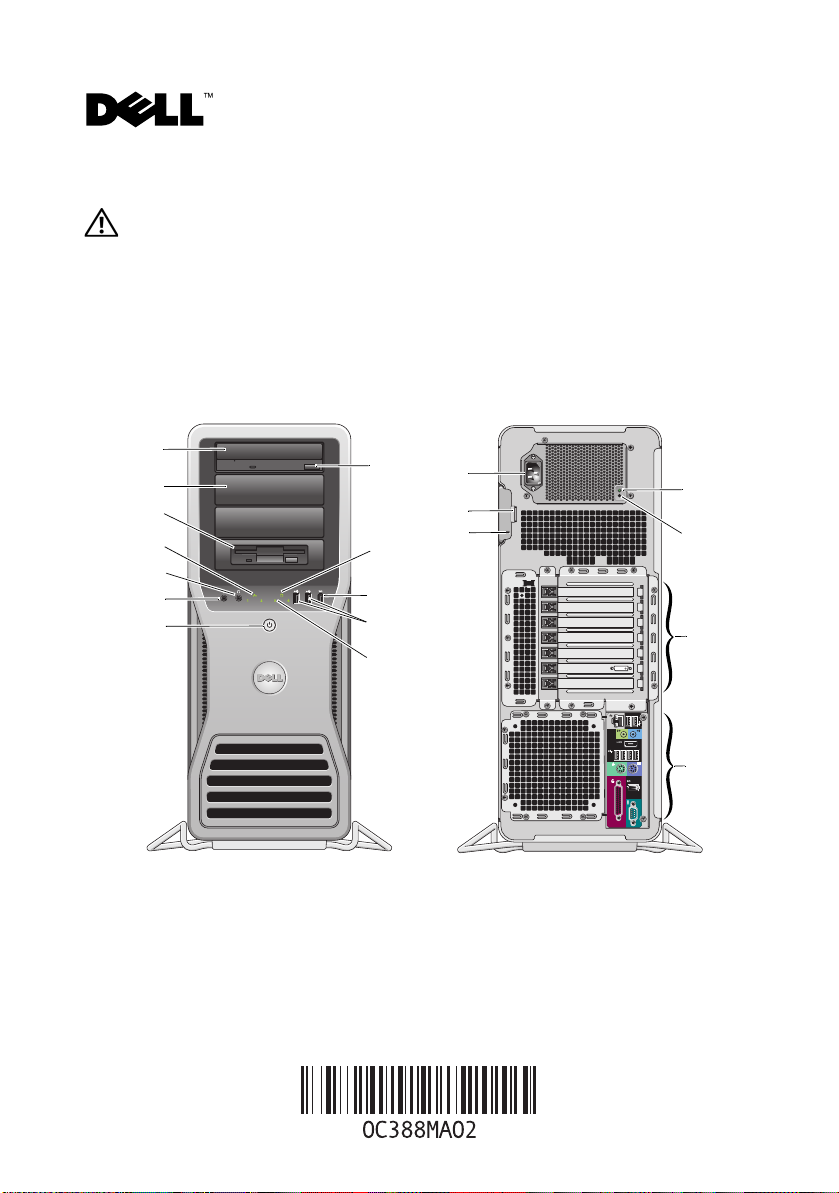
About Warnings
WARNING: A WARNING indicates a potential for property damage, personal injury,
or death.
Dell Precision™ Workstation T7500/T7500n Setup and Features Information
Front and Back View
1
2
3
4
5
6
7
1 optical drive 2 optical drive filler panel
3 flex bay 4 link integrity light
5 headphone connector 6 microphone connector
7 power button, power light 8 diagnostic lights (4)
9 USB 2.0 connectors (2) 10 IEEE 1394 connector
12
11
10
9
8
13
14
15
19
18
17
16
June 2009
Model: DCDO
Page 2
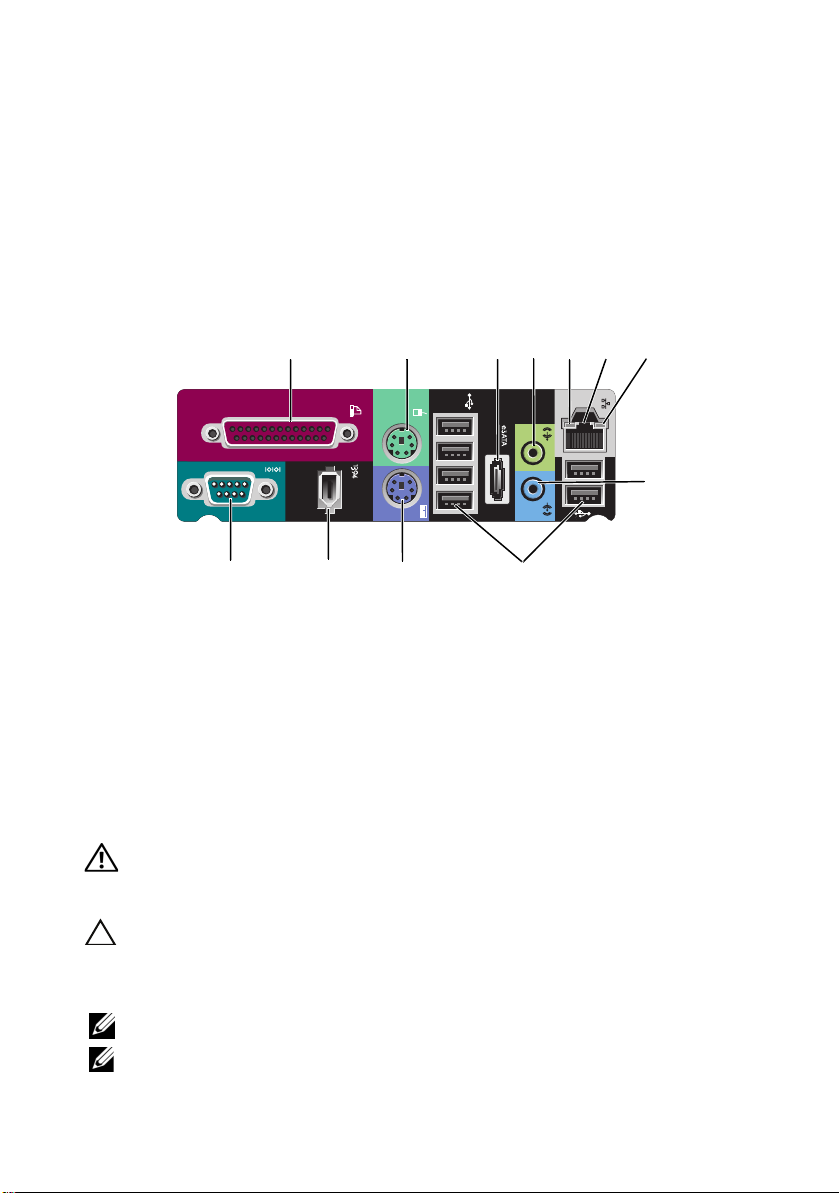
11 drive activity light 12 optical drive eject button
13 power connector 14 cover-release latch and padlock ring
15 security cable slot 16 back panel connectors
17 expansion card slots (7) 18 power supply diagnostic button
19 power supply diagnostic light
Back Panel Connectors
1
2
3
5
4
6
7
8
12
1 parallel connector 2 PS/2 mouse connector
3 eSATA connector 4 line-out connector
5 network activity light 6 network adapter connector
7 link integrity light 8 line-in connector
9 USB 2.0 connectors (6) 10 PS/2 keyboard connector
11 IEEE 1394 connector 12 serial connector
11
10
9
Quick Setup
WARNING: Before you begin any of the procedures in this section, read the safety information
that shipped with your computer. For additional best practices information see
www.dell.com/regulatory_compliance.
CAUTION: Do not install your computer in an enclosure where there is limited, restricted or no
airflow. Restricting the airflow impacts your computer’s performance, possibly causing it to
overheat. If your computer is installed in a corner on a desk leave at least 5.1 cm (2 in) clearance
from the back of the computer to the wall to permit the airflow required for proper ventilation.
NOTE: Clean dust off the grill at the back of the computer whenever it is dusty.
NOTE: Some devices shown below may not be included if you did not order them.
Page 3
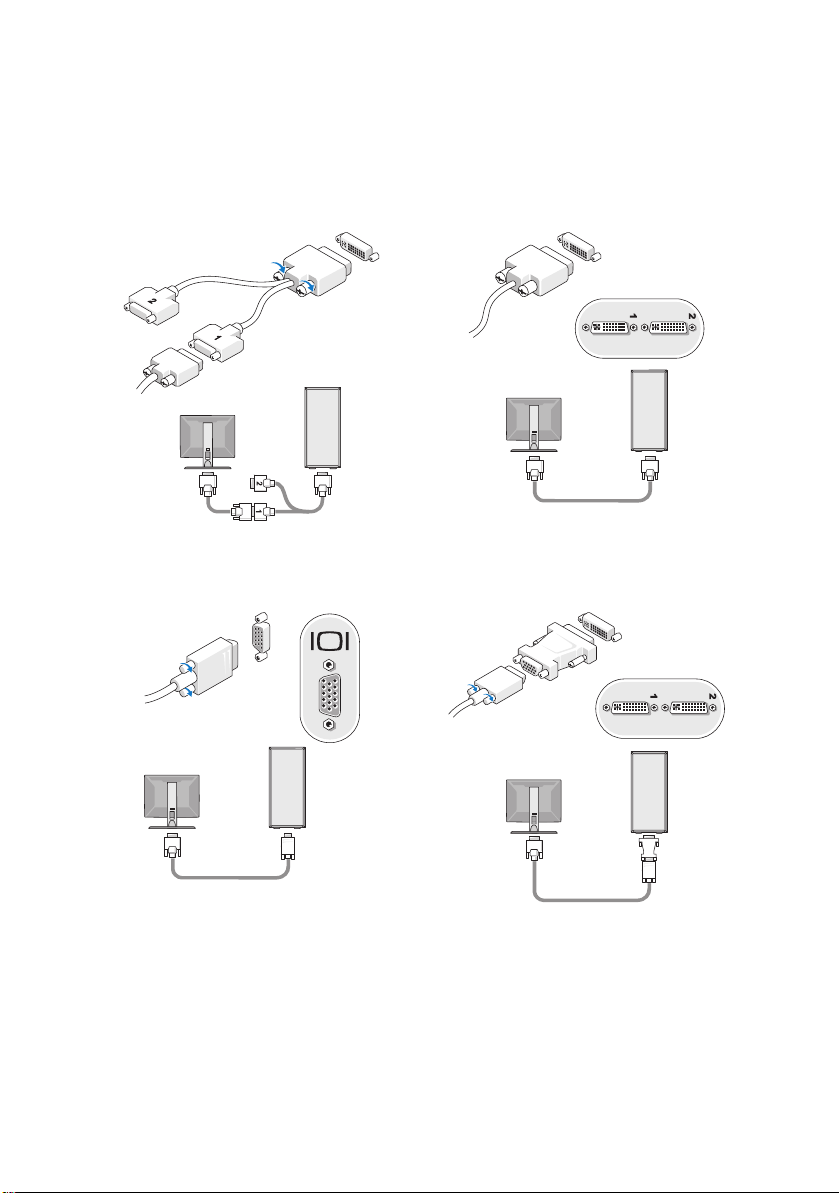
1
Connect the monitor using one of the following cables:
a
The dual monitor Y-adapter cable
c
The blue VGA cable
b
The white DVI cable
d
The blue VGA cable to a DVI adapter
Page 4

e
The DisplayPort cable
g
The DisplayPort to a VGA adapter
f
The DisplayPort to a DVI adapter
2
Connect a USB device, such as a
keyboard or mouse.
Page 5

3
Connect the network cable.
5
Connect the power cable(s).
4
Connect the modem (if installed).
6
Press the power buttons on the monitor
and the computer.
Specifications
NOTE: The following specifications are only those required by law to ship with your computer.
For a complete and current listing of the specifications for your computer, go to support.dell.com.
Processor
Type Dual-Core Intel® Xeon® Processor 5500 series
Quad-Core Intel
System Information
System chipset Intel 5500/5520
Data bus width 64 bits
®
Xeon® Processor 5500 series
Page 6

Video
Type:
Discrete
PCI Express 2.0 x16 (two slots)
NOTE: Support for two full height, full length graphics cards
using the PCIe x16 graphics card slot
Drives
Externally accessible four 5.25 inch drive bays (can support 3.5 inch flex bay)
Internally accessible four 3.5 inch drive bays
Available devices
• up to five 3.5 inch SATA or four SAS hard drives
• up to three of the following 5.25-inch drives: SATA DVD-ROM,
DVD+/-RW super multi drive/Blu-ray™ drive
• one 3.5-inch USB media card reader or
• one 3.5-inch FDD drive
NOTE: Supports a maximum of five hard drives
Controls and Lights
Front of the computer:
Power button
Power light
Drive activity light
Link integrity light
push button
green light — Blinking green in sleep state; solid green for
power-on state
amber light — A blinking amber light indicates a problem with
the system board. A solid amber light when the computer does
not start indicates that the system board cannot start
initialization but that the power supply is good - in normal
operating state
no light — System is in the off state
green light — indicates that the computer is reading data from
or writing data to the SATA hard drive or CD/DVD
green light — A good connection exists between the network
and the computer
off (no light) — The computer is not detecting a physical
connection to the network
Page 7

Controls and Lights (continued)
Back of the computer:
Link integrity light (on
integrated network adapter)
green light — A good connection at 10Mbs exists between the
network and the computer
orange light — A good connection at 100Mbs exists between
the network and the computer
yellow light — A good connection at 1000Mbs exists between
the network and the computer
off (no light) — The computer is not detecting a physical
connection to the network
Network activity light (on
yellow blinking light
integrated network adapter)
Power supply diagnostic LED
green light — Indicates the power supply is working properly
off (no light) — Indicates that no power is available for the
power supply
Power
AC power supply:
Voltage (see the safety
100–240 VAC, 50–60 Hz, 12.0 A
information that shipped with
your computer for important
voltage setting information)
Coin-cell battery 3 V CR2032 lithium coin cell
Physical
Height 56.50 cm (22.25 inches)
Width 21.60 cm (8.50 inches)
Depth 55.30 cm (21.80 inches)
Weight at least 24.90 kg (55 lbs)
WARNING: Your computer is heavy and can be difficult to maneuver. Seek assistance before
attempting to lift, move, or tilt it. This computer requires a two-man lift. Always lift correctly to
avoid injury. Avoid bending over while lifting.
Page 8

Environmental
Temperature:
Operating
Storage
Relative humidity 20% to 80% (noncondensing)
Altitude:
Operating
Storage
Airborne contaminant level G2 or lower as defined by ISA-S71.04-1985
10° to 35° C (50° to 95° F)
–40° to 65° C (–40° to 149° F)
–15.2 to 3048 m (–50 to 10,000 ft)
–15.2 to 10,668 m (–50 to 35,000 ft)
Finding More Information and Resources
If you need to: See:
Find safety best practices information for your
computer, review Warranty information, Terms
and Conditions(U.S only), Safety instructions,
Regulatory information, Ergonomics
information, and End User License Agreement.
The safety and regulatory documents that
shipped with your computer and the Regulatory
Compliance Homepage at
www.dell.com/regulatory_compliance.
___________________
Information in this document is subject to change without notice.
© 2009 Dell Inc. All rights reserved. Printed in the U.S.A.
Reproduction of these materials in any manner whatsoever without the written permission of Dell Inc.
is strictly forbidden.
Trademarks used in this text: Dell, the DELL logo, and Dell Precision are trademarks of Dell Inc.;
Intel is a registered trademark of Intel Corporation in the U.S. and other countries; Blu-ray Disc is a
trademark of the Blu-ray Disc Association.
Other trademarks and trade names may be used in this document to refer to either the entities claiming the
marks and names or their products. Dell Inc. disclaims any proprietary interest in trademarks and trade
names other than its own.
