Page 1
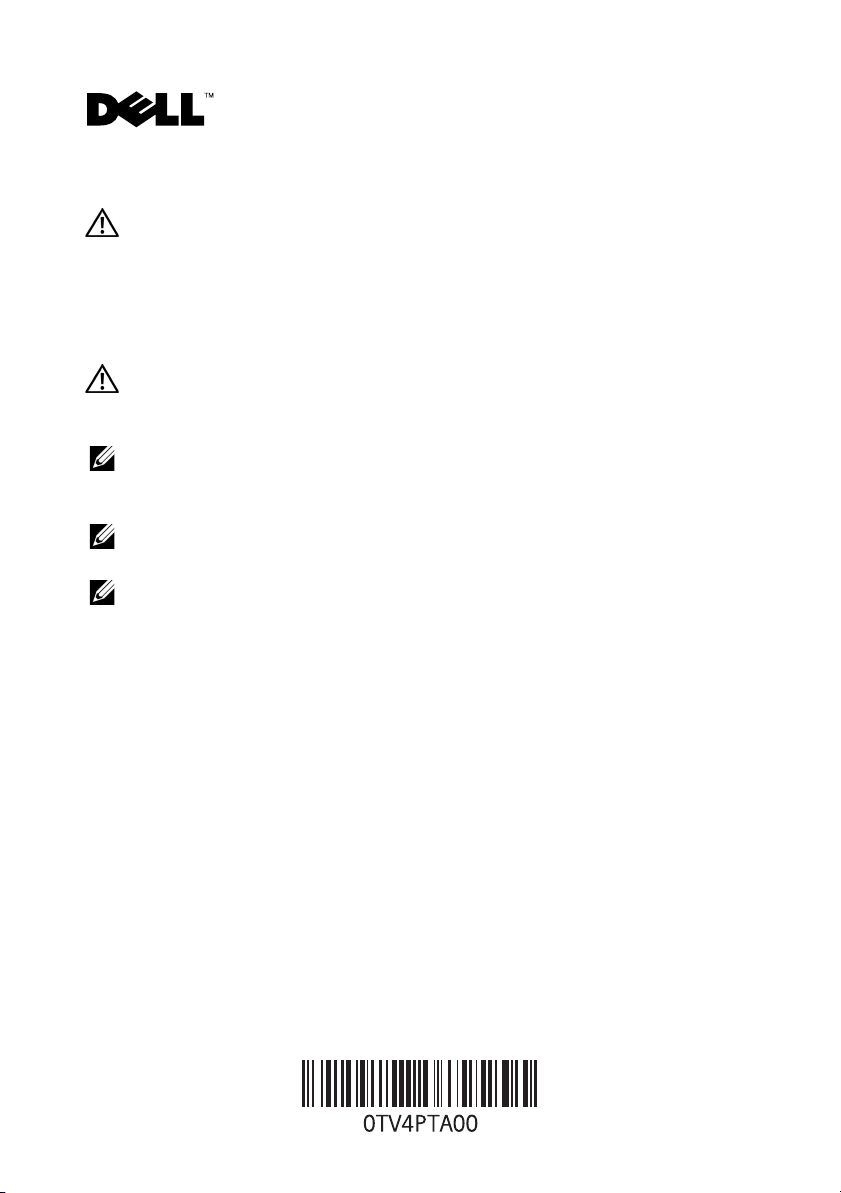
About Warnings
WARNING: A WARNING indicates a potential for property damage, personal injury,
or death.
Replacing the Hard-Drive Tray on Your Dell Precision™ Workstation T3500/T5500
WARNING: Before working inside your computer, read the safety information
that shipped with your computer. For additional safety best practices information,
see the Regulatory Compliance Homepage at www.dell.com/regulatory_compliance.
NOTE: The replacement hard-drive tray ships with a removable filler panel. You must
remove the filler panel from the hard-drive tray, if the hard-drive tray obstructs the
cables on the video card.
NOTE: Your computer supports only one hard drive, in the hard-drive tray, with the filler
panel removed.
NOTE: For more information on removing and replacing parts on your computer,
see the Service Manual on the Dell Support website at support.dell.com/manuals.
1
Turn off your computer.
2
Disconnect all the external cables from your computer.
January 2010
Page 2
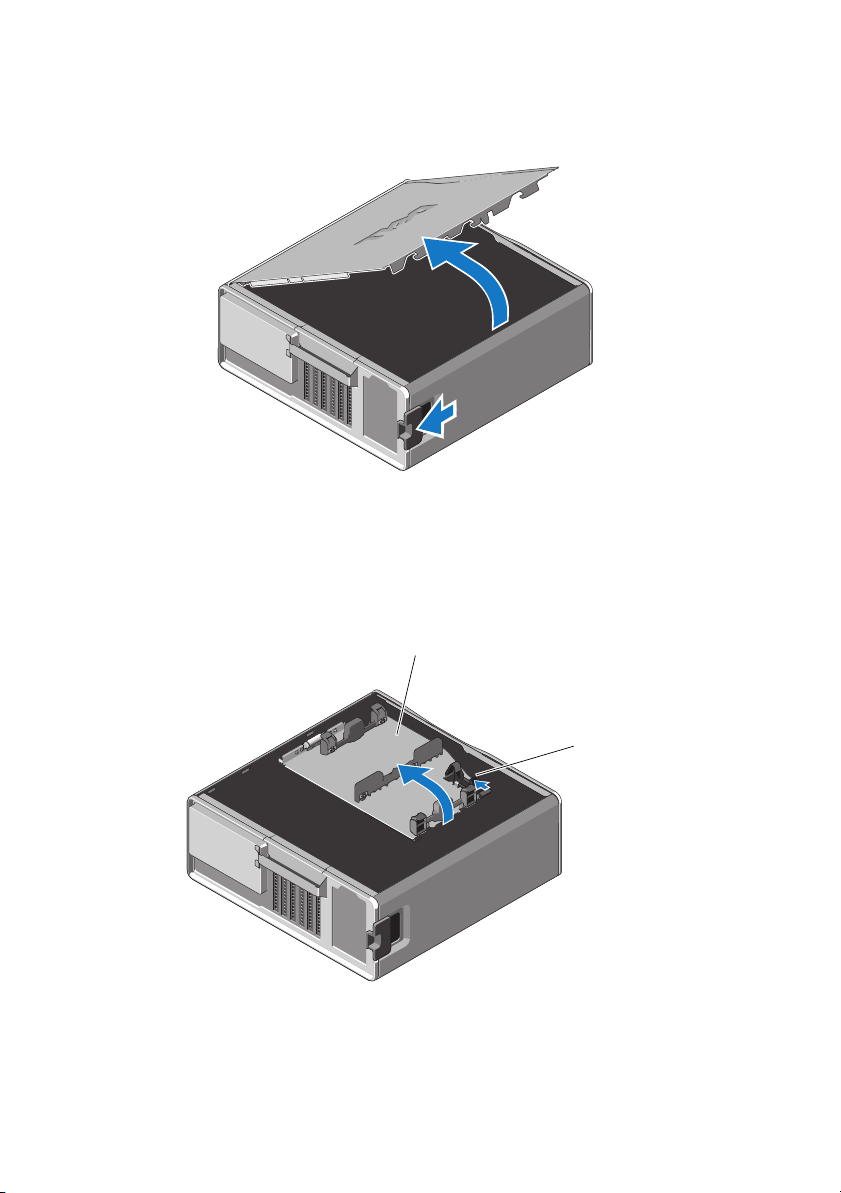
3
1
2
Remove the side cover.
4
Disconnect the power and data cables from the hard drive(s) and remove the
hard drive(s) from the computer.
5
Remove the hard-drive tray:
a
Press the release latch and rotate the hard-drive tray to lift it.
1 hard-drive tray 2 release latch
Page 3
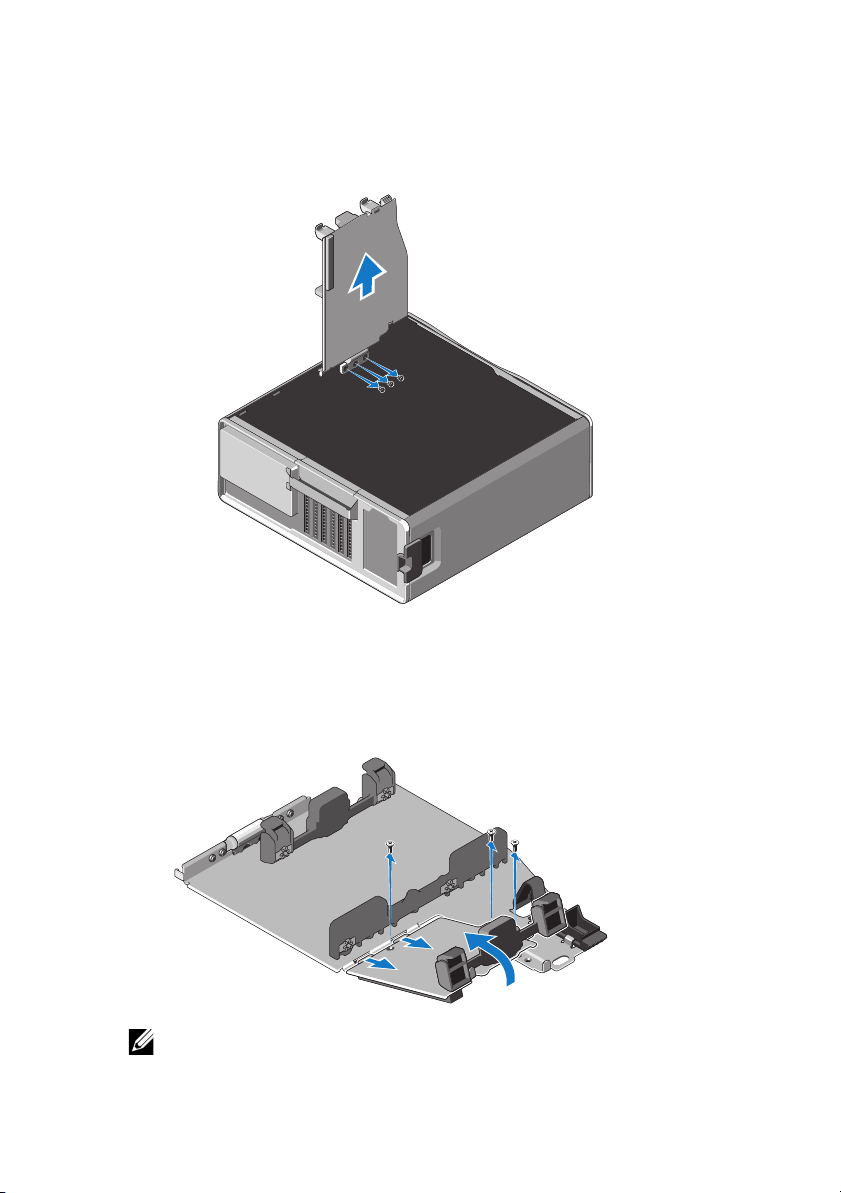
b
Remove the screws that secure the hard-drive tray to the chassis; lift the
hard-drive tray up and away from the computer.
6
Install the replacement hard-drive tray:
a
Remove the screws that secure the filler panel to the replacement
hard-drive tray.
b
Lift the filler panel and slide it out of the hard-drive tray.
NOTE: Retain the filler panel to install a second hard drive at a later time.
Page 4

c
Secure the replacement hard-drive tray to the chassis with the screws from
the removed hard-drive tray.
7
Replace the hard drive and connect the hard-drive power and data cables.
8
Replace the side cover.
9
Connect all the external cables and turn on the computer.
____________________
Information in this document is subject to change without notice.
© 2010 Dell Inc. All rights reserved. Printed in the U.S.A.
Reproduction of these materials in any manner whatsoever without the written permission of Dell Inc.
is strictly forbidden.
Trademarks used in this text: Dell, the DELL logo, and Dell Precision are trademarks of Dell Inc.
Other trademarks and trade names may be used in this document to refer to either the entities claiming the
marks and names or their products. Dell Inc. disclaims any proprietary interest in trademarks and trade
names other than its own.
