Dell Precision T3610 User Manual
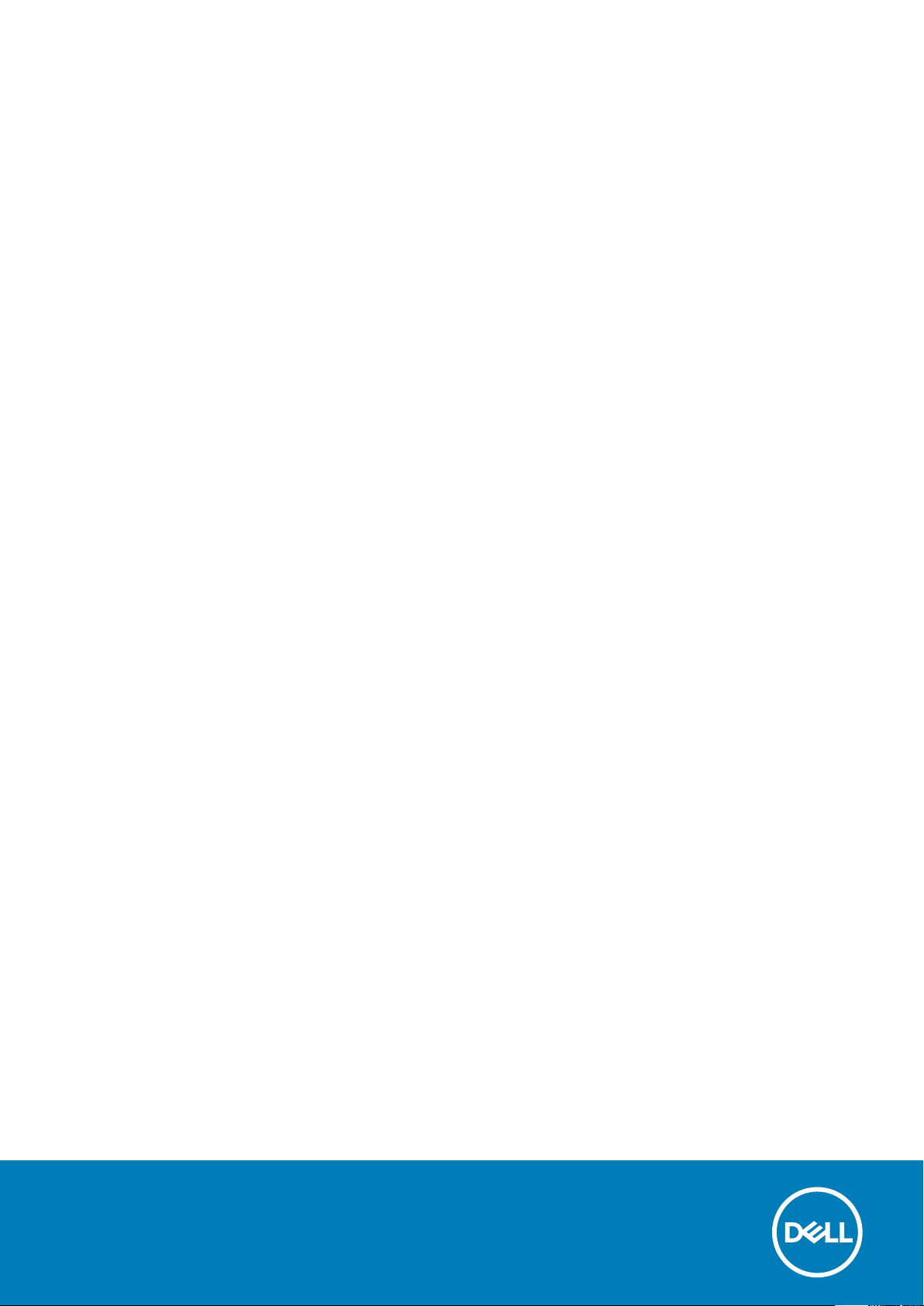
Dell Precision Workstation T3610
Owner's Manual
Regulatory Model: D01T
Regulatory Type: D01T004
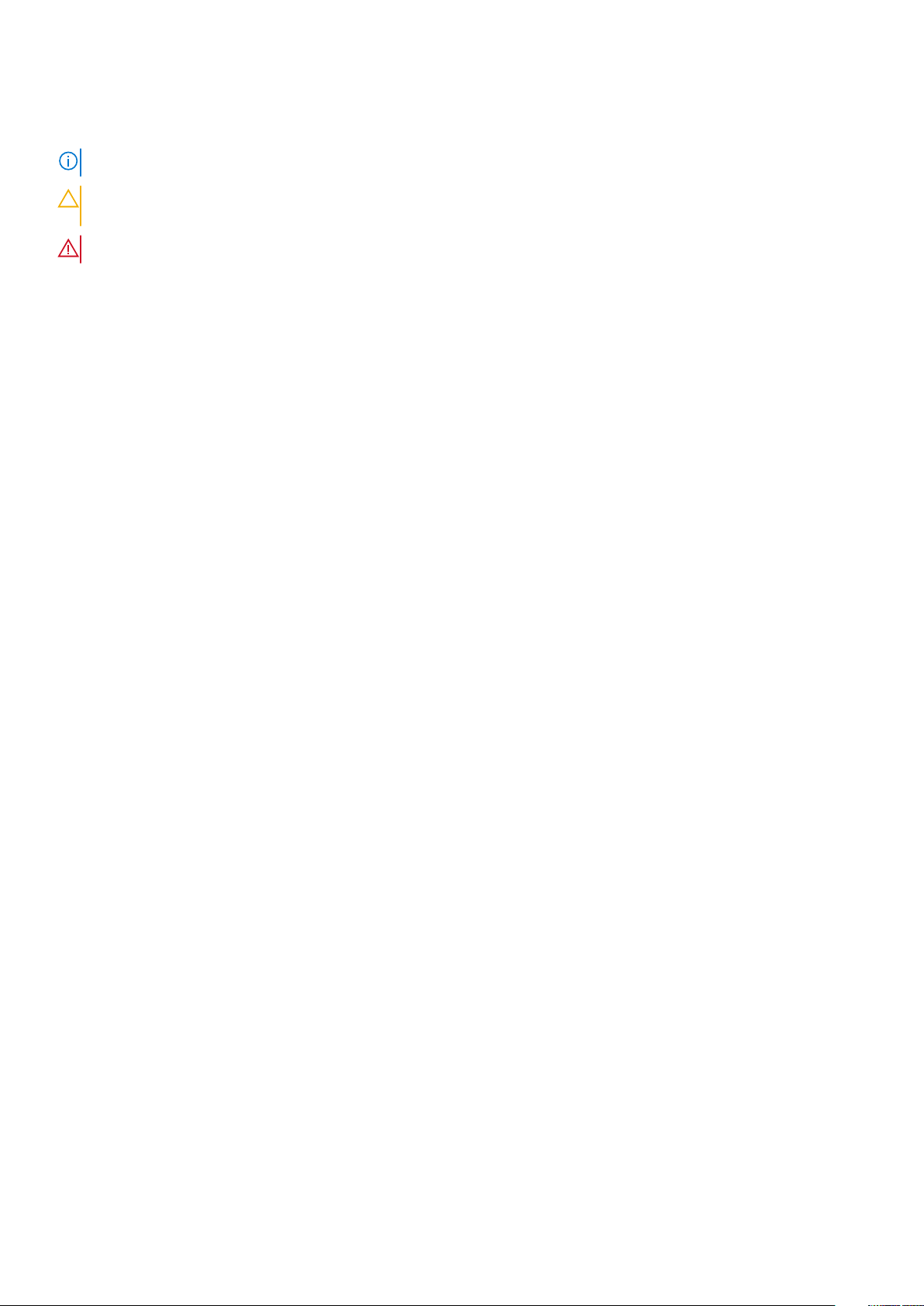
Notes, cautions, and warnings
NOTE: A NOTE indicates important information that helps you make better use of your product.
CAUTION: A CAUTION indicates either potential damage to hardware or loss of data and tells you how to avoid the
problem.
WARNING: A WARNING indicates a potential for property damage, personal injury, or death.
© 2020 Dell Inc. or its subsidiaries. All rights reserved. Dell, EMC, and other trademarks are trademarks of Dell Inc. or its
subsidiaries. Other trademarks may be trademarks of their respective owners.
May 2020
Rev. A03
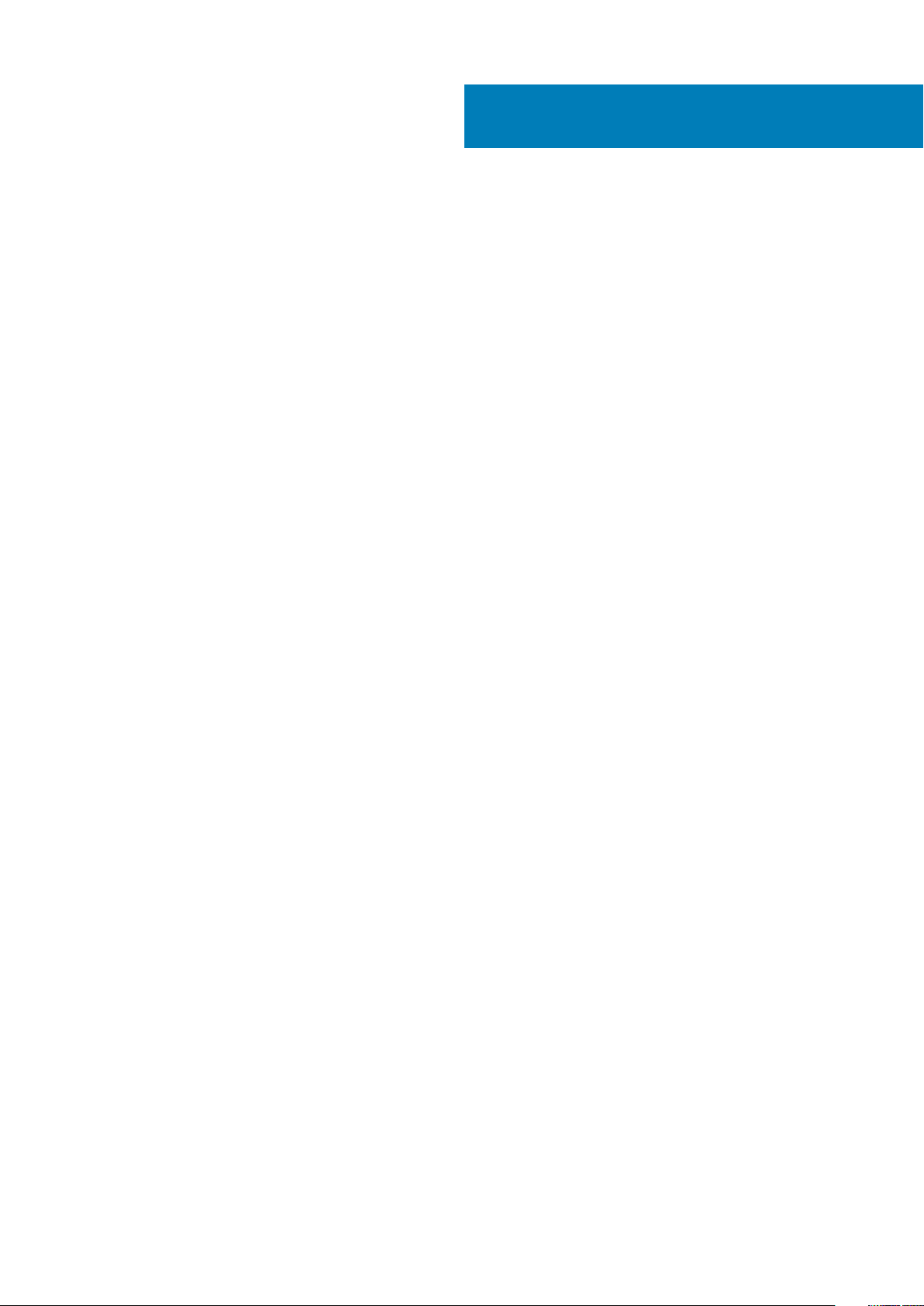
Contents
1 Working on your computer............................................................................................................ 5
Safety instructions................................................................................................................................................................ 5
Before working inside your computer................................................................................................................................. 5
Turning off your computer................................................................................................................................................... 5
After working inside your computer....................................................................................................................................6
2 Disassembly and reassembly......................................................................................................... 7
Recommended tools..............................................................................................................................................................7
System Overview...................................................................................................................................................................7
Removing the Power Supply Unit (PSU)........................................................................................................................... 7
Installing the Power Supply Unit (PSU)..............................................................................................................................8
Removing the Cover............................................................................................................................................................. 8
Installing the Cover................................................................................................................................................................9
Removing the PSU Card..................................................................................................................................................... 10
Installing the PSU Card........................................................................................................................................................ 11
Removing the Front Bezel................................................................................................................................................... 11
Installing the Front Bezel.....................................................................................................................................................12
Removing the PCI Card.......................................................................................................................................................12
Installing the PCI Card......................................................................................................................................................... 12
Removing the Optical Drive ............................................................................................................................................... 13
Installing the Optical Drive ................................................................................................................................................. 14
Removing the Hard Drive....................................................................................................................................................15
Installing the Hard Drive ..................................................................................................................................................... 16
Removing the Speaker........................................................................................................................................................ 16
Installing the Speaker...........................................................................................................................................................17
Installing the Thermal Sensor..............................................................................................................................................17
Removing the Thermal Sensor........................................................................................................................................... 17
Removing the Input/Output (I/O) Panel.......................................................................................................................... 17
Installing the Input/Output (I/O) Panel............................................................................................................................ 19
Removing the Air Tunnel ....................................................................................................................................................19
Installing the Air Tunnel ......................................................................................................................................................20
Removing the Memory....................................................................................................................................................... 20
Installing the Memory..........................................................................................................................................................20
Removing the Coin-Cell Battery.........................................................................................................................................21
Installing the Coin-Cell Battery...........................................................................................................................................21
Removing the System Fan..................................................................................................................................................21
Installing the System Fan................................................................................................................................................... 25
Removing the Heatsink.......................................................................................................................................................25
Installing the Heatsink.........................................................................................................................................................26
Removing the Heatsink Fan............................................................................................................................................... 26
Installing the Heatsink Fan..................................................................................................................................................27
Removing the Processor.................................................................................................................................................... 27
Installing the Processor.......................................................................................................................................................27
Removing the System Board............................................................................................................................................. 28
Contents 3
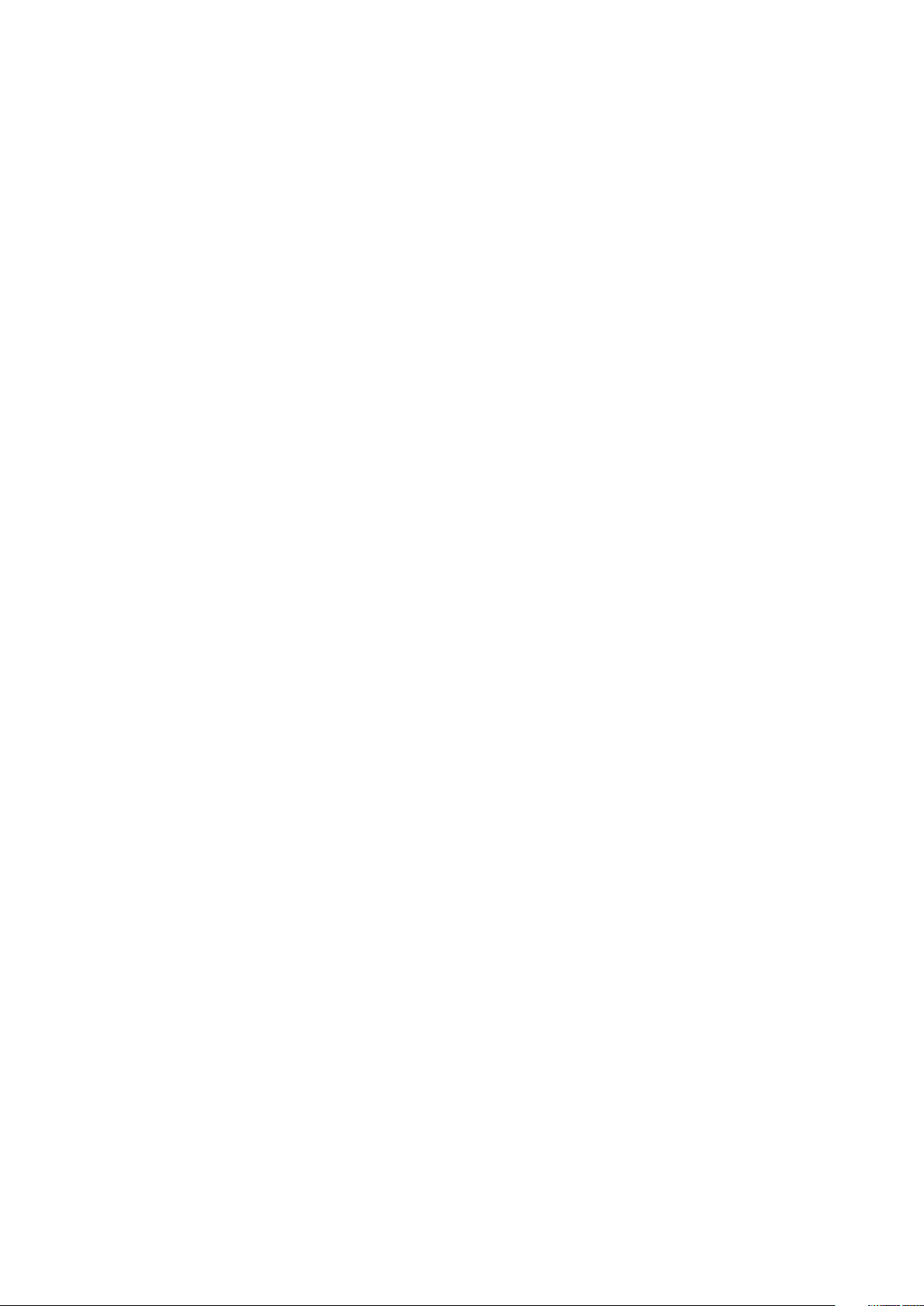
Installing the System Board................................................................................................................................................29
System Board Components............................................................................................................................................... 30
3 Additional Information.................................................................................................................31
Memory Module Guidelines.................................................................................................................................................31
Power Supply Unit (PSU) Lock..........................................................................................................................................31
4 System setup.............................................................................................................................32
Boot Sequence.................................................................................................................................................................... 32
Navigation keys....................................................................................................................................................................32
System Setup Options........................................................................................................................................................33
Updating the BIOS in Windows ........................................................................................................................................ 38
System and setup password..............................................................................................................................................39
Assigning a system setup password........................................................................................................................... 39
Deleting or changing an existing system setup password........................................................................................39
Disabling a System Password...................................................................................................................................... 40
5 Diagnostics................................................................................................................................ 41
Enhanced Pre-Boot System Assessment — ePSA diagnostics.................................................................................... 41
6 Troubleshooting your computer...................................................................................................42
Diagnostic LEDs...................................................................................................................................................................42
Error Messages....................................................................................................................................................................43
7 Technical Specifications............................................................................................................. 45
8 Contacting Dell...........................................................................................................................51
4
Contents
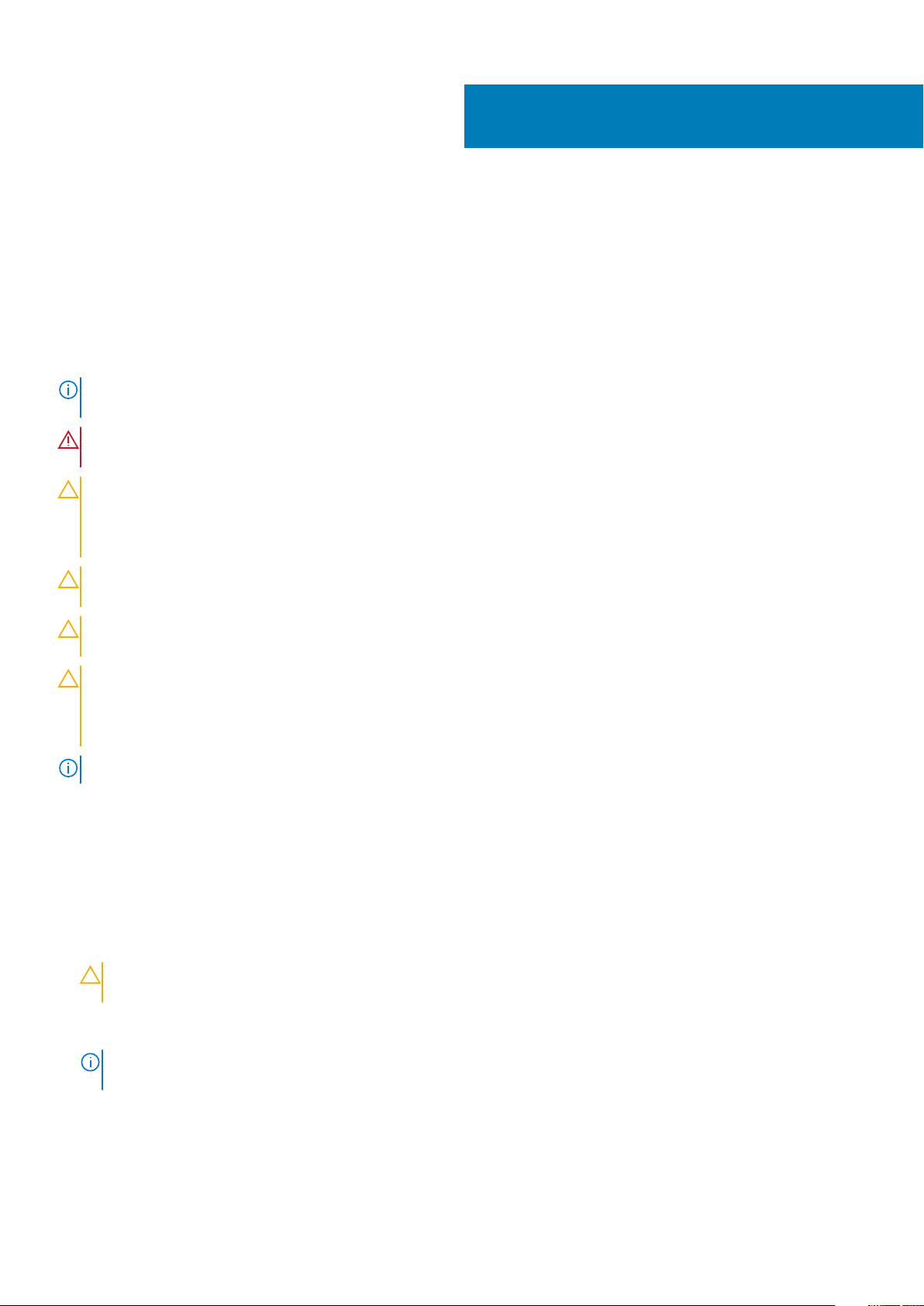
Working on your computer
Safety instructions
Use the following safety guidelines to protect your computer from potential damage and to ensure your personal safety. Unless otherwise
noted, each procedure included in this document assumes that the following conditions exist:
• You have read the safety information that shipped with your computer.
• A component can be replaced or, if purchased separately, installed by performing the removal procedure in reverse order.
NOTE: Disconnect all power sources before opening the computer cover or panels. After you finish working inside the
computer, replace all covers, panels, and screws before connecting to the power source.
WARNING: Before working inside your computer, read the safety information that shipped with your computer. For
additional safety best practices information, see the Regulatory Compliance Homepage
CAUTION: Many repairs may only be done by a certified service technician. You should only perform troubleshooting and
simple repairs as authorized in your product documentation, or as directed by the online or telephone service and
support team. Damage due to servicing that is not authorized by Dell is not covered by your warranty. Read and follow
the safety instructions that came with the product.
CAUTION: To avoid electrostatic discharge, ground yourself by using a wrist grounding strap or by periodically touching
an unpainted metal surface at the same time as touching a connector on the back of the computer.
1
CAUTION: Handle components and cards with care. Do not touch the components or contacts on a card. Hold a card by
its edges or by its metal mounting bracket. Hold a component such as a processor by its edges, not by its pins.
CAUTION: When you disconnect a cable, pull on its connector or on its pull-tab, not on the cable itself. Some cables
have connectors with locking tabs; if you are disconnecting this type of cable, press in on the locking tabs before you
disconnect the cable. As you pull connectors apart, keep them evenly aligned to avoid bending any connector pins. Also,
before you connect a cable, ensure that both connectors are correctly oriented and aligned.
NOTE: The color of your computer and certain components may appear differently than shown in this document.
Before working inside your computer
To avoid damaging your computer, perform the following steps before you begin working inside the computer.
1. Ensure that you follow the safety precautions.
2. Ensure that your work surface is flat and clean to prevent the computer cover from being scratched.
3. Turn off your computer.
4. Disconnect all network cables from the computer.
CAUTION:
the network device.
5. Disconnect your computer and all attached devices from their electrical outlets.
6. Press and hold the power button while the computer is unplugged to ground the system board.
NOTE:
an unpainted metal surface at the same time as touching a connector on the back of the computer.
To disconnect a network cable, first unplug the cable from your computer and then unplug the cable from
To avoid electrostatic discharge, ground yourself by using a wrist grounding strap or by periodically touching
Turning off your computer
Working on your computer 5
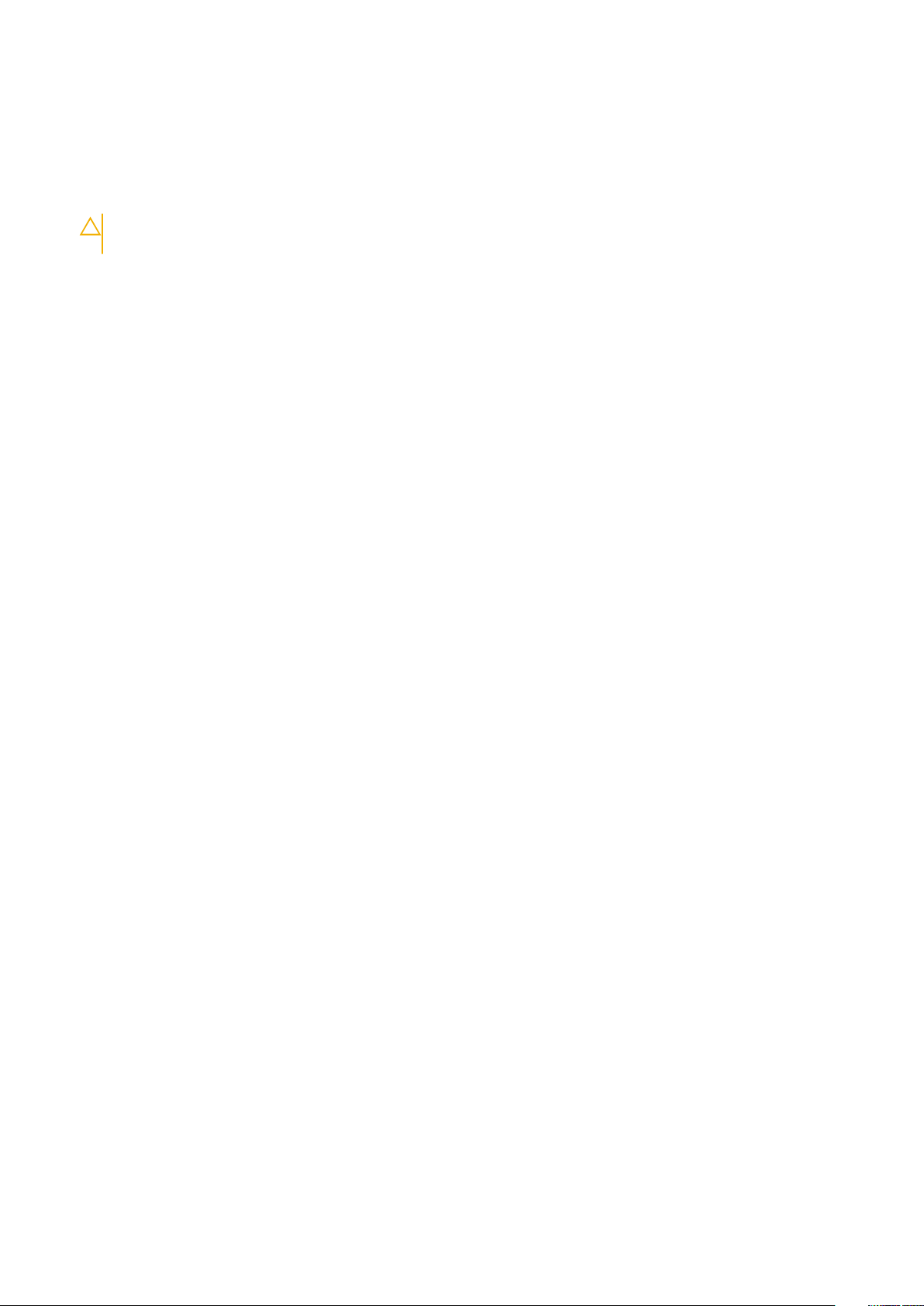
After working inside your computer
After you complete any replacement procedure, ensure that you connect any external devices, cards, and cables before turning on your
computer.
1. Connect any telephone or network cables to your computer.
CAUTION: To connect a network cable, first plug the cable into the network device and then plug it into the
computer.
2. Connect your computer and all attached devices to their electrical outlets.
3. Turn on your computer.
4. If required, verify that the computer works correctly by running the diagnostic tool.
6 Working on your computer

Disassembly and reassembly
Recommended tools
The procedures in this document require the following tools:
• Small flat blade screwdriver
• Phillips # 1 screwdriver
• Small plastic scribe
System Overview
2
Figure 1. Inside View of T3610 Computer
1.
heatsink with integrated fan 2. air tunnels
3. front bezel 4. optical drive
5. air duct 6. hard drive
7. baffle cover 8. power supply unit (PSU)
9. PCI card 10. intrusion switch
Removing the Power Supply Unit (PSU)
1. Follow the procedures in Before Working Inside Your Computer.
2. If the PSU is locked, remove the PSU lock screw to release the PSU. For more information, see PSU Lock Feature.
3. Hold the handle bar and press down on the blue latch to release the PSU.
Disassembly and reassembly 7

4. Hold the handle bar to slide the PSU out of the computer.
Installing the Power Supply Unit (PSU)
1. Hold the PSU handle and slide the PSU into the computer.
2. Follow the procedures in After Working Inside Your Computer.
Removing the Cover
1. Follow the procedures in Before Working Inside Your Computer.
2. Lay down the computer on its side with the latch facing up.
8
Disassembly and reassembly

3. Lift up the cover-release latch.
4. Lift the cover upward to a 45–degree angle, and remove it from the computer.
Installing the Cover
1. Place the computer cover on the chassis.
Disassembly and reassembly
9
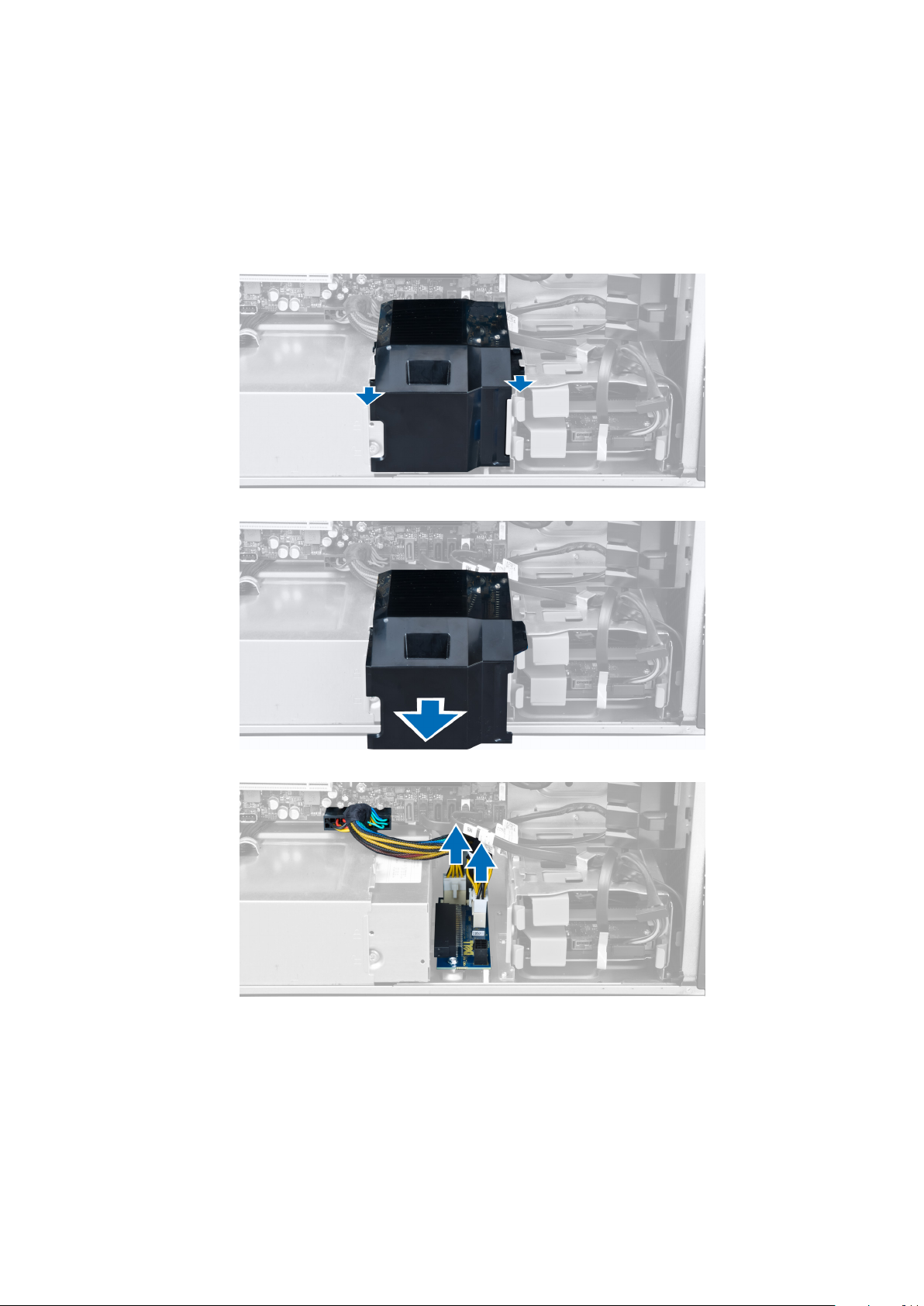
2. Press down on the computer cover until it clicks into place.
3. Follow the procedures in After Working Inside Your Computer.
Removing the PSU Card
1. Follow the procedures in Before Working On Your Computer.
2. Remove the cover.
3. Slide the baffle cover from its slot towards the front.
4. Remove the baffle cover from the computer.
5. Disconnect the power cables from the system board.
6. Remove the screws securing the PSU card to the slot.
10
Disassembly and reassembly
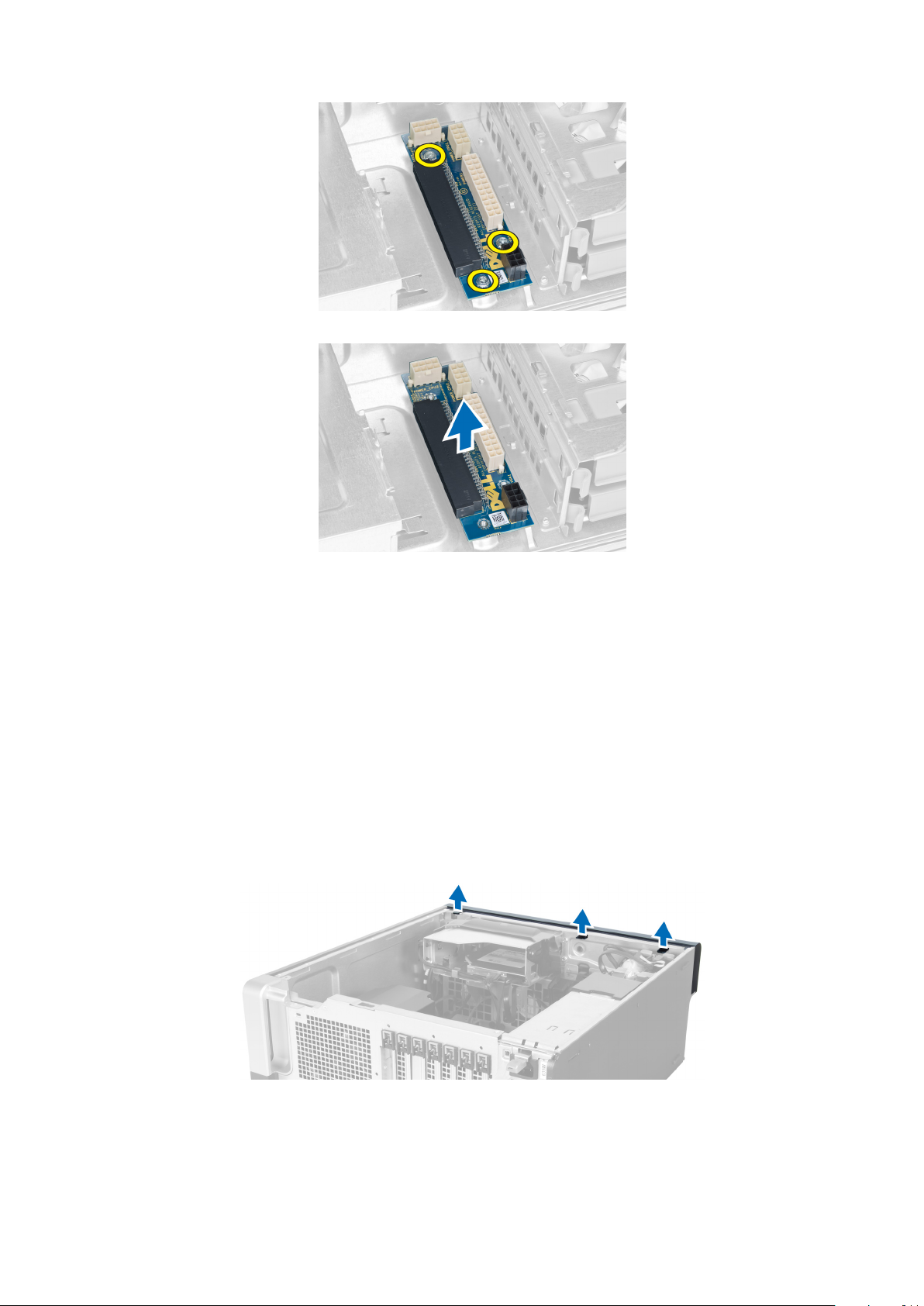
7. Remove the PSU card from the computer.
Installing the PSU Card
1. Replace the PSU card in its slot.
2. Tighten the screws to secure the PSU card in its slot.
3. Connect the power cables to the connectors on the system board.
4. Replace the baffle cover in its slot.
5. Install the cover.
6. Follow the procedures in After Working Inside Your Computer.
Removing the Front Bezel
1. Follow the procedures in Before Working Inside Your Computer.
2. Remove the cover.
3. Gently pry the front bezel retention clips away from the chassis located at the edge of front bezel.
4. Rotate and pull the bezel panel away from the computer to release the hooks on the opposite edge of the bezel from the chassis.
Disassembly and reassembly
11

Installing the Front Bezel
1. Insert the hooks along the bottom edge of the front panel into the slots on the chassis front.
2. Rotate the bezel towards the computer to engage the front-bezel retention clips until they click into place.
3. Install the cover.
4. Follow the procedures in After Working Inside Your Computer.
Removing the PCI Card
1. Follow the procedures in Before Working Inside Your Computer.
2. Remove the left cover.
3. Perform the following steps as shown in the illustration:
a) Open the plastic latch fastening the PCI card in its slot [1].
b) Press down the latch and pull the PCI card away from the computer [2, 3].
Installing the PCI Card
1. Push the expansion card into the card slot and secure the latch.
2. Install the plastic latch that secures the PCI card to the card slot.
3. Install the left cover.
4. Follow the procedures in After Working Inside Your Computer.
12
Disassembly and reassembly

Removing the Optical Drive
1. Follow the procedures in Before Working Inside Your Computer.
2. Remove the cover.
3. Disconnect the data and power cables from the optical drive.
4. Unthread the cables from the latches.
5. Press on the clasp to release the latch holding the cables on the side of the optical-drive cage.
6. Press down on the latch and lift up the cables.
Disassembly and reassembly
13

7. Lift up the release latch on top of the optical-drive cage.
8. Holding the release latch, slide the optical-drive cage from the optical-drive compartment.
Installing the Optical Drive
1. Lift the release latch, and slide the optical-drive cage inside the compartment.
2. Press on the clasp to release the latch and thread the cables into the holder.
3. Connect the power cable to the back of the optical drive.
4. Connect the data cable to the back of the optical drive.
5. Install the cover.
6. Follow the procedures in After Working Inside Your Computer.
14
Disassembly and reassembly

Removing the Hard Drive
1. Follow the procedures in Before Working Inside Your Computer.
2. Remove the cover.
3. Disconnect the power supply and data cables from the hard drive.
4. Press in on the latches on either side of the hard-drive bracket.
5. Slide the hard drive out of the compartment.
Disassembly and reassembly
15
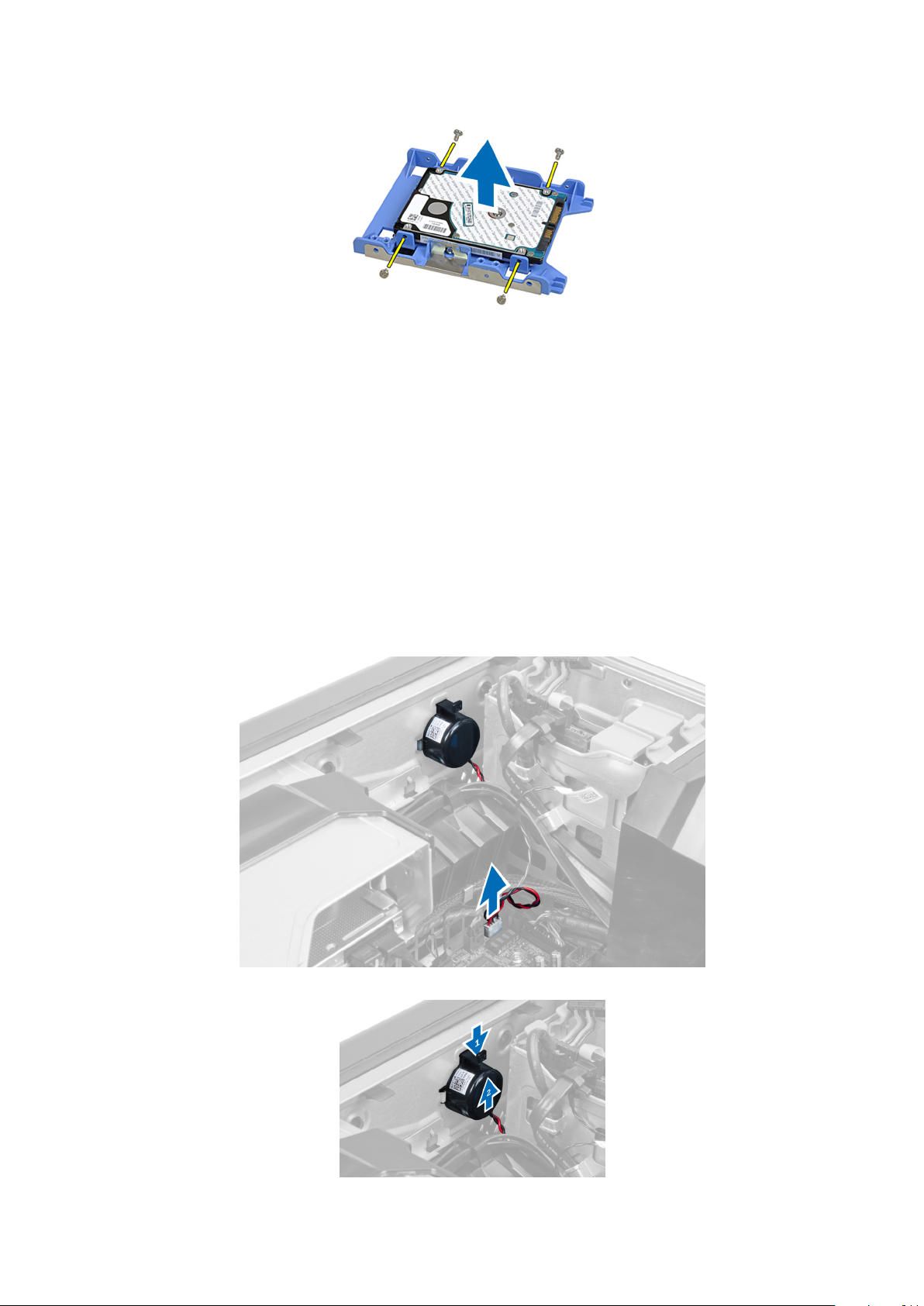
6. If a 2.5–inch hard drive is installed, remove the screws and lift up the drive to remove it from the hard-drive caddy.
Installing the Hard Drive
1. If a 2.5–inch hard drive is installed on the computer, place the hard drive on the hard-drive caddy and tighten the screws to secure the
hard drive.
2. Press in on the latches of the hard-drive cage and slide it inside the compartment.
3. Connect the hard-drive power supply cable.
4. Connect the hard-drive data cable.
5. Install the cover.
6. Follow the procedures in After Working Inside Your Computer.
Removing the Speaker
1. Follow the procedures in Before Working On Your Computer.
2. Remove the cover.
3. Disconnect the speaker cable from the system board.
4. Press down the clasp, lift and remove the speaker.
16
Disassembly and reassembly
