Page 1

About Warnings
WARNING: A WARNING indicates a potential for property damage, personal injury,
or death.
Dell™ Precision™ Workstation T3500
Setup and Features Information
Front View
1
10
9
8
7
6
1 optical drives (2) 2 optical drive eject button
3 FlexBay (optional floppy drive
or media card reader)
June 2009
4 drive activity light
2
3
4
5
Model DCTA
Page 2

5 USB 2.0 connectors (2) 6 power button, power light
7 headphone connector 8 microphone connector
9 network link light 10 diagnostic lights (4)
Back View
1
2
3
1 power connector 2 expansion card slots (6)
3 back panel connectors
Page 3
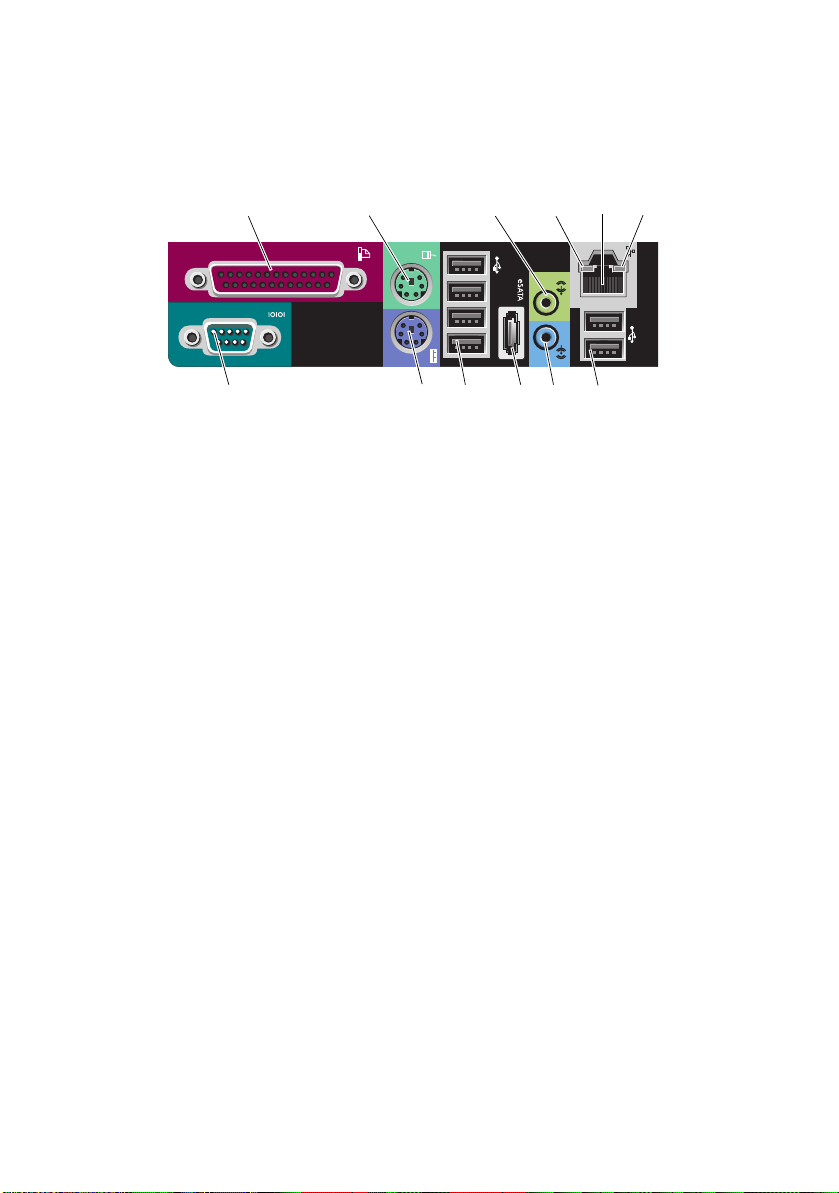
Back Panel Connectors
12 35
1012
11
1 parallel connector 2 PS/2 mouse connector
3 line-out connector 4 link integrity light
5 network adapter connector 6 network activity light
7 USB 2.0 connectors (2) 8 line-in connector
9 eSATA connector 10 USB 2.0 connectors (4)
11 PS/2 keyboard connector 12 serial connector
4
9
78
6
Page 4

Quick Setup
WARNING: Before you begin any of the procedures in this section, read the
safety information that shipped with your computer. For additional best practices
information see www.dell.com/regulatory_compliance.
NOTE: Some devices may not be included if you did not order them.
Connect the monitor using one of the following cables:
1
a
The dual monitor Y-adapter cable
c
The display port cable
b
The white DVI cable
d
The DVI to display port adapter
Page 5

2
Connect a USB device, such as a
keyboard or mouse.
4
Connect the power cable(s).
3
Connect the network cable.
5
Press the power buttons on the
monitor and the computer.
Page 6

Specifications
NOTE: The following specifications are only those required by law to ship with your computer.
For a complete and current listing of the specifications for your computer, go to support.dell.com.
Processor
Type Intel® Xeon® Processor 3500 series
Intel Xeon Processor 5500 series
System Information
System chipset Intel X58+ ICH10
Data bus width 64 bits
Video
Type:
Discrete
Drives
Externally accessible one 3.5-inch drive bay (FlexBay)
Internally accessible two 3.5-inch SATA drive bays
two PCI Express 2.0 x16 slots
NOTE: Support for discrete full height and 3/4 length graphics
option through PCIe x16 graphics card slot.
two 5.25-inch drive bays
NOTE: The platform can accommodate third and fourth
3.5-inch hard drives in the flex bay or the optical drive bay.
Controls and Lights
Front of the computer:
Power button
Power light
Drive activity light
push button
amber light — Solid amber indicates a problem with an
installed device; blinking amber indicates an internal power
problem.
green light —
power-on state.
green light — A blinking green light indicates the computer
is reading data from or writing data to the SATA hard drive
or CD/DVD.
Blinking green in sleep state; solid green for
Page 7

Controls and Lights (continued)
Network link light
Rear of the computer:
Link integrity light (on
integrated network adapter)
Network activity light (on
integrated network adapter)
Power
DC power supply:
Voltage (see the safety
information that shipped
with your computer for
important voltage setting
information)
Coin-cell battery
green light — Solid green indicates connection to an
active network
off (no light) — System is not connected to a network
link integrity light color is based on the link speed:
green light — A good connection at 10Mbs exists between
the network and the computer.
orange light — A good connection at 100Mbs exists between
the network and the computer.
yellow light — A good connection at 1000Mbs exists
between the network and the computer.
off(no light) — The computer is not detecting a physical
connection to the network.
yellow blinking light
115/230 VAC, 50/60 Hz, 6.0/3.0 A
3 V CR2032 lithium coin cell
Physical
Height 44.8 cm (17.6 inches)
Width 17.25 cm (6.8 inches)
Depth 46.8 cm (18.4 inches)
Weight 17.3 kg (38.0 lb)
Page 8

Environmental
Temperature:
Operating
Storage
Relative humidity 20% to 80% (noncondensing)
Altitude:
Operating
Storage
Airborne contaminant level G2 or lower as defined by ISA-S71.04-1985
10° to 35° C (50° to 95° F)
–40° to 65° C (–40° to 149° F)
–15.2 to 3048 m (–50 to 10,000 ft)
–15.2 to 10,668 m (–50 to 35,000 ft)
Finding More Information and Resources
If you need to: See:
Find safety best practices information for
your computer, review
Warranty information, Terms and
Conditions(U.S only), Safety instructions,
Regulatory information, Ergonomics
information, and End User License Agreement.
The safety and regulatory documents that
shipped with your computer and also see the
Regulatory Compliance Homepage at
www.dell.com/regulatory_compliance.
____________________
Information in this document is subject to change without notice.
© 2009 Dell Inc. All rights reserved. Printed in the U.S.A.
Reproduction of these materials in any manner whatsoever without the written permission of Dell Inc.
is strictly forbidden.
Trademarks used in this text: Dell, the DELL logo, and Dell Precision are trademarks of Dell Inc.;
Intel and Xeon are registered trademarks of Intel Corporation in the U.S. and other countries.
Other trademarks and trade names may be used in this document to refer to either the entities claiming the
marks and names or their products. Dell Inc. disclaims any proprietary interest in trademarks and trade
names other than its own.
