Page 1
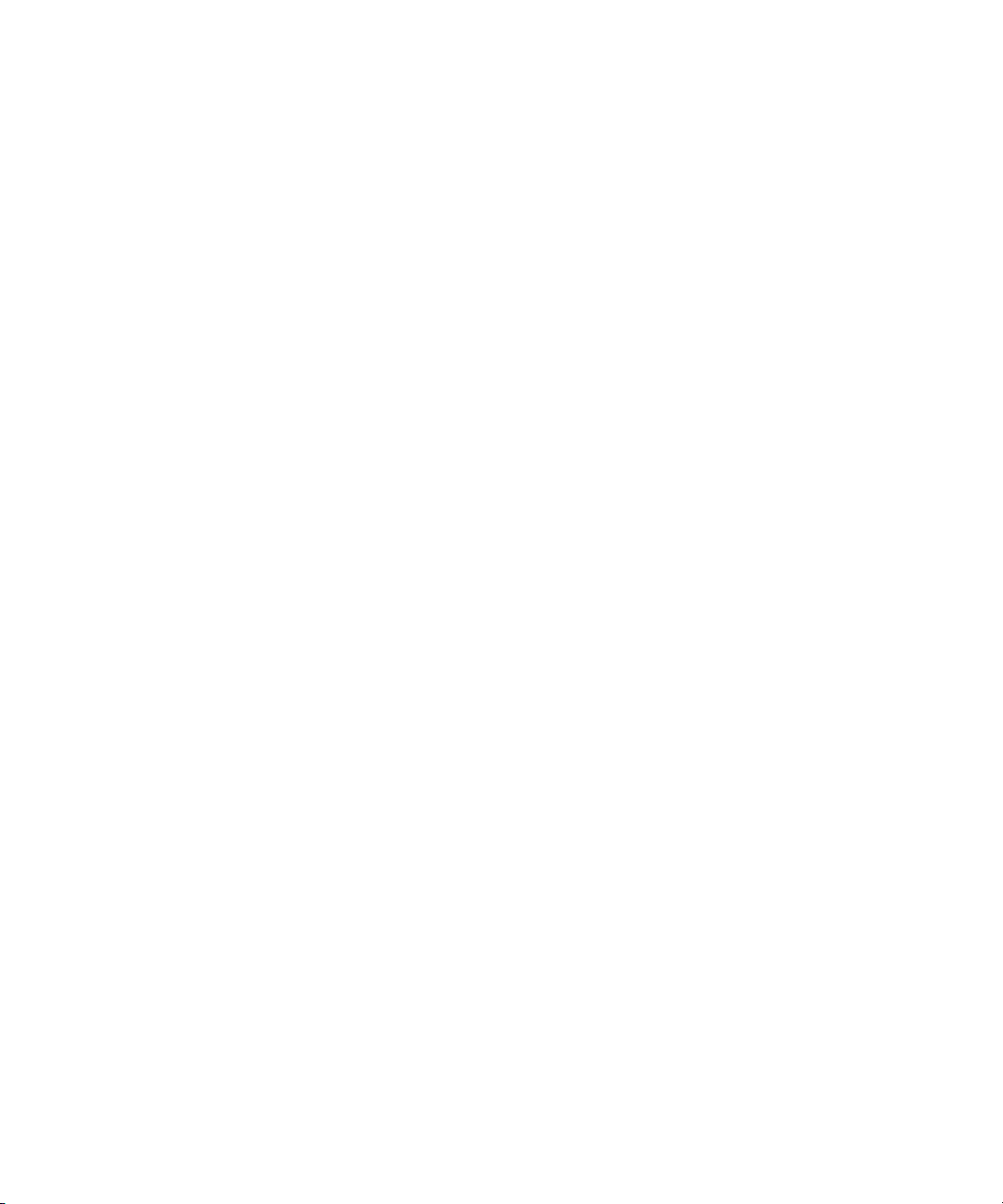
Dell™ PowerConnect™ 6200 Series
User’s Guide
Model PC6224, PC6248, PC6224P, PC6248P, and PC 6224F
www.dell.com | support.dell.com
Page 2
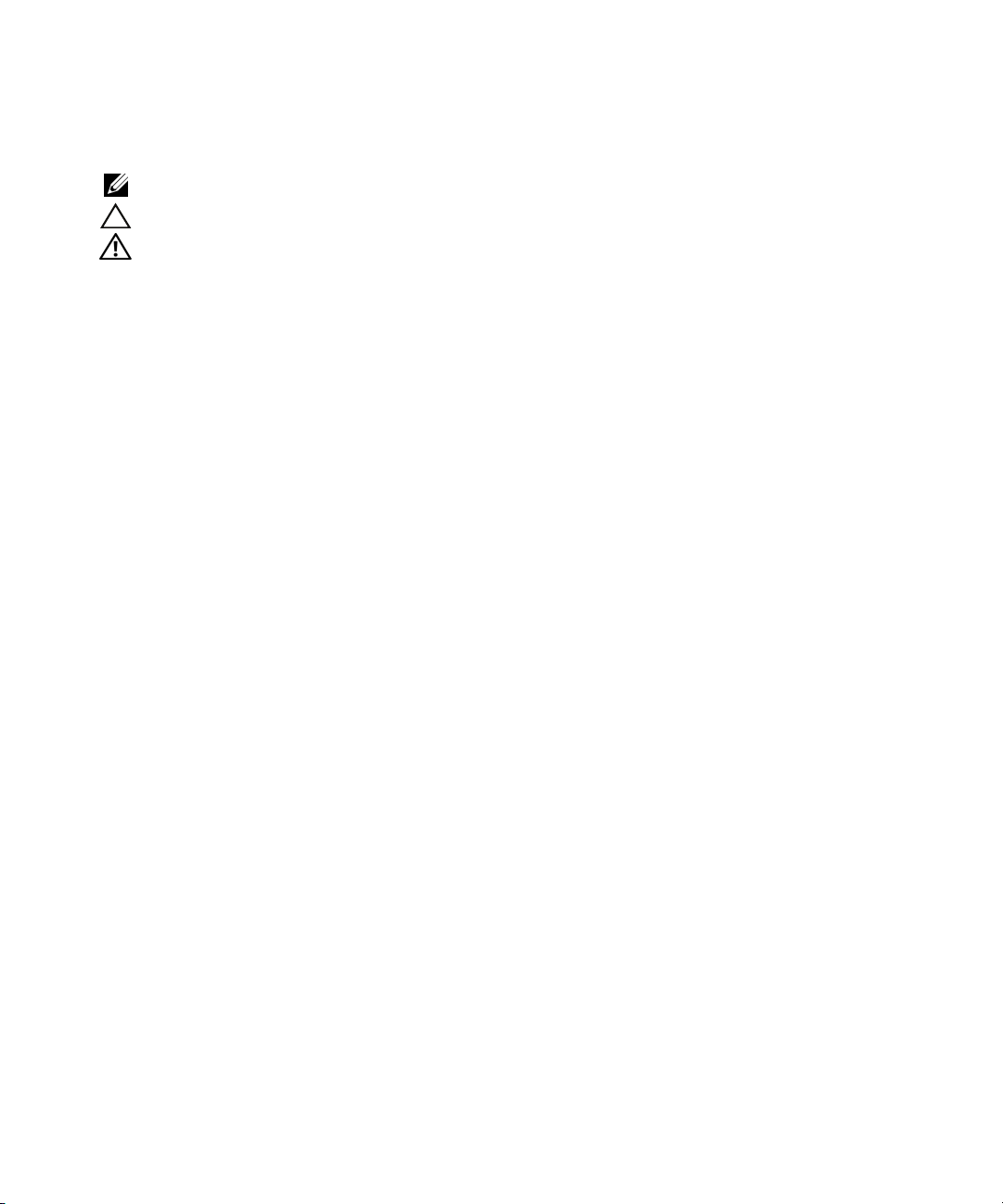
Notes, Cautions, and Warnings
A NOTE indicates important information that helps you make better use of your computer.
A CAUTION indicates potential damage to hardware or loss of data if instructions are not followed.
WARNING: A WARNING indicates a potential for property damage, personal injury, or death.
____________________
Information in this document is subject to change without notice.
© 2011 Dell Inc. All rights reserved.
Reproduction of these materials in any manner whatsoever without the written permission of Dell Inc. is strictly forbidden.
Trademarks used in this text: Dell, the DELL logo, PowerEdge, PowerConnect, and OpenManage are trademarks of Dell Inc.; Microsoft and
Windows are either trademarks or registered trademarks of Microsoft Corporation in the United States and/or other countries; sFlow is a
registered trademark of InMon Corporation. Cisco is a registered trademark of Cisco Systems, Inc. and/or its affiliates in the United States and
certain other countries.
Other trademarks and trade names may be used in this document to refer to either the entities claiming the marks and names or their products.
Dell Inc. disclaims any proprietary interest in trademarks and trade names other than its own.
Model PC6224, PC6248, PC6224P, PC6248P, and PC6224F
March 2011 Rev. A04
Page 3
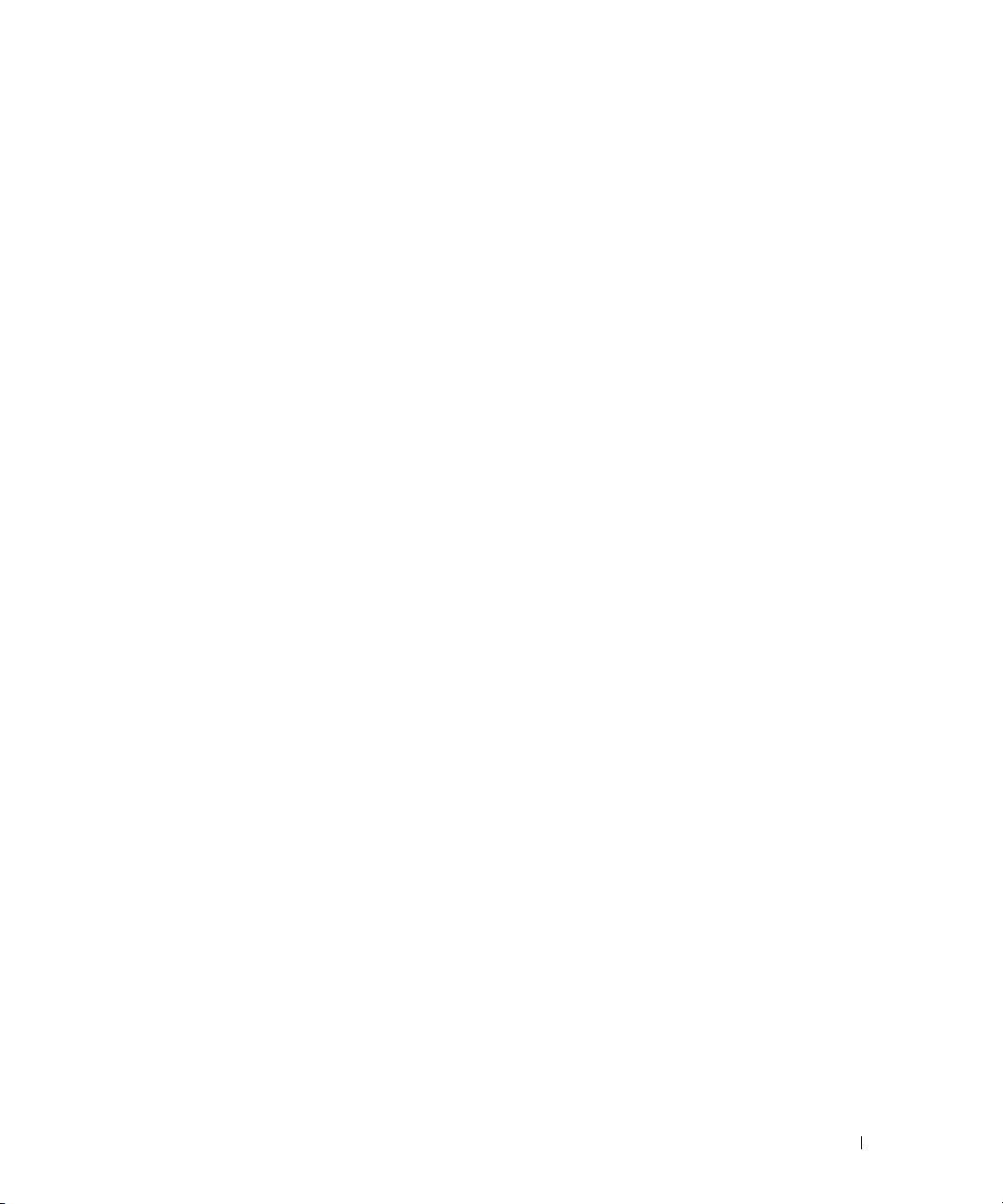
Contents
1 Introduction
System Features . . . . . . . . . . . . . . . . . . . . . . . . . . . . . . . . . 20
Switching Features . . . . . . . . . . . . . . . . . . . . . . . . . . . . . . . 23
Port-Based Features
Virtual Local Area Network Supported Features
Spanning Tree Protocol Features . . . . . . . . . . . . . . . . . . . . . . 28
Link Aggregation Features . . . . . . . . . . . . . . . . . . . . . . . . . 29
IP Phone and Access Point Support Features
. . . . . . . . . . . . . . . . . . . . . . . . . . . . 25
. . . . . . . . . . . . . . 26
. . . . . . . . . . . . . . . 29
Routing Features
MAC Address Supported Features . . . . . . . . . . . . . . . . . . . . . 32
IPv4 Routing Features. . . . . . . . . . . . . . . . . . . . . . . . . . . . 33
IPv6 Routing Features. . . . . . . . . . . . . . . . . . . . . . . . . . . . 33
IPv6 . . . . . . . . . . . . . . . . . . . . . . . . . . . . . . . . . . . . . . . . 34
OSPFv3
Quality of Service Features . . . . . . . . . . . . . . . . . . . . . . . . . . . 35
Multicast Features
IPv4 Multicast Features. . . . . . . . . . . . . . . . . . . . . . . . . . . 36
IPv6 Multicast Features. . . . . . . . . . . . . . . . . . . . . . . . . . . 36
Security Features . . . . . . . . . . . . . . . . . . . . . . . . . . . . . . 37
Additional Documentation. . . . . . . . . . . . . . . . . . . . . . . . . . . . 38
. . . . . . . . . . . . . . . . . . . . . . . . . . . . . . . . . 31
. . . . . . . . . . . . . . . . . . . . . . . . . . . . . . . . . . . 35
. . . . . . . . . . . . . . . . . . . . . . . . . . . . . . . . 36
2 Using Dell™ OpenManage™ Switch Administrator
Setting the IP Address of the Switch . . . . . . . . . . . . . . . . . . . . . . 40
Setting DHCP on the Management Interface. . . . . . . . . . . . . . . . 40
Setting a Static Address on the Management Interface. . . . . . . . . . 40
Starting the Application
. . . . . . . . . . . . . . . . . . . . . . . . . . . . . 41
Understanding the Interface . . . . . . . . . . . . . . . . . . . . . . . . . . . 41
Using the Switch Administrator Buttons
Information Buttons. . . . . . . . . . . . . . . . . . . . . . . . . . . . . 44
. . . . . . . . . . . . . . . . . . . . 44
3
Page 4
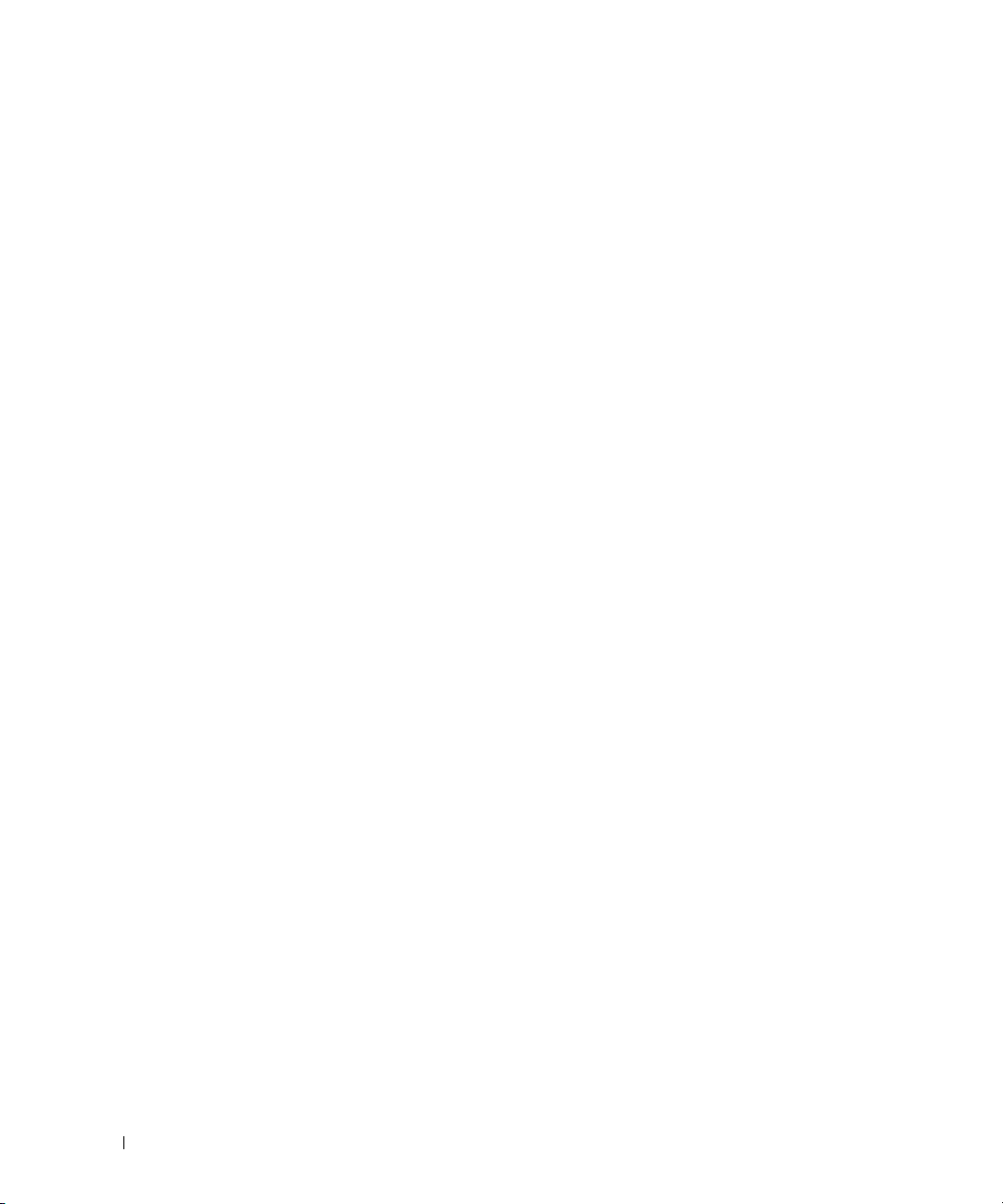
Device Management Buttons. . . . . . . . . . . . . . . . . . . . . . . . 44
Check Boxes . . . . . . . . . . . . . . . . . . . . . . . . . . . . . . . . 45
Defining Fields . . . . . . . . . . . . . . . . . . . . . . . . . . . . . . . . . . 45
Accessing the Switch Through the CLI
. . . . . . . . . . . . . . . . . . . . . 45
Console Connection. . . . . . . . . . . . . . . . . . . . . . . . . . . . . 46
Telnet Connection . . . . . . . . . . . . . . . . . . . . . . . . . . . . . . 46
Using the CLI
. . . . . . . . . . . . . . . . . . . . . . . . . . . . . . . . . . . 46
Command Mode Overview . . . . . . . . . . . . . . . . . . . . . . . . . 46
User EXEC Mode . . . . . . . . . . . . . . . . . . . . . . . . . . . . . . 47
Privileged EXEC Mode
. . . . . . . . . . . . . . . . . . . . . . . . . . . 47
Global Configuration Mode . . . . . . . . . . . . . . . . . . . . . . . . . 48
Interface Configuration Mode . . . . . . . . . . . . . . . . . . . . . . . 48
3 Cable and Port Information
Overview . . . . . . . . . . . . . . . . . . . . . . . . . . . . . . . . . . . . . 49
Ethernet Interface
SFP Interfaces
Bay 1 and Bay 2 Interfaces . . . . . . . . . . . . . . . . . . . . . . . . . . . 52
Serial Cable Connection
Connecting the Switch to a Terminal . . . . . . . . . . . . . . . . . . . . 52
. . . . . . . . . . . . . . . . . . . . . . . . . . . . . . . . 50
. . . . . . . . . . . . . . . . . . . . . . . . . . . . . . . . . . 51
. . . . . . . . . . . . . . . . . . . . . . . . . . . . . 52
4
Page 5
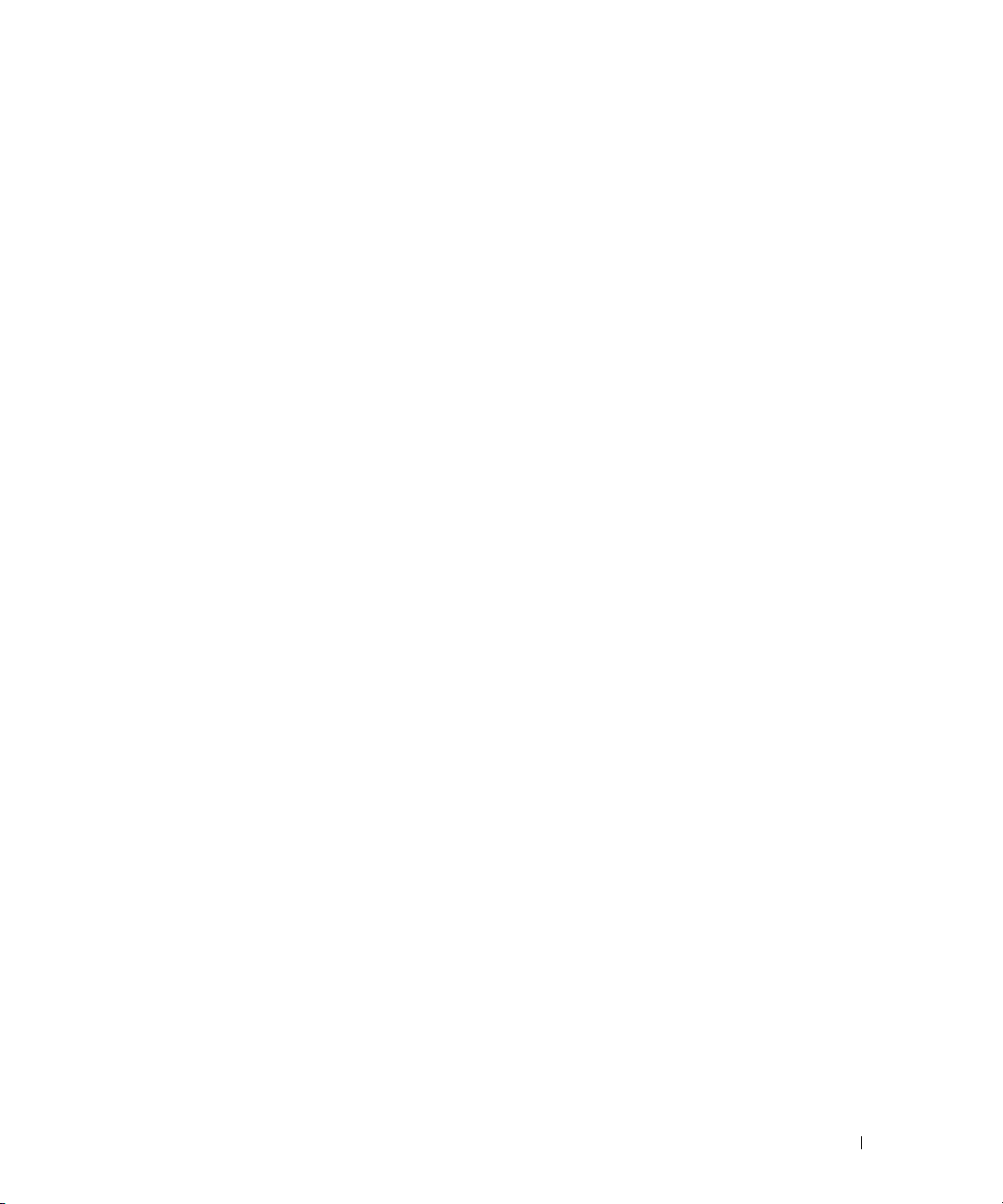
Power Connection . . . . . . . . . . . . . . . . . . . . . . . . . . . . . . . . 53
4 Hardware Description
Overview . . . . . . . . . . . . . . . . . . . . . . . . . . . . . . . . . . . . . 55
Front Panel . . . . . . . . . . . . . . . . . . . . . . . . . . . . . . . . . . . . 56
Rear Panel
Console (RS-232) Port
. . . . . . . . . . . . . . . . . . . . . . . . . . . . . . . . . . . . 59
. . . . . . . . . . . . . . . . . . . . . . . . . . . . . . 61
Physical Dimensions . . . . . . . . . . . . . . . . . . . . . . . . . . . . . . . 61
Power Supplies
Ventilation System
. . . . . . . . . . . . . . . . . . . . . . . . . . . . . . . . . 62
. . . . . . . . . . . . . . . . . . . . . . . . . . . . . . . . 62
Stacking . . . . . . . . . . . . . . . . . . . . . . . . . . . . . . . . . . . . . 62
Stacking Standby
. . . . . . . . . . . . . . . . . . . . . . . . . . . . . . 63
LED Definitions. . . . . . . . . . . . . . . . . . . . . . . . . . . . . . . . . . 64
SFP Port LEDs
SFP+ Port LEDs
. . . . . . . . . . . . . . . . . . . . . . . . . . . . . . . . 64
. . . . . . . . . . . . . . . . . . . . . . . . . . . . . . . 65
XFP Module Port LEDs . . . . . . . . . . . . . . . . . . . . . . . . . . . 65
10/100/1000 Base-T Port LEDs . . . . . . . . . . . . . . . . . . . . . . . 65
System LEDs
. . . . . . . . . . . . . . . . . . . . . . . . . . . . . . . . 67
Stacking LEDs . . . . . . . . . . . . . . . . . . . . . . . . . . . . . . . . 68
5 Configuring Dell PowerConnect
Overview . . . . . . . . . . . . . . . . . . . . . . . . . . . . . . . . . . . . . 71
Starting the CLI . . . . . . . . . . . . . . . . . . . . . . . . . . . . . . . . . . 72
General Configuration Information
. . . . . . . . . . . . . . . . . . . . . . . 74
Terminal Connection Configuration . . . . . . . . . . . . . . . . . . . . . 74
Baud Rate . . . . . . . . . . . . . . . . . . . . . . . . . . . . . . . . . . 74
Other Configuration Requirements . . . . . . . . . . . . . . . . . . . . . 74
Booting the Switch. . . . . . . . . . . . . . . . . . . . . . . . . . . . . . . . 75
Configuration Overview
. . . . . . . . . . . . . . . . . . . . . . . . . . . . . 81
Easy Setup Wizard . . . . . . . . . . . . . . . . . . . . . . . . . . . . . 81
5
Page 6
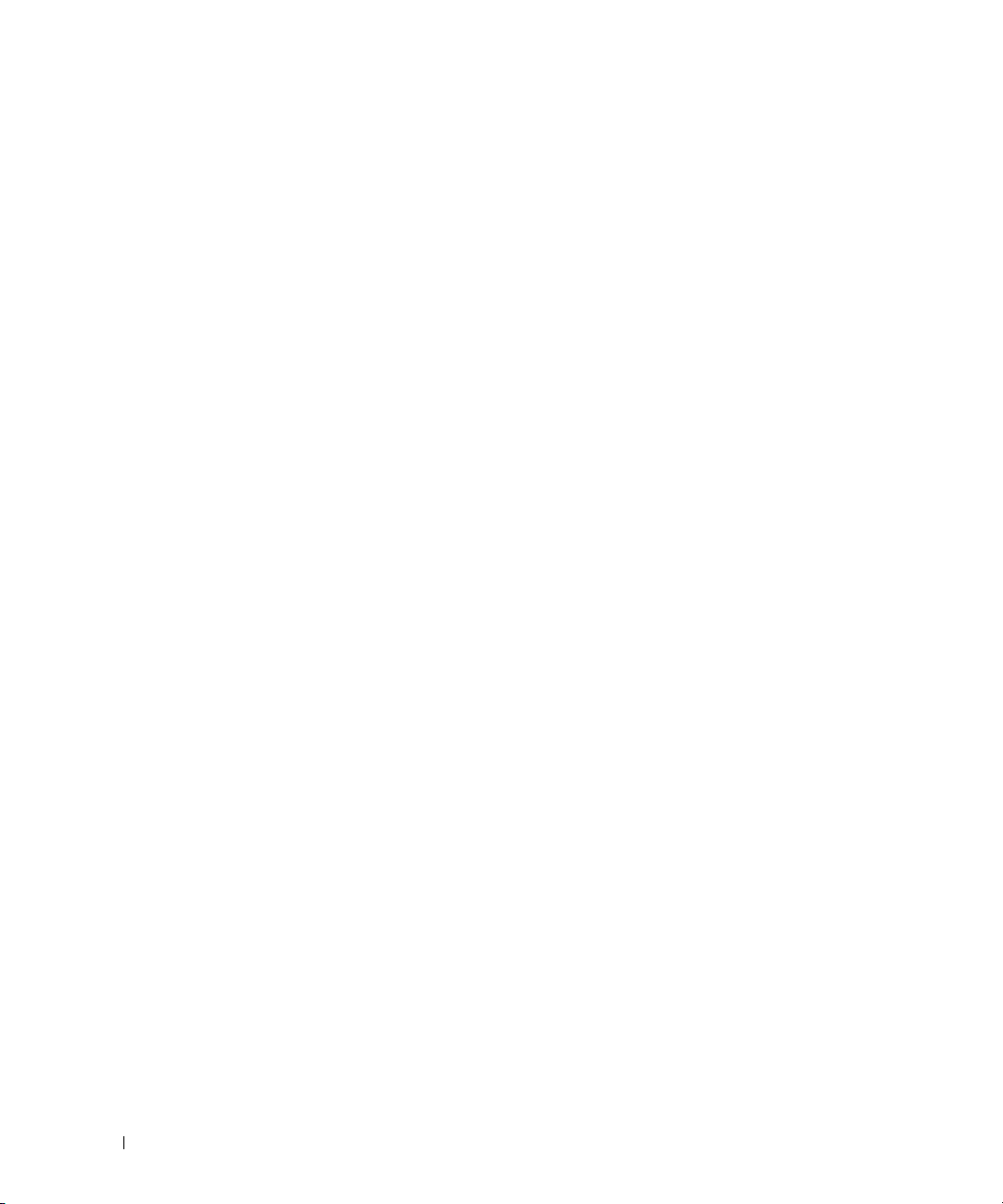
Advanced Configuration . . . . . . . . . . . . . . . . . . . . . . . . . . . . . 87
CLI Basics . . . . . . . . . . . . . . . . . . . . . . . . . . . . . . . . . . 87
6200 Series CLI Reference Guide . . . . . . . . . . . . . . . . . . . . . . 88
Security Management and Password Configuration . . . . . . . . . . . . 91
Software Download and Reboot. . . . . . . . . . . . . . . . . . . . . . . . . 94
Software Download Through XModem
Software Download Through TFTP Server
. . . . . . . . . . . . . . . . . . . 94
. . . . . . . . . . . . . . . . . 94
Update Bootcode . . . . . . . . . . . . . . . . . . . . . . . . . . . . . . 97
Boot Menu Functions
. . . . . . . . . . . . . . . . . . . . . . . . . . . . . . 97
Start Operational Code . . . . . . . . . . . . . . . . . . . . . . . . . . . 98
Change the Baud Rate . . . . . . . . . . . . . . . . . . . . . . . . . . . 99
Retrieve Event Log using XMODEM
. . . . . . . . . . . . . . . . . . . . 99
Load New Operational Code Using XMODEM . . . . . . . . . . . . . . 100
Display Operational Code Vital Product Data . . . . . . . . . . . . . . 100
Abort Boot Code Update
. . . . . . . . . . . . . . . . . . . . . . . . . 101
Update Boot Code. . . . . . . . . . . . . . . . . . . . . . . . . . . . . 101
Delete Backup Image . . . . . . . . . . . . . . . . . . . . . . . . . . . 102
Reset the System
. . . . . . . . . . . . . . . . . . . . . . . . . . . . . 103
Restore Configuration to Factory Defaults . . . . . . . . . . . . . . . . 103
Activate Backup Image . . . . . . . . . . . . . . . . . . . . . . . . . . 103
Password Recovery Procedure
. . . . . . . . . . . . . . . . . . . . . 104
Reformat and Restore File System . . . . . . . . . . . . . . . . . . . . 104
Sample Configuration Process
. . . . . . . . . . . . . . . . . . . . . . . . 105
Switch Setup Requirements . . . . . . . . . . . . . . . . . . . . . . . 105
Initial Connection . . . . . . . . . . . . . . . . . . . . . . . . . . . . . 105
Device Default Settings
. . . . . . . . . . . . . . . . . . . . . . . . . . 111
Enabling Remote Management . . . . . . . . . . . . . . . . . . . . . . 111
Configuring Secure Management Access (HTTPS) . . . . . . . . . . . 114
6 Configuring System Information
Overview . . . . . . . . . . . . . . . . . . . . . . . . . . . . . . . . . . . . 115
Defining General Device Information
Asset . . . . . . . . . . . . . . . . . . . . . . . . . . . . . . . . . . . 116
System Health . . . . . . . . . . . . . . . . . . . . . . . . . . . . . . . 118
Versions . . . . . . . . . . . . . . . . . . . . . . . . . . . . . . . . . . 119
System Resources
. . . . . . . . . . . . . . . . . . . . . . . . . . . . 120
6
. . . . . . . . . . . . . . . . . . . . . 116
Page 7
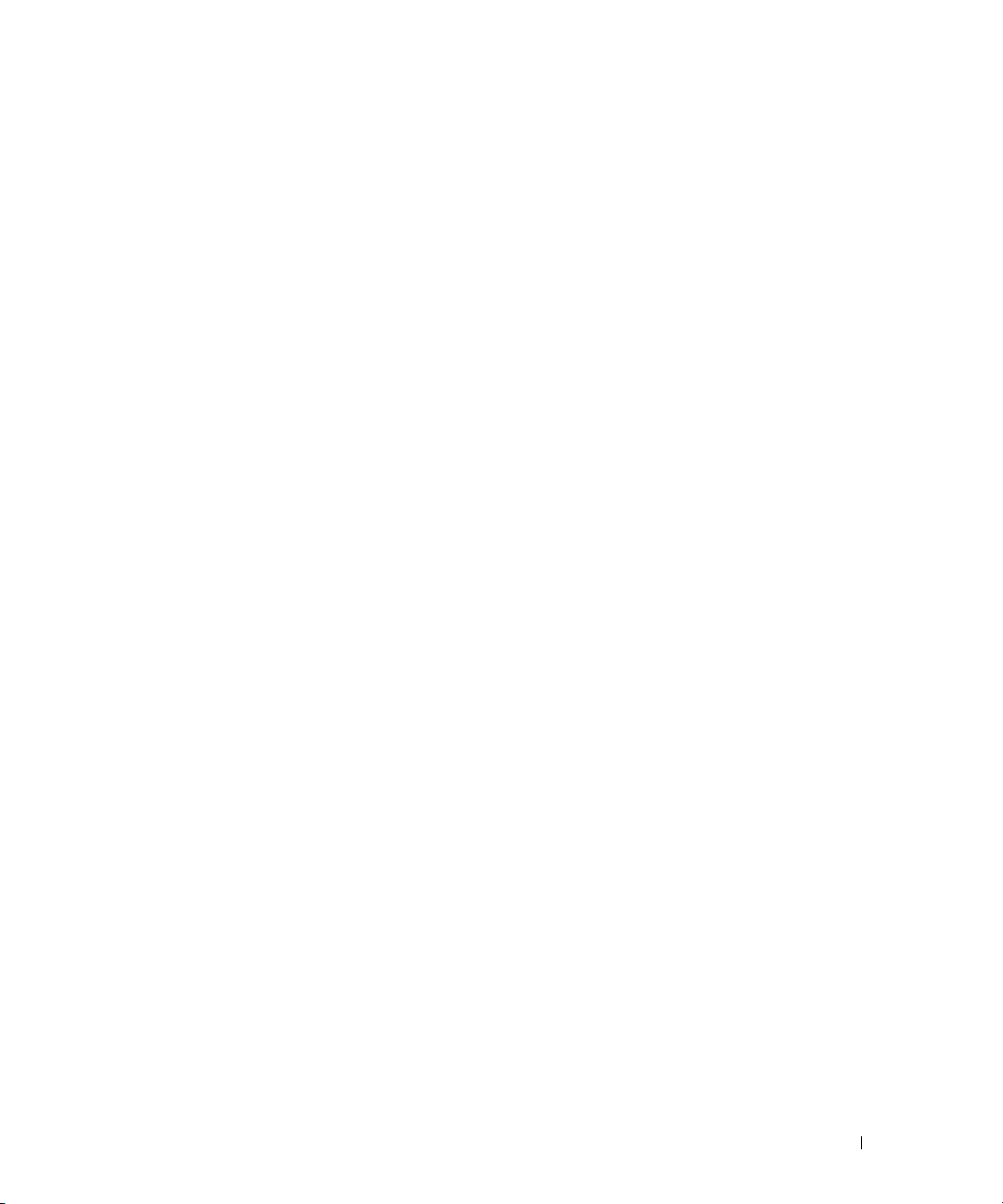
Time Zone Configuration . . . . . . . . . . . . . . . . . . . . . . . . . 122
Summer Time Configuration . . . . . . . . . . . . . . . . . . . . . . . 123
Clock Detail
. . . . . . . . . . . . . . . . . . . . . . . . . . . . . . . . 125
Reset . . . . . . . . . . . . . . . . . . . . . . . . . . . . . . . . . . . 126
Configuring SNTP Settings
. . . . . . . . . . . . . . . . . . . . . . . . . . 127
SNTP Global Settings . . . . . . . . . . . . . . . . . . . . . . . . . . . 128
SNTP Authentication . . . . . . . . . . . . . . . . . . . . . . . . . . . 129
SNTP Server
Managing Logs
. . . . . . . . . . . . . . . . . . . . . . . . . . . . . . . 132
. . . . . . . . . . . . . . . . . . . . . . . . . . . . . . . . . 135
Global Settings . . . . . . . . . . . . . . . . . . . . . . . . . . . . . . 136
RAM Log Table . . . . . . . . . . . . . . . . . . . . . . . . . . . . . . 138
Log File . . . . . . . . . . . . . . . . . . . . . . . . . . . . . . . . . . 139
Remote Log Server Settings
Defining IP Addressing
. . . . . . . . . . . . . . . . . . . . . . . . . . . . 143
. . . . . . . . . . . . . . . . . . . . . . . 140
Domain Name Server (DNS) . . . . . . . . . . . . . . . . . . . . . . . 144
Default Domain Name . . . . . . . . . . . . . . . . . . . . . . . . . . 145
Host Name Mapping . . . . . . . . . . . . . . . . . . . . . . . . . . . 146
Dynamic Host Name Mapping
. . . . . . . . . . . . . . . . . . . . . . 148
ARP Table . . . . . . . . . . . . . . . . . . . . . . . . . . . . . . . . . 149
IPv6 Management Features . . . . . . . . . . . . . . . . . . . . . . . 150
Running Cable Diagnostics . . . . . . . . . . . . . . . . . . . . . . . . . . 152
Integrated Cable Test for Copper Cables
Optical Transceiver Diagnostics
Managing Device Security
. . . . . . . . . . . . . . . . . . . . . . . . . . 157
. . . . . . . . . . . . . . . . . 152
. . . . . . . . . . . . . . . . . . . . . 154
Access Profile . . . . . . . . . . . . . . . . . . . . . . . . . . . . . . 157
Authentication Profiles . . . . . . . . . . . . . . . . . . . . . . . . . . 162
Select Authentication . . . . . . . . . . . . . . . . . . . . . . . . . . . 166
Password Management
. . . . . . . . . . . . . . . . . . . . . . . . . 169
Local User Database . . . . . . . . . . . . . . . . . . . . . . . . . . . 171
Line Passwords . . . . . . . . . . . . . . . . . . . . . . . . . . . . . . 174
Enable Password
. . . . . . . . . . . . . . . . . . . . . . . . . . . . . 175
TACACS+ Settings . . . . . . . . . . . . . . . . . . . . . . . . . . . . 176
RADIUS Global Configuration. . . . . . . . . . . . . . . . . . . . . . . 180
RADIUS Server Configuration
. . . . . . . . . . . . . . . . . . . . . . 182
RADIUS Accounting Server Configuration . . . . . . . . . . . . . . . . 185
RADIUS Accounting Server Statistics . . . . . . . . . . . . . . . . . . 187
RADIUS Server Statistics
. . . . . . . . . . . . . . . . . . . . . . . . . 189
7
Page 8
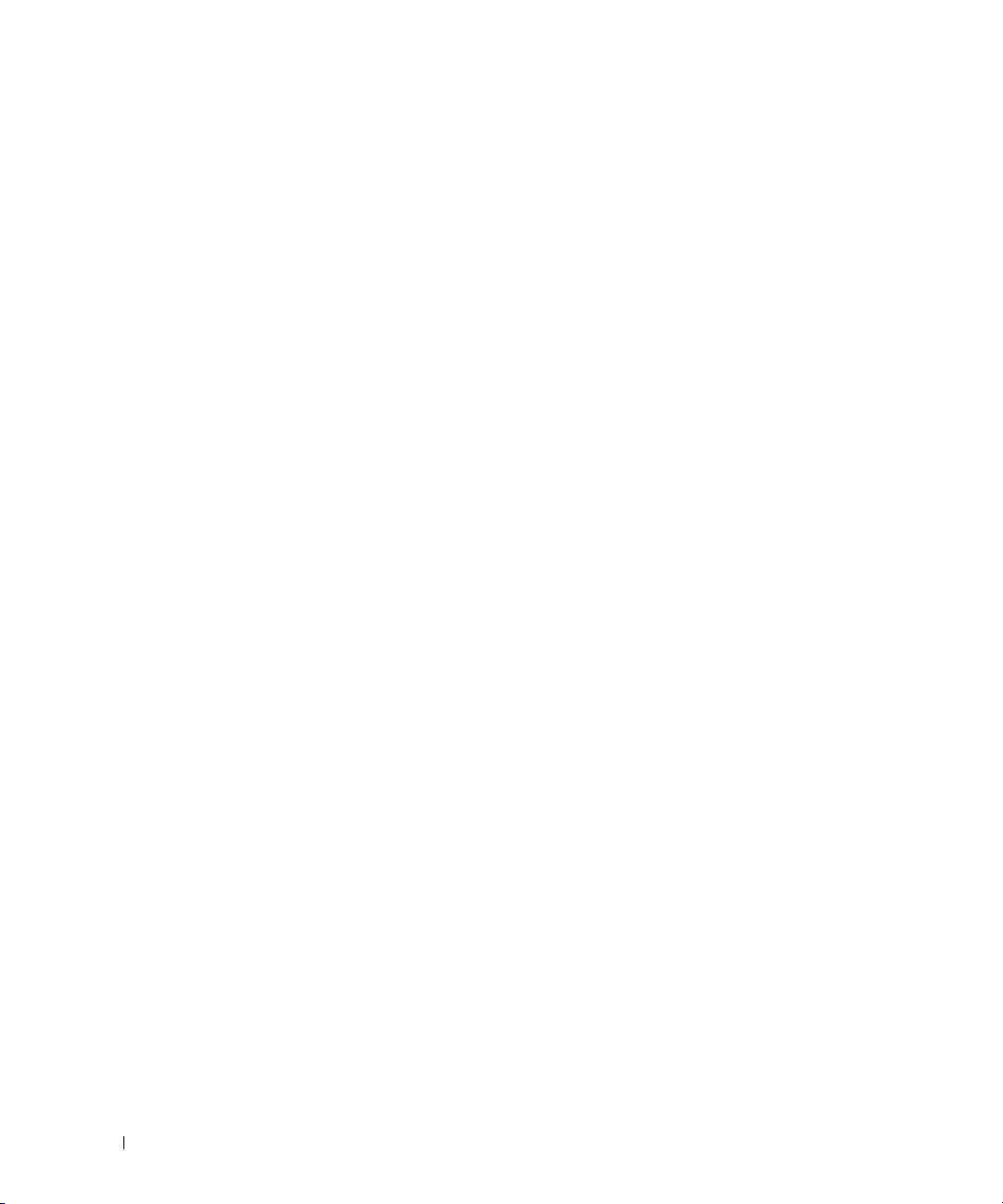
Authorization Network RADIUS . . . . . . . . . . . . . . . . . . . . . 191
Telnet Server . . . . . . . . . . . . . . . . . . . . . . . . . . . . . . . 191
Denial of Service
. . . . . . . . . . . . . . . . . . . . . . . . . . . . . 193
Captive Portal
. . . . . . . . . . . . . . . . . . . . . . . . . . . . . . . . . 195
CP Global Configuration . . . . . . . . . . . . . . . . . . . . . . . . . 196
CP Configuration . . . . . . . . . . . . . . . . . . . . . . . . . . . . . 197
CP Web Customization . . . . . . . . . . . . . . . . . . . . . . . . . . 200
Local User
. . . . . . . . . . . . . . . . . . . . . . . . . . . . . . . . . 203
User Group . . . . . . . . . . . . . . . . . . . . . . . . . . . . . . . . 205
Interface Association . . . . . . . . . . . . . . . . . . . . . . . . . . . 207
CP Status
. . . . . . . . . . . . . . . . . . . . . . . . . . . . . . . . . 208
CP Activation and Activity Status. . . . . . . . . . . . . . . . . . . . . 210
Interface Activation Status . . . . . . . . . . . . . . . . . . . . . . . . 211
Interface Capability Status
. . . . . . . . . . . . . . . . . . . . . . . . 212
Client Summary . . . . . . . . . . . . . . . . . . . . . . . . . . . . . . 213
Client Detail . . . . . . . . . . . . . . . . . . . . . . . . . . . . . . . . 213
CP Interface Client Status
. . . . . . . . . . . . . . . . . . . . . . . . 214
CP Client Status . . . . . . . . . . . . . . . . . . . . . . . . . . . . . . 215
Defining SNMP Parameters
. . . . . . . . . . . . . . . . . . . . . . . . . . 218
SNMP v1 and v2 . . . . . . . . . . . . . . . . . . . . . . . . . . . . . 218
SNMP v3 . . . . . . . . . . . . . . . . . . . . . . . . . . . . . . . . . 218
SNMP Global Parameters
. . . . . . . . . . . . . . . . . . . . . . . . 218
SNMP View Settings . . . . . . . . . . . . . . . . . . . . . . . . . . . 220
Access Control Group . . . . . . . . . . . . . . . . . . . . . . . . . . 223
SNMPv3 User Security Model (USM)
. . . . . . . . . . . . . . . . . . 225
Communities . . . . . . . . . . . . . . . . . . . . . . . . . . . . . . . 229
Notification Filter . . . . . . . . . . . . . . . . . . . . . . . . . . . . . 232
Notification Recipients
. . . . . . . . . . . . . . . . . . . . . . . . . . 234
File Management
. . . . . . . . . . . . . . . . . . . . . . . . . . . . . . . . 238
File System . . . . . . . . . . . . . . . . . . . . . . . . . . . . . . . . 238
Active Images. . . . . . . . . . . . . . . . . . . . . . . . . . . . . . . 239
File Download. . . . . . . . . . . . . . . . . . . . . . . . . . . . . . . 240
File Upload
. . . . . . . . . . . . . . . . . . . . . . . . . . . . . . . . 242
Copy Files . . . . . . . . . . . . . . . . . . . . . . . . . . . . . . . . . 244
Defining Advanced Settings
. . . . . . . . . . . . . . . . . . . . . . . . . . 246
Auto Configuration . . . . . . . . . . . . . . . . . . . . . . . . . . . . 246
8
Page 9
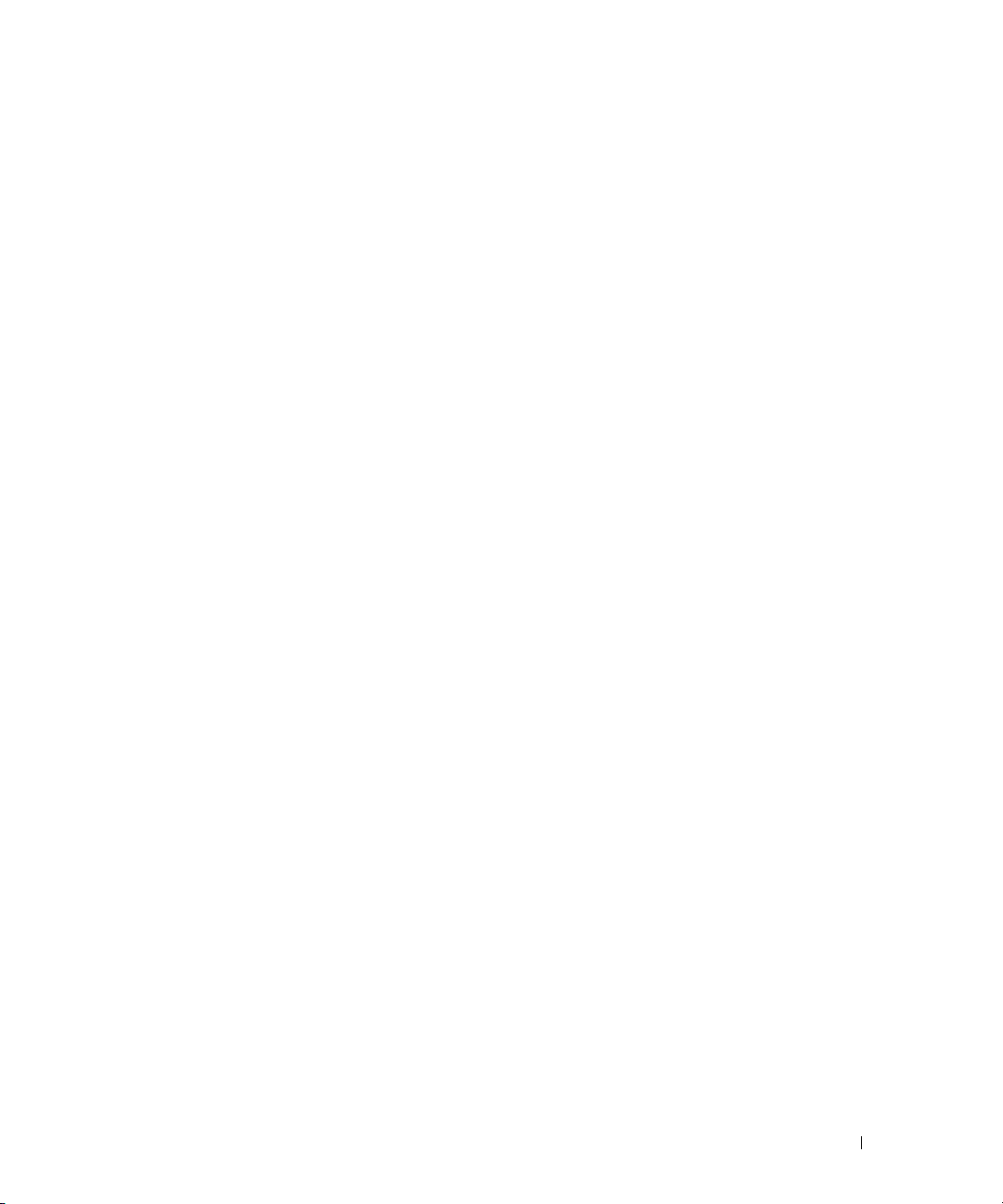
Defining Stacking . . . . . . . . . . . . . . . . . . . . . . . . . . . . . . . 249
Overview . . . . . . . . . . . . . . . . . . . . . . . . . . . . . . . . . 249
Synchronizing the Running Configuration between the Master and
Standby Units
. . . . . . . . . . . . . . . . . . . . . . . . . . . . . . . 249
Configuring Stacking . . . . . . . . . . . . . . . . . . . . . . . . . . . 250
Trap Manager
. . . . . . . . . . . . . . . . . . . . . . . . . . . . . . . . . 262
Trap Flags . . . . . . . . . . . . . . . . . . . . . . . . . . . . . . . . . 262
OSPFv2 Trap Flags . . . . . . . . . . . . . . . . . . . . . . . . . . . . 264
OSPFv3 Trap Flags
. . . . . . . . . . . . . . . . . . . . . . . . . . . . 267
Trap Log . . . . . . . . . . . . . . . . . . . . . . . . . . . . . . . . . . 270
. . . . . . . . . . . . . . . . . . . . . . . . . . . . . . . . . . . . . . 271
sFlow
sFlow Agent Summary . . . . . . . . . . . . . . . . . . . . . . . . . . 272
sFlow Receiver Configuration . . . . . . . . . . . . . . . . . . . . . . 273
sFlow Sampler Configuration
. . . . . . . . . . . . . . . . . . . . . . . 275
sFlow Poll Configuration . . . . . . . . . . . . . . . . . . . . . . . . . 277
Industry Standard Discovery Protocol
. . . . . . . . . . . . . . . . . . . . . 279
ISDP Global Configuration . . . . . . . . . . . . . . . . . . . . . . . . 279
Cache Table . . . . . . . . . . . . . . . . . . . . . . . . . . . . . . . . 281
Interface Configuration
. . . . . . . . . . . . . . . . . . . . . . . . . . 282
ISDP Statistics . . . . . . . . . . . . . . . . . . . . . . . . . . . . . . 284
iSCSI Optimization
. . . . . . . . . . . . . . . . . . . . . . . . . . . . . . . 286
iSCSI Optimization Global Configuration . . . . . . . . . . . . . . . . . 286
Configuring iSCSI Optimization Using CLI Commands . . . . . . . . . . 287
7 Configuring Switching Information
Overview . . . . . . . . . . . . . . . . . . . . . . . . . . . . . . . . . . . . 289
Configuring Network Security
. . . . . . . . . . . . . . . . . . . . . . . . . 290
Dot1x Authentication . . . . . . . . . . . . . . . . . . . . . . . . . . . 290
Authenticated Users . . . . . . . . . . . . . . . . . . . . . . . . . . . 296
Port Security . . . . . . . . . . . . . . . . . . . . . . . . . . . . . . . 297
IP ACL Configuration
. . . . . . . . . . . . . . . . . . . . . . . . . . . 300
IP ACL Rule Configuration . . . . . . . . . . . . . . . . . . . . . . . . 302
MAC ACL Configuration. . . . . . . . . . . . . . . . . . . . . . . . . . 306
MAC ACL Rule Configuration
. . . . . . . . . . . . . . . . . . . . . . . 308
IPv6 Access Control Lists . . . . . . . . . . . . . . . . . . . . . . . . . 311
IPv6 ACL Rule Configuration . . . . . . . . . . . . . . . . . . . . . . . 314
9
Page 10
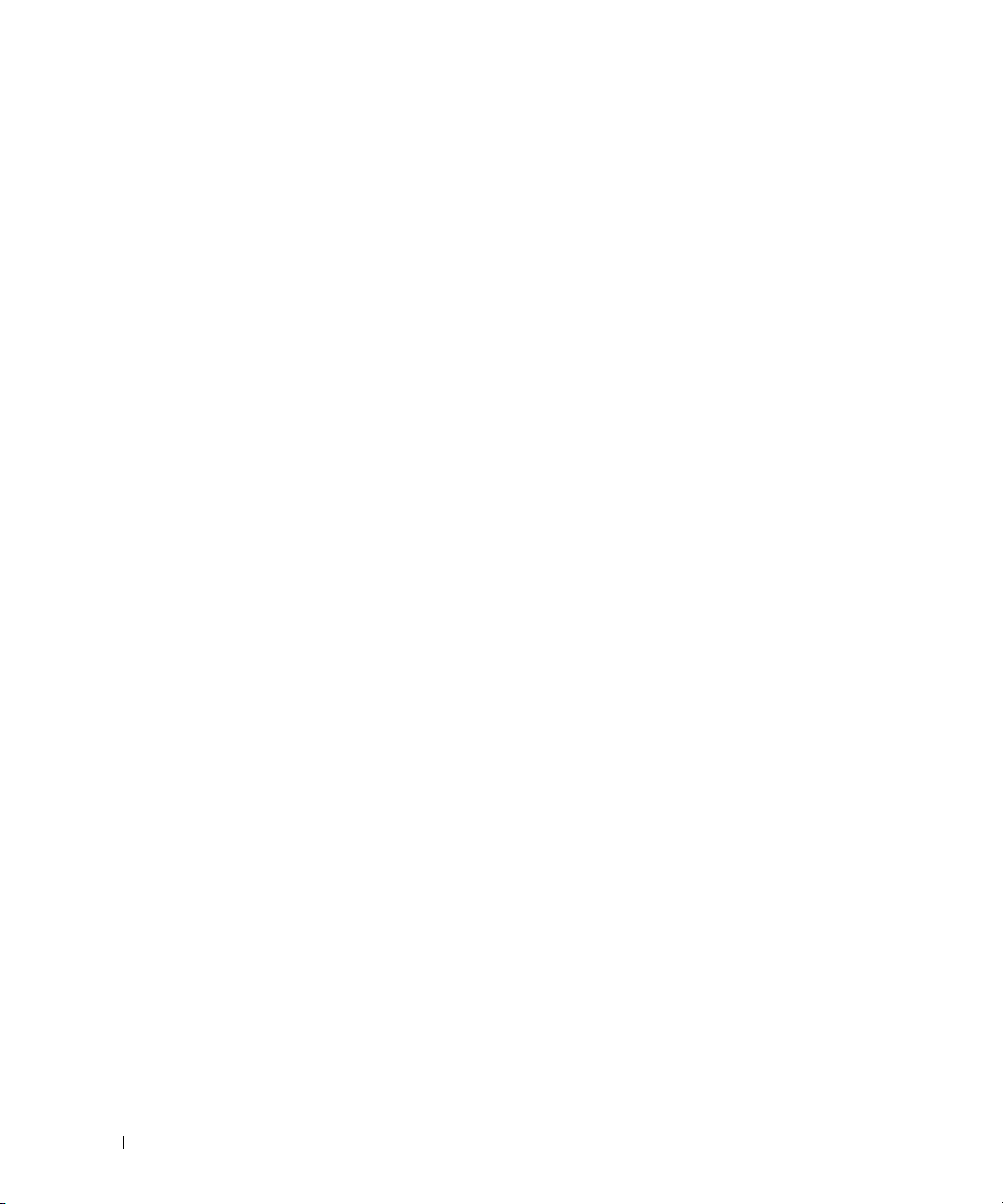
ACL Bind Configuration . . . . . . . . . . . . . . . . . . . . . . . . . . 316
Configuring Ports
. . . . . . . . . . . . . . . . . . . . . . . . . . . . . . . . 319
Global Parameters . . . . . . . . . . . . . . . . . . . . . . . . . . . . 319
Port Configuration. . . . . . . . . . . . . . . . . . . . . . . . . . . . . 321
Protected Port Configuration
. . . . . . . . . . . . . . . . . . . . . . . 324
LAG Configuration. . . . . . . . . . . . . . . . . . . . . . . . . . . . . 326
Storm Control . . . . . . . . . . . . . . . . . . . . . . . . . . . . . . . 329
Configuring Traffic Mirroring . . . . . . . . . . . . . . . . . . . . . . . . . 332
Port Mirroring
Flow Based Mirroring
Configuring Address Tables
. . . . . . . . . . . . . . . . . . . . . . . . . . . . . . 332
. . . . . . . . . . . . . . . . . . . . . . . . . . . 334
. . . . . . . . . . . . . . . . . . . . . . . . . . 336
Static Address Table . . . . . . . . . . . . . . . . . . . . . . . . . . . 336
Dynamic Address Table. . . . . . . . . . . . . . . . . . . . . . . . . . 338
Configuring GARP
. . . . . . . . . . . . . . . . . . . . . . . . . . . . . . . 341
GARP Timers . . . . . . . . . . . . . . . . . . . . . . . . . . . . . . . 341
Configuring the Spanning Tree Protocol
. . . . . . . . . . . . . . . . . . . 344
STP Global Settings . . . . . . . . . . . . . . . . . . . . . . . . . . . . 344
STP Port Settings . . . . . . . . . . . . . . . . . . . . . . . . . . . . . 348
STP LAG Settings
. . . . . . . . . . . . . . . . . . . . . . . . . . . . . 350
Rapid Spanning Tree . . . . . . . . . . . . . . . . . . . . . . . . . . . 353
MSTP Settings . . . . . . . . . . . . . . . . . . . . . . . . . . . . . . 354
MSTP Interface Settings
. . . . . . . . . . . . . . . . . . . . . . . . . 357
10
Configuring VLANs
. . . . . . . . . . . . . . . . . . . . . . . . . . . . . . . 360
VLAN Membership . . . . . . . . . . . . . . . . . . . . . . . . . . . . 360
Double VLAN . . . . . . . . . . . . . . . . . . . . . . . . . . . . . . . 364
VLAN Port Settings . . . . . . . . . . . . . . . . . . . . . . . . . . . . 368
VLAN LAG Settings
. . . . . . . . . . . . . . . . . . . . . . . . . . . . 370
Bind MAC to VLAN . . . . . . . . . . . . . . . . . . . . . . . . . . . . 372
Bind IP Subnet to VLAN. . . . . . . . . . . . . . . . . . . . . . . . . . 375
Protocol Group
. . . . . . . . . . . . . . . . . . . . . . . . . . . . . . 377
GVRP Parameters. . . . . . . . . . . . . . . . . . . . . . . . . . . . . 381
Configuring Voice VLAN
. . . . . . . . . . . . . . . . . . . . . . . . . . . . 384
Aggregating Ports . . . . . . . . . . . . . . . . . . . . . . . . . . . . . . . 386
LACP Parameters
LAG Membership
. . . . . . . . . . . . . . . . . . . . . . . . . . . . . 386
. . . . . . . . . . . . . . . . . . . . . . . . . . . . . 388
Assigning Ports to LAGs and LACPs Using CLI Commands . . . . . . . 390
Page 11
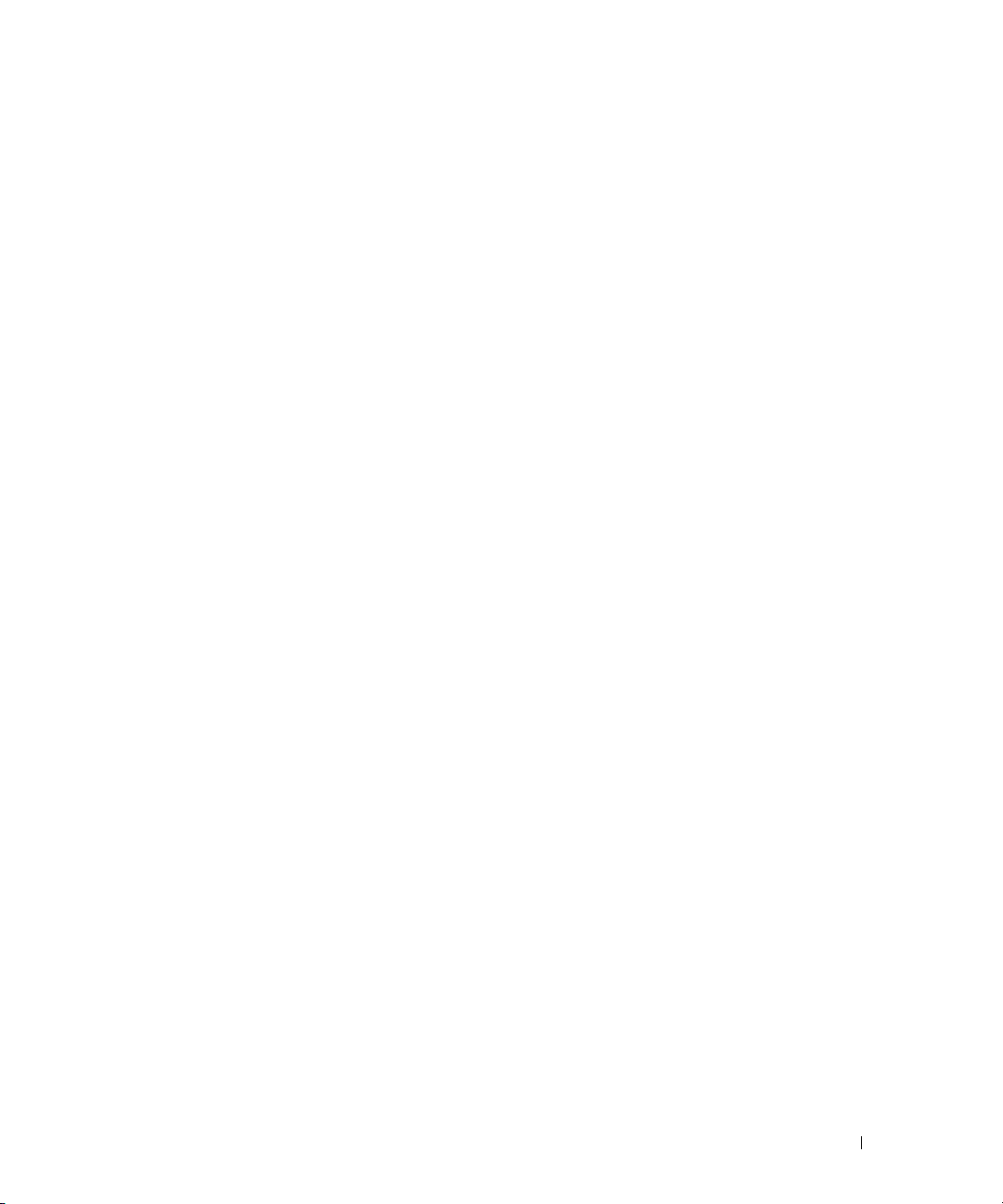
LAG Hash Configuration . . . . . . . . . . . . . . . . . . . . . . . . . 390
LAG Hash Summary. . . . . . . . . . . . . . . . . . . . . . . . . . . . 391
Managing Multicast Support . . . . . . . . . . . . . . . . . . . . . . . . . 393
Multicast Global Parameters
Bridge Multicast Group
. . . . . . . . . . . . . . . . . . . . . . . 393
. . . . . . . . . . . . . . . . . . . . . . . . . . 394
Bridge Multicast Forward. . . . . . . . . . . . . . . . . . . . . . . . . 398
IGMP Snooping
. . . . . . . . . . . . . . . . . . . . . . . . . . . . . . . . . 399
General IGMP Snooping . . . . . . . . . . . . . . . . . . . . . . . . . 400
Global Querier Configuration . . . . . . . . . . . . . . . . . . . . . . . 403
VLAN Querier
. . . . . . . . . . . . . . . . . . . . . . . . . . . . . . . 404
VLAN Querier Status . . . . . . . . . . . . . . . . . . . . . . . . . . . 406
MFDB IGMP Snooping Table . . . . . . . . . . . . . . . . . . . . . . . 407
MRouter Status. . . . . . . . . . . . . . . . . . . . . . . . . . . . . . . . . 409
MLD Snooping
. . . . . . . . . . . . . . . . . . . . . . . . . . . . . . . . . 410
MLD Snooping General . . . . . . . . . . . . . . . . . . . . . . . . . . 410
MLD Snooping Global Querier Configuration . . . . . . . . . . . . . . . 412
MLD Snooping VLAN Querier . . . . . . . . . . . . . . . . . . . . . . . 414
FMLD Snooping VLAN Querier Status
. . . . . . . . . . . . . . . . . . 416
MFDB MLD Snooping Table . . . . . . . . . . . . . . . . . . . . . . . 417
Configuring the Link Layer Discovery Protocol (LLDP)
. . . . . . . . . . . . 419
LLDP Configuration . . . . . . . . . . . . . . . . . . . . . . . . . . . . 419
LLDP Statistics . . . . . . . . . . . . . . . . . . . . . . . . . . . . . . 422
LLDP Connections
Configuring Link Layer Discovery Protocol (LLDP) for Media Endpoint Devices
. . . . . . . . . . . . . . . . . . . . . . . . . . . . . 425
427
LLDP-MED Global Configuration . . . . . . . . . . . . . . . . . . . . . 427
LLDP-MED Interface Configuration. . . . . . . . . . . . . . . . . . . . 429
LLDP-MED Local Device Information . . . . . . . . . . . . . . . . . . . 431
LLDP-MED Remote Device Information
. . . . . . . . . . . . . . . . . 433
Creating Link Dependencies
. . . . . . . . . . . . . . . . . . . . . . . . . . 437
Link Dependency Summary. . . . . . . . . . . . . . . . . . . . . . . . 437
Dynamic ARP Inspection
. . . . . . . . . . . . . . . . . . . . . . . . . . . . 440
DAI Global Configuration . . . . . . . . . . . . . . . . . . . . . . . . . 440
DAI Interface Configuration . . . . . . . . . . . . . . . . . . . . . . . 441
DAI VLAN Configuration . . . . . . . . . . . . . . . . . . . . . . . . . 443
DAI ACL Configuration
. . . . . . . . . . . . . . . . . . . . . . . . . . 444
DAI ACL Rule Configuration. . . . . . . . . . . . . . . . . . . . . . . . 445
11
Page 12
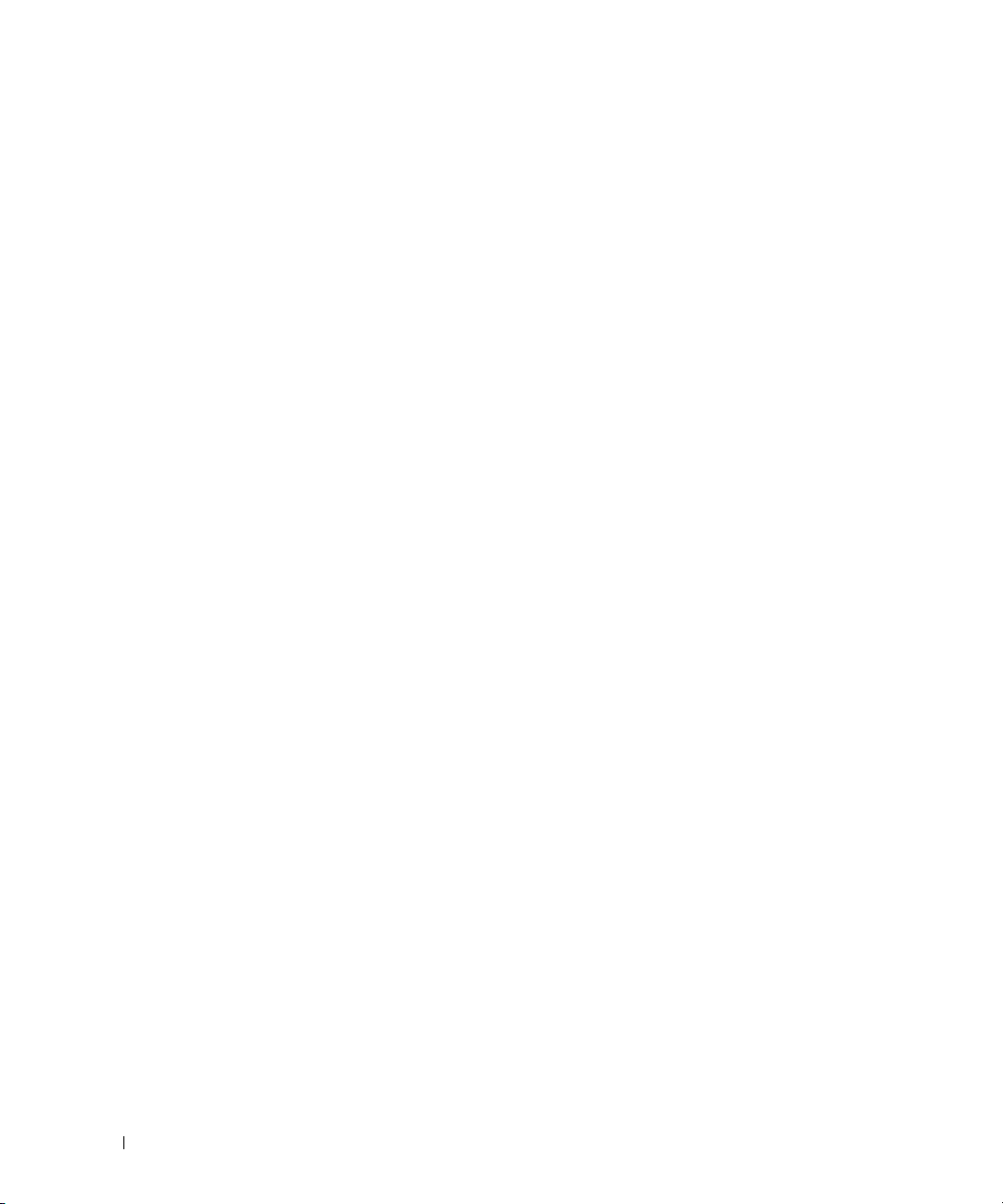
DAI Statistics . . . . . . . . . . . . . . . . . . . . . . . . . . . . . . . 447
DHCP Snooping
. . . . . . . . . . . . . . . . . . . . . . . . . . . . . . . . 448
DHCP Snooping Configuration . . . . . . . . . . . . . . . . . . . . . . 449
DHCP Snooping Interface Configuration . . . . . . . . . . . . . . . . . 450
DHCP Snooping VLAN Configuration
. . . . . . . . . . . . . . . . . . . 453
DHCP Snooping Persistent Configuration . . . . . . . . . . . . . . . . 454
DHCP Snooping Static Bindings Configuration. . . . . . . . . . . . . . 456
DHCP Snooping Dynamic Bindings Summary
. . . . . . . . . . . . . . 458
DHCP Snooping Statistics . . . . . . . . . . . . . . . . . . . . . . . . 459
DHCP Relay
. . . . . . . . . . . . . . . . . . . . . . . . . . . . . . . . . . . 461
DHCP Relay Global Configuration . . . . . . . . . . . . . . . . . . . . 461
DHCP Relay Interface Configuration . . . . . . . . . . . . . . . . . . . 462
DHCP Relay Interface Statistics
. . . . . . . . . . . . . . . . . . . . . 464
DHCP Relay VLAN Configuration . . . . . . . . . . . . . . . . . . . . . 465
8 Viewing Statistics and Remote Monitoring
Overview . . . . . . . . . . . . . . . . . . . . . . . . . . . . . . . . . . . . 469
Table Views . . . . . . . . . . . . . . . . . . . . . . . . . . . . . . . . . . 470
Interface Statistics
Etherlike Statistics
GVRP Statistics . . . . . . . . . . . . . . . . . . . . . . . . . . . . . . 473
EAP Statistics . . . . . . . . . . . . . . . . . . . . . . . . . . . . . . . 476
Utilization Summary
Counter Summary . . . . . . . . . . . . . . . . . . . . . . . . . . . . . 479
. . . . . . . . . . . . . . . . . . . . . . . . . . . . 470
. . . . . . . . . . . . . . . . . . . . . . . . . . . . 472
. . . . . . . . . . . . . . . . . . . . . . . . . . . . 477
12
. . . . . . . . . . . . . . . . . . . . . . . . . . . . . . . . . . . . . . 481
RMON
RMON Statistics . . . . . . . . . . . . . . . . . . . . . . . . . . . . . 481
RMON History Control Statistics . . . . . . . . . . . . . . . . . . . . . 484
RMON History Table
. . . . . . . . . . . . . . . . . . . . . . . . . . . 487
RMON Event Control . . . . . . . . . . . . . . . . . . . . . . . . . . . 489
RMON Event Log . . . . . . . . . . . . . . . . . . . . . . . . . . . . . 491
RMON Alarms
. . . . . . . . . . . . . . . . . . . . . . . . . . . . . . . . . . . . . . 497
Charts
. . . . . . . . . . . . . . . . . . . . . . . . . . . . . . . 492
Ports Statistics . . . . . . . . . . . . . . . . . . . . . . . . . . . . . . 497
LAG Statistics . . . . . . . . . . . . . . . . . . . . . . . . . . . . . . . 498
Page 13
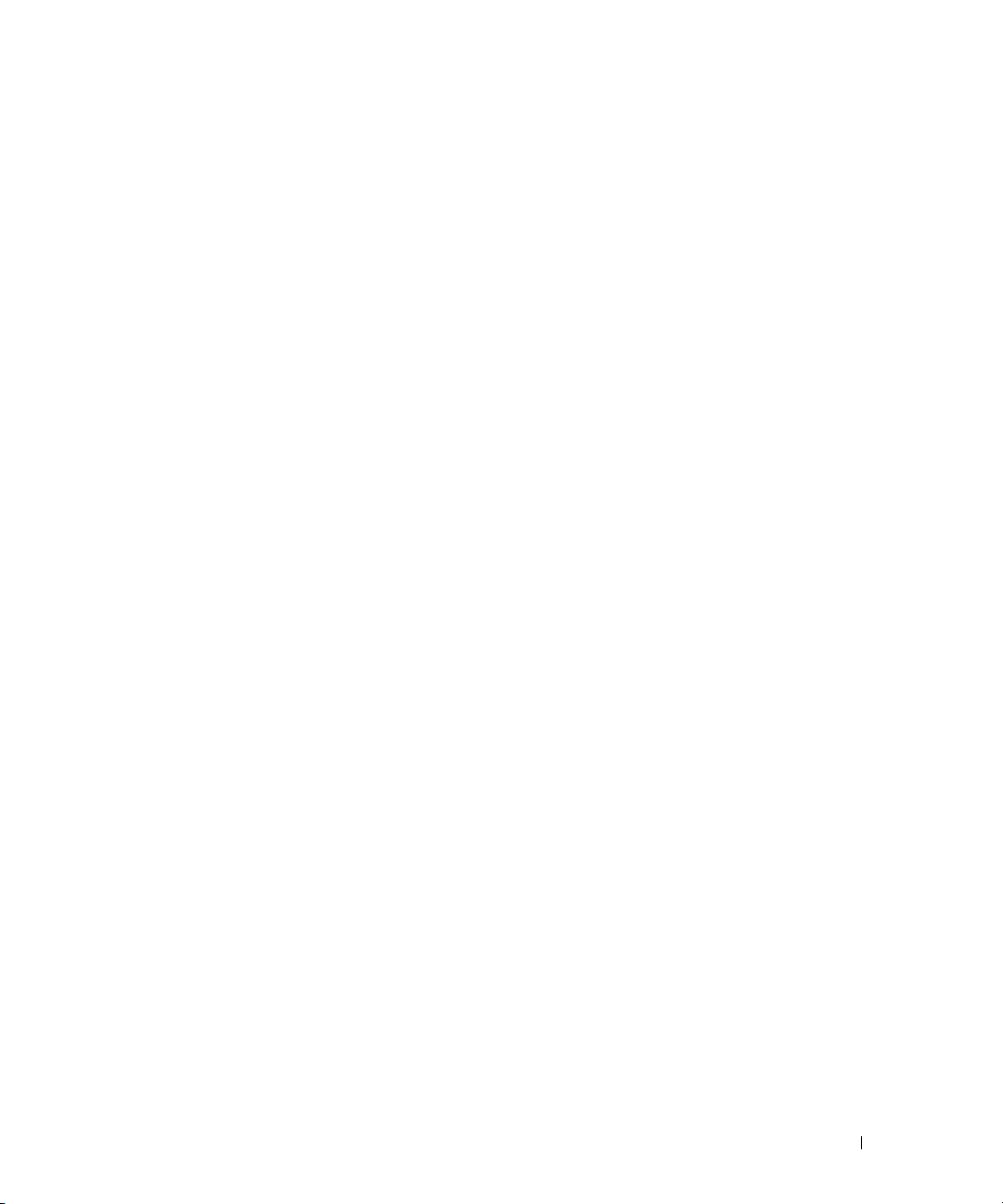
9 Configuring Routing
Overview . . . . . . . . . . . . . . . . . . . . . . . . . . . . . . . . . . . . 501
ARP . . . . . . . . . . . . . . . . . . . . . . . . . . . . . . . . . . . . . . . 502
ARP Create
ARP Table Configuration
. . . . . . . . . . . . . . . . . . . . . . . . . . . . . . . . . . . . . . . . 507
IP
IP Configuration . . . . . . . . . . . . . . . . . . . . . . . . . . . . . . 507
IP Statistics . . . . . . . . . . . . . . . . . . . . . . . . . . . . . . . . 508
IP Interface Configuration . . . . . . . . . . . . . . . . . . . . . . . . 512
OSPF . . . . . . . . . . . . . . . . . . . . . . . . . . . . . . . . . . . . . . 515
OSPF Configuration
Area Configuration
Stub Area Summary. . . . . . . . . . . . . . . . . . . . . . . . . . . . 524
Area Range Configuration . . . . . . . . . . . . . . . . . . . . . . . . 525
Interface Statistics
Interface Configuration . . . . . . . . . . . . . . . . . . . . . . . . . . 530
Neighbor Table . . . . . . . . . . . . . . . . . . . . . . . . . . . . . . 535
Neighbor Configuration
Link State Database. . . . . . . . . . . . . . . . . . . . . . . . . . . . 539
Virtual Link Configuration . . . . . . . . . . . . . . . . . . . . . . . . . 541
Virtual Link Summary
Route Redistribution Configuration . . . . . . . . . . . . . . . . . . . . 548
Route Redistribution Summary . . . . . . . . . . . . . . . . . . . . . . 550
Nonstop Forwarding OSPF Graceful Restart
. . . . . . . . . . . . . . . . . . . . . . . . . . . . . . . . 502
. . . . . . . . . . . . . . . . . . . . . . . . . 504
. . . . . . . . . . . . . . . . . . . . . . . . . . . . 515
. . . . . . . . . . . . . . . . . . . . . . . . . . . . 520
. . . . . . . . . . . . . . . . . . . . . . . . . . . . 527
. . . . . . . . . . . . . . . . . . . . . . . . . . 536
. . . . . . . . . . . . . . . . . . . . . . . . . . . 547
. . . . . . . . . . . . . . . 551
BOOTP/DHCP Relay Agent
. . . . . . . . . . . . . . . . . . . . . . . . . . . 553
BOOTP/DHCP Relay Agent Configuration . . . . . . . . . . . . . . . . 554
IP Helper
. . . . . . . . . . . . . . . . . . . . . . . . . . . . . . . . . . . . 555
IP Helper Global Configuration . . . . . . . . . . . . . . . . . . . . . . 556
IP Helper Interface Configuration . . . . . . . . . . . . . . . . . . . . 558
IP Helper Statistics . . . . . . . . . . . . . . . . . . . . . . . . . . . . 560
RIP . . . . . . . . . . . . . . . . . . . . . . . . . . . . . . . . . . . . . . . 562
RIP Configuration
RIP Interface Configuration
. . . . . . . . . . . . . . . . . . . . . . . . . . . . . 563
. . . . . . . . . . . . . . . . . . . . . . . . 565
RIP Interface Summary . . . . . . . . . . . . . . . . . . . . . . . . . . 567
RIP Route Redistribution Configuration. . . . . . . . . . . . . . . . . . 569
RIP Route Redistribution Summary
. . . . . . . . . . . . . . . . . . . . 572
13
Page 14
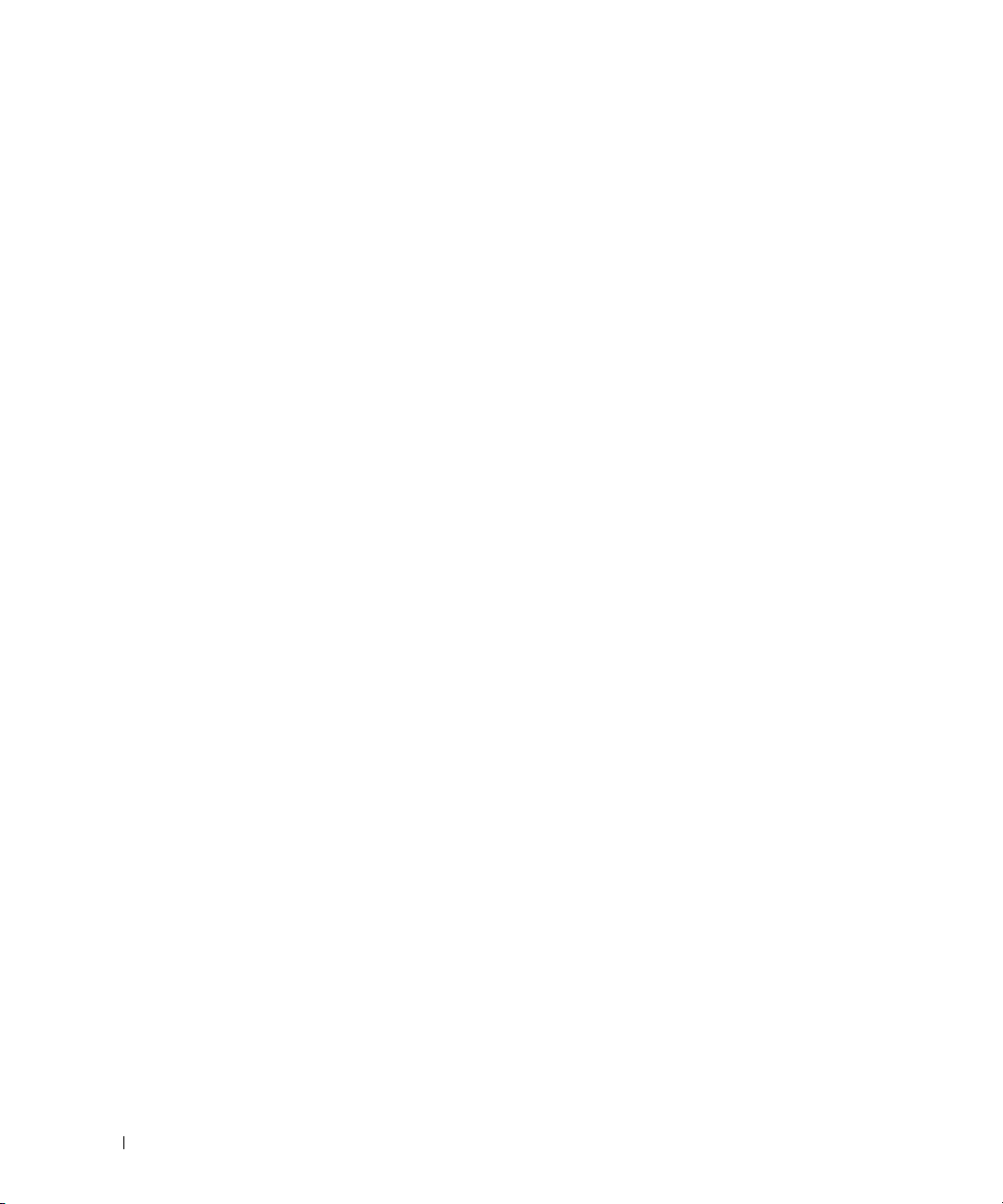
Router Discovery. . . . . . . . . . . . . . . . . . . . . . . . . . . . . . . . 573
Router Discovery Configuration . . . . . . . . . . . . . . . . . . . . . 573
Router Discovery Status . . . . . . . . . . . . . . . . . . . . . . . . . 575
. . . . . . . . . . . . . . . . . . . . . . . . . . . . . . . . . . . . . . 576
Router
Route Table . . . . . . . . . . . . . . . . . . . . . . . . . . . . . . . . 576
Best Routes Table. . . . . . . . . . . . . . . . . . . . . . . . . . . . . 578
Route Entry Configuration
. . . . . . . . . . . . . . . . . . . . . . . . . 579
Configured Routes . . . . . . . . . . . . . . . . . . . . . . . . . . . . 582
Route Preferences Configuration. . . . . . . . . . . . . . . . . . . . . 583
VLAN Routing. . . . . . . . . . . . . . . . . . . . . . . . . . . . . . . . . . 585
VLAN Routing Summary
. . . . . . . . . . . . . . . . . . . . . . . . . 585
VRRP . . . . . . . . . . . . . . . . . . . . . . . . . . . . . . . . . . . . . . 587
VRRP Configuration
VRRP Router Configuration
. . . . . . . . . . . . . . . . . . . . . . . . . . . . 588
. . . . . . . . . . . . . . . . . . . . . . . . 589
VRRP Virtual Router Status . . . . . . . . . . . . . . . . . . . . . . . . 594
VRRP Virtual Router Statistics . . . . . . . . . . . . . . . . . . . . . . 597
Tunnels . . . . . . . . . . . . . . . . . . . . . . . . . . . . . . . . . . . . . 599
Tunnels Configuration
Tunnels Summary
. . . . . . . . . . . . . . . . . . . . . . . . . . . 600
. . . . . . . . . . . . . . . . . . . . . . . . . . . . . 602
14
Loopbacks
. . . . . . . . . . . . . . . . . . . . . . . . . . . . . . . . . . . 604
Loopbacks Configuration . . . . . . . . . . . . . . . . . . . . . . . . . 604
Loopbacks Summary . . . . . . . . . . . . . . . . . . . . . . . . . . . 608
10 Configuring IPv6
Overview . . . . . . . . . . . . . . . . . . . . . . . . . . . . . . . . . . . . 611
Global Configuration . . . . . . . . . . . . . . . . . . . . . . . . . . . . . . 612
Interface Configuration
Interface Summary
IPv6 Statistics . . . . . . . . . . . . . . . . . . . . . . . . . . . . . . . . . 618
IPv6 Neighbor Table
DHCPv6
. . . . . . . . . . . . . . . . . . . . . . . . . . . . . . . . . . . . . 626
DHCPv6 Global Configuration . . . . . . . . . . . . . . . . . . . . . . . 626
DHCPv6 Pool Configuration . . . . . . . . . . . . . . . . . . . . . . . . 627
. . . . . . . . . . . . . . . . . . . . . . . . . . . . 614
. . . . . . . . . . . . . . . . . . . . . . . . . . . . . . . 618
. . . . . . . . . . . . . . . . . . . . . . . . . . . . . . 624
Page 15
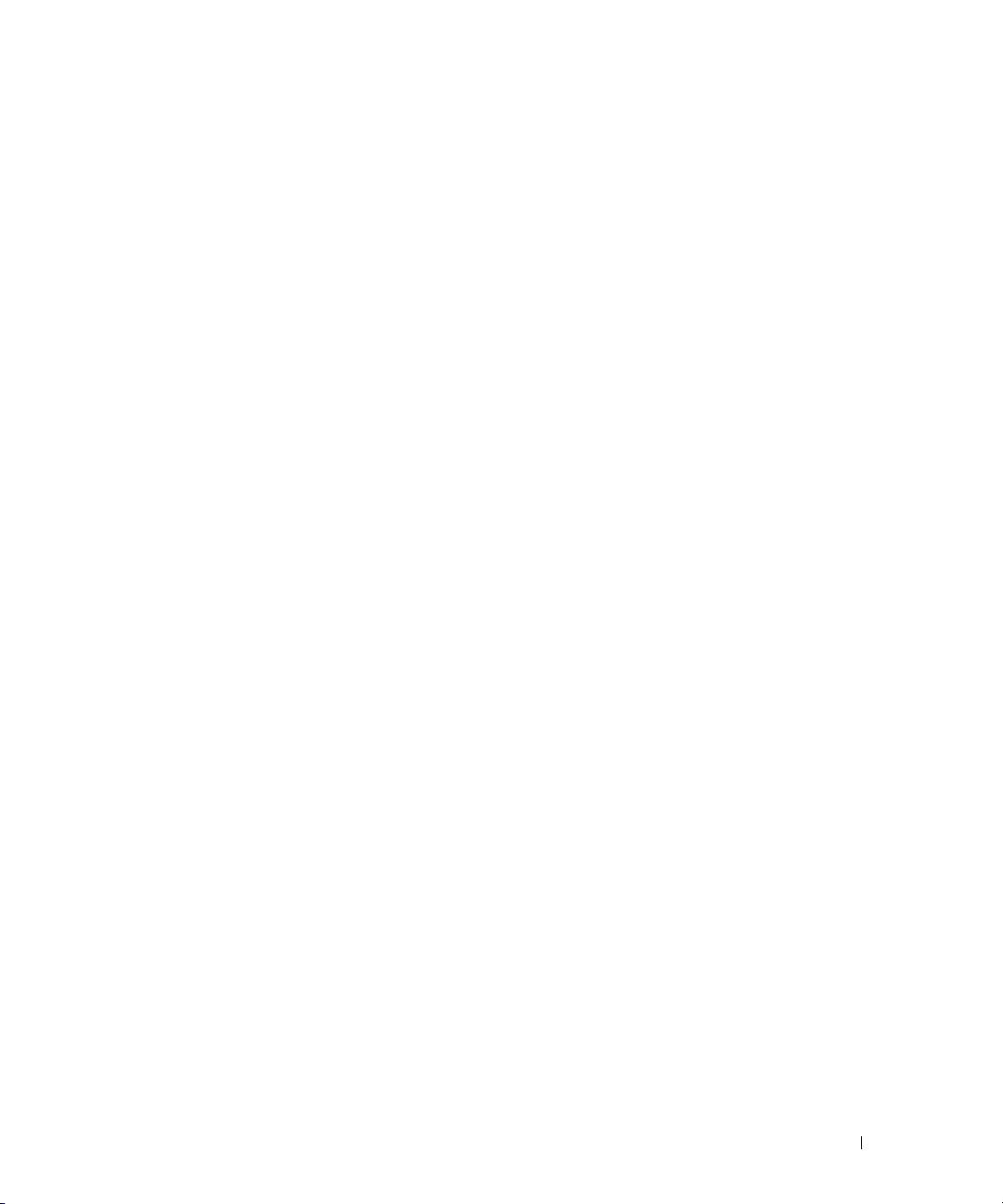
Prefix Delegation Configuration . . . . . . . . . . . . . . . . . . . . . 630
DHCPv6 Pool Summary . . . . . . . . . . . . . . . . . . . . . . . . . . 631
DHCPv6 Interface Configuration
. . . . . . . . . . . . . . . . . . . . . 632
DHCPv6 Server Bindings Summary. . . . . . . . . . . . . . . . . . . . 636
DHCPv6 Statistics . . . . . . . . . . . . . . . . . . . . . . . . . . . . . 637
OSPFv3 . . . . . . . . . . . . . . . . . . . . . . . . . . . . . . . . . . . . . 639
OSPFv3 Configuration
OSPFv3 Area Configuration
. . . . . . . . . . . . . . . . . . . . . . . . . . . 639
. . . . . . . . . . . . . . . . . . . . . . . . 643
OSPFv3 Stub Area Summary . . . . . . . . . . . . . . . . . . . . . . . 648
OSPFv3 Area Range Configuration . . . . . . . . . . . . . . . . . . . . 649
OSPFv3 Interface Configuration
. . . . . . . . . . . . . . . . . . . . . 651
OSPFv3 Interface Statistics. . . . . . . . . . . . . . . . . . . . . . . . 654
OSPFv3 Neighbors . . . . . . . . . . . . . . . . . . . . . . . . . . . . 657
OSPFv3 Neighbor Table
. . . . . . . . . . . . . . . . . . . . . . . . . . 660
OSPFv3 Link State Database . . . . . . . . . . . . . . . . . . . . . . . 661
OSPFv3 Virtual Link Configuration . . . . . . . . . . . . . . . . . . . . 663
OSPFv3 Virtual Link Summary
. . . . . . . . . . . . . . . . . . . . . . 666
OSPFv3 Route Redistribution Configuration . . . . . . . . . . . . . . . 668
OSPFv3 Route Redistribution Summary . . . . . . . . . . . . . . . . . 669
Nonstop Forwarding OSPFv3 Graceful Restart
. . . . . . . . . . . . . . 671
IPv6 Routes
. . . . . . . . . . . . . . . . . . . . . . . . . . . . . . . . . . . 674
IPv6 Route Entry Configuration . . . . . . . . . . . . . . . . . . . . . . 674
IPv6 Route Table . . . . . . . . . . . . . . . . . . . . . . . . . . . . . 675
IPv6 Route Preferences . . . . . . . . . . . . . . . . . . . . . . . . . . 677
Configured IPv6 Routes
. . . . . . . . . . . . . . . . . . . . . . . . . . 678
11 Configuring Quality of Service
Overview . . . . . . . . . . . . . . . . . . . . . . . . . . . . . . . . . . . . 681
Differentiated Services
DiffServ Overview. . . . . . . . . . . . . . . . . . . . . . . . . . . . . 682
Defining DiffServ . . . . . . . . . . . . . . . . . . . . . . . . . . . . . 682
Diffserv Configuration
Class Configuration . . . . . . . . . . . . . . . . . . . . . . . . . . . . 684
Class Criteria . . . . . . . . . . . . . . . . . . . . . . . . . . . . . . . 686
Policy Configuration
Policy Class Definition . . . . . . . . . . . . . . . . . . . . . . . . . . 694
Service Configuration. . . . . . . . . . . . . . . . . . . . . . . . . . . 700
. . . . . . . . . . . . . . . . . . . . . . . . . . . . 682
. . . . . . . . . . . . . . . . . . . . . . . . . . . 683
. . . . . . . . . . . . . . . . . . . . . . . . . . . 691
15
Page 16
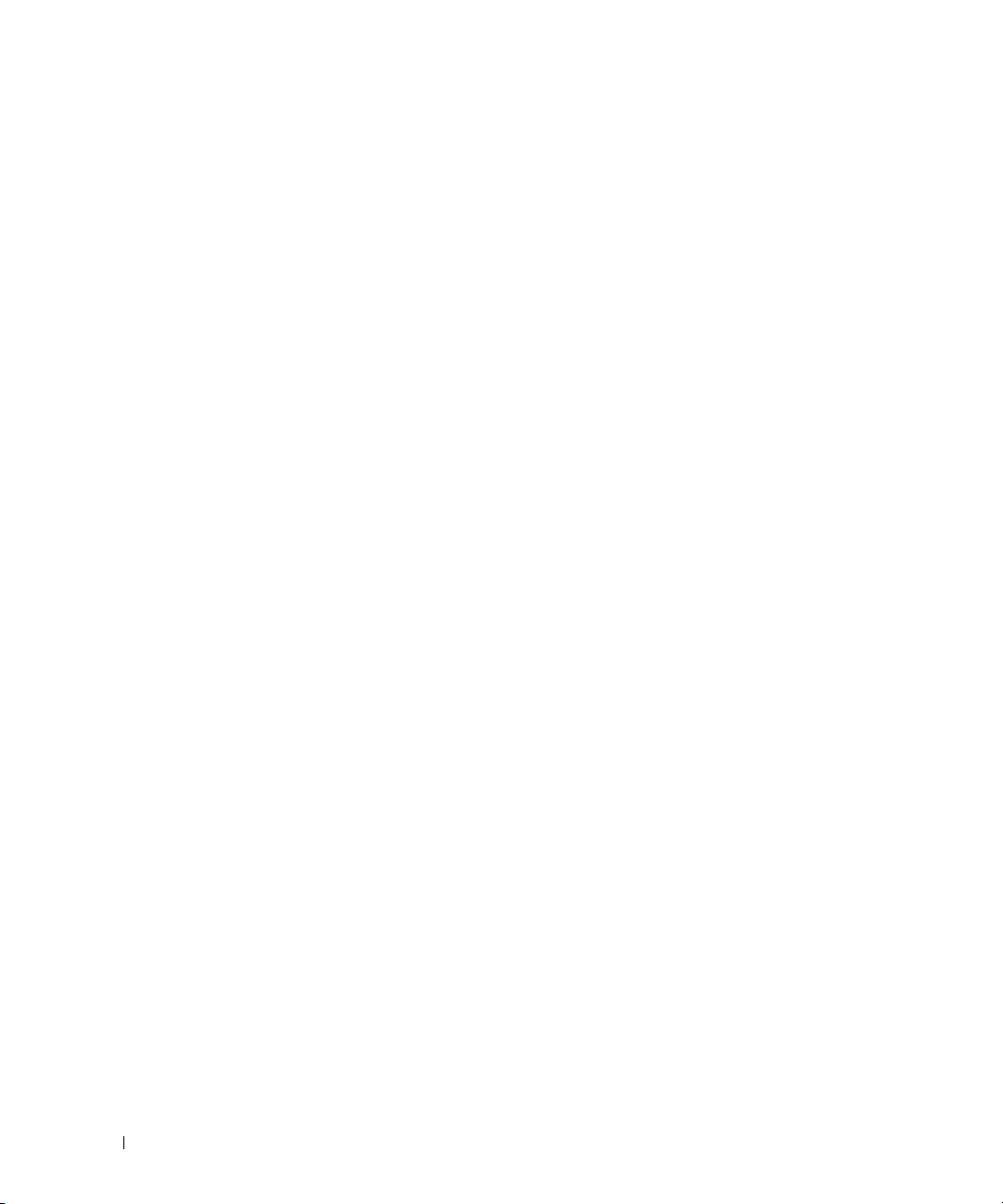
Service Detailed Statistics . . . . . . . . . . . . . . . . . . . . . . . . 701
Class of Service
. . . . . . . . . . . . . . . . . . . . . . . . . . . . . . . . 703
Mapping Table Configuration . . . . . . . . . . . . . . . . . . . . . . . 703
Interface Configuration . . . . . . . . . . . . . . . . . . . . . . . . . . 707
Interface Queue Configuration
Auto VoIP
. . . . . . . . . . . . . . . . . . . . . . . . . . . . . . . . . . . . 711
. . . . . . . . . . . . . . . . . . . . . . 708
Auto VoIP Global Configuration. . . . . . . . . . . . . . . . . . . . . . 711
Auto VoIP Interface Configuration . . . . . . . . . . . . . . . . . . . . 712
12 Configuring IP Multicast
Overview . . . . . . . . . . . . . . . . . . . . . . . . . . . . . . . . . . . . 715
Multicast . . . . . . . . . . . . . . . . . . . . . . . . . . . . . . . . . . . . 716
Multicast Global Configuration
Multicast Interface Configuration
Multicast Route Table. . . . . . . . . . . . . . . . . . . . . . . . . . . 720
Multicast Admin Boundary Configuration . . . . . . . . . . . . . . . . 721
Multicast Admin Boundary Summary
Multicast Static MRoute Configuration. . . . . . . . . . . . . . . . . . 723
Multicast Static MRoute Summary . . . . . . . . . . . . . . . . . . . . 725
Distance Vector Multicast Routing Protocol . . . . . . . . . . . . . . . . . 727
DVMRP Global Configuration
DVMRP Interface Configuration
DVMRP Configuration Summary . . . . . . . . . . . . . . . . . . . . . 730
Next Hop Summary . . . . . . . . . . . . . . . . . . . . . . . . . . . . 732
Prune Summary
. . . . . . . . . . . . . . . . . . . . . . . . . . . . . . 733
Route Summary . . . . . . . . . . . . . . . . . . . . . . . . . . . . . . 734
. . . . . . . . . . . . . . . . . . . . . . 716
. . . . . . . . . . . . . . . . . . . . 719
. . . . . . . . . . . . . . . . . . 723
. . . . . . . . . . . . . . . . . . . . . . . 727
. . . . . . . . . . . . . . . . . . . . . 728
16
Internet Group Management Protocol
. . . . . . . . . . . . . . . . . . . . . 736
IGMP Global Configuration . . . . . . . . . . . . . . . . . . . . . . . . 736
Routing Interface . . . . . . . . . . . . . . . . . . . . . . . . . . . . . 737
Proxy Interface
Multicast Listener Discovery
. . . . . . . . . . . . . . . . . . . . . . . . . . . . . . 745
. . . . . . . . . . . . . . . . . . . . . . . . . 753
MLD Global Configuration . . . . . . . . . . . . . . . . . . . . . . . . 753
MLD Routing Interface Configuration . . . . . . . . . . . . . . . . . . 754
MLD Routing Interface Summary . . . . . . . . . . . . . . . . . . . . . 755
MLD Routing Interface Cache Information
. . . . . . . . . . . . . . . . 758
Page 17
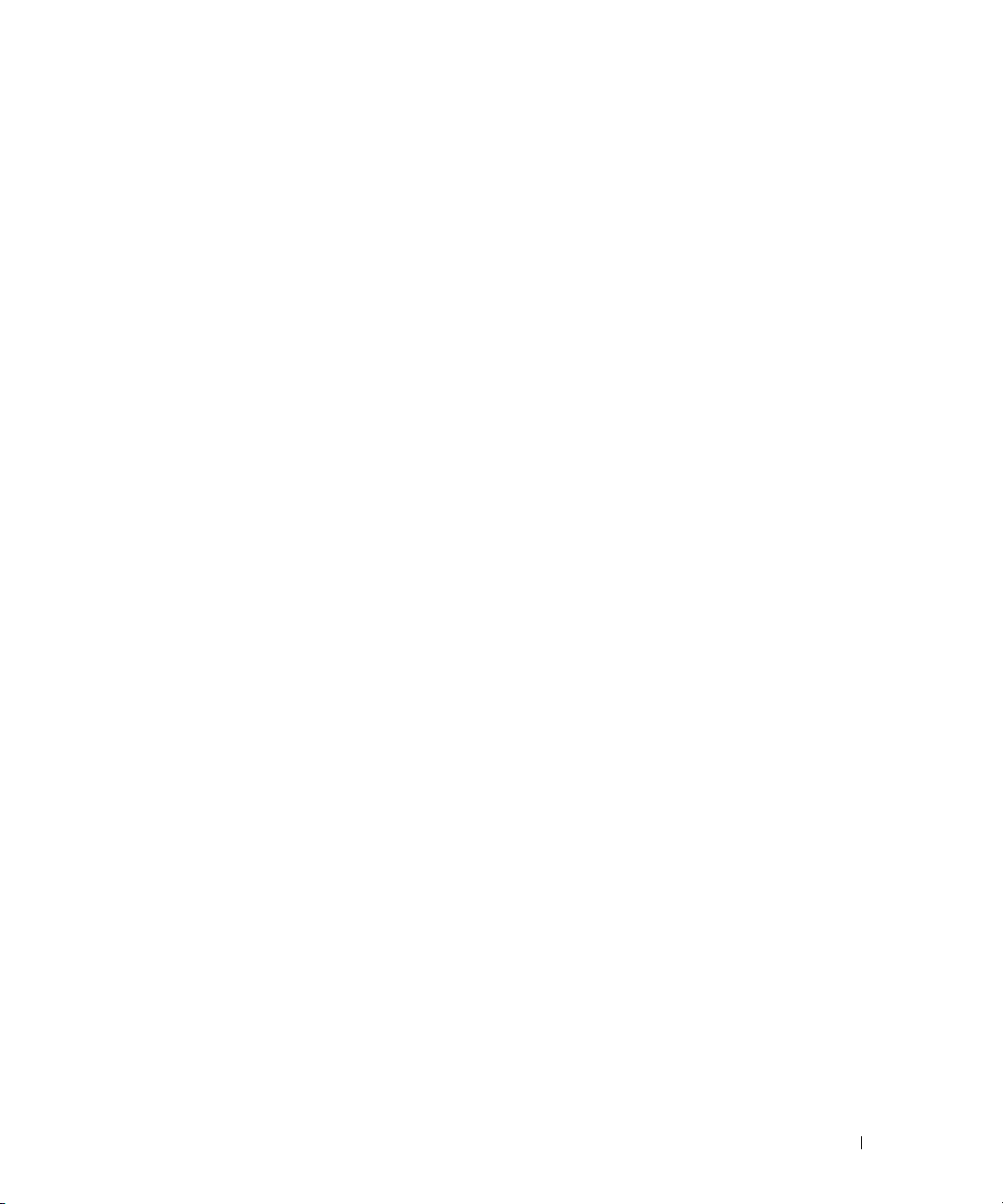
MLD Routing Interface Source List Information . . . . . . . . . . . . . 759
MLD Traffic . . . . . . . . . . . . . . . . . . . . . . . . . . . . . . . . 760
MLD Proxy Configuration
. . . . . . . . . . . . . . . . . . . . . . . . . 762
MLD Proxy Configuration Summary . . . . . . . . . . . . . . . . . . . 763
Interface Membership Information. . . . . . . . . . . . . . . . . . . . 764
Interface Membership Information—Detailed
. . . . . . . . . . . . . . 766
Protocol Independent Multicast
. . . . . . . . . . . . . . . . . . . . . . . . 767
PIM Global Configuration . . . . . . . . . . . . . . . . . . . . . . . . . 768
PIM Global Status. . . . . . . . . . . . . . . . . . . . . . . . . . . . . 769
PIM Interface Configuration . . . . . . . . . . . . . . . . . . . . . . . 770
Interface Summary
. . . . . . . . . . . . . . . . . . . . . . . . . . . . 772
Candidate RP Configuration . . . . . . . . . . . . . . . . . . . . . . . 773
Static RP Configuration . . . . . . . . . . . . . . . . . . . . . . . . . . 775
SSM Range Configuration
. . . . . . . . . . . . . . . . . . . . . . . . 777
BSR Candidate Configuration. . . . . . . . . . . . . . . . . . . . . . . 779
BSR Candidate Summary . . . . . . . . . . . . . . . . . . . . . . . . . 780
13 Getting Help
Obtaining Assistance . . . . . . . . . . . . . . . . . . . . . . . . . . . . . 784
Online Services
Automated Order-Status Service
Support Service . . . . . . . . . . . . . . . . . . . . . . . . . . . . . . 785
Dell Enterprise Training and Certification
Problems With Your Order . . . . . . . . . . . . . . . . . . . . . . . . . . . 785
Product Information
. . . . . . . . . . . . . . . . . . . . . . . . . . . . . . 784
. . . . . . . . . . . . . . . . . . . . . 785
. . . . . . . . . . . . . . . . . . . 785
. . . . . . . . . . . . . . . . . . . . . . . . . . . . . . 786
Returning Items for Warranty Repair or Credit
. . . . . . . . . . . . . . . . 786
Before You Call. . . . . . . . . . . . . . . . . . . . . . . . . . . . . . . . . 786
Contacting Dell
. . . . . . . . . . . . . . . . . . . . . . . . . . . . . . . . . 788
17
Page 18
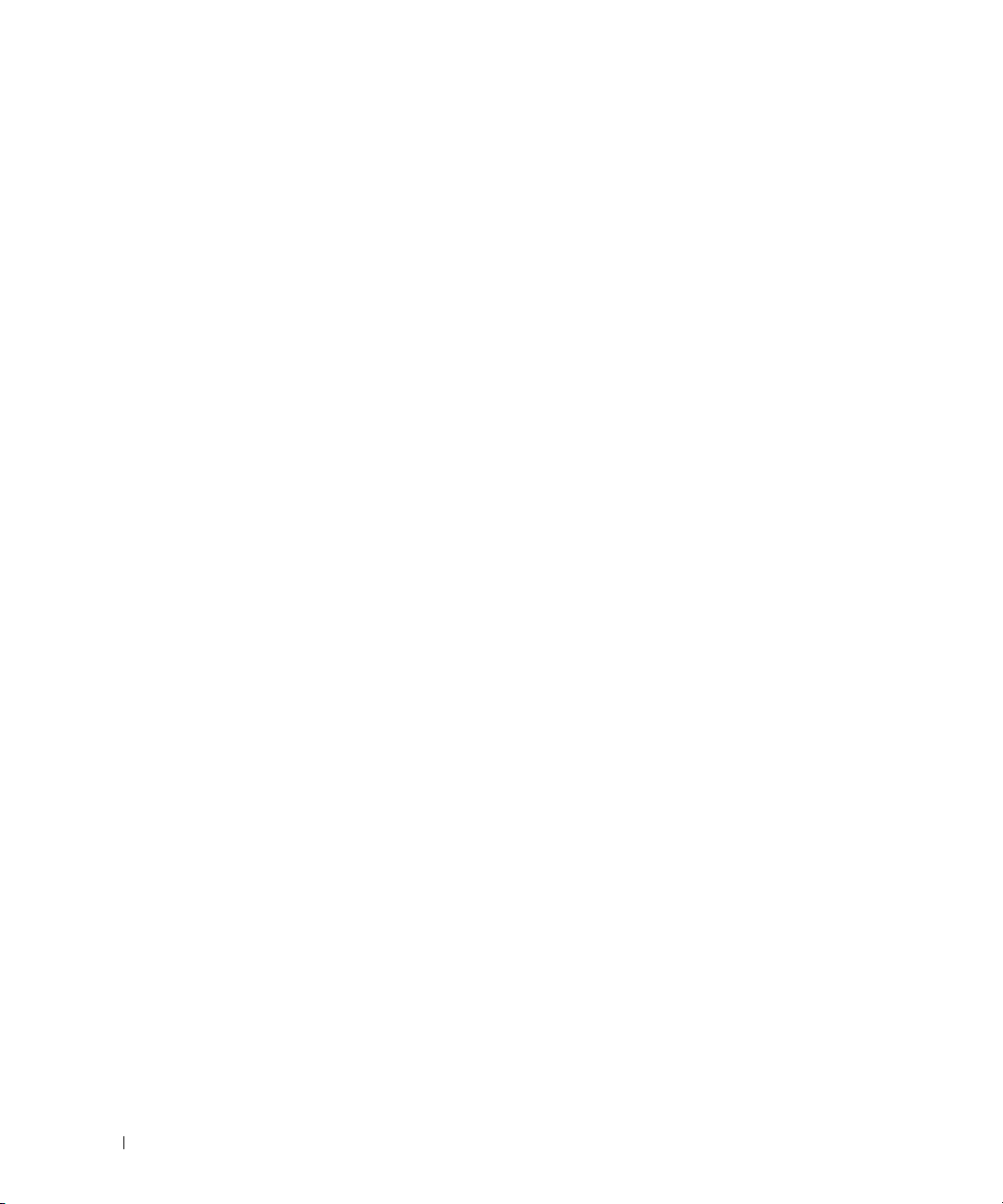
18
Page 19
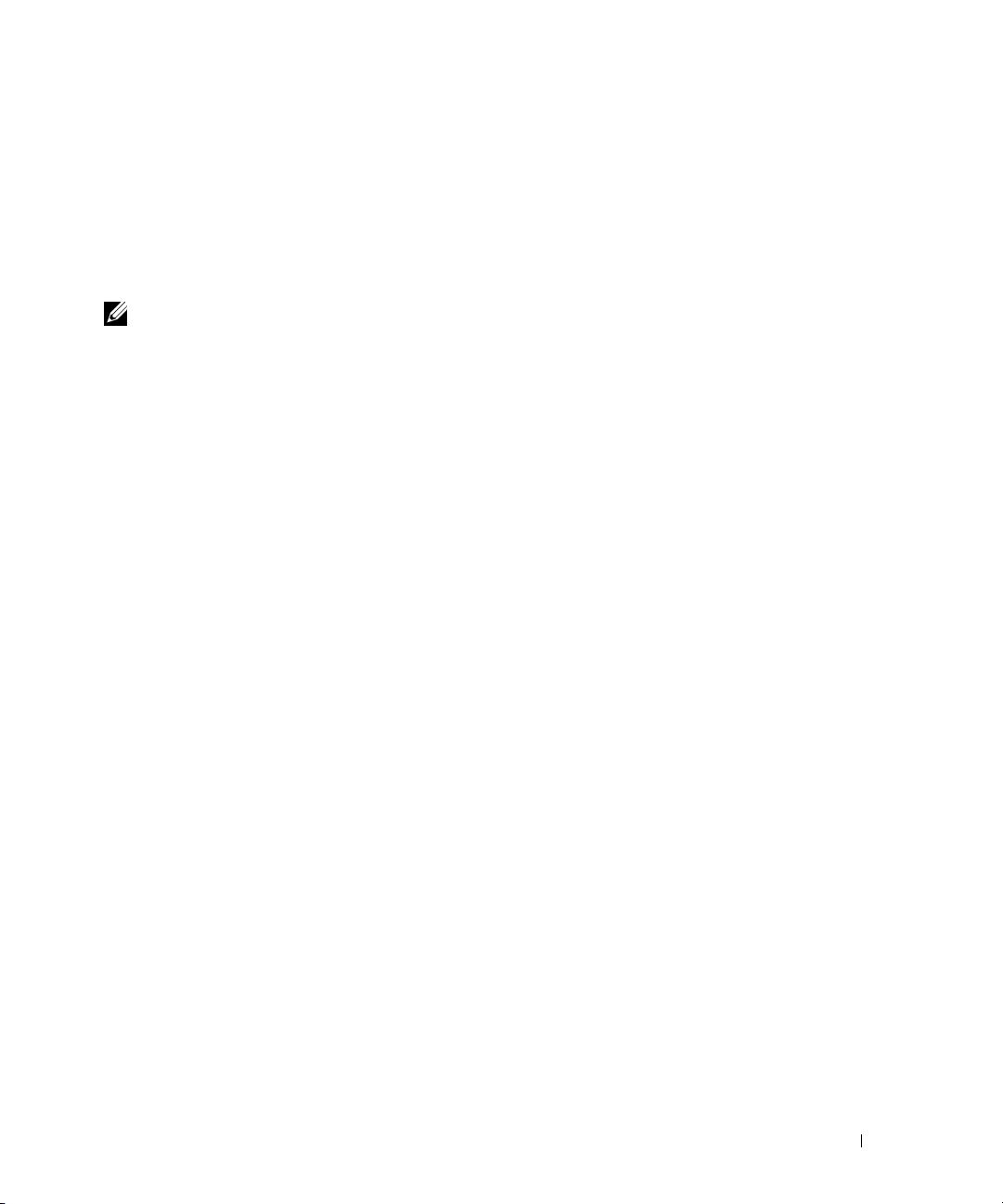
Introduction
This section describes the switch user-configurable features. For a list of all features, see the software
version release notes.
NOTE: Before proceeding, read the release notes for this product. Release notes are provided with the
firmware available on the Dell Support website, support.dell.com.
The Dell™ PowerConnect™ 6200 series are standalone Layer 2 and 3 switches that extend the Dell
PowerConnect LAN switching product range. These switches include the following features:
• 1U form factor, rack-mountable chassis design.
• Support for all data-communication requirements for a multi-layer switch, including layer 2
switching, IPv4 routing, IPv6 routing, IP multicast, quality of service, security, and system
management features.
• High availability with hot swappable stack members.
The Dell PowerConnect 6224 switch supports 24 1000Base-T copper ports and 4 "combo" ports for
RJ-45 or SFP interfaces. The Dell PowerConnect 6224P adds support for power-over-Ethernet (PoE)
capability.
The Dell PowerConnect 6224F switch supports 24 1000Base-FX SFP ports and 4 "combo" ports for
RJ-45 or SFP interfaces.
The Dell PowerConnect 6248 supports 48 1000Base-T copper ports and 4 "combo" ports for RJ-45 or
SFP interfaces. The Dell PowerConnect 6248P adds support for PoE capability.
The topics covered in this section include:
•System Features
• Switching Features
• Routing Features
•IPv6
• Quality of Service Features
•Multicast Features
• Additional Documentation
1
Introduction 19
Page 20
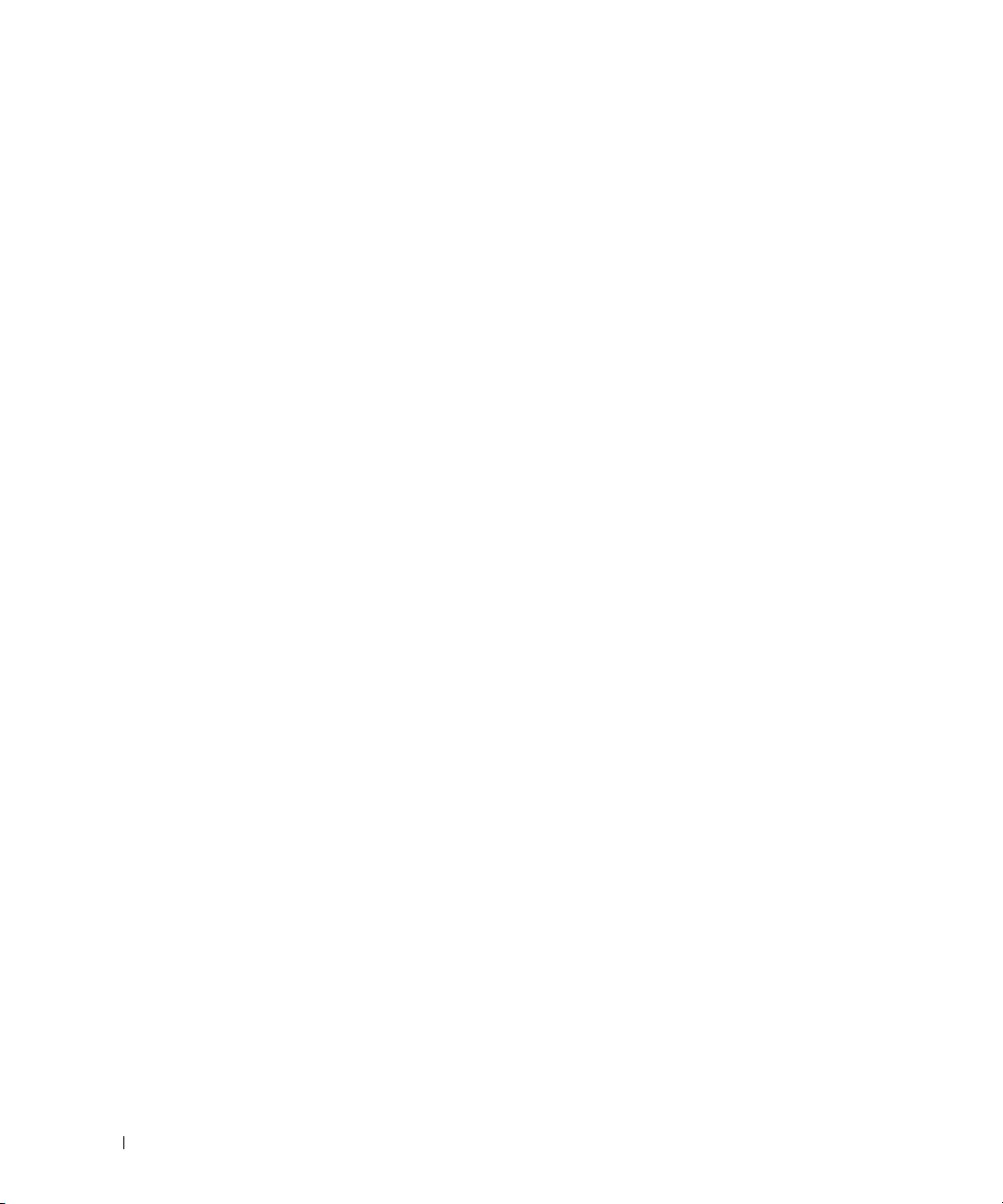
System Features
sFlow
sFlow is the standard for monitoring high-speed switched and routed networks. sFlow Version 5
technology is built into network equipment and gives complete visibility into network activity, enabling
effective management and control of network resources.
CDP Interoperability
Allows the PowerConnect switch to interoperate with Cisco™ devices running CDP.
Industry Standard Discovery Protocol (ISDP) is a proprietary Layer 2 network protocol which interoperates with Cisco network equipment and is used to share information between neighboring devices
(routers, bridges, access servers, and switches).
Auto Config
Auto Config is a software feature which provides for the configuration of a switch automatically when
the device is initialized and no configuration file is found on the switch. Auto Config is accomplished in
three phases:
Configuration or assignment of an IP address for the device
1.
2.
Assignment of a TFTP server
3.
Obtaining a configuration file for the device from the TFTP server
Captive Portal
Blocks clients from accessing the network until user verification has been established. Verification can be
configured to allow access for both guest and authenticated users. Authenticated users must be validated
against a database of authorized Captive Portal users before access is granted.
SNMP Alarms and Trap Logs
The system logs events with severity codes and timestamps. The events are sent as SNMP traps to a trap
recipient list.
For information about SNMP Alarms and Traps, see "Defining SNTP Global Parameters."
Web Based Management
You can manage the system from any web browser. The switch contains an embedded web server that
serves HTML pages you can use to monitor and configure the system.
Configuration File Download
The switch’s configuration file includes both system-wide and port-specific device configuration data.
You can display configuration files through command-line interface (CLI) commands.
For information about downloading configuration files, see "Downloading Files."
20 Introduction
Page 21
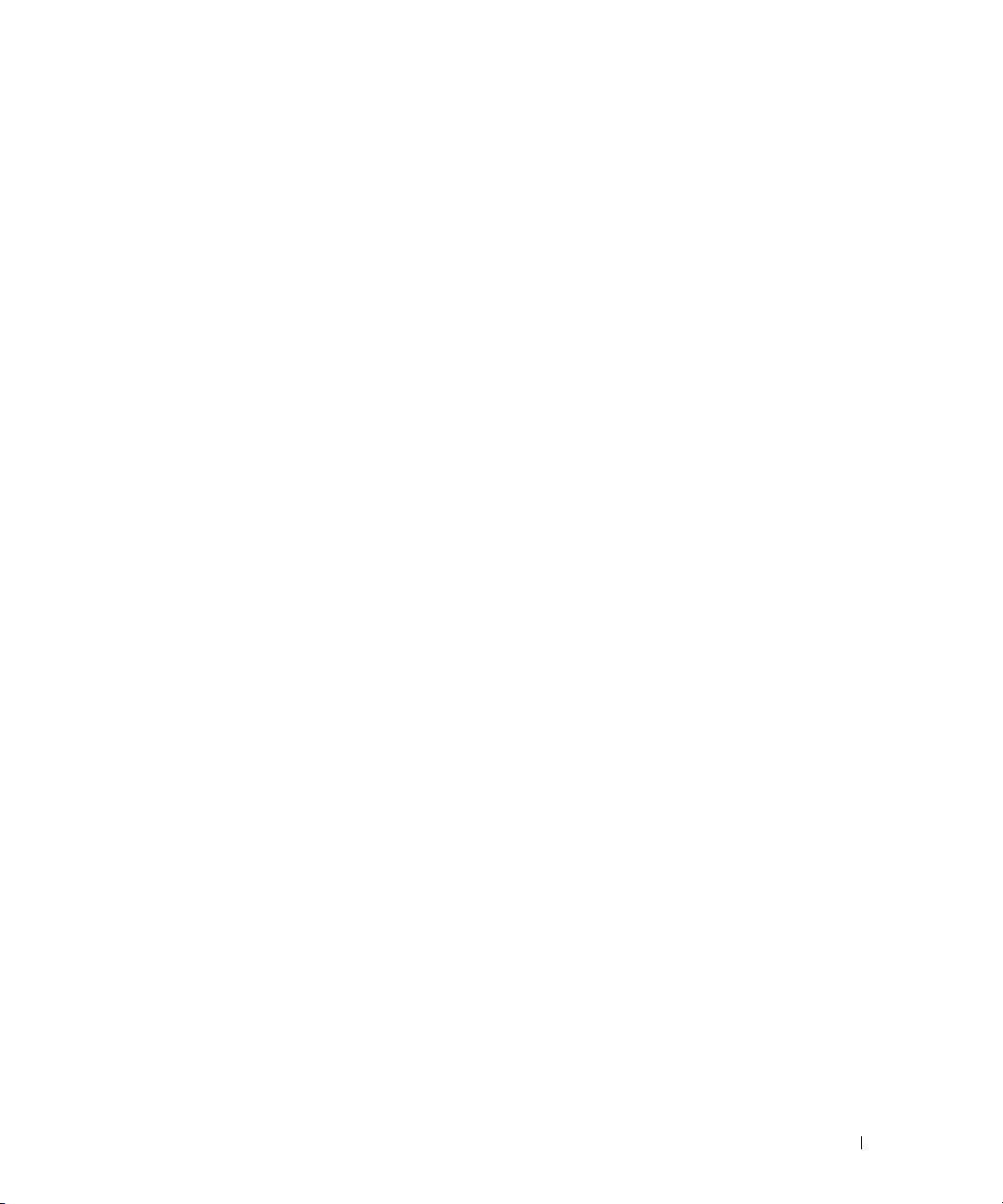
Software Download
Software download enables storage of backup firmware images. For information about downloading the
software, see "Software Download and Reboot
Trivial File Transfer Protocol (TFTP)
.
"
The PowerConnect 6200 Series switches support boot image, firmware, and configuration upload or
download through TFTP.
Remote Monitoring (RMON)
RMON is a standard Management Information Base (MIB) that defines current and historical MAClayer statistics and control objects, allowing real-time information to be captured across the entire
network.
Simple Network Management Protocol (SNMP) Versions 1, 2, and 3
The system is fully manageable using a combination of MIB variables, whose combined values represent
all facets of the system state, and the SNMP protocol to examine and possibly modify these values.
SNMP v1/v2c/v3 over the UDP/IP transport protocol is supported.
Command Line Interface
Command Line Interface (CLI) syntax and semantics conform as much as possible to common industry
practice. CLI is composed of mandatory and optional elements. Context-sensitive help provides format
and value ranges allowed for current commands, and the CLI interpreter provides command and
keyword completion.
Syslog
Syslog is a protocol that allows event notifications to be sent to a set of desired remote servers where they
can be stored, examined, and acted upon.
For information about Syslog, see "Managing Logs."
SNTP
The Simple Network Time Protocol (SNTP) assures accurate network switch clock time synchronization
up to the millisecond. Time synchronization is performed by a network SNTP server.
For more information about SNTP, see "Configuring SNTP Settings."
Real Time Clock
The Real Time Clock feature allows the user to set the time and date for the switch.
For information about Real Time Clock, see "Clock Detail."
Introduction 21
Page 22
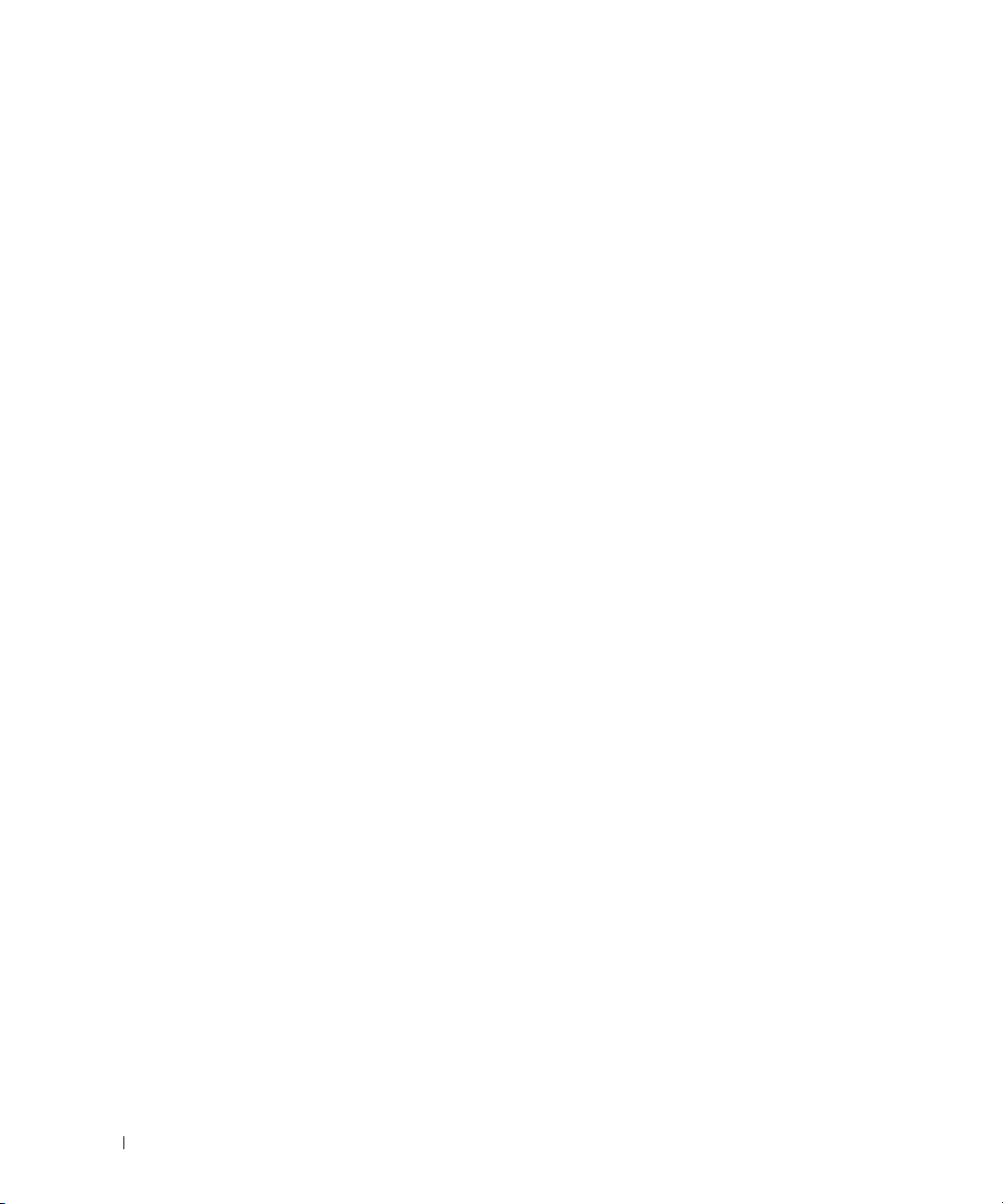
Configurable CX-4/Stacking Modules
This feature allows the stacking and CX-4 plug-in modules to be configured to either role (Ethernet or
Stacking). By default, the module will function according to its module ID. Upon changing the role of a
module, a reboot will be required for the change to take effect.
Non-stop Forwarding
This feature enables a stack to continue forwarding packets when the stack management unit fails due to
a power failure, hardware failure, or software fault.
22 Introduction
Page 23
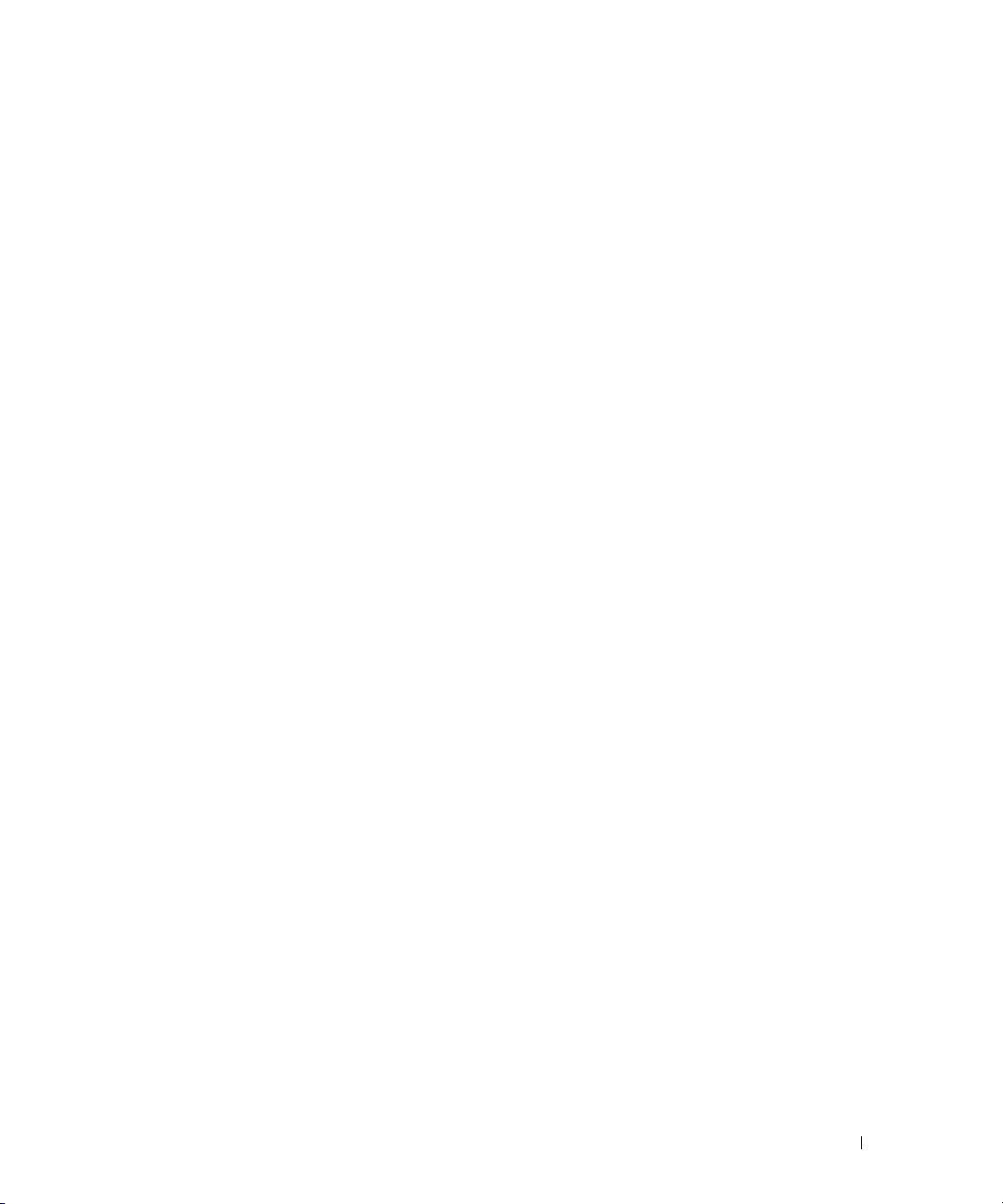
Switching Features
IPv6 Access Control Lists
An IPv6 ACL consists of a set of rules which are matched sequentially against a packet. When a packet
meets the match criteria of a rule, the specified rule action (Permit/Deny) is taken and the additional
rules are not checked for a match.
Access Control List (ACL) Outbound Support
This feature enables binding an ACL (IP, MAC, or IPv6) in outbound direction on physical, LAG, and
VLAN interfaces.
IP Source Guard (IPSG)
IP source guard (IPSG) is a security feature that filters IP packets based on the source ID. The source ID
may either be source IP address or a source IP address source MAC address pair. IPSG is disabled by
default.
DHCP Snooping
DHCP Snooping is a security feature that monitors DHCP messages between a DHCP client and DHCP
server. It filters harmful DHCP messages and builds a bindings database of (MAC address, IP address,
VLAN ID, port) tuples that are specified as authorized. DHCP snooping can be enabled globally and on
specific VLANs. Ports within the VLAN can be configured to be trusted or untrusted. DHCP servers
must be reached through trusted ports.
DHCP L2 Relay
This feature permits L3 Relay agent functionality in L2 switched networks.
Dynamic ARP Inspection
Dynamic ARP Inspection (DAI) is a security feature that rejects invalid and malicious ARP packets. The
feature prevents a class of man-in-the-middle attacks, where an unfriendly station intercepts traffic for
other stations by poisoning the ARP caches of its unsuspecting neighbors. The miscreant sends ARP
requests or responses mapping another station's IP address to its own MAC address.
Dynamic ARP Inspection relies on DHCP Snooping.
MLD Snooping
In IPv4, Layer 2 switches can use IGMP Snooping to limit the flooding of multicast traffic by
dynamically configuring Layer 2 interfaces so that multicast traffic is forwarded to only those interfaces
associated with IP multicast address.
In IPv6, MLD snooping performs a similar function. With MLD snooping, IPv6 multicast data is
selectively forwarded to a list of ports intended to receive the data (instead of being flooded to all of the
ports in a VLAN). This list is constructed by snooping IPv6 multicast control packets.
Introduction 23
Page 24
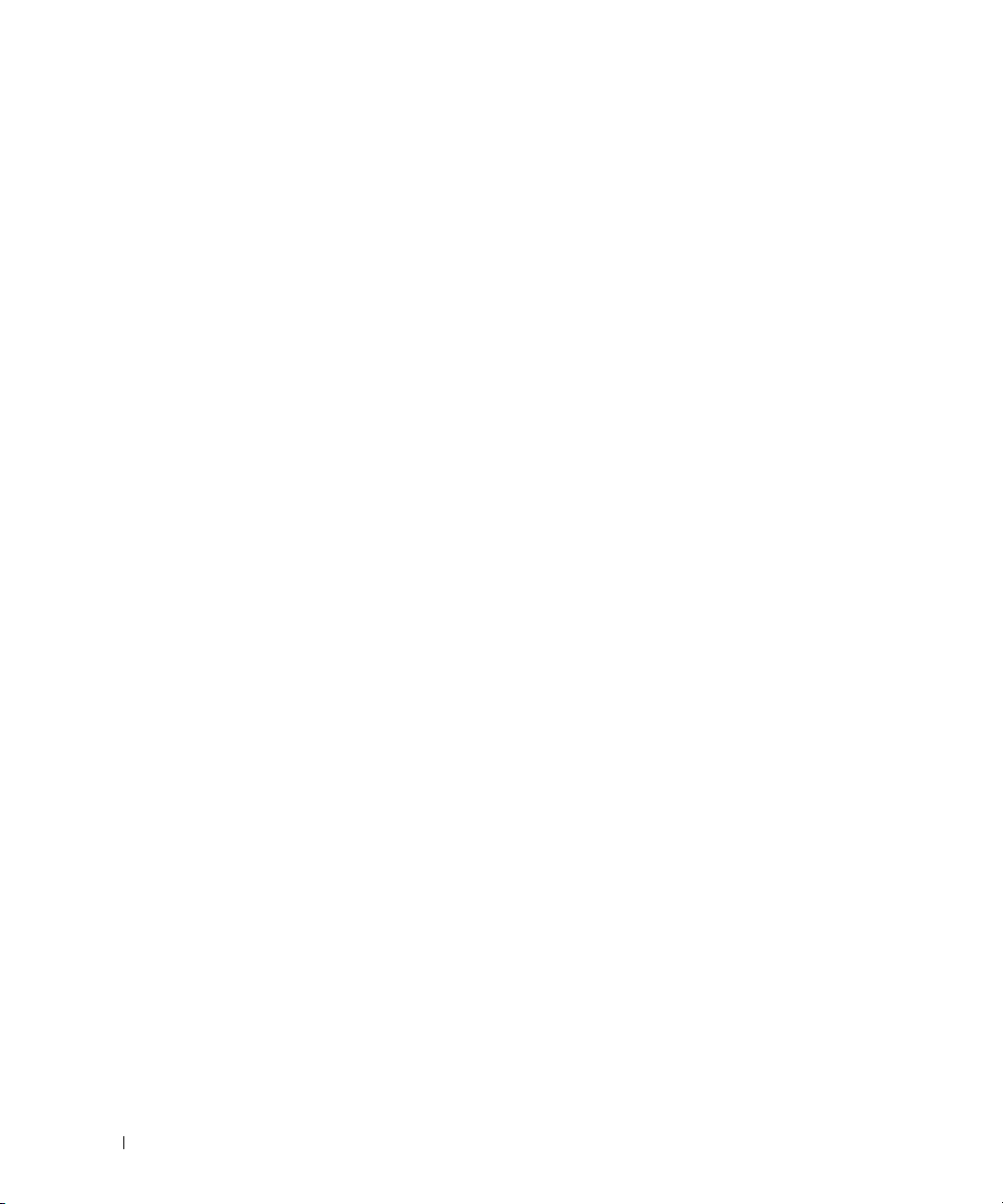
IGMP Snooping
Internet Group Management Protocol (IGMP) Snooping is a feature that allows a switch to forward
multicast traffic intelligently on the switch. Multicast IP traffic is traffic that is destined to a host group.
Host groups are identified by class D IP addresses, which range from 224.0.0.0 to 239.255.255.255. Based
on the IGMP query and report messages, the switch forwards traffic only to the ports that request the
multicast traffic. This prevents the switch from broadcasting the traffic to all ports and possibly affecting
network performance.
Port Mirroring
Port mirroring monitors and mirrors network traffic by forwarding copies of incoming and outgoing
packets from up to four source ports to a monitoring port.
Broadcast Storm Control
When Layer 2 frames are forwarded, broadcast, unknown unicast, and multicast frames are flooded to all
ports on the relevant virtual local area network (VLAN). The flooding occupies bandwidth, and loads all
nodes connected on all ports. Storm control limits the amount of broadcast, unknown unicast, and
multicast frames accepted and forwarded by the switch.
24 Introduction
Page 25
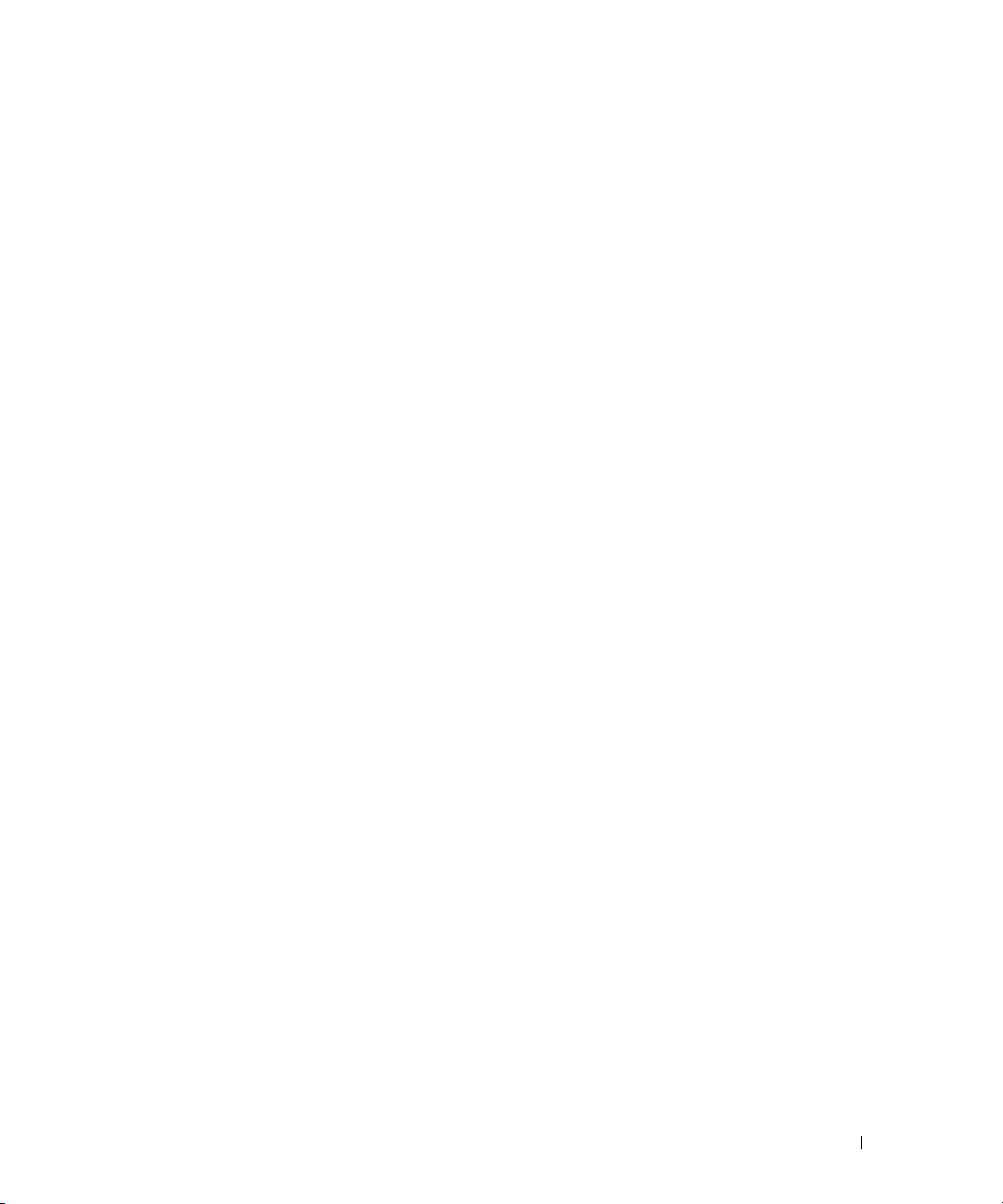
Port-Based Features
Jumbo Frames Support
Jumbo frames enable transporting data in fewer frames to ensure less overhead, lower processing time,
and fewer interrupts.
Auto-MDI/MDIX Support
The switch supports auto-detection between crossed and straight-through cables.
Media-Dependent Interface (MDI) is the standard wiring for end stations, and the standard wiring for
hubs and switches is known as Media-Dependent Interface with Crossover (MDIX).
Auto Negotiation
Auto negotiation allows the switch to advertise modes of operation. The auto negotiation function
provides the means to exchange information between two switches that share a point-to-point link
segment, and to automatically configure both switches to take maximum advantage of their transmission
capabilities.
The PowerConnect 6200 Series enhances auto negotiation by providing port advertisement. Port
advertisement allows the system administrator to configure the port speeds advertised.
For information about auto negotiation, see "Port Configuration" or "LAG Configuration."
Flow Control Support (IEEE 802.3x)
Flow control enables lower speed switches to communicate with higher speed switches by requesting
that the higher speed switch refrains from sending packets. Transmissions are temporarily halted to
prevent buffer overflows.
For information about configuring flow control for ports or LAGs, see "Port Configuration" or "LAG
Configuration."
Head of Line Blocking Prevention
Head of Line (HOL) blocking prevention prevents traffic delays and frame loss caused by traffic
competing for the same egress port resources. HOL blocking queues packets, and the packets at the head
of the queue are forwarded before packets at the end of the queue.
Back Pressure Support
On half-duplex links, a receiver may prevent buffer overflows by occupying the link so that it is
unavailable for additional traffic.
Introduction 25
Page 26
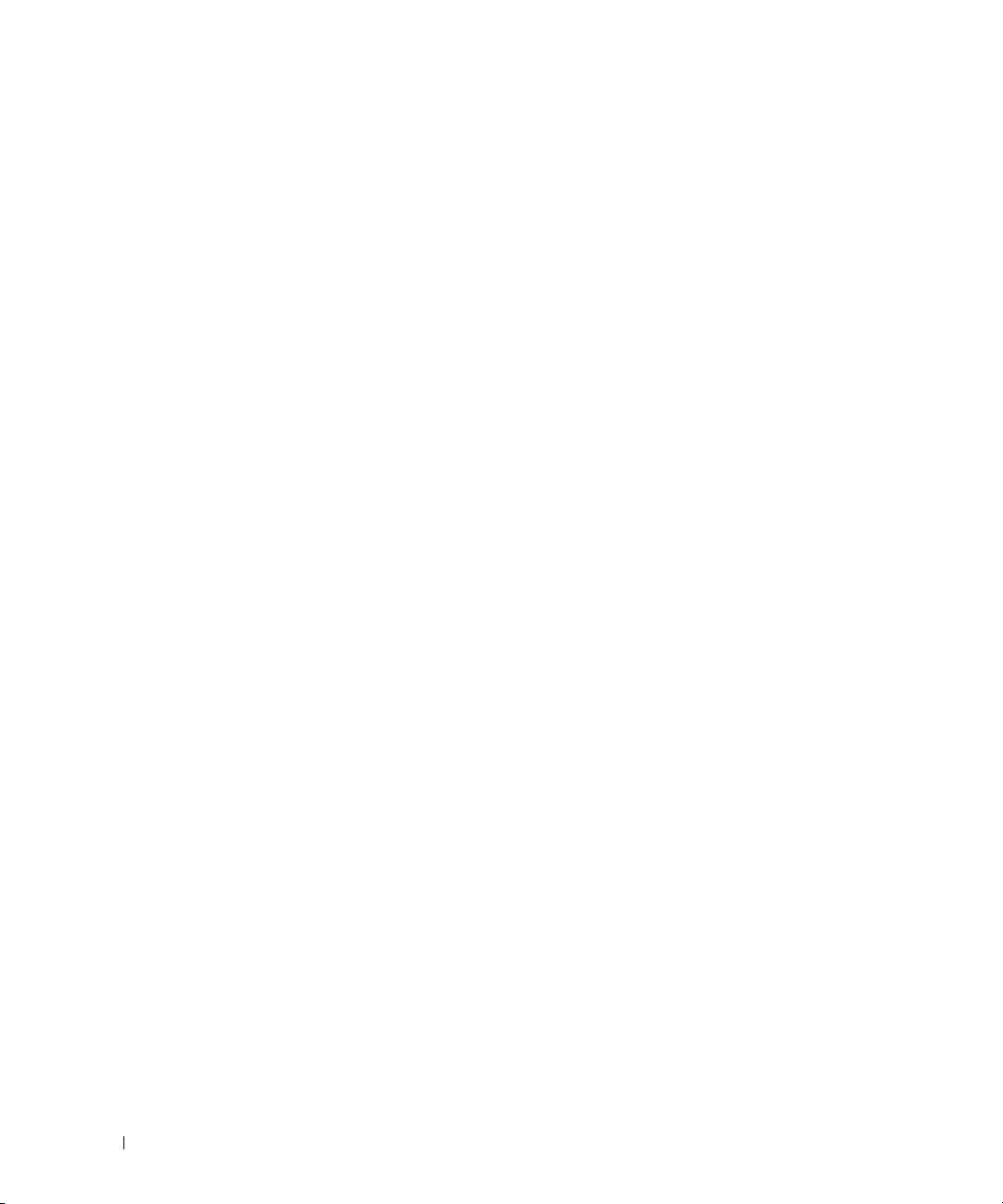
Alternate Store and Forward (ASF)
The Alternate Store and Forward (ASF) feature reduces latency for large packets. When ASF is enabled,
the memory management unit (MMU) can forward a packet to the egress port before it has been entirely
received on the Cell Buffer Pool (CBP) memory. AFS, which is also known as cut-through mode, is
configurable through the command-line interface. For information about how to configure the AFS
feature, see the
CLI Reference Guide
, which is located on the Dell Support website at
www.support.dell.com/manuals.
Link Dependency Features
The link dependency feature provides the ability to enable or disable one or more ports based on the
state of the link of one or more ports.
For information about Link Dependency, see "Creating Link Dependencies."
Virtual Local Area Network Supported Features
VLAN Support
VLANs are collections of switching ports that comprise a single broadcast domain. Packets are classified
as belonging to a VLAN based on either the VLAN tag or a combination of the ingress port and packet
contents. Packets sharing common attributes can be groups in the same VLAN.
For information about configuring VLANs, see "Configuring VLANs."
Port-Based VLANs
Port-based VLANs classify incoming packets to VLANs based on their ingress port. When a port uses
802.1X port authentication, packets can be assigned to a VLAN based on the result of the 802.1X
authentication a client uses when it accesses the switch. This feature is useful for assigning traffic to
Guest VLANs or Voice VLANs.
For information about configuring VLANs, see "Configuring VLANs."
IEEE 802.1v Protocol-Based VLANs
VLAN classification rules are defined on data-link layer (Layer 2) protocol identification. Protocol-based
VLANs are used for isolating Layer 2 traffic for differing Layer 3 protocols.
For information about defining Protocol-Based VLANs, see "Protocol Group."
Full 802.1Q VLAN Tagging Compliance
IEEE 802.1Q defines an architecture for virtual bridged LANs, the services provided in VLANs, and the
protocols and algorithms involved in the provision of these services.
26 Introduction
Page 27
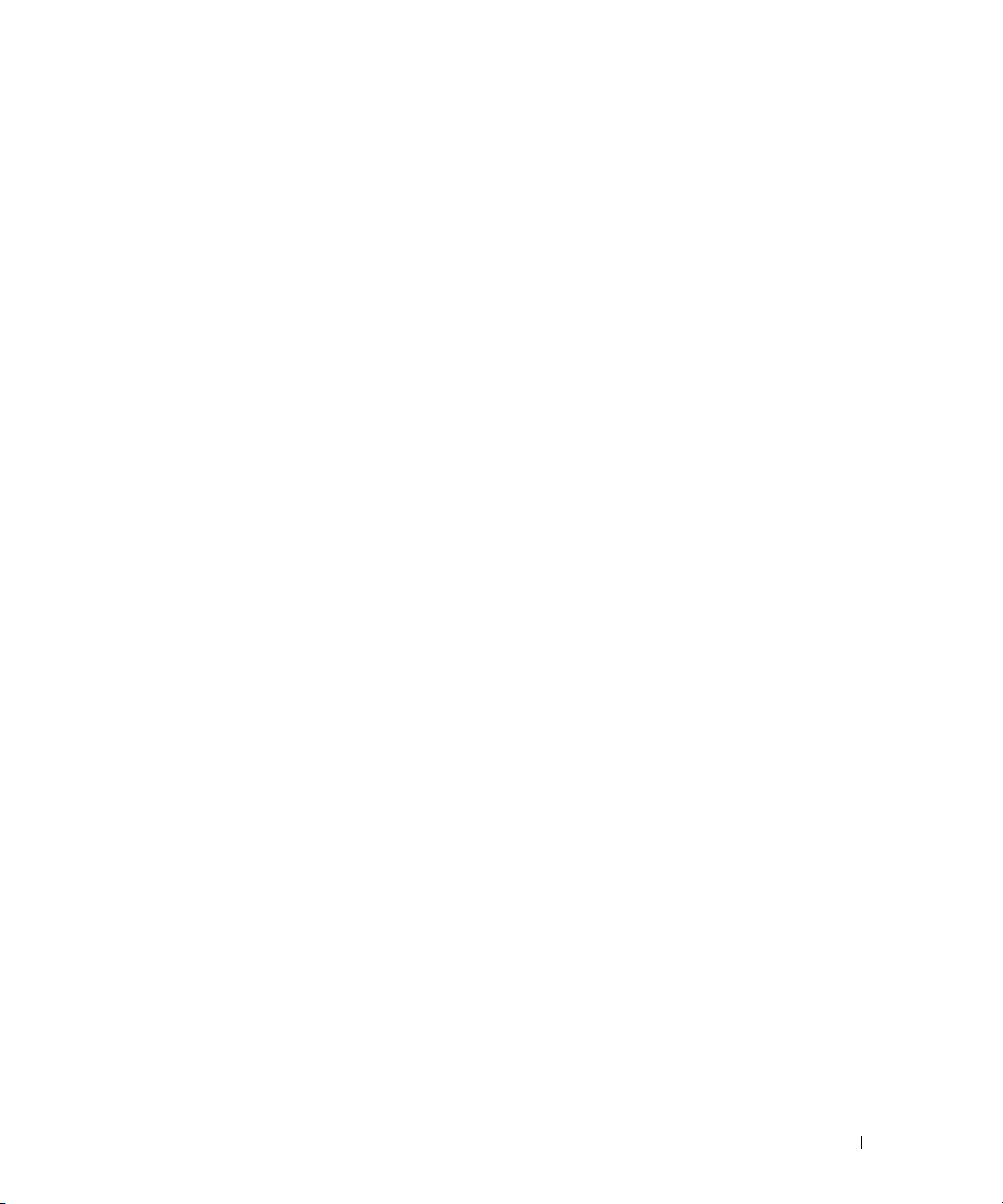
GVRP Support
GARP VLAN Registration Protocol (GVRP) provides IEEE 802.1Q-compliant VLAN pruning and
dynamic VLAN creation on 802.1Q trunk ports. When GVRP is enabled, the switch registers and
propagates VLAN membership on all ports that are part of the active spanning tree protocol topology.
For information about configuring GVRP, see "GVRP Parameters."
Protected Ports (Private VLAN Edge)
Private VLAN Edge (PVE) ports are a Layer 2 security feature that provides port-based security between
ports that are members of the same VLAN. It is an extension of the common VLAN. Traffic from
protected ports is sent only to the uplink ports and cannot be sent to other ports within the VLAN.
Subnet-based VLAN
This feature allows incoming untagged packets to be assigned to a VLAN and traffic class based on the
source IP address of the packet.
For information about configuring Subnet-based VLANs, see "Bind IP Subnet to VLAN."
MAC-based VLAN
This feature allows incoming untagged packets to be assigned to a VLAN and traffic class based on the
source MAC address of the packet.
For information about configuring MAC-based VLANs, see "Bind MAC to VLAN."
Double VLANs
The Double VLAN feature allows the use of a second tag on network traffic. The additional tag helps
differentiate between customers in the Metropolitan Area Networks (MAN) while preserving individual
customer’s VLAN identification when they enter their own 802.1Q domain.
Protocol-based VLANs
In a protocol-based VLAN, traffic is bridged through specified ports based on the VLAN’s protocol. Userdefined packet filters determine if a particular packet belongs to a particular VLAN. Protocol-based
VLANs are most often used in situations where network segments contain hosts running multiple
protocols.
Introduction 27
Page 28
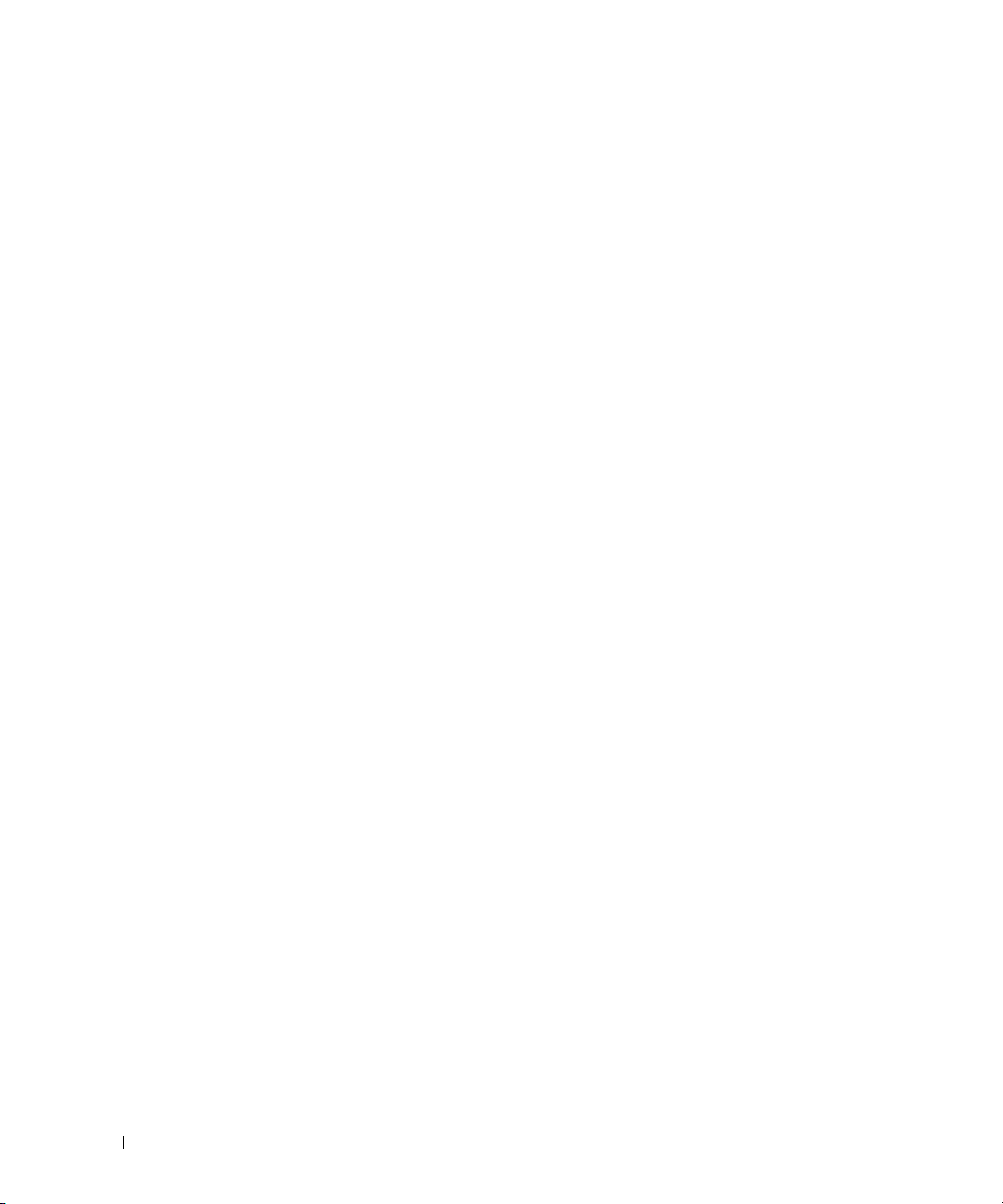
Spanning Tree Protocol Features
Spanning Tree Now Supports IEEE 802.1Q-2005
This version of the IEEE Multiple Spanning Tree Protocol corrects problems associated with the previous
version, provides for faster transition-to-forwarding, and incorporates new features for a port (restricted
role and restricted TCN).
Spanning Tree Enhancements
•
Loop Guard
forwarding when the port stops receiving BPDUs. The port is marked as being in loop-inconsistent
state. In this state, the port does not forward packets. The possible values are Enable or Disable.
TCN Guard
•
change information received through that port. This means that even if a port receives a BPDU with
the topology change flag set to true, the port will not flush its MAC address table and send out a BPDU
with a topology change flag set to true.
•
Auto Edge
BPDUs for some duration.
•
BPDU Filter
on this port.
BPDU Flood
•
when STP is disabled on this port.
Spanning Tree Protocol (STP) per Switch
802.1d STP is a standard requirement of Layer 2 switches that allows bridges to automatically prevent
and resolve L2 forwarding loops.
For information about configuring Spanning Tree Protocol, see "Configuring the Spanning Tree
Protocol."
— This feature prevents a port from erroneously transitioning from blocking state to
— Enabling the TCN Guard feature restricts the port from propagating any topology
— Enabling the Auto Edge feature allows the port to become an edge port if it does not see
— When enabled, this feature filters the BPDU traffic on this port when STP is enabled
— When enabled, the BPDU Flood feature floods the BPDU traffic arriving on this port
IEEE 802.1w Rapid Spanning Tree
Rapid Spanning Tree Protocol (RSTP) detects and uses network topologies to enable faster spanning tree
convergence after a topology change, without creating forwarding loops.
For information about configuring Rapid Spanning Tree Protocol, see "Rapid Spanning Tree."
Multiple Spanning Tree
Multiple Spanning Tree (MSTP) operation maps VLANs to spanning tree instances. Packets assigned to
various VLANs are transmitted along different paths within MSTP Regions (MST Regions). Regions are
one or more interconnected MSTP bridges with identical MSTP settings. The MSTP standard lets
administrators assign VLAN traffic to unique paths.
For information about configuring Multiple Spanning Tree, see "MSTP Settings."
28 Introduction
Page 29
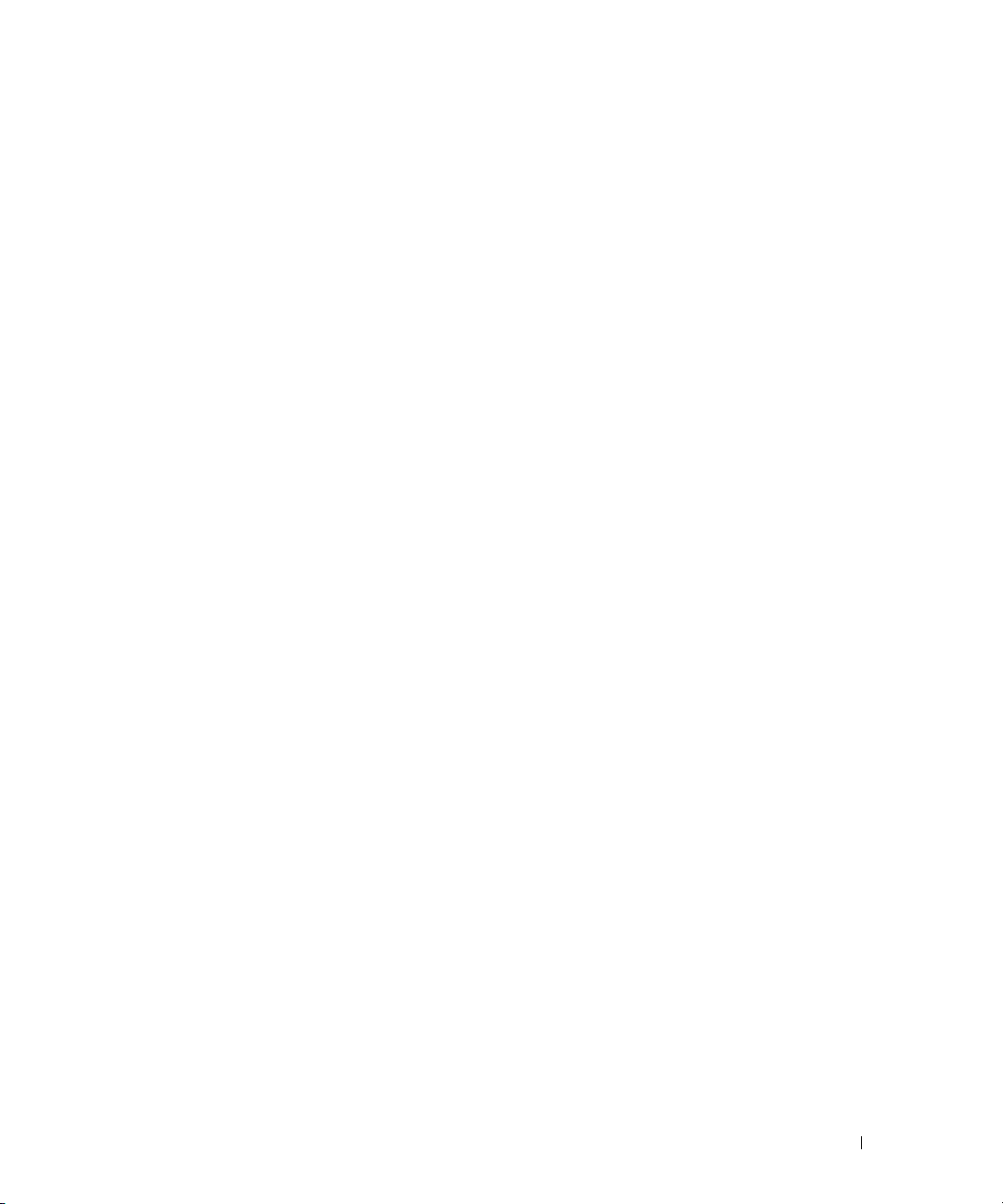
Spanning Tree Root Guard
Spanning Tree Root Guard is used to prevent the root of a Spanning Tree instance from changing
unexpectedly. The priority of a Bridge ID can be set to zero but another Bridge ID with a lower mac
address could also set its priority to zero and take over root.
Bridge Protocol Data Unit Guard
Spanning Tree BPDU Guard is used to disable the port in case a new device tries to enter the already
existing topology of STP. Thus devices, which were originally not a part of STP, are not allowed to
influence the STP topology.
Link Aggregation Features
Link Aggregation
Up to eight ports can combine to form a single Link Aggregated Group (LAG). This enables fault
tolerance protection from physical link disruption, higher bandwidth connections and improved
bandwidth granularity.
A LAG is composed of ports of the same speed, set to full-duplex operation.
For information about configuring LAGs, see "LAG Configuration."
Link Aggregation and LACP
Link Aggregate Control Protocol (LACP) uses peer exchanges across links to determine, on an ongoing
basis, the aggregation capability of various links, and continuously provides the maximum level of
aggregation capability achievable between a given pair of systems. LACP automatically determines,
configures, binds, and monitors the binding of ports to aggregators within the system.
For information about LACP, see "LACP Parameters."
IP Phone and Access Point Support Features
Power Over Ethernet (PoE) Configuration
The PowerConnect 6200 supports PoE configuration for power threshold, SNMP traps, and PoE legacy
device support.
Link Layer Discovery Protocol (LLDP) for Media Endpoint Devices
The Link Layer Discovery Protocol for Media Endpoint Devices (LLDP-MED) provides an extension to
the LLDP standard for network configuration and policy, device location, Power over Ethernet
management, and inventory management.
For information about configuring LLDP-MED, see "Configuring Link Layer Discovery Protocol (LLDP)
for Media Endpoint Devices."
Introduction 29
Page 30
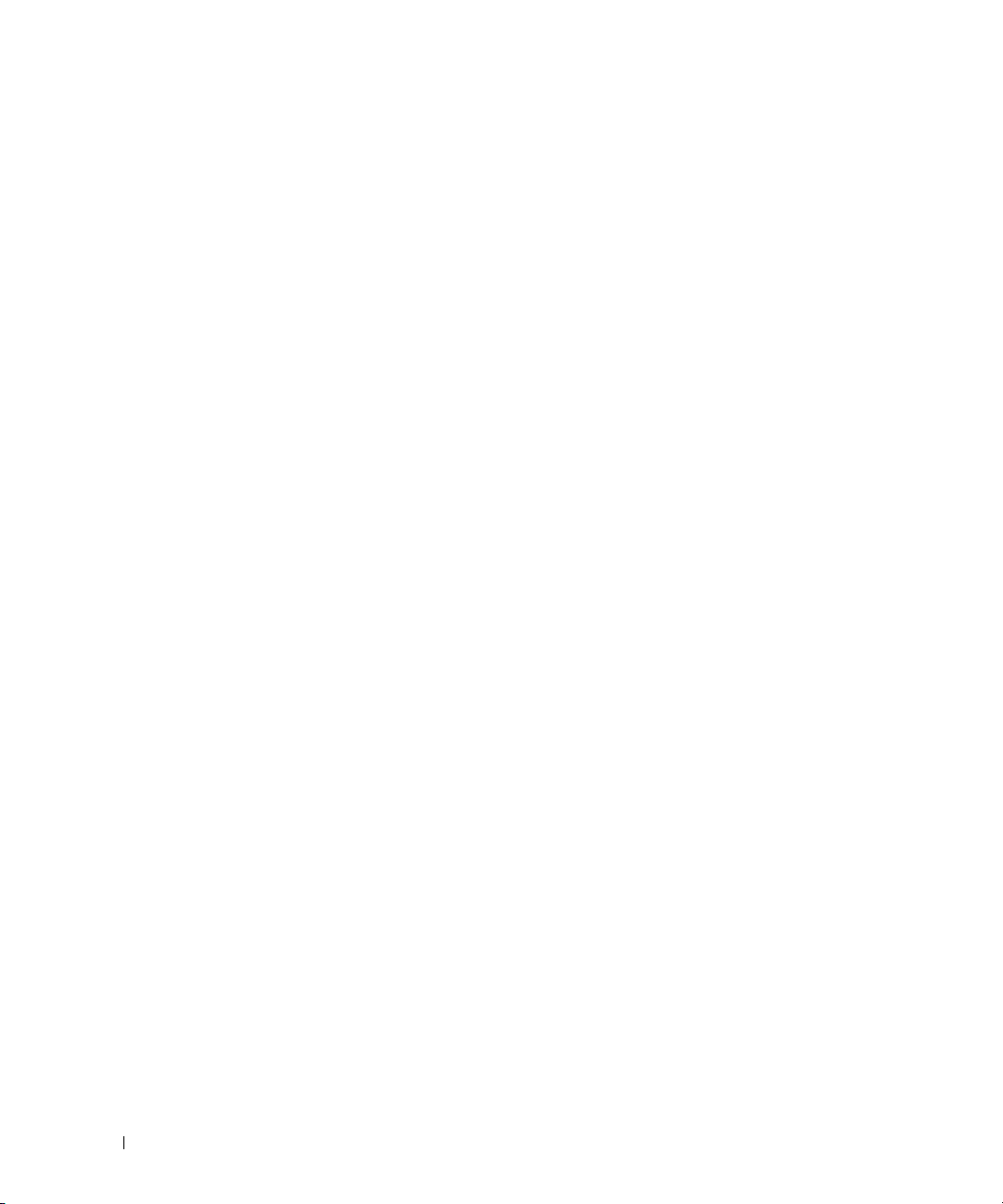
Voice VLAN
The Voice VLAN feature enables switch ports to carry voice traffic with defined priority. The priority
level enables the separation of voice and data traffic coming onto the port.
For information about configuring Voice VLAN, see "Configuring Voice VLAN."
30 Introduction
Page 31

Routing Features
VLAN Routing
The PowerConnect 6200 Series software supports VLAN routing. You can also configure the software to
allow traffic on a VLAN to be treated as if the VLAN were a router port.
Routing Information Protocol (RIP)
The route configuration and route preference features have the following changes:
• You can configure static reject routes (see Static Reject Routes).
• The default values for route preferences have changed.
• OSPF Type-1 and OSPF Type-2 routes are now classified as OSPF External routes.
OSPF Configuration
The Maximum Paths field allows OSPF to report a maximum of 4 paths for a given destination.
The following fields have been added for OSPF configuration options:
•Opaque LSA Status
•AS_OPAQUE LSA Count
•AS_OPAQUE LSA Checksum
•External LSDB Limit
• AutoCost Reference Bandwidth
• Default Passive Setting
•Stub Area Type of Service
•NSSA Information
The OSPF Link State Database page has been updated to display external LSDB table information and
AS opaque LSDB table information (in addition to OSPF link state information).
IP Configuration
The switch IP configuration settings have been enhanced to allow you to enable or disable the generation
of the following types of ICMP messages:
•ICMP Echo Replies
•ICMP Redirects
• ICMP Rate Limit Interval
• ICMP Rate Limit Burst Size
Introduction 31
Page 32

IP Interface Configuration
IP interface configuration includes the ability to configure the bandwidth, Destination Unreachable
messages, and ICMP Redirect messages.
IP Helper
Provides the ability to relay various protocols to servers on a different subnet.
VRRP Route Interface Tracking
Extends the capability of the Virtual Router Redundancy Protocol (VRRP) to allow tracking of specific
route/interface IP state within the router that can alter the priority level of a virtual router for a VRRP
group.
The exception to this is, if that VRRP group is the IP address owner, its priority is fixed at 255 and can
not be reduced through tracking process.
MAC Address Supported Features
MAC Address Support
The switch supports up to 32K Media Access Control (MAC) addresses and reserves two MAC addresses
for system use.
Self-Learning MAC Addresses
The switch enables MAC addresses to be automatically learned from incoming packets.
Automatic Aging for MAC Addresses
MAC addresses that have not seen any traffic for a given period are aged out, which prevents the bridging
table from overflowing.
For information about configuring the MAC Address age-out period, see "Dynamic Address Table."
Static MAC Entries
User-defined MAC entries are stored in the Bridging Table with the self-learned addresses.
For information about configuring the static MAC addresses, see "Static Address Table."
VLAN-Aware MAC-based Switching
Packets arriving from an unknown source address are sent to the CPU and added to the Hardware Table.
Future packets addressed to or from this address are more efficiently forwarded.
32 Introduction
Page 33

MAC Multicast Support
Multicast service is a limited broadcast service that allows one-to-many and many-to-many connections.
In Layer 2 multicast services, a single frame addressed to a specific multicast address is received, and
copies of the frame to be transmitted on each relevant port are created.
For information about configuring MAC Multicast Support, see "Managing Multicast Support."
IPv4 Routing Features
Address Resolution Protocol
The PowerConnect 6200 Series uses the ARP protocol to associate a layer 2 MAC address with a layer 3
IPv4 address. Additionally, the administrator can statically add entries in to the ARP table.
Open Shortest Path First
The Open Shortest Path First (OSPF) Routing protocol defines two area types: regular OSPF area and
OSPF stub area. OSPF internal and external route information may be propagated throughout the
regular OSPF area; it is capable of supporting transit traffic and virtual links.
BOOTP/DHCP Relay Agent
The BootP protocol allows a device to solicit and receive configuration data and parameters from a
suitable server. DHCP is an extension to BootP allowing additional setup parameters to be received from
a network server upon system startup. Notably, while BootP stops operating once an IP address is
obtained, DHCP service is an on-going process. For example, the IP address assigned to the system has a
‘lease time’ that may expire, and can be renewed on the fly.
Routing Information Protocol
The routing protocol used within an autonomous Internet system is referred to as an interior gateway
protocol (IGP). RIP is an IGP that is designed to work with moderate-size networks.
Virtual Routing Redundancy Protocol
Virtual Routing Redundancy Protocol (VRRP) is used to provide hosts with redundant routers in the
network topology without any need for the hosts to reconfigure or know that there are multiple routers.
IPv6 Routing Features
IPv6 6 to 4 Auto Tunnels
Automatically formed IPv4 6 to 4 tunnels for carrying IPv6 traffic. The automatic tunnel IPv4
destination address is derived from the 6 to 4 IPv6 address of the tunnel nexthop. There is support the
functionality of a 6 to 4 border router that connects a 6 to 4 site to a 6 to 4 domain. It sends/receives
tunneled traffic from routers in a 6 to 4 domain that includes other 6 to 4 border routers and 6 to 4 relay
routers.
Introduction 33
Page 34

DHCPv6
DHCPv6 incorporates the notion of the “stateless” server, where DHCPv6 is not used for IP address
assignment to a client, rather it only provides other networking information such as DNS, Network Time
Protocol (NTP), and/or Session Initiation Protocol (SIP) information.
OSPFv3
OSPFv3 provides a routing protocol for IPv6 networking. OSPFv3 is a new routing component based on
the OSPF version 2 component. In dual stack IPv6, you can configure and use both OSPF and OSPFv3
components.
IPv6 Routes
Since IPv4 and IPv6 can coexist on a network, the router on such a network needs to forward both traffic
types. Given this coexistence, the PowerConnect 6200 Series maintains two routing tables, rto and rto6,
which are both capable of forwarding over the same set of interfaces. IPv6 interfaces are managed in a
manner similar to IPv4 interfaces.
IPv6
IPv6 Route Configuration Enhancements
The route configuration and route preference features have the following changes:
You can configure static reject routes.
The default values for route preferences have changed as follows:
• OSPFv3 Intra — 110
• OSPFv3 Inter — 110
• OSPFv3 External — 110
OSPF Type-1 and OSPF Type-2 routes are now classified as OSPF External routes.
34 Introduction
Page 35

OSPFv3
The OSPFv3 Configuration page has been updated with the following changes:
• AutoCost Reference Bandwidth field
• Default Passive Setting field
• Maximum Paths increased from 2 to 4
• Passive Mode field
Quality of Service Features
Voice VLAN
The Voice VLAN feature enables switch ports to carry voice traffic with defined priority. The priority
level enables the separation of voice and data traffic coming onto the port. A primary benefit of using
Voice VLAN is to ensure that the sound quality of an IP phone is safeguarded from deteriorating when
the data traffic on the port is high. The system uses the source MAC address of the traffic traveling
through the port to identify the IP phone data flow.
Auto VoIP
Provides ease of use for the user in setting up VoIP for IP phones on a switch. This is accomplished by
enabling a VoIP profile that a user can select on a per port basis.
Class of Service Rate Limiting
The Class of Service interface configuration feature has been enhanced to allow outbound rate limiting
on specified ports.
Differentiated Services IPv6 Support
Extends the existing QoS ACL and DiffServ functionality by providing support for IPv6 packet
classification. Ethernet IPv6 packets are distinguished from IPv4 packets by a unique Ethertype value (all
IPv6 classifiers include the Ethertype field).
Quality of Service (QoS) Support
To overcome unpredictable network traffic and optimize performance, you can apply Quality of Service
(QoS) throughout the network. QoS ensures that the network traffic is prioritized according to a specific
criteria. Your switch supports two types of QoS: Differentiated Services and Class of Service.
• The QoS Differentiated Services (DiffServ) feature allows traffic to be classified into streams and
given certain QoS treatment in accordance with defined per-hop behaviors.
• The Class Of Service (CoS) queueing feature lets you directly configure certain aspects of switch
queuing. This provides the desired QoS behavior for different types of network traffic when the
complexities of DiffServ are not required.
Introduction 35
Page 36

Multicast Features
IPv4 Multicast Features
Updated IPv4 Multicast Routing Support
The Multicast package code has been extensively re-engineered and furnished with the following:
• PIM-DM advanced to RFC 3973
• PIM-SM advanced to RFC 4601, pim-sm-bsr-05, draft-ietf-pim-mib-v2-03
• DVMRP advanced to draft-ietf-idmr-dvmrp-v3-10.txt, draft-ietf-idmr-dvmrp-mib-11.txt
Distance Vector Multicast Routing Protocol
Distance Vector Multicast Routing Protocol (DVMRP) exchanges probe packets with all DVMRPenabled routers, establishing two way neighboring relationships and building a neighbor table. It
exchanges report packets and creates a unicast topology table, which is used to build the multicast
routing table. This multicast route table is then used to route the multicast packets.
Internet Group Management Protocol
The Internet Group Management Protocol (IGMP) is used by IPv4 systems (hosts and routers) to report
their IP multicast group memberships to any neighboring multicast routers. The PowerConnect 6200
Series performs the "multicast router part" of the IGMP protocol, which means it collects the
membership information needed by the active multicast routing.
Protocol Independent Multicast-Dense Mode
Protocol Independent Multicast (PIM) is a standard multicast routing protocol that provides scalable
inter-domain multicast routing across the Internet, independent of the mechanisms provided by any
particular unicast routing protocol. The Protocol Independent Multicast-Dense Mode (PIM-DM)
protocol uses an existing Unicast routing table and a Join/Prune/Graft mechanism to build a tree. PIMDM creates source-based shortest-path distribution trees, making use of reverse path forwarding (RPF).
Protocol Independent Multicast-Sparse Mode
Protocol Independent Multicast-Sparse Mode (PIM-SM) is used to efficiently route multicast traffic to
multicast groups that may span wide area networks, and where bandwidth is a constraint. PIM-SM uses
shared trees by default and implements source-based trees for efficiency. This data threshold rate is used
to toggle between trees.
IPv6 Multicast Features
Protocol Independent Multicast IPv6 Support
PIM-DM and PIM-SM support IPv6 routes.
36 Introduction
Page 37

MLD/MLDv2 (RFC2710/RFC3810)
MLD is used by IPv6 systems (listeners and routers) to report their IP multicast addresses memberships
to any neighboring multicast routers. The implementation of MLD v2 is backward compatible with
MLD v1.
MLD protocol enables the IPv6 router to discover the presence of multicast listeners, the nodes that
want to receive the multicast data packets, on its directly attached interfaces. The protocol specifically
discovers which multicast addresses are of interest to its neighboring nodes and provides this information
to the multicast routing protocol that make the decision on the flow of the multicast data packets.
Security Features
Access Control Lists (ACL)
Access Control Lists (ACLs) ensure that only authorized users have access to specific resources while
blocking off any unwarranted attempts to reach network resources. ACLs are used to provide traffic flow
control, restrict contents of routing updates, decide which types of traffic are forwarded or blocked, and
above all provide security for the network.
For information about defining ACLs, see "IP ACL Configuration" and "MAC ACL Configuration."
Dot1x Authentication (802.1x)
Dot1x authentication enables the authentication of system users through an external server. Only
authenticated and approved system users can transmit and receive data. Supplicants are authenticated
through the Remote Authentication Dial In User Service (RADIUS) server using the Extensible
Authentication Protocol (EAP). Also supported are PEAP, EAP-TTL, EAP-TTLS, and EAP-TLS. MACbased authentication allows multiple supplicants connected to the same port to each authenticate
individually. For example, a system attached to the port might be required to authenticate in order to
gain access to the network, while a VoIP phone might not need to authenticate in order to send voice
traffic through the port.
For information about enabling and configuring 802.1X port authentication, see
Authentication."
"Dot1x
Locked Port Support
The locked port feature limits access on a port to users with specific MAC addresses. These addresses are
manually defined or learned on that port. When a frame is seen on a locked port, and the frame source
MAC address is not tied to that port, the protection mechanism is invoked.
For information about enabling locked port security, see
Password Management Security
"Port Security."
Password management provides increased network security and improved password control. Passwords
for SSH, Telnet, HTTP, HTTPS, and SNMP access are assigned security features.
For more information about password management, see "Password Management."
Introduction 37
Page 38

TACACS+
TACACS+ provides centralized security for validation of users accessing the switch. TACACS+ provides
a centralized user management system, while still retaining consistency with RADIUS and other
authentication processes.
RADIUS Client
RADIUS is a client/server-based protocol in which the server maintains a user database that contains user
authentication information, such as user name, password, and accounting information.
SSH/SSL
Secure Shell (SSH) is a protocol that provides a secure, remote connection to a device. This connection
provides functionality that is similar to an inbound telnet connection.
Secure Sockets Layer (SSL) protocol provides a means of abstracting an encrypted connection between
two stations. Once established, such a connection is virtually no different to use than an unsecured
connection.
Additional Documentation
The following documents for the PowerConnect PowerConnect 6200 Series switches are available on the
Dell Support website at
•
Getting Started Guide
and back panel features. It also describes the installation and initial configuration procedures.
•
CLI Reference Guide
used to configure and manage the switch and stack. The document provides in-depth CLI
descriptions, syntax, default values, and usage guidelines.
•
Configuration Guide
network. It describes the advantages of specific functions that the PowerConnect 6200 Series
provides and includes information about configuring those functions using the command line
interface (CLI).
www.support.dell.com/manuals
—provides information about the switch models in the series, including front
—provides information about the command-line interface (CLI) commands
—
provides examples of how to use the PowerConnect 6200 Series in a typical
:
38 Introduction
Page 39

Using Dell™ OpenManage™ Switch
Administrator
The topics covered in this section include:
• Setting the IP Address of the Switch
• Starting the Application
• Understanding the Interface
• Using the Switch Administrator Buttons
• Defining Fields
• Accessing the Switch Through the CLI
•Using the CLI
2
Using Dell™ OpenManage™ Switch Administrator 39
Page 40

Setting the IP Address of the Switch
Two methods for setting the IP address are to use DHCP or to statically assign the address. See the
section titled "Accessing the Switch Through the CLI" on page 45 to start the CLI.
Setting DHCP on the Management Interface
1.
Ty p e
enable
2.
At the console# prompt, type
3.
At the console(config)# prompt, type
4.
Ty p e
exit
5.
At the console# prompt, type
Setting a Static Address on the Management Interface
1.
Ty p e
enable
2.
At the console# prompt, type
3.
Ty p e
ip address none.
4.
To configure an ip address of 10.256.24.64, with a netmask of 255.255.248.0, and a gateway of
10.256.24.1, type the following:
ip address 10.256.24.64 255.255.248.0
ip default-gateway 10.256.24.1
5.
Ty p e
exit
6.
At the console# prompt, type
at the console> prompt, and press <Enter>.
config
.
show ip interface management
at the console> prompt, and press <Enter>.
config
.
show ip interface management
and press <Enter>.
ip address dhcp
and press <Enter>.
and press <Enter>.
and press <Enter>.
and press <Enter>.
40 Using Dell™ OpenManage™ Switch Administrator
Page 41

Starting the Application
1.
Open a web browser.
2.
Enter the switch’s IP address (as defined in the CLI) in the address bar and press <Enter>.
For information about assigning an IP address to a switch, see "Configuration Overview."
3.
When the
4.
Click OK.
5.
The
Login
window displays, enter a user name and password.
NOTE: The switch is not configured with a default password, and you can configure the switch without
entering a password when you connect to the CLI by using the console port. Passwords are both case
sensitive and alpha-numeric. For information about recovering a lost password, see "Password Recovery
Procedure."
Dell OpenManage Switch Administrator
home page displays.
Understanding the Interface
The home page contains the following views:
•
Tree view
features and their components.
Device view
•
things as a view of the device, an information or table area, and/or configuration instructions.
— Located on the left side of the home page, the tree view provides an expandable view of
— Located on the right side of the home page, the device view is used to display such
Using Dell™ OpenManage™ Switch Administrator 41
Page 42

Figure 2-1. Switch Administrator Components: PowerConnect 6200 Series
1
3
Table 2-1 lists the interface components with their corresponding numbers.
4
2
42 Using Dell™ OpenManage™ Switch Administrator
Page 43

Table 2-1. Interface Components
Component Name
1. The tree view contains a list of various device features. The branches in the
tree view can be expanded to view all the components under a specific
feature, or retracted to hide the feature's components. By dragging the
vertical bar to the right, you can expand the tree area to view a full name of a
component.
2. The device view provides information about device ports, current
configuration and status, table information, and feature components.
The port coloring indicates if a port is currently active. Green indicates the
port is enabled, red indicates that an error has occurred on the port, and blue
indicates that the link is disabled.
NOTE: The LED status does not appear in the device view. You can only
determine LED status by looking at the actual switch. For information
about LEDs, see "LED Definitions."
Depending on which option you select, the area at the bottom of the device
view displays other device information and/or dialogs for configuring
parameters.
3.
The components list contains a list of feature components. You can also view
components by expanding a feature in the tree view.
4. The information buttons provide access to information about the switch and
access to Dell Support. For more information, see "Information Buttons."
Using Dell™ OpenManage™ Switch Administrator 43
Page 44

Using the Switch Administrator Buttons
Information Buttons
Table 2-2. Information Buttons
Button Description
Support Opens the Dell Support page at support.dell.com
Help Online help that contains information to assist in configuring and managing
the switch. The online help pages are context sensitive. For example, if the
IP Addressing page is open, the help topic for that page displays if you click
Help.
About Contains the version and build number and Dell copyright information.
Log Out Logs out of the application.
Device Management Buttons
Table 2-3. Device Management Buttons
Button Description
Apply Changes Applies set changes to the device.
Add Adds information to tables or dialogs.
Te ln e t Starts a Telnet session.
Query Queries tables.
Show All Displays the
Left arrow/Right
arrow
Refresh Refreshes device information.
Reset All Counters Clears statistic counters.
Print Prints the Network Management System page and/or table information.
Draw Creates statistics charts on-the-fly.
Moves information between lists.
device tables.
44 Using Dell™ OpenManage™ Switch Administrator
Page 45

Check Boxes
Table 2-4. Check Boxes
Check Box Type Description
Add Hyperlink that takes you to a configuration page.
Remove Removes the selected item.
General selection To enable a configuration item, i.e., adjust sensitivity of log files, select
match criteria for diffserv, select ACL rule parameters.
Defining Fields
User-defined fields can contain 1–159 characters, unless otherwise noted on the Dell OpenManage
Switch Administrator Web page.
All characters may be used except for the following:
•\
•/
•:
•*
•?
•<
•>
•|
Accessing the Switch Through the CLI
The switch can be managed over a direct connection to the console port or through a Telnet connection.
NOTE: If you are managing a stack, ensure the serial interface cable is attached to the Master switch of the stack.
Using the CLI is similar to entering commands on a Linux system. If access is through a Telnet
connection, ensure the device has an IP address defined and that the workstation used to access the
device is connected to the device prior to using CLI commands.
For information about configuring an initial IP Address, see "Configuration Overview."
Using Dell™ OpenManage™ Switch Administrator 45
Page 46

Console Connection
See "Serial Cable Connection" on page 52 for a description of the required console cable.
1.
Turn on the switch (or stack) and wait until the startup is complete.
NOTE: If you are installing a
the Master Switch LED. When a stack is powered up for the first time, the switches elect the Master Switch, which
may occupy any location in the stack. If you connect the terminal to a subordinate switch, you cannot use the CLI
through the subordinate’s serial interface.
2.
If the admin has not configured a login authentication method, then the
when the switch boots up. Otherwise, the user is presented with the
NOTE: The following steps assume that the admin user and password is configured on the system.
3.
Ty p e
admin
at the prompt, and press <Enter>.
The
Password
4.
Enter the password, which displays as asterisks (*).
The
console#
5.
Configure the device and enter the necessary commands to complete the required tasks.
6.
When finished, exit the session with the
: prompt now displays.
prompt now displays.
stack
of switches, connect the terminal to the Master Switch. This switch lights
quit
or
exit
command.
console>
User:
login prompt.
prompt displays
Telnet Connection
Telnet is a terminal emulation TCP/IP protocol. ASCII terminals can be virtually connected to the local
device through a TCP/IP protocol network. Telnet is an alternative to a local login terminal where a
remote login is required.
Your switch supports up to four simultaneous Telnet sessions. All CLI commands can be used over a
telnet session.
Using the CLI
Command Mode Overview
The CLI is divided into command modes. Each command mode has a specific command set. Entering a
question mark at the console prompt displays a list of commands available for that particular command
mode.
In each mode, a specific command is used to navigate from one command mode to another.
During the CLI session initialization, the CLI mode is the User EXEC mode. Only a limited subset of
commands are available in the
switch configuration and is used to access configuration sub-systems. Privileged EXEC mode may
require a password if the enable password is configured. See "Security Management and Password
Configuration" on page 91 for more information on setting up enable passwords.
46 Using Dell™ OpenManage™ Switch Administrator
User EXEC mode. This level is reserved for tasks that do not change the
Page 47

The Privileged EXEC mode provides access to the device global configuration. For specific global
configurations within the device, enter the next level, Global Configuration mode. A password is not
required.
Global Configuration mode manages the device configuration on a global level.
The
The Interface Configuration mode configures the device at the physical interface level. Interface
commands, which require subcommands, have another level called the Subinterface Configuration
mode.
User EXEC Mode
The user EXEC level prompt consists of the host name followed by the angle bracket (>). For example:
console>
NOTE: The default host name is console unless it has been modified during initial configuration.
The user EXEC commands permit connecting to remote devices, changing terminal settings on a
temporary basis, performing basic tests, and listing system information.
To list the user EXEC commands, enter a question mark at the command prompt.
Privileged EXEC Mode
Privileged access can be protected to prevent unauthorized access and ensure operating parameters.
Passwords are case-sensitive, and each character of the password displays on screen as an asterisk.
To access and list the Privileged EXEC Mode commands:
At the prompt type
1.
2.
If a password prompt displays, enter the password and press <Enter>.
The Privileged EXEC mode prompt displays as the device host name followed by #. For example:
enable
and press <Enter>.
console#
3.
To list the Privileged EXEC commands, type a question mark at the command prompt.
4.
To return from Privileged EXEC Mode to User EXEC Mode, type the
<Ctrl><Z> keys.
The following example illustrates accessing privileged EXEC mode and then returning to the User
EXEC mode:
console>enable
Enter Password: ******
console#
console#exit
console>
Using Dell™ OpenManage™ Switch Administrator 47
exit
command or press
Page 48

Use the exit command to move back to a previous mode. For example, you can move from Interface
Configuration mode to Global Configuration mode, and from Global Configuration mode to Privileged
EXEC mode.
Global Configuration Mode
Global Configuration commands apply to system features, rather than to a specific protocol or interface.
To access Global Configuration mode:
At the Privileged EXEC Mode prompt, type
1.
Configuration Mode displays as the device host name, followed by (config) and the number sign #.
console(config)#
2.
To list the Global Configuration commands, enter a question mark at the command prompt.
3.
To return from Global Configuration mode to Privileged EXEC mode, type the
the <Ctrl><Z> command.
The following example illustrates how to access
EXEC Mode
console#
console#configure
console(config)#exit
console#
:
configure
and press <Enter>. The Global
Global Configuration Mode
exit
command or use
and return to the
Privileged
Interface Configuration Mode
Interface configuration commands modify specific IP interface settings, including bridge-group,
description, and so forth. The
•
VLAN
— Contains commands to create and configure a VLAN as a whole, for example, to create a
VLAN and apply an IP address to the VLAN.
Port Channel
•
•
Ethernet
•
Loopback
Tunnel
•
48 Using Dell™ OpenManage™ Switch Administrator
— Contains commands for configuring Link Aggregation Groups (LAG).
—
Contains commands for managing Ethernet port configuration.
—Contains commands for managing Loopback interface configuration.
—Contains commands for managing Tunnel interface configuration.
Interface Configuration modes are:
Page 49

Cable and Port Information
Overview
This section describes the switch’s physical interfaces and provides information about cable
connections.
Stations are connected to the switch’s ports through the physical interface ports on the front panel.
For each station, the appropriate mode (Half-Duplex, Full-Duplex, Auto) is set.
The topics covered in this section include:
• Ethernet Interface
•SFP Interfaces
• Bay 1 and Bay 2 Interfaces
• Serial Cable Connection
• Power Connection
3
Cable and Port Information 49
Page 50

Ethernet Interface
The switching port can connect to stations wired in standard RJ-45 Ethernet station mode.
Figure 3-1. RJ-45 Connector
50 Cable and Port Information
Page 51

SFP Interfaces
SFP interfaces are on the console front. Figure 3-2 illustrates an SFP connector.
Figure 3-2. SFP Connector
Cable and Port Information 51
Page 52

Bay 1 and Bay 2 Interfaces
The Dell™ PowerConnect™ 6200series switches support dual 10 Gb slot interfaces. These interfaces can
operate at 10 Gbps when supporting optional SFP+, CX4, XFP, and 10GBase-T modules.
Figure 3-3. Bay 1 and Bay 2 PowerConnect 6200 Series 10 Gb Slots
Serial Cable Connection
You can use the supplied serial cable (null-modem) to connect the switch to a terminal for initial setup
and configuration (You can also use a computer running terminal emulation software). The switch’s
serial cable is a female to female DB-9 crossover cable.
Connecting the Switch to a Terminal
1.
Connect the serial cable to the terminal (console) ASCII DTE RS-232.
2.
Connect the serial cable to the switch’s serial port.
3.
If you are configuring a stack, connect the interface cable to the serial port of the Master switch.
Figure 3-4. Serial Connection to Switch
52 Cable and Port Information
Serial Connector to Console
Page 53

Power Connection
1.
Using a 5-foot (1.5 m) standard power cable with safety ground connected, connect the power cable to
the AC main socket located on the rear panel.
2.
Connect the power cable to a grounded AC outlet.
3.
If you are using a redundant DC power supply, such as the RPS600 or EPS470, connect the DC power
cable to the DC socket located on the rear panel.
4.
Confirm that the device is connected and operating correctly by examining the LEDs on the front
panel.
For a complete explanation of the LEDs, see LED Definitions
Figure 3-5. AC Power Connection to PowerConnect 6200 Series
To DC power
source
To AC pow e r
source
Cable and Port Information 53
Page 54

54 Cable and Port Information
Page 55

Hardware Description
Overview
This section contains information about device characteristics and modular hardware configurations
for the PowerConnect 6200 Series. The topics covered in this section include:
•Front Panel
•Rear Panel
• Console (RS-232) Port
• Physical Dimensions
• Power Supplies
• Ventilation System
•Stacking
• LED Definitions
4
Hardware Description 55
Page 56

Front Panel
The PowerConnect 6224 front panels provides 24 10/100/1000M Base-T RJ-45 ports with four RJ-45/SFP
combo ports that have an auto-sensing mode for speed, flow control, and duplex mode.
Figure 4-1. PowerConnect 6224 with 24 10/100/1000 Base-T Ports
10/100/1000Base-T Auto-sensing
Full Duplex RJ-45 Ports
Combo Ports
The PowerConnect 6248 front panel provides 48 10/100/1000M Base-T RJ-45 ports and four RJ-45/SFP
combo ports.
Figure 4-2. PowerConnect 6248 with 48 10/100/1000M Base-T Ports
10/100/1000M Base-T Auto-sensing
Full-Duplex RJ-45 Ports
Combo Ports
56 Hardware Description
Page 57

The PowerConnect 6224F front panel provides 24 10/100/1000M Base-FX SFP ports and four RJ-45/SFP
combo ports.
Figure 4-3. PowerConnect 6224F with 24 SFP Ports
SFP Ports
Combo Ports
The PowerConnect 6224P front panel provides 24 10/100/1000M Base-T RJ-45 ports and four RJ-45/SFP
combo ports.
Figure 4-4. PowerConnect 6224P with 24 10/100/1000 Base-T Ports
Combo Ports10/100/1000Base-T Auto-sensing
Full Duplex RJ-45 Ports
Hardware Description 57
Page 58

The PowerConnect 6248P front panel provides 44 10/100/1000 Base-T RJ-45 ports and four RJ-45/SFP
combo ports.
Figure 4-5. PowerConnect 6248P with 48 10/100/1000 Base-T Ports
10/100/1000Base-T Auto-sensing
Full Duplex RJ-45 Ports
Combo Ports
• The switch automatically detects crossed and straight-through cables on RJ-45 ports.
• RJ-45 ports support half- and full-duplex mode 10/100/1000 Mbps.
• The pinhole reset button is on the front panel.
• SFP/SFP+ ports support both SX and LX modules.
SFP/SFP+ transceivers are sold separately. Figure 4-12 shows an example 10 GE SFP+ module.
58 Hardware Description
Page 59

Rear Panel
Each PowerConnect 6200 series switch provides an RS-232 maintenance port, on the rear.
This serial connection can be used to manage an entire stack.
Dual 10Gbps expansion slots are also mounted on the rear of the switch. The left slot (Bay 1) can
support a plug-in Dual 10GbE XFP module, a CX4 module, or a stacking module. The right slot (Bay 2)
can support a plug-in Dual 10GbE XFP module, a 10GBase-T module, or a CX4 module.
Figure 4-6. PowerConnect 6224, 6248, and 6224F Rear Panel
Dual 10G slots for
XFP, CX4, or
stacking modules
Figure 4-7. PowerConnect 6224P and 6248P Rear Panel
Dual 10G slots for
XFP, CX4, or
stacking modules
Dual 10G slots for XFP,
CX4, or 10Gbase-T
modules.
Dual 10G slots for XFP,
CX4, or 10Gbase-T
modules.
RS-232
management port
RS-232
management port
DC power
DC power
AC power
AC power
Hardware Description 59
Page 60

Figure 4-8. Stacking Module
Figure 4-9. XFP Module
Figure 4-10. 10 GbE CX4 Module
Figure 4-11. 10GBase-T Module
Figure 4-12. SFP+ Module
60 Hardware Description
Page 61

Console (RS-232) Port
The console (RS-232) port is used only for management through a serial interface. This port provides a
direct connection to the switch and is used to access the CLI from a console terminal connected to an
EIA/TIA-232 port.
NOTE: The console port supports asynchronous data of eight data bits, one stop bit, no parity bit, and no flow control.
The default baud rate is 9600 bps.
NOTE: If you are installing a
configuring it. When a stack is powered up for the first time, the switches elect a Master Switch, which may
occupy any location in the stack. Connect the terminal to the Master Switch. If you connect the terminal to a
subordinate switch, you will not be able to use the CLI.
stack
of switches, you need to assemble and cable the stack before powering up and
Physical Dimensions
The 6200 series switches have the following physical dimensions:
• 440 x 460 x 44 mm (W x D x H).
• 17.32 x 18.11 x 1.73 inch (W x D x H).
Hardware Description 61
Page 62

Power Supplies
The 6200 series switches have one internal power supply which requires standard AC. For non-PoE
switches, you can also attach a redundant DC power supply, such as the PowerConnect RPS-600. For PoE
switches, you can attach a PowerConnect EPS-470. You can verify operation by observing the LEDs. See
"System LEDs" for information.
Ventilation System
Three fans cool the PowerConnect 6224. The PowerConnect 6248 has four fans. You can verify operation
by observing the LEDs. See "System LEDs" on page 67 for information on the LEDs.
Stacking
You can stack up to 12 PowerConnect 6224 and/or 6248 switches, supporting up to 576 front panel ports.
Create a stack by connecting adjacent units using the stacking ports on the left side of the switch rear.
See Figure 4-13.
1.
Connect one of the short stacking cables into either of the stacking ports of the top switch and the
switch directly below it. Install a separately purchased stacking module in rear "Bay 1" of each of the
switches in the stack.
2.
For each switch in the stack, connect one of the short stacking cables from stacking port one on the
switch to stacking port two on the next switch.
3.
If necessary, use a separately purchased, long (3 meter) stacking cable to connect the switches. Repeat
this process until all of the devices are connected.
4.
Use the remaining stacking cable to connect the remaining free ports, one each on the top and bottom
switches.
62 Hardware Description
Page 63

Figure 4-13. Connecting a Stack of PowerConnect 6200 Series Switches
XG1 Port XG2 Port
Unit 1
Unit 2
Unit 3
Unit 4
In Figure 4-13, the stack has the following physical connections between the switches:
• Unit 1 and Unit 2 are connected through the XG1 ports on each switch.
• Unit 2 and Unit 3 are connected through the XG2 ports on each switch.
• Unit 1 and Unit 4 are connected through the XG2 port on Unit 1 and the XG1 port on Unit 4.
The resulting ring topology allows the entire stack to function as a single switch with
resilient fail-over
capabilities.
Stacking Standby
The stacking feature supports a “Standby” or backup unit that will assume the Master unit role if the
Master unit in the stack fails. As soon as a Master failure is detected in the stack, the Standby unit
initializes the control plane and enables all other stack units with the current configuration. The Standby
unit maintains a synchronized copy of the running configuration for the stack.
The Standby unit is preconfigured in the stack; however, you can use the CLI to select a different stack
member as Standby. See the CLI Reference Guide for more information.
Hardware Description 63
Page 64

LED Definitions
The front panel contains light emitting diodes (LEDs) that indicate the status of links, power supplies,
fans, system diagnostics, and the stack.
Figure 4-14. Front Panel LEDs
SFP Port LEDs
Figure 4-15 illustrates the SFP port LEDs that are above each SFP port.
Figure 4-15. SFP Port LEDs
Table 4-1 contains SFP port LED definitions.
Table 4-1. SFP Port LEDs Definitions
LED Color Definition
LNK/ACT Solid Green The port is linked.
Flashing Green The port is sending and/or receiving network
traffic.
Off The port is not linked.
64 Hardware Description
Page 65

SFP+ Port LEDs
The following table contains SFP+ port LED definitions for the PowerConnect 6200 Series switches.
Table 4-2. SFP+ Port LEDs Definitions
LED Color Definition
LNK/ACT Solid Green The port is linked.
Flashing Green The port is sending and/or receiving network
traffic.
Off The port is not linked.
XFP Module Port LEDs
The XFP connectors are on the XFP module when it is inserted in the PowerConnect 6200 Series. The
following table contains XFP port LED definitions.
Table 4-3. XFP Module Port LEDs Definitions
LED Color Definition
XFP Green The port is linked.
Flashing Green The port is sending and/or receiving network
traffic.
Off The port is not linked.
10/100/1000 Base-T Port LEDs
Each 10/100/1000 Base-T port has two LEDs. The following figure illustrates the 10/100/100 Base-T port
LEDs.
Hardware Description 65
Page 66

Figure 4-16. 10/100/1000 Base-T Port LEDs
Port 1
Speed LEDs
Port 2
Link/Activity Duplex
Link/Duplex/Activity
LEDs
The following table contains 10/100/1000 Base-T port LED definitions.
Table 4-4. 10/100/1000 Base-T Port Definitions (6224, 6248, and 6224F)
LED Color Definition
Link/Activity Green The port is operating at 1000 Mbps.
Amber The port is operating at 10/100
Mbps.
Solid Link but no activity.
Blinking Link and activity.
Off No link.
Duplex Green Full-duplex mode.
Off Half-duplex mode.
Table 4-5 contains 10/100/1000 Base-T port LED definitions for the PowerConnect 6224P and 6248P.
Table 4-5. 10/100/1000 Base-T Port Definitions (6224P and 6248P)
LED Color Definition
Speed/Link/Act Green Solid The port is operating at 1000 Mbps.
Green Blinking The port is operating at 10/100
Mbps.
Off No link.
FDX Green Solid The PoE powered device is detected
and is operating at normal load.
66 Hardware Description
Page 67

Table 4-5. 10/100/1000 Base-T Port Definitions (6224P and 6248P)
LED Color Definition
Green Blinking The port is operating at transitional
mode. The PoE powered device is
being detected, or is faulty.
Amber Solid An overload or short has occurred on
the powered device.
Amber Blinking The powered device power
conception exceeds the predefined
power allotment.
Off No powered device is detected.
System LEDs
The system LEDs, located on the right side of the front panel, provide information about the power
supplies, fans, thermal conditions, and diagnostics. Figure 4-17 illustrates the System LEDs.
Figure 4-17. System LEDs
Table 4-6 contains the System LED definitions.
Table 4-6. System LED Definitions
LED Color Definition
DIAG Flashing Green A diagnostics test is in progress.
Green The diagnostics test was successfully completed.
Red The diagnostics test failed.
RPS Green Redundant Power Supply (RPS) is present and operating
correctly.
Red Redundant Power Supply is present, but has failed.
Hardware Description 67
Page 68

Table 4-6. System LED Definitions
LED Color Definition
Off Redundant Power Supply is not present.
PWR Green Power Supply is operating correctly.
Red Power Supply has failed.
FAN Green Fans are operating correctly.
Red One or more fans have failed.
Temp Green System temperature is below threshold limit.
Red System temperature has exceeded threshold limit.
Stacking LEDs
The Stacking LEDs, located on the right side of the front panel, provide information about the location
and status of the switch in the stack. Figure 4-18 illustrates the Stacking LEDs. Table 4-7 contains
Stacking LED definitions.
Figure 4-18. Stacking LEDs
Table 4-7. Stacking LED Definitions
LED Color Definition
All LEDs OFF The unit is operating as a standalone switch.
MASTER Green The unit is the Master Switch in the stack.
Off The unit is not the Master Switch in the stack.
Unit 7–12 Green The stack ID is in the range of 7 to 12.
Off The stack ID is in the range of 1 to 6.
1/7 Green The unit is the 1st or 7th switch in the stack.
Off The unit is not the 1st or 7th switch in the stack.
2/8 Green The unit is the 2nd or 8th switch in the stack.
68 Hardware Description
Page 69

Table 4-7. Stacking LED Definitions
LED Color Definition
Off The unit is not the 2nd or 8th switch in the stack.
3/9 Green The unit is the 3rd or 9th switch in the stack.
Off The unit is not the 3rd or 9th switch in the stack.
4/10 Green The unit is the 4th or 10th switch in the stack.
Off The unit is not the 4th or 10th switch in the stack.
5/11 Green The unit is the 5th or 11th switch in the stack.
Off The unit is not the 5th or 11th switch in the stack.
6/12 Green The unit is the 6th or 12th switch in the stack.
Off The unit is not the 6th or 12th switch in the stack.
Hardware Description 69
Page 70

70 Hardware Description
Page 71

Configuring Dell PowerConnect
Overview
This chapter describes the initial switch configuration. Topics covered include:
•Starting the CLI
• General Configuration Information
• Booting the Switch
• Configuration Overview
• Advanced Configuration
• Software Download and Reboot
• Boot Menu Functions
• Sample Configuration Process
After completing all external connections, connect a terminal to the switch to monitor the boot
process and other procedures.
5
If you are installing a
up for the first time, the switches elect the Master Switch, which may occupy any location in the stack. This
switch lights the Master Switch LED. If you connect the terminal to a subordinate switch, you will not be able
to use the CLI.
Then, follow the order of installation and configuration procedures illustrated in Figure 5-1. For the
initial configuration, perform the standard switch configuration. Performing other functions is
described later in this section.
NOTE: Before proceeding, read the release notes for this product. You can download the release notes from
the Dell Support website at support.dell.com/manuals.
stack
of switches, connect the terminal to the Master Switch. When a stack is powered
Configuring Dell PowerConnect 71
Page 72

Starting the CLI
To begin running the CLI, perform the following steps:
NOTE: The following steps are for use on the console line only.
1.
Start the switch and wait until the startup procedure is complete. The
message now displays.
NOTE: If you are using the autoconfig feature, do not use the Easy Setup Wizard.
2.
Configure the switch using the
required tasks.
3.
When finished, exit the session with the
The switch can be managed over a direct connection to the switch console port, or through a Telnet
connection. You can access the switch without a user account if you’re directly connected to the switch.
However, to access the switch through Telnet, at least one user account must be defined. Also, if access is
through a Telnet connection, the switch must have a defined IP address, corresponding management
access granted, and a workstation connected to the switch before using CLI commands.
Easy Setup Wizard
quit
or
and enter the necessary commands to complete the
exit
command.
Easy Setup Wizard
welcome
72 Configuring Dell PowerConnect
Page 73

Figure 5-1. Installation and Configuration Flow Chart
Connect Switch and
Console
Power on
Hardware
Setup
Choose option 2
Boot menu
(Special functions)
Reboot
Yes
Loading program from
Initial Configuration: IP
Address, Subnetmask,
Users Basic Security
configuration
s
u
S
d
p
n
e
flash to RAM
Enter Wizard
o
B
o
t
u
p
No
Yes
No
Advanced Configura tion:
IP Address from DHCP,
IP Address from bootp,
Security management
Standard
Switch
Installation
Wizard Configuration
Process
Advanced
Switch
Installation
Configuring Dell PowerConnect 73
Page 74

General Configuration Information
The PowerConnect 6200 Series switches are delivered with binary files containing the switch operating
system and ASCII configuration files that are used to define the relationship of the switch to its network
environment. The configuration process consists of adjusting the ASCII configuration files so that each
switch fits into its unique network topology.
Terminal Connection Configuration
Your switch requires the following terminal connection parameters for configuration:
•no parity
•one stop bit
• 8 data bits
• no flow control
Baud Rate
The baud rates can be manually changed to any of the following values:
•2400
•4800
• 9600 (default baud rate)
• 19200
• 38400
• 57600
• 115200
The following is an example configuration for changing the default baud rate using CLI commands:
console#configure
console(config)#line console
console(config-line)#speed 115200
NOTE: Remember to set the baud rate on the terminal emulator software on your workstation to match the speed of
the switch.
Other Configuration Requirements
The following is required for downloading embedded software and configuring the switch:
• ASCII terminal (or emulation) connected to the serial port (cross-cable) in the rear of the unit
• Assigned IP address for the switch for switch remote control use with Telnet, SSH, and so forth
74 Configuring Dell PowerConnect
Page 75

Booting the Switch
When the power is turned on with the local terminal already connected, the switch goes through Power
On Self Test (POST). POST runs every time the switch is initialized and checks hardware components to
determine if the switch is fully operational before completely booting.
If a critical problem is detected, the program flow stops. If POST passes successfully, a valid executable
image is loaded into RAM.
POST messages are displayed on the terminal and indicate test success or failure.
To boot the switch, perform the following steps:
1.
Ensure that the serial cable is connected to the terminal.
2.
Connect the power supply to the switch.
3.
Tur n o n th e s wit c h .
As the switch boots, the boot test first counts the switch memory availability and then continues to
boot.
4.
During boot, you can use the
menu, press
Select an option. If no selection in 10 seconds then
operational code will start.
1 - Start operational code.
2
within the first ten seconds after the following message appears.
Boot
menu, if necessary to run special procedures. To enter the
Boot
2 - Start Boot Menu.
Select (1, 2):2
For information about the Boot menu, see "Boot Menu Functions." The following text is an example of
the entire displayed POST:
CPU Card ID: 0x508541
Mounting TFFS System ...
Device details...
volume descriptor ptr (pVolDesc): 0x1ae4898
XBD device block I/O handle: 0x10001
auto disk check on mount: NOT ENABLED
volume write mode: copyback (DOS_WRITE)
max # of simultaneously open files: 22
Configuring Dell PowerConnect 75
Page 76

file descriptors in use: 0
# of different files in use: 0
# of descriptors for deleted files: 0
# of obsolete descriptors: 0
current volume configuration:
- volume label: NO LABEL ; (in boot sector: )
- volume Id: 0x0
- total number of sectors: 61,076
- bytes per sector: 512
- # of sectors per cluster: 4
- # of reserved sectors: 1
- FAT entry size: FAT16
- # of sectors per FAT copy: 60
- # of FAT table copies: 2
- # of hidden sectors: 4
- first cluster is in sector # 136
- Update last access date for open-read-close = FALSE
- directory structure: VFAT
- file name format: 8-bit (extended-ASCII)
- root dir start sector: 121
- # of sectors per root: 15
- max # of entries in root: 240
FAT handler information:
------------------------
- allocation group size: 2 clusters
- free space on volume: 20,733,952 bytes
76 Configuring Dell PowerConnect
Page 77

Boot Menu 3.2.0.1
Select an option. If no selection in 10 seconds then
operational code will start.
1 - Start operational code.
2 - Start Boot Menu.
Select (1, 2):2
Boot Menu Version: 3.2.0.1
Options available
1 - Start operational code
2 - Change baud rate
3 - Retrieve event log using XMODEM
4 - Load new operational code using XMODEM
5 - Display operational code vital product data
6 - Abort boot code update
7 - Update boot code
8 - Delete backup image
9 - Reset the system
10 - Restore configuration to factory defaults (delete config files)
11 - Activate Backup Image
12 - Password Recovery Procedure
[Boot Menu]
The boot process runs approximately 60 seconds.
The auto-boot message that appears at the end of POST (see the last lines) indicates that no problems
were encountered during boot. To return to operational code from the [Boot Menu] prompt, press 1.
The following output displays an example configuration. Items such as addresses, versions, and dates
may differ for each switch.
Operational Code Date: Tue May 26 14:12:20 2009
Configuring Dell PowerConnect 77
Page 78

Uncompressing.....
Target Name: vxTarget
Attached IPv4 interface to motetsec unit 0
Adding 70447 symbols for standalone.
CPU: Broadcom SBC8548. Processor #0.
Memory Size: 0x20000000. BSP version 2.0/2.
Created: May 26 2009, 13:11:31
ED&R Policy Mode: deployed
WDB Comm Type: WDB_COMM_END
WDB: Ready.
remLib: Not initialized.
remLib: Not initialized.
CFI Probe: Found 2x16 devices in x16 mode
volume descriptor ptr (pVolDesc): 0x706d770
XBD device block I/O handle: 0x10001
auto disk check on mount: NOT ENABLED
volume write mode: copyback (DOS_WRITE)
max # of simultaneously open files: 52
file descriptors in use: 0
# of different files in use: 0
# of descriptors for deleted files: 0
# of obsolete descriptors: 0
current volume configuration:
- volume label: NO LABEL ; (in boot sector: )
- volume Id: 0x0
78 Configuring Dell PowerConnect
Page 79

- total number of sectors: 124,408
- bytes per sector: 512
- # of sectors per cluster: 4
- # of reserved sectors: 1
- FAT entry size: FAT16
- # of sectors per FAT copy: 122
- # of FAT table copies: 2
- # of hidden sectors: 8
- first cluster is in sector # 260
- Update last access date for open-read-close = FALSE
- directory structure: VFAT
- file name format: 8-bit (extended-ASCII)
- root dir start sector: 245
- # of sectors per root: 15
- max # of entries in root: 240
FAT handler information:
------------------------
- allocation group size: 4 clusters
- free space on volume: 44,380,160 bytes
PCI unit 0: Dev 0xb624, Rev 0x12, Chip BCM56624_B1, Driver BCM56624_B0
SOC unit 0 attached to PCI device BCM56624_B1
Adding BCM transport pointers
Configuring CPUTRANS TX
Configuring CPUTRANS RX
st_state(0) = 0x0
st_state(1) = 0x2
Configuring Dell PowerConnect 79
Page 80

<186> JAN 01 00:00:15 0.0.0.0-1 UNKN[536870176]: bootos.c(218) 1 %
Event(0xaaaaaaaa)
Instantiating RamCP: as rawFs, device = 0x20001
Formatting RamCP: for DOSFS
Instantiating RamCP: as rawFs, device = 0x20001
Formatting...OK.
(Unit 1 - Waiting to select management unit)>
Applying Global configuration, please wait ...
Applying Interface configuration, please wait ...
console>
After the switch boots successfully, a prompt appears and you can use the local terminal to begin
configuring the switch. However, before configuring the switch, ensure that the software version installed
on the switch is the latest version. If it is not the latest version, download and install the latest version.
See "Software Download and Reboot."
80 Configuring Dell PowerConnect
Page 81

Configuration Overview
Before configuring the switch, obtain the following information from the network administrator:
• Is the network setup for the autoconfig feature?
If the network is setup for autoconfig, manual configuration of the switch is not necessary (skip the
procedures in this section).
• IP subnet mask for the network
• Default gateway (next hop router) IP address for configuring the default route
There are two types of configuration:
•
Initial
configuration consists of configuration functions with basic security considerations.
•
Advanced
considerations.
NOTE: After making any configuration changes, the new configuration must be saved before rebooting. To save the
configuration, enter:
console#copy running-config startup-config
Easy Setup Wizard
An Easy Setup Wizard displays when the system boots up without a configuration or with only the
default factory configuration. The Easy Setup Wizard is designed to guide you through some initial steps
to set up basic system configuration and security and to make the switch manageable. The Easy Setup
Wizard requires that the initial administrator account be setup when turning up the switch. This
administrative account setup by the wizard has the highest privilege level (level 15).
The Easy Setup Wizard guides you in the basic initial configuration of a newly installed switch so that it
can be immediately deployed, functional, and completely manageable through the Web, CLI, and the
remote Dell Network Manager. After the initial set up, you may enter the system to set up more
advanced configuration.
The system is setup with default management VLAN ID=1. The initial turn-up must be done through
the serial interface.
The wizard sets up the following configuration on the switch:
• Establishes the initial privileged user account with a valid password. The wizard configures one
privileged user account during the set up. The initial account is given the highest privilege level (level
15).
• Enables CLI login and HTTP/HTTPS access to use the local authentication setting only. You may
return later to configure Radius or TACACS+.
• Sets up the IP address for the management VLAN.
configuration includes dynamic IP configuration and more advanced security
Configuring Dell PowerConnect 81
Page 82

• Sets up the SNMP community string to be used by the SNMP manager at a given IP address. You may
choose to skip this step if SNMP management is not used for this switch. If it is configured, the default
access level is set to the highest available access for the SNMP management interface. Initially only
SNMPv1/2c is activated. SNMPv3 is disabled until you return to configure security access for SNMPv3
(for example, engine ID, view, etc.). The SNMP community string may include spaces. The wizard
requires the use of quotation marks when you want to enter spaces in the community string. Although
spaces are allowed in the community string, their use is discouraged. The default community string
contains no spaces.
• Allows you to specify the management server IP or permit SNMP access from all IP addresses.
• Sets up the default gateway IP address.
If you do not use the wizard initially, the session defaults to the CLI mode. The set-up wizard continues
to display each time you login until a configuration is saved. Once saved, the wizard option is only
presented again if you reset the switch to the factory-default settings.
Since a switch may be powered on in the field without a serial connection, the switch waits 60 seconds
for you to respond to a set-up prompt if the switch has not yet been configured. If there is no response,
the switch continues normal operation using the default factory configuration. The next time the system
reboots you are given another opportunity to run the set-up wizard.
Functional Flow
The following functional flow diagram illustrates the procedures for the Easy Setup Wizard.
82 Configuring Dell PowerConnect
Page 83

Figure 5-2. Setup Wizard Flow Chart
Did the user
previously save a startup
configuration?
No
Does the user want
to use setup wizard?
Yes
Is SNMP Management
Required?
No
Request user name,
password
Yes Transfer to CLI mode
No
Ye s
Transfer to CLI mode
Request SNMP
Community String &
Server IP Address
DHCP?
Ye s
Save Setup?
Yes
Copy to Config
No
No
Request IP Address, Network
Mask, Default Gateway IP
Discard Changes and Restart Wizard
Transfer to CLI mode
Configuring Dell PowerConnect 83
Page 84

Example of an Easy Setup Wizard Session
This section describes an Easy Setup Wizard session. See the state diagram (Figure 5-2) for the general
flow. The values used by the following session are examples only. Please request the actual values from
your network adminstrator(s):
• IP address for the management VLAN is 192.168.2.1:255.255.255.0.
• The user name is
admin
, and password is
password
.
• The network management system IP address is 192.168.2.1.
• The default gateway is 192.168.1.1.
• The SNMP community string to be used is
public
The setup wizard configures the initial values as defined above. After you complete the wizard, the
system is configured as follows:
• SNMPv1/2c is enabled and the community string is set up as defined above. SNMPv3 is disabled.
• The admin user account is set up as defined.
• A network management system is configured. From this management station, you can access the
SNMP, HTTP, and CLI interfaces. You may also choose to allow all IP addresses to access these
management interfaces by choosing the (0.0.0.0) IP address.
• An IP address is configured for the default management VLAN (1).
• A default gateway address is configured.
NOTE: In the example below, the possible user options are enclosed in [ ]. Also, where possible, the default value is
provided in { }. If you enter <Return> with no options defined, the default value is accepted. Help text is in
parentheses.
The following example contains the sequence of prompts and responses associated with running an
example Dell Easy Setup Wizard session, using the input values listed above.
Unit 1 - Waiting to select management unit)>
Applying Global configuration, please wait ...
Welcome to Dell Easy Setup Wizard
The Setup Wizard guides you through the initial switch configuration,
and gets you up and running as quickly as possible. You can skip the
setup wizard, and enter CLI mode to manually configure the switch. You
must respond to the next question to run the setup wizard within 60
seconds, otherwise the system will continue with normal operation using
the default system configuration. Note: You can exit the setup wizard
at any point by entering [ctrl+z].
Would you like to run the setup wizard (you must answer this question
within 60 seconds)? [Y/N] y
Step 1:
84 Configuring Dell PowerConnect
Page 85

The system is not setup for SNMP management by default. To manage the
switch using SNMP (required for Dell Network Manager) you can:
o Set up the initial SNMP version 2 account now.
o Return later and setup other SNMP accounts. (For more information on
setting up an SNMP version 1 or 3 account, see the user documentation).
Would you like to setup the SNMP management interface now? [Y/N] y
To setup the SNMP management account you must specify the management
system IP address and the "community string" or password that the
particular management system uses to access the switch. The wizard
automatically assigns the highest access level [Privilege Level 15] to
this account. You can use Dell Network Manager or other management
interfaces to change this setting, and to add additional management
system later. For more information on adding management systems, see
the user documentation.
To add a management station:
Please enter the SNMP community string to be used.
{public}:
public<Enter>
Please enter the IP address of the Management System (A.B.C.D) or
wildcard (0.0.0.0) to manage from any Management Station.
{0.0.0.0}:
192.168.2.1<Enter>
Step 2:
Now we need to setup your initial privilege (Level 15) user account.
This account is used to login to the CLI and Web interface. You may
setup other accounts and change privilege levels later. For more
information on setting up user accounts and changing privilege levels,
see the user documentation.
To setup a user account:
Please enter the user name: admin<Enter>
Please enter the user password: ********<Enter>
Please reenter the user password: ********<Enter>
Step 3:
Configuring Dell PowerConnect 85
Page 86

Next, an IP address is setup. The IP address is defined on the default
VLAN (VLAN #1), of which all ports are members. This is the IP address you
use to access the CLI, Web interface, or SNMP interface for the switch.
Optionally you may request that the system automatically retrieve an IP
address from the network via DHCP (this requires that you have a DHCP
server running on the network).
To setup an IP address:
Please enter the IP address of the device (A.B.C.D) or enter "DHCP"
(without the quotes) to automatically request an IP address from the
network DHCP server.
192.168.2.1<Enter>
Please enter the IP subnet mask (A.B.C.D or /nn):
255.255.255.0<Enter>
Step 4:
Finally, set up the gateway. Please enter the IP address of the gateway
from which this network is reachable
192.168.1.1<Enter>
This is the configuration information that has been collected:
SNMP Interface = "public"@192.168.2.1
User Account setup = admin
Password = **********
Management IP address = 192.168.2.1 255.255.255.0
Gateway = 192.168.1.1
Step 5:
If the information is correct, please select (Y) to save the
configuration, and copy to the start-up configuration file. If the
information is incorrect, select (N) to discard configuration and
restart the wizard: [Y/N]
y<Enter>
Thank you for using the Dell Easy Setup Wizard. You will now enter CLI
mode.
.....
console>
86 Configuring Dell PowerConnect
Page 87

Advanced Configuration
CLI Basics
The help command in the User EXEC mode and privileged EXEC mode displays the keyboard short
cuts. Following is the sample display of the help command:
Console>help
HELP:
Special keys:
DEL, BS .... delete previous character
Ctrl-A .... go to beginning of line
Ctrl-E .... go to end of line
Ctrl-F .... go forward one character
Ctrl-B .... go backward one character
Ctrl-D .... delete current character
Ctrl-U, X .. delete to beginning of line
Ctrl-K .... delete to end of line
Ctrl-W .... delete previous word
Ctrl-T .... transpose previous character
Ctrl-P .... go to previous line in history buffer
Ctrl-R .... rewrites or pastes the line
Ctrl-N .... go to next line in history buffer
Ctrl-Y .... print last deleted character
Ctrl-Z .... return to root command prompt
Ctrl-Q .... enables serial flow
Ctrl-S .... disables serial flow
Tab, <SPACE> command-line completion
Exit .... go to next lower command prompt
? .... list choices
Configuring Dell PowerConnect 87
Page 88

Context Sensitive Help
Use the ? command to get context sensitive help in the CLI. It can be used to get the list of possible subcommands or to list possible commands starting with some partially entered commands. The ?
command when specified on an empty line provides the list of commands possible for the given level in
the command tree. The ? can also be used within a command input to return the list of parameters that
are required to fully complete the command. Parameters that are already provided by the user is left out
of the command list so that only the missing parameters are listed.
Interface Naming Convention
In an industry-standard CLI implementation, there is an accepted convention for naming interfaces on
the CLI. The convention for naming interfaces on Dell devices are as follows:
•
Unit#/Interface ID
Interface ID
stack.
Unit#
•
to form a virtual device. In this case, the
the stack.
•
Interface ID
predefined list of
be registered with Dell. For example,
•
Interface Types
xg
•
(see below). For example,
— the unit number is used only in a stacking solution where a number of switches are stacked
— 10 Gb Ethernet port (for example, 1/
— each interface is identified by the
2/g10
identifies gigabit port 10 within the second unit of a
unit number
— is formed by the interface type followed by the interface number. There is currently a
interface types
— the following interface types are defined in the switches:
(see below). If additional interface types are to be defined, they must
1/xg10
identifies the 10-gigabit port 10 on the first unit.
xg2
Unit#
followed by a / symbol and then the
identifies the physical device identifier within
is the 10 Gb Ethernet port 2).
6200 Series CLI Reference Guide
For detailed information on all the CLI commands available, see the
This section provides summary information about such common tasks as:
• Modifying Switching Port Default Settings
• Retrieving an IP Address From a DHCP Server
• Configuring an Initial Console Password
• Configuring an Initial Telnet Password
• Configuring an Initial HTTP Password
• Configuring an Initial HTTPS Password
Modifying Switching Port Default Settings
When configuring/receiving IP addresses through DHCP and BOOTP, the configuration received from
these servers includes the IP address, and may include subnet mask and default gateway.
88 Configuring Dell PowerConnect
CLI Reference Guide.
Page 89

When you first log in, the CLI enters the root of the command hierarchy. To go to a different level of the
command hierarchy, enter commands such as configure, which causes the CLI to enter the
config
sub
tree. To go back to the previous level in the command hierarchy, use the exit command.
SwitchA#configure
SwitchA(config)#exit
SwitchA#
The following examples show the system prompts used by the PowerConnect 6200 Series switches:
•
SwitchA>
SwitchA#
•
— indicates that the host name is
SwitchA
and the CLI in the
User EXEC mode
.
— this prompt is similar to the above prompt except that the # indicates that the CLI is in
a privileged EXEC mode (not in the User EXEC mode).
•
SwitchA(config)#
command hierarchy. Enter this mode by typing
•
SwitchA(config-if)#
mode. Enter this by typing
vlan
from the global configuration mode. In this case, there is no specific reference to an interface so
— indicates that the CLI is currently in the
configure
global configuration
at the privileged EXEC mode.
— this prompt indicates that the CLI is currently in the
interface range ethernet, interface range port-channel
mode of the
interface
, or
configuration
interface range
the system is operating on a generic set of interfaces.
SwitchA(config-if-1/xg1)#
•
— indicates that the CLI is in interface configuration mode for the 10
gigabit Ethernet interface 1.
Switching Port Default Settings
The following table describes the switch port default settings.
Table 5-1. Port Default Settings
Function Default Setting
Port speed and mode 1G Auto-negotiation
Port forwarding state Enabled
Head of line blocking prevention On (Enabled)
Flow Control On
Back Pressure Off
Configuring Dell PowerConnect 89
Page 90

The following is an example for changing the port description on port 1/ g1 using CLI commands:
console(config)#interface ethernet 1/g1
console(config-if-1/g1)#description 100
Retrieving an IP Address From a DHCP Server
When using the DHCP protocol to retrieve an IP address, the switch acts as a DHCP client.
To retrieve an IP address from a DHCP server, perform the following steps:
Select and connect any port to a DHCP server or to a subnet that has a DHCP server on it, in order to
1.
retrieve the IP address.
NOTE: You do not need to delete the switch configuration to retrieve an IP address for the DHCP server.
2.
Enter the following commands to use the selected port for receiving the IP address.
• Assigning Dynamic IP Addresses for the management interface:
console#config
console(config)#ip address dhcp
The interface receives the IP address automatically.
3.
To verify the IP address, enter the
show ip interface
command at the system prompt as shown in the
following examples.
console#show ip interface
Management Interface:
IP Address..................................... 10.240.4.125
Subnet Mask.................................... 255.255.255.0
Default Gateway................................ 10.240.4.1
Burned In MAC Address.......................... 00:10:18:82:04:35
Network Configuration Protocol Current......... DHCP
Management VLAN ID............................. 1
Routing Interfaces:
Netdir Multi
90 Configuring Dell PowerConnect
Page 91

Interface IP Address IP Mask Bcast CastFwd
---------- --------------- --------------- -------- --------
vlan1 192.168.10.10 255.255.255.0 Disable Disable
vlan2 0.0.0.0 0.0.0.0 Enable Disable
loopback2 0.0.0.0 0.0.0.0 Disable Disable
Review Copy
Security Management and Password Configuration
System security is handled through the AAA (Authentication, Authorization, and Accounting)
mechanism that manages user access rights, privileges, and management methods. AAA uses both local
and remote user databases. Data encryption is handled through the SSH mechanism.
The system is delivered with no default password configured; all passwords are user-defined. If a userdefined password is lost, a password recovery procedure can be invoked from the Boot menu. The
procedure is applicable for the local terminal only and allows a one-time access to the switch from the
local terminal with no password entered.
Configuring Security Passwords
The security passwords can be configured for the following services:
•Console
•Telnet
•SSH
•HTTP
•HTTPS
NOTE: When creating a user name, the default priority is 1, which allows access but not configuration rights. A
priority of 15 must be set to enable access and configuration rights to the switch.
Configuring Dell PowerConnect 91
Page 92

Configuring an Initial Console Password
To configure an initial console password, enter the following commands:
console(config)#aaa authentication login default line
console(config)#aaa authentication enable default line
console(config)#line console
console(config-line)#login authentication default
console(config-line)#enable authentication default
console(config-line)#password secret123
• When initially logging on to a switch through a console session, enter
secret123
prompt.
• When changing a switch’s mode to enable, enter
Configuring an Initial Telnet Password
secret123
at the password prompt.
To configure an initial Telnet password, enter the following commands:
console(config)#aaa authentication login networkList line
console(config)#aaa authentication enable networkList line
console(config)#line telnet
console(config-line)#login authentication networkList
console(config-line)#enable authentication networkList
console(config-line)#password pass1234
• When initially logging onto a switch through a Telnet session, enter
pass1234
prompt.
• When changing a switch mode to enable, enter
Configuring an Initial HTTP Password
pass1234
.
To configure an initial HTTP password, enter the following commands:
console(config)#ip http authentication local
at the password
at the password
console(config)#username admin password user1234 level 15
92 Configuring Dell PowerConnect
Page 93

Configuring an Initial HTTPS Password
To configure an initial HTTPS password, enter the following commands:
console(config)#ip https authentication local
NOTE: You should generate a new crypto certificate each time you upgrade (install a new version of) the control
software application on the switch.
Enter the following commands once when configuring to use an HTTPS session over a console, a Telnet,
or an SSH session.
NOTE: In the Web browser enable SSL 2.0 or greater for the page content to appear.
console#configure
console(config)#crypto certificate 1 generate
console(config-crypto-cert)#country US
console(config-crypto-cert)#email support@broadcom.com
console(config-crypto-cert)#location Morrisville
console(config-crypto-cert)#organization-name NWSoft
console(config-crypto-cert)#organization-unit CustOp
console(config-crypto-cert)#state NC
console(config-crypto-cert)#key-generate
console(config-crypto-cert)#exit
console(config)#
NOTE: HTTP and HTTPS services require level 15 access and connect directly to the configuration level access.
Configuring Dell PowerConnect 93
Page 94

Software Download and Reboot
Software Download Through XModem
This section contains instructions for downloading switch software (system and boot images) using
XModem, which is a data transfer protocol for updating back-up configuration files.
NOTE: You must be connected to the serial console interface when doing this because xmodem download won’t
work elsewhere.
To download a software image file using XModem:
Specify the source file path to begin the transfer process.
The following is an example of the information that appears:
console#copy xmodem image
Mode........................................... XMODEM
Data Type...................................... Code
Destination Filename........................... image2
Management access will be blocked for the duration of the transfer
Are you sure you want to start? (y/n) y
console#boot system image2
Software Download Through TFTP Server
This section contains instructions for downloading switch software (system and boot images) through a
TFTP server. The TFTP server must be available on the network before downloading the software.
The switch boots and runs when decompressing the system image from the flash memory area where a
copy of the system image is stored.
NOTE: You must run the boot system command to activate the newly downloaded image.
On the next boot, the switch decompresses and runs the currently active system image unless chosen
otherwise.
To download an image through the TFTP server:
Ensure that an IP address is configured on and pings can be sent to a TFTP server.
1.
2.
Ensure that the file to be downloaded is saved on the TFTP server (the
3.
Enter the command
switch.
94 Configuring Dell PowerConnect
show version
to verify which software version is currently running on the
.stk
file).
Page 95

The following is an example of the information that appears:
console>show version
Image Descriptions
image1 : default image
image2 :
Images currently available on Flash
--------------------------------------------------------------------
unit image1 image2 current-active next-active
--------------------------------------------------------------------
1 7.10.19.22 7.16.23.35 image2 image2
4.
Enter the command
copy tftp://{tftp address}/{file name} image
to copy a new
system image to the switch.
When the new image is downloaded, it is saved in the area allocated for the other copy of system image
(image2, as given in the example). The following is an example of the information that appears:
console#copy tftp://10.254.24.64/pc62xxr0v34.stk image
Mode........................................... TFTP
Set TFTP Server IP............................. 10.254.24.64
TFTP Path...................................... ./
TFTP Filename.................................. PC6224v3.2.1.0.stk
Data Type...................................... Code
Destination Filename........................... image
Management access will be blocked for the duration of the transfer
Are you sure you want to start? (y/n) y
Configuring Dell PowerConnect 95
Page 96

5.
Select the image for the next boot by entering the
enter the command
system
The following is an example of the information that appears:
console#boot system image2
Activating image image2 ..
console>show version
Image Descriptions
image1 : default image
image2 :
Images currently available on Flash
-------------------------------------------------------------unit image1 image2 current-active next-active
-------------------------------------------------------------1 3.2.1.0 3.2.1.1 image1 image2
command is selected for the next boot.
show version
to verify that the copy indicated as a parameter in the
boot system
command. After this command,
boot
If the image for the next boot is not selected by entering the
boots from the currently active image (image1, as given in the example).
6.
Enter the command
console#reload
Management switch has unsaved changes.
Are you sure you want to continue? (y/n)
7.
Enter y. The following message then displays.
Configuration Not Saved!
Are you sure you want to reload the stack? (y/n)
8.
Enter y to reboot the switch.
reload
. The following message displays:
boot system
command, the system
96 Configuring Dell PowerConnect
Page 97

Update Bootcode
Use the update bootcode command to update the bootcode on all switches. For each switch, the
bootcode is extracted from the next-active image and programmed to flash. To update the bootcode for
one switch, specify the unit in the command (as shown in the following example).
To show the boot code that’s on a switch, use the show boot-version command. The version number
shows during the boot process.
1.
Enter the following command:
console#update bootcode
Update bootcode and reset (Y/N)?
2.
Enter y to reboot the switch.
Boot Menu Functions
You can perform many configuration tasks through the Boot menu, which can be invoked after the first
part of the POST is completed.
To d is p l a y t h e Boot menu, during the boot process, press 2 within ten seconds after the following
message displays:
Boot Menu Version: 3.2.0.1
Select an option. If no selection in 10 seconds then
operational code will start.
1 - Start operational code.
2 - Start Boot Menu.
Select (1, 2):
Configuring Dell PowerConnect 97
Page 98

The Boot menu displays and contains the following configuration functions:
1 - Start operational code
2 - Change baud rate
3 - Retrieve event log using XMODEM
4 - Load new operational code using XMODEM
5 - Display operational code vital product data
6 - Abort boot code update
7 - Update boot code
8 - Delete backup image
9 - Reset the system
10 - Restore configuration to factory defaults (delete config files)
11 - Activate Backup Image
12 - Password Recovery Procedure
13 - Reformat and restore file system
The following sections describe the Boot menu options.
Start Operational Code
Use option 1 to resume loading the operational code.
To relaunch the boot process from the Boot menu, select 1 on the Boot menu and press <Enter>.
The following prompt displays:
Operational Code Date: Tue Apr 29 10:15:36 2008
Uncompressing.....
50% 100%
|||||||||||||||||||||||||||||||||||||||||||||||||||
98 Configuring Dell PowerConnect
Page 99

Change the Baud Rate
Use option 2 to change the baud rate of the serial interface.
To change the baud rate from the Boot menu:
On the
1.
The following prompt displays:
[Boot Menu]2
Select baud rate:
1 - 1200
2 - 2400
3 - 4800
4 - 9600
5 - 19200
6 - 38400
7 - 57600
8 - 115200
0 - no change
NOTE: The selected baud rate takes effect immediately.
2.
The boot process resumes.
Boot
menu, select 2
and press <Enter>.
Retrieve Event Log using XMODEM
Use option 3 to retrieve the event log and download it to your ASCII terminal.
To retrieve the event log from the Boot menu:
On the
1.
The following prompt displays:
[Boot Menu] 3
Sending event log, start XMODEM receive.....
File asciilog.bin Ready to SEND in binary mode
Estimated File Size 169K, 1345 Sectors, 172032 Bytes
Estimated transmission time 3 minutes 20 seconds
Send several Control-X characters to cancel before transfer starts.
2.
The boot process resumes.
Boot
menu, select 3 and press <Enter>.
Configuring Dell PowerConnect 99
Page 100

Load New Operational Code Using XMODEM
Use option 4 when a new software version must be downloaded to replace corrupted files, update, or
upgrade the system software.
To download software from the Boot menu:
On the
1.
The following prompt displays:
[Boot Menu] 4
Ready to receive the file with XMODEM/CRC....
Ready to RECEIVE File xcode.bin in binary mode
Send several Control-X characters to cancel before transfer starts.
2.
When using HyperTerminal, click
3.
From the
The
4.
Enter the file path for the file to be downloaded.
5.
Ensure the protocol is defined as Xmodem.
6.
Click
The software is downloaded. Software downloading takes several minutes. The terminal emulation
application, such as HyperTerminal, may display the loading process progress.
Boot
Tr an s fe r
Send File
Send
.
menu, select 4 and press <Enter>.
menu, click
window displays.
Tra ns fe r
Send File
on the
.
HyperTerminal
menu bar.
Display Operational Code Vital Product Data
Use option 5 to view boot image information.
To display boot image information from the Boot menu:
1.
On the
The following prompt displays:
[Boot Menu] 5
The following image is in the Flash File System:
File Name......................................image1
CRC............................................0xb017 (45079)
Target Device..................................0x00508541
Size...........................................0x8ec50c (9356556)
Number of Components...........................2
Operational Code Size..........................0x7ec048 (8306760)
100 Configuring Dell PowerConnect
Boot
menu, select 5 and press <Enter>.
