Dell OPTIPLEX 3010 Desktop Owner's Manual
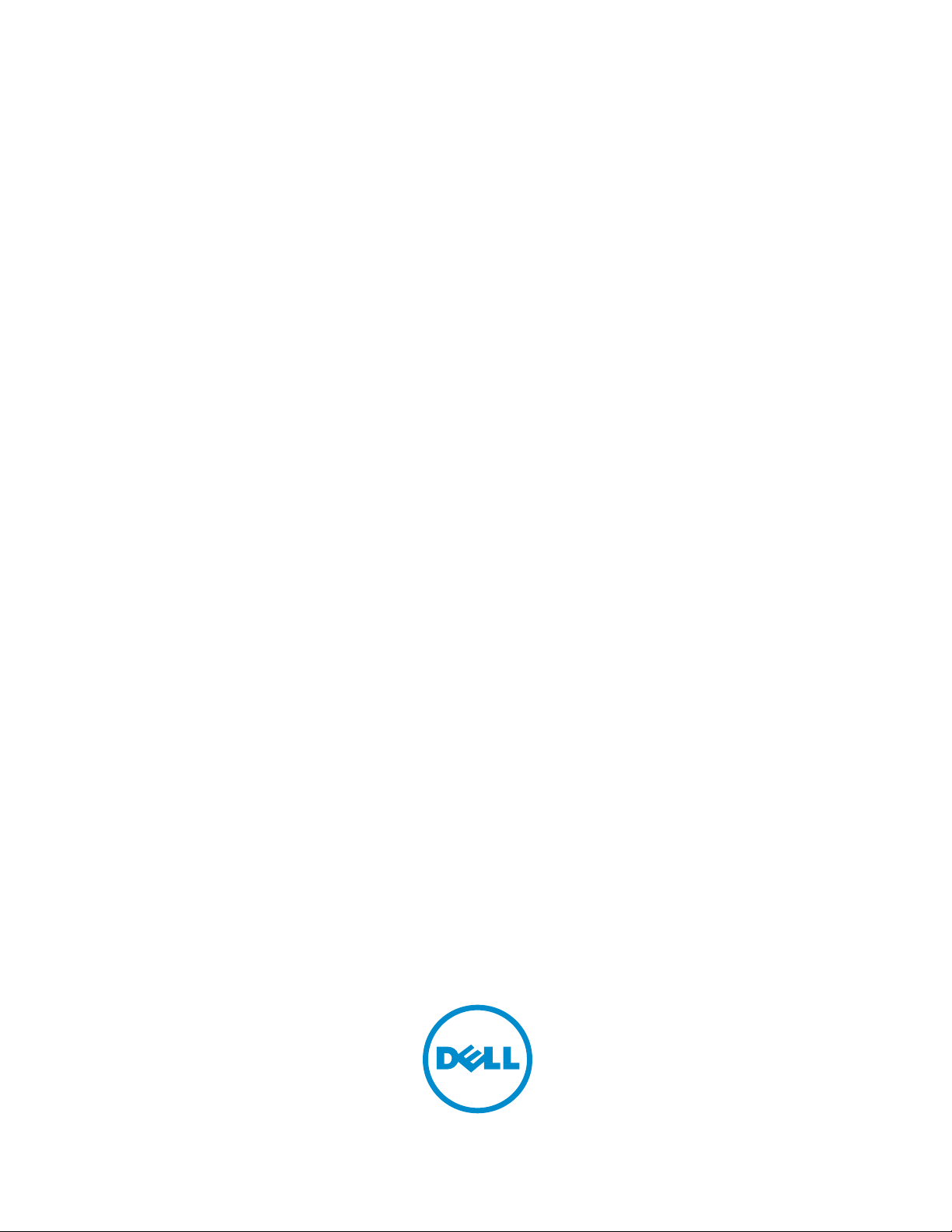
Dell OptiPlex 3010 Desktop
Owner's Manual
Regulatory Model: D07D
Regulatory Type: D07D001
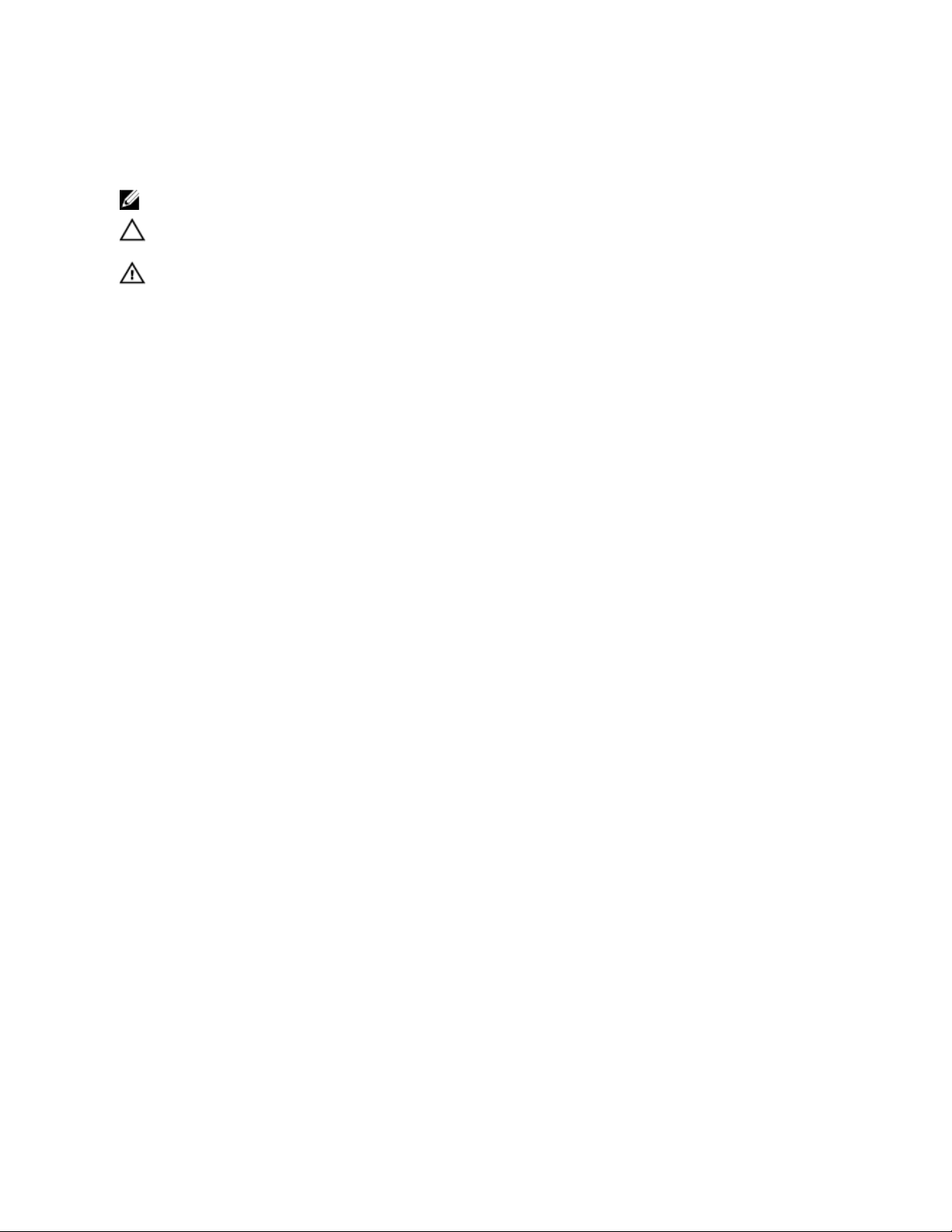
Notes, Cautions, and Warnings
NOTE
: A NOTE indicates important information that helps you make better use of your computer.
CAUTION
: A CAUTION indicates either potential damage to hardware or loss of data and tells you how to avoid the
problem.
WARNING
: A WARNING indicates a potential for property damage, personal injury, or death.
©
2013 Dell Inc.
Trademarks used in this text: Dell™, the Dell logo, Dell Boomi™, Dell Precision™ , OptiPlex™, Latitude™, PowerEdge™, PowerVault™,
PowerConnect™, OpenManage™, EqualLogic™, Compellent™, KACE™, FlexAddress™, Force10™ and Vostro™ are trademarks of Dell
Inc. Intel®, Pentium®, Xeon®, Core® and Celeron® are registered trademarks of Intel Corporation in the U.S. and other countries. AMD
®
is a registered trademark and AMD Opteron™, AMD Phenom™ and AMD Sempron™ are trademarks of Advanced Micro Devices, Inc.
Microsoft®, Windows®, Windows Server®, Internet Explorer®, MS-DOS®, Windows Vista® and Active Directory® are either trademarks
or registered trademarks of Microsoft Corporation in the United States and/or other countries. Red Hat® and Red Hat
®
Enterprise Linux® are registered trademarks of Red Hat, Inc. in the United States and/or other countries. Novell® and SUSE® are
registered trademarks of Novell Inc. in the United States and other countries. Oracle® is a registered trademark of Oracle Corporation
and/or its affiliates. Citrix®, Xen®, XenServer® and XenMotion® are either registered trademarks or trademarks of Citrix Systems, Inc. in
the United States and/or other countries. VMware®, vMotion®,
vCenter®, vCenter SRM™ and vSphere® are registered trademarks or
trademarks of VMware, Inc. in the United States or other countries. IBM® is a registered trademark of International Business Machines
Corporation.
2013 - 08
Rev. A01
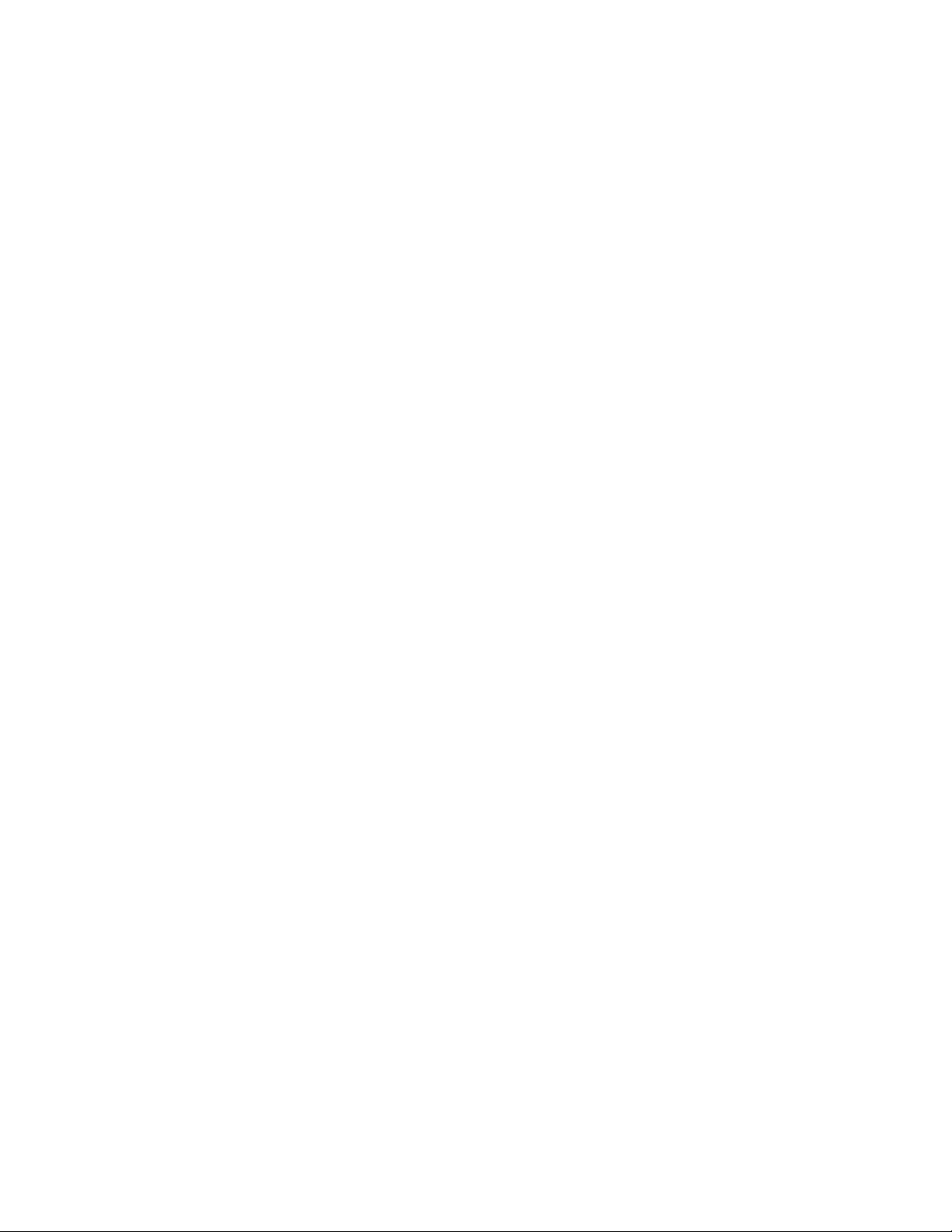
Contents
1
Working on Your Computer....................................................................................................... 7
Before Working Inside Your Computer
.....................................................................................................................7
Turning Off Your Computer....................................................................................................................................... 8
After Working Inside Your Computer........................................................................................................................8
2
Removing and Installing Components..................................................................................... 9
Removing the Cover..................................................................................................................................................9
Installing The Cover.................................................................................................................................................. 9
Removing the Front Bezel....................................................................................................................................... 10
Installing The Front Bezel....................................................................................................................................... 10
Removing the Expansion Card
................................................................................................................................ 10
Installing The Expansion Card................................................................................................................................ 12
Removing the Optical Drive.................................................................................................................................... 12
Installing The Optical Drive.....................................................................................................................................13
Removing the Hard Drive........................................................................................................................................13
Installing The Hard Drive........................................................................................................................................ 15
Removing the Memory............................................................................................................................................15
Installing The Memory............................................................................................................................................16
Removing the Chassis Intrusion Switch................................................................................................................. 16
Installing The Chassis Intrusion Switch................................................................................................................. 17
Removing The Speaker...........................................................................................................................................17
Installing The Speaker............................................................................................................................................18
Removing The Heat Sink and Processor................................................................................................................ 19
Installing The Heat Sink and Processor................................................................................................................. 20
Removing The Coin-Cell Battery.............................................................................................................................21
Installing The Coin-Cell Battery.............................................................................................................................. 21
Removing The Power-Switch Cable....................................................................................................................... 21
Installing The Power-Switch Cable........................................................................................................................ 22
Removing The Front Thermal Sensor..................................................................................................................... 23
Installing The Front Thermal Sensor.......................................................................................................................24
Removing The System Fan......................................................................................................................................24
Installing The System Fan.......................................................................................................................................26
Removing The Input/Output Panel..........................................................................................................................26
Installing The Input/Output Panel........................................................................................................................... 27
Removing The Power Supply..................................................................................................................................27
Installing The Power Supply...................................................................................................................................29
Removing the System Board...................................................................................................................................30
Installing the System Board
....................................................................................................................................31

Removing The PSU Thermal Sensor
.......................................................................................................................31
Installing The PSU Thermal Sensor........................................................................................................................32
3 System Setup............................................................................................................................. 33
System Setup..........................................................................................................................................................33
Boot Menu.............................................................................................................................................................. 33
Boot Menu Enhancements
..................................................................................................................................... 33
Timing Key Sequences........................................................................................................................................... 34
Beep Codes and Text Error Messages...................................................................................................................34
Navigation...............................................................................................................................................................34
System Setup Options.............................................................................................................................................35
4 Troubleshooting.........................................................................................................................43
Diagnostic LEDs
......................................................................................................................................................43
Diagnostic Light Patterns.................................................................................................................................43
Beep Codes.............................................................................................................................................................49
Error Messages...................................................................................................................................................... 51
Address mark not found................................................................................................................................... 51
Alert! Previous attempts at booting this system have failed at checkpoint [nnnn]. For help in resolving
this problem, please note this checkpoint and contact Dell Technical Support............................................. 51
Alert! Security override Jumper is installed.................................................................................................... 51
Attachment failed to respond...........................................................................................................................51
Bad command or file name ............................................................................................................................. 51
Bad error-correction code (ECC) on disk read.................................................................................................51
Controller has failed......................................................................................................................................... 52
Data error ........................................................................................................................................................ 52
Decreasing available memory .........................................................................................................................52
Diskette drive 0 seek failure.............................................................................................................................52
Diskette read failure.........................................................................................................................................52
Diskette subsystem reset failed....................................................................................................................... 52
Gate A20 failure................................................................................................................................................52
General failure .................................................................................................................................................52
Hard-disk drive configuration error .................................................................................................................52
Hard-disk drive controller failure..................................................................................................................... 53
Hard-disk drive failure .....................................................................................................................................53
Hard-disk drive read failure............................................................................................................................. 53
Invalid configuration information-please run SETUP program........................................................................ 53
Invalid Memory configuration, please populate DIMM1................................................................................. 53
Keyboard failure
...............................................................................................................................................53
Memory address line failure at address, read value expecting value ............................................................53
Memory allocation error.................................................................................................................................. 53
Memory data line failure at address, read value expecting value...................................................................53

Memory double word logic failure at address, read value expecting value....................................................54
Memory odd/even logic failure at address, read value expecting value.........................................................54
Memory write/read failure at address, read value expecting value
................................................................54
Memory size in CMOS invalid.......................................................................................................................... 54
Memory tests terminated by keystroke............................................................................................................54
No boot device available..................................................................................................................................54
No boot sector on hard-disk drive....................................................................................................................54
No timer tick interrupt ..................................................................................................................................... 54
Non-system disk or disk error.......................................................................................................................... 54
Not a boot diskette
........................................................................................................................................... 55
Plug and play configuration error.................................................................................................................... 55
Read fault......................................................................................................................................................... 55
Requested sector not found.............................................................................................................................55
Reset failed.......................................................................................................................................................55
Sector not found ..............................................................................................................................................55
Seek error ........................................................................................................................................................55
Shutdown failure ............................................................................................................................................. 55
Time-of-day clock stopped ..............................................................................................................................55
Time-of-day not set-please run the System Setup program ...........................................................................55
Timer chip counter 2 failed ..............................................................................................................................56
Unexpected interrupt in protected mode.........................................................................................................56
WARNING: Dell's Disk Monitoring System has detected that drive [0/1] on the [primary/secondary]
EIDE controller is operating outside of normal specifications. It is advisable to immediately back up
your data and replace your hard drive by calling your support desk or Dell...................................................56
Write fault.........................................................................................................................................................56
Write fault on selected drive............................................................................................................................56
X:\ is not accessible. The device is not ready ................................................................................................. 56
5 Specifications............................................................................................................................ 57
Specification...........................................................................................................................................................57
6 Contacting Dell.......................................................................................................................... 63
Contacting Dell
....................................................................................................................................................... 63
6
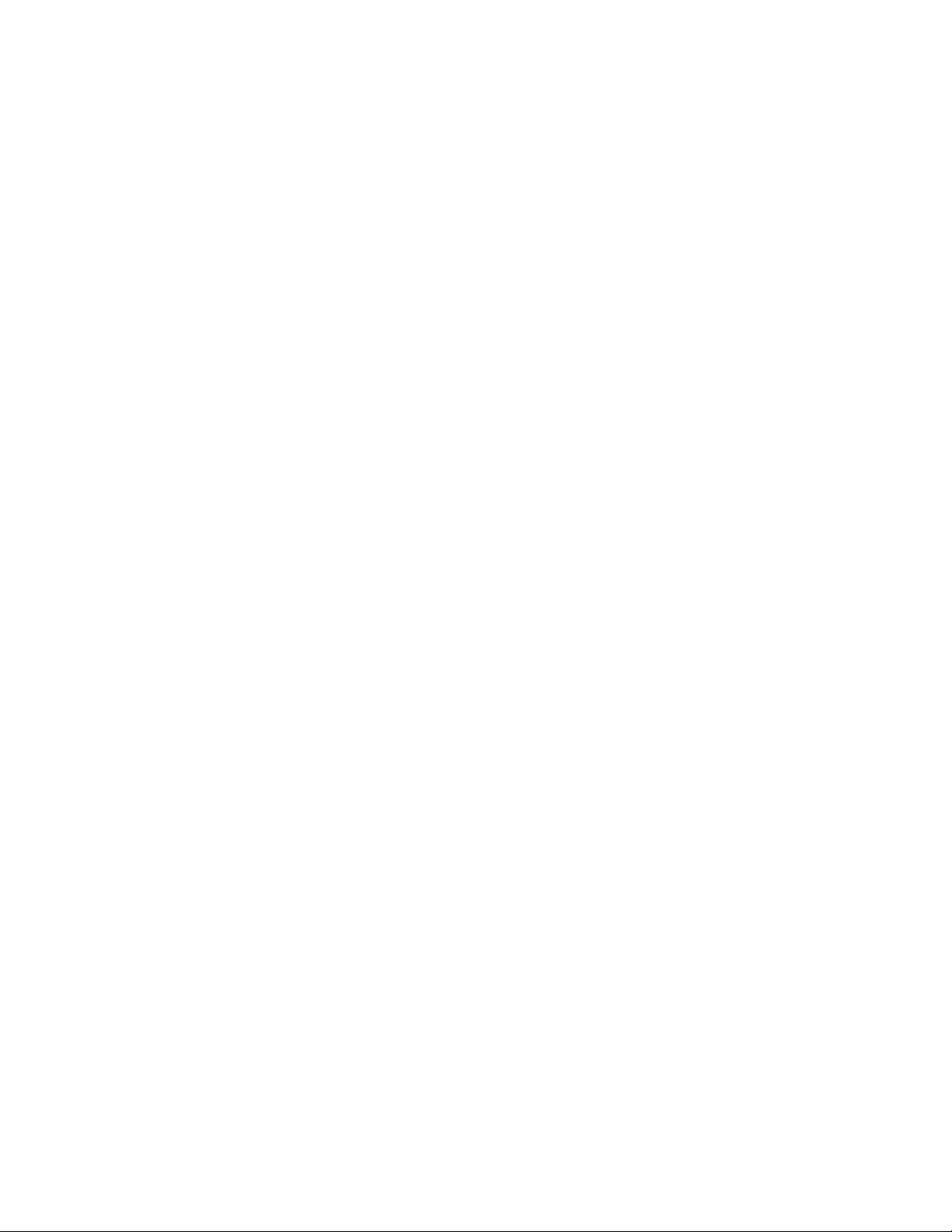
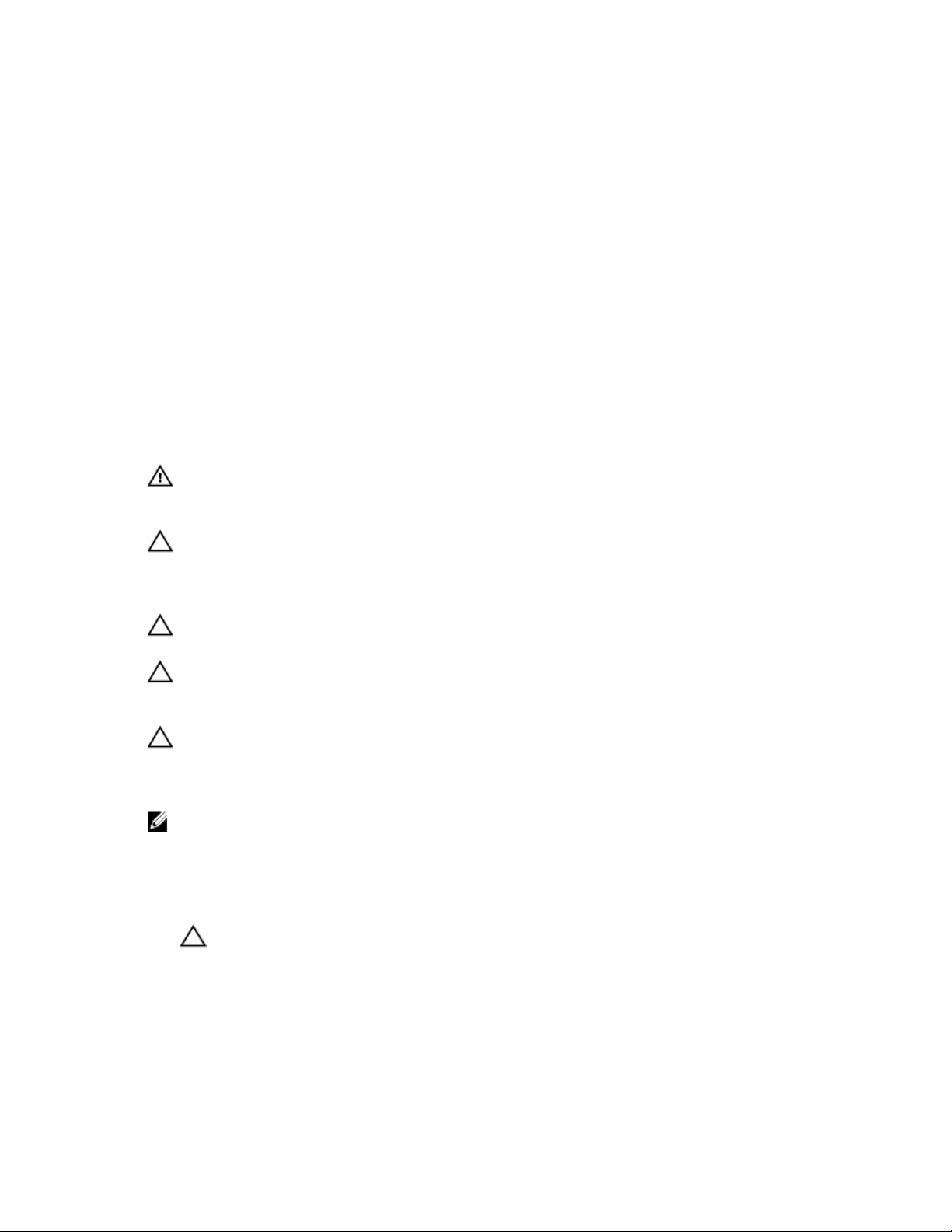
1
Working on Your Computer
Before Working Inside Your Computer
Use the following safety guidelines to help protect your computer from potential damage and to help to ensure your
personal safety. Unless otherwise noted, each procedure included in this document assumes that the following
conditions exist:
• You have read the safety information that shipped with your computer.
• A component can be replaced or--if purchased separately--installed by performing the removal procedure in
reverse order.
WARNING
: Before working inside your computer, read the safety information that shipped with your computer. For
additional safety best practices information, see the Regulatory Compliance Homepage at www.dell.com/
regulatory_compliance
CAUTION
: Many repairs may only be done by a certified service technician. You should only perform
troubleshooting and simple repairs as authorized in your product documentation, or as directed by the online or
telephone service and support team. Damage due to servicing that is not authorized by Dell is not covered by your
warranty. Read and follow the safety instructions that came with the product.
CAUTION
: To avoid electrostatic discharge, ground yourself by using a wrist grounding strap or by periodically
touching an unpainted metal surface, such as a connector on the back of the computer.
CAUTION
: Handle components and cards with care. Do not touch the components or contacts on a card. Hold a
card by its edges or by its metal mounting bracket. Hold a component such as a processor by its edges, not by its
pins.
CAUTION
: When you disconnect a cable, pull on its connector or on its pull-tab, not on the cable itself. Some
cables have connectors with locking tabs; if you are disconnecting this type of cable, press in on the locking tabs
before you disconnect the cable. As you pull connectors apart, keep them evenly aligned to avoid bending any
connector pins. Also, before you connect a cable, ensure that both connectors are correctly oriented and aligned.
NOTE
: The color of your computer and certain components may appear differently than shown in this document.
To avoid damaging your computer, perform the following steps before you begin working inside the computer.
1. Ensure that your work surface is flat and clean to prevent the computer cover from being scratched.
2. Turn off your computer (see Turning Off Your Computer).
CAUTION: To disconnect a network cable, first unplug the cable from your computer and then unplug the
cable from the network device.
3. Disconnect all network cables from the computer.
4. Disconnect your computer and all attached devices from their electrical outlets.
5. Press and hold the power button while the computer is unplugged to ground the system board.
6. Remove the cover.
7
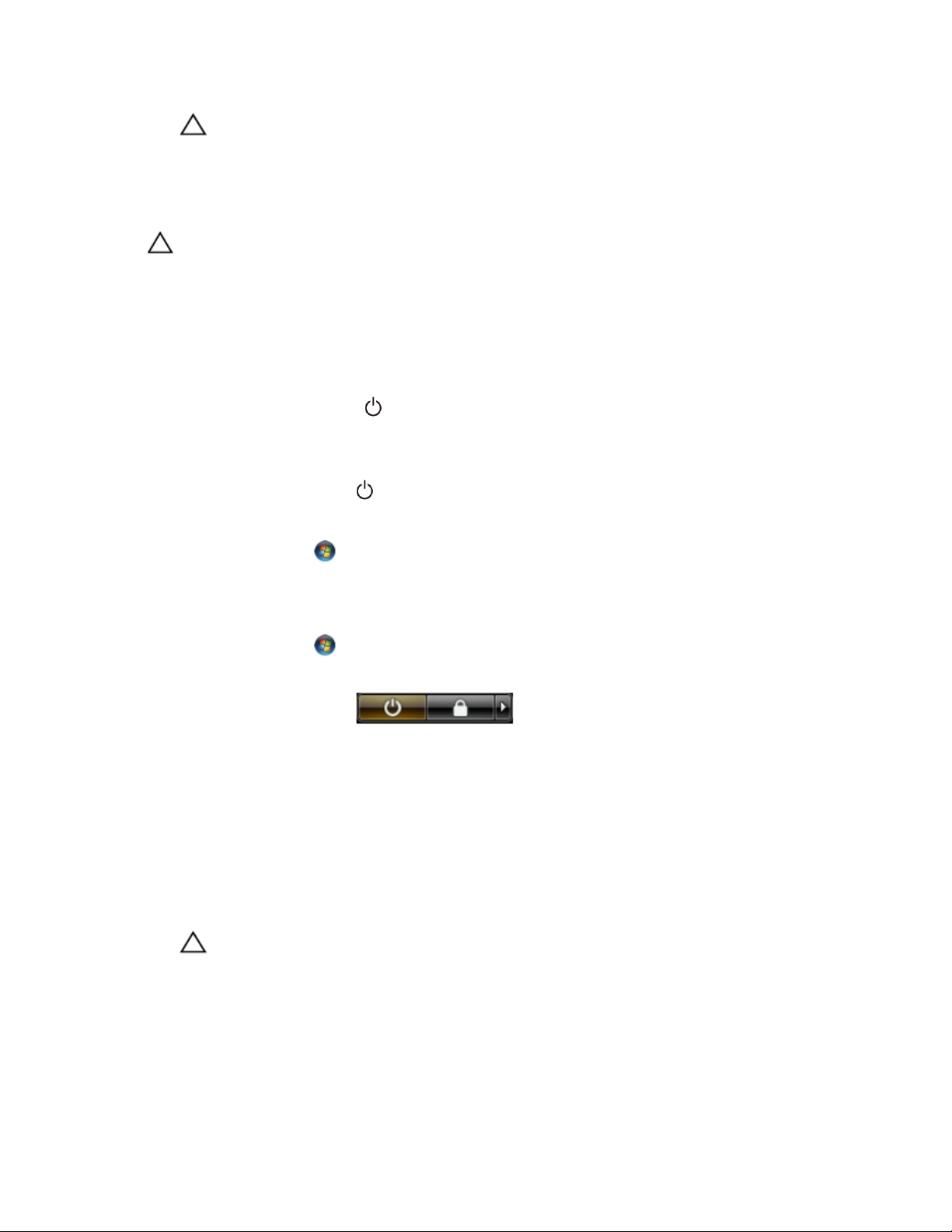
CAUTION
: Before touching anything inside your computer, ground yourself by touching an unpainted metal
surface, such as the metal at the back of the computer. While you work, periodically touch an unpainted metal
surface to dissipate static electricity, which could harm internal components.
Turning Off Your Computer
CAUTION
: To avoid losing data, save and close all open files and exit all open programs before you turn off your
computer.
1. Shut down the operating system:
– In Windows 8:
* Using a touch-enabled device:
a. Swipe in from the right edge of the screen, opening the Charms menu and select Settings
.
b. Select the and then select Shut down
* Using a mouse:
a. Point to upper-right corner of the screen and click Settings.
b. Click the
and select Shut down.
– In Windows 7:
1. Click
Start
.
2. Click
Shut Down.
or
1. Click Start
.
2. Click the arrow in the lower-right corner of the Start menu as shown below, and then click Shut
Down..
2. Ensure that the computer and all attached devices are turned off. If your computer and attached devices did not
automatically turn off when you shut down your operating system, press and hold the power button for about 6
seconds to turn them off.
After Working Inside Your Computer
After you complete any replacement procedure, ensure you connect any external devices, cards, and cables before
turning on your computer.
1. Replace the cover.
CAUTION
: To connect a network cable, first plug the cable into the network device and then plug it into the
computer.
2. Connect any telephone or network cables to your computer.
3. Connect your computer and all attached devices to their electrical outlets.
4. Turn on your computer.
5. If required, verify that the computer works correctly by running the Dell Diagnostics.
8
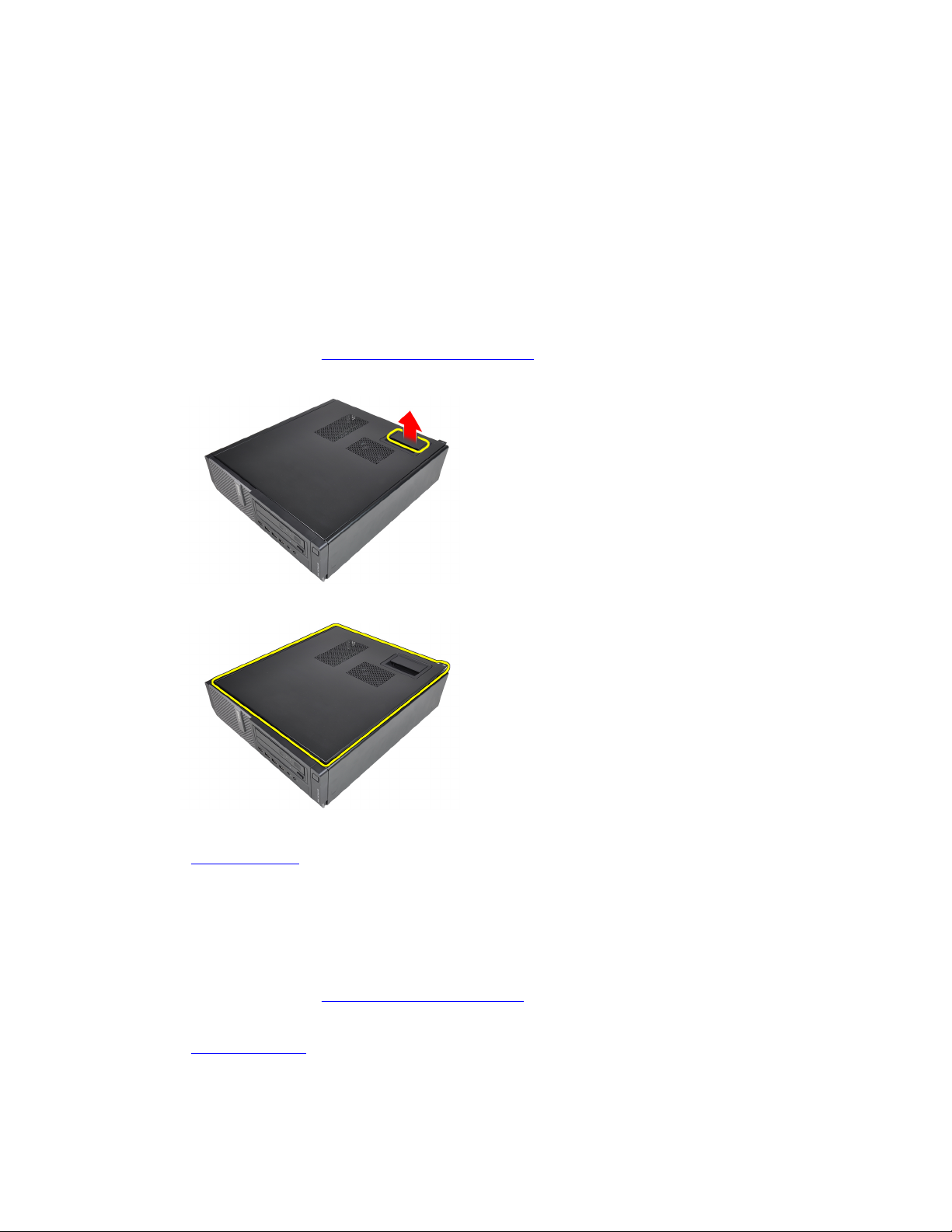
2
Removing and Installing Components
This section provides detailed information on how to remove or install the components from your computer.
Removing the Cover
1. Follow the procedures in
Before Working Inside Your Computer.
2. Pull up the cover-release latch at the side of the computer.
3. Lift the cover upward to a 45–degree angle and remove it from the computer.
Related Links
Installing the Cover
Installing The Cover
1. Place the computer cover on the chassis.
2. Press down on the computer cover until it clicks into place.
3. Follow the procedures in After Working Inside Your Computer.
Related Links
Removing The Cover
9
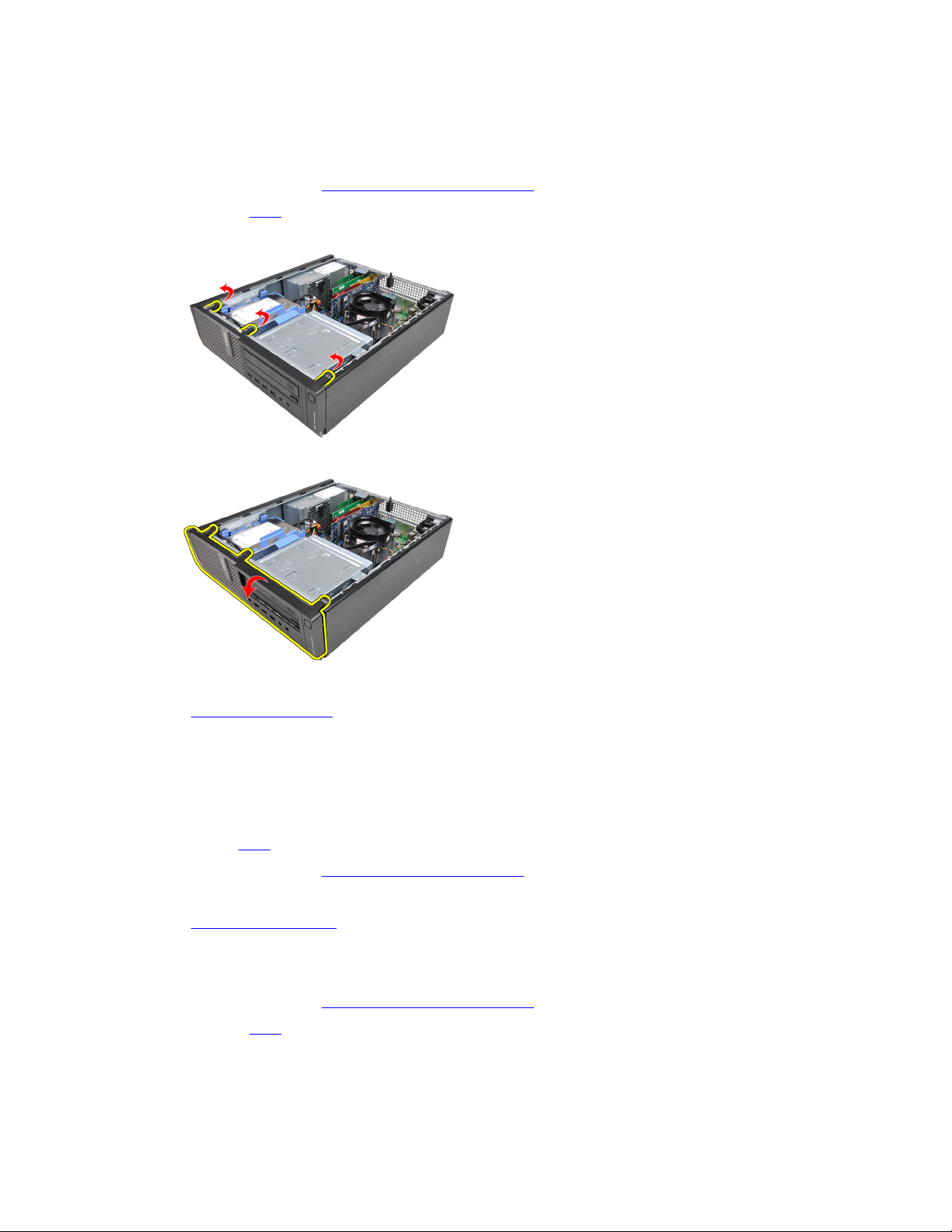
Removing the Front Bezel
1. Follow the procedures in Before Working Inside Your Computer.
2. Remove the cover.
3. Pry the front bezel retention clips away from the chassis.
4. Rotate the bezel away from the computer to release the hooks on the opposite edge of the bezel from the chassis.
Related Links
Installing The Front Bezel
Installing The Front Bezel
1. Insert the hooks along the bottom edge of the front bezel into the slots on the chassis front.
2. Rotate the bezel towards the computer to engage the four front-bezel retention clips until they click into place.
3. Install the cover.
4. Follow the procedures in
After Working Inside Your Computer.
Related Links
Removing The Front Bezel
Removing the Expansion Card
1. Follow the procedures in
Before Working Inside Your Computer.
2. Remove the
cover.
3. Rotate the release tab on the card-retention latch upward.
10
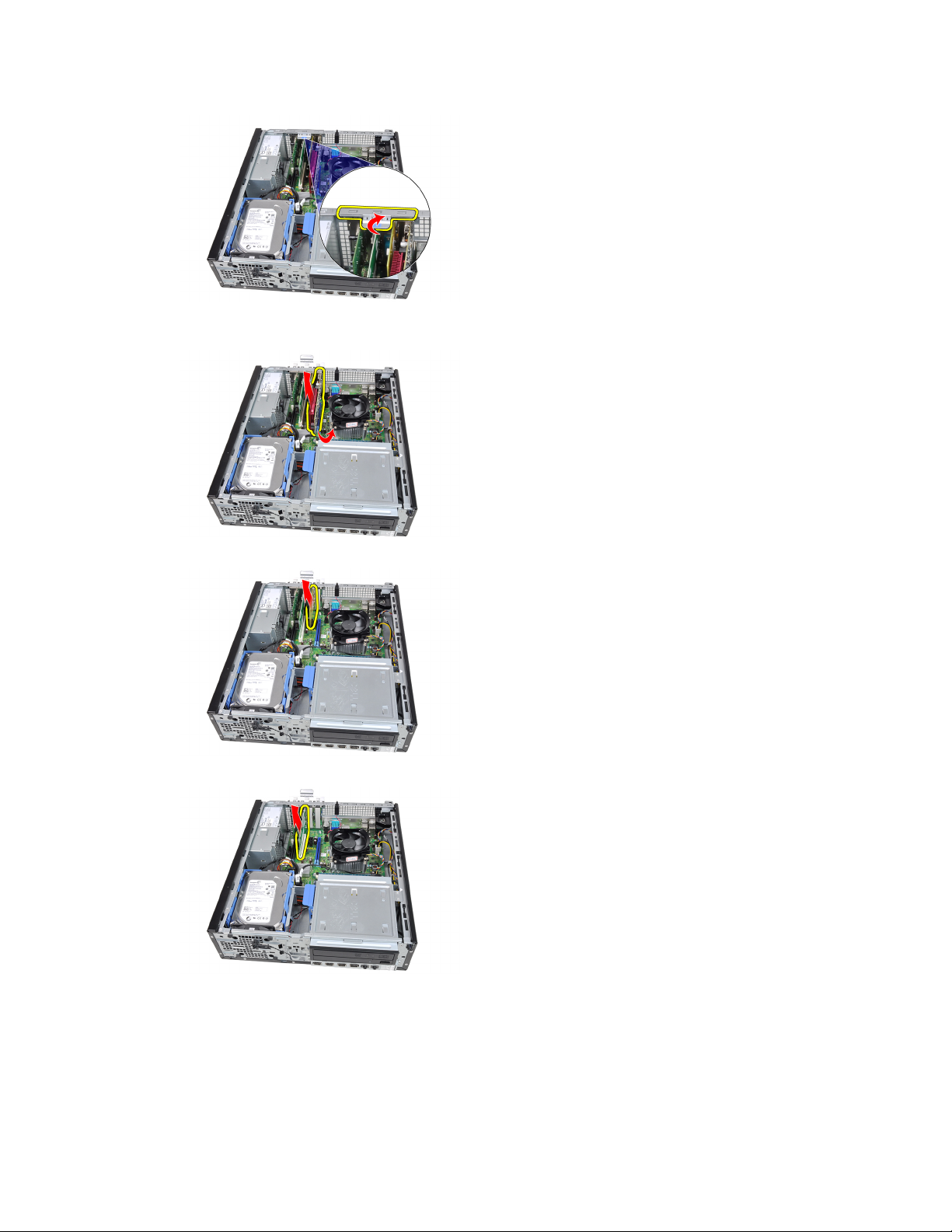
4. Pull the release lever away from the PCIe x16 card to release the securing tab from the dent in the card. Then, ease
the card up and out of its connector and remove it from the computer.
5. Lift the PCIe x1 expansion card (if any) up and out of its connector and remove it from the computer.
6. Lift the PCI expansion card (if any) up and out of its connector and remove it from the computer.
7. Lift the PCI x4 expansion card (if any) up and out of its connector and remove it from the computer.
11
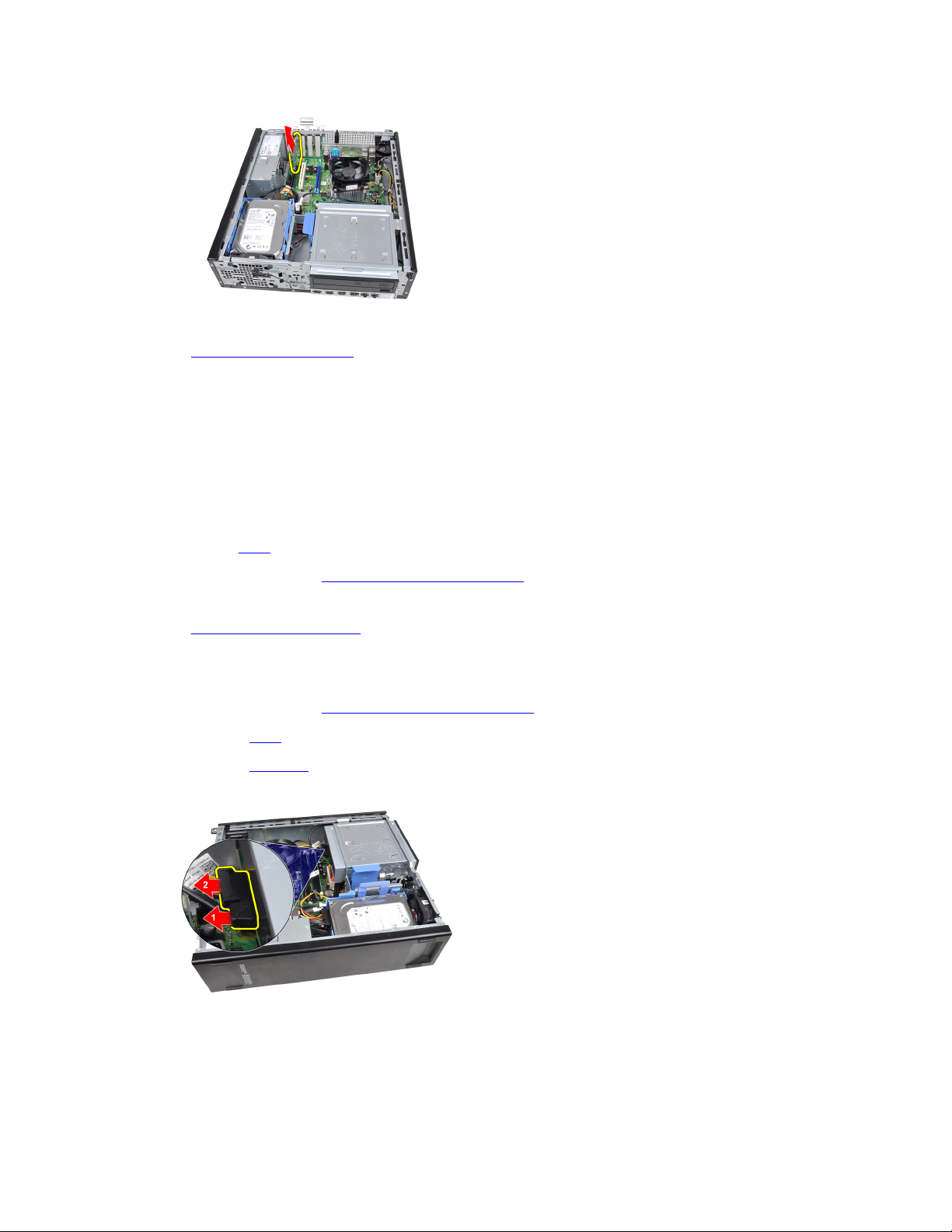
Related Links
Installing the Expansion Card
Installing The Expansion Card
1. Insert the PCIe x4 card into the connector on the system board and press down to secure it in place.
2. Insert the PCIe card (if any) into the connector on the system board and press down to secure it in place.
3. Insert the PCIe x1 card (if any) into the connector on the system board and press down to secure it in place.
4. Insert the PCIe x16 card (if any) into the connector on the system board and press down to secure it in place.
5. Install the cover.
6. Follow the procedures in After Working Inside Your Computer.
Related Links
Removing The Expansion Card
Removing the Optical Drive
1. Follow the procedures in Before Working Inside Your Computer.
2. Remove the cover.
3. Remove the front bezel.
4. Remove the data cable and power cable from the back of the optical drive.
5. Slide up the optical-drive latch and then push the optical drive from the back towards the front of the computer.
12
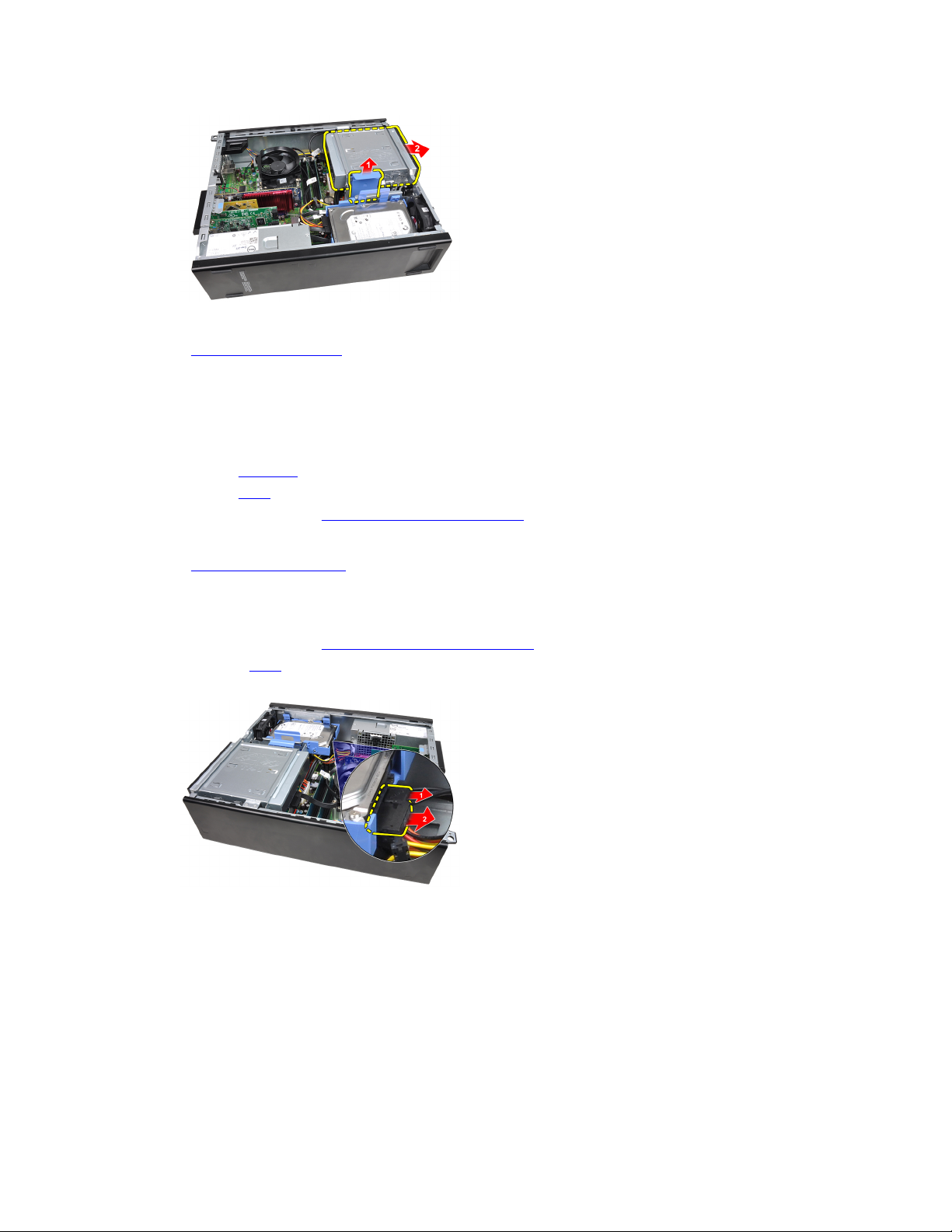
Related Links
Installing The Optical Drive
Installing The Optical Drive
1. Slide down the optical-drive latch and push the optical drive from the front towards the back of the computer.
2. Connect the data cable and power cable to the optical drive.
3. Install the front bezel.
4. Install the cover.
5. Follow the procedures in After Working Inside Your Computer.
Related Links
Removing The Optical Drive
Removing the Hard Drive
1. Follow the procedures in Before Working Inside Your Computer.
2. Remove the cover.
3. Remove the data cable and power cable from the back of the hard drive.
4. Press the hard-drive bracket latch towards the hard drive and lift it upward.
13
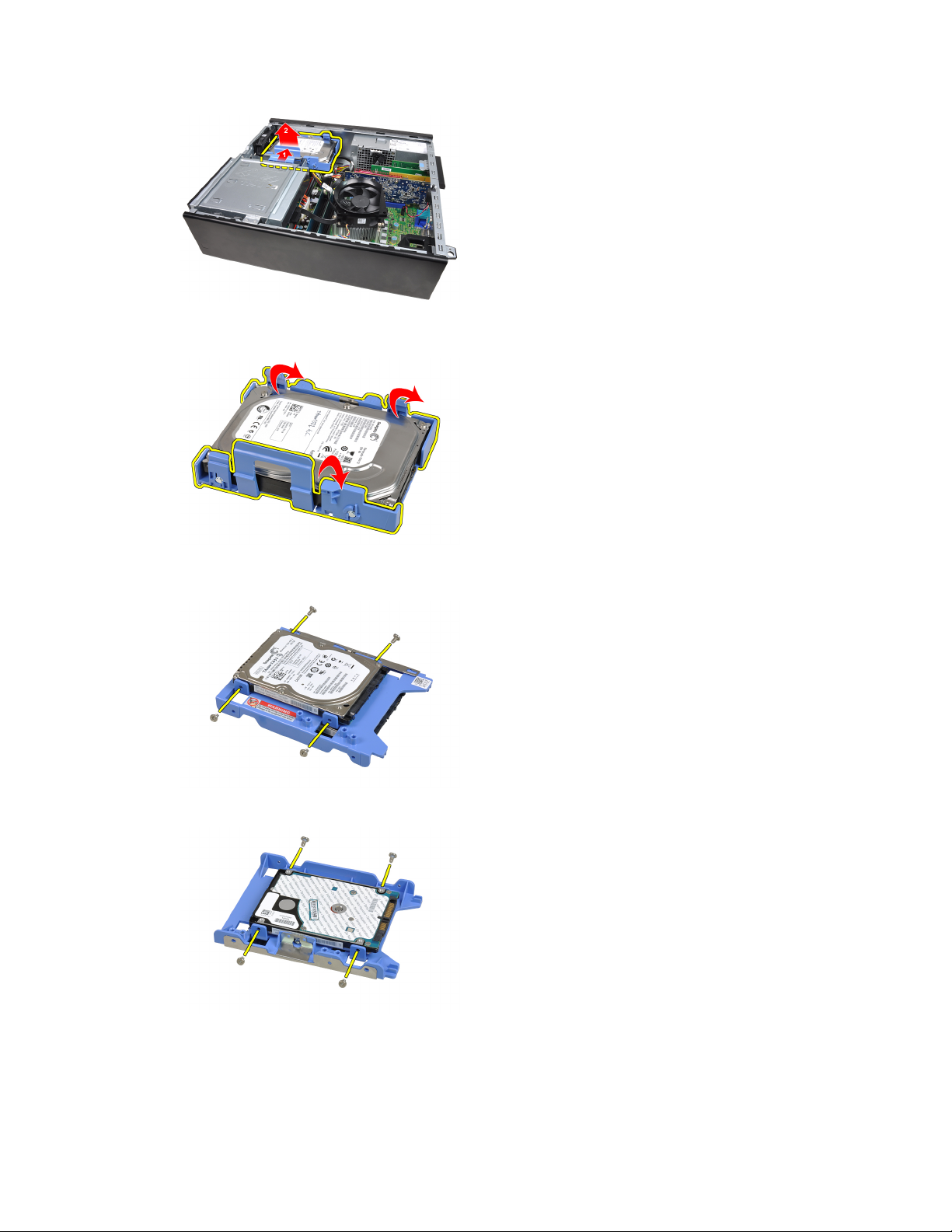
5. Flex the hard-drive bracket and then remove the single 3.5 inch hard drive or two 2.5 inch hard drives from the
bracket.
6. Turn over the hard-drive bracket and release the screws that secure the 2.5 inch hard drive to the underside of the
bracket.
7. Flex the hard-drive bracket and then remove the two 2.5 inch hard drives from the bracket.
8. Release the screws that secure the 2.5 inch hard drive to the top of the hard-drive bracket.
14
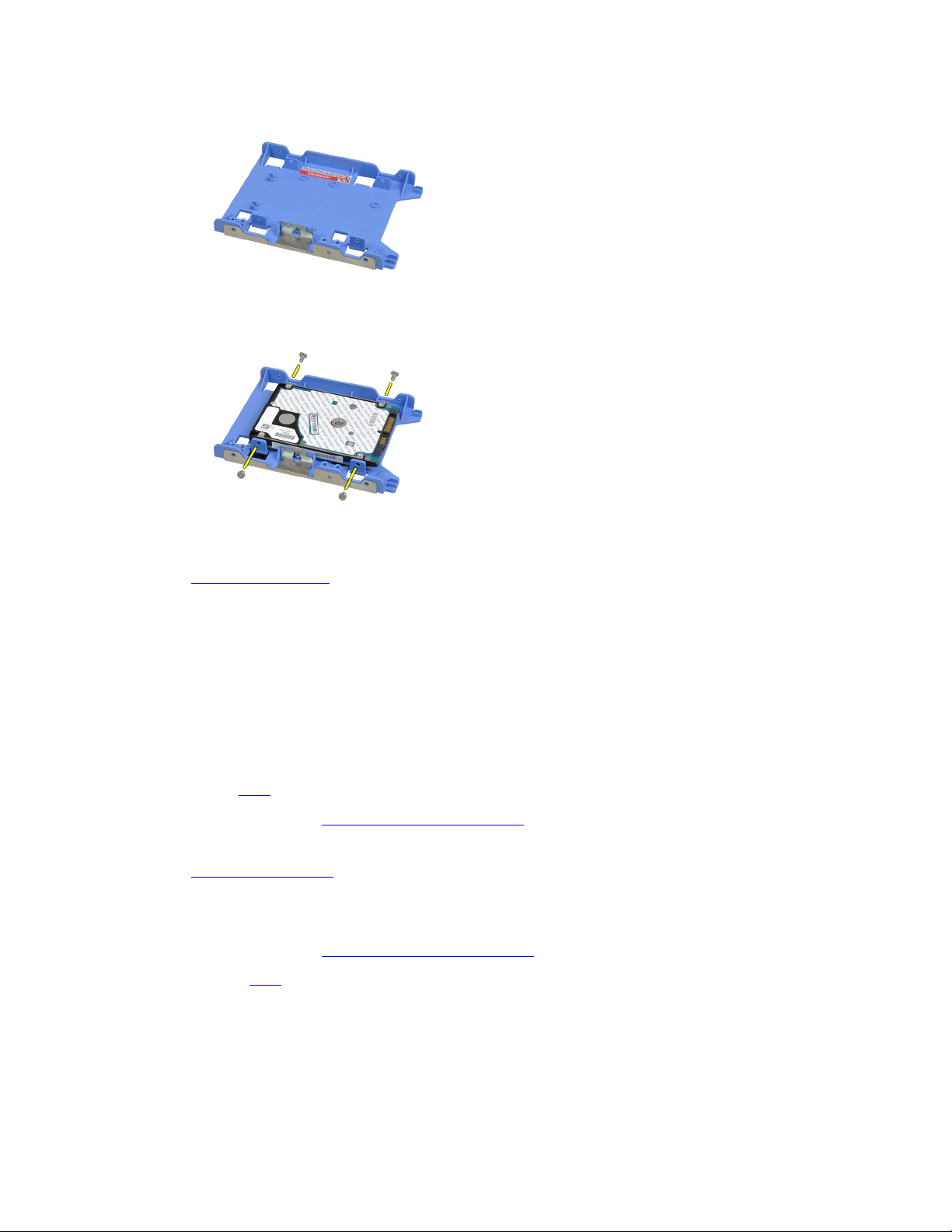
9. Release the screws that secure the 2.5 inch hard drive to the underside of the hard drive bracket.
Related Links
Installing The Hard Drive
Installing The Hard Drive
1. Tighten the screws to secure the 2.5 inch hard drive(s) to the hard-drive bracket.
2. Flex the hard-drive bracket and then insert the single 3.5 inch hard drive or the two 2.5 inch hard drives into the
bracket.
3. Press the hard-drive bracket latch towards the hard drive and insert it into the chassis.
4. Connect the data cable and power cable to the back of the hard drive(s).
5. Install the cover.
6. Follow the procedures in
After Working Inside Your Computer.
Related Links
Removing The Hard Drive
Removing the Memory
1. Follow the procedures in
Before Working Inside Your Computer.
2. Remove the cover.
3. Release the memory-retention clips on each side of the memory modules.
15
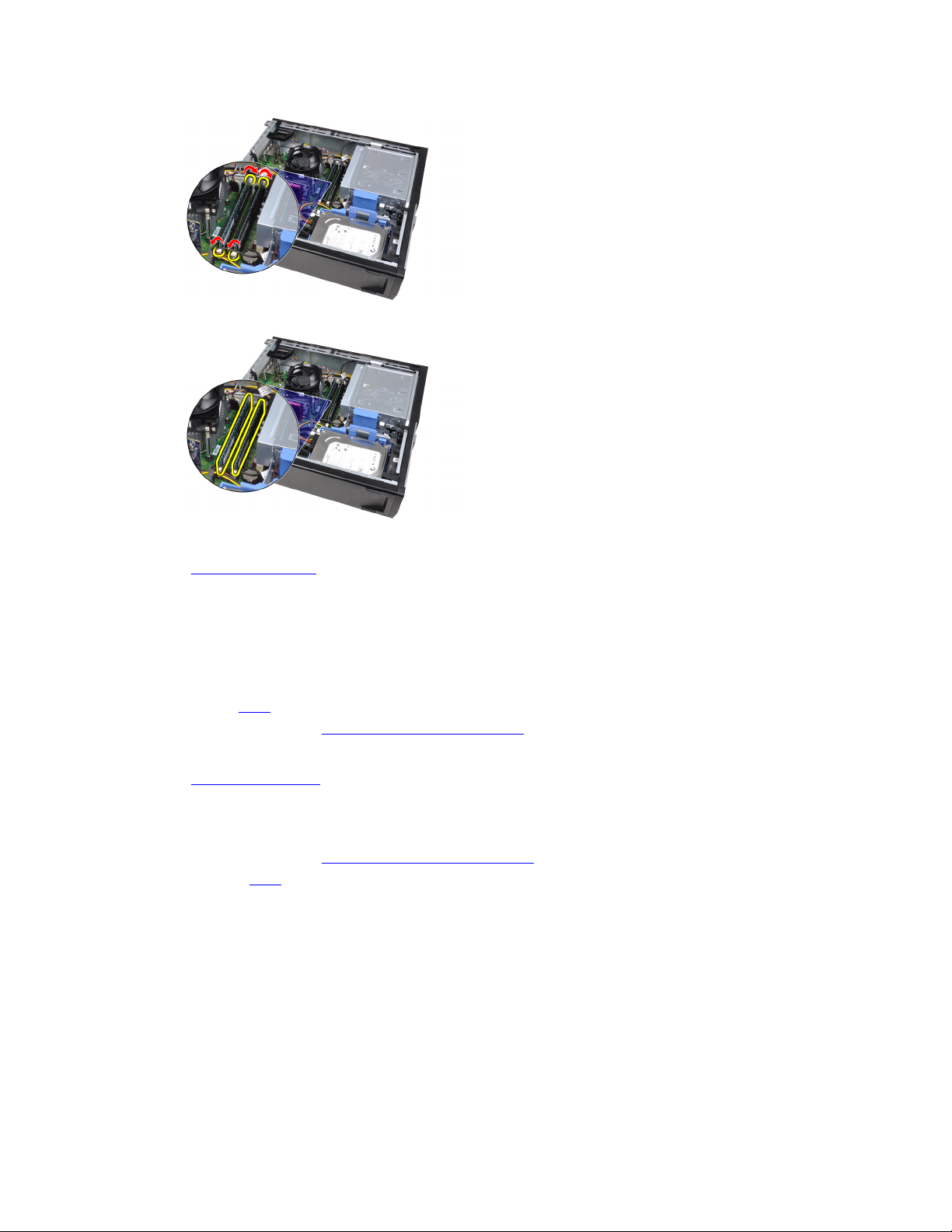
4. Lift the memory modules out of the connectors on the system board.
Related Links
Installing The Memory
Installing The Memory
1. Insert the memory modules into the connectors on the system board. Install the memory module in the order of A1 >
B1 > A2 > B2.
2. Press down on the memory modules until the retention clips spring back to secure them in place.
3. Install the cover.
4. Follow the procedures in After Working Inside Your Computer.
Related Links
Removing The Memory
Removing the Chassis Intrusion Switch
1. Follow the procedures in
Before Working Inside Your Computer.
2. Remove the cover.
3. Disconnect the intrusion-switch cable from the system board.
16
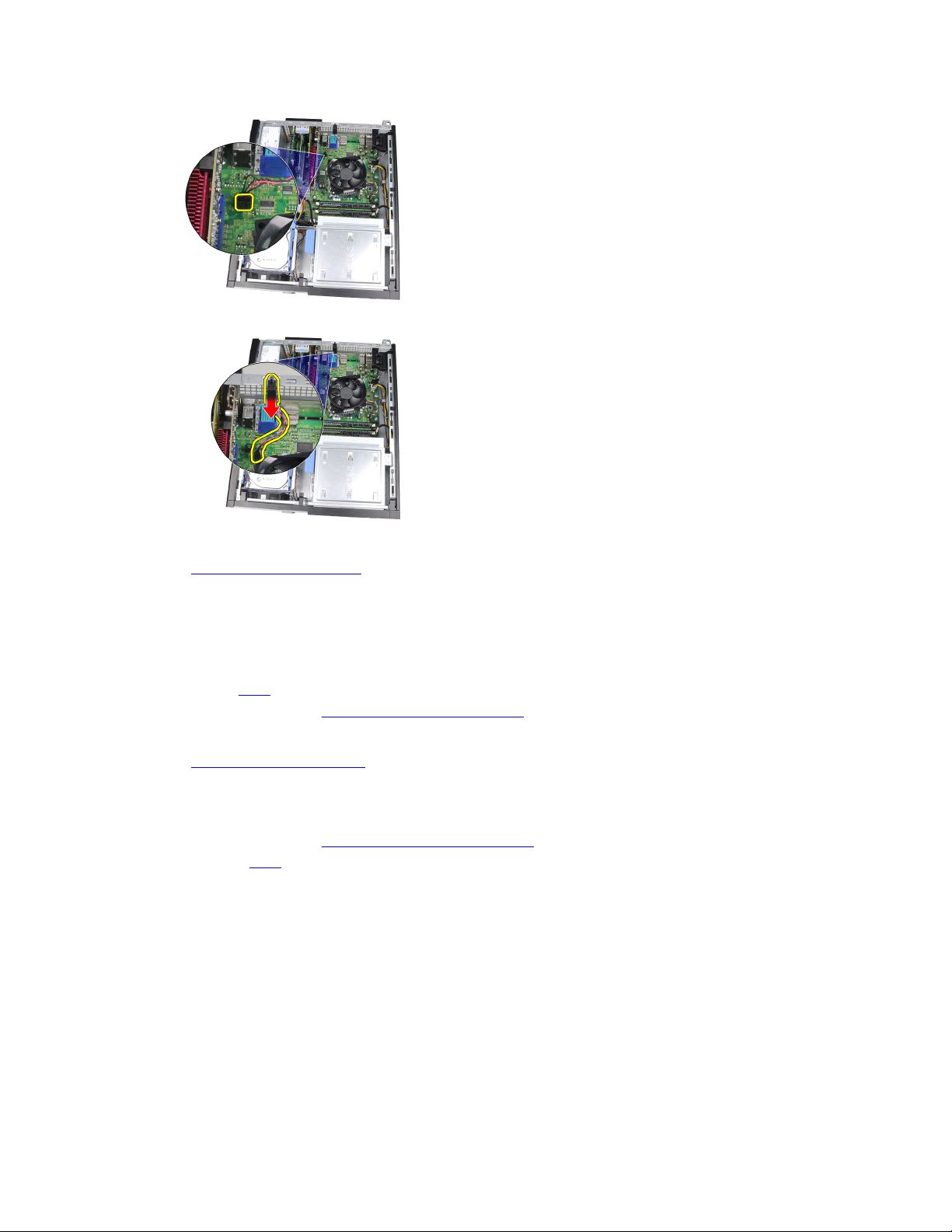
4. Slide the intrusion switch toward the chassis bottom and remove it from the system board.
Related Links
Installing The Intrusion Switch
Installing The Chassis Intrusion Switch
1. Insert the intrusion switch into the chassis rear and slide it toward the chassis top to secure it.
2. Connect the intrusion-switch cable to the system board.
3. Install the cover.
4. Follow the procedures in After Working Inside Your Computer.
Related Links
Removing The Intrusion Switch
Removing The Speaker
1. Follow the procedures in Before Working Inside Your Computer.
2. Remove the
cover.
3. Disconnect the speaker cable from the system board.
17
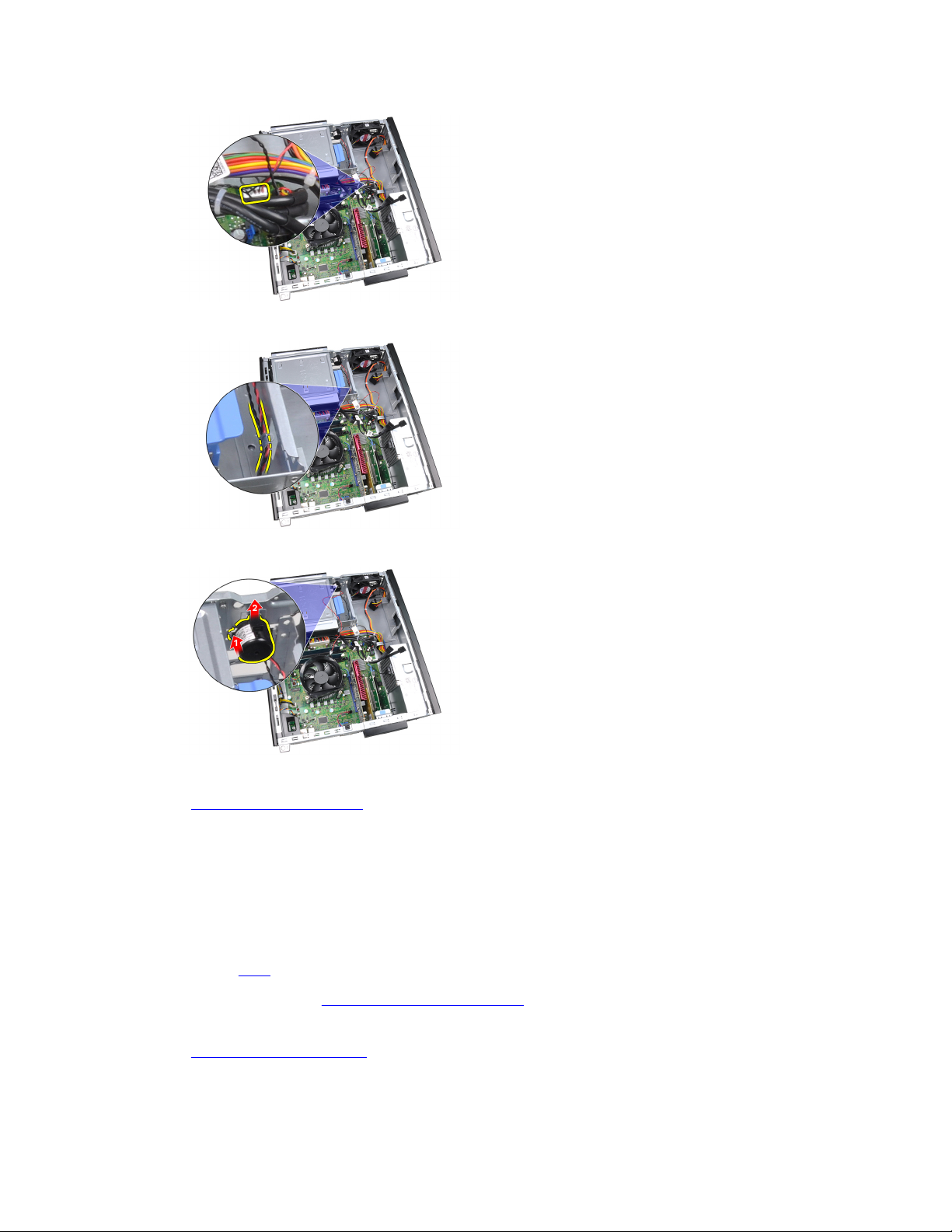
4. Unthread the speaker cable from the chassis clip.
5. Press down the speaker-securing tab and slide the speaker upwards to remove it.
Related Links
Installing The Internal Speaker
Installing The Speaker
1. Press the speaker-securing tab and slide the speaker downward to secure it.
2. Thread the speaker cable into the chassis clip.
3. Connect the speaker cable to the system board.
4. Install the cover.
5. Follow the procedures in After Working Inside Your Computer.
Related Links
Removing The Internal Speaker
18
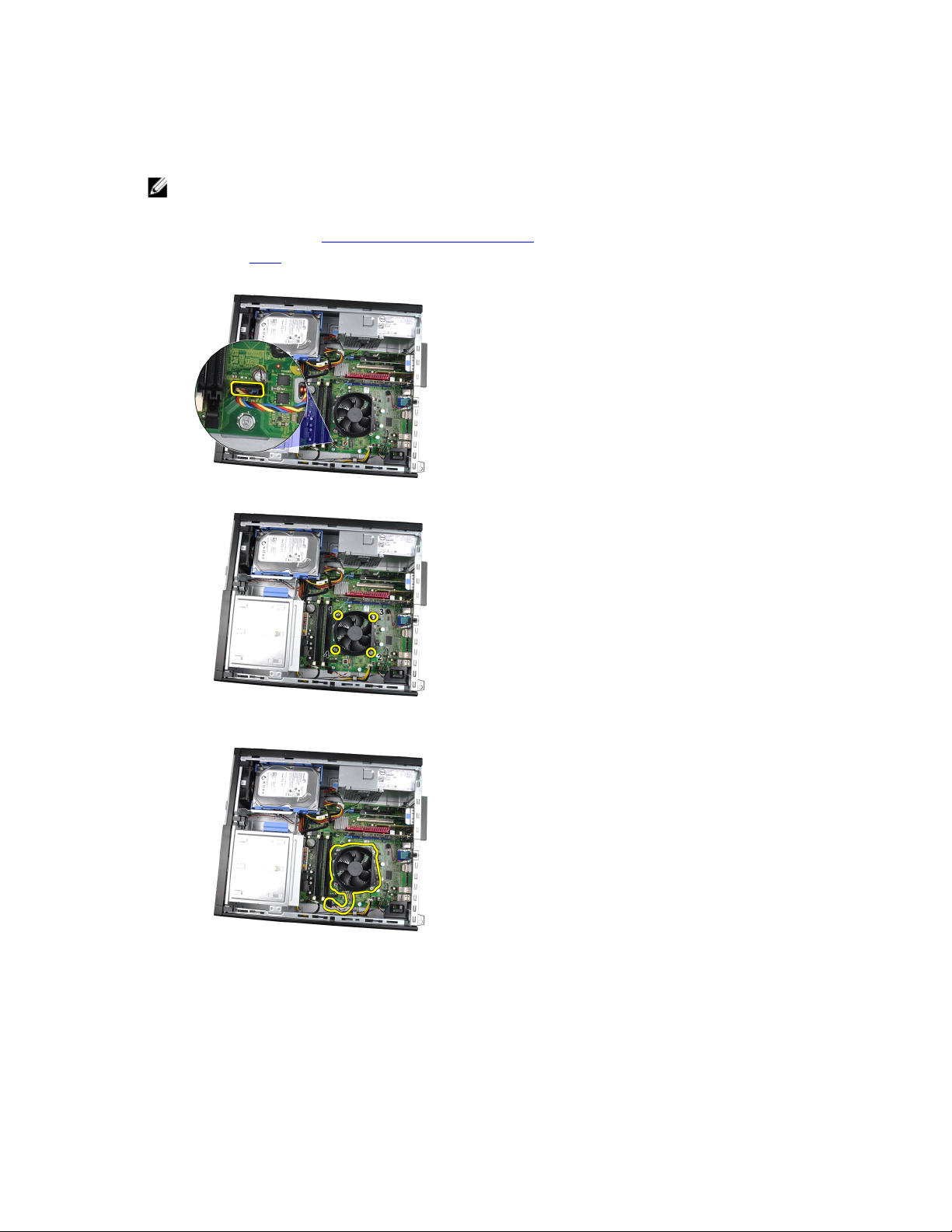
Removing The Heat Sink and Processor
NOTE
: Your system board may not have a heat sink on the chipset, and may look different from the images
described here.
1. Follow the procedures in
Before Working Inside Your Computer.
2. Remove the cover.
3. Disconnect the heat-sink assembly cable from the system board.
4. Loosen the captive screws in the order: 1, 2, 3 and 4.
5. Lift the heat sink assembly upwards, and remove it from the computer. Lay the assembly with the fan facing
downwards, and with the thermal grease facing upwards.
6. Press the release lever down and then move it outward to release it from the retention hook that secures it.
19
