Page 1
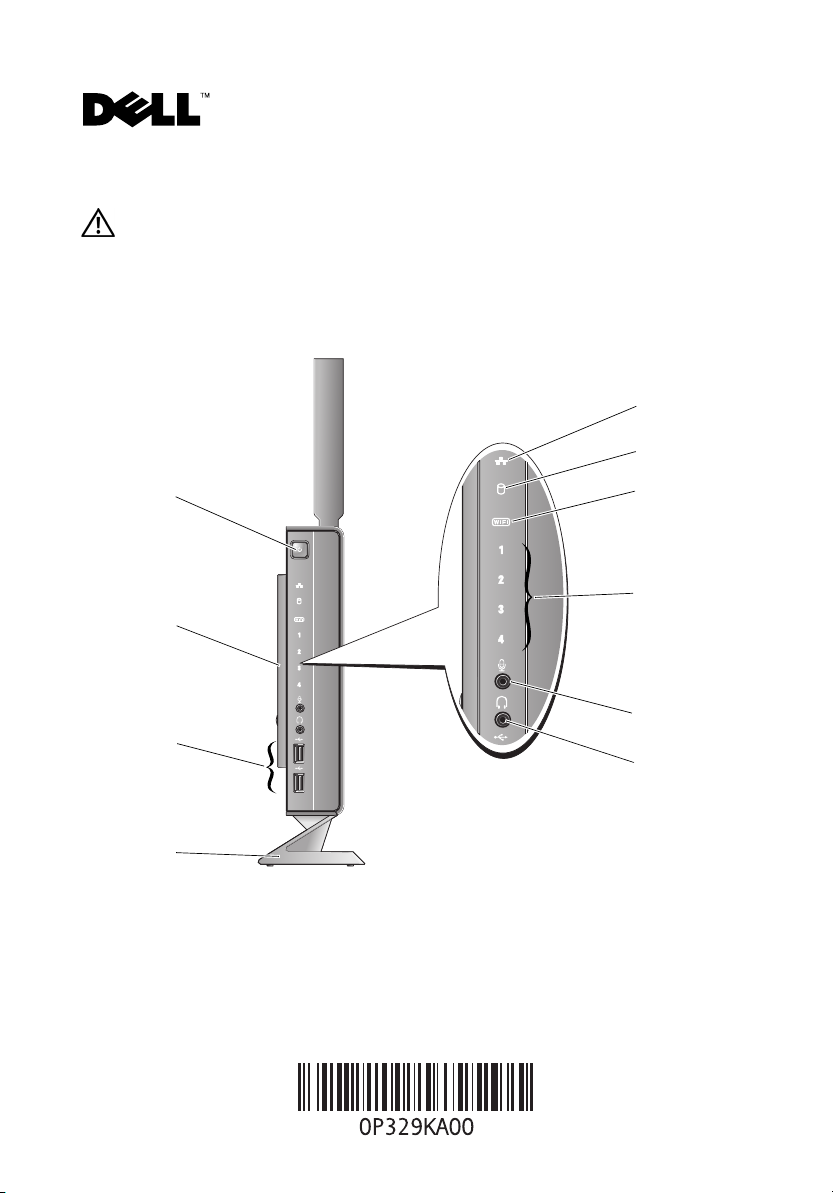
About Warning
WARNING: A WARNING indicates a potential for property damage, personal injury, or death.
Dell™ OptiPlex™ 160
Setup and Features Information
10
9
1
2
3
4
1 power button 2 side cover
3 USB 2.0 connectors (2) 4 stand
5 headphone connector 6 microphone connector
7 diagnostic lights 8 Wi-Fi indicator
9 hard drive activity indicator 10 network activity indicator
October 2008
8
7
6
5
Model DC01T
Page 2
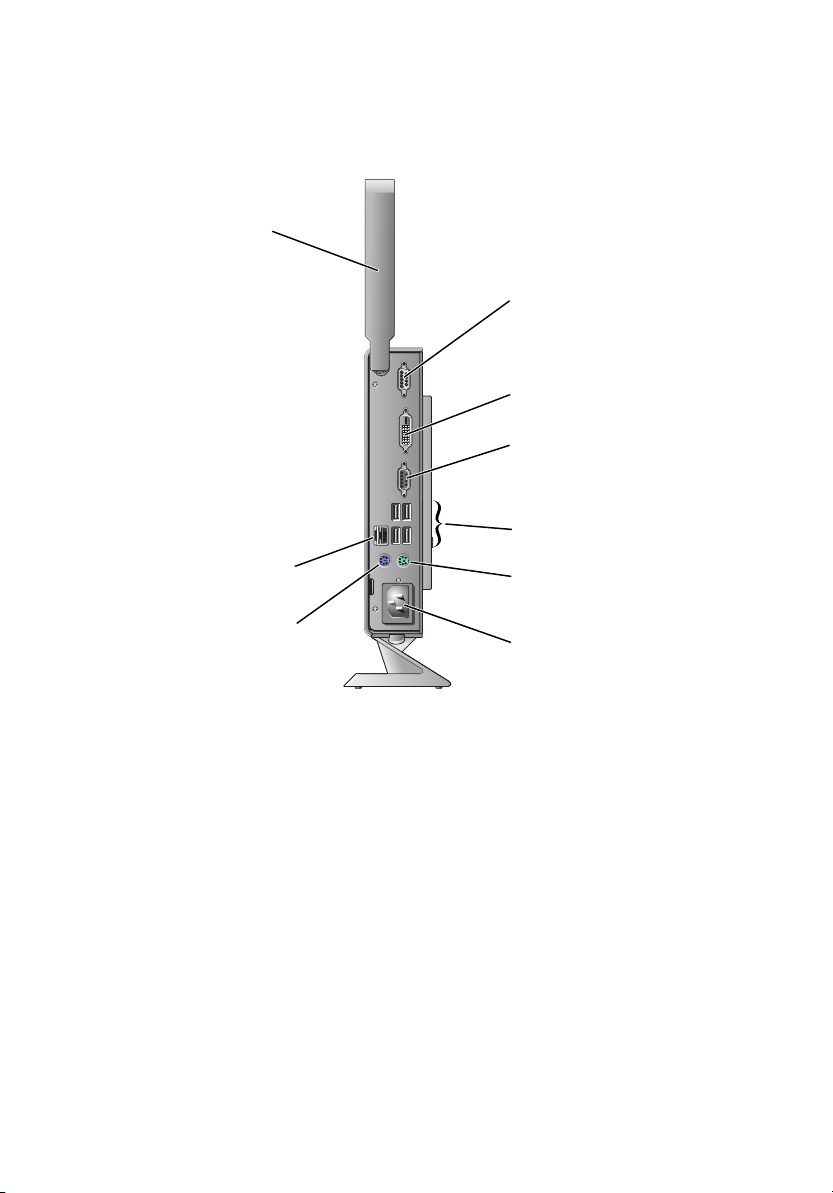
1
2
3
4
5
9
6
8
7
1 wireless antenna (optional) 2 serial connector
3 DVI connector 4 VGA connector
5 USB 2.0 connectors (4) 6 PS/2 keyboard connector
7 power connector 8 PS/2 mouse connector
9 network connector
Page 3
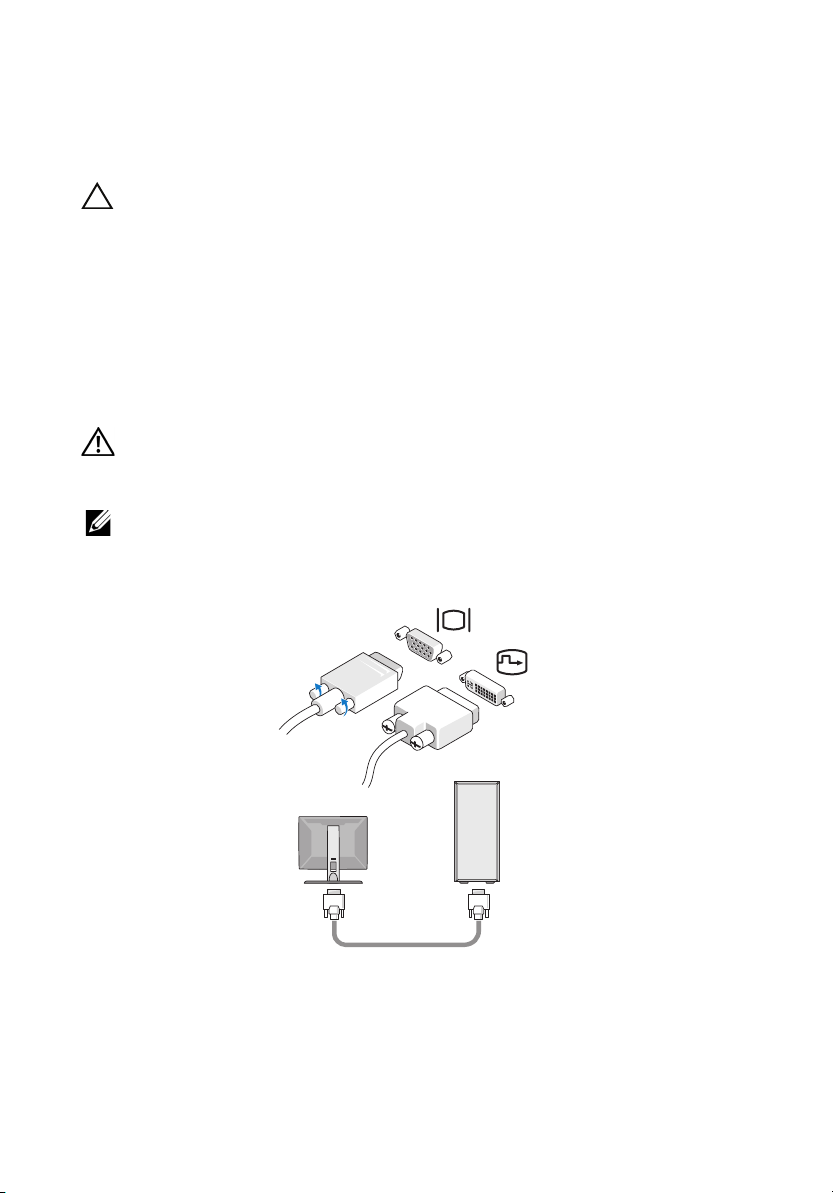
Before Setting Up Your Computer
CAUTION: Keep the computer on the stand and in the vertical position. Setting up the
computer horizontally (on its side) restricts airflow and can impact performance.
When positioning your computer, ensure that you allow easy access to a power source, adequate
ventilation, and a level surface on which to place your computer.
Restricting airflow around the computer may cause it to overheat. To prevent overheating ensure that
you leave at least 10.2 cm (4 inches) at the back of the computer and a minimum of 5.1 cm (2 inches)
on all other sides. You should never put your computer in an enclosed space, such as a cabinet or
drawer when it is powered on.
Quick Setup
WARNING: Before you begin any of the procedures in this section, read the safety information
that shipped with your computer. For additional safety best practices information,
see the Regulatory Compliance Homepage at www.dell.com/regulatory_compliance.
NOTE: Some devices may not be included if you did not order them.
1
Connect the monitor using either the white DVI cable or the blue VGA cable.
Page 4

2
Connect a USB device such as a keyboard or mouse.
3
Connect the network cable.
4
Connect the power cable.
Page 5

5
Press the power buttons on the monitor and the computer.
Specifications
NOTE: The following specifications are only those required by law to ship with your computer.
For a complete and current listing of the specifications for your computer, go to support.dell.com.
Video
Type:
Integrated video SiS Mirage integrated video with
video memory (can be changed in BIOS setup utility)
Drives
Available devices one 2.5 inches internally accessible hard drive
default 128 MB shared
Controls and Lights
Front of computer:
Power button
Power light
push button
blue light — Blinking blue in sleep state; solid blue for
power-on state.
amber light — A solid amber light when the computer does
not start indicates that the system board cannot start
initialization. This could be a system board or a power
supply problem.
Page 6

Controls and Lights (continued)
Hard drive activity light
blue light — A blinking blue light indicates the computer is
reading data from or writing data to the SATA hard drive or
CD/DVD.
Network activity light
blue light — A solid blue light indicates network
connectivity.
Wi-Fi indicator
blue light — A solid blue light indicates the wireless network
is powered on.
Diagnostic lights (1–4)
Use to troubleshoot system issues. See your Service Manual
for information about diagnostic light codes.
Back of computer:
Link integrity light (on
integrated network adapter)
green light — Indicates a 10 Mbps network connection
orange light — Indicates a 100 Mbps network connection
yellow light — Indicates a 1 Gbps network connection
off (no light) — The computer is not detecting a physical
connection to the network.
Network activity light (on
yellow blinking light
integrated network adapter)
Power
DC power supply:
Wa tt a g e
Voltage (see the safety
50 W
100-240 V, ~0.8 A, 50-60 Hz
information that shipped with
your computer for important
voltage setting information)
Coin-cell battery 3 V CR2032 lithium coin cell
Physical
Height 22.9 cm (9.02 inches) without stand
26.9 cm (10.6 inches) with stand
Width 5.4 cm (2.13 inches) with side cover
4.7 cm (1.85 inches) without side cover
Depth 25.2 cm (9.92 inches)
Weight 2.09 kg (4.6 lb) with stand
Page 7

Environmental
Temperature:
Operating
Storage
10° to 35° C (50° to 95° F)
–40° to 65° C (–40° to 149° F)
Relative humidity 20% to 80% (noncondensing)
Altitude:
Operating
Storage
–15.2 to 3048 m (–50 to 10,000 ft)
–15.2 to 10,668 m (–50 to 35,000 ft)
Airborne contaminant level G2 or lower as defined by ISA-S71.04-1985
Page 8

____________________
Information in this document is subject to change without notice.
© 2008 Dell Inc. All rights reserved. Printed in the U.S.A.
Reproduction of these materials in any manner whatsoever without the written permission of Dell Inc. is
strictly forbidden.
Trademarks used in this text: Dell, OptiPlex, and the DELL logo are trademarks of Dell Inc.
Other trademarks and trade names may be used in this document to refer to either the entities claiming the
marks and names or their products. Dell Inc. disclaims any proprietary interest in trademarks and trade
names other than its own.
