Dell M410HD User Manual
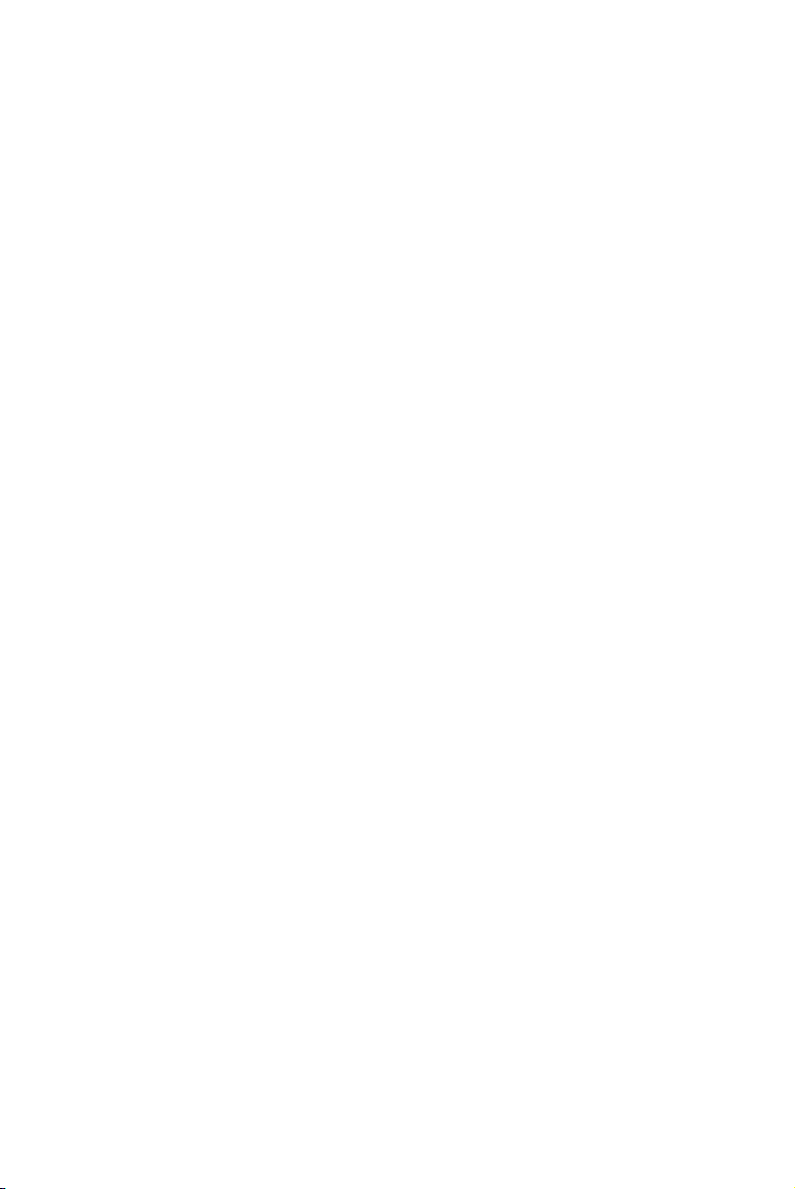
Dell™ M410HD Projector
User’s Guide
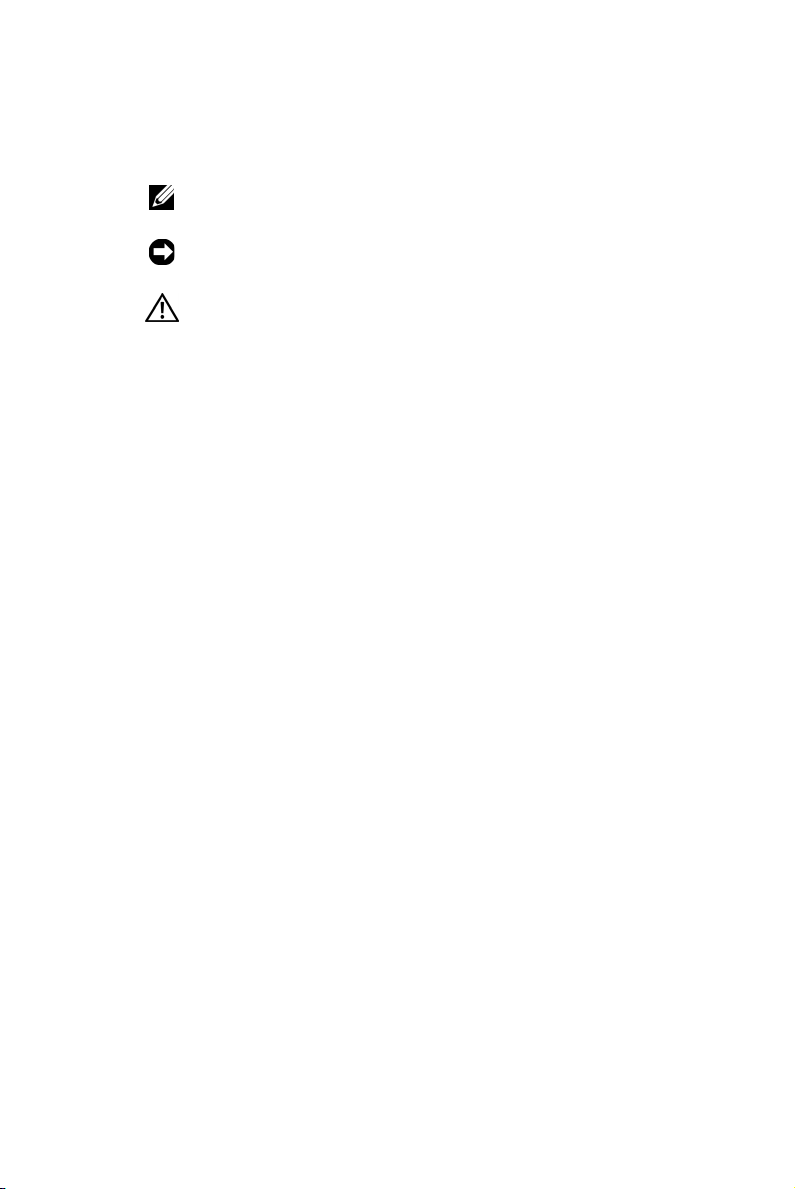
Notes, Notices, and Cautions
NOTE: A NOTE indicates important information that helps you
make better use of your projector.
NOTICE: A NOTICE indicates either potential damage to
hardware or loss of data and tells you how to avoid the problem.
CAUTION: A CAUTION indicates a potential for property
damage, personal injury, or death.
____________________
Information in this document is subject to change without notice.
© 2009 Dell Inc. All rights reserved.
Reproduction of these materials in any manner whatsoever without the written
permission of Dell Inc. is strictly forbidden.
Trademarks used in this text: Dell and the DELL logo are trademarks of Dell
Inc.; DLP and DLP logo are trademarks of T
Microsoft and Windows are either trademarks or registered trademarks of
Microsoft Corporation in the United States and/or other countries.
Other trademarks and trade names may be used in this document to refer to either
the entities claiming the marks and names or their products. Dell Inc. disclaims
any proprietary interest in trademarks and trade names other than its own.
Model M410HD
December 2009 Rev. A00
EXAS INSTRUMENTS INCORPORATED;
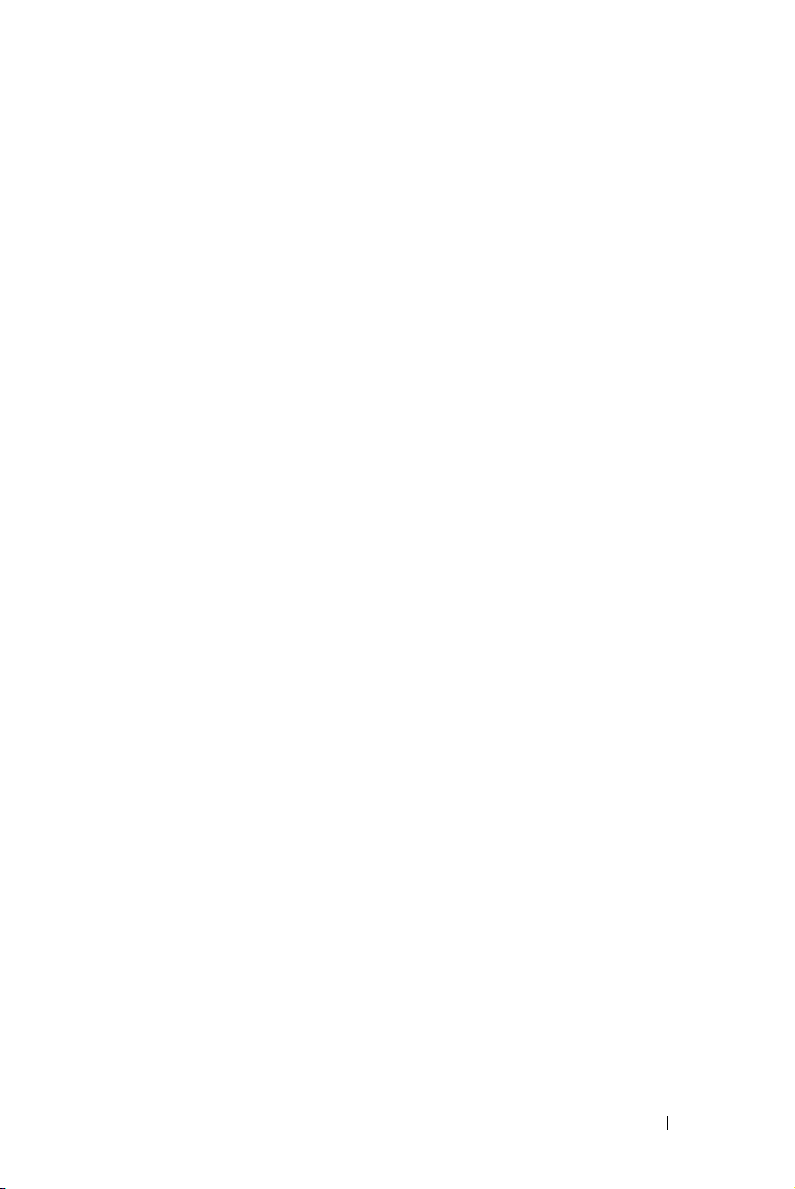
Contents
1 Your Dell Projector. . . . . . . . . . . . . . . . . . . . . . . . . . . . . . . . . . . . . . . . . . . . 5
2 Connecting Your Projector . . . . . . . . . . . . . . . . . . . . . . . . . . . . . . . . 8
About Your Projector . . . . . . . . . . . . . . . . . . . . . . . . . . . . . . . . . . . . 6
Connecting to a Computer. . . . . . . . . . . . . . . . . . . . . . . . . . . . . . . . . . . . . 9
Connecting a Computer Using a VGA Cable
. . . . . . . . . . . . 9
Connecting a DVD Player
Connecting a DVD Player Using an S-video Cable
Connecting a DVD Player Using a Composite Video
Cable . . . . . . . . . . . . . . . . . . . . . . . . . . . . . . . . . . . . . . . . . . . . . . . . . . . . . 11
Connecting a DVD Player Using a Component Video
Cable
. . . . . . . . . . . . . . . . . . . . . . . . . . . . . . . . . . . . . . . . . . . . . . . . . . . . . 12
Connecting a DVD Player Using an HDMI Cable. . . . . . 13
. . . . . . . . . . . . . . . . . . . . . . . . . . . . . . . . . . . . 10
. . . 10
3 Using Your Projector. . . . . . . . . . . . . . . . . . . . . . . . . . . . . . . . . . . . . . . 14
Turning Your Projector On. . . . . . . . . . . . . . . . . . . . . . . . . . . . . . . . . . . . 14
Turning Your Projector Off
Adjusting the Projected Image . . . . . . . . . . . . . . . . . . . . . . . . . . . . . . 15
Raising the Projector Height
Lowering the Projector Height . . . . . . . . . . . . . . . . . . . . . . . . . 15
Adjusting the Projector Zoom and Focus . . . . . . . . . . . . . . . . . . . 16
Adjusting Projection Image Size
. . . . . . . . . . . . . . . . . . . . . . . . . . . . . . . . . . . . 14
. . . . . . . . . . . . . . . . . . . . . . . . . . . . 15
. . . . . . . . . . . . . . . . . . . . . . . . . . . . 17
Contents 3
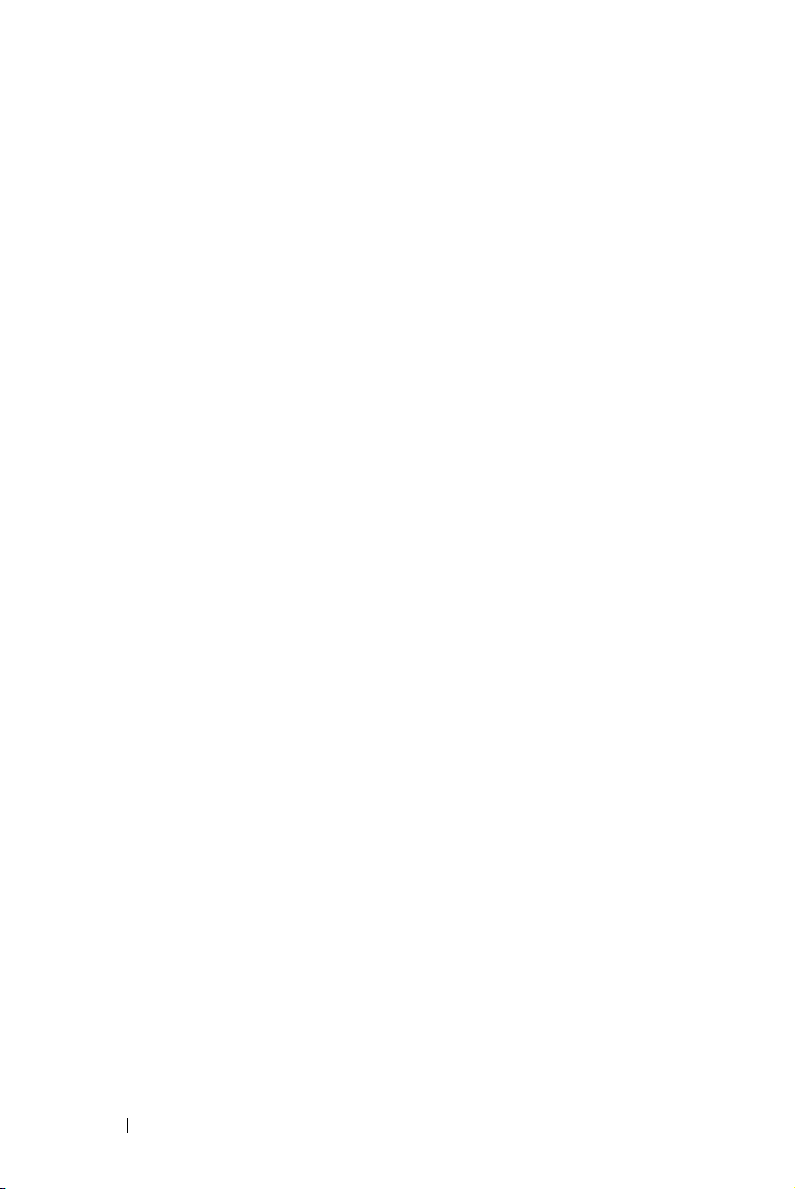
Using the Control Panel . . . . . . . . . . . . . . . . . . . . . . . . . . . . . . . . . . . . . . 18
Using the Remote Control
Installing the Remote Control Batteries
Operating Range With Remote Control
Using the On-Screen Display
Main Menu
. . . . . . . . . . . . . . . . . . . . . . . . . . . . . . . . . . . . . . . . . . . . . . . 26
AUTO-ADJUST
. . . . . . . . . . . . . . . . . . . . . . . . . . . . . . . . . . . . 21
. . . . . . . . . . . . . . . . . . . . 24
. . . . . . . . . . . . . . . . . . . . . 25
. . . . . . . . . . . . . . . . . . . . . . . . . . . . . . . . 26
. . . . . . . . . . . . . . . . . . . . . . . . . . . . . . . . . . . . . . . . . . 26
INPUT SELECT. . . . . . . . . . . . . . . . . . . . . . . . . . . . . . . . . . . . . . . . . . . 27
PICTURE (in PC Mode)
PICTURE (in Video Mode)
. . . . . . . . . . . . . . . . . . . . . . . . . . . . . . . . . . 28
. . . . . . . . . . . . . . . . . . . . . . . . . . . . . . . 28
DISPLAY (in PC Mode) . . . . . . . . . . . . . . . . . . . . . . . . . . . . . . . . . . 30
DISPLAY (in Video Mode)
LAMP
. . . . . . . . . . . . . . . . . . . . . . . . . . . . . . . . . . . . . . . . . . . . . . . . . . . . . 32
. . . . . . . . . . . . . . . . . . . . . . . . . . . . . . . 31
SET UP . . . . . . . . . . . . . . . . . . . . . . . . . . . . . . . . . . . . . . . . . . . . . . . . . . . 32
INFORMATION
. . . . . . . . . . . . . . . . . . . . . . . . . . . . . . . . . . . . . . . . . . . 34
OTHERS . . . . . . . . . . . . . . . . . . . . . . . . . . . . . . . . . . . . . . . . . . . . . . . . . . 34
4 Troubleshooting Your Projector. . . . . . . . . . . . . . . . . . . . . . . 41
Guiding Signals . . . . . . . . . . . . . . . . . . . . . . . . . . . . . . . . . . . . . . . . . . . . . . . 45
Changing the Lamp
. . . . . . . . . . . . . . . . . . . . . . . . . . . . . . . . . . . . . . . . . . . 47
5 Specifications . . . . . . . . . . . . . . . . . . . . . . . . . . . . . . . . . . . . . . . . . . . . . . . . 49
6 Contacting Dell. . . . . . . . . . . . . . . . . . . . . . . . . . . . . . . . . . . . . . . . . . . . . . . 53
7 Appendix: Glossary
4 Contents
. . . . . . . . . . . . . . . . . . . . . . . . . . . . . . . . . . . . . . . . . 54
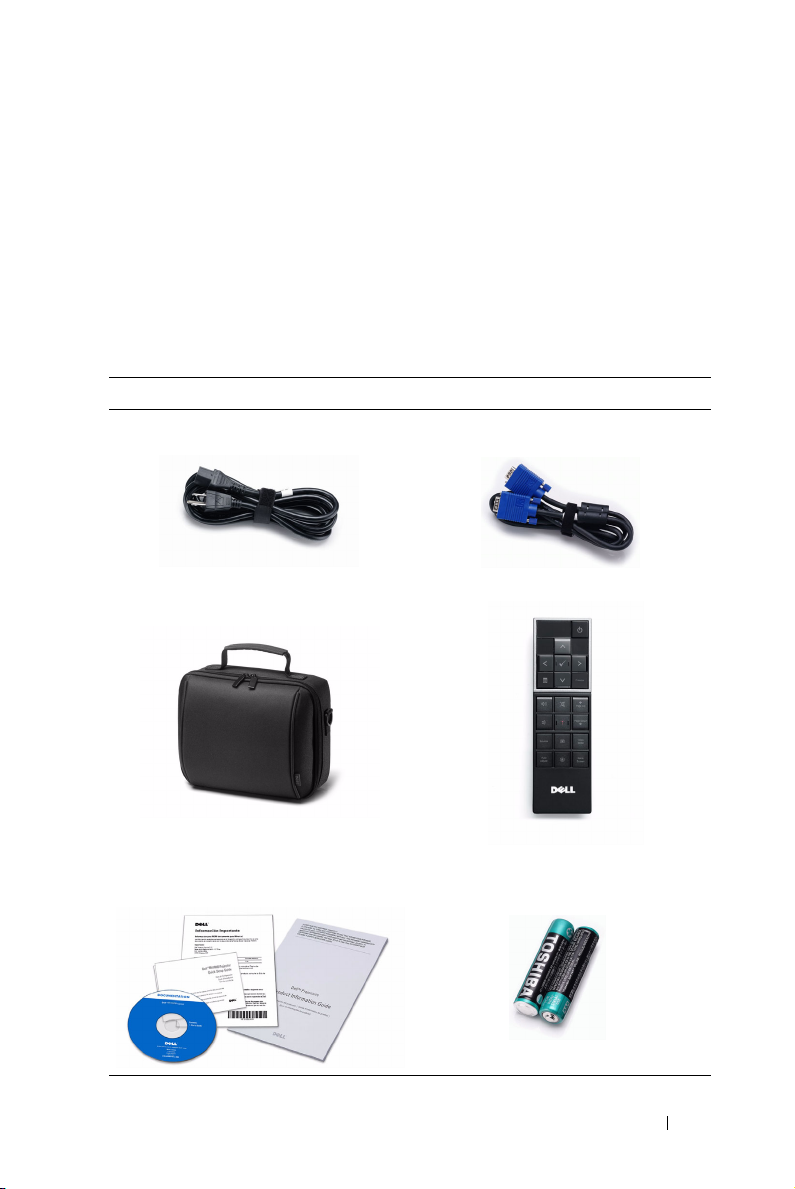
1
Your Dell Projector
Your projector comes with all the items shown below. Ensure that you have all the
items, and contact Dell™ if anything is missing.
Package Contents
Power cable 1.8m VGA cable (VGA to VGA)
Carrying case Remote control
CD User’s Guide &
Documentation
AAA Batteries (2)
Your Dell Projector 5
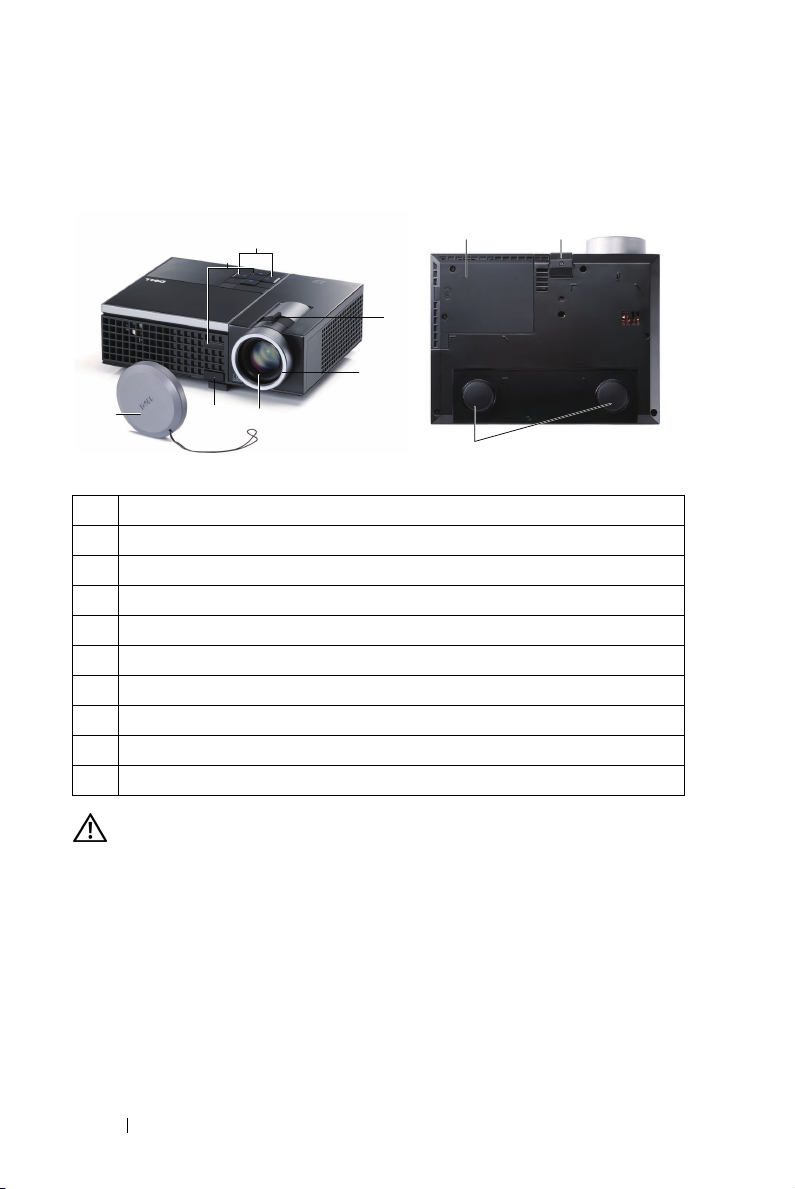
About Your Projector
Top View
Bottom View
1
6
2
3
7
5
4
1 Control panel
2 Zoom tab
3 Focus ring
4 Lens
5 Elevator button for height adjustments
6 IR receivers
7 Lens cap
8 Lamp cover
9 Tilt adjustment wheel
10 Elevator foot
810
9
CAUTION: Safety Instructions
1 Do not use the projector near appliances that generate a lot of heat.
2 Do not use the projector in areas where there is an excessive amount of dust.
The dust may cause the system to fail and the projector will automatically
shutdown.
3 Ensure that the projector is mounted in a well-ventilated area.
4 Do not block the ventilation slots and openings on the projector.
5 Ensure the projector operates between ambient temperatures (5ºC to 35ºC).
6 Do not try to touch the ventilation outlet as it can become very hot after the
projector has been turned on or immediately after it is turned off.
6 Your Dell Projector
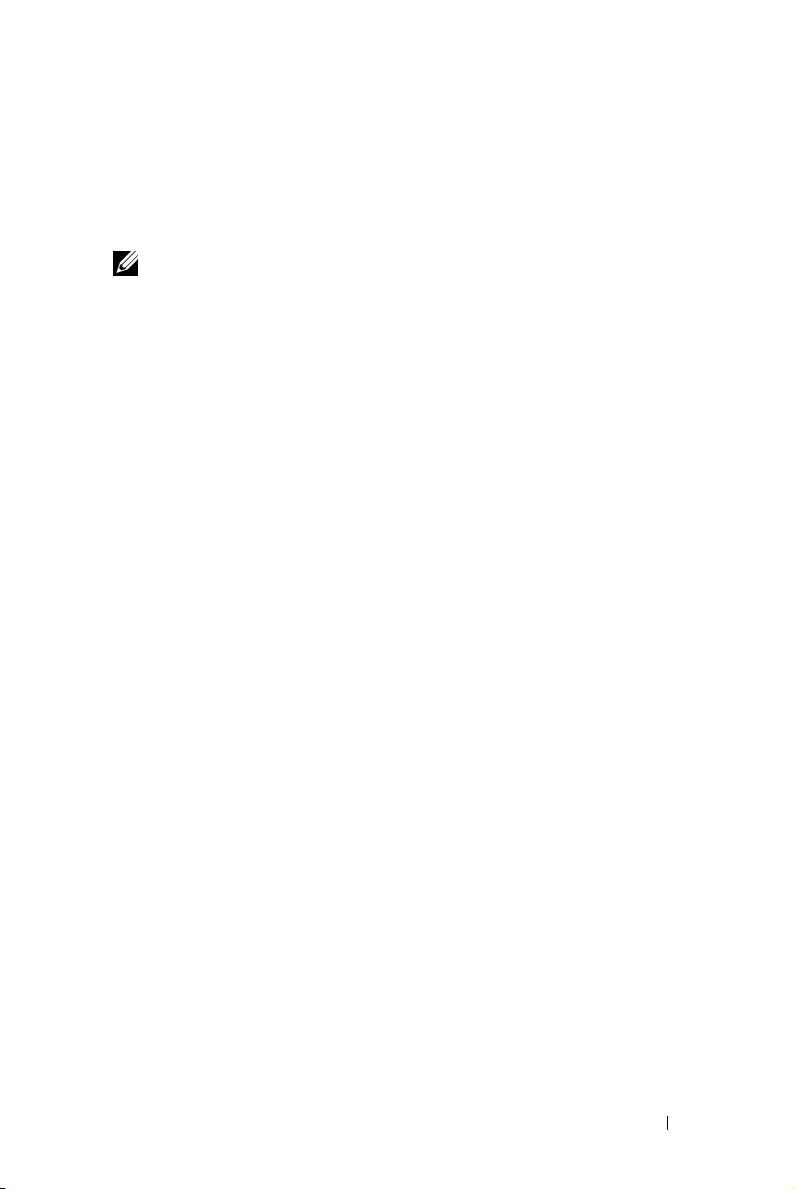
7 Do not look into the lens while the projector is on as it may cause injury to your
eyes.
8 Do not place any objects near or in front of the projector or cover its lens while
the projector is on as the heat may cause the object to melt or burn.
NOTE: For more information, see the
your projector.
Safety Information
that is shipped with
Your Dell Projector 7

Connecting Your Projector
4
1
2
3
5 6 7
2
9
1 USB remote connector 6 Audio output connector
2 VGA input (D-sub) connector 7 Audio input connector
3 HDMI connector 8 Security cable slot
4 S-video connector 9 Power cord connector
5 Composite video connector
CAUTION: Before you begin any of the procedures in this section, follow the
Safety Instructions as described on page 6.
8 Connecting Your Projector
8
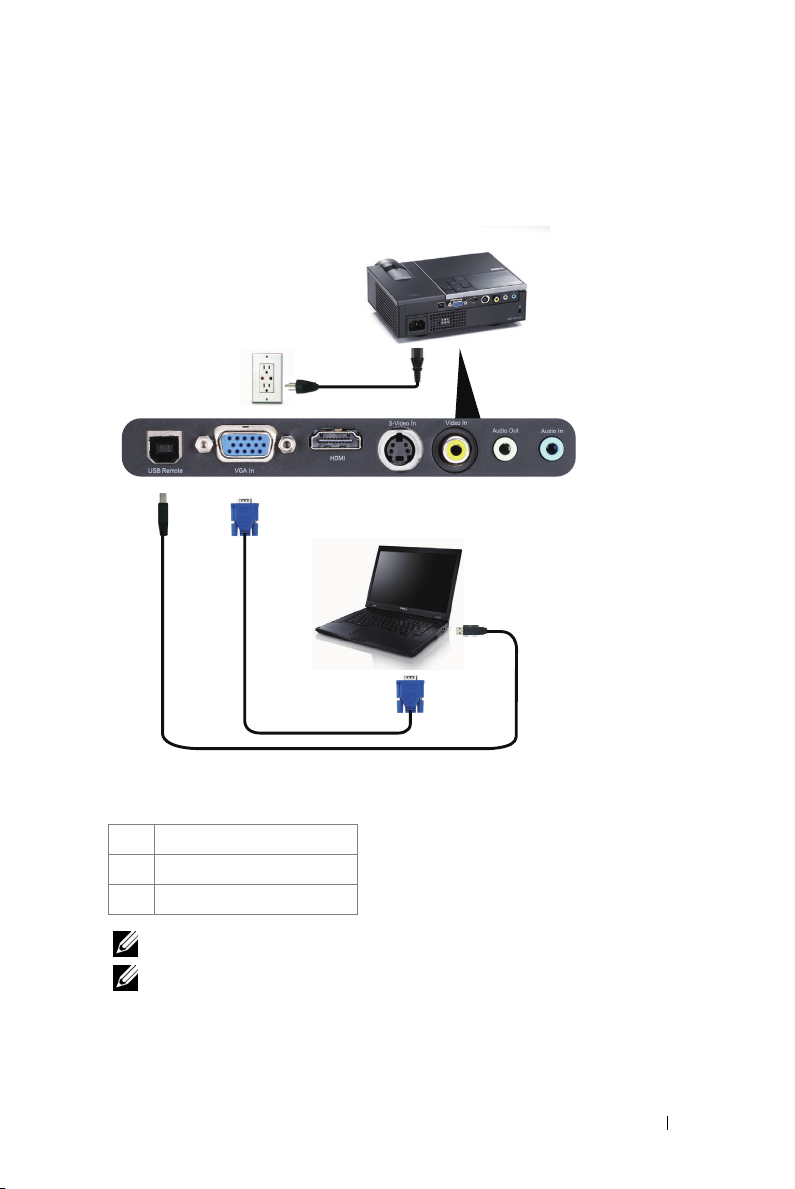
Connecting to a Computer
Connecting a Computer Using a VGA Cable
1
2
1 Power cord
2 VGA to VGA cable
3 USB-A to USB-B cable
NOTE: The USB cable is not provided with your projector.
NOTE: The USB cable must be connected if you want to use the Page Up and
Page Down features on the remote control.
3
Connecting Your Projector 9
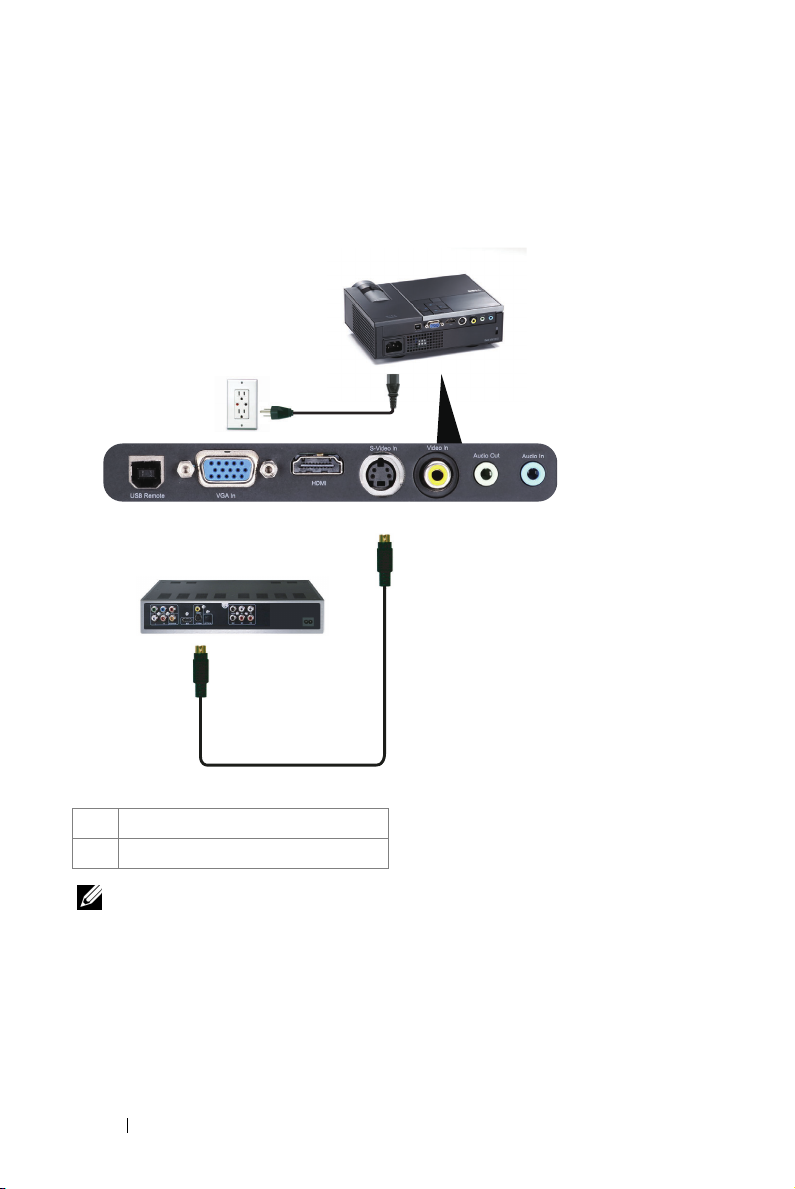
Connecting a DVD Player
Connecting a DVD Player Using an S-video Cable
1
2
1 Power cord
2 S-video cable
NOTE: The S-video cable is not shipped with your projector. You can purchase
the S-Video extension (50 ft/100 ft) cable on the Dell website at dell.com.
10 Connecting Your Projector
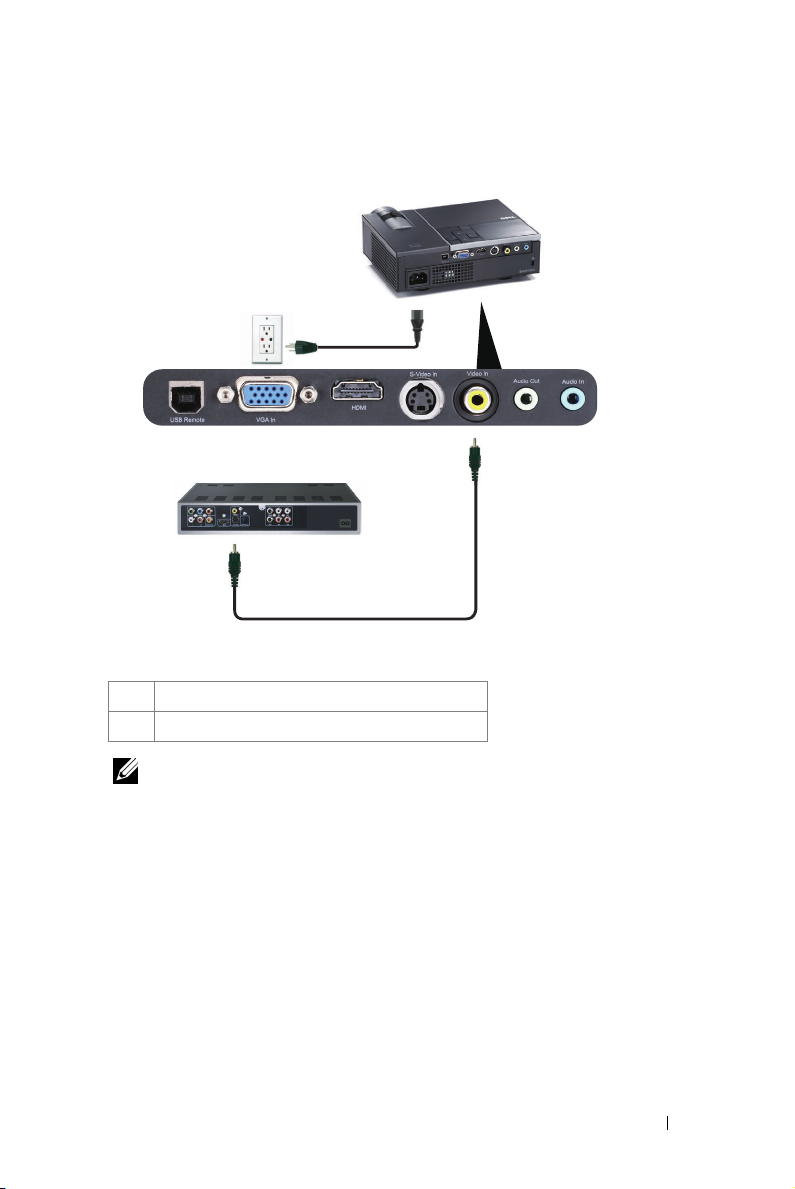
Connecting a DVD Player Using a Composite Video Cable
1
2
1 Power cord
2 Composite video cable
NOTE: The Composite Video cable is not shipped with your projector. You can
purchase the Composite Video Extension (50 ft/100 ft) cable on the Dell website
at dell.com.
Connecting Your Projector 11
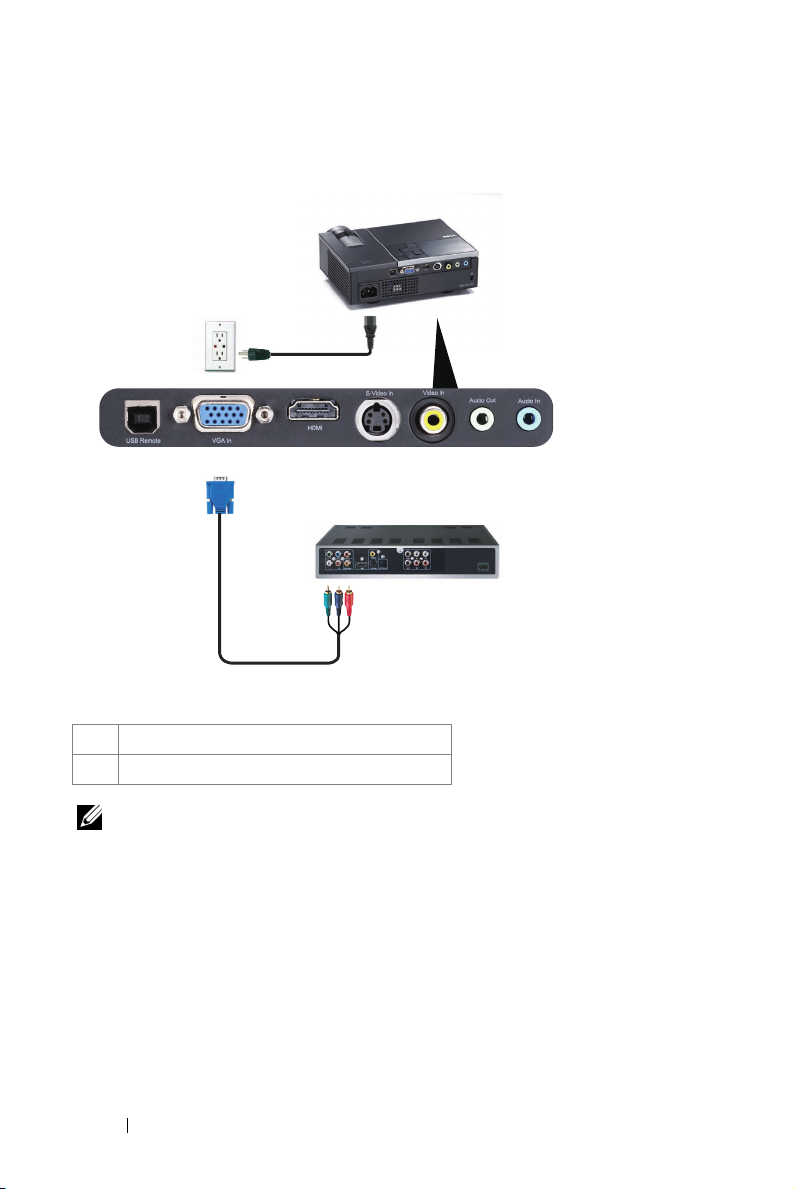
Connecting a DVD Player Using a Component Video Cable
1
2
1 Power cord
2 VGA to Component Video cable
NOTE: The VGA to Component Video cable is not shipped with your projector.
You can purchase the VGA to Component Video Extension (50 ft/100 ft) cable on
the Dell website at dell.com.
12 Connecting Your Projector
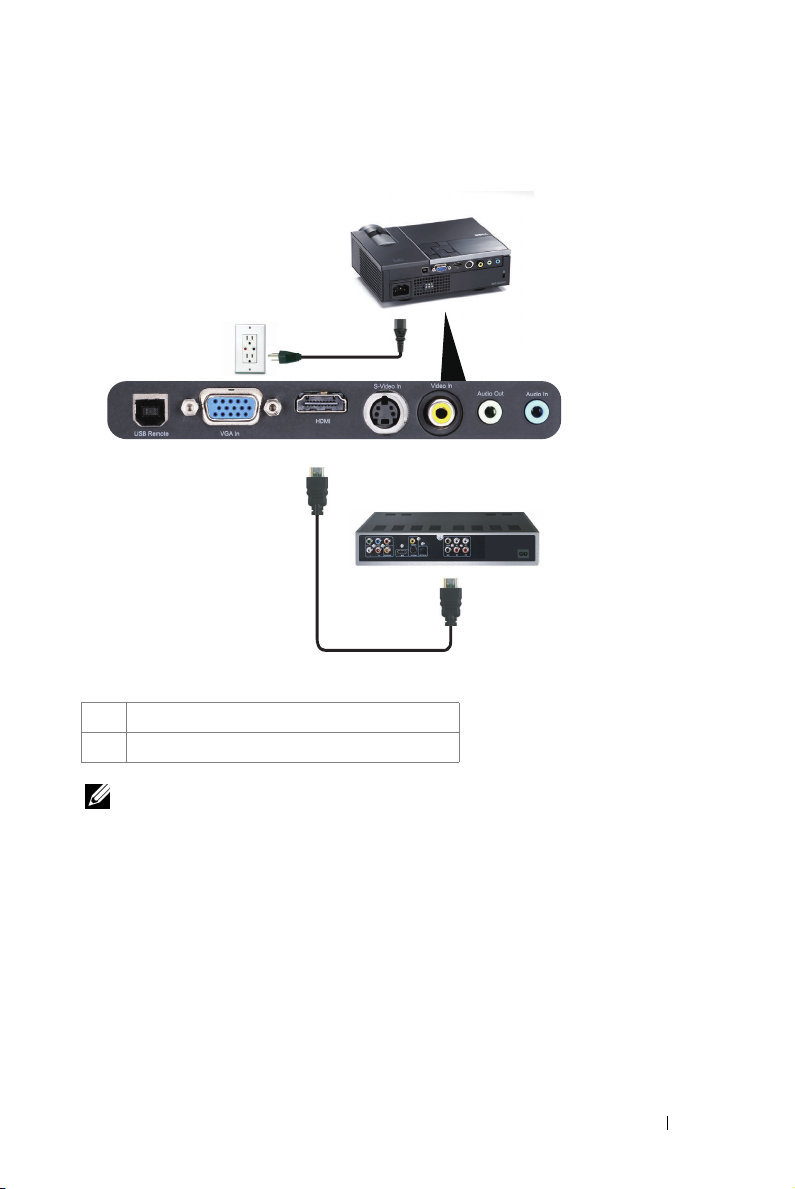
Connecting a DVD Player Using an HDMI Cable
1
2
1 Power cord
2 HDMI cable
NOTE: The HDMI cable is not shipped with your projector.
Connecting Your Projector 13
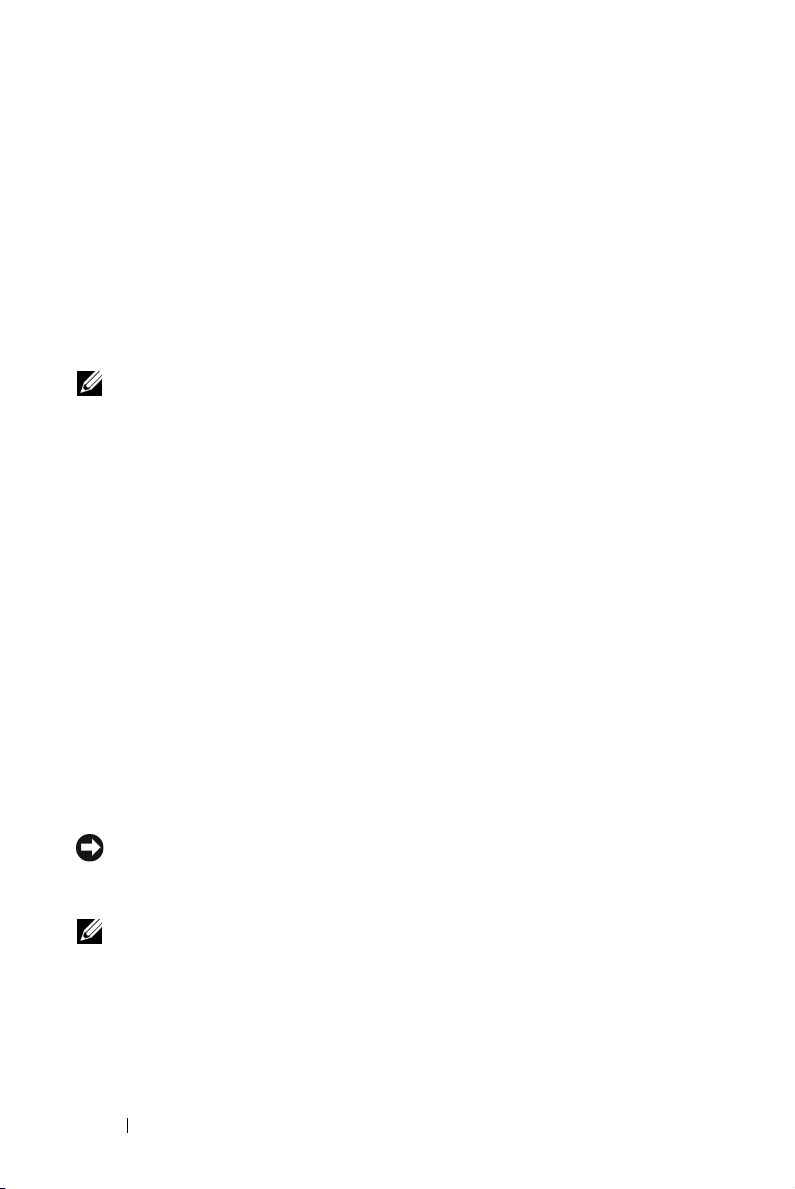
3
Using Your Projector
Turning Your Projector On
NOTE: Turn on the projector before you turn on the source (computer, DVD
player, etc.). The Power button light blinks blue until pressed.
1 Remove the lens cap.
2 Connect the power cord and appropriate signal cables. For information about
connecting the projector, see "Connecting Your Projector" on page 8.
3 Press the Power button (see "Using the Control Panel" on page 18 to locate the
Power button).
4 Turn on your source (computer, DVD player, etc.)
5 Connect your source to the projector using the appropriate cable. See
"Connecting Your Projector" on page 8 for instructions to connect your source
to the projector.
6 By default, the input source of projector is set to VGA-In. Change the input
source of projector if necessary.
7 If you have multiple sources connected to the projector, press the Source
button on the remote control or control panel to select the desired source. See
"Using the Control Panel" on page 18 and "Using the Remote Control" on
page 21 to locate the Source button.
Turning Your Projector Off
NOTICE: Unplug the projector after properly shutting down as explained in the
following procedure.
1 Press the Power button.
NOTE: The "Press Power Button to Turn off Projector" message will
appear on the screen. The message disappears after 5 seconds or you can
press the Menu button to clear it.
2 Press the Power button again. The cooling fans continue to operate for 120
seconds.
14 Using Your Projector
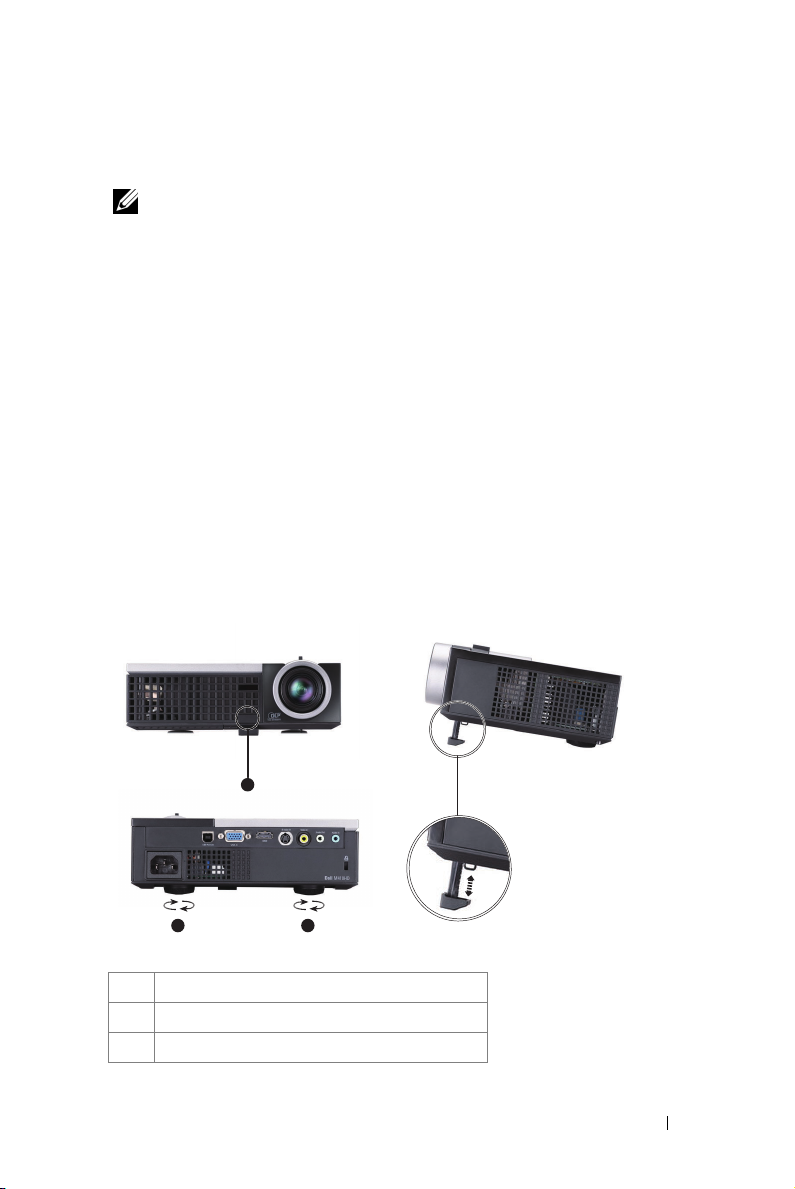
3 To power off the projector quickly, press the Power button and hold for 1
second while the projector’s cooling fans are still running.
NOTE: Before you turn on the projector again, wait for 60 seconds to allow the
internal temperature to stabilize.
4 Disconnect the power cord from the electrical outlet and the projector.
Adjusting the Projected Image
Raising the Projector Height
1 Press the Elevator button.
2 Raise the projector to the desired display angle, and then release the button to
lock the elevator foot into position.
3 Use the tilt adjustment wheel to fine-tune the display angle.
Lowering the Projector Height
1 Press the Elevator button.
2 Lower the projector, and then release the button to lock the elevator foot into
position.
1
3 3
1 Elevator button
2 Elevator foot (Angle of tilt: 0 to 9.5 degree)
3 Tilt adjustment wheel
2
Using Your Projector 15
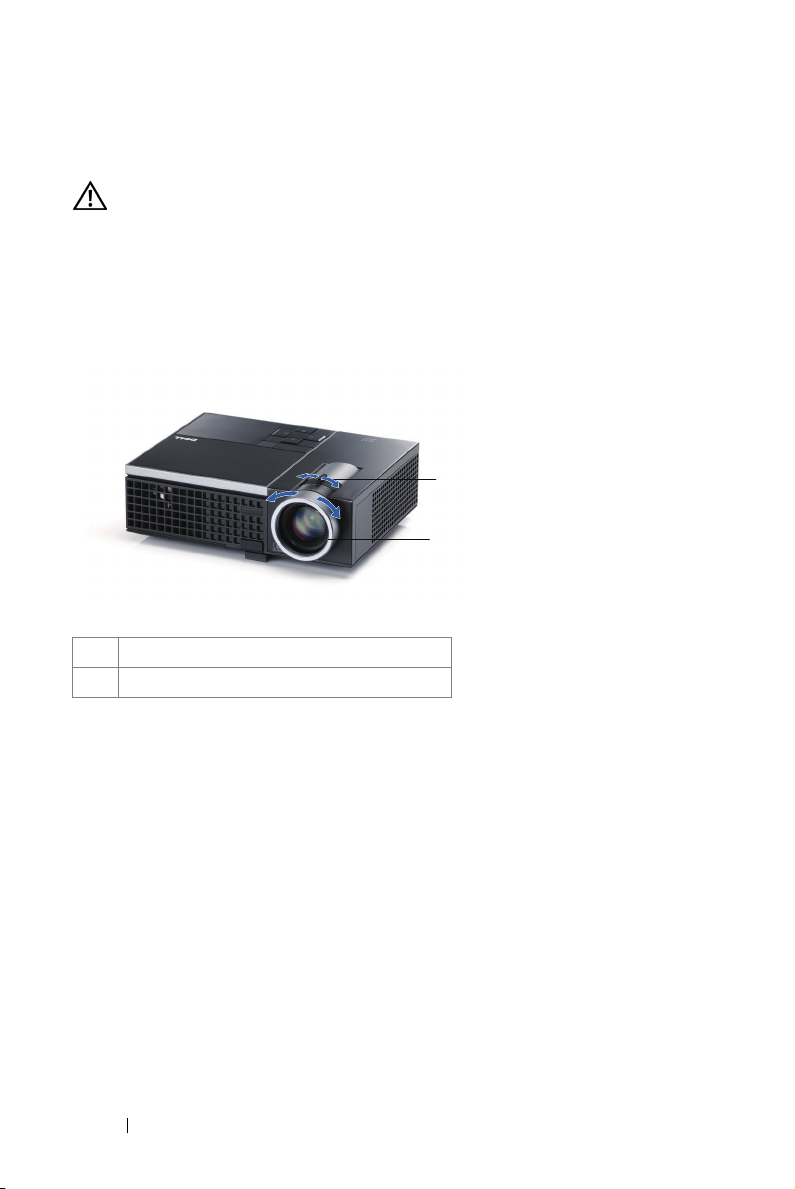
Adjusting the Projector Zoom and Focus
CAUTION: To avoid damaging the projector, ensure that the zoom lens and
elevator foot are fully retracted before moving the projector or placing the
projector in its carrying case.
1 Rotate the zoom tab to zoom in and out.
2 Rotate the focus ring until the image is clear. The projector focuses at distances
ranging between 3.28 ft to 39.37 ft (1 m to 12 m).
1
2
1 Zoom tab
2 Focus ring
16 Using Your Projector
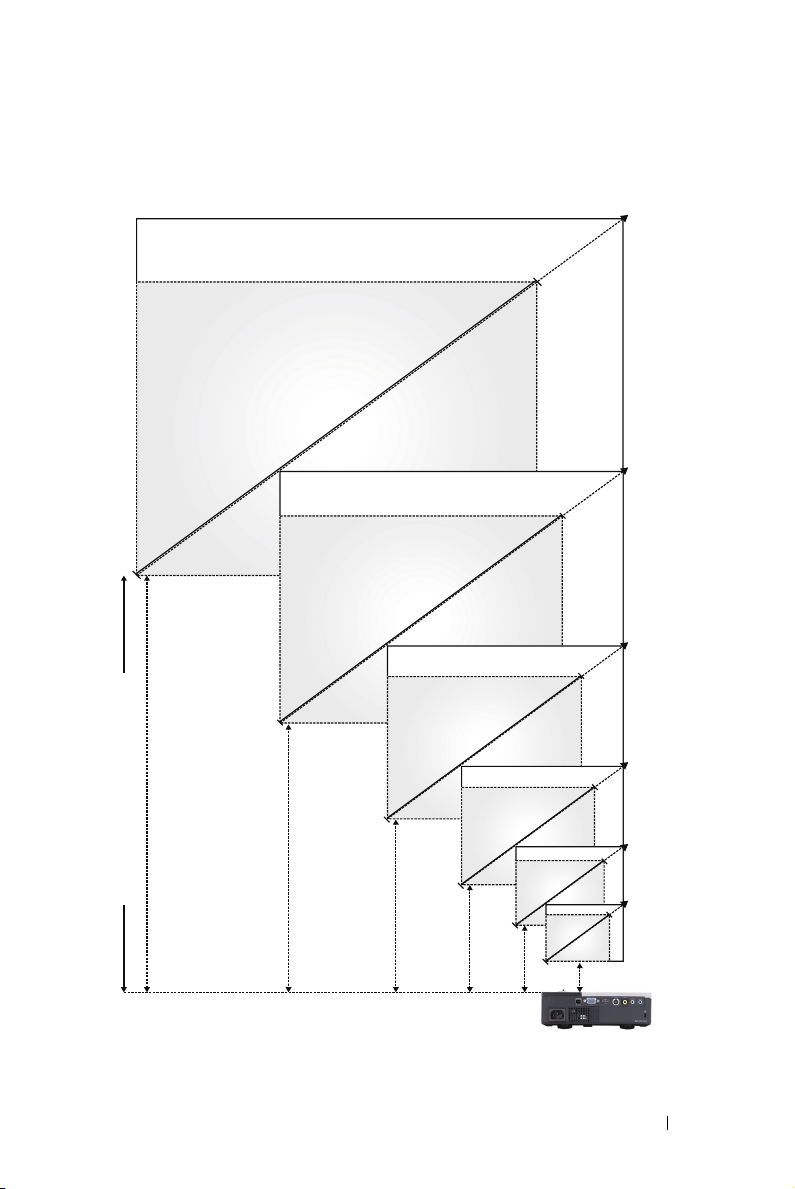
Adjusting Projection Image Size
328"
(833.12 cm)
246"
(624.84 cm)
191"
(485.14 cm)
361"(916.94 cm)
270"(685.80 cm)
210"(533.40 cm)
150"(381.00 cm)
Projector to screen distance
39.37'(12.0m)
29.53'(9.0m)
22.97'(7.0m)
137"
(347.98 cm)
82"
(208.28 cm)
27.2"
(69.09 cm)
16.40'(5.0m)
9.84'(3.0m)
3.28'(1.0m)
Using Your Projector 17
90"(288.60cm)
30"(76.20 cm)
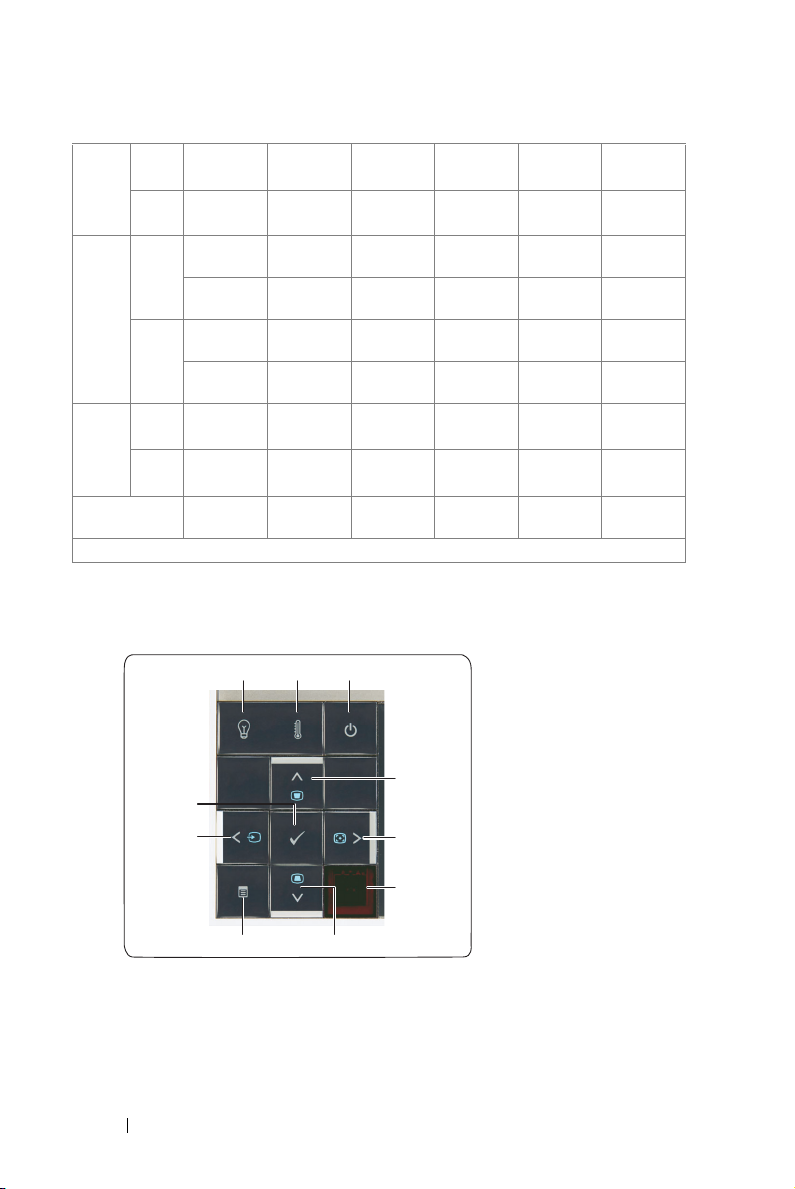
Max. 30"
Screen
(Diagonal)
(76.20 cm)
Min. 27.2"
(69.09 cm)
Max.
25.59" X
(WxH)
15.75"
(65 cm X
Min.
(WxH)
40 cm)
23.23" X
14.57"
(59 cm X
37 cm)
Screen
Size
Max. 17.72"
Min.
(45 cm)
16.14"
Hd
(41 cm)
Distance
3.28'
(1.0m)
* This graph is for user reference only.
90"
(288.60cm)
82"
(208.28 cm)
76.38" X
47.64"
(194 cm X
121 cm)
69.29" X
43.31"
(176 cm X
110 cm)
53.54"
(136 cm)
48.82"
(124 cm)
9.84'
(3.0m)
150"
(381.00 cm)
137"
(347.98 cm)
127.17" X
79.53"
(323 cm X
202 cm)
115.75" X
72.44"
(294 cm X
184 cm)
89.37"
(227 cm)
81.50"
(207 cm)
16.40'
(5.0m)
Using the Control Panel
1 3
2
210"
(533.40 cm)
191"
(485.14 cm)
177.95" X
111.02"
(452 cm X
282 cm)
162.20" X
101.18"
(412 cm X
257 cm)
124.80"
(317 cm)
113.78"
(289 cm)
22.97'
(7.0m)
270"
(685.80 cm)
246"
(624.84 cm)
228.74" X
142.91"
(581 cm X
363 cm)
208.27" X
130.31"
(529 cm X
331 cm)
160.63"
(408 cm)
146.46"
(372 cm)
29.53'
(9.0m)
361"
(916.94 cm)
328"
(833.12 cm)
304.72" X
190.55"
(774 cm X
484 cm)
277.95" X
173.62"
(706 cm X
441 cm)
214.17"
(544 cm)
195.28"
(496 cm)
39.37'
(12.0m)
10
9
8
18 Using Your Projector
4
5
6
7
