Page 1
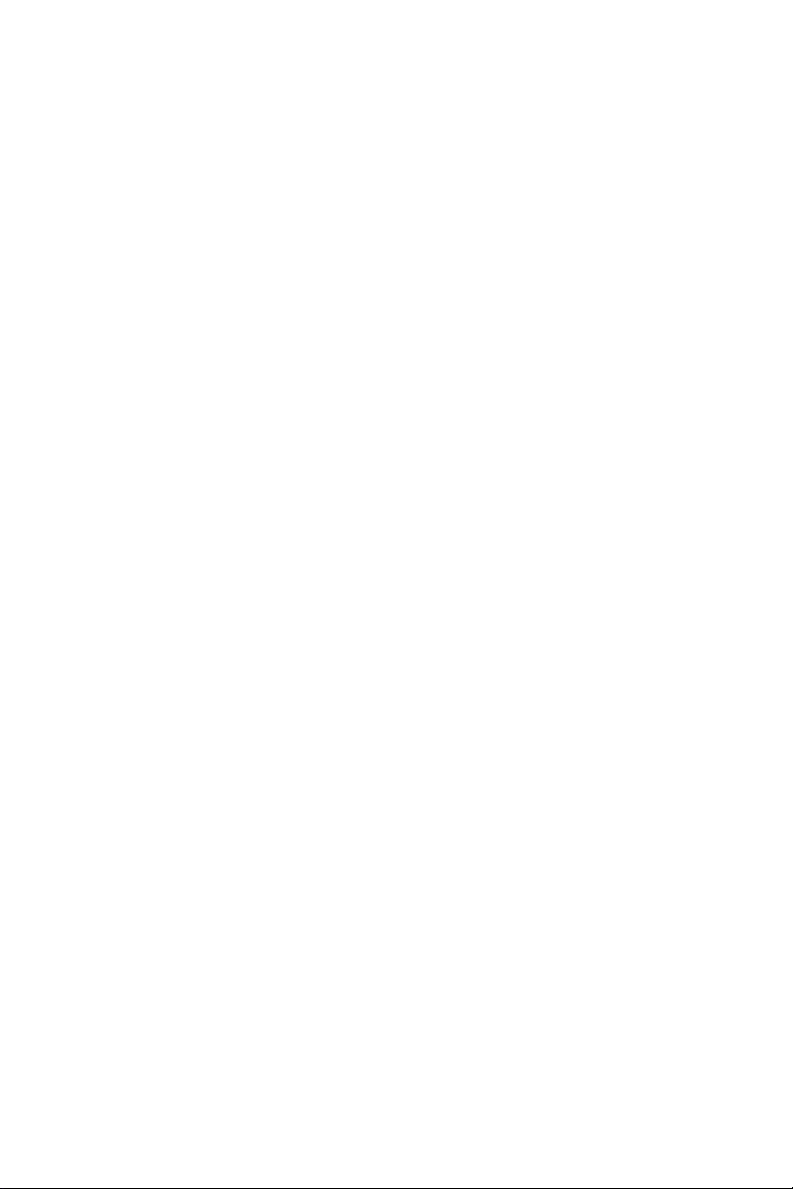
Dell™ M209X Projector
User’s Guide
www.dell.com | support.dell.com
Page 2
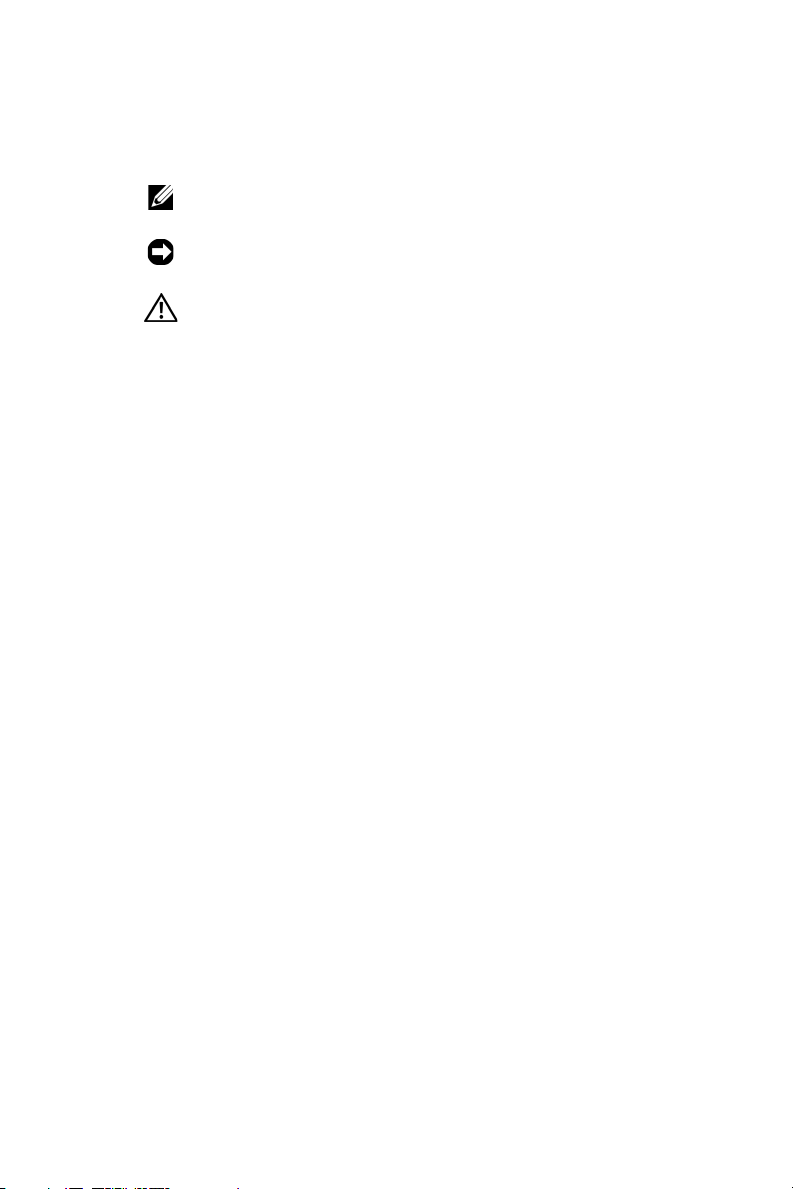
Notes, Notices, and Cautions
NOTE: A NOTE indicates important information that helps you
make better use of your projector.
NOTICE: A NOTICE indicates either potential damage to
hardware or loss of data and tells you how to avoid the problem.
CAUTION: A CAUTION indicates a potential for property
damage, personal injury, or death.
____________________
Information in this document is subject to change without notice.
© 2008 Dell Inc. All rights reserved.
Reproduction in any manner whatsoever without the written permission of Dell
Inc. is strictly forbidden.
Trademarks used in this text: Dell, the DELL logo, Dimension, OptiPlex, Dell
Precision, Latitude, Inspiron, DellNet, PowerApp, PowerEdge, PowerConnect,
and PowerVault are trademarks of Dell Inc.; DLP and DLP
of T
EXAS INSTRUMENTS INCORPORATED ; Microsoft and Windows are registered
trademarks of Microsoft Corporation.
Other trademarks and trade names may be used in this document to refer to either
the entities claiming the marks and names or their products. Dell Inc. disclaims
any proprietary interest in trademarks and trade names other than its own.
Model M209X
May 2008 Rev. A01
®
logo are trademarks
Page 3
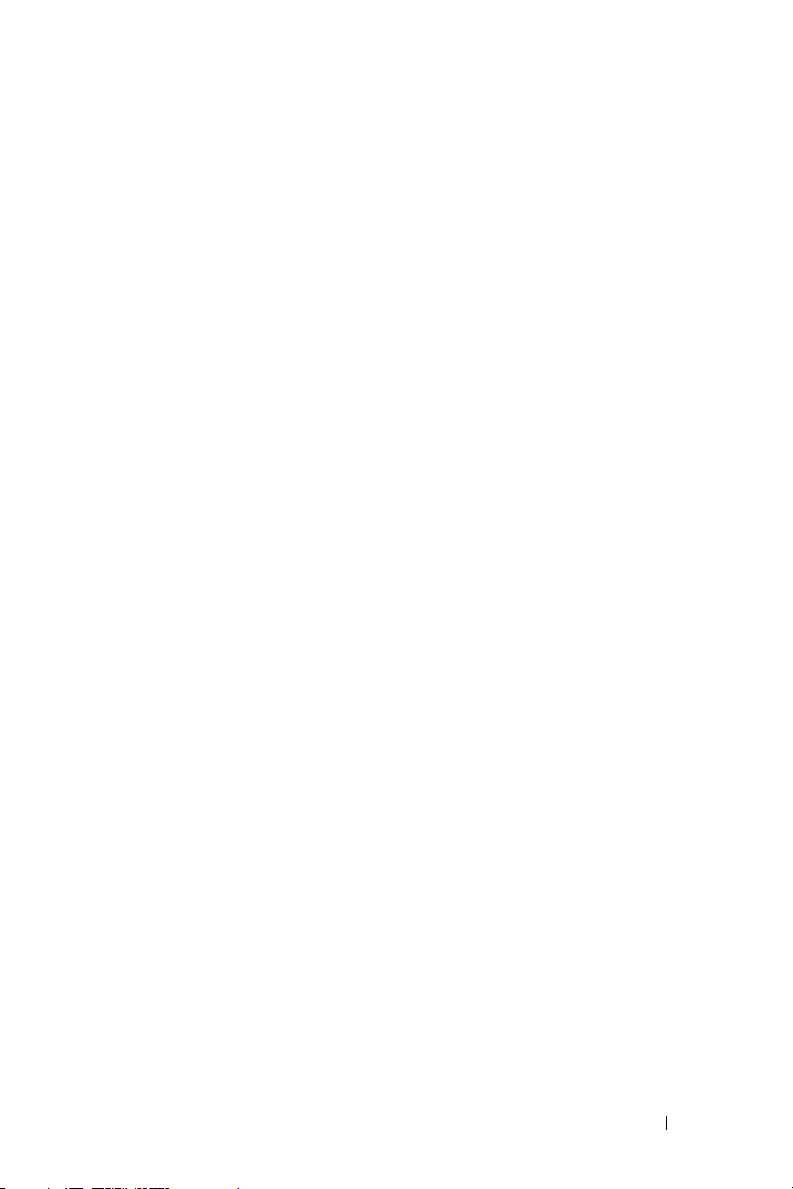
Contents
1 Your Dell Projector . . . . . . . . . . . . . . . . . . 5
2 Connecting Your Projector . . . . . . . . . . . . 7
Connecting to a Computer . . . . . . . . . . . . . . . . . 8
About Your Projector . . . . . . . . . . . . . . . . . 6
Connecting to a DVD Player
Connecting a DVD Player with an S-video Cable
Connecting a DVD Player with a
Composite Cable
Connecting a DVD Player with a
Component Cable . . . . . . . . . . . . . . . . . . 11
Connecting a DVD Player with an HDMI Cable
. . . . . . . . . . . . . . . . 9
. . . 9
. . . . . . . . . . . . . . . . . . 10
. . . 12
3 Using Your Projector . . . . . . . . . . . . . . . . 13
Turning Your Projector On . . . . . . . . . . . . . . . . 13
Turning Your Projector Off
Adjusting the Projected Image . . . . . . . . . . . . . 14
Raising the Projector Height
Lowering the Projector Height . . . . . . . . . . . 14
Adjusting the Projector Zoom and Focus . . . . . . . . 15
Adjusting Projection Image Size
. . . . . . . . . . . . . . . . 13
. . . . . . . . . . . . 14
. . . . . . . . . . . . 16
Contents 3
Page 4

Using the Control Panel . . . . . . . . . . . . . . . . . 17
Using the Remote Control
. . . . . . . . . . . . . . . . 19
Using the On-Screen Display . . . . . . . . . . . . . . 20
Main Menu
. . . . . . . . . . . . . . . . . . . . . 21
Input Select . . . . . . . . . . . . . . . . . . . . . 21
Auto-Adjust
Set Up
. . . . . . . . . . . . . . . . . . . . . 21
. . . . . . . . . . . . . . . . . . . . . . . . 22
PICTURE (in PC Mode) . . . . . . . . . . . . . . . 22
PICTURE (in Video Mode)
DISPLAY (in PC Mode)
. . . . . . . . . . . . . 23
. . . . . . . . . . . . . . . 24
DISPLAY (in Video Mode) . . . . . . . . . . . . . 25
LAMP
. . . . . . . . . . . . . . . . . . . . . . . . 25
OTHERS
. . . . . . . . . . . . . . . . . . . . . . . 27
4 Troubleshooting Your Projector . . . . . . . 30
Guiding Signals . . . . . . . . . . . . . . . . . . . . . 33
Changing the Lamp
. . . . . . . . . . . . . . . . . . . 34
5 Specifications . . . . . . . . . . . . . . . . . . . . . 36
Contacting Dell . . . . . . . . . . . . . . . . . . . . . 39
6 Appendix: Glossary . . . . . . . . . . . . . . . . . 40
4 Contents
Page 5
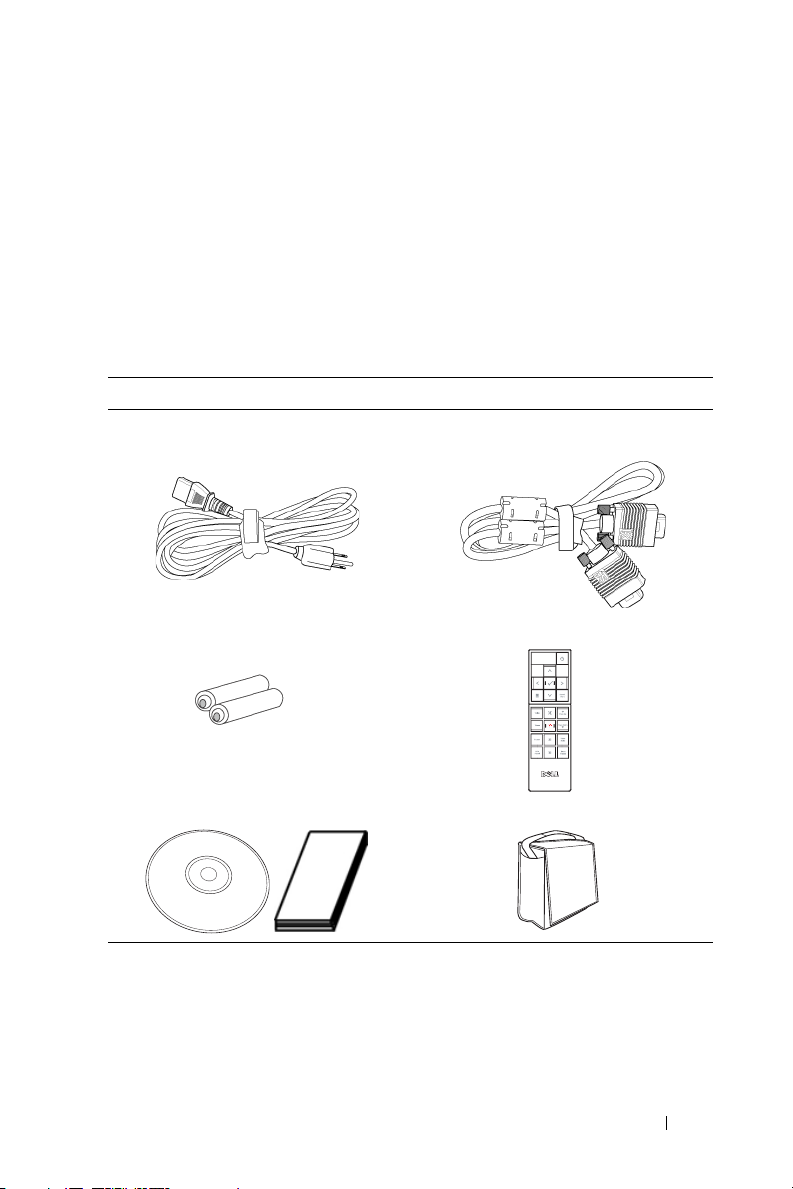
1
Your Dell Projector
Your projector comes with all the items shown below. Ensure that you have all the
items, and contact Dell if anything is missing.
Package Contents
Power cord 1.8m VGA cable (VGA to VGA)
AAA Batteries (2) Remote control
CD User’s Guide& Documentation Carrying case
Your Dell Projector 5
Page 6
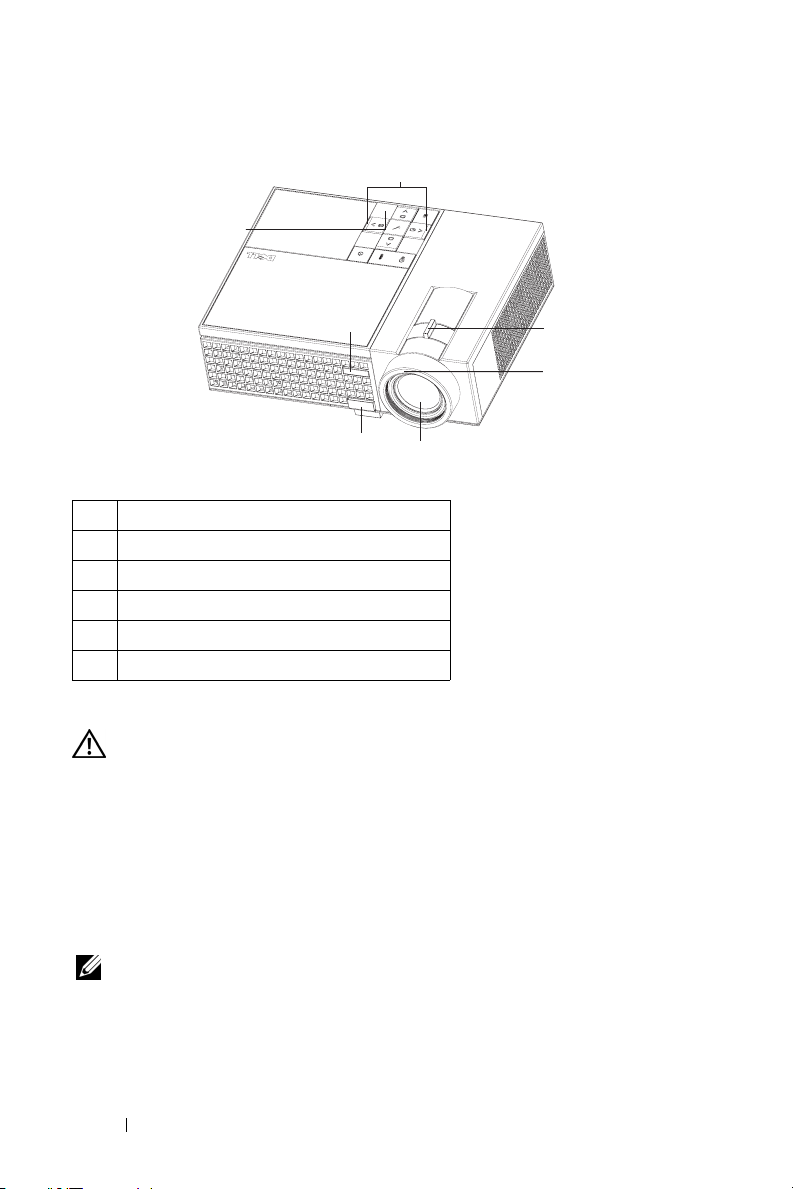
About Your Projector
6
1
6
5
4
2
3
1 Control panel
2 Zoom tab
3 Focus ring
4 Lens
5 Elevator button
6 IR receiver
CAUTION: Safety Instructions
1
Do not use the projector near appliances that generate a lot of heat.
2
Do not use the projector in areas where there is an excessive amount of dust. The
dust may cause the system to fail and projector will automatically shutdown.
3
Ensure that the projector is mounted in a well-ventilated area.
4
Do not block the ventilation slots and openings on the projector.
5
Ensure the projector operates between ambient temperatures (5ºC to 35ºC).
NOTE: For more information, see the
your projector.
6 Your Dell Projector
Product Information Guide
that ships with
Page 7
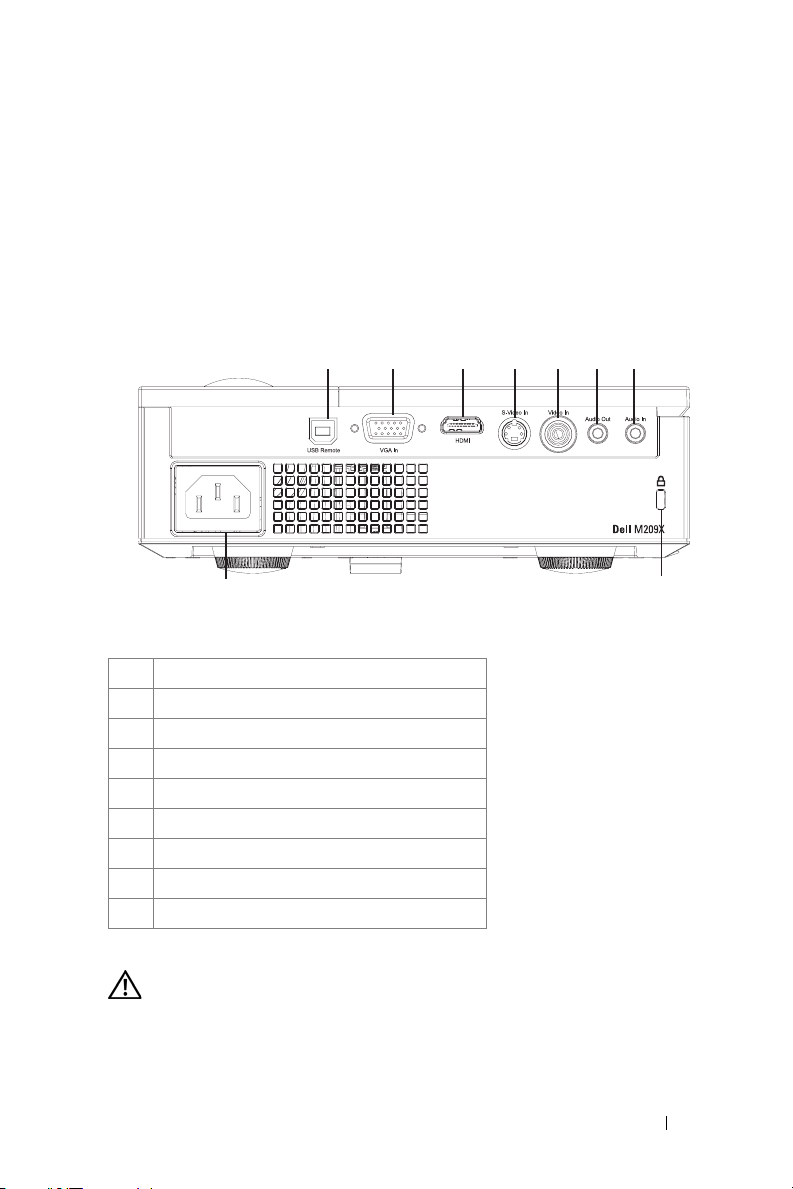
Connecting Your Projector
2
1
9
1 USB remote connector
2 VGA input connector
3 HDMI input connector
4 S-video input connector
5 Video input connector
6 Audio output connector
7 Audio input connector
8 Security cable slot
9 Power cord connector
2
4
3
56
7
8
CAUTION: Before you begin any of the procedures in this section, follow the
Safety Instructions as described on page 6.
Connecting Your Projector 7
Page 8
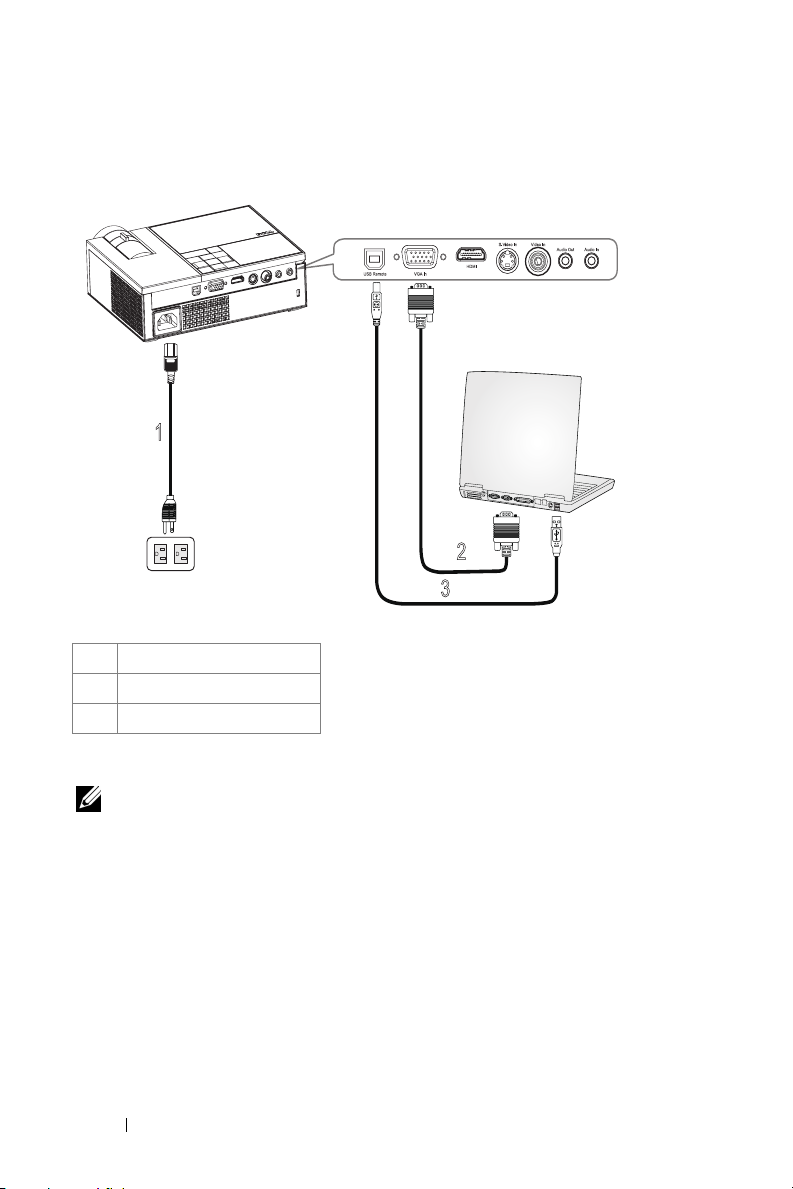
Connecting to a Computer
1
1 Power cord
2 VGA to VGA cable
3 USB to USB cable
NOTE: The USB cable is not provided by Dell.
2
MOLEX
3
8 Connecting Your Projector
Page 9

Connecting to a DVD Player
Connecting a DVD Player with an S-video Cable
1
2
1 Power cord
2 S-video cable
NOTE: The S-Video cable is not provided by Dell.
Connecting Your Projector 9
Page 10
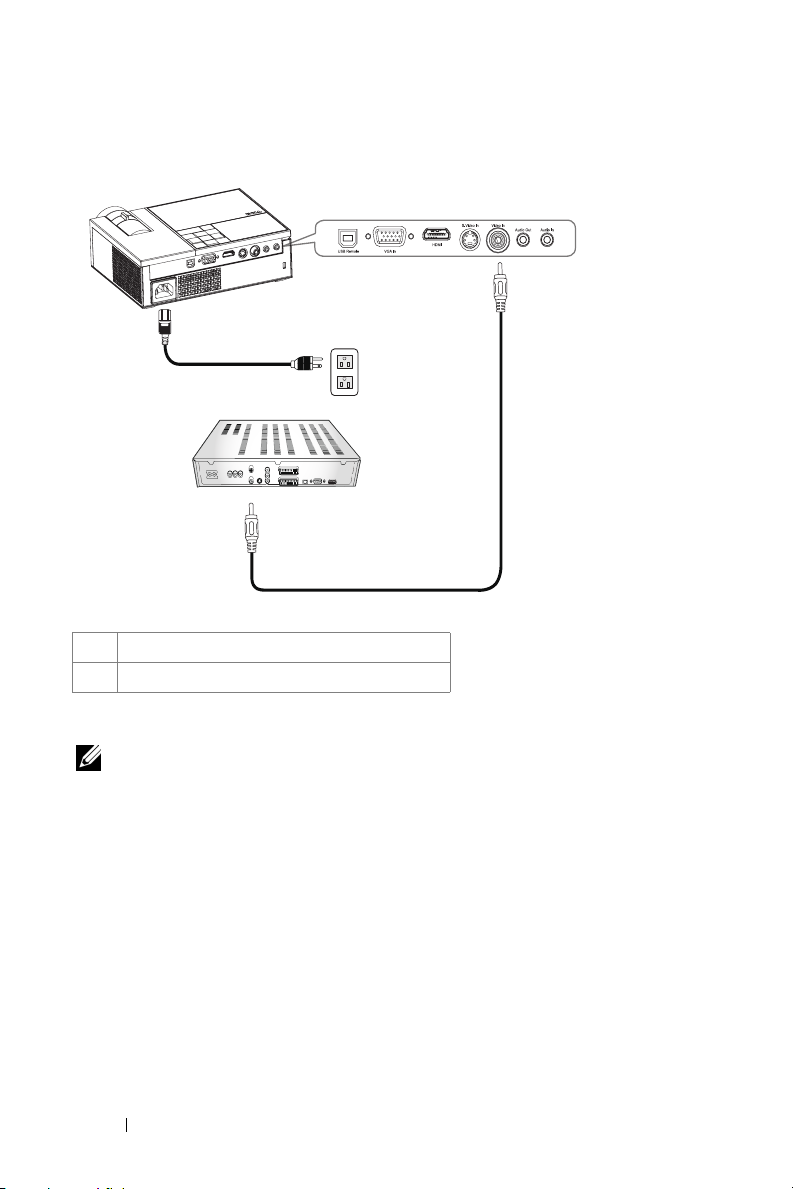
Connecting a DVD Player with a Composite Cable
2
1
2
1 Power cord
2 Composite video cable
NOTE: The Composite video cable is not provided by Dell.
10 Connecting Your Projector
Page 11

Connecting a DVD Player with a Component Cable
1
2
1 Power cord
2 D-sub to YPbPr cable
NOTE: The D-sub to YPbPr cable is not provided by Dell.
Connecting Your Projector 11
Page 12
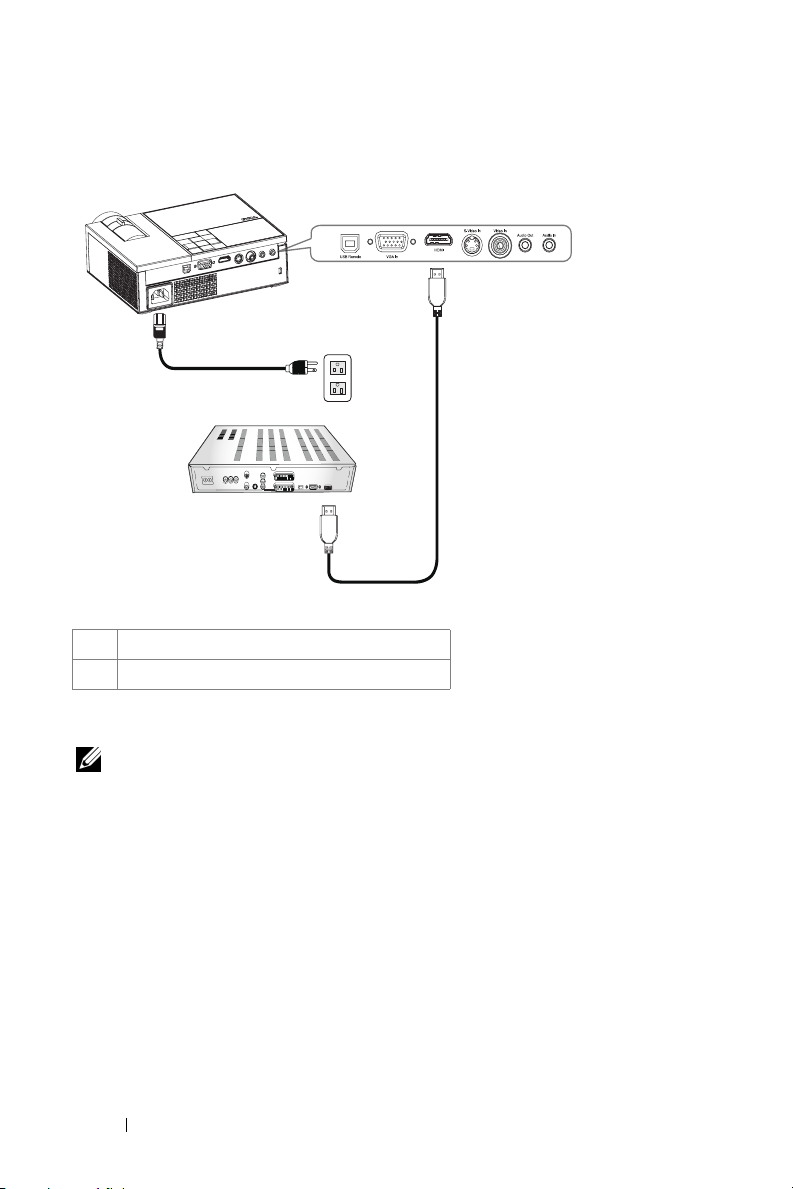
Connecting a DVD Player with an HDMI Cable
1
2
1 Power cord
2 HDMI cable
NOTE: The HDMI cable is not provided by Dell.
12 Connecting Your Projector
Page 13
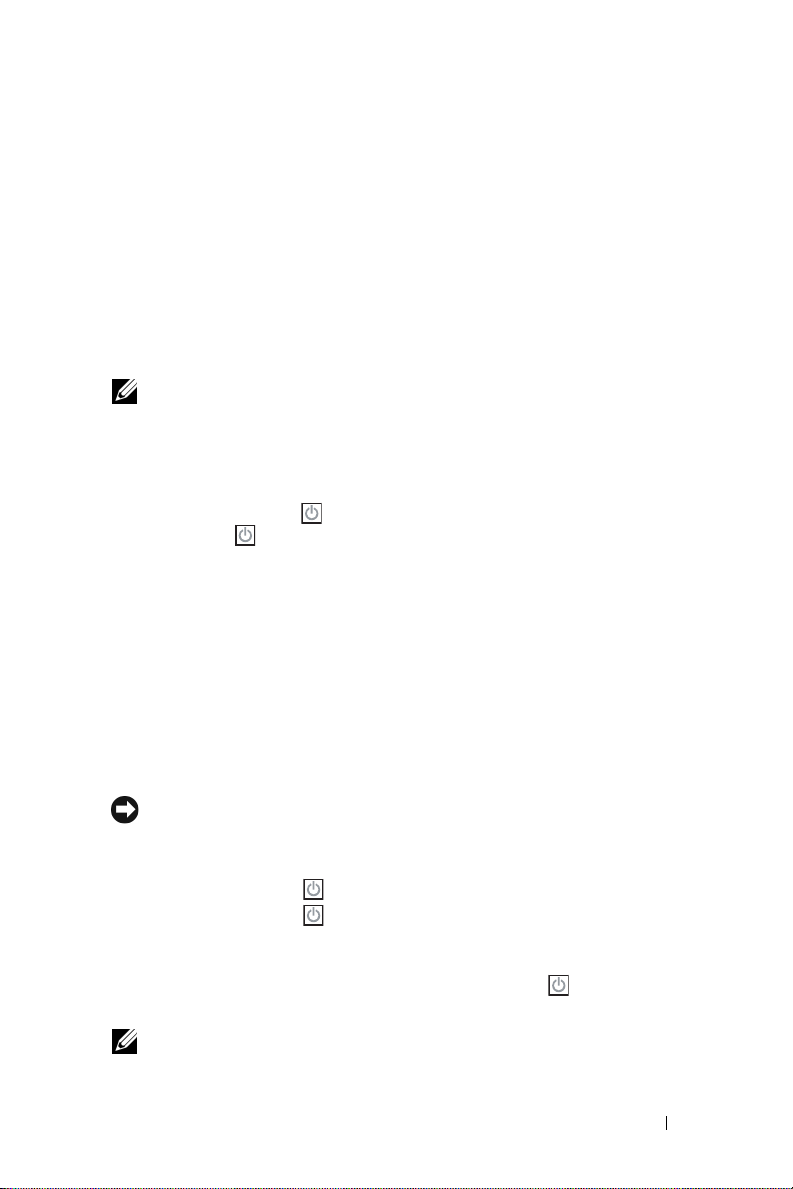
3
Using Your Projector
Turning Your Projector On
NOTE: Turn on the projector before you turn on the source. The Power button
light blinks blue until pressed.
1
Remove the lens cap.
2
Connect the power cord and appropriate signal cables. For information about
connecting the projector, see "Connecting Your Projector" on page 7.
3
Press the
Power
4
Turn on your source (computer, DVD player, etc.). The projector automatically
detects your source.
5
The Dell logo will be displayed if no signal detected.
If the "Searching for signal..." message appears on the screen, ensure that the
appropriate cables are securely connected.
If you have multiple sources connected to the projector, press the Source button
on the remote control or control panel to select the desired source.
Turning Your Projector Off
Power
button (see "Using the Control Panel" on page 17 to locate the
button ).
NOTICE: Unplug the projector after properly shutting down as explained in the
following procedure.
To turn off the projector:
1
Press the
2
Press the
The projectors cooling fans are on for 90 seconds before the projector switches off
completely.
3
To power off the projector quickly, press the Power button while the projectors
cooling fans are still running.
Power
button .
Power
button again to turn off the projector.
NOTE: Before you turn on the projector again, wait for 60 seconds to allow the
internal temperature to stabilize.
Using Your Projector 13
Page 14
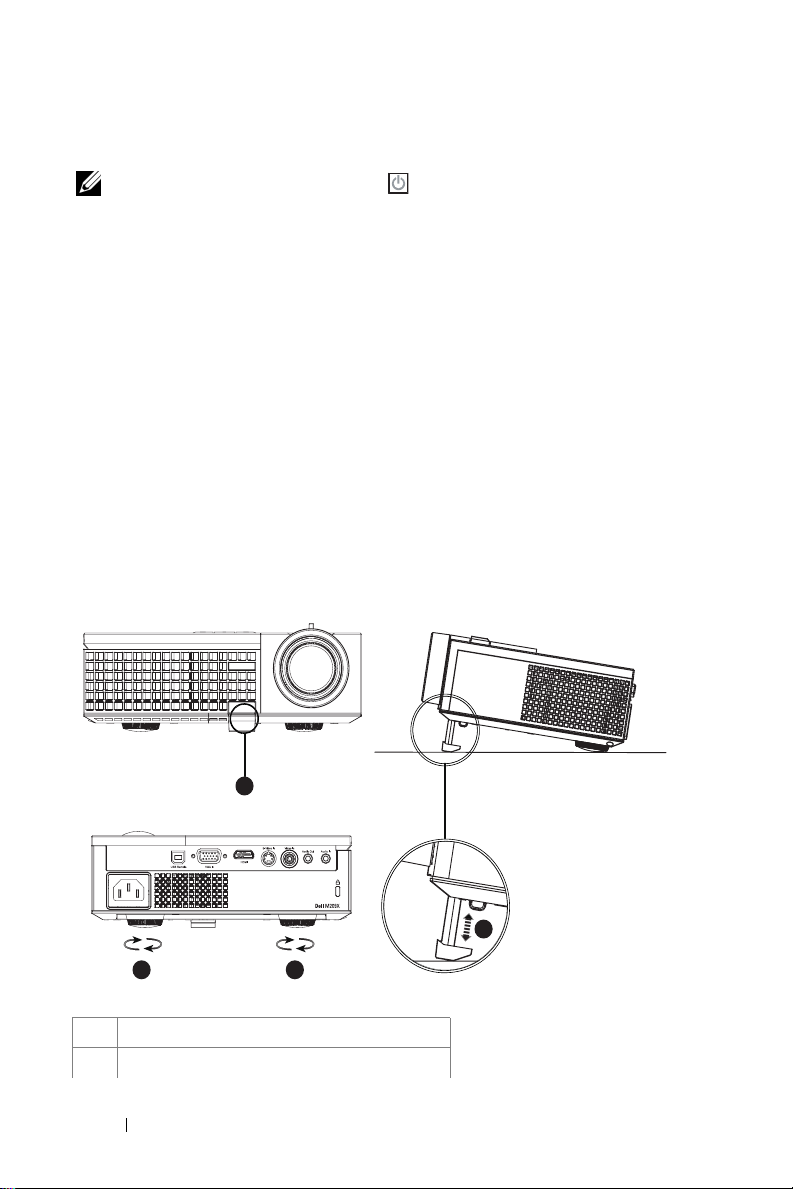
4
Disconnect the power cord from the electrical outlet and the projector.
NOTE: If you press the Power button while the projector is running, the
"Press Power Button To Turn Off Projector" message appears on the screen. To
clear the message, press a button on the control panel. The message disappears after
5 seconds.
Adjusting the Projected Image
Raising the Projector Height
1
Press the elevator button.
2
Raise the projector to the desired display angle, and then release the button to
lock the elevator foot into position.
3
Use the tilt adjustment wheel to fine-tune the display angle.
Lowering the Projector Height
1
Press the elevator button.
2
Lower the projector, and then release the button to lock the elevator foot into
position.
1
1 Elevator button
2 Elevator foot
14 Using Your Projector
2
33
Page 15

3 Tilt adjustment wheel
Adjusting the Projector Zoom and Focus
CAUTION: To avoid damaging the projector, ensure that the zoom lens and
elevator foot are fully retracted before moving the projector or placing the
projector in its carrying case.
1
Rotate the zoom tab to zoom in and out.
2
Rotate the focus ring until the image is clear. The projector focuses at distances
from 3.3 ft to 39.4 ft (1.0 m to 12 m).
1
2
1 Zoom tab
2 Focus ring
Using Your Projector 15
Page 16

Adjusting Projection Image Size
275.3"
(699.3cm)
206.5"
(524.5cm)
160.6"
(407.9cm)
302.8"(769.2cm)
227.1"(576.9cm)
176.7"(448.7cm)
126.2"(320.5cm)
Projector to screen distance
39.4'(12.0m)
29.5'(9.0m)
16 Using Your Projector
23.0'(7.0m)
114.7"
(291.4cm)
16.4'(5.0m)
68.8"
(174.8cm)
9.8'(3.0m)
22.89"
(58.3cm)
3.3'(1.0m)
75.7"(192.3cm)
25.2 "(64.1cm)
Page 17

Screen
(Diagonal)
Screen
Size
Hd
Distance 3.3' (1.0m) 9.8' (3.0m) 16.4' (5.0m) 23.0' (7.0m) 29.5' (9.0m) 39.4' (12.0m)
* This graph is for user reference only.
Max.
Min.
Max.
(WxH)
Min.
(WxH)
Max.
Min.
25.2"
(64.1cm)
22.89"
(58.3cm)
20.2"X15.1" 60.6" X45.4" 101.0" X 75.7" 141.3" X106" 181.7" X 136.3" 242.3" X 181.7"
(51.3cm X
38.5cm)
18.3" X 13.7" 55.1" X 41.3" 91.8" X 68.8" 128.5" X 96.4" 165.2" X 123.9" 220.3" X 165.2"
(46.5cm X
34.9cm)
2.27"
(5.8cm)
2.06"
(5.2cm)
75.7"
(192.3cm)
68.8"
(174.8cm)
(153.8cm X
115.4cm)
(139.9cm X
104.9cm)
6.81"
(17.3cm)
6.19"
(15.7cm)
126.2"
(320.5cm)
114.7"
(291.4cm)
(256.4cm X
192.3cm)
(233.1cm X
174.8cm)
11.36"
(28.8cm)
10.32"
(26.2cm)
176.7"
(448.7cm)
160.6"
(407.9cm)
(359.0cm X
269.2cm)
(326.3cm X
244.8cm)
15.9"
(40.4cm)
14.45"
(36.7cm)
227.1"
(576.9cm)
206.5"
(524.5cm)
(461.5cm X
346.2cm)
(419.6cm X
314.7cm)
20.44"
(51.9cm)
18.58"
(47.2cm)
302.8"
(769.2cm)
275.3"
(699.3cm)
(615.4cmX
461.5cm)
(559.4cm X
419.6cm)
27.26"
(69.2cm)
24.78"
(62.9cm)
Using the Control Panel
3
2
1
4
9
8
7
5
6
1 LAMP warning light If the LAMP light is solid amber, replace the
lamp. If the LAMP light is blinking amber, the
projector automatically shuts down indicating a
system failure. If this problem persists, contact
Dell.
Using Your Projector 17
Page 18

2 TEMP warning light
3 Power Turn the projector on and off. For more
4 Up / Keystone
adjustment
5 / Auto adjust Press to adjust the OSD setting.
6 Down / Keystone
adjustment
7 Menu Press to activate the OSD. Use the directional
8 / Source Press to adjust the OSD setting.
9 Enter Press to confirm the selection item.
• A solid amber TEMP light indicates that the
projector is overheated. The display
automatically shuts down. Turn the display on
again after the projector cools down. If the
problem persists, contact Dell.
• A blinking amber TEMP light indicates that the
projector fan has failed and the projector
automatically shuts down. If the problem
persists, contact Dell.
information, see "Turning Your Projector On" on
page 13 and "Turning Your Projector Off" on
page 13.
Press to select the On Screen Display (OSD)
items.
Press to adjust image distortion caused by tilting
the projector. (+40/-35 degrees)
Press to synchronize the projector to the input
source. Auto adjust does not operate if the OSD
is displayed.
Press to select the OSD items.
Press to adjust image distortion caused by tilting
the projector. (+40/-35 degrees)
keys and the Menu button to navigate through
the OSD.
Press to toggle through Analog RGB, Composite,
Component (YPbPr, via VGA), S-video, and
HDMI sources when multiple sources are
connected to the projector.
18 Using Your Projector
Page 19

Using the Remote Control
20
11
1
2
12
13
14
15
16
3
4
5
6
7
8
17
18
19
9
10
20
1 Power Turn the projector on and off. For more
information, see "Turning Your Projector On" on
page 13 and "Turning Your Projector Off" on
page 13.
2 Enter Press to confirm the selection.
3 Right Press to adjust the OSD setting.
4 Down Press to select OSD items.
5 Aspect Ratio Press to change aspect ratio of a displayed image.
6 Page up Press to move to previous page.
7 Mute Press to mute or un-mute the projector speaker.
Using Your Projector 19
Page 20

8 Page down Press to move to next page.
9 Video mode The Dell M209X Micro-projector has preset
configurations that are optimized for displaying
data (PC Graphics) or video (movies, games,
etc.). Press the Video Mode button to toggle
between PC mode, Movie mode, Game Mode,
sRGB, or CUSTOM mode (for user to setup and
save preferred settings). Pressing the Video Mode
button once will show the current display mode.
Pressing the Video Mode button again will switch
between modes.
10 Blank screen Press to hide/unhide the image.
11 Up Press to select OSD items.
12 Left Press to adjust the OSD setting.
13 Menu Press to activate the OSD.
14 Volume up Press to increase the volume.
15 Laser Point the remote control at the screen, press and
hold the laser button to activate the laser light.
16 Volume down Press to decrease the volume.
17 Keystone adjustment Press to adjust image distortion caused by tilting
the projector. (+40/-35 degrees)
18 Source Press to switch between Analog RGB, Composite,
Component (YPbPr, via VGA), HDMI, and Svideo sources.
19 Auto adjust Press to synchronize the projector with the input
source. Auto adjust does not operate if the OSD
is displayed.
20 Keystone adjustment Press to adjust image distortion caused by tilting
the projector. (+40/-35 degrees)
Using the On-Screen Display
The projector has a multi-language On-Screen Display (OSD) that can be
displayed with or without an input source present.
In the Main Menu, press or to navigate through the tabs. Press the Enter
button
In the submenu, press or to make a selection. When an item is selected,
20 Using Your Projector
on the control panel or the remote control to select a submenu.
Page 21

the color changes to dark gray. Use or on the control panel or the remote
control to make adjustments to a setting.
To go back to Main Menu, go to Back tab and press the Enter button on the
control panel or the remote control.
To exit the OSD, go to Exit tab and press Enter button
on the control panel or the remote control.
or press Menu button
Main Menu
Input Select
AUTO SOURCE—Select On (Default) to
automatically detect the available input
signals. When On is selected and you press
Source on the control panel/remote, it
automatically finds the next available input
signal.
Select Off to lock the current input signal or
to manually select the input signal you want
to use. When Off is selected and you press
Source , you select which input signal you
want to use.
VGA—Press Enter to detect VGA signal.
IDEO—Press Enter to detect S-Video signal.
S-V
OMPOSITE VIDEO—Press Enter to detect Composite Video signal.
C
HDMI—Press Enter to detect HDMI signal.
Auto-Adjust
Select to automatically adjust the display
settings and the "Auto Adjustment in
Progress..." appears while it is in progress.
Using Your Projector 21
Page 22

Set Up
V. KEYSTONE—Allows you to
adjust image distortion
caused by tilting the projector.
UTO KEYSTONE—Auto adjusts
A
the image distortion by tilting
the projector.
ROJECTOR MODE—Select how the image appears:
P
• Front Projection-Desktop (the default).
• Rear Projection-Desktop — The projector reverses the image so that you can
project the image from behind a translucent screen.
ASPECT RATIO—Allows you to select an aspect ratio to adjust how the image
appears.
• Original — select Original to maintain the aspect ratio of image projected
according to input source.
• 4:3 — The input source scales to fit the screen and projects a 4:3 image.
• Wide — The input source scales to fit the width of the screen to project a
wide screen image.
PROJECTOR INFO—Press to show the projector model name, the present input source
and projector series number (PPID#).
PICTURE (in PC Mode)
22 Using Your Projector
BRIGHTNESS—Use or to
adjust the brightness of the
image.
ONTRAST—Use or to
C
control the degree of
difference between the
brightest and darkest parts of
the picture. Adjusting the
contrast changes the amount
of black and white in the
image.
Page 23

COLOR TEMP—Adjust the color temperature. The screen appears cooler at higher
color temperatures and warmer at lower color temperatures. When user adjusts
the value in the Color Adjust menu, the Custom mode is activated, and values are
saved in the Custom mode.
OLOR ADJUST—Manually adjust red, green, and blue color.
C
PICTURE (in Video Mode)
BRIGHTNESS—Use or to
adjust the brightness of the
image.
ONTRAST—Use or to
C
control the degree of
difference between the
brightest and darkest parts of
the picture. Adjusting the
contrast changes the amount
of black and white in the
image.
OLOR TEMP—Adjust the color
C
temperature. The screen
appears cooler at higher color
temperatures and warmer at
lower color temperatures.
When user adjusts the values in the Color Adjust menu, the Custom mode is
activated, and values are saved in the Custom mode.
OLOR ADJUST—Manually adjust red, green, and blue color.
C
ATURATION—Adjust a video source from black and white to fully saturated color.
S
Press to decrease the amount of color in the image and to increase the
amount of color in the image.
HARPNESS—Press
S
INT—Press
T
the amount of red in the image (selectable for NTSC signal only).
to decrease the sharpness and
to increase the amount of green in the image and
to increase the sharpness.
to increase
Using Your Projector 23
Page 24

DISPLAY (in PC Mode)
VIDEO MODE—Select a
mode to optimize the
display on how the
projector is being used:
PC, Movie, sRGB
(provides more accurate
color representation),
Game, and Custom (set
your preferred settings). If
you adjust the settings for
White Intensity or
Degamma, the projector
automatically switches to
Custom.
IGNAL TYPE—Manually
S
select signal type RGB,
YCbCr, or YPbPr.
OOM—Press to digitally magnify a default area of image in the center of the
Z
screen and press to reduce the zoomed image.
OOM NAVIGATION—Press to navigate projection screen.
Z
HITE INTENSITY—Setting 0 to maximize the color reproduction and 10 to
W
maximize the brightness.
EGAMMA—Adjust among the 4 preset values to change the color performance of
D
the display.
ORIZONTAL POSITION—Press to adjust the horizontal position of the image to
H
the left and to adjust the horizontal position of the image to the right.
ERTICAL POSITION—Press to adjust the vertical position of the image down and
V
to adjust the vertical position of the image up.
REQUENCY—Change the display data clock frequency to match the frequency of
F
your computer graphics card. If you see a vertical flickering bar, use Frequency
control to minimize the bars. This is a coarse adjustment.
T
RACKING—Synchronize the phase of the display signal with the graphic card. If you
experience an unstable or flickering image, use Tra cki ng to correct it. This is a fine
adjustment.
24 Using Your Projector
Page 25

DISPLAY (in Video Mode)
VIDEO MODE—Select a
mode to optimize the
display on how the
projector is being used:
PC, Movie, sRGB
(provides more accurate
color representation),
Game, and Custom (set
your preferred settings). If
you adjust the settings for
White Intensity or
Degamma, the projector
automatically switches to Custom.
IGNAL TYPE—Manually select signal type RGB, YCbCr, or YPbPr.
S
OOM—Press to digitally magnify a default area of image in the center of the
Z
screen and press to reduce the zoomed image.
OOM NAVIGATION—Press to navigate projection screen.
Z
HITE INTENSITY—Set 0 to maximize the color reproduction and 10 to maximize
W
the brightness.
EGAMMA—Adjust among the 4 preset values to change the color performance of
D
the display.
LAMP
LAMP HOUR—Displays the
operating hours since the last
lamp timer reset.
OWER SAVING—Select Ye s to
P
set the Power Saving delay
period. The delay period is
the time you want the
projector to wait without an
input signal. By default, the
delay period is set to 120
minutes. However, you can set this to 5 minutes, 15 minutes, 30 minutes, 45
minutes, 60 minutes, or 120 minutes.
If an input signal is not detected during the delay period, the projector turns off
the lamp and goes into power saving mode. If an input signal is detected within
the delay period, the projector automatically turns on. If an input signal is not
Using Your Projector 25
Page 26

detected within two hours, the projector switches from Power Saving mode to
Power Off mode. To turn on the projector press the Power button.
CO MODE—Select On to use the projector at a lower power level (136 Watts).
E
Operating at lower power levels may provide longer lamp life, quieter operation,
and dimmer luminance output on the screen. Select Off to operate at normal
power level (165 Watts).
AMP RESET—After you install a new lamp, select Ye s to reset the lamp timer.
L
UICK SHUTDOWN—Select Ye s to turn off the projector with a single press of the
Q
Power button. This function allows the projector to cool down within a short
period of time by accelerating the fan speed.
NOTE: If Quick Shutdown is enabled, expect a slightly higher acoustic noise
during power off.
LANGUAGE
26 Using Your Projector
Page 27

OTHERS
VOLUME—Press to
decrease the volume and
to increase the
volume.
UTE—Allows you to
M
mute the sound.
UDIO SOURCE—Select
A
either HDMI or
Analog (Audio In) as
the audio source for use.
USTOMIZED SCREEN—Press
C
Enter. The "Customized
Screen" menu appears.
Select "YES" to capture
the screen image as a "My
Customized logo". This
screen replaces all the
original screens with the
Dell logo. You can recover
the default screen by selecting "Dell Logo" on the pop-up screen.
NOTE: To capture a full image, ensure the input signal that is connected to
projector is 1024x768 resolution.
ENU LOCK—Select On to enable Menu Lock and hide the OSD menu. Select Off
M
to disable the Menu Lock. If you want to disable the Menu Lock function and
have the OSD disappear, press the Menu button on the control panel or remote
control for 15 seconds, then disable the function.
ENU TIMEOUT—Allows you to adjust the time delay of the OSD Timeout. The
M
default setting is 30 seconds.
ENU POSITION—Allows you to select the location of the OSD on the screen.
M
ENU TRANSPARENCY—Allows you to select the transparency level of the OSD
M
background.
ASSWORD—Allows you to password protect the projector. This security utility
P
enables you to impose a variety of access restrictions to protect your privacy and
stop others from tampering with your projector. This means that the projector
cannot be used if it is taken without authorization, and thus serves as a theftprevention feature.
Using Your Projector 27
Page 28

Select On to enable password protection. A Please Key In the Password screen
appears requesting you to enter a password when the projector is powered on the
next time. Select Off to disable password protection.
NOTE: Password protection is disabled by default.
If you enable this feature, you will be asked to enter the projector's password
after you turn on the projector:
1 1st time password input request:
a Go to Others menu, press Enter and then select Password to Enable the
password setting
b Enable the Password function will pop-up a character screen, key in a 4-
digit number from the screen and press the Enter button.
.
c To confirm, enter the password again.
d If the password verification is successful, you may resume with accessing
the projector's functions and its utilities.
2 If you have entered incorrect password, you will be given another 2 chances.
After the three invalid attempts, the projector will automatically turn off.
NOTE: If you forget your password, contact Dell.
28 Using Your Projector
Page 29

3 To cancel the password function, select OFF and enter the password to
disable the function.
C
HANGE PASSWORD—Allows you to change the password. Key in the original
password and then enter the new password. Enter the new password again to
confirm.
T
EST PATTERN—Select 1 or 2 to activate the built-in Test Pattern to test the focus
and resolution. Select Off to disable the function.
1
To run the diagnostics test pattern 1, press and hold the
Menu
button and
button on the projectors control panel simultaneously for two seconds.
2
To run the diagnostics test pattern 2, press and hold the
Menu button and
button on the projectors control panel simultaneously for two seconds.
NOTE: To enable test pattern 2, it is required to connect an input signal to
projector.
ACTORY RESET —Select On to reset the projector to its factory default settings.
F
Using Your Projector 29
Page 30

4
Troubleshooting Your Projector
If you experience problems with your projector, see the following troubleshooting
tips. If the problem persists, contact Dell (See
Problem Possible Solution
No image appears on the
screen
• Ensure that the lens cap is removed and the
projector is turned on.
• Ensure the external graphics port is enabled.
If you are using a Dell portable computer,
press (Fn+F8). For other
computers, see your respective
documentation.
• Ensure that all the cables are securely
connected. See Connecting Your Projector
on page 7.
• Ensure that the pins of the connectors are
not bent or broken.
• Ensure that the lamp is securely installed.
See Guiding Signals on page 33.
•Use
Ensure that the colors of the test pattern are
correct.
Contacting Dell on page 39
Test Pa tte r n
in the
Others
).
menu.
30 Troubleshooting Your Projector
Page 31

Problem
Partial, scrolling, or
incorrectly displayed image
(continued)
Possible Solution
1
Press the
(continued)
Auto adjust
button on the remote
control or the control panel.
2
If you are using a Dell portable computer, set
the resolution of the computer to XGA
(1024 x 768):
a
Right-lick the unused portion of your
Windows desktop, click
then select
b
Verify the setting is 1024 x 768 pixels for
Settings
tab.
Properties
and
the external monitor port.
c
Press (Fn+F8).
If you experience difficulty in changing
resolutions or your monitor freezes, restart all
the equipments and the projector.
If you are not using a Dell portable computer,
see your documentation for more information.
The screen does not display
your presentation
If you are using a portable computer, press
(Fn+F8)
.
Image is unstable or flickering Adjust the tracking in the OSD Display sub-
menu (in PC Mode only).
Image has vertical flickering
bar
Image color is not correct
Adjust the frequency in the OSD Display submenu (in PC Mode only).
• If your graphic card output signal is sync on
Green, and you would like to display VGA at
60Hz signal, please go into OSD select
Display
, select
RGB
•Use
.
Test Pa tte r n
Signal Type
in the
and then select
Others
menu.
Ensure that the colors of the test pattern are
correct.
Image is out of focus 1
Adjust the focus ring on the projector lens.
2
Ensure that the projection screen is within
the required distance from the projector
(3.3 ft [1.0 m] to 39.4 ft [12 m]).
Troubleshooting Your Projector 31
Page 32

Problem
The image is stretched when
displaying a 16:9 DVD
Image is reversed Select Set Up from the OSD and adjust the
Lamp is burned out or makes
a popping sound
The OSD does not appear on
the screen
The remote control is not
operating smoothly or works
only within a limited range
(continued)
Possible Solution
The projector automatically detects the input
signal format. It will maintain the aspect ratio
of the projected image according to input
signal format with a Original default setting.
If the image is still stretched, adjust the aspect
ratio as follows:
• If you are playing a 16:9 DVD, select 4:3
aspect ratio type on your DVD player.
• If you cannot select 4:3 aspect ratio type on
your DVD player, select 4:3 aspect ratio in
Set Up
the
projector mode.
When the lamp reaches its end of life, it may
burn out and may make a loud popping sound.
If this occurs, the projector does not turn back
on. To replace the lamp, see on page 33.
Try to press the Menu button on the control
panel or remote control for 15 seconds to
unlock the OSD. Check the Menu Lock on
page 27.
The battery may be low. Check if the laser
beam transmitted from the remote is too dim.
If so, replace with 2 new AAA batteries.
(continued)
menu in the OSD.
32 Troubleshooting Your Projector
Page 33

Guiding Signals
Projector Stat us Description
Standby mode Projector in Standby mode. Ready to power on. BLUE
War mi ng up
mode
Lamp on Projector in Normal mode, ready to display an
Cooling mode
Powe r Savi ng
mode
Cooling before
Powe r Savi ng
mode.
Projector overheated
Lamp overheated
Lamp driver
over-heated
Fan b reakdown
Lamp driver
breakdown
Color Wheel
breakdown
Lamp failure Lamp is defective. Replace the lamp. OFF OFF OFF OFF AMBER
Faul t - DC
supply (+12V)
Faul t - DC
supplies
(secondary)
*Others: control buttons on the control panel exept Power and Menu
Projector takes some time to warm up and power
on.
image.
Note: The OSD menu is not accessed.
Projector is cooling to shutdown.
Power Saving mode has been activated. The
projector will automatically enter standby mode, if
an input signal is not detected in two hours.
The projector takes 60 seconds to cool down before
entering Power Saving mode.
Air vents might be blocked or ambient temperature
may be above 35℃. The projector automatically
shuts down. Ensure that the air vents are not
blocked and that the ambient temperature is within
operational range. If the problem persists, contact
Dell.
The lamp is over heated. The air vents may be
blocked. The projector automatically shuts down.
Turn the display on again after the projector cools
down. If problem persists, contact Dell.
The lamp driver is over heated. The air vents may
be blocked. The projector automatically shuts
down. Turn the display on again after the projector
cools down. If the problem persists, contact Dell.
One of the fans has failed. The projector
automatically shuts down. If the problem persists,
contact Dell.
The lamp driver has failed. The projector
automatically shuts down. Unplug the power cord
after three minutes then turn the display on again. If
this problem persists, contact Dell.
Color wheel cannot start. The projector has failed
and the projector automatically shuts down.
Unplug the power cord after three minutes and
turn on the projector.. If this problem persists,
contact Dell.
Power supply has been interrupted. The projector
automatically shuts down. Unplug the power cord
after three minutes and then turn on the projector. If
this problem persists, contact Dell.
Power supply has been interrupted. The projector
automatically shuts down. Unplug the power cord
after three minutes and then turn on the projector. If
this problem persists, contact Dell.
Control Buttons
Pow er Me nu O the rs
Flashing
AMBER
Flashing
AMBER OFF OFF OFF OFF
AMBER OFF OFF AMBER OFF
AMBER
Flashing
AMBER
Flashing
AMBER
Flashing
OFFOFFOFFOFF
BLUE BLUE BLUE OFF OFF
BLUE BLUE OFF OFF OFF
BLUEOFFOFFOFFOFF
OFFOFFOFFOFF
OFF OFF OFF AMBER OFF
BLUE OFF OFF AMBER OFF
OFF OFF OFF
OFF OFF OFF
BLUE OFF OFF
OFF OFF AMBER AMBER
OFF OFF AMBER OFF
Indicator
TEMP
(Amber)
AMBER
Flashing
AMBER
Flashing
LAMP
(Amber)
OFF
AMBER
Flashing
AMBER
Flashing
Troubleshooting Your Projector 33
Page 34

Changing the Lamp
The following message appears on the screen when your projector lamp is
approaching end of life and requires to be changed:
Lamp is approaching the end of its useful life in full power operation.
Replacement suggested. www.dell.com/lamps
CAUTION: Before you begin any of the procedures in this section, follow the
Safety Instructions as described on page 6.
CAUTION: The lamp becomes very hot when in use. Do not attempt to replace
the lamp until the projector has been allowed to cool down for at least 30
minutes.
CAUTION: Do not touch the lamp or the lamp glass at any time. Projector lamp
is very fragile and may shatter if touched. The shattered glass pieces are sharp
and can cause injury.
CAUTION: If the lamp shatters, remove all broken pieces from the projector
and dispose or recycle according to state, local, or federal law. For more
information, see www.dell.com/hg.
To re pla ce t he l amp :
1
Turn off the projector and disconnect the power cord.
2
Let the projector cool for at least 30 minutes.
3
Loosen the two screws that secure the lamp cover, and remove the cover.
4
Loosen the two screws that secure the lamp.
5
Pull the lamp up by its metal handle.
NOTE: Dell may require lamps
replaced under warranty to be
returned. Otherwise, dispose or
recycle the lamp. For more
information, see Lamp Disposal on
page 35.
6
Replace with the new lamp.
7
Tighten the two screws that secure
the lamp.
8
Replace the lamp cover and tighten
the two screws.
9
Reset the lamp usage time by
selecting
Ye s
for
Lamp Reset
in the OSD
page 25)
34 Troubleshooting Your Projector
Lamp
menu. (See Lamp menu on
warning label
Page 35

CAUTION: Lamp Disposal (for the US only)
LAMP(S) INSIDE THIS PRODUCT CONTAIN MERCURY AND MUST BE
RECYCLED OR DISPOSED OF ACCORDING TO LOCAL, STATE OR FEDERAL
LAWS. FOR MORE INFORMATION, GO TO WWW.DELL.COM/HG OR CONTACT
THE ELECTRONIC INDUSTRIES ALLIANCE AT WWW.EIAE.ORG. FOR LAMP
SPECIFIC DISPOSAL INFORMATION CHECK WWW.LAMPRECYCLE.ORG.
Troubleshooting Your Projector 35
Page 36

5
Specifications
5
Light Valve Single-chip 0.55" XGA DMD Type X,
DarkChip™2
Brightness 2000 ANSI Lumens (Max.)
Contrast Ratio 1800:1 Typical (Full On/Full Off)
Uniformity 80% Typical (Japan Standard - JBMA)
Number of Pixels 1024 x 768 (XGA)
Displayable Color 16.7M colors
Color Wheel Speed 100~127.5Hz (2X)
150Hz (3X) in Movie mode
Projection Lens F/2.41~2.55, f=21.8~24.0 mm with 1.1x
manual zoom lens
Projection Screen Size 22.89-302.8 inches (diagonal)
Projection Distance 3.3~39.4 ft (1.0 m~12 m)
Video Compatibility Composite Video / S-Video: NTSC (J, M,
4.43), PAL (B, D, G, H, I, M, N, Nc, 60),
SECAM (B, D, G, K, K1, L)
Component Video via VGA & HDMI:
1080i/p, 720p, 576i/p, 480i/p
Power Supply Universal 90-264V AC 50-60Hz with PFC
input
Power Consumption 205 watts in full mode, 165 watts in eco
mode
< 3 watts in power off mode.
Audio 1 watt speaker
Noise Level 39 dB(A) Full-on mode, 32 dB(A) Eco-mode
36 Specifications
Page 37

Weight 2.6 lbs (1.18 kg)
Dimensions (W x D x H) External 8.07 x 6.10 x 2.85 ± 0.04 inches
(205 x 155 x 72.5 ± 1 mm)
o
Environmental Operating temperature: 5
C - 35oC (41oF-
95oF)
Humidity: 80% maximum
o
Storage temperature: 0
o
F to 140oF)
(32
C to 60oC
Humidity: 90% maximum
Regulatory FCC, CE, VCCI, UL, cUL, Nemko-GS,
ICES-003, MIC, C-Tick, CCC, PSB, NOM,
SABS, eK
I/O Connectors Power: AC power input socket
Computer input: one D-sub for
analog/component, HDTV input signals
Video input: one composite video RCA and
one S-video
Audio input: one phone jack (diameter 3.5
mm)
Audio output: one phone jack (diameter 3.5
mm)
USB port: One USB slave for remote
support.
HDMI input: Support HDMI 1.1. HDCP
compliant.
Lamp 165-watt user-replaceable 3000-hour lamp
(up to 5000 hours in eco mode)
NOTE: The actual operating life span of a projector lamp will vary according to
operating conditions and usage patterns. Usage of a projector in stressful
conditions which may include dusty environments, under high temperatures
and abrupt powering-off may result in a lamp's shortened operating life span or
possibly lamp failure. The lamp life specified for Dell's projectors refers to the
typical time under non-stressful operating conditions for more than 50% of a
sampling population to reduce to approximately 50% of the lamp's rated
brightness level. It is not the measure of time a lamp will cease light output.
Specifications 37
Page 38

Compatibility Modes (Analog/Digital)
Resolution
640X480 59.9 31.5
640X480 75 37.5
640X480 85 43.3
720X400 70.1 31.5
720X400 85 37.9
800X600 60.3 37.9
800X600 75 46.9
800X600 85.1 53.7
848X480 60 31
1024X768 60 48.4
1024X768 75 60
1024X768 85 68.7
1152X864 75 67.5
1280X720 59.9 44.8
1280X768 59.9 47.8
1280X800 59.8 49.7
1280X1024 60 64
1280X1024 75 80
1280X1024 85 91.1
1360X768 60 47.7
1400X1050 60 65.3
1440X900 59.9 55.9
1680X1050 60 65.3
1600X1200 60 75
V. Frequency (Hz) H. Frequency (KHz)
38 Specifications
Page 39

Contacting Dell
For customers in the United States, call 800-WWW-DELL (800-999-3355).
NOTE: If you do not have an active Internet connection, you can find contact
information on your purchase invoice, packing slip, bill, or Dell product catalog.
Dell provides several online and telephone-based support and service options.
Availability varies by country and product, and some services may not be
available in your area. To contact Dell for sales, technical support, or
customer service issues:
1
Visit
support.dell.com
2
Verify your country or region in the
menu at the bottom of the page.
3
Click
Contact Us
4
Select the appropriate service or support link based on your need.
5
Choose the method of contacting Dell that is convenient for you.
.
Choose A Country/Region
on the left side of the page.
drop-down
Contacting Dell 39
Page 40

Appendix: Glossary
ANSI Lumens —A standard for measuring light output, used for comparing
projectors. A standard for measuring the brightness. It is calculated by dividing a
square meter image into nine equal rectangles, measuring the lux (or brightness)
reading at the center of each rectangle, and averaging these nine points.
Aspect Ratio —The most popular aspect ratio is 4:3 (4 by 3). Early television and
computer video formats are in a 4:3 aspect ratio, which means that the width of
the image is 4/3 times the height.
Brightness— The amount of light emitting from a display or projection display or
projection device. The brightness of projector is measured by ANSI lumens.
Color Temperature— The color appearance of white light. Low color
temperature implies warmer (more yellow/red) light while high color temperature
implies a colder (more blue) light. The standard unit for color temperature is
Kelvin (K).
Component Video—A method of delivering quality video in a format that
contains all the components of the original image. Consists of the luminance
signal and two separate chrominance signals and are defined as Y'Pb'Pr' for analog
component and Y'Cb'Cr' for digital component. Component video is available on
DVD players and projectors.
Composite Video — A video signal that combines the luma (brightness), chroma
(color), burst (color reference), and sync (horizontal and vertical synchronizing
signals) into a signal waveform carried on a single wire pair. There are three kind of
formats, namely, NTSC, PAL and SECAM.
Compressed Resolution— If the input images are of greater resolution than the
native resolution of the projector, the resulting image will be scaled to fit the
native resolution of the projector. The nature of compression in a digital device
means that some image content is lost.
Contrast Ratio— Range of light and dark values in a picture, or the ratio between
their maximum and minimum values. There are two methods used by the
projection industry to measure the ratio:
1
Full On/Off
on) and the light output of an all black (full off) image.
2
ANSI
average light output from the white rectangles is divided by the average light
output of the black rectangles to determine the
Full On/Off contrast is always a larger number than ANSI contrast for the same
projector.
— measures the ratio of the light output of an all white image (full
— measures a pattern of 16 alternating black and white rectangles. The
ANSI
contrast ratio.
40 Glossary
Page 41

dB— decibel—A unit used to express relative difference in power or intensity,
usually between two acoustic or electric signals, equal to ten times the common
logarithm of the ratio of the two levels.
Diagonal Screen— A method of measuring the size of a screen or a projected
image. It measures from one corner to the opposite corner. A 9FT high, 12FT
wide, screen has a diagonal of 15FT. This document assumes that the diagonal
dimensions are for the traditional 4:3 ratio of a computer image as per the example
above.
®
— Digital Light Processing™—Reflective display technology developed by
DLP
Texas Instruments, using small manipulated mirrors. Light passes through a color
filter is sent to the DLP mirrors which arrange the RGB colors into a picture
projected onto screen, also known as DMD.
DMD— digital Micro- Mirror Device— Each DMD consists of thousands of
tilting, microscopic aluminum alloy mirrors mounted on a hidden yoke.
Focal Length— The distance from the surface of a lens to its focal point.
Frequency— It is the rate of repetition in cycles per seconds of electrical signals.
Measured in Hz.
HDMI— High Definition Multimedia Interface, carry both uncompressed high
definition video along with digital audio and device control data in a single
connector.
Hz — Hertz, unit of frequency.
Keystone Correction— Device that will correct an image of the distortion
(usually a wide-top narrow-bottom effect) of a projected image caused by
improper projector to screen angle.
Laser pointer— A small pen or cigar sized pointer that contains small battery
powered laser, which can project small, red (typically), highly intensity beam of
light that is immediately very visible on the screen
Maximum Distance— The distance from a screen the projector can be to cast an
image that is useable (bright enough) in a fully darkened room.
Maximum Image Size— The largest image a projector can throw in a darkened
room. This is usually limited by focal range of the optics.
Minimum Distance— The closest position that a projector can focus an image
onto a screen.
NTSC— National Television Standards Committee. North American standard for
video and broadcasting, with a video format of 525 lines at 30 frames per second.
PAL— Phase Alternating Line. A European broadcast standard for video and
broadcasting, with a video format of 625 lines at 25 frames per second.
Glossary 41
Page 42

Reverse Image— Feature that allows you to flip the image horizontally. When
used in a normal forward projection environment text, graphics, etc, are
backwards. Reverse image is used for rear projection.
RGB— Red, Green, Blue— typically used to describe a monitor that requires
separate signals for each of the three colors.
S-Video—A video transmission standard that uses a 4-pin mini-DIN connector to
send video information on two signal wires called luminance (brightness, Y) and
chrominance (color, C). S-Video is also referred to as Y/C.
SECAM— A French and international broadcast standard for video and
broadcasting, closely related to PAL but with a different method of sending color
information.
SVGA— Super Video Graphics Array— 800 x 600 pixels count.
SXGA— Super Extended Graphics Array—1280 x 1024 pixels count.
UXGA— Ultra Extended Graphics Array—1600 x 1200 pixels count.
VGA— Video Graphics Array—640 x 480 pixels count.
XGA— Extended Video Graphics Array— 1024 x 768 pixels count.
Zoom Lens— Lens with a variable focal length that allows operator to move the
view in or out making the image smaller or larger.
Zoom Lens Ratio— Is the ratio between the smallest and largest image a lens can
projector from a fixed distance. For example, a 1.4:1 zoom lens ratio means that a
10 foot image without zoom would be a 14 foot image with full zoom.
42 Glossary
Page 43

Index
A
Adjusting the Projected Image 14
Adjusting the Projector Height
14
lower the projector
Elevator button
Elevator foot
Tilt adjustment wheel
Adjusting the Projector Zoom and
Focus
15
Focus ring
Zoom tab
15
15
14
14
15
C
Changing the Lamp 34
Connecting the Projector
Composite video cable
Connecting with a Component
Cable
11
Connecting with a Composite
Cable
10
Connecting with an HDMI Ca-
ble
12
Connecting with an S-video Ca-
ble
9
D-sub to D-sub cable
D-sub to YPbPr cable
HDMI cable
Power cord
S-video cable
12
8, 9, 10, 11, 12
9
10
8
11
To Computer
USB to USB cable
Connection Ports
Audio input connector
Audio output connector
HDMI input connector
Kensington lock hole
Power cord connector
S-video input connector
USB remote connector
VGA in (D-sub) connector
Video input connector
Contact Dell
contacting Dell
Control Panel
D
Dell
contacting
G
Guiding 33
M
Main Unit 6
Control panel
8
8
7
7
7
7
7
7
7
7
7
5, 17, 18
39
17
39
6
Index 43
Page 44

Elevator button 6
Focus ring
IR receiver
Lens
Zoom tab
6
6
6
6
O
On-Screen Display 20
Auto-Adjust
DISPLAY (in PC Mode)
DISPLAY (in Video Mode)
Input Select
LAMP
LANGUAGE
Main Menu
Other
PICTURE (in PC Mode)
PICTURE (in Video Mode)
Set Up
21
24
21
25
26
21
27
22
22
P
phone numbers 39
Powering On/Off the Projector
Powering Off the Projector
Powering On the Projector
13
25
23
13
S
Specifications
Audio
37
Brightness
Color Wheel Speed
Compatibility Modes
Contrast Ratio
Dimensions
Displayable Color
Environmental
I/O Connectors
Lamp
Light Valve
Noise Level
Number of Pixels
Power Consumption
Power Supply
Projection Distance
Projection Lens
Projection Screen Size
Regulatory
Uniformity
Video Compatibility
Weight
support
contacting Dell
36
36
37
37
37
36
36
37
36
36
37
36
37
39
36
38
36
36
36
36
36
36
R
Remote Control 19
44 Index
T
telephone numbers 39
Troubleshooting
Contact Dell
30
30
