Page 1
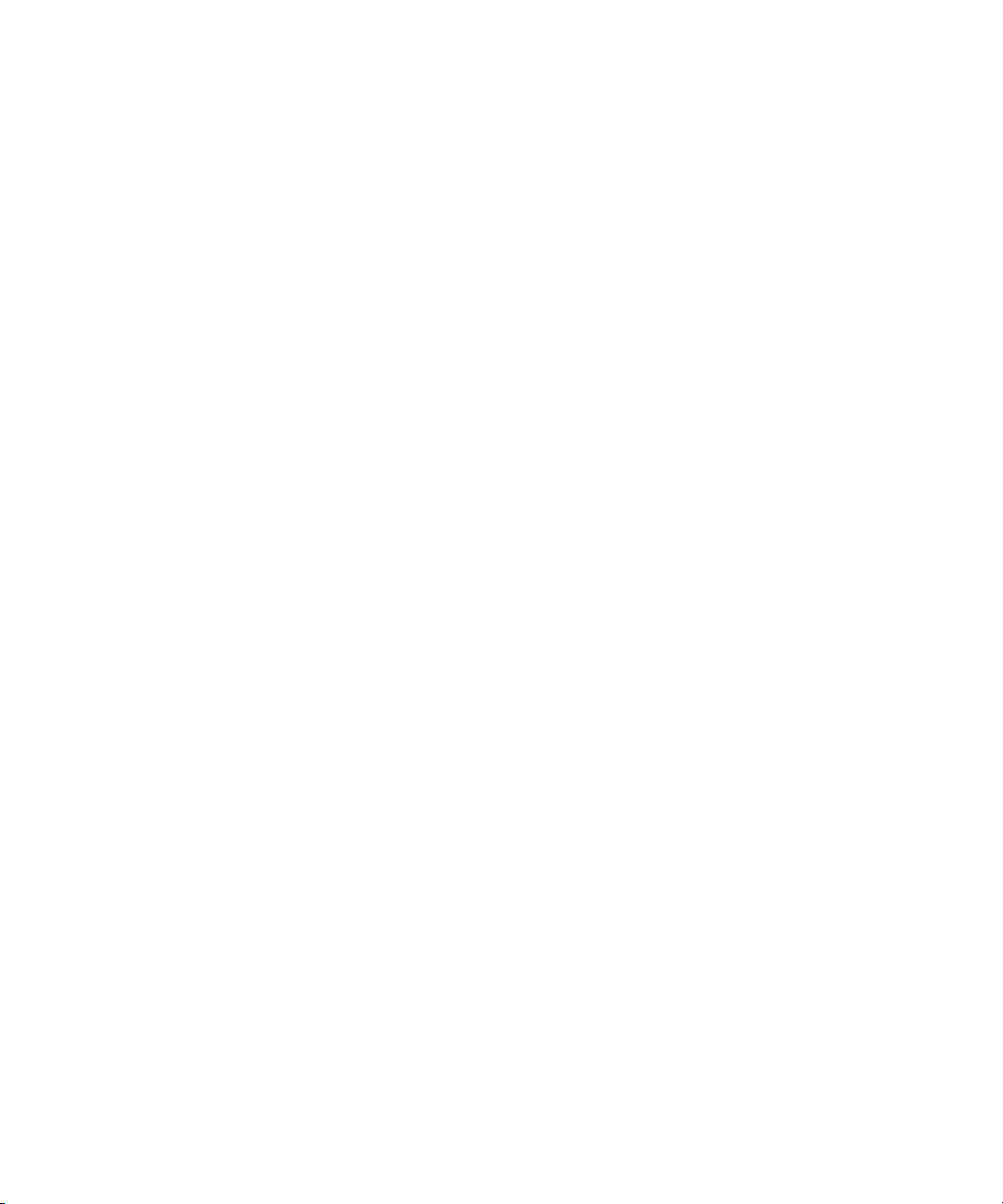
Dell™ XPS™ M1210
Owner’s Manual
Model PP11S
www.dell.com | support.dell.com
Page 2
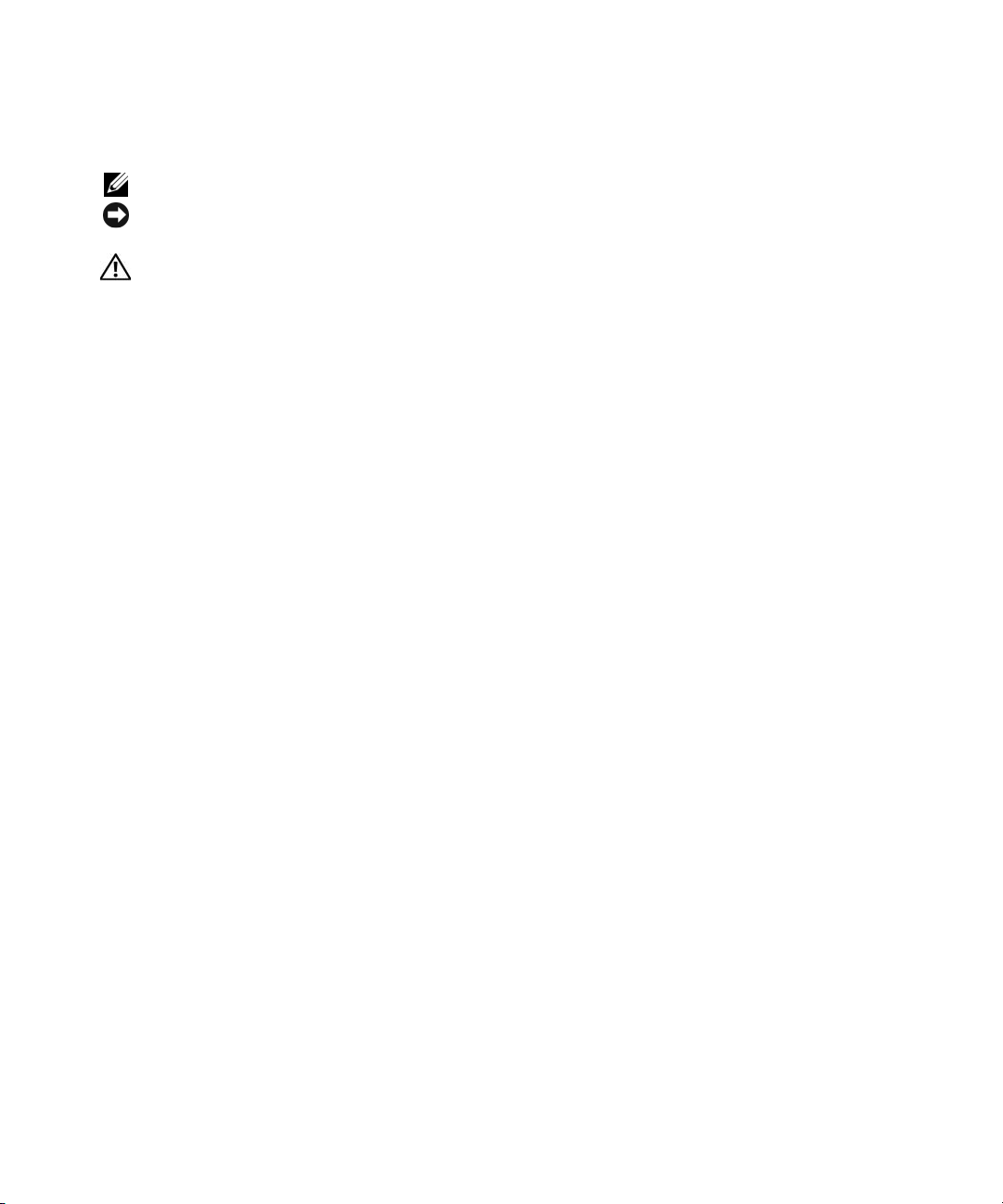
Notes, Notices, and Cautions
NOTE: A NOTE indicates important information that helps you make better use of your computer.
NOTICE: A NOTICE indicates either potential damage to hardware or loss of data and tells you how to avoid the
problem.
CAUTION: A CAUTION indicates a potential for property damage, personal injury, or death.
Abbreviations and Acronyms
For a complete list of abbreviations and acronyms, see "Glossary" on page 177.
®
If you purchased a Dell™ n Series computer, any references in this document to Microsoft
operating systems are not applicable.
Windows®
____________________
Information in this document is subject to change without notice.
© 2006 Dell Inc. All rights reserved.
Reproduction in any manner whatsoever without the written permission of Dell Inc. is strictly forbidden.
Trademarks used in this text: Dell, the DELL logo, Inspiron, Dell Precision, Dimension, OptiPlex, Latitude, PowerEdge, PowerConnect,
PowerVault, PowerApp, Dell TravelLite, ExpressChar g e , Wi-Fi Catcher, Dell MediaDirect, Strike Zone , and XPS are trademarks of Dell Inc.;
Core is a trademark and Intel, Celeron, and Pentium are registered trademarks of Intel Corporation; Microsoft, Outlook, and Windows are
registered trademarks of Microsoft Corporation; Bluetooth is a registered trademark owned by Bluetooth SIG, Inc. and is used by Dell under
license; EMC is a registered trademark of EMC Corporation; ENERGY STAR is a registered trademark of the U.S. Environmental Protection
Agency.
Other trademarks and trade names may be used in this document to refer to either the entities claiming the marks and names or their products.
Dell Inc. disclaims any proprietary interest in trademarks and trade names other than its own.
Model PP11S
August 2006 P/N PF362 Rev. A03
Page 3
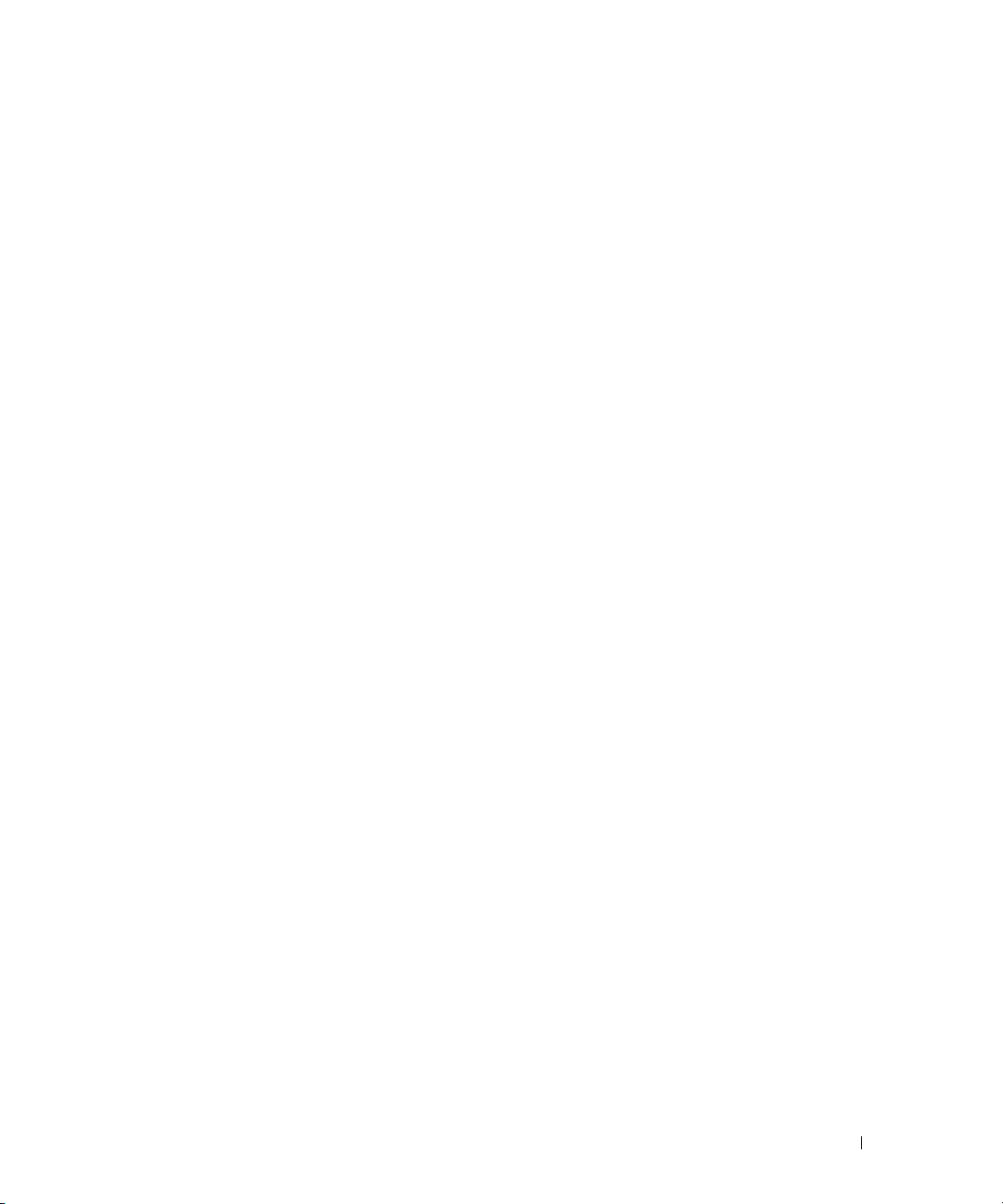
Contents
Finding Information . . . . . . . . . . . . . . . . . . . . . . . . . . . . . . . 11
1 About Your Computer . . . . . . . . . . . . . . . . . . . . . . . . . . . 15
Determining Your Computer’s Configuration . . . . . . . . . . . . . . . . . . 15
Front View
Left Side View
Right Side View
Back View
Bottom View
. . . . . . . . . . . . . . . . . . . . . . . . . . . . . . . . . . . . 16
. . . . . . . . . . . . . . . . . . . . . . . . . . . . . . . . . . 20
. . . . . . . . . . . . . . . . . . . . . . . . . . . . . . . . . 21
. . . . . . . . . . . . . . . . . . . . . . . . . . . . . . . . . . . . 22
. . . . . . . . . . . . . . . . . . . . . . . . . . . . . . . . . . . 23
2 Setting Up Your Computer. . . . . . . . . . . . . . . . . . . . . . . . 25
Connecting to the Internet . . . . . . . . . . . . . . . . . . . . . . . . . . . . 25
Setting Up Your Internet Connection
Transferring Information to a New Computer
Running the Files and Settings Transfer Wizard With the
Operating System CD
. . . . . . . . . . . . . . . . . . . . . . . . . . . . 27
Running the Files and Settings Transfer Wizard Without the
Operating System CD
Setting Up a Printer
Printer Cable
Connecting a USB Printer
Power Protection Devices
Surge Protectors
Line Conditioners
. . . . . . . . . . . . . . . . . . . . . . . . . . . . 28
. . . . . . . . . . . . . . . . . . . . . . . . . . . . . . . 29
. . . . . . . . . . . . . . . . . . . . . . . . . . . . . . . . 29
. . . . . . . . . . . . . . . . . . . . . . . . . . 30
. . . . . . . . . . . . . . . . . . . . . . . . . . . . 30
. . . . . . . . . . . . . . . . . . . . . . . . . . . . . . 31
. . . . . . . . . . . . . . . . . . . . . . . . . . . . . . 31
Uninterruptible Power Supplies
. . . . . . . . . . . . . . . . . . . . 25
. . . . . . . . . . . . . . . . . . 26
. . . . . . . . . . . . . . . . . . . . . . 31
Contents 3
Page 4
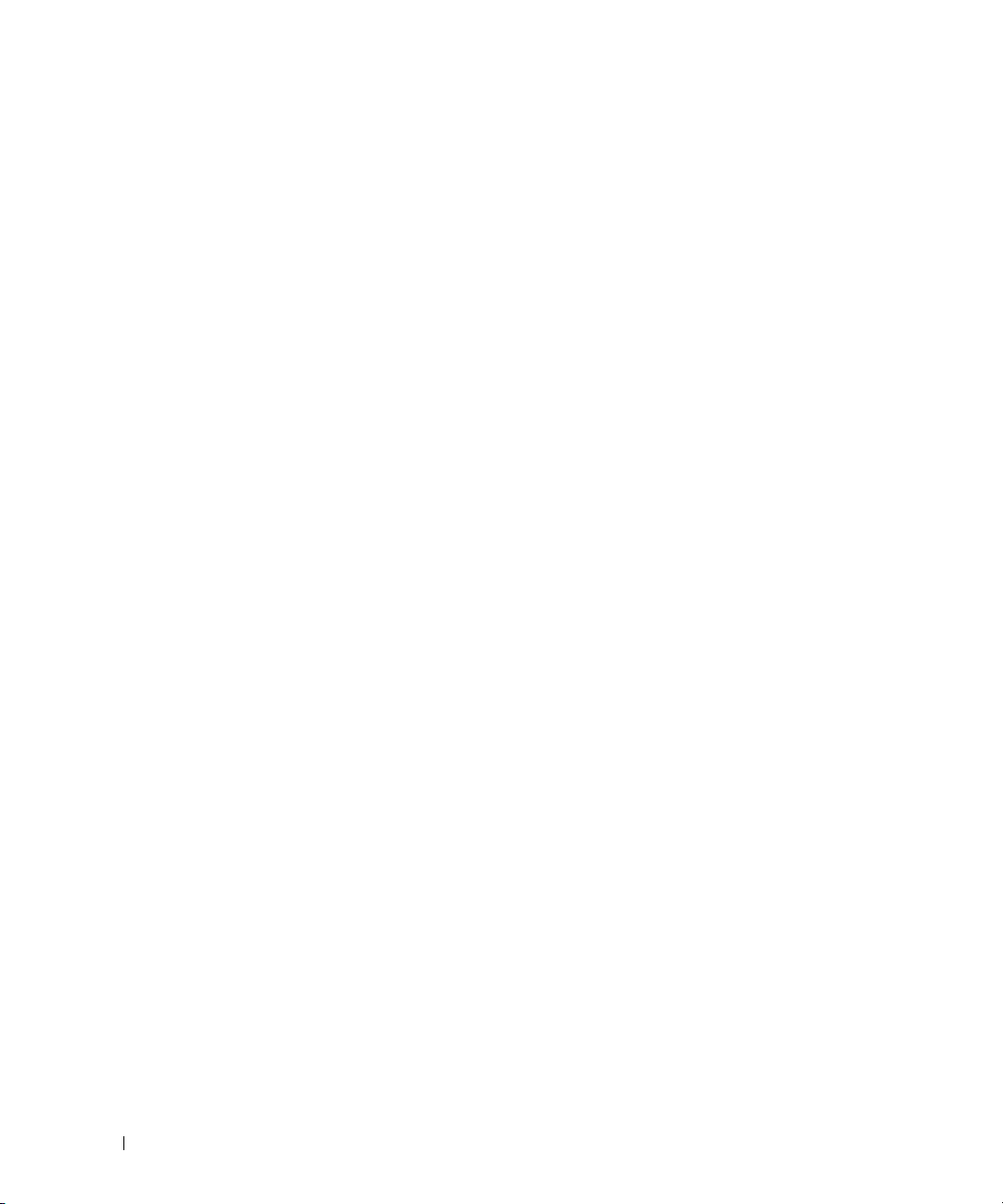
3 Using the Display. . . . . . . . . . . . . . . . . . . . . . . . . . . . . . 33
Adjusting Brightness. . . . . . . . . . . . . . . . . . . . . . . . . . . . . . . 33
Switching the Video Image
Setting Display Resolution
. . . . . . . . . . . . . . . . . . . . . . . . . . . 33
. . . . . . . . . . . . . . . . . . . . . . . . . . . . 33
4 Using the Keyboard and Touch Pad . . . . . . . . . . . . . . . . . 35
Numeric Keypad . . . . . . . . . . . . . . . . . . . . . . . . . . . . . . . . . 35
Key Combinations
System Functions
Display Functions
Power Management
Microsoft
QuickSet Key Combinations
Adjusting Keyboard Settings
Touch Pad
Customizing the Touch Pad
. . . . . . . . . . . . . . . . . . . . . . . . . . . . . . . . 36
. . . . . . . . . . . . . . . . . . . . . . . . . . . . . . 36
. . . . . . . . . . . . . . . . . . . . . . . . . . . . . . 36
®
Windows® Logo Key Functions . . . . . . . . . . . . . . . . 36
. . . . . . . . . . . . . . . . . . . . . . . . . . . . . . . . . . . . 37
. . . . . . . . . . . . . . . . . . . . . . . . . . . . 36
. . . . . . . . . . . . . . . . . . . . . . . . 37
. . . . . . . . . . . . . . . . . . . . . . . . 37
. . . . . . . . . . . . . . . . . . . . . . . . . 38
5 Using a Battery . . . . . . . . . . . . . . . . . . . . . . . . . . . . . . . 39
Battery Performance . . . . . . . . . . . . . . . . . . . . . . . . . . . . . . . 39
Checking the Battery Charge
Dell™ QuickSet Battery Meter
Microsoft
Charge Gauge
®
Windows® Power Meter . . . . . . . . . . . . . . . . . . . 40
. . . . . . . . . . . . . . . . . . . . . . . . . . . . . . . . 40
Low-Battery Warning
. . . . . . . . . . . . . . . . . . . . . . . . . . 40
. . . . . . . . . . . . . . . . . . . . . . . 40
. . . . . . . . . . . . . . . . . . . . . . . . . . . . 41
4 Contents
Conserving Battery Power
Power Management Modes
. . . . . . . . . . . . . . . . . . . . . . . . . . . . 41
. . . . . . . . . . . . . . . . . . . . . . . . 41
Configuring Power Management Settings
Charging the Battery
Replacing the Battery
Storing a Battery
. . . . . . . . . . . . . . . . . . . . . . . . . . . . . . . 43
. . . . . . . . . . . . . . . . . . . . . . . . . . . . . . 43
. . . . . . . . . . . . . . . . . . . . . . . . . . . . . . . . . 43
. . . . . . . . . . . . . . . . . 43
Page 5
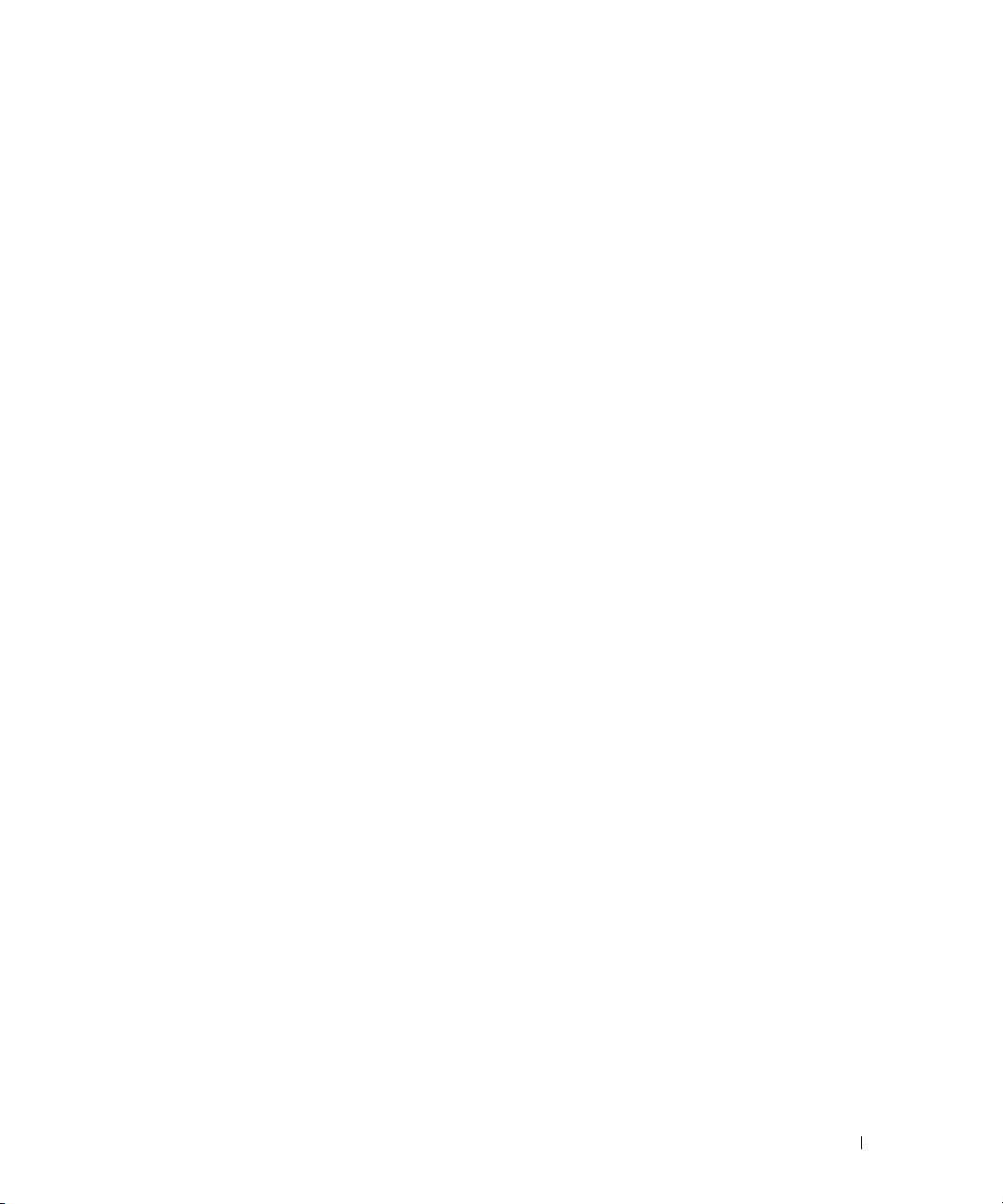
6 Using the Optional Camera . . . . . . . . . . . . . . . . . . . . . . . 45
Accessing the Camera’s Help File . . . . . . . . . . . . . . . . . . . . . . . . 45
Manually Adjusting the Camera Settings
Creating a Picture or a Video
. . . . . . . . . . . . . . . . . . . . . . . . . . 46
. . . . . . . . . . . . . . . . . . . . 46
7 Using Multimedia . . . . . . . . . . . . . . . . . . . . . . . . . . . . . 49
Playing a CD or DVD . . . . . . . . . . . . . . . . . . . . . . . . . . . . . . . 49
Adjusting the Volume
Adjusting the Picture
Copying CDs and DVDs
How to Copy a CD or DVD
Using Blank CDs and DVDs
Helpful Tips
Using Dell Media Experience and Dell MediaDirect™
If the Computer Is Turned On or in Standby Mode
If the Computer Is Turned Off or in Hibernate Mode
Dell MediaDirect and Dell Media Experience Help
Connecting Your Computer to a TV or Audio Device
S-Video and Standard Audio
S-Video and S/PDIF Digital Audio
Composite Video and Standard Audio
Composite Video and S/PDIF Digital Audio
Component Video and Standard Audio
Component Video and S/PDIF Digital Audio
Setting Up the Cyberlink (CL) Headphones
Enabling the Display Settings for a TV in Microsoft
. . . . . . . . . . . . . . . . . . . . . . . . . . . . . . 50
. . . . . . . . . . . . . . . . . . . . . . . . . . . . . . 51
. . . . . . . . . . . . . . . . . . . . . . . . . . . . . . 51
. . . . . . . . . . . . . . . . . . . . . . . . . . 51
. . . . . . . . . . . . . . . . . . . . . . . . . 52
. . . . . . . . . . . . . . . . . . . . . . . . . . . . . . . . . 53
. . . . . . . . . . . . . 54
. . . . . . . . . . . . . 54
. . . . . . . . . . . . 54
. . . . . . . . . . . . 55
. . . . . . . . . . . . . . 56
. . . . . . . . . . . . . . . . . . . . . . . . 57
. . . . . . . . . . . . . . . . . . . . . . 58
. . . . . . . . . . . . . . . . . . . 60
. . . . . . . . . . . . . . . . . 61
. . . . . . . . . . . . . . . . . . . 63
. . . . . . . . . . . . . . . . 65
. . . . . . . . . . . . . . . . . 67
®
Windows® XP . . . 68
Sound Modes
. . . . . . . . . . . . . . . . . . . . . . . . . . . . . . . . . . . 68
Stereo Sound Mode
5.1 Surround Sound Mode
. . . . . . . . . . . . . . . . . . . . . . . . . . . . . 68
. . . . . . . . . . . . . . . . . . . . . . . . . 68
Contents 5
Page 6
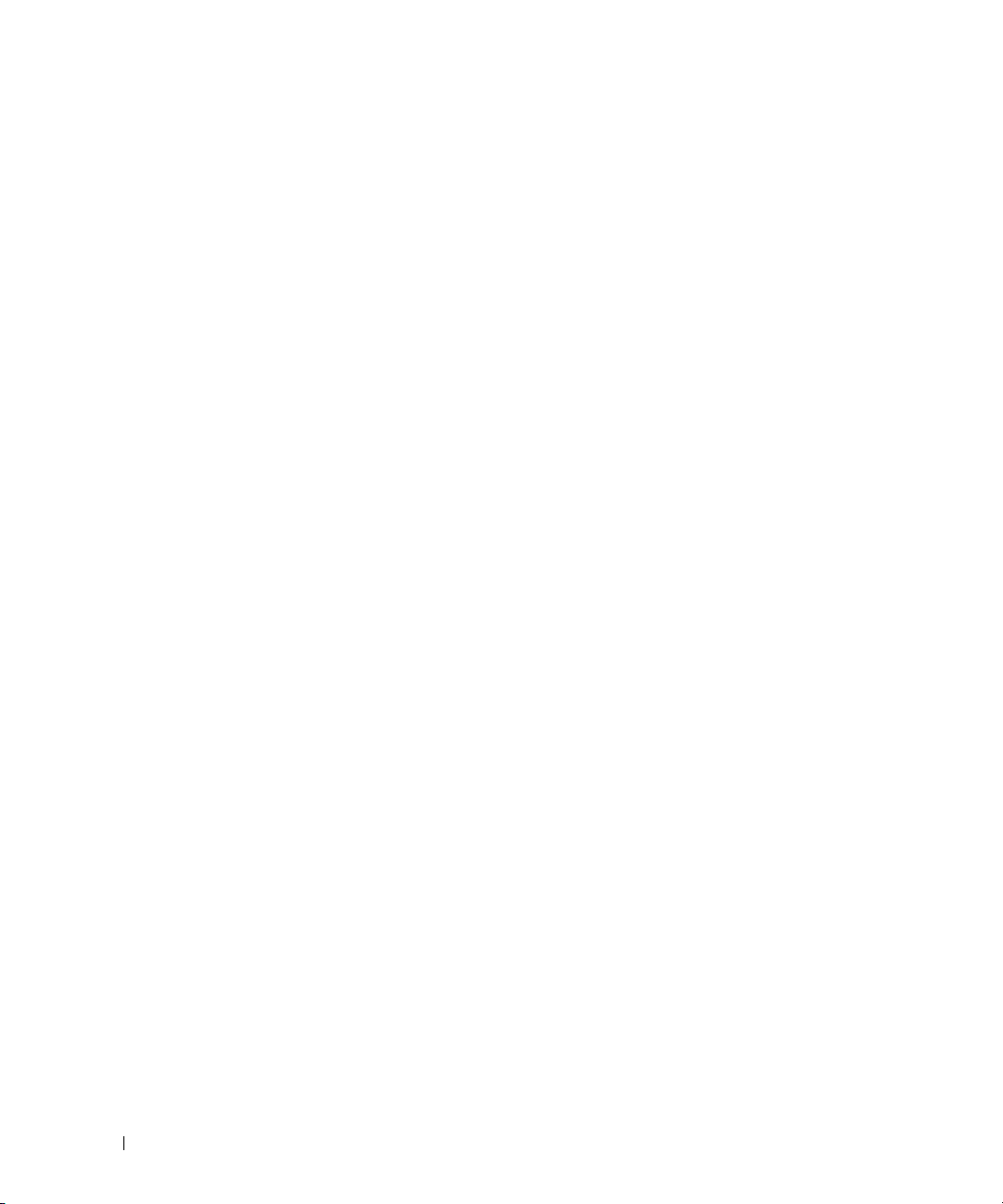
8Using Cards . . . . . . . . . . . . . . . . . . . . . . . . . . . . . . . . . 71
ExpressCards. . . . . . . . . . . . . . . . . . . . . . . . . . . . . . . . . . . 71
ExpressCard Blanks
Installing an ExpressCard
Removing an ExpressCard or Blank
. . . . . . . . . . . . . . . . . . . . . . . . . . . . . 71
. . . . . . . . . . . . . . . . . . . . . . . . . . 71
. . . . . . . . . . . . . . . . . . . . 72
Media Memory Cards
Installing a Media Memory Card
Removing a Media Memory Card
. . . . . . . . . . . . . . . . . . . . . . . . . . . . . . 73
. . . . . . . . . . . . . . . . . . . . . . 73
. . . . . . . . . . . . . . . . . . . . . . 74
9 Using Networks. . . . . . . . . . . . . . . . . . . . . . . . . . . . . . . 75
Physically Connecting to a Network or Broadband Modem . . . . . . . . . . 75
Network Setup Wizard
Wireless Local Area Network (WLAN)
What You Need to Establish a WLAN Connection
Checking Your Wireless Network Card
Setting Up a New WLAN
Connecting to a WLAN
Determining the Wireless Network Device Manager
Completing the Connection to the WLAN
Monitoring the Status of the Wireless Network Card Through
Dell™ QuickSet
Mobile Broadband (or Wireless Wide Area Network)
What You Need to Establish a Mobile Broadband
Network Connection
Checking Your Dell Mobile Broadband Card
Connecting to a Mobile Broadband Network
Enabling/Disabling the Dell Mobile Broadband Card
. . . . . . . . . . . . . . . . . . . . . . . . . . . . . . 76
. . . . . . . . . . . . . . . . . . . . . 76
. . . . . . . . . . . . . 76
. . . . . . . . . . . . . . . . . . . 76
. . . . . . . . . . . . . . . . . . . . . . . . . . 77
. . . . . . . . . . . . . . . . . . . . . . . . . . . . . . 78
. . . . . . . . . . . 79
. . . . . . . . . . . . . . . . . 79
. . . . . . . . . . . . . . . . . . . . . . . . . . . . . . . 80
. . . . . . . . . . . . . 80
. . . . . . . . . . . . . . . . . . . . . . . . . . . . 80
. . . . . . . . . . . . . . . . 81
. . . . . . . . . . . . . . . 81
. . . . . . . . . . . . 82
10 Securing Your Computer. . . . . . . . . . . . . . . . . . . . . . . . . 83
6 Contents
Dell™ Wi-Fi Catcher™ Network Locator
®
Microsoft
Windows® Firewall . . . . . . . . . . . . . . . . . . . . . . . . 82
. . . . . . . . . . . . . . . . . . . . 82
Security Cable Lock . . . . . . . . . . . . . . . . . . . . . . . . . . . . . . . 83
Passwords
. . . . . . . . . . . . . . . . . . . . . . . . . . . . . . . . . . . . 83
Page 7
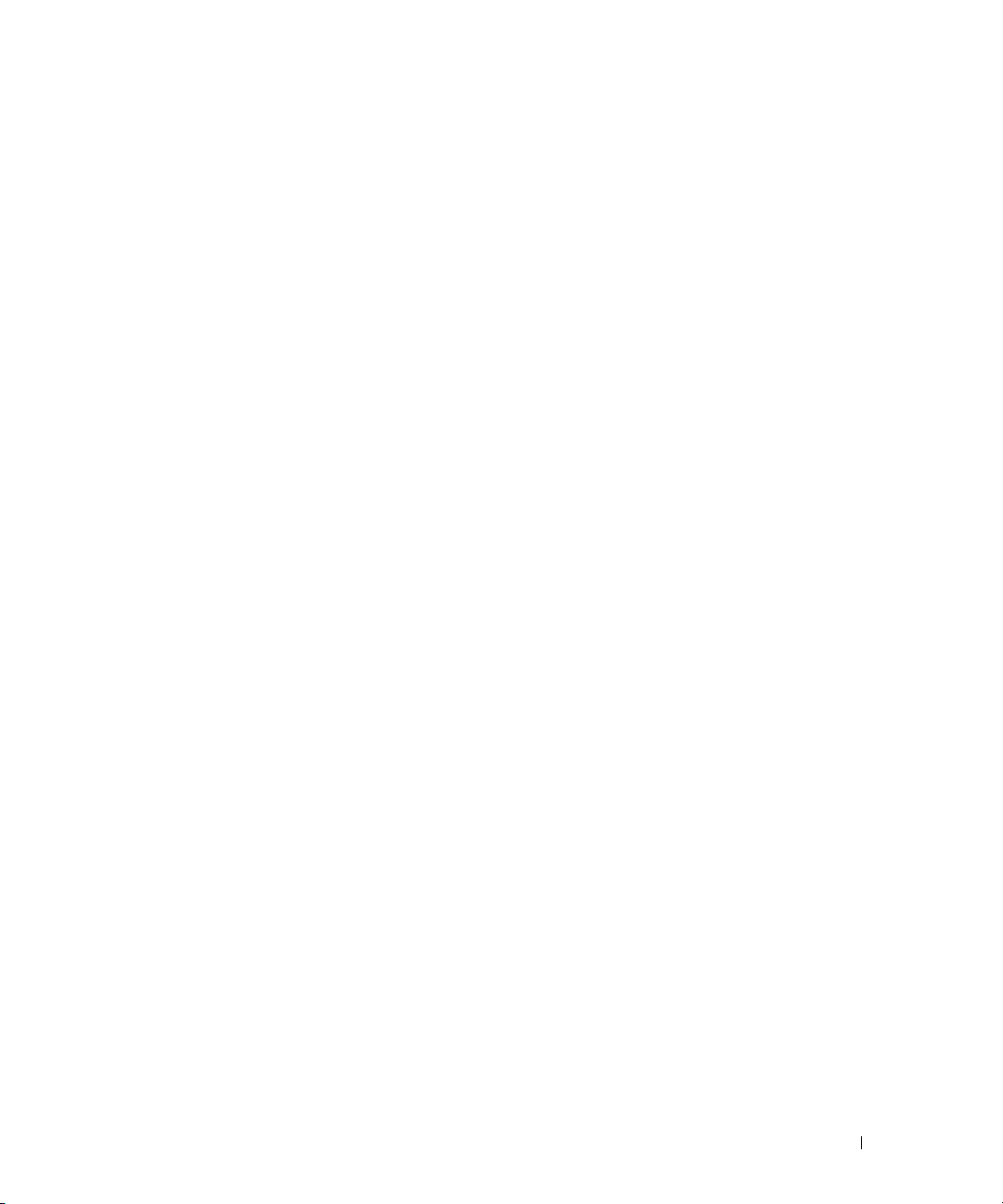
Computer Tracking Software . . . . . . . . . . . . . . . . . . . . . . . . . . 84
If Your Computer Is Lost or Stolen
. . . . . . . . . . . . . . . . . . . . . . . . 84
11 Troubleshooting . . . . . . . . . . . . . . . . . . . . . . . . . . . . . . 85
Dell Diagnostics . . . . . . . . . . . . . . . . . . . . . . . . . . . . . . . . . 85
Dell Support Utility
Accessing the Dell Support Utility
Clicking the Dell Support Icon
Double-Clicking the Dell Support Icon
Drive Problems
CD and DVD drive problems
If you cannot eject the CD, CD-RW, DVD, or DVD+RW drive tray
If you hear an unfamiliar scraping or grinding sound
Hard drive problems
E-Mail, Modem, and Internet Problems
Error Messages
ExpressCard Problems
IEEE 1394 Device Problems
Keyboard Problems
External Keyboard problems
Unexpected characters
. . . . . . . . . . . . . . . . . . . . . . . . . . . . . . . . 88
. . . . . . . . . . . . . . . . . . . . . 88
. . . . . . . . . . . . . . . . . . . . . . . 88
. . . . . . . . . . . . . . . . . . . 88
. . . . . . . . . . . . . . . . . . . . . . . . . . . . . . . . . . 89
. . . . . . . . . . . . . . . . . . . . . . . . 89
. . . . . 89
. . . . . . . . . . . 90
. . . . . . . . . . . . . . . . . . . . . . . . . . . . 90
. . . . . . . . . . . . . . . . . . . . . 90
. . . . . . . . . . . . . . . . . . . . . . . . . . . . . . . . . 91
. . . . . . . . . . . . . . . . . . . . . . . . . . . . . . 95
. . . . . . . . . . . . . . . . . . . . . . . . . . . 95
. . . . . . . . . . . . . . . . . . . . . . . . . . . . . . . 96
. . . . . . . . . . . . . . . . . . . . . . . . 96
. . . . . . . . . . . . . . . . . . . . . . . . . . . 96
Lockups and Software Problems
The computer does not start up
The computer stops responding
. . . . . . . . . . . . . . . . . . . . . . . . 97
. . . . . . . . . . . . . . . . . . . . . . 97
. . . . . . . . . . . . . . . . . . . . . . 97
A program stops responding or crashes repeatedly
A program is designed for an earlier Microsoft
operating system
A solid blue screen appears
Dell MediaDirect™ problems
Other software problems
Memory Problems
. . . . . . . . . . . . . . . . . . . . . . . . . . . . . . 97
. . . . . . . . . . . . . . . . . . . . . . . . 97
. . . . . . . . . . . . . . . . . . . . . . . . 98
. . . . . . . . . . . . . . . . . . . . . . . . . . 98
. . . . . . . . . . . . . . . . . . . . . . . . . . . . . . . . 99
. . . . . . . . . . . . 97
®
Windows®
Contents 7
Page 8
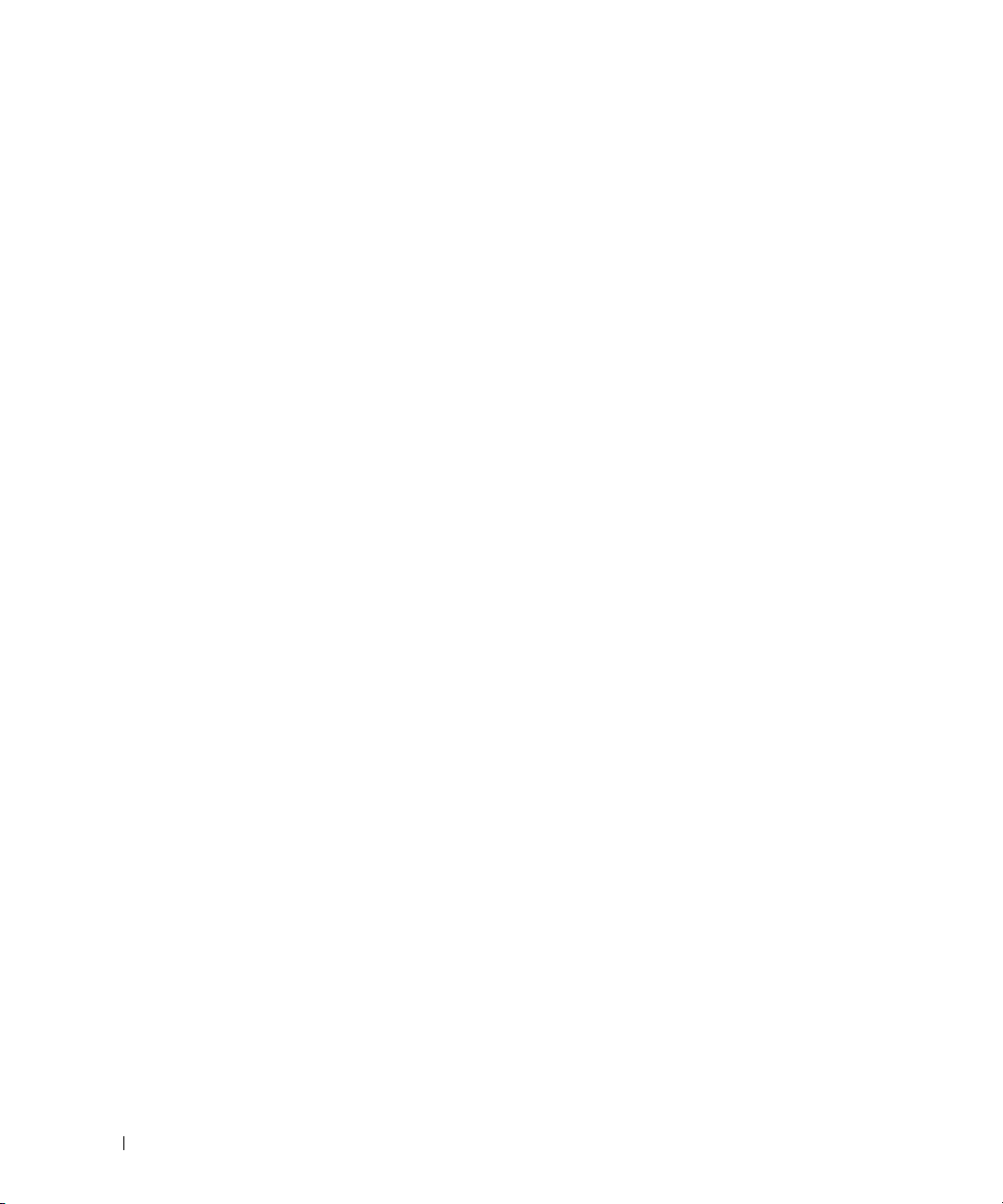
Network Problems . . . . . . . . . . . . . . . . . . . . . . . . . . . . . . . . 99
Wireless Local Area Network (WLAN)
Mobile Broadband (Wireless Wide Area Network)
. . . . . . . . . . . . . . . . . . . 99
. . . . . . . . . . . 100
Power Problems
Ensuring Sufficient Power for Your Computer
Printer Problems
Scanner Problems
Sound and Speaker Problems
No sound from integrated speakers
No sound from external speakers
No sound from headphones
Touch Pad or Mouse Problems
Video and Display Problems
If the display is blank
If the display is difficult to read
If only part of the display is readable
. . . . . . . . . . . . . . . . . . . . . . . . . . . . . . . . . . . . . 105
Drivers
What Is a Driver?
Identifying Drivers
Reinstalling Drivers and Utilities
Resolving Software and Hardware Incompatibilities
Restoring Your Operating System
Using Microsoft
Using Dell PC Restore by Symantec
Using the Operating System CD
. . . . . . . . . . . . . . . . . . . . . . . . . . . . . . . . 100
. . . . . . . . . . . . . . 101
. . . . . . . . . . . . . . . . . . . . . . . . . . . . . . . . 101
. . . . . . . . . . . . . . . . . . . . . . . . . . . . . . . 102
. . . . . . . . . . . . . . . . . . . . . . . . . 102
. . . . . . . . . . . . . . . . . . . 103
. . . . . . . . . . . . . . . . . . . . 103
. . . . . . . . . . . . . . . . . . . . . . . 103
. . . . . . . . . . . . . . . . . . . . . . . . 103
. . . . . . . . . . . . . . . . . . . . . . . . . . 104
. . . . . . . . . . . . . . . . . . . . . . . . . . . 104
. . . . . . . . . . . . . . . . . . . . . . 104
. . . . . . . . . . . . . . . . . . . 105
. . . . . . . . . . . . . . . . . . . . . . . . . . . . . 105
. . . . . . . . . . . . . . . . . . . . . . . . . . . . 105
. . . . . . . . . . . . . . . . . . . . . 106
. . . . . . . . . . . . 108
. . . . . . . . . . . . . . . . . . . . . . . 108
Windows XP System Restore . . . . . . . . . . . . . . 108
. . . . . . . . . . . . . . . . . . . 110
. . . . . . . . . . . . . . . . . . . . . . 112
12 Adding and Replacing Parts . . . . . . . . . . . . . . . . . . . . . 113
8 Contents
Before You Begin. . . . . . . . . . . . . . . . . . . . . . . . . . . . . . . . 113
Recommended Tools
Turning Off Your Computer
Before Working Inside Your Computer
Optical Drive
. . . . . . . . . . . . . . . . . . . . . . . . . . . . . . . . . . 115
. . . . . . . . . . . . . . . . . . . . . . . . . . . 113
. . . . . . . . . . . . . . . . . . . . . . . . 113
. . . . . . . . . . . . . . . . . . 114
Page 9
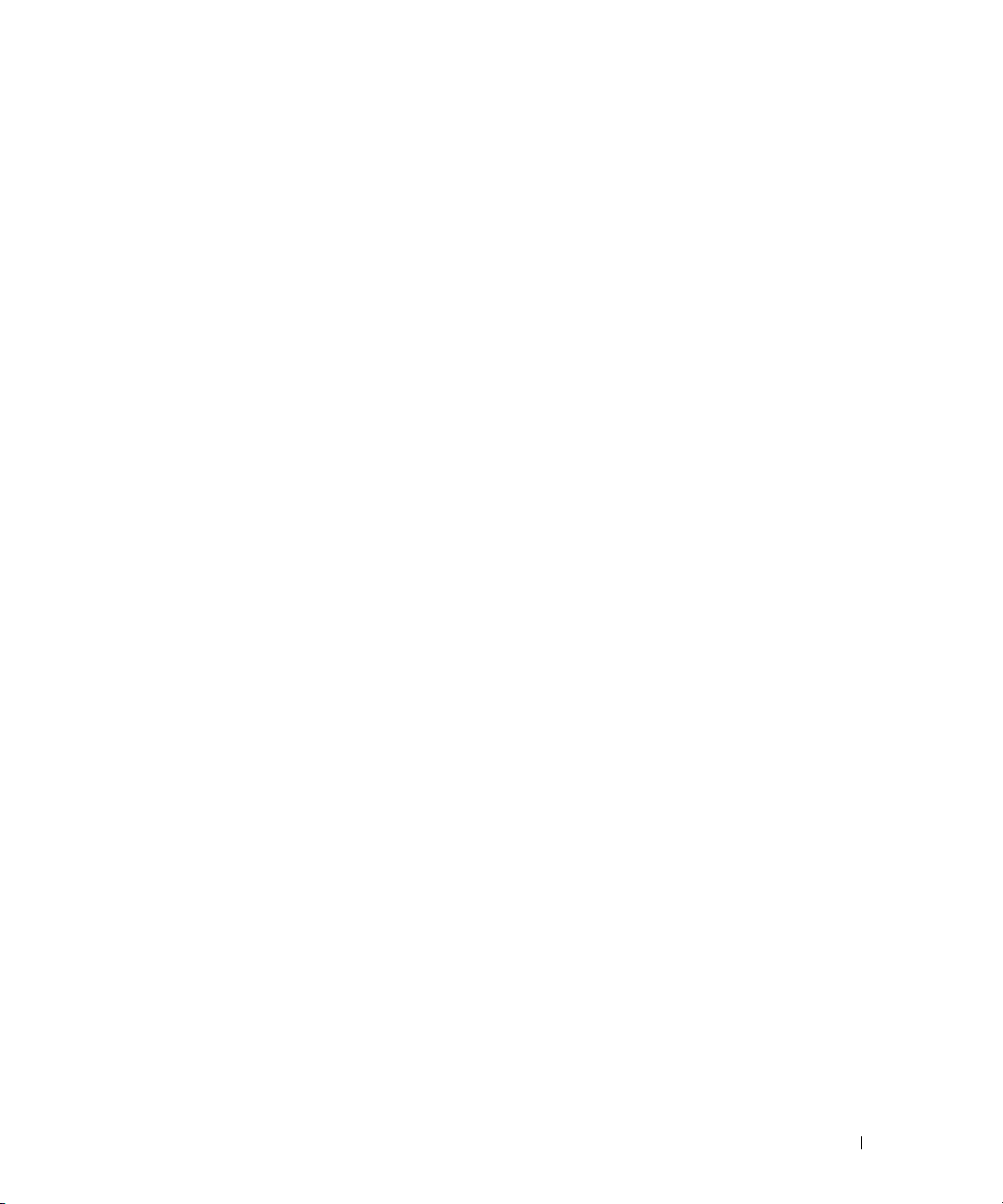
Hard Drive . . . . . . . . . . . . . . . . . . . . . . . . . . . . . . . . . . . 116
Returning a Hard Drive to Dell
. . . . . . . . . . . . . . . . . . . . . . 119
Memory
Hinge Cover
Keyboard
WLAN Card
Mobile Broadband Card
Subscriber Identity Module (SIM) Card
Internal Card With Bluetooth
. . . . . . . . . . . . . . . . . . . . . . . . . . . . . . . . . . . . . 119
. . . . . . . . . . . . . . . . . . . . . . . . . . . . . . . . . . 121
. . . . . . . . . . . . . . . . . . . . . . . . . . . . . . . . . . . . 122
. . . . . . . . . . . . . . . . . . . . . . . . . . . . . . . . . . . 124
. . . . . . . . . . . . . . . . . . . . . . . . . . . . 128
. . . . . . . . . . . . . . . . . . . . 134
®
Wireless Technology. . . . . . . . . . . . . 134
13 Dell™ QuickSet . . . . . . . . . . . . . . . . . . . . . . . . . . . . . . 137
14 Traveling With Your Computer. . . . . . . . . . . . . . . . . . . . 139
Identifying Your Computer . . . . . . . . . . . . . . . . . . . . . . . . . . . 139
Packing the Computer
Travel Tips
. . . . . . . . . . . . . . . . . . . . . . . . . . . . . . . . . . . 140
Traveling by Air
. . . . . . . . . . . . . . . . . . . . . . . . . . . . . 139
. . . . . . . . . . . . . . . . . . . . . . . . . . . . . . 140
15 Contacting Dell . . . . . . . . . . . . . . . . . . . . . . . . . . . . . . 141
16 Specifications
17 Appendix
Using the System Setup Program . . . . . . . . . . . . . . . . . . . . . . . 171
Viewing the System Setup Screen
System Setup Screen
Commonly Used Options
. . . . . . . . . . . . . . . . . . . . . . . . . . . . . . . 163
. . . . . . . . . . . . . . . . . . . . . . . . . . . . . . . . . . 171
. . . . . . . . . . . . . . . . . . . . 171
. . . . . . . . . . . . . . . . . . . . . . . . . . . 171
. . . . . . . . . . . . . . . . . . . . . . . . . 172
Contents 9
Page 10
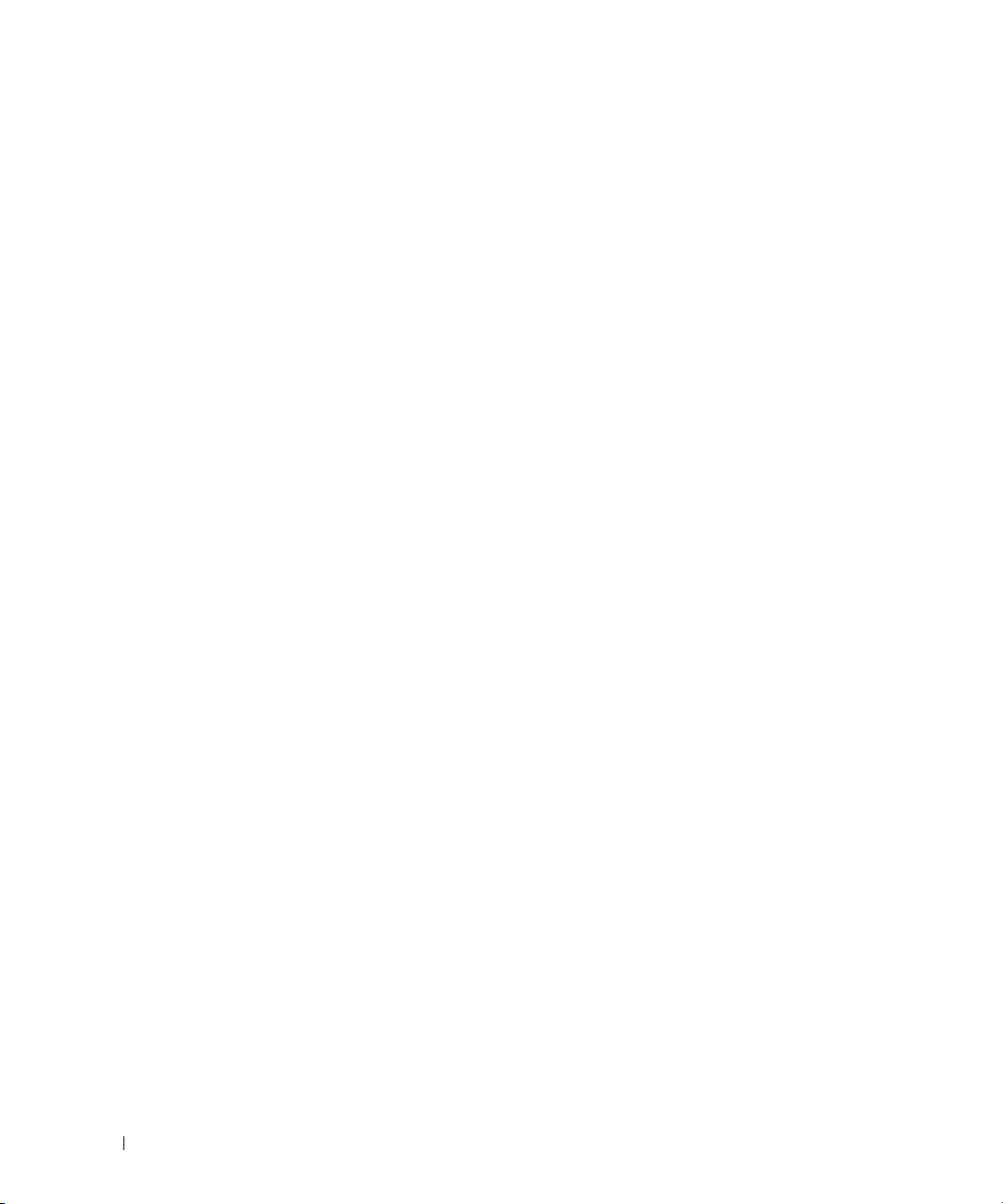
Cleaning Your Computer . . . . . . . . . . . . . . . . . . . . . . . . . . . . 173
Computer, Keyboard, and Display
Touch Pad
Floppy Drive
CDs and DVDs
Camera
. . . . . . . . . . . . . . . . . . . . . . . . . . . . . . . . . 173
. . . . . . . . . . . . . . . . . . . . . . . . . . . . . . . . 174
. . . . . . . . . . . . . . . . . . . . . . . . . . . . . . . 174
. . . . . . . . . . . . . . . . . . . . . . . . . . . . . . . . . . 174
. . . . . . . . . . . . . . . . . . . . 173
Dell Technical Support Policy (U.S. Only)
Definition of "Dell-Installed" Software and Peripherals
Definition of "Third-Party" Software and Peripherals
FCC Notice (U.S. Only)
FCC Class B
Macrovision Product Notice
. . . . . . . . . . . . . . . . . . . . . . . . . . . . . 175
. . . . . . . . . . . . . . . . . . . . . . . . . . . . . . . . 175
. . . . . . . . . . . . . . . . . . . . . . . . . . 176
. . . . . . . . . . . . . . . . . . . 174
. . . . . . . . . 175
. . . . . . . . . . . 175
Glossary . . . . . . . . . . . . . . . . . . . . . . . . . . . . . . . . . . . . . 177
Index
. . . . . . . . . . . . . . . . . . . . . . . . . . . . . . . . . . . . . . . . 187
10 Contents
Page 11
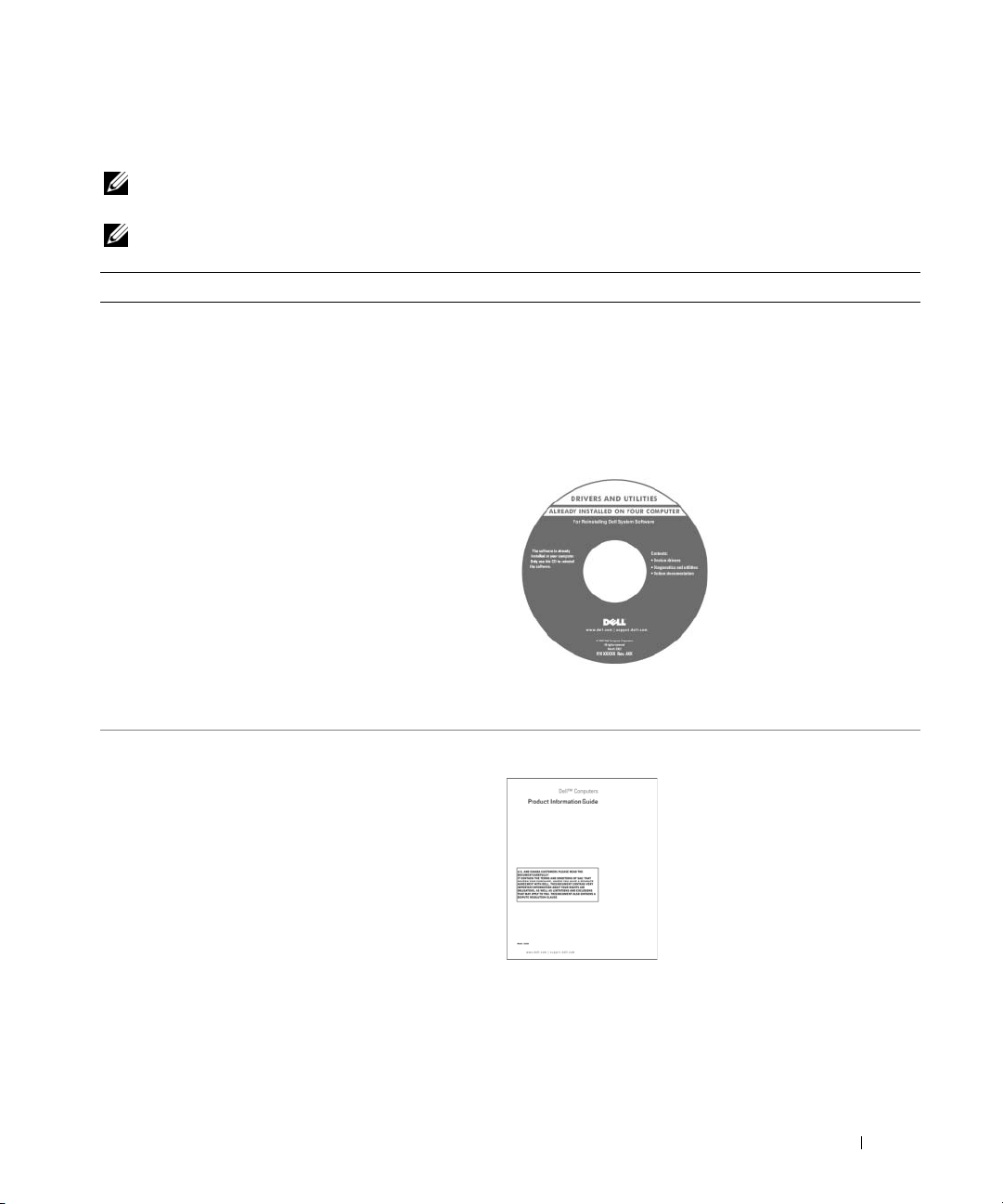
Finding Information
NOTE: Some features or media may be optional and may not ship with your computer. Some features or media may
not be available in certain countries.
NOTE: Additional information may ship with your computer.
What Are You Looking For? Find It Here
• A diagnostic program for my computer
• Drivers for my computer
• My device documentation
• Notebook System Software (NSS)
Drivers and Utilities CD (also known as ResourceCD)
NOTE: The Drivers and Utilities CD may be optional and may
not ship with your computer.
Documentation and drivers are already installed on your
computer. You can use the CD to reinstall drivers (see
"Reinstalling Drivers and Utilities" on page 106) or to run
the Dell Diagnostics (see "Dell Diagnostics" on page 85).
Readme files may be
included on your CD to
provide last-minute
updates about technical
changes to your computer
or advanced technicalreference material for
technicians or experienced
users.
• Warranty information
• Terms and Conditions (U.S. only)
• Safety instructions
• Regulatory information
• Ergonomics information
• End User License Agreement
NOTE: Drivers and documentation updates can be found at
support.dell.com.
Dell™ Product Information Guide
Finding Information 11
Page 12
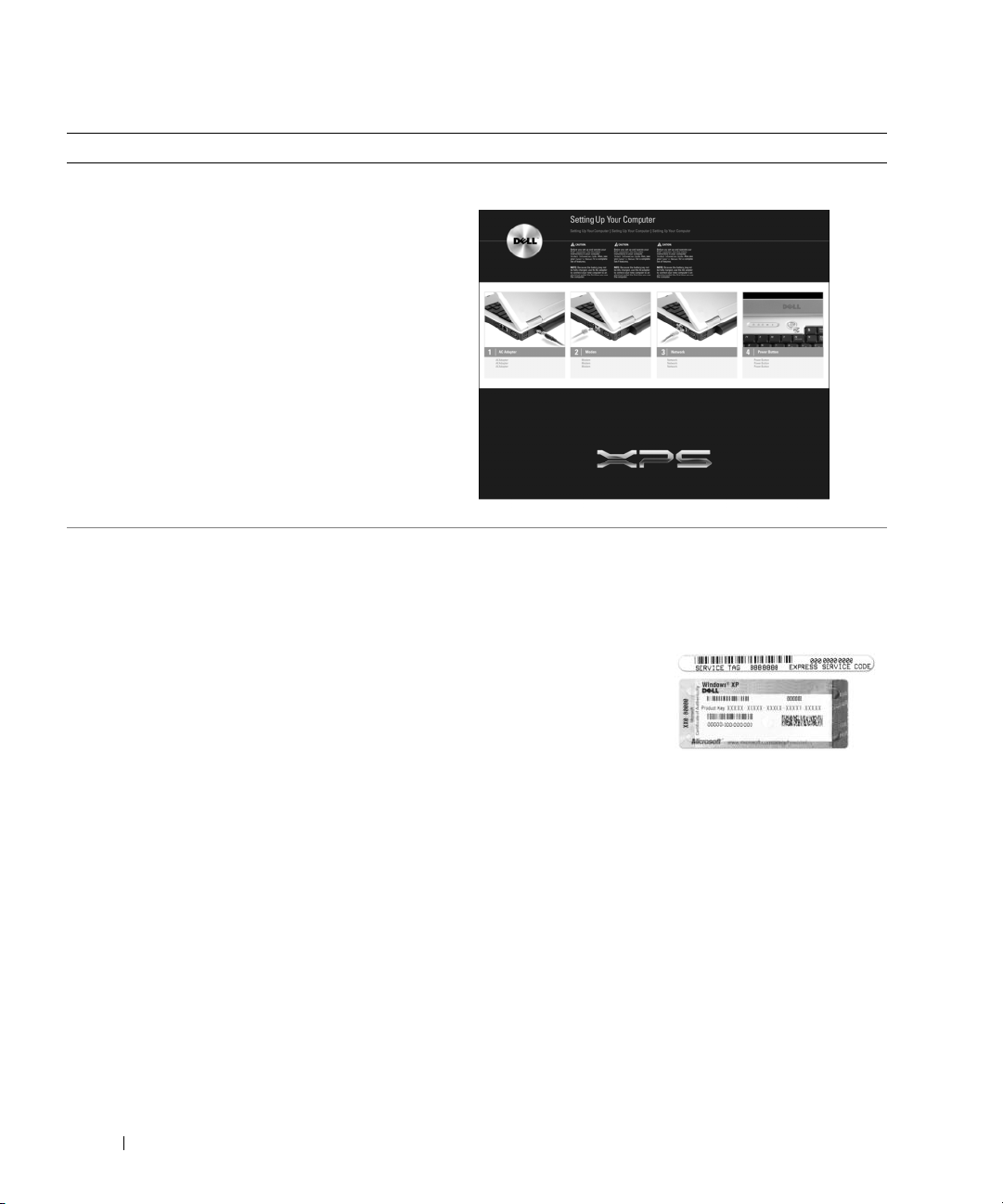
What Are You Looking For? Find It Here
• How to set up my computer
Setup Diagram
• Service Tag and Express Service Code
• Microsoft Windows License Label
Service Tag and Microsoft® Windows® License
These labels are located on
• Use the Service Tag to identify your computer when you
use
support.dell.com
• Enter the Express
Service Code to direct
your call when
contacting technical
support.
the bottom of
or contact technical support.
your computer.
12 Finding Information
Page 13
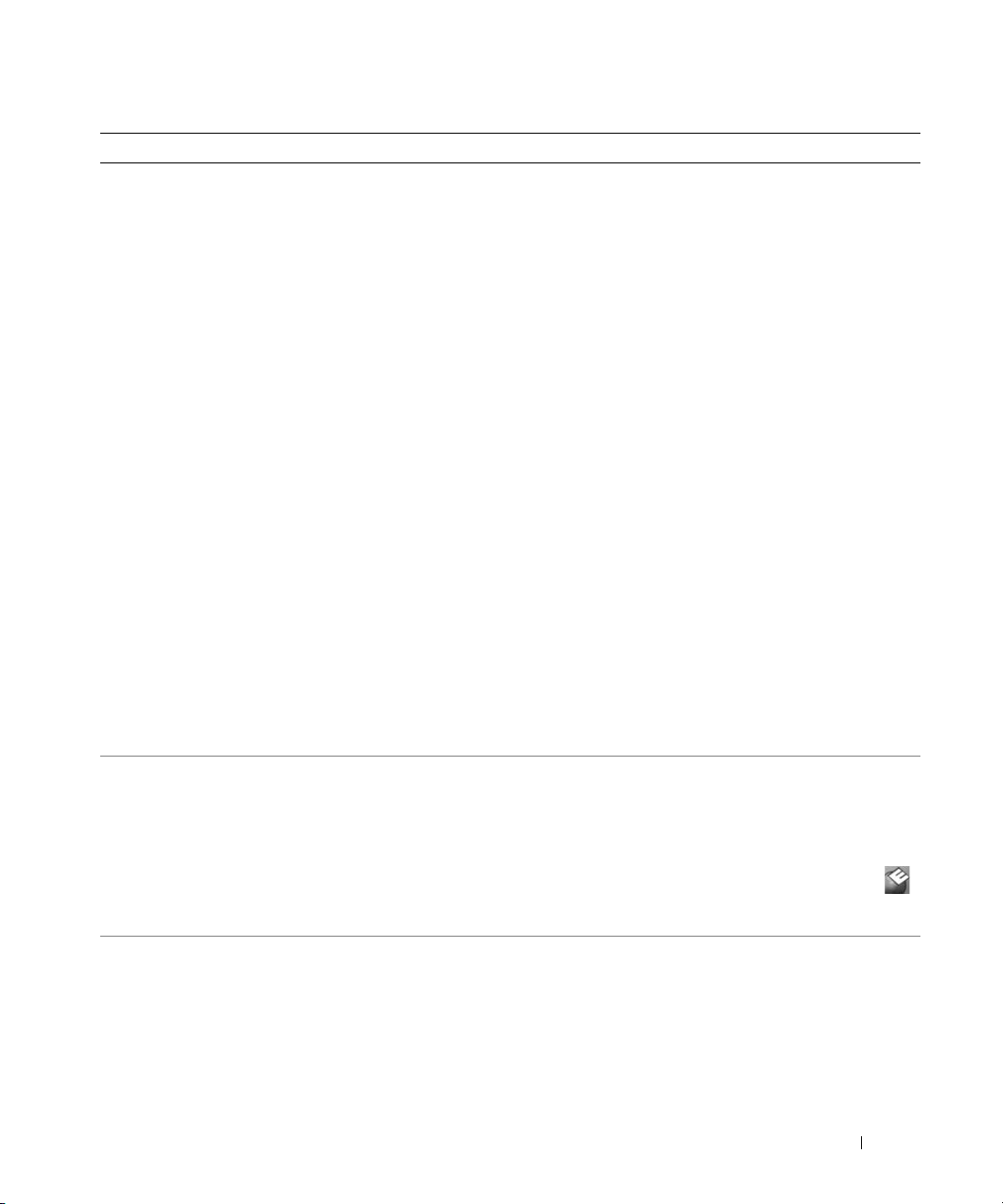
What Are You Looking For? Find It Here
• Solutions — Troubleshooting hints and tips; articles
from technicians; online courses; and frequently asked
questions
Dell Support Website — support.dell.com
NOTE: Select your region to view the appropriate support
site.
• Community — Online discussion with other Dell
customers
• Upgrades — Upgrade information for components, such
as memory, the hard drive, and the operating system
• Customer Care — Contact information, service call and
order status, warranty, and repair information
• Service and support — Service call status and support
history, service contract, online discussions with
technical support
• Reference — Computer documentation, details on my
computer configuration, product specifications, and
white papers
• Downloads — Certified drivers, patches, and software
updates
• Notebook System Software (NSS)— If you reinstall the
operating system for your computer, you should also
reinstall the NSS utility. NSS provides critical updates
for your operating system and support for Dell™
3.5-inch USB floppy drives, Intel
®
processors, optical
drives, and USB devices. NSS is necessary for correct
operation of your Dell computer. The software
automatically detects your computer and operating
system and installs the updates appropriate for your
configuration.
• Software upgrades and troubleshooting hints
• Frequently asked questions, hot topics, and general
health of your computing environment
To download Notebook System Software:
1
Go to
support.dell.com
2
Enter your Service Tag or product model.
3
In the
4
Select the operating system and operating system
language for your computer, and click
5
Under
Configuration Utilities
Software
Dell Support Utility
The Dell Support Utility is an automated upgrade and
notification system installed on your computer. This
support provides real-time health scans of your computing
environment, software updates, and relevant self-support
information. Access the Dell Support Utility from the
icon in the taskbar. For more information, see "Dell Support
Utility" on page 88.
• How to use Windows XP
• How to work with programs and files
• How to personalize my desktop
Windows Help and Support Center
1
Click the
2
Type a word or phrase that describes your problem and
click the arrow icon.
3
Click the topic that describes your problem.
4
Follow the instructions on the screen.
and click
Download Category
Select a Device
, scroll to
, and click
.
Start
button and click
Downloads
.
drop-down menu, click
Submit.
System and
Dell Notebook System
Help and Support
.
All
.
Finding Information 13
Page 14

What Are You Looking For? Find It Here
• Information on network activity, the Power Management
Wizard, hotkeys, and other items controlled by Dell
QuickSet
Dell QuickSet Help
To v i ew
Dell QuickSet Help, right-click the icon
in the Microsoft
For more information on Dell QuickSet, see "Dell™
QuickSet" on page 137.
• How to reinstall my operating system
Operating System CD
NOTE: The Operating System CD is optional and may not ship
with your computer.
The operating system is already installed on your computer.
To reinstall your operating system, use one of the following
methods:
• Microsoft Windows
Windows
earlier operating state without affecting data files.
PC Restore
•Dell
to its original operating state. Dell
ship with your computer.
•
Operating System
System
your operating system.
For more information, see "Restoring Your Operating
System" on page 108.
®
Windows® taskbar.
System Restore
System Restore
— Dell
CD with your computer, you can use it to restore
returns your computer to an
PC Restore
CD — If you received an
— Microsoft
returns your computer
PC Restore
After you reinstall your
operating system, use the
Drivers and Utilities CD
(ResourceCD) (see
"Reinstalling Drivers and
Utilities" on page 106) to
reinstall drivers for the
devices that came with
your computer.
may not
Operating
14 Finding Information
NOTE: The color of your CD varies based on the operating
system you ordered.
Page 15
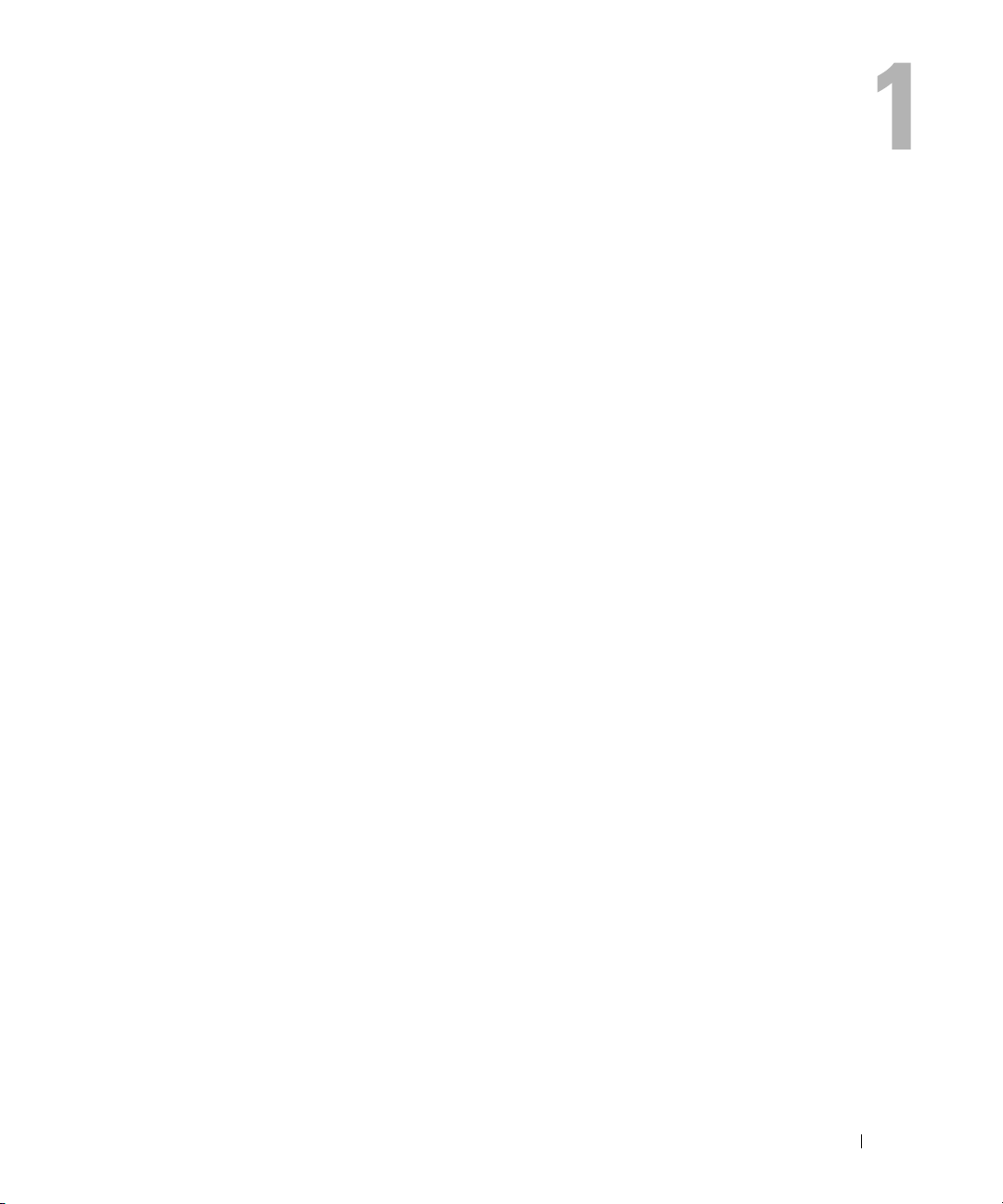
About Your Computer
Determining Your Computer’s Configuration
Based on selections that you made when purchasing your computer, your computer has one of
several different video controller configurations. To determine your computer’s video controller
configuration:
1
Access the Microsoft® Windows® Help and Support Center. For instructions, see
and Support Center" on page 13
2
Under
Pick a Task
3
Under
My Computer Information
From the My Computer Information - Hardware screen, you can view the type of video controller
installed in your computer, as well as the other hardware components.
, click
Use Tools to view your computer information and diagnose problems.
.
, select
Hardware
.
"Windows Help
About Your Computer 15
Page 16
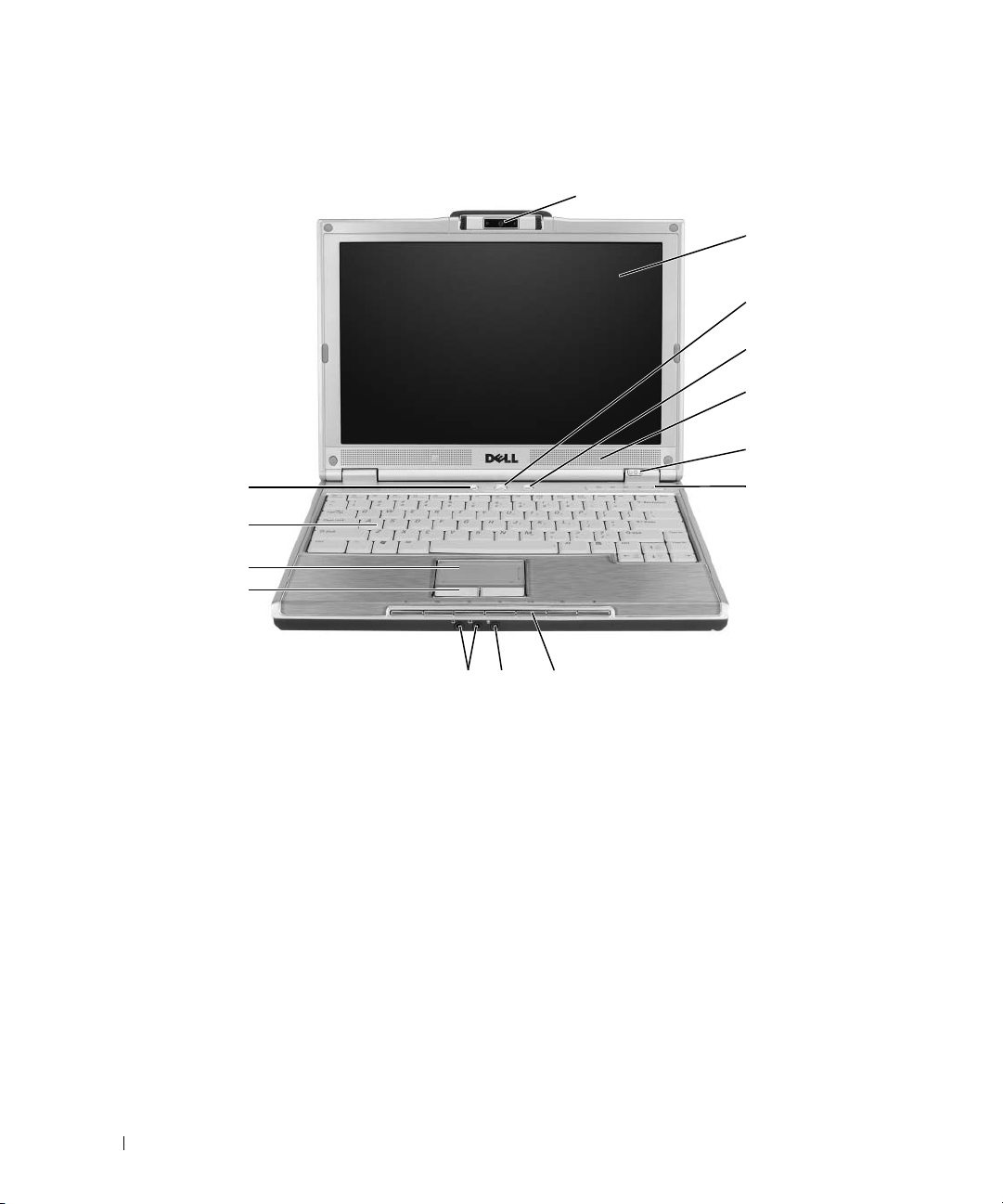
Front View
1
2
3
4
5
6
14
13
12
11
10
98
1 camera 6 device status lights 11 touch pad buttons
2 display 7 keyboard and wireless status
lights
3 power button 8 media control buttons 13 keyboard
4 shutter button 9 microphone/line-in connector 14 Dell MediaDirect™ button
5 speakers (2) 10 headphone connectors (2)
CAMERA — For more information about the camera, see "Using the Optional Camera" on page 45.
DISPLAY — For more information about your display, see "Using the Display" on page 33.
POWER BUTTON — Press the power button to turn on the computer or to enter or exit a power management mode.
See "Power Management Modes" on page 41.
SHUTTER BUTTON — Press the shutter button to take a picture. The shutter button is only available with the
optional camera.
12 touch pad
7
16 About Your Computer
Page 17
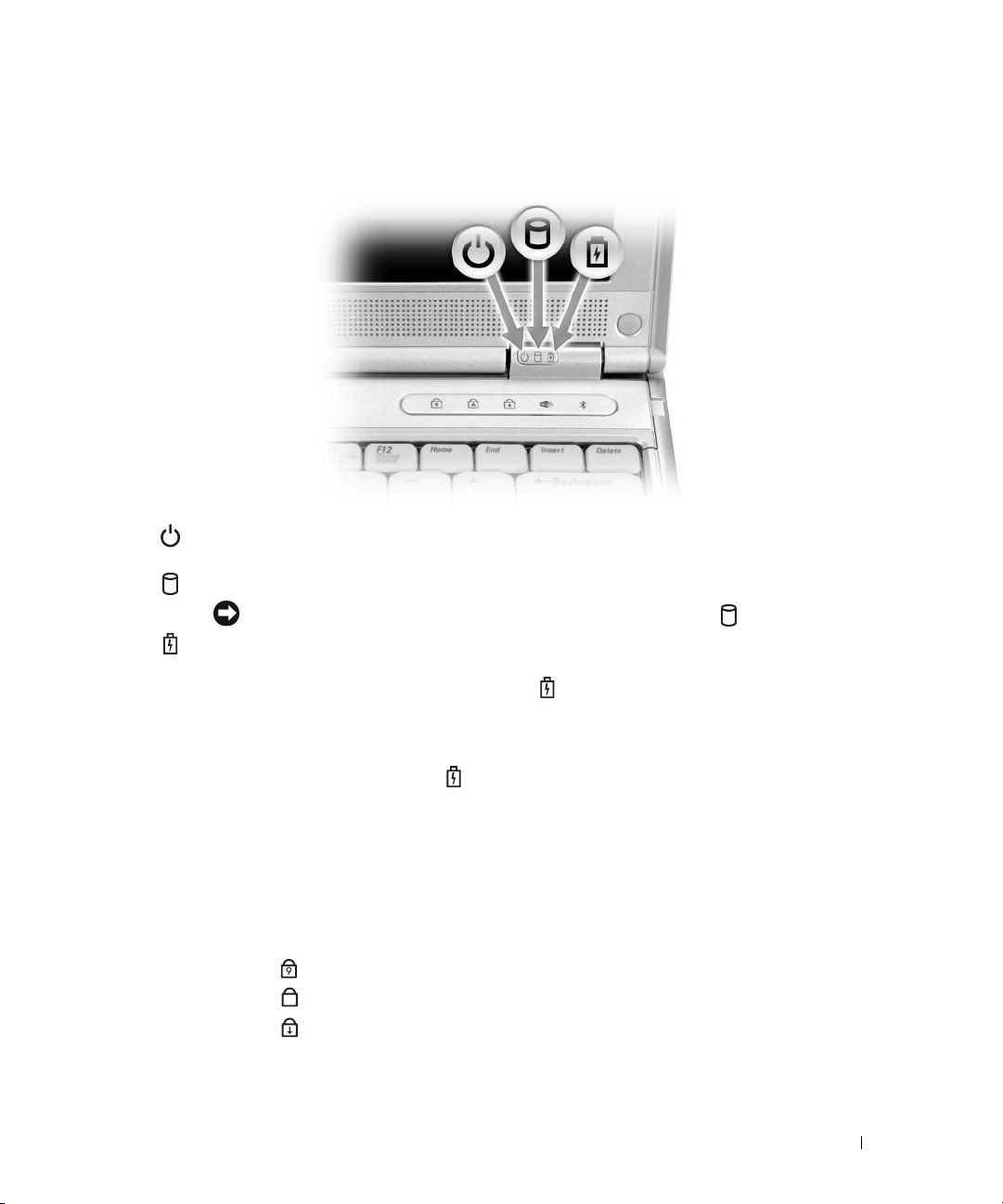
SPEAKERS (2) — To adjust the volume of the integrated speakers, press the media control buttons.
DEVICE STATUS LIGHTS
Turns on when you turn on the computer, and blinks when the computer is in a power
management mode.
Turns on when the computer reads or writes data.
NOTICE: To avoid loss of data, never turn off the computer while the light is flashing.
Turns on steadily or blinks to indicate battery charge status.
If the computer is connected to an electrical outlet, the light operates as follows:
• Solid green: The battery is charging.
• Flashing green: The battery is almost fully charged.
If the computer is running on a battery, the light operates as follows:
• Off: The battery is adequately charged (or the computer is turned off).
• Flashing orange: The battery charge is low.
• Solid orange: The battery charge is critically low.
KEYBOARD AND WIRELESS STATUS LIGHTS —
The green lights located above the keyboard indicate the following:
9
Turns on when the numeric keypad is enabled.
A
Turns on when the uppercase letter function is enabled.
Turns on when the scroll lock function is enabled.
About Your Computer 17
Page 18
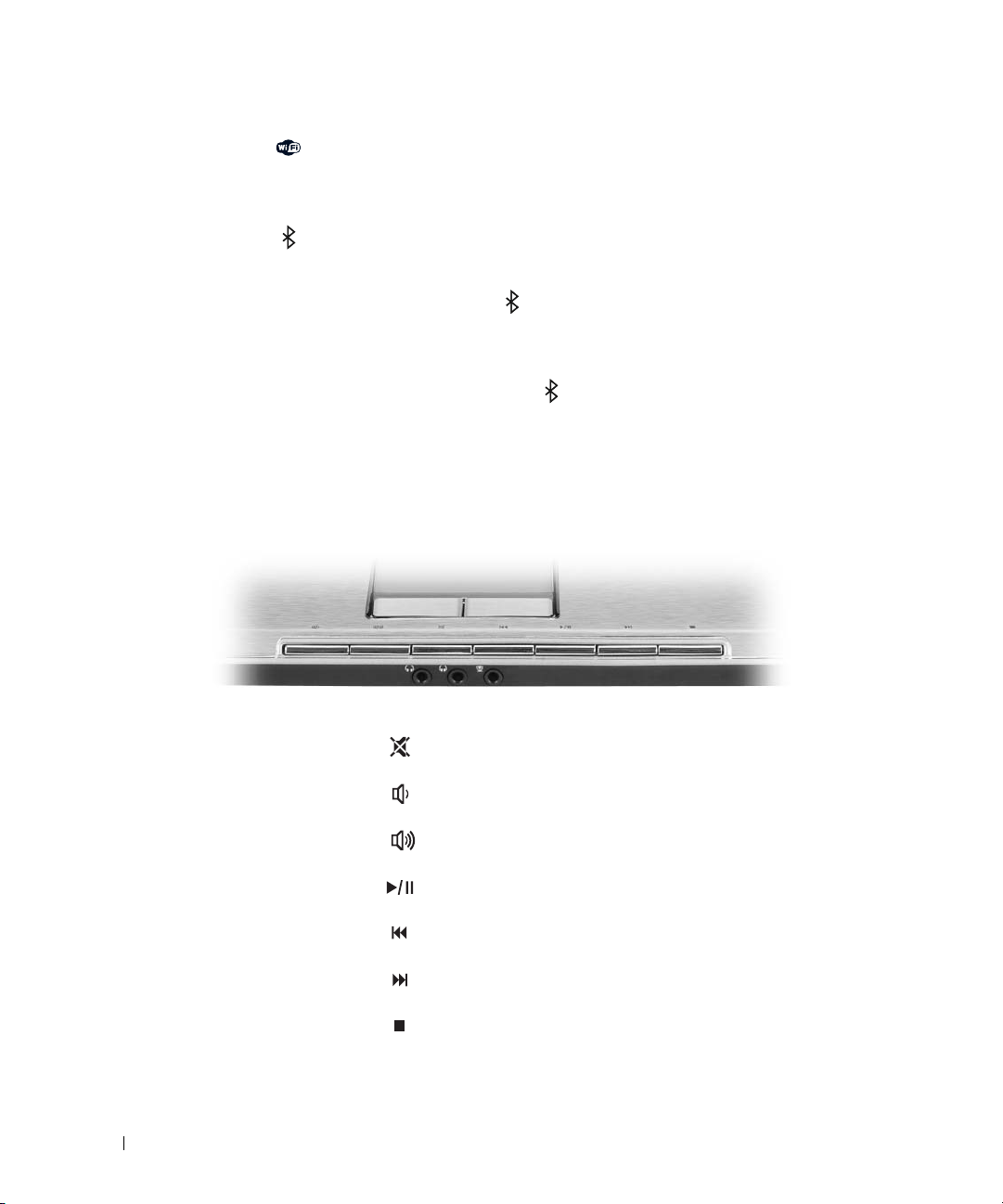
Turns on when wireless networking is enabled. To enable
or disable wireless networking, use the wireless switch.
For information on using the wireless switch, see "Dell™
Wi-Fi Catcher™ Network Locator" on page 82.
®
Turns on when a card with Bluetooth
wireless
technology is enabled.
NOTE: The card with Bluetooth wireless technology is an
optional feature, so the light turns on only if you
ordered the card with your computer. For more information,
see the documentation that came with your card.
To turn off only the Bluetooth wireless technology
functionality, right-click the icon in the notification
area and click Disable Bluetooth Radio.
To enable or disable wireless networking, use the wireless
switch. For information on using the wireless switch, see
"Dell™ Wi-Fi Catcher™ Network Locator" on page 82.
MEDIA CONTROL BUTTONS — Control CD, DVD, and Media Player playback.
18 About Your Computer
Mute the sound.
Turn the volume down.
Turn the volume up.
Play or pause.
Play the previous track.
Play the next track.
Stop.
Page 19

MICROPHONE/LINE-IN CONNECTOR — Attach a microphone or other sound input device
to the connector. For
information about how to use the headphone connectors and the microphone/line-in connector for 5.1 surround sound
mode, see
HEADPHONE CONNECTORS (2) —
to use the headphone connectors and the microphone/line-in connector for 5.1 surround sound mode, see
Your Computer to a TV or Audio Device" on page 56
TOUCH PAD BUTTONS — Touch pad buttons provide the functionality of a mouse.
TOUCH PAD — Provides the functionality of a mouse.
"Connecting Your Computer to a TV or Audio Device" on page 56
Attach headphones or speakers to the connectors. For information about how
.
.
"Connecting
KEYBOARD — The keyboard includes a numeric keypad as well as the Microsoft Windows logo key. For information
on supported keyboard shortcuts, see "Key Combinations" on page 36.
D
ELL MEDIADIRECT™ BUTTON — Press the button to launch either Dell Media Experience or Dell MediaDirect.
About Your Computer 19
Page 20
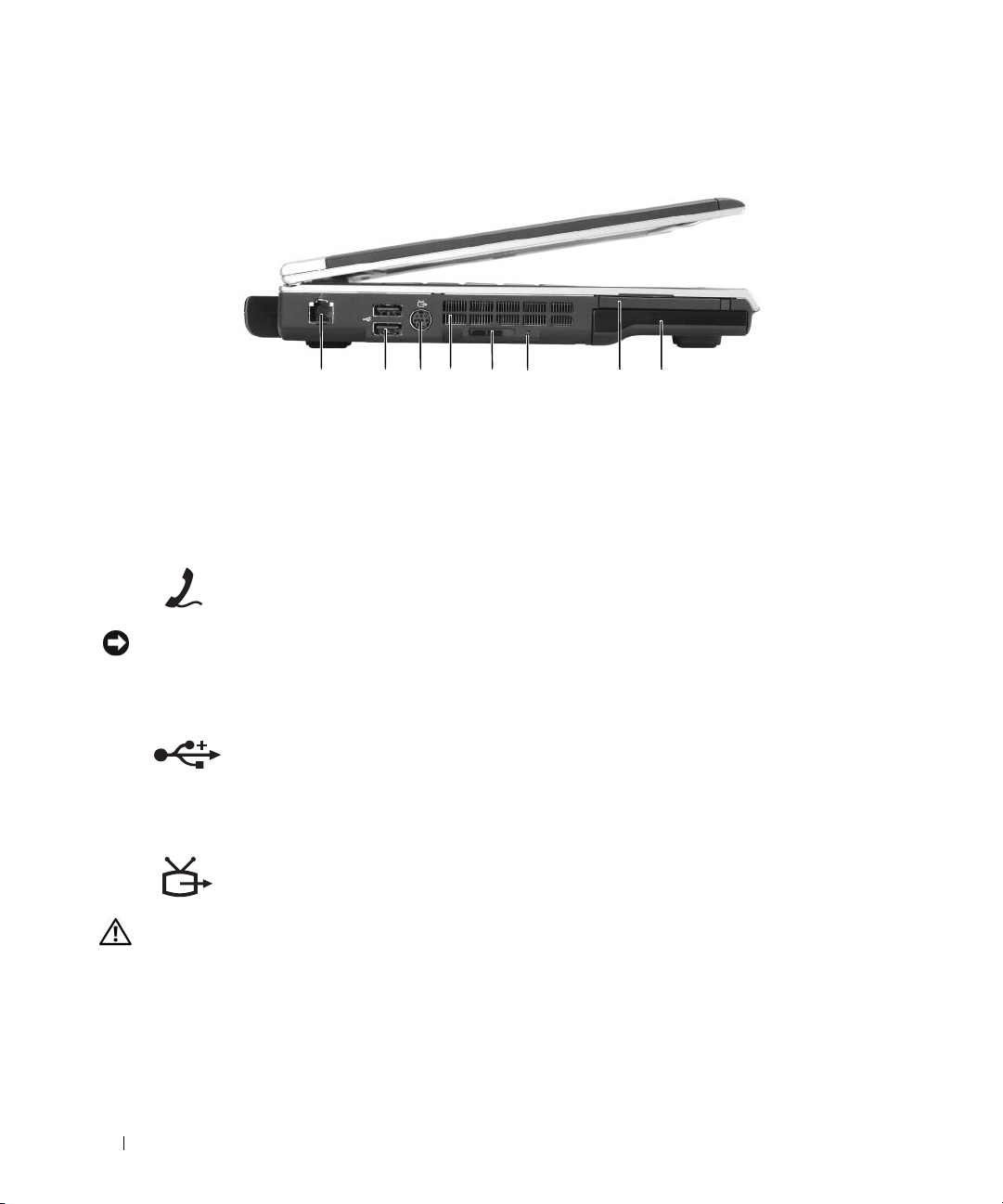
Left Side View
1 2 3 5 7 8
1 modem connector (RJ-11) 4 air vents 7 ExpressCard slot
2 USB connectors (2) 5 wireless switch 8 hard drive
3 S-video TV-out connector 6 Wi-Fi Catcher light
MODEM CONNECTOR (RJ-11)
To use the internal modem, connect the telephone line to the modem connector.
For additional information on using the modem, see the online modem
documentation supplied with your computer.
NOTICE: The network connector is slightly larger than the modem connector. To help prevent damage to the
computer, do not plug a telephone line into the network connector.
USB
CONNECTORS
Connect USB devices, such as a mouse, keyboard, or printer. You can also connect
the optional floppy drive
cable.
drive
S-VIDEO TV-OUT CONNECTOR
Connects your computer to a TV. Also connects digital audio-capable devices
using the TV/digital audio adapter cable.
4
6
directly to a USB connector using the optional floppy-
CAUTION: Do not block, push objects into, or allow dust to accumulate in the air vents. Do not store your
computer in a low-airflow environment, such as a closed briefcase, while it is running. Restricting the airflow
can damage the computer or cause a fire.
AIR VENTS — The computer uses fans to create airflow through the vents, which prevents the computer from
overheating.
WIRELESS SWITCH — Turns on/off wireless devices such as Wi-Fi and internal cards with Bluetooth technology and
scans for wireless networks. For more information about scanning for wireless networks, see "Dell™ Wi-Fi Catcher™
Network Locator" on page 82.
20 About Your Computer
Page 21

WI -FI CATCHER™ LIGHT — The light operates as follows:
• Flashing green: Searching for networks
• Solid green: Strong network found
• Solid yellow: Weak network found
• Flashing amber: No signal found or error
• Off: No signal found
EXPRESSCARD SLOT — Supports one ExpressCard. The computer ships with a plastic blank installed in the slot.
You can add an ExpressCard to make WWAN connectivity available on your computer. For more information, see
"Using Cards" on page 71.
HARD DRIVE — Stores software and data. For more information, see "Hard Drive" on page 116 and "Hard drive
problems" on page 90.
Right Side View
1 2 3 4 5
1 optical drive bay 3 IEEE 1394 connector 5 video connector
2 5-in-1 media memory card
reader
OPTICAL DRIVE BAY — You can install devices such as a DVD drive or other optical drive in the optical drive bay.
For more information, see "Optical Drive" on page 115.
5-
IN-1 MEDIA MEMORY CARD READER — Provides a fast and convenient way to view and share digital photos,
music, and videos stored on a media memory card. The 5-in-1 media memory card reader reads the following digital
media memory cards:
• Secure Digital (SD) card/SDIO
• MultiMediaCard (MMC)
•Memory Stick
• Memory Stick PRO
• xD-Picture Card
IEEE 1394 CONNECTOR — Connects devices supporting IEEE 1394 high-speed transfer rates, such as some digital
video cameras.
4 USB connectors (2)
About Your Computer 21
Page 22
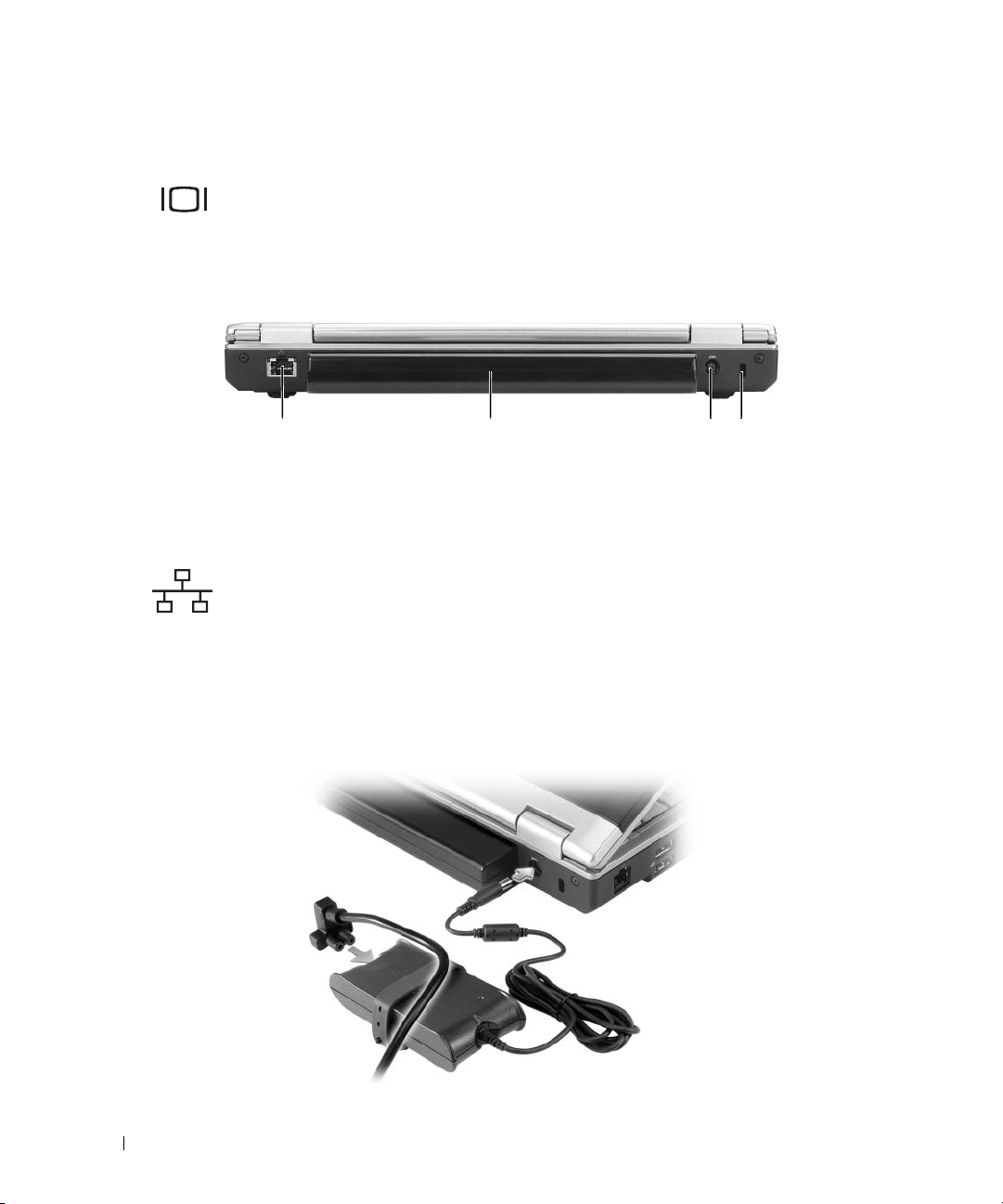
VIDEO CONNECTOR
Connects an external VGA-compatible monitor.
Back View
1 2 3 4
1 network connector 3 AC adapter connector
2 battery 4 security cable slot
NETWORK CONNECTOR (RJ-45)
Connects the computer to a network. The green and yellow lights next to the
connector indicate activity for wired network communications.
For information on using the network adapter, see the online network adapter
documentation supplied with your computer.
BATTERY — When a battery is installed, you can use the computer without connecting the computer to an
electrical outlet. For more information about the battery, see "Using a Battery" on page 39.
ADAPTER CONNECTOR — Attaches an AC adapter to the computer. The AC adapter converts AC power to the
AC
DC power required by the computer. You can connect the AC adapter with your computer turned either on or off.
22 About Your Computer
Page 23
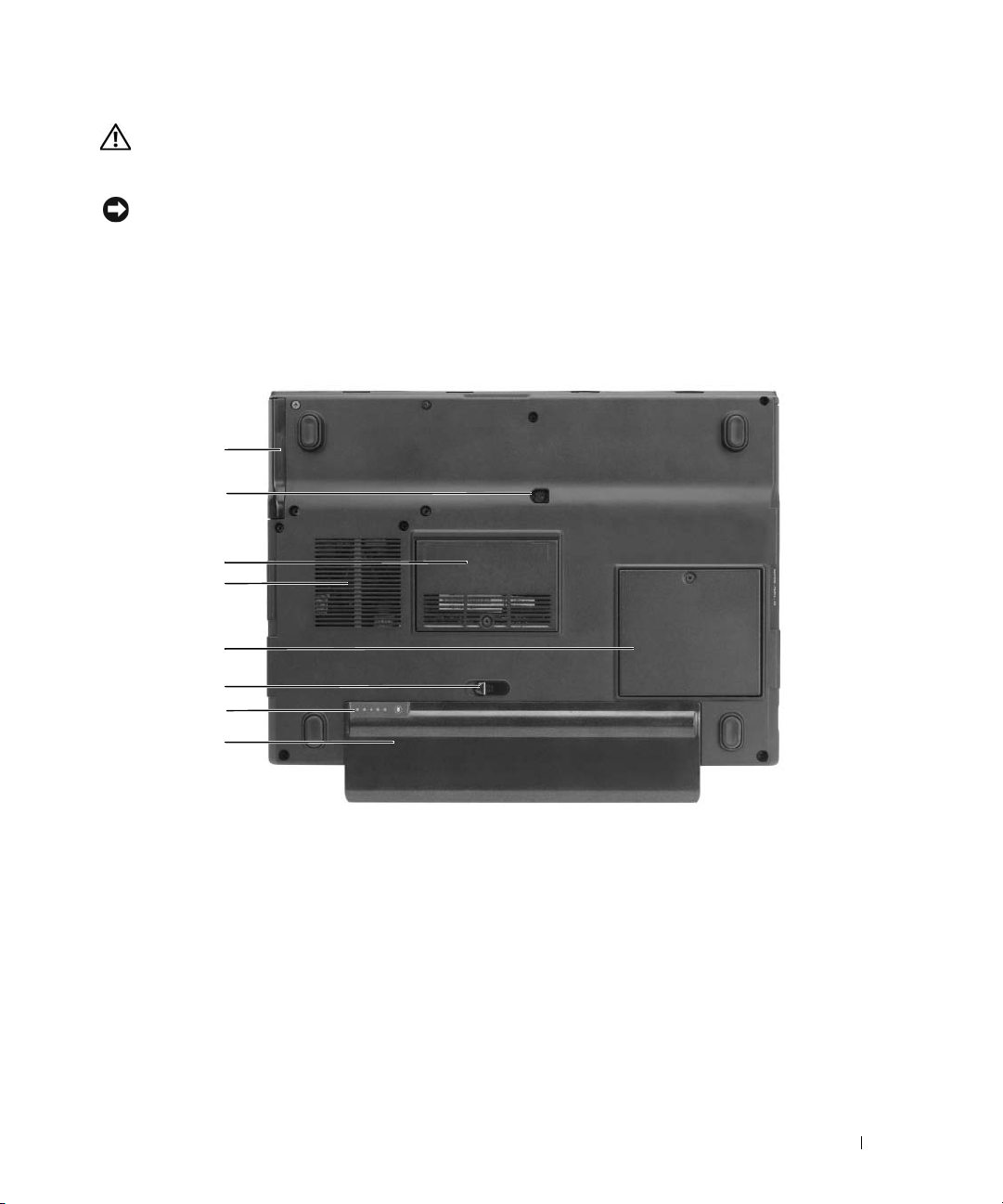
CAUTION: The AC adapter works with electrical outlets worldwide. However, power connectors and power
strips vary among countries. Using an incompatible cable or improperly connecting the cable to the power strip
or electrical outlet may cause fire or equipment damage.
NOTICE: When you disconnect the AC adapter cable from the computer, grasp the connector, not the cable itself,
and pull firmly but gently to help prevent damage to the cable.
SECURITY CABLE SLOT — Lets you attach a commercially available antitheft device. For more information about
the security cable slot, see "Security Cable Lock" on page 83.
Bottom View
1
2
3
4
5
6
7
8
1 hard drive 4 air vents 7 battery charge gauge
2 optical-drive locking screw 5 communications card cover 8 battery
3 memory module cover 6 battery-bay latch release
HARD DRIVE — Stores software and data. For more information, see "Hard Drive" on page 116 and "Hard drive
problems" on page 90.
OPTICAL-DRIVE LOCKING SCREW — Holds the optical drive in place. For more information, see "Optical Drive" on
page 115.
MEMORY MODULE COVER — Covers the compartment that contains the modem and the memory modules. For
more information, see "Memory" on page 119.
About Your Computer 23
Page 24
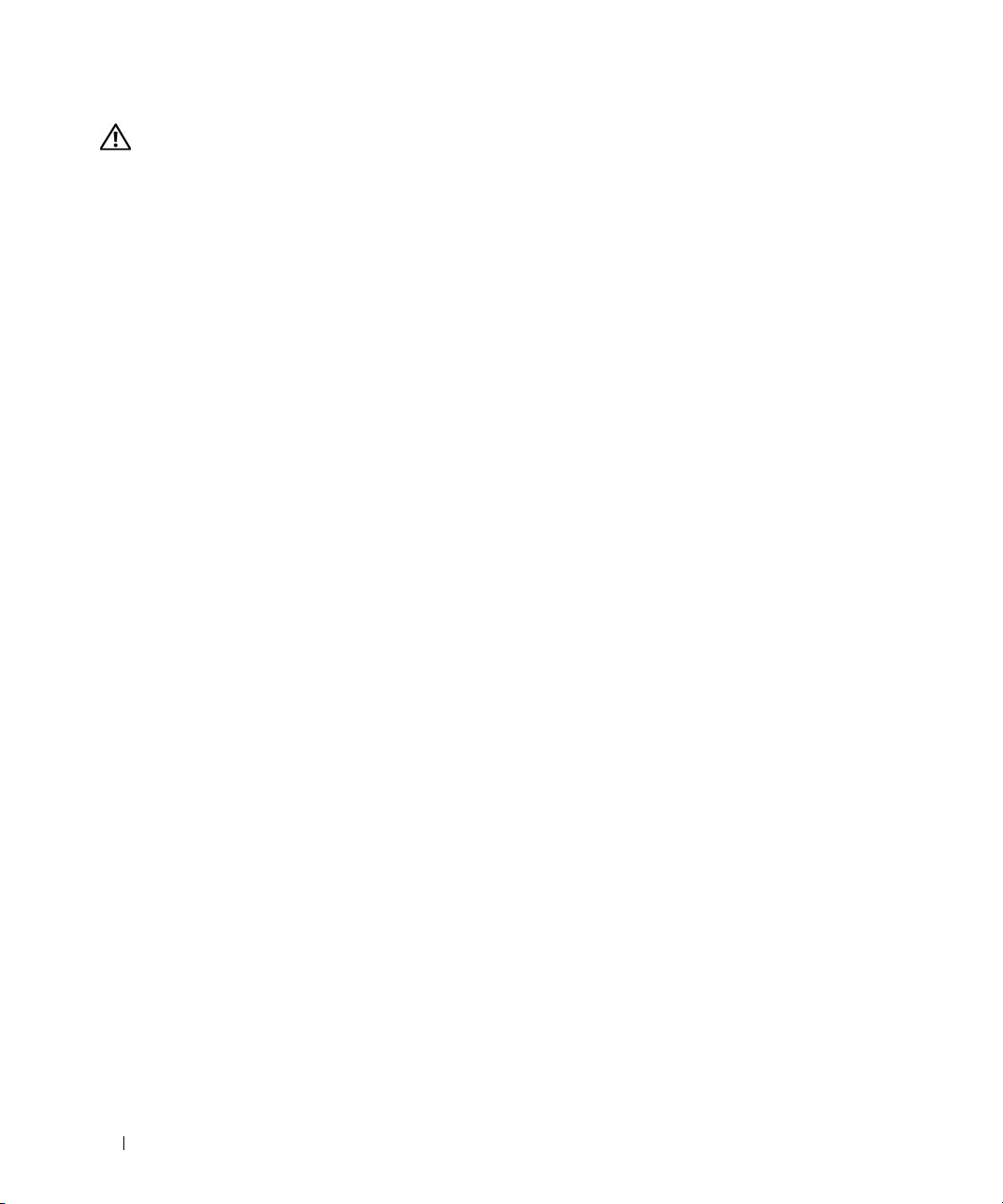
CAUTION: Do not block, push objects into, or allow dust to accumulate in the air vents. Do not store your
computer in a low-airflow environment, such as a closed briefcase, while it is running. Restricting the airflow
can damage the computer or cause a fire.
AIR VENTS — The computer uses fans to create airflow through the vents, which prevents the computer from
overheating.
COMMUNICATIONS CARD COVER — Covers the WLAN card slot and the Mobile Broadband card slot. For more
information, see "Using Networks" on page 75.
BATTERY-BAY LATCH RELEASE — Releases the battery from the battery bay. See "Replacing the Battery" on page 43.
BATTERY CHARGE GAUGE — Provides information on the battery charge status. See "Checking the Battery Charge"
on page 40.
BATTERY — When a battery is installed, you can use the computer without connecting the computer to an
electrical outlet. For more information, see "Using a Battery" on page 39.
24 About Your Computer
Page 25
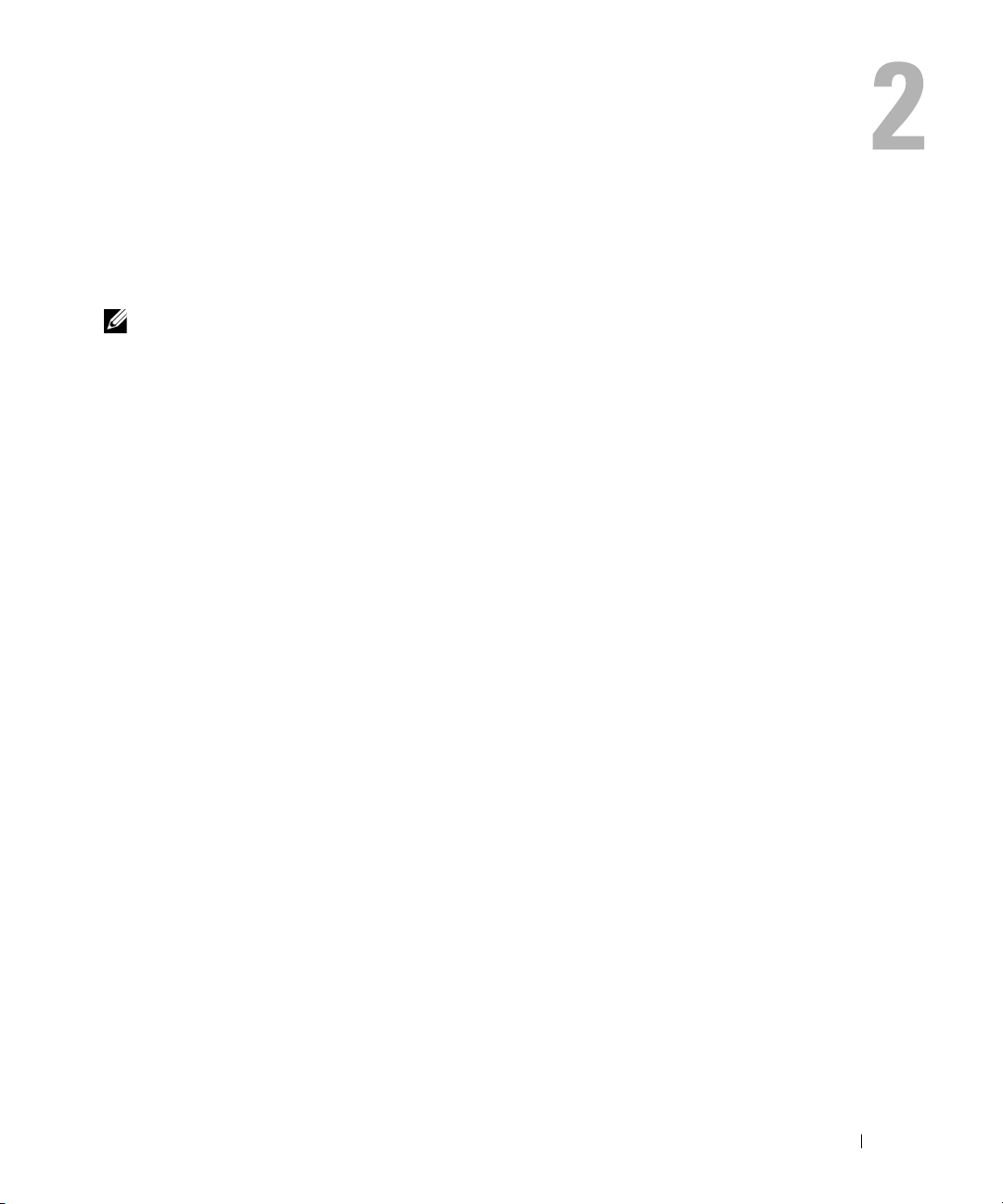
Setting Up Your Computer
Connecting to the Internet
NOTE: ISPs and ISP offerings vary by country.
To connect to the Internet, you need a modem or network connection and an Internet service
provider (ISP). Your ISP will offer one or more of the following Internet connection options:
• Dial-up connections that provide Internet access through a telephone line. Dial-up connections
are considerably slower than DSL and cable modem connections.
• DSL connections that provide high-speed Internet access through your existing telephone line.
With a DSL connection, you can access the Internet and use your telephone on the same line
simultaneously.
• Cable modem connections that provide high-speed Internet access through your local cable TV
line.
If you are using a dial-up connection, connect a telephone line to the modem connector on your
computer and to the telephone wall jack before you set up your Internet connection. If you are using
a DSL or cable modem connection, contact your ISP for setup instructions.
Setting Up Your Internet Connection
To set up an Internet connection with a provided ISP desktop shortcut:
1
Save and close any open files, and exit any open programs.
2
Double-click the ISP icon on the Microsoft® Windows® desktop.
3
Follow the instructions on the screen to complete the setup.
If you do not have an ISP icon on your desktop or if you want to set up an Internet connection with
a different ISP:
1
Save and close any open files, and exit any open programs.
2
Click the
The
Start
button and click
New Connection Wizard
Internet Explorer
appears.
.
3
Click
Connect to the Internet
.
Setting Up Your Computer 25
Page 26
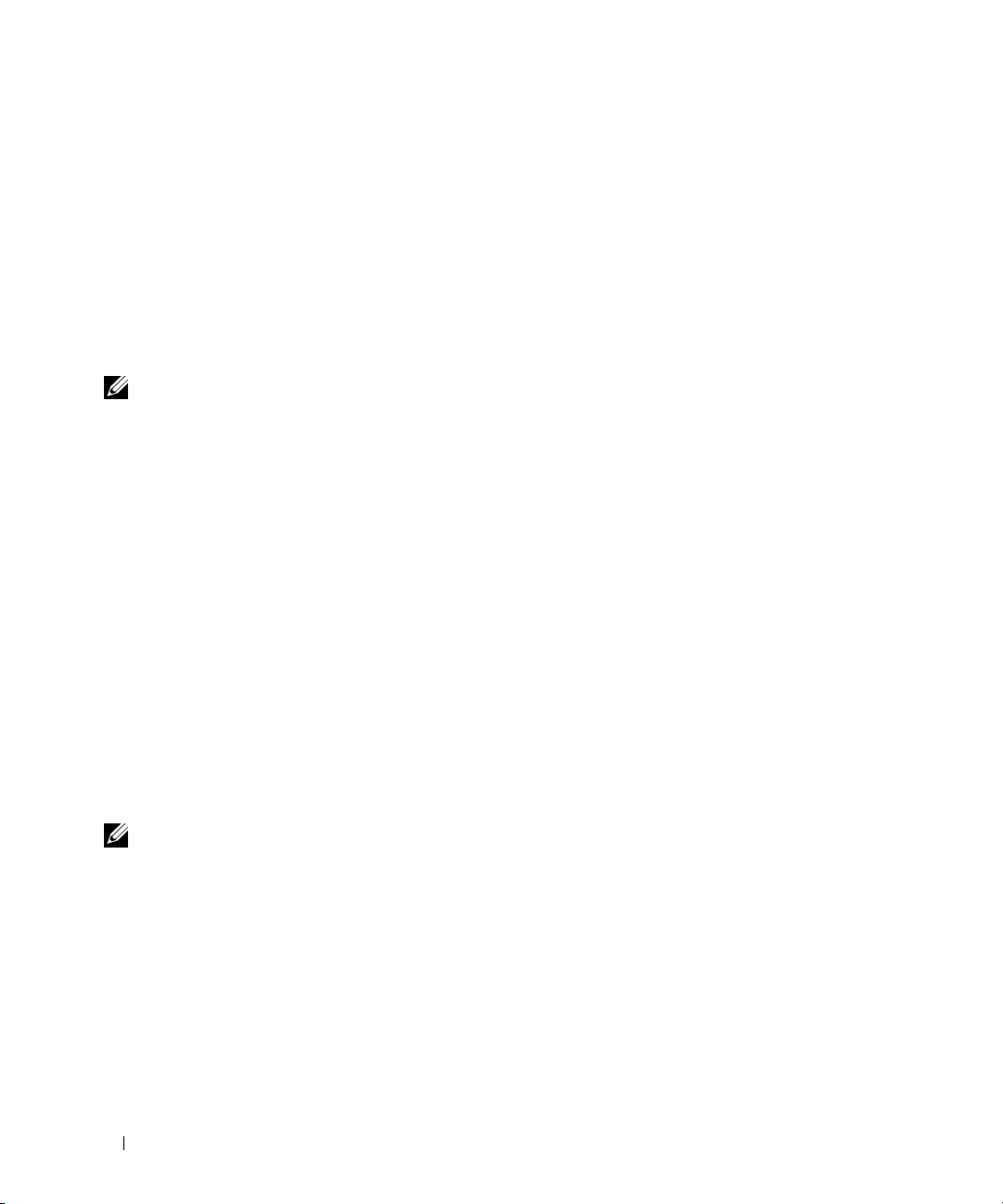
4
In the next window, click the appropriate option:
• If you do not have an ISP and want to select one, click
providers (ISPs)
• If you have already obtained setup information from your ISP but you did not receive a setup CD,
click
Set up my connection manually
• If you have a CD, click
5
Click
Next
.
If you selected
on the screen to complete the setup.
NOTE: If you do not know which type of connection to select, contact your ISP.
6
Click the appropriate option under
7
Use the setup information provided by your ISP to complete the setup.
If you are having problems connecting to the Internet, see "E-Mail, Modem, and Internet Problems" on
page 90. If you cannot connect to the Internet but have successfully connected in the past, the ISP might
have a service outage. Contact your ISP to check the service status, or try connecting again later.
.
.
Use the CD I got from an ISP
Set up my connection manually
How do you want to connect to the Internet?
, continue to step 6. Otherwise, follow the instructions
Choose from a list of Internet service
.
, and then click
Next
Transferring Information to a New Computer
The Microsoft® Windows® XP operating system provides a Files and Settings Transfer Wizard to move
data from a source computer to a new computer. You can transfer data, such as:
• E-mail messages
• Toolbar settings
• Window sizes
• Internet bookmarks
You can transfer the data to the new computer over a network connection, or you can store it on
removable media, such as a writable CD, for transfer to the new computer.
.
NOTE: For instructions on setting up a direct cable connection between two computers, go to
support.microsoft.com and search for Microsoft Knowledge Base Article #293118, titled How to Use Files and
Settings Transfer Wizard in Windows XP. This information may not be available in some countries.
For transferring information to a new computer, you must run the Files and Settings Transfer Wizard.
You can use the optional Operating System CD for this process or you can create a wizard disk with the
Files and Settings Transfer Wizard utility.
26 Setting Up Your Computer
Page 27
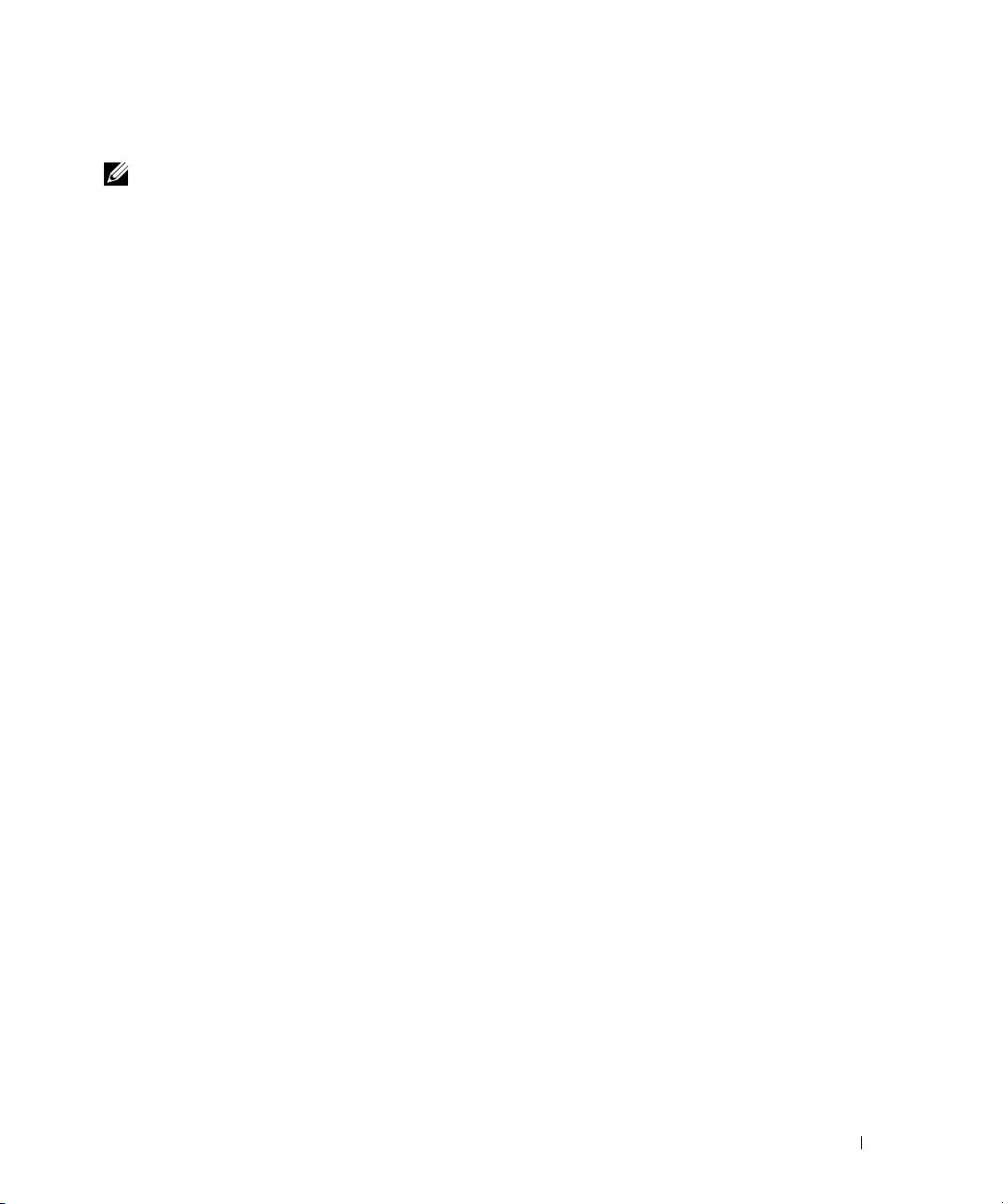
Running the Files and Settings Transfer Wizard With the Operating System CD
NOTE: This procedure requires the Operating System CD. This CD is optional and may not be included with all
computers.
Prepare the New Computer for the File Transfer
1
Start the Files and Settings Transfer Wizard by clicking
Tools
→ Files and Settings Transfer Wizard
2
When the
3
On the
4
On the
and click
5
When the
click
Copy Data From the Old Computer
1
On the old computer, insert the Windows XP
2
On the
3
Under
4
On the
5
On the
6
On the
7
On the
Files and Settings Transfer Wizard
Which computer is this?
screen, click
Do you have a Windows XP CD?
Next
.
Now go to your old computer
Next
at this time.
Welcome to Microsoft Windows XP
What do you want to do?
, click
Files and Settings Transfer Wizard
Which computer is this?
Select a transfer method
screen, click
screen, click the transfer method you prefer.
What do you want to transfer?
screen, click
screen appears, go to your old or source computer. Do
Transfer files and settings
welcome screen, click
screen, select the items you want to transfer and click
After the information has been copied, the
.
welcome screen appears, click
New Computer
Operating System
screen, click
Old Computer
Completing the Collection Phase
Start→
All Programs→
and click
Next
Accessories→
Next
.
.
I will use the wizard from the Windows XP CD
CD.
Perform additional tasks
.
.
Next
.
and click
Next
.
screen appears.
System
not
Next
.
8
Click
Finish
.
Transfer Data to the New Computer
1
On the
2
On the
settings and files and click
Now go to your old computer
screen on the new computer, click
Where are the files and settings?
Next
.
Next
screen, select the method you chose for transferring your
The wizard reads the collected files and settings and applies them to your new computer.
When all of the settings and files have been applied, the
3
Click
Finished
and restart the new computer.
Finished
screen appears.
Setting Up Your Computer 27
.
Page 28

Running the Files and Settings Transfer Wizard Without the Operating System CD
To run the Files and Settings Transfer Wizard without the optional Operating System CD, you must
create a wizard disk that lets you create a backup of your data files. Create the wizard disk on removable
media so that you can move it from your new computer to your old computer.
Create a Wizard Disk
1
Start the Files and Settings Transfer Wizard by clicking
Tools
→ Files and Settings Transfer Wizard
2
When the
3
On the
4
On the
drive:
5
Insert the removable media, such as a writable CD, and click OK.
6
When the disk creation completes and the
Next
7
Go to the old computer.
Copy Data From the Old Computer
1
On the old computer, insert the wizard disk.
2
Click the
3
In the
media) and click
4
On the
5
On the
6
On the
7
On the
After the information has been copied, the
Files and Settings Transfer Wizard
Which computer is this?
Do you have a Windows XP CD?
and click
.
Open
Files and Settings Transfer Wizard
Which computer is this?
Select a transfer method
What do you want to transfer?
Next.
Start
button and click
field on the
OK
.
screen, click
Run
Run
window, browse to the path for
screen, click
screen, click the transfer method you prefer.
.
welcome screen appears, click
New Computer
screen, click
Now go to your old computer
.
welcome screen, click
Old Computer
screen, select the items you want to transfer and click
Completing the Collection Phase
Start→
I want to create a Wizard Disk in the following
All Programs→
and click
fastwiz
and click
Next
(on the appropriate removable
Next
.
Next
Accessories→
Next
.
.
message appears,
.
screen appears.
System
do not
Next
click
.
8
Click
Finish
.
28 Setting Up Your Computer
Page 29
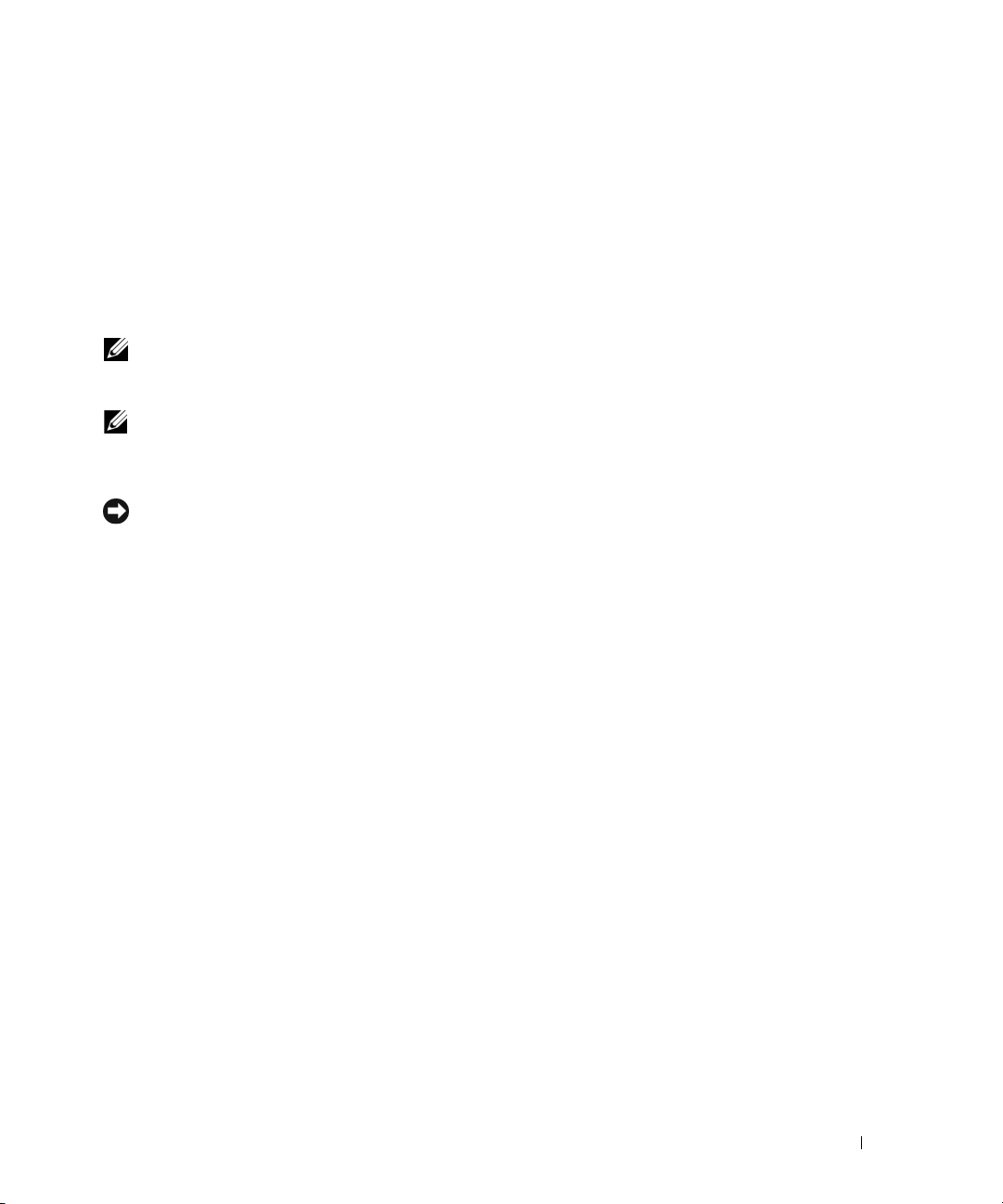
Transfer Data to the New Computer
1
On the
2
On the
settings and files and click
The wizard reads the collected files and settings and applies them to your new computer.
Now go to your old computer
Where are the files and settings?
Next
screen on the new computer, click
. Follow the instructions on the screen.
Next
screen, select the method you chose for transferring your
.
When all of the settings and files have been applied, the
3
Click
Finished
NOTE: For more information about this procedure, search support.dell.com for document #PA1089586 (How Do I
Transfer Files From My Old Computer to My New Dell
System CD?).
NOTE: Access to the Dell Knowledge Base document may not be available in certain countries.
and restart the new computer.
™ Computer Using the Microsoft Windows XP Operating
Finished
screen appears.
Setting Up a Printer
NOTICE: Complete the operating system setup before you connect a printer to the computer.
See the documentation that came with the printer for setup information, including how to:
• Obtain and install updated drivers.
• Connect the printer to the computer.
• Load paper and install the toner or ink cartridge.
For technical assistance, refer to the printer owner's manual or contact the printer manufacturer.
Printer Cable
Your printer connects to your computer with either a USB cable or a parallel cable. Your printer may not
come with a printer cable, so if you purchase a cable separately, ensure that it is compatible with your
printer and computer. If you purchased a printer cable at the same time you purchased your computer,
the cable may arrive in the box in which your computer was shipped.
Setting Up Your Computer 29
Page 30
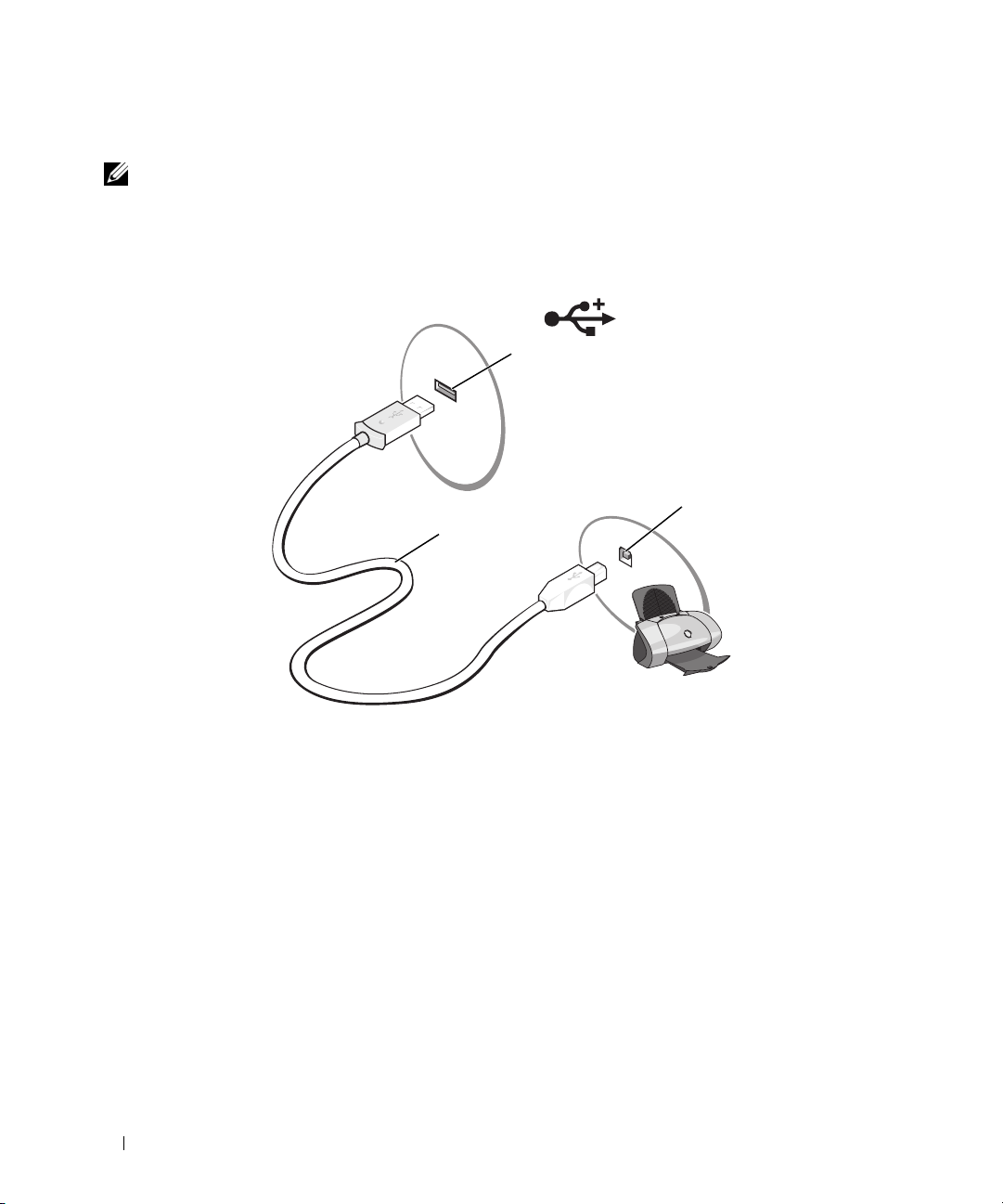
Connecting a USB Printer
NOTE: You can connect USB devices while the computer is turned on.
1
Complete the operating system setup if you have not already done so.
2
Attach the USB printer cable to the USB connectors on the computer and the printer. The USB
connectors fit only one way.
1
3
2
1 USB connector on
computer
3
Turn on the printer and then turn on the computer. If the
appears, click
4
Install the printer driver if necessary. See the documentation that came with your printer.
Cancel
.
2 USB printer cable 3 connector on printer
Add New Hardware Wizard
Power Protection Devices
Several devices are available to protect against power fluctuations and failures:
• Surge protectors
• Line conditioners
• Uninterruptible power supplies (UPS)
30 Setting Up Your Computer
window
Page 31

Surge Protectors
Surge protectors and power strips equipped with surge protection help prevent damage to your computer
from voltage spikes that can occur during electrical storms or after power interruptions. Some surge
protector manufacturers include warranty coverage for certain types of damage. Carefully read the device
warranty when choosing a surge protector. A device with a higher joule rating offers more protection.
Compare joule ratings to determine the relative effectiveness of different devices.
NOTICE: Most surge protectors do not protect against power fluctuations or power interruptions caused by
nearby lightning strikes. When a lightning storm is expected in your area, disconnect the telephone line from the
telephone wall jack and disconnect your computer from the electrical outlet.
Many surge protectors have a telephone connector for modem protection. See the surge protector
documentation for modem connection instructions.
NOTICE: Not all surge protectors offer network adapter protection. Disconnect the network cable from the
network wall connector during electrical storms and when a lightning storm is expected in your area.
Line Conditioners
NOTICE: Line conditioners do not protect against power interruptions.
Line conditioners are designed to maintain AC voltage at a fairly constant level.
Uninterruptible Power Supplies
NOTICE: Loss of power while data is being saved to the hard drive may result in data loss or file damage.
NOTE: To ensure maximum battery operating time, connect only your computer to a UPS. Connect other devices,
such as a printer, to a separate power strip that provides surge protection.
A UPS protects against power fluctuations and interruptions. UPS devices contain a battery that
provides temporary power to connected devices when AC power is interrupted. The battery charges while
AC power is available. See the UPS manufacturer documentation for information on battery operating
time and to ensure that the device is approved by Underwriters Laboratories (UL).
Setting Up Your Computer 31
Page 32

32 Setting Up Your Computer
Page 33

Using the Display
Adjusting Brightness
When a Dell™ computer is running on battery power, you can conserve power by setting the
brightness to the lowest comfortable setting by pressing <Fn> and the up- or down-arrow key on
the keyboard.
NOTE: Brightness key combinations only affect the display on your portable computer, not monitors or
projectors that you attach to your portable computer or docking device. If your computer is connected to an
external monitor and you try to change the brightness level, the Brightness Meter may appear, but the
brightness level on the external device does not change.
You can press the following keys (key combinations) to adjust display brightness:
• Press <Fn> and the up-arrow key to increase brightness on the integrated display only (not on an
external monitor).
• Press <Fn> and the down-arrow key to decrease brightness on the integrated display only (not on
an external monitor).
Switching the Video Image
When you start the computer with an external device (such as an external monitor or projector)
attached and turned on, the image may appear on either the computer display or the external device.
Press <Fn><F8> to switch the video image between the display only, the external device only, or
the display and the external device simultaneously.
For more display options, click Start
→
Control Panel→ Display→ Settings.
Setting Display Resolution
To display a program at a specific resolution, both the graphics card and the display must support the
program, and the necessary video drivers must be installed.
Before you change any of the default display settings, make a note of the default settings for future
reference.
Using the Display 33
Page 34

If you choose a resolution or color palette that is higher than the display supports, the settings adjust
automatically to the closest supported values.
Click the
1
2
Under
3
Under
Display
4
Try different settings for
NOTE: As the resolution increases, icons and text appear smaller on the screen.
Start
button and click
Pick a category
Pick a task...
, click the area you want to change, or under
.
Control Panel
, click
Appearance and Themes
Color quality
.
and
Screen resolution
.
or pick a Control Panel icon
, click
.
34 Using the Display
Page 35

Using the Keyboard and Touch Pad
Numeric Keypad
The numeric keypad functions like the numeric keypad on an external keyboard. Each key on the
keypad has multiple functions. The keypad numbers and symbols are marked in blue on the right of
the keypad keys. To type a number or symbol, press <Fn> and the desired key after enabling the
keypad.
• To enable the keypad, press <Num Lk>. The light indicates that the keypad is active.
• To disable the keypad, press <Num Lk> again.
9
Using the Keyboard and Touch Pad 35
Page 36

Key Combinations
System Functions
<Ctrl><Shift><Esc> Opens the Task Manager window.
Display Functions
<Fn><F8> Displays icons representing all currently available display
options (for example, display only, external monitor or
projector only, both display and projector, and so on).
Highlight the desired icon to switch the display to that
option.
<Fn> and up-arrow key Increases brightness on the integrated display only (not
on an external monitor).
<Fn> and down-arrow
key
Power Management
<Fn><Esc> Activates a power management mode. You can
Decreases brightness on the integrated display only (not
on an external monitor).
reprogram this keyboard shortcut to activate a different
power management mode using the Advanced tab in the
Power Options Properties window. See "Power
Management Modes" on page 41.
Microsoft
Windows logo key and
<m>
Windows logo key and
<Shift><m>
Windows logo key and <e> Runs Windows Explorer.
Windows logo key and <r> Opens the Run dialog box.
Windows logo key and <f> Opens the Search Results dialog box.
Windows logo key and
<Ctrl><f>
Windows logo key and
<Pause>
®
Windows® Logo Key Functions
Minimizes all open windows.
Restores all minimized windows. This command
functions as a toggle to restore (maximize) all
windows previously minimized with the use of the
Windows logo key and <m> key combination.
Opens the Search Results-Computer dialog box
(if the computer is connected to a network).
Opens the System Properties dialog box.
36 Using the Keyboard and Touch Pad
Page 37

QuickSet Key Combinations
If QuickSet is installed, you can use other shortcut keys for functions such as the Battery Meter or
activating power management modes. For more information about QuickSet key combinations, rightclick the icon in the taskbar, and click Help.
Adjusting Keyboard Settings
To adjust keyboard operation, such as the character repeat rate, open the Control Panel, click Printers
and Other Hardware, and click Keyboard. For information about the Control Panel, see the Windows
Help and Support Center. To access the Help and Support Center, see "Windows Help and Support
Center" on page 13.
Touch Pad
The touch pad detects the pressure and movement of your finger to allow you to move the cursor on the
display. Use the touch pad and touch pad buttons as you would use a mouse.
1
2
1 touch pad 2 touch pad buttons (2)
• To move the cursor, lightly slide your finger over the touch pad.
• To select an object, position the cursor on the object and lightly tap once on the surface of the touch
pad or use your thumb to press the left touch-pad button.
• To select and move (or drag) an object, position the cursor on the object and tap twice on the touch
pad. On the second tap, leave your finger on the touch pad and move the selected object by sliding
your finger over the surface.
• To double-click an object, position the cursor on the object and tap twice on the touch pad or use your
thumb to press the left touch-pad button twice.
Using the Keyboard and Touch Pad 37
Page 38

The touch pad has silk screening on the right side and at the bottom to indicate vertical and horizontal
scrolling capability. Scrolling is enabled by default. To disable this feature, modify the mouse properties
through the Control Panel.
NOTE: The scroll zones may not work with all application programs. For the scroll zones to function properly, the
application program must be able to use the touch-pad scroll feature.
Customizing the Touch Pad
You can use the Mouse Properties window to disable the touch pad or adjust its settings.
1
Open the Control Panel, click
about the Control Panel, see the Windows Help and Support Center. To access the Help and Support
Center, see "Windows Help and Support Center" on page 13.
2
In the
Mouse Properties
3
Click OK to save the settings and close the window.
Printers and Other Hardware
window, click the
Touch Pad
, and then click
Mouse
. For information
tab to adjust touch pad settings.
38 Using the Keyboard and Touch Pad
Page 39

Using a Battery
Battery Performance
NOTE: For information about the Dell warranty for your computer, see the Product Information Guide or
separate paper warranty document that shipped with your computer.
For optimal computer performance and to help preserve BIOS settings, operate your Dell™ portable
computer with the battery installed at all times. One battery is supplied as standard equipment in
the battery bay.
NOTE: Because the battery may not be fully charged, use the AC adapter to connect your new computer to an
electrical outlet the first time you use the computer. For best results, operate the computer with the AC
adapter until the battery is fully charged. To view battery charge status, access the Control Panel, click Power
Options, and then click the Power Meter tab.
NOTE: Battery operating time (the time the battery can hold a charge) decreases over time. Depending on
how often the battery is used and the conditions under which it is used, you may need to purchase a new
battery during the life of your computer.
Battery operating time varies depending on operating conditions. Operating time is significantly
reduced when you perform operations including, but not limited to, the following:
• Using optical drives
• Using wireless communications devices, ExpressCards, media memory cards, or USB devices
• Using high-brightness display settings, 3D screen savers, or other power-intensive programs such
as complex 3D graphics applications
• Running the computer in maximum performance mode (See "Configuring Power Management
Settings" on page 43.)
NOTE: It is recommended that you connect your computer to an electrical outlet when writing to a CD or DVD.
You can check the battery charge (see "Checking the Battery Charge" on page 40) before you insert
the battery into the computer. You can also set power management options to alert you when the
battery charge is low. See "Configuring Power Management Settings" on page 43 for information
about accessing QuickSet or the Power Options Properties window.
CAUTION: Using an incompatible battery may increase the risk of fire or explosion. Replace the battery
only with a compatible battery purchased from Dell. The battery is designed to work with your Dell
computer. Do not use a battery from other computers with your computer.
Using a Battery 39
Page 40

CAUTION: Do not dispose of batteries with household waste. When your battery no longer holds a charge, call
your local waste disposal or environmental agency for advice on disposing of a lithium-ion battery. See "Battery
Disposal" in the Product Information Guide.
CAUTION: Misuse of the battery may increase the risk of fire or chemical burn. Do not puncture, incinerate,
disassemble, or expose the battery to temperatures above 65°C (149°F). Keep the battery away from children.
Handle damaged or leaking batteries with extreme care. Damaged batteries may leak and cause personal injury
or equipment damage.
Checking the Battery Charge
The Dell QuickSet Battery Meter, the Microsoft® Windows® Power Meter window and icon, the
battery charge gauge and health gauge, and the low-battery warning provide information on the battery
charge.
Dell™ QuickSet Battery Meter
If Dell QuickSet is installed, press <Fn><F3> to display the QuickSet Battery Meter. The Battery
Meter displays status, charge level, and charge completion time for the battery in your computer. For
information about QuickSet, right-click the icon in the taskbar, and click Help.
Microsoft® Windows® Power Meter
The Windows Power Meter indicates the remaining battery charge. To check the Power Meter, doubleclick the icon on the taskbar. For instructions on accessing more information about the Power Meter,
see "Configuring Power Management Settings" on page 43.
If the computer is connected to an electrical outlet, a icon appears.
Charge Gauge
By either pressing once or pressing and holding the status button on the charge gauge on the battery, you
can check:
• Battery charge (check by pressing and
• Battery health (check by pressing and
The battery operating time is largely determined by the number of times it is charged. After hundreds of
charge and discharge cycles, batteries lose some charge capacity—or battery health. That is, a battery can
show a status of "charged" but maintain a reduced charge capacity (health).
Check the Battery Charge
To check the battery charge, press and release the status button on the battery charge gauge to illuminate
the charge-level lights. Each light represents approximately 20 percent of the total battery charge. For
example, if four of the lights are on, the battery has 80 percent of its charge remaining. If no lights
appear, the battery has no charge.
40 Using a Battery
releasing
holding
the status button)
the status button)
Page 41

Check the Battery Health
NOTE: You can check battery health in one of two ways: by using the charge gauge on the battery as described
below or by using the Battery Meter in Dell QuickSet. For information about QuickSet, right-click the icon in
the taskbar, and click Help.
To check the battery health using the charge gauge, press and hold the status button on the battery
charge gauge for at least 3 seconds. If no lights appear, the battery is in good condition, and more than
80 percent of its original charge capacity remains. Each light represents incremental degradation. If five
lights appear, less than 60 percent of the charge capacity remains, and you should consider replacing the
battery. See "Specifications" on page 163 for more information about the battery operating time.
Low-Battery Warning
NOTICE: To avoid losing or corrupting data, save your work immediately after a low-battery warning, and then
connect the computer to an electrical outlet. If the battery runs completely out of power, hibernate mode begins
automatically.
By default, a pop-up window warns you when the battery charge is approximately 90 percent depleted.
You can change the settings for the battery alarms. See "Configuring Power Management Settings" on
page 43 for information about accessing QuickSet or the Power Options Properties window.
Conserving Battery Power
Perform the following actions to conserve battery power:
• Connect the computer to an electrical outlet when possible because battery life is largely determined
by the number of times the battery is used and recharged.
• Place the computer in standby mode or hibernate mode when you leave the computer unattended for
long periods of time. See "Power Management Modes" on page 41 for more information about standby
and hibernate modes.
• Use the Power Management Wizard
options can also be set to change when you press the power button, close the display, or press
<Fn><Esc>. See "Configuring Power Management Settings" on page 43 for more information on
using the Power Management Wizard.
to select options to optimize your computer’s power usage. These
NOTE: See "Battery Performance" on page 39 for more information on conserving battery power.
Power Management Modes
Standby Mode
Standby mode conserves power by turning off the display and the hard drive after a predetermined
period of inactivity (a time-out). When the computer exits standby mode, it returns to the same
operating state it was in before entering standby mode.
NOTICE: If your computer loses AC and battery power while in standby mode, it may lose data.
Using a Battery 41
Page 42

To enter standby mode:
• Click
Start→
Shut Down→
or
Stand by
.
• Depending on how you set the power management options on the
Power Management Settings" on page 43) in the
Power Options Properties
Advanced
tab (see "Configuring
window, use one of the
following methods:
– Press the power button.
– Close the display.
– Press <Fn><Esc>.
To exit standby mode, press the power button or open the display depending on how you set the options
on the Advanced tab. You cannot make the computer exit standby mode by pressing a key or touching
the touch pad.
Hibernate Mode
Hibernate mode conserves power by copying system data to a reserved area on the hard drive and then
completely turning off the computer. When the computer exits hibernate mode, it returns to the same
operating state it was in before entering hibernate mode.
NOTICE: You cannot remove devices or undock your computer while your computer is in hibernate mode.
Your computer enters hibernate mode if the battery charge level becomes critically low.
To manually enter hibernate mode:
• Click
Start→
Shut Down
, press and hold <Shift>, and then click
Hibernate
.
or
• Depending on how you set the power management options on the
Properties
window, use one of the following methods to enter hibernate mode:
Advanced
tab in the
Power Options
– Press the power button.
– Close the display.
– Press <Fn><Esc>.
NOTE: Some ExpressCards may not operate correctly after the computer exits hibernate mode. Remove and
reinsert the card (see "Removing an ExpressCard or Blank" on page 72), or simply restart (reboot) your computer.
To exit hibernate mode, press the power button. The computer may take a short time to exit hibernate
mode. You cannot make the computer exit hibernate mode by pressing a key or touching the touch pad.
For more information on hibernate mode, see the documentation that came with your operating system.
42 Using a Battery
Page 43

Configuring Power Management Settings
You can use the QuickSet Power Management Wizard or Windows Power Options Properties to
configure the power management settings on your computer.
• To access the QuickSet Power Management Wizard, double-click the icon in the taskbar. For more
information about QuickSet, click the
• To access the
Maintenance
window, click the question mark icon on the title bar and then click on the area corresponding to the
information that you need.
Power Options Properties
→ Power Options
Help
button in the Power Management Wizard.
window, click
. For information on any field in the
Start→
Control Panel→
Performance and
Power Options Properties
Charging the Battery
NOTE: With Dell™ ExpressCharge™, the AC adapter charges a completely discharged 6-cell battery in
approximately 1 hour with the computer turned off. Charge time is longer with the computer turned on and also with
the higher-capacity 9-cell battery. You can leave the battery in the computer as long as you like. The battery’s
internal circuitry prevents the battery from overcharging.
When you connect the computer to an electrical outlet or install a battery while the computer is
connected to an electrical outlet, the computer checks the battery charge and temperature. If necessary,
the AC adapter then charges the battery and maintains the battery charge.
If the battery is hot from being used in your computer or being in a hot environment, the battery may
not charge when you connect the computer to an electrical outlet.
The battery is too hot to start charging if the light flashes alternately green and orange. Disconnect
the computer from the electrical outlet and allow the computer and the battery to cool to room
temperature. Then connect the computer to an electrical outlet to continue charging the battery.
For more information about resolving problems with a battery, see "Power Problems" on page 100.
Replacing the Battery
For instructions about how to replace the main battery, see "Before Working Inside Your Computer" on
page 114.
Storing a Battery
Remove the battery when you store your computer for an extended period of time. A battery discharges
during prolonged storage. After a long storage period, recharge the battery fully (see "Charging the
Battery" on page 43) before you use it.
Using a Battery 43
Page 44

44 Using a Battery
Page 45

Using the Optional Camera
If you ordered a camera when you bought your computer, the camera is integrated in the computer
display. The camera and its integrated directional microphone allows you to take photos and videos
and to communicate visually and verbally with other computer users. The swivel action of the
camera is manually adjustable. The blue camera light appears when the camera is turned on. For
more information about camera features, see "Specifications" on page 163.
NOTE: It is normal for the camera to feel warm to the touch when the computer is running and when the
camera is in use.
1
2
3
1 directional microphone 2 camera 3 blue camera light
Accessing the Camera’s Help File
To access the camera’s Video Software Help file, right-click the icon in the notification area and
click Help.
Using the Optional Camera 45
Page 46

Manually Adjusting the Camera Settings
If you do not want the camera to use automatic settings, you can manually adjust the camera settings.
1 Double-click the icon
2
In the
Camera Settings
• Click the
• Click the
For more information about camera settings and other camera-related topics, see the camera’s Video
Software Help file (see "Accessing the Camera’s Help File" on page 45).
Video
Audio
in the notification area and click
window:
tab to adjust video settings, such as contrast and brightness.
tab to adjust audio settings, such as the volume level.
Camera Settings
.
Creating a Picture or a Video
1
Click the icon in the notification area and click
or
Press the shutter button to launch the QuickCapture application.
QuickCapture
.
46 Using the Optional Camera
Page 47

1 shutter button
The
QuickCapture
window appears and the blue camera light turns on. You can now direct the camera
to point at the object or person that you want to record. The
shows you the camera target view.
2
To take a picture
To record a video
, click
Take a Picture
, click
Record a Video
, or press the shutter button.
.
QuickCapture
1
window on the screen
Unless you designate a different location, the picture or video is automatically saved to the
Pictures
folder on your hard drive.
My
For more information about creating pictures or videos, see the camera’s Video Software Help file (see
"Accessing the Camera’s Help File" on page 45).
Using the Optional Camera 47
Page 48

48 Using the Optional Camera
Page 49

Using Multimedia
Playing a CD or DVD
NOTICE: Do not press down on the CD or DVD tray when you open or close it. Keep the tray closed when you
are not using the drive.
NOTICE: Do not move the computer when you are playing CDs or DVDs.
NOTE: Depending on the aspect ratio of your display, movies may display differently.
1
Press the eject button on the front of the drive.
2
Pull out the tray.
1
1 CD/DVD tray
Using Multimedia 49
Page 50

3
Place the disc, label side up, in the center of the tray and snap the disc onto the spindle.
NOTE: If you use a CD/DVD drive that shipped with another computer, you may need to install the drivers and
software necessary to play CDs or DVDs or write data. For more information, see the Drivers and Utilities CD (the
Drivers and Utilities CD is optional and may not be available for your computer or in certain countries).
4
Push the tray back into the drive.
To format CDs for storing data, to create music CDs, or to copy CDs, see the CD software that came
with your computer.
NOTE: Ensure that you follow all copyright laws when you create CDs.
Adjusting the Volume
NOTE: When the audio output is muted, you do not hear sound from speakers or headphones.
1
Double-click the speaker icon in the taskbar.
or
2
Click
In the
Start→
All Programs→ Accessories→ Entertainment→
Volume Control
window, click and drag the bar in the
Volume Control
Volume Control
.
column and slide it up
or down to increase or decrease the volume.
For more information on volume control options, click Help in the Volume Control window.
The Volume Meter displays the current volume level, including mute, on your computer. Either click the
icon in the taskbar and select or deselect Disable On Screen Volume Meter or press the media-
control volume buttons to enable or disable the Volume Meter on the screen.
When the Volume Meter is enabled, adjust the volume with the media control volume-up and volumedown buttons.
1
2
3
1 volume icon 2 Volume Meter 3 mute icon
50 Using Multimedia
Page 51

Adjusting the Picture
If an error message notifies you that the current resolution and color depth are using too much memory
and preventing DVD playback, adjust the display properties.
1
Click the
2
Under
3
Under
4
In the
resolution setting.
5
Click the drop-down menu under
6
Click OK to save the settings and close the window.
Start
button and click
Pick a category
Pick a task...
Display Properties
, click
, click
Control Panel
Appearance and Themes
Change the screen resolution
window, click and drag the bar in
Color quality
.
.
.
, and then click
Screen resolution
Medium (16 bit)
to reduce the screen
.
Copying CDs and DVDs
NOTE: Ensure that you observe all copyright laws when creating CDs or DVDs.
This section applies only to computers that have a CD-RW, DVD+/-RW, or CD-RW/DVD (combo)
drive.
NOTE: The types of CD or DVD drives offered by Dell may vary by country.
The following instructions explain how to make an exact copy of a CD or DVD using Roxio Creator Plus
- Dell Edition. You can also use Roxio Creator Plus for other purposes, such as creating music CDs from
audio files stored on your computer or backing up important data. For help, open Roxio Creator Plus,
and then click the question mark icon in the upper-right corner of the window.
How to Copy a CD or DVD
NOTE: CD-RW/DVD combo drives cannot write to DVD media. If you have a CD-RW/DVD combo drive and you
experience recording problems, check for available software patches on the Sonic support website at
www.sonic.com.
The DVD-writable drives installed in Dell computers can write to and read DVD+/-R, DVD+/-RW and
DVD+R DL (dual layer) media, but cannot write to and may not read DVD-RAM or DVD-R DL media.
Using Multimedia 51
Page 52

NOTE: Most commercial DVDs have copyright protection and cannot be copied using Roxio Creator Plus.
1
Click
Start→
2
Under the
3
To copy the CD or DVD:
If you have one CD/DVD drive
•
All Programs→ Roxio→ Creator Projects→
Copy
tab, click
Disc Copy
.
, ensure that the settings are correct, and then click
RecordNow Copy
.
Disc Copy
computer reads your source CD or DVD and copies the data to a temporary folder on your
computer hard drive.
When prompted, insert a blank CD or DVD into the drive and click
OK
.
. The
If you have two CD/DVD drives
•
DVD, and then click
Disc Copy
, select the drive into which you have inserted your source CD or
. The computer copies the data from the source CD or DVD to the
blank CD or DVD.
Once you have finished copying the source CD or DVD, the CD or DVD that you have created
automatically ejects.
Using Blank CDs and DVDs
CD-RW drives can write to CD recording media only (including high-speed CD-RW media) while
DVD-writable drives can write to both CD and DVD recording media.
Use blank CD-Rs to record music or permanently store data files. After the maximum storage capacity of
a CD-R is reached, you cannot write to that CD-R again (see the Sonic documentation for more
information). Use blank CD-RWs if you plan to erase, rewrite, or update information on the CD later.
Blank DVD+/-Rs can be used to permanently store large amounts of data. After you create a DVD+/-R
disc, you may not be able to write to that disc again if the disc is finalized or closed during the final stage
of the disc creation process. Use blank DVD+/-RWs if you plan to erase, rewrite, or update information
on the disc later.
CD-Writable Drives
Media Type Read Write Rewritable
CD-R Yes Yes No
C D- RW Ye s Ye s Ye s
52 Using Multimedia
Page 53

DVD-Writable Drives
Media Type Read Write Rewritable
CD-R Yes Yes No
C D- RW Ye s Ye s Ye s
DVD+R Yes Yes No
DVD-R Yes Yes No
DV D +R W Yes Ye s Ye s
DV D -R W Ye s Ye s Ye s
DVD+R DL Yes Yes No
DVD-R DL Maybe No No
DVD-RAM Maybe No No
Helpful Tips
• Use Microsoft® Windows® Explorer to drag and drop files to a CD-R or CD-RW only after you start
Roxio Creator Plus and open a Creator project.
• Use CD-Rs to burn music CDs that you want to play in regular stereos. CD-RWs may not play in
many home or car stereos.
• You cannot create audio DVDs with Roxio Creator Plus.
• Music MP3 files can be played only on MP3 players or on computers that have MP3 software installed.
• Commercially available DVD players used in home theater systems may not support all available DVD
formats. For a list of formats supported by your DVD player, see the documentation provided with your
DVD player or contact the manufacturer.
• Do not burn a blank CD-R or CD-RW to its maximum capacity; for example, do not copy a 650-MB
file to a blank 650-MB CD. The CD-RW drive needs 1–2 MB of blank space to finalize the recording.
• Use a blank CD-RW to practice CD recording until you are familiar with CD recording techniques. If
you make a mistake, you can erase the data on the CD-RW and try again. You can also use blank
CD-RWs to test music file projects before you record the project permanently to a blank CD-R.
• See the Sonic website at
www.sonic.com
for additional information.
Using Multimedia 53
Page 54

Using Dell Media Experience and Dell MediaDirect™
Based on configuration settings and selections you made when ordering your computer, your computer
provides support for:
• Dell Media Experience — A multimedia user interface for accessing and playing digital media such as
music and videos
• Dell MediaDirect — An instant-on multimedia playback mode for digital media
NOTE: Dell QuickSet is necessary for Dell MediaDirect to function. Changing or disabling QuickSet’s default
settings can limit Dell MediaDirect’s functionality. For more information about Dell QuickSet, see "Dell™ QuickSet"
on page 137.
Press the Dell MediaDirect button, located on the hinge cover, to launch either Dell Media Experience
or Dell MediaDirect.
If the Computer Is Turned On or in Standby Mode
If you press the Dell MediaDirect button while the computer is on or in standby mode, either
Windows XP Media Center Manager or Dell Media Experience launches, depending on your system
setup. If both applications are installed, Windows XP Media Center Manager will launch.
NOTE: If both Windows XP Media Center and Dell Media Experience are installed on your computer, you must
→
launch Dell Media Experience through Start
If the Computer Is Turned Off or in Hibernate Mode
When your computer is turned off or in hibernate mode, you can press the Dell MediaDirect button to
start the computer and automatically launch the Dell MediaDirect application program.
Programs or click the Media Experience icon on the desktop.
NOTICE: You cannot reinstall the Dell Media Experience or Dell MediaDirect feature if you voluntarily reformat the
hard drive. You will need the installation software to reinstall these media application programs. Contact Dell for
assistance. See "Contacting Dell" on page 141.
54 Using Multimedia
Page 55

1
1 Dell MediaDirect button
Dell MediaDirect and Dell Media Experience Help
The Dell media application program on your computer provides help information. When you launch
either program, click the desktop icon for additional help.
Using Multimedia 55
Page 56

Connecting Your Computer to a TV or Audio Device
NOTE: Video and audio cables for connecting your computer to a TV or other audio device are not included with
your computer. Cables and component video adapters are available for purchase from Dell.
Your computer has an S-video TV-out connector that, together with a standard S-video cable (available
from Dell), enables you to connect the computer to a TV.
1
1 S-video TV-out connector 3 S/PDIF digital audio
2 composite video adapter 4 composite video-output
12
1 S-video TV-out connector 3 S/PDIF digital audio
2 component video adapter 4 Pr (red) component video-
2
connector
connector
connector
output connector
3
4
5
5 S-video connector
3
4
5
6
5 Pb (blue) component
video-output connector
6 Y (green) component
video-output connector
Your TV has either an S-video input connector, a composite video-input connector, or a component
video-input connector. Depending on what type of connector is available on your TV, you can use a
commercially available S-video cable, composite video cable, or component video cable to connect your
computer to your TV.
56 Using Multimedia
Page 57

It is recommended that you connect video and audio cables to your computer in one of the following
combinations.
NOTE: See the diagrams at the beginning of each subsection to help you determine which method of connection
you should use.
• S-video and standard audio
• Composite video and standard audio
• Component-out video and standard audio
When you finish connecting the video and audio cables between your computer and your TV, you must
enable your computer to work with the TV. See "Enabling the Display Settings for a TV in Microsoft
Windows
®
XP" on page 68 to ensure that the computer recognizes and works properly with the TV.
®
Additionally, if you are using S/PDIF digital audio, see "Enabling S/PDIF Digital Audio" on page 67.
S-Video and Standard Audio
1
2
1 audio connector 2 S-video TV-out connector
1 standard S-video cable 2 standard audio cable
1
2
Using Multimedia 57
Page 58

1
Turn off the computer and the TV and/or audio device that you want to connect.
NOTE: You can connect an S-video cable directly to the S-video TV-out connector on the computer (without the
component video adapter) if your TV or audio device supports S-video but not S/PDIF digital audio.
2
Plug one end of the S-video cable into the S-video output connector on the computer.
3
Plug the other end of the S-video cable into the S-video input connector on your TV.
4
Plug the single-connector end of the audio cable into the headphone connector on your computer.
5
Plug the two RCA connectors on the other end of the audio cable into the audio input connectors on
your TV or other audio device.
6
Turn on the TV and any audio device that you connected (if applicable), and then turn on the
computer.
7
See "Enabling the Display Settings for a TV in Microsoft® Windows® XP" on page 68 to ensure that
the computer recognizes and works properly with the TV.
S-Video and S/PDIF Digital Audio
1 S-video TV-out connector 2 composite video adapter
58 Using Multimedia
1 2
Page 59

1
2
3
1 composite video adapter 2 S-video cable 3 S/PDIF digital audio cable
1
Turn off the computer and the TV and/or the audio device that you want to connect.
2
Connect the composite video adapter to the S-video TV-out connector on your computer.
3
Plug one end of the S-video cable into the S-video output connector on the composite video adapter.
1
1 composite video adapter 2 S-video cable
4
Plug the other end of the S-video cable into the S-video input connector on the TV.
5
Plug one end of the S/PDIF digital audio cable into the digital audio connector on the composite video
2
adapter cable.
1 2
1 composite video adapter 2 S/PDIF digital audio cable
6
Plug the other end of the S/PDIF digital audio cable into the audio input connector on your TV or
audio device.
7
Turn on the TV, turn on any audio device that you connected (if applicable), and then turn on the
computer.
Using Multimedia 59
Page 60

8
See "Enabling the Display Settings for a TV in Microsoft® Windows® XP" on page 68 to ensure that
the computer recognizes and works properly with the TV.
Composite Video and Standard Audio
1
2
1 audio input connector 2 S-video TV-out connector 3 composite video adapter
1 composite video adapter 2 composite video cable 3 standard audio cable
3
1
2
3
1
Turn off the computer and the TV and/or audio device that you want to connect.
2
Connect the composite video adapter to the S-video TV-out connector on your computer.
3
Plug one end of the composite video cable into the composite video-output connector on the
composite video adapter.
60 Using Multimedia
Page 61

1
2
1 composite video adapter 2 composite video cable
4
Plug the other end of the composite video cable into the composite video-input connector on the TV.
5
Plug the single-connector end of the audio cable into the headphone connector on the computer.
6
Plug the two RCA connectors on the other end of the audio cable in to the audio input connectors on
your TV or other audio device.
7
Turn on the TV, turn on any audio device that you connected (if applicable), and then turn on the
computer.
8
See "Enabling the Display Settings for a TV in Microsoft® Windows® XP" on page 68 to ensure that
the computer recognizes and works properly with the TV.
Composite Video and S/PDIF Digital Audio
1 2
1 S-video TV-out connector 2 composite video adapter
Using Multimedia 61
Page 62

1
2
3
1 composite video adapter 2 composite video cable 3 standard audio cable
1
Turn off the computer and the TV and/or audio device that you want to connect.
2
Connect the composite video adapter to the S-video TV-out connector on the computer.
3
Plug one end of the composite video cable into the composite video-input connector on the composite
video adapter.
1
2
1 composite video adapter 2 composite video cable
4
Plug the other end of the composite video cable into the composite video-input connector on the TV.
5
Plug one end of the S/PDIF digital audio cable in to the S/PDIF audio connector on the composite
video adapter.
1 composite video adapter 2 S/PDIF digital audio cable
62 Using Multimedia
1 2
Page 63

6
Plug the other end of the digital audio cable into the S/PDIF input connector on your TV or other
audio device.
7
Turn on the TV, turn on any audio device that you connected (if applicable), and then turn on the
computer.
8
See "Enabling the Display Settings for a TV in Microsoft® Windows® XP" on page 68 to ensure that
the computer recognizes and works properly with the TV.
Component Video and Standard Audio
1
1 S-video TV-out connector 2 component video adapter
2
1
2
3
1 component video adapter 2 component video cable 3 standard audio cable
Using Multimedia 63
Page 64

1
Turn off the computer and the TV and/or audio device that you want to connect.
2
Connect the component video adapter to the S-video TV-out connector on your computer.
3
Plug all three ends of the component video cable into the component video-output connectors on the
component video adapter. Make sure that the red, green, and blue colors of the cable match the
corresponding adapter ports.
21
1 component video adapter 2 component video cable
4
Plug all three connectors from the other end of the component video cable into the component videoinput connectors on the TV. Make sure that the red, green, and blue colors of the cable match the
colors of the TV input connectors.
5
Plug the single-connector end of the audio cable into the headphone connector on the computer.
6
Plug the two RCA connectors on the other end of the audio cable into the audio input connectors on
your TV or audio device.
7
Turn on the TV, turn on any audio device that you connected (if applicable), and then turn on the
computer.
8
See "Enabling the Display Settings for a TV in Microsoft® Windows® XP" on page 68 to ensure that
the computer recognizes and works properly with the TV.
64 Using Multimedia
Page 65

Component Video and S/PDIF Digital Audio
1 2
1 S-video TV-out connector 2 component video adapter
1
2
3
1 component video adapter 2 component video cable 3 standard audio cable
Using Multimedia 65
Page 66

1
Turn off the computer and the TV and/or audio device that you want to connect.
2
Connect the component video adapter to the S-video TV-out connector on the computer.
3
Plug all three ends of the component video cable into the component video-output connectors on the
component video adapter. Make sure that the red, green, and blue colors of the cable match the
corresponding adapter ports.
2
31
1 component video adapter 2 component video-output
connectors
4
Plug all three connectors from the other end of the component video cable into the component video-
3 component video cable
input connectors on the TV. Make sure that the red, green, and blue colors of the cable match the
colors of the TV input connectors.
5
Plug one end of the S/PDIF digital audio cable into the S/PDIF audio connector on the component
video adapter.
1
2
1 component video adapter 2 S/PDIF digital audio cable
6
Plug the other end of the digital audio cable into the S/PDIF input connector on your TV or other
audio device.
7
Turn on the TV, turn on any audio device that you connected (if applicable), and then turn on the
computer.
8
See "Enabling the Display Settings for a TV in Microsoft® Windows® XP" on page 68 to ensure that
the computer recognizes and works properly with the TV.
66 Using Multimedia
Page 67

Enabling S/PDIF Digital Audio
If your computer has a DVD drive, you can enable digital audio for DVD playback.
1
Click
Start
, point to
All Programs
, and click
PowerDVD
to launch the
Cyberlink PowerDVD
application.
2
Insert a DVD into the DVD drive.
If the DVD begins playing, click the stop button.
3
Click the
4
Click the
5
Click the
6
Click the arrows beside the
SPDIF
7
Click the
Enabling S/PDIF in the Windows Audio Driver
1
Double-click the speaker icon in the Windows notification area.
2
Click the
3
Click
4
Click
5
Click
6
Click OK.
Settings
DVD
option.
option.
DVD Audio Setting
option.
Back
button once, and then click the
Options
Advanced
menu and then click
.
S/PDIF Interface
Close
.
icon.
Speaker Configuration
Advanced Controls
.
setting to scroll through the options, and select the
Back
button again to return to the main menu screen.
.
Setting Up the Cyberlink (CL) Headphones
NOTE: The CL headphone feature is available only if your computer has a DVD drive.
If your computer has a DVD drive, you can enable digital audio for DVD playback.
1
Click
Start
, and point to
program.
2
Insert a DVD into the DVD drive.
If the DVD begins playing, click the stop button.
3
Click the
4
Click the
5
Click the
6
Click the arrows beside the
Headphones
Settings
DVD
option.
DVD Audio Setting
option.
option.
All Programs
, and click
icon.
Speaker Configuration
PowerDVD
to launch the
Cyberlink PowerDVD
setting to scroll through the options, and select the
Using Multimedia 67
Page 68

7
Click the arrows beside the
CL Headphone
8
Click the arrows beside the
9
Click the
option.
Back
button once, and then click the
Audio listening mode
Dynamic range compression
setting to scroll through the options, and select the
Back
button again to return to the main menu screen.
option to select the most suitable option.
Enabling the Display Settings for a TV in Microsoft® Windows® XP
Video Controller
NOTE: To ensure that the display options appear correctly, connect the TV to the computer before you enable the
display settings.
1
Click the
2
Double-click
3
Click
4
Click the tab for your video card.
NOTE: To determine the type of video card installed in your computer, see the Windows Help and Support Center.
To access the Help and Support Center, click Start
your computer information and diagnose problems. Then, under My Computer Information, select Hardware.
5
In the display devices section, select the appropriate option for using either a single display or multiple
displays, ensuring that the display settings are correct for your selection.
Start
Display
Advanced
button, point to
and click the
.
Settings
Settings
, and then click
tab.
→ Help and Support. Under Pick a Task, click Use Tools to view
Control Panel
.
Sound Modes
Your computer is designed to run on two different sound modes—stereo and 5.1 surround sound.
Stereo Sound Mode
Your computer ships with stereo sound mode as the default. For this mode, the computer is equipped
with two different headphone connectors and a microphone/line-in connector at the front of the
computer. You can simultaneously use two sets of headphones or other sound output devices and a
microphone or other sound input device.
5.1 Surround Sound Mode
To switch to 5.1 surround sound mode, you need to connect a speaker’s three differently colored cable
connectors—green, yellow, and black—to the headphone and microphone connectors at the front of the
computer.
NOTE: You must connect the speaker’s black cable connector first or the 5.1 surround sound mode does not work.
1
Connect the speaker’s black cable connector to the microphone/line-in connector at the front of the
computer.
A pop-up menu appears, giving the status of which connectors are plugged in to each jack.
68 Using Multimedia
Page 69

1
1 black cable connector
2
Connect the speaker’s green cable connector to the left headphone connector.
3
Connect the speaker’s yellow cable connector to the right headphone connector.
Using Multimedia 69
Page 70

1
1 green cable connector 2 yellow cable connector
2
70 Using Multimedia
Page 71

Using Cards
ExpressCards
ExpressCards leverage PC Card technology to provide a fast and convenient way to add memory,
wired and wireless network communications (including wireless wide area network [WWAN]
communications), multimedia, and security features to your computer.
See "Specifications" on page 163 for information on supported ExpressCards.
NOTE: An ExpressCard is not a bootable device.
ExpressCard Blanks
Your computer shipped with a plastic blank installed in the ExpressCard slot. Blanks protect unused
slots from dust and other particles. Save the blank for use when no ExpressCard is installed in the
slot; blanks from other computers may not fit your computer.
To remove the blank, see "Removing an ExpressCard or Blank" on page 72.
Installing an ExpressCard
You can install an ExpressCard in the computer while the computer is running. The computer
automatically detects the card.
ExpressCards are generally marked with a symbol (such as a triangle or an arrow) or a label to
indicate which end to insert into the slot. The cards are keyed to prevent incorrect insertion. If card
orientation is not clear, see the documentation that came with the card.
CAUTION: Before you begin any of the procedures in this section, follow the safety instructions in the
Product Information Guide.
To install an ExpressCard:
1
Hold the card with the top side of the card facing up. The latch may need to be in the "in" position
before you insert the card.
Using Cards 71
Page 72

2
Slide the card into the slot until the card is completely seated in its connector.
If you encounter too much resistance, do not force the card. Check the card orientation and try again.
The computer recognizes the ExpressCard and automatically loads the appropriate device driver. If the
configuration program tells you to load the manufacturer's drivers, use the floppy disk or CD that came
with the ExpressCard.
Removing an ExpressCard or Blank
CAUTION: Before you begin any of the procedures in this section, follow the safety instructions in the Product
Information Guide.
NOTICE: Use the ExpressCard configuration utility (click the icon in the taskbar) to select a card and stop it
from functioning before you remove it from the computer. If you do not stop the card in the configuration utility, you
could lose data.
Press the latch and remove the card or blank. For some latches, you must press the latch twice: once to
pop the latch out, and then a second time to pop the card out.
Save a blank to use when no ExpressCard is installed in a slot. Blanks protect unused slots from dust and
other particles.
72 Using Cards
Page 73

Media Memory Cards
The 5-in-1 media memory card reader provides a fast and convenient way to view and share digital
photos, music, and videos stored on a media memory card.
NOTE: A media memory card is not a bootable device.
The 5-in-1 media memory card reader reads the following media memory cards:
• Secure Digital (SD) card/SDIO
• MultiMediaCard (MMC)
• Memory Stick
• Memory Stick PRO
• xD-Picture Card
Installing a Media Memory Card
You can install a media memory card in the computer while the computer is running. The computer
automatically detects the card.
Media memory cards are generally marked with a symbol (such as a triangle or an arrow) or a label to
indicate which end to insert into the slot. The cards are keyed to prevent incorrect insertion. If card
orientation is not clear, see the documentation that came with the card.
CAUTION: Before you begin any of the procedures in this section, follow the safety instructions in the Product
Information Guide.
Using Cards 73
Page 74

To install a media memory card:
1
Hold the card with the top side of the card facing up.
2
Slide the card into the slot until the card is completely seated in its connector.
If you encounter too much resistance, do not force the card. Check the card orientation and try again.
The computer recognizes the media memory card and automatically loads the appropriate device driver.
If the configuration program tells you to load the manufacturer's drivers, use the CD that came with the
media memory card, if applicable.
Removing a Media Memory Card
CAUTION: Before you begin any of the procedures in this section, follow the safety instructions in the Product
Information Guide.
NOTICE: Use the media memory card configuration utility (click the icon in the taskbar) to select a card and
stop it from functioning before you remove it from the computer. If you do not stop the card in the configuration
utility, you could lose data.
Press the card in to release it from the card reader so that it is partially ejected, and remove the card.
74 Using Cards
Page 75

Using Networks
Physically Connecting to a Network or Broadband Modem
Before you connect your computer to a network, the computer must have a network adapter
installed and a network cable connected to it.
To connect a network cable:
1
Connect the network cable to the network adapter connector on the back of your computer.
NOTE: Insert the cable connector until it clicks into place, and then gently pull the cable to ensure that it is
securely attached.
2
Connect the other end of the network cable to a network connection device or a network wall
connector.
NOTE: Do not use a network cable with a telephone wall connector.
Using Networks 75
Page 76

Network Setup Wizard
The Microsoft® Windows® XP operating system provides a Network Setup Wizard to guide you through
the process of sharing files, printers, or an Internet connection between computers in a home or small
office.
1
Click
Start→
Checklist for creating a network
NOTE: Selecting the connection method labeled This computer connects directly to the Internet enables the
integrated firewall provided with Windows XP Service Pack 2 (SP2).
2
Complete the checklist.
3
Return to the Network Setup Wizard and follow the instructions on the screen.
All Programs→ Accessories→ Communications→
.
Network Setup Wizard→ Next
→
Wireless Local Area Network (WLAN)
A WLAN is a series of interconnected computers that communicate with each other over the air waves
rather than through a network cable connected to each computer. In a WLAN, a radio communications
device called an access point or wireless router connects network computers and provides Internet, or
network, access. The access point or wireless router and the wireless network card in the computer
communicate by broadcasting data from their antennas over the air waves.
What You Need to Establish a WLAN Connection
Before you can set up a WLAN, you need:
• High-speed (broadband) Internet access (such as cable or DSL)
• A broadband modem that is connected and working
• A wireless router or access point
• A wireless network card for each computer that you want to connect to your WLAN
• A network cable with the network (RJ-45) connector
Checking Your Wireless Network Card
Depending on what you selected when you purchased your computer, the computer has a variety of
configurations. To confirm that your computer has a wireless network card and to determine the type of
card, use one of the following:
• The
• The order confirmation for your computer
76 Using Networks
Start
button and the
Connect To
option
Page 77

Start Button and Connect To Option
1
Click
Start→ Connect To→
If
Wireless Network Connection
have a wireless network card.
Show all connections
does not appear under
.
LAN or High-Speed Internet
, you may not
Wireless Network Connection
If
2
To view detailed information about the wireless network card:
a
Right-click
b
Click
Wireless Network Connection.
Properties
. The
network card’s name and model number are listed on the
NOTE: If your computer is set to the Classic Start menu option, you can view network connections by clicking the
→
Settings→ Network Connections. If Wireless Network Connection does not appear, you may not have a
Start
wireless network card.
The Order Confirmation for Your Computer
appears, you have a wireless network card.
Wireless Network Connection Properties
General
window appears. The wireless
tab.
The order confirmation that you received when you ordered your computer lists the hardware and
software that shipped with your computer.
Setting Up a New WLAN
Connecting a Wireless Router and a Broadband Modem
1
Contact your Internet service provider (ISP) to obtain specific information about the connection
requirements for your broadband modem.
2
Ensure that you have wired Internet access through your broadband modem before you attempt to set
up a wireless Internet connection. See "Physically Connecting to a Network or Broadband Modem" on
page 75.
3
Install any software required for your wireless router. Your wireless router may have been shipped with
an installation CD. Installation CDs usually contain installation and troubleshooting information.
Install the required software according to the instructions provided by the router manufacturer.
4
Shut down your computer and any other wireless-enabled computers in the vicinity through the
menu.
5
Disconnect your broadband modem power cable from the electrical outlet.
6
Disconnect the network cable from the computer and the modem.
Start
NOTE: Wait for a minimum of 5 minutes after disconnecting your broadband modem before you continue with the
network setup.
7
Disconnect the AC adapter cable from your wireless router to ensure that there is no power connected
to the router.
8
Insert a network cable into the network (RJ-45) connector on the unpowered broadband modem.
Using Networks 77
Page 78

9
Connect the other end of the network cable into the Internet network (RJ-45) connector on the
unpowered wireless router.
10
Ensure that no network or USB cables, other than the network cable connecting the modem and the
wireless router, are connected to the broadband modem.
NOTE: Restart your wireless equipment in the order described below to prevent a potential connection failure.
11
Tu r n on
only
your broadband modem and wait for at least 2 minutes for the broadband modem to
stabilize. After 2 minutes, proceed to step 12.
12
Turn on your wireless router and wait for at least 2 minutes for the wireless router to stabilize. After
2 minutes, proceed to step 13.
13
Start your computer and wait until the boot process completes.
14
See the documentation that came with your wireless router to do the following in order to set up the
wireless router:
• Establish communication between your computer and your wireless router.
• Configure your wireless router to communicate with your broadband router.
• Find out your wireless router’s broadcast name. The technical term for the name of your router’s
broadcast name is Service Set Identifier (SSID) or network name.
15
If necessary, configure your wireless network card to connect to the wireless network. See "Connecting
to a WLAN" on page 78.
Connecting to a WLAN
NOTE: Before you connect to a WLAN, ensure that you have followed the instructions in "Wireless Local Area
Network (WLAN)" on page 76.
NOTE: The following networking instructions do not apply to internal cards with Bluetooth
or cellular products.
®
wireless technology
This section provides general procedures for connecting to a network via wireless technology. Specific
network names and configuration details vary. See "Wireless Local Area Network (WLAN)" on page 76
for more information about how to prepare for connecting your computer to a WLAN.
Your wireless network card requires specific software and drivers for connecting to a network. The
software is already installed.
NOTE: If the software is removed or corrupted, follow the instructions in the user documentation for your wireless
network card. Verify the type of wireless network card installed in your computer and then search for that name on
the Dell Support website at support.dell.com. For information on the type of wireless network card that is installed
in your computer, see "Checking Your Wireless Network Card" on page 76.
78 Using Networks
Page 79

Determining the Wireless Network Device Manager
Depending on the software installed on your computer, different wireless configuration utilities may
manage your network devices:
• Your wireless network card’s client utility
• The Windows XP operating system
To determine which wireless configuration utility is managing your wireless network card:
1
Click
Start→
2
Right-click the
If the Choose a wireless network window states Windows cannot configure this connection, the wireless
network card’s client utility is managing the wireless network card.
If the Choose a wireless network window states Click an item in the list below to connect to a wireless
network in range or to get more information, the Windows XP operating system is managing the
wireless network card.
For specific information about the wireless configuration utility installed on your computer, see your
wireless network documentation in the Windows Help and Support Center.
To access the Help and Support Center:
1
Click
Start→
2
Under
3
Under
Settings→
Wireless Network Connection
Help and Support
Pick a Help topic
Device Guides
, select the documentation for your wireless network card.
Control Panel→
.
, click
Dell User and System Guides
Network Connections
icon, and then click
.
View Available Wireless Networks
.
s
.
Completing the Connection to the WLAN
When you turn on your computer and a network (for which your computer is not configured) is detected
in the area, a pop-up appears near the network icon in the notification area (in the lower-right corner of
the Windows desktop).
Follow the instructions provided in any utility prompts that appear on your screen.
Once you have configured your computer for the wireless network that you selected, another pop-up
notifies you that your computer is connected to that network.
Thereafter, whenever you log on to your computer within the range of the wireless network that you
selected, the same pop-up notifies you of the wireless network connection.
NOTE: If you select a secure network, you must enter a WEP or WPA key when prompted. Network security
settings are unique to your network. Dell cannot provide this information.
NOTE: Your computer can take up to 1 minute to connect to the network.
Using Networks 79
Page 80

Monitoring the Status of the Wireless Network Card Through Dell™ QuickSet
The wireless activity indicator(s) provide you with an easy way to monitor the status of your computer’s
wireless devices. The indicator(s) display whether your computer’s integrated wireless devices are
enabled or disabled. When you turn the wireless networking function on or off, the wireless activity
indicator(s) change to display the status.
You can turn on or off the option to have wireless activity indicator(s) appear when you use the wireless
switch to enable or disable wireless network connections. Click the Dell QuickSet icon in your taskbar,
click Hotkey Popups, and select or deselect Wireless Activity Indicator Off.
For more information about the wireless activity indicator(s), see the Dell QuickSet Help file.For
information about QuickSet and how to access the Dell QuickSet Help file, see "Dell™ QuickSet" on
page 137.
Mobile Broadband (or Wireless Wide Area Network)
A Mobile Broadband network, also known as a Wireless Wide Area Network (WWAN), is a high-speed
digital cellular network that provides Internet access over a much wider geographical area than a Wireless
Local Area Network (WLAN), which typically covers only from 100 to 1000 feet. Your computer can
maintain Mobile Broadband network access as long as the computer is within a cellular-data coverage
zone. Contact your Service Provider for coverage of a high-speed digital cellular network.
NOTE: Even if you are able to make a call from your cellular phone in a specific geographical location, that
location may not necessarily be within a cellular-data coverage zone.
What You Need to Establish a Mobile Broadband Network Connection
NOTE: Depending on your computer, you can use either a Mobile Broadband ExpressCard or Mini-Card, but not
both, to establish a Mobile Broadband network connection.
To set up a Mobile Broadband network connection, you need:
• A Mobile Broadband ExpressCard or Mini-Card (depending on your computer’s configuration)
NOTE: For instructions on using ExpressCards, see "Using Cards" on page 71.
• Activated Mobile Broadband ExpressCard or activated Subscriber Identity Module (SIM) for your
service provider
• The Dell Mobile Broadband Card Utility (already installed on your computer if you purchased the card
when you purchased your computer, or on the CD that accompanied your card if purchased separately
from your computer)
If the utility is corrupted or deleted from your computer, see the Dell Mobile Broadband Card Utility
user’s guide for instructions. The user’s guide is available through the Windows Help and Support
Center (or on the CD that accompanied your card if you purchased it separately from your computer).
To access the Help and Support Center, see "Windows Help and Support Center" on page 13.
80 Using Networks
Page 81

Checking Your Dell Mobile Broadband Card
Depending on what you selected when you purchased your computer, the computer has a variety of
configurations. To determine your computer configuration, see one of the following:
• Your order confirmation
• Microsoft
®
Windows® Help and Support Center
To check your Mobile Broadband card in the Help and Support Center:
1
Click
problems
2
Under
Start→
Help and Support→
.
Tools
, click
My Computer Information
Use Tools to view your computer information and diagnose
and then click
Find information about the hardware
installed on this computer.
On the My Computer Information - Hardware screen, you can view the type of Mobile Broadband card
installed in your computer as well as other hardware components.
NOTE: The Mobile Broadband card is listed under Modems.
Connecting to a Mobile Broadband Network
NOTE: These instructions only apply to Mobile Broadband ExpressCards or Mini-Cards. They do not apply to
internal cards with wireless technology.
NOTE: Before you connect to the Internet, you must activate Mobile Broadband service through your cellular
service provider. For instructions and for additional information about using the Dell Mobile Broadband Card Utility,
see the user's guide available through the Windows Help and Support Center. To access the Help and Support
Center, see "Windows Help and Support Center" on page 13. The user's guide is also available on the Dell Support
website at support.dell.com and on the CD included with your Mobile Broadband card if you purchased the card
separately from your computer.
Use the Dell Mobile Broadband Card Utility to establish and manage a Mobile Broadband network
connection to the Internet:
1
Click the
2
Click
Dell Mobile Broadband Card Utility icon, ,
Connect
.
on the Windows desktop, to run the utility.
NOTE: The Connect button changes to the Disconnect button.
3
Follow the instructions on the screen to manage the network connection with the utility.
or
1
Click
2
Start→ All Programs→
Click
Dell Wireless Broadband
Dell Wireless.
and follow the instructions on the screen.
Using Networks 81
Page 82

Enabling/Disabling the Dell Mobile Broadband Card
NOTE: If you are unable to connect to a Mobile Broadband network, ensure that you have all the components for
establishing a Mobile Broadband connection (see "What You Need to Establish a Mobile Broadband Network
Connection" on page 80), and then verify that your Mobile Broadband card is enabled by verifying the setting of the
wireless switch.
You can turn your computer’s wireless devices on and off with the wireless switch on the left side of the
computer (see "Left Side View" on page 20).
If the switch is in the "on" position, move the switch to the "off" position to disable the switch and the
Mobile Broadband card. If the switch is in the "off" position, move the switch to the "on" position to
enable the switch and the Dell Mobile Broadband card. For information about the wireless switch
positions, see "wireless switch" on page 20.
To monitor the status of your wireless device, see "Monitoring the Status of the Wireless Network Card
Through Dell™ QuickSet" on page 80.
Dell™ Wi-Fi Catcher™ Network Locator
The wireless switch on your Dell computer uses the Dell Wi-Fi Catcher Network Locator software to
scan specifically for WiFi wireless local area networks (LAN) in your vicinity.
To scan for WiFi networks, slide the switch toward the front of the computer and release, so that the
switch springs back to the middle "on" position. To turn off the network locator function, slide the switch
to the back or "off" position. The Wi-Fi Catcher Network Locator software functions regardless of
whether your computer is turned on or off, in hibernate mode, or in standby mode, as long as the switch
is configured through QuickSet or the BIOS (system setup program) to control WiFi network
connections.
For more information on the Wi-Fi Catcher Network Locator software and to enable the feature through
QuickSet, see the Dell QuickSet Help file. To access the Help file, right-click the icon in the taskbar
and click Help.
Microsoft
The Windows Firewall provides basic protection from unauthorized access to the computer while the
computer is connected to the Internet. The firewall is automatically enabled when you run the Network
Setup Wizard. When the firewall is enabled for a network connection, the firewall icon appears with a
red background in the Network Connections section of the Control Panel.
NOTE: Enabling the Windows Firewall does not reduce the need for virus-checking software.
For more information, see the Help and Support Center for the Microsoft® Windows® XP operating
system. To access the Help and Support Center, see
82 Using Networks
®
Windows
®
Firewall
"Windows Help and Support Center" on page 13
.
Page 83

Securing Your Computer
Security Cable Lock
NOTE: Your computer does not ship with a security cable lock.
A security cable lock is a commercially available antitheft device. To use the lock, attach it to the
security cable slot on your Dell™ computer. For more information, see the instructions included
with the device.
NOTICE: Before you buy an antitheft device, ensure that it will work with the security cable slot on your
computer.
Passwords
Passwords prevent unauthorized access to your computer. When using passwords, observe the
following guidelines:
• Choose a password that you can remember, but not one that is easy to guess. For example, do not
use the names of family members or pets for passwords.
• It is recommended that you do not write down your password. If you do write it down, however,
ensure that the password is stored in a secure place.
Securing Your Computer 83
Page 84

• Do not share your password with other people.
• Ensure that people are not watching you when you type your password.
NOTICE: Passwords provide a high level of security for data in your computer or hard drive. However, they are not
foolproof. If you require more security, obtain and use additional forms of protection, such as smart cards, data
encryption programs, or PC Cards (or Mini-Cards) with encryption features.
Use the User Accounts option in the Control Panel in the Microsoft® Windows® operating system to
create user accounts or to change passwords. Once you create a user password, you must enter it each
time you turn on or unlock your computer. If you do not enter a password within 2 minutes, the
computer returns to its previous operating state.
For more information, see your Windows documentation.
Computer Tracking Software
Computer tracking software may enable you to locate your computer if it is lost or stolen. The software is
optional and may be purchased when you order your Dell™ computer, or you can contact your Dell sales
representative for information about this security feature.
NOTE: Computer tracking software may not be available in certain countries.
NOTE: If you have computer tracking software and your computer is lost or stolen, you must contact the company
that provides the tracking service to report the missing computer.
If Your Computer Is Lost or Stolen
• Call a law enforcement agency to report the lost or stolen computer. Include the Service Tag in your
description of the computer. Ask that a case number be assigned and write down the number, along
with the name, address, and phone number of the law enforcement agency. If possible, obtain the
name of the investigating officer.
NOTE: If you know where the computer was lost or stolen, call a law enforcement agency in that area. If you do not
know, call a law enforcement agency where you live.
• If the computer belongs to a company, notify the security office of the company.
• Contact Dell customer service to report the missing computer. Provide the computer Service Tag, the
case number, and the name, address, and phone number of the law enforcement agency to which you
reported the missing computer. If possible, give the name of the investigating officer.
The Dell customer service representative will log your report under the computer Service Tag and record
the computer as missing or stolen. If someone calls Dell for technical assistance and gives your Service
Tag, the computer is identified automatically as missing or stolen. The representative will attempt to get
the phone number and address of the caller. Dell will then contact the law enforcement agency to which
you reported the missing computer.
84 Securing Your Computer
Page 85

Troubleshooting
Dell Diagnostics
CAUTION: Before you begin any of the procedures in this section, follow the safety instructions in the
Product Information Guide.
When to Use the Dell Diagnostics
If you experience a problem with your computer, perform the checks in "Lockups and Software
Problems" on page 97 and run the Dell Diagnostics before you contact Dell for technical assistance.
NOTICE: The Dell Diagnostics works only on Dell computers.
NOTE: The Drivers and Utilities CD is optional and may not ship with your computer.
Start the Dell Diagnostics from either your hard drive or from the Drivers and Utilities CD (also
known as the ResourceCD).
Starting the Dell Diagnostics From Your Hard Drive
The Dell Diagnostics is located on a hidden diagnostic utility partition on your hard drive.
NOTE: If your computer cannot display a screen image, contact Dell. See "Contacting Dell" on page 141.
1
Shut down the computer.
2
Connect the computer to an electrical outlet.
3
Diagnostics can be invoked one of two ways:
a
Turn on the computer. When the DELL™ logo appears, press <F12> immediately. Select
Diagnostics
from the boot menu and press <Enter>.
NOTE: If you wait too long and the operating system logo appears, continue to wait until you see the
Microsoft
Press and hold the <Fn> key while powering the system on.
b
NOTE: If you see a message stating that no diagnostics utility partition has been found, run the Dell
Diagnostics from the Drivers and Utilities CD.
®
Windows® desktop. Then shut down your computer and try again.
Troubleshooting 85
Page 86

The computer runs the Pre-boot System Assessment, a series of initial tests of your system board,
keyboard, hard drive, and display.
• During the assessment, answer any questions that appear.
• If a failure is detected, the computer stops and beeps. To stop the assessment and restart the
computer, press <n>; to continue to the next test, press <y>; to retest the component that
failed, press <r>.
• If failures are detected during the Pre-boot System Assessment, write down the error code(s) and
contact Dell.
If the Pre-boot System Assessment completes successfully, you receive the message
Diagnostic Utility Partition. Press any key to continue
4
Press any key to start the Dell Diagnostics from the diagnostics utility partition on your hard drive.
Starting the Dell Diagnostics From the Drivers and Utilities CD
1
Insert the
2
Shut down and restart the computer.
Drivers and Utilities
CD.
Booting Dell
.
When the DELL logo appears, press <F12> immediately.
If you wait too long and the Windows logo appears, continue to wait until you see the Windows
desktop. Then shut down your computer and try again.
NOTE: The next steps change the boot sequence for one time only. On the next start-up, the computer boots
according to the devices specified in the system setup program.
3
When the boot device list appears, highlight
4
Select the
5
Ty p e 1 to start the
6
Select
Boot from CD-ROM
ResourceCD
option from the menu that appears and press <Enter>.
menu and press <Enter> to proceed.
Run the 32 Bit Dell Diagnostics
CD/DVD/CD-RW Drive
and press <Enter>.
from the numbered list. If multiple versions are listed, select
the version appropriate for your computer.
7
When the Dell Diagnostics
Main Menu
appears, select the test you want to run.
Dell Diagnostics Main Menu
1
After the Dell Diagnostics loads and the
Main Menu
screen appears, click the button for the option
you want.
Option Function
Express Test Performs a quick test of devices. This test typically takes
10 to 20 minutes and requires no interaction on your
part. Run Express Test first to increase the possibility of
tracing the problem quickly.
86 Troubleshooting
Page 87

Option Function
Extended Test Performs a thorough check of devices. This test typically
takes 1 hour or more and requires you to answer
questions periodically.
Custom Test Tests a specific device. You can customize the tests you
want to run.
Symptom Tree Lists the most common symptoms encountered and
allows you to select a test based on the symptom of the
problem you are having.
2
If a problem is encountered during a test, a message appears with an error code and a description of the
problem. Write down the error code and problem description and follow the instructions on the
screen.
If you cannot resolve the error condition, contact Dell. See "Contacting Dell" on page 141.
NOTE: The Service Tag for your computer is located at the top of each test screen. If you contact Dell,
technical support will ask for your Service Tag.
3
If you run a test from the
Custom Test
or
Symptom Tree
option, click the applicable tab described in
the following table for more information.
Tab Function
Results Displays the results of the test and any error conditions
encountered.
Errors Displays error conditions encountered, error codes, and
the problem description.
Help Describes the test and may indicate requirements for
running the test.
Configuration Displays your hardware configuration for the selected
device.
The Dell Diagnostics obtains configuration information
for all devices from the system setup program, memory,
and various internal tests, and it displays the information
in the device list in the left pane of the screen. The
device list may not display the names of all the
components installed on your computer or all devices
attached to your computer.
Parameters Allows you to customize the test by changing the test
settings.
Troubleshooting 87
Page 88

4
When the tests are completed, if you are running the Dell Diagnostics from the
CD, remove the CD.
5
When the tests are completed, close the test screen to return to the
Dell Diagnostics and restart the computer, close the
Main Menu
Main Menu
screen.
Drivers and Utilities
screen. To exit the
Dell Support Utility
The Dell Support Utility is installed on your computer and available from the Dell Support icon on the
taskbar or from the Start button. Use this support utility for self-support information, software updates,
and health scans of your computing environment.
Accessing the Dell Support Utility
Access the Dell Support Utility from the Dell Support icon on the taskbar or from the Start menu.
If the Dell Support icon does not appear in your taskbar:
1
Click the
2
Click
3
Ensure that the
The Dell Support Utility is customized for your computing environment.
The Dell Support icon in the taskbar functions differently when you click, double-click, or right-click the
icon.
Start
button and point to
Dell Support
NOTE: If the Dell Support Utility is not available from the Start menu, go to support.dell.com and download
the software.
and point to
Show icon on the taskbar
Programs
Dell Support Settings
.
option is checked.
.
Clicking the Dell Support Icon
Click or right-click the icon to perform the following tasks:
• Check your computing environment
• View the Dell Support Utility settings
• Access the help file for the Dell Support Utility
• View frequently asked questions
• Learn more about the Dell Support Utility
• Turn the Dell Support Utility off
Double-Clicking the Dell Support Icon
Double-click the icon to manually check your computing environment, view frequently asked
questions, access the help file for the Dell Support Utility, and view Dell Support settings.
For more information about the Dell Support Utility, click the question mark (?) at the top of the Dell
Support screen.
88 Troubleshooting
Page 89

Drive Problems
CAUTION: Before you begin any of the procedures in this section, follow the safety instructions in the Product
Information Guide.
E
NSURE THAT MICROSOFT
Computer. If the floppy, CD, or DVD drive, is not listed, perform a full scan with your antivirus software
to check for and remove viruses. Viruses can sometimes prevent Windows from recognizing the drive.
TEST THE DRIVE —
• Insert another floppy disk, CD, or DVD to eliminate the possibility that the original one is defective.
• Insert a bootable floppy disk and restart the computer.
CLEAN THE DRIVE OR DISK — See "Cleaning Your Computer" on page 173.
ENSURE THAT THE CD IS SNAPPED ONTO THE SPINDLE
CHECK THE CABLE CONNECTIONS
CHECK FOR HARDWARE INCOMPATIBILITIES — See "Resolving Software and Hardware Incompatibilities" on
page 108.
RUN THE DELL DIAGNOSTICS — See "Dell Diagnostics" on page 85.
CD and DVD drive problems
NOTE: High-speed CD or DVD drive vibration is normal and may cause noise, which does not indicate a defect in
the drive or the CD or DVD.
NOTE: Because of different regions worldwide and different disc formats, not all DVD titles work in all DVD drives.
®
WINDOWS® RECOGNIZES THE DRIVE — Click the Start button and click My
Problems writing to a CD/DVD-RW drive
CLOSE OTHER PROGRAMS —
The CD/DVD-RW drive must receive a steady stream of data when writing. If
the stream is interrupted, an error occurs. Try closing all programs before you write to the CD/DVD-RW.
TURN OFF STANDBY MODE IN WINDOWS BEFORE WRITING TO A CD/DVD-RW DISC — See "Power
Management Modes" on page 41 for information on standby mode.
CHANGE THE WRITE SPEED TO A SLOWER RATE —
See the help files for your CD or DVD creation software.
If you cannot eject the CD, CD-RW, DVD, or DVD+RW drive tray
1
Ensure that the computer is shut down.
2
Straighten a paper clip and insert one end into the eject hole at the front of the drive; push firmly until
the tray is partially ejected.
3
Gently pull out the tray until it stops.
Troubleshooting 89
Page 90

If you hear an unfamiliar scraping or grinding sound
• Ensure that the sound is not caused by the program that is running.
• Ensure that the disk or disc is inserted properly.
Hard drive problems
ALLOW THE COMPUTER TO COOL BEFORE TURNING IT ON —
system from starting. Try allowing the computer to return to room temperature before turning it on.
RUN CHECK DISK —
1
Click the
2
Right-click
3
Click
4
Click the
5
Under
6
Click
7
Click
Start
button and click
Local Disk C:
Properties
To ol s
.
tab.
Error-checking
, click
My Computer
.
Check Now
.
Scan for and attempt recovery of bad sectors
Start
.
A hot hard drive may prevent the operating
.
.
E-Mail, Modem, and Internet Problems
CAUTION: Before you begin any of the procedures in this section, follow the safety instructions in the Product
Information Guide.
NOTE: Connect the modem to an analog telephone jack only. The modem does not operate while it is connected to
a digital telephone network.
HECK THE MICROSOFT OUTLOOK
C
attachments:
1
In Outlook Express, click
2
Click
Do not allow attachments
CHECK THE TELEPHONE LINE CONNECTION
CHECK THE TELEPHONE JACK
CONNECT THE MODEM DIRECTLY TO THE TELEPHONE WALL JACK
USE A DIFFERENT TELEPHONE LINE—
• Verify that the telephone line is connected to the jack on the modem. (The jack has either a green label
or a connector-shaped icon next to it.)
• Ensure that you hear a click when you insert the telephone line connector into the modem.
• Disconnect the telephone line from the modem and connect it to a telephone. Listen for a dial tone.
®
EXPRESS SECURITY SETTINGS —
Tools
, click
Options
, and then click
to remove the checkmark.
If you cannot open your e-mail
Security
.
90 Troubleshooting
Page 91

• If you have other telephone devices sharing the line, such as an answering machine, fax machine, surge
protector, or line splitter, then bypass them and connect the modem directly to the telephone wall jack.
If you are using a line that is 3 m (10 ft) or more in length, try a shorter one.
RUN THE MODEM HELPER DIAGNOSTICS —
. Follow the instructions on the screen to identify and resolve modem problems. (Modem Helper is
Helper
Click the
Start
button, point to
Programs
and then click
Modem
not available on certain computers.)
VERIFY THAT THE MODEM IS COMMUNICATING WITH WINDOWS —
1
Click the
2
Click
3
Click
4
Click the
5
Click the COM port for your modem.
6
Click
Start
button and click
Control Panel
Printers and Other Hardware
Phone and Modem Options
Modems
Properties
tab.
, click the
Diagnostics
.
.
.
tab, and then click
Query Modem
to verify that the modem is
communicating with Windows.
If all commands receive responses, the modem is operating properly.
ENSURE THAT YOU ARE CONNECTED TO THE INTERNET —
provider. With the Outlook Express e-mail program open, click
Ensure that you have subscribed to an Internet
File
. If
Work Offline
has a checkmark next
to it, click the checkmark to remove it and connect to the Internet. For help, contact your Internet service
provider.
SCAN THE COMPUTER FOR SPYWARE —
If you are experiencing slow computer performance, you frequently
receive pop-up advertisements, or you are having problems connecting to the Internet, your computer might
be infected with spyware. Use an anti-virus program that includes anti-spyware protection (your program
may require an upgrade) to scan the computer and remove spyware. For more information, go to
support.dell.com
and search for the keyword
spyware
.
Error Messages
CAUTION: Before you begin any of the procedures in this section, follow the safety instructions in the Product
Information Guide.
If the message is not listed, see the documentation for the operating system or the program that was running
when the message appeared.
AUXILIARY DEVICE FAILURE — The touch pad, track stick, or external mouse may be faulty. For an external
mouse, check the cable connection. Enable the Pointing Device option in the system setup program (see
"Using the System Setup Program" on page 171). If the problem persists, contact Dell. See "Contacting
Dell" on page 141.
BAD COMMAND OR FILE NAME — Ensure that you have spelled the command correctly, put spaces in the
proper place, and used the correct pathname.
Troubleshooting 91
Page 92

CACHE DISABLED DUE TO FAILURE — The primary cache internal to the microprocessor has failed. Contact
Dell. See "Contacting Dell" on page 141.
CD DRIVE CONTROLLER FAILURE — The CD drive does not respond to commands from the computer. See
"Drive Problems" on page 89.
DATA ERROR — The hard drive cannot read the data. See "Drive Problems" on page 89.
DECREASING AVAILABLE MEMORY — One or more memory modules may be faulty or improperly seated.
Reinstall the memory modules and, if necessary, replace them. See "Memory" on page 119.
DISK C: FAILED INITIALIZATION — The hard drive failed initialization. Run the hard drive tests in the Dell
Diagnostics. See "Dell Diagnostics" on page 85.
DRIVE NOT READY — The operation requires a hard drive in the bay before it can continue. Install a hard
drive in the hard drive bay. See "Hard Drive" on page 116.
ERROR READING PCMCIA CARD — The computer cannot identify the ExpressCard. Reinsert the card or
try another card. See "ExpressCards" on page 71.
EXTENDED MEMORY SIZE HAS CHANGED — The amount of memory recorded in NVRAM does not match
the memory installed in the computer. Restart the computer. If the error appears again, contact Dell. See
"Contacting Dell" on page 141.
THE FILE BEING COPIED IS TOO LARGE FOR THE DESTINATION DRIVE —
The file that you are trying to copy is
too large to fit on the disk, or the disk is too full. Try copying the file to a different disk or use a larger
capacity disk.
A FILENAME CANNOT CONTAIN ANY OF THE FOLLOWING CHARACTERS: \ / : * ? “ < > | —
Do not use these
characters in filenames.
GATE A20 FAILURE — A memory module may be loose. Reinstall the memory modules and, if necessary,
replace them. See "Memory" on page 119.
GENERAL FAILURE — The operating system is unable to carry out the command. The message is usually
followed by specific information—for example, Printer out of paper. Take the appropriate
action.
HARD-DISK DRIVE CONFIGURATION ERROR — The computer cannot identify the drive type. Shut down the
computer, remove the hard drive (see "Hard Drive" on page 116), and boot the computer from a CD.
Then shut down the computer, reinstall the hard drive, and restart the computer. Run the Hard-Disk
Drive tests in the Dell Diagnostics (see page 85).
HARD-DISK DRIVE CONTROLLER FAILURE 0— The hard drive does not respond to commands from the
computer. Shut down the computer, remove the hard drive (see "Hard Drive" on page 116), and boot the
computer from a CD. Then shut down the computer, reinstall the hard drive, and restart the computer. If
the problem persists, try another drive. Run the Hard-Disk Drive tests in the Dell Diagnostics (see
page 85).
HARD-DISK DRIVE FAILURE — The hard drive does not respond to commands from the computer. Shut
down the computer, remove the hard drive (see "Hard Drive" on page 116), and boot the computer from
a CD. Then shut down the computer, reinstall the hard drive, and restart the computer. If the problem
persists, try another drive. Run the Hard-Disk Drive tests in the Dell Diagnostics (see page 85).
92 Troubleshooting
Page 93

HARD-DISK DRIVE READ FAILURE — The hard drive may be defective. Shut down the computer, remove
the hard drive (see "Hard Drive" on page 116), and boot the computer from a CD. Then shut down the
computer, reinstall the hard drive, and restart the computer. If the problem persists, try another drive.
Run the Hard-Disk Drive tests in the Dell Diagnostics (see page 85).
INSERT BOOTABLE MEDIA — The operating system is trying to boot to a nonbootable CD. Insert a
bootable CD.
INVALID CONFIGURATION INFORMATION- PLEASE RUN SYS T E M SETUP PROGRAM — The system configuration
information does not match the hardware configuration. The message is most likely to occur after a
memory module is installed. Correct the appropriate options in the system setup program (see "Using
the System Setup Program" on page 171).
KEYBOARD CLOCK LINE FAILURE — For external keyboards, check the cable connection. Run the Keyboard
Controller test in the Dell Diagnostics (see page 85).
KEYBOARD CONTROLLER FAILURE — For external keyboards, check the cable connection. Restart the
computer, and avoid touching the keyboard or the mouse during the boot routine. Run the Keyboard
Controller test in the Dell Diagnostics (see page 85).
KEYBOARD DATA LINE FAILURE — For external keyboards, check the cable connection. Run the Keyboard
Controller test in the Dell Diagnostics (see page 85).
KEYBOARD STUCK KEY FAILURE — For external keyboards or keypads, check the cable connection. Restart
the computer, and avoid touching the keyboard or keys during the boot routine. Run the Stuck Key test
in the Dell Diagnostics (see page 85).
LICENSED CONTENT IS NOT ACCESSIBLE IN MEDIAD IRECT — Dell MediaDirect™ cannot verify the Digital
Rights Management (DRM) restrictions on the file, so the file cannot be played. See "Dell
MediaDirect™ problems" on page 98.
MEMORY ADDRESS LINE FAILURE AT ADDRESS, READ VALUE EXPECTING VALUE — A memory module may be
faulty or improperly seated. Reinstall the memory modules and, if necessary, replace them (see "Memory"
on page 119).
MEMORY ALLOCATION ERROR — The software you are attempting to run is conflicting with the operating
system, another program, or a utility. Shut down the computer, wait 30 seconds, and then restart it. Try
to run the program again. If the error message still appears, see the software documentation.
MEMORY DATA LINE FAILURE AT ADDRESS, READ VALUE EXPECTING VALUE — A memory module may be
faulty or improperly seated. Reinstall the memory modules and, if necessary, replace them (see "Memory"
on page 119).
MEMORY DOUBLE WORD LOGIC FAILURE AT ADDRESS, READ VALUE EXPECTING VALUE — A memory module
may be faulty or improperly seated. Reinstall the memory modules and, if necessary, replace them (see
"Memory" on page 119).
MEMORY ODD/ EVEN LOGIC FAILURE AT ADDRESS, READ VALUE EXPECTING VALUE — A memory module may
be faulty or improperly seated. Reinstall the memory modules and, if necessary, replace them (see
"Memory" on page 119).
Troubleshooting 93
Page 94

MEMORY WRITE/ READ FAILURE AT ADDRESS, READ VALUE EXPECTING VALUE — A memory module may be
faulty or improperly seated. Reinstall the memory modules and, if necessary, replace them (see "Memory"
on page 119).
NO BOOT DEVICE AVAILABLE — The computer cannot find the hard drive. If the hard drive is your boot
device, ensure that the drive is installed, properly seated, and partitioned as a boot device.
NO BOOT SECTOR ON HARD DRIVE — The operating system may be corrupted. Contact Dell. See
"Contacting Dell" on page 141.
NO TIMER TICK INTERRUPT — A chip on the system board may be malfunctioning. Run the System Set
tests in the Dell Diagnostics (see page 85).
NOT ENOUGH MEMORY OR RESOURCES. EXIT SOME PROGRAMS AND TRY AGAIN — You have too many
programs open. Close all windows and open the program that you want to use.
OPERATING SYSTEM NOT FOUND — Reinstall the hard drive (see "Hard Drive" on page 116). If the problem
persists, contact Dell. See "Contacting Dell" on page 141.
OPTIONAL ROM BAD CHECKSUM — The optional ROM apparently failed. Contact Dell. See "Contacting
Dell" on page 141.
A REQUIRED .DLL FILE WAS NOT FOUND — The program that you are trying to open is missing an essential
file. Remove and then reinstall the program.
1
Click the Start button and click
2
Click
Add or Remove Programs
3
Select the program you want to remove.
4
Click
Remove
5
See the program documentation for installation instructions.
SECTOR NOT FOUND — The operating system cannot locate a sector on the hard drive. You may have a
or
Change/Remove
Control Panel
.
.
and follow the prompts on the screen.
defective sector or corrupted FAT on the hard drive. Run the Windows error-checking utility to check the
file structure on the hard drive. See the Windows Help and Support Center for instructions. To access
the Help and Support Center, see "Windows Help and Support Center" on page 13. If a large number of
sectors are defective, back up the data (if possible), and then reformat the hard drive.
SEEK ERROR — The operating system cannot find a specific track on the hard drive.
SHUTDOWN FAILURE — A chip on the system board may be malfunctioning. Run the System Set tests in
the Dell Diagnostics (see page 85).
TIME- OF-DAY CLOCK LOST POWER —
System configuration settings are corrupted. Connect your computer
to an electrical outlet to charge the battery. If the problem persists, try to restore the data by entering the
system setup program. Then immediately exit the program. See "Using the System Setup Program" on
page 171. If the message reappears, contact Dell.
TIME- OF-DAY CLOCK STOPPED — The reserve battery that supports the system configuration settings may
See "Contacting Dell" on page 141.
require recharging. Connect your computer to an electrical outlet to charge the battery. If the problem
persists, contact Dell. See "Contacting Dell" on page 141.
94 Troubleshooting
Page 95

TIME- OF-DAY NOT SET-PLEASE RUN THE SYSTEM SETUP PROGRAM — The time or date stored in the system
setup program does not match the system clock. Correct the settings for the Date and Time options. See
"Using the System Setup Program" on page 171
TIMER CHIP COUNTER 2 FAILED — A chip on the system board may be malfunctioning. Run the System
.
Set tests in the Dell Diagnostics (see page 85).
UNEXPECTED INTERRUPT IN PROTECTED MODE — The keyboard controller may be malfunctioning, or a
memory module may be loose. Run the System Memory tests and the Keyboard Controller test in the
Dell Diagnostics (see page 85).
X :\ IS NOT ACCESSIBLE. THE DEVICE IS NOT READY — Insert a disk into the drive and try again.
WARNING: BATTERY IS CRITICALLY LOW — The battery is running out of charge. Replace the battery, or
connect the computer to an electrical outlet. Otherwise, activate hibernate mode or shut down the
computer.
ExpressCard Problems
CAUTION: Before you begin any of the procedures in this section, follow the safety instructions in the Product
Information Guide.
C
HECK THE EXPRESSCARD —
ENSURE THAT THE CARD IS RECOGNIZED BY WINDOWS —
the Windows taskbar. Ensure that the card is listed.
IF YOU HAVE PROBLEMS WITH A DELL- PROVIDED EXPRESSC ARD —
page 141. Also, for Mobile Broadband (WWAN) ExpressCards, see "For information about troubleshooting
wireless local area networks, see "Wireless Local Area Network (WLAN)" on page 76." on page 99.
IF YOU HAVE PROBLEMS WITH AN EXPRESSCARD NOT PROVIDED BY DELL —
manufacturer.
Ensure that the ExpressCard is properly inserted into the connector.
Double-click the
Contact Dell.
Safely Remove Hardware
See "Contacting Dell" on
Contact the ExpressCard
icon in
IEEE 1394 Device Problems
CAUTION: Before you begin any of the procedures in this section, follow the safety instructions in the Product
Information Guide.
E
NSURE THAT THE IEEE 1394 DEVICE IS RECOGNIZED BY WINDOWS —
1
Click the
2
Click
If your IEEE 1394 device is listed, Windows recognizes the device.
IF YOU HAVE PROBLEMS WITH A DELL- PROVIDED IEEE 1394 DEVICE — Contact Dell or the IEEE 1394
device manufacturer. See "Contacting Dell" on page 141.
IF YOU HAVE PROBLEMS WITH AN IEEE 1394 DEVICE NOT PROVIDED BY DELL — Contact Dell or the IEEE
1394 device manufacturer. See "Contacting Dell" on page 141.
ENSURE THAT THE IEEE 1394 DEVICE IS PROPERLY INSERTED INTO THE CONNECTOR
Start
button and click
Control Panel
Printers and Other Hardware
.
.
Troubleshooting 95
Page 96

Keyboard Problems
CAUTION: Before you begin any of the procedures in this section, follow the safety instructions in the Product
Information Guide.
NOTE: Use the integrated keyboard when running the Dell Diagnostics or the system setup program. When you
attach an external keyboard, the integrated keyboard remains fully functional.
External Keyboard problems
NOTE: When you attach an external keyboard, the integrated keyboard remains fully functional.
HECK THE KEYBOARD CABLE — Shut down the computer. Disconnect the keyboard cable and check it for
C
damage, and firmly reconnect the cable.
If you are using a keyboard extension cable, disconnect it and connect the keyboard directly to the
computer.
CHECK THE EXTERNAL KEYBOARD —
1
Shut down the computer, wait 1 minute, and turn it on again.
2
Verify that the numbers, capitals, and scroll lock lights on the keyboard blink during the boot routine.
3
From the Windows desktop, click the
Notepad
4
Type some characters on the external keyboard and verify that they appear on the display.
.
If you cannot verify these steps, you may have a defective external keyboard.
TO VERIFY THAT THE PROBLEM IS WITH THE EXTERNAL KEYBOARD, CHECK THE INTEGRATED KEYBOARD —
1
Shut down the computer.
2
Disconnect the external keyboard.
3
Turn on the computer.
4
From the Windows desktop, click the
Notepad
5
Type some characters on the internal keyboard and verify that they appear on the display.
.
If the characters appear now but did not with the external keyboard, you may have a defective external
keyboard. Contact Dell.
See "Contacting Dell" on page 141.
Start
button, point to
Start
button, point to
Programs→
Programs→
Accessories
Accessories
, and then click
, and click
RUN THE KEYBOARD DIAGNOSTICS TESTS —
Diagnostics
(see page 85)
. If the tests indicate a defective external keyboard, contact Dell.
Run the PC-AT Compatible Keyboards tests in the Dell
Dell" on page 141.
Unexpected characters
DISABLE THE NUMERIC KEYPAD —
instead of letters. Verify that the numbers lock light is not lit.
96 Troubleshooting
Press <Num Lk> to disable the numeric keypad if numbers are displayed
See "Contacting
Page 97

Lockups and Software Problems
CAUTION: Before you begin any of the procedures in this section, follow the safety instructions in the Product
Information Guide.
The computer does not start up
ENSURE THAT THE AC ADAPTER IS FIRMLY CONNECTED TO THE COMPUTER AND TO THE ELECTRICAL OUTLET
The computer stops responding
NOTICE: You might lose data if you are unable to perform an operating system shutdown.
T
URN THE COMPUTER OFF — If you are unable to get a response by pressing a key on your keyboard or
moving your mouse, press and hold the power button for at least 8 to 10 seconds until the computer
turns off. Then restart your computer.
A program stops responding or crashes repeatedly
END THE PROGRAM —
1
Press <Crtl><Shift><Esc> simultaneously.
2
Click the
3
Click
NOTE: The chkdsk program may run when you restart the computer. Follow the instructions on the screen.
HECK THE SOFTWARE DOCUMENTATION — If necessary, uninstall and then reinstall the program. Software
C
usually includes installation instructions in its documentation or on a floppy disk or CD.
Applications
End Task
tab and select the program that is no longer responding.
.
A program is designed for an earlier Microsoft® Windows® operating system
RUN THE PROGRAM COMPATIBILITY WIZARD —
it runs in an environment similar to non-Windows XP operating system environments.
1
Click the
Wizard
2
In the welcome screen, click
3
Follow the instructions on the screen.
.
Start
button, point to
Programs→ Accessories
Next
.
The Program Compatibility Wizard configures a program so
, and then click
Program Compatibility
A solid blue screen appears
TURN THE COMPUTER OFF —
your mouse, press and hold the power button for at least 8 to 10 seconds until the computer turns off. Then
restart your computer.
If you are unable to get a response by pressing a key on your keyboard or moving
Troubleshooting 97
Page 98

Dell MediaDirect™ problems
CHECK THE DELL MEDIAD IRECT HELP FILE FOR INFORMATION — Click the question mark icon at the bottom
of the Dell MediaDirect screen to access Help.
TO PLAY MOVIES WITH DELL MEDIAD IRECT, YOU MUST HAVE A DVD DRIVE AND THE DELL DVD PLAYER — If
you purchased a DVD drive with your computer, this software should already be installed.
VIDEO QUALITY PROBLEMS — Turn off the Use Hardware Acceleration option. This feature takes
advantage of the special processing in some graphics cards to reduce processor requirements when
playing DVDs and certain types of video files.
CANNOT PLAY SOME MEDIA FILES — Because Dell MediaDirect provides access to media files outside the
Windows XP operating system environment, access to licensed content is restricted. Licensed content is
digital content that has Digital Rights Management (DRM) applied to it. The Dell MediaDirect
environment cannot verify the DRM restrictions, so the licensed files cannot be played. Licensed music
and video files have a lock icon next to them. You can access licensed files in the Windows XP operating
system environment.
ADJUSTING THE COLOR SETTINGS FOR MOVIES THAT CONTAIN SCENES THAT ARE TOO DARK OR TOO BRIGHT —
Click EagleVision to use a video enhancement technology that detects video content and dynamically
adjusts the brightness/contrast/saturation ratios.
NOTICE: You cannot reinstall the Dell MediaDirect feature if you voluntarily reformat the hard drive. Contact Dell
for assistance. See "Contacting Dell" on page 141.
Other software problems
CHECK THE SOFTWARE DOCUMENTATION OR CONTACT THE SOFTWARE MANUFACTURER FOR TROUBLESHOOTING
INFORMATION —
• Ensure that the program is compatible with the operating system installed on your computer.
• Ensure that your computer meets the minimum hardware requirements needed to run the software.
See the software documentation for information.
• Ensure that the program is installed and configured properly.
• Verify that the device drivers do not conflict with the program.
• If necessary, uninstall and then reinstall the program.
BACK UP YOUR FILES IMMEDIATELY
USE A VIRUS-SCANNING PROGRAM TO CHECK THE HARD DRIVE, FLOPPY DISKS, OR CDS
SAVE AND CLOSE ANY OPEN FILES OR PROGRAMS AND SHUT DOWN YOUR COMPUTER THROUGH THE Start MENU
SCAN THE COMPUTER FOR SPYWARE — If you are experiencing slow computer performance, you frequently
receive pop-up advertisements, or you are having problems connecting to the Internet, your computer
might be infected with spyware. Use an anti-virus program that includes anti-spyware protection (your
program may require an upgrade) to scan the computer and remove spyware. For more information, go to
support.dell.com and search for the keyword spyware.
98 Troubleshooting
Page 99

RUN THE DELL DIAGNOSTICS — If all tests run successfully, the error condition is related to a software
problem. See "Dell Diagnostics" on page 85.
Memory Problems
CAUTION: Before you begin any of the procedures in this section, follow the safety instructions in the Product
Information Guide.
F YOU RECEIVE AN INSUFFICIENT MEMORY MESSAGE —
I
• Save and close any open files and exit any open programs you are not using to see if that resolves the
problem.
• See the software documentation for minimum memory requirements. If necessary, install additional
memory
• Reseat the memory modules to ensure that your computer is successfully communicating with the
memory
• Run the Dell Diagnostics
IF YOU EXPERIENCE OTHER MEMORY PROBLEMS —
• Reseat the memory modules to ensure that your computer is successfully communicating with the
memory
• Ensure that you are following the memory installation guidelines
• Run the Dell Diagnostics
(see "Memory" on page 119)
(see "Memory" on page 119)
(see page 85)
(see "Memory" on page 119)
(see page 85)
.
.
.
.
(see "Memory" on page 119)
.
.
Network Problems
CAUTION: Before you begin any of the procedures in this section, follow the safety instructions in the Product
Information Guide.
HECK THE NETWORK CABLE CONNECTOR —
C
network connector on the back of the computer and the network wall connector.
CHECK THE NETWORK LIGHTS ON THE NETWORK CONNECTOR —
communication exists. Replace the network cable.
RESTART THE COMPUTER AND LOG ON TO THE NETWORK AGAIN
CHECK YOUR NETWORK SETTINGS —
Contact your network administrator or the person who set up your
network to verify that your network settings are correct and that the network is functioning.
Wireless Local Area Network (WLAN)
For information about troubleshooting wireless local area networks, see "Wireless Local Area Network
(WLAN)" on page 76.
Ensure that the network cable is firmly inserted into both the
No light indicates that no network
Troubleshooting 99
Page 100

Mobile Broadband (Wireless Wide Area Network)
NOTE: The Dell Mobile Broadband Card Utility user’s guide and the Mobile Broadband ExpressCard user’s guide
are available through the Windows Help and Support Center. To access the Help and Support Center, see
"Windows Help and Support Center" on page 13. You can also download the Dell Mobile Broadband Card Utility
user’s guide from support.dell.com.
NOTE: Remove any network cables from the computer and disable the WLAN card. To disable the WLAN card,
click Start
NOTE: The icon will appear in the notification area if the computer has a Dell Mobile Broadband (wireless
wide area network [WWAN]) device installed. Double-click the icon to launch the utility.
CTIVATE THE MOBILE BROADBAND EXPRESSCARD — You must activate the Mobile Broadband
A
→
Connect To→ Wireless Network Connection→ Disable.
ExpressCard before you can connect to the network. Position the mouse over the icon in the
notification area to verify the status of the connection. If the card is not activated, follow the card
activation instructions located within the Dell Mobile Broadband Card Utility. To access the utility,
double-click the icon located in the taskbar, at the lower-right corner of your screen. If your
ExpressCard is not a Dell-branded card, see the manufacturer’s instructions for your card.
CHECK NETWORK CONNECTION STATUS IN DELL MOBILE BROADBAND CARD UTILITY — Double-click the
icon to launch the Dell Mobile Broadband Card Utility. Check the status in the main window:
•
No card detected
•
Check your WWAN service
— Restart the computer, and launch the
— Contact your cellular service provider to verify your plan coverage and
Dell Mobile Broadband Card Utility
again.
supported services.
Power Problems
CAUTION: Before you begin any of the procedures in this section, follow the safety instructions in the Product
Information Guide.
HECK THE POWER LIGHT —
C
When the power light is lit or blinking, the computer has power. If the power
light is blinking, the computer is in standby mode—press the power button to exit standby mode. If the
light is off, press the power button to turn on the computer.
NOTE: For information on standby mode, see "Power Management Modes" on page 41.
HARGE THE BATTERY —
C
1
Reinstall the battery.
2
Use the AC adapter to connect the computer to an electrical outlet.
3
Turn on the computer.
NOTE: Battery operating time (the time the battery can hold a charge) decreases over time. Depending on how
often the battery is used and the conditions under which it is used, you may need to purchase a new battery during
the life of your computer.
HECK THE BATTERY STATUS LIGHT — If the battery status light flashes orange or is a steady orange the
C
The battery charge may be depleted.
battery charge is low or depleted. Connect the computer to an electrical outlet.
100 Troubleshooting
