Page 1
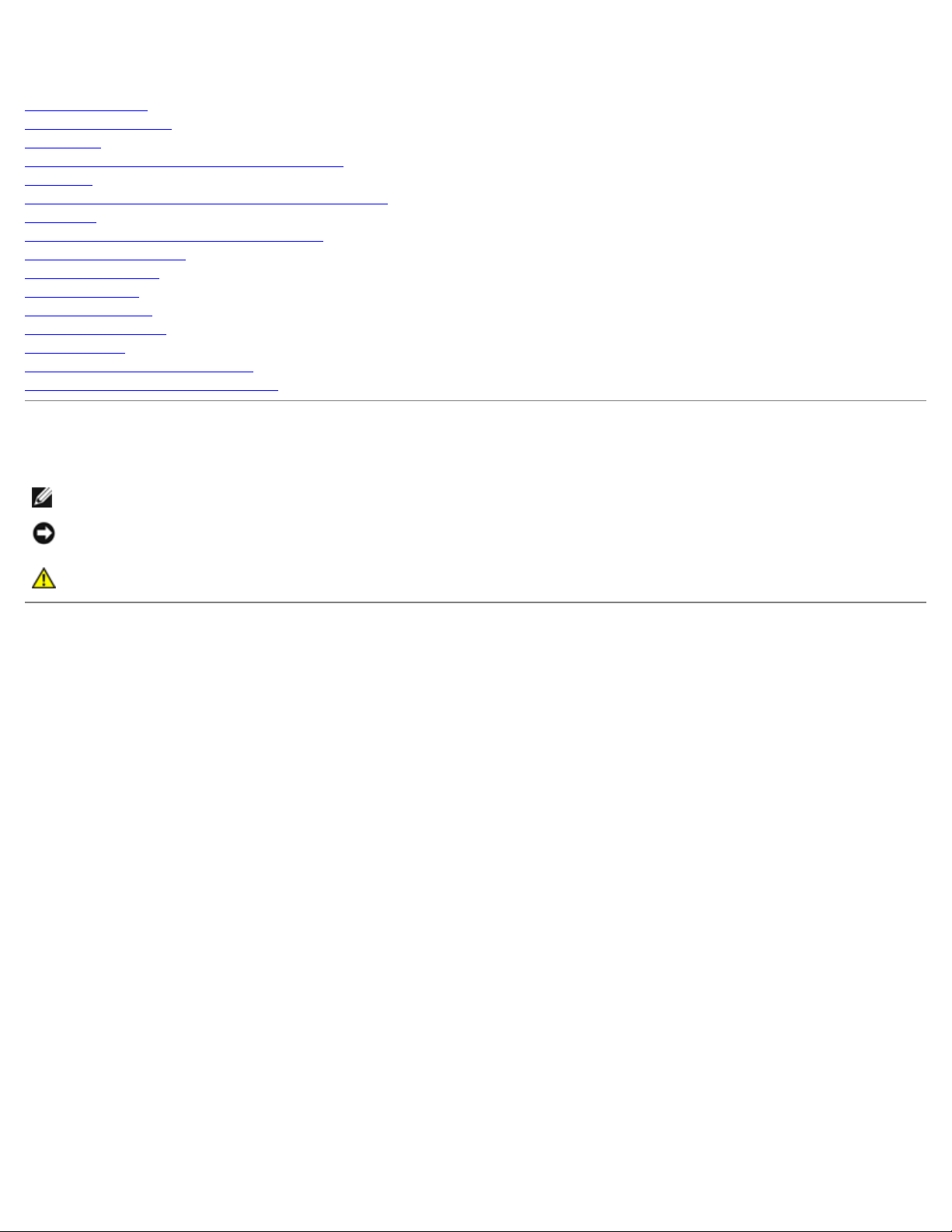
Dell Latitude C610/C510 Service Manual
Dell™ Latitude™ C610/C510 Service Manual
Before You Begin
System Components
Hard Drive
Memory Modules, Mini PCI Card, and Modem
Keyboard
Display Assembly, Display Latch, and Hinge Covers
Palm Rest
Microprocessor Thermal Cooling Assembly
Microprocessor Module
Hybrid Cooling Fan
Reserve Battery
Flashing the BIOS
Speaker Assemblies
System Board
Battery and Module Bay Latches
Pin Assignments for I/O Connectors
Notes, Notices, and Cautions
NOTE: A NOTE indicates important information that helps you make better use of your computer.
NOTICE: A NOTICE indicates either potential damage to hardware or loss of data and tells you how to avoid the
problem.
CAUTION: A CAUTION indicates a potential for property damage, personal injury, or death.
Information in this document is subject to change without notice.
© 2002 Dell Computer Corporation. All rights reserved.
Reproduction in any manner whatsoever without the written permission of Dell Computer Corporation is strictly forbidden.
Trademarks used in this text: Dell, the DELL logo, and Latitude are trademarks of Dell Computer Corporation; Intel is a registered trademark of
Intel Corporation; Microsoft and Windows are registered trademarks of Microsoft Corporation.
Other trademarks and trade names may be used in this document to refer to either the entities claiming the marks and names or their products.
Dell Computer Corporation disclaims any proprietary interest in trademarks and trade names other than its own.
January 2002 Rev. A01
file:///C|/Work%20Area%20-%20A/E%20DOC%20Posting/latc610/service%20manual/index.htm[2/1/2013 11:00:41 AM]
Page 2
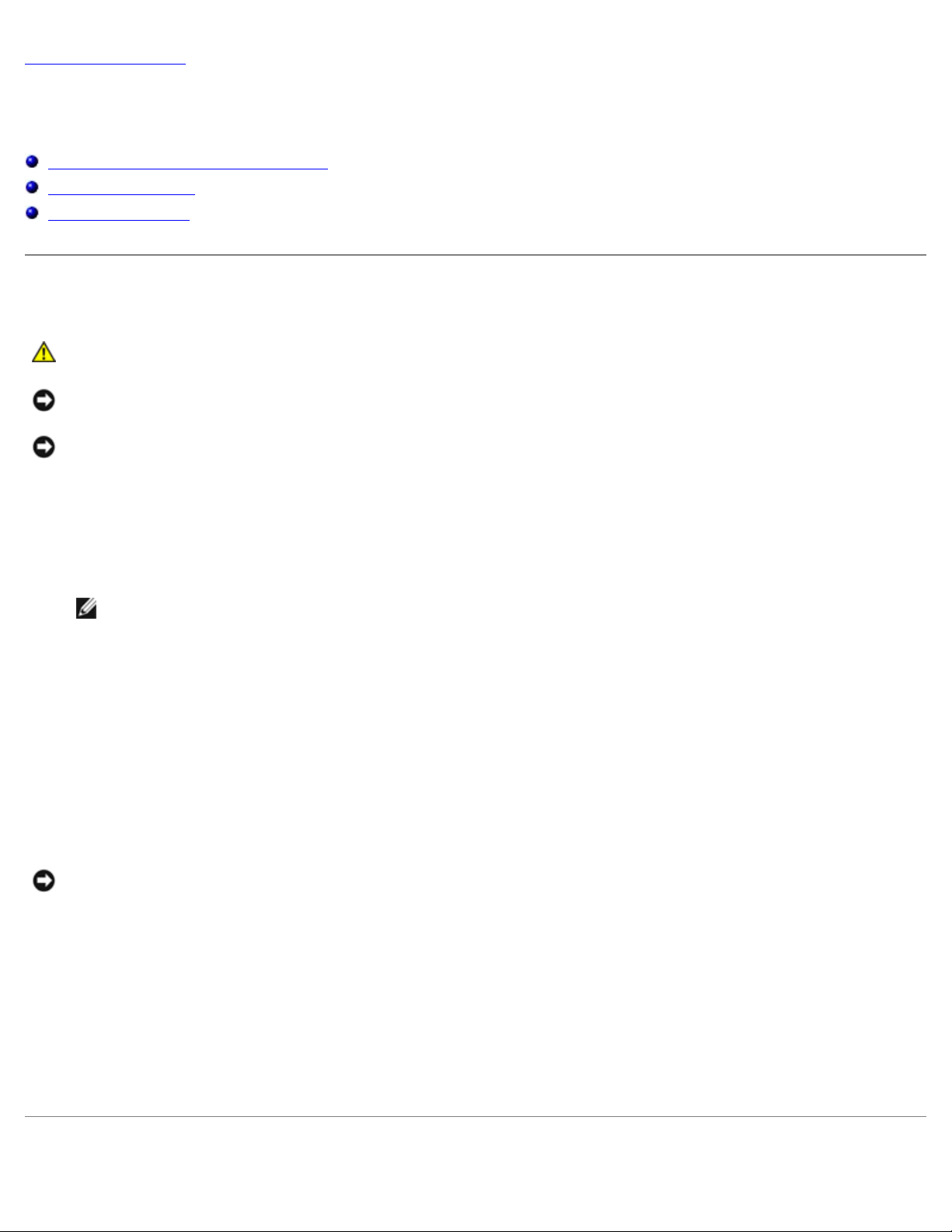
Before You Begin: Dell Latitude C610/C510 Service Manual
Recommended Tools
Back to Contents Page
Before You Begin
Dell™ Latitude™ C610/C510 Service Manual
Preparing to Work Inside the Computer
Recommended Tools
Screw Identification
Preparing to Work Inside the Computer
CAUTION: Before working inside your computer, read "Safety and EMC Instructions: Portable Computers"
in your System Information Guide.
NOTICE: Only a certified service technician should perform repairs on your computer. Damage due to servicing that is
not authorized by Dell is not covered by your warranty.
NOTICE: To avoid damaging the computer, perform the following steps before you begin working inside the computer.
1. Make sure that the work surface is clean to prevent scratching the computer cover.
2. Save any work in progress and close all open programs.
3. Turn off the computer and all attached devices.
NOTE: Make sure the computer is turned off and not in suspend-to-disk or hibernate mode. If you cannot shut
down the computer using the computer operating system, press and hold the power button for 4 seconds.
4. Make sure the computer is undocked.
5. Disconnect the computer from the electrical outlet.
6. To avoid possible damage to the system board, wait 10 to 20 seconds and then disconnect any attached devices.
7. Disconnect all other external cables from the computer.
8. Remove any installed PC Cards or plastic blanks from the PC Card slot.
9. Close the display and turn the computer upside down on a flat work surface.
NOTICE: To avoid damaging the system board, you must remove the main battery and secondary battery (if present)
before you service the computer.
10. Remove the primary battery from the battery bay and the secondary battery from the module bay, if a secondary
battery is in use.
11. Remove any installed device in the module bay.
12. To dissipate any static electricity while you work, use a wrist grounding strap or periodically touch an unpainted metal
surface.
13. Handle components and cards with care. Do not touch the components or contacts on a card. Hold a card by it edges
or by its metal mounting bracket. Hold a component such as a microprocessor by its edges, not by its pins.
file:///C|/Work%20Area%20-%20A/E%20DOC%20Posting/latc610/service%20manual/begin.htm[2/1/2013 11:00:42 AM]
Page 3
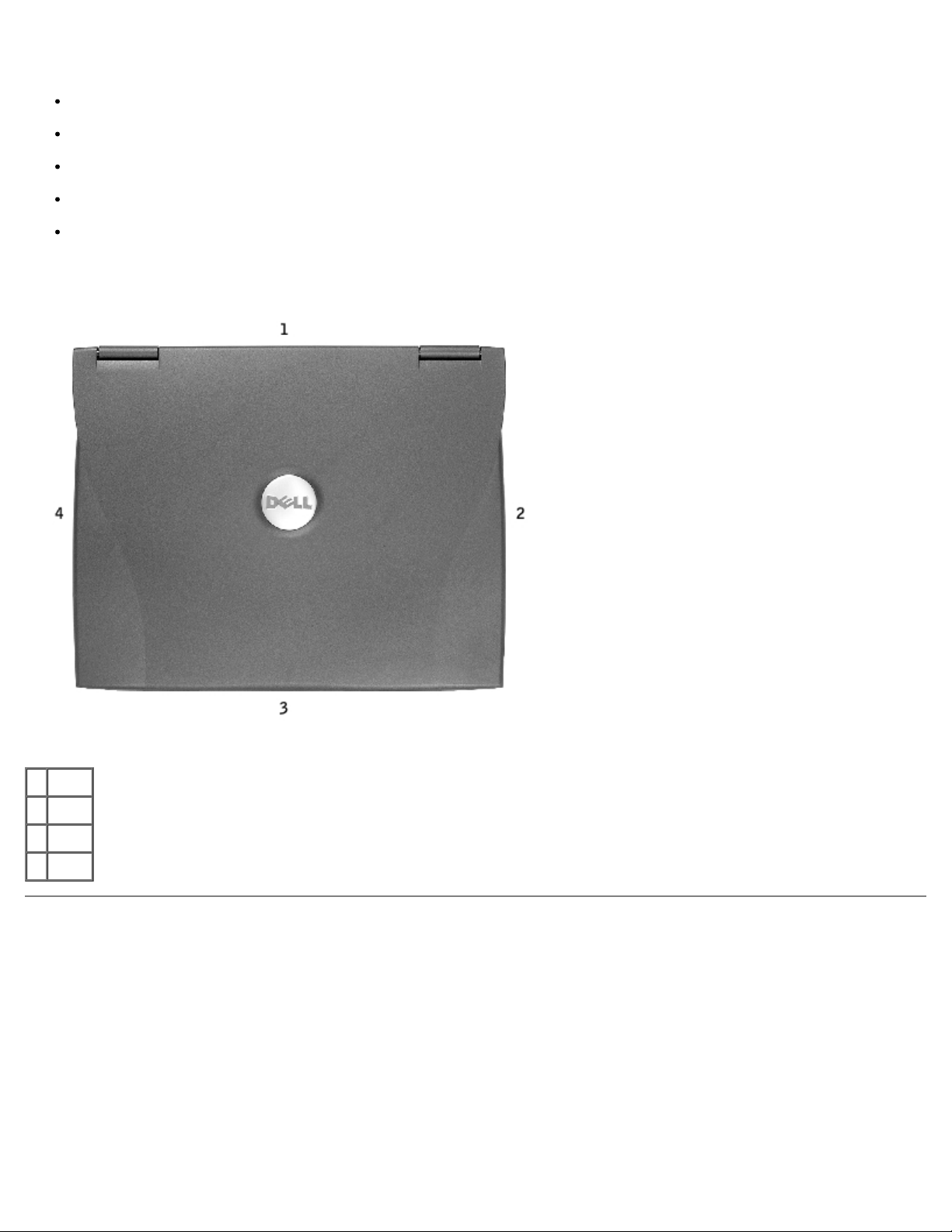
Before You Begin: Dell Latitude C610/C510 Service Manual
The procedures in this manual require the following tools:
#1 magnetized Phillips screwdriver
¼-inch flat-blade screwdriver
Small plastic scribe
Microprocessor extractor
Flash BIOS update program floppy disk or CD
Computer Orientation
1 back
2 right
3 front
4 left
Screw Identification
When you are removing and replacing components, photocopy the placemat as a tool to lay out and keep track of the screws.
The placemat provides the number of screws and their sizes.
Screw Identification
file:///C|/Work%20Area%20-%20A/E%20DOC%20Posting/latc610/service%20manual/begin.htm[2/1/2013 11:00:42 AM]
Page 4
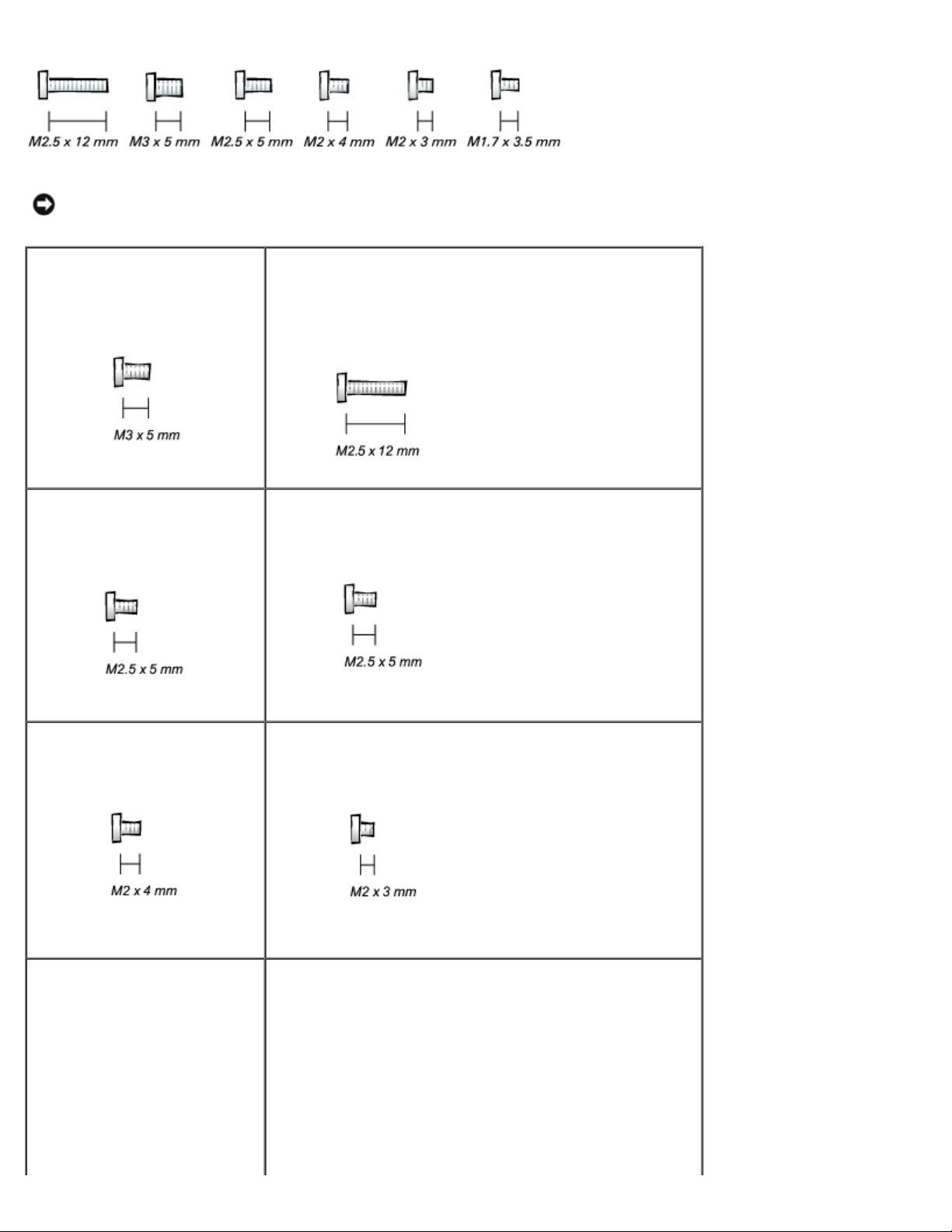
Before You Begin: Dell Latitude C610/C510 Service Manual
NOTICE: When reinstalling a screw, you must use a screw of the correct diameter and length. Make sure that the
screw is properly aligned with its corresponding hole, and avoid over tightening.
Hard Drive Door:
(1 each)
Display Bezel:
(6 each)
Rubber Screw Covers (6 each)
Keyboard to
Bottom Case:
(5 each)
Hinge Bracket to Bottom Case:
(5 each)
Display Assembly to Top Cover:
(5 each)
Palm Rest to
Bottom Case:
(5 each) (3 each)
Display-Feed Flex Cable:
(4 each)
Hybrid Cooling Fan:
(2 each) (1 each)
file:///C|/Work%20Area%20-%20A/E%20DOC%20Posting/latc610/service%20manual/begin.htm[2/1/2013 11:00:42 AM]
Page 5
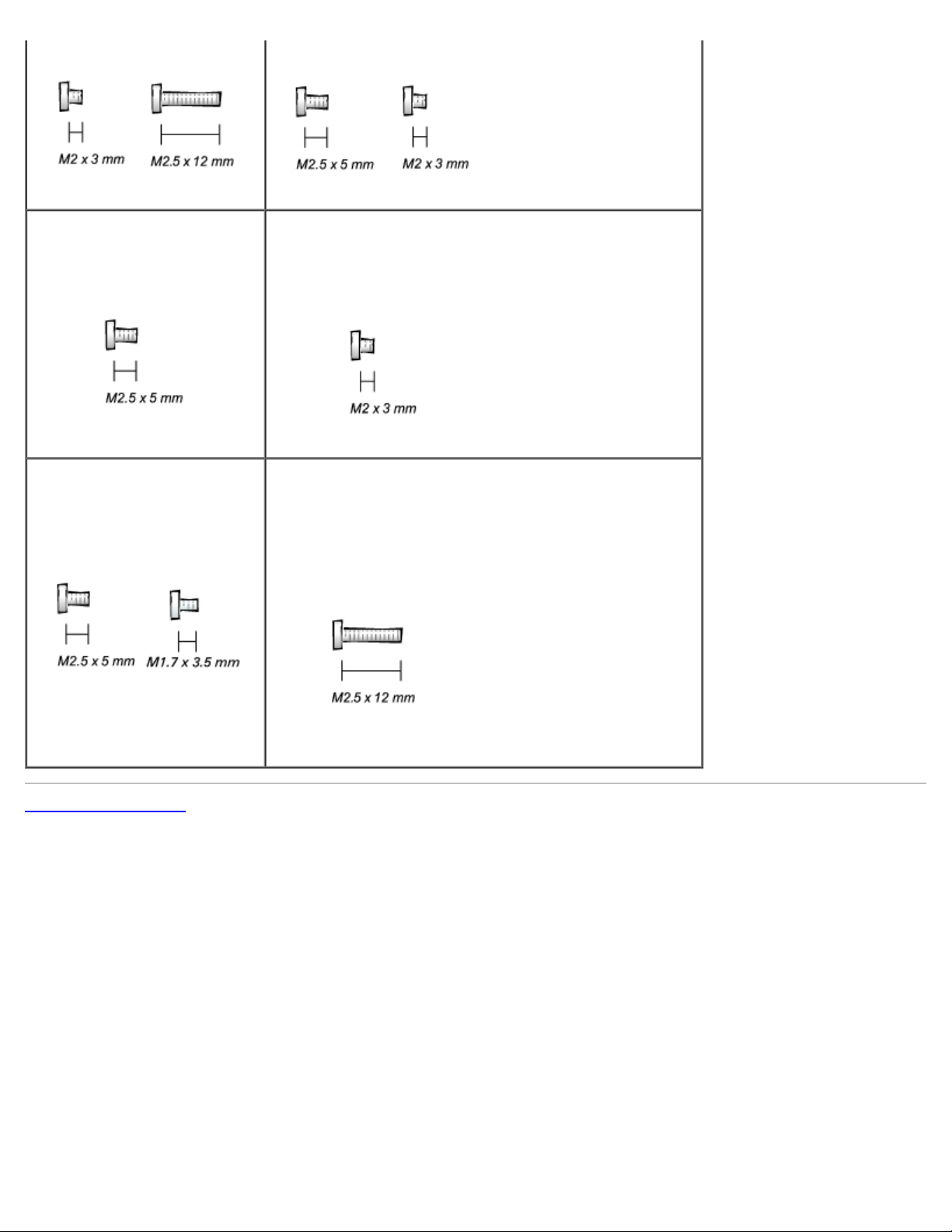
Before You Begin: Dell Latitude C610/C510 Service Manual
System Board to Bottom Case:
(10 each)
Display Latch:
(2 each) (2 each)
Modem to
System Board:
(2 each)
Memory Module Cover:
(2 captive screws)
(1 each)
NOTE: The single screw is one of the five keyboard screws.
Back to Contents Page
file:///C|/Work%20Area%20-%20A/E%20DOC%20Posting/latc610/service%20manual/begin.htm[2/1/2013 11:00:42 AM]
Page 6
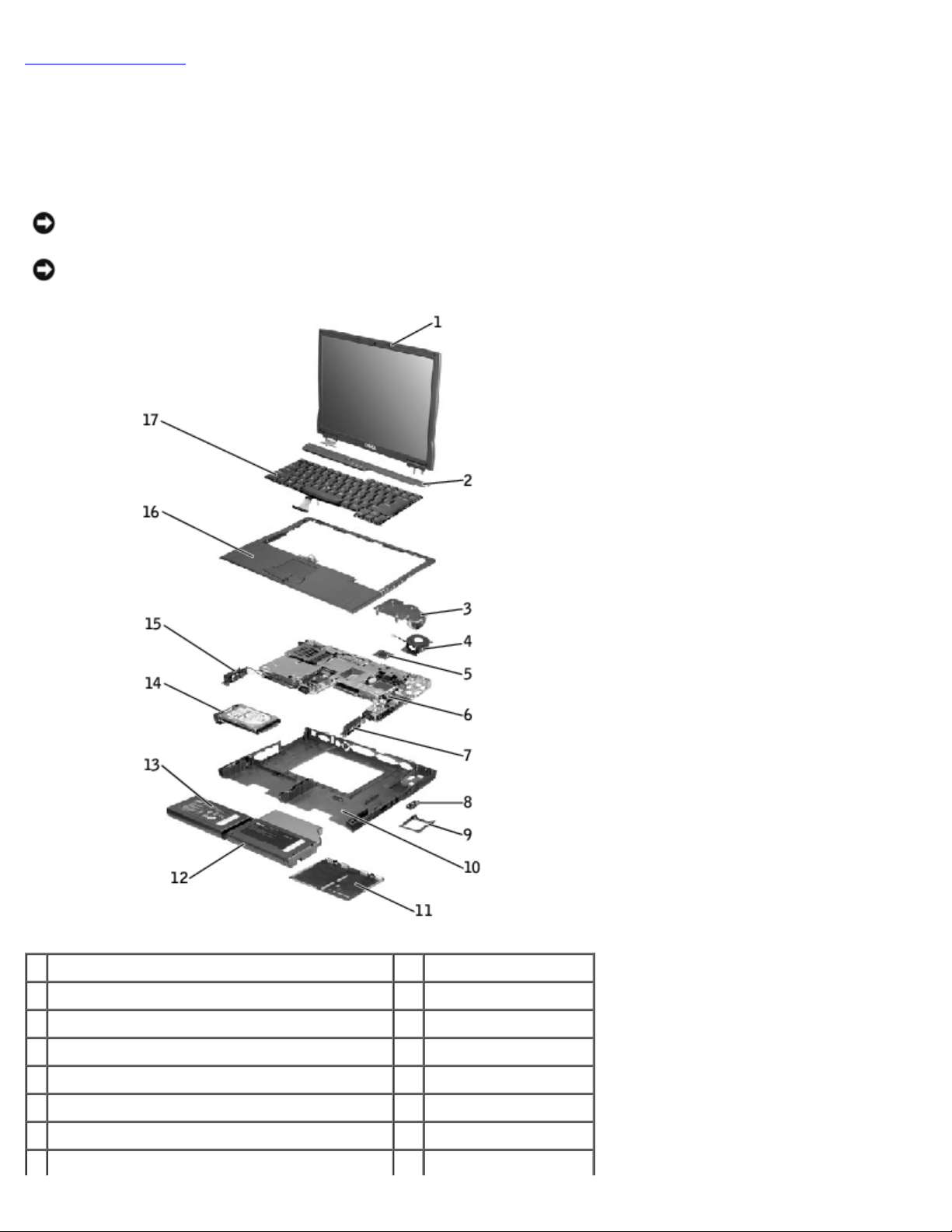
System Components: Dell Latitude C610/C510 Service Manual
Back to Contents Page
System Components
Dell™ Latitude™ C610/C510 Service Manual
Exploded View
NOTICE: Only a certified service technician should perform repairs on your computer. Damage due to servicing that is
not authorized by Dell is not covered by your warranty.
NOTICE: Unless otherwise noted, each procedure in this manual assumes that a part can be replaced by performing
the removal procedure in reverse order.
1 display assembly 10 bottom case
2 center control cover 11 memory module cover
3 microprocessor thermal cooling assembly 12 module bay device
4 hybrid cooling fan 13 main battery
5 microprocessor 14 hard drive
6 system board 15 left speaker
7 right speaker 16 palm rest
8 modem and network-adapter connector covers 17 keyboard
file:///C|/Work%20Area%20-%20A/E%20DOC%20Posting/latc610/service%20manual/system.htm[2/1/2013 11:00:43 AM]
Page 7
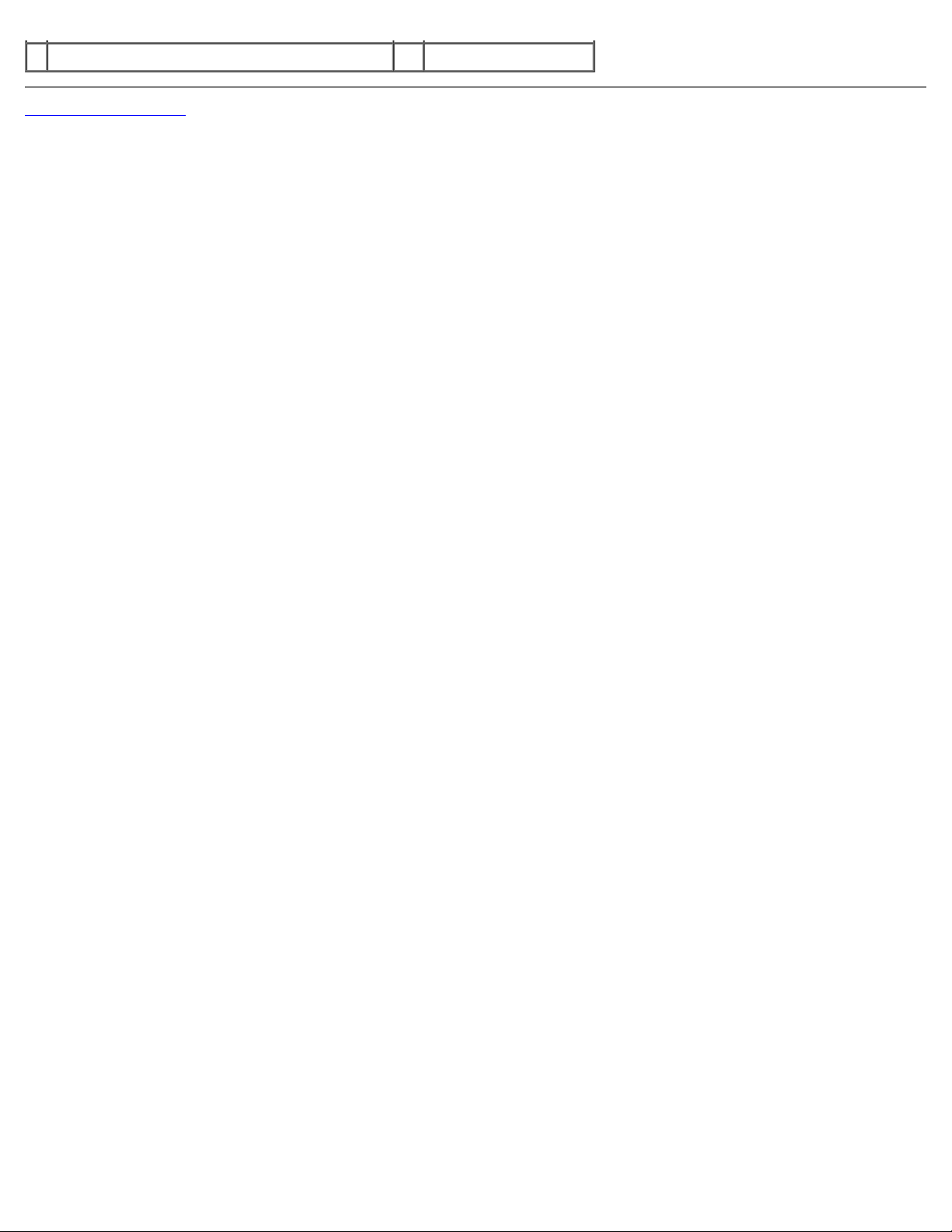
System Components: Dell Latitude C610/C510 Service Manual
9 fan guard
Back to Contents Page
file:///C|/Work%20Area%20-%20A/E%20DOC%20Posting/latc610/service%20manual/system.htm[2/1/2013 11:00:43 AM]
Page 8
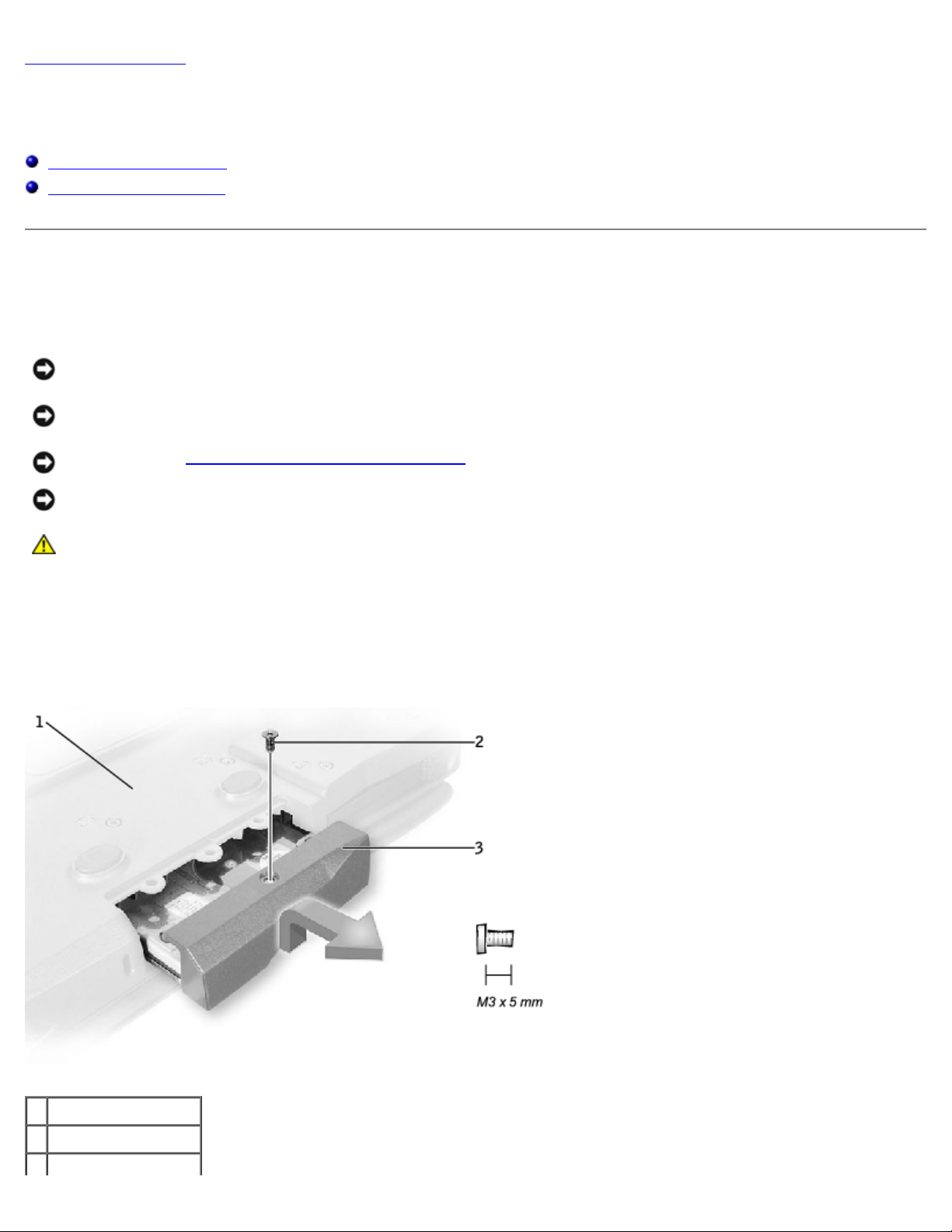
Hard Drive: Dell Latitude C610/C510 Service Manual
Back to Contents Page
Hard Drive
Dell™ Latitude™ C610/C510 Service Manual
Removing the Hard Drive
Replacing the Hard Drive
Removing the Hard Drive
1. Save and close any open files, exit any open programs, and shut down the computer.
NOTICE: Disconnect the computer and any attached devices from electrical outlets, and remove any installed
batteries.
NOTICE: The hard drive is very sensitive to shock. Handle the hard drive by its edges (do not squeeze the top of the
hard drive case), and avoid dropping it.
NOTICE: Read "Preparing to Work Inside the Computer" before performing the following procedure.
NOTICE: To prevent data loss, turn off your computer before removing the hard drive. Do not remove the hard drive
while the computer is running, in standby mode, or in hibernate mode.
CAUTION: If you remove the hard drive from the computer when the drive is hot, do not touch the metal
housing of the hard drive.
2. Ground yourself by touching a metal connector on the back of the computer.
3. Turn the computer over. Remove the M3 x 5-mm screw from the hard drive door.
Hard Drive Removal
1 bottom of computer
2 M3 x 5-mm screw
3 hard drive door
file:///C|/Work%20Area%20-%20A/E%20DOC%20Posting/latc610/service%20manual/hdd.htm[2/1/2013 11:00:44 AM]
Page 9
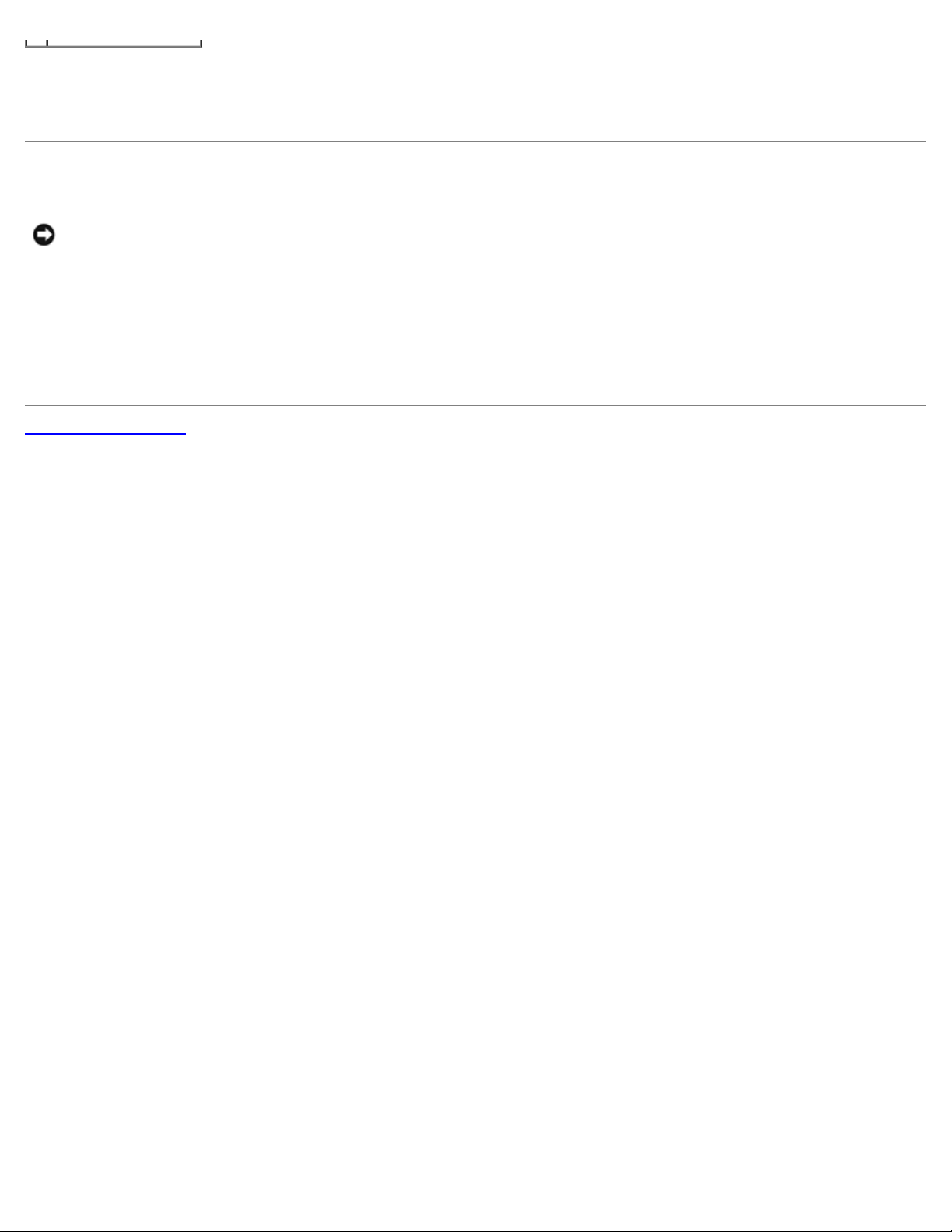
Hard Drive: Dell Latitude C610/C510 Service Manual
4. Lift up the hard drive door until you hear a click.
5. Slide the hard drive out of the computer.
Replacing the Hard Drive
NOTICE: Use firm and even pressure to slide the hard drive into place. If you force the hard drive into place using
excessive force, you may damage the connector.
1. Lift up the hard drive door until you hear a click. Push the hard drive into the drive bay until it is fully seated in the
bay.
2. Press the hard drive door down.
3. Replace the M3 x 5-mm screw in the hard drive door.
Back to Contents Page
file:///C|/Work%20Area%20-%20A/E%20DOC%20Posting/latc610/service%20manual/hdd.htm[2/1/2013 11:00:44 AM]
Page 10
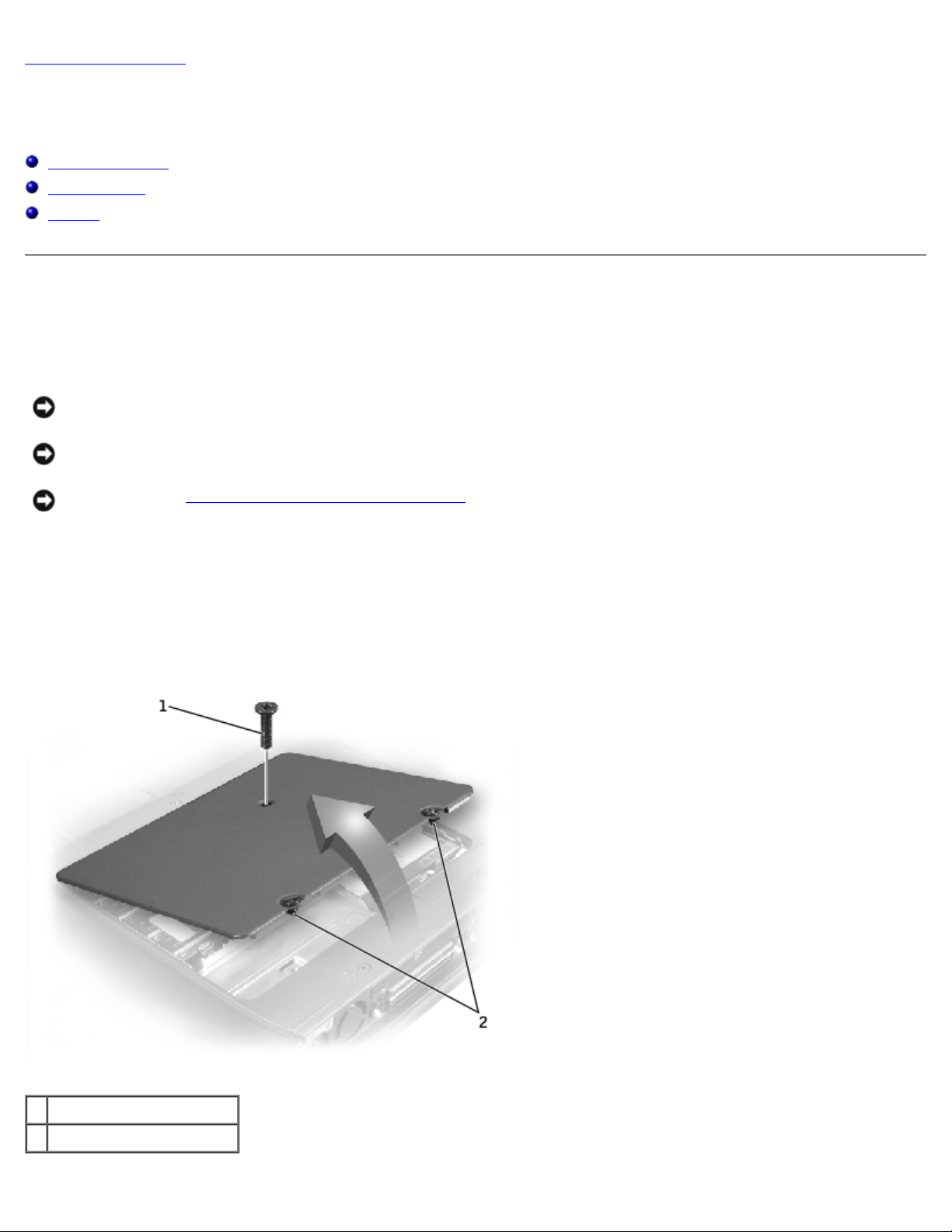
Memory Modules, Mini PCI Card, and Modem: Dell Latitude C610/C510 Service Manual
Back to Contents Page
Memory Modules, Mini PCI Card, and Modem
Dell™ Latitude™ C610/C510 Service Manual
Memory Modules
Mini PCI Card
Modem
Memory Modules
Removing the Memory Module Cover
NOTICE: Disconnect the computer and any attached devices from electrical outlets, and remove any installed
batteries.
NOTICE: To avoid ESD, ground yourself by using a wrist grounding strap or by touching an unpainted metal surface on
the computer.
NOTICE: Read "Preparing to Work Inside the Computer" before performing the following procedure.
1. Turn the computer over, and use a flat-blade screwdriver to release the two captive screws from the memory module
cover.
2. Remove the M2.5 x 12-mm screw labeled "circle K." (The screw is one of the five keyboard screws.)
3. Place your finger under the cover at the indentation and lift and slide the cover open.
Memory Module Cover
1 M2.5 x 12-mm screw (1)
2 captive screws (2)
file:///C|/Work%20Area%20-%20A/E%20DOC%20Posting/latc610/service%20manual/upgrades.htm[2/1/2013 11:00:44 AM]
Page 11
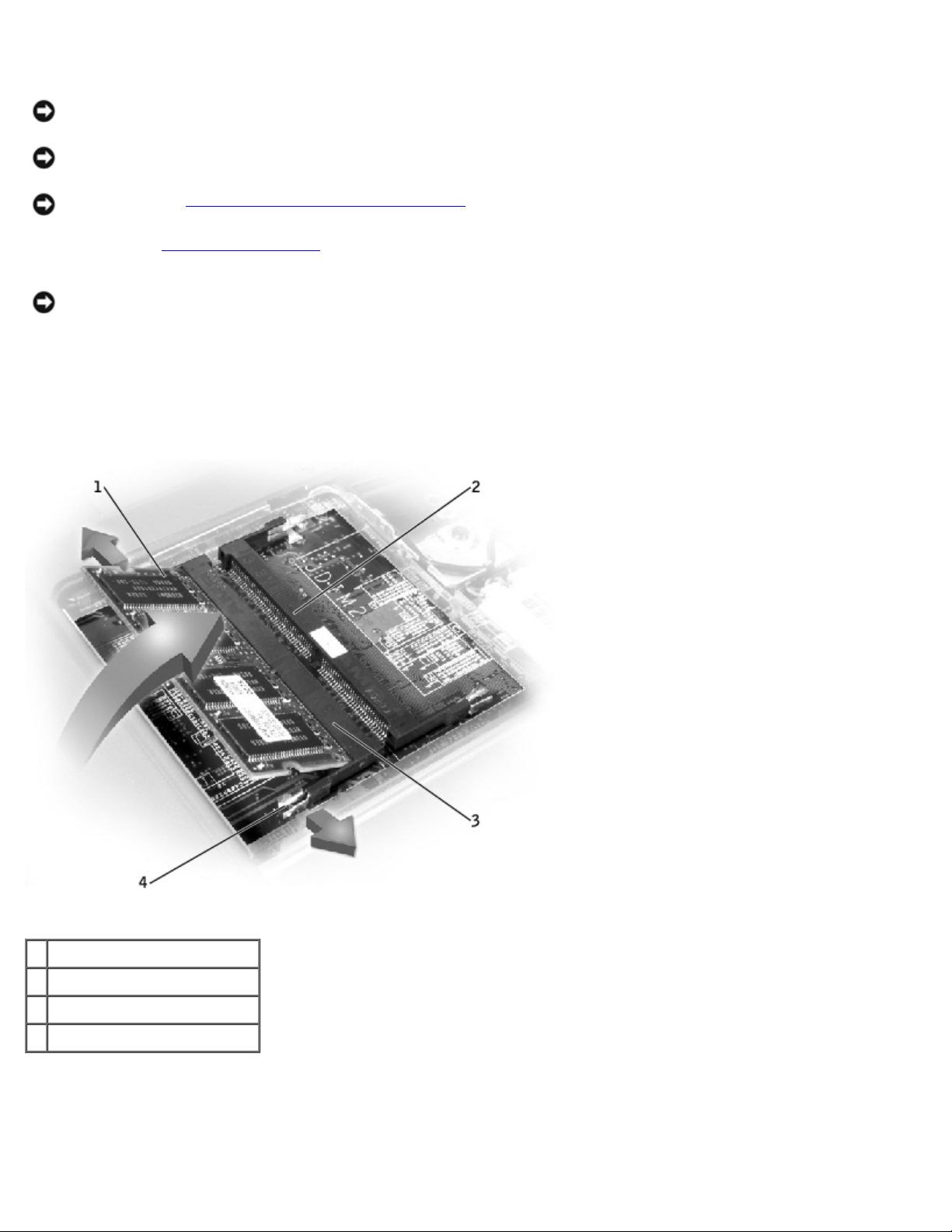
Memory Modules, Mini PCI Card, and Modem: Dell Latitude C610/C510 Service Manual
Removing the Memory Modules
NOTICE: Disconnect the computer and any attached devices from electrical outlets, and remove any installed
batteries.
NOTICE: To avoid ESD, ground yourself by using a wrist grounding strap or by touching an unpainted metal surface on
the computer.
NOTICE: Read "Preparing to Work Inside the Computer" before performing the following procedure.
1. Remove the memory module cover
NOTICE: To prevent damage to the memory module connector, do not use tools to spread the inner metal tabs that
secure the memory module.
2. Use your fingertips to carefully spread apart the inner tabs on each end of the memory module socket.
The module should pop up.
.
Memory Module Removal
1 JDIM 1
2 JDIM 2
3 memory module sockets (2)
4 inner tabs (2 per socket)
3. Lift the memory module out of its socket.
Replacing the Memory Modules
file:///C|/Work%20Area%20-%20A/E%20DOC%20Posting/latc610/service%20manual/upgrades.htm[2/1/2013 11:00:44 AM]
Page 12
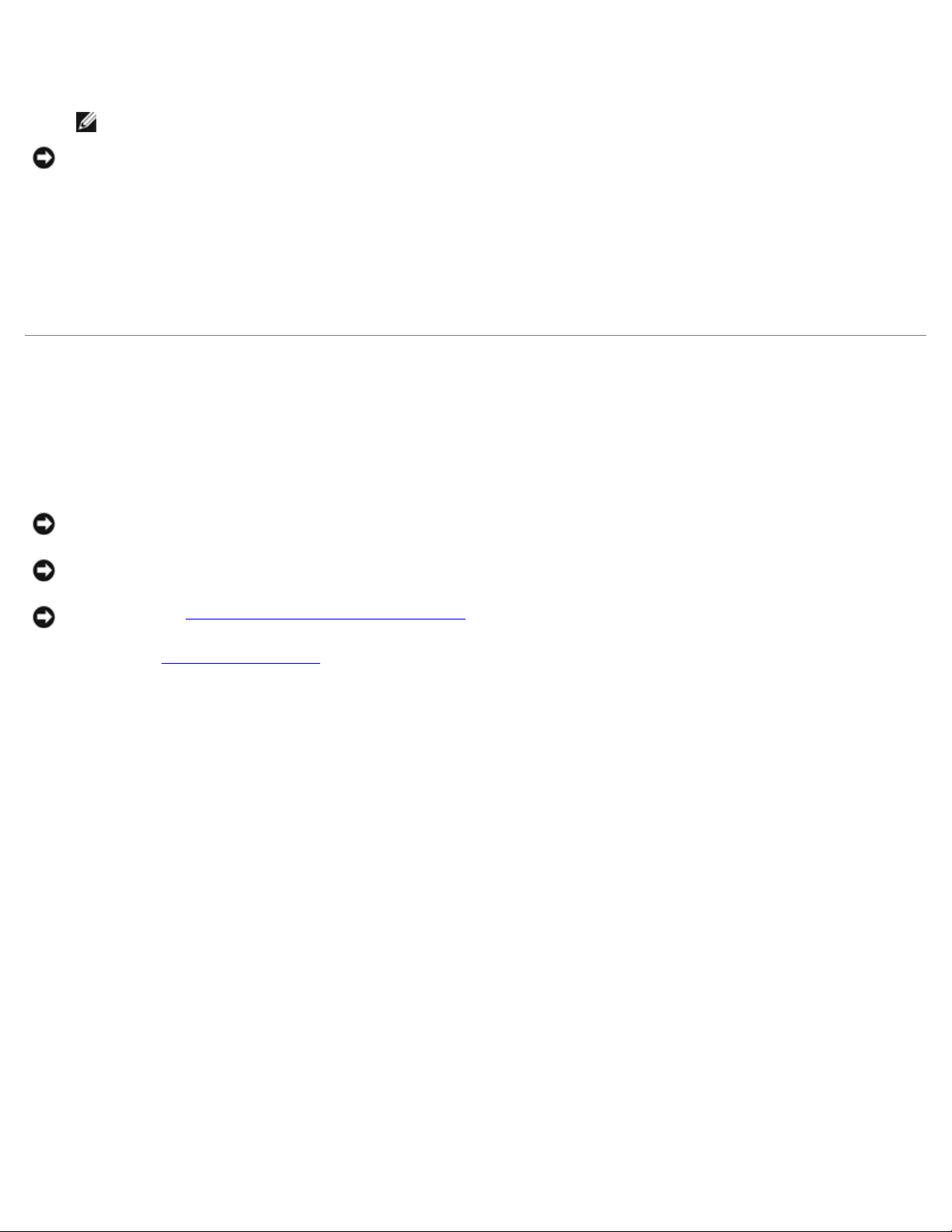
Memory Modules, Mini PCI Card, and Modem: Dell Latitude C610/C510 Service Manual
1. If you only have one memory module, install it in the connector labeled "JDIM1" on the system board. Install a second
memory module in the connector labeled "JDIM2."
NOTE: Memory modules are keyed, or designed to fit into their sockets, in only one direction.
NOTICE: The memory module must be inserted at a 45-degree angle to avoid damaging the connector.
2. Align the notch in the memory module with the slot in the center of the socket.
3. Slide the edge connector of the module firmly into the socket at a
45-degree angle, and rotate the module down until you hear a click. If you do not hear the click, remove the module
and reinstall it.
4. Replace the cover and tighten the two captive screws.
Mini PCI Card
You must remove the Mini PCI card before the system board can be removed.
Removing the Mini PCI Card
NOTICE: Disconnect the computer and any attached devices from electrical outlets, and remove any installed
batteries.
NOTICE: To avoid ESD, ground yourself by using a wrist grounding strap or by touching an unpainted metal surface on
the computer.
NOTICE: Read "Preparing to Work Inside the Computer" before performing the following procedure.
1. Remove the memory module cover
2. Disconnect the Mini PCI card from the antenna cables.
3. To release a Mini PCI card from its socket, spread apart the metal securing tabs until the card pops up slightly.
4. Lift the Mini PCI card out of its connector.
Mini PCI Card
.
file:///C|/Work%20Area%20-%20A/E%20DOC%20Posting/latc610/service%20manual/upgrades.htm[2/1/2013 11:00:44 AM]
Page 13
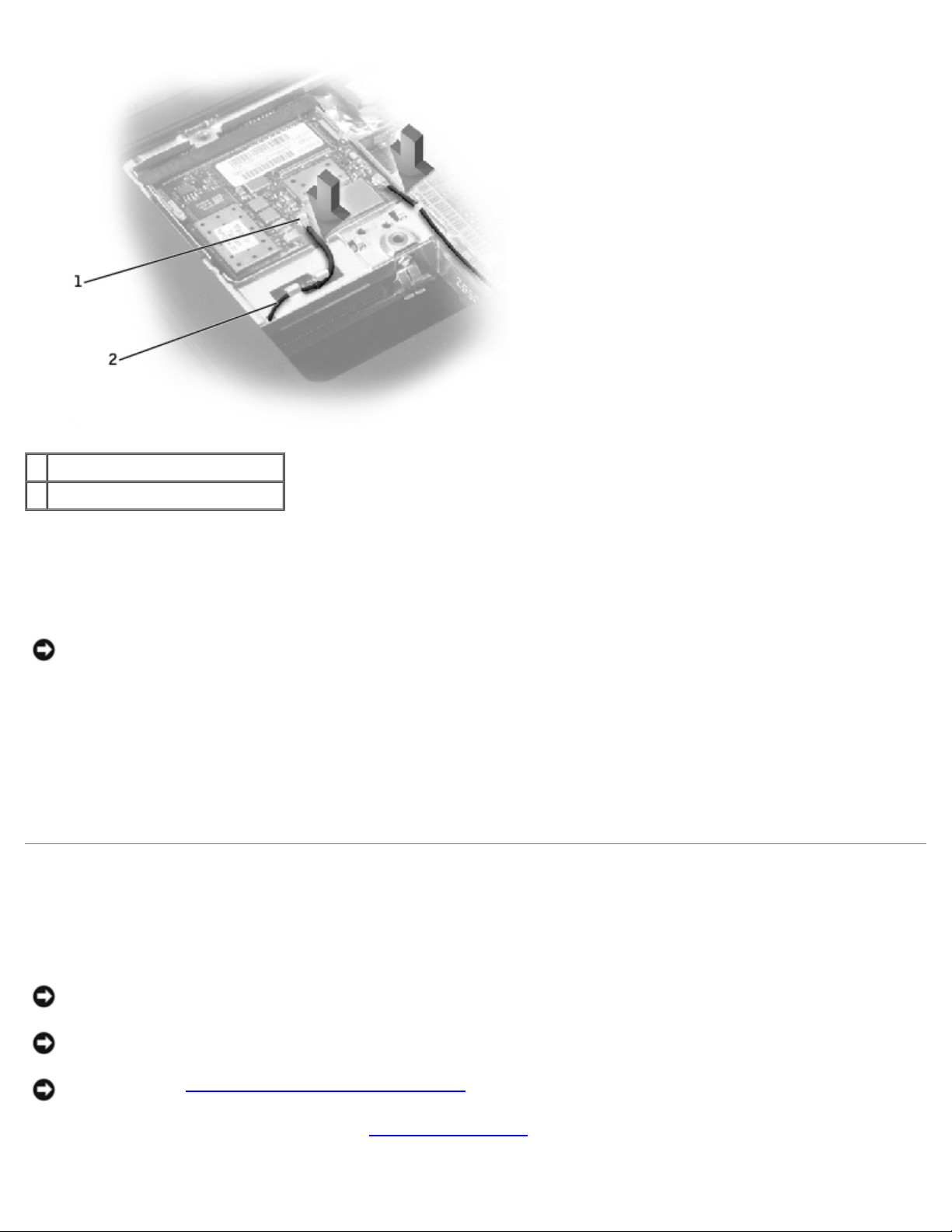
Memory Modules, Mini PCI Card, and Modem: Dell Latitude C610/C510 Service Manual
1 antenna connectors on card (2)
2 antenna cables (2)
Replacing the Mini PCI Card
1. Align the Mini PCI card with the socket at a 45-degree angle, and press the Mini PCI card into the socket.
NOTICE: The connectors are keyed for correct insertion; do not force the connections.
2. Lower the Mini PCI card toward the inner tabs to approximately a
20-degree angle.
3. Continue lowering the Mini PCI card until it snaps into the inner tabs of the socket.
4. Attach the antenna cables to the Mini PCI card.
5. Replace the cover and tighten the two captive screws.
Modem
Removing the Modem
NOTICE: Disconnect the computer and any attached devices from electrical outlets, and remove any installed
batteries.
NOTICE: To avoid ESD, ground yourself by using a wrist grounding strap or by touching an unpainted metal surface on
the computer.
NOTICE: Read "Preparing to Work Inside the Computer" before performing the following procedure.
1. Turn the computer over, and remove the memory module cover
2. Remove the two M2 x 3-mm screws that secure the modem to the system board.
file:///C|/Work%20Area%20-%20A/E%20DOC%20Posting/latc610/service%20manual/upgrades.htm[2/1/2013 11:00:44 AM]
.
Page 14
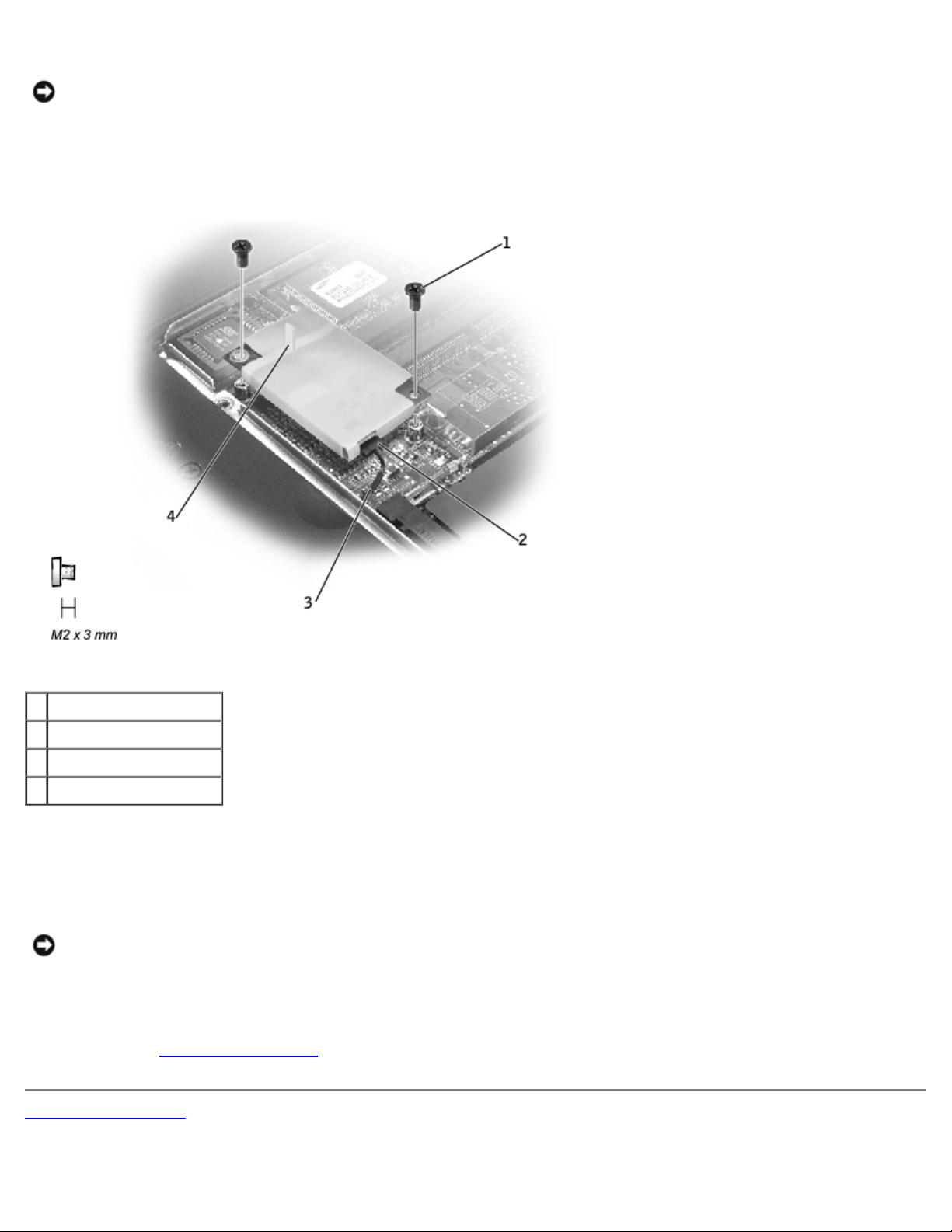
Memory Modules, Mini PCI Card, and Modem: Dell Latitude C610/C510 Service Manual
NOTICE: Do not pull on the modem cable. Pull from the modem connector to disconnect the cable.
3. Pull straight up on the attached pull tab to lift the modem out of its connector on the system board and disconnect the
modem cable.
Modem Removal
1 M2 x 3-mm screws (2)
2 modem connector
3 modem cable
4 pull tab
Replacing the Modem
1. Connect the modem cable to the modem.
NOTICE: The connectors are keyed for correct insertion; do not force the connections.
2. Align the modem with the screw holes and press the modem into the connector on the system board.
3. Install the two M2 x 3-mm screws that secure the modem to the system board.
4. Replace the memory module cover
Back to Contents Page
and tighten the two captive screws.
file:///C|/Work%20Area%20-%20A/E%20DOC%20Posting/latc610/service%20manual/upgrades.htm[2/1/2013 11:00:44 AM]
Page 15
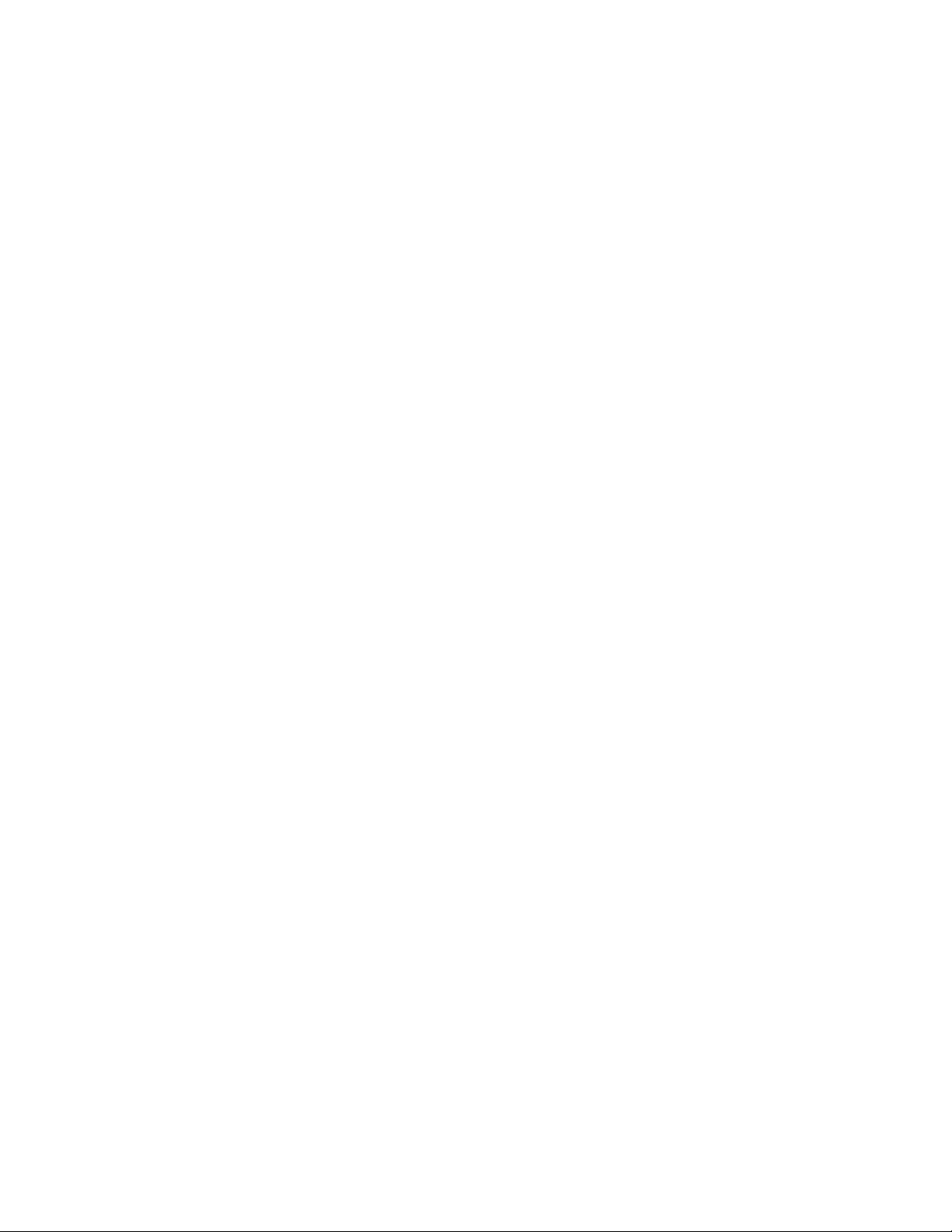
Memory Modules, Mini PCI Card, and Modem: Dell Latitude C610/C510 Service Manual
file:///C|/Work%20Area%20-%20A/E%20DOC%20Posting/latc610/service%20manual/upgrades.htm[2/1/2013 11:00:44 AM]
Page 16
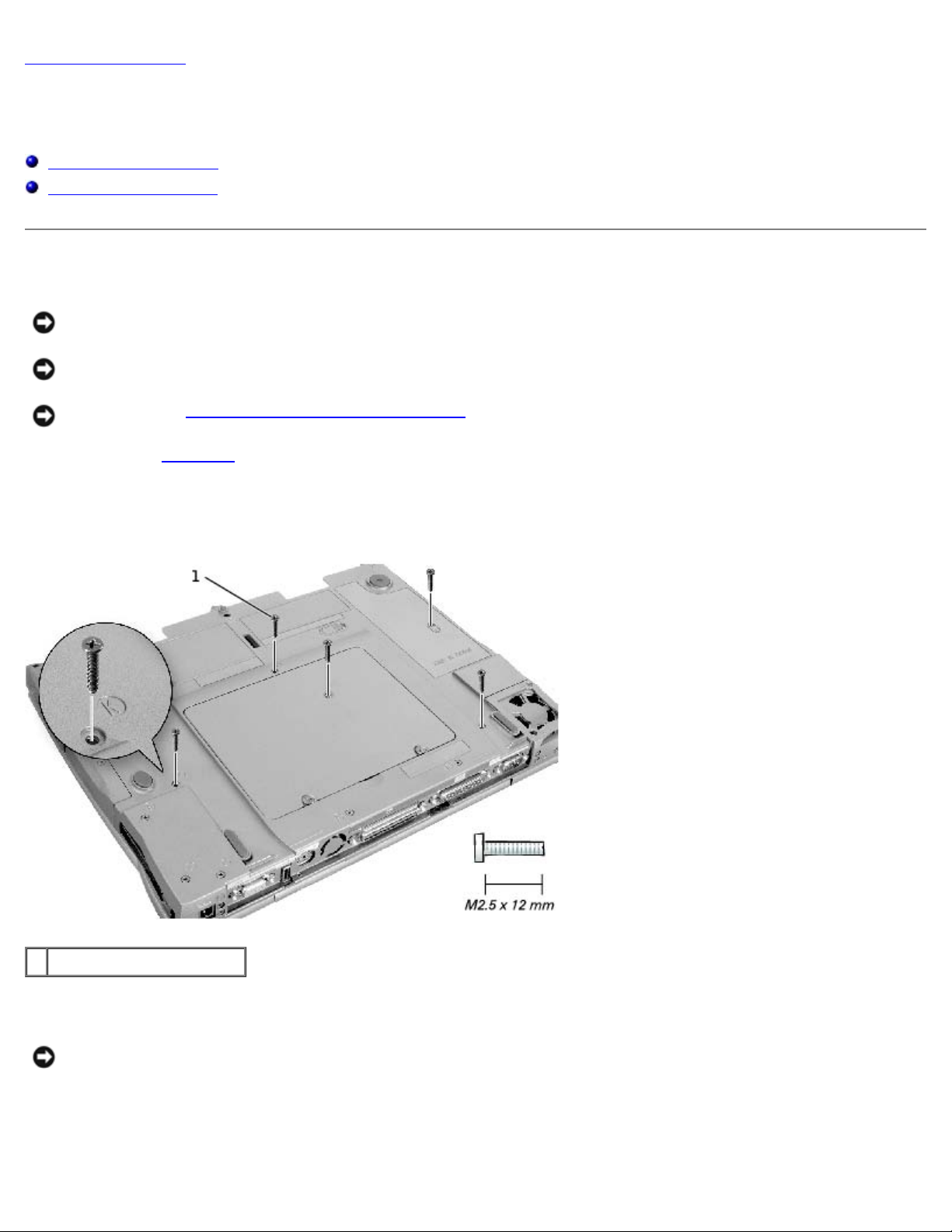
Keyboard: Dell Latitude C610/C510 Service Manual
Back to Contents Page
Keyboard
Dell™ Latitude™ C610/C510 Service Manual
Removing the Keyboard
Replacing the Keyboard
Removing the Keyboard
NOTICE: Disconnect the computer and any attached devices from electrical outlets, and remove any installed
batteries.
NOTICE: To avoid ESD, ground yourself by using a wrist grounding strap or by touching an unpainted metal surface on
the computer.
NOTICE: Read "Preparing to Work Inside the Computer" before performing the following procedure.
1. Remove the hard drive
2. Turn the computer over, and remove the five M2.5 x 12-mm screws labeled "circle K."
.
Screw Removal
1 M2.5 x 12-mm screws (5)
3. Turn the computer over and open the display.
NOTICE: The key caps on the keyboard are fragile, easily dislodged, and time-consuming to replace. Be careful when
removing and handling the keyboard.
4. Remove the center control cover.
a. Use a small, flat-blade screwdriver or plastic scribe to lift the right edge of the center control cover and pry it
loose from the bottom case.
file:///C|/Work%20Area%20-%20A/E%20DOC%20Posting/latc610/service%20manual/keyboard.htm[2/1/2013 11:00:45 AM]
Page 17
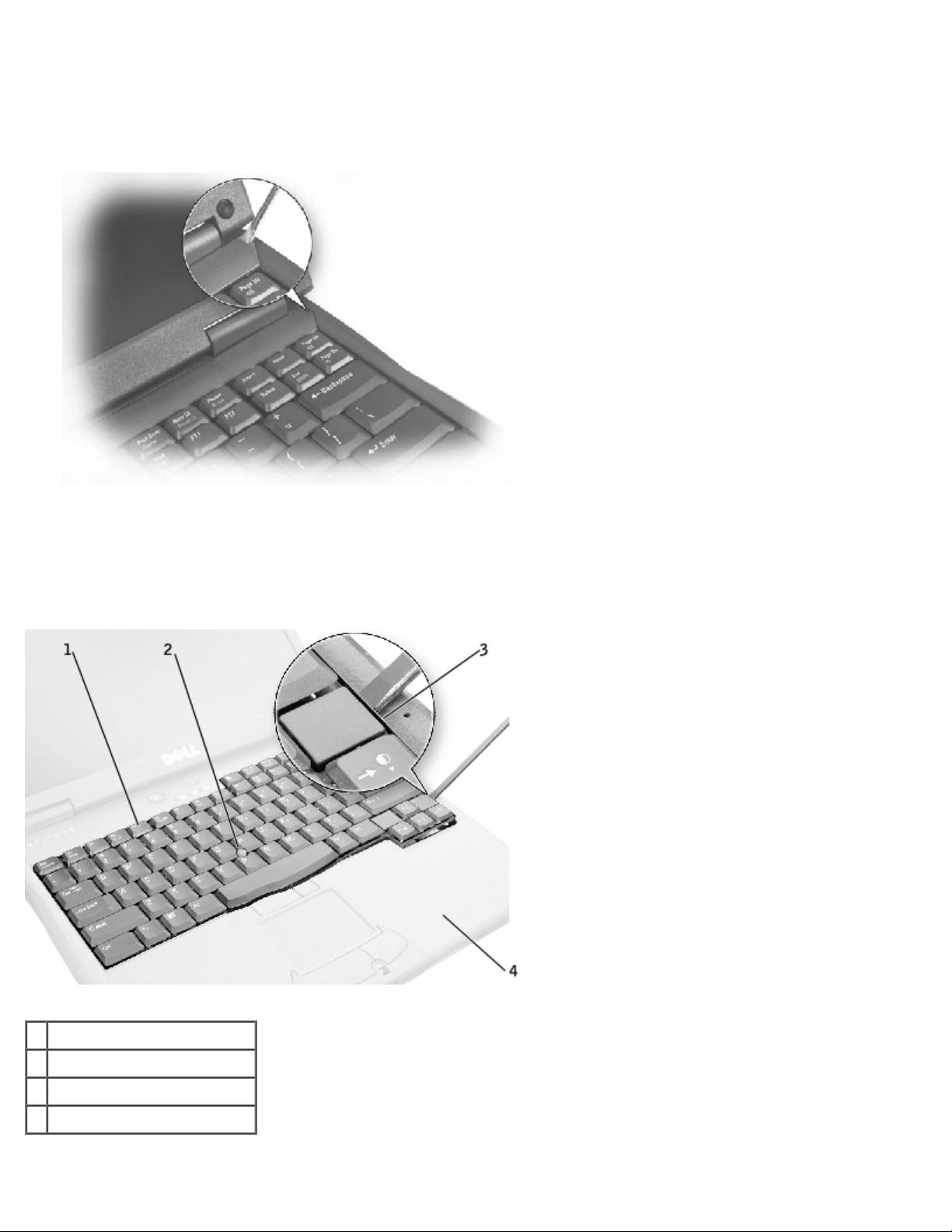
Keyboard: Dell Latitude C610/C510 Service Manual
b. Lift the center control cover up and away from the bottom case.
Center Control Cover Removal
5. To release the keyboard from the palm rest, use a small, flat-blade screwdriver or plastic scribe to pull up on the
scalloped edge of the blank key on the keyboard.
Keyboard Removal
1 keyboard
2 track stick
3 scalloped edge of blank key
4 palm rest
6. Lift the keyboard straight up until it clears the keyboard boss support in the bottom case.
file:///C|/Work%20Area%20-%20A/E%20DOC%20Posting/latc610/service%20manual/keyboard.htm[2/1/2013 11:00:45 AM]
Page 18

Keyboard: Dell Latitude C610/C510 Service Manual
7. Rotate the keyboard forward toward the front of the computer.
8. Rest the key face of the keyboard on the palm rest.
NOTICE: Do not pull on the keyboard flex and track stick cables.
9. Pull up on the keyboard connector to disconnect it from the interface connector on the system board.
Keyboard Connector Removal
1 boss support (5)
2 track stick cable
3 keyboard flex cable
4 keyboard connector
5 orientation label
10. Remove the keyboard from the bottom case.
Replacing the Keyboard
1. Place the keyboard on the palm rest at the front of the computer with the keys face down and the connector toward the
back of the computer.
NOTICE: To avoid damage to the connector pins, press the keyboard connector evenly into the interface connector on
the system board, and do not reverse the keyboard connector.
2. Connect the keyboard connector to the interface connector on the system board.
The keyboard connector may have a label on it that shows the correct orientation of the keyboard connector to the
system-board interface connector.
3. Carefully turn the keyboard over. Align the keyboard boss support, fit the left side of the keyboard into place, and then
file:///C|/Work%20Area%20-%20A/E%20DOC%20Posting/latc610/service%20manual/keyboard.htm[2/1/2013 11:00:45 AM]
Page 19

Keyboard: Dell Latitude C610/C510 Service Manual
snap the right side of the keyboard into place.
NOTICE: Position the keyboard flex and track stick cables so that they are not pinched when you replace the keyboard
in the bottom case.
4. Check that the keyboard is correctly installed. The keys should be flush with the left and right surfaces of the palm
rest.
5. Replace the center control cover, close the display assembly, and turn the computer over.
6. Reinstall the five M2.5 x 12-mm screws in the holes labeled "circle K."
Back to Contents Page
file:///C|/Work%20Area%20-%20A/E%20DOC%20Posting/latc610/service%20manual/keyboard.htm[2/1/2013 11:00:45 AM]
Page 20

Display Assembly, Display Latch, and Hinge Covers: Dell Latitude C610/C510 Service Manual
Back to Contents Page
Display Assembly, Display Latch, and Hinge Covers
Dell™ Latitude™ C610/C510 Service Manual
Display Assembly
Display Latch
Hinge Covers
Display Assembly
NOTICE: You must remove the display assembly before you remove the palm rest.
NOTICE: Disconnect the computer and any attached devices from electrical outlets, and remove any installed
batteries.
NOTICE: To avoid ESD, ground yourself by using a wrist grounding strap or by touching an unpainted metal surface on
the computer.
NOTICE: Read "Preparing to Work Inside the Computer" before performing the following procedure.
Display Assembly
file:///C|/Work%20Area%20-%20A/E%20DOC%20Posting/latc610/service%20manual/display.htm[2/1/2013 11:00:46 AM]
Page 21

Display Assembly, Display Latch, and Hinge Covers: Dell Latitude C610/C510 Service Manual
1 M2 x 3-mm screws (4)
2 top cover
3 center control cover
4 M2.5 x 5-mm screws (5)
5 bottom case
6 EMI shield bracket
1. Remove the hard drive
2. Remove the center control cover
3. Remove the keyboard
4. Close the display.
5. From the back of the computer, remove the five M2.5 x 5-mm screws labeled "circle D."
6. Open the display assembly approximately 180 degrees and support the display assembly so that it does not open past
this position.
7. Remove the two M2 x 3-mm screws on the EMI shield bracket, which is attached to the display-feed flex cable (see
"Display Assembly
8. Remove the two M2 x 3-mm screws that secure the display-feed flex cable to the system board (see "Display-Feed
Flex Cable Connector").
.
.
.
").
Display-Feed Flex Cable Connector
NOTICE: When reconnecting the display-feed flex cable connector to the system board, push down on the top left and
right ends of the connector. Pressing on the center of the connector may damage resistors and compromise EMI
protection in the computer.
file:///C|/Work%20Area%20-%20A/E%20DOC%20Posting/latc610/service%20manual/display.htm[2/1/2013 11:00:46 AM]
Page 22

Display Assembly, Display Latch, and Hinge Covers: Dell Latitude C610/C510 Service Manual
1 M2 x 3-mm screws (2)
9. Pull up on the pull tab that is attached to the display-feed flex cable connector to remove it from the interface
connector on the system board.
10. Lift the display assembly up and out of the bottom case.
14.1-Inch Display Bezel and Panel
1 rubber screw covers (6) 5 M2 x 4-mm screws (5)
2 M2.5 x 5-mm screws (6) 6 display-feed flex cable
3 display bezel 7 flex-cable retention bracket
4 top cover 8 display panel
Removing the 14.1-Inch Display Bezel
NOTICE: Disconnect the computer and any attached devices from electrical outlets, and remove any installed
file:///C|/Work%20Area%20-%20A/E%20DOC%20Posting/latc610/service%20manual/display.htm[2/1/2013 11:00:46 AM]
Page 23

Display Assembly, Display Latch, and Hinge Covers: Dell Latitude C610/C510 Service Manual
batteries.
NOTICE: To avoid ESD, ground yourself by using a wrist grounding strap or by touching an unpainted metal surface on
the computer.
NOTICE: Read "Preparing to Work Inside the Computer" before performing the following procedure.
1. Remove the hard drive
2. Remove the display assembly
3. Use a plastic scribe to pry the six rubber screw covers out of the screw holes located on the front of the bezel.
4. Remove the six M2.5 x 5-mm screws located on the front of the bezel.
NOTICE: Carefully separate the bezel from the top cover to avoid damage to the bezel.
5. Starting at the bottom of the display panel (by the Dell™ logo), use your fingers to separate the bezel from the top
cover by lifting up the inside of the bezel while pushing in on the outside.
.
.
Removing the 14.1-Inch Display Panel
NOTICE: Disconnect the computer and any attached devices from electrical outlets, and remove any installed
batteries.
NOTICE: To avoid ESD, ground yourself by using a wrist grounding strap or by touching an unpainted metal surface on
the computer.
NOTICE: Read "Preparing to Work Inside the Computer" before performing the following procedure.
1. Remove the hard drive
2. Remove the display assembly
3. Remove the display bezel
4. Remove the hinge covers
5. Remove the two M2 x 4-mm screws on the left side of the display panel and the two M2 x 4-mm screws on the right
side of the display panel.
NOTE: If you have a Hitachi display panel, remove the two M2 x 4-mm screws from the center of the left side of
the display panel.
6. Remove the M2 x 4-mm screw that secures the display-feed flex cable to the display assembly through the black
plastic flex-cable retention bracket (see "14.1-Inch Display Bezel and Panel
7. Lift from the top and rotate the display panel out of the top cover.
8. Disconnect the bottom flex cable connector from the inverter connector by pulling straight up on the attached pull tab
(see "Display-Feed Flex Cable Connections
.
.
.
.
").
").
Display-Feed Flex Cable Connections
file:///C|/Work%20Area%20-%20A/E%20DOC%20Posting/latc610/service%20manual/display.htm[2/1/2013 11:00:46 AM]
Page 24

Display Assembly, Display Latch, and Hinge Covers: Dell Latitude C610/C510 Service Manual
1 display panel connector
2 top flex cable connector
3 pull tab
4 bottom flex cable connector
5 inverter connector
9. Remove the tape that secures the display panel connector and the tape that secures the middle of the display-feed flex
cable to the display panel.
10. Pull the top flex cable connector down and away to remove it from the display panel connector.
Replacing the 14.1-Inch Display Panel
1. Reconnect the top flex cable connector to the display panel connector.
2. Reconnect the bottom flex cable connector to the inverter connector.
3. Replace the tape that secures the display panel connector and the tape that secures the middle of the display-feed flex
cable to the display panel.
4. Place the bottom edge of the display panel in the bottom of the top cover and elevate the top of the panel with your
hand.
5. Lay the display panel in the top cover.
6. Reinstall the five M2 x 4-mm screws that secure the display panel to the top cover.
file:///C|/Work%20Area%20-%20A/E%20DOC%20Posting/latc610/service%20manual/display.htm[2/1/2013 11:00:46 AM]
Page 25

Display Assembly, Display Latch, and Hinge Covers: Dell Latitude C610/C510 Service Manual
Display Latch
NOTICE: Disconnect the computer and any attached devices from electrical outlets, and remove any installed
batteries.
NOTICE: To avoid ESD, ground yourself by using a wrist grounding strap or by touching an unpainted metal surface on
the computer.
Removing the Display Latch
1. Remove the hard drive.
2. Remove the display assembly
3. Remove the display bezel
4. Remove the two M2.5 x 5-mm screws and the two M1.7 x 3.5-mm screws that secure the display latch and bracket to
the top cover.
5. Lift the display latch and bracket up and out of the top cover.
Display Latch Removal (14.1-Inch XGA Panel Shown)
.
.
1 M1.7 x 3.5-mm screws (2)
2 M2.5 x 5-mm screws (2)
3 display latch
4 bracket
Replacing the Display Latch
1. On 14.1-inch XGA panels, place the display latch on top of its screw holes, and then place the bracket on top of the
display latch, aligning the bracket and display latch screw holes.
file:///C|/Work%20Area%20-%20A/E%20DOC%20Posting/latc610/service%20manual/display.htm[2/1/2013 11:00:46 AM]
Page 26

Display Assembly, Display Latch, and Hinge Covers: Dell Latitude C610/C510 Service Manual
On 14.1-inch SXGA+ panels, align the screw holes and place the display latch and attached bracket in the top cover.
2. Replace the two M2.5 x 5-mm screws and the two M1.7 x 3.5-mm screws that secure the display latch and bracket to
the top cover.
Hinge Covers
Removing the Hinge Covers
1. Remove the display assembly.
2. Rotate the hinges forward at an angle of approximately 90 degrees to the front of the display assembly.
3. To remove the hinge covers, slide them off the hinges.
Hinge Cover Removal
Replacing the Hinge Covers
1. Attach the display assembly to the bottom case.
2. Close the display assembly.
3. Snap the hinge covers in place over the hinges.
NOTE: The right plastic hinge cover label includes an "R," and the left plastic hinge cover label includes an "L."
The hinge cover labels face the back of the computer.
Hinge Cover Replacement
file:///C|/Work%20Area%20-%20A/E%20DOC%20Posting/latc610/service%20manual/display.htm[2/1/2013 11:00:46 AM]
Page 27

Display Assembly, Display Latch, and Hinge Covers: Dell Latitude C610/C510 Service Manual
1 right hinge cover
2 left hinge cover
Back to Contents Page
file:///C|/Work%20Area%20-%20A/E%20DOC%20Posting/latc610/service%20manual/display.htm[2/1/2013 11:00:46 AM]
Page 28

Palm Rest: Dell Latitude C610/C510 Service Manual
Back to Contents Page
Palm Rest
Dell™ Latitude™ C610/C510 Service Manual
Removing the Palm Rest
Removing the Palm Rest
NOTICE: Disconnect the computer and any attached devices from electrical outlets, and remove any installed
batteries.
NOTICE: To avoid ESD, ground yourself by using a wrist grounding strap or by touching an unpainted metal surface on
the computer.
NOTICE: Read "Preparing to Work Inside the Computer" before performing the following procedure.
1. Remove the hard drive
2. Remove the keyboard
NOTICE: You must remove the display assembly before you remove the palm rest; the display hinges pass through
the back of the palm rest.
3. Remove the display assembly
4. Turn the computer over and remove the three M2.5 x 12-mm screws labeled "circle P."
.
.
and hinge covers.
Palm Rest Screw Removal
file:///C|/Work%20Area%20-%20A/E%20DOC%20Posting/latc610/service%20manual/palmrest.htm[2/1/2013 11:00:48 AM]
Page 29

Palm Rest: Dell Latitude C610/C510 Service Manual
1 M2.5 x 12-mm screws (3)
2 M2 x 3-mm screws (2)
3 hard-drive bay door
5. Remove the two M2 x 3-mm screws that are located in the hard-drive bay door labeled "circle P."
6. Turn the computer over, and remove the three M2 x 3-mm screws that secure the palm rest to the bottom case.
a. Remove the two M2 x 3-mm screws that are located on the back edge of the bottom case, underneath the
display assembly.
b. Remove the M2 x 3-mm screw located underneath the keyboard, on the right side of the bottom case, next to
the microprocessor thermal cooling assembly.
7. Pull up on the pull tab that is attached to the palm-rest flex cable connector to remove it from the interface connector
on the system board.
Palm Rest Removal
1 M2 x 3-mm screws (3)
2 palm rest
3 palm-rest flex cable
4 bottom case
5 touch pad connector
6 back center of the palm rest
NOTICE: Carefully separate the palm rest from the bottom case to avoid damage to the palm rest.
file:///C|/Work%20Area%20-%20A/E%20DOC%20Posting/latc610/service%20manual/palmrest.htm[2/1/2013 11:00:48 AM]
Page 30

Palm Rest: Dell Latitude C610/C510 Service Manual
8. Starting at the back center of the palm rest, use your fingers to separate the palm rest from the bottom case by lifting
up the inside of the palm rest while pushing in on the outside.
Back to Contents Page
file:///C|/Work%20Area%20-%20A/E%20DOC%20Posting/latc610/service%20manual/palmrest.htm[2/1/2013 11:00:48 AM]
Page 31

Microprocessor Thermal Cooling Assembly: Dell Latitude C610/C510 Service Manual
Back to Contents Page
Microprocessor Thermal Cooling Assembly
Dell™ Latitude™ C610/C510 Service Manual
Removing the Microprocessor Thermal Cooling Assembly
Replacing the Microprocessor Thermal Cooling Assembly
Removing the Microprocessor Thermal Cooling Assembly
NOTICE: Disconnect the computer and any attached devices from electrical outlets, and remove any installed
batteries.
NOTICE: To avoid ESD, ground yourself by using a wrist grounding strap or by touching an unpainted metal surface on
the computer.
NOTICE: Read "Preparing to Work Inside the Computer" before performing the following procedure.
1. Remove the hard drive
2. Remove the keyboard
3. Loosen the four captive screws that secure the microprocessor thermal cooling assembly to the system board.
Microprocessor Thermal Cooling Assembly Removal
.
.
1 microprocessor thermal cooling assembly
2 captive screws (4)
file:///C|/Work%20Area%20-%20A/E%20DOC%20Posting/latc610/service%20manual/thermal.htm[2/1/2013 11:00:48 AM]
Page 32

Microprocessor Thermal Cooling Assembly: Dell Latitude C610/C510 Service Manual
3 right side
4. Lift the microprocessor thermal cooling assembly up and out of the system board.
Replacing the Microprocessor Thermal Cooling Assembly
1. Place the right side of the microprocessor thermal cooling assembly under the palm rest and lower the assembly onto
the system board.
2. Tighten the four captive screws, labeled 1 through 4, in consecutive order.
Back to Contents Page
file:///C|/Work%20Area%20-%20A/E%20DOC%20Posting/latc610/service%20manual/thermal.htm[2/1/2013 11:00:48 AM]
Page 33

Microprocessor Module: Dell Latitude C610/C510 Service Manual
2. Remove the keyboard.
Back to Contents Page
Microprocessor Module
Dell™ Latitude™ C610/C510 Service Manual
Removing the Microprocessor Module
Replacing the Microprocessor Module
Removing the Microprocessor Module
NOTICE: Disconnect the computer and any attached devices from electrical outlets, and remove any installed
batteries.
NOTICE: To avoid ESD, ground yourself by using a wrist grounding strap or by touching an unpainted metal surface on
the computer.
NOTICE: Read "Preparing to Work Inside the Computer" before performing the following procedure.
Microprocessor Module Removal
NOTICE: Do not touch the processor die. Press and hold the microprocessor down on the substrate on which the die is
mounted while turning the cam screw to prevent intermittent contact between the cam screw and microprocessor.
NOTICE: To avoid damage to the microprocessor, hold the screwdriver so that it is perpendicular to the
microprocessor when turning the cam screw.
1 screwdriver (perpendicular to microprocessor)
2 pin-1 corner
3 processor die (do not touch)
4 ZIF socket
5 ZIF-socket cam screw
1. Remove the hard drive
file:///C|/Work%20Area%20-%20A/E%20DOC%20Posting/latc610/service%20manual/cpu.htm[2/1/2013 11:00:49 AM]
.
Page 34

Microprocessor Module: Dell Latitude C610/C510 Service Manual
NOTICE: To ensure maximum cooling for the microprocessor, do not touch the heat transfer areas on the
microprocessor thermal cooling assembly. The oils in your skin reduce the heat transfer capability of the thermal pads.
3. Remove the microprocessor thermal cooling assembly
NOTICE: When removing the microprocessor module, pull the module straight up. Be careful not to bend the pins on
the microprocessor module.
4. To loosen the ZIF socket, use a small, flat-blade screwdriver and rotate the ZIF-socket cam screw counter-clockwise
until it comes to the cam stop.
The ZIF-socket cam screw secures the microprocessor to the system board. Take note of the arrow on the ZIF-socket
cam screw (see "Microprocessor Module Removal
5. Use a microprocessor extraction tool to remove the microprocessor module.
.
").
Replacing the Microprocessor Module
NOTICE: Ensure that the cam lock is in the fully open position before seating the microprocessor module. Seating the
microprocessor module properly in the ZIF socket does not require force.
NOTICE: A microprocessor module that is not properly seated can result in an intermittent connection, or permanent
damage to the microprocessor and ZIF socket.
1. Align the pin-1 corner of the microprocessor module with the pin-1 corner of the ZIF socket, and insert the
microprocessor module.
NOTE: The pin-1 corner of the microprocessor module has a triangle that aligns with the triangle on the pin-1
corner of the ZIF socket.
NOTICE: You must position the microprocessor module correctly in the ZIF socket to avoid permanent damage to the
module and the socket.
When the microprocessor module is correctly seated, all four corners are aligned at the same height. If one or more
corners of the module are higher than the others, the module is not seated correctly.
NOTICE: Hold the microprocessor down while turning the cam screw to prevent intermittent contact between the cam
screw and microprocessor (see "Microprocessor Module Removal
2. Tighten the ZIF socket by turning the cam screw clockwise to secure the microprocessor module to the system board.
3. Update the BIOS using a flash BIOS update program floppy disk or CD. For instructions on how to flash the BIOS, see
"Flashing the BIOS
Back to Contents Page
."
").
file:///C|/Work%20Area%20-%20A/E%20DOC%20Posting/latc610/service%20manual/cpu.htm[2/1/2013 11:00:49 AM]
Page 35

Hybrid Cooling Fan: Dell Latitude C610/C510 Service Manual
Back to Contents Page
Hybrid Cooling Fan
Dell™ Latitude™ C610/C510 Service Manual
Removing the Hybrid Cooling Fan
Removing the Hybrid Cooling Fan
NOTICE: Disconnect the computer and any attached devices from electrical outlets, and remove any installed
batteries.
NOTICE: To avoid ESD, ground yourself by using a wrist grounding strap or by touching an unpainted metal surface on
the computer.
NOTICE: Read "Preparing to Work Inside the Computer" before performing the following procedure.
1. Remove the hard drive
2. Remove the keyboard
3. Remove the display assembly
4. Remove the palm rest
5. Remove the microprocessor thermal cooling assembly
6. Remove the two M2.5 x 5-mm screws and one M2 x 3-mm screw that secure the hybrid cooling fan to the system
board.
.
.
.
.
.
Hybrid Cooling Fan Removal
file:///C|/Work%20Area%20-%20A/E%20DOC%20Posting/latc610/service%20manual/fan.htm[2/1/2013 11:00:49 AM]
Page 36

Hybrid Cooling Fan: Dell Latitude C610/C510 Service Manual
1 system-board interface connector 5 M2 x 3-mm screw (1)
2 fan power cable 6 M2.5 x 5-mm screws (2)
3 spring fingers 7 hybrid cooling fan
4 keyboard screw hole
7. Disconnect the fan power cable from the system-board interface connector and remove the hybrid cooling fan.
NOTE: The fan power cable is long, and can be pulled out from under the EMI shield to provide access to the
connector.
NOTICE: Do not block the keyboard screw hole when reinstalling the fan. Route the fan power cable under the spring
fingers and behind the keyboard screw hole to prevent damage to the fan power cable.
Back to Contents Page
file:///C|/Work%20Area%20-%20A/E%20DOC%20Posting/latc610/service%20manual/fan.htm[2/1/2013 11:00:49 AM]
Page 37

Reserve Battery: Dell Latitude C610/C510 Service Manual
Back to Contents Page
Reserve Battery
Dell™ Latitude™ C610/C510 Service Manual
Removing the Reserve Battery
Replacing the Reserve Battery
Removing the Reserve Battery
NOTICE: The reserve battery provides power to the computer's RTC and NVRAM when the computer is turned off.
Removing the battery causes the computer to lose the date and time information as well as all user-specified
parameters in the BIOS. If possible, make a copy of this information before you remove the reserve battery.
NOTICE: Disconnect the computer and any attached devices from electrical outlets, and remove any installed
batteries.
NOTICE: To avoid ESD, ground yourself by using a wrist grounding strap or by touching an unpainted metal surface on
the computer.
NOTICE: Read "Preparing to Work Inside the Computer" before performing the following procedure.
1. Remove the hard drive
2. Remove the keyboard
3. Disconnect the reserve battery cable from the system board connector.
4. Pry the reserve battery free from the system board. The reserve battery is attached to the system board with a piece
of adhesive tape.
5. Remove any remnants of the adhesive tape from the system board.
.
.
Reserve Battery Removal
1 reserve battery
2 speaker connector
file:///C|/Work%20Area%20-%20A/E%20DOC%20Posting/latc610/service%20manual/rsrvbatt.htm[2/1/2013 11:00:50 AM]
Page 38

Reserve Battery: Dell Latitude C610/C510 Service Manual
3 system board connector
4 reserve battery cable
Replacing the Reserve Battery
1. Connect the reserve battery cable to the system board connector.
2. Position the reserve battery above the speaker connector on the system board.
3. Update the BIOS using a flash BIOS update program floppy disk or CD. For instructions on how to flash the BIOS, see
"Flashing the BIOS
Back to Contents Page
."
file:///C|/Work%20Area%20-%20A/E%20DOC%20Posting/latc610/service%20manual/rsrvbatt.htm[2/1/2013 11:00:50 AM]
Page 39

Flashing the BIOS: Dell Latitude C610/C510 Service Manual
Back to Contents Page
Flashing the BIOS
Dell™ Latitude™ C610/C510 Service Manual
Flashing the BIOS
Flashing the BIOS
To update the basic input/output system (BIOS):
1. Make sure that the AC adapter is plugged in and that the main battery is installed properly.
2. Turn on the computer. The following error message appears:
System hardware failures: #0010
Strike the F1 key to shutdown
3. Instead of pressing <F1>, insert the flash BIOS update floppy disk or CD into the appropriate drive and press <F6>,
and then press <F4>. The computer displays the following message on the screen:
Failure override
Processor update failure. Reload current BIOS
Strike the F1 key to continue, F2 to run the setup utility.
4. Press <F1>. The computer continues to boot and updates the new BIOS.
5. Press <F2> to enter the system setup program and reset the boot sequence with the appropriate drive, if required.
6. Press <ESC> to exit the system setup program.
7. Remove the flash BIOS update floppy disk or CD from the drive and restart the computer.
Back to Contents Page
file:///C|/Work%20Area%20-%20A/E%20DOC%20Posting/latc610/service%20manual/bios.htm[2/1/2013 11:00:50 AM]
Page 40

Speaker Assemblies: Dell Latitude C610/C510 Service Manual
Back to Contents Page
Speaker Assemblies
Dell™ Latitude™ C610/C510 Service Manual
Removing the Speaker Assemblies
Replacing the Speaker Assemblies
Removing the Speaker Assemblies
NOTICE: Disconnect the computer and any attached devices from electrical outlets, and remove any installed
batteries.
NOTICE: To avoid ESD, ground yourself by using a wrist grounding strap or by touching an unpainted metal surface on
the computer.
NOTICE: Read "Preparing to Work Inside the Computer" before performing the following procedure.
The speakers are located on the front left and right sides of the bottom case. Each speaker assembly is marked with a left or
right label. Take note of the speaker and antenna wire routing so that you can replace them properly under their routing clips.
Routing the Left Speaker Cable
Speaker Orientation
file:///C|/Work%20Area%20-%20A/E%20DOC%20Posting/latc610/service%20manual/speakers.htm[2/1/2013 11:00:51 AM]
Page 41

Speaker Assemblies: Dell Latitude C610/C510 Service Manual
1 right speaker
2 palm-rest screw post
3 bottom case holders (2)
4 left speaker
Speaker Assemblies
file:///C|/Work%20Area%20-%20A/E%20DOC%20Posting/latc610/service%20manual/speakers.htm[2/1/2013 11:00:51 AM]
Page 42

Speaker Assemblies: Dell Latitude C610/C510 Service Manual
1 antenna cable 6 antenna cable
2 in-line connector 7 right speaker holder
3 left speaker 8 mounting ring
4 mounting ring 9 right speaker
5 left speaker holder
1. Remove the hard drive
2. Remove the keyboard
3. Remove the display assembly
4. Remove the palm rest
5. Disconnect the speaker interface cable connectors.
file:///C|/Work%20Area%20-%20A/E%20DOC%20Posting/latc610/service%20manual/speakers.htm[2/1/2013 11:00:51 AM]
.
.
.
.
Page 43

Speaker Assemblies: Dell Latitude C610/C510 Service Manual
NOTICE: Do not pull the antenna wire when removing the speaker (see "Speaker Orientation").
NOTICE: Handle the speaker assemblies and speakers with care to avoid damaging the speaker cones.
6. Remove the speaker assemblies by pulling them straight up and out of the bottom case.
NOTE: The left speaker has an in-line connector, and its antenna cable is longer than the antenna cable of the
right speaker.
Replacing the Speaker Assemblies
1. Place the mounting ring over the front palm-rest screw post.
NOTICE: Make sure the speaker wires are under their routing clips. Route the left speaker wire properly between the
battery bay and hard drive area.
2. Slide the speaker assembly down in to the bottom case.
NOTE: Speakers face out in the bottom case holders.
Back to Contents Page
file:///C|/Work%20Area%20-%20A/E%20DOC%20Posting/latc610/service%20manual/speakers.htm[2/1/2013 11:00:51 AM]
Page 44

System Board: Dell Latitude C610/C510 Service Manual
Back to Contents Page
System Board
Dell™ Latitude™ C610/C510 Service Manual
Removing the System Board
Replacing the System Board
Removing the System Board
The system board's BIOS chip contains the service tag sequence, which is also visible on a barcode label on the bottom of the
computer. The replacement kit for the system board includes a CD that provides a utility for transferring the service tag
sequence to the replacement system board.
NOTICE: Disconnect the computer and any attached devices from electrical outlets, and remove any installed
batteries.
NOTICE: To avoid ESD, ground yourself by using a wrist grounding strap or by touching an unpainted metal surface on
the computer.
NOTICE: Read "Preparing to Work Inside the Computer" before performing the following procedure.
1. Remove the hard drive
2. Remove the keyboard
3. Remove the display assembly
4. Remove the palm rest
5. Remove the microprocessor thermal cooling assembly
6. Remove the microprocessor
7. Remove the modem
8. Turn the computer over, and remove the six M2.5 x 5-mm screws labeled "circle B" that secure the system board to
the bottom case.
9. Remove the three M2.5 x 5-mm screws labeled "circle B" that secure the fan guard to the bottom case.
.
.
.
.
.
.
, memory modules, and Mini PCI card.
System Board Screw Removal
file:///C|/Work%20Area%20-%20A/E%20DOC%20Posting/latc610/service%20manual/sysboard.htm[2/1/2013 11:00:52 AM]
Page 45

System Board: Dell Latitude C610/C510 Service Manual
1 fan guard
2 M2.5 x 5-mm screws (9)
10. Turn the computer over and remove the M2.5 x 5-mm screw, which is labeled "circle B" with an arrow on the front
center of the system board by the battery connector (see "System Board Removal
").
System Board Removal
1 M2.5 x. 5-mm screw (1)
file:///C|/Work%20Area%20-%20A/E%20DOC%20Posting/latc610/service%20manual/sysboard.htm[2/1/2013 11:00:52 AM]
Page 46

System Board: Dell Latitude C610/C510 Service Manual
11. Remove the speakers from the bottom case.
12. Pull the right side of the bottom case, next to the external headphone and microphone connectors, away from the
system board as you simultaneously lift the front of the system board out and away from the bottom case.
Replacing the System Board
1. Install the microprocessor on the replacement system board.
2. Connect the right and left speakers
3. Install the replacement system board.
a. Insert the external microphone and headphone connectors through the bottom case.
b. Replace the six M2.5 x 5-mm screws, starting on the right side of the bottom case (see "System Board Screw
Removal").
c. Replace the fan guard, inserting the tab into the bottom case, and replace the three M2.5 x 5-mm screws (see
"System Board Screw Removal"). Replacing the screw opposite the tab first makes it easier to insert and replace
the other two screws.
4. Replace the modem, the speaker assemblies, and the microprocessor thermal cooling assembly that you removed from
the old system board.
NOTE: Be sure to route cables so that they will not be crimped or pinched when the complete assembly is put
back together.
5. Replace the palm rest, the keyboard, the display assembly, and the hard drive.
6. Replace the module bay devices and any PC Cards or plastic blanks in the PC Card slot.
7. Insert the floppy disk or CD that accompanied the replacement system board into the appropriate drive, and turn on
the computer. Follow the instructions on the screen.
to the replacement system board.
NOTE: After replacing the system board, be sure to enter the computer service tag sequence into the BIOS of
the replacement system board.
Back to Contents Page
file:///C|/Work%20Area%20-%20A/E%20DOC%20Posting/latc610/service%20manual/sysboard.htm[2/1/2013 11:00:52 AM]
Page 47

Battery and Module Bay Latches: Dell Latitude C610/C510 Service Manual
Back to Contents Page
Battery and Module Bay Latches
Dell™ Latitude™ C610/C510 Service Manual
Removing the Battery and Module Bay Latches
Replacing the Battery and Module Bay Latches
Removing the Battery and Module Bay Latches
NOTICE: Disconnect the computer and any attached devices from electrical outlets, and remove any installed
batteries.
NOTICE: To avoid ESD, ground yourself by using a wrist grounding strap or by touching an unpainted metal surface on
the computer.
NOTICE: Read "Preparing to Work Inside the Computer" before performing the following procedure.
1. Remove the hard drive
2. Remove the keyboard
3. Remove the display assembly
4. Remove the palm rest
5. Remove the system board
6. Remove the latch button by using a plastic scribe to push on the snap tabs until the latch button is released from the
bottom case.
To prevent the latch assembly from coming loose, apply pressure to the latch and spring while removing the latch
button. If the latch assembly does come loose from the case:
a. Slide the spring onto the slider on the latch, and reinstall the latch into the holding features on the inside of the
bottom case.
b. Ensure that the slider is inserted into the hole, that the side of the latch with the two bumps is facing the back of
the case, and that the side with the wear rib is facing the front of the case.
NOTE: The latch will not function properly if the slider is oriented incorrectly.
.
.
.
.
.
Battery and Module Bay Latches
file:///C|/Work%20Area%20-%20A/E%20DOC%20Posting/latc610/service%20manual/baylatch.htm[2/1/2013 11:00:53 AM]
Page 48

Battery and Module Bay Latches: Dell Latitude C610/C510 Service Manual
1 bumps (2 per latch) 5 latch buttons (2)
2 slider 6 snap tabs (2 per latch button)
3 spring 7 wear rib
4 bottom case
Replacing the Battery and Module Bay Latches
1. Snap in the new latch button from behind the bottom case, making certain that the snap tabs are fully engaged in the
latch.
To prevent the latch assembly from coming loose, apply pressure to the latch and spring while replacing the latch
button.
2. Ensure that the newly installed latch moves smoothly and freely when pushed and released.
Back to Contents Page
file:///C|/Work%20Area%20-%20A/E%20DOC%20Posting/latc610/service%20manual/baylatch.htm[2/1/2013 11:00:53 AM]
Page 49

Pin Assignments for I/O Connectors: Dell Latitude C610/C510 Service Manual
Back to Contents Page
Pin Assignments for I/O Connectors
Dell™ Latitude™ C610/C510 Service Manual
USB Connector
Pin Signal
1 VCC
2 -Data
3 +Data
4 Ground
Serial Connector
Pin Signal Pin Signal
1 DCD 6 DSR
2 RXDA 7 RTS
3 TXDA 8 CTS
4 DTR 9 RI
5 GND
file:///C|/Work%20Area%20-%20A/E%20DOC%20Posting/latc610/service%20manual/pinouts.htm[2/1/2013 11:00:53 AM]
Page 50

Pin Assignments for I/O Connectors: Dell Latitude C610/C510 Service Manual
Parallel Connector
Pin Signal Pin Signal
1 STRB#/5V 11 BUSY/MTR#
2 PD0/INDEX# 12 PE/WDATA#
3 PD1/TRK0# 13 SLCT/WGATE#
4 PD2/WP# 14 AFDF#
5 PD3/RDATA# 15 ERROR#HDSEL#
6 PD4/DSKCHG# 16 INIT#/DIR#
7 PD5F 17 SLCT_IN#STEP#
8 PD6F 18-23 GND
9 PD7F 24 DFDD/LPT#
10 ACK#/DRV# 25 GND
Video Connector
Pin Signal Pin Signal
1 RED 9 CRT_VCC
2 GREEN 10 GND
3 BLUE 11 MSEN#
4 NC 12 DAT_DDC2
5 GND 13 HSYNC
file:///C|/Work%20Area%20-%20A/E%20DOC%20Posting/latc610/service%20manual/pinouts.htm[2/1/2013 11:00:53 AM]
Page 51

Pin Assignments for I/O Connectors: Dell Latitude C610/C510 Service Manual
6 GND 14 VSYNC
7 GND 15 CLK_DDC2
8 GND
PS/2 Connector
Pin Signal
1 DAT_KBD
2 DAT_SM1
3 GND
4 PS2VCC
5 CLK_KBD
6 CLK_SM1
S-Video TV-Out Connector
S-Video
Pin Signal
1 GND
2 GND
3 DLUMA-L
file:///C|/Work%20Area%20-%20A/E%20DOC%20Posting/latc610/service%20manual/pinouts.htm[2/1/2013 11:00:53 AM]
Page 52

Pin Assignments for I/O Connectors: Dell Latitude C610/C510 Service Manual
4 DCRMA-L
Composite Video
Pin Signal
5 NC
6 DCMPS-L
7 GND
Docking Connector
Pin Signal Pin Signal
1 STRB#/5V 101 VGA_GRN
2 PD0 102 GND
3 PD1 103 VGA_RED
4 PD2 104 GND
5 PD3 105 VGA_BLU
6 PD4 106 DOCK_SD/MODE
7 PD5 107 D_IRTX
8 PD6 108 D_IRRX
9 PD7 109 GND
10 GND 110 SPIRQB#
11 DOCK_SPKR 111 SPIRQC#
12 DOCK_MIC 112 DAT_DDC2
13 DOCK_LINE 113 CLK_DDC2
14 DOCK_CDROM 114 SPAR
15 GND 115 SPME#
16 M_SEN# 116 GND
17 POWER_SW# 117 SSERR#
18 QPCIEN# 118 SPERR#
19 S1.6M_EN# 119 SLOCK#
20 DFDD/LPT# 120 SSTOP#
file:///C|/Work%20Area%20-%20A/E%20DOC%20Posting/latc610/service%20manual/pinouts.htm[2/1/2013 11:00:53 AM]
Page 53

Pin Assignments for I/O Connectors: Dell Latitude C610/C510 Service Manual
21 GND 121 GND
22 NC 122 SDEVSEL#
23 NC 123 STRDY#
24 D_ATCTLED 124 SIRDY#
25 D_PWRLED 125 SFRAME#
26 DOCK_PWR_SRC 126 SCLKRUN#
27 DOCK_PWR_SRC 127 GND
28 DOCK_PWR_SRC 128 SGNTA#
29 GND 129 SREQA#
30 +5VDOCK 130 SGNT0#
31 +5VDOCK 131 SREQ0#
32 +5VDOCK 132 SPCIRST#
33 +5VDOCK 133 SH1SEL#
34 +5VDOCK 134 GND
35 GND 135 SWRPRT#
36 DOCK_PWR_SRC 136 SDSKCHG#/DRQ
37 DOCK_PWR_SRC 137 SDIR#
38 DOCK_PWR_SRC 138 STRK0#
39 DOCK_PWR_SRC 139 SSTEP#
40 GND 140 SDRV1#
41 DOCK_+DC_IN 141 GND
42 DOCK_+DC_IN 142 SMRT1#
43 DOCK_+DC_IN 143 SWRDATA#
44 DOCK_+DC_IN 144 SWGATE#
45 DOCK_+DC_IN 145 SRDATA#
46 DOCK_+DC_IN 146 SINDEX#
47 DOCK_+DC_IN 147 GND
48 DOCK_+DC_IN 148 NC
49 GND 149 +5VALW
50 LOW_PWR 150 NC
51 HSYNC 151 GND
52 VSYNC 152 CLK_SPCI
53 GND 153 GND
54 DOCKED 154 SAD0
55 USB_VD1+ 155 SAD1
56 USB_VD1- 156 SAD2
57 GND 157 SAD3
58 USB_VD2+ 158 SAD4
59 USB_VD2- 159 SAD5
60 DOCKOCI# 160 SAD6
file:///C|/Work%20Area%20-%20A/E%20DOC%20Posting/latc610/service%20manual/pinouts.htm[2/1/2013 11:00:53 AM]
Page 54

Pin Assignments for I/O Connectors: Dell Latitude C610/C510 Service Manual
61 RUN_ON# 161 GND
62 GND 162 SAD7
63 NC 163 SAD8
64 DOCK_SCLK 164 SC/BE0#
65 DOCK_LRCK 165 SAD9
66 DOCK_MCLK 166 SAD10
67 GND 167 SAD11
68 +12V 168 SAD12
69 AFD# 169 GND
70 ERROR# 170 SAD13
71 ACK# 171 SAD14
72 GND 172 SAD15
73 INIT# 173 SAD16
74 SLCT_IN# 174 SC/BE1#
75 BUSY 175 CD/BE2#
76 PE 176 GND
77 SLCT 177 SAD17
78 GND 178 SAD18
79 DAT_SMB 179 SAD19
80 DCLK_SMB 180 SAD20
81 SMB_INIT# 181 SAD21
82 GND 182 GND
83 DAT_DOCKSM1 183 SAD22
84 CLK_DOCKSM1 184 SAD23
85 DAT_DOCKKBD 185 SAD24
86 CLK_DOCKKBD 186 SC/BE3#
87 GND 187 SAD25
88 RI0 188 GND
89 CTS0 189 SAD26
90 RTS0 190 SAD27
91 DSR0 191 SAD28
92 GND 192 SAD29
93 DTR0 193 SAD30
94 TXD0# 194 SAD31
95 RXD0# 195 GND
96 DCD0 196 NC
97 NC 197 NC
98 +5VSUS 198 NC
99 NC 199 NC
100 NC 200 GND
file:///C|/Work%20Area%20-%20A/E%20DOC%20Posting/latc610/service%20manual/pinouts.htm[2/1/2013 11:00:53 AM]
Page 55

Pin Assignments for I/O Connectors: Dell Latitude C610/C510 Service Manual
Back to Contents Page
file:///C|/Work%20Area%20-%20A/E%20DOC%20Posting/latc610/service%20manual/pinouts.htm[2/1/2013 11:00:53 AM]
