Page 1
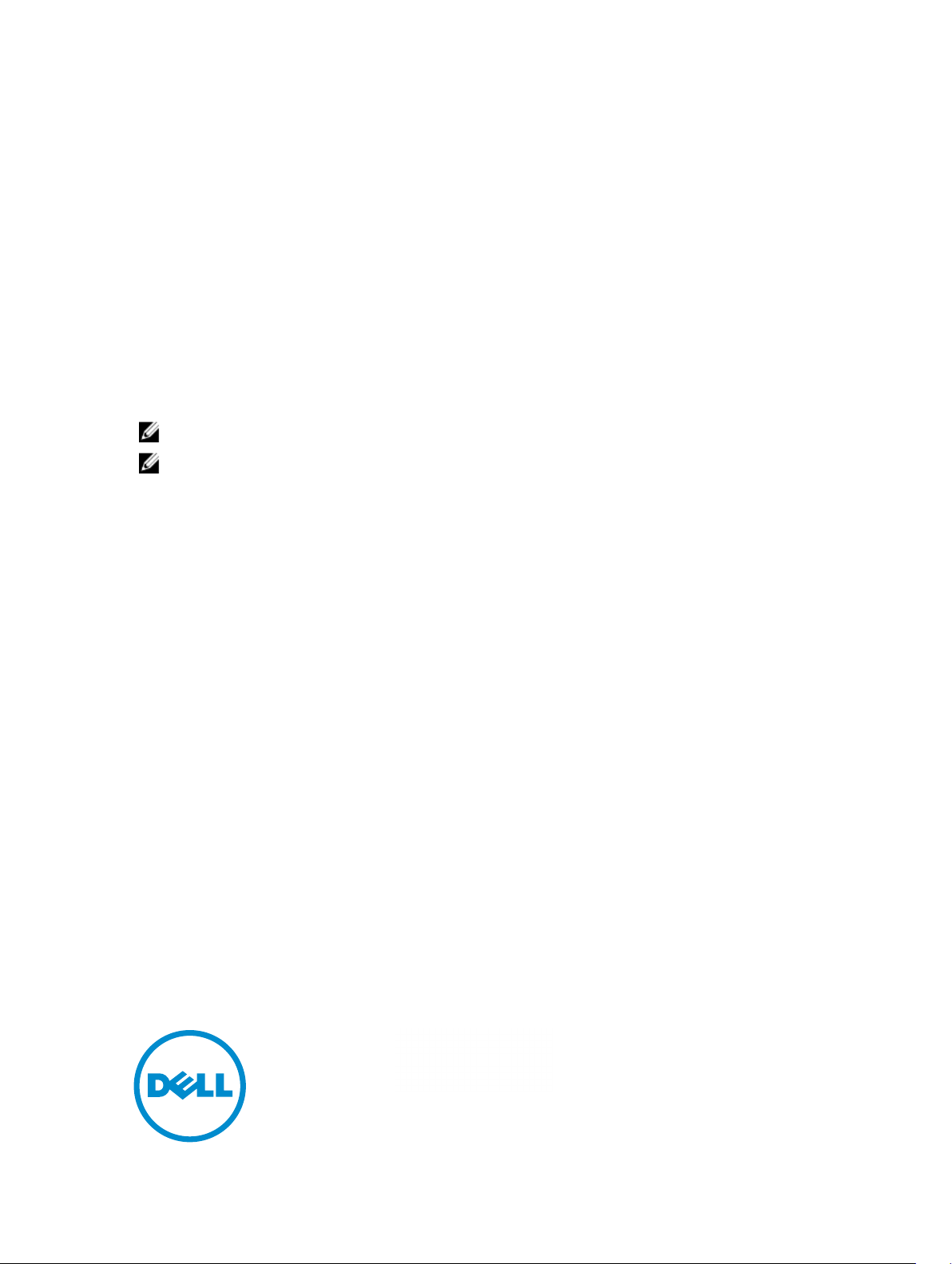
Information Update
Dell Latitude 10 – ST2/ST2E
Creating A Bootable USB Flash Drive
Dell Latitude 10–ST2 and Dell Latitude 10–ST2E computers only support booting to 32-bit UEFI images. These computers
are built around a 32–bit CPU core and do not support booting from a 64-bit UEFI. The methods available on various
support forums and support sites only discuss how to build 64-bit UEFI images. However, these 64-bit UEFI images do not
work on Dell Latitude 10–ST2/ST2E computers.
DVD images to boot to USB optical disk drives on the Dell Latitude 10–ST2/ST2E computers must also be built for 32-bit
UEFI booting.
Complete the following procedure to create a bootable image for Dell Latitude 10–ST2/ST2E computers. This setup can
run from any local system running Windows 7.
NOTE: Ensure the USB flash drive is USB 2.0-compliant and has a capacity of 4 GB or larger.
NOTE: Following methods have been verified to work on Dell Latitude 10–ST2 computers with A02 BIOS.
Creating a Bootable USB Flash Drive for Windows 8 PE (Preinstallation Environment)
To create a bootable USB flash drive for Windows 8 PE:
1. Download the Windows 8 Assessment and Deployment Kit (ADK) from: www.microsoft.com/en-us/download/
details.aspx?id=30652 .
2. Install the ADK and ensure that the PE option is selected during the install setup.
3. Run the ADK command processor as an administrator.
4. Navigate to C:\Program Files (x86)\Windows Kits\8.0\Assessment and Deployment Kit\Windows Preinstallation
Environment.
5. Run the command, CopyPE x86 X:\Path.
Here, X is any drive on the local computer. The path must be a new folder name for the PE output folder. Use a
folder name that does not exist. The script extracts the output to the destination folder.
For example, CopyPE x86 C:\Win8PE.
The script displays an error if output folder name already exists.
6. After CopyPE command completes, run the MakeWinPEMedia cmd /UFD X:\Path Y:.
Here, X is the local drive and the path is the folder that was used for CopyPE and Y: is the drive letter for the USB
flash drive.
For example, MakeWinPEMedia /UFD C:\Win8PE E:.
For more command-line options, run MakeWinPEMedia /?.
7. After the script completes, the USB drive is ready to boot to Windows 8 PE.
8. To customize Windows PE, follow Microsoft’s documentation on the ADK.
2013 - 04
Page 2
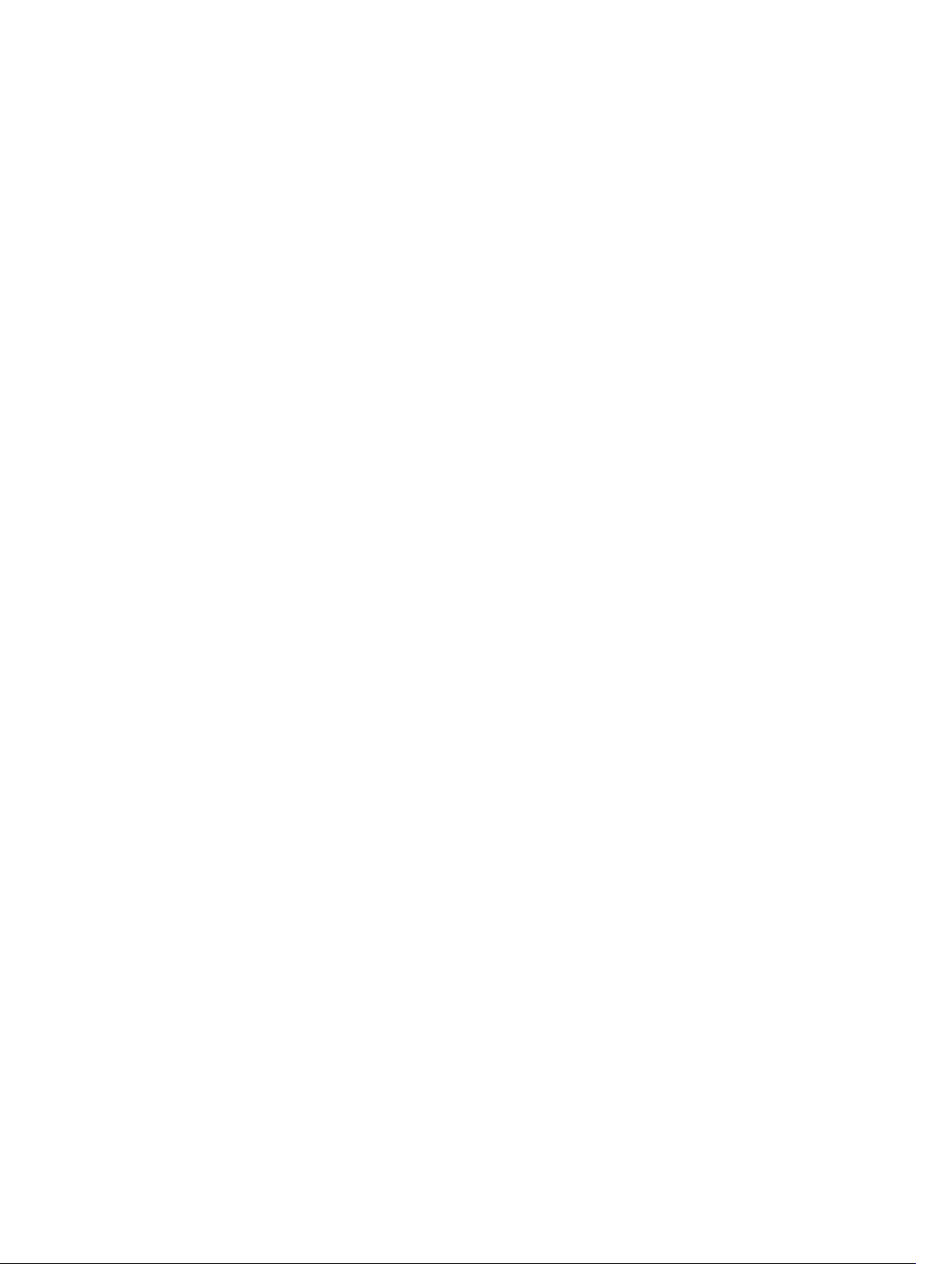
Creating a Bootable USB Flash Drive for Windows 8 OS
1. Download or use an existing Windows 8 (x86) Install DVD ISO file.
2. Download theWindows 7 USB DVD Download Tool from: www.microsoftstore.com/store/msstore/html/
pbPage.Help_Win7_usbdvd_dwnTool
3. Connect the USB drive to the USB port.
4. Run the DVD tool as an administrator.
5. Select the Windows 8 installer ISO and click Next.
6. Select USB device.
7. Choose the desired USB device from the drop-down menu and click Begin copying.
8. Wait for the tool to complete the USB build and then close it.
9. Create a folder on the local hard drive.
For example, C:\Win8-USB-Boot.
10. Copy all the files and folders that are on the USB flash drive to the folder on the local hard drive.
11. Format the USB key as FAT32 as the DVD tool defaults to NTFS. UEFI has to boot from FAT32 for the USB device.
12. After the format is complete, copy all the files and folders from the local folder back to the USB flash drive.
13. The USB device will boot to the install menu.
© 2013 Dell Inc.
Trademarks used in this text:
™
OptiPlex
are registered trademarks or trademarks of Intel Corporation in the U.S. and other countries.
AMD Opteron
Devices, Inc.
Vostro
,
™
Microsoft
™
, and
AMD Phenom
,
®
trademarks or registered trademarks of Microsoft Corporation in the United States and/or other countries.
owned by the Blu-ray Disc Association (BDA) and licensed for use on discs and players. The
trademark and owned by the
trademark of Wireless Ethernet Compatibility Alliance, Inc.
™
Dell
, the DELL logo,
Wi-Fi Catcher
™
AMD Sempron
,
®
Windows
,
Bluetooth
MS-DOS
,
.
™
are trademarks of Dell Inc.
®
SIG, Inc. and any use of such mark by Dell Inc. is under license.
Dell Precision
™
AMD Athlon
,
®
Windows Vista
,
™
Precision ON
,
Intel
™
ATI Radeon
,
®
, the Windows Vista start button, and
®
Pentium
,
™
ExpressCharge
,
®
,
™
ATI FirePro
, and
Xeon
™
®
™
Core
,
®
AMD
is a registered trademark and
™
are trademarks of Advanced Micro
Bluetooth
™
Latitude
,
Atom
,
Office Outlook
®
Latitude ON
,
™
,
Blu-ray Disc
word mark is a registered
Wi-Fi
®
Centrino
®
, and
®
are either
™
is a trademark
is a registered
™
,
Celeron
®
2
