Dell JF82J User Manual
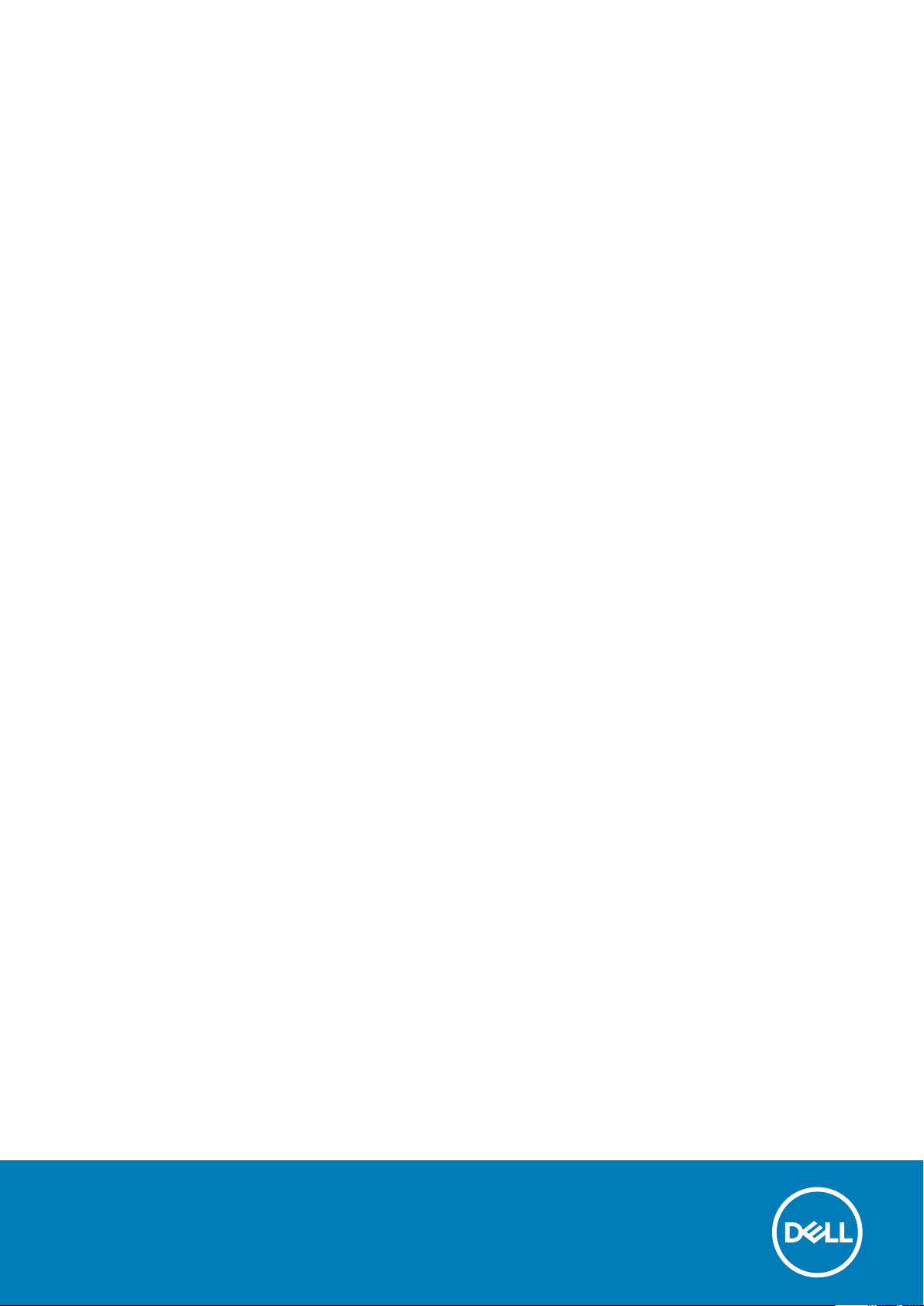
XPS 13 7390 2-in-1
Setup and Specifications
Regulatory Model: P103G
Regulatory Type: P103G001
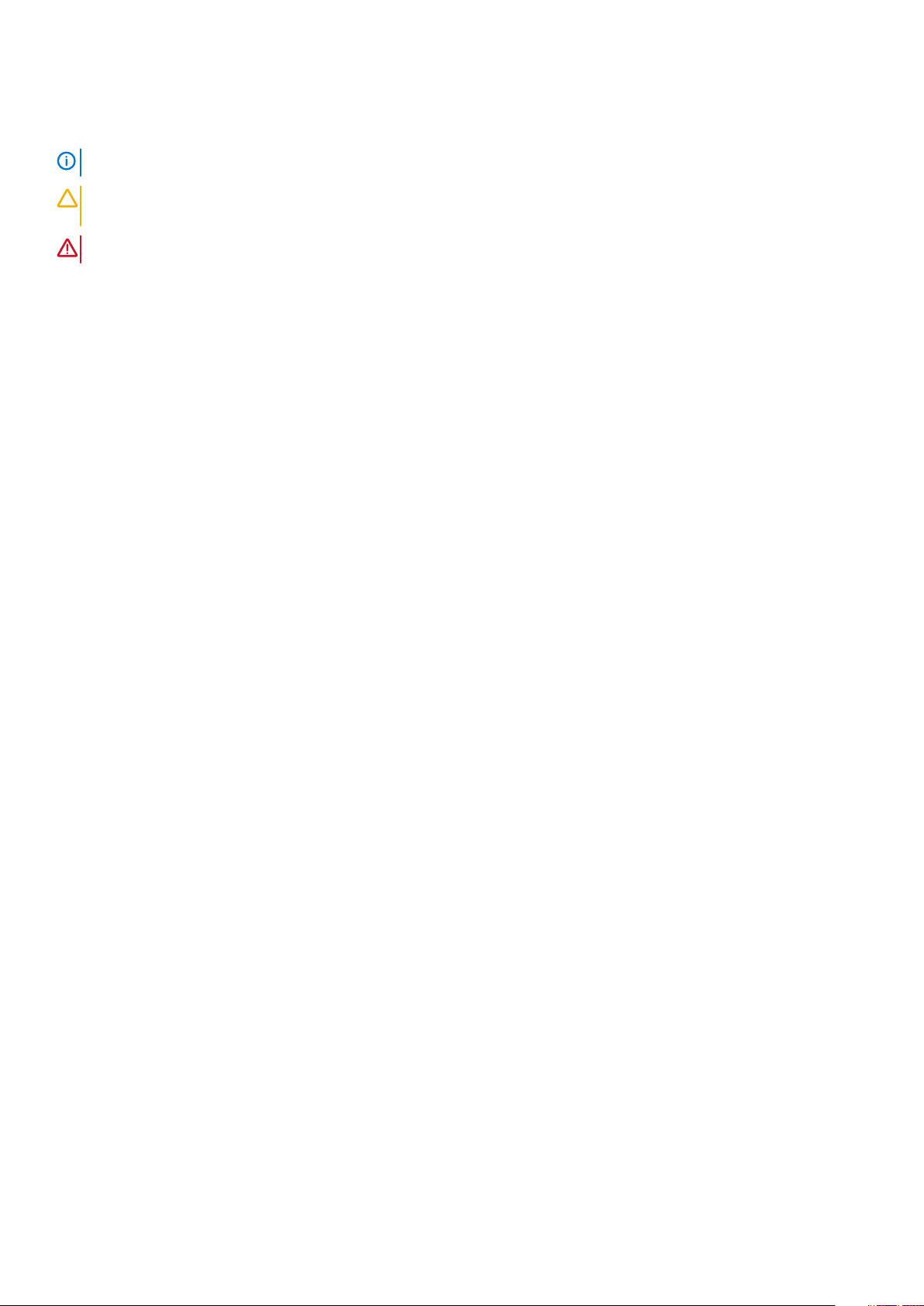
Notes, cautions, and warnings
NOTE: A NOTE indicates important information that helps you make better use of your product.
CAUTION: A CAUTION indicates either potential damage to hardware or loss of data and tells you how to avoid the
problem.
WARNING: A WARNING indicates a potential for property damage, personal injury, or death.
© 2019 Dell Inc. or its subsidiaries. All rights reserved. Dell, EMC, and other trademarks are trademarks of Dell Inc. or its subsidiaries.
Other trademarks may be trademarks of their respective owners.
2019 - 09
Rev. A01
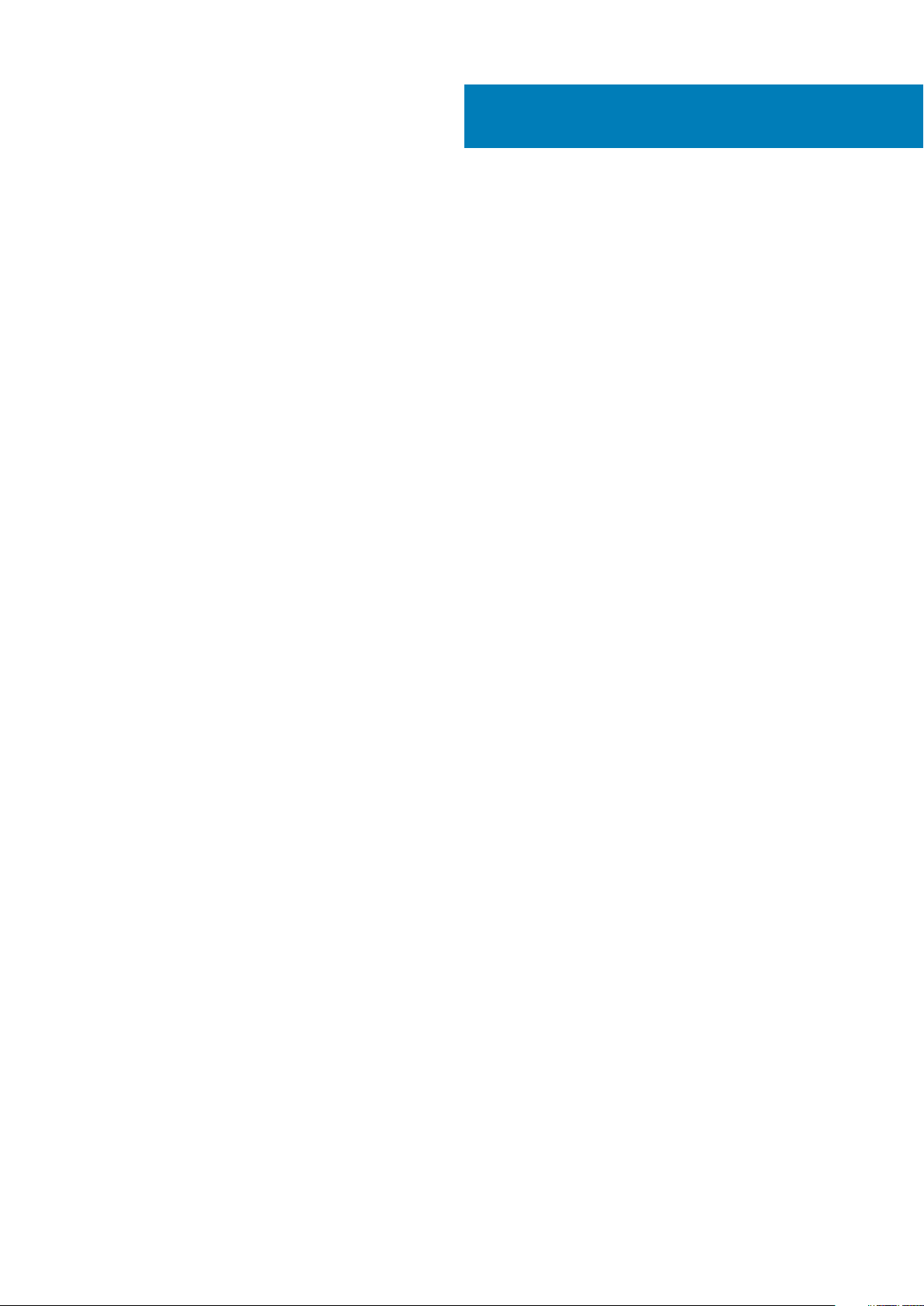
Contents
1 Set up your XPS 13 7390 2-in-1...................................................................................................... 4
2 Views of XPS 13 7390 2-in-1.......................................................................................................... 6
Right........................................................................................................................................................................................ 6
Left.......................................................................................................................................................................................... 6
Base......................................................................................................................................................................................... 7
Display..................................................................................................................................................................................... 8
Bottom.................................................................................................................................................................................... 9
Modes..................................................................................................................................................................................... 9
3 Specifications of XPS 13 7390 2-in-1............................................................................................. 11
Dimensions and weight.........................................................................................................................................................11
Processors............................................................................................................................................................................. 11
Chipset................................................................................................................................................................................... 11
Operating system................................................................................................................................................................. 12
Memory................................................................................................................................................................................. 12
Ports and connectors.......................................................................................................................................................... 12
Communications...................................................................................................................................................................13
Audio...................................................................................................................................................................................... 13
Storage.................................................................................................................................................................................. 14
Media-card reader................................................................................................................................................................14
Keyboard............................................................................................................................................................................... 14
Camera.................................................................................................................................................................................. 15
Touchpad.............................................................................................................................................................................. 15
Touchpad gestures........................................................................................................................................................ 15
Power adapter......................................................................................................................................................................15
Battery...................................................................................................................................................................................16
Display....................................................................................................................................................................................17
Fingerprint reader.................................................................................................................................................................17
Video...................................................................................................................................................................................... 18
Computer environment....................................................................................................................................................... 18
4 Dell low blue light display.............................................................................................................19
5 Keyboard shortcuts.................................................................................................................... 20
6 Getting help and contacting Dell..................................................................................................22
Contents 3
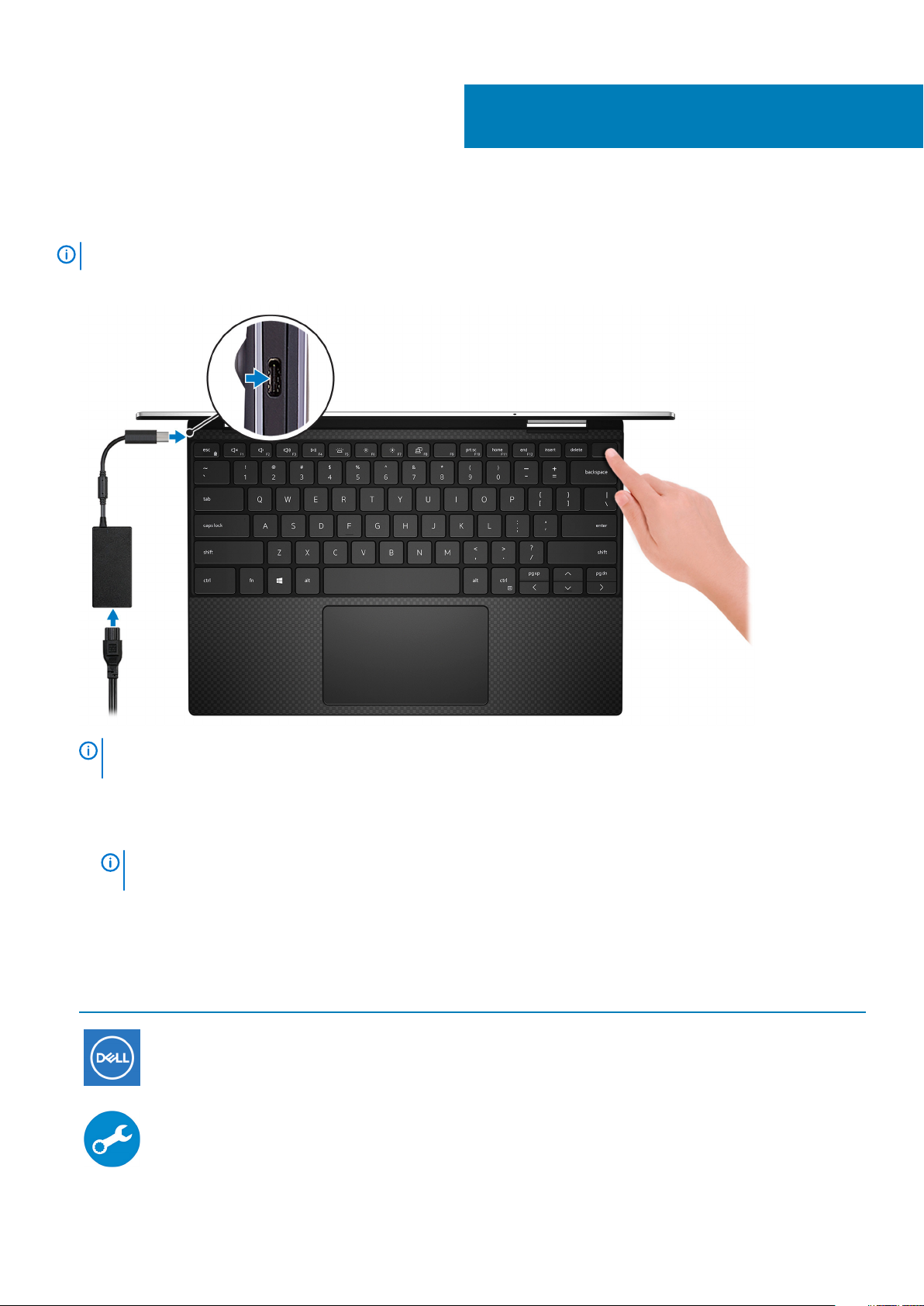
Set up your XPS 13 7390 2-in-1
NOTE: The images in this document may differ from your computer depending on the configuration you ordered.
1. Connect the power adapter and press the power button.
1
NOTE: To conserve battery power, the computer might enter power saving mode (sleep state). Connect the power
adapter and press the power button to turn on the computer.
2. Finish Windows setup.
Follow the on-screen instructions to complete the setup. When setting up, Dell recommends that you:
• Connect to a network for Windows updates.
NOTE:
prompted.
• If connected to the internet, sign-in with or create a Microsoft account. If not connected to the internet, create an offline account.
• On the Support and Protection screen, enter your contact details.
3. Locate and use Dell apps from the Windows Start menu—Recommended
Table 1. Locate Dell apps
Resources Description
If connecting to a secured wireless network, enter the password for the wireless network access when
My Dell
Centralized location for key Dell applications, help articles, and other important information about your
computer. It also notifies you about the warranty status, recommended accessories, and software updates
if available.
SupportAssist
4 Set up your XPS 13 7390 2-in-1
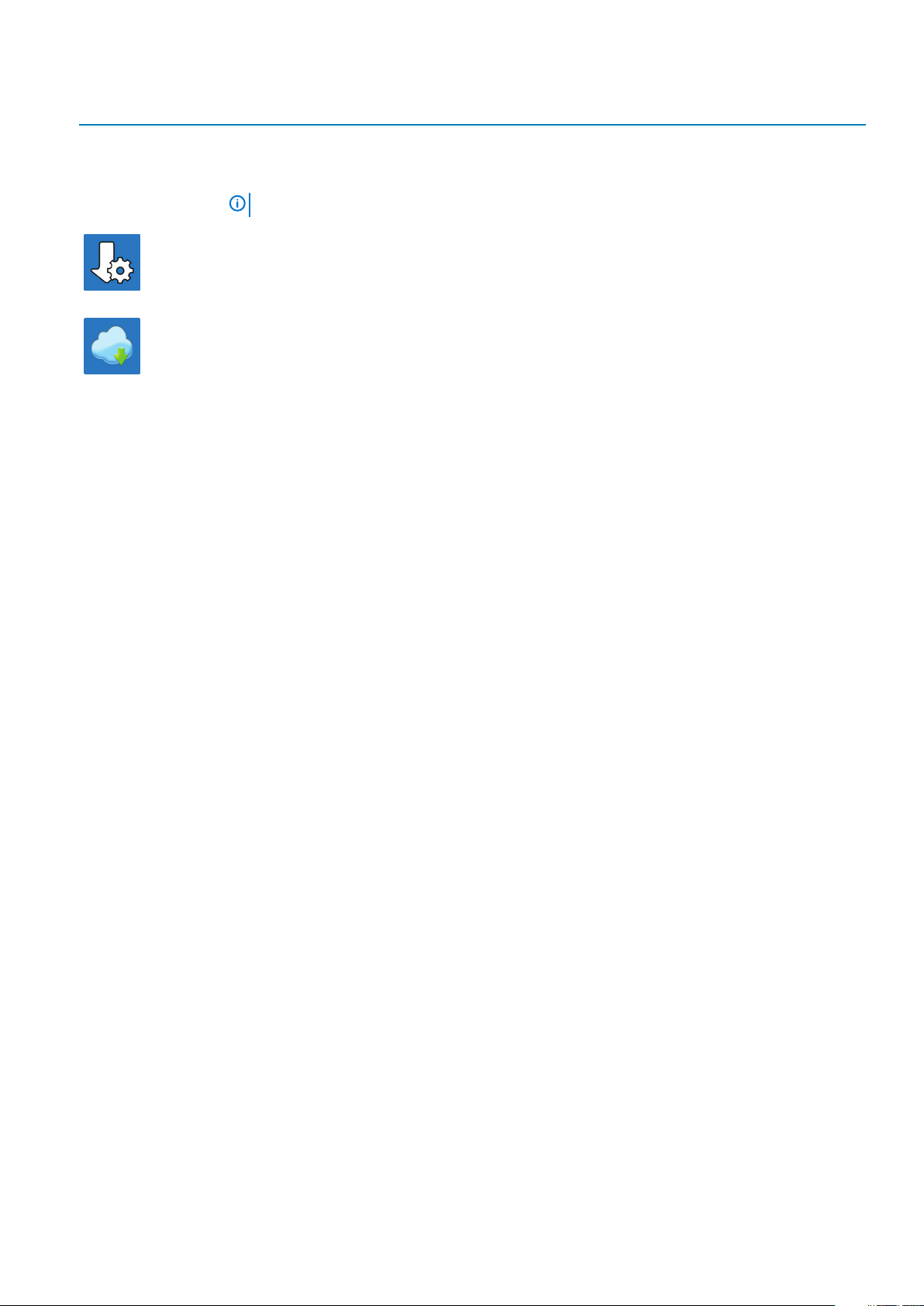
Resources Description
Pro-actively checks the health of your computer’s hardware and software. The SupportAssist OS Recovery
tool troubleshoots issues with the operating system. For more information, see the SupportAssist
documentation at www.dell.com/support.
NOTE: In SupportAssist, click the warranty expiry date to renew or upgrade your warranty.
Dell Update
Updates your computer with critical fixes and latest device drivers as they become available. For more
information about using Dell Update, see the knowledge base article SLN305843 at www.dell.com/support.
Dell Digital Delivery
Download software applications, which are purchased but not pre-installed on your computer. For more
information about using Dell Digital Delivery, see the knowledge base article 153764 at www.dell.com/
support.
Set up your XPS 13 7390 2-in-1 5
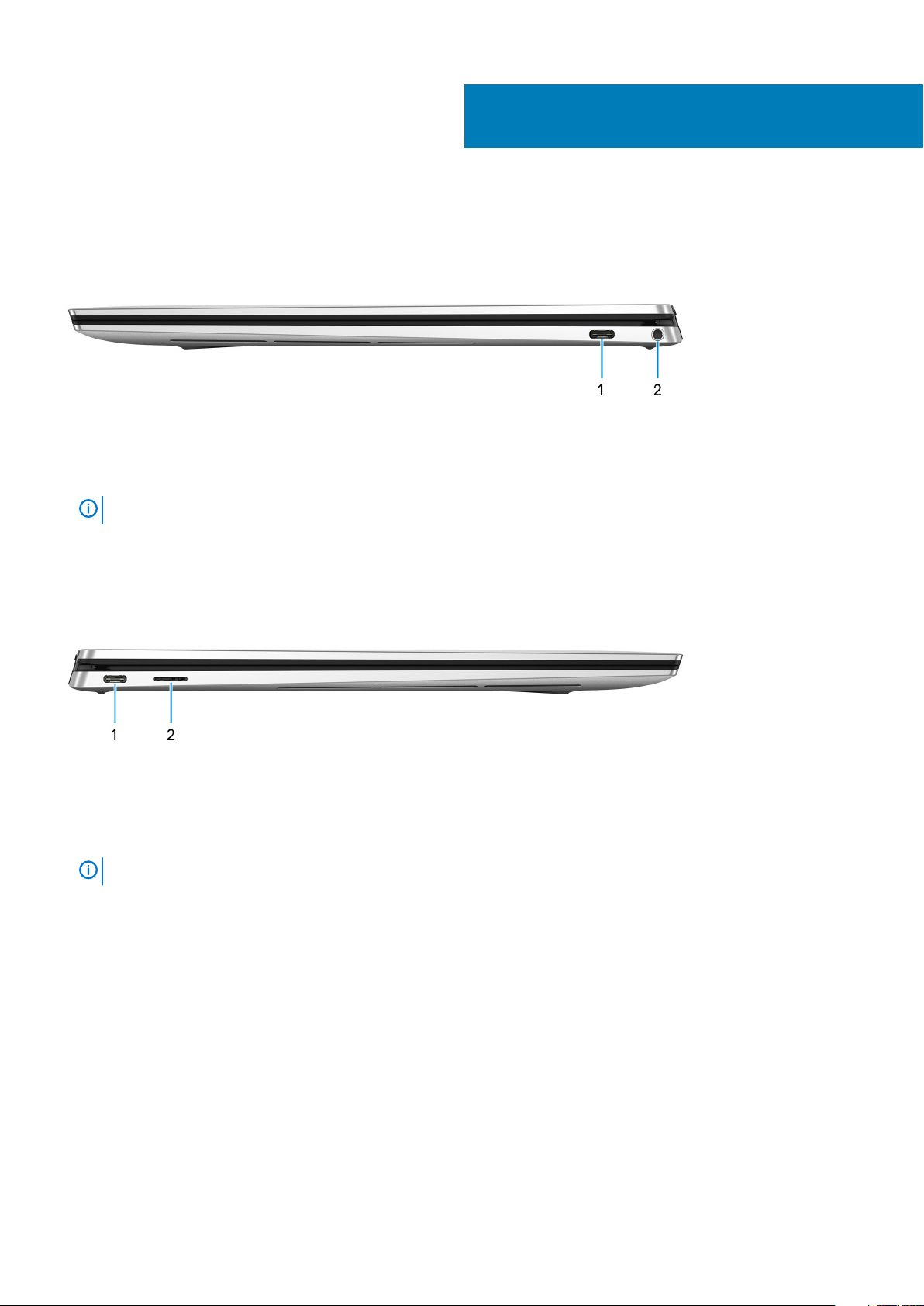
Views of XPS 13 7390 2-in-1
Right
1. Thunderbolt 3 (USB Type-C) port with Power Delivery
Supports USB 3.1 Gen 2 Type-C, DisplayPort 1.2, Thunderbolt 3 and also enables you to connect to an external display using a display
adapter. Provides data transfer rates up to 10 Gbps for USB 3.1 Gen 2 and up to 40 Gbps for Thunderbolt 3. Supports Power Delivery
that enables two-way power supply between devices. Provides up to 5 V/3 A power output that enables faster charging.
2
NOTE:
2. Headset port
Connect headphones or a headset (headphone and microphone combo).
A USB Type-C to DisplayPort adapter (sold separately) is required to connect a DisplayPort device.
Left
1. Power adapter/Thunderbolt 3 (USB Type-C) port
Connect Thunderbolt 3 devices and Dell Docking Stations. Supports USB 3.1 Gen 2, DisplayPort 1.2, Thunderbolt 3 and also enables
you to connect to an external display using a display adapter. Provides data transfer rates up to 10 Gbps for USB 3.1 Gen 2 and up to
40 Gbps for Thunderbolt 3. Supports Power Delivery that enables two-way power supply between devices. Provides up to 5 V/3 A
power output that enables faster charging.
NOTE:
2. microSD-card slot
Reads from and writes to the microSD-card.
A USB Type-C to DisplayPort adapter (sold separately) is required to connect a DisplayPort device.
6 Views of XPS 13 7390 2-in-1
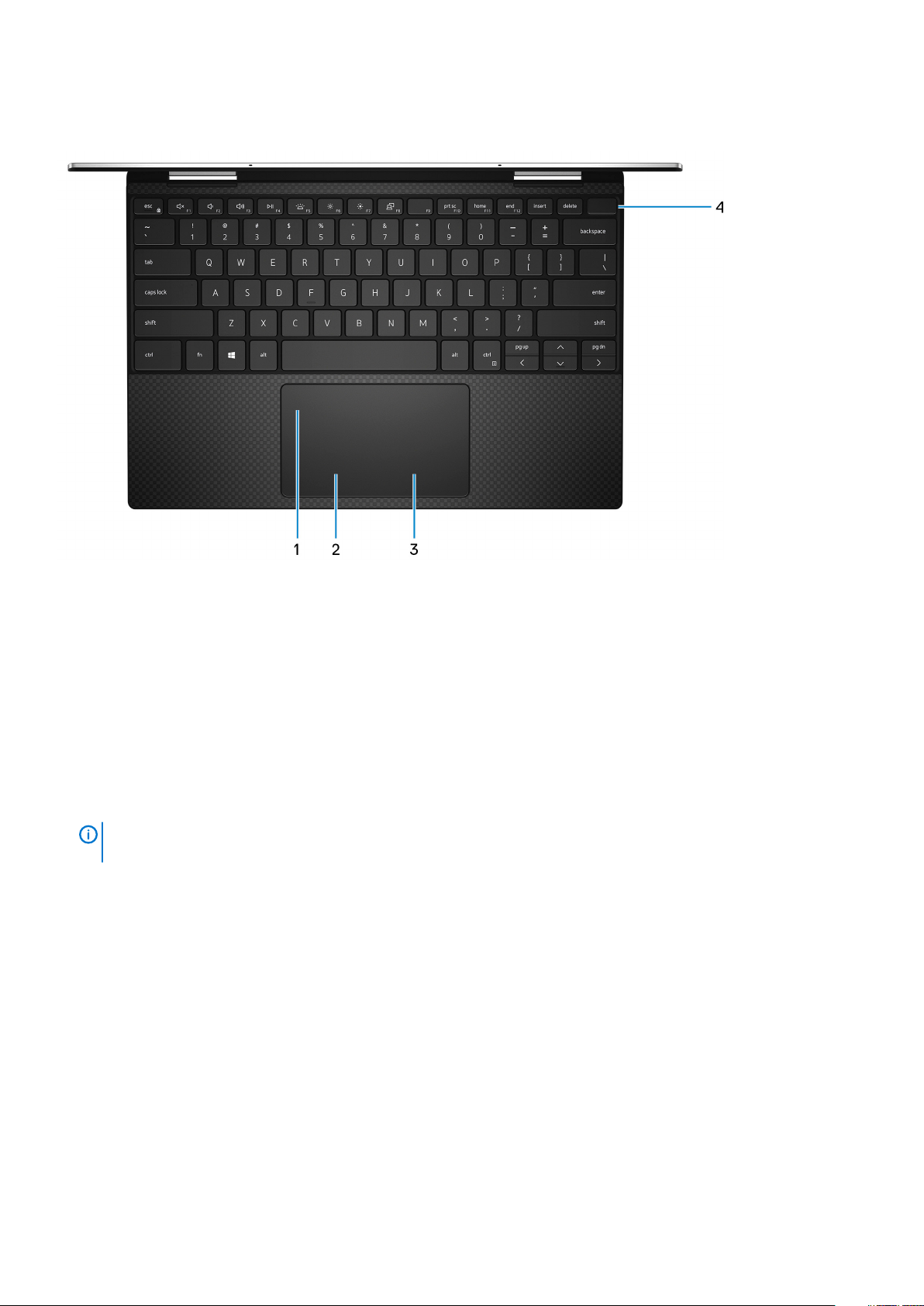
Base
1. Touchpad
Move your finger on the touchpad to move the mouse pointer. Tap to left-click and two finger tap to right-click.
2. Left-click area
Press to left-click.
3. Right-click area
Press to right-click.
4. Power button with fingerprint reader
Press to turn on the computer if it is turned off, in sleep state, or in hibernate state.
When the computer is turned on, press the power button to put the computer into sleep state; press and hold the power button for 10
seconds to force shut-down the computer.
Place your finger on the power button to log-in with the fingerprint reader.
NOTE:
www.dell.com/support/manuals.
You can customize power-button behavior in Windows. For more information, see
Me and My Dell
at
Views of XPS 13 7390 2-in-1 7
