Dell JD9KR User Manual
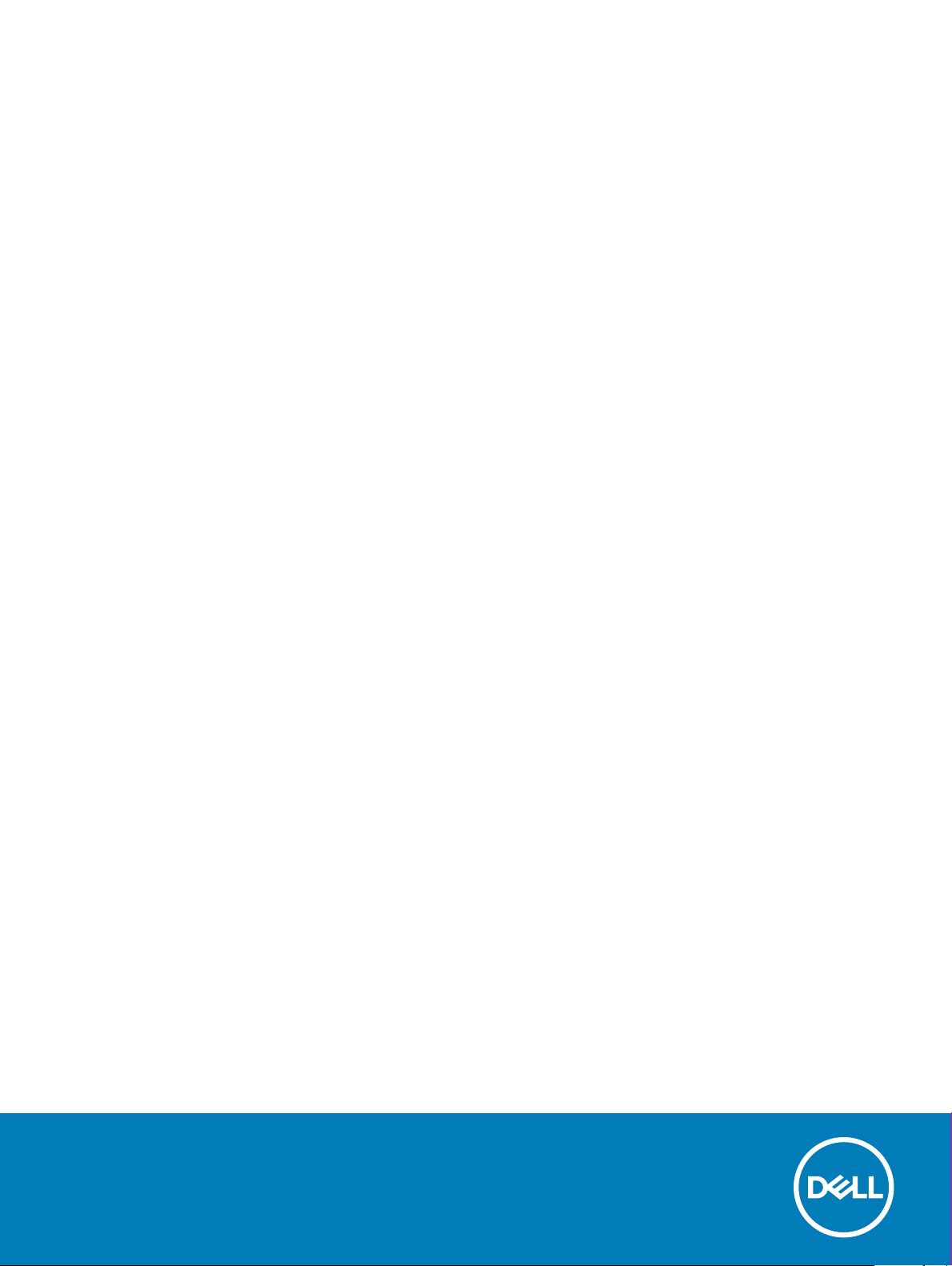
Dell Latitude 7300
Setup and Specications
Regulatory Model: P99G
Regulatory Type: P99G001
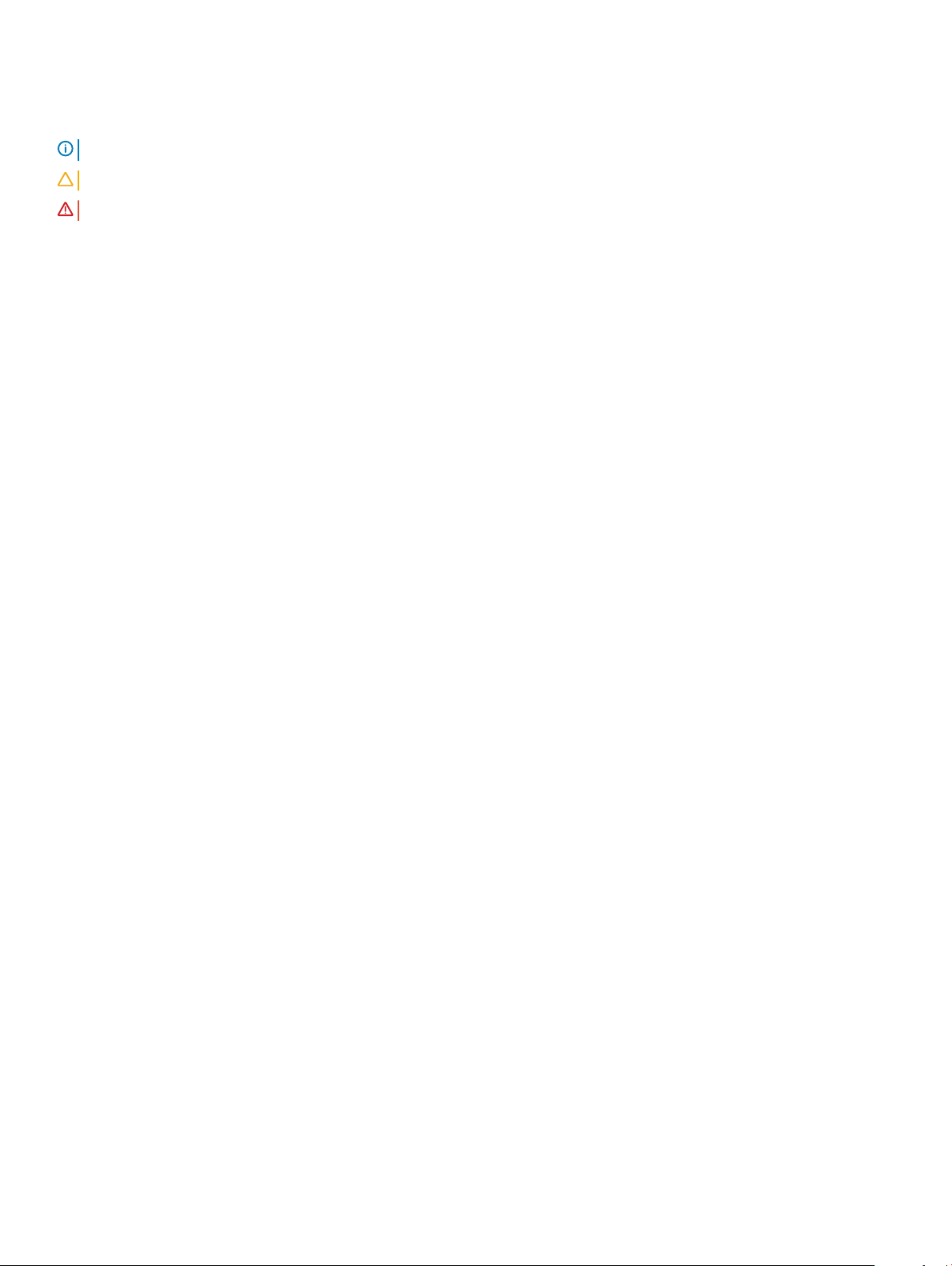
Notes, cautions, and warnings
NOTE: A NOTE indicates important information that helps you make better use of your product.
CAUTION: A CAUTION indicates either potential damage to hardware or loss of data and tells you how to avoid the problem.
WARNING: A WARNING indicates a potential for property damage, personal injury, or death.
© 2019 Dell Inc. or its subsidiaries. All rights reserved. Dell, EMC, and other trademarks are trademarks of Dell Inc. or its subsidiaries. Other trademarks
may be trademarks of their respective owners.
2019 - 04
Rev. A00
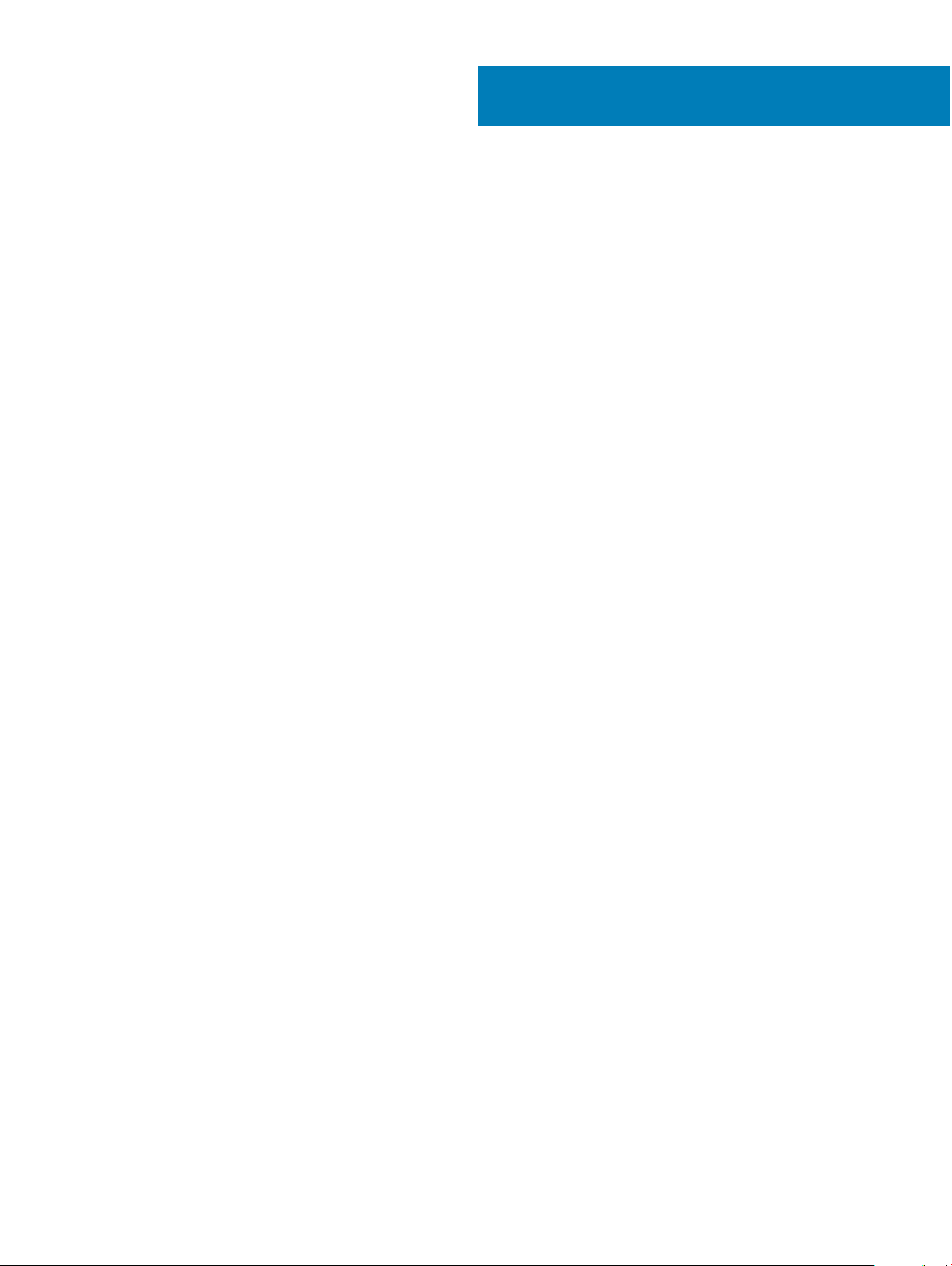
Contents
1 Set up your computer.....................................................................................................................................5
2 Chassis.......................................................................................................................................................... 7
Front view........................................................................................................................................................................... 7
Left view..............................................................................................................................................................................8
Right view........................................................................................................................................................................... 8
Palmrest view..................................................................................................................................................................... 9
Bottom view......................................................................................................................................................................10
3 Keyboard shortcuts.......................................................................................................................................11
4 Technical specications................................................................................................................................12
System information...........................................................................................................................................................12
Processor...........................................................................................................................................................................12
Memory..............................................................................................................................................................................12
Storage...............................................................................................................................................................................13
Media card-reader............................................................................................................................................................ 13
Audio...................................................................................................................................................................................13
Video card..........................................................................................................................................................................14
Camera...............................................................................................................................................................................14
Ports and connectors....................................................................................................................................................... 14
Wireless..............................................................................................................................................................................15
Wireless LAN card specications..............................................................................................................................15
WWAN card specications........................................................................................................................................15
Display................................................................................................................................................................................15
Keyboard............................................................................................................................................................................ 16
Touchpad........................................................................................................................................................................... 16
Touchpad gestures..................................................................................................................................................... 16
Operating system..............................................................................................................................................................16
Battery................................................................................................................................................................................17
Power adapter...................................................................................................................................................................18
Dimensions and weight.................................................................................................................................................... 18
Computer environment.................................................................................................................................................... 18
5 System setup...............................................................................................................................................20
Boot menu........................................................................................................................................................................ 20
Navigation keys................................................................................................................................................................20
Boot Sequence..................................................................................................................................................................21
System setup options.......................................................................................................................................................21
General options........................................................................................................................................................... 21
System conguration.................................................................................................................................................23
Video screen options................................................................................................................................................. 26
Security....................................................................................................................................................................... 26
Contents
3
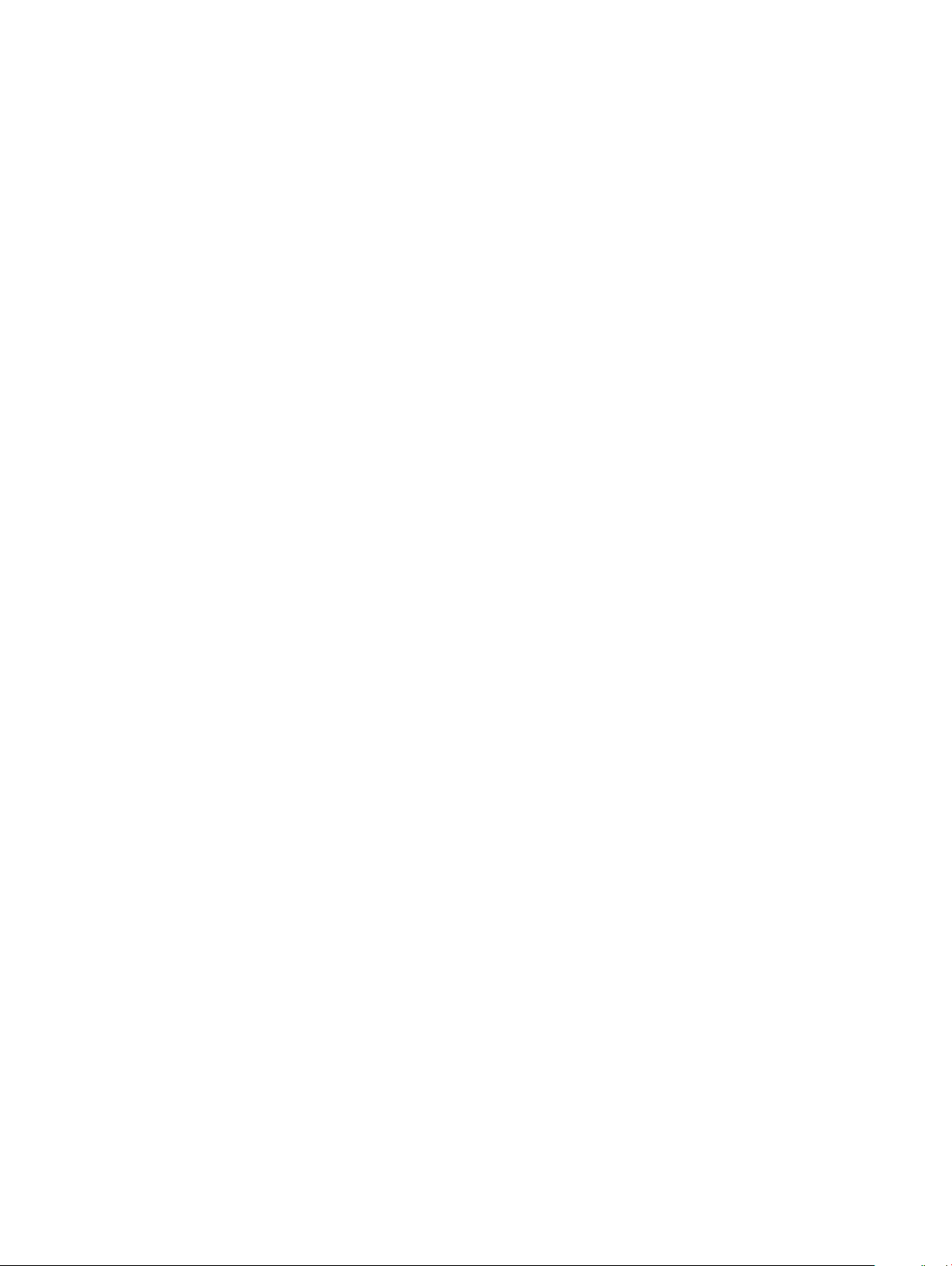
Secure boot................................................................................................................................................................ 28
Intel Software Guard Extensions options................................................................................................................29
Performance...............................................................................................................................................................29
Power management.................................................................................................................................................. 30
Post behavior.............................................................................................................................................................. 31
Manageability..............................................................................................................................................................32
Virtualization support.................................................................................................................................................33
Wireless options......................................................................................................................................................... 33
Maintenance...............................................................................................................................................................33
System logs.................................................................................................................................................................34
Updating the BIOS in Windows .....................................................................................................................................34
Updating BIOS on systems with BitLocker enabled.............................................................................................. 35
Updating your system BIOS using a USB ash drive............................................................................................35
System and setup password...........................................................................................................................................36
Assigning a system setup password........................................................................................................................ 36
Deleting or changing an existing system setup password.................................................................................... 36
6 Software......................................................................................................................................................38
Downloading drivers........................................................................................................................................................ 38
7 Getting help.................................................................................................................................................39
Contacting Dell.................................................................................................................................................................39
4
Contents
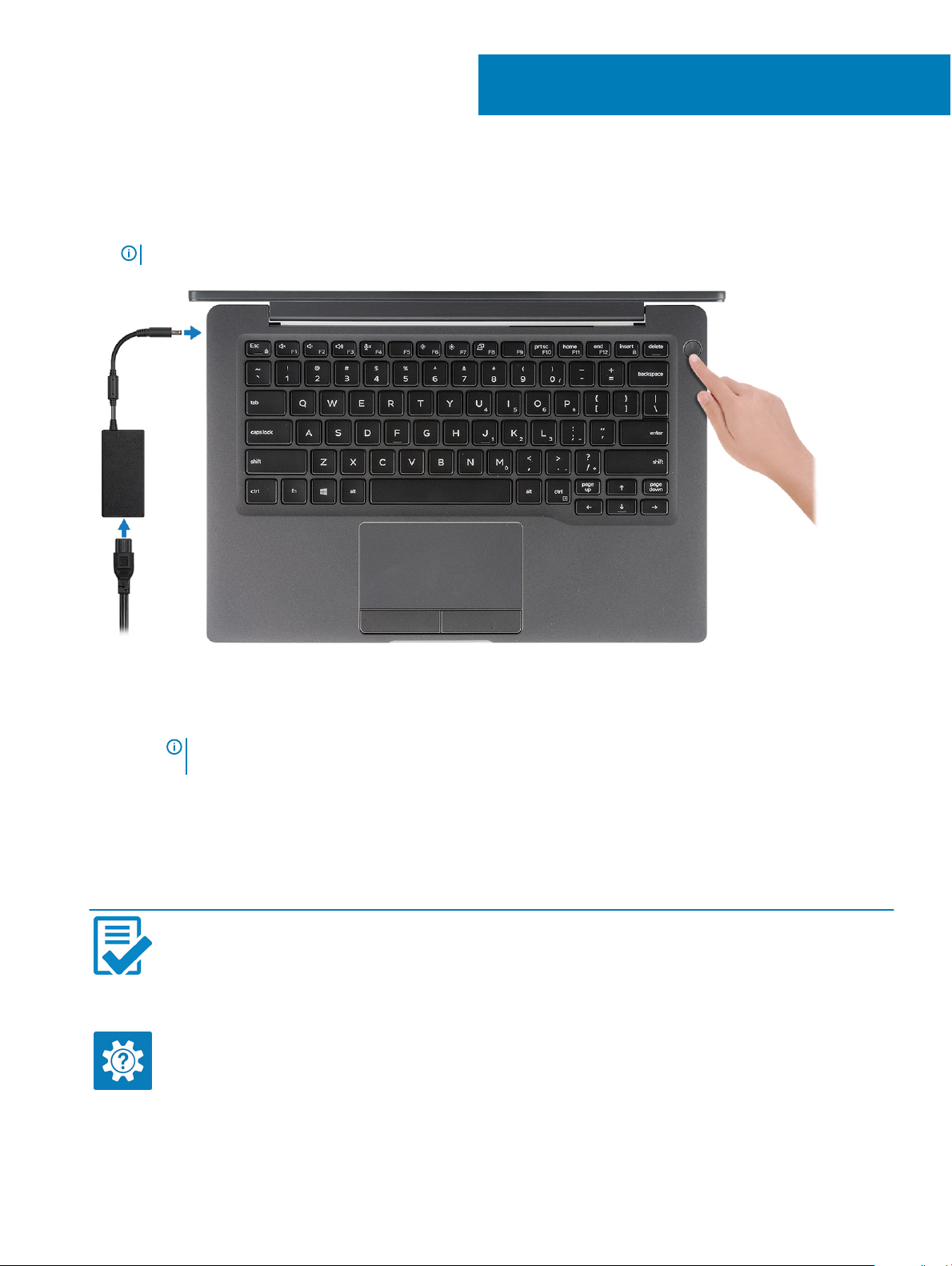
1 Connect the power adapter and press the power button.
NOTE: To conserve battery power, the battery might enter power saving mode.
1
Set up your computer
2 Finish the Windows system setup.
3 Follow the on-screen instructions to complete the setup. When setting up, Dell recommends that you:
• Connect to a network for Windows updates.
NOTE
: If connecting to a secured wireless network, enter the password for the wireless network access when
prompted.
• If connected to the internet, sign-in with or create a Microsoft account. If not connected to the internet, create an oine account.
• On the Support and Protection screen, enter your contact details.
4 Locate and use Dell apps from the Windows Start menu—Recommended
Table 1. Locate Dell apps
Dell apps Details
Dell Product Registration
Register your computer with Dell.
Dell Help & Support
Access help and support for your computer.
Set up your computer 5
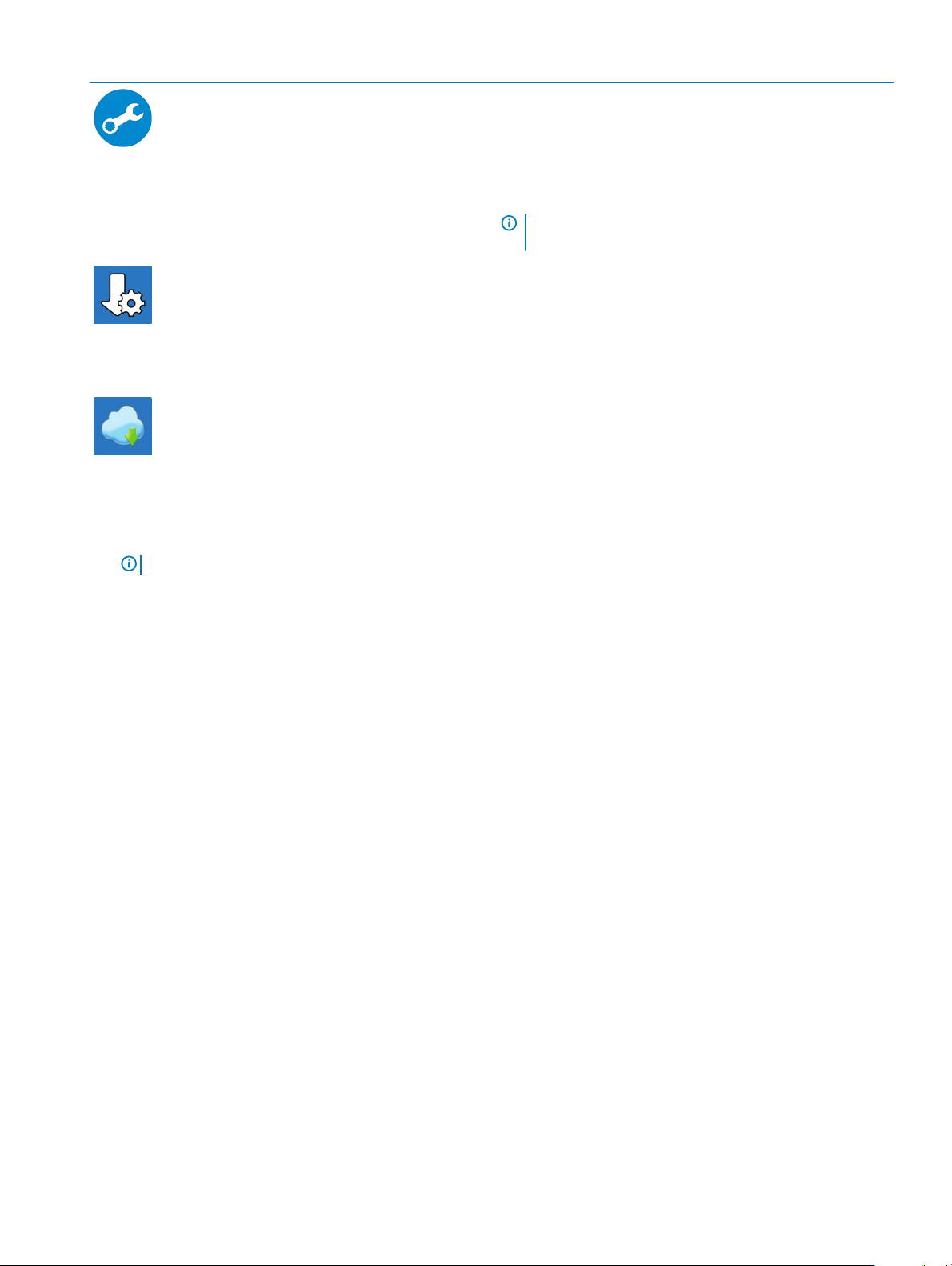
Dell apps Details
SupportAssist
Proactively checks the health of your computer’s hardware and
software.
Dell Update
Updates your computer with critical xes and important device
drivers as they become available.
Dell Digital Delivery
Download software applications including software that is
purchased but not pre-installed on your computer.
NOTE: Renew or upgrade your warranty by clicking the
warranty expiry date in SupportAssist.
5 Create recovery drive for Windows.
NOTE
: It is recommended to create a recovery drive to troubleshoot and x problems that may occur with Windows.
6 For more information, see Create a USB recovery drive for Windows.
6
Set up your computer
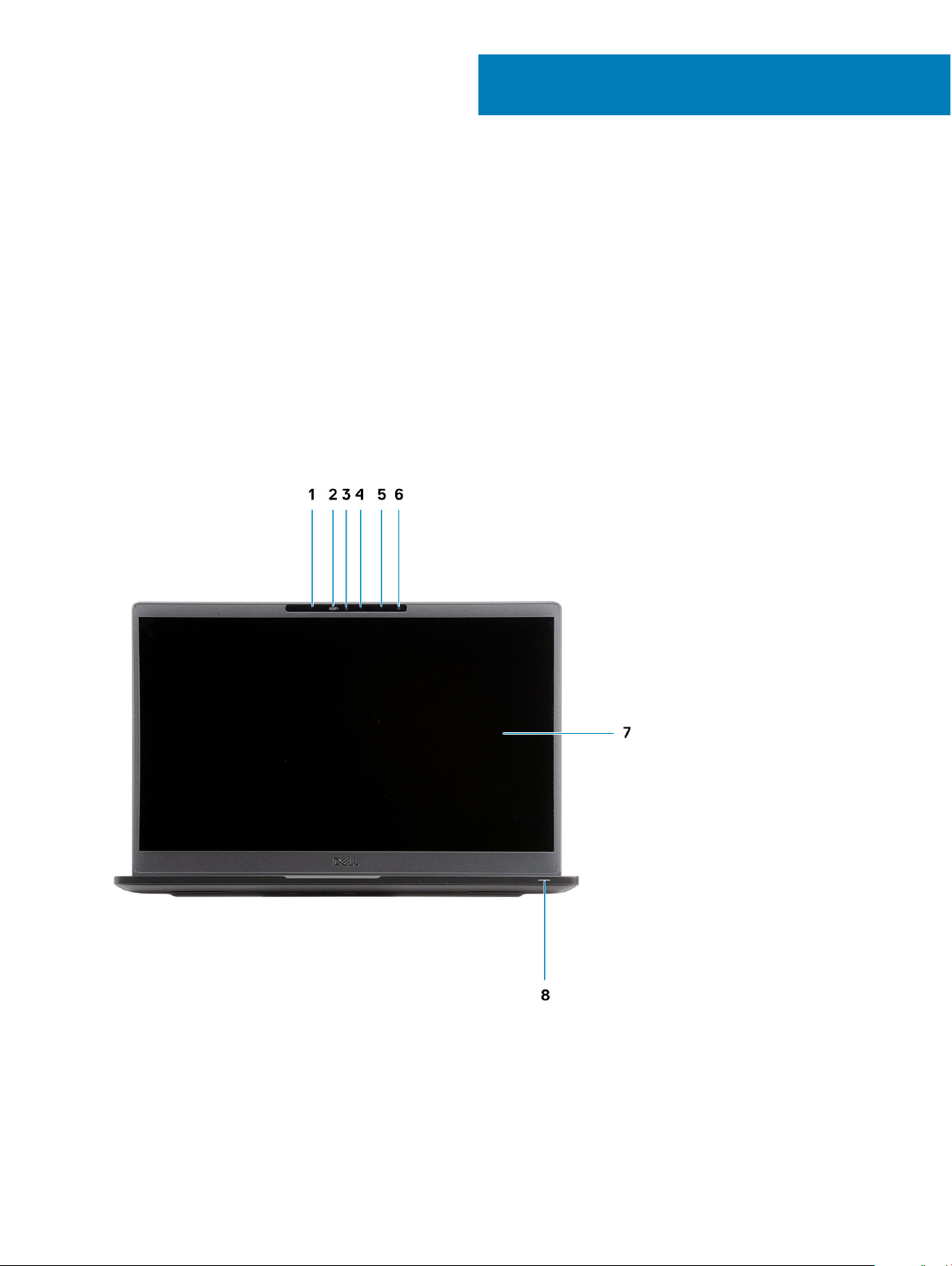
Chassis
This chapter illustrates the multiple chassis views along with the ports and connectors and also explains the FN hot key combinations.
Topics:
• Front view
• Left view
• Right view
• Palmrest view
• Bottom view
Front view
2
1 IR emitter
2 SafeView switch
3 Camera
4 Camera status LED
Chassis 7
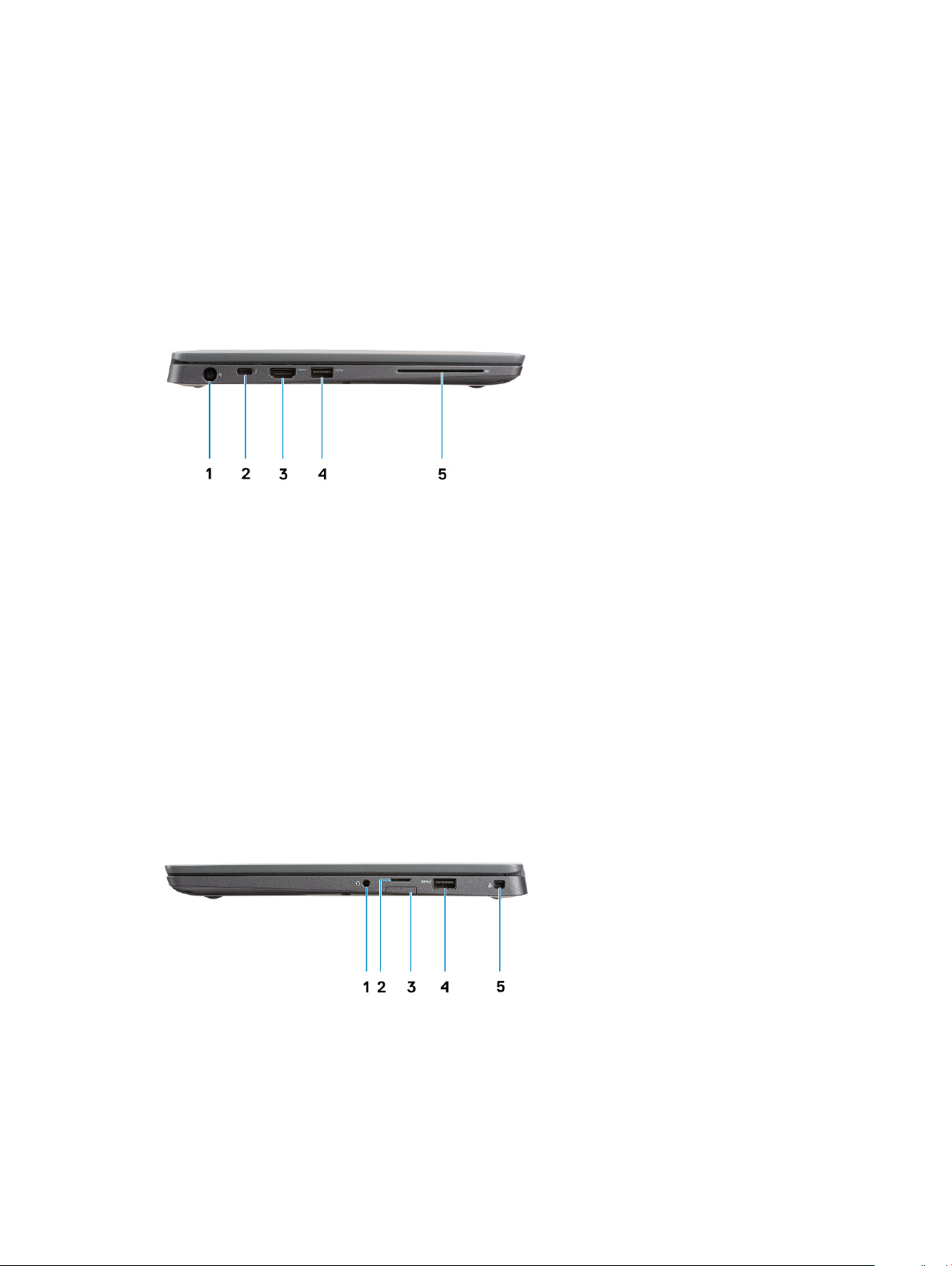
5 IR emitter
6 Microphone array
7 Display panel
8 Battery status LED
Left view
1 Power adapter port
2 USB Type-C 3.1 Gen 2 port (Thunderbolt)
3 HDMI 1.4a port
4 USB Type-A 3.1 Gen 1 port
5 Smart card slot
Right view
1 Universal audio port (Headset Jack + microphone-in + line-in support)
2 micro-SD 4.0 memory card reader
3 SIM card slot
4 USB Type-A 3.1 Gen 1 ports (PowerShare capable)
Chassis
8
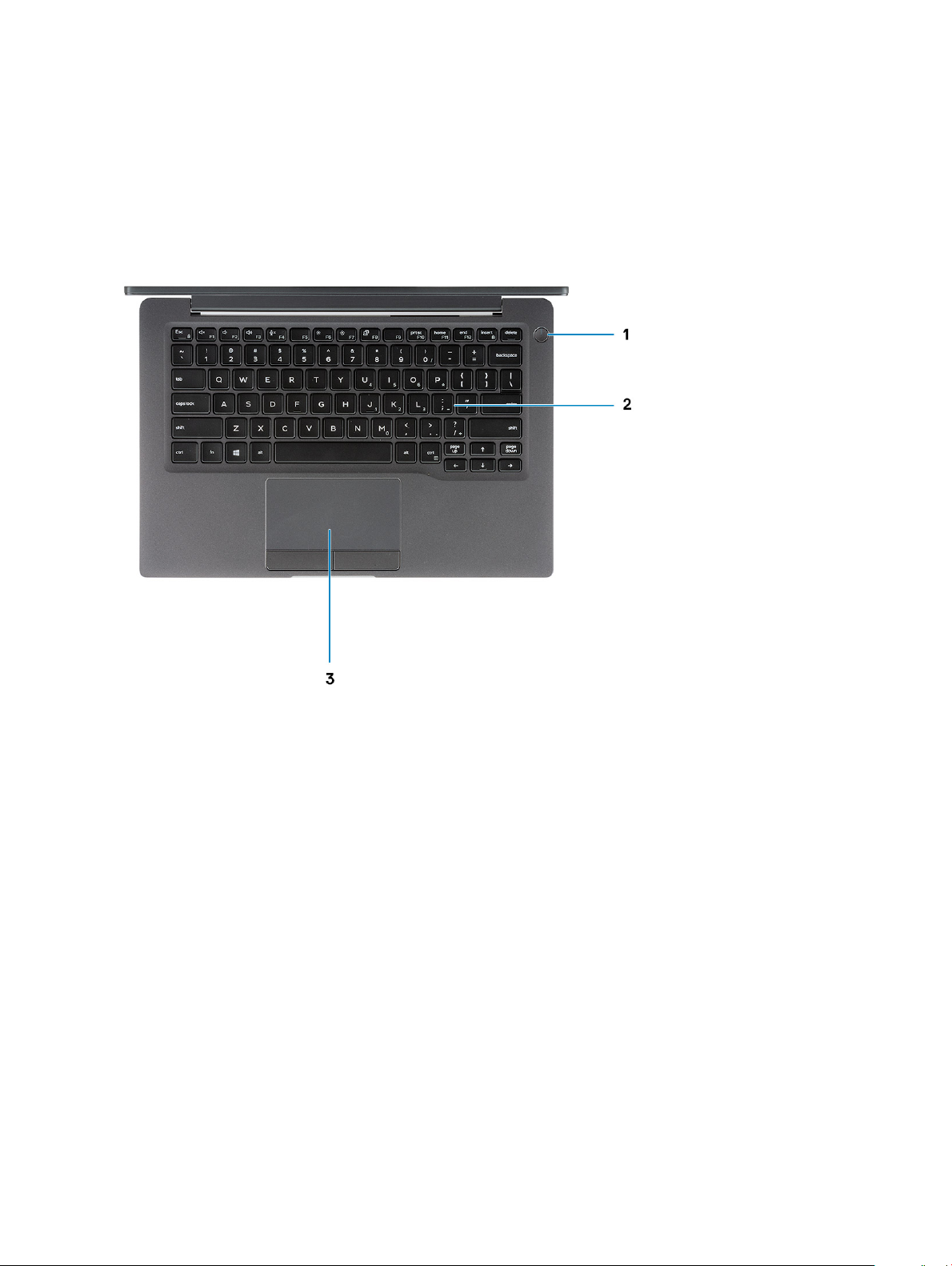
5 Noble wedge lock slot
Palmrest view
1 Power button (with optional nger print reader - no LED)
2 Keyboard
3 Touchpad
Chassis
9
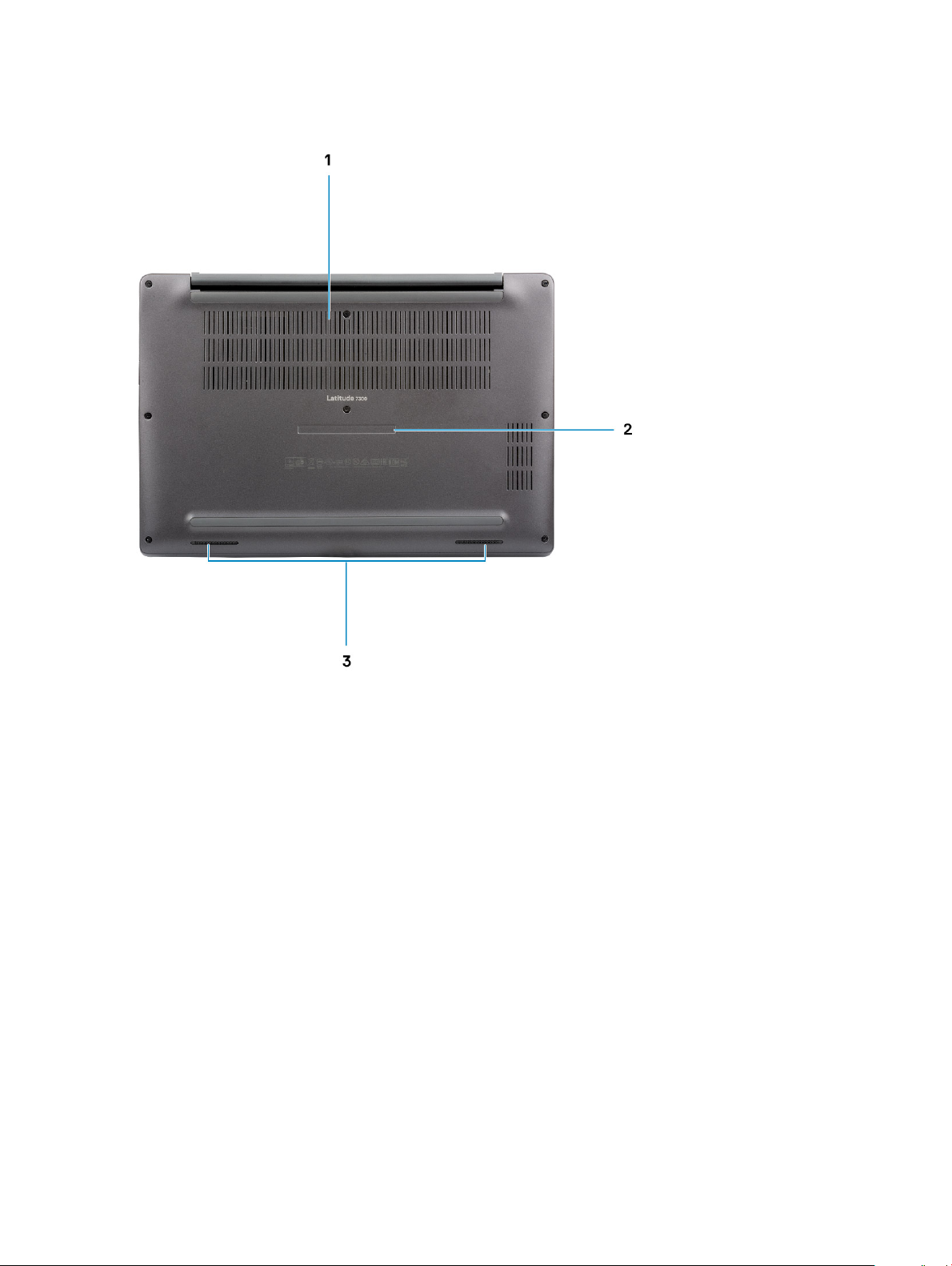
Bottom view
1 Thermal vent
2 Service tag label
3 Speakers
10
Chassis
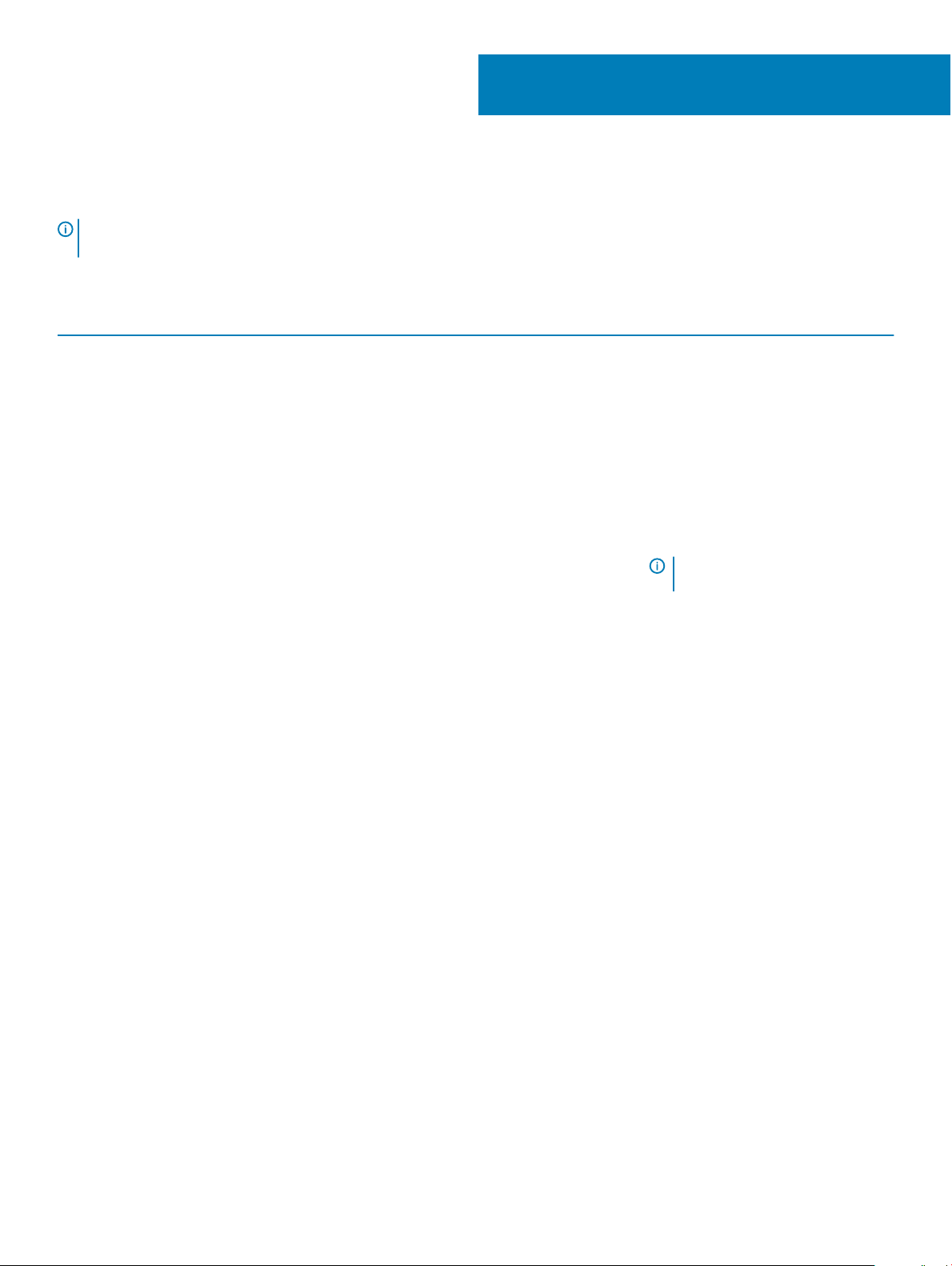
Keyboard shortcuts
NOTE: Keyboard characters may dier depending on the keyboard language conguration. Keys used for shortcuts remain the
same across all language congurations.
Table 2. List of keyboard shortcuts
Keys Description
Fn + Esc
Toggle Fn-key lock
3
Fn + F1
Fn + F2
Fn + F3
Fn + F4
Fn + F5
Fn + F6
Fn + F7
Fn + F8
Fn + F10
Fn + F11
Fn + F12
Fn + insert
Mute audio
Decrease volume
Increase volume
Mute microphone
Keyboard backlight
NOTE: Not applicable for non-
backlight keyboard.
Decrease brightness
Increase brightness
Switch to external display
Print Screen
Home
End
Num Lock
Keyboard shortcuts 11
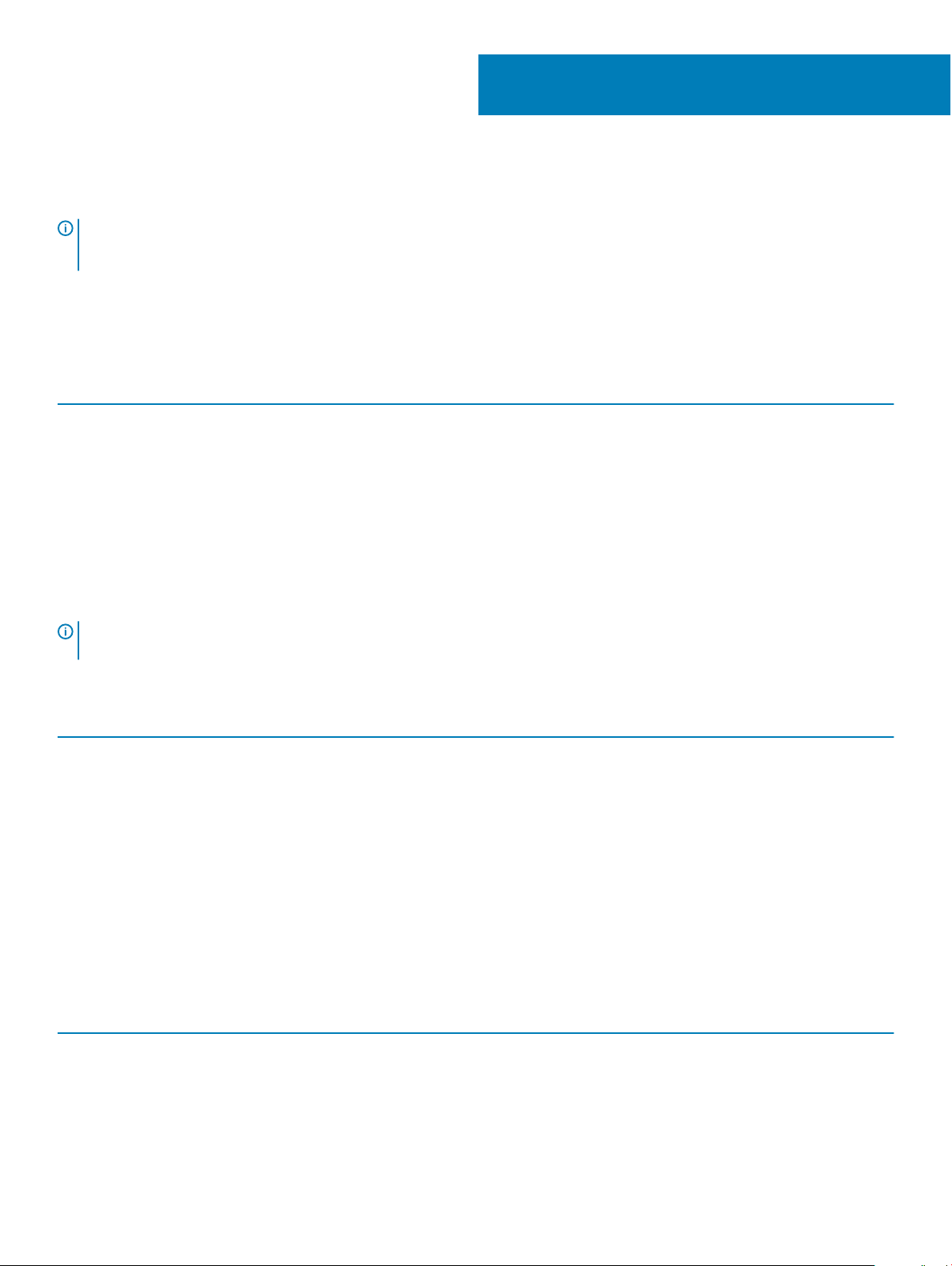
Technical specications
NOTE: Oerings may vary by region. The following specications are only those required by law to ship with your computer. For
more information about the conguration of your computer, go to Help and Support in your Windows operating system and
select the option to view information about your computer.
System information
Table 3. System information
Feature Specications
Chipset
Intel Chipset
4
DRAM bus width
FLASH EPROM
PCIe bus
64-bit
24 MB / 32 MB
100 Mhz
Processor
NOTE
: Processor numbers are not a measure of performance. Processor availability is subject to change and may vary by region/
country.
Table 4. Processor specications
Type UMA Graphics
8th Generation Intel core i5-8265U Processor (Quad Core (QC), 6M
SmartCache, base frequency 1.6 GHz, up to 3.9 GHz)
8th Generation Intel core i7-8665U Processor (QC, 8M SmartCache,
base frequency 1.9 GHz, up to 4.8 GHz)
8th Generation Intel core i5-8365U Processor (QC, 6M SmartCache,
base frequency 1.6 GHz, up to 4.1 GHz)
Intel UHD Graphics 620 (8th Generation Intel Core)
Memory
Table 5. Memory
Feature Specications
Minimum memory conguration
Maximum memory conguration
Number of slots
12 Technical specications
specications
4 GB
32 GB
Two SoDIMM
