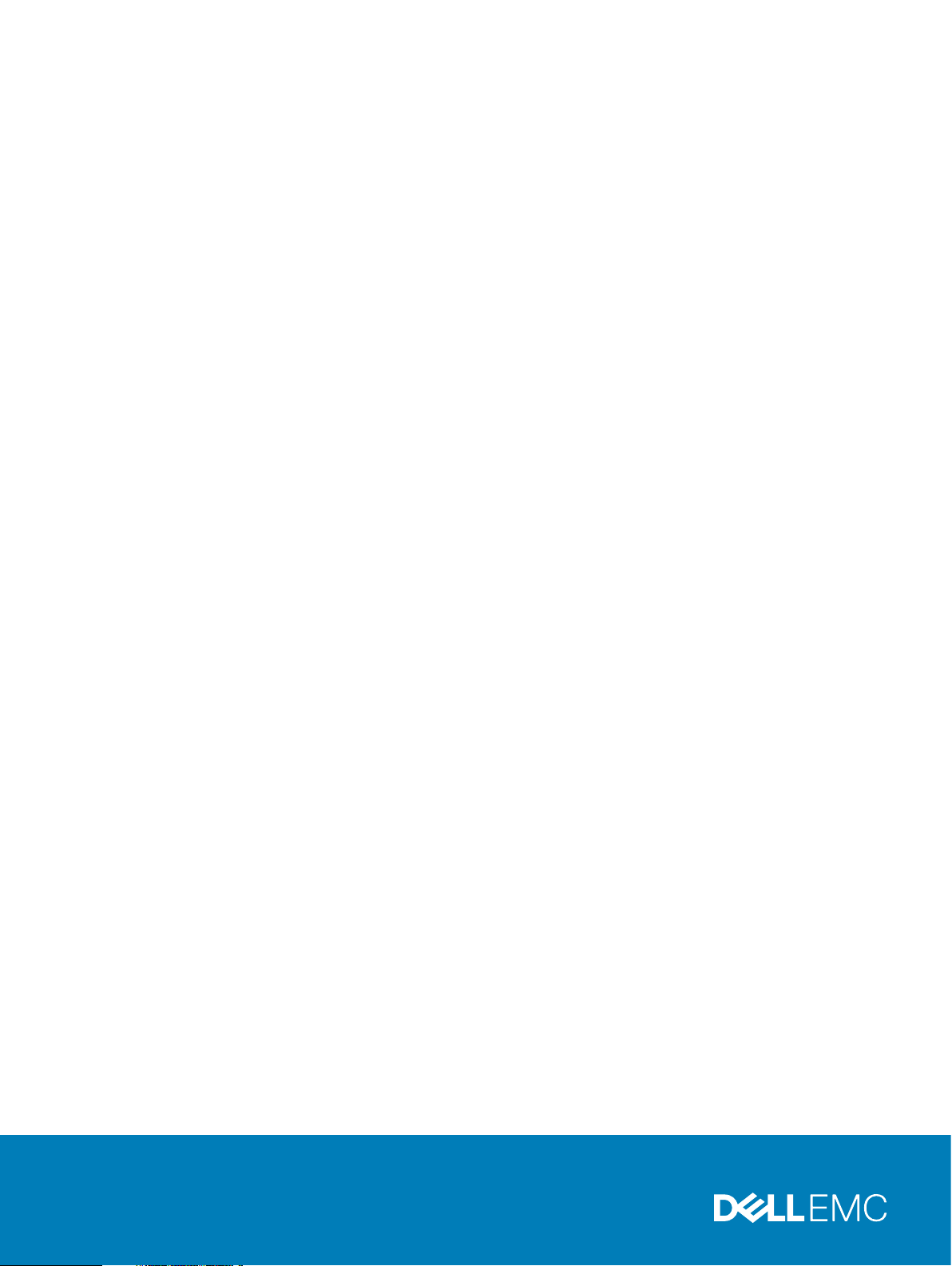
Dell EMC Integrated Data Protection
Appliance
Version 2.4.1
Installation Guide
REV. 02
December 2019
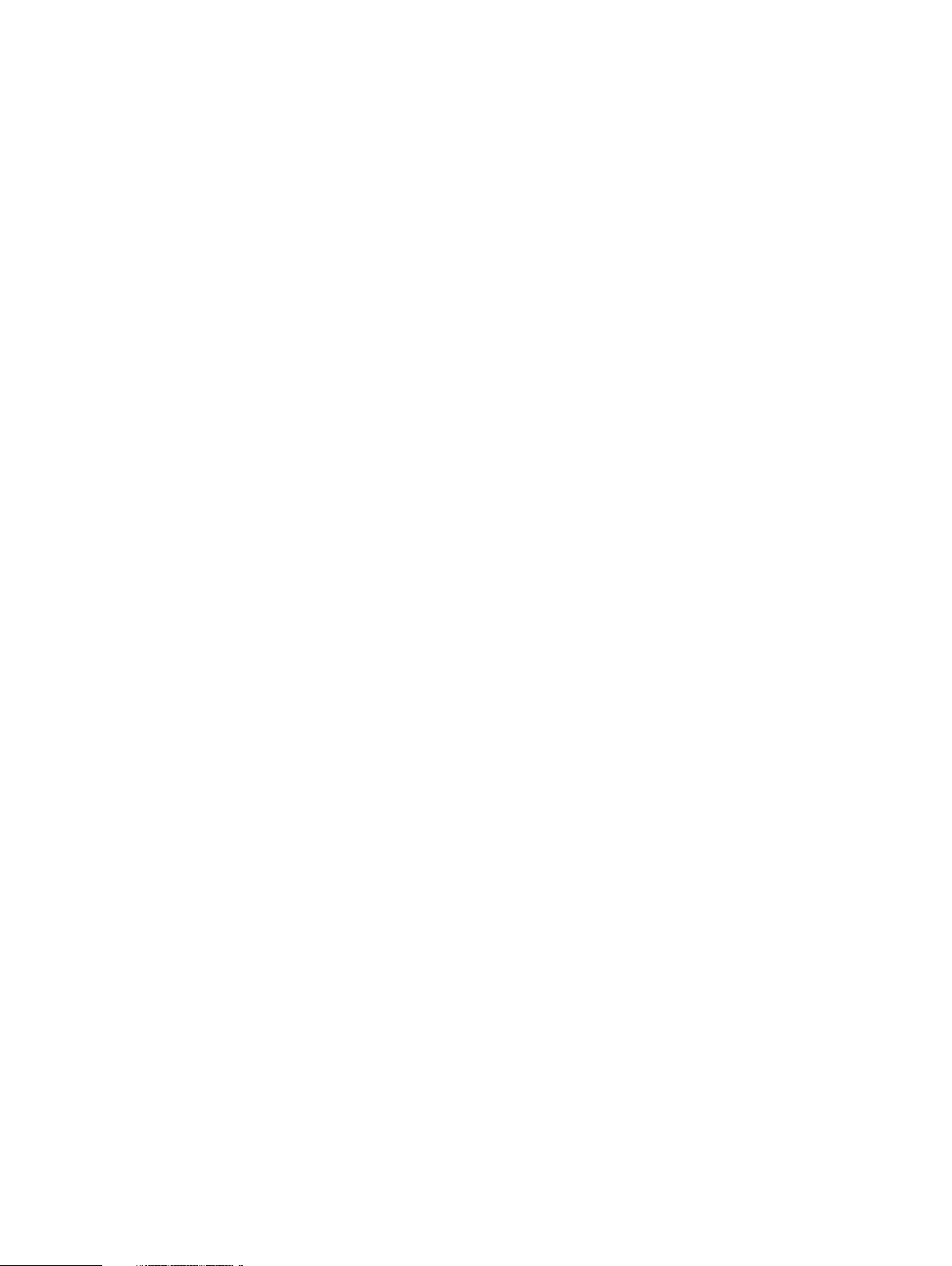
Copyright © 2019 Dell Inc. or its subsidiaries. All rights reserved.
Dell believes the information in this publication is accurate as of its publication date. The information is subject to change without notice.
THE INFORMATION IN THIS PUBLICATION IS PROVIDED “AS-IS.” DELL MAKES NO REPRESENTATIONS OR WARRANTIES OF ANY KIND
WITH RESPECT TO THE INFORMATION IN THIS PUBLICATION, AND SPECIFICALLY DISCLAIMS IMPLIED WARRANTIES OF
MERCHANTABILITY OR FITNESS FOR A PARTICULAR PURPOSE. USE, COPYING, AND DISTRIBUTION OF ANY DELL SOFTWARE DESCRIBED
IN THIS PUBLICATION REQUIRES AN APPLICABLE SOFTWARE LICENSE.
Dell Technologies, Dell, EMC, Dell EMC and other trademarks are trademarks of Dell Inc. or its subsidiaries. Other trademarks may be the property
of their respective owners. Published in the USA.
Dell EMC
Hopkinton, Massachusetts 01748-9103
1-508-435-1000 In North America 1-866-464-7381
www.DellEMC.com
2 Dell EMC Integrated Data Protection Appliance Installation Guide
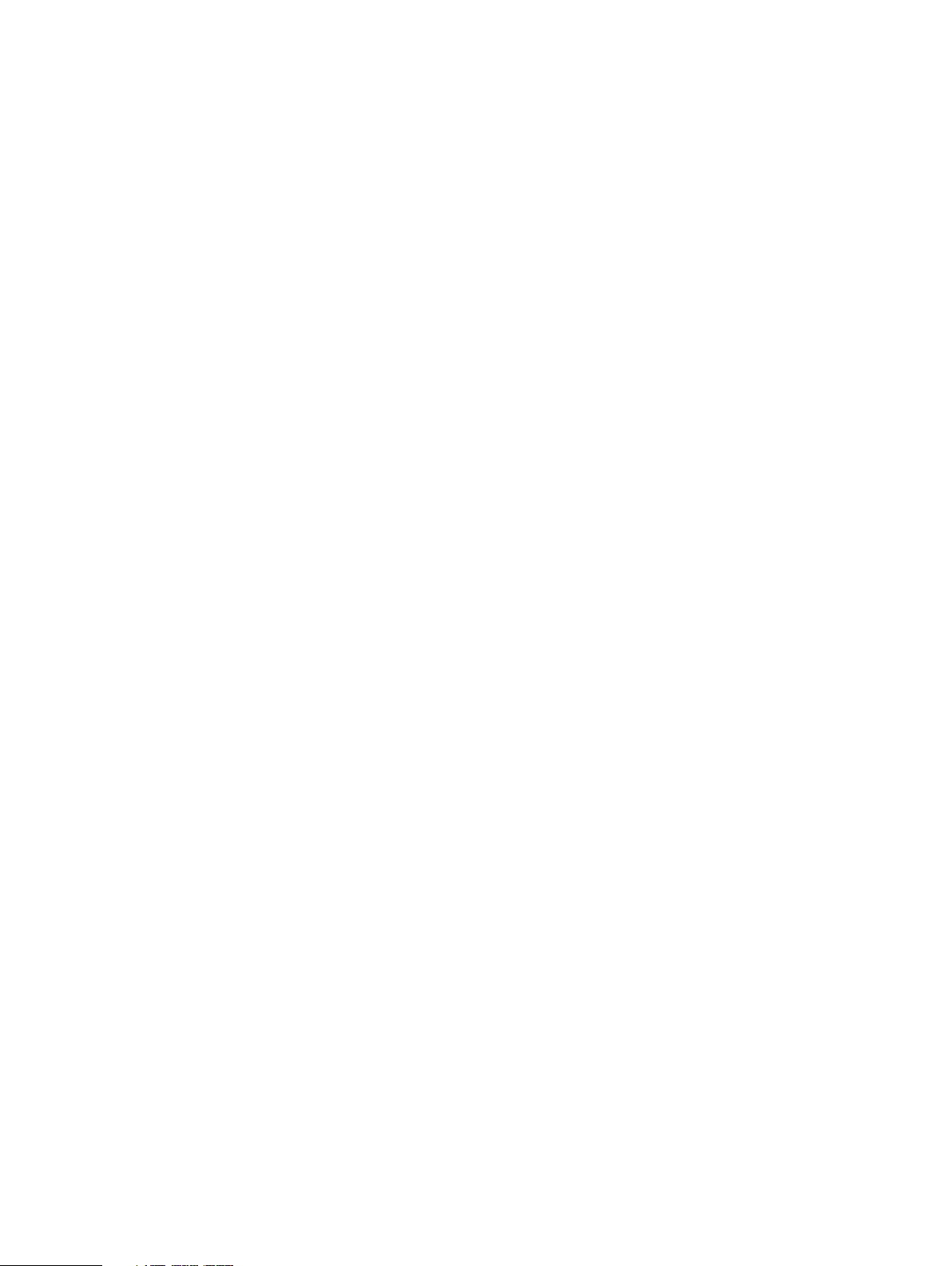
CONTENTS
Chapter 1
Chapter 2
Chapter 3
Introduction 5
Document scope and audience............................................................................6
Product features.................................................................................................6
Preinstallation requirements 9
Install Network Validation Tool.......................................................................... 10
Prepare the site and unpack the system ...........................................................10
Prepare the network environment......................................................................11
Network connectivity overview......................................................................... 12
Online Support.................................................................................................. 14
Install the IDPA Appliance 15
Installation overview.......................................................................................... 16
Install the rails................................................................................................... 16
Secure the rails to the cabinet........................................................................... 17
Install the system in the cabinet........................................................................ 18
Install the bezel.................................................................................................20
Connect the system to the network.................................................................. 21
DP4400 ports.......................................................................................22
Connect the power cables and power on.......................................................... 22
Configure iDRAC...............................................................................................23
Chapter 4
Chapter 5
Install IDPA 25
Connect to the ACM.........................................................................................26
DP4400 ports.......................................................................................27
Installing the DataProtection-ACM pre-installation patch................................. 27
Install the IDPA pre-installation patch on the DataProtection-ACM .... 28
Secure Remote Services (SRS)........................................................................30
Prepare the IDPA environment for SRS registration............................ 30
Network Configuration wizard.......................................................................... 33
Install and deploy IDPA..................................................................................... 35
Retry installation.................................................................................. 39
Rollback installation............................................................................. 40
Troubleshoot Health monitoring...........................................................40
Troubleshooting.................................................................................................41
Configure the DataProtection-ACM for separate management networks by
using the configuration wizard...........................................................................41
Configure the ACM settings manually for separate management networks...... 42
IDPA post installation tasks...............................................................................43
Configure crontab for DP Advisor database backup............................. 43
License activation 45
In-product activation........................................................................................ 46
Manual activation..............................................................................................46
Chapter 6
Storage expansion 47
Remove the front bezel to access front panel hard drives................................ 48
Dell EMC Integrated Data Protection Appliance Installation Guide 3
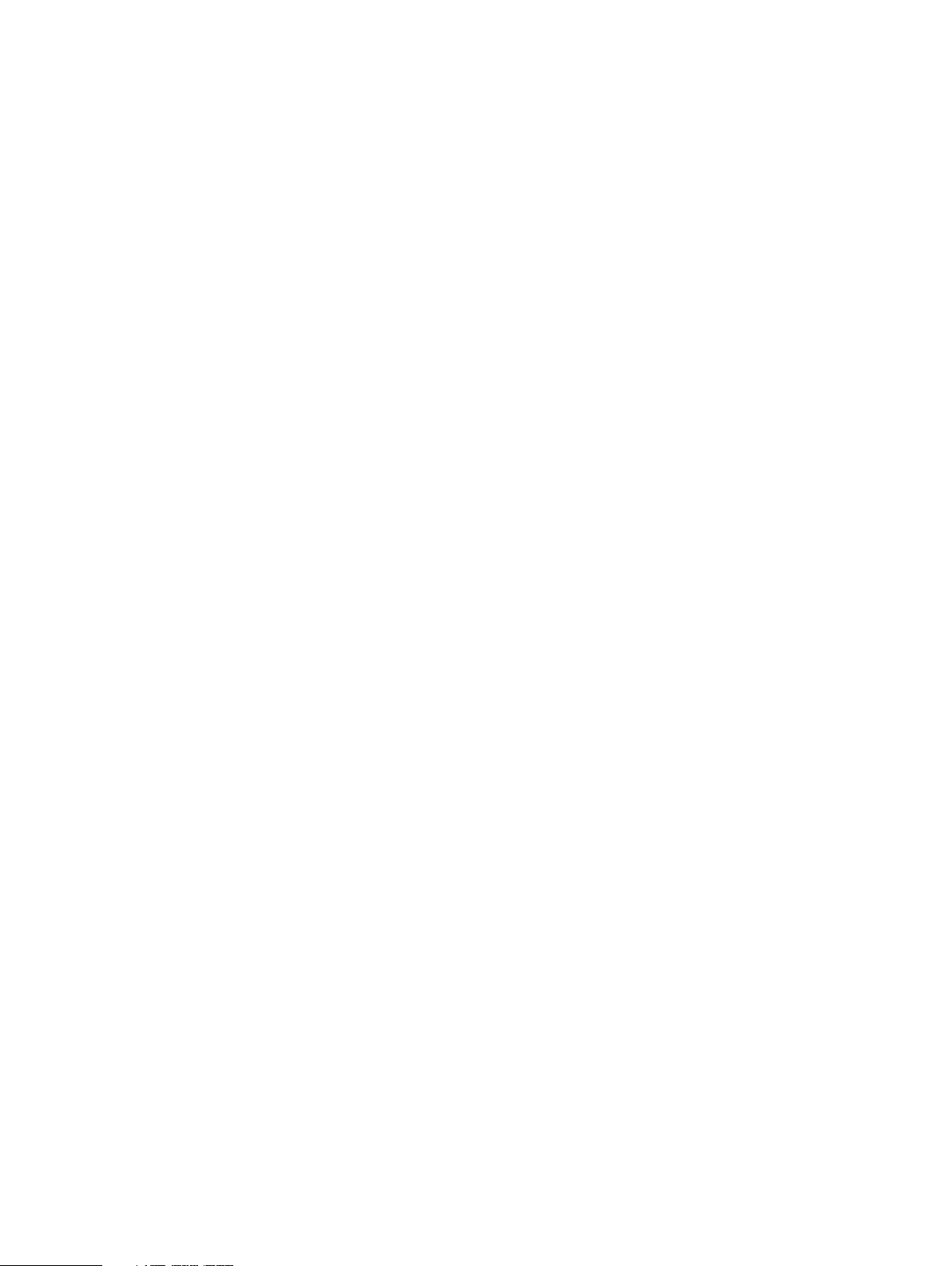
Contents
Install the expansion hard drives....................................................................... 48
Install the front bezel........................................................................................50
Storage expansion and upgrade.........................................................................51
Chapter 7
Chapter 8
Chapter 9
Chapter 10
Install the IDPA post-installation patch on DataProtection-ACM 53
Update the IDPA Firmware (DP4400) 57
Overview.......................................................................................................... 58
Prerequisites.....................................................................................................58
Prepare the Environment..................................................................................58
Update the iDRAC Firmware.............................................................................59
Update the iDRAC Service Module (ISM)......................................................... 59
Perform the Required Checks on IDPA Point Products.....................................60
Checks on Avamar Virtual Edition (AVE).............................................. 61
Checks on Data Domain Virtual Edition (DDVE)................................... 62
Set the VMs to enter Service Mode through ACM............................................62
Update the Firmware........................................................................................ 62
Upgrade the IDPA software (DP4400) 63
Upgrade components........................................................................................64
Upgrade Prerequisites (DP4400)......................................................................64
Upgrade the appliance software (DP4400).......................................................65
Upgrade Postrequisites ....................................................................................68
Additional resources 69
Document references for IDPA......................................................................... 70
IDPA training resources.................................................................................... 70
Index
71
4 Dell EMC Integrated Data Protection Appliance Installation Guide
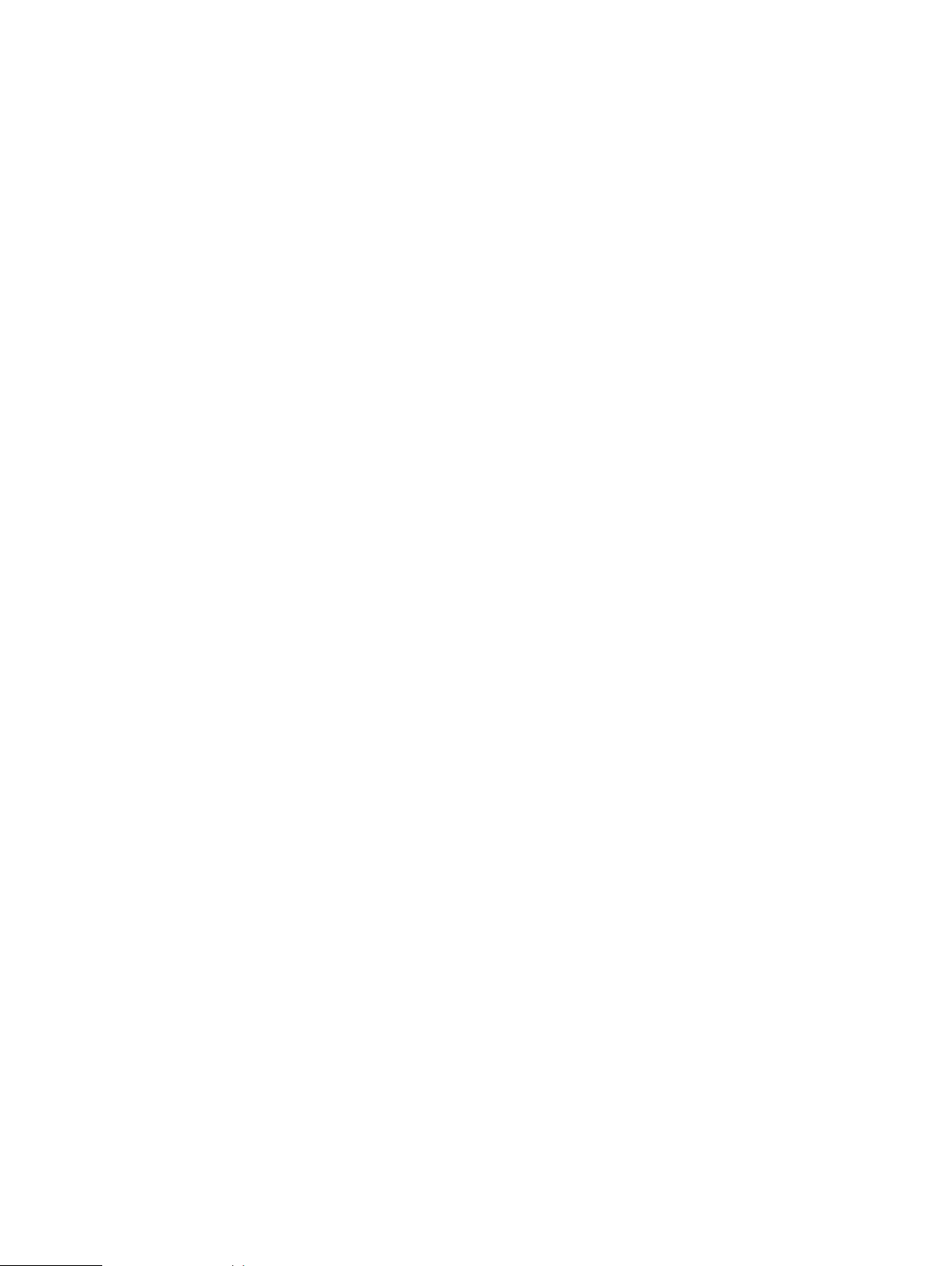
CHAPTER 1
Introduction
This section contains the following topics.
l
Document scope and audience................................................................................................6
l
Product features..................................................................................................................... 6
Dell EMC Integrated Data Protection Appliance Installation Guide 5
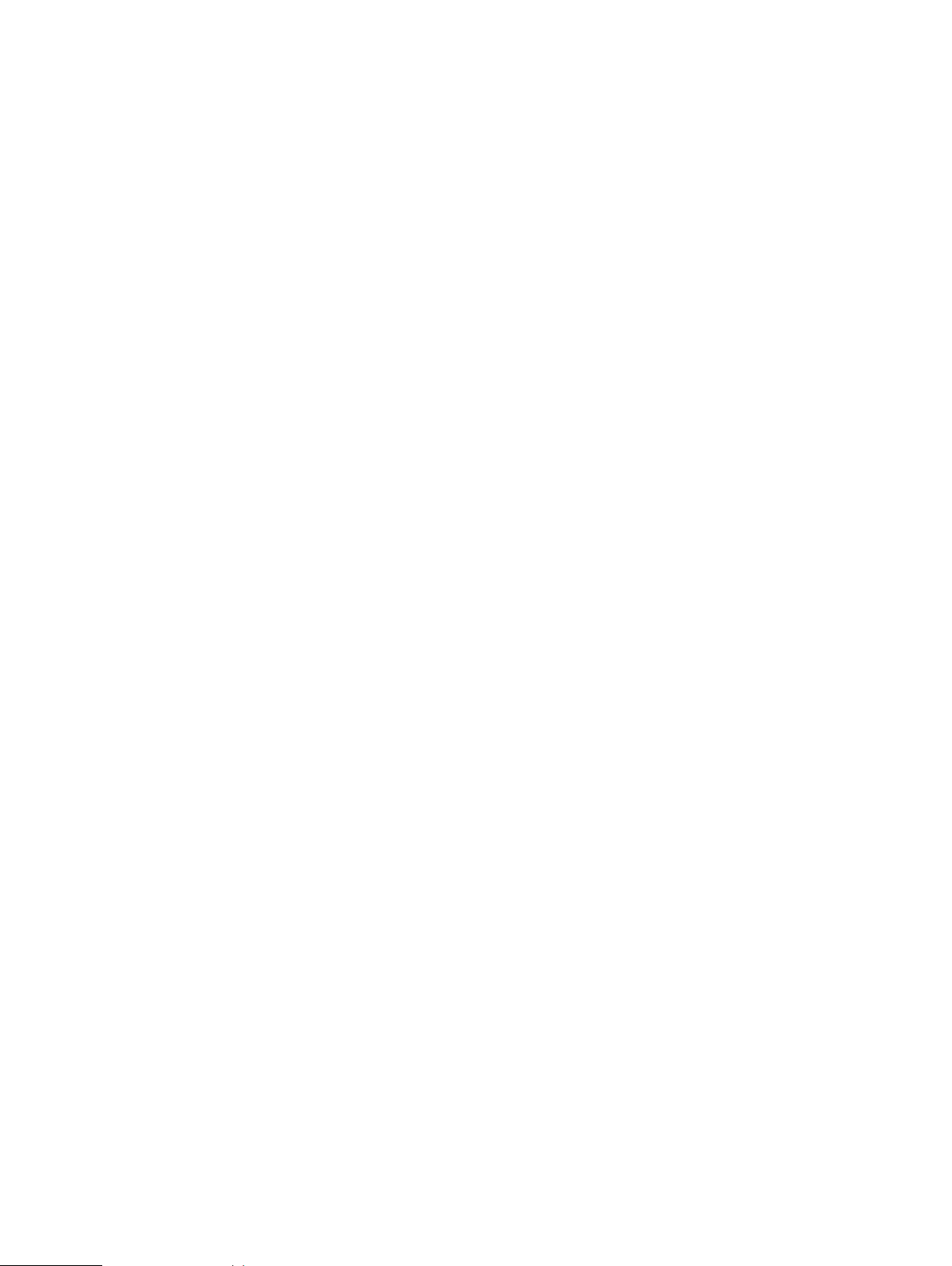
Introduction
Document scope and audience
This document describes IDPA and explains how to install the hardware and perform the initial
software configuration after the appliance hardware is set up.
The target audience for this document includes field personnel, partners, and customers
responsible for managing and operating IDPA.
Product features
IDPA provides a simplified configuration and integration of data protection components in a
consolidated solution.
Integrated solution
IDPA DP4400 model is a hyperconverged, 2U system that a user can install and configure onsite.
The DP4400 includes a virtual edition of Avamar server (AVE) as a Backup Server node with an
optional NDMP Accelerator, a virtual edition of Data Domain system (DDVE) as the Protection
Storage node, Cloud Disaster Recovery, IDPA System Manager as a centralized system
management , an Appliance Configuration Manager(ACM) for simplified configuration and
upgrades, Search, Reporting and Analytics, and a compute node that hosts the virtual components
and the software.
The Search, Reporting and Analytics, and CDRA components are optional. Also, you can also
perform the Search, Reporting and Analytics, and CDRA functions in a central corporate
implementation.
If your organization enables communication through the Internet, as part of the initial configuration
of the system, you can register the IDPA Appliance, Avamar, Data Domain and Reporting and
Analytics components with Secure Remote Services (formerly ESRS). The Secure Remote
Services is a secure, IP-based, distributed customer service support system that provides Dell
EMC customers with command, control, and visibility of support-related activities.
Centralized management
IDPA System Manager provides advanced monitoring and management capabilities of the IDPA
from a single pane of glass and includes the following features.
l
A comprehensive dashboard that includes information about Avamar, IDPA Appliance, Data
Domain, Search, and Data Protection Advisor.
n
Backup activities
n
Replication activities
n
Assets
n
Capacity
n
Health
n
Alerts
l
A comprehensive dashboard to manage Avamar, Data Domain, Data Protection Advisor, and
Search components.
l
Advanced search and recover operations through integration with Search.
l
Comprehensive reporting capabilities
l
Cloud backups.
6 Dell EMC Integrated Data Protection Appliance Installation Guide
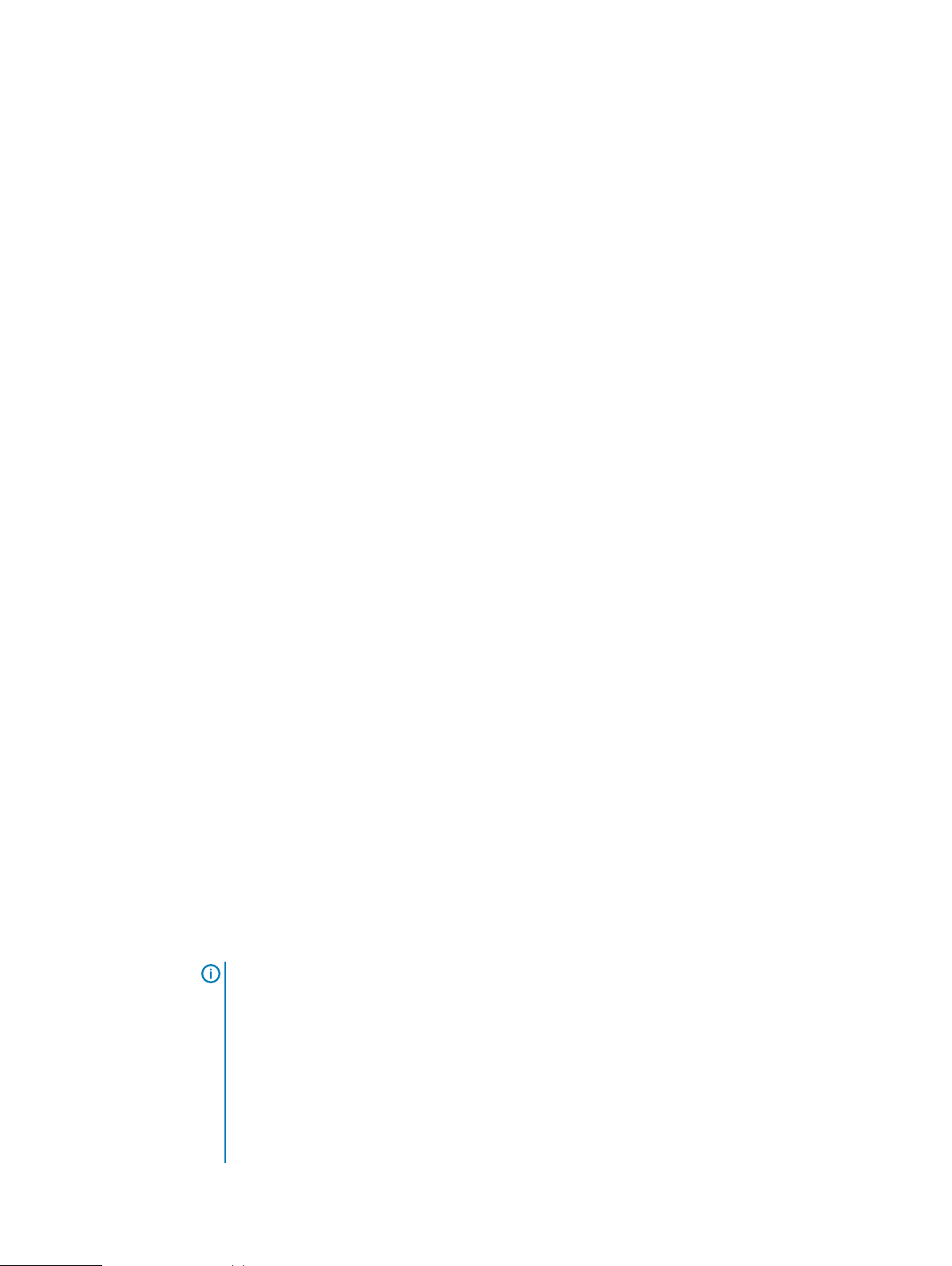
Introduction
Appliance administration
The ACM provides a graphical, web-based interface for configuring, monitoring, and upgrading the
appliance.
The ACM dashboard displays a summary of the configuration of the individual components. It also
enables the administrators to monitor the appliance, change configuration details such as changing
the Data Domain disk capacity, changing the common password for the appliance, change LDAP
settings, update customer information, and change the values in the General Settings panel. The
ACM dashboard enables you to upgrade the system and its components. It also displays the health
information of the Appliance Server and VMware components.
Backup administration
The IDPA uses Avamar Virtual Edition (AVE) servers to perform backup operations, with the data
being stored in a Data Domain system. Generally, when using the Avamar Administrator
Management Console, all Avamar servers look and behave the same. The main differences among
the Avamar server configurations are the number of nodes and disk drives that are reported in the
server monitor.
You can also add an Avamar NDMP Accelerator (one NDMP Accelerator node is supported in
DP4400) to enable backup and recovery of NAS systems. The Avamar NDMP Accelerator uses the
network data management protocol (NDMP) to enable backup and recovery of network-attached
storage (NAS) systems. The accelerator performs NDMP processing and then sends the data
directly to the Data Domain Server (DDVE Storage).
Reporting and Analytics
The Reporting and Analytics feature offers a robust reporting functionality with dedicated sections
for various features. These reports help you retrieve information about the Data Domain (DDVE )
and Avamar (AVE). Using these reports, you can identify outages in the environment, diagnose
problems, plan to mitigate risks, and forecast future trends. You can also run system and
customized reports, dashboard templates, and schedule the reports generation as per your
requirements.
Search
The Search feature provides a powerful way to search backup data within the IDPA and then
restore the backup data based on the results of the Search. Scheduled collection activities are
used to gather and index the metadata (such as keyword, name, type, location, size, and backup
server/client, or indexed content) of the backup, which is then stored within the IDPA.
Disaster recovery
The CDRA is a solution, which enables disaster recovery of one or more on-premises virtual
machines (VMs) to the cloud. CDRA integrates with the existing on-premises backup software and
a Data Domain system to copy the VM backups to the cloud. It can then run a disaster recovery
test or a failover, which converts a VM to an Amazon Web Services Elastic Compute Cloud (EC2)
instance, and then runs this instance in the cloud.
Note:
Installing CDRA components, Search, and Reporting and Analytics (based on Data Protection
Advisor) is optional. Also, if these components are already configured in your environment,
then the appliance can be configured to use the central implementation in your environment.
You do not need to configure the optional components that are bundled in IDPA again.
However, the IDPA dashboard does not display any data that is associated with external
CDRA, Search, and Data Protection Advisor. Moreover, you must manage and configure any
such external instances. Also, IDPA does not support local Search and Analytics (not part of
IDPA but are centrally implemented at the customer environment) when these functions are
performed by external implementations.
Dell EMC Integrated Data Protection Appliance Installation Guide 7
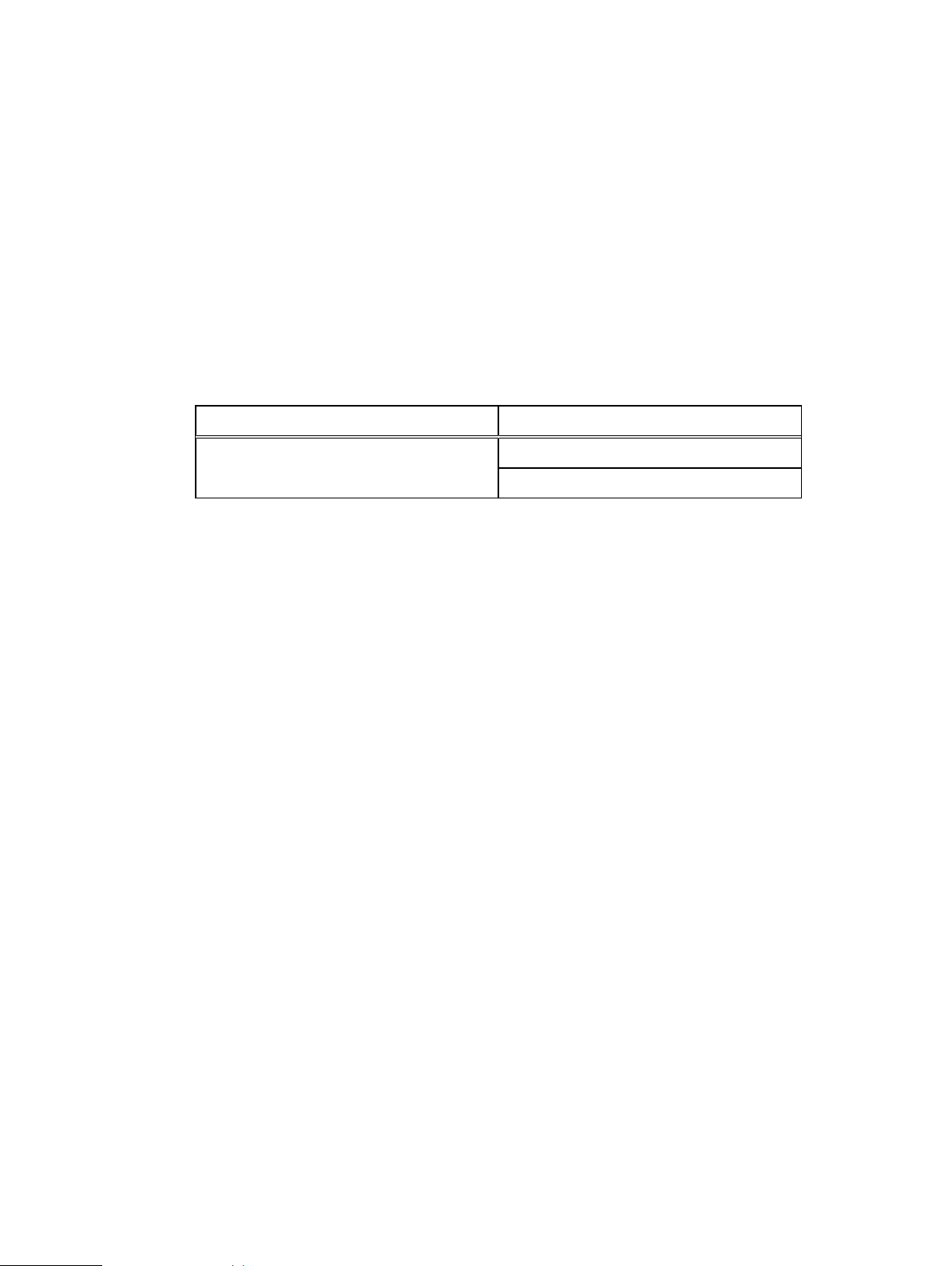
Introduction
Scalability
The DP4400 is designed to be scalable so it can scale up with ever-changing needs. See the
Expanding storage capacity
Guide
for more information about how to add storage capacity.
l
For the DP4400 model with a capacity from 8 TB to 24 TB, you can expand the storage
section in the
Dell EMC Integrated Data Protection Appliance Product
capacity in multiples of 4 TB increments up to 24 TB. You can now expand the capacity beyond
24 TB in 12 TB increments.
l
For the DP4400 model with a capacity from 24 TB to 96 TB, you can expand the storage
capacity in 12 TB increments, and you can expand the capacity up to a maximum of 96 TB.
The following table details the configuration for the DP4400 models.
Table 1 Configuration for IDPA DP4400 Models
Model Configuration Details
DP4400 From 8 TB up to 24 TB
From 24 TB up to 96 TB
Unified support
The same Customer Support team supports both the hardware and the software that is used in the
appliance.
8 Dell EMC Integrated Data Protection Appliance Installation Guide
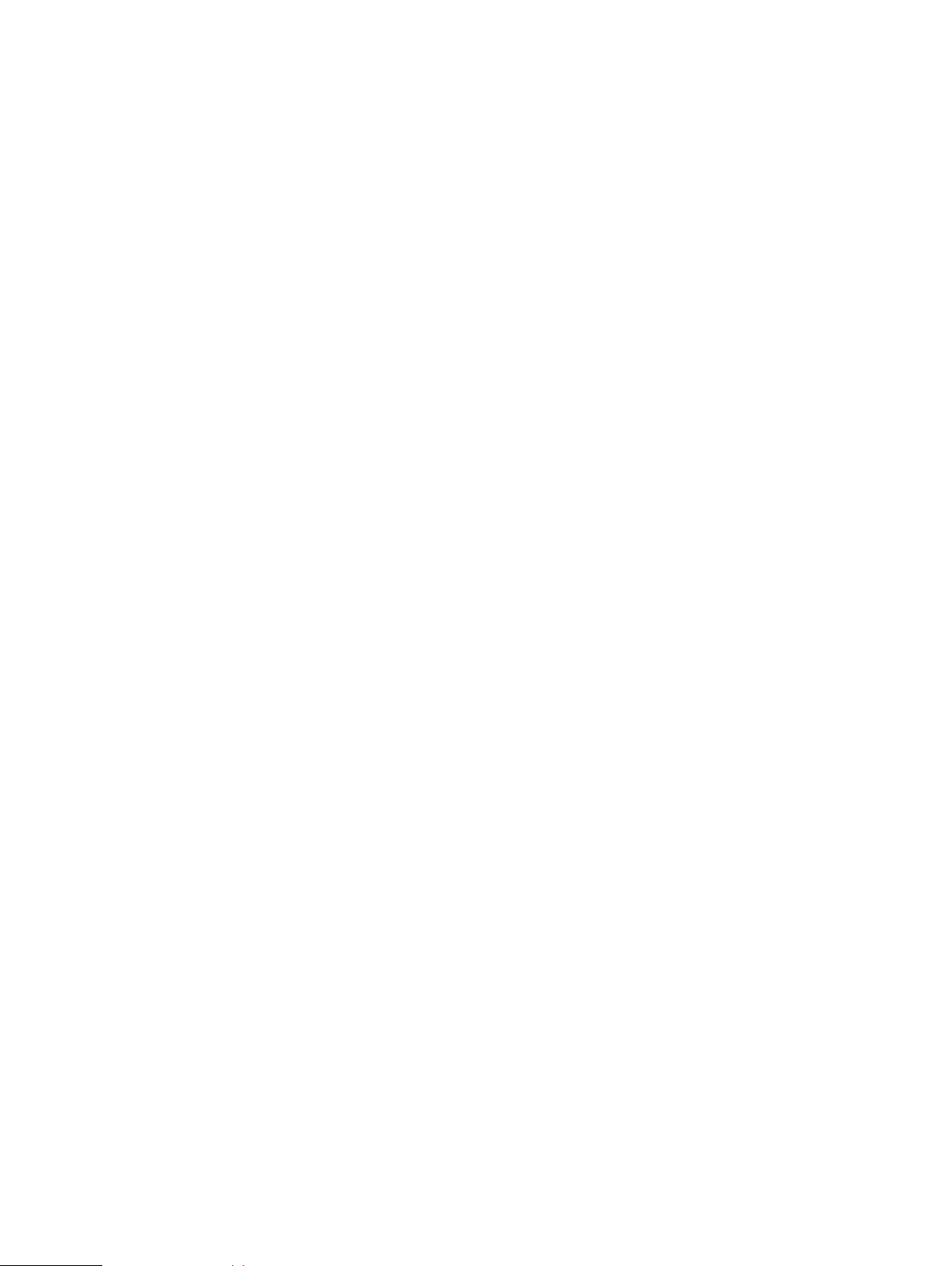
CHAPTER 2
Preinstallation requirements
Before you install IDPA follow the preinstallation requirements in the following topics.
l
Install Network Validation Tool...............................................................................................10
l
Prepare the site and unpack the system ............................................................................... 10
l
Prepare the network environment.......................................................................................... 11
l
Network connectivity overview..............................................................................................12
l
Online Support.......................................................................................................................14
Dell EMC Integrated Data Protection Appliance Installation Guide 9
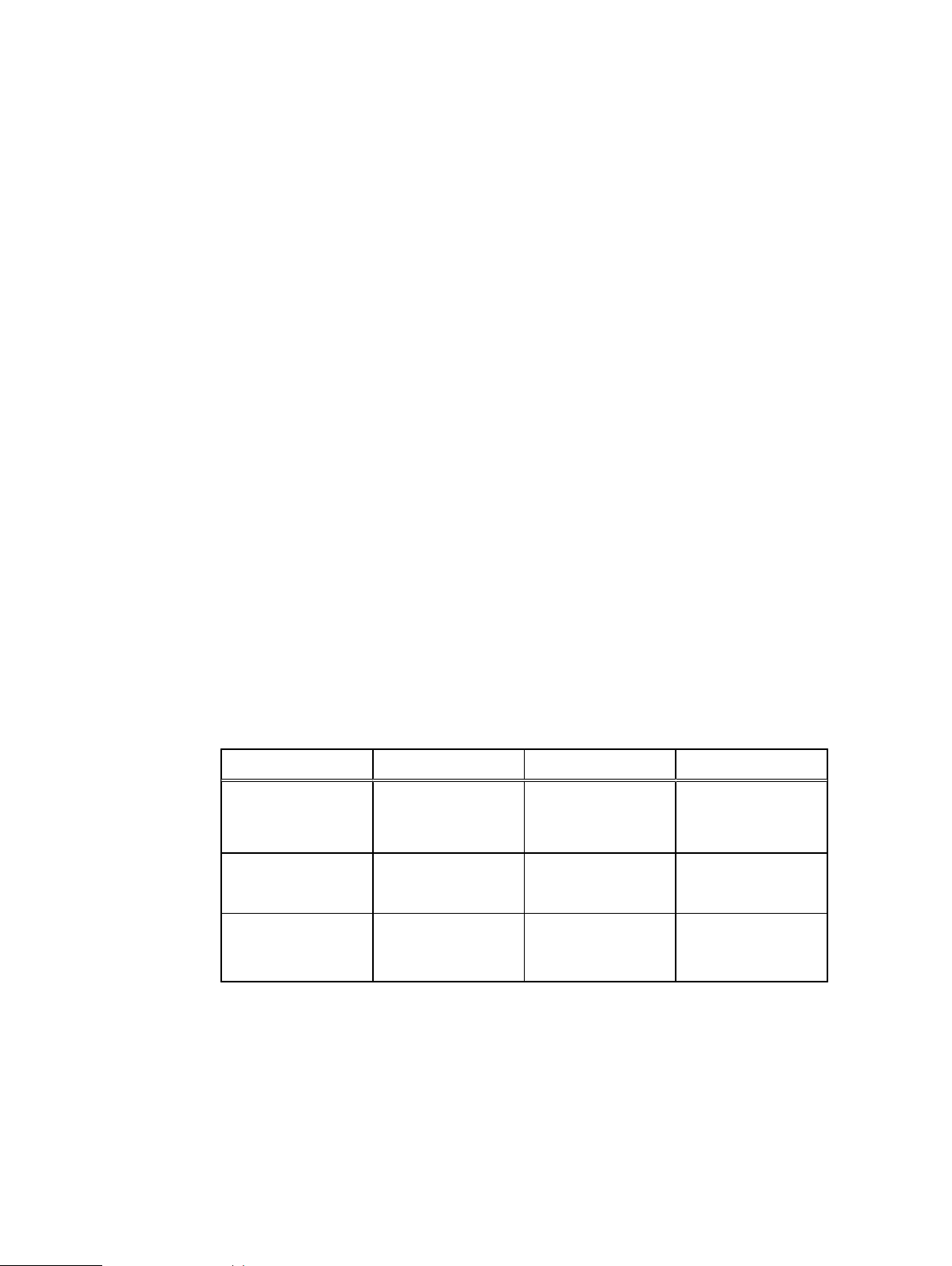
Preinstallation requirements
Install Network Validation Tool
The Network Validation Tool (NVT) for IDPA runs multiple automated tests to validate the network
configuration. You must run the NVT for IDPA from a system on the management network.
Before you install IDPA, network configuration must be completed for the datacenter. After the
network requirements are met for the appliance, you must install and run the Network Validation
Tool to validate the network requirements for a successful deployment of IDPA in the datacenter.
To download the NVT, and for more information about NVT, see https://help.psapps.emc.com/
display/HELP/Network+Validation+Tool+for+IDPA.
Prepare the site and unpack the system
Before you begin
Verify that you have the following components:
l
2U DP4400 system
l
Rail kit, including:
n
Two sliding rails
n
Two velcro straps
n
Four screws
n
Four washers
l
Two power cables
l
Bezel
l
Phillips-head screwdriver with magnetic tip (not provided)
l
Qualified Ethernet cables:
Type of switch
10 Gb SFP+ SFP+ (optical) 10 Gb LC-to-LC with SR
1 Gb or 10 Gb RJ45 SFP+ with 1GbBASE-
1 Gb or 10 Gb RJ45 10 GbBASE-T (RJ45) 1 Gb or 10 Gb
l
Anti-static wrist strap and conductive foam pad
10 Dell EMC Integrated Data Protection Appliance Installation Guide
NIC Type Speed Cable Required
T GBIC
optical GBICs or
twinax
1 Gb UTP with RJ45
(Cat5e or Cat6)
UTP/STP with RJ45
(depending on the
switch)
(Cat6a or Cat7)
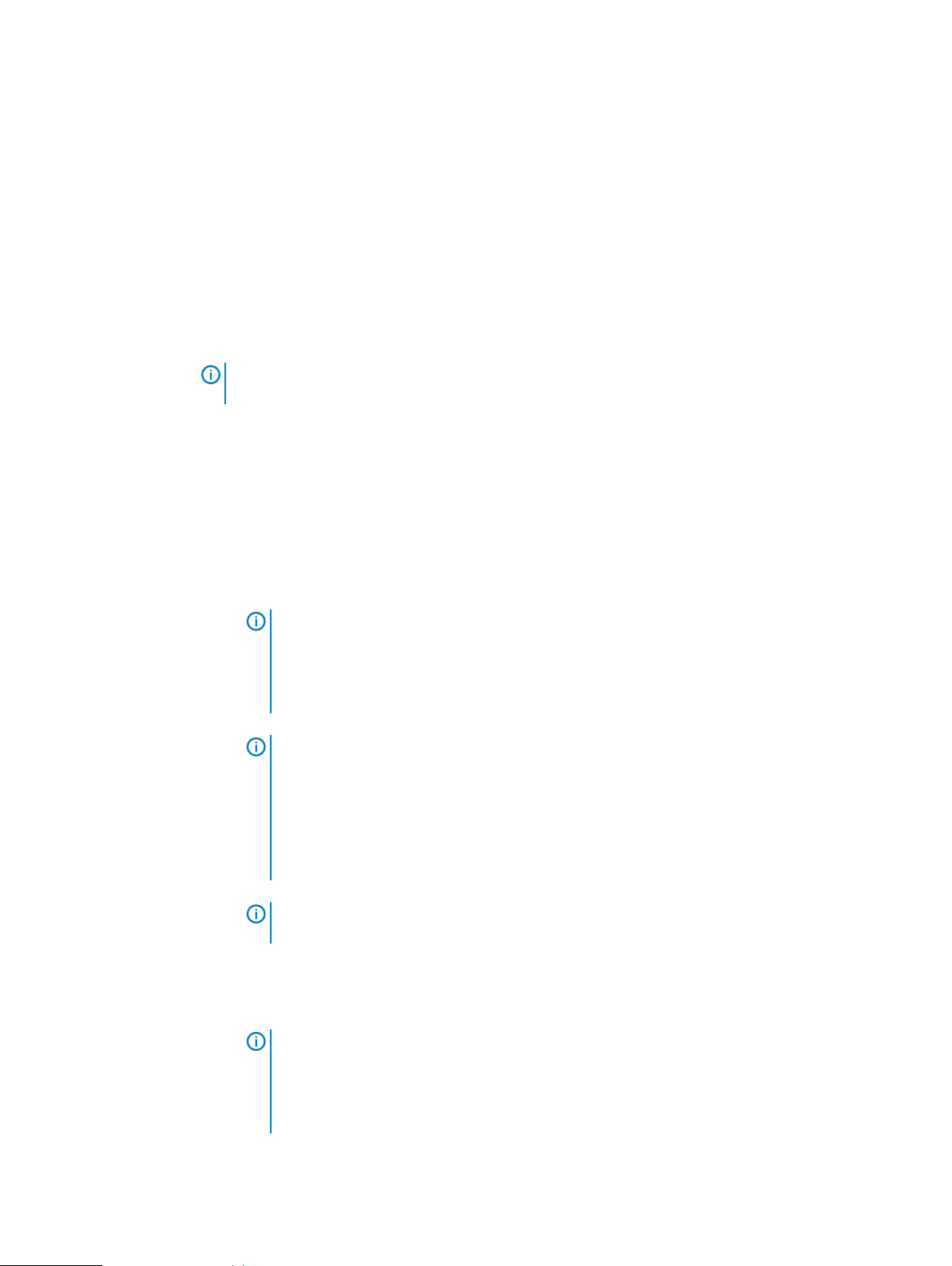
Prepare the network environment
Before you begin
You must have a computer at the install location with:
l
A power adapter, C13 to NEMA 5–15 (if based in North America or country-specific cord in
other geographical locations), or a power cable for your laptop power adapter with a C13 plug,
to power your laptop from a rack PDU
l
An Ethernet port
l
Latest version of Google Chrome or Mozilla Firefox
Note: Ensure that ICMP (ping) is enabled in the customer environment during IDPA
installation.
About this task
The following steps must be completed before starting initial configuration with the Appliance
Configuration Manager:
Procedure
1. Identify 13 unassigned IP addresses for the IDPA components. To simplify configuration,
select a range of 13 contiguous addresses.
2. Register the 13 IP addresses in DNS with forward and reverse lookup entries for each
address. Ensure that the router for the 13 IP addresses can be pinged.
Preinstallation requirements
Note:
When you reserve the IP addresses, you must assign the IP addresses to
hostnames in the DNS server. Ensure that the hostnames that are assigned to the point
products are in lower case and do not have an underscore (_) or the at (@) characters.
If the hostnames have an underscore (_) or the at (@) characters, the configuration
fails.
Note: When you configure the DNS server settings during appliance configuration
ensure that you configure the settings properly. After, you configure the hostname and
domain name of the point products you cannot modify the settings. You can modify the
DNS server IP address on the point products after the appliance is configured. Ensure
that the new DNS server has the same hostname and domain names that are associated
with the corresponding point product IP addresses. For more information about
modifying the DNS server IP address, see KB 537628.
Note: Ensure that ICMP is enabled in your network environment. If ICMP is disabled,
the deployment of the appliance fails.
3. Download the license files for Data Domain Virtual Edition (DDVE), Avamar Virtual Edition
(AVE), and Data Protection Advisor (DP Advisor) from the Dell EMC Software Licensing
Central.
Note:
For DP4400, only during the initial activation, the license keys are automatically
downloaded from the ELMS server if the appliance is connected to the network with
Internet access. If the licenses are not activated automatically, you must manually
activate the licenses. For more information about activating the licenses manually, see
Manual activation on page 46
The contact person who is mentioned on your sales order should have received the License
Authorization Code (LAC) letter through an email during the order fulfillment process. The
Dell EMC Integrated Data Protection Appliance Installation Guide 11
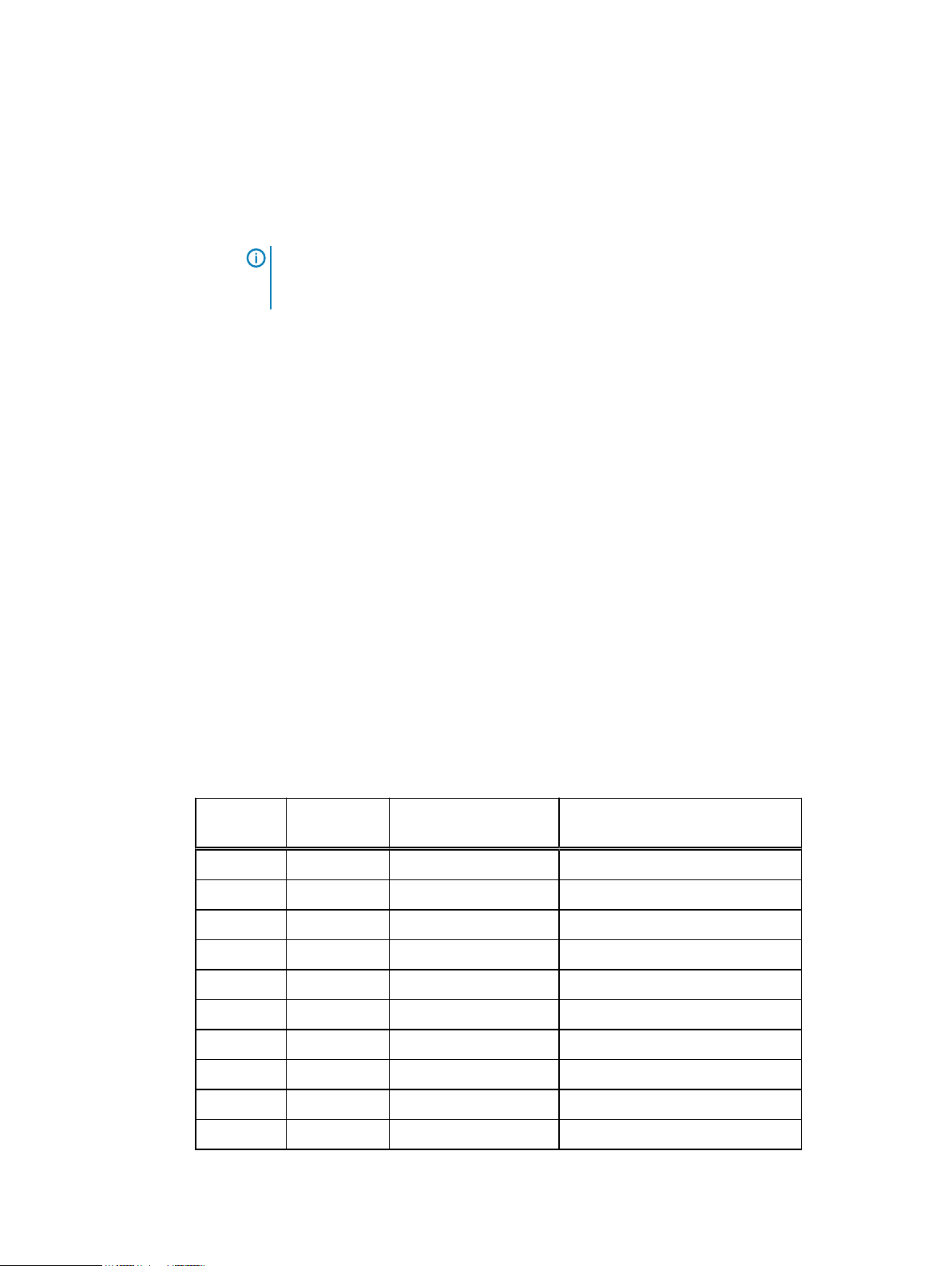
Preinstallation requirements
LAC letter includes the license authorization code that is associated with your order,
instructions for downloading software binaries, and instructions for activating the
entitlements online through Dell EMC Software Licensing Central.
Follow the steps mentioned in the LAC letter to activate the software and download the
license keys. For additional information, see the Standard Activation Process section in the
License Activation Guide
.
Note: The LAC letter has the link https://licensing.emc.com/deeplink/<LAC>
which directs you to Dell EMC Software Licensing Central.
alphanumeric value that is mentioned in your LAC letter.
After the activation is complete, download the license keys that are generated for Data
Domain Virtual Edition (DDVE), Avamar Virtual Edition (AVE), and Data Protection Advisor
(DP Advisor). Use these license keys during the IDPA configuration. For more information
License activation, see License activation on page 45
Network connectivity overview
During the initial configuration, IP addresses are assigned to various functional components of
IDPA, typically by allocating a range of IP addresses. IDPA requires 13 IP addresses for the various
components. Using a range is the preferred method as it simplifies the assignment and reduces the
chance for errors while entering the IP addresses. When a range of IP addresses is used during the
IDPA configuration, the IP addresses are assigned in a standard order. Optionally, discrete IP
addresses can be assigned manually to each functional component.
<LAC>
is a unique
Of these 13 IP addresses, two are required for the initial network configuration; one for the ACM
and the other for the ESXi server. After the initial network configuration is successful, the IPs for
the other components can be configured using a range of 11 IP addresses. If a range of IPs is not
available, users can also set random IPs of the same subnet to the components.
Use the following table to determine which IP address is allocated to a component. The
Allocation
(first column in the table) is the value that you should add to the first IP address in the
IP Range
range.
Table 2
IP address range assignments for DP4400
IP Range
Allocation
+0
+1
+2
+3
+4
+5
+6
+7
Example Component Assigned Field
192.0.2.1
192.0.2.2
192.0.2.3
192.0.2.4
192.0.2.5
192.0.2.6
192.0.2.7
192.0.2.8
vCenter VMware vCenter Server VM
Protection storage DDVE Management IP
Protection storage DDVE Backup IP 1
Protection storage DDVE Backup IP 2
Backup application Avamar Virtual Edition Server IP
Backup application Avamar Proxy VM
IDPA System Manager IDPA System Manager VM
Reporting and Analytics Application Server Host VM
+8
+9
12 Dell EMC Integrated Data Protection Appliance Installation Guide
192.0.2.9
192.0.2.10
Reporting and Analytics Datastore Server Host VM
Search Index Master Node Host VM
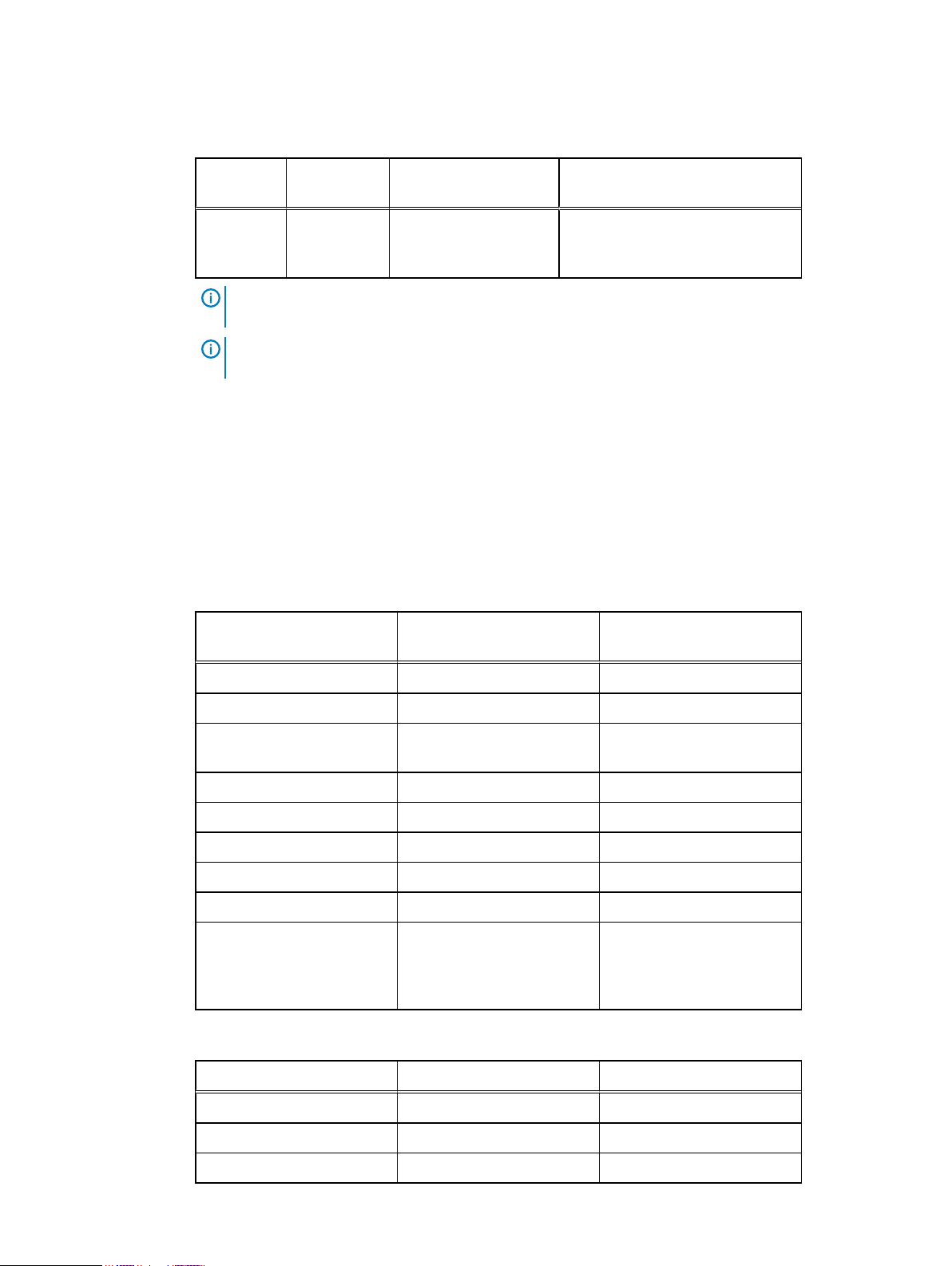
Table 2 IP address range assignments for DP4400 (continued)
Preinstallation requirements
IP Range
Allocation
+10
Example Component Assigned Field
192.0.2.11
DD Cloud DR CDRA
(optional)
Data Domain Cloud Disaster
Recovery (DD Cloud DR) Cloud DR
Add-on (CDRA) virtual appliance
Note: IDPA is compatible with IPv4 enabled networks and does not support pure IPv6 or dual-
stack networks.
Note: For more information on the network and firewall ports that are used in IDPA, see
Network ports
in the
IDPA Security Configuration Guide
.
Separate management network
DP4400 models support separating the backup network traffic from the management network
traffic. For configuring separate management network you need two IP addresses one for the
management network and one for the backup settings on the ACM, and one for the ESXi server.
Use the following table to determine which IP address is allocated to a component when you
configure a separate management network. The
IP Range Allocation
(first column in the table) is
the value that you should add to the first IP address in the range.
Table 3 Management IP address range assignments for the DP4400 with Dedicated Backup
Network
Management IP Range
Allocation
Component Assigned Field
+0 vCenter VMware vCenter Server VM
+1 Protection storage Management IP
+2 Backup application Avamar Virtual Edition Server
IP
+3 Backup application Avamar Proxy VM
+4 IDPA System Manager IDPA System Manager VM
+5 Reporting and Analytics Application Server Host VM
+6 Reporting and Analytics Datastore Server Host VM
+7 Search Index Master Node Host VM
+8 DD Cloud DR CDRA (optional) Data Domain Cloud Disaster
Recovery (DD Cloud DR)
Cloud DR Add-on (CDRA)
virtual appliance
Table 4 Backup IP address range assignments for the DP4400 with Dedicated Backup Network
Backup IP Range Allocation Component Assigned Field
+0 Protection storage DDVE Backup IP 1
+1 Protection storage DDVE Backup IP 2
+2 Backup application Avamar Proxy VM
Dell EMC Integrated Data Protection Appliance Installation Guide 13
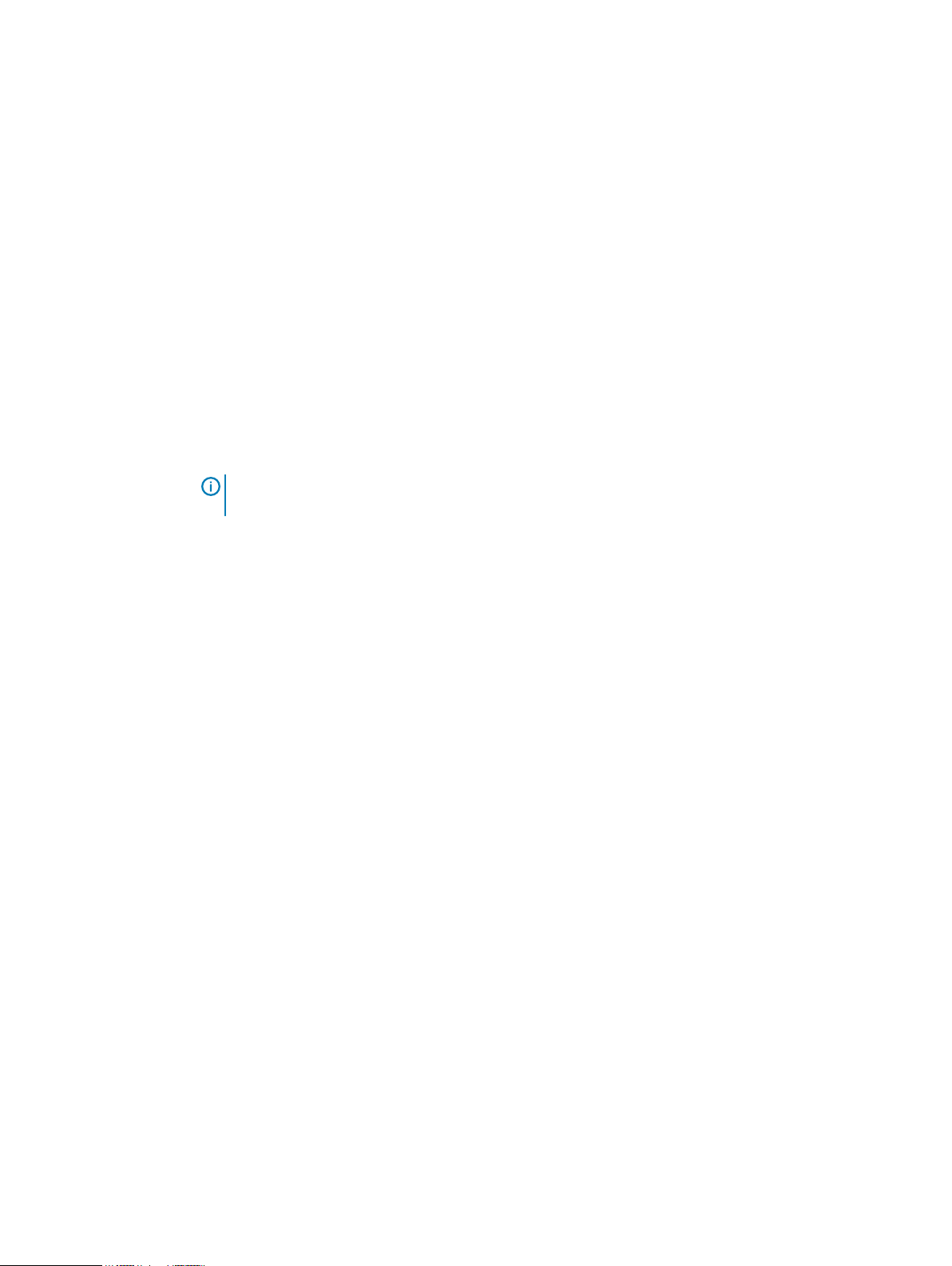
Preinstallation requirements
Online Support
Record the following information related to your Online Support account:
Online Support credentials
To create an Online Support account, go to https://www.dell.com/support. Your username and
password is required for Secure Remote Services (formerly ESRS) configuration.
Site ID
A Site ID is created in Support systems for each location within your organization where Dell EMC
products are installed. Your Site ID is required during initial configuration. Verify your Site ID
number on Online Support:
1. Log in to Online Support with your credentials.
2. Hover over your username and select Manage Company Information.
3. Click View Sites.
Note: You can also search for a site and add it to the My Sites list. If a site ID is not available or
the correct site ID is not listed, you must notify your local field representative to request one.
14 Dell EMC Integrated Data Protection Appliance Installation Guide
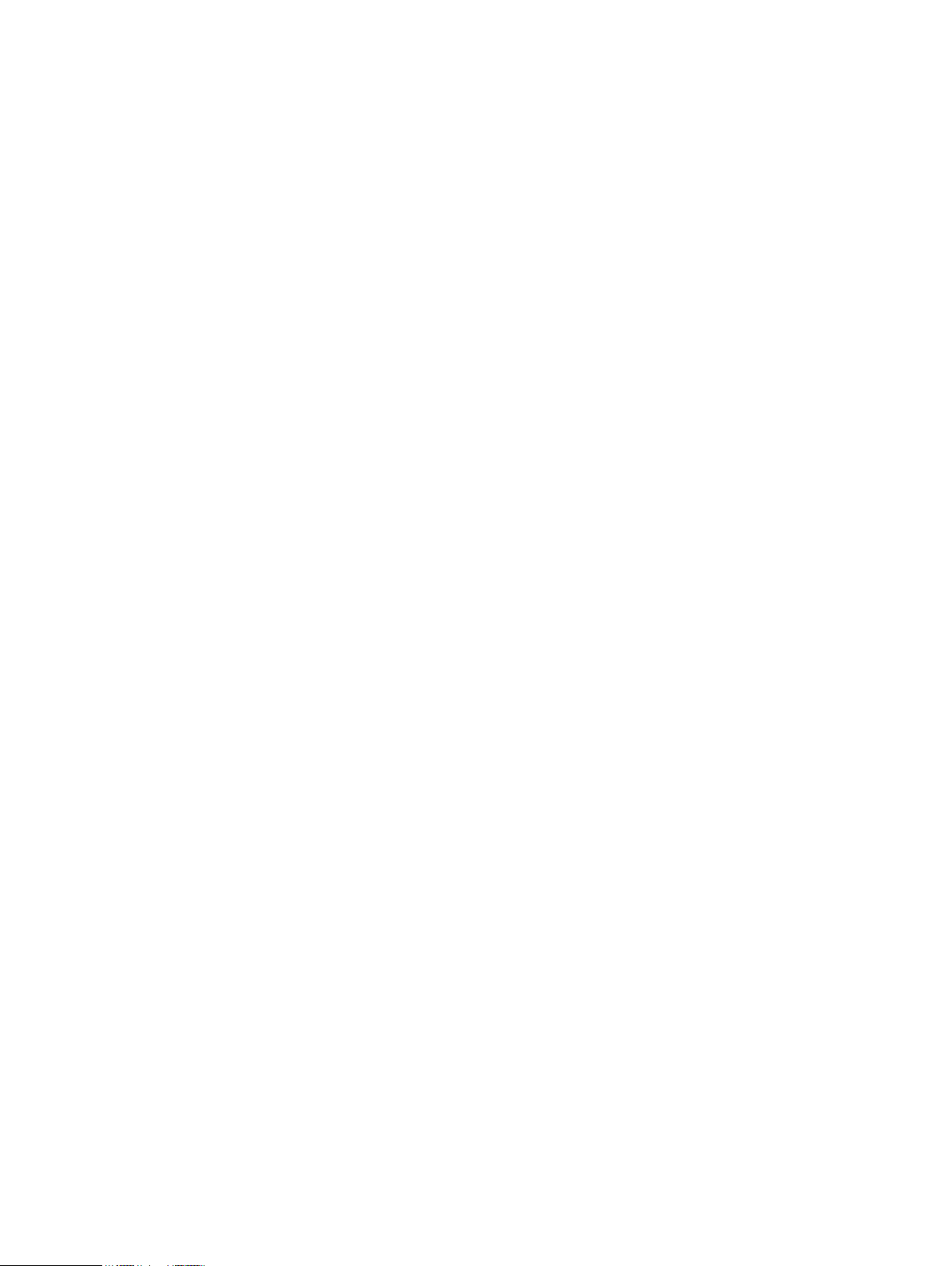
CHAPTER 3
Install the IDPA Appliance
The following topics describe how to install the IDPA Appliance.
l
Installation overview.............................................................................................................. 16
l
Install the rails........................................................................................................................16
l
Secure the rails to the cabinet............................................................................................... 17
l
Install the system in the cabinet.............................................................................................18
l
Install the bezel..................................................................................................................... 20
l
Connect the system to the network.......................................................................................21
l
Connect the power cables and power on...............................................................................22
l
Configure iDRAC................................................................................................................... 23
Dell EMC Integrated Data Protection Appliance Installation Guide
15
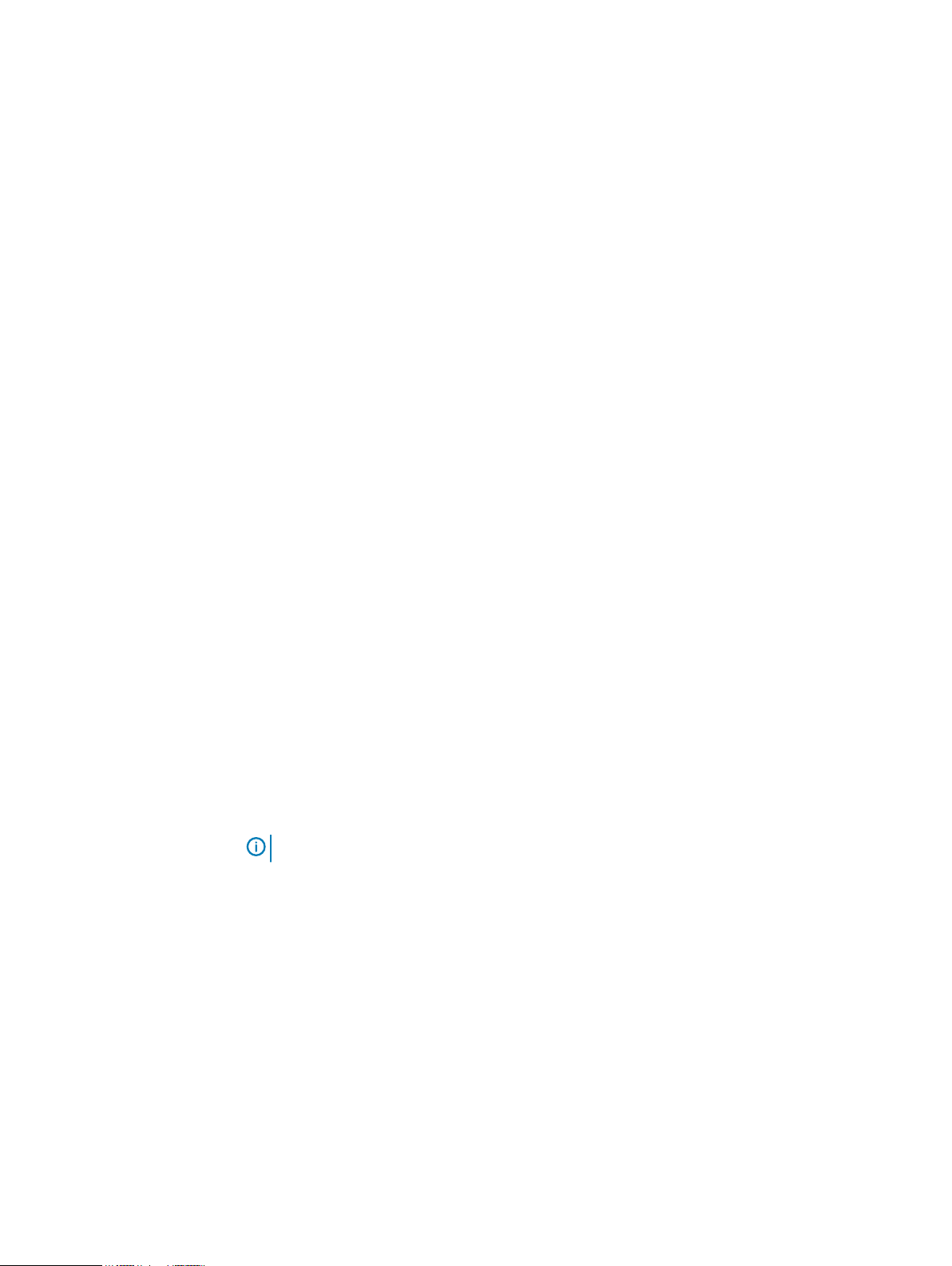
Install the IDPA Appliance
Installation overview
This guide is designed for personnel who install, configure, and maintain the Integrated Data
Protection Appliance DP4400. To use this hardware publication, you should be familiar with digital
storage equipment and cabling.
Before you begin
Gather the required materials and configure your network environment as specified in Prepare the
site and unpack the system on page 10.
About this task
Use the following sequence of actions as a guide to install the system.
Procedure
1. Install and secure the rails.
2. Install the system in the cabinet and attach the bezel.
3. Connect the system to the network.
4. Connect the power cables and power on.
Results
The system is ready for initial configuration. For additional help and resources, review the
information in Additional resources on page 69.
Install the rails
About this task
The rails are labeled left and right, and cannot be interchanged. The front side of each rail is
labeled Left Front or Right Front when the rail faces the cabinet front.
Procedure
1. Determine where to mount the system, and mark the location at the front and back of the
2. Fully extend the rear sliding bracket of the rail.
3. Position the rail end piece labeled Left Front facing inward and orient the rear end piece to
4. Push the rail straight toward the rear of the rack until the latch locks in place.
cabinet.
Note:
Install the left rail assembly first.
align with the holes on the rear cabinet flanges.
16 Dell EMC Integrated Data Protection Appliance Installation Guide
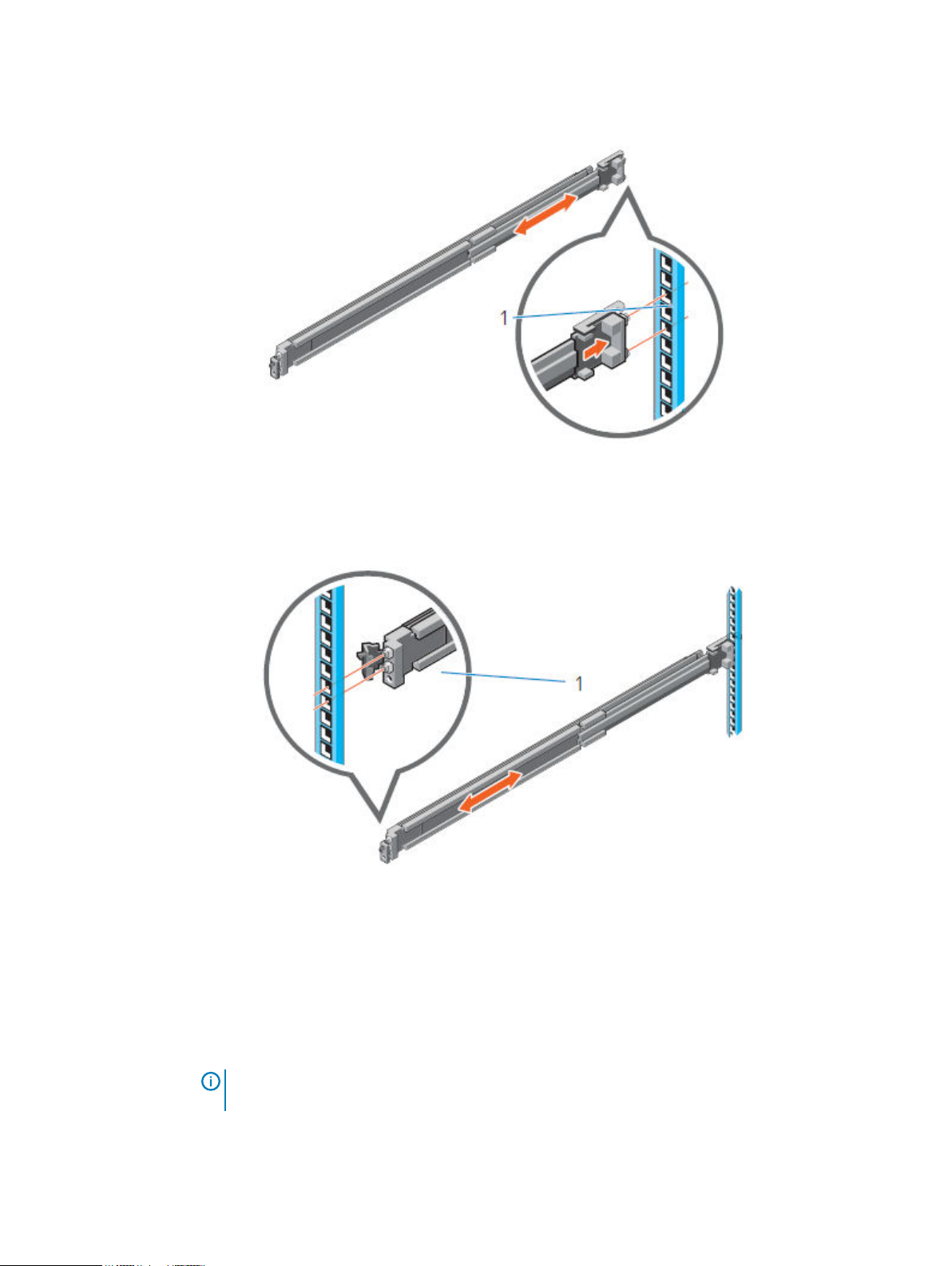
Install the IDPA Appliance
Figure 1 Installing the rear end of the rail
5. For the front end piece, rotate the latch outward and pull the rail forward until the pins slide
into the flange, and release the latch to secure the rail in place.
Figure 2 Installing the front end of the rail
6. Repeat the preceding steps to install the right rail assembly.
Secure the rails to the cabinet
The supplied screws and washers are used to secure the rail assemblies to the front and rear of the
cabinet.
About this task
Note:
For square hole cabinets, install the supplied conical washer before installing the screw.
For unthreaded round hole cabinets, install only the screw without the conical washer.
Procedure
1. Align the screws with the designated U spaces on the front and rear rack flanges.
Dell EMC Integrated Data Protection Appliance Installation Guide 17
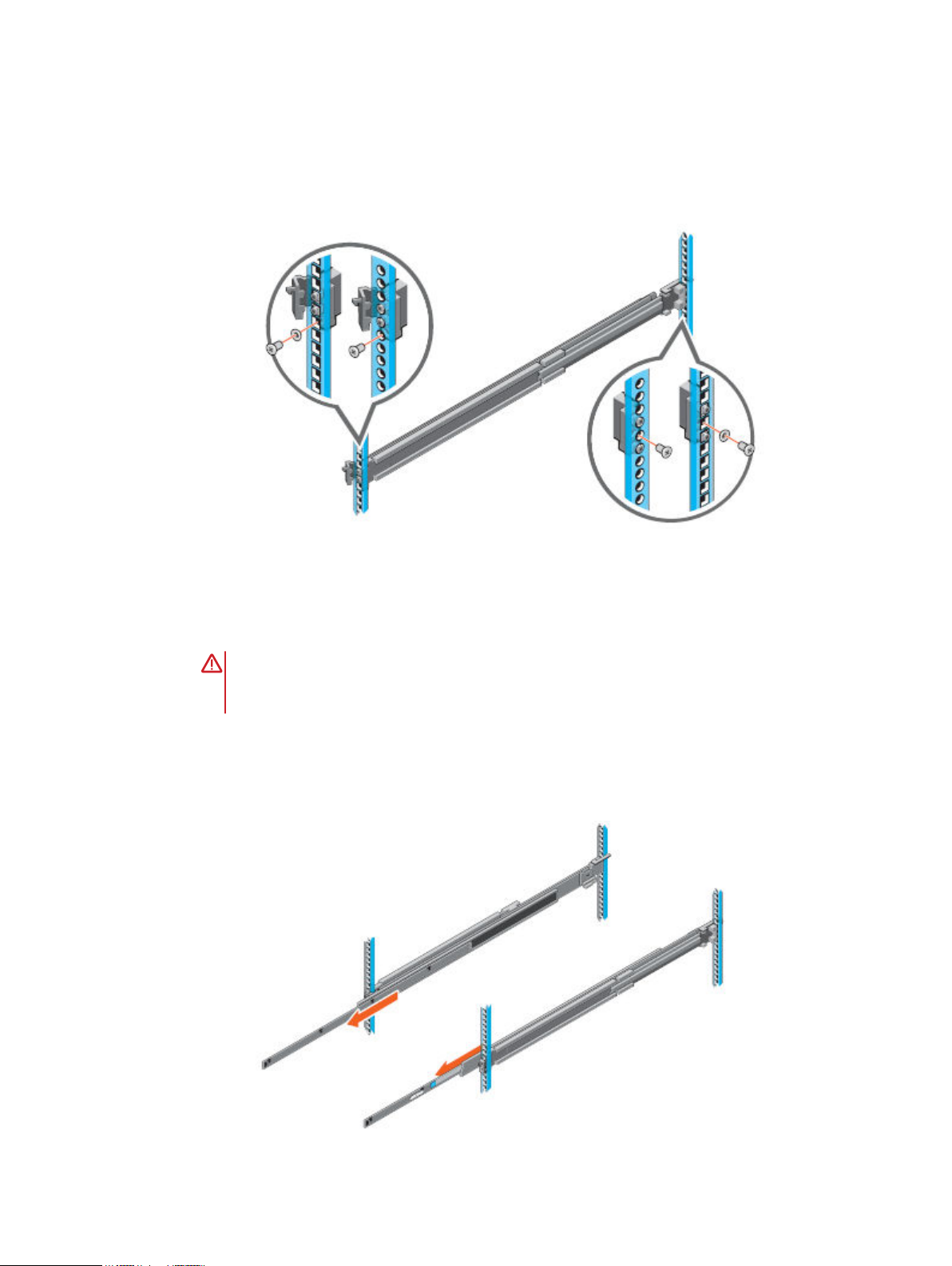
Install the IDPA Appliance
Ensure that the screw holes on the tab of the system retention bracket are seated on the
designated U spaces.
2. Insert and tighten the two screws using the Phillips #2 screwdriver.
Figure 3 Installing screws
Install the system in the cabinet
About this task
WARNING
not attempt to install the system in a cabinet without a mechanical lift and/or help from
another person.
Procedure
1. At front of the cabinet, pull the inner slide rails out of the cabinet until they lock into place.
Figure 4
The system is heavy. To avoid personal injury and/or damage to the equipment, do
Pull the inner rails out of the cabinet
2. Locate the rear rail standoff on each side of the system. Position the system above the rails
and lower the rear rail standoffs into the rear J-slots on the slide assemblies.
18 Dell EMC Integrated Data Protection Appliance Installation Guide
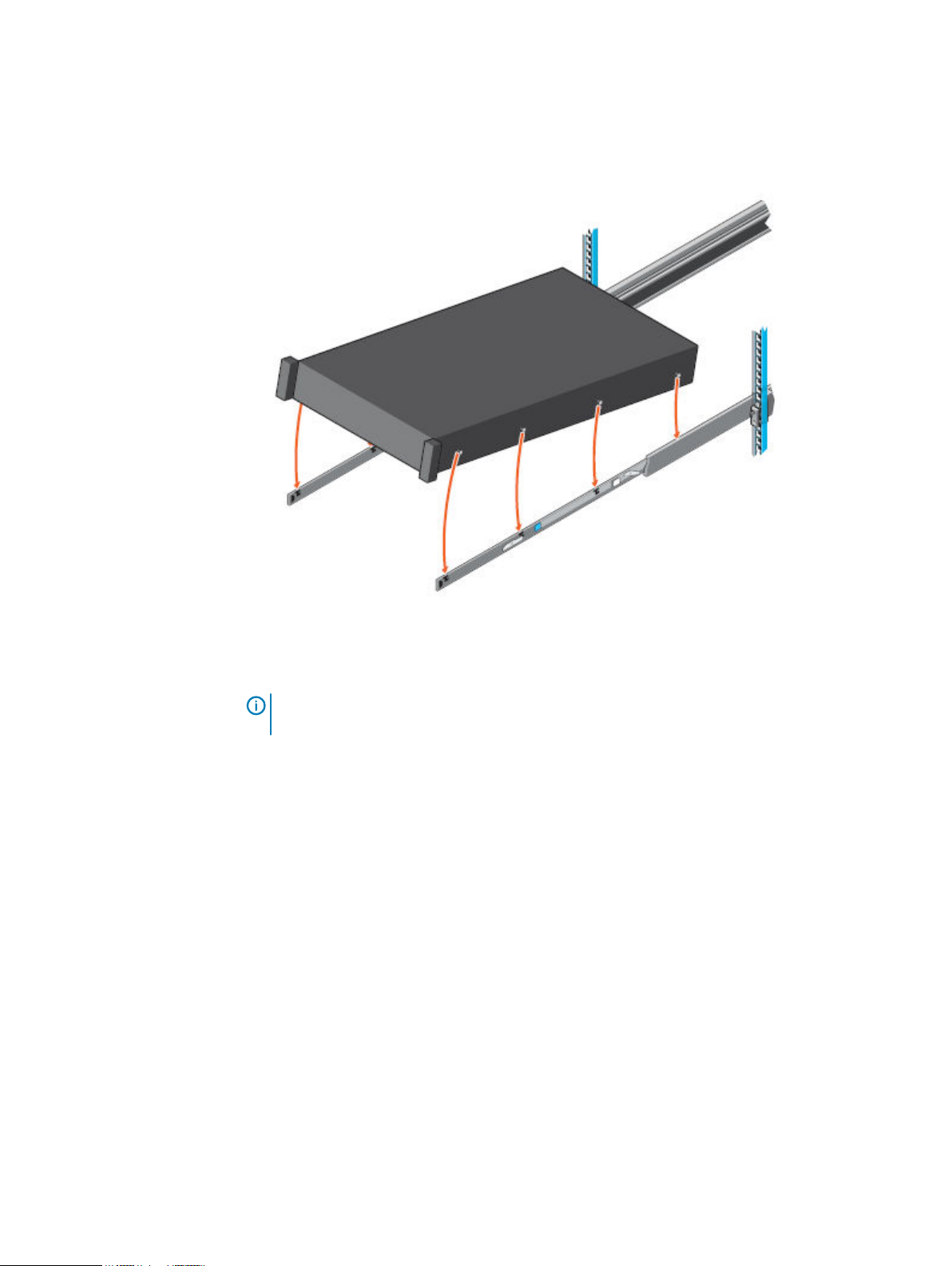
Install the IDPA Appliance
3. Rotate the system downward until all the rail standoffs are seated in the J-slots.
Figure 5 Install the system in the rails
4. Push the system inward until the lock levers click into place.
5. Pull the blue slide release lock tabs forward on both rails and slide the system into the
cabinet. The slam latches will engage to secure the system in the cabinet.
Note:
Ensure that the inner rail slides completely into the middle rail. The middle rail
locks if the inner rail is not fully engaged.
Dell EMC Integrated Data Protection Appliance Installation Guide 19

Install the IDPA Appliance
Figure 6 Slide the system into the cabinet
Install the bezel
Procedure
1. Align and insert the right end of the bezel onto the system.
2. Press the release button and fit the left end of the bezel onto the system.
3. Lock the bezel by using the key.
20 Dell EMC Integrated Data Protection Appliance Installation Guide

Figure 7 Installing the front bezel
Install the IDPA Appliance
Connect the system to the network
The following figure shows the location of the DP4400 network ports and iDRAC port.
About this task
Figure 8
Procedure
DP4400 network and iDRAC connections
1. Use a Cat5e or Cat6 UTP copper Ethernet cable to connect a 1 GbE port (10) to the service
computer.
2. If the DP4400 contains 10 Gb SFP network cards, use fiber cables with a 10 Gb optical SFP
to connect the four required 10 GbE ports (2, 3, 8, 9) to access ports on the switch in your
network.
3. If the DP4400 contains 10 Gb BASE-T network cards, use Cat6a UTP or Cat7 copper cables
to connect the four required 10 GbE ports (2, 3, 8, 9) to access ports on the switch in your
network
Dell EMC Integrated Data Protection Appliance Installation Guide 21
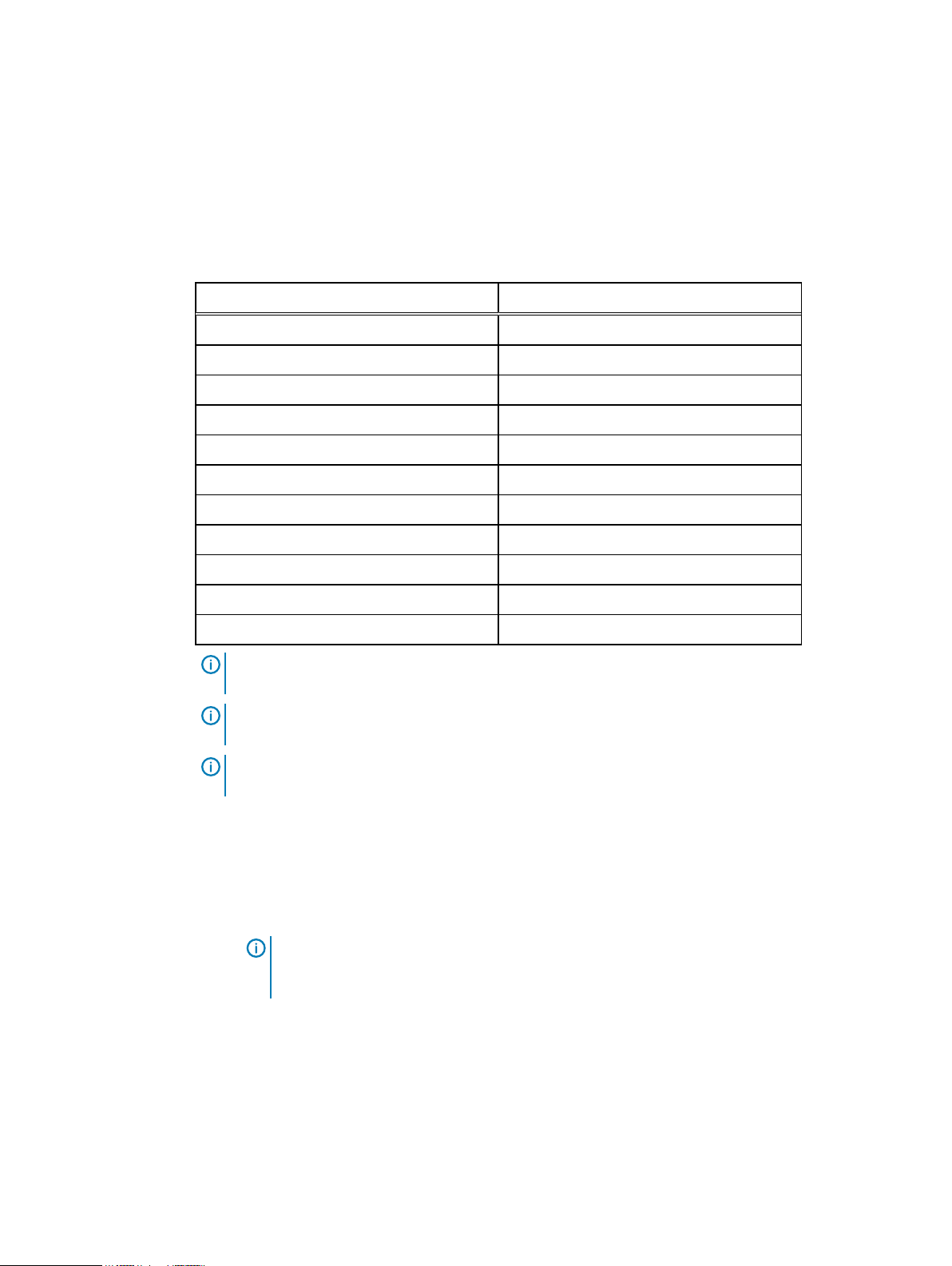
Install the IDPA Appliance
DP4400 ports
4. Use a Cat5e or Cat6 copper Ethernet cable to connect the iDRAC port (1) in the lower left
of the system chassis to the network.
About this task
Table 5 DP4400 port types
Callout number Port type
1 iDRAC
2 10 GbE (required)
3 10 GbE (required)
4 10 GbE (unused)
5 10 GbE (unused)
6 10 GbE (unused)
7 10 GbE (unused)
8 10 GbE (required)
9 10 GbE (required)
10 1 GbE
11 1 GbE (unused)
Note: Ports 2 and 9 are a vSwitch0 network team. Ports 3 and 8 are a vSwitch1 network team
and are used during appliance configuration.
Note: Ensure that the four required 10 GbE ports (2, 3, 8, and 9) are connected to the access
ports on the switch in your network.
Note: If you select the Separate Management Network check box, ensure that you connect
port 2 and 9 to the management VLAN and ports 3 and 8 to backup VLAN.
Connect the power cables and power on
Procedure
1. Connect the power supply units to the rack.
Note:
Connect each PSU to a redundant AC power source. Redundant power sources
allow one AC source to fail or be serviced without impacting system operation. Connect
PSU 0 to one AC source, and PSU 1 to the other AC source.
The system may not power on automatically after plugging in the AC power cords. The
system identification button located on the rear of the chassis, on the lower left-hand side
illuminates blue when power is on.
2. If the system does not power on automatically after connecting the power cables, press the
power button on the right control panel at the front of the chassis to power on the system .
22 Dell EMC Integrated Data Protection Appliance Installation Guide

Configure iDRAC
You must configure the Integrated Dell Remote Access Controller (iDRAC) for system upgrade and
maintenance operations. Additionally, IDPA supports the use of iDRAC to change security settings
and enables you to remotely power the system on.
Before you begin
Connect to the unit using a VGA monitor with a keyboard or a serial port, power on the appliance,
and perform the following steps:
Note: Do not use iDRAC to change the storage configuration, system settings, or BIOS
settings, as making changes to these will impact the system functionality. Contact Support if
changes are required in any of these areas.
Install the IDPA Appliance
Procedure
1. During the system boot process, press F2 to access the BIOS menu.
2. In the System Setup Main Menu page, click iDRAC Settings.
The iDRAC Settings page is displayed.
3. Click Network.
The Network page is displayed.
4. Under IPv4 Settings, specify static IP address details.
5. Press Esc to return to the previous menu.
6. Select User Configuration.
a. Enable the root user.
b. Change the root user password.
Note that the default password is
Idpa_1234
.
Dell EMC Integrated Data Protection Appliance Installation Guide 23
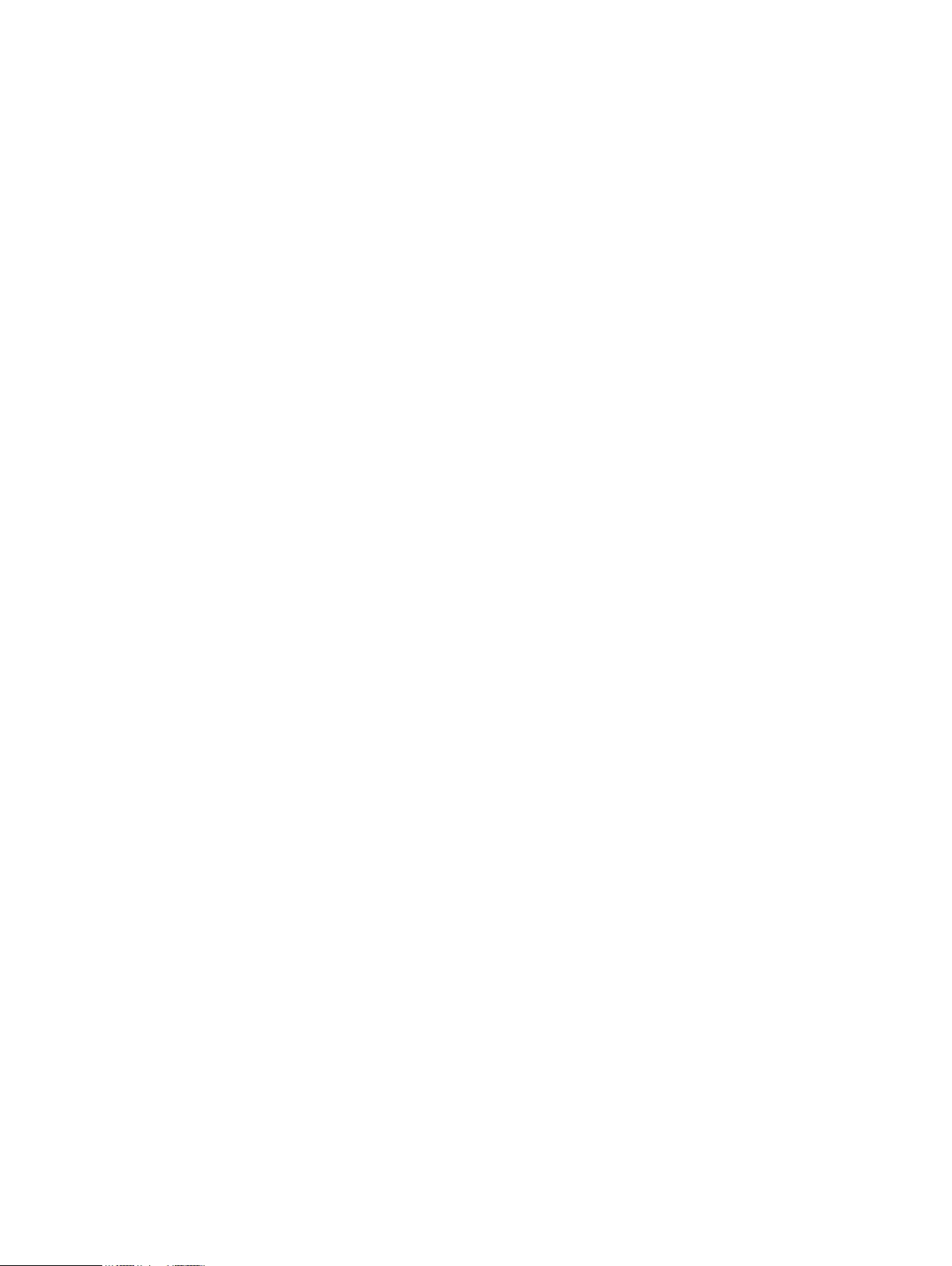
Install the IDPA Appliance
24 Dell EMC Integrated Data Protection Appliance Installation Guide

CHAPTER 4
Install IDPA
The following topics describe how to install and configure IDPA.
l
Connect to the ACM............................................................................................................. 26
l
Installing the DataProtection-ACM pre-installation patch..................................................... 27
l
Secure Remote Services (SRS)............................................................................................ 30
l
Network Configuration wizard...............................................................................................33
l
Install and deploy IDPA..........................................................................................................35
l
Troubleshooting..................................................................................................................... 41
l
Configure the DataProtection-ACM for separate management networks by using the
configuration wizard.............................................................................................................. 41
l
Configure the ACM settings manually for separate management networks...........................42
l
IDPA post installation tasks................................................................................................... 43
Dell EMC Integrated Data Protection Appliance Installation Guide
25

Install IDPA
Connect to the ACM
Connect to the ACM user interface and begin the configuration process. For a seamless
experience, enable both private and public network connections to your service computer.
Before you begin
l
After powering on the appliance, wait 5 minutes for startup to complete.
l
Verify that the service computer is connected to the 1 GbE port that is identified as (10) in
Figure 9 on page 26.
l
On the service computer, record the IP address settings for the Ethernet interface that is
connected to the DP4400.
Note: IDPA uses the 192.168.100.xxx IP addresses for the internal components. Ensure
that the 192.168.100 network is not used in your environment. If the network addresses are
in use, contact Customer Support for assistance.
Figure 9 DP4400 network and iDRAC connections
Procedure
1. On the service computer, assign the static IP address 192.168.100.98 and the subnet
mask 255.255.255.0 for the Ethernet interface that is connected to the DP4400.
A default gateway is not required.
2. Verify that the ACM responds to a ping on the default ACM IP address, 192.168.100.100.
3. To connect to the ACM user interface, type https://192.168.100.100:8543/ in a
browser window.
4. Log in to the ACM with the default system account username and password:
l
User Name: root
l
Password: Idpa_1234
5. Provide a new password when prompted.
Note:
This password is assigned to all appliance components. It must contain 9–20
characters and include at least one of each type of supported characters. The following
types of characters are supported:
l
Uppercase letters (A–Z)
l
Lowercase letters (a–z)
26 Dell EMC Integrated Data Protection Appliance Installation Guide

DP4400 ports
l
Numbers (0–9)
l
Special characters: Period (.), hyphen (-), and underscore (_)
The password must not include common names or usernames such as root or admin.
Also, the password must not start with a hyphen (-) and end with a period (.).
The system logs you out after changing the password. Log back in with the new password.
6. On the End User License Agreement screen, accept the EULA.
Results
The Network Configuration screen appears.
About this task
Table 6 DP4400 port types
Callout number Port type
1 iDRAC
Install IDPA
2 10 GbE (required)
3 10 GbE (required)
4 10 GbE (unused)
5 10 GbE (unused)
6 10 GbE (unused)
7 10 GbE (unused)
8 10 GbE (required)
9 10 GbE (required)
10 1 GbE
11 1 GbE (unused)
Note: Ports 2 and 9 are a vSwitch0 network team. Ports 3 and 8 are a vSwitch1 network team
and are used during appliance configuration.
Note: Ensure that the four required 10 GbE ports (2, 3, 8, and 9) are connected to the access
ports on the switch in your network.
Note: If you select the Separate Management Network check box, ensure that you connect
port 2 and 9 to the management VLAN and ports 3 and 8 to backup VLAN.
Installing the DataProtection-ACM pre-installation patch
Before you configure the DataProtection-ACM virtual machine, install the latest IDPA preinstallation patch if it is available.
For example:
Idpa_pre_update_N.N.N-nnnnnn.zip
Where
N.N.N
is the latest pre-installation patch version and
Dell EMC Integrated Data Protection Appliance Installation Guide 27
nnnnnn
is the build number.

Install IDPA
You can install the pre-installation patch before you connect to the DataProtection-ACM using a
browser for the initial configuration.
Install the IDPA pre-installation patch on the DataProtection-ACM
This section provides information about how to install the pre-installation patch on the
DataProtection-ACM.
Procedure
1. Check https://support.emc.com/downloads/41849_Integrated-Data-Protection-Appliance
to see if a pre-installation patch is available for your version of IDPA. If a pre-installation
patch is available, download it to a folder on your laptop.
2. Extract the contents of the Idpa_pre_update_N.N.N.nnnnnn.zip file.
The zip file contains the Idpa_pre_update_N.N.N.nnnnnn.tar.gz file and the
ReadMe.txt file.
Note: For additional information about installing the pre-installation patch, see the
ReadMe.txt file.
3. Open the WinSCP or SCP application on the service laptop, and then connect to the
DataProtection-ACM by performing the following actions:
a. In the File protocol field, select SFTP.
b. In the Hostname field, enter 192.168.100.100 as the IP address of the DataProtection-
ACM.
c. In the Port number field, specify the default port number 22.
d. In the User name field, enter root.
e. In the Password field, enter Idpa_1234.
f. Click Login.
The following figure shows a sample WinSCP session configuration window.
Figure 10
WinSCP session configuration window
28 Dell EMC Integrated Data Protection Appliance Installation Guide

4. Create a temporary folder /tmp/patch.
5. Copy the Idpa_pre_update_N.N.N.nnnnnn.tar.gz file to the /tmp/patch
directory.
6. Connect to the DataProtection-ACM by using Putty from the service laptop.
The following figure shows the Putty configuration screen.
Figure 11 Putty Configuration screen for DataProtection-ACM
Install IDPA
7. At the login as prompt, type root.
8. At the Password prompt, type the password for the root user.
The default password for the root user is Idpa_1234.
9. Determine the DataProtection-ACM version by typing the following command:
rpm -qa | grep dataprotection
Ensure that the DataProtection-ACM version is earlier than dataprotection-N.N.Nnnnnn.x86_64. For more information, see the ReadMe.txt file available in the
Idpa_pre_update_N.N.N.nnnnnn.zip file.
where
n.n.n
is the latest IDPA version and
nnnnnn
is the build number.
10. Change to the directory that contains the pre-installation patch file by typing the following
command:
cd /tmp/patch
11. Extract the contents of the .tar.gz file by typing the following command:
tar -xvf Idpa_pre_update_N.N.N.nnnnnn.tar.gz
Dell EMC Integrated Data Protection Appliance Installation Guide 29

Install IDPA
The contents are extracted to a subdirectory named Idpa_pre_update_N.N.N.nnnnnn.
12. Change directory to Idpa_pre_update_N.N.N.nnnnnn.tar.gz directory by typing the
following command:
cd /tmp/patch/Idpa_pre_update_N.N.N.nnnnnn/
13. Change permission of install.sh file by typing the following command:
chmod +x install.sh
14. Run the installation script file by typing the following command:
./install.sh
Messages are displayed on the screen during the installation process. The following message
might be displayed, which you can ignore:
“warning: file /usr/local/dataprotection/var/configmgr/server_data/
config/InfrastructureComponents_Template.xml: remove failed: No
such file or directory”
“warning: file /usr/local/dataprotection/customscripts/
Config.properties: remove failed: No such file or directory”
15. Verify that the pre-installation patch installation completed successfully by typing the
following command:
rpm -qa | grep dataprotection
Ensure that the DataProtection-ACM version is the latest version.
16. Delete the Idpa_pre_update_N.N.N.nnnnnn.zip file, and then delete the /tmp/
patch/Idpa_pre_update_N.N.N.nnnnnn directory.
Secure Remote Services (SRS)
Secure Remote Services (SRS) delivers a secure, IP-based, distributed remote service support
solution that provides command, control, and visibility of remote services access.
Dell EMC strongly recommends that you complete the SRS registration process, so that it enables
you to have the following advantages:
l
Dell EMC delivers product event reports such as error alerts, thereby greatly increasing the
availability of your information infrastructure.
l
Dell EMC provides rapid remote services either through automated recognition and notification
or through interpretation and response when a support event occurs, eliminating the need for
on-site support visits.
l
Provides increased protection of your information.
l
Reduced risk.
l
Improved time-to-repair.
Complete information on SRS is available from the Online Support site at https://
support.emc.com.
Prepare the IDPA environment for SRS registration
To prepare the IDPA environment for SRS registration, add the customer site IDs to the SRS
gateway, and then register DataProtection-ACM with SRS.
Before configuring SRS, ensure that you have installed the hotfix as described in #unique_30.
30 Dell EMC Integrated Data Protection Appliance Installation Guide

Fore more information about Configuring SRS, see #unique_31.
Add customer site IDs to SRS
Add all customer site IDs to the SRSgateway host.
Before you begin
Obtain the list of customer site IDs, and ensure that the SRS gateway host runs a minimum version
of 3.20.00.08.
Procedure
1. To connect to the SRS gateway, open a browser window and type the following URL:
https://SRS_Gateway_IP_Address:9443
where
2. When prompted, type the SRS username and password, and then click Login.
The SRS console appears.
3. From the Devices menu, select Manage Device.
The following figure shows the SRS console and the Devices menu.
Figure 12 SRS Devices menu
SRS_Gateway_IP_Address
Install IDPA
is the IP address of the SRS gateway host.
4. Click the Add SiteID button. In the SRS Add SiteID window, type the site ID, and then click
OK.
The following figure shows the SRS Add SiteID window.
Figure 13
SRS Add SiteID window
Dell EMC Integrated Data Protection Appliance Installation Guide 31
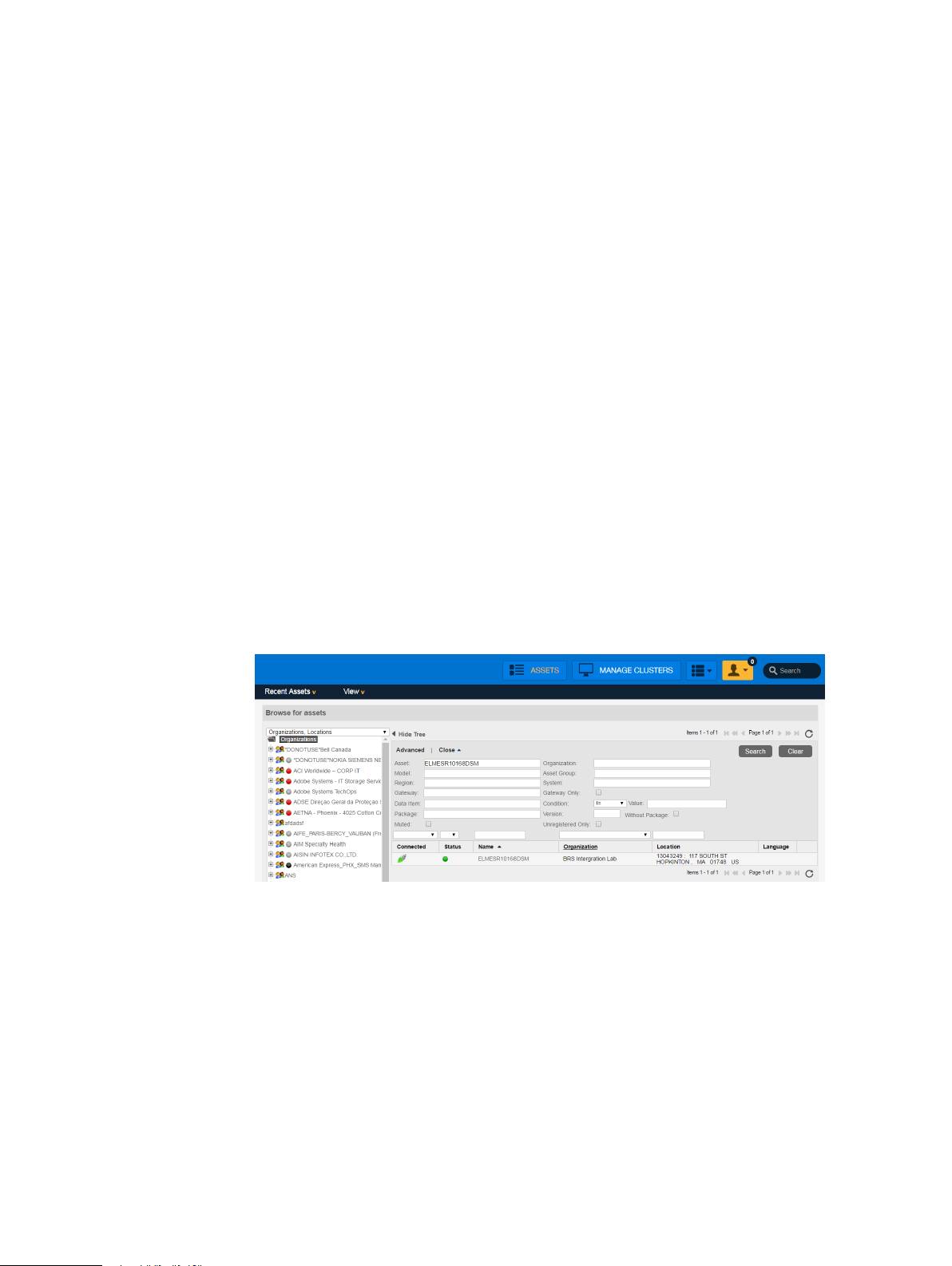
Install IDPA
5. From the SN field in the upper-left corner of the SRS console, retrieve and record the SRS
gateway serial number, and then close the web page.
Verifying the SRS gateway site ID addition
After you add the customer site IDs to the SRS gateway, confirm that the site IDs appear on the
SRS staging server.
Before you begin
Ensure that you have the SRS gateway serial number and the customer site IDs.
About this task
To verify that the site IDs were added successfully, perform the following steps.
Procedure
1. Connect to the SRS server. In a browser window, type the following URL:
http://servicelink.emc.com
The RSA Access Manager page appears.
2. In the User ID field, type your user ID. In the Password field, type your SecureID passcode,
and then click Go.
The SRS staging console appears with the Assets view selected.
3. In the Asset field, type the serial number of the customer SRS gateway, and then click
Search
The following figure shows the Assets view.
Figure 14
SRS Assets view
4. In the Search Results table, click the SRS gateway serial number.
The following figure shows the Search Results table, with the SRS gateway serial number
highlighted.
32 Dell EMC Integrated Data Protection Appliance Installation Guide
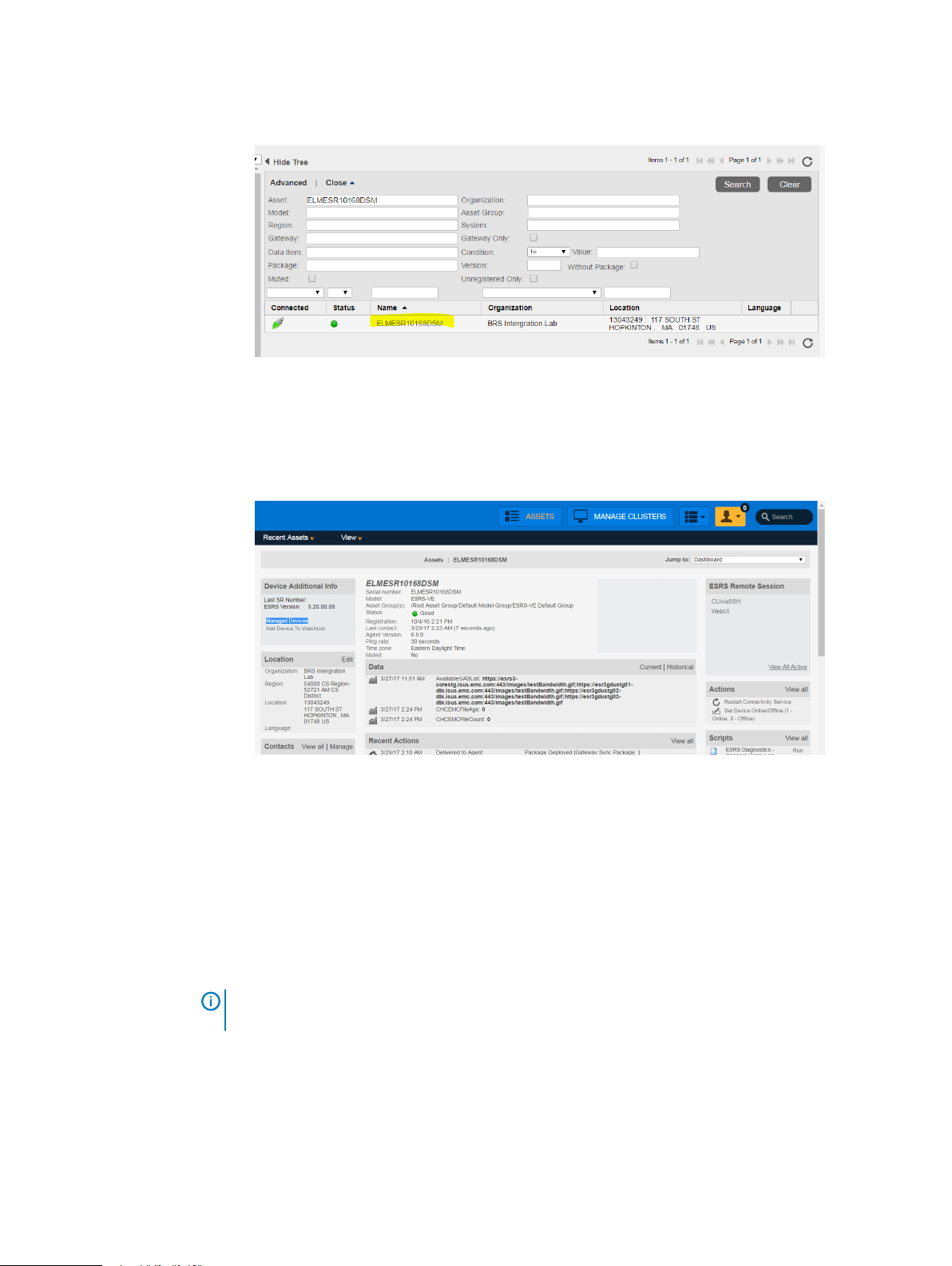
Figure 15 Search Results table with serial number highlighted
The Device Information window appears.
5. In the Additional Info area, click Managed Devices.
The following figure shows the Device Information window with the Managed Devices
option selected.
Figure 16 SRS device information with Managed Devices selected
Install IDPA
The HA Gateway Cluster window appears.
6. Confirm that all site IDs appear in the HA Gateway Cluster window, and then close the web
page.
Network Configuration wizard
After accepting the EULA, configure initial connectivity to the DP4400 appliance.
About this task
Provide the information required in the steps below to configure the network.
Note:
The IDPA is compatible with IPv4 enabled networks and does not support pure IPv6 or
dual stack networks.
Procedure
1. Provide the following information to configure the network settings.
Subnet mask
IP address mask that identifies the range of IP addresses in the subnet where the
appliance is connected.
Dell EMC Integrated Data Protection Appliance Installation Guide 33
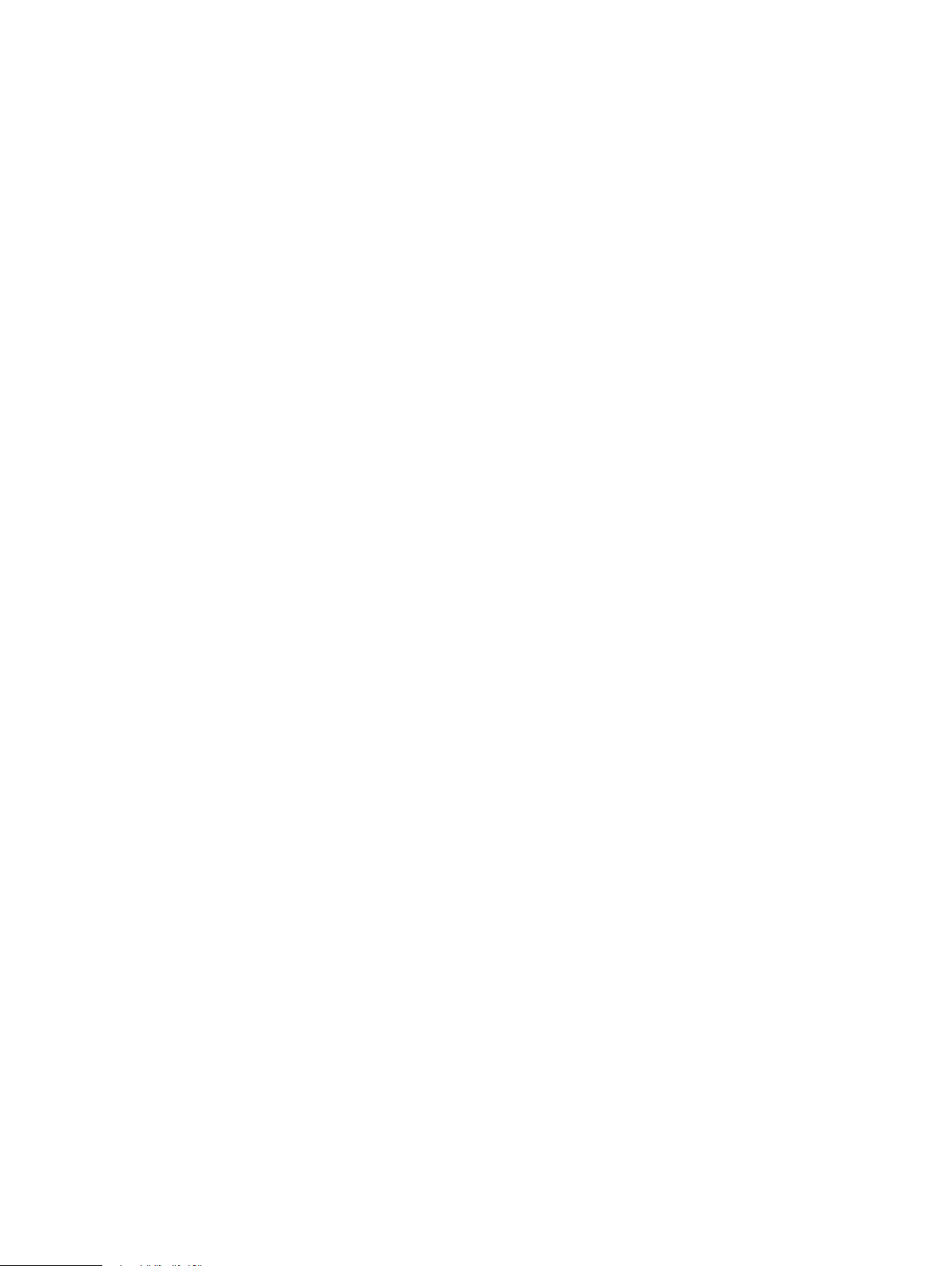
Install IDPA
Gateway IP address
Default gateway IP address of the appliance.
Primary DNS server IP address
The primary DNS server for your network environment.
Secondary DNS server IP address
The secondary DNS server for your network environment.
Domain name
The domain name for your network environment.
Appliance Configuration Manager IP Address/Hostname
The IP address to assign to the ACM. This is the first IP address of the 13 IPs that is
reserved for the ACM.
ESXi IP Address/Hostname
The IP address to assign to the ESXi server. This is the second IP address of the 13 IPs
that is reserved for ESXi.
NTP server IP Address/Hostname
The NTP server IP address for your network environment.
If you want to configure the separate management and backup network, perform the following
actions.
2. Click Separate Management Network check box to configure the separate management
and backup network settings.
a. Provide the following information to configure the Management network settings.
Subnet mask
IP address mask that identifies the range of IP addresses in the subnet where the
appliance is connected.
Gateway IP address
Default gateway IP address of the appliance.
Primary DNS server IP address
The primary DNS server for your network environment.
Secondary DNS server IP address
The secondary DNS server for your network environment.
Domain name
The domain name for your network environment.
Appliance Configuration Manager IP Address/Hostname
The IP address to assign to the ACM. This is the first IP address of the 13 IPs that is
reserved for the ACM.
ESXi IP Address/Hostname
The IP address to assign to the ESXi server. This is the second IP address of the 13
IPs that is reserved for ESXi.
NTP server IP Address/Hostname
The NTP server IP address for your network environment.
34 Dell EMC Integrated Data Protection Appliance Installation Guide
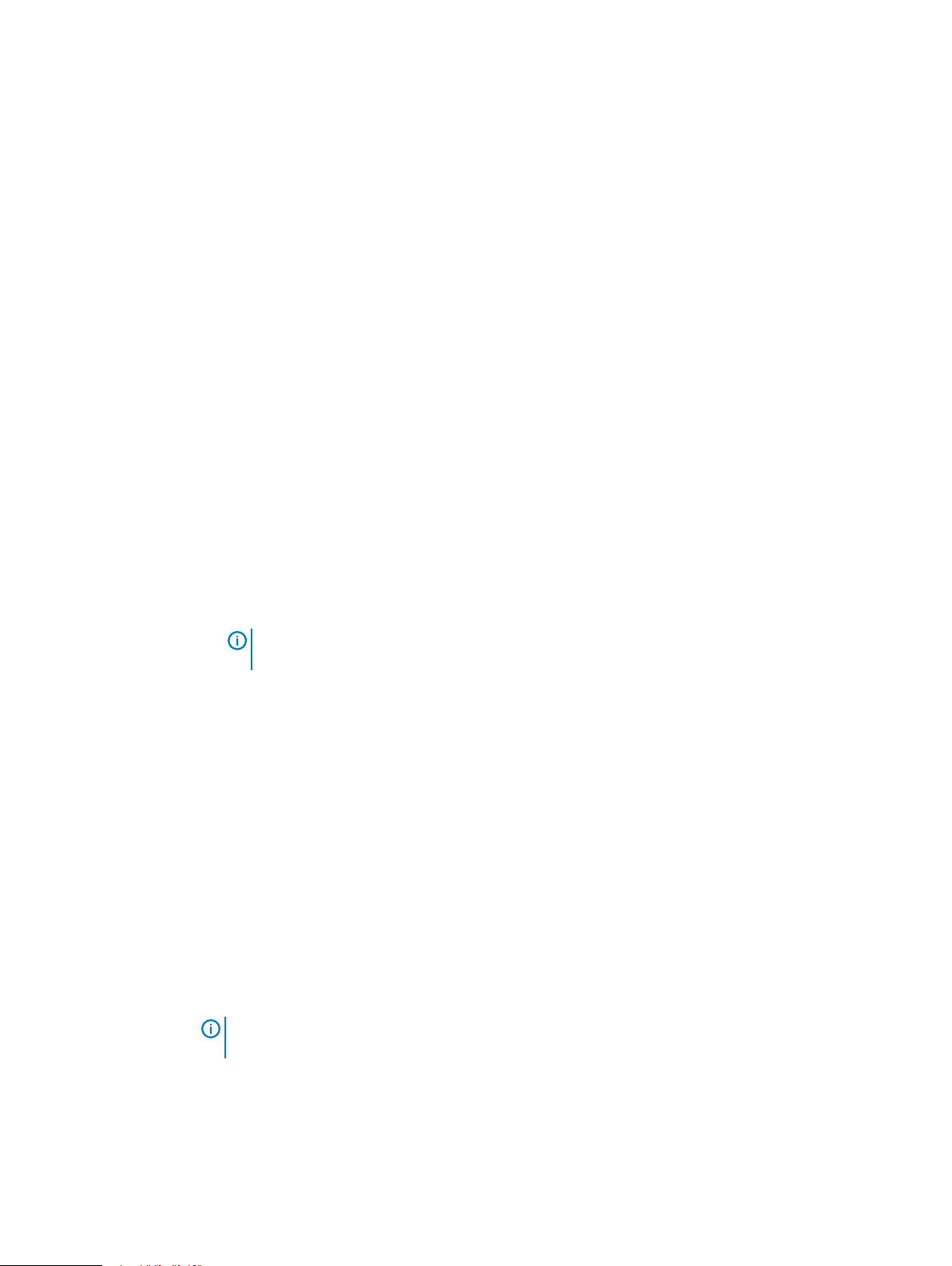
b. Provide the following information to configure the Backup network settings.
Subnet mask
IP address mask that identifies the range of IP addresses in the subnet where the
appliance is connected.
Gateway IP address
Default gateway IP address of the appliance.
Primary DNS server IP address
The primary DNS server for your network environment.
Secondary DNS server IP address
The secondary DNS server for your network environment.
Domain name
The domain name for your network environment.
Appliance Configuration Manager IP Address/Hostname
The IP address to assign to the ACM. This is the first IP address of the 13 IPs that is
reserved for the ACM.
Install IDPA
3. Click Submit.
Results
l
After you configure basic networking, your web browser automatically redirects to the ACM IP
address assigned during network configuration.
Note:
For automatic forwarding to work correctly, the computer you use to complete the
configuration must be connected to the same network as the configured ACM IP address.
l
If you cannot have connections to both public and private networks simultaneously, disconnect
from the private appliance configuration network and then connect to the network that the
ACM IP address is on to complete the rest of the configuration.
l
Once the network configuration is complete, revert the network adapter IP address settings on
the service computer to their previous state.
l
If the network configuration fails, you can click Rollback to revert all the settings. You must
review the settings, make any changes if required, and then configure the network settings
again.
Install and deploy IDPA
This procedure provides you information about how to install and deploy the DP4400 appliance.
The GUI helps you in setting up IDPA and prepares the appliance for use.
About this task
To install and deploy the IDPA Appliance, complete the following actions.
Note:
Ensure that you install and run the Network Validation Tool before you install IDPA. For
more information about NVT, see Install Network Validation Tool
Procedure
1. Open a browser and enter https://192.168.100.100:8543 to access the ACM UI.
2. Enter Username and Password in the respective fields and click Login.
The Change Appliance password page is displayed.
Dell EMC Integrated Data Protection Appliance Installation Guide 35
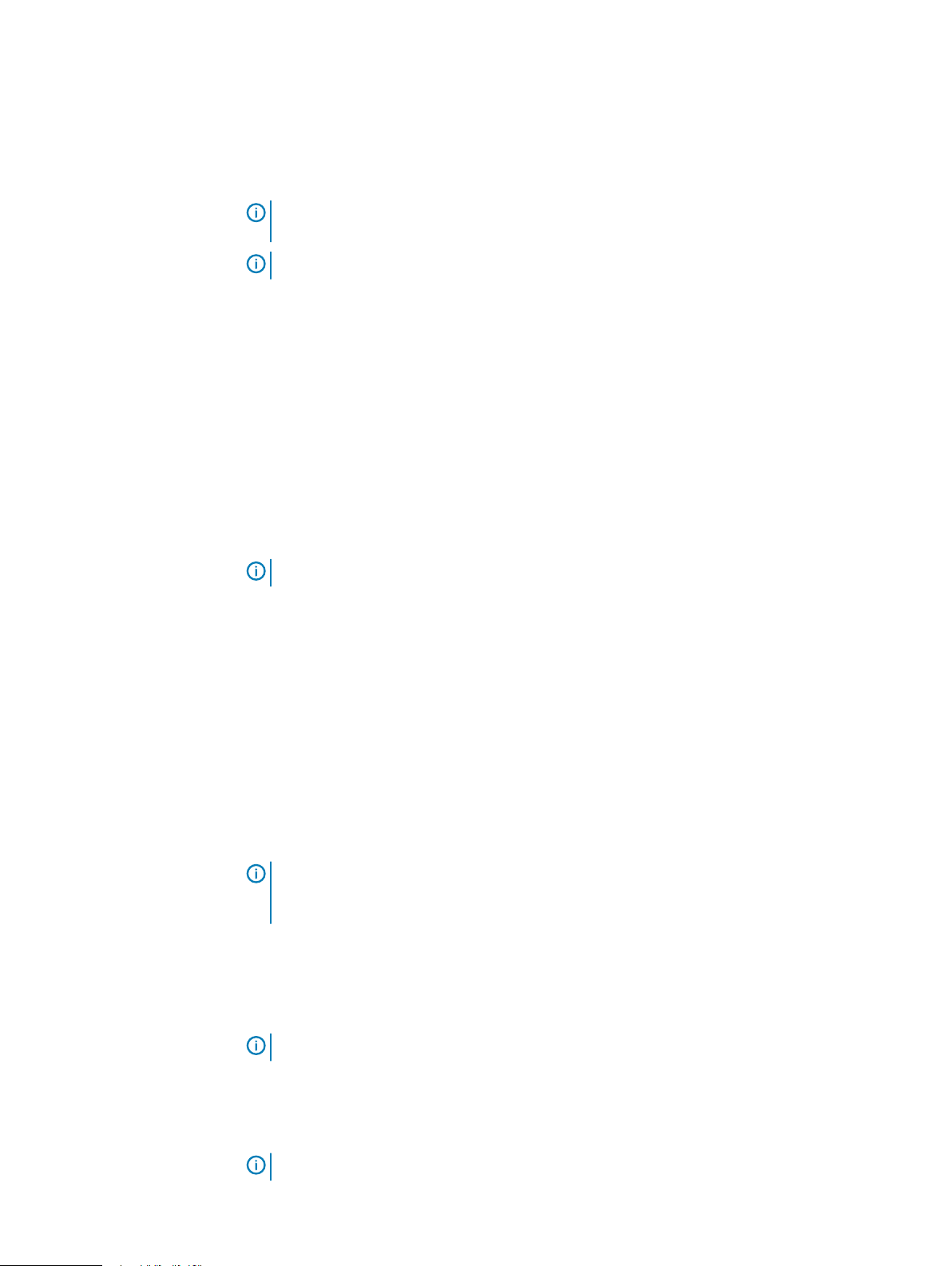
Install IDPA
3. Enter the current password, new password, and confirm the new password in the Current
Password, New Password, and Confirm Password fields in the Change Appliance
Password page and click Submit.
The Change Appliance Password dialog box is displayed.
Note: After you successfully change the password, the system automatically logs out
and prompts you to log in with the new password.
Note: This password applies to all the components of the IDPA Appliance.
4. Read the End User License Agreement and click I agree in the page to continue the
deployment.
The Network Configuration page is displayed.
5. In the Network Configuration page, if you want to configure the separate management
network, click the Seperate Management Network check box to enter the IP addresses for
the separate management and backup network settings. For more information about the IP
range for the separate management network, see Configure the DataProtection-ACM for
separate backup networks by using the configuration wizard.
After you configure the Seperate Management Network continue from step 8 on page 37
6. In the Network Configuration page, under Network settings section enter the IP
addresses in the following field and click Submit if you have not selected the Seperate
Management Network check box.
Note:
Ensure that you read the prerequisites before you configure the network settings.
l
Subnet mask
l
Gateway IP address
l
Primary DNS server IP address
l
Secondary DNS server IP address
l
Domain Name
l
Appliance Configuration Manager IP Address/Hostname
l
ESXi IP Address/Hostname
l
NTP server IP Address/Hostname
After you enter the IP addresses, you must confirm the changes that you have made. To
confirm the changes, perform the following actions.
Note:
Network configuration is a one-time activity, and once configured you cannot
modify the configuration. To modify the configuration, you must contact the Customer
Support team.
a. In the Network Configuration dialog box, click Yes to apply the settings.
The Network Configuration progress page is displayed.
b. Click No to discard the changes.
Note:
If the network configuration fails, click Retry to revert the changes.
After the configuration is completed the system logs out, and you are redirected to the
newly configured ACM IP Address. You must log in to the ACM UI using your username and
password.
Note:
If the PS team is installing or configuring the appliance skip steps 7 through 14.
36 Dell EMC Integrated Data Protection Appliance Installation Guide
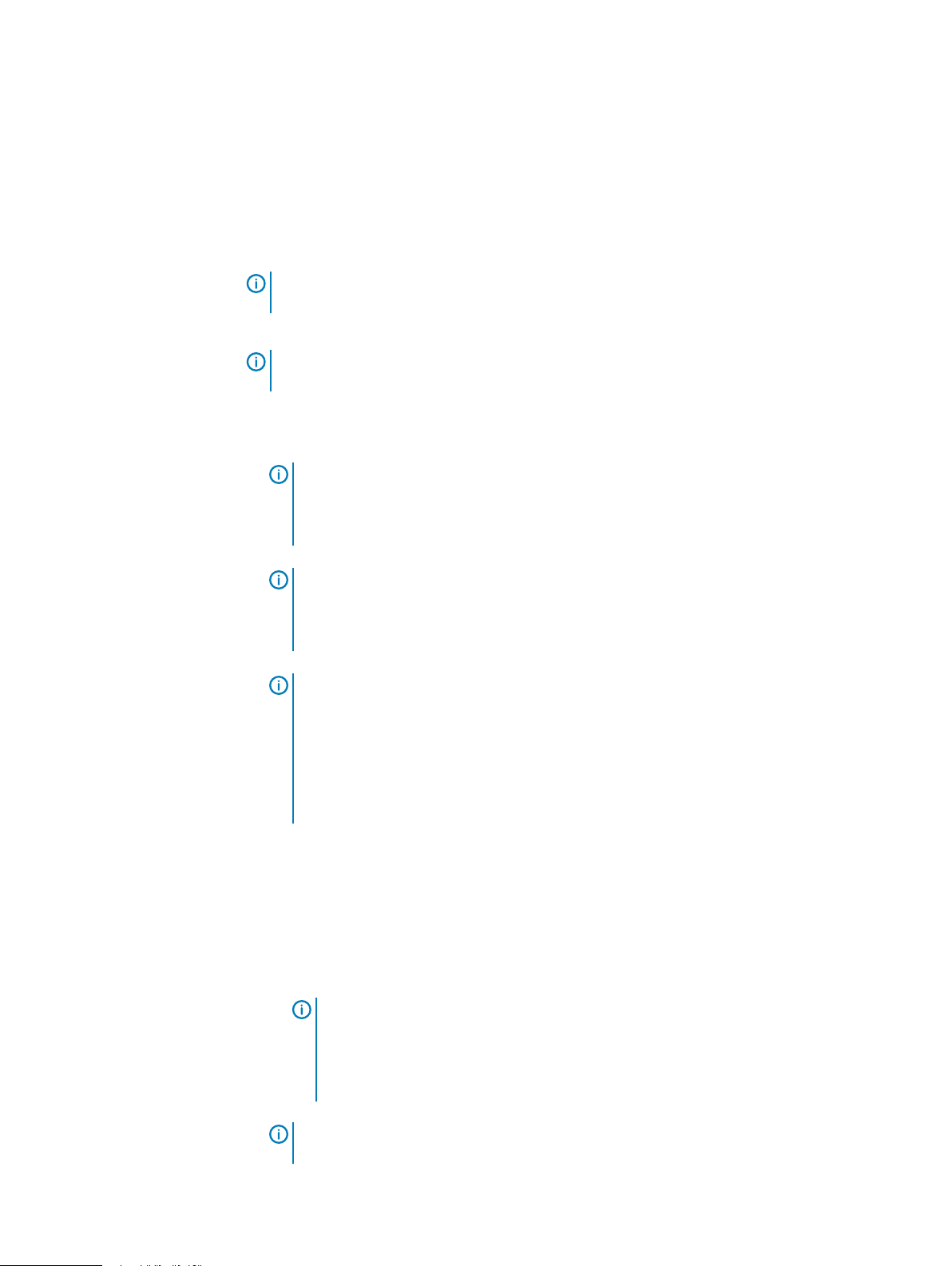
Install IDPA
7. In the Dell EMC Secure Remote Services configuration for Integrated Data Protection
Appliance page, perform the following actions.
a. Enter the SRS Gateway IP.
b. Enter the online support credentials in the Username and Password fields.
c. Click Configure.
The IDPA Appliance configuration page is displayed.
Note: If you want, you can skip the Secure Remote Services configuration and configure
it from the ACM dashboard later.
8. In the IDPA Appliance configuration page, perform the following actions.
Note: Ensure that you click the prerequisites link available on the Welcome page and
read them before you continue.
a. In the Welcome page, select the Optional components that you want to install in the
configuration and click Next.
Note: The system automatically downloads the licenses for Protection Storage,
Backup Server, and Reporting and Analytics point products if you are connected
to the network with an Internet connection. For more information about In-product
activation, see In-product activation on page 46
Note: If you are not connected to the network or the licenses are not downloaded
from the ELMS server, click Browse to locate and upload the licenses manually. For
more information about manually activating the licenses, see Manual activation on
page 46
Note: The system validates the license file with the following checks.
l
The maximum storage capacity for the appliance cannot be more than 24 TB
(appliance with 8 TB to 24 TB capacity) and 96 TB (appliance with capacity of 24
TB to 96 TB) based on the appliance you have.
l
The license file should not have the hash (#) character.
l
The license must be in multiples of 4 TB.
b. Click Next.
c. In the General settings page, perform the following actions.
a. Select the Time zone from the list.
b. Enter the IP address in the SMTP server and SNMP server fields.
c. Select and enter the IP address in the Separate Management NetworkIP address
range (11) field.
Note:
If you have configured the , enter the IP addresses in the IP address range
(9) and IP address range (3) fields in the Management network settings and
Backup network settings sections respectively. For more information about
manually configuring the ACM, see Configure the ACM manually for Separate
management networks.
Note: The system automatically assigns 11 IP addresses in chronological order that is
based on the IP address that you enter to configure the other components of the
Dell EMC Integrated Data Protection Appliance Installation Guide 37
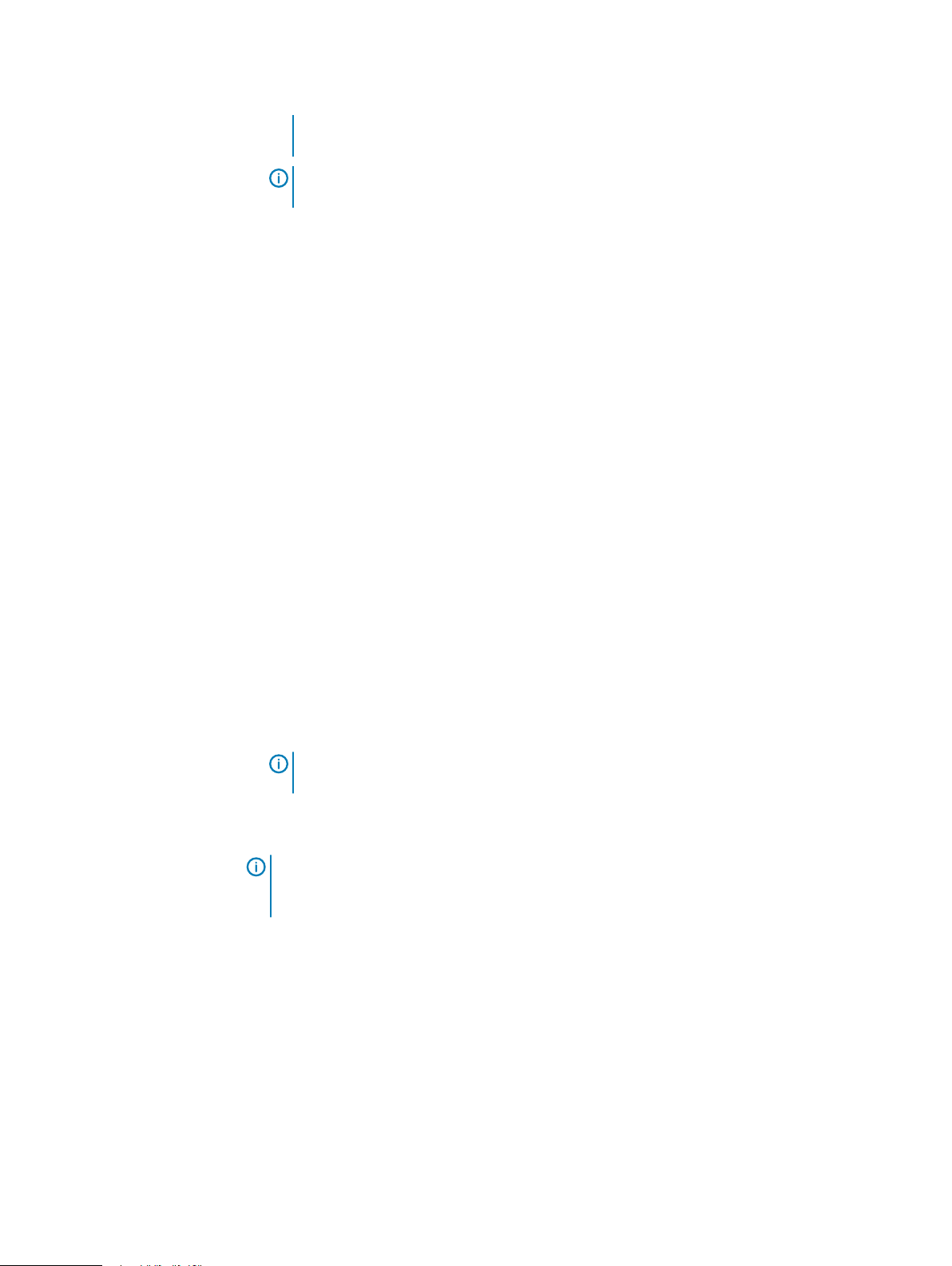
Install IDPA
appliance. For example, if you enter 10.200.1.10 the system automatically generates a
range of IP address from 10.200.1.10 to 20.
Note: If you do not select the IP address range check box, you must manually
configure and enter the IP addresses in the other sections. See, Step 9.
d. Click Validate.
The system validates the availability of the IP addresses and allocates them to the IDPA
components. To view the list of IP addresses allocated to the individual components,
hover on the green check mark.
e. Click Next.
The Customer information settings page is displayed.
9. You can configure the settings manually if you have not selected the Separate
Management Network check box. To configure the settings manually, perform the
following actions.
a. In the Protection storage configuration page, under the Data network section, enter
valid IP addresses for Backup IP 1 address and Backup IP 2 address.
b. In the Backup server page, enter valid IP addresses in the following.
l
Avamar server IP address in the Backup node section
l
Image Proxy IP address in the Integrated Data Protection Appliance backup
c. In the IDPA System Manager page, enter the IP address in the Server IP Address field.
d. In the Reporting and Analytics page, enter the IP addresses in the Application server
IP address and Datastore server IP address fields.
e. In the Search page, enter the IP address in the Index Master Node IP address.
f. In the Cloud Disaster Recovery page, enter the IP address in the Cloud DR Add On IP
address.
Note:
The Reporting and Analytics, Search, and Cloud Disaster Recovery pages are
displayed if you select the optional components in the Welcome page.
The Configuration progress page is displayed. You can view the configuration progress for
each component along with the configuration progress for the appliance.
Note:
For more information about manually configuring the ACM after you have
configured the separate management networks, see Configure the ACM manually for
Separate management networks.
10. In the Customer information settings page, enter information in the mandatory fields.
l
Administrator email
l
Company name
l
Admin contact name
l
Admin contact number
l
Location
l
Site ID
11. Click Next.
12. In the Summary page, review the information that you entered and click Submit to start
the configuration.
38 Dell EMC Integrated Data Protection Appliance Installation Guide

13. In the Configuration progress page, you can perform the following actions.
Note: You can perform these actions after the installation is complete.
a. Click Download Solution ID to download the solution ID.
b. Click Download Configuration to download the configuration.
c. Click Download configuration XML to download the configuration XML file.
Note: You can perform the above actions when IDPA is configured successfully.
d. View the Errors, Warnings, and Diagnostic report only if the configuration fails.
14. Click Finish.
The IDPA Appliance is installed and deployed. You are prompted to login to the ACM
dashboard. In case it take longer, refresh the browser and login to ACM dashboard.
Note: If the installation fails, you can perform the following actions.
l
Click Download log bundle to download the logs of the installation and then click
Retry to install the critical components that have failed to install from the point the
installation failed. For more information about retry installation, see Retry installation
on page 39
Install IDPA
Retry installation
If the installation fails, you can continue from the point where the installation failed.
About this task
During the appliance deployment, if any of the critical components fail to install you can retry the
installation of the component from the point where the installation failed. To retry the installation,
perform the following actions.
Procedure
1. Click Retry on the Configuration progress page.
l
Click Download log bundle to download the logs of the installation and then click
Rollback to review the settings, make any changes if required on the Welcome page
and then configure the settings. Ensure that you download the logs before you
rollback the installation. For more information about rolling back the installation, see
Rollback installation on page 40
Note: If you have selected Optional components such as Search, DPA, or CDRA, and if
any of these components fail during installation, the configuration of the other
components continues until it finishes. After the configuration process for the required
components is completed, you must log in to the ACM dashboard to configure the failed
components.
The Retry Configuration dialog box is displayed.
Note:
The ACM reverts the changes that are made to the component that failed during
installation and resumes the appliance configuration.
2. Click Yes to continue the installation.
The Configuration progress page is displayed. The installation continues from the point
where the installation failed.
Dell EMC Integrated Data Protection Appliance Installation Guide 39
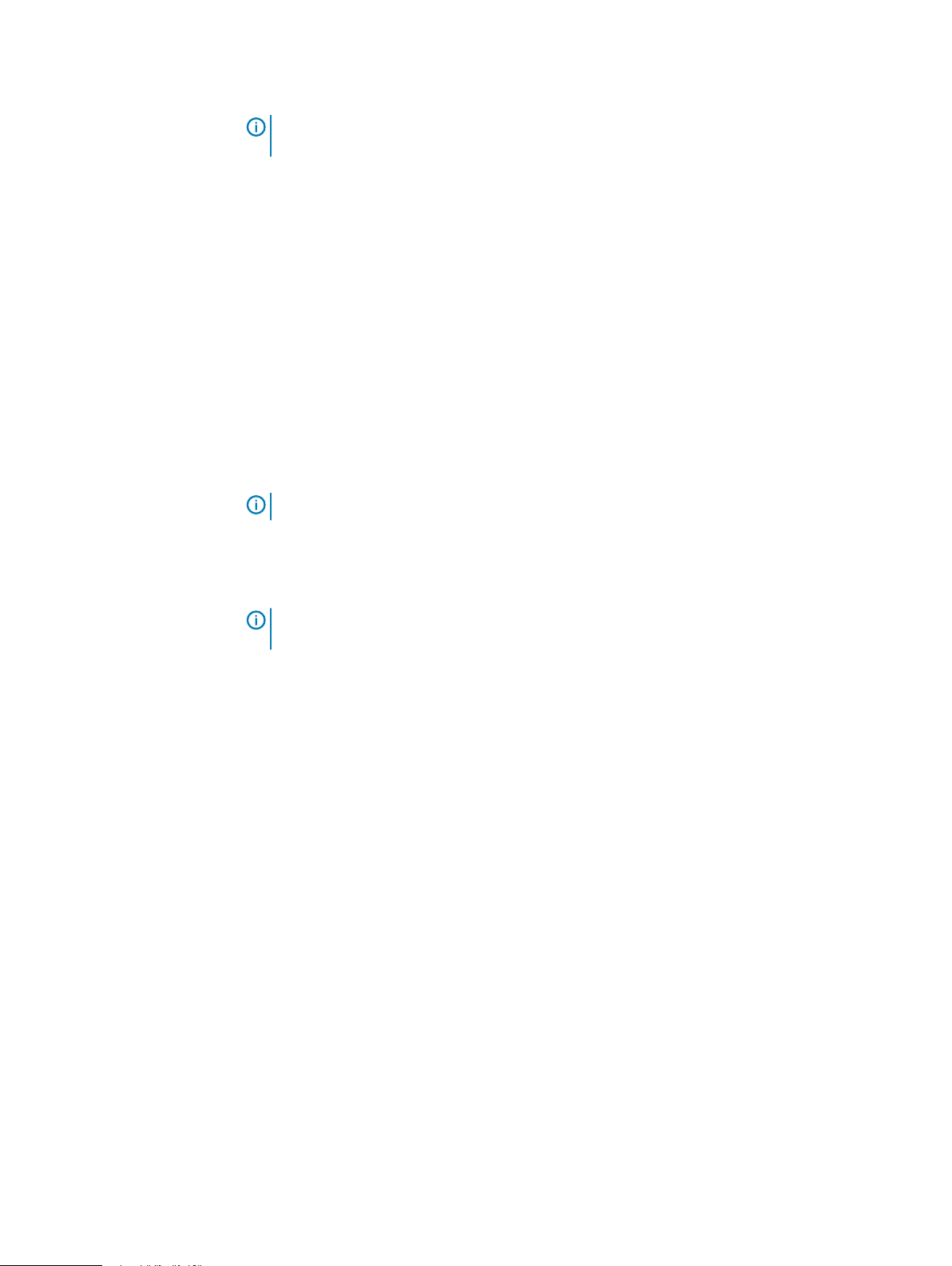
Install IDPA
Rollback installation
If the installation fails, you can rollback the installation and follow the wizard to set up and deploy
the IDPA appliance.
Before you begin
Ensure that you click Download log bundle to download the logs before you start the rollback.
About this task
The rollback feature reverts the changes that are made to the appliance configuration. You can
review the settings and start the appliance installation and configuration again.
To rollback the appliance configuration, perform the following actions.
Procedure
1. Click Rollback on the Configuration progress page.
The Rollback Configuration page is displayed.
Note: If the ACM is rebooting or the ACM web service is restarting during IDPA
deployment the Retry option is not available, you can only Rollback the installation.
Note: The ACM reverts the changes that are made to the appliance configuration.
2. Click Yes to continue the installation.
The Configuration progress page is displayed. The system reverts all the changes that are
made to the appliance.
Note:
You can see the details of the rollback progress of all the components on the
Configuration progress page.
Results
After the rollback is successful, the Configuration Welcome page is displayed. Configure the
appliance from the Configuration Welcome page . To configure and deploy the appliance follow
Step 8 through Step 13 in the Install and deploy section.
Troubleshoot Health monitoring
After installing the IDPA Appliance if you access the Health tab and see a Service Down Message broker error message, then you need to run commands on the ACM to resolve the error.
About this task
To resolve the Service Down - Message broker error on the Health tab, perform the following
actions on the ACM.
Procedure
1. Log in to the ACM using SSH.
2. Run the following command to restart the RabbitMQ service.
#service rabbitmq-server restart
3. Run the following command to check if the RabbitMQ service is running.
#service rabbitmq-server status
4. Run the following command to restart the Data Protection web application after the
RabbitMQ service starts.
#service dataprotection_webapp restart
40 Dell EMC Integrated Data Protection Appliance Installation Guide

5. Refresh the browser and verify that there are no errors on the Health tab.
Troubleshooting
This section provides information on how to troubleshoot some of the issues in IDPA.
Creating and downloading a log bundle
You can create and download a log bundle that can be analyzed or sent to customer support.
1. In the ACM dashboard, click the log bundle icon in the upper right and select Create log
bundle.
2. On the Create log bundle dialog, select the components you want included in the log bundle
and click OK.
3. When the log bundle is created, reselect the log bundle icon and select Download log bundle.
Then specify the download location and click OK.
Accessing vCenter
If you need to log in to vCenter to troubleshoot an issue encountered during installation, use the
user
idpauser@localos
privileges, but has access to information that can help identify and address problems.
Install IDPA
and the common password for the IDPA. This user account has limited
System Manager service status for msm-monitor and rabbitmq-server is down.
If the IDPA System Manager services msm-monitor and rabbitmq-server are reported as failed in
the ACM dashboard after a fresh installation, reinstall the IDPA System Manager packages. This
retains the existing configuration of IDPA System Manager. Reinstallation of IDPA System
Manager is done with the same set of steps used to upgrade the System Manager, only in this case
you must upgrade to the same version ( 18.2.0-13). For detailed steps to upgrade IDPA System
Manager, refer to the topic Upgrading System Manager in the IDPA System Manager 18.2
Administration Guide.
Configure the DataProtection-ACM for separate management networks by using the configuration wizard
This section summarizes the configuration differences in the configuration wizard when you
configure the separate management network from the backup network.
Procedure
1. In the Network Configuration page, select Separate Management Network check box,
and under the Management network settings and Backup network settings section enter
the IP addresses in the following fields and click Submit.
Note:
Ensure that you read the prerequisites before you configure the network settings.
l
Subnet mask
l
Gateway IP address
l
Primary DNS server IP address
l
Secondary DNS server IP address
l
Domain Name
l
Appliance Configuration Manager IP Address/Hostname
l
ESXi IP Address/Hostname (only for Management network settings)
Dell EMC Integrated Data Protection Appliance Installation Guide 41

Install IDPA
l
NTP server IP Address/Hostname (only for Management network settings)
2. In the General Settings page, perform the following actions:
a. Select the IP address range in the Management network settings and Backup
network settings section.
b. Click Validate.
The system validates the availability of the IP addresses and allocates them to the IDPA
components. To view the list of IP addresses allocated to the individual components,
hover on the green check mark.
Results
DP Advisor communicates with the Avamar storage nodes and Data Domain system over the
management network. As a result, the wizard automatically assigns IP addresses from the
management network, if you enabled a management network IP address range.
Configure the ACM settings manually for separate management networks
This section provides information about the configuration differences in configuring ACM manually
after you have configured the separate management network from the network configuration
wizard.
About this task
Note:
The options in the following procedure are available after you have configured the
separate management network during network configuration. For more information, see
Network configuration wizard.
Procedure
1. In the General Settings page, ensure that you do not select the IP address range check
box in the Management network settings and Backup network settings sections.
2. Click Next.
The vCenter configuration page is displayed.
3. In the vCenter configuration page, enter the unique IP address in the IP address field to
configure the internal vCenter.
4. Click Next.
The Protection Storage configuration page is displayed.
5. In the Protection Storage configuration page, enter unique IP addresses under the
Protection Stoarge and Backup Network sections for the following fields.
l
Management Network IP address
l
Backup IP address1
l
Backup IP address 2
6. Click Next.
The Backup Server configuration page is displayed.
7. in the Backup Server configuration page, enter unique IP addresses under the Backup
node and Integrated Data Protection Appliance backup section for the following fields.
l
Backup Node IP
42 Dell EMC Integrated Data Protection Appliance Installation Guide

l
Image Proxy IP address
l
Backup Proxy IP address
8. Click Next.
The IDPA System Manager page is displayed.
9. In the IDPA System Manager page, enter the unique IP address in the Management
Network IP field.
IDPA post installation tasks
After you install the IDPA software in your appliance, you need to complete the following tasks.
This section includes the following topics.
Configure crontab for DP Advisor database backup
Create a job to backup the DP Advisor database in the crontab of the DP Advisor database VM.
About this task
Perform the following steps from the ACM.
Install IDPA
Procedure
1. Log in to the DP Advisor database VM by using SSH.
2. Create dbbkp folder under /data01.
mkdir -p /data01/dbbkp
3. Create a shell script with the name vi dbbkp.sh with the following:
#!/bin/sh
#Take backup of DPA database
/opt/emc/dpa/services/bin/dpa.sh datastore export /data01/dbbkp
#Delete the files older than 3 days
find /data01/dbbkp/datastore* -type d -ctime +2 | xargs rm –rf
4. Run the following command to make the executable script:
chmod +x /data01/dbbkp/dbbkp.sh
5. Edit the crontab by typing the following command:
crontab -e
6. Add a line in the crontab file for the backup job.
For example, to create a job that runs daily at 7 P.M, type the following:
00 19 * * * /usr/bin/sh /data01/dbbkp/dbbkp.sh >> /tmp/dpabkp.log 2>&1
7. Save the change and exit crontab by typing the following command:
:wq
Results
The cron job creates a subfolder in the /data01/dbbkp directory for each backup on the DPA
datastore virtual machine, which contains the backup data. For example: data01/dbbkp/
datastore-6_3_0_7-2017-04-25-1155/
Dell EMC Integrated Data Protection Appliance Installation Guide 43

Install IDPA
44 Dell EMC Integrated Data Protection Appliance Installation Guide

CHAPTER 5
License activation
You need a license to use IDPA. To use all the features of IDPA you need to activate the license
that you have received. To activate the licenses you need to be connected to a network with an
internet connection for In-product activation or you must have received the License Activation
Code (LAC) letter through email during the fulfillment process to manually activate the licenses.
The LAC letter includes the license authorization code that is associated with your order,
instructions for downloading software binaries, and instructions for activating the entitlements
online through Dell EMC Software Licensing Central.
This section provides information on the various ways in which you can activate your license.
l
In-product activation.............................................................................................................46
l
Manual activation.................................................................................................................. 46
Dell EMC Integrated Data Protection Appliance Installation Guide
45

License activation
In-product activation
The In-product license activation feature is available only on the DP4400 appliance. The ACM
automatically downloads the licenses for Protection Storage, Backup Server, and Reporting and
Analytics point products from the ELMS server.
Note: Ensure that the appliance is connected to a network with a working Internet connection
to automatically download the licenses.
After the licenses are successfully downloaded, the License tab on the IDPA Configuration page is
not displayed. If the licenses are not downloaded successfully during network configuration, the
License tab is displayed on the IDPA Configuration page with a Check online for licenses button.
You can click Check online for licenses to download the licenses from the ELMS server.
Note: If the system is unable to download the licenses automatically from the ELMS server, an
error message is displayed, and you need to manually activate the licenses. For more
information about how to manually activate the licenses, see Manual activation on page 46.
Manual activation
The manual license activation feature enables you to upload and activate the licenses that you
have downloaded from the ELMS server.
Before you begin
l
Ensure that you have the email with the License Authorization Code (LAC) letter that you have
received during the order fulfillment process.
l
The LAC letter (for initial activations, this is the serial number of the appliance) includes the
license authorization code (for initial activations, this is the serial number of the appliance) that
is associated with your order, instructions for downloading software binaries, and instructions
for activating the entitlements online through Dell EMC Software Licensing Central. For more
information, see the
Regeneration Guide
About this task
To manually activate the licenses on the IDPA configuration page, complete the following actions.
Procedure
1. In the Welcome page, select the optional components that you want to install in the
configuration and click Next.
2. In the License page, click Browse on the Protection Storage, Backup Server, and
Reporting and Analytics sections.
The Open dialog box is displayed.
3. Locate and select the licenses for the respective point products and click Open.
Software Licensing Central Activation, Entitlements, Rehost and
on https://community.emc.com/community/labs/tes.
The licenses are activated, and a green tick appears beside Browse.
Results
The licenses are activated for the point products. To continue with the configuration, follow the
steps from Step 8d in Install and deploy IDPA on page 35.
46 Dell EMC Integrated Data Protection Appliance Installation Guide

CHAPTER 6
Storage expansion
You can upgrade the storage capacity of the DP4400 appliance to 96 TB. You can expand the
storage capacity in multiples of 4 TB (for the appliance with 8 TB to 24 TB capacity) up to 24 TB
and multiples of 12 TB (for the appliance with capacity of 24 TB and above) up to a maximum of 96
TB.
l
Remove the front bezel to access front panel hard drives.....................................................48
l
Install the expansion hard drives............................................................................................48
l
Install the front bezel............................................................................................................ 50
l
Storage expansion and upgrade............................................................................................. 51
Dell EMC Integrated Data Protection Appliance Installation Guide 47

Storage expansion
Remove the front bezel to access front panel hard drives
The procedure to remove the front bezel with the LCD panel and the front bezel without the LCD
panel is the same.
Procedure
1. Unlock the bezel by using the bezel key.
2. Press the release button, and pull the left end of the bezel.
3. Unhook the right end, and remove the bezel.
Figure 17 Removing the front bezel
Install the expansion hard drives
About this task
Install the expansion hard drives into slots 4-11 on the front of the system.
CAUTION
expansion kit.
Figure 18 Hard drive slots
48 Dell EMC Integrated Data Protection Appliance Installation Guide
Dell recommends that you install only the hard drives provided by Dell in the disk

Procedure
1. Remove the hard drive blank.
Figure 19 Removing a drive blank
2. Press the release button on the front of the hard drive to open the release handle.
Figure 20 Opening the release handle
Storage expansion
3. Insert the hard drive into the hard drive slot and slide until the hard drive connects with the
backplane.
4. Close the hard drive release handle to lock the hard drive in place.
Dell EMC Integrated Data Protection Appliance Installation Guide 49

Storage expansion
Figure 21 Installing a hard drive
Install the front bezel
The procedure to install the front bezel with the LCD panel and the front bezel without the LCD
panel is the same.
Procedure
1. Align and insert the right end of the bezel onto the system.
2. Press the release button and fit the left end of the bezel onto the system.
3. Lock the bezel by using the key.
50 Dell EMC Integrated Data Protection Appliance Installation Guide

Figure 22 Installing the front bezel
Storage expansion
Storage expansion and upgrade
You can expand the storage capacity by obtaining the required additional licenses through ELMS
(an electronic license management system). The storage capacity of the DP4400 appliance with a
capacity of 8 TB to 24 TB can be expanded beyond 24 TB by adding disk drives to the appliance
using the disk expansion kit. Upgrade the appliance to version 2.4.1 using the ACM and then install
the disk drives. If you have an appliance with 8 TB to 24 TB capacity which is on version 2.4.1, you
can expand the storage capacity using the disk expansion kit.
Before you begin
The following prerequisites are required when expanding the DP4400 (8 TB to 24 TB) model
beyond 24 TB using the disk expansion kit:
l
Ensure that you have IDPA version 2.4.1.
l
Ensure that the storage capacity in the new license is not less than the capacity in your current
license.
l
If the original DDVE license includes license for cloud tier, then the new storage expansion
license must include the license for the cloud tier.
About this task
To expand the storage capacity of the appliance, perform the following actions.
Procedure
1. Log in to the ACM UI.
The ACM dashboard Home page is displayed.
2. Click the Gear icon and select Expand storage in the Protection Storage panel.
The Storage expansion window is displayed.
Dell EMC Integrated Data Protection Appliance Installation Guide 51

Storage expansion
3. Click Browse on the License file field in the Protection Storage section.
The Open dialog box is displayed.
4. Select the Data Domain Virtual Edition (DDVE) license file for disk expansion that you have
downloaded.
Note: If the license is valid, a green tick is displayed.
5. Select the I agree that the expansion operation overwrites data on the additional 8
drives check box to overwrite the existing data on the new drives.
Note: This check box is available only when you are expanding your storage capacity
from the 8 TB - 24 TB appliance beyond 24 TB.
6. Select the I agree to restart Protection Storage server or I agree to restart Protection
Storage file system check box to restart the protection storage server for adding the SCSI
controller and restart file system service to enable the cloud feature during the storage
expansion.
Note: This option is applicable only when you are expanding your storage capacity from
the 8 TB - 24 TB appliance beyond 24 TB.
Note: The I agree to restart Protection Storage server or I agree to restart
Protection Storage file system check box is not displayed when the SCSI controller
was added previously and if there is no change in the cloud tier enabled status.
Note: The I agree to restart Protection Storage file system check box enables the
cloud feature on the protection storage server during storage expansion.
Note: The I agree to restart Protection Storage server check box adds the SCSI
controller to the protection storage server and to change the cloud tier enabled status
(if applicable) during the storage expansion.
Note: Ensure that there is no active I/O operation running on Protection Storage
server.
7. Click Expand.
The Storage expansion window displays the progress bar. You can see the details of the
storage expansion.
8. Click Finish.
The ACM dashboard Home page is displayed.
Results
The storage capacities are updated in the Total backup storage, Available backup storage, and
the Cloud Storage fields in the Protection Storage panel.
Note:
The Cloud Storage field is updated if you have added the cloud feature during storage
expansion.
Note: The check boxes in Step 5 and Step 6 are displayed if you are expanding the storage
capacity of the appliance beyond 24 TB.
52 Dell EMC Integrated Data Protection Appliance Installation Guide
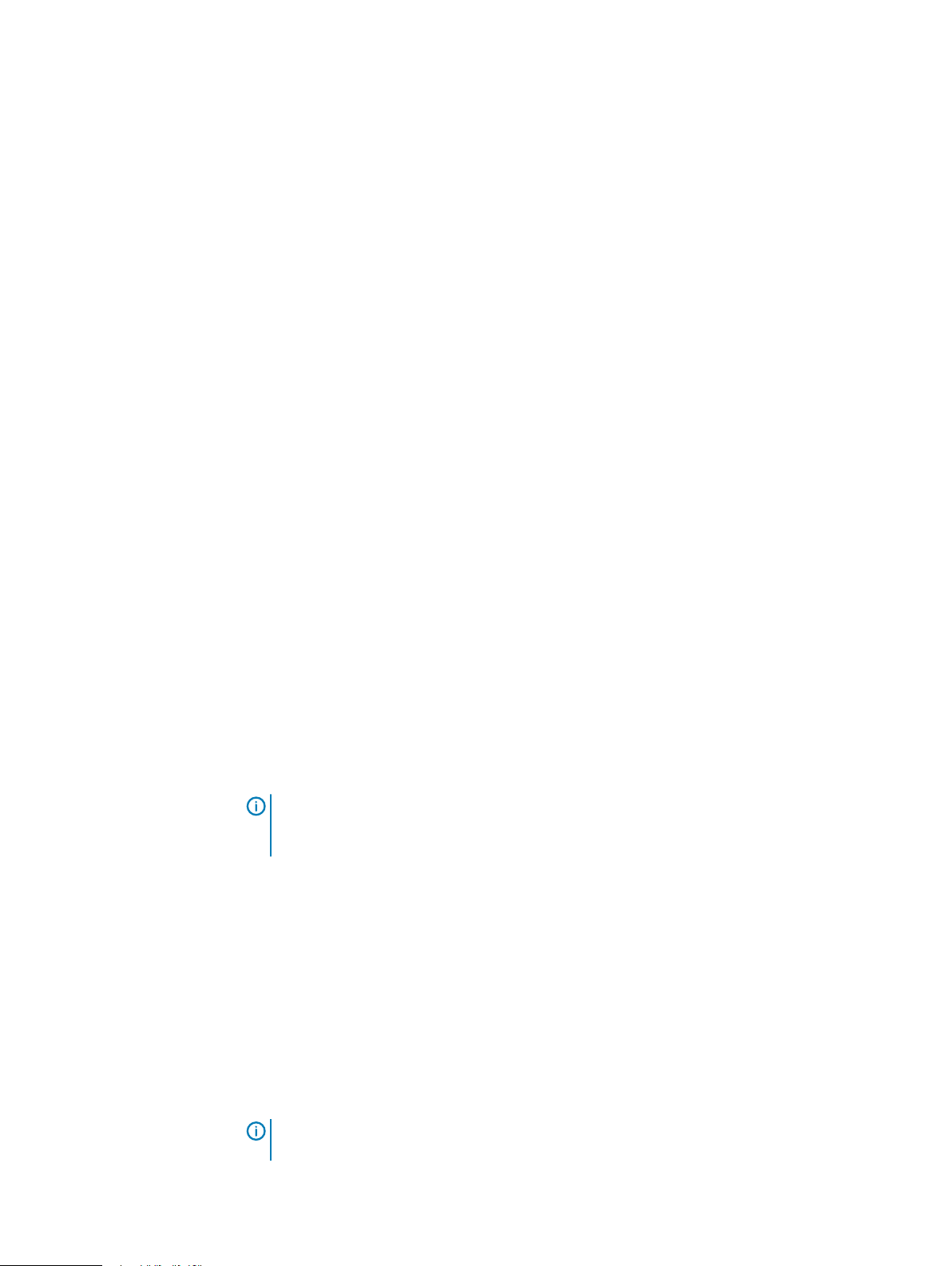
CHAPTER 7
Install the IDPA post-installation patch on DataProtection-ACM
Perform the following steps to install a postinstallation patch:
Before you begin
You must go through the readme file available along with this postinstallation patch to verify if
there are any preinstallation tasks that you must perform before applying this postinstallation
patch.
Procedure
1. Go to https://support.emc.com/downloads/41849_Integrated-Data-Protection-Appliance
website to verify if any postinstallation patches are available for your version of IDPA. If any
postinstallation patch is available, download it to your local folder.
Information similar to the following is displayed when you go to the https://
support.emc.com/downloads/41849_Integrated-Data-Protection-Appliance website to
download the postinstallation patch:
Idpa_post_update_N.N.N.nnnnnn.tar.gz
Where:
l
N.N.N
is the latest postinstallation patch version.
l
nnnnnn
2. Copy the Idpa_post_update_N.N.N.nnnnnn.tar.gz file to /data01/upgrade
location on the ACM.
3. Ensure that you have the executable permission for the install package that you copied to
the /data01/upgrade directory. If you do not have the executable permission, run the
chmod 644 Idpa_post_update_<
the permission.
4. Log in to the ACM and click the Upgrade tab.
The latest upgrade package file is automatically detected and is displayed in Upgrade
Binary Location.
5. Click Extract.
is the build number.
Note:
Ensure that only the postinstallation patch file exists in this folder and no other
packages exist. If there are any other install files in this folder, you must delete them
before installing the patch.
version.build number
>.tar.gz command to obtain
The browser redirects to
number.
Note:
The validation process takes approximately 15 minutes, and the ACM can time out
while waiting. To resume the session, you must login in once again.
The system validates the following:
https://<acm_configured_public_ip>:9443
Dell EMC Integrated Data Protection Appliance Installation Guide
with a changed port
53

Install the IDPA post-installation patch on DataProtection-ACM
l
VLAN status
n
Validates if it can connect to all 3 ESXi servers (Applicable for DP5300, DP5800,
DP8300, and DP8800 models only).
n
Validates the number of vSAN clusters (Applicable for DP5300, DP5800, DP8300,
and DP8800 models only).
n
Validate if the vSAN datastore is greater than 16.2 TB (Applicable for DP5300,
DP5800, DP8300, and DP8800 models only).
l
Validates the connection to all components.
l
Validates the license status.
l
Validates if Avamar services are running.
l
Validates to ensure that no backup jobs are running on Avamar.
l
Validates if the DD capacity used is less than 85%.
l
Avamar checkpoint validation
l
vSAN requirements (Applicable for DP5300, DP5800, DP8300, and DP8800 models
only):
n
Checks for inaccessible vSAN objects or virtual machines.
n
Checks if the vSAN cluster requires a disk data rebalance.
n
Checks if a component rebuilding task is currently in progress in the vSAN cluster.
n
Checks for sufficient disk space requirements (30%).
l
ESX upgrade prerequisites:
n
Requires valid connection points to all the required ESXi servers.
n
Requires that the applicable ESXi servers are in maintenance mode.
n
Requires that the VCSA version is higher than ESXi version. In case, there is a major
upgrade to VCSA, then the private IP address of the VCSA, 192.168.100.108
should not be in use.
Note:
The private IP address of the VCSA,
temporarily during the upgrade process.
A table displays the current version, new version, and type (for example, major, patch) of
each component for which an upgrade is available.
If the validation is not successful, check the errors that are displayed when you hover over
the exclamation mark. Resolve all the errors and then click Extract.
6. Click Upgrade, type the ACM password, and click Authenticate.
7. To start the upgrade, click Yes.
The upgrade process starts.
Note:
The upgrade process can take five to six hours, during which all activity on the
IDPA must be quiesced. The system is not accessible during parts of the upgrade.
WARNING If the upgrade process is still running, do not shut down/reboot the ACM or
restart the
dataprotection_webapp
rebooted the ACM or restarted the
process is still running, and if you are unable to see the progress of the upgrade after
the ACM is rebooted, then contact a technical support professional.
The Upgrade Progress displays the following:
54 Dell EMC Integrated Data Protection Appliance Installation Guide
192.168.100.108
, is only required
service. For some reason, if you have shut down/
dataprotection_webapp
service while the upgrade

Install the IDPA post-installation patch on DataProtection-ACM
l
The ACM upgrade progress bar with the progress percentage and description of the
upgrade step in progress
l
Individual component upgrade progress bar with progress percentage and description of
the upgrade step in progress
8. After all the components are upgraded successfully and the overall IDPA upgrade progress
bar shows 100%, click Finish.
9. Click OK on the Upgrade Finish window.
Note: After the upgrade is complete, there can be a scenario where Avamar is in
maintenance mode and the jobs cannot be executed at that time. After Avamar comes
out of the maintenance mode, the jobs are executed.
Note: After the upgrade is complete, acknowledge the notification Event
ConnectEMC notification failed on the Avamar Administrator. This notification
is generated during upgrade when the MC service is disconnected.
Note: After the upgrade is complete, there is a warning on vCenter about a potential
vulnerable issue that is described in CVE-2018-3646. IDPA uses the ESXi version which
has the fix for this vulnerability, however this fix is not enabled by default as it has
severe performance impact. Refer to the
IDPA Security Configuration Guide
for more
information.
Note: If you have NDMP Accelerator nodes added to IDPA, you must manually upgrade
the NDMP accelerator nodes. To upgrade NDMP accelerator nodes, see the
the accelerator software
NAS Systems User Guide
section in the
.
Dell EMC Avamar NDMP Accelerator for Dell EMC
Upgrading
The dashboard with all the products and their upgraded versions are displayed along with
the newly configured ACM. If the upgrade process does not complete as expected, see
#unique_51.
If the upgrade for any component fails, then the upgrade process is stopped until you
troubleshoot and resolve the failure. However, if there are any noncritical warnings, the
upgrade process continues. These warnings must be resolved once the upgrade process is
completed.
Dell EMC Integrated Data Protection Appliance Installation Guide 55

Install the IDPA post-installation patch on DataProtection-ACM
56 Dell EMC Integrated Data Protection Appliance Installation Guide
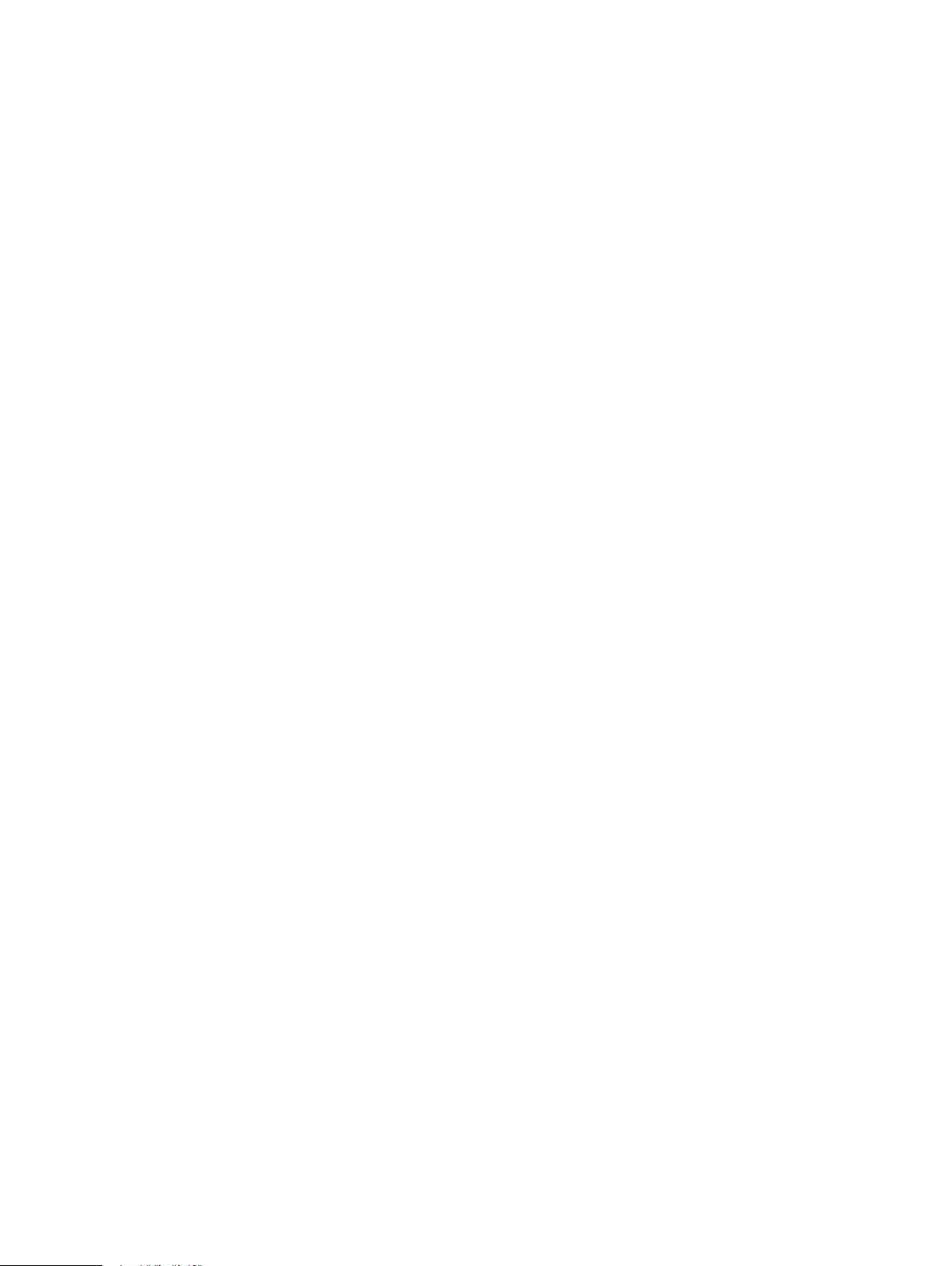
CHAPTER 8
Update the IDPA Firmware (DP4400)
This chapter describes how to update the IDPA firmware on DP4400 models.
Topics include:
l
Overview...............................................................................................................................58
l
Prerequisites......................................................................................................................... 58
l
Prepare the Environment...................................................................................................... 58
l
Update the iDRAC Firmware................................................................................................. 59
l
Update the iDRAC Service Module (ISM)............................................................................. 59
l
Perform the Required Checks on IDPA Point Products......................................................... 60
l
Set the VMs to enter Service Mode through ACM................................................................ 62
l
Update the Firmware.............................................................................................................62
Dell EMC Integrated Data Protection Appliance Installation Guide
57

Update the IDPA Firmware (DP4400)
Overview
Before upgrading the IDPA software, the IDPA system must have its firmware updated to
DP4400_Firmware_Update_June2019_Package
The topics below describe how to update the IDPA firmware on DP4400 models for all the required
IDPA hardware components, so that you can seamlessly upgrade from IDPA version 2.4 to IDPA
version 2.4.1.
The DP4400 firmware update is three-stage process, which consists of the following:
l
Updating the Integrated Dell Remote Access Controller (iDRAC) firmware and iDRAC Service
Module (ISM).
l
Performing the required checks on the IDPA point products to ensure that all activity on the
IDPA is quiesced, all the services on ACM have green checkmarks, and so on.
l
Updating the firmware.
Note: The firmware update process takes more than two and a half hours to complete, it is
recommended that you keep a four hour window to complete the process.
.
Prerequisites
The following are required to successfully complete the firmware update procedure, so that you
can upgrade to the latest versions of IDPA:
l
Obtain the latest upgrade package - Download the
DP4400_Firmware_Update_June2019_Package
(https://support.emc.com/downloads/41849_Integrated-Data-Protection-Appliance to your
local folder, use the sha256 checksum validation process to verify its integrity, and keep it
ready.
l
iDRAC - Ensure that you are connected and have configured iDRAC. For information about
how to connect and configure iDRAC, see the latest
DP4400 Installation Guide
l
ACM – Ensure that the ACM is up and running.
l
ESXi server – Ensure that you have valid connection points to the required ESXi server.
Prepare the Environment
Before you begin
l
Ensure that you have full administrator privileges or be a root user to perform these tasks.
l
To connect to Appliance Configuration Manager (ACM) and other components, you must have
an SSH client.
Procedure
zip file from the Online Support website
Integrated Data Protection Appliance
available on the Online Support website.
1. Using an SSH client, connect to the ACM as a root user.
2. Under root, create a new directory and name the directory as
3. From the
IDPA_R640_Firmware_Update_June2019_Package
downloaded from the Online Support website, copy the latest dpatools-2.0.0-
<xx>.rpm file to the newly created directory (
4. Run the following command:
58 Dell EMC Integrated Data Protection Appliance Installation Guide
Firmware Update
update package that you
Firmware Update
.
).

dpatools-2.0.0-<xx>.rpm
5. Go to the newly created directory /usr/local/dpatools/bin/payload, and extract
the firmware package with tar -xvzf IDPA-2.303-2.303.tar.gz.
6. Copy the /usr/local/dpatools/bin/payload/VIBS/cross_oem-dell-dcism-
esxi_3.4.0.1.ESX6i-live.vib to a temporary directory on the ESXi host using root
credentials and the required IP address.
For example, scp cross_oem-dell-dcism-esxi_3.4.0.1.ESX6i-live.vib
root@192.168.100.101:/tmp.
Update the iDRAC Firmware
You must complete updating the iDRAC Firmware and ISM on all the three iDRACs and their
associated ESXi hosts.
Before you begin
Ensure that you are connected to iDRAC and it is configured.
Procedure
Update the IDPA Firmware (DP4400)
1. In a supported web browser, type https://[
iDRAC.
To obtain the iDRAC IP address, connect to the ESXi host by using an SSH client and run
the enum_instances OMC_IPMIIPProtocolEndpoint root/cimv2 | grep
IPv4Address command.
The iDRAC homepage is displayed.
2. On the iDRAC Dashboard, verify if the latest firmware update (version 3.34.34.34) is
applied. If not, you must update the iDRAC to the latest firmware version.
3. To update the iDRAC to the latest firmware version, select Maintenance > System Update.
The Firmware Update page is displayed.
4. On the Manual Update tab, select Local as the file location as you will be uploading the
firmware file from your local system.
5. Click Browse and select the iDRAC-with-Lifecycle Controller_Firmware_
3HT97_WN64_3.34.34.34_A00.EXE file from the latest update package that you
downloaded from Online Support website.
6. Click Upload.
After the upload is complete, the Update Details section displays the firmware file uploaded
to iDRAC and its status.
7. Select the uploaded firmware file and click Install to successfully update the iDRAC
firmware.
iDRAC-IP-address
] and press Enter to login to
Update the iDRAC Service Module (ISM)
The latest ISM required for IDPA is 3.4.0.1.
About this task
This section provides information on how to verify and update the iDRAC Service Module.
To verify and update the ISM, perform the following:
l
On the ESXi host, run the following command to get the installed version of ISM.
esxcli software version vib | grep dci
Dell EMC Integrated Data Protection Appliance Installation Guide 59

Update the IDPA Firmware (DP4400)
l
If the ISM is not on version 3.4.0.1, run the following command to update the ISM:
esxcli software vib update -v /tmp/cross_oem-dell-dcismesxi_3.4.0.1.ESX6i-live.vib
l
To verify that you have successfully updated the ISM and it is up and running, go to iDRAC
homepage > iDRAC Settings > Settings > iDRAC Service Module Setup.
If the iDRAC reports that the ISM is not up and running, perform the following steps to reinstall
the ISM:
Procedure
1. Stop the ISM service by running the following command:
/etc/init.d/dcism-netmon-watchdog stop
2. Wait for 30 seconds to a minute for this command to execute successfully.
3. Reinstall the ISM by running the following command.
/etc/init.d/dcism-netmon-watchdog start install
4. Verify the status of the ISM by running the following command:
/etc/init.d/dcism-netmon-watchdog status
Refresh the iDRAC settings and wait for up to 20 minutes for a successful communication
between iDRAC and ISM to take place.
5. After 20 minutes, if the iDRAC reports that the ISM is not running, you must uninstall and
reinstall the ISM.
a. To uninstall the ISM, run the esxcli software vib -n remove dcism command.
b. To re-install the ISM, run the esxcli software vib install -v /tmp/
cross_oem-dell-dcism-esxi_3.4.0.1.ESX6i-live.vib command.
6. After you have verified that the required ISM is installed on the system and it is up and
running, on the ESXi host, check if /scratch/dell/appliance directory exists. If it
does, delete the folder by running following command:
cd /scratch/dell/ && rm -rf appliance
Note:
Be careful while deleting the /scratch/dell/appliance folder. If you are
uncertain, delete this folder manually or contact Technical Support.
7. Restart the PTAgent by running the following command:
/etc/init.d/DellPTAgent restart.
Perform the Required Checks on IDPA Point Products
Perform the following checks:
l
Ensure that all activity on IDPA is quiesced including the VMs.
l
Make sure that all the services on ACM have green checkmarks indicating that they are all
healthy, up and running, and properly configured. If any of the services are not in green, you
must log on to that particular service and restart it.
60 Dell EMC Integrated Data Protection Appliance Installation Guide

Checks on Avamar Virtual Edition (AVE)
You must perform these required checks on Avamar Virtual Edition (AVE) by running the
commands that are listed here.
Procedure
1. Using an SSH client, connect to the AVE.
2. Extend SSH session timeout and allow commands to survive beyond the SSH session
closure, by running the following command:
unset TMOUT
3. Ensure that AVE services are up and running, by running the following command:
status.dpn
4. Ensure that no maintenance, backup, or replication activities are occurring on AVE, by
running the following command:
mccli activity show –active
Note: If there are any maintenance, backup, or replication activities running on AVE,
then you must log in to the Avamar UI and cancel them.
Update the IDPA Firmware (DP4400)
5. Verify if all the AVE services are up and running by running the following command:
dpnctl status
Once this command successfully executes, an output similar to the following is displayed:
Identity added: /home/admin/.ssh/admin_key (/home/admin/.ssh/admin_key)
dpnctl: INFO: gsan status: up
dpnctl: INFO: MCS status: up.
dpnctl: INFO: emt status: up.
dpnctl: INFO: Backup scheduler status: up.
dpnctl: INFO: Maintenance windows scheduler status: enabled.
dpnctl: INFO: Unattended startup status: disabled.
dpnctl: INFO: avinstaller status: up.
dpnctl: INFO: ConnectEMC status: up.
dpnctl: INFO: ddrmaint-service status: up.
Other Recommended Checks on AVE
The following are some of the recommended checks that you can perform on AVE:
About this task
l
ddrmaint cplist - Displays a list of checkpoints.
l
cplist -lscp - Queries the checkpoint information from the running gsan processes on the
data nodes.
l
mccli dd show-prot - View the Data Domain system information, such as hostname,
capacity, usage, stream limits, DDOS version, monitor status, cloud tier settings, and so on.
l
mccli dd show-prop - Displays information such as, hostname, total capacity, server
utilization, user name, and so on.
l
dpnctl start sched - Starts the MCS and the scheduler.
Dell EMC Integrated Data Protection Appliance Installation Guide 61

Update the IDPA Firmware (DP4400)
Checks on Data Domain Virtual Edition (DDVE)
You must perform the following checks on DDVE by running the commands that are listed here.
Procedure
1. Using an SSH client, connect to DDVE.
2. Ensure that the file system is up and running, file system cleaning is not
happening, and there are no critical alerts by running the following commands
respectively:
l
filesys status
l
filesys clean status
l
alerts show current
Set the VMs to enter Service Mode through ACM
You must make the virtual machines enter the service mode through ACM before proceeding with
the firmware update.
Procedure
1. Using an SSH client, connect to the ACM.
2. Set the IDPA DP4400 model into service mode through the ACM, by running the following
command:
dpacli -servicemode
Note:
Once you have successfully set the VMs to enter the service mode, ensure that all
the VMs are in the Service Mode by logging in to vSphere and verifying them. All the
VMs except the ESXi host and the ACM will be powered off.
Update the Firmware
Procedure
1. Using an SSH client, connect to the ACM.
2. Tail the
tail -f /usr/local/dpatools/logs/dpacli.log
3. Start the firmware update process, by running the following command:
dpacli -fwupdate /usr/local/dpatools/bin/payload/
IDPA-2.300-2.300.tar.gz
Results
l
After a system restart, you lose connectivity to the ACM.
l
The firmware update packages will be scheduled and will start getting installed once the reboot
is complete.
l
After some time, ACM displays the services coming back online and vSphere displays all the
VMs coming back online.
dpacli
log file by running the following command:
62 Dell EMC Integrated Data Protection Appliance Installation Guide

CHAPTER 9
Upgrade the IDPA software (DP4400)
This chapter describes how to upgrade the IDPA software on DP4400 models.
Topics include:
l
Upgrade components............................................................................................................ 64
l
Upgrade Prerequisites (DP4400).......................................................................................... 64
l
Upgrade the appliance software (DP4400)........................................................................... 65
l
Upgrade Postrequisites ........................................................................................................ 68
Dell EMC Integrated Data Protection Appliance Installation Guide 63

Upgrade the IDPA software (DP4400)
Upgrade components
This topic describes the list of core components that are required for the upgrade process.
Upgrade of the software for various core components of IDPA happens in this sequence:
1. Backup Server (Avamar), IDPA System Manager, Reporting and Analytics (Data Protection
Advisor), Search , CDRA, and ACM.
2. Protection Storage (Data Domain).
3. VCSA (vCenter Server Appliance) and Compute node (ESXi).
Upgrade components:
l
Backup Server (Avamar).
l
IDPA System Manager.
l
Reporting and Analytics (Data Protection Advisor).
l
Search.
l
Protection Storage (Data Domain).
l
CDRA.
l
ACM.
l
VCSA.
l
Compute node (ESXi).
Upgrade Prerequisites (DP4400)
This section provides you information about the prerequisites that you need to complete before
you begin the upgrade procedure.
Note:
All the existing Avamar packages and the snapshots are deleted before the upgrade.
l
Before proceeding with this upgrade, you must apply the Proxy Deployment Manager (PDM)
Hotfix 305717 to avoid VCenter host/cluster tree returning empty during discovery. To apply
the Hotfix 305717, SSH to the Avamar client with root credentials and run the following
command:
cd /usr/local/avamar/src mv <PDM HF > /data01/avamar/repo/packages
[Avamar GUI] Apply PDM HF.
For more information, see the
l
Review the
Integrated Data Protection Appliance Release Notes
current release.
l
If you have NDMP Accelerator nodes added to IDPA, you must manually upgrade the NDMP
accelerator nodes. To upgrade NDMP accelerator nodes, see the
software
Guide
l
An upgrade should be started only during a software upgrade maintenance window. Ensure
section in the
.
Dell EMC Avamar NDMP Accelerator for Dell EMC NAS Systems User
that no other maintenance or backup activity is occurring on Avamar or Avamar Virtual Edition
during the upgrade process (Avamar jobs should not be running and Avamar Server status
should be idle). You can check the server status by running the following command on the
Avamar server:
KB Article 529640
.
for information specific to the
Upgrading the accelerator
64 Dell EMC Integrated Data Protection Appliance Installation Guide
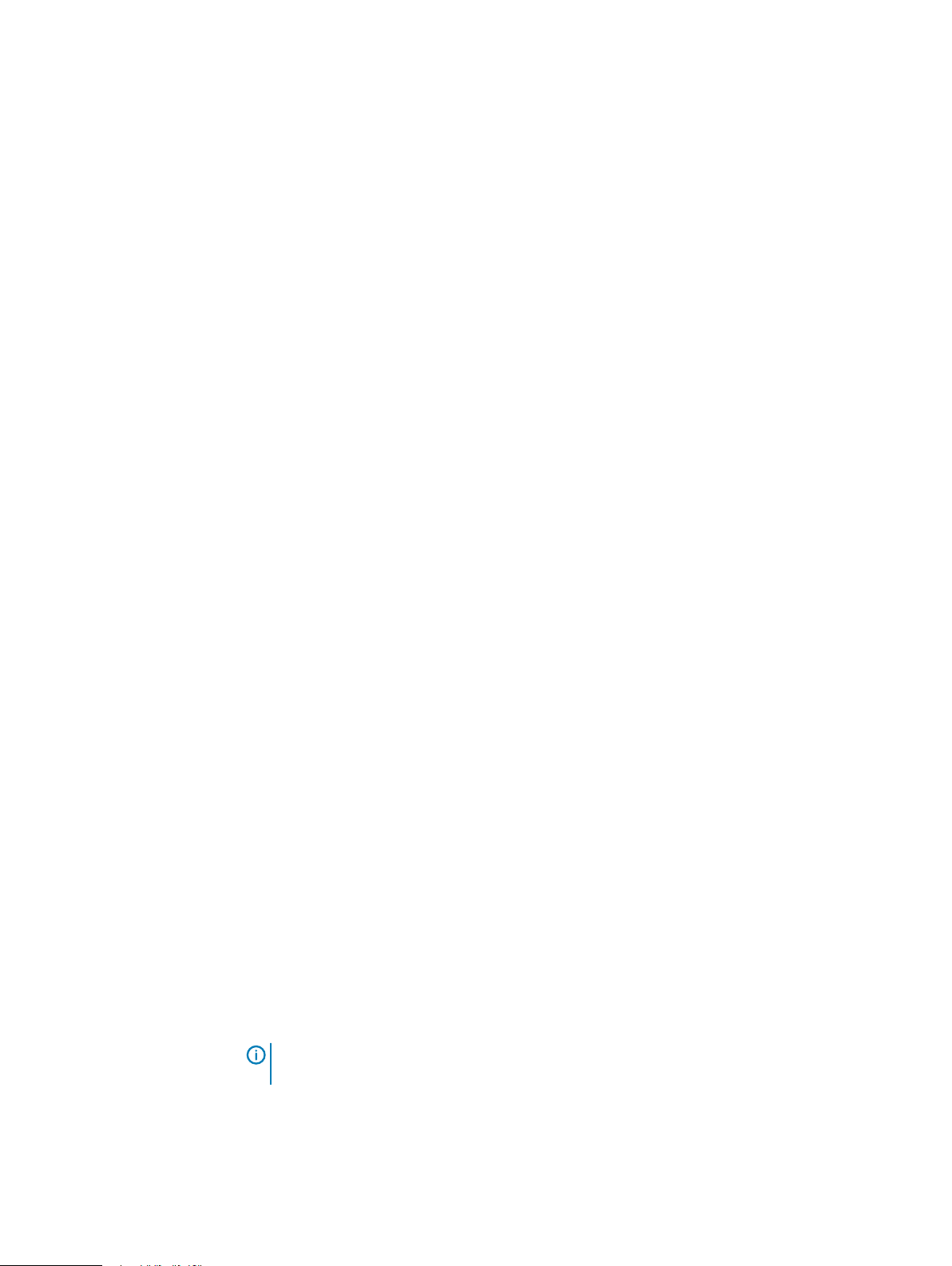
Upgrade the IDPA software (DP4400)
admin@vdppunvm140:~/>: opstatus.dpn
l
Ensure that you note down the Search settings before starting the upgrade procedure because
as part of the upgrade, Search is also upgraded. Search upgrade comprises of deleting the old
Search VM and adding the new Search VM, which will delete all the Search settings such as
the custom user permissions and email notifications after the upgrade. Similarly, the LDAP
settings are stored on ACM, and ACM restores the previous LDAP settings on the new Search
VM after the upgrade.
l
Ensure that all the ESXi passwords are synchronized with ACM. If you have changed the ESXi
passwords, see
the
IDPA Product Guide
l
Make sure that the ACM Dashboard is not displaying any Password out of sync for any of
ESXi settings
to synchronize them.
under
Change passwords and synchronize components
section in
the components.
l
Ensure that the VCenter passwords are synchronized with ACM. If you have changed the
VCenter password, see under
IDPA Product Guide
l
Ensure that the ESXi server is up and running, by verifying on the vCenter UI.
l
Ensure that Avamar and Data Domain storage consumption is less than 85 percent. Refer to
.
Monitoring the system with the Avamar Administrator Dashboard
system capacity
sections in the
Change passwords and synchronize components
and
Monitoring Data Domain
section in the
Dell EMC Avamar Data Domain System Integration Guide
information.
l
Disable all the backup policies through the Avamar UI. Refer to the section
disabling a backup policy
l
Restart MCS on Avamar before starting the upgrade process to ensure Avamar is quiesced, so
in the
Dell EMC Avamar Administration Guide
.
Enabling and
that the upgrade does not fail due to Avamar being busy. To restart MCS on Avamar , login to
the Avamar Utility node with SSH (ssh login credential is admin and the password is the
common appliance password that you would have provided) by using the Avamar IP address
and run the dpnctl stop mcs command to stop and then run the dpnctl start mcs
command to restart the Avamar server.
l
Make sure that you check the health of the vCenter before the upgrade procedure. To check
the health of the vCenter, login to the vCenter Web interface. If there are any critical alerts
requiring user action, you must first fix those critical alerts before starting the IDPA upgrade
procedure.
for more
Upgrade the appliance software (DP4400)
Upgrade the software for the components of IDPA from the Upgrade tab of the ACM.
Procedure
1. Download the upgrade package file from Online Support and use the md5sum validation
process to verify its integrity.
The name of the file is in the format IDPA_Upgrade_<version>.tar.gz.
2. Copy the file to /data01/upgrade on the ACM.
Note:
Ensure that only the upgrade file exists in this folder and no other post or
prepatch packages exist.
3. Ensure that you have the executable permission for the upgrade package that you copied to
the /data01/upgrade directory. If you do not have the executable permission, type the
chmod 644 Idpa_Upgrade_<
version
4. Log in to the ACM and click the Upgrade tab.
Dell EMC Integrated Data Protection Appliance Installation Guide 65
>.tar.gz command to obtain the permission.
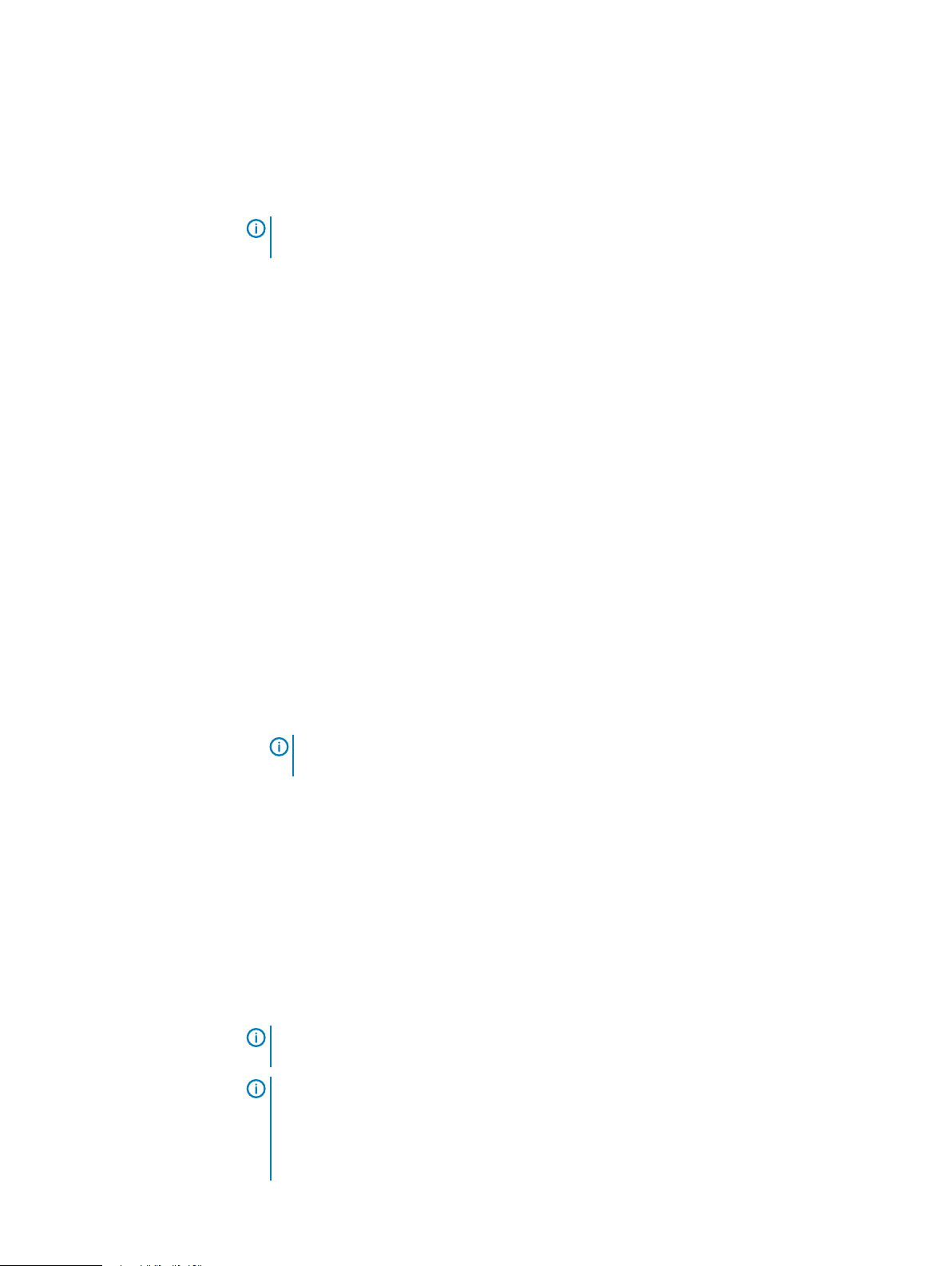
Upgrade the IDPA software (DP4400)
The latest upgrade package file is automatically detected and is displayed in Upgrade
Binary Location.
5. Click Extract.
After the tar.gz file is extracted a new window opens and the validations are performed.
The system validates the following:
l
l
l
l
l
l
l
l
l
l
Note: The validation process takes approximately 15 minutes, and the ACM can time out
while waiting. To resume the session, you must log in once again.
VLAN status
Validates the connection to all components.
Validates the license status.
Validates if Avamar services are running.
Validates to ensure that no backup jobs are running on Avamar.
Validates if the DD capacity used is less than 85%.
Avamar Checkpoint validation
Validates if the vCSA root account password is expired.
Validates if the vCSA administrator and root user account passwords are synchronized.
ESX upgrade prerequisites:
n
Requires valid connection points to the required ESXi servers.
n
Verify that the ESXi Server can enter and exit maintenance mode successfully before
the upgrade.
n
Requires that the VCSA version is higher than ESXi version.
n
In case, there is a major upgrade to VCSA, then the private IP address of the VCSA,
192.168.100.108 should not be in use in the customer environment as it will be
temporarily used by IDPA.
Note:
The private IP address of the VCSA,
192.168.100.108
, is only required
temporarily during the upgrade process.
A table displays the current version, new version, and type (for example, major, patch) of
each component for which an upgrade is available.
If the validation is not successful, check the errors that are displayed when you hover on the
exclamation mark. Resolve all the errors and then click Revalidate. If you want to cancel the
upgrade and return to the ACM dashboard, click Cancel.
6. Click Upgrade, type the ACM password, and click Authenticate.
7. To start the upgrade, click Yes. To cancel the upgrade, click No.
The upgrade process starts. The ACM also undergoes an upgrade which results in users
getting logged out of ACM.
Note:
The upgrade process can take five to six hours, during which all jobs on the IDPA
must be quiesced. The system is not accessible during parts of the upgrade.
Note: If the upgrade process is still running, do not shut down/reboot the ACM or
restart the
rebooted the ACM or restarted the
dataprotection_webapp
service. For some reason, if you have shut down/
dataprotection_webapp
service while the upgrade
process is still running, and if you are unable to see the progress of the upgrade after
the ACM is rebooted, then contact Customer Support.
66 Dell EMC Integrated Data Protection Appliance Installation Guide
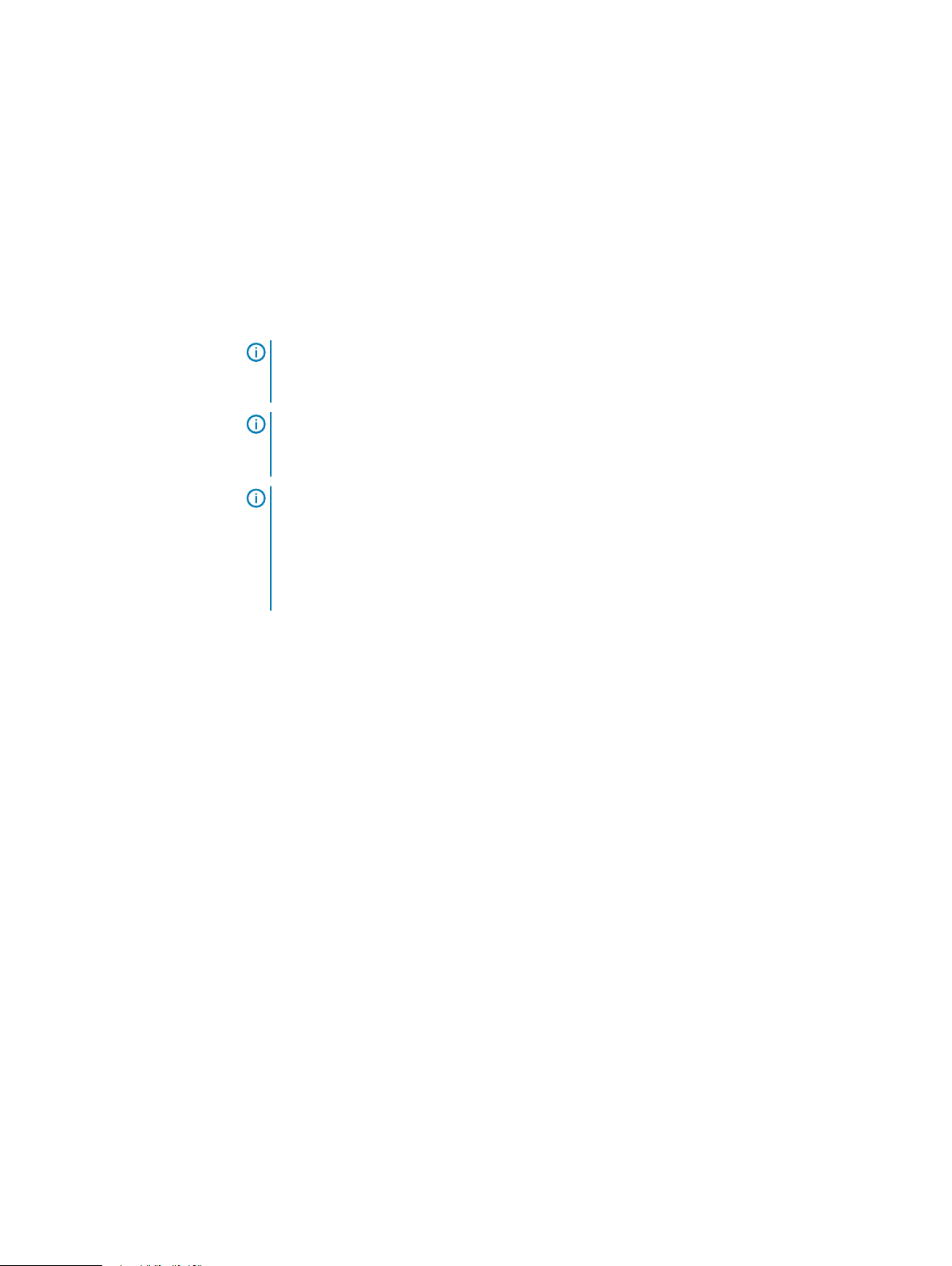
Upgrade the IDPA software (DP4400)
8. Relogin to the ACM.
The Upgrade Progress displays the following:
l
The ACM upgrade progress bar with the progress percentage and description of the
upgrade step in progress.
l
Individual component upgrade progress bar with progress percentage and description of
the upgrade step in progress.
9. After all the components are upgraded successfully and the overall IDPA upgrade progress
bar shows 100%, click Finish.
10. Click OK on the Upgrade Finish window to reboot the IDPA system.
Note: After the upgrade is complete, there can be a scenario where Avamar is in
maintenance mode and the jobs cannot be executed at that time. After Avamar comes
out of the maintenance mode, the jobs are executed.
Note: After the upgrade is complete, acknowledge the notification Event
ConnectEMC notification failed on the Avamar Administrator GUI. This
notification is generated during upgrade when the Avamar service is disconnected.
Note: After the upgrade is complete, there is a warning on vCenter about a potential
vulnerability issue that is described in CVE-2018-3646. See https://kb.vmware.com/s/
article/57374 and https://kb.vmware.com/s/article/55806 for more information. IDPA
uses the ESXi version which has the fix for this vulnerability, however this fix is not
enabled by default as it has severe performance impact. See the
patching
section on the
IDPA Security Configuration Guide
for more information.
Security updates and
Results
The following components are updated:
l
Backup Server (Avamar)
l
IDPA System Manager (Data Protection Central)
l
Reporting and Analytics (Data Protection Advisor)
l
Search
l
Protection Storage (Data Domain)
l
ACM
l
VCSA (vCenter Server Appliance)
l
Compute nodes (ESXi)
The dashboard with all the products and their upgraded versions are displayed along with the
newly configured ACM. If the upgrade process does not complete as expected, see
Troubleshooting component software upgrades
in the
IDPA Product Guide.
.
If the upgrade for any component fails, then the upgrade process is stopped until you troubleshoot
and resolve the failure. However, if there are any noncritical warnings, the upgrade process
continues. These warnings must be resolved once the upgrade process is completed to ensure a
trouble-free operation of IDPA.
Dell EMC Integrated Data Protection Appliance Installation Guide 67
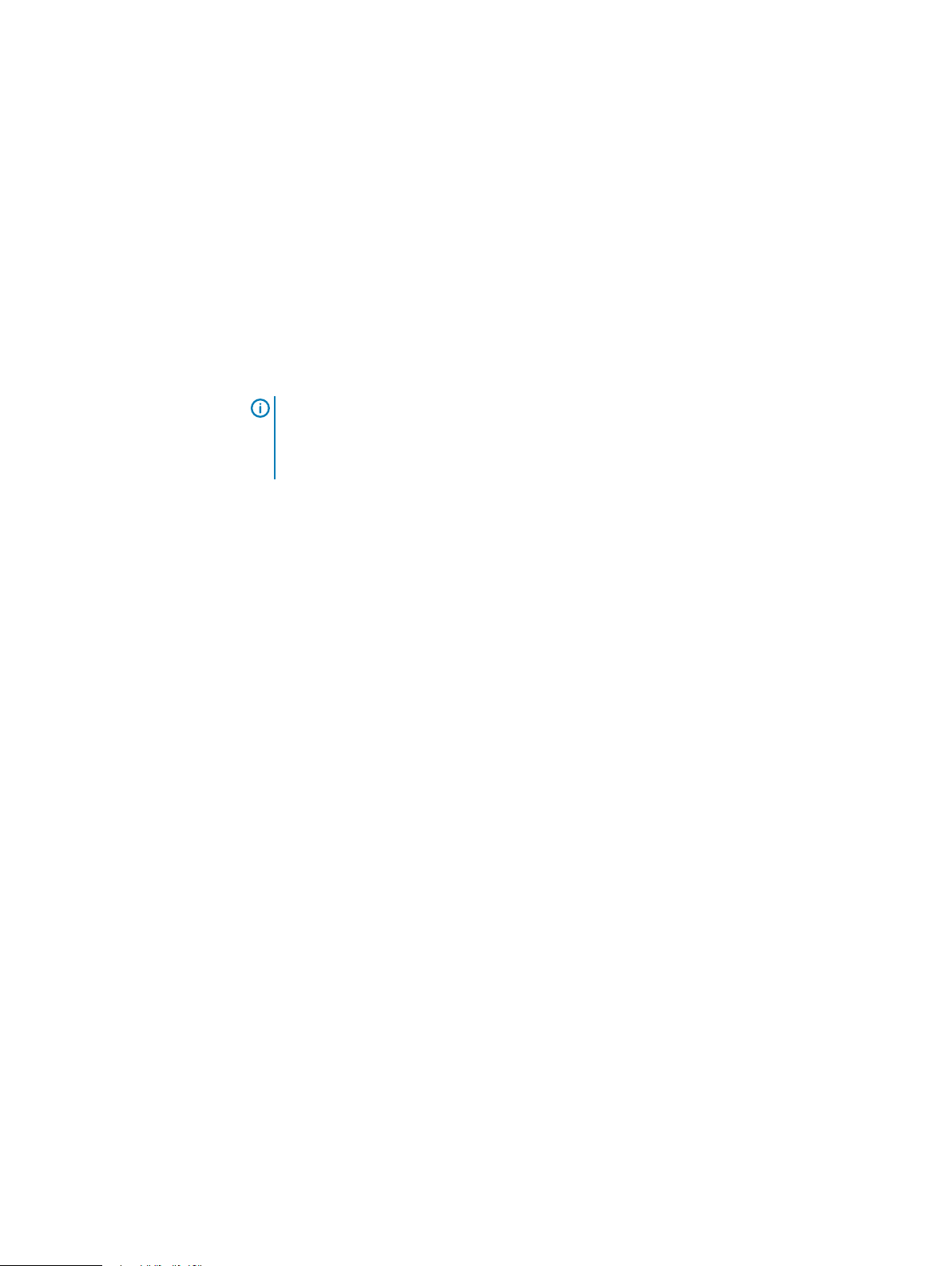
Upgrade the IDPA software (DP4400)
Upgrade Postrequisites
After you have successfully completed the upgrade procedure, ensure that you are aware/perform
the following:
l
To save the log files from the upgrade process, click Download logs when the upgrade is
complete. When you have finished, click Finish.
l
After the upgrade process is complete, you must close the browser and start a new browser
session before you relogin to ACM.
l
The
Upgrading proxies
upgrading the Avamar proxies. The upgrade must be performed on each Avamar proxy in the
environment.
n
l
If the upgrade operation fails and if you attempt to upgrade again after two or three days using
the Retry button, the upgrade operation fails with a message No validated checkpoint
found. For more information on this, see the Knowledge Base article
Note: Verify if the old Avamar proxy VMs still exist in your vCenter, and if they do,
delete them from your vCenter after they are successfully replaced by the upgraded
Avamar proxy VMs. To completely delete the old Avamar proxy VMs, click the Delete
from disk option.
section of the
Avamar for VMware User Guide
provides instructions for
535533
.
68 Dell EMC Integrated Data Protection Appliance Installation Guide
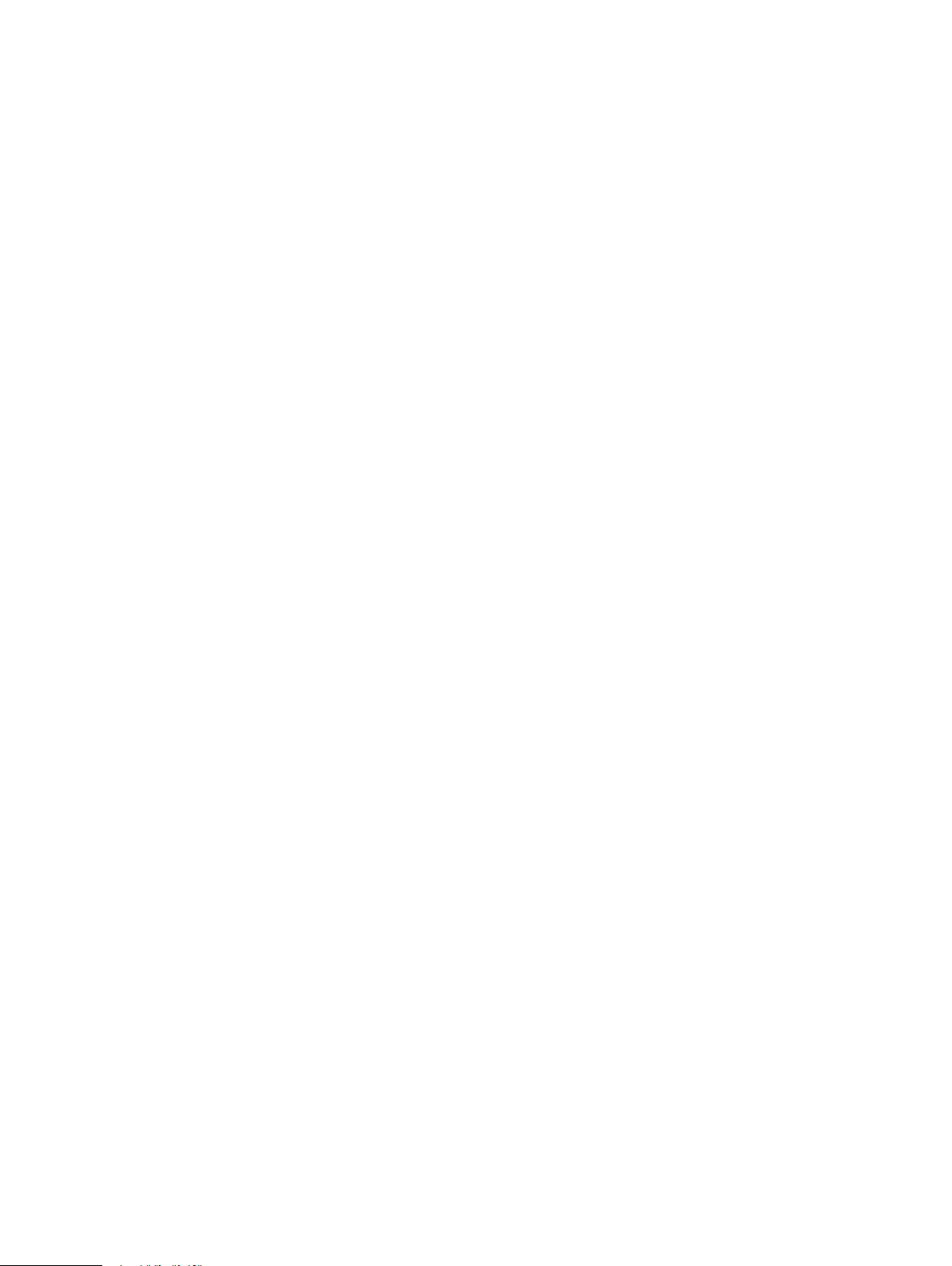
CHAPTER 10
Additional resources
l
Document references for IDPA..............................................................................................70
l
IDPA training resources.........................................................................................................70
Dell EMC Integrated Data Protection Appliance Installation Guide 69

Additional resources
Document references for IDPA
The IDPA documentation set includes the following publications:
l
Integrated Data Protection Appliance DP4400 Installation Guide
Instruction for installing the IDPA DP4400 hardware and software.
l
Integrated Data Protection Appliance Getting Started Guide
Explains how to perform initial IDPA configuration tasks and how to get started with basic
functionality like backup and restore.
l
Integrated Data Protection Appliance Product Guide
Provides the overview and administration information about the IDPA system.
l
Integrated Data Protection Appliance Release Notes
Product information about the current IDPA release.
l
Integrated Data Protection Appliance DP4400 Service Procedure Guide
Procedures for replacing or upgrading hardware components of the IDPA.
l
Integrated Data Protection Appliance Security Configuration Guide
Information about the security features that are used to control user and network access,
monitor system access and use, and support the transmission of storage data.
l
Integrated Data Protection Appliance Software Compatibility Guide
Information about software components and versions that are used in the IDPA product.
IDPA training resources
Video walkthroughs, demonstrations, and explanations of product features are available online.
You can obtain additional IDPA training and information at https://education.emc.com.
70 Dell EMC Integrated Data Protection Appliance Installation Guide

INDEX
A
ACM manual settings 42
audience 6
C
Capacity 47, 51
Crontab 43
D
Deploy IDPA 35
Deploy IDPA Appliances 35
DP Advisor 43
E
Expansion 47, 51
H
Health error 40
Health tab 40
I
Install IDPA 25, 35
Introduction 5
Storage 47, 51
Storage expansion 47, 51
T
Troubleshoot 40
Troubleshoot health 40
U
Upgrade 64, 68
critical components 64
non-critical components 64
Upgrade DP4400 64
L
License activation 45, 46
N
Network configuration 33
Network Validation Tool 10
NVT 10
P
postinstallation 53
Postrequisites 68
Preinstall IDPA 21, 27, 28
Preinstallation 9
Prerequisites 64
R
requirements 9
Retry installation 39
Rollback installation 40
S
Scope 6
Secure Remote Services 30
separate backup network 41
Separate management network 42
Dell EMC Integrated Data Protection Appliance Installation Guide 71
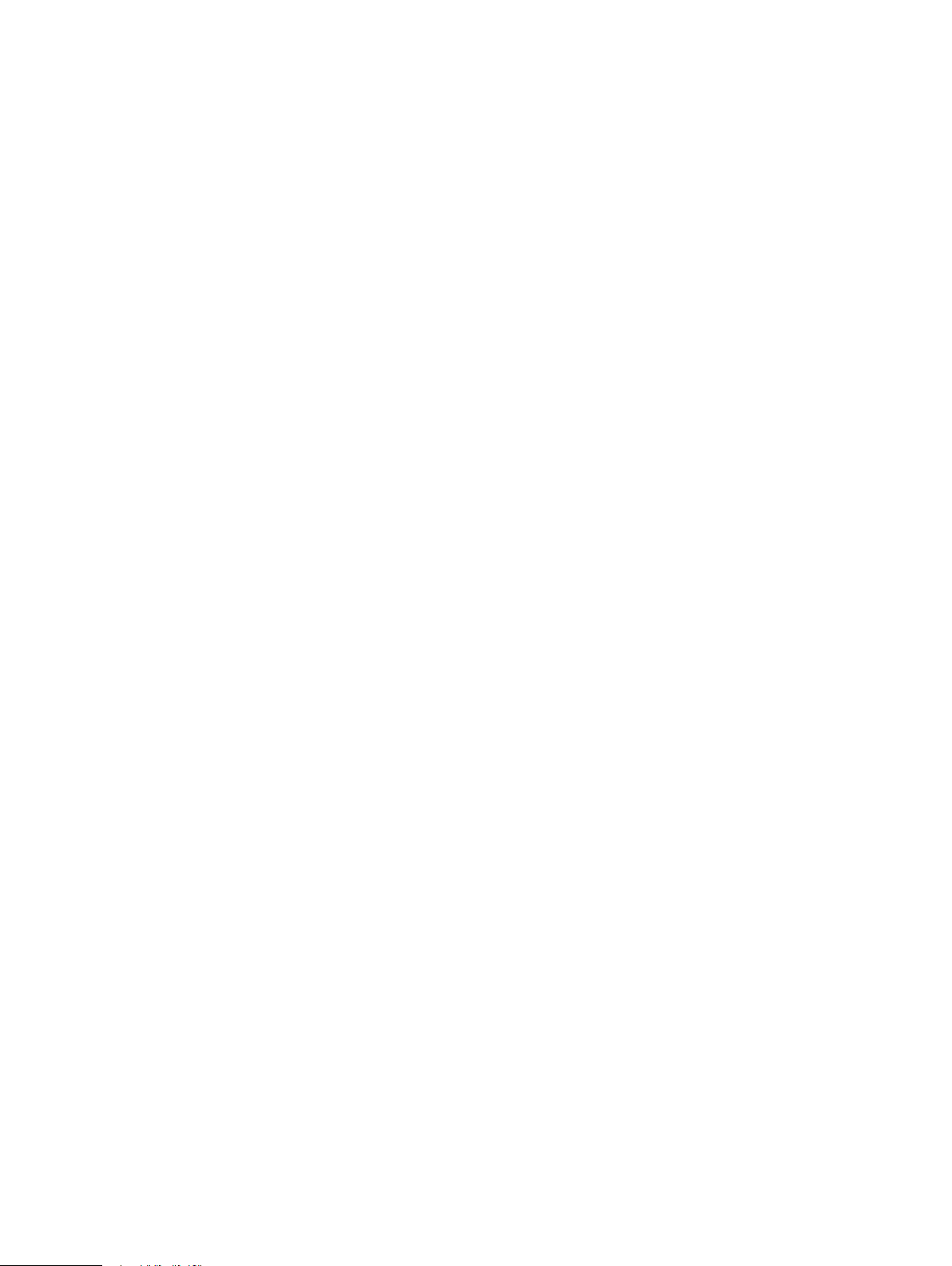
Index
72 Dell EMC Integrated Data Protection Appliance Installation Guide
