Dell Inspiron XPS 9100 Service Manual

Dell Inspiron XPS and Inspiron 9100 Service Manual
Dell™ Inspiron™ XPS and Inspiron
9100 Service Manual
Before You Begin
Memory Module, Mini PCI Card, and Devices
System Components
Subwoofer
Bluetooth™ Card
Hard Drive
Fans
Hinge Covers
Keyboard
Modem
Reserve Battery
Display Assembly and Display Latch
Keyboard Bracket
Palm Rest
Video Card
Microprocessor Thermal-Cooling Assembly
Microprocessor Module
Speakers
Display Release Latch
System Board
Flashing the BIOS
Pin Assignments for I/O Connectors
Notes, Notices, and Cautions
NOTE: A NOTE indicates important information that helps you make better use
of your computer.
NOTICE: A NOTICE indicates either potential damage to hardware or loss of
data and tells you how to avoid the problem.
file:///F|/Service%20Manuals/Dell/Inspiron/9100/index.htm (1 of 2) [2/28/2004 7:45:34 AM]

Before You Begin: Dell Inspiron XPS and Inspiron 9100 Service Manual
Back to Contents Page
Before You Begin
Dell™ Inspiron™ XPS and Inspiron 9100 Service Manual
Preparing to Work Inside the Computer
Recommended Tools
Computer Orientation
Screw Identification
Preparing to Work Inside the Computer
CAUTION: Only a certified service technician should perform repairs on
your computer. Damage due to servicing that is not authorized by Dell
is not covered by your warranty. Read and follow the safety instructions
in the Owner's Manual that came with the computer.
CAUTION: To prevent static damage to components inside your
computer, discharge static electricity from your body before you touch
any of your computer's electronic components. You can do so by
touching an unpainted metal surface.
CAUTION: Handle components and cards with care. Do not touch the
components or contacts on a card. Hold a card by its edges or by its
metal mounting bracket. Hold a component such as a microprocessor by
its edges, not by its pins.
NOTICE: When you disconnect a cable, pull on its connector or on its strain-
relief loop, not on the cable itself. Some cables have a connector with locking
tabs; if you are disconnecting this type of cable, press in on the locking tabs
before you disconnect the cable. As you pull connectors apart, keep them
evenly aligned to avoid bending any connector pins. Also, before you connect a
cable, ensure that both connectors are correctly oriented and aligned.
NOTICE: To avoid damaging the computer, perform the following steps before
you begin working inside the computer.
file:///F|/Service%20Manuals/Dell/Inspiron/9100/begin.htm (1 of 7) [2/28/2004 7:45:44 AM]

Before You Begin: Dell Inspiron XPS and Inspiron 9100 Service Manual
1. Ensure that the work surface is flat and clean to prevent scratching the
computer cover.
2. Save any work in progress and exit all open programs.
3. Turn off the computer and all attached devices.
NOTE: Ensure that the computer is off and not in a power management mode.
If you cannot shut down the computer using the computer operating system,
press and hold the power button for 4 seconds.
4. If the computer is connected to a docking device (docked), undock it.
5. Disconnect the computer from the electrical outlet.
6. To avoid possible damage to the system board, wait 10 to 20 seconds and then
disconnect any attached devices.
7. Disconnect all other external cables from the computer.
8. Remove any installed PC Cards from the PC Card slot.
9. Close the display and turn the computer upside down on a flat work surface.
NOTICE: To avoid damaging the system board, you must remove the main
battery before you service the computer.
10. Slide and hold the battery-bay latch release on the bottom of the computer, and
then remove the battery from the bay.
file:///F|/Service%20Manuals/Dell/Inspiron/9100/begin.htm (2 of 7) [2/28/2004 7:45:44 AM]

Before You Begin: Dell Inspiron XPS and Inspiron 9100 Service Manual
11. Remove any installed
memory modules, Mini PCI cards, and devices, including a
second battery if one is installed.
12. Remove the
hard drive.
Recommended Tools
The procedures in this manual require the following tools:
● #1 Phillips screwdriver
● ¼-inch flat-blade screwdriver
● Small plastic scribe
● Flash BIOS update program floppy disk or CD
file:///F|/Service%20Manuals/Dell/Inspiron/9100/begin.htm (3 of 7) [2/28/2004 7:45:44 AM]
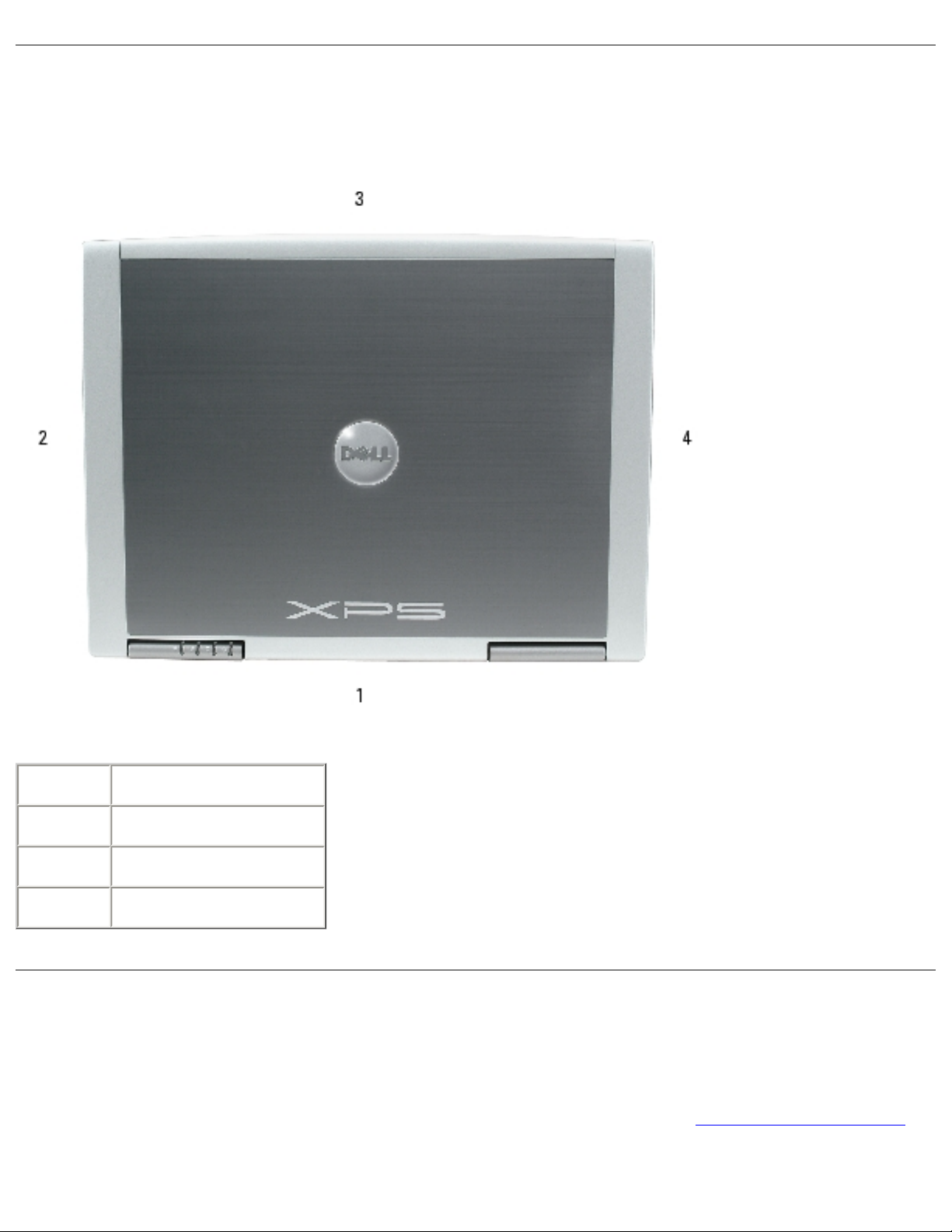
Before You Begin: Dell Inspiron XPS and Inspiron 9100 Service Manual
Computer Orientation
1 back
2 right
3 front
4 left
Screw Identification
When you are removing and replacing components, photocopy "Screw Identification"
as a tool to lay out and keep track of the screws. The placemat provides the number
file:///F|/Service%20Manuals/Dell/Inspiron/9100/begin.htm (4 of 7) [2/28/2004 7:45:44 AM]

Before You Begin: Dell Inspiron XPS and Inspiron 9100 Service Manual
of screws and their sizes.
Hard Drive:
(1 each)
Fan 2
(1 each)
Keyboard:
(2 each)
Modem:
(1 each)
Display Assembly:
(4 each)
Display Bezel:
(display bumpers, 6 each;
screw covers, 2 each)
(6 each)
file:///F|/Service%20Manuals/Dell/Inspiron/9100/begin.htm (5 of 7) [2/28/2004 7:45:44 AM]

Before You Begin: Dell Inspiron XPS and Inspiron 9100 Service Manual
(2 each, shoulder type)
Display Panel:
(8 each)
Display Ground Screw:
(1 each)
Display Latch:
(2 each)
Keyboard Bracket:
(4 each)
file:///F|/Service%20Manuals/Dell/Inspiron/9100/begin.htm (6 of 7) [2/28/2004 7:45:44 AM]
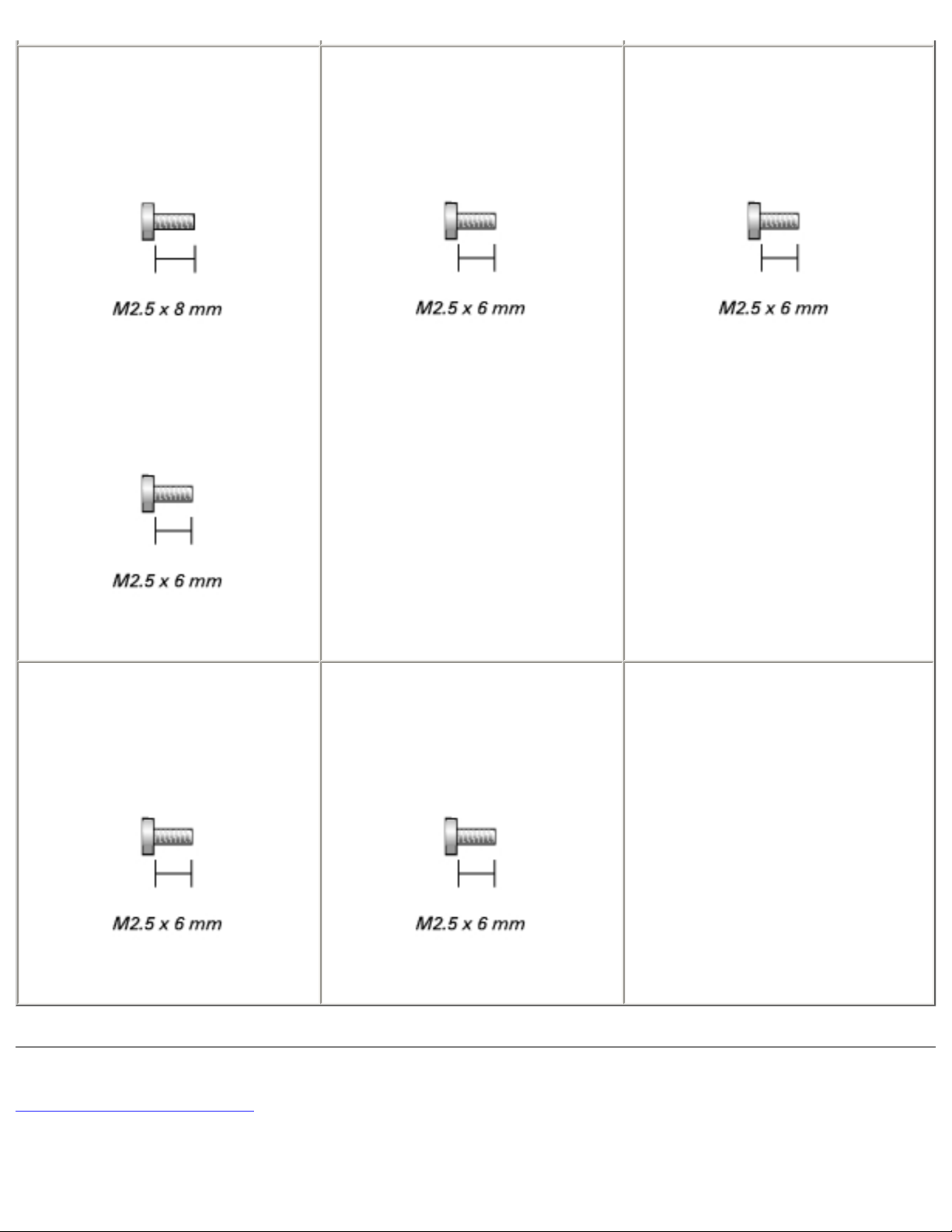
Before You Begin: Dell Inspiron XPS and Inspiron 9100 Service Manual
Palm Rest:
(3 each)
(4 each)
Video Card:
(4 each)
Speakers:
(3 each)
Display Release Latch:
(2 each)
System Board:
(6 each)
Back to Contents Page
file:///F|/Service%20Manuals/Dell/Inspiron/9100/begin.htm (7 of 7) [2/28/2004 7:45:44 AM]

Memory Module, Mini PCI Card, and Devices: Dell Inspiron XPS and Inspiron 9100 Service Manual
Back to Contents Page
Memory Module, Mini PCI Card, and
Devices
Dell™ Inspiron™ XPS and Inspiron 9100 Service Manual
Memory Module
Mini PCI Card
Devices
Memory Module
CAUTION: Before working inside your Dell™ computer, read the safety
instructions in your Owner's Manual.
CAUTION: To prevent static damage to components inside your
computer, discharge static electricity from your body before you touch
any of your computer's electronic components. You can do so by
touching an unpainted metal surface.
NOTE: Memory modules purchased from Dell are covered under your computer
warranty.
NOTE: This computer requires matched memory modules and therefore, it
always has two identical memory modules.
1. Follow the instructions in "
Preparing to Work Inside the Computer."
2. Turn the computer over, loosen the captive screw (labeled "M") from the
memory module cover, and lift the cover.
file:///F|/Service%20Manuals/Dell/Inspiron/9100/upgrades.htm (1 of 14) [2/28/2004 7:45:46 AM]

Memory Module, Mini PCI Card, and Devices: Dell Inspiron XPS and Inspiron 9100 Service Manual
NOTICE: To prevent damage to the memory module connector, do not use
tools to spread the securing clips that secure the memory module.
3. If you are replacing a memory module, remove the existing module.
NOTICE: Handle memory modules by their edges, and do not touch the
components on a module.
a. Use your fingertips to carefully spread apart the securing clips on each end
of the memory module connector until the module pops up.
b. Remove the module from the connector at a 45-degree angle.
file:///F|/Service%20Manuals/Dell/Inspiron/9100/upgrades.htm (2 of 14) [2/28/2004 7:45:46 AM]

Memory Module, Mini PCI Card, and Devices: Dell Inspiron XPS and Inspiron 9100 Service Manual
NOTICE: Ensure that memory modules are installed in both connectors and
that they are of the same capacity. Install a memory module in the connector
labeled "DIMM A" before you install a module in the connector labeled "DIMM
B." Insert memory modules at a 45-degree angle to avoid damaging the
connector.
4. Ground yourself and install the new memory module:
a. Align the notch in the module edge connector with the tab in the connector
slot.
b. Slide the module firmly into the slot at a 45-degree angle, and rotate the
module down until it clicks into place. If you do not feel the click, remove
the module and reinstall it.
NOTE: If the memory module is not installed properly, the computer does not
boot. No error message indicates this failure.
5. Replace the cover and screw.
file:///F|/Service%20Manuals/Dell/Inspiron/9100/upgrades.htm (3 of 14) [2/28/2004 7:45:46 AM]

Memory Module, Mini PCI Card, and Devices: Dell Inspiron XPS and Inspiron 9100 Service Manual
NOTICE: If the memory module cover is difficult to close, remove the module
and reinstall it. Forcing the cover to close may damage your computer.
6. Insert the battery into the battery bay, or connect the AC adapter to your
computer and an electrical outlet.
7. Turn on the computer.
As the computer boots, it detects the additional memory and automatically updates
the system configuration information.
Mini PCI Card
file:///F|/Service%20Manuals/Dell/Inspiron/9100/upgrades.htm (4 of 14) [2/28/2004 7:45:46 AM]

Memory Module, Mini PCI Card, and Devices: Dell Inspiron XPS and Inspiron 9100 Service Manual
CAUTION: FCC rules strictly prohibit users from installing 5-GHz
(802.11a,802.11a/b, 802.11a/b/g) Wireless LAN Mini PCI cards. Under
no circumstances should you install such a device. Only trained Dell
service personnel are authorized to install a 5-GHz Wireless LAN Mini
PCI card.
CAUTION: If you are removing and/or installing a 2.4-GHz (802.11b,
802.11b/g) Mini PCI card, follow the instructions noted below. Only
products approved for use in your portable computer may be installed.
Approved Mini PCI cards may be purchased only from Dell.
CAUTION: Before working inside your computer, read the safety
instructions in your Owner's Manual.
NOTICE: To avoid damaging the system board, you must remove the main
battery before you begin working inside the computer.
NOTE: 2.4-GHz Wireless LAN PC Cards may be removed and installed by the
user.
If you ordered a Mini PCI card with your computer, the card is already installed.
1. Follow the instructions in "
Preparing to Work Inside the Computer."
2. Turn over the computer.
3. Unscrew the captive screw labeled "C" and remove the Mini PCI card cover.
file:///F|/Service%20Manuals/Dell/Inspiron/9100/upgrades.htm (5 of 14) [2/28/2004 7:45:46 AM]

Memory Module, Mini PCI Card, and Devices: Dell Inspiron XPS and Inspiron 9100 Service Manual
4. If a Mini PCI card is not already installed, go to
step 5. If you are replacing a
Mini PCI card, remove the existing card:
a. Disconnect the antenna cables from the Mini PCI card.
file:///F|/Service%20Manuals/Dell/Inspiron/9100/upgrades.htm (6 of 14) [2/28/2004 7:45:46 AM]

Memory Module, Mini PCI Card, and Devices: Dell Inspiron XPS and Inspiron 9100 Service Manual
1 antenna cables (2)
NOTICE: To prevent damage to the Mini PCI card connector, do not use tools to
spread the securing clips that secure the card.
b. Release the Mini PCI card by spreading the metal securing tabs until the
card pops up slightly.
c. Lift the Mini PCI card out of its connector.
file:///F|/Service%20Manuals/Dell/Inspiron/9100/upgrades.htm (7 of 14) [2/28/2004 7:45:46 AM]

Memory Module, Mini PCI Card, and Devices: Dell Inspiron XPS and Inspiron 9100 Service Manual
1 securing tabs
NOTICE: To avoid damaging the antenna cables or the Mini PCI card, never
place the cables under the card.
NOTICE: The connectors are keyed to ensure correct insertion. If you feel
resistance, check the connectors and realign the card.
5. Align the Mini PCI card with the connector at a 45-degree angle, and press the
Mini PCI card into the connector until it clicks.
file:///F|/Service%20Manuals/Dell/Inspiron/9100/upgrades.htm (8 of 14) [2/28/2004 7:45:46 AM]

Memory Module, Mini PCI Card, and Devices: Dell Inspiron XPS and Inspiron 9100 Service Manual
6. Connect the antenna cables to the Mini PCI card.
file:///F|/Service%20Manuals/Dell/Inspiron/9100/upgrades.htm (9 of 14) [2/28/2004 7:45:46 AM]

Memory Module, Mini PCI Card, and Devices: Dell Inspiron XPS and Inspiron 9100 Service Manual
1 antenna cables
7. Replace the cover and tighten the captive screw.
Devices
Your computer ships with an optical drive installed in the module bay.
NOTICE: Insert devices into the module bay before you dock and turn on the
computer.
Removing and Installing Devices While the
Computer Is Turned Off
file:///F|/Service%20Manuals/Dell/Inspiron/9100/upgrades.htm (10 of 14) [2/28/2004 7:45:46 AM]

Memory Module, Mini PCI Card, and Devices: Dell Inspiron XPS and Inspiron 9100 Service Manual
NOTICE: To prevent damage to devices, store them in a safe, dry place when
they are not installed in the computer. Avoid pressing down on them or placing
heavy objects on top of them.
1. Press the device latch release.
The latch release ejects partway.
1 device latch release
2. Pull the device out of the module bay.
file:///F|/Service%20Manuals/Dell/Inspiron/9100/upgrades.htm (11 of 14) [2/28/2004 7:45:46 AM]

Memory Module, Mini PCI Card, and Devices: Dell Inspiron XPS and Inspiron 9100 Service Manual
1 module bay device
2 device latch release
3. Push the new device into the bay until it clicks.
Removing and Installing Devices While the
Computer Is Running
1. Before ejecting the device, double-click the Safely Remove Hardware icon on
the taskbar, click the device you want to eject, and click Stop.
NOTICE: To prevent damage to devices, store them in a safe, dry place when
they are not installed in the computer. Avoid pressing down on them or placing
heavy objects on top of them.
2. Press the device latch release.
file:///F|/Service%20Manuals/Dell/Inspiron/9100/upgrades.htm (12 of 14) [2/28/2004 7:45:46 AM]

Memory Module, Mini PCI Card, and Devices: Dell Inspiron XPS and Inspiron 9100 Service Manual
1 device latch release
3. Pull the device out of the module bay.
file:///F|/Service%20Manuals/Dell/Inspiron/9100/upgrades.htm (13 of 14) [2/28/2004 7:45:46 AM]
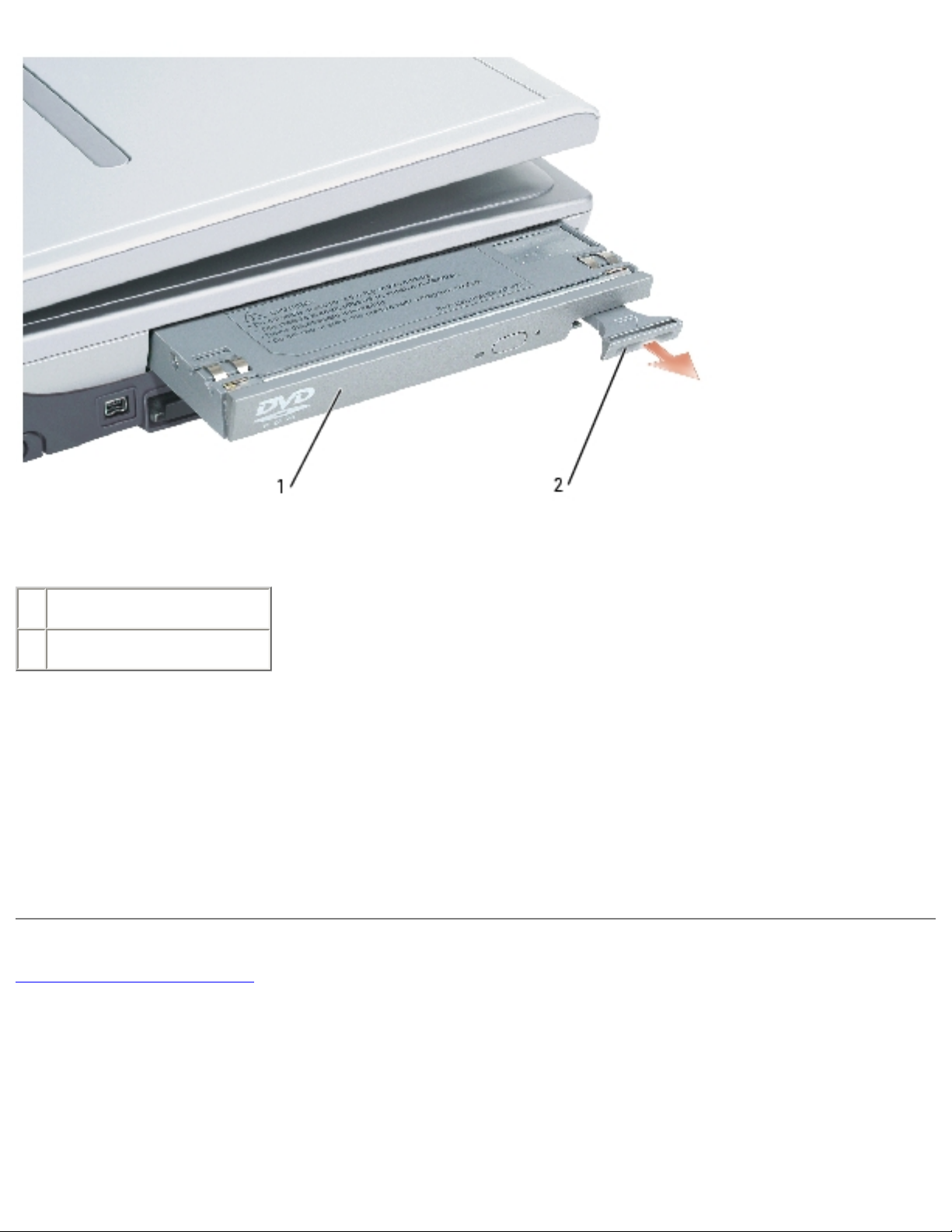
Memory Module, Mini PCI Card, and Devices: Dell Inspiron XPS and Inspiron 9100 Service Manual
1 module bay device
2 device latch release
4. Push the new device into the bay until it clicks.
The operating system automatically recognizes the device.
5. If necessary, enter your password to unlock your computer.
Back to Contents Page
file:///F|/Service%20Manuals/Dell/Inspiron/9100/upgrades.htm (14 of 14) [2/28/2004 7:45:46 AM]

System Components: Dell Inspiron XPS and Inspiron 9100 Service Manual
Back to Contents Page
System Components
Dell™ Inspiron™ XPS and Inspiron 9100 Service Manual
NOTICE: Only a certified service technician should perform repairs on your
computer. Damage due to servicing that is not authorized by Dell is not covered
by your warranty.
NOTICE: Unless otherwise noted, each procedure in this document assumes
that a part can be replaced by performing the removal procedure in reverse
order.
file:///F|/Service%20Manuals/Dell/Inspiron/9100/system.htm (1 of 2) [2/28/2004 7:45:47 AM]

System Components: Dell Inspiron XPS and Inspiron 9100 Service Manual
1 display assembly 12 fan 3
2 center hinge cover 13 speakers
3 keyboard bracket 14 display release latch
4 keyboard 15 fan 2
5 right hinge cover 16 CD drive
6 palm rest (with touch pad) 17 hard drive
7 system board 18 microprocessor thermal-cooling assembly
8 battery and subwoofer assembly 19 video card
9 bottom assembly 20 modem
10 memory 21 reserve battery
11 mini PCI card 22 left hinge cover
Back to Contents Page
file:///F|/Service%20Manuals/Dell/Inspiron/9100/system.htm (2 of 2) [2/28/2004 7:45:47 AM]

Subwoofer: Dell Inspiron XPS and Inspiron 9100 Service Manual
Back to Contents Page
Subwoofer
Dell™ Inspiron™ XPS and Inspiron 9100 Service Manual
CAUTION: Before performing the following procedures, read the safety
instructions in your Owner's Manual.
NOTICE: To avoid electrostatic discharge, ground yourself by using a wrist
grounding strap or by periodically touching an unpainted metal surface (such as
the back panel) on the computer.
If you ordered a subwoofer with your computer, it is already installed. To remove and
replace a subwoofer:
1. Follow the instructions in "
Preparing to Work Inside the Computer."
2. Remove the battery.
NOTICE: To avoid damaging the system board, you must remove the main
battery before you begin working inside the computer.
3. Remove the subwoofer from the battery:
a. Disconnect the subwoofer cable.
b. Use a small screwdriver or scribe to release the subwoofer from the
compartment in the battery.
file:///F|/Service%20Manuals/Dell/Inspiron/9100/woofer.htm (1 of 3) [2/28/2004 7:45:47 AM]
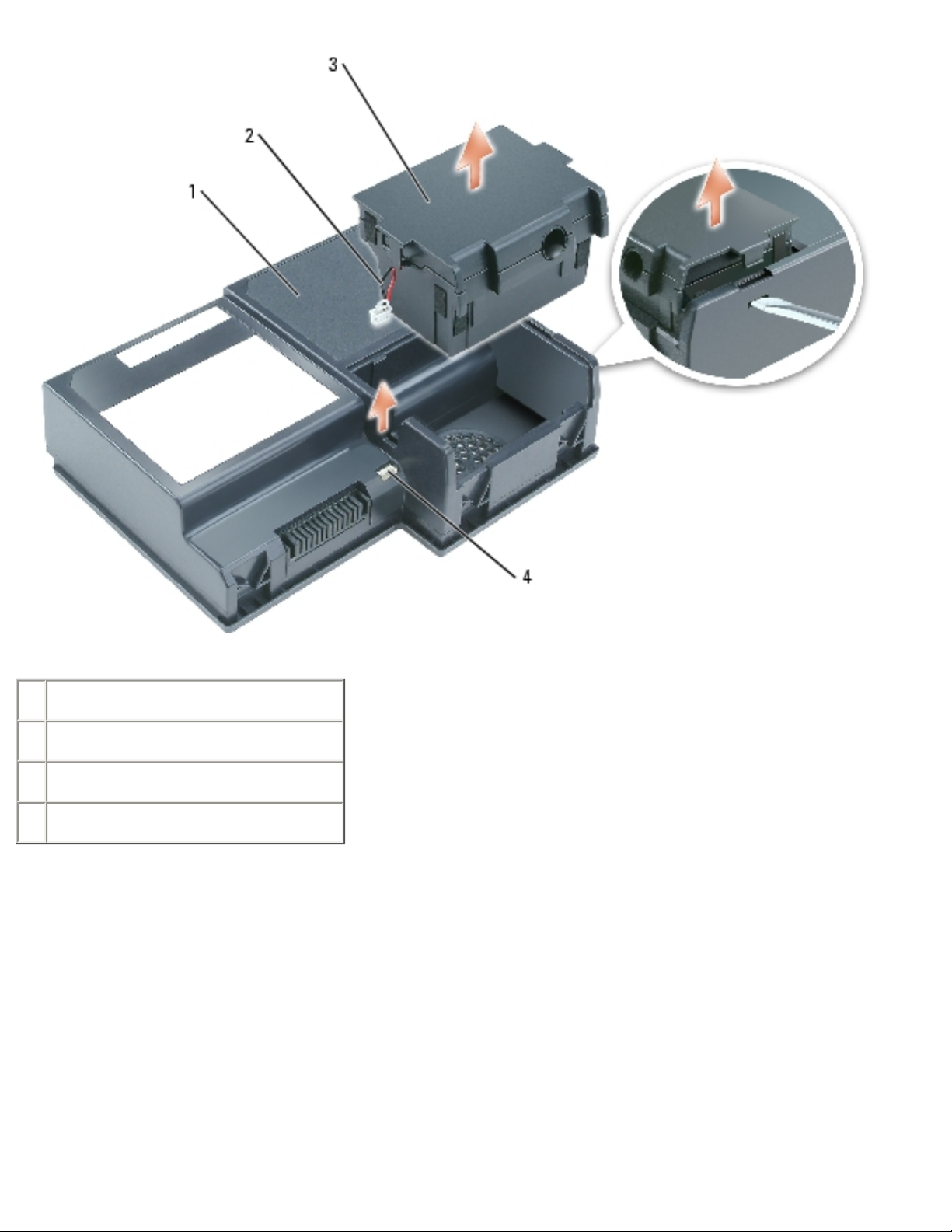
Subwoofer: Dell Inspiron XPS and Inspiron 9100 Service Manual
1 battery
2 cable
3 subwoofer
4 subwoofer cable connector
4. Insert the subwoofer into the compartment within the battery.
file:///F|/Service%20Manuals/Dell/Inspiron/9100/woofer.htm (2 of 3) [2/28/2004 7:45:47 AM]

Subwoofer: Dell Inspiron XPS and Inspiron 9100 Service Manual
1 battery
2 cable
3 subwoofer
4 subwoofer cable connector
5. Connect the cable to the subwoofer connector.
6. Replace the battery in the battery bay.
Back to Contents Page
file:///F|/Service%20Manuals/Dell/Inspiron/9100/woofer.htm (3 of 3) [2/28/2004 7:45:47 AM]
