Page 1

Setting Up Your Computer
0K3342A00
CAUTION:
Before you set up and operate your Dell™computer, see the safety
instructions in the
for a complete list of features.
Owner's Manual
. Also, see your
Owner's Manual
1
AC Adapter
1
2
Modem
2
12
3
7
5
4
6
8
10
9
1. S-video TV-out connector
2. AC adapter connector
3. D/Bay connector
4. video connector
5. USB connector (3)
6. network connector
7. modem connector
8. DVI-I connector
9. audio connectors (2)
11
3
10. IEEE 1394 connector
11. PC Card slot
12. module bay
13. track stick
14. touch pad buttons
15. touch pad
16. track stick buttons
17. media control buttons
18. power button
13
14
Network
Power Button
4
18
17
15
16
www.dell.com | support.dell.com
➔
Page 2
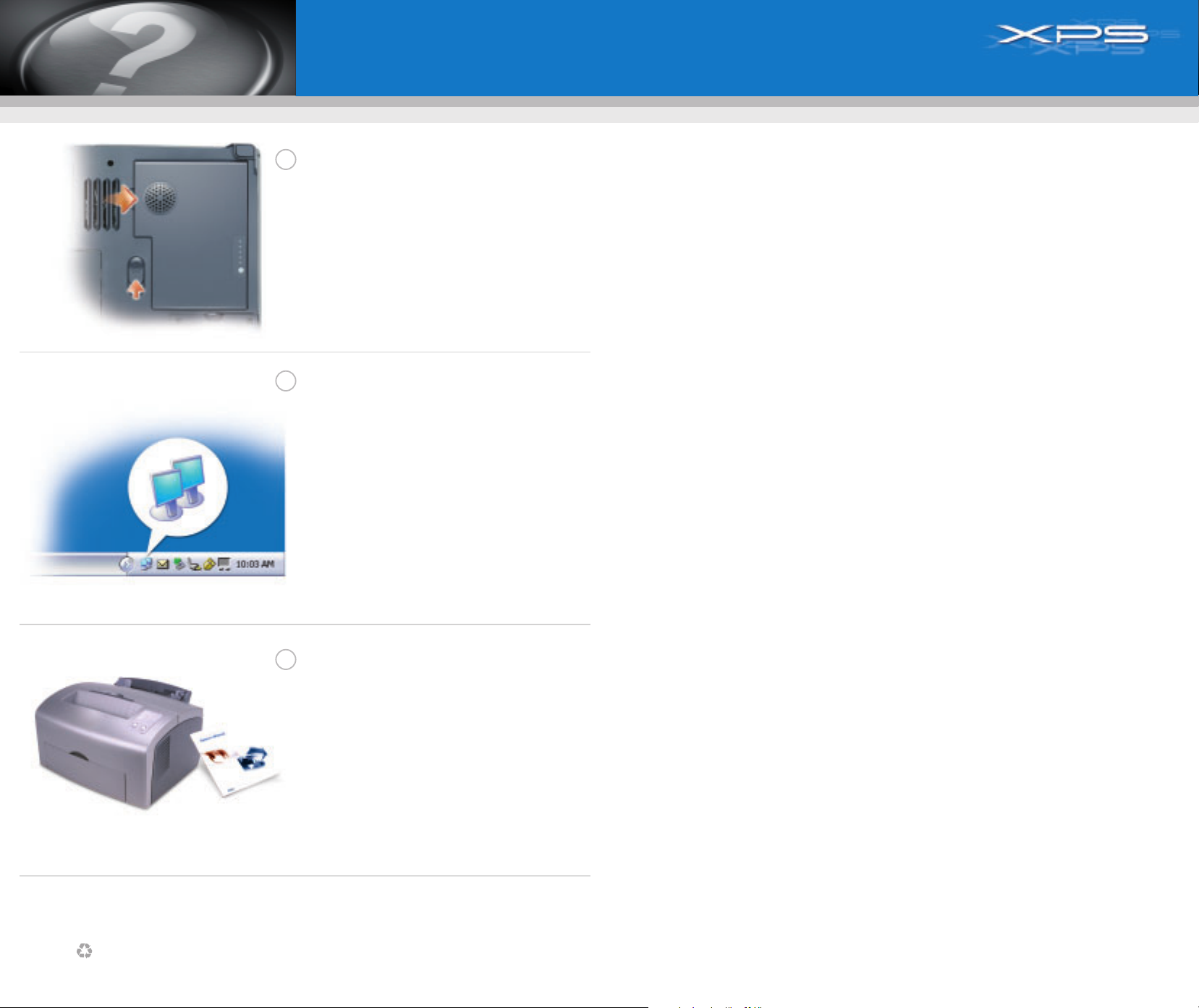
What’s Next?
Battery
➔
To remove the battery, slide the battery latch release and lift the battery
out of the bay.
NOTE: If you ordered the optional subwoofer, it is located in the battery bay
(12-cell battery only).
Wireless Network (Optional)
➔
1. Ensure that your wireless router is enabled.
2. Right-click the wireless network connections icon in the lower-right corner
of the Microsoft
3. Click View Available Wireless Networks and select the network that you
want to join.
4. Click Allow me to connect to the selected wireless network, even though
it is not secure.
5. Click Connect. Go to www.dell.com to verify the connection.
®
Windows®operating system desktop.
Printed in the U.S.A.
Finding Answers
➔
See your
Owner's Manual
See the
Dell™ Inspiron™ Help
and operating system.
To access the
1. Click the Start button and click Help and Support.
2. Click User and system guides and click User’s guides.
3. Click Dell Inspiron Help.
Information in this document is subject to change without notice.
© 2004 Dell Inc. All rights reserved.
Reproduction in any manner whatsoever without the written permission of Dell Inc. is strictly forbidden.
Dell
, the
DELL
logo, and
Dell disclaims proprietary interest in the marks and names of others.
January 2004
Inspiron
for information on setting up devices like printers.
file for information on using your computer
Dell Inspiron Help
are trademarks of Dell Inc.;
file:
Microsoft
and
Windows
are registered trademarks of Microsoft Corporation.
