Page 1
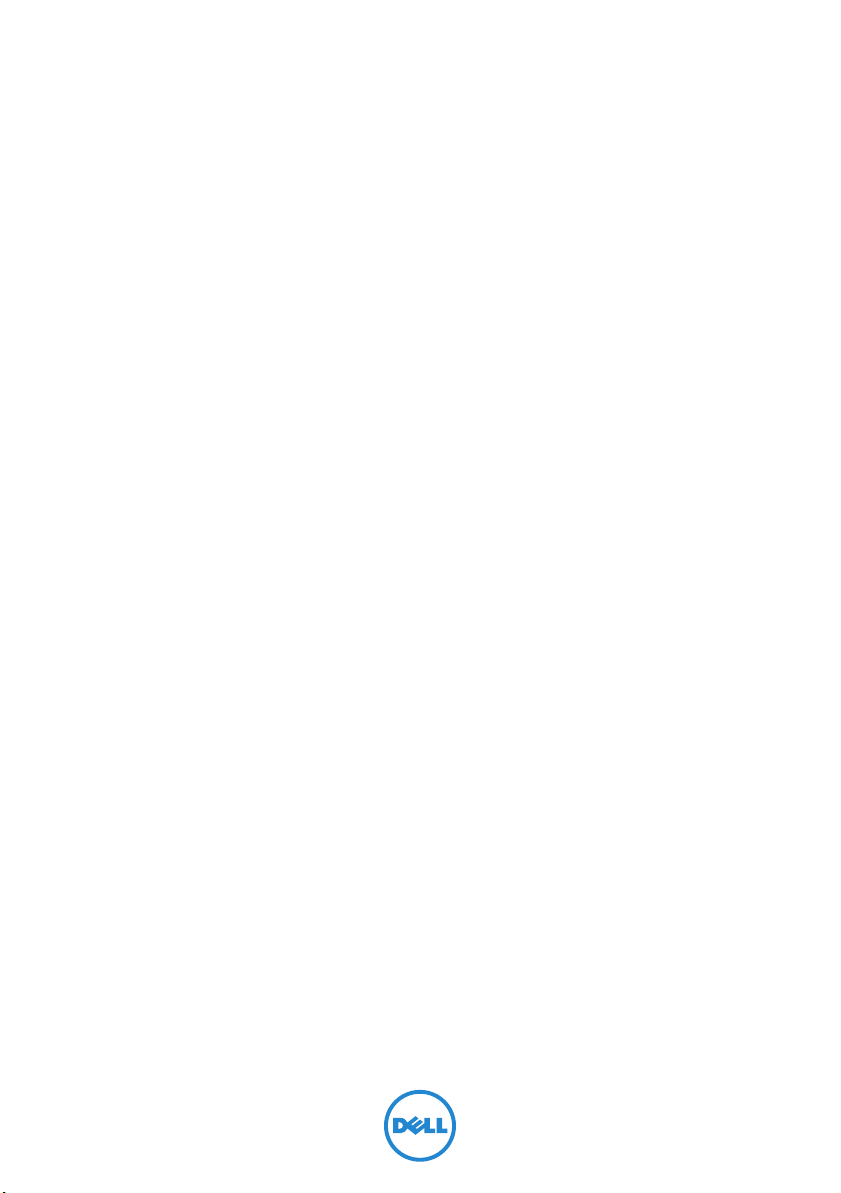
Inspiron 3647
Owner’s Manual
Computer model: Inspiron 3647
Regulatory model: D09S
Regulatory type: D09S001
Page 2
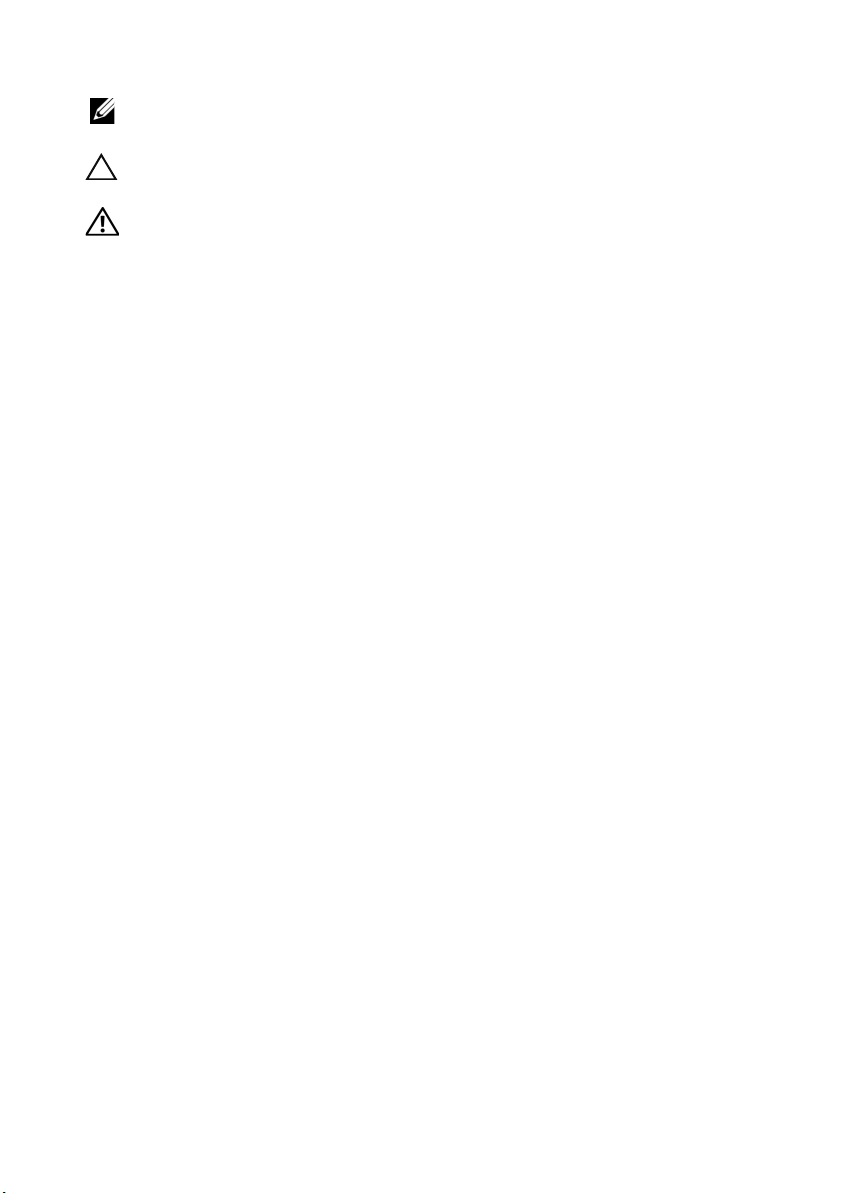
Notes, Cautions, and Warnings
NOTE: A NOTE indicates important information that helps you make better
use of your computer.
CAUTION: A CAUTION indicates potential damage to hardware or loss of
data if instructions are not followed.
WARNING: A WARNING indicates a potential for property damage,
personal injury, or death.
____________________
© 2013 Dell Inc.
Trademarks used in this text: Dell™, the DELL logo, and Inspiron™ are trademarks of
Dell Inc.
2013 - 12 Rev. A00
Page 3
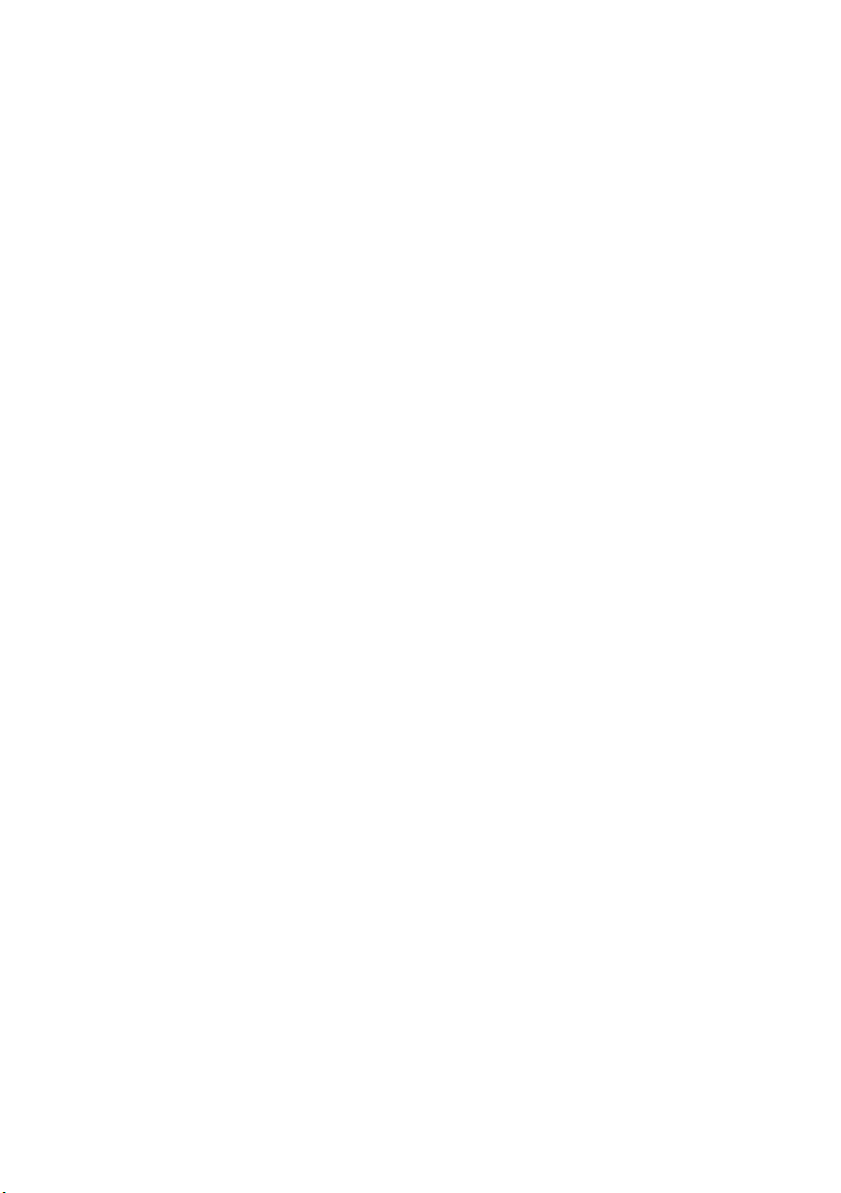
Contents
Before You Begin . . . . . . . . . . . . . . . . . . . . . . . . . . . 7
Safety Instructions. . . . . . . . . . . . . . . . . . . . . . . . . . 8
Recommended Tools. . . . . . . . . . . . . . . . . . . . . . . . 8
After Working Inside Your Computer . . . . . . . . . . . 9
Technical Overview . . . . . . . . . . . . . . . . . . . . . . . . 10
Inside View of Your Computer. . . . . . . . . . . . . . . . . 10
System-Board Components . . . . . . . . . . . . . . . . . . 11
Removing the Computer Cover . . . . . . . . . . . . . . 12
Procedure . . . . . . . . . . . . . . . . . . . . . . . . . . . . . . 12
Replacing the Computer Cover . . . . . . . . . . . . . . 13
Procedure . . . . . . . . . . . . . . . . . . . . . . . . . . . . . . 13
Postrequisites . . . . . . . . . . . . . . . . . . . . . . . . . . . . 13
Removing the Fan Shroud . . . . . . . . . . . . . . . . . . . 14
Prerequisites. . . . . . . . . . . . . . . . . . . . . . . . . . . . . 14
Procedure . . . . . . . . . . . . . . . . . . . . . . . . . . . . . . 14
Replacing the Fan Shroud . . . . . . . . . . . . . . . . . . . 15
Procedure . . . . . . . . . . . . . . . . . . . . . . . . . . . . . . 15
Postrequisites . . . . . . . . . . . . . . . . . . . . . . . . . . . . 15
Removing the Memory Module(s). . . . . . . . . . . . . 16
Prerequisites. . . . . . . . . . . . . . . . . . . . . . . . . . . . . 16
Procedure . . . . . . . . . . . . . . . . . . . . . . . . . . . . . . 16
Replacing the Memory Module(s). . . . . . . . . . . . . 17
Procedure . . . . . . . . . . . . . . . . . . . . . . . . . . . . . . 17
Postrequisites . . . . . . . . . . . . . . . . . . . . . . . . . . . . 18
Removing the Graphics Card . . . . . . . . . . . . . . . . 19
Prerequisites. . . . . . . . . . . . . . . . . . . . . . . . . . . . . 19
Procedure . . . . . . . . . . . . . . . . . . . . . . . . . . . . . . 19
Contents | 3
Page 4
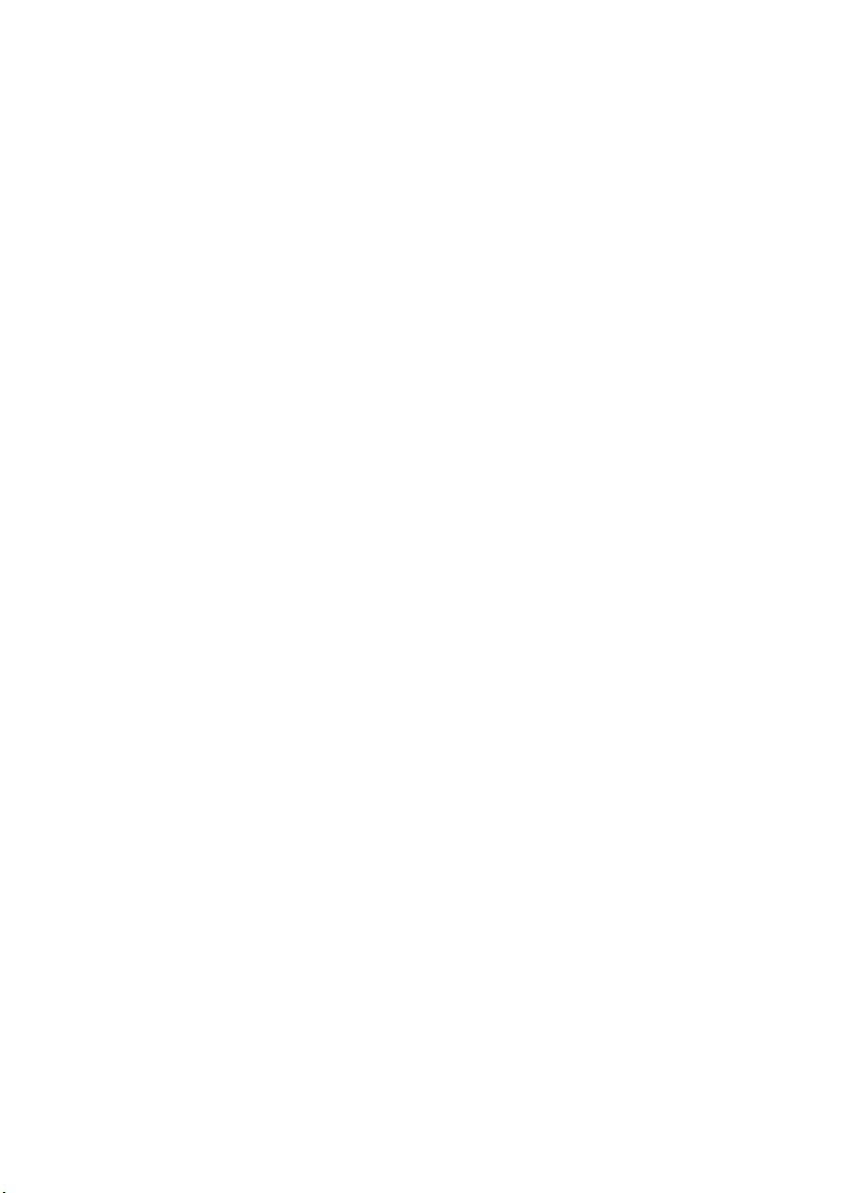
Replacing the Graphics Card . . . . . . . . . . . . . . . . 20
Procedure . . . . . . . . . . . . . . . . . . . . . . . . . . . . . . 20
Postrequisites . . . . . . . . . . . . . . . . . . . . . . . . . . . . 20
Removing the Wireless Mini-card. . . . . . . . . . . . . 21
Prerequisites. . . . . . . . . . . . . . . . . . . . . . . . . . . . . 21
Procedure . . . . . . . . . . . . . . . . . . . . . . . . . . . . . . 21
Replacing the Wireless Mini-Card . . . . . . . . . . . . 22
Procedure . . . . . . . . . . . . . . . . . . . . . . . . . . . . . . 22
Postrequisites . . . . . . . . . . . . . . . . . . . . . . . . . . . . 22
Removing the Front Bezel . . . . . . . . . . . . . . . . . . . 23
Prerequisites. . . . . . . . . . . . . . . . . . . . . . . . . . . . . 23
Procedure . . . . . . . . . . . . . . . . . . . . . . . . . . . . . . 23
Replacing the Front Bezel . . . . . . . . . . . . . . . . . . . 25
Procedure . . . . . . . . . . . . . . . . . . . . . . . . . . . . . . 25
Postrequisites . . . . . . . . . . . . . . . . . . . . . . . . . . . . 25
Removing the Drive Cage . . . . . . . . . . . . . . . . . . . 26
Prerequisites. . . . . . . . . . . . . . . . . . . . . . . . . . . . . 26
Procedure . . . . . . . . . . . . . . . . . . . . . . . . . . . . . . 26
Replacing the Drive Cage . . . . . . . . . . . . . . . . . . . 28
Procedure . . . . . . . . . . . . . . . . . . . . . . . . . . . . . . 28
Postrequisites . . . . . . . . . . . . . . . . . . . . . . . . . . . . 28
Removing the Optical Drive . . . . . . . . . . . . . . . . . 29
Prerequisites. . . . . . . . . . . . . . . . . . . . . . . . . . . . . 29
Procedure . . . . . . . . . . . . . . . . . . . . . . . . . . . . . . 29
Replacing the Optical Drive . . . . . . . . . . . . . . . . . 30
Procedure . . . . . . . . . . . . . . . . . . . . . . . . . . . . . . 30
Postrequisites . . . . . . . . . . . . . . . . . . . . . . . . . . . . 30
Removing the Primary Hard-Drive . . . . . . . . . . . . 31
Prerequisites. . . . . . . . . . . . . . . . . . . . . . . . . . . . . 31
Procedure . . . . . . . . . . . . . . . . . . . . . . . . . . . . . . 31
4 | Contents
Page 5
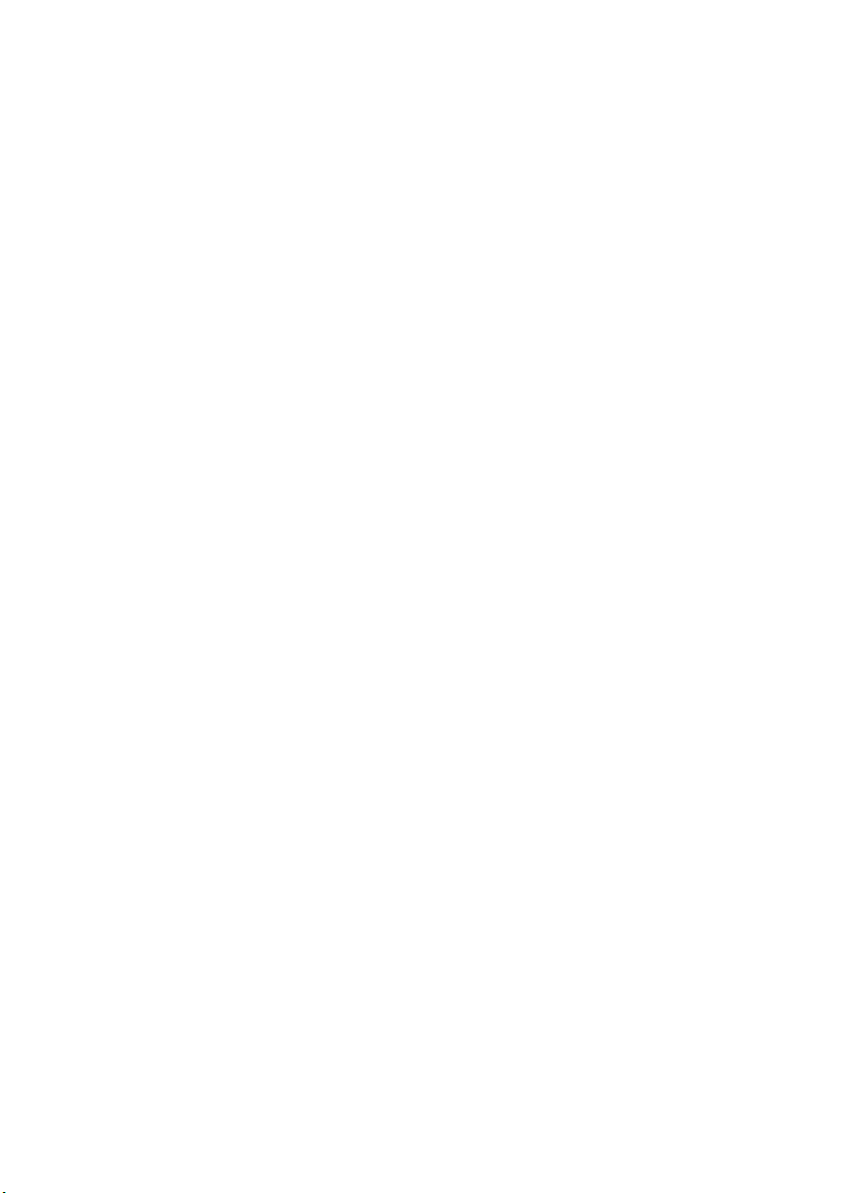
Replacing the Primary Hard-Drive . . . . . . . . . . . . 32
Procedure . . . . . . . . . . . . . . . . . . . . . . . . . . . . . . 32
Postrequisites . . . . . . . . . . . . . . . . . . . . . . . . . . . . 32
Removing the Front I/O Panel . . . . . . . . . . . . . . . 33
Prerequisites. . . . . . . . . . . . . . . . . . . . . . . . . . . . . 33
Procedure . . . . . . . . . . . . . . . . . . . . . . . . . . . . . . 34
Replacing the Front I/O Panel. . . . . . . . . . . . . . . . 35
Procedure . . . . . . . . . . . . . . . . . . . . . . . . . . . . . . 35
Postrequisites . . . . . . . . . . . . . . . . . . . . . . . . . . . . 35
Removing the Power-Button Module . . . . . . . . . 36
Prerequisites. . . . . . . . . . . . . . . . . . . . . . . . . . . . . 36
Procedure . . . . . . . . . . . . . . . . . . . . . . . . . . . . . . 37
Replacing the Power-Button Module. . . . . . . . . . 38
Procedure . . . . . . . . . . . . . . . . . . . . . . . . . . . . . . 38
Postrequisites . . . . . . . . . . . . . . . . . . . . . . . . . . . . 38
Removing the Processor Fan and
Heat-Sink Assembly . . . . . . . . . . . . . . . . . . . . . . . . 39
Prerequisites. . . . . . . . . . . . . . . . . . . . . . . . . . . . . 39
Procedure . . . . . . . . . . . . . . . . . . . . . . . . . . . . . . 39
Replacing the Processor Fan and
Heat-sink Assembly . . . . . . . . . . . . . . . . . . . . . . . 40
Procedure . . . . . . . . . . . . . . . . . . . . . . . . . . . . . . 40
Postrequisites . . . . . . . . . . . . . . . . . . . . . . . . . . . . 40
Removing the Processor . . . . . . . . . . . . . . . . . . . . 41
Prerequisites. . . . . . . . . . . . . . . . . . . . . . . . . . . . . 41
Procedure . . . . . . . . . . . . . . . . . . . . . . . . . . . . . . 41
Replacing the Processor . . . . . . . . . . . . . . . . . . . . 42
Procedure . . . . . . . . . . . . . . . . . . . . . . . . . . . . . . 42
Postrequisites . . . . . . . . . . . . . . . . . . . . . . . . . . . . 43
Contents | 5
Page 6
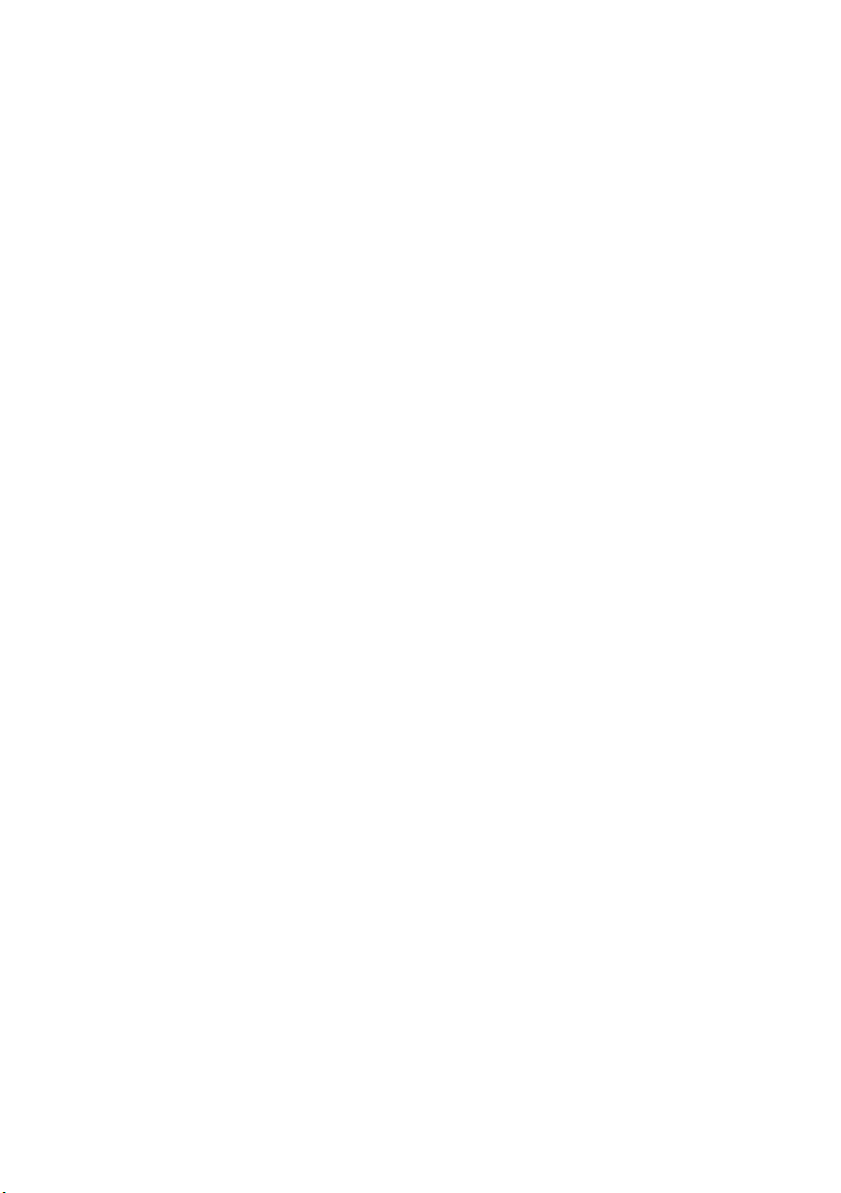
Removing the Coin-Cell Battery. . . . . . . . . . . . . 44
Prerequisites. . . . . . . . . . . . . . . . . . . . . . . . . . . . . 44
Procedure . . . . . . . . . . . . . . . . . . . . . . . . . . . . . . 44
Replacing the Coin-Cell Battery . . . . . . . . . . . . . . 45
Procedure . . . . . . . . . . . . . . . . . . . . . . . . . . . . . . 45
Postrequisites . . . . . . . . . . . . . . . . . . . . . . . . . . . . 45
Removing the System Board . . . . . . . . . . . . . . . . . 46
Prerequisites. . . . . . . . . . . . . . . . . . . . . . . . . . . . . 46
Procedure . . . . . . . . . . . . . . . . . . . . . . . . . . . . . . 47
Replacing the System Board . . . . . . . . . . . . . . . . . 48
Procedure . . . . . . . . . . . . . . . . . . . . . . . . . . . . . . 48
Postrequisites . . . . . . . . . . . . . . . . . . . . . . . . . . . . 48
Entering the Service Tag in the BIOS. . . . . . . . . . . . . 48
Removing the Power-Supply Unit . . . . . . . . . . . . 49
Prerequisites. . . . . . . . . . . . . . . . . . . . . . . . . . . . . 49
Procedure . . . . . . . . . . . . . . . . . . . . . . . . . . . . . . 50
Replacing the Power-Supply Unit. . . . . . . . . . . . . 51
Procedure . . . . . . . . . . . . . . . . . . . . . . . . . . . . . . 51
Postrequisites . . . . . . . . . . . . . . . . . . . . . . . . . . . . 51
Flashing the BIOS . . . . . . . . . . . . . . . . . . . . . . . . . . 52
6 | Contents
Page 7
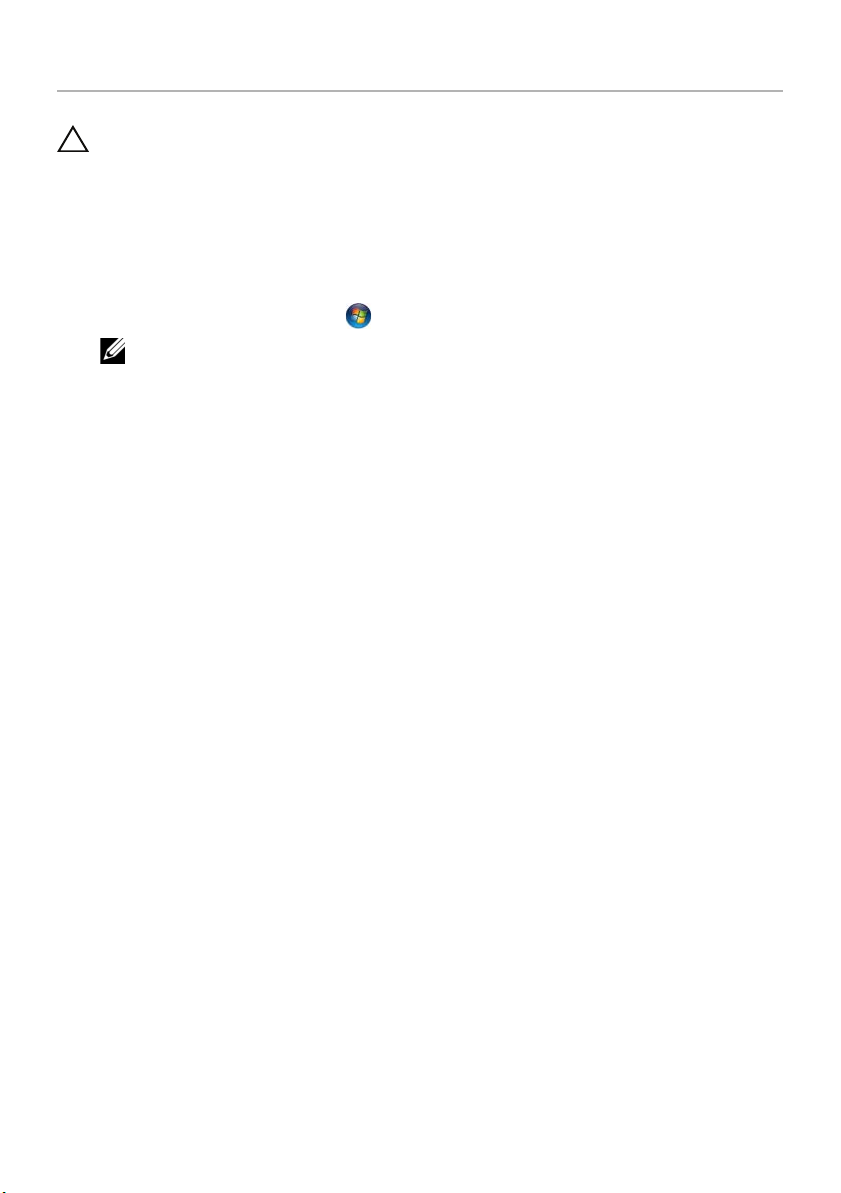
Before You Begin
CAUTION: To avoid losing data, save and close all open files and exit all
open programs before you turn off your computer.
1 Save and close all open files and exit all open programs.
2 Shutdown your computer.
• Windows 8 — Move your mouse pointer to the upper-right or lower-right
corner of the screen to open the Charms sidebar, and then click Settings→
Power→ Shut
• Windows 7 — Click Start → Shut down .
NOTE: If you are using a different operating system, see the documentation
of your operating system for shut-down instructions.
3 Disconnect your computer and all attached devices from their electrical outlets.
4 Disconnect all telephone cables, network cables, and attached devices
from your computer.
5 After the computer is unplugged, press and hold the power button for 5 seconds to
ground the system board.
down.
Before You Begin | 7
Page 8
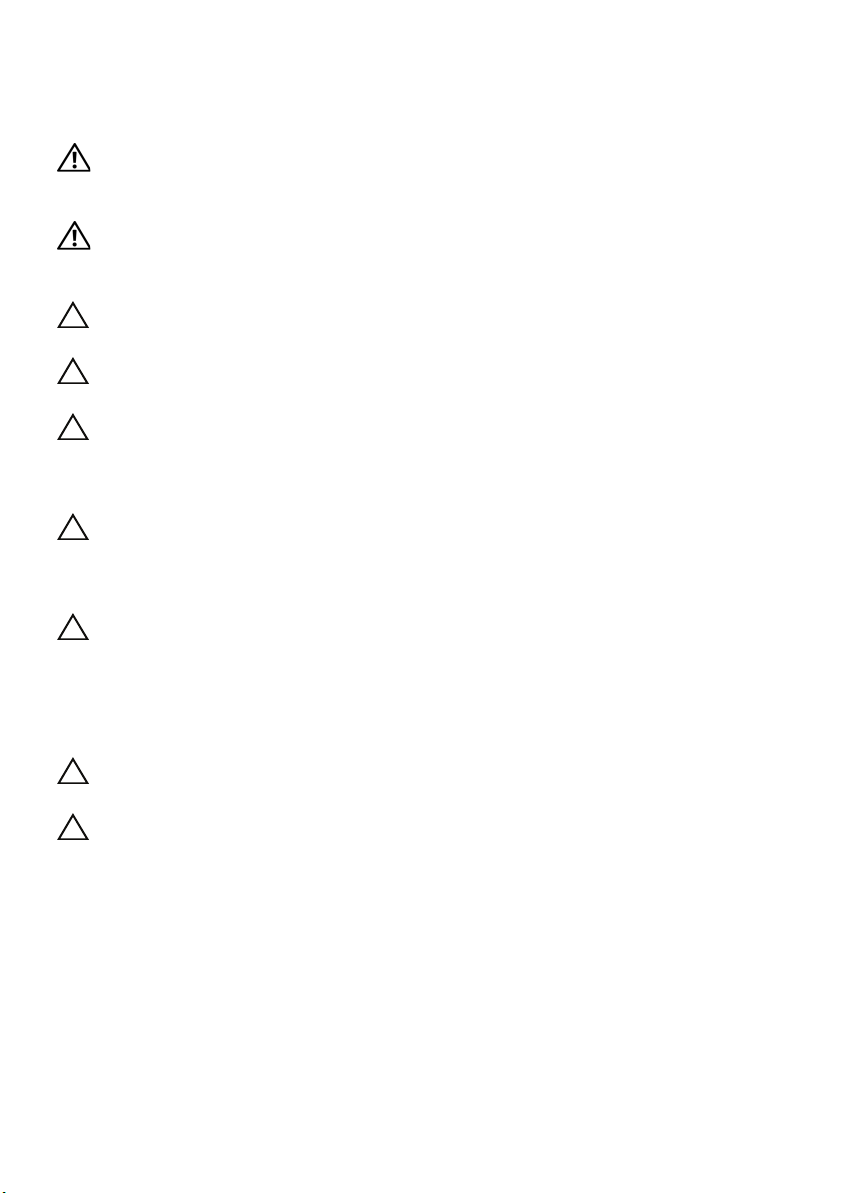
Safety Instructions
Use the following safety guidelines to protect your computer from potential damage
and ensure your personal safety.
WARNING: Before working inside your computer, read the safety information
that shipped with your computer. For more safety best practices, see the
Regulatory Compliance home page at dell.com/regulatory_compliance.
WARNING: Disconnect all power sources before opening the computer cover or
panels. After you finish working inside the computer, replace all covers, panels,
and screws before connecting to the power source.
CAUTION: To avoid damaging the computer, make sure that the work surface is
flat and clean.
CAUTION: To avoid damaging the components and cards, handle them by their
edges and avoid touching pins and contacts.
CAUTION: Only a certified service technician is authorized to remove the
computer cover and access any of the components inside the computer. See the
safety instructions for complete information about safety precautions, working
inside your computer, and protecting against electrostatic discharge.
CAUTION: Before touching anything inside your computer, ground yourself by
touching an unpainted metal surface, such as the metal at the back of the
computer. While you work, periodically touch an unpainted metal surface to
dissipate static electricity, which could harm internal components.
CAUTION: When you disconnect a cable, pull on its connector or on its pull-tab,
not on the cable itself. Some cables have connectors with locking tabs or
thumb-screws that you must disengage before disconnecting the cable.
When disconnecting cables, keep them evenly aligned to avoid bending any
connector pins. When connecting cables, make sure that the connectors and
ports are correctly oriented and aligned.
CAUTION: To disconnect a network cable, first unplug the cable from your
computer and then unplug the cable from the network device.
CAUTION: Press and eject any installed card from the media-card reader.
Recommended Tools
The procedures in this document may require the following tools:
• Phillips screwdriver
• Plastic scribe
8 | Before You Begin
Page 9
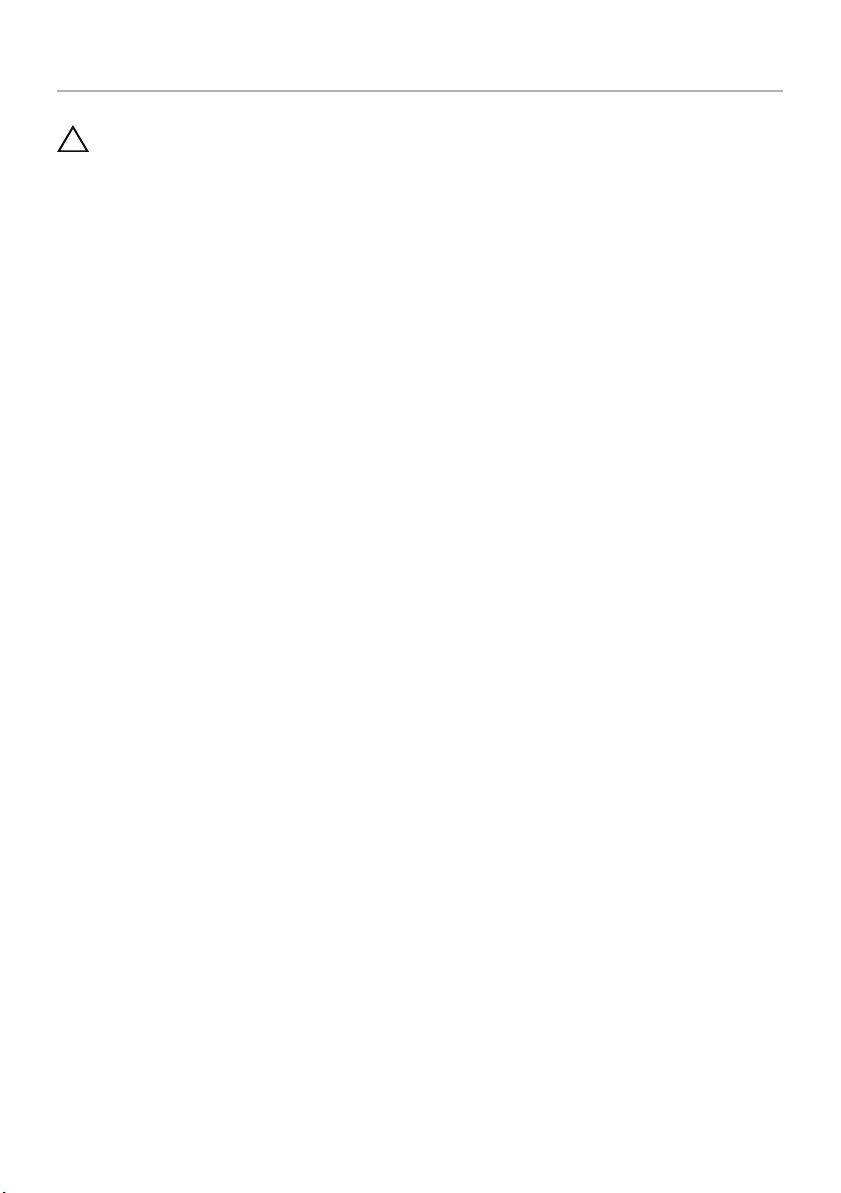
After Working Inside Your Computer
CAUTION: Leaving stray or loose screws inside your computer may severely
damage your computer.
1 Replace all screws and make sure that no stray screws remain inside your
computer.
2 Place the computer in an upright position.
3 Connect any external devices, cables, cards, and any other part(s) you removed
before working on your computer.
4 Connect your computer and all attached devices to their electrical outlets.
After Working Inside Your Computer | 9
Page 10

Technical Overview
2
3
1
7
8
6
5
4
WARNING: Before working inside your computer, read the safety information
that shipped with your computer and follow the steps in "Before You Begin" on
page 7. After working inside your computer, follow the instructions in "After
Working Inside Your Computer" on page 9. For additional safety best practices
information, see the Regulatory Compliance Homepage at
dell.com/regulatory_compliance.
Inside View of Your Computer
1 optical drive 2 fan shroud
3 PCI-Express x16 card 4 processor fan and heat-sink assembly
5 power supply 6 hard drive
7 front bezel 8 drive cage
10 | Technical Overview
Page 11
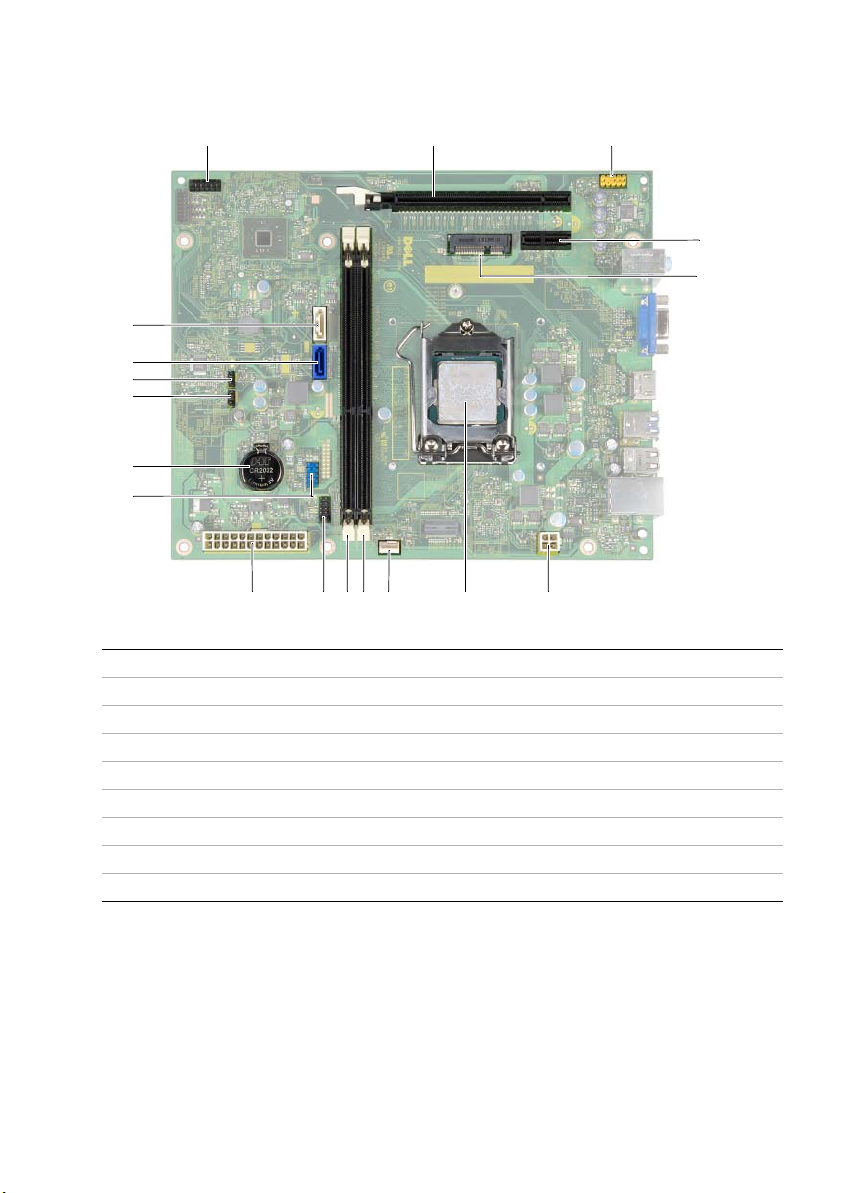
System-Board Components
1 23
5
6
12
8
14
4
13
16
18
17
11 10
97
15
1 power button connector (LEDH1) 2 PCI-Express x16 card slot (SLOT2)
3 front-panel audio connector (AUDF1) 4 PCI-Express x1 card slot (SLOT1)
5 Mini-Card slot (MINI1) 6 power connector (ATX2)
7 processor socket 8 processor fan connector (FNCPU1)
9 memory-module connector (DIMM1) 10 memory-module connector (DIMM2)
11 front panel USB connector (USBF1) 12 main power connector (ATX1)
13 front panel USB connector (USBF2) 14 battery socket (BT1)
15 CMOS clear jumper (CMCLR1) 16 Password clear jumper (PWCLR1)
17 SATA connector (SATA 0) 18 SATA connector (SATA 1)
Technical Overview | 11
Page 12
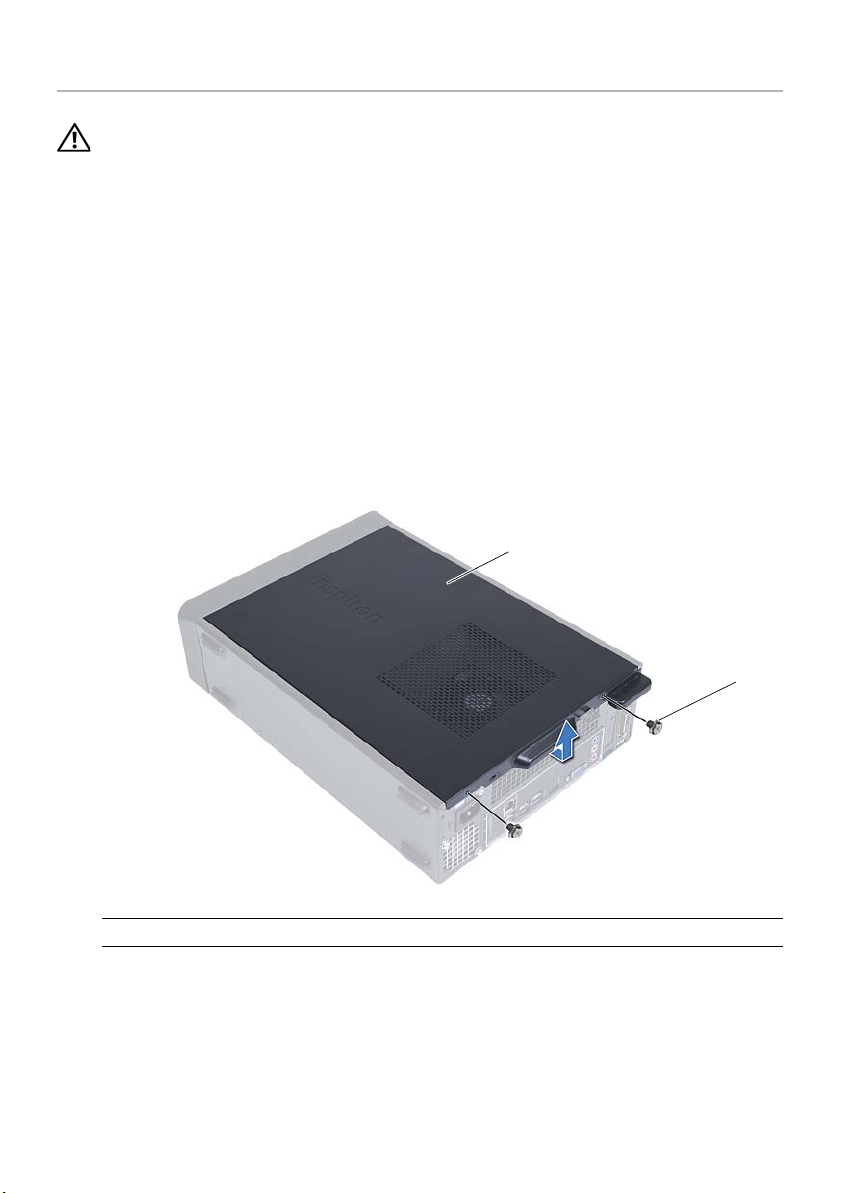
Removing the Computer Cover
1
2
WARNING: Before working inside your computer, read the safety information
that shipped with your computer and follow the steps in "Before You Begin" on
page 7. After working inside your computer, follow the instructions in "After
Working Inside Your Computer" on page 9. For additional safety best practices
information, see the Regulatory Compliance Homepage at
dell.com/regulatory_compliance.
Procedure
1 Place the computer on its side with the computer cover facing up.
2 Using a screwdriver, remove the screws that secure the computer cover to
the chassis.
3 Release the computer cover by sliding it away from the front of the computer.
4 Lift the cover away from the computer and set it aside.
1 computer cover 2 screw
12 | Removing the Computer Cover
Page 13
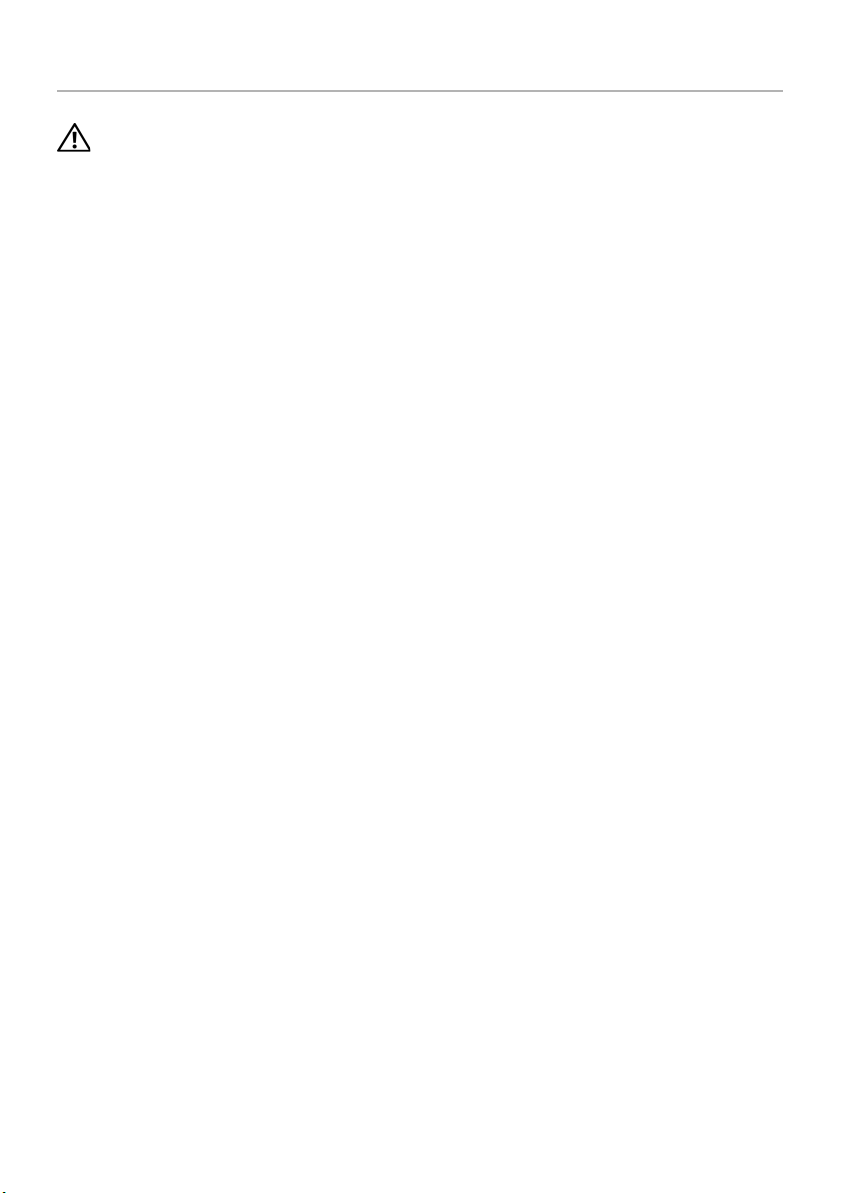
Replacing the Computer Cover
WARNING: Before working inside your computer, read the safety information
that shipped with your computer and follow the steps in "Before You Begin" on
page 7. After working inside your computer, follow the instructions in "After
Working Inside Your Computer" on page 9. For additional safety best practices
information, see the Regulatory Compliance Homepage at
dell.com/regulatory_compliance.
Procedure
1 Connect all the cables and fold the cables out of the way.
2 Ensure that no tools or extra parts are left inside the computer.
3 Align the tabs at the bottom of the computer cover with the slots located along the
edge of the chassis.
4 Press the computer cover down and slide it towards the front of the computer.
5 Replace the screws that secure the computer cover to the chassis.
6 Place the computer in an upright position.
Postrequisites
Follow the instructions in "After Working Inside Your Computer" on page 9.
Replacing the Computer Cover | 13
Page 14
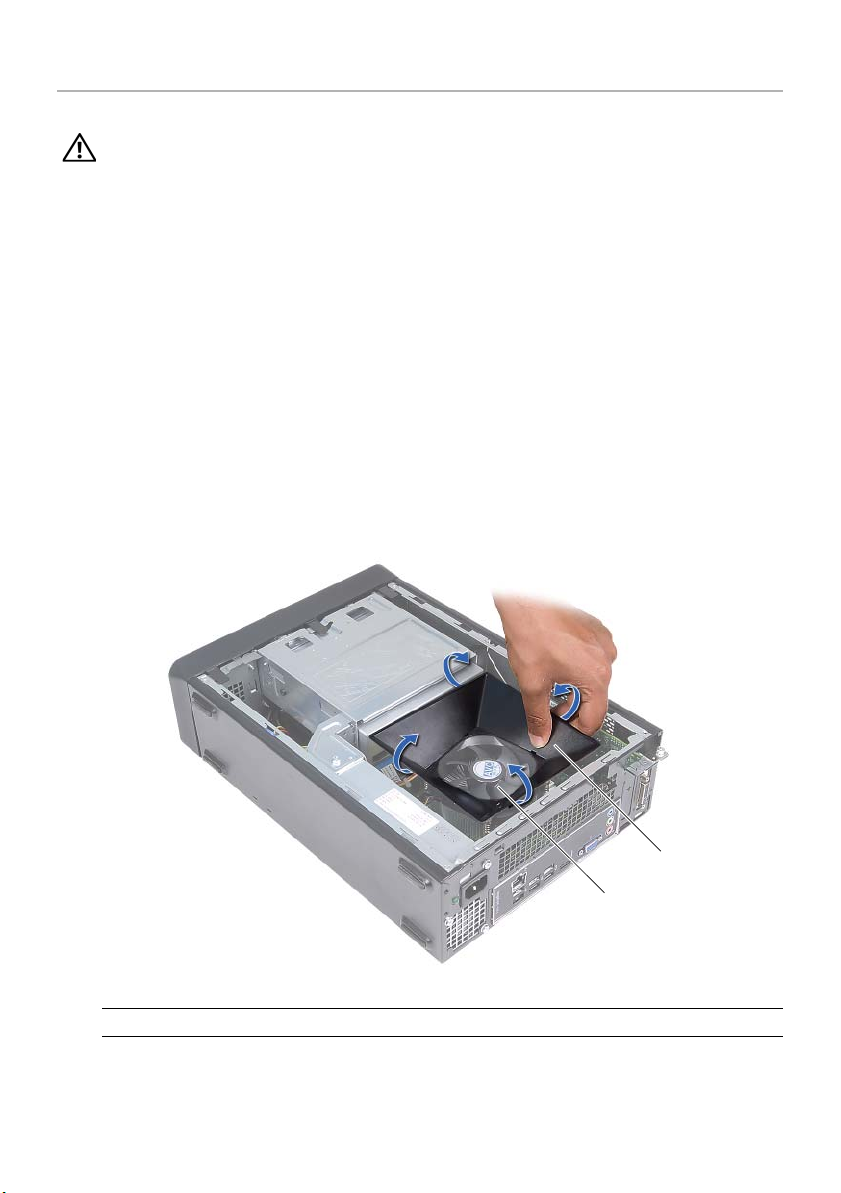
Removing the Fan Shroud
1
2
WARNING: Before working inside your computer, read the safety information
that shipped with your computer and follow the steps in "Before You Begin" on
page 7. After working inside your computer, follow the instructions in "After
Working Inside Your Computer" on page 9. For additional safety best practices
information, see the Regulatory Compliance Homepage at
dell.com/regulatory_compliance.
Prerequisites
Remove the computer cover. See "Removing the Computer Cover" on page 12.
Procedure
1 Press in on the fan shroud and lift it to release the tabs that secure the fan shroud to
the processor fan and heat-sink assembly.
2 Lift the fan shroud and set it aside.
1 processor fan and heat-sink assembly 2 fan shroud
14 | Removing the Fan Shroud
Page 15
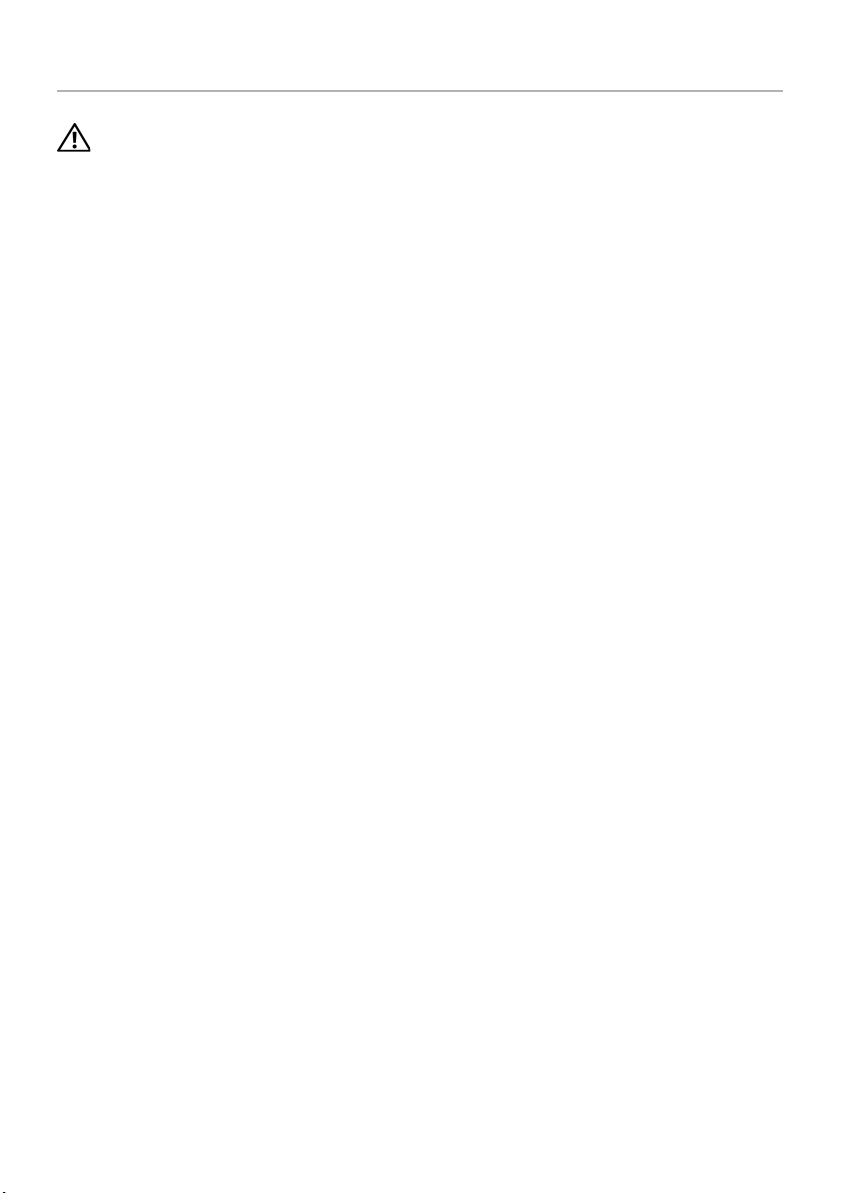
Replacing the Fan Shroud
WARNING: Before working inside your computer, read the safety information
that shipped with your computer and follow the steps in "Before You Begin" on
page 7. After working inside your computer, follow the instructions in "After
Working Inside Your Computer" on page 9. For additional safety best practices
information, see the Regulatory Compliance Homepage at
dell.com/regulatory_compliance.
Procedure
1 Place the fan shroud over the processor fan and heat-sink assembly.
2 Gently press the fan shroud until the tabs on the fan shroud snap into place.
Postrequisites
1 Replace the computer cover. See "Replacing the Computer Cover" on page 13.
2 Follow the instructions in "After Working Inside Your Computer" on page 9.
Replacing the Fan Shroud | 15
Page 16
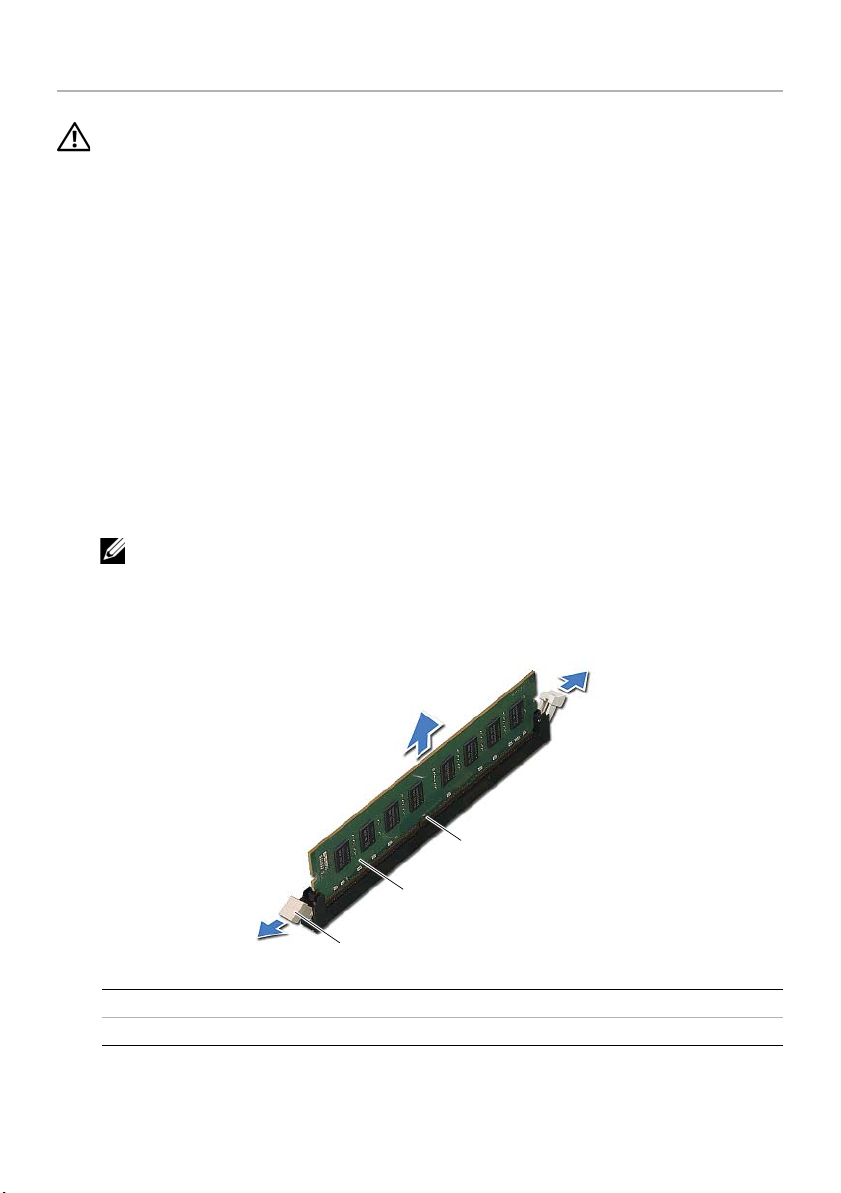
Removing the Memory Module(s)
2
3
1
WARNING: Before working inside your computer, read the safety information
that shipped with your computer and follow the steps in "Before You Begin" on
page 7. After working inside your computer, follow the instructions in
"After Working Inside Your Computer" on page 9. For more safety best practices,
see the Regulatory Compliance home page at dell.com/regulatory_compliance.
Prerequisites
1 Remove the computer cover. See "Removing the Computer Cover" on page 12.
2 Remove the fan shroud. See "Removing the Fan Shroud" on page 14.
Procedure
1 Locate the memory-module connector on the system board. See "System-Board
Components" on page 11.
2 Press out the securing clip at each end of the memory-module connector.
3 Grasp the memory module and pull it upward.
NOTE: If the memory module is difficult to remove, hold and gently pull it
upward from one end and then on the other end until the memory module is
disengaged from the connector.
1 securing clips (2) 2 memory module
3 memory-module connector
16 | Removing the Memory Module(s)
Page 17

Replacing the Memory Module(s)
1
2
3
WARNING: Before working inside your computer, read the safety information
that shipped with your computer and follow the steps in "Before You Begin" on
page 7. After working inside your computer, follow the instructions in
"After Working Inside Your Computer" on page 9. For more safety best practices,
see the Regulatory Compliance home page at dell.com/regulatory_compliance.
Procedure
1 Press out the securing clip at each end of the memory-module connector.
2 Align the notch on the memory module with the tab on the memory-module
connector.
1 tab 2 notch
3 memory module
3 Insert the memory module into the memory-module connector, and press the
memory module down until it snaps into position and the securing clips lock in
place.
Replacing the Memory Module(s) | 17
Page 18

Postrequisites
1 Replace the fan shroud. See "Replacing the Fan Shroud" on page 15.
2 Replace the computer cover. See "Replacing the Computer Cover" on page 13.
3 Follow the instructions in "After Working Inside Your Computer" on page 9
18 | Replacing the Memory Module(s)
Page 19

Removing the Graphics Card
1
3
2
WARNING: Before working inside your computer, read the safety information
that shipped with your computer and follow the steps in "Before You Begin" on
page 7. After working inside your computer, follow the instructions in
"After Working Inside Your Computer" on page 9. For more safety best practices,
see the Regulatory Compliance home page at dell.com/regulatory_compliance.
Prerequisites
1 Remove the computer cover. See "Removing the Computer Cover" on page 12.
2 Remove the fan shroud. See "Removing the Fan Shroud" on page 14.
Procedure
1 Using a screwdriver, remove the screw securing the graphic card in place.
2 Push the securing tab down, grasp the card by its top corners, and then ease it out
of the connector.
NOTE: Remove any PCI-Express x1 card (if present) before you remove the
graphic card.
1 screw 2 graphics card
3 securing tab
Removing the Graphics Card | 19
Page 20

Replacing the Graphics Card
WARNING: Before working inside your computer, read the safety information
that shipped with your computer and follow the steps in "Before You Begin" on
page 7. After working inside your computer, follow the instructions in
"After Working Inside Your Computer" on page 9. For more safety best practices,
see the Regulatory Compliance home page at dell.com/regulatory_compliance.
Procedure
1 Locate the PCI-Express x16 card slot. See "System-Board Components" on page 11.
2 Align the graphics card with the PCI-Express x16 card slot on the system board.
3 Place the card in the slot and press down firmly. Ensure that the card is firmly
seated in the slot.
4 Replace the screw that secure the graphic card in place.
Postrequisites
1 Replace the fan shroud. See "Replacing the Fan Shroud" on page 15.
2 Replace the computer cover. See "Replacing the Computer Cover" on page 13.
20 | Replacing the Graphics Card
Page 21

Removing the Wireless Mini-card
1
2
3
4
WARNING: Before working inside your computer, read the safety information
that shipped with your computer and follow the steps in "Before You Begin" on
page 7. After working inside your computer, follow the instructions in "After
Working Inside Your Computer" on page 9. For additional safety best practices
information, see the Regulatory Compliance Homepage at
dell.com/regulatory_compliance.
Prerequisites
1 Remove the computer cover. See "Removing the Computer Cover" on page 12.
2 Remove the fan shroud. See "Removing the Fan Shroud" on page 14.
Procedure
1 Locate the wireless mini-card.
2 Disconnect the antenna cables from the wireless mini-card.
3 Remove the screw that secures the wireless mini-card to the system board.
1 mini-card connector 2 wireless mini-card
3 antenna cables (2) 4 screw
4 Slide and remove the wireless mini-card from the mini-card connector.
Removing the Wireless Mini-card | 21
Page 22

Replacing the Wireless Mini-Card
WARNING: Before working inside your computer, read the safety information
that shipped with your computer and follow the steps in "Before You Begin" on
page 7. After working inside your computer, follow the instructions in "After
Working Inside Your Computer" on page 9. For additional safety best practices
information, see the Regulatory Compliance Homepage at
dell.com/regulatory_compliance.
Procedure
CAUTION: To avoid damage to the wireless mini-card, do not place any cables
under it.
1 Locate the wireless mini-card slot. See "System-Board Components" on page 11.
2 Align the notch on the wireless mini-card with the tab on the mini-card connector.
3 Slide the wireless mini-card at an angle into the system-board connector.
4 Press the other end of the wireless mini-card down and replace the screw that
secures the wireless mini-card to the system board.
5 Connect the antenna cables to the wireless mini-card.
The following table provides the antenna-cable color scheme for the wireless
mini-card supported by your computer.
Connectors on the
wireless card
Main (white triangle) White
Auxiliary (black triangle) Black
Antenna-cable color
Postrequisites
1 Replace the fan shroud. See "Replacing the Fan Shroud" on page 15.
2 Replace the computer cover. See "Replacing the Computer Cover" on page 13.
22 | Replacing the Wireless Mini-Card
Page 23

Removing the Front Bezel
WARNING: Before working inside your computer, read the safety information
that shipped with your computer and follow the steps in "Before You Begin" on
page 7. After working inside your computer, follow the instructions in
"After Working Inside Your Computer" on page 9. For more safety best practices,
see the Regulatory Compliance home page at dell.com/regulatory_compliance.
Prerequisites
Remove the computer cover. See "Removing the Computer Cover" on page 12.
Procedure
1 Place the computer in an upright position.
2 Grasp and release the front bezel tabs sequentially from the top, by moving them
outward from the front panel.
Removing the Front Bezel | 23
Page 24

3 Rotate and pull the front bezel away from the front of the computer to release the
1
2
3
4
front bezel clamps from the front panel slots.
1 front bezel tabs (3) 2 front bezel clamps (3)
3 front bezel 4 front panel
24 | Removing the Front Bezel
Page 25

Replacing the Front Bezel
WARNING: Before working inside your computer, read the safety information
that shipped with your computer and follow the steps in "Before You Begin" on
page 7. After working inside your computer, follow the instructions in
"After Working Inside Your Computer" on page 9. For more safety best practices,
see the Regulatory Compliance home page at dell.com/regulatory_compliance.
Procedure
1 Align and insert the front bezel clamps into the front panel slots.
2 Rotate the front bezel towards the computer until the front bezel tabs snap
place.
into
Postrequisites
Replace the computer cover. See "Replacing the Computer Cover" on page 13.
Replacing the Front Bezel | 25
Page 26

Removing the Drive Cage
1
WARNING: Before working inside your computer, read the safety information
that shipped with your computer and follow the steps in "Before You Begin" on
page 7. After working inside your computer, follow the instructions in "After
Working Inside Your Computer" on page 9. For additional safety best practices
information, see the Regulatory Compliance Homepage at
dell.com/regulatory_compliance.
Prerequisites
1 Remove the computer cover. See "Removing the Computer Cover" on page 12.
2 Remove the fan shroud. See "Removing the Fan Shroud" on page 14.
3 Remove the front bezel. See "Removing the Front Bezel" on page 23. Place the
computer on its side with the computer cover facing up.
Procedure
1 Remove the screws that secure the drive cage to the chassis.
1 screw (3)
26 | Removing the Drive Cage
Page 27

2 Disconnect the power and data cables from the connectors on the optical drive.
2 3
4
5
1
3 Disconnect the power and data cables from the connectors on the hard drive.
1 drive cage 2 optical-drive data cable
3 optical-drive power cable 4 hard-drive data cable
5 hard-drive power cable
4 Lift the drive cage away from the chassis.
5 Remove the optical drive. See "Removing the Optical Drive" on page 29.
6 Remove the hard drive. See "Removing the Primary Hard-Drive" on page 31.
Removing the Drive Cage | 27
Page 28

Replacing the Drive Cage
WARNING: Before working inside your computer, read the safety information
that shipped with your computer and follow the steps in "Before You Begin" on
page 7. After working inside your computer, follow the instructions in "After
Working Inside Your Computer" on page 9. For additional safety best practices
information, see the Regulatory Compliance Homepage at
dell.com/regulatory_compliance.
Procedure
1 Replace the optical drive. See "Replacing the Optical Drive" on page 30.
2 Replace the hard drive. See "Replacing the Primary Hard-Drive" on page 32.
3 Gently slide the drive cage into the chassis.
4 Replace the screws that secure the drive cage to the chassis.
5 Connect the power and data cables to the connectors on the optical drive.
6 Connect the power and data cables to the connectors on the hard drive.
Postrequisites
1 Replace the front bezel. See "Removing the Front Bezel" on page 23.
2 Replace the fan shroud. See "Replacing the Fan Shroud" on page 15.
3 Replace the computer cover. See "Replacing the Computer Cover" on page 13.
4 Follow the instructions in "After Working Inside Your Computer" on page 9.
28 | Replacing the Drive Cage
Page 29

Removing the Optical Drive
1
2
3
WARNING: Before working inside your computer, read the safety information
that shipped with your computer and follow the steps in "Before You Begin" on
page 7. After working inside your computer, follow the instructions in "After
Working Inside Your Computer" on page 9. For additional safety best practices
information, see the Regulatory Compliance Homepage at
dell.com/regulatory_compliance.
Prerequisites
1 Remove the computer cover. See "Removing the Computer Cover" on page 12.
2 Remove the fan shroud. See "Removing the Fan Shroud" on page 14.
3 Remove the front bezel. See "Removing the Front Bezel" on page 23.
4 Remove the drive cage. See "Removing the Drive Cage" on page 26.
Procedure
1 Remove the screws that secure the optical drive to the drive cage.
2 Slide the optical drive out of the drive cage.
3 Set aside the optical drive.
1 screws (4) 2 drive cage
3 optical drive
Removing the Optical Drive | 29
Page 30

Replacing the Optical Drive
WARNING: Before working inside your computer, read the safety information
that shipped with your computer and follow the steps in "Before You Begin" on
page 7. After working inside your computer, follow the instructions in "After
Working Inside Your Computer" on page 9. For additional safety best practices
information, see the Regulatory Compliance Homepage at
dell.com/regulatory_compliance.
Procedure
1 Slide the optical drive into the drive cage.
2 Align the screw holes on the optical drive with the screw holes on the drive cage.
3 Replace the screws that secure the optical drive to the drive cage.
Postrequisites
1 Replace the drive cage. See "Replacing the Drive Cage" on page 28.
2 Replace the front bezel. See "Replacing the Front Bezel" on page 25.
3 Replace the fan shroud. See "Replacing the Fan Shroud" on page 15.
4 Replace the computer cover. See "Replacing the Computer Cover" on page 13.
30 | Replacing the Optical Drive
Page 31

Removing the Primary Hard-Drive
2
3
1
WARNING: Before working inside your computer, read the safety information
that shipped with your computer and follow the steps in "Before You Begin" on
page 7. After working inside your computer, follow the instructions in
"After Working Inside Your Computer" on page 9. For more safety best practices,
see the Regulatory Compliance home page at dell.com/regulatory_compliance.
CAUTION: To avoid data loss, do not remove the hard drive while the computer is
On or in Sleep state.
CAUTION: Hard drives are fragile. Exercise care when handling the hard drive.
Prerequisites
1 Remove the computer cover. See "Removing the Computer Cover" on page 12.
2 Remove the fan shroud. See "Removing the Fan Shroud" on page 14.
3 Remove the front bezel. See "Removing the Front Bezel" on page 23.
4 Remove the drive cage. See "Removing the Drive Cage" on page 26.
Procedure
1 Remove the screws that secure the hard-drive brackets to the primary hard-drive.
2 Push and slide the primary hard-drive off the hard-drive brackets.
1 primary hard-drive 2 primary hard-drive assembly
3 screws (4)
Removing the Primary Hard-Drive | 31
Page 32

Replacing the Primary Hard-Drive
WARNING: Before working inside your computer, read the safety information
that shipped with your computer and follow the steps in "Before You Begin" on
page 7. After working inside your computer, follow the instructions in
"After Working Inside Your Computer" on page 9. For more safety best practices,
see the Regulatory Compliance home page at dell.com/regulatory_compliance.
CAUTION: Hard drives are fragile. Exercise care when handling the hard drive.
Procedure
1 Align the screw holes on the primary hard-drive with the screw holes on the
hard-drive brackets.
2 Replace the screws that secure the hard-drive brackets to the primary hard-drive.
3 Slide the primary hard-drive assembly into the chassis.
4 Replace the screws that secure the primary hard-drive assembly to the chassis.
Postrequisites
1 Replace the drive cage. See "Replacing the Drive Cage" on page 28.
2 Replace the computer cover. See "Replacing the Computer Cover" on page 13.
32 | Replacing the Primary Hard-Drive
Page 33

Removing the Front I/O Panel
WARNING: Before working inside your computer, read the safety information
that shipped with your computer and follow the steps in "Before You Begin" on
page 7. After working inside your computer, follow the instructions in "After
Working Inside Your Computer" on page 9. For additional safety best practices
information, see the Regulatory Compliance Homepage at
dell.com/regulatory_compliance.
Prerequisites
1 Remove the computer cover. See "Removing the Computer Cover" on page 12.
2 Remove the fan shroud. See "Removing the Fan Shroud" on page 14.
3 Remove the front bezel. See "Removing the Front Bezel" on page 23.
4 Remove the drive cage. See "Removing the Drive Cage" on page 26.
5 Remove the graphics card, if applicable. See "Removing the Graphics Card" on
page 19.
Removing the Front I/O Panel | 33
Page 34

Procedure
1
7
2
6
5
4
3
CAUTION: Be careful when sliding the front I/O panel out of the computer to
avoid damaging the connectors and the cable routing clips.
NOTE: Note the routing of all cables as you remove them so that you can re-route
them correctly after you replace the front I/O panel.
1 Disconnect the front I/O panel cables from the system board connectors (AUDF1,
USBF1, and USBF3). See
2 Remove the screw that secures the front I/O panel to the front panel.
3 Slide the front I/O panel towards the side as shown in the illustration to release the
clamps from the front panel and pull it away.
"System-Board Components" on page 11.
1 front I/O panel cables (3) 2 cable routing guides
3 front I/O panel 4 screw
5 front I/O panel clamps (4) 6 front panel
7 routing guides
34 | Removing the Front I/O Panel
Page 35

Replacing the Front I/O Panel
WARNING: Before working inside your computer, read the safety information
that shipped with your computer and follow the steps in "Before You Begin" on
page 7. After working inside your computer, follow the instructions in "After
Working Inside Your Computer" on page 9. For additional safety best practices
information, see the Regulatory Compliance Homepage at
dell.com/regulatory_compliance.
Procedure
1 Insert the front I/O panel clamps into the slots on the front panel.
2 Slide the front I/O panel toward the side. Ensure that the screw hole on the
front I/O panel aligns with the screw hole on the front panel.
3 Replace the screw that secures the front I/O panel to the front panel.
4 Route the front I/O panel cables through the routing guides on the chassis.
5 Connect the front I/O panel cables to the system-board connectors (USBF1, USBF2,
and AUDF1 ). See "System-Board Components" on page 11.
Postrequisites
1 Replace the graphic card, if applicable. See "Removing the Graphics Card" on
page 19.
2 Replace the drive cage. See "Replacing the Drive Cage" on page 28.
3 Replace the front bezel. See "Replacing the Front Bezel" on page 25.
4 Replace the fan shroud. See "Replacing the Fan Shroud" on page 15.
5 Replace the computer cover. See "Replacing the Computer Cover" on page 13.
Replacing the Front I/O Panel | 35
Page 36

Removing the Power-Button Module
WARNING: Before working inside your computer, read the safety information
that shipped with your computer and follow the steps in "Before You Begin" on
page 7. After working inside your computer, follow the instructions in
"After Working Inside Your Computer" on page 9. For more safety best practices,
see the Regulatory Compliance home page at dell.com/regulatory_compliance.
Prerequisites
1 Remove the computer cover. See "Removing the Computer Cover" on page 12.
2 Remove the fan shroud. See "Removing the Fan Shroud" on page 14.
3 Remove the front bezel. See "Removing the Front Bezel" on page 23.
4 Remove the drive cage. See "Removing the Drive Cage" on page 26.
36 | Removing the Power-Button Module
Page 37

Procedure
1
3
2
1 Disconnect the power-button module cable from the system-board connector
(LEDH1). See "System-Board Components" on page 11.
2 Remove the power-button module cable from the routing guides on the chassis.
3 Press the power-button module tabs to release the power-button module from the
front panel.
4 Slide the power-button module along with its cable through the slot on the front
panel.
1 power-button cable 2 tabs
3 power-button module
5 Set the power-button module aside.
6 Set aside the power-button module.
Removing the Power-Button Module | 37
Page 38

Replacing the Power-Button Module
WARNING: Before working inside your computer, read the safety information
that shipped with your computer and follow the steps in "Before You Begin" on
page 7. After working inside your computer, follow the instructions in
"After Working Inside Your Computer" on page 9. For more safety best practices,
see the Regulatory Compliance home page at dell.com/regulatory_compliance.
Procedure
1 Align and push the power-button module tabs into the slots on the front panel.
2 Align the power-button module cable on the routing guides on the chassis.
3 Connect the power button module cable to the system board connector (LEDH1).
See "System-Board Components" on page 11.
Postrequisites
1 Replace the drive cage. See "Removing the Drive Cage" on page 26.
2 Replace the front bezel. See "Replacing the Front Bezel" on page 25.
3 Replace the fan shroud. See "Removing the Fan Shroud" on page 14.
4 Replace the computer cover. See "Replacing the Computer Cover" on page 13.
38 | Replacing the Power-Button Module
Page 39

Removing the Processor Fan and
3
2
1
Heat-Sink Assembly
WARNING: Before working inside your computer, read the safety information
that shipped with your computer and follow the steps in "Before You Begin" on
page 7. After working inside your computer, follow the instructions in
"After Working Inside Your Computer" on page 9. For more safety best practices,
see the Regulatory Compliance home page at dell.com/regulatory_compliance.
Prerequisites
1 Remove the computer cover. See "Removing the Computer Cover" on page 12.
2 Remove the fan shroud. See "Removing the Fan Shroud" on page 14.
Procedure
1 Disconnect the processor fan cable from the system-board connector (FANCPU1).
See "System-Board Components" on page 11.
2 Loosen the four captive screws that secure the processor fan and heat-sink
assembly to the system board.
1 processor fan and heat-sink assembly 2 captive screws (4)
3 processor fan cable
Removing the Processor Fan and Heat-Sink Assembly | 39
Page 40

Replacing the Processor Fan and Heat-sink Assembly
WARNING: Before working inside your computer, read the safety information
that shipped with your computer and follow the steps in "Before You Begin" on
page 7. After working inside your computer, follow the instructions in
"After Working Inside Your Computer" on page 9. For more safety best practices,
see the Regulatory Compliance home page at dell.com/regulatory_compliance.
CAUTION: Ensure that you apply new thermal grease. New thermal grease is
critical for ensuring adequate thermal bonding, which is a requirement for
optimal processor operation.
CAUTION: Incorrect alignment of the processor fan and heat-sink assembly can
damage the system board and processor.
NOTE: The original thermal grease can be reused if the original processor and
processor fan and heat-sink assembly are reinstalled together. If either the
processor or the processor fan and heat-sink assembly is replaced, use the thermal
grease provided in the kit to ensure that thermal conductivity is achieved.
Procedure
1 Apply new thermal grease to the top of the processor.
2 Place the processor fan and heat-sink assembly over the processor.
3 Align the captive screws on the processor fan and heat-sink assembly with the
screw holes on the system board.
4 Tighten the captive screws that secure the processor fan and heat-sink assembly to
the system board.
5
Connect the processor fan cable to the system board connector (
"System-Board Components" on page 11.
FANCPU)
. See
Postrequisites
1 Replace the fan shroud. See "Replacing the Fan Shroud" on page 15.
2 Replace the computer cover. See "Replacing the Computer Cover" on page 13.
40 | Replacing the Processor Fan and Heat-sink Assembly
Page 41

Removing the Processor
1
2
3
WARNING: Before working inside your computer, read the safety information
that shipped with your computer and follow the steps in "Before You Begin" on
page 7. After working inside your computer, follow the instructions in
"After Working Inside Your Computer" on page 9. For more safety best practices,
see the Regulatory Compliance home page at dell.com/regulatory_compliance.
CAUTION: Processors are fragile. Handle the processor only by the edges and do
not touch the metal pins.
WARNING: Despite having a plastic shield, the processor fan and heat-sink
assembly may be very hot during normal operation. Ensure that it has had
sufficient time to cool before you touch it.
Prerequisites
1 Remove the computer cover. See "Removing the Computer Cover" on page 12.
2 Remove the fan shroud. See "Removing the Fan Shroud" on page 14.
3 Remove the processor fan and heat sink. See "Removing the Processor Fan and
Heat-Sink Assembly" on page 39.
Procedure
1 Press down and push the release lever away from the processor to release it from
the securing tab.
2 Extend the release-lever completely to open the processor cover.
3 Open the processor cover and gently lift the processor from the
processor socket.
NOTE: Leave the release lever extended in the release position so that the socket is
ready for the new processor.
1 release lever 2 securing tab
3 processor
Removing the Processor | 41
Page 42

Replacing the Processor
WARNING: Before working inside your computer, read the safety information
that shipped with your computer and follow the steps in "Before You Begin" on
page 7. After working inside your computer, follow the instructions in
"After Working Inside Your Computer" on page 9. For more safety best practices,
see the Regulatory Compliance home page at dell.com/regulatory_compliance.
Procedure
NOTE: A new processor ships with a thermal pad in the package. In some cases, the
processor may ship with the thermal pad attached to it.
1 Unpack the new processor, being careful not to touch the underside of the
processor.
CAUTION: Do not touch the underside of the processor.
CAUTION: You must position the processor correctly in the processor socket to
avoid damage to the processor.
2 If the release lever on the socket is not fully extended, move it to that position.
3 Orient the alignment notches on the processor with the alignment tabs on the
socket.
4 Align the pin-1 corner of the processor with the pin-1 corner of the processor
socket, and then place the processor in the processor socket. Set the processor
lightly in the socket and ensure that the processor is positioned correctly.
42 | Replacing the Processor
Page 43

5 When the processor is fully seated in the socket, close the processor cover.
2
1
5
3
6
7
4
6 Pivot the release lever.
1 alignment post 2 processor pin-1 corner
3 processor 4 processor cover
5 processor-cover notch 6 release lever
7 securing tab
Postrequisites
1 Replace the processor fan and heat sink. See "Replacing the Processor Fan and
Heat-sink Assembly" on page 40.
2 Replace the fan shroud. See "Replacing the Fan Shroud" on page 15.
3 Replace the computer cover. See "Replacing the Computer Cover" on page 13.
4 Follow the instructions in "After Working Inside Your Computer" on page 9.
Replacing the Processor | 43
Page 44

Removing the Coin-Cell Battery
12
WARNING: Before working inside your computer, read the safety information
that shipped with your computer and follow the steps in "Before You Begin" on
page 7. After working inside your computer, follow the instructions in "After
Working Inside Your Computer" on page 9. For additional safety best practices
information, see the Regulatory Compliance Homepage at
dell.com/regulatory_compliance.
Prerequisites
1 Remove the computer cover. See "Removing the Computer Cover" on page 12.
2 Remove the fan shroud. See "Removing the Fan Shroud" on page 14.
3 Remove the front bezel. See "Removing the Front Bezel" on page 23.
4 Remove the drive cage. See "Removing the Drive Cage" on page 26.
Procedure
1 Locate the battery socket (BT1). See "System-Board Components" on page 11.
2 Press the battery-release lever away from the coin-cell battery until the coin-cell
battery pops up.
3 Lift the coin-cell battery out of its socket.
1 coin-cell battery 2 securing clip
44 | Removing the Coin-Cell Battery
Page 45

Replacing the Coin-Cell Battery
WARNING: Before working inside your computer, read the safety information
that shipped with your computer and follow the steps in "Before You Begin" on
page 7. After working inside your computer, follow the instructions in "After
Working Inside Your Computer" on page 9. For additional safety best practices
information, see the Regulatory Compliance Homepage at
dell.com/regulatory_compliance.
Procedure
Insert a new coin-cell battery (CR2032) into the battery socket with the positive side
facing up, and press the battery into place.
Postrequisites
1 Replace the drive cage. See "Replacing the Drive Cage" on page 28.
2 Replace the front bezel. See "Replacing the Front Bezel" on page 25.
3 Replace the fan shroud. See "Replacing the Fan Shroud" on page 15.
4 Replace the computer cover. See "Replacing the Computer Cover" on page 13.
5 Follow the instructions in "After Working Inside Your Computer" on page 9.
Replacing the Coin-Cell Battery | 45
Page 46

Removing the System Board
WARNING: Before working inside your computer, read the safety information
that shipped with your computer and follow the steps in "Before You Begin" on
page 7. After working inside your computer, follow the instructions in
"After Working Inside Your Computer" on page 9. For more safety best practices,
see the Regulatory Compliance home page at dell.com/regulatory_compliance.
NOTE: Your computer’s Service Tag is stored in the system board. You must enter
the Service Tag in the BIOS after you replace the system board.
NOTE: Before disconnecting the cables from the system board, note the location
of the connectors so that you can reconnect them correctly after you replace the
system board.
Prerequisites
1 Remove the computer cover. See "Removing the Computer Cover" on page 12.
2 Remove the fan shroud. See "Removing the Fan Shroud" on page 14.
3 Remove the front bezel. See "Removing the Front Bezel" on page 23.
4 Remove the drive cage. See "Removing the Drive Cage" on page 26.
5 Remove the memory module(s). See "Removing the Memory Module(s)" on
page 16.
NOTE: Record which memory module is removed from each DIMM slot so
that the memory modules can be installed in the same slot after the system
board is replaced.
6 Remove the Mini-Card, if applicable. See "Removing the Wireless Mini-card" on
page 21.
7 Remove the any graphic cards, if applicable. See "Removing the Graphics Card" on
page 19.
8 Remove the processor fan and heat-sink assembly. See "Removing the Processor
Fan and Heat-Sink Assembly" on page 39.
9 Remove the processor. See "Removing the Processor" on page 41.
46 | Removing the System Board
Page 47

Procedure
1
2
1 Disconnect all cables connected to the system board. See "System-Board
Components" on page 11.
2 Make note of the cable routing and remove the cables from the routing guides.
3 Remove the screws that secure the system board to the chassis.
4 Lift the system board out of the chassis.
1 system board 2 screws (6)
Removing the System Board | 47
Page 48

Replacing the System Board
WARNING: Before working inside your computer, read the safety information
that shipped with your computer and follow the steps in "Before You Begin" on
page 7. After working inside your computer, follow the instructions in
"After Working Inside Your Computer" on page 9. For more safety best practices,
see the Regulatory Compliance home page at dell.com/regulatory_compliance.
NOTE: Your computer’s Service Tag is stored in the system board. You must enter
the Service Tag in the system setup after you replace the system board.
Procedure
1 Gently place the system board into the chassis and slide it towards the back of the
computer.
2 Replace the screws that secure the system board to the chassis.
3 Route and connect the cables that you disconnected from the system board.
Postrequisites
1 Replace the memory modules. See "Replacing the Memory Module(s)" on page 17.
2 Replace the processor. "Replacing the Processor" on page 42.
3 Replace the processor fan and heat sink. See "Replacing the Processor Fan and
Heat-sink Assembly" on page 40.
4 Replace the graphics card. See "Replacing the Graphics Card" on page 20.
5 Replace the coin-cell battery. See "Replacing the Coin-Cell Battery" on page 45.
6 Replace the wireless mini-card. See "Replacing the Wireless Mini-Card" on page 22.
7 Replace the computer cover. See "Replacing the Computer Cover" on page 13.
Entering the Service Tag in the BIOS
1 Turn on the computer.
2 Press <F2> when the DELL logo is displayed to enter System Setup.
3 Navigate to the main tab and enter the Service Tag in the Service Tag Input field.
48 | Replacing the System Board
Page 49

Removing the Power-Supply Unit
WARNING: Before working inside your computer, read the safety information
that shipped with your computer and follow the steps in "Before You Begin" on
page 7. After working inside your computer, follow the instructions in "After
Working Inside Your Computer" on page 9. For additional safety best practices
information, see the Regulatory Compliance Homepage at
dell.com/regulatory_compliance.
Prerequisites
1 Remove the computer cover. See "Removing the Computer Cover" on page 12.
2 Remove the fan shroud. See "Removing the Fan Shroud" on page 14.
3 Remove the drive cage. See "Removing the Drive Cage" on page 26.
4 Remove the memory module(s). See "Removing the Memory Module(s)" on
page 16.
NOTE: Record which memory module is removed from each DIMM slot so
that the memory modules can be installed in the same slot after the
power-supply unit is replaced.
5 Remove the Mini-Card, if applicable. See "Removing the Wireless Mini-card" on
page 21.
6 Remove any graphic cards, if applicable. See "Removing the Graphics Card" on
page 19.
7 Remove the processor fan and heat-sink assembly. See "Removing the Processor
Fan and Heat-Sink Assembly" on page 39.
8 Remove the processor. See "Removing the Processor" on page 41.
9 Remove the system board. See "System-Board Components" on page 11.
Removing the Power-Supply Unit | 49
Page 50

Procedure
1
2
1 Remove the screws that secure the power-supply unit to the chassis.
2 Slide and remove the power-supply unit away from the chassis.
1 screws (4) 2 power-supply unit
50 | Removing the Power-Supply Unit
Page 51

Replacing the Power-Supply Unit
WARNING: Before working inside your computer, read the safety information
that shipped with your computer and follow the steps in "Before You Begin" on
page 7. After working inside your computer, follow the instructions in "After
Working Inside Your Computer" on page 9. For additional safety best practices
information, see the Regulatory Compliance Homepage at
dell.com/regulatory_compliance.
Procedure
1 Slide the power supply towards the back of the chassis.
2 Align the screw holes on the power-supply unit with the screw holes on the chassis.
3 Replace the screws that secure the power-supply unit to the chassis.
4 Connect the DC power cables to the system board and the drives.
See "System-Board Components" on page 11.
Postrequisites
1 Replace the system board. See "Replacing the System Board" on page 48.
2 Replace the processor. See "Replacing the Processor" on page 42.
3 Replace the processor fan and heat-sink assembly. See "Replacing the Processor
Fan and Heat-sink Assembly" on page 40.
4 Replace any graphic cards, if applicable. See "Replacing the Graphics Card" on
page 20.
5 Replace the Mini-Card, if applicable. See "Replacing the Wireless Mini-Card" on
page 22.
6 Replace the memory module(s). See "Replacing the Memory Module(s)" on page 17.
7 Replace the drive cage. See "Replacing the Drive Cage" on page 28.
8 Replace the fan shroud. See "Replacing the Fan Shroud" on page 15.
9 Replace the computer cover. See "Replacing the Computer Cover" on page 13.
Replacing the Power-Supply Unit | 51
Page 52

Flashing the BIOS
You may need to flash (update) the BIOS when an update is available or when you
replace the system board. To flash the BIOS:
1 Turn on the computer.
2 Go to dell.com/support.
3 If you have your computer's Service Tag, type your computer's Service Tag and
Submit.
click
If you do not have your computer's Service Tag, click Detect Service Tag to allow
automatic detection of the Service Tag.
NOTE: If the Service Tag cannot be detected automatically, select your
product under the product categories.
4 Click Drivers and Downloads.
5 In the Operating System drop-down, select the operating system installed on
computer.
your
6 Click BIOS.
7 Click Download File to download the latest version of the BIOS for your computer.
8 On the next page, select Single-file download and click Continue.
9 Save the file and once the download is complete, navigate to the folder where you
saved the BIOS update file.
10 Double-click the BIOS update file icon and follow the instructions on the screen.
52 | Flashing the BIOS
