Dell Inspiron 7558 User Manual
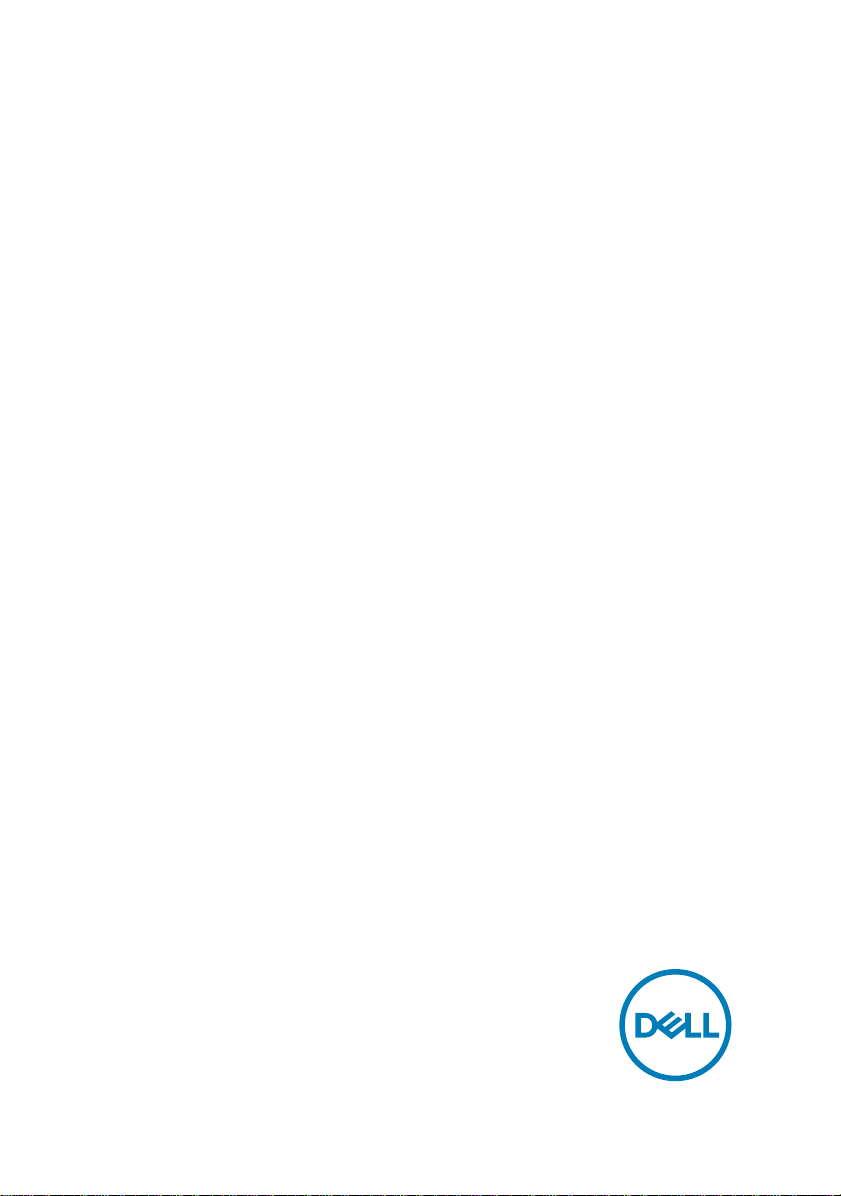
Inspiron 15 7000
Service Manual
Computer Model: Inspiron 15-7558
Regulatory Model: P55F
Regulatory Type: P55F001
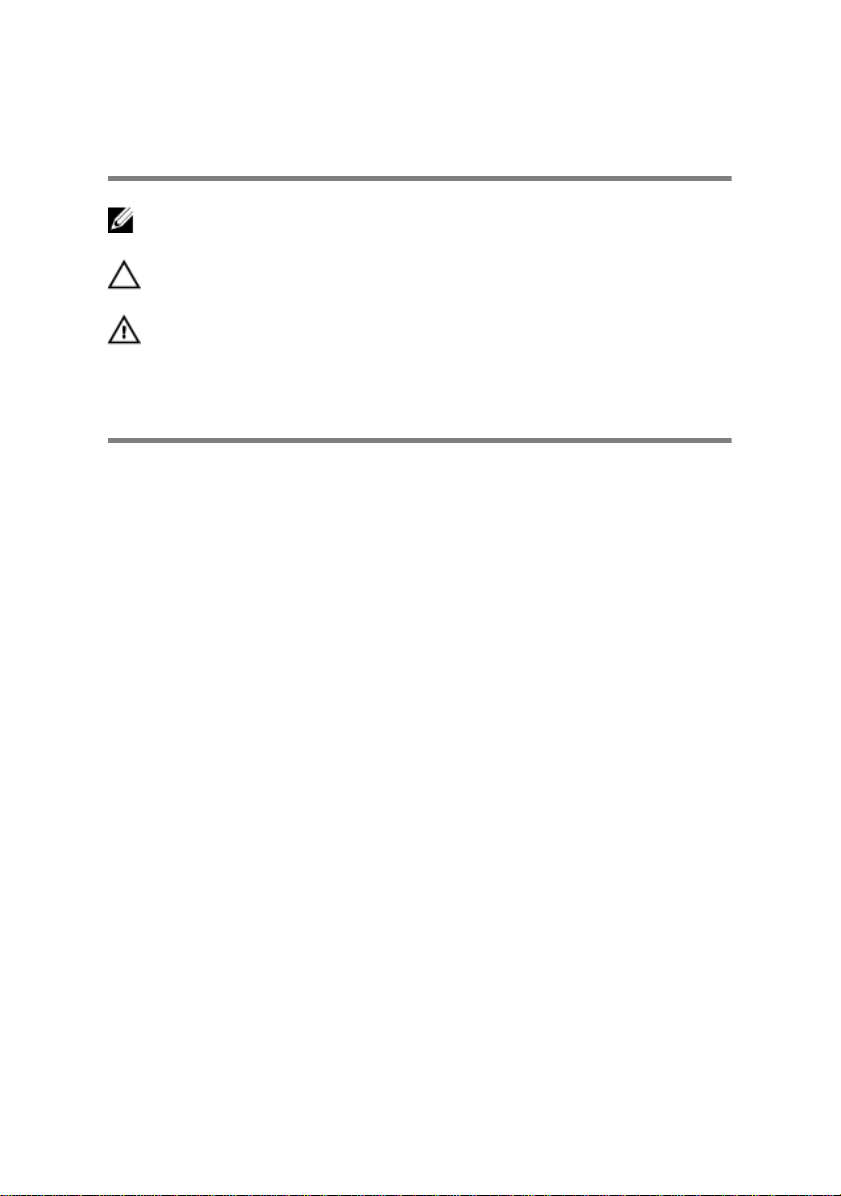
Notes, cautions, and warnings
NOTE: A NOTE indicates important information that helps you make
better use of your computer.
CAUTION: A CAUTION indicates either potential damage to hardware or
loss of data and tells you how to avoid the problem.
WARNING: A WARNING indicates a potential for property damage,
personal injury, or death.
© 2016 Dell Inc. All rights reserved. This product is protected by U.S. and international
copyright and intellectual property laws. Dell and the Dell logo are trademarks of Dell Inc. in
the United States and/or other jurisdictions. All other marks and names mentioned herein
may be trademarks of their respective companies.
2016 - 08
Rev. A01
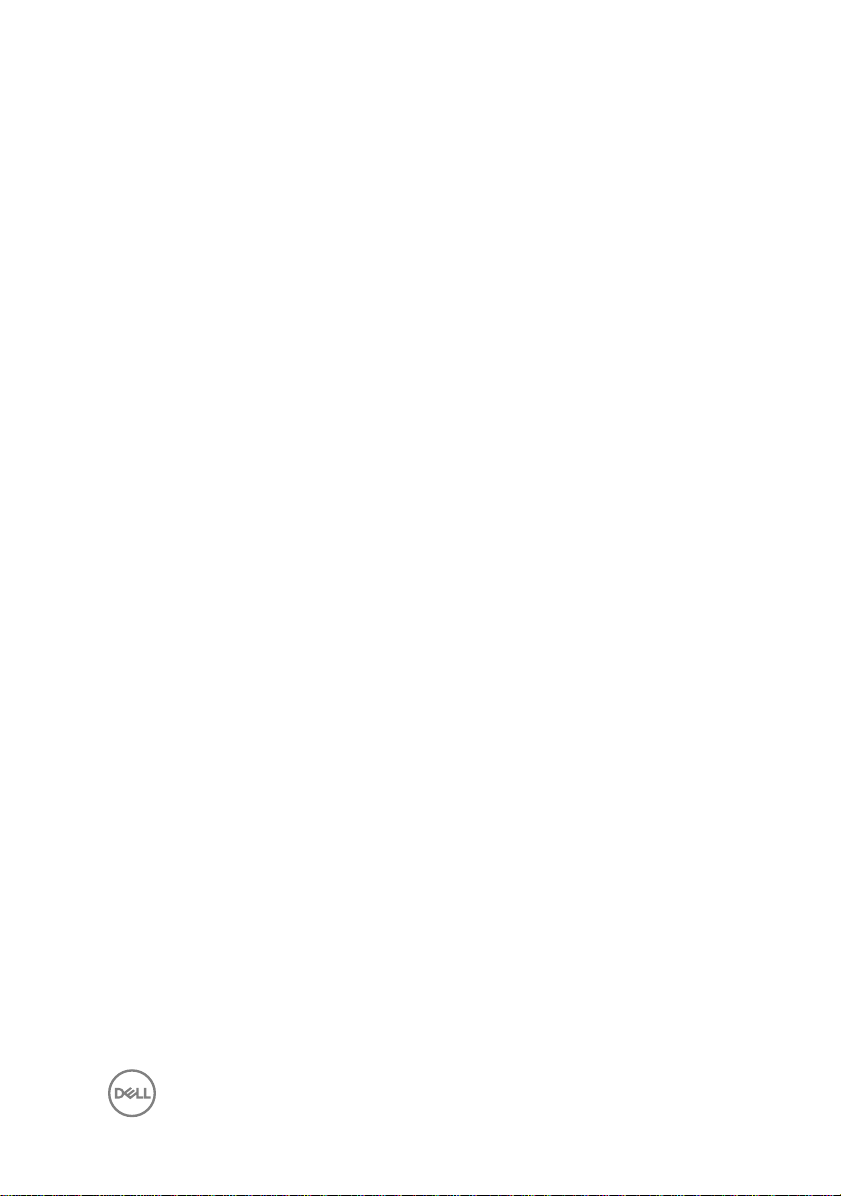
Contents
Before working inside your computer............................ 8
Before you begin ...................................................................................... 8
Safety instructions.................................................................................... 8
Recommended tools..................................................................................9
After working inside your computer.............................. 11
Removing the base cover............................................. 12
Procedure................................................................................................12
Replacing the base cover............................................. 14
Procedure................................................................................................14
Removing the battery...................................................15
Prerequisites............................................................................................15
Procedure................................................................................................15
Replacing the battery................................................... 17
Procedure................................................................................................ 17
Post-requisites.........................................................................................17
Removing the memory module..................................... 18
Prerequisites............................................................................................18
Procedure................................................................................................18
Replacing the memory module.....................................20
Procedure............................................................................................... 20
Post-requisites.........................................................................................21
3
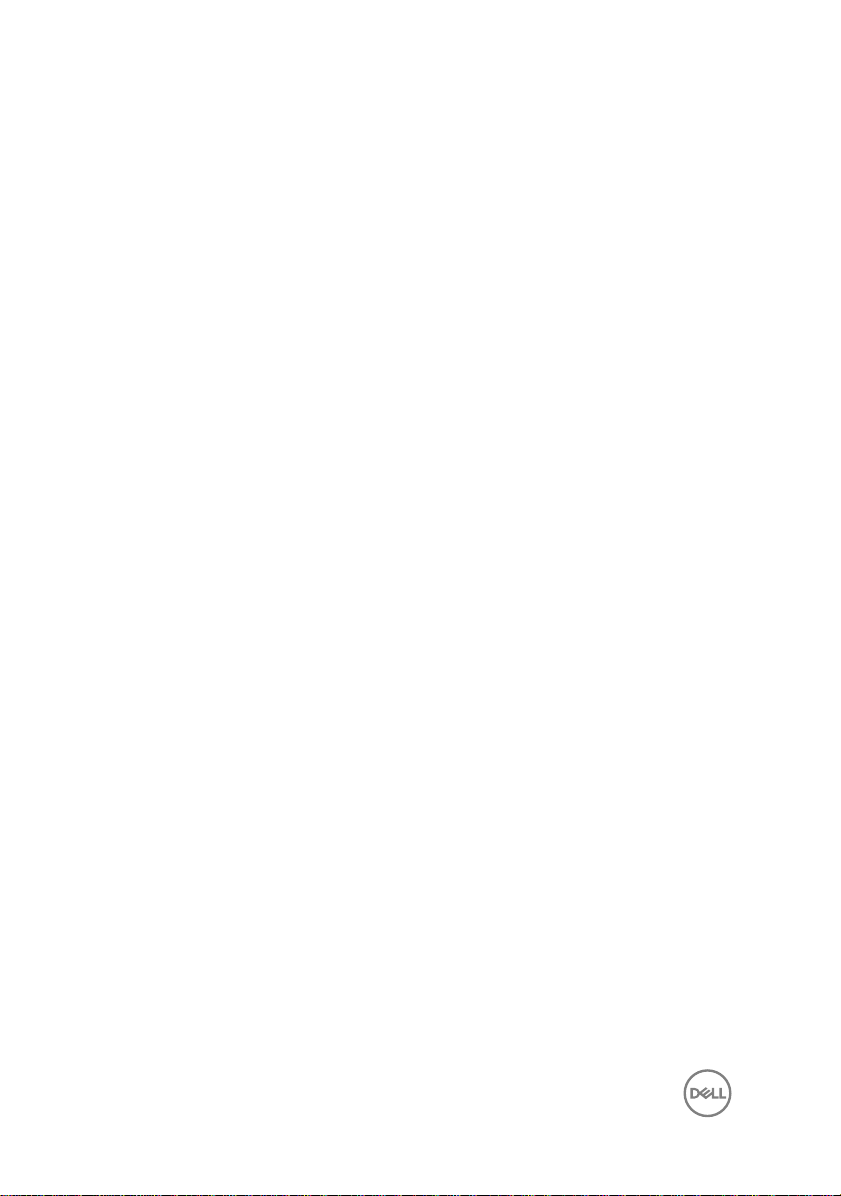
Removing the hard drive..............................................22
Prerequisites........................................................................................... 22
Procedure............................................................................................... 22
Replacing the hard drive.............................................. 25
Procedure............................................................................................... 25
Post-requisites........................................................................................25
Removing the coin-cell battery....................................26
Prerequisites........................................................................................... 26
Procedure............................................................................................... 26
Replacing the coin-cell battery.................................... 28
Procedure............................................................................................... 28
Post-requisites........................................................................................28
Removing the wireless card......................................... 29
Prerequisites........................................................................................... 29
Procedure............................................................................................... 29
Replacing the wireless card.......................................... 31
Procedure................................................................................................31
Post-requisites........................................................................................32
Removing the keyboard daughter-board......................33
Prerequisites........................................................................................... 33
Procedure............................................................................................... 33
Replacing the keyboard daughter-board......................35
Procedure............................................................................................... 35
Post-requisites........................................................................................35
4
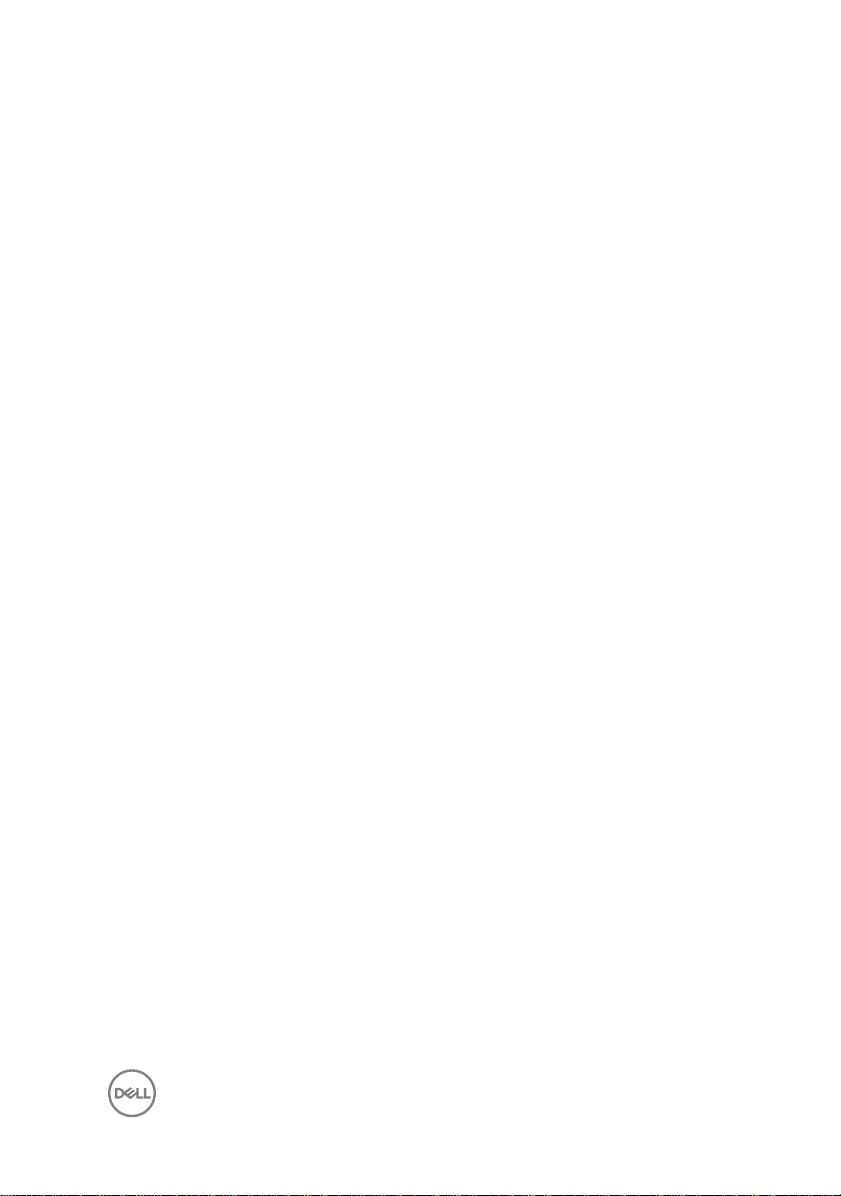
Removing the speakers................................................36
Prerequisites........................................................................................... 36
Procedure............................................................................................... 36
Replacing the speakers................................................38
Procedure............................................................................................... 38
Post-requisites........................................................................................38
Removing the touch pad..............................................39
Prerequisites........................................................................................... 39
Procedure............................................................................................... 39
Replacing the touch pad.............................................. 45
Procedure............................................................................................... 45
Post-requisites........................................................................................46
Removing the fan.........................................................47
Prerequisites........................................................................................... 47
Procedure............................................................................................... 47
Replacing the fan.........................................................50
Procedure...............................................................................................50
Post-requisites........................................................................................50
Removing the heat sink................................................ 51
Prerequisites............................................................................................51
Procedure................................................................................................51
Replacing the heat sink................................................53
Procedure............................................................................................... 53
Post-requisites........................................................................................53
5
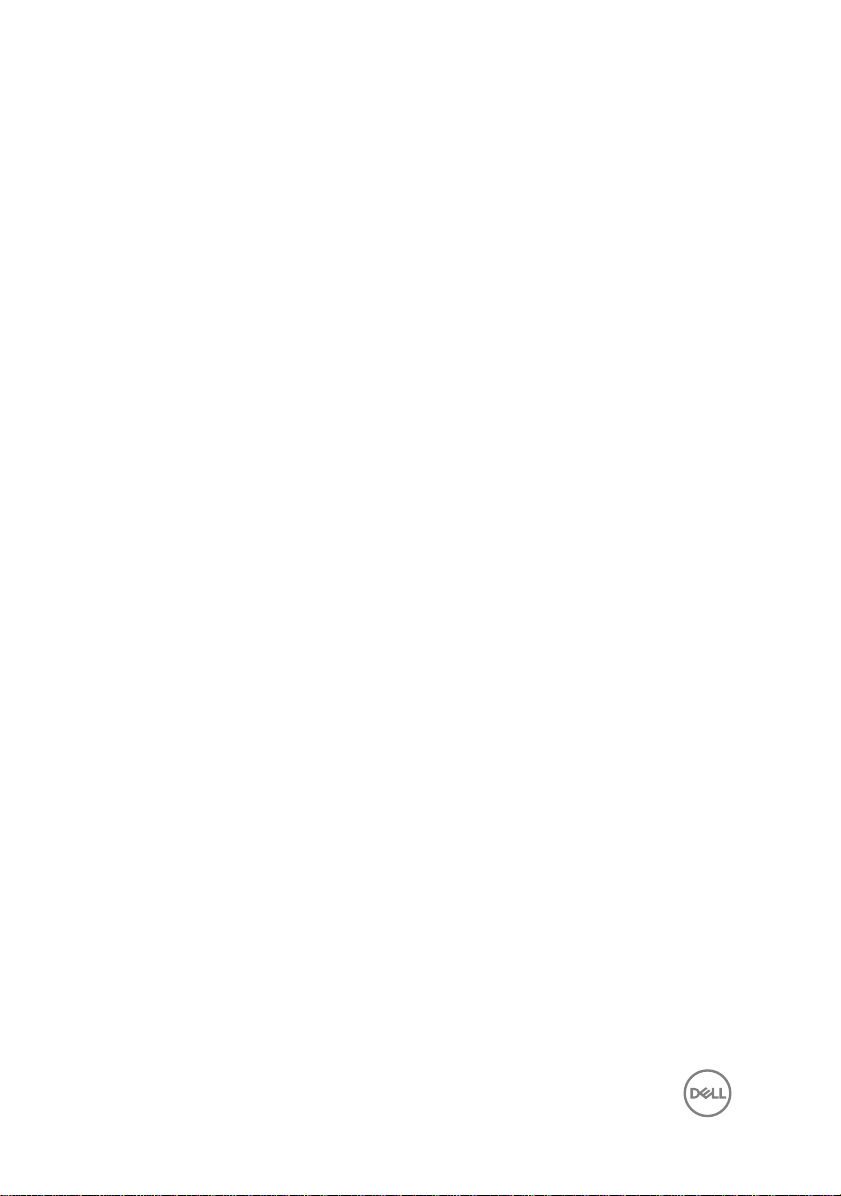
Removing the power-adapter port...............................54
Prerequisites........................................................................................... 54
Procedure............................................................................................... 54
Replacing the power-adapter port...............................56
Procedure............................................................................................... 56
Post-requisites........................................................................................56
Removing the power and volume-buttons board..........57
Prerequisites........................................................................................... 57
Procedure............................................................................................... 57
Replacing the power and volume-buttons board..........60
Procedure............................................................................................... 60
Post-requisites........................................................................................60
Removing the I/O board...............................................61
Prerequisites............................................................................................61
Procedure................................................................................................61
Replacing the I/O board.............................................. 63
Procedure............................................................................................... 63
Post-requisites........................................................................................63
Removing the display assembly................................... 64
Prerequisites........................................................................................... 64
Procedure............................................................................................... 64
Replacing the display assembly....................................67
Procedure............................................................................................... 67
Post-requisites........................................................................................67
6
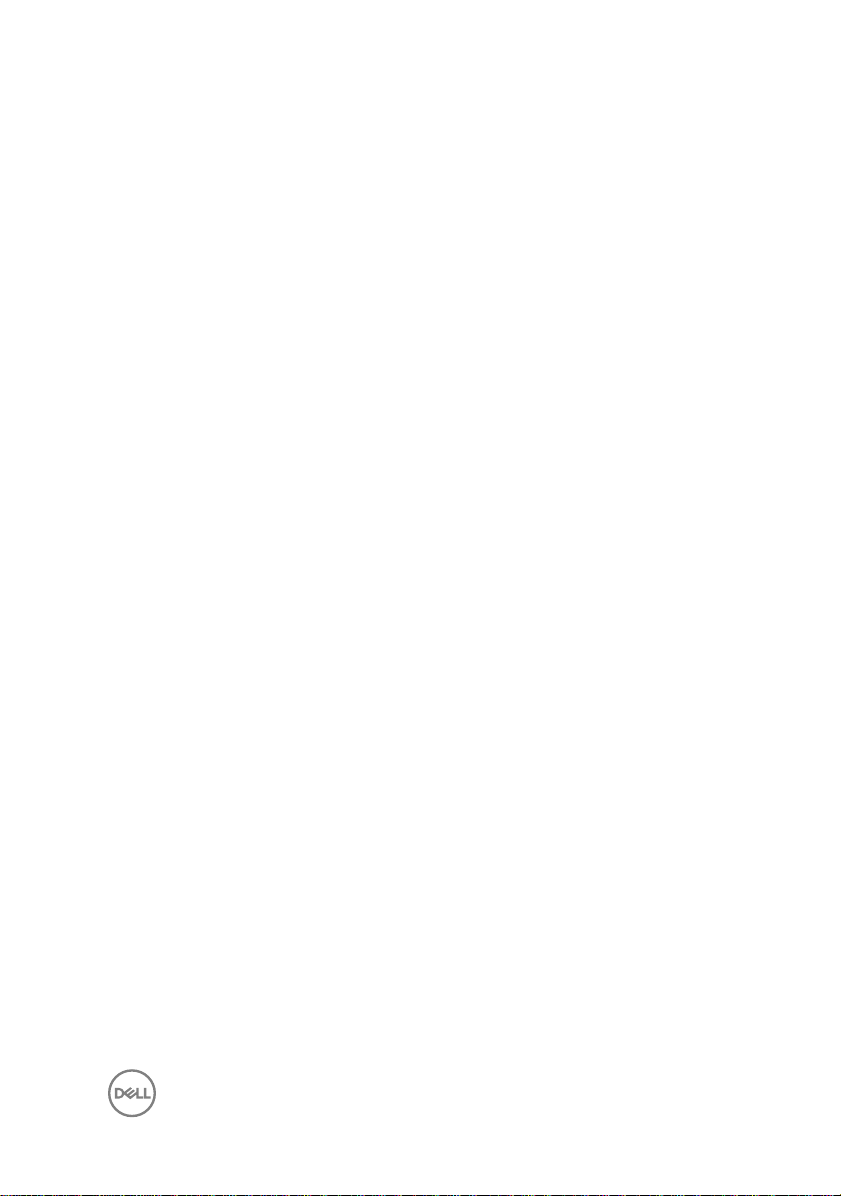
Removing the system board........................................ 69
Prerequisites........................................................................................... 69
Procedure............................................................................................... 69
Replacing the system board.........................................74
Procedure............................................................................................... 74
Post-requisites........................................................................................75
Entering the Service Tag in the BIOS setup program..............................75
Removing the keyboard............................................... 76
Prerequisites........................................................................................... 76
Procedure............................................................................................... 76
Replacing the keyboard............................................... 79
Procedure............................................................................................... 79
Post-requisites........................................................................................79
Removing the computer base...................................... 80
Prerequisites...........................................................................................80
Procedure............................................................................................... 80
Replacing the computer base.......................................82
Procedure............................................................................................... 82
Post-requisites........................................................................................82
Flashing the BIOS........................................................ 83
Getting help and contacting Dell..................................84
Self-help resources................................................................................. 84
Contacting Dell....................................................................................... 85
7
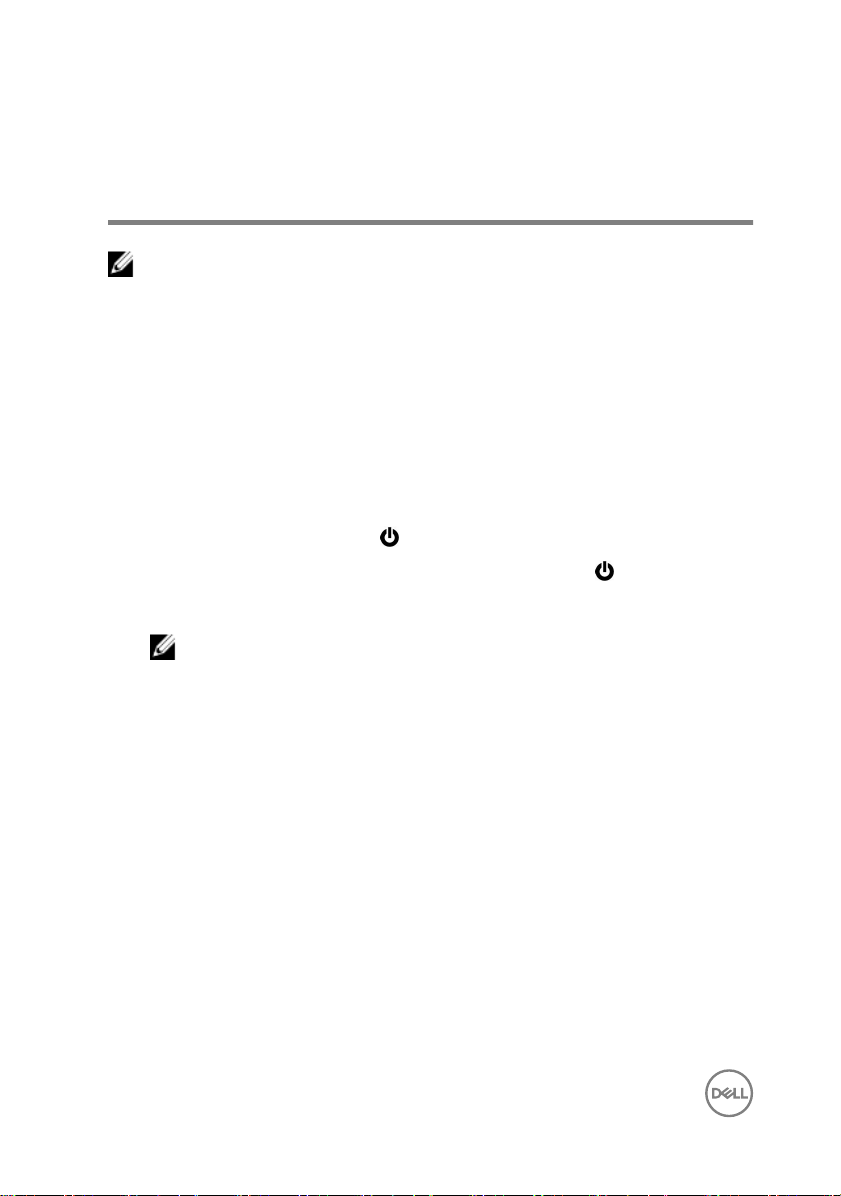
Before working inside your computer
NOTE: The images in this document may differ from your computer
depending on the configuration you ordered.
Before you begin
1 Save and close all open files and exit all open applications.
2 Shut down your computer.
The shut-down instruction varies depending on the operating system installed on
your computer.
– Windows 10: Click Start → Power → Shut down.
– Windows 8.1: On the Start screen, Click the power icon → Shut down.
– Windows 7: Click Start → Shut down.
NOTE: If you are using a different operating system, see the
documentation of your operating system for shut-down instructions.
3 Disconnect your computer and all attached devices from their electrical outlets.
4 Disconnect all cables such as telephone cables and network cables, from your
computer.
5 Disconnect all attached devices and peripherals, such as keyboard, mouse, and
monitor, from your computer.
6 Remove any media card and optical disc from your computer, if applicable.
7 Close the display and turn the computer over.
Safety instructions
Use the following safety guidelines to protect your computer from potential damage
and ensure your personal safety.
8
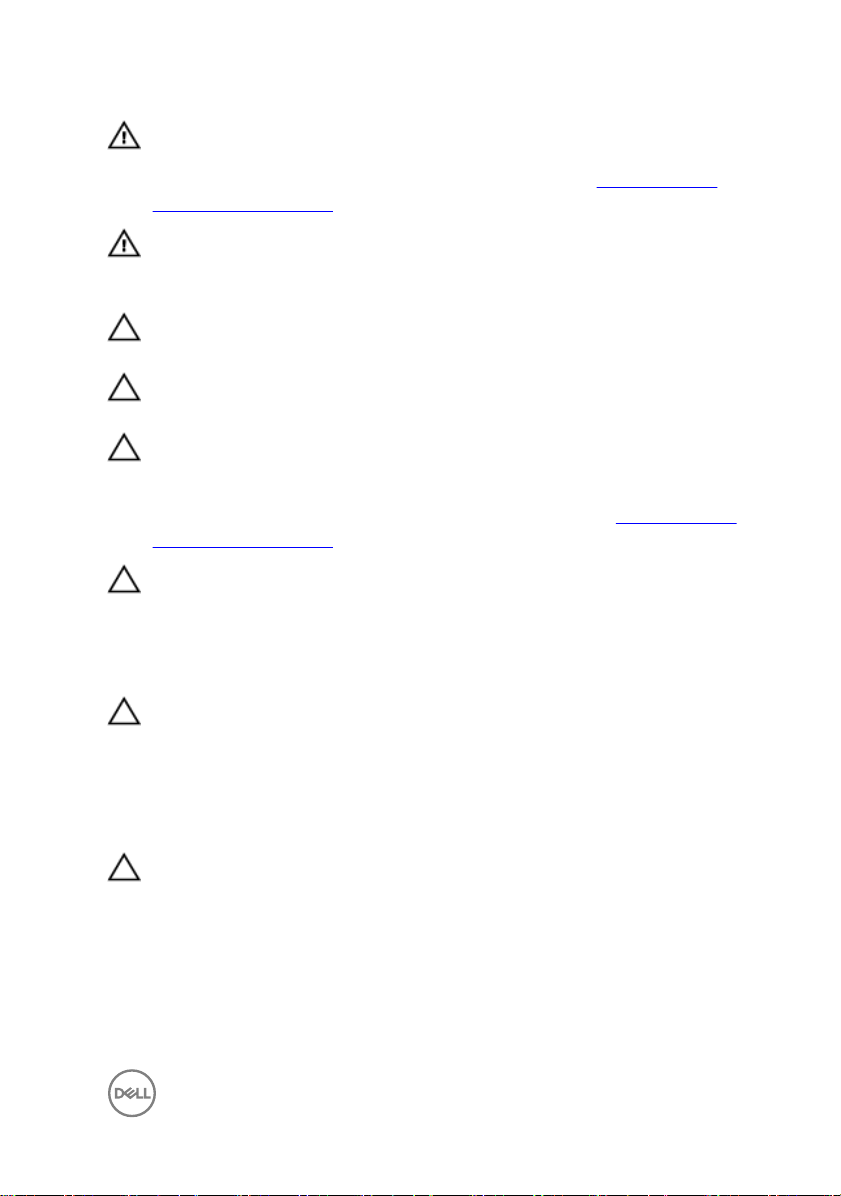
WARNING: Before working inside your computer, read the safety
information that shipped with your computer. For more safety best
practices, see the Regulatory Compliance home page at www.dell.com/
regulatory_compliance.
WARNING: Disconnect all power sources before opening the computer
cover or panels. After you finish working inside the computer, replace all
covers, panels, and screws before connecting to the electrical outlet.
CAUTION: To avoid damaging the computer, ensure that the work surface
is flat and clean.
CAUTION: To avoid damaging the components and cards, handle them by
their edges, and avoid touching pins and contacts.
CAUTION: You should only perform troubleshooting and repairs as
authorized or directed by the Dell technical assistance team. Damage due to
servicing that is not authorized by Dell is not covered by your warranty. See
the safety instructions that shipped with the product or at www.dell.com/
regulatory_compliance.
CAUTION: Before touching anything inside your computer, ground yourself
by touching an unpainted metal surface, such as the metal at the back of
the computer. While you work, periodically touch an unpainted metal
surface to dissipate static electricity, which could harm internal
components.
CAUTION: When you disconnect a cable, pull on its connector or on its pull
tab, not on the cable itself. Some cables have connectors with locking tabs
or thumb-screws that you must disengage before disconnecting the cable.
When disconnecting cables, keep them evenly aligned to avoid bending any
connector pins. When connecting cables, ensure that the ports and
connectors are correctly oriented and aligned.
CAUTION: Press and eject any installed card from the media-card reader.
Recommended tools
The procedures in this document may require the following tools:
• Phillips screwdriver
9
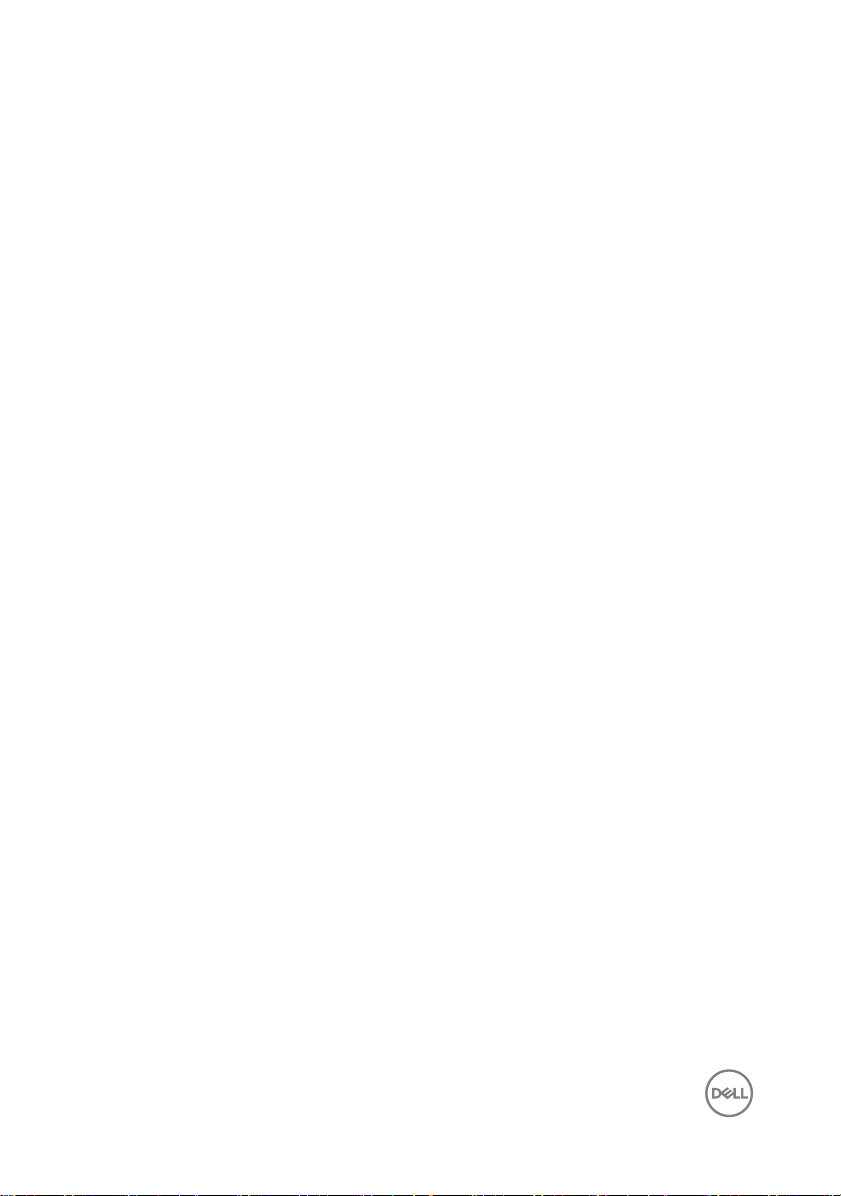
• Plastic scribe
10
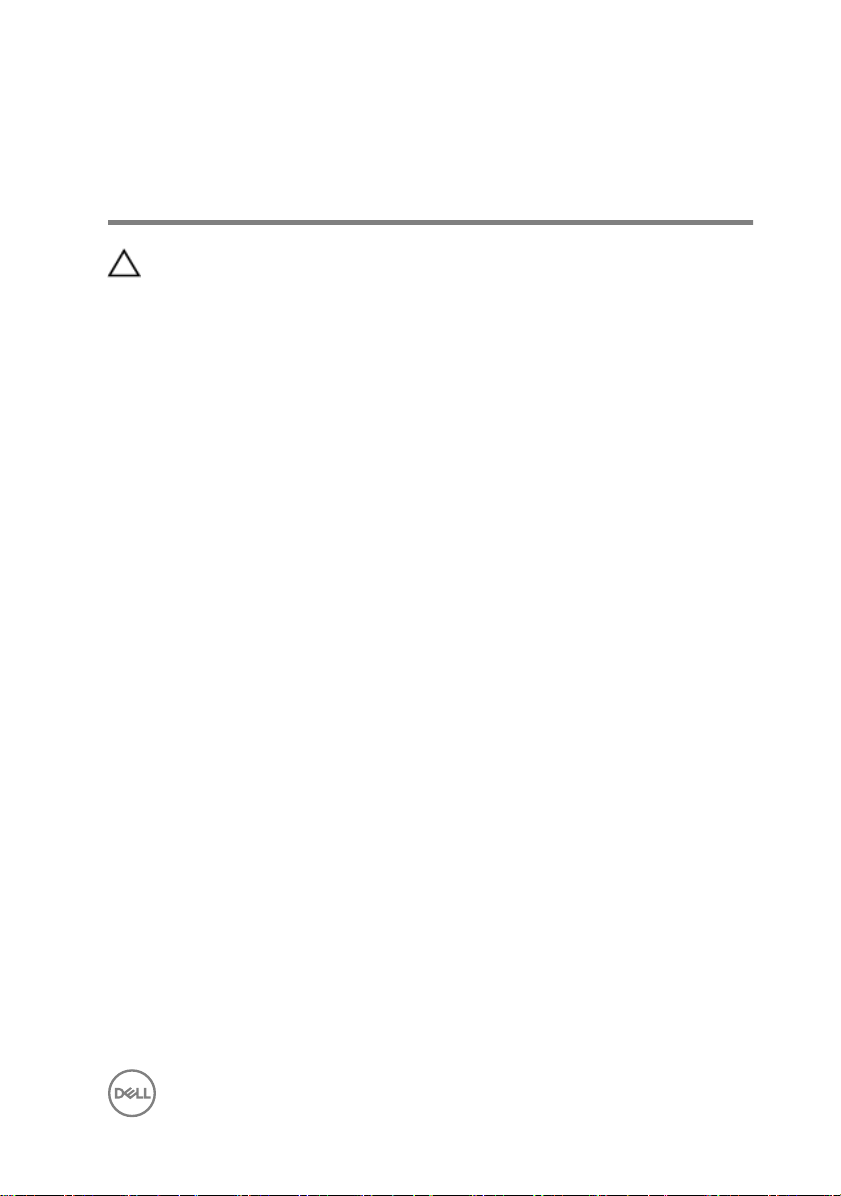
After working inside your computer
CAUTION: Leaving stray or loose screws inside your computer may severely
damage your computer.
1 Replace all screws and ensure that no stray screws remain inside your computer.
2 Connect any external devices, peripherals, or cables you removed before
working on your computer.
3 Replace any media cards, discs, or any other parts that you removed before
working on your computer.
4 Connect your computer and all attached devices to their electrical outlets.
5 Turn on your computer.
11
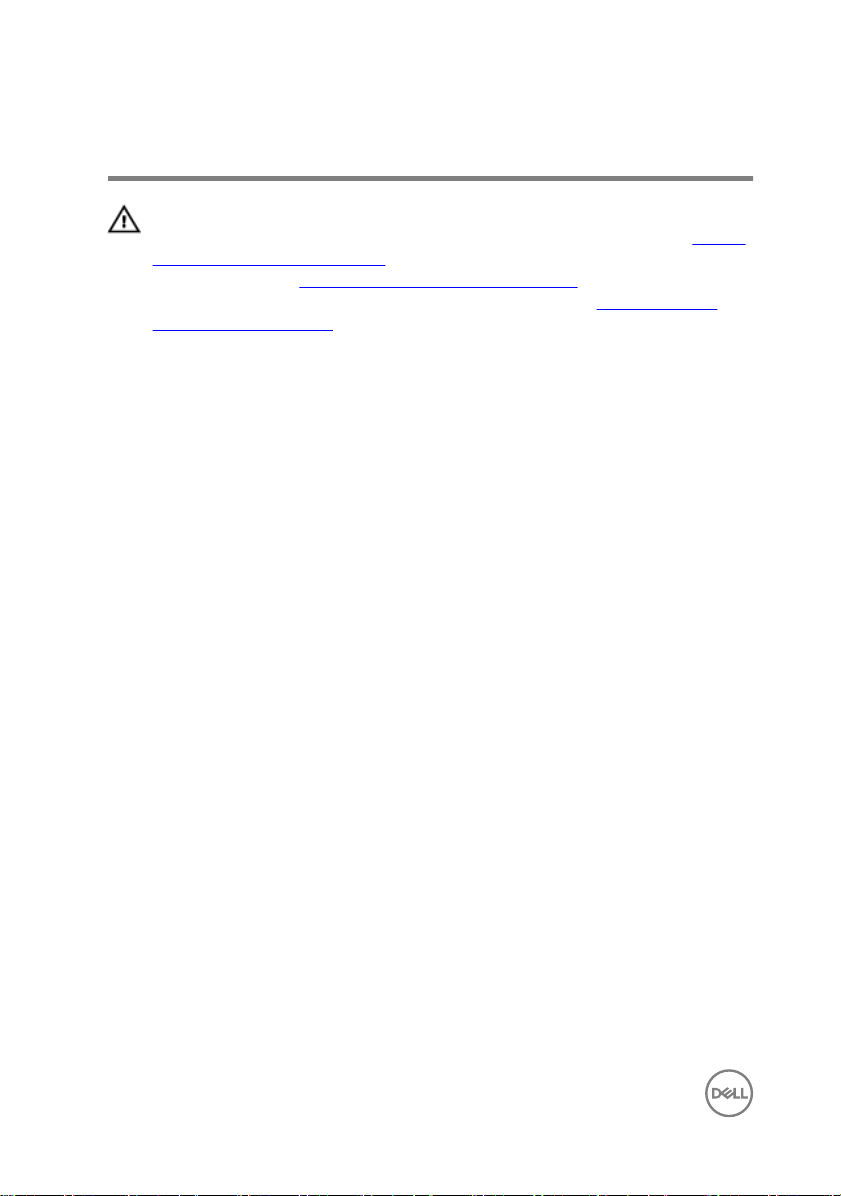
Removing the base cover
WARNING: Before working inside your computer, read the safety
information that shipped with your computer and follow the steps in Before
working inside your computer. After working inside your computer, follow
the instructions in After working inside your computer. For more safety best
practices, see the Regulatory Compliance home page at
regulatory_compliance.
Procedure
1 Close the display and turn the computer over.
2 Remove the screws that secure the base cover to the computer base.
www.dell.com/
12
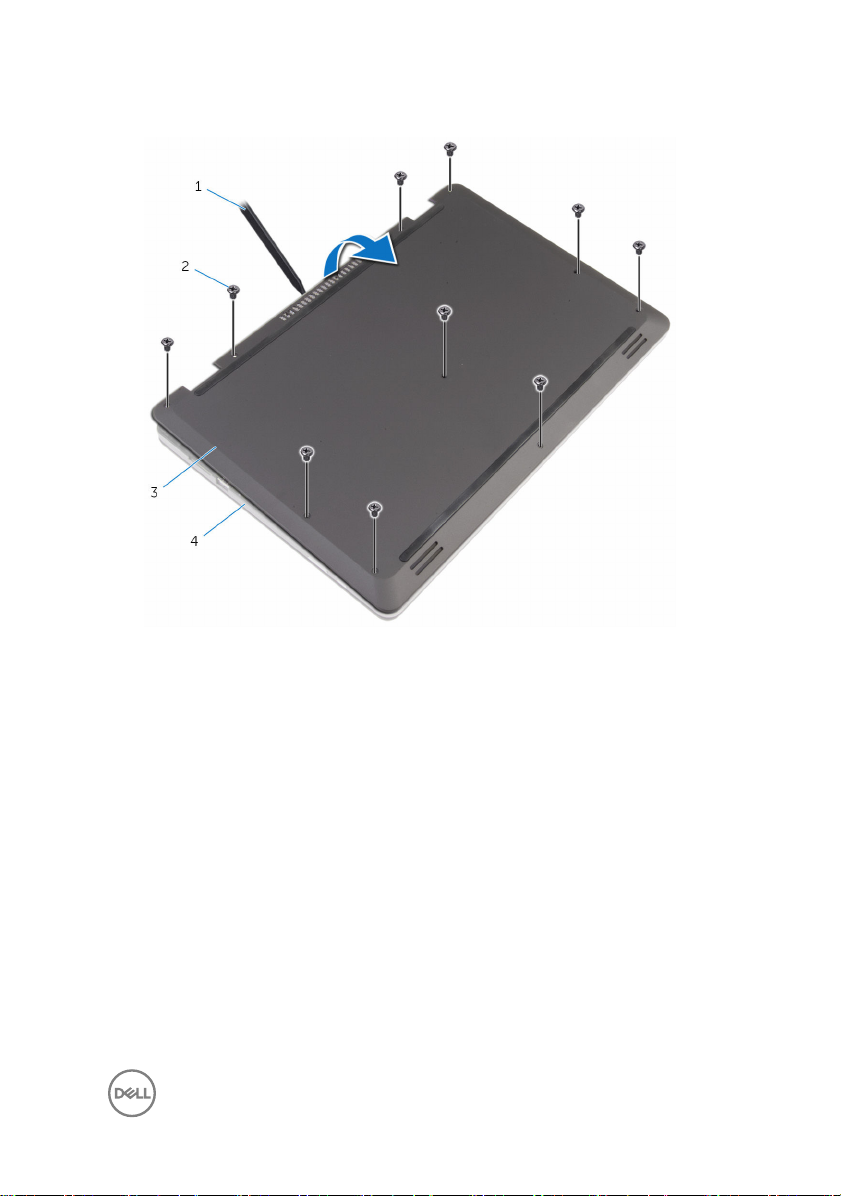
3 Using a plastic scribe, pry the base cover off the computer base.
1 plastic scribe 2 screws (10)
3 base cover 4 computer base
13
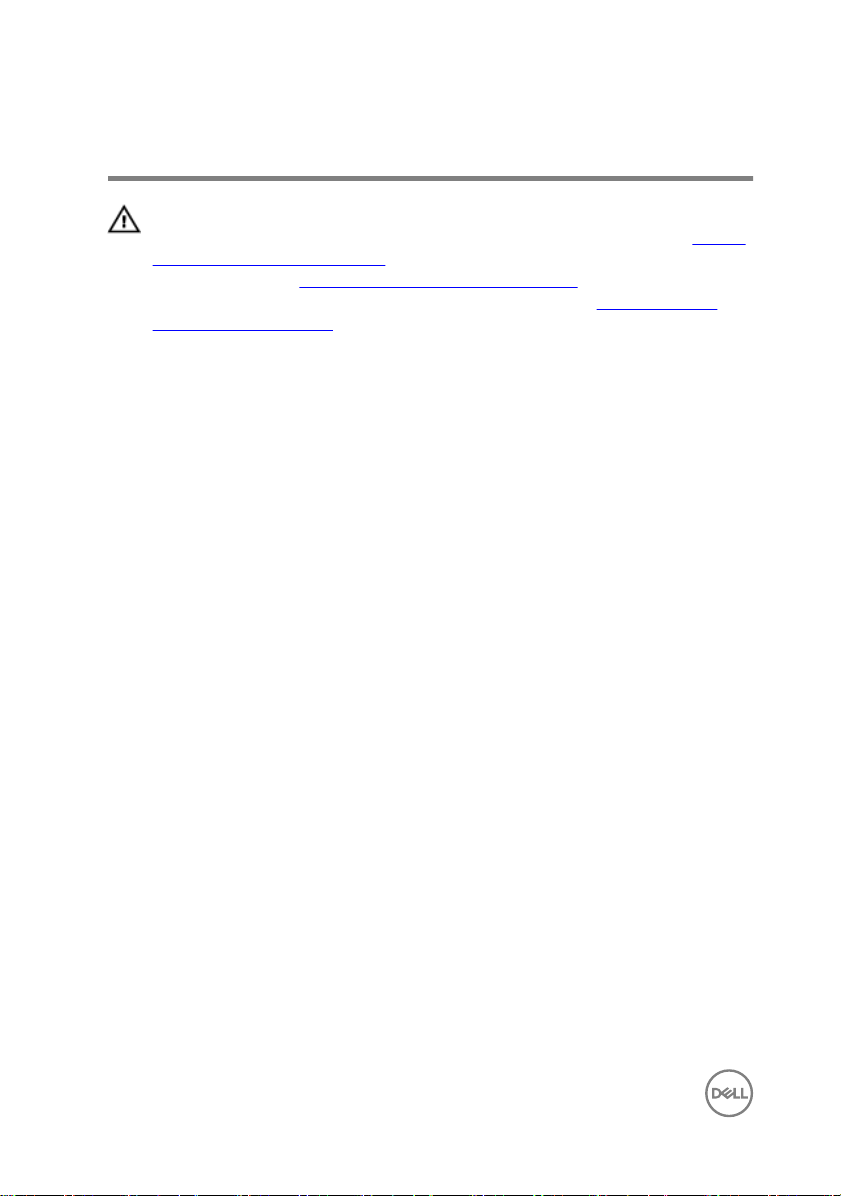
Replacing the base cover
WARNING: Before working inside your computer, read the safety
information that shipped with your computer and follow the steps in Before
working inside your computer. After working inside your computer, follow
the instructions in After working inside your computer. For more safety best
practices, see the Regulatory Compliance home page at
regulatory_compliance.
Procedure
1 Slide the tabs on the base cover into the slots on the computer base and snap
the base cover into place.
2 Replace the screws that secure the base cover to the computer base.
www.dell.com/
14
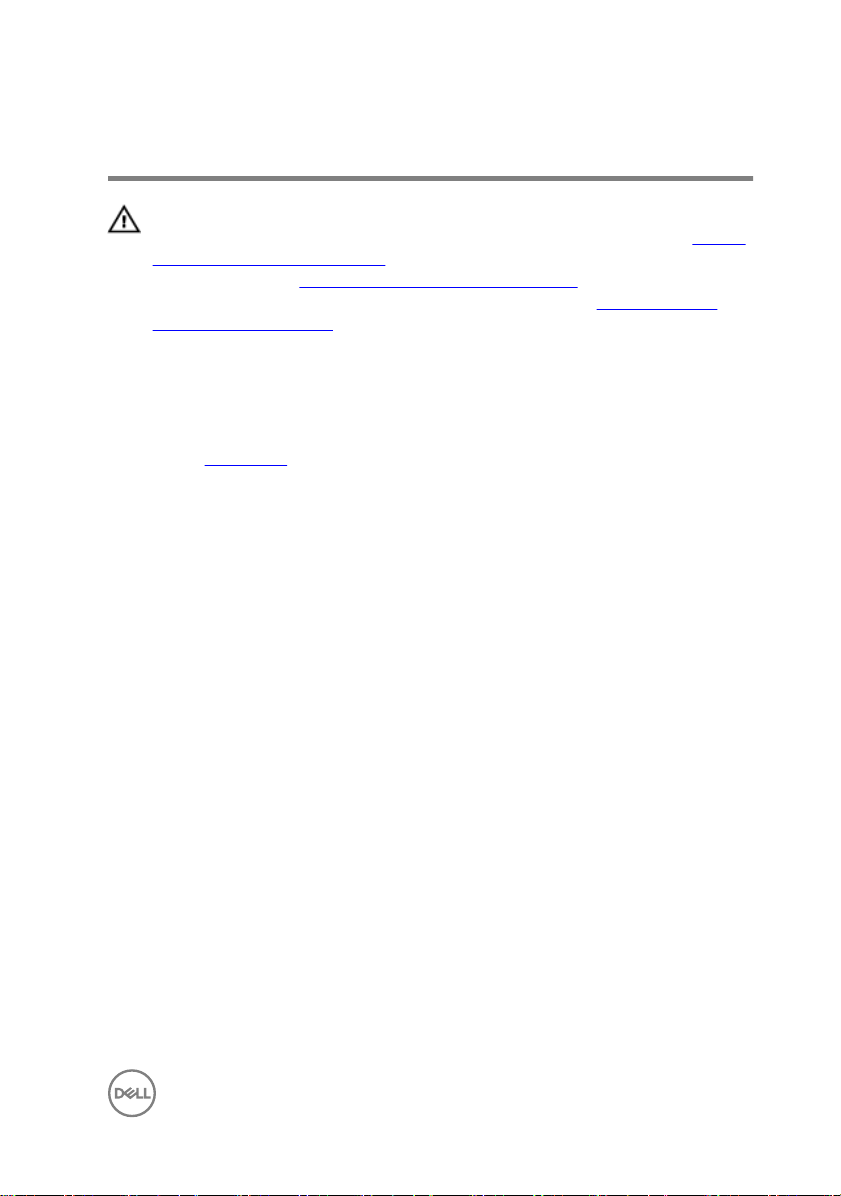
Removing the battery
WARNING: Before working inside your computer, read the safety
information that shipped with your computer and follow the steps in Before
working inside your computer. After working inside your computer, follow
the instructions in After working inside your computer. For more safety best
practices, see the Regulatory Compliance home page at
regulatory_compliance.
Prerequisites
Remove the base cover.
Procedure
1 Remove the screws that secure the battery to the computer base.
2 Remove the hard-drive cable from the routing guides on the battery.
www.dell.com/
15
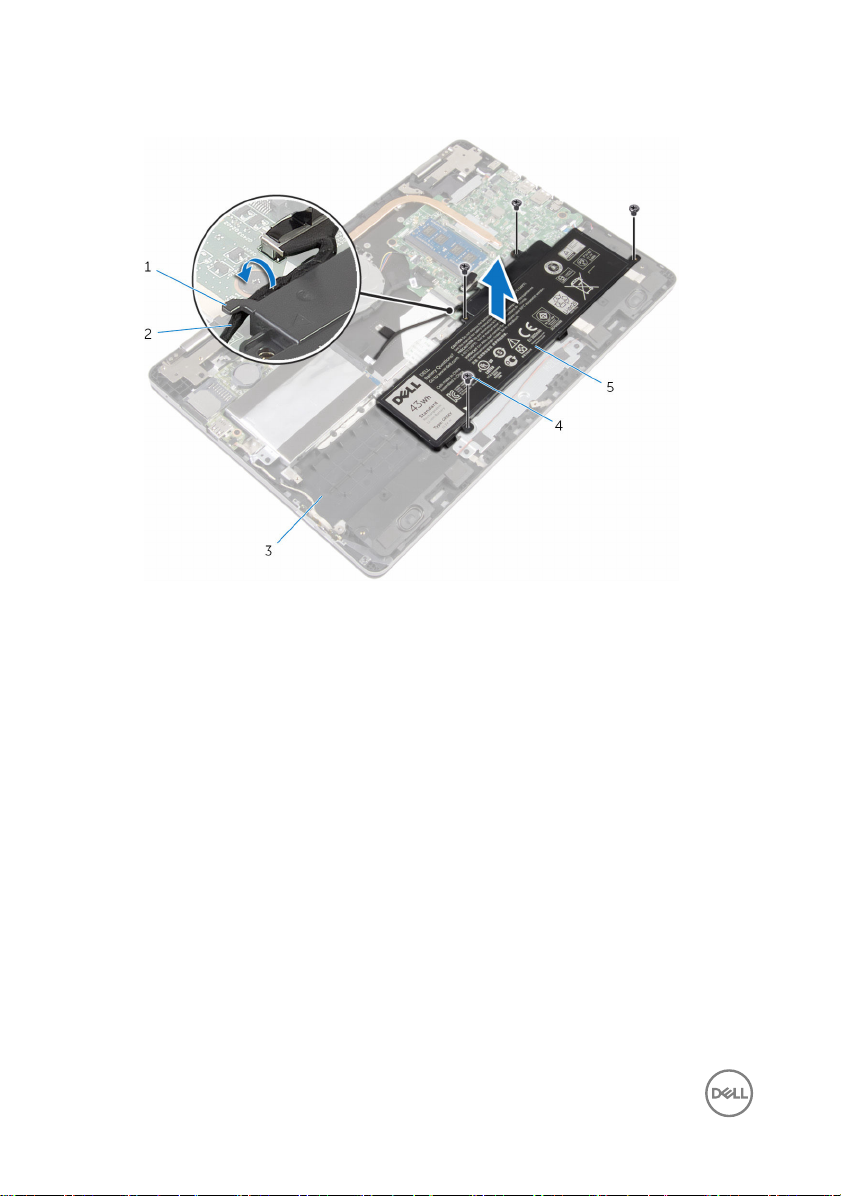
3 Lift the battery off the computer base.
1 routing guide 2 hard-drive cable
3 computer base 4 screws (4)
5 battery
4 Turn the computer over and open the display.
5 Press and hold the power button for 4 seconds to ground the system board.
16
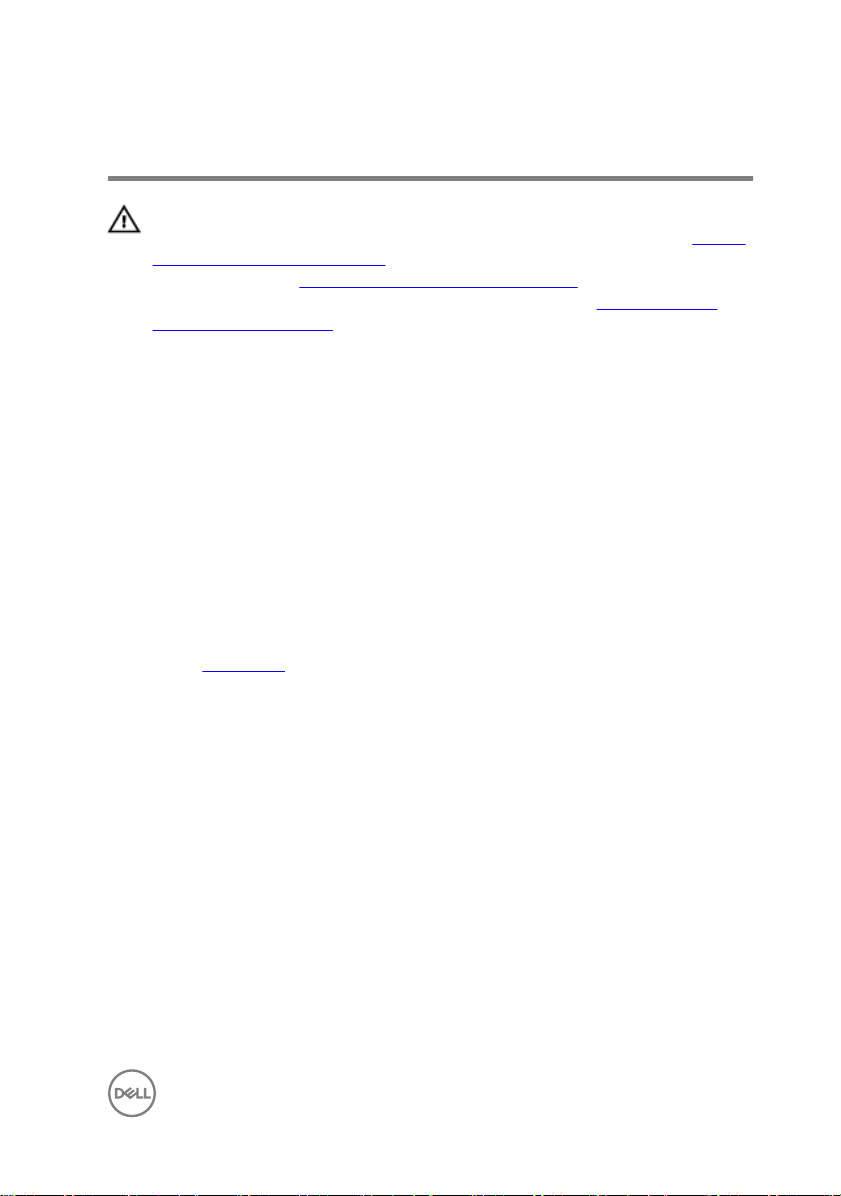
Replacing the battery
WARNING: Before working inside your computer, read the safety
information that shipped with your computer and follow the steps in Before
working inside your computer. After working inside your computer, follow
the instructions in After working inside your computer. For more safety best
practices, see the Regulatory Compliance home page at
regulatory_compliance.
Procedure
1 Close the display and turn the computer over.
2 Align the screw holes on the battery with the screw holes on the computer base
and place the battery on the computer base.
3 Replace the screws that secure the battery to the computer base.
4 Route the hard-drive cable through the routing guides on the battery.
Post-requisites
Replace the base cover.
www.dell.com/
17

Removing the memory module
WARNING: Before working inside your computer, read the safety
information that shipped with your computer and follow the steps in Before
working inside your computer. After working inside your computer, follow
the instructions in After working inside your computer. For more safety best
practices, see the Regulatory Compliance home page at
regulatory_compliance.
Prerequisites
1 Remove the base cover.
2 Remove the battery.
Procedure
1 Use your fingertips to carefully spread apart the securing-clips on each end of
the memory-module slot until the memory module pops up.
www.dell.com/
18

2 Remove the memory module from the memory-module slot.
1 memory-module slot 2 securing clips (2)
3 memory module
19
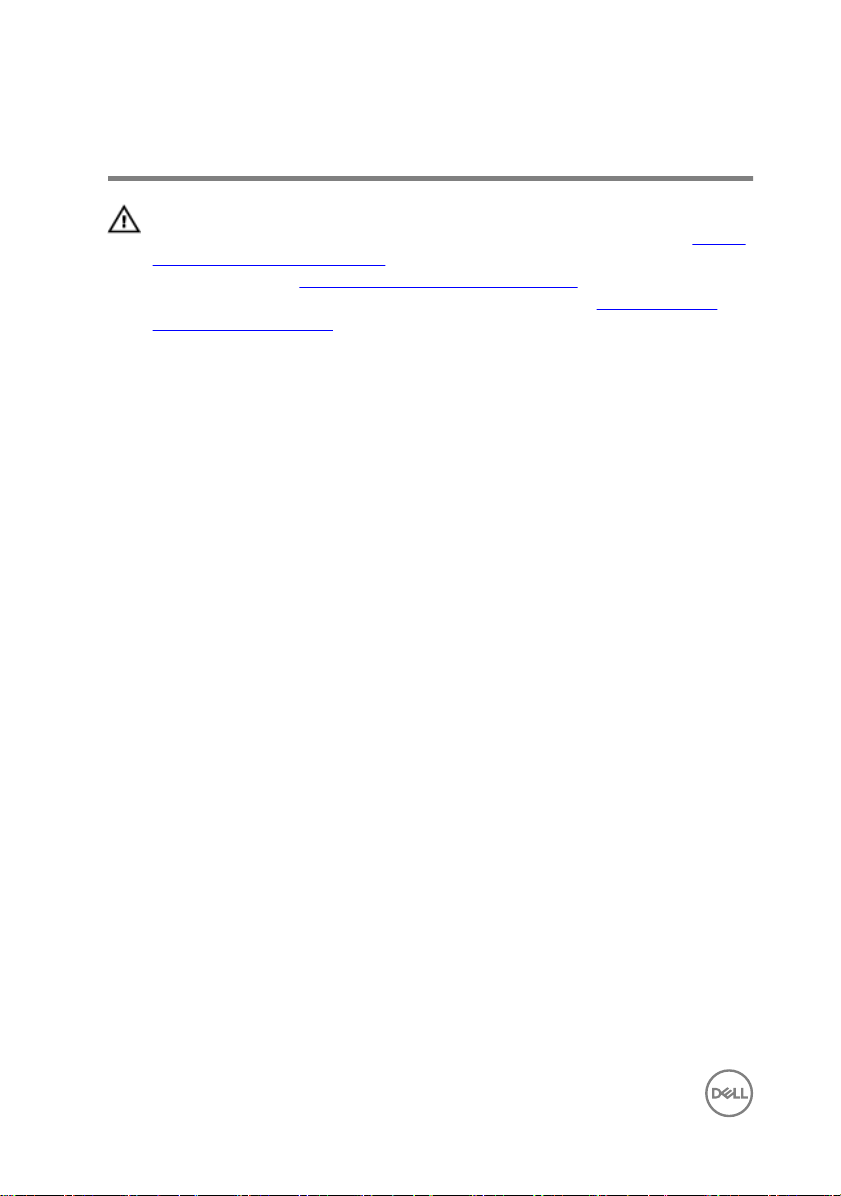
Replacing the memory module
WARNING: Before working inside your computer, read the safety
information that shipped with your computer and follow the steps in Before
working inside your computer. After working inside your computer, follow
the instructions in After working inside your computer. For more safety best
practices, see the Regulatory Compliance home page at
regulatory_compliance.
Procedure
1 Align the notch on the memory module with the tab on the memory-module slot.
www.dell.com/
20
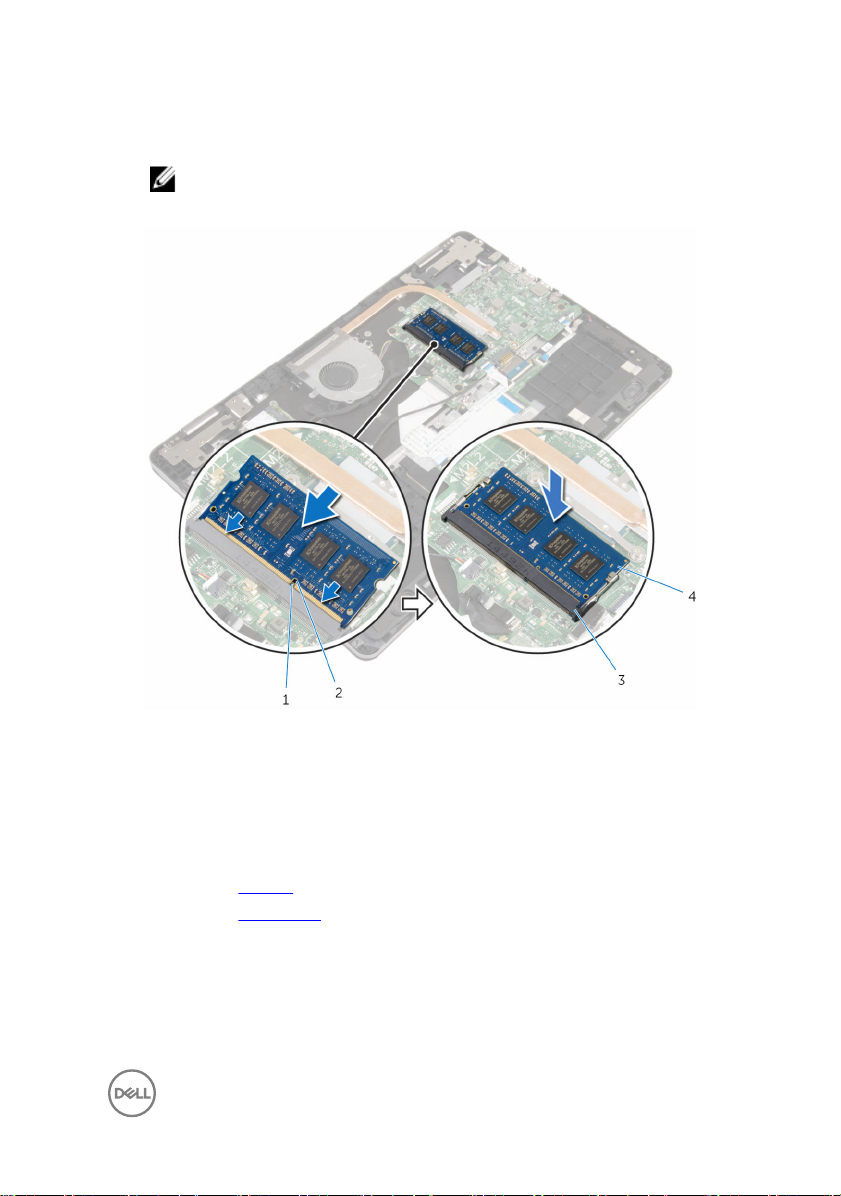
2 Slide the memory module firmly into the slot at an angle and press the memory
module down until it clicks into place.
NOTE: If you do not hear the click, remove the memory module and
reinstall it.
1 tab 2 notch
3 memory-module slot 4 memory module
Post-requisites
1 Replace the battery.
2 Replace the base cover.
21
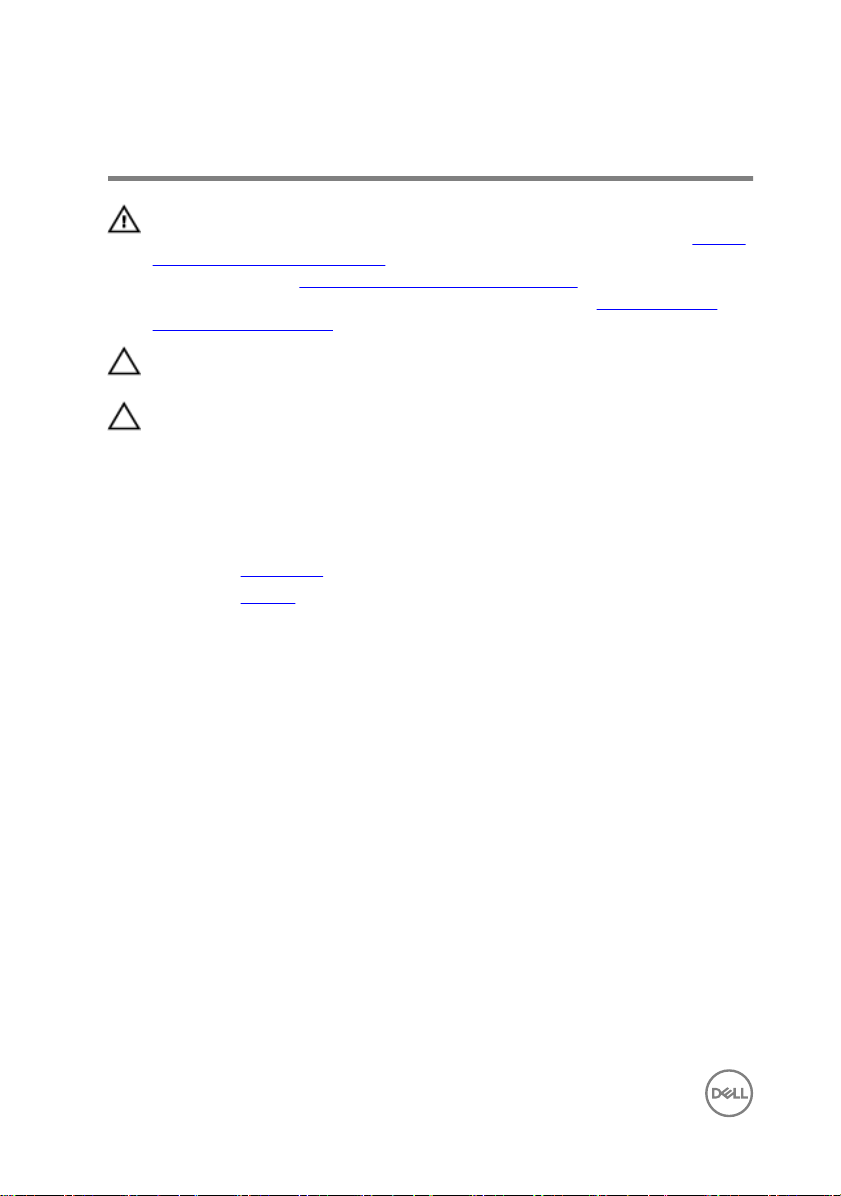
Removing the hard drive
WARNING: Before working inside your computer, read the safety
information that shipped with your computer and follow the steps in Before
working inside your computer. After working inside your computer, follow
the instructions in After working inside your computer. For more safety best
practices, see the Regulatory Compliance home page at
regulatory_compliance.
CAUTION: Hard drives are fragile. Exercise care when handling the hard
drive.
CAUTION: To avoid data loss, do not remove the hard drive while the
computer is in sleep or on state.
Prerequisites
1 Remove the base cover.
2 Remove the battery.
Procedure
1 Using the pull tab, disconnect the hard-drive cable from the system board.
2 Peel off the tape that secures the hard-drive cable to the computer base.
3 Remove the screws that secure the hard-drive assembly to the computer base.
www.dell.com/
22
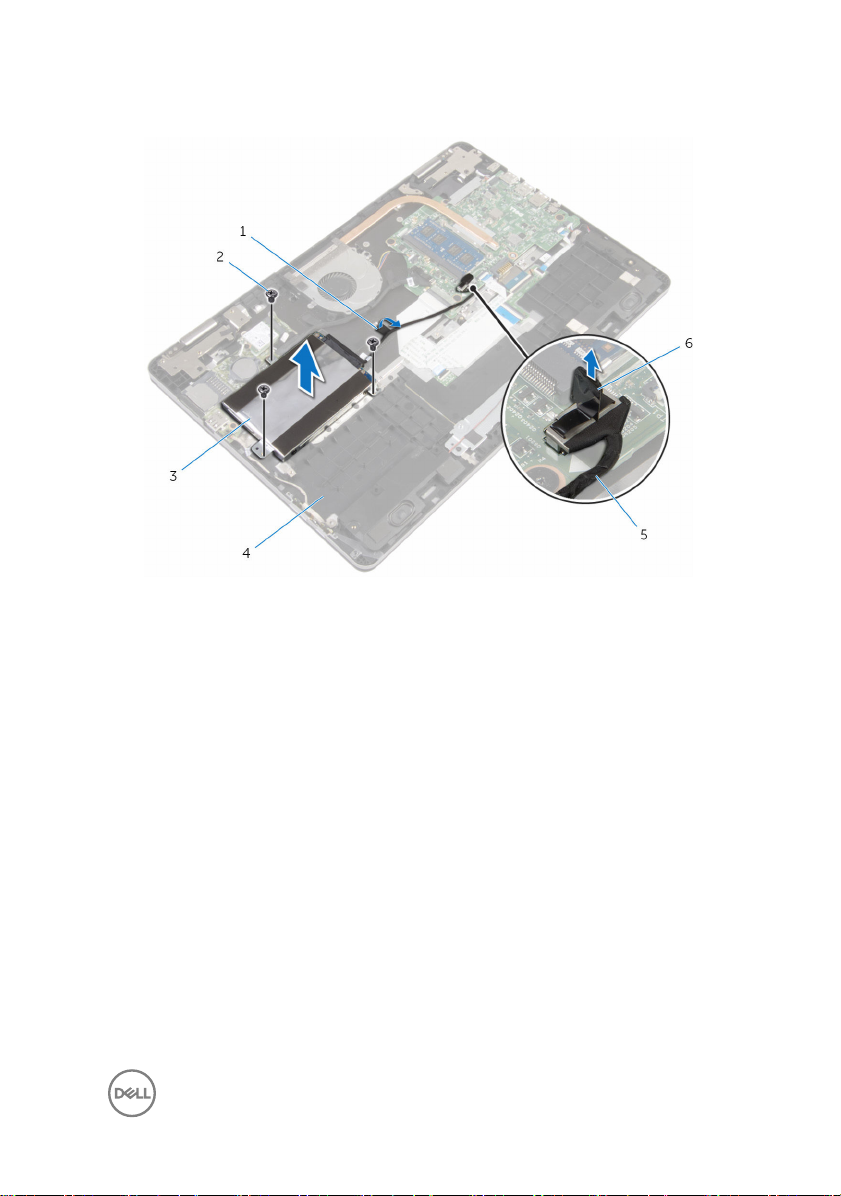
4 Lift the hard-drive assembly along with its cable off the computer base.
1 tape 2 screws (3)
3 hard-drive assembly 4 computer base
5 hard-drive cable 6 pull tab
5 Disconnect the interposer from the hard-drive assembly.
6 Remove the screws that secure the hard-drive bracket to the hard drive.
23

7 Lift the hard drive off the hard-drive bracket.
1 hard drive 2 hard-drive bracket
3 screws (4) 4 interposer
24
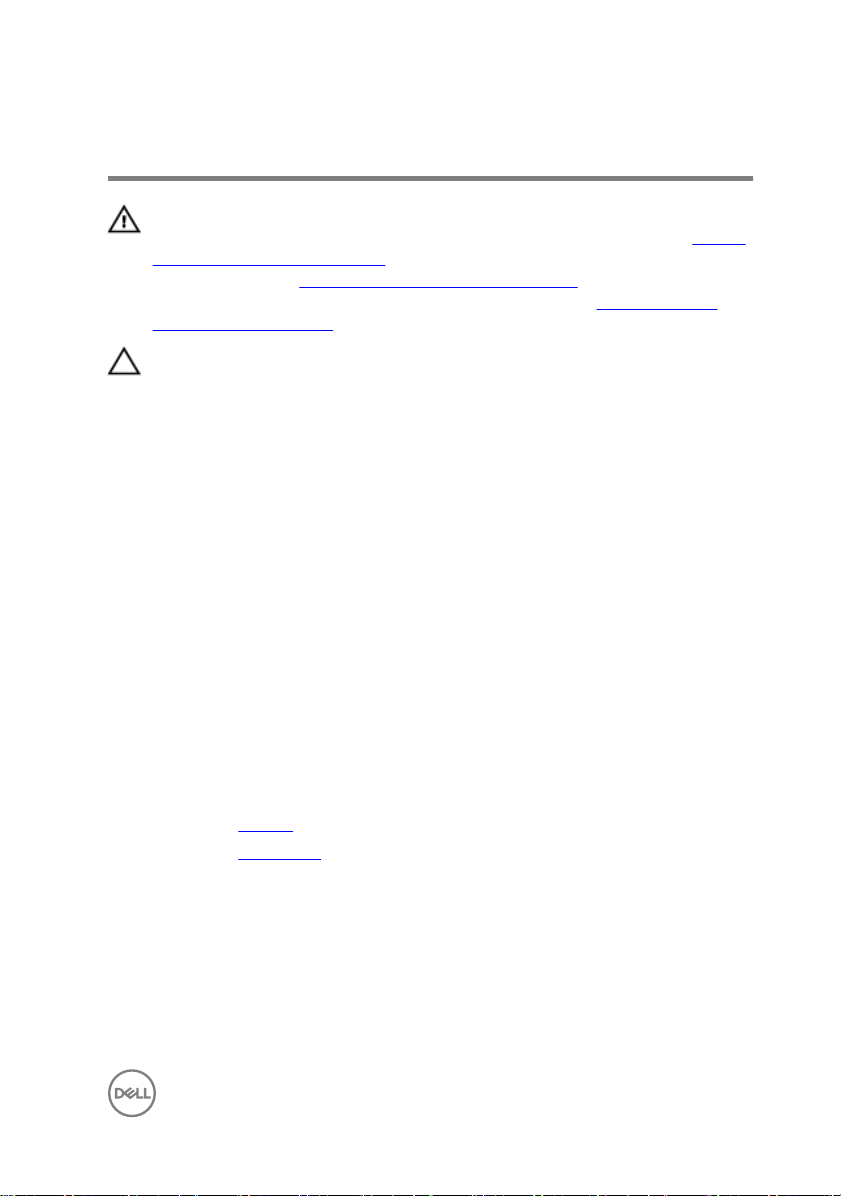
Replacing the hard drive
WARNING: Before working inside your computer, read the safety
information that shipped with your computer and follow the steps in Before
working inside your computer. After working inside your computer, follow
the instructions in After working inside your computer. For more safety best
practices, see the Regulatory Compliance home page at
regulatory_compliance.
CAUTION: Hard drives are fragile. Exercise care when handling the hard
drive.
Procedure
1 Align the screw holes on the hard-drive bracket with the screw holes on the
hard drive.
2 Replace the screws that secure the hard-drive bracket to the hard drive.
3 Connect the interposer to the hard-drive assembly.
4 Align the screw holes on the hard-drive assembly with the screw holes on the
computer base.
5 Replace the screws that secure the hard-drive assembly to the computer base.
6 Connect the hard-drive cable to the system board.
7 Adhere the tape that secures the hard-drive cable to the computer base.
www.dell.com/
Post-requisites
1 Replace the battery.
2 Replace the base cover.
25
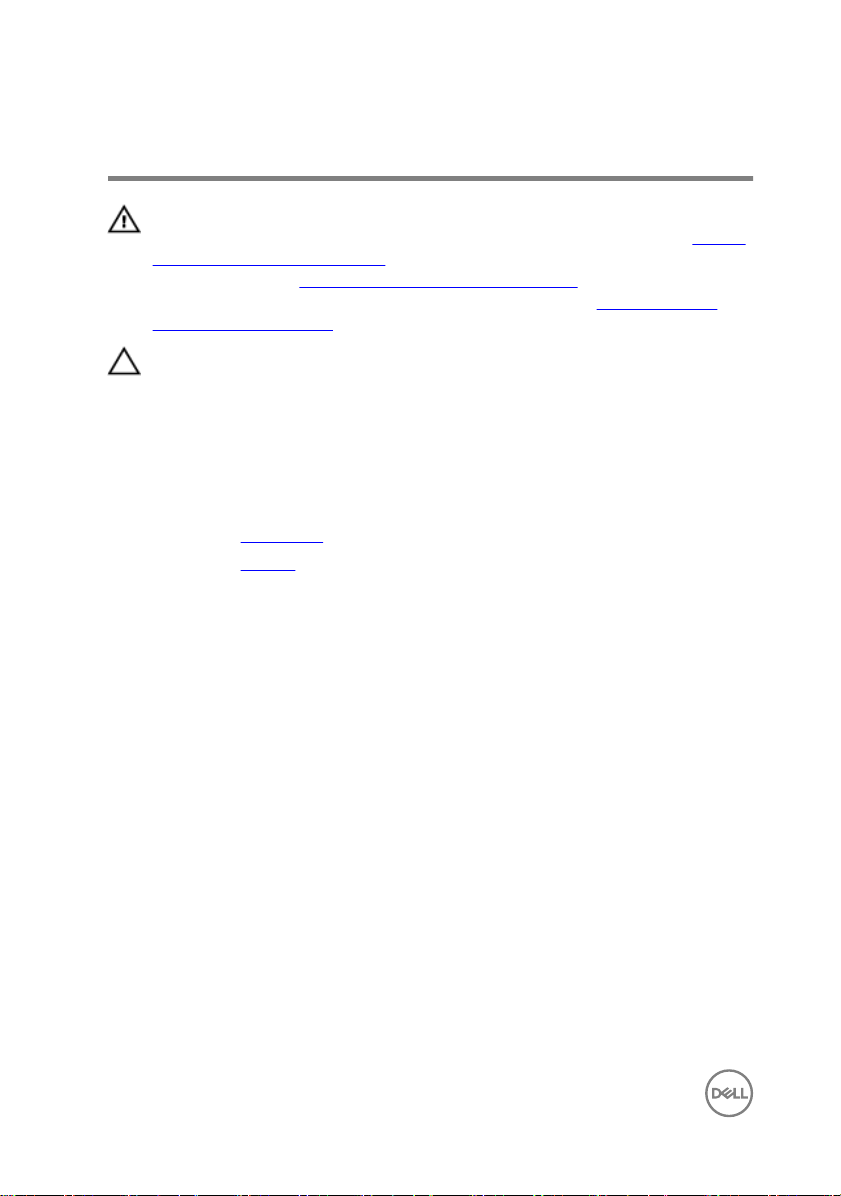
Removing the coin-cell battery
WARNING: Before working inside your computer, read the safety
information that shipped with your computer and follow the steps in Before
working inside your computer. After working inside your computer, follow
the instructions in After working inside your computer. For more safety best
practices, see the Regulatory Compliance home page at
regulatory_compliance.
CAUTION: Removing the coin-cell battery resets the BIOS setup program’s
settings to default. It is recommended that you note the BIOS setup
program’s settings before removing the coin-cell battery.
Prerequisites
1 Remove the base cover.
2 Remove the battery.
Procedure
Using a plastic scribe, gently pry the coin-cell battery out of the battery socket on the
I/O board.
www.dell.com/
26
