Page 1
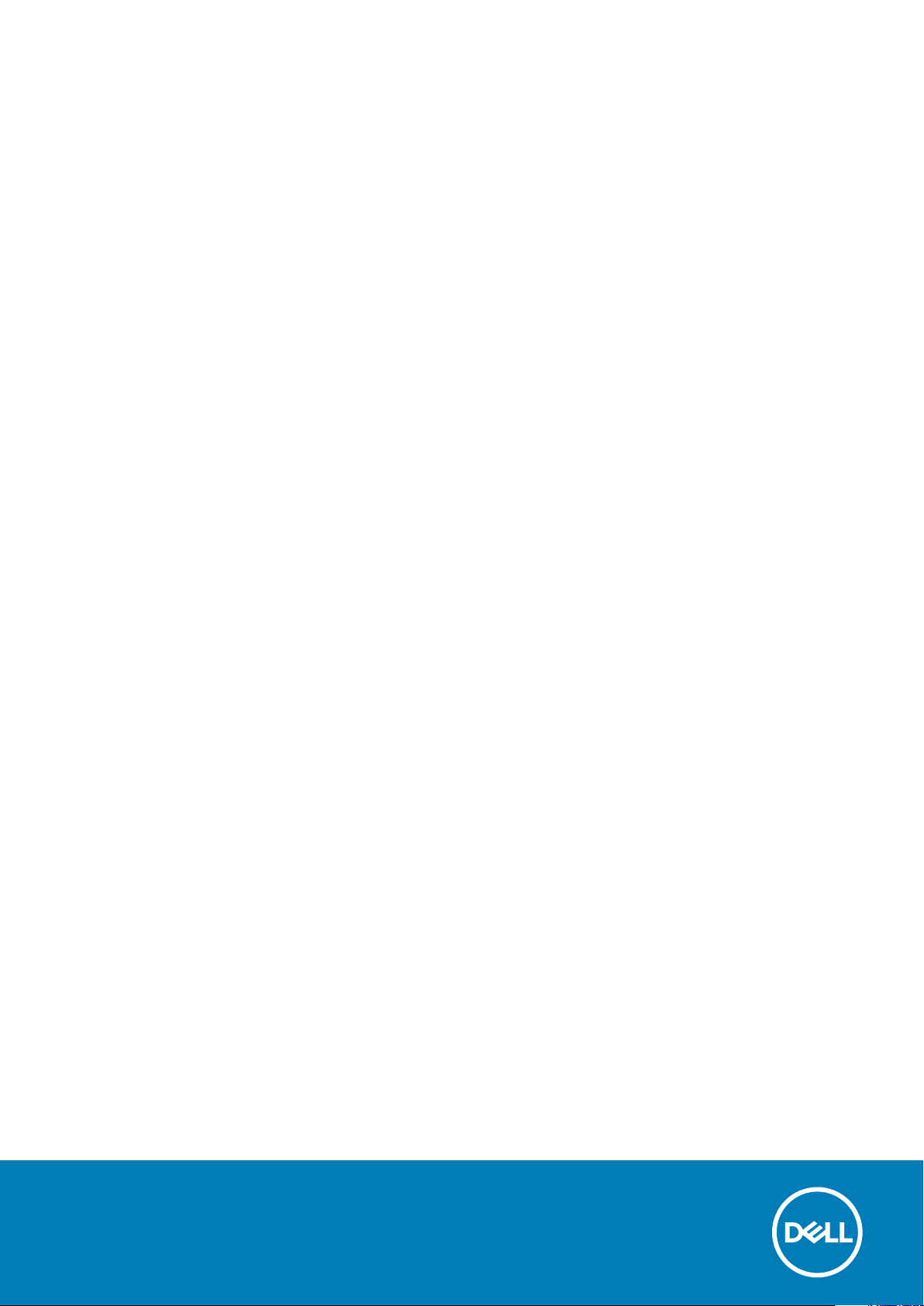
Inspiron 14 7000
Service Manual
Regulatory Model: P74G
Regulatory Type: P74G001
Page 2
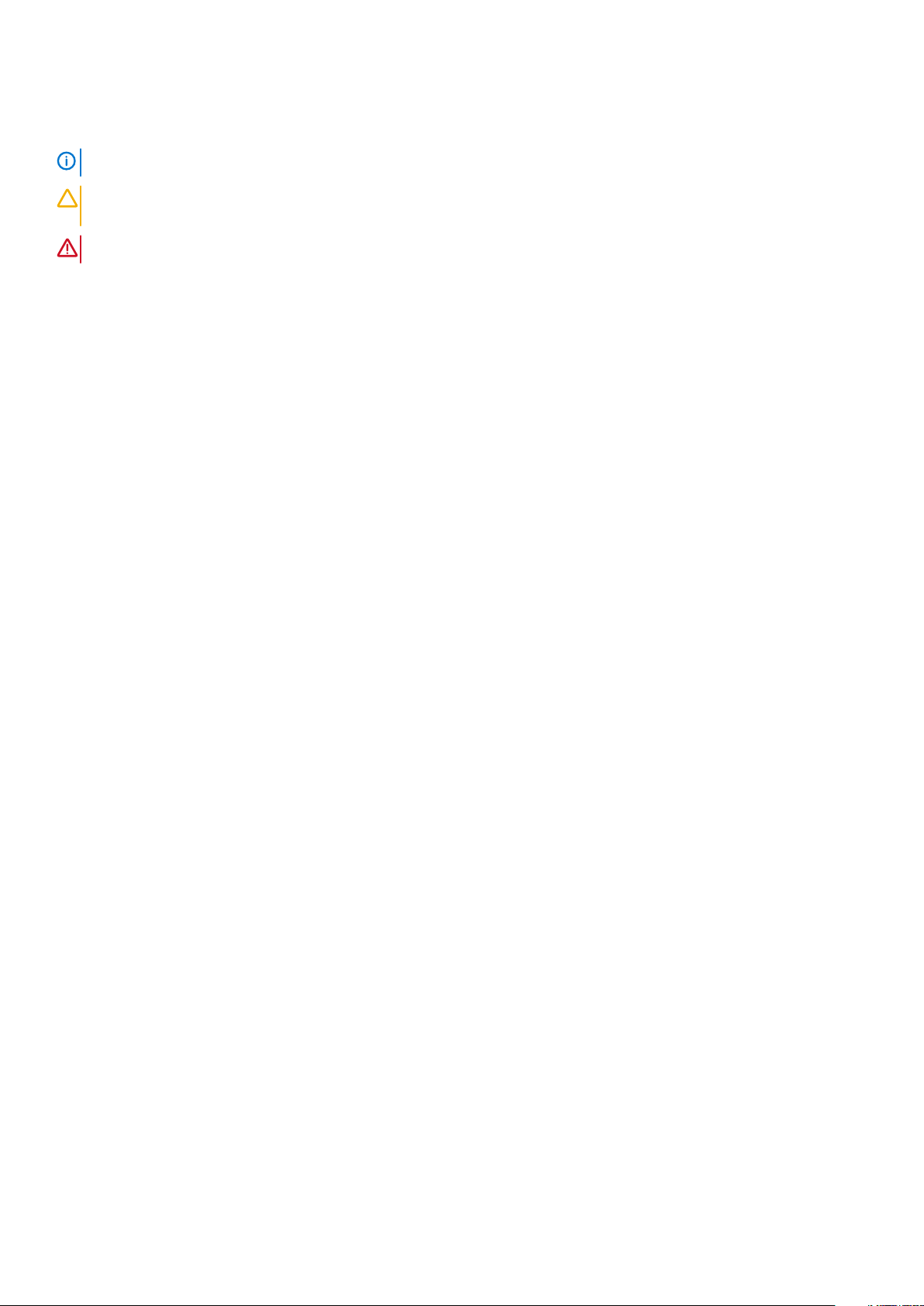
Notes, cautions, and warnings
NOTE: A NOTE indicates important information that helps you make better use of your product.
CAUTION: A CAUTION indicates either potential damage to hardware or loss of data and tells you how to avoid the
problem.
WARNING: A WARNING indicates a potential for property damage, personal injury, or death.
© 2017-2019 Dell Inc. or its subsidiaries. All rights reserved. Dell, EMC, and other trademarks are trademarks of Dell Inc. or its
subsidiaries. Other trademarks may be trademarks of their respective owners.
2019 - 08
Rev. A01
Page 3
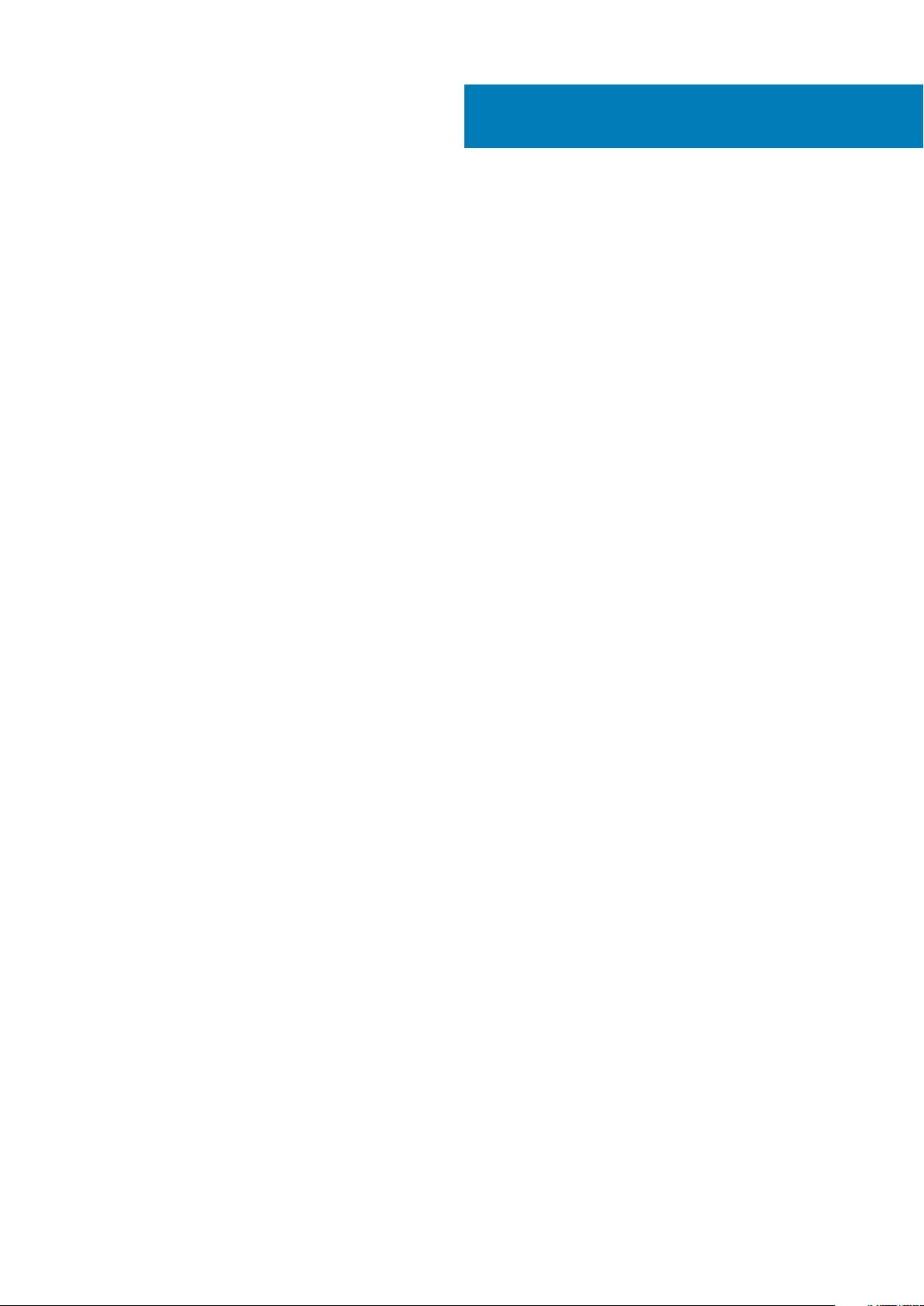
Contents
1 Before working inside your computer............................................................................................. 7
Before you begin ...................................................................................................................................................................7
Safety instructions.................................................................................................................................................................7
Recommended tools..............................................................................................................................................................8
Screw list................................................................................................................................................................................ 8
2 After working inside your computer............................................................................................... 9
3 Removing the base cover.............................................................................................................10
Procedure..............................................................................................................................................................................10
4 Replacing the base cover............................................................................................................. 12
Procedure..............................................................................................................................................................................12
5 Removing the battery..................................................................................................................13
Prerequisites......................................................................................................................................................................... 13
Procedure..............................................................................................................................................................................13
6 Replacing the battery..................................................................................................................14
Procedure..............................................................................................................................................................................14
Post-requisites......................................................................................................................................................................14
7 Removing the coin-cell battery.................................................................................................... 15
Prerequisites......................................................................................................................................................................... 15
Procedure..............................................................................................................................................................................15
8 Replacing the coin-cell battery.....................................................................................................16
Procedure..............................................................................................................................................................................16
Post-requisites......................................................................................................................................................................16
9 Removing the fan — for computer with integrated graphics card....................................................17
Prerequisites......................................................................................................................................................................... 17
Procedure..............................................................................................................................................................................17
10 Replacing the fan — for computer with integrated graphics card.................................................. 19
Procedure..............................................................................................................................................................................19
Post-requisites......................................................................................................................................................................19
11 Removing the hard drive............................................................................................................ 20
Prerequisites........................................................................................................................................................................ 20
Procedure.............................................................................................................................................................................20
12 Replacing the hard drive............................................................................................................ 22
Contents 3
Page 4
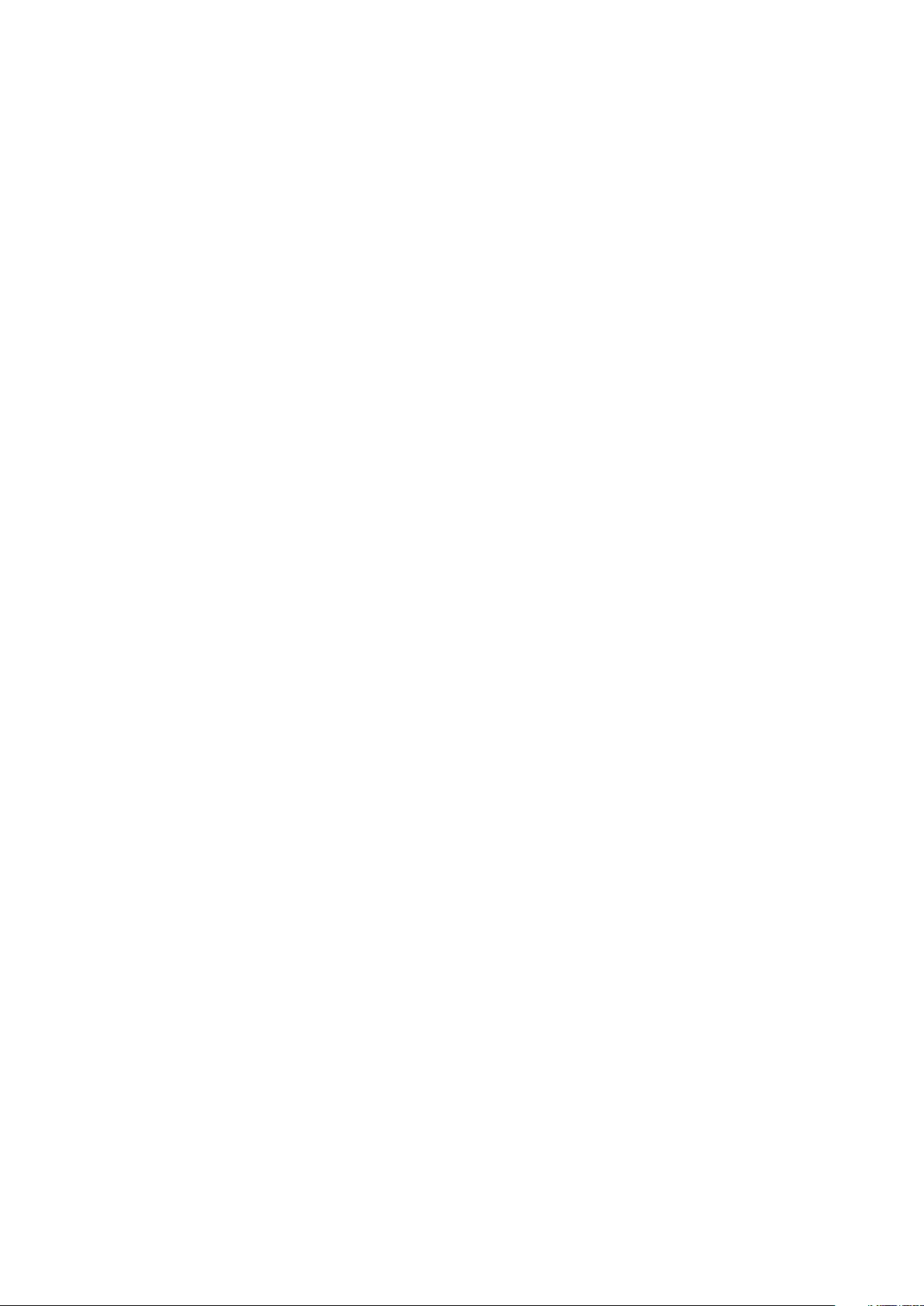
Procedure............................................................................................................................................................................. 22
Post-requisites.....................................................................................................................................................................22
13 Removing the heat sink — for computer with integrated graphics card......................................... 23
Prerequisites.........................................................................................................................................................................23
Procedure............................................................................................................................................................................. 23
14 Replacing the heat sink — for computer with integrated graphics card......................................... 24
Procedure............................................................................................................................................................................. 24
Post-requisites.....................................................................................................................................................................24
15 Removing the heat-sink assembly — for computer with discrete graphics card..............................25
Prerequisites........................................................................................................................................................................ 25
Procedure.............................................................................................................................................................................25
16 Replacing the heat-sink assembly — for computer with discrete graphics card.............................. 27
Procedure............................................................................................................................................................................. 27
Post-requisites..................................................................................................................................................................... 27
17 Removing the wireless card........................................................................................................28
Prerequisites.........................................................................................................................................................................28
Procedure............................................................................................................................................................................. 28
18 Replacing the wireless card........................................................................................................29
Procedure.............................................................................................................................................................................29
Post-requisites.....................................................................................................................................................................30
19 Removing the display assembly...................................................................................................31
Prerequisites......................................................................................................................................................................... 31
Procedure..............................................................................................................................................................................31
20 Replacing the display assembly..................................................................................................33
Procedure............................................................................................................................................................................. 33
Post-requisites.....................................................................................................................................................................33
21 Removing the I/O board.............................................................................................................34
Prerequisites.........................................................................................................................................................................34
Procedure............................................................................................................................................................................. 34
22 Replacing the I/O board............................................................................................................ 35
Procedure.............................................................................................................................................................................35
Post-requisites.....................................................................................................................................................................35
23 Removing the memory module...................................................................................................36
Prerequisites........................................................................................................................................................................ 36
Procedure.............................................................................................................................................................................36
4
24 Replacing the memory module................................................................................................... 38
Contents
Page 5

Procedure............................................................................................................................................................................. 38
Post-requisites.....................................................................................................................................................................38
25 Removing the speakers............................................................................................................. 39
Prerequisites........................................................................................................................................................................ 39
Procedure.............................................................................................................................................................................39
26 Replacing the speakers............................................................................................................. 40
Procedure.............................................................................................................................................................................40
Post-requisites.....................................................................................................................................................................40
27 Removing the status-light board................................................................................................ 41
Prerequisites......................................................................................................................................................................... 41
Procedure..............................................................................................................................................................................41
28 Replacing the status-light board................................................................................................ 42
Procedure............................................................................................................................................................................. 42
Post-requisites.....................................................................................................................................................................42
29 Removing the solid-state drive.................................................................................................. 43
Prerequisites.........................................................................................................................................................................43
Procedure............................................................................................................................................................................. 43
30 Replacing the solid-state drive.................................................................................................. 44
Procedure............................................................................................................................................................................. 44
Post-requisites.....................................................................................................................................................................44
31 Removing the touchpad.............................................................................................................45
Prerequisites........................................................................................................................................................................ 45
Procedure.............................................................................................................................................................................45
32 Replacing the touchpad.............................................................................................................47
Procedure............................................................................................................................................................................. 47
Post-requisites..................................................................................................................................................................... 47
33 Removing the system board...................................................................................................... 48
Prerequisites.........................................................................................................................................................................48
Procedure............................................................................................................................................................................. 48
34 Replacing the system board...................................................................................................... 50
Procedure.............................................................................................................................................................................50
Post-requisites.....................................................................................................................................................................50
35 Removing the power-adapter port..............................................................................................51
Prerequisites......................................................................................................................................................................... 51
Procedure..............................................................................................................................................................................51
36 Replacing the power-adapter port..............................................................................................53
Contents
5
Page 6
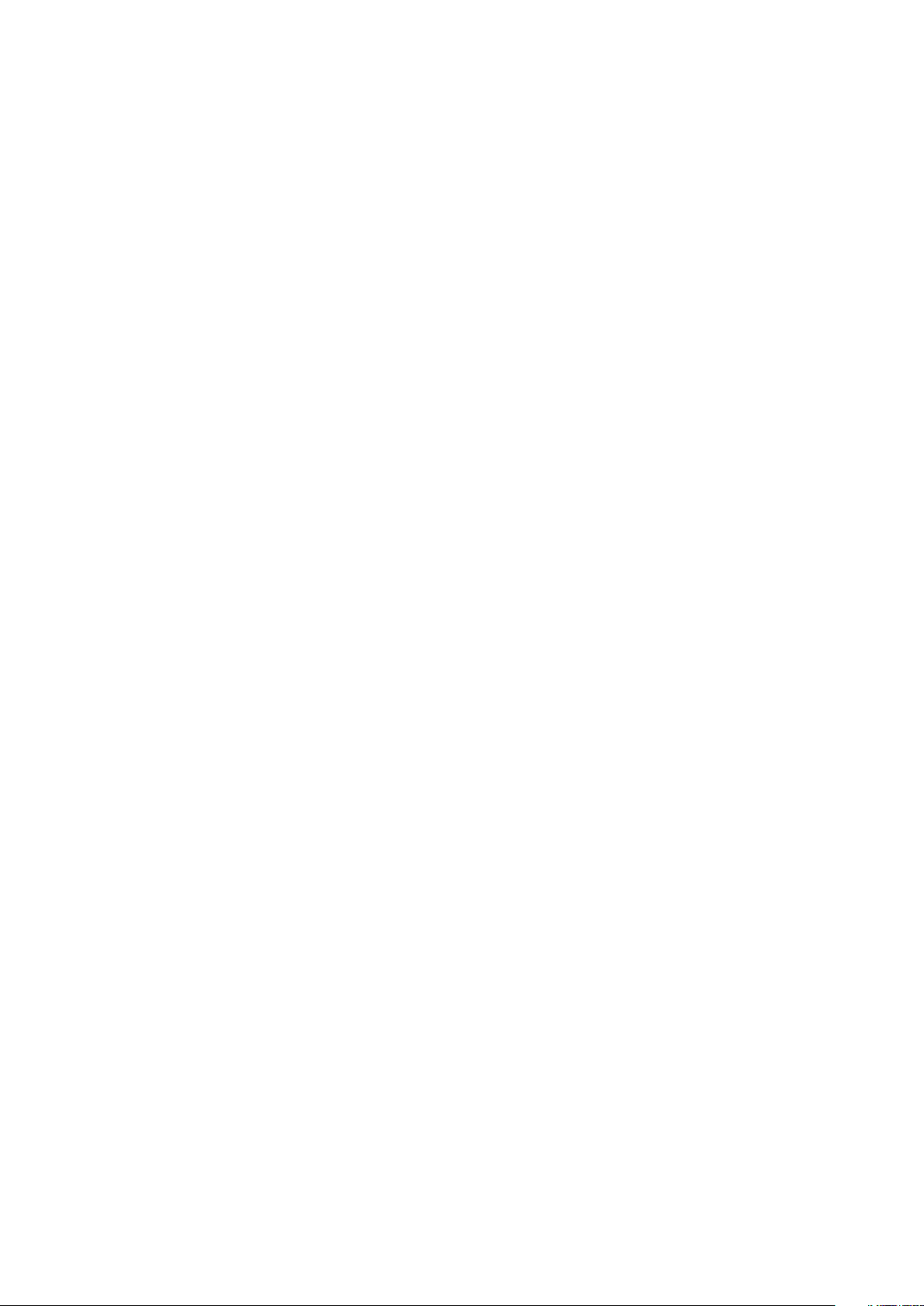
Procedure.............................................................................................................................................................................53
Post-requisites.....................................................................................................................................................................53
37 Removing the palm rest and keyboard assembly.......................................................................... 54
Prerequisites........................................................................................................................................................................ 54
Procedure.............................................................................................................................................................................54
38 Replacing the palm rest and keyboard assembly..........................................................................56
Procedure.............................................................................................................................................................................56
Post-requisites.....................................................................................................................................................................56
39 Downloading drivers................................................................................................................. 57
Downloading the audio driver.............................................................................................................................................57
Downloading the graphics driver....................................................................................................................................... 57
Downloading the USB 3.0 driver....................................................................................................................................... 57
Downloading the Wi-Fi driver.............................................................................................................................................57
Downloading the media-card reader driver......................................................................................................................58
Downloading the chipset driver.........................................................................................................................................58
Downloading the network driver....................................................................................................................................... 58
40 System setup...........................................................................................................................59
Boot Sequence.................................................................................................................................................................... 59
Navigation keys................................................................................................................................................................... 59
BIOS overview..................................................................................................................................................................... 60
Entering BIOS setup program............................................................................................................................................60
System setup options......................................................................................................................................................... 60
System and setup password..............................................................................................................................................64
Assigning a system password and setup password.................................................................................................. 64
Deleting or changing an existing system and or setup password............................................................................64
Clearing CMOS settings............................................................................................................................................... 65
Clearing forgotten passwords......................................................................................................................................65
6
41 Troubleshooting........................................................................................................................66
Flashing the BIOS................................................................................................................................................................66
Flashing BIOS (USB key)....................................................................................................................................................66
Enhanced Pre-Boot System Assessment (ePSA) diagnostics......................................................................................66
Running the ePSA diagnostics..................................................................................................................................... 67
Diagnostics........................................................................................................................................................................... 67
Flea power release...............................................................................................................................................................68
Wi-Fi power cycle................................................................................................................................................................68
42 Getting help and contacting Dell................................................................................................ 69
Contents
Page 7
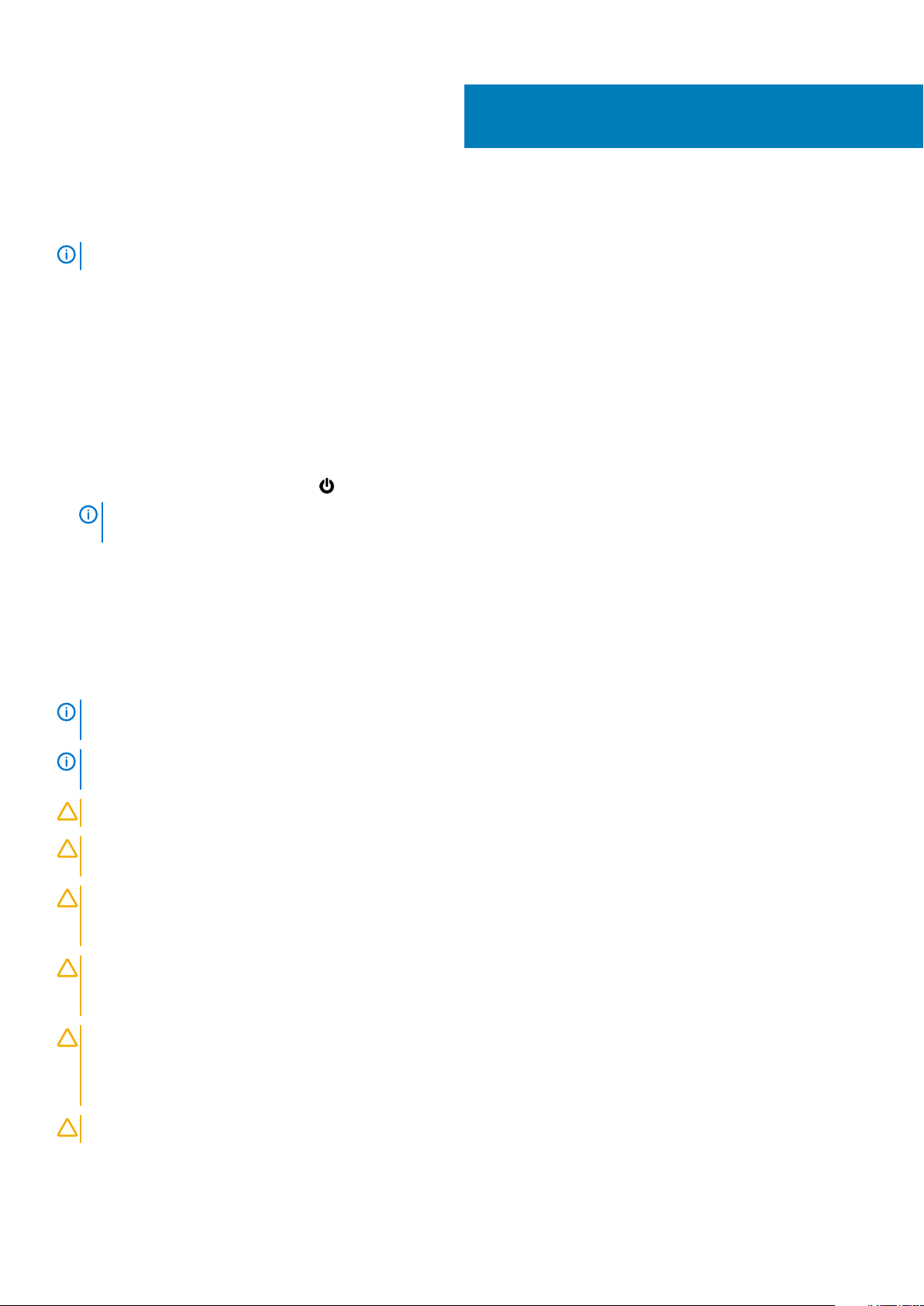
Before working inside your computer
NOTE: The images in this document may differ from your computer depending on the configuration you ordered.
Topics:
• Before you begin
• Safety instructions
• Recommended tools
• Screw list
Before you begin
1. Save and close all open files and exit all open applications.
2. Shut down your computer. Click Start > Power > Shut down.
NOTE: If you are using a different operating system, see the documentation of your operating system for shut-down
instructions.
3. Disconnect your computer and all attached devices from their electrical outlets.
4. Disconnect all attached network devices and peripherals, such as keyboard, mouse, and monitor from your computer.
5. Remove any media card and optical disc from your computer, if applicable.
1
Safety instructions
Use the following safety guidelines to protect your computer from potential damage and ensure your personal safety.
NOTE:
safety best practices, see the Regulatory Compliance home page at www.dell.com/regulatory_compliance.
NOTE: Disconnect all power sources before opening the computer cover or panels. After you finish working inside the
computer, replace all covers, panels, and screws before connecting to the electrical outlet.
CAUTION: To avoid damaging the computer, ensure that the work surface is flat and clean.
CAUTION: Handle components and cards with care. Do not touch the components or contacts on a card. Hold a card by
its edges or by its metal mounting bracket. Hold a component such as a processor by its edges, not by its pins.
CAUTION: You should only perform troubleshooting and repairs as authorized or directed by the Dell technical
assistance team. Damage due to servicing that is not authorized by Dell is not covered by your warranty. See the safety
instructions that shipped with the product or at www.dell.com/regulatory_compliance.
CAUTION: Before touching anything inside your computer, ground yourself by using a wrist grounding strap or by
periodically touching an unpainted metal surface, such as the metal at the back of the computer. While you work,
periodically touch an unpainted metal surface to dissipate static electricity, which could harm internal components.
CAUTION: When you disconnect a cable, pull on its connector or on its pull tab, not on the cable itself. Some cables have
connectors with locking tabs or thumb-screws that you must disengage before disconnecting the cable. When
disconnecting cables, keep them evenly aligned to avoid bending any connector pins. When connecting cables, ensure
that the ports and connectors are correctly oriented and aligned.
Before working inside your computer, read the safety information that shipped with your computer. For more
CAUTION: Press and eject any installed card from the media-card reader.
Before working inside your computer 7
Page 8
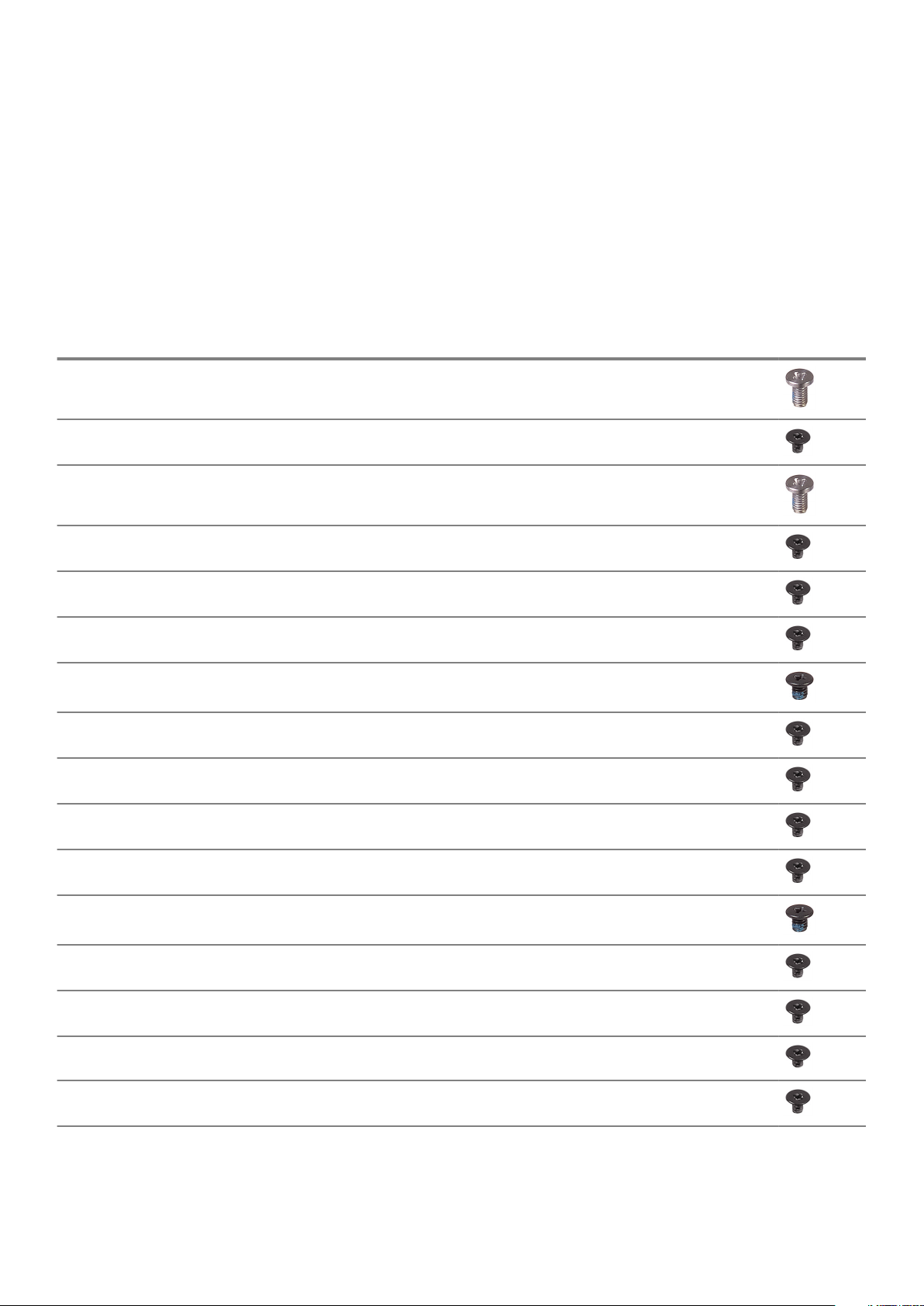
Recommended tools
The procedures in this document may require the following tools:
• Phillips screwdriver #1
• Plastic scribe
Screw list
The following table provides the list of screws that are used for securing different components to the palm rest and keyboard assembly.
Table 1. Screw list
Component Secured to Screw type Quantity Screw
Base cover Palm rest and keyboard assembly M2.5x5 7
Battery Palm rest and keyboard assembly M2x3 4
Display assembly (display hinge) Palm rest and keyboard assembly M2.5x5 4
Fan (for computer with integrated graphics card) Palm rest and keyboard assembly M2x3 2
Fan (for computer with discrete graphics card) Heat-sink assembly M2x3 3
Hard-drive bracket Palm rest and keyboard assembly M2x3 4
Hard drive Hard-drive bracket M3x3 4
Heat sink (for computer with discrete graphics card) System board M2x3 3
I/O board Palm rest and keyboard assembly M2x3 2
image
Power-adapter port Palm rest and keyboard assembly M2x3 1
Status-light board Palm rest and keyboard assembly M2x3 1
Solid-state drive Palm rest and keyboard assembly M3x3 1
System board Palm rest and keyboard assembly M2x3 3
Touch-pad bracket Palm rest and keyboard assembly M2x3 3
Touch pad Palm rest and keyboard assembly M2x2 4
Wireless-card bracket Palm rest and keyboard assembly M2x3 1
8 Before working inside your computer
Page 9
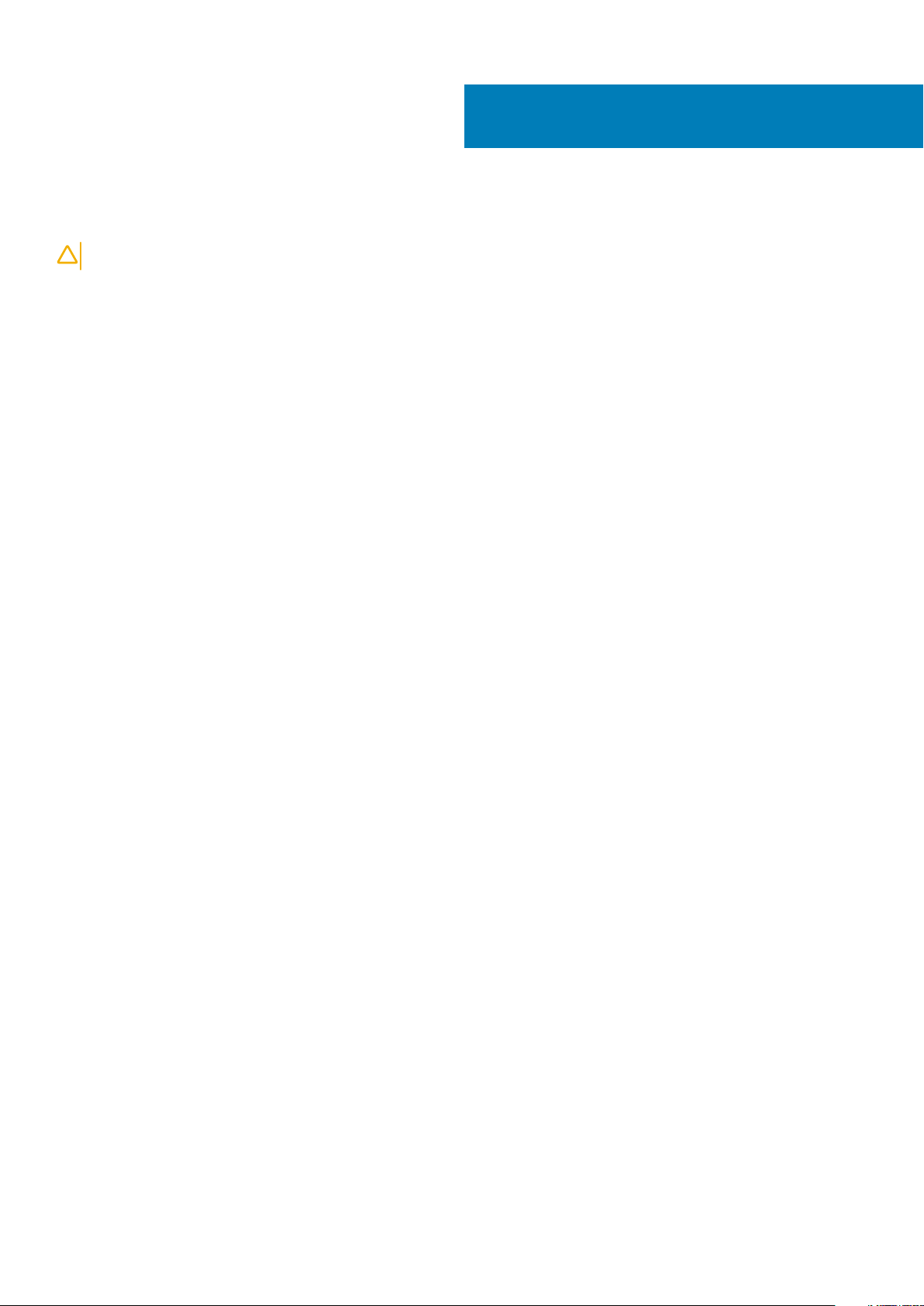
After working inside your computer
CAUTION: Leaving stray or loose screws inside your computer may severely damage your computer.
1. Replace all screws and ensure that no stray screws remain inside your computer.
2. Connect any external devices, peripherals, or cables you removed before working on your computer.
3. Replace any media cards, discs, or any other parts that you removed before working on your computer.
4. Connect your computer and all attached devices to their electrical outlets.
5. Turn on your computer.
2
After working inside your computer 9
Page 10
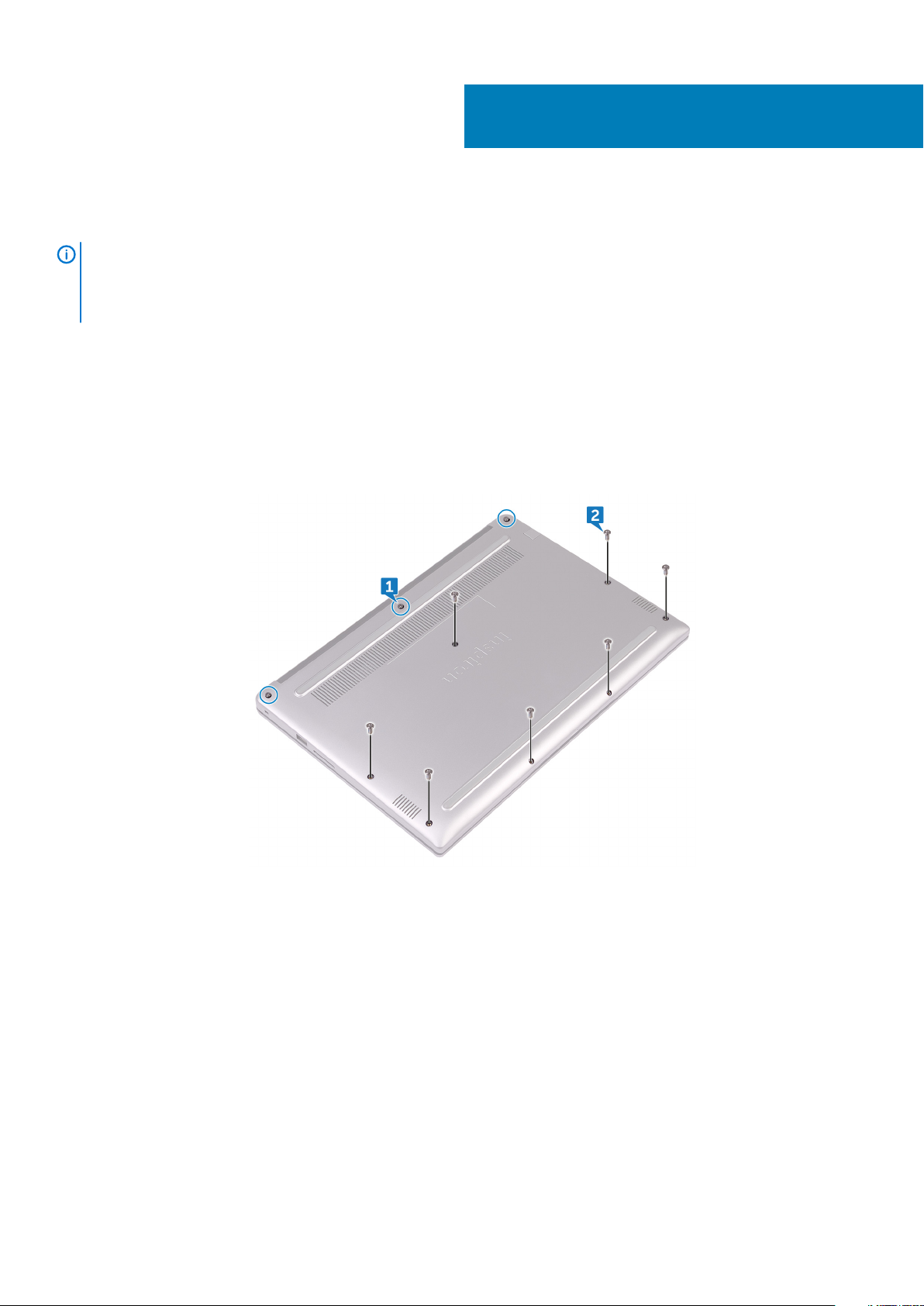
Removing the base cover
NOTE: Before working inside your computer, read the safety information that shipped with your computer and follow
the steps in Before working inside your computer. After working inside your computer, follow the instructions in After
working inside your computer. For more safety best practices, see the Regulatory Compliance home page at
www.dell.com/regulatory_compliance.
Topics:
• Procedure
Procedure
1. Loosen the three captive screws that secure the base cover to the palm rest and keyboard assembly.
2. Remove the seven screws (M2.5x5) that secure the base cover to the palm rest and keyboard assembly.
3
3. Using your fingertips, pry the base cover off the palm rest and keyboard assembly.
10 Removing the base cover
Page 11
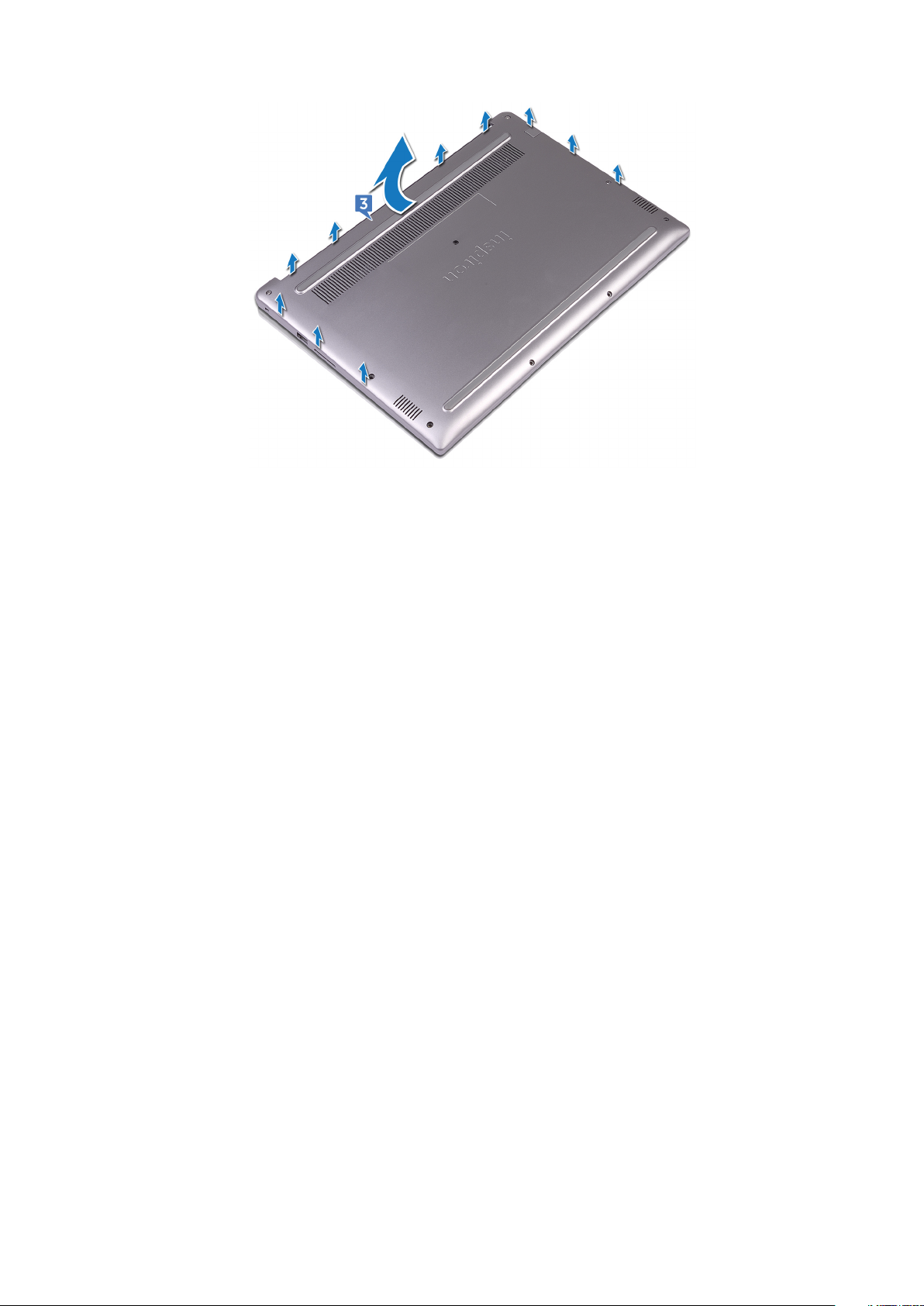
Removing the base cover 11
Page 12
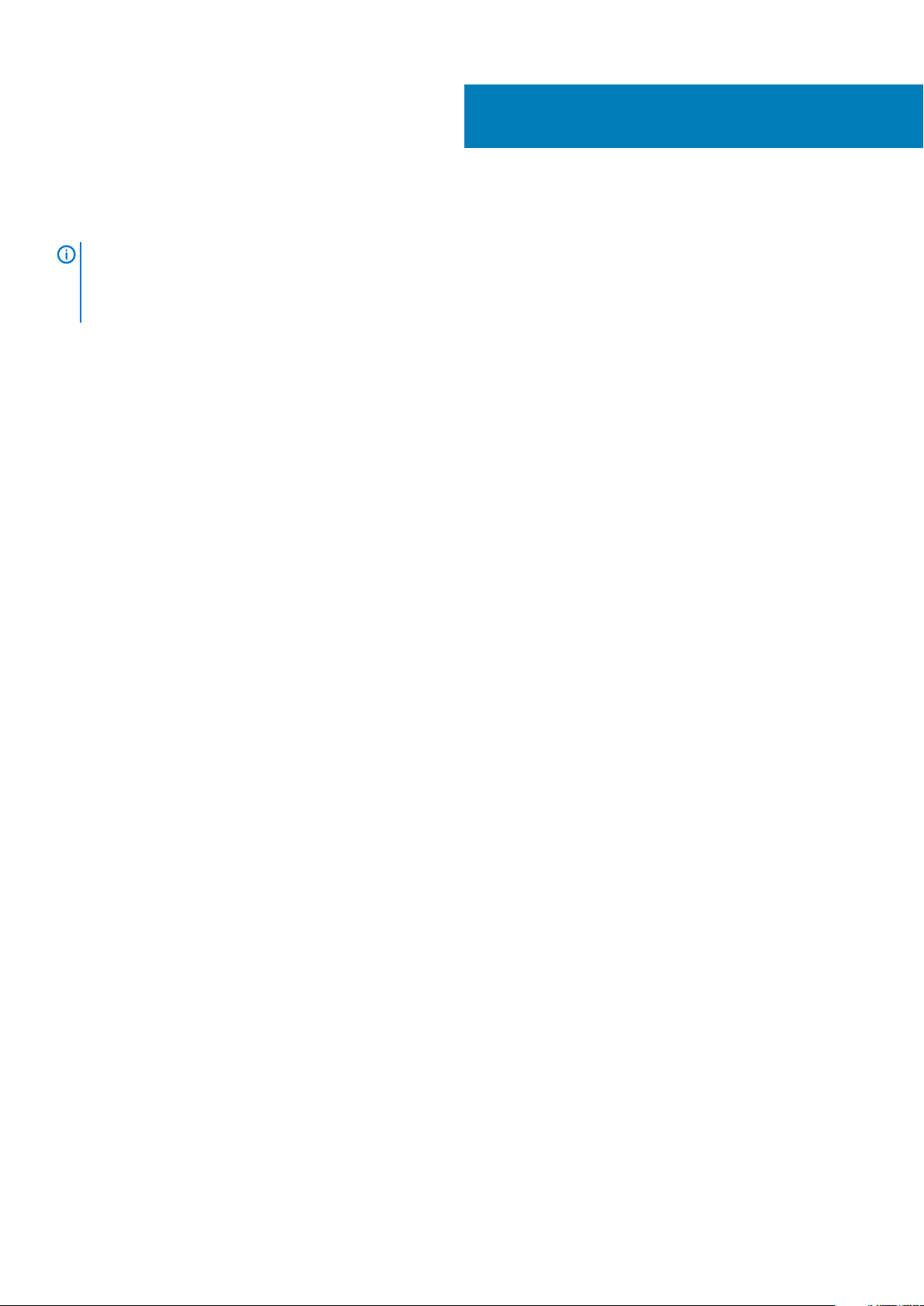
Replacing the base cover
NOTE: Before working inside your computer, read the safety information that shipped with your computer and follow
the steps in Before working inside your computer. After working inside your computer, follow the instructions in After
working inside your computer. For more safety best practices, see the Regulatory Compliance home page at
www.dell.com/regulatory_compliance.
Topics:
• Procedure
Procedure
1. Align the base cover with the palm rest and keyboard assembly and snap it into place.
2. Replace the seven screws (M2.5x5) that secure the base cover to the palm rest and keyboard assembly.
3. Tighten the three captive screws that secure the base cover to the palm rest and keyboard assembly.
4
12 Replacing the base cover
Page 13
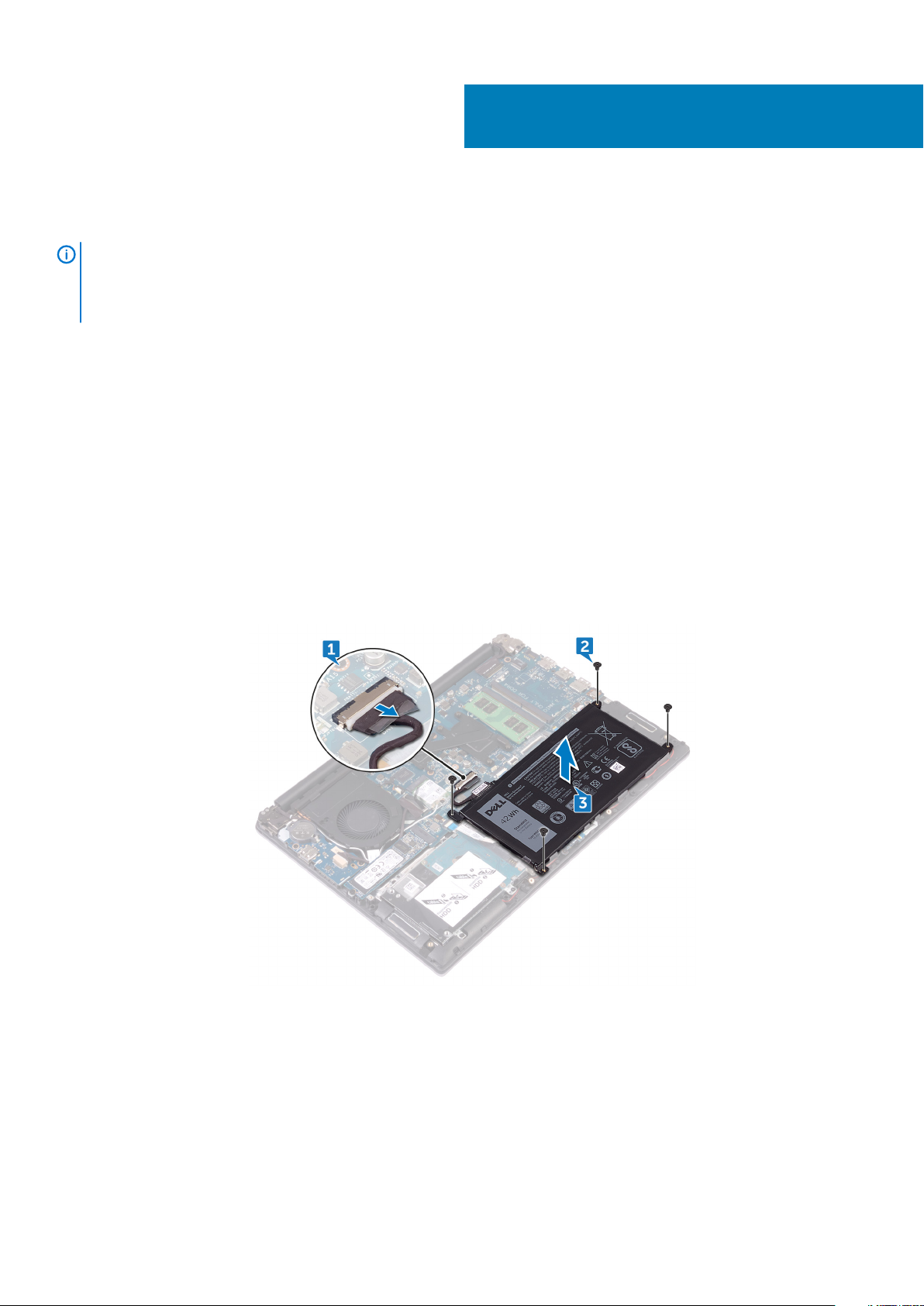
Removing the battery
NOTE: Before working inside your computer, read the safety information that shipped with your computer and follow
the steps in Before working inside your computer. After working inside your computer, follow the instructions in After
working inside your computer. For more safety best practices, see the Regulatory Compliance home page at
www.dell.com/regulatory_compliance.
Topics:
• Prerequisites
• Procedure
Prerequisites
Remove the base cover.
Procedure
1. Disconnect the battery cable from the system board.
2. Remove the four screws (M2x3) that secure the battery to the palm rest and keyboard assembly.
3. Lift the battery off the palm rest and keyboard assembly.
5
4. Press and hold the power button for five seconds to ground the system board.
Removing the battery 13
Page 14
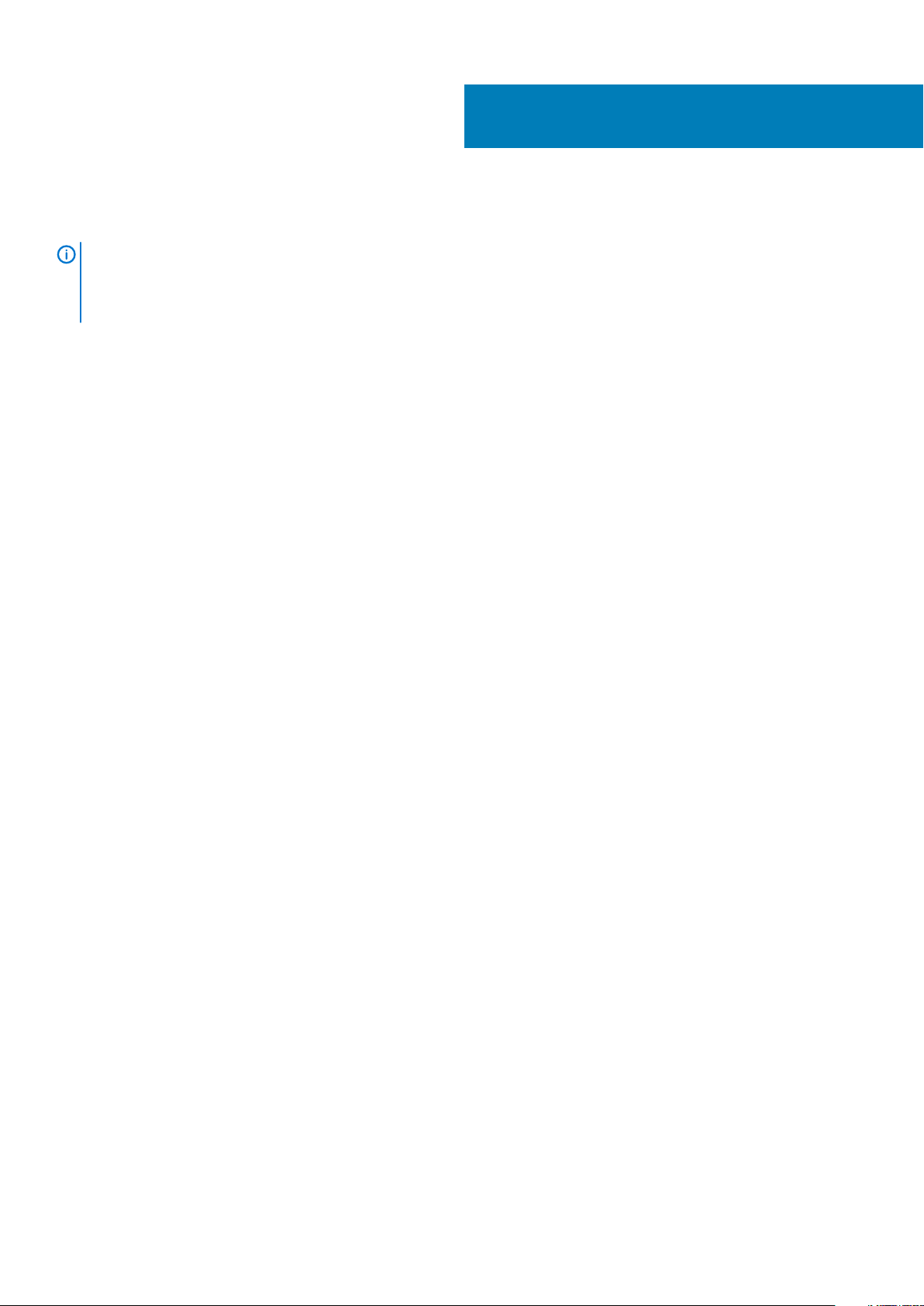
Replacing the battery
NOTE: Before working inside your computer, read the safety information that shipped with your computer and follow
the steps in Before working inside your computer. After working inside your computer, follow the instructions in After
working inside your computer. For more safety best practices, see the Regulatory Compliance home page at
www.dell.com/regulatory_compliance.
Topics:
• Procedure
• Post-requisites
Procedure
1. Align the screw holes on the battery with the screw holes on the palm rest and keyboard assembly.
2. Replace the four screws (M2x3) that secure the battery to the palm rest and keyboard assembly.
3. Connect the battery cable to the system board.
Post-requisites
6
Replace the base cover.
14 Replacing the battery
Page 15
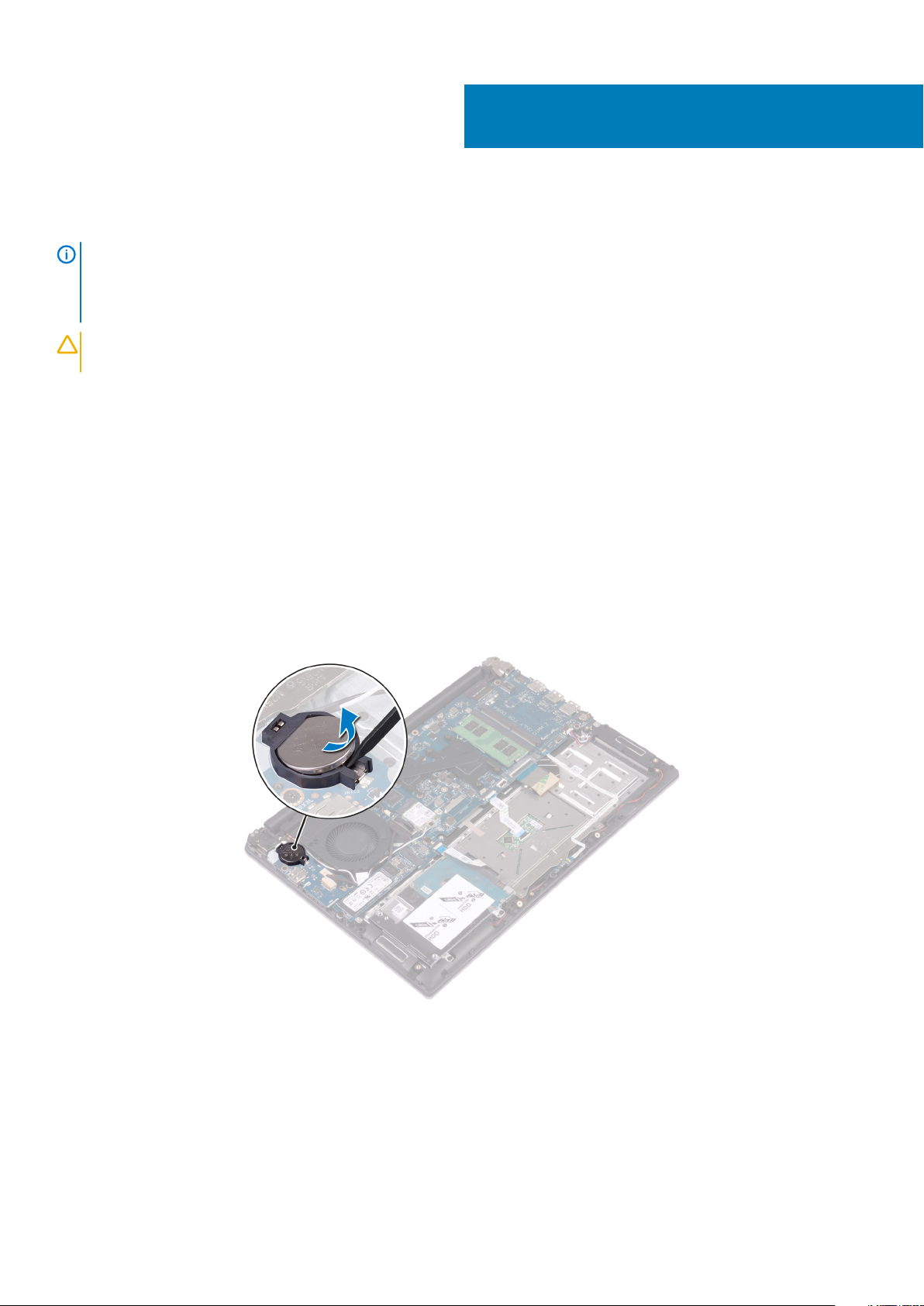
Removing the coin-cell battery
NOTE: Before working inside your computer, read the safety information that shipped with your computer and follow
the steps in Before working inside your computer. After working inside your computer, follow the instructions in After
working inside your computer. For more safety best practices, see the Regulatory Compliance home page at
www.dell.com/regulatory_compliance.
CAUTION: Removing the coin-cell battery resets the BIOS setup program’s settings to default. It is recommended that
you note the BIOS setup program’s settings before removing the coin-cell battery.
Topics:
• Prerequisites
• Procedure
Prerequisites
1. Remove the base cover.
2. Remove the battery.
7
Procedure
Using a plastic scribe, pry the coin-cell battery out of the battery socket.
Removing the coin-cell battery 15
Page 16
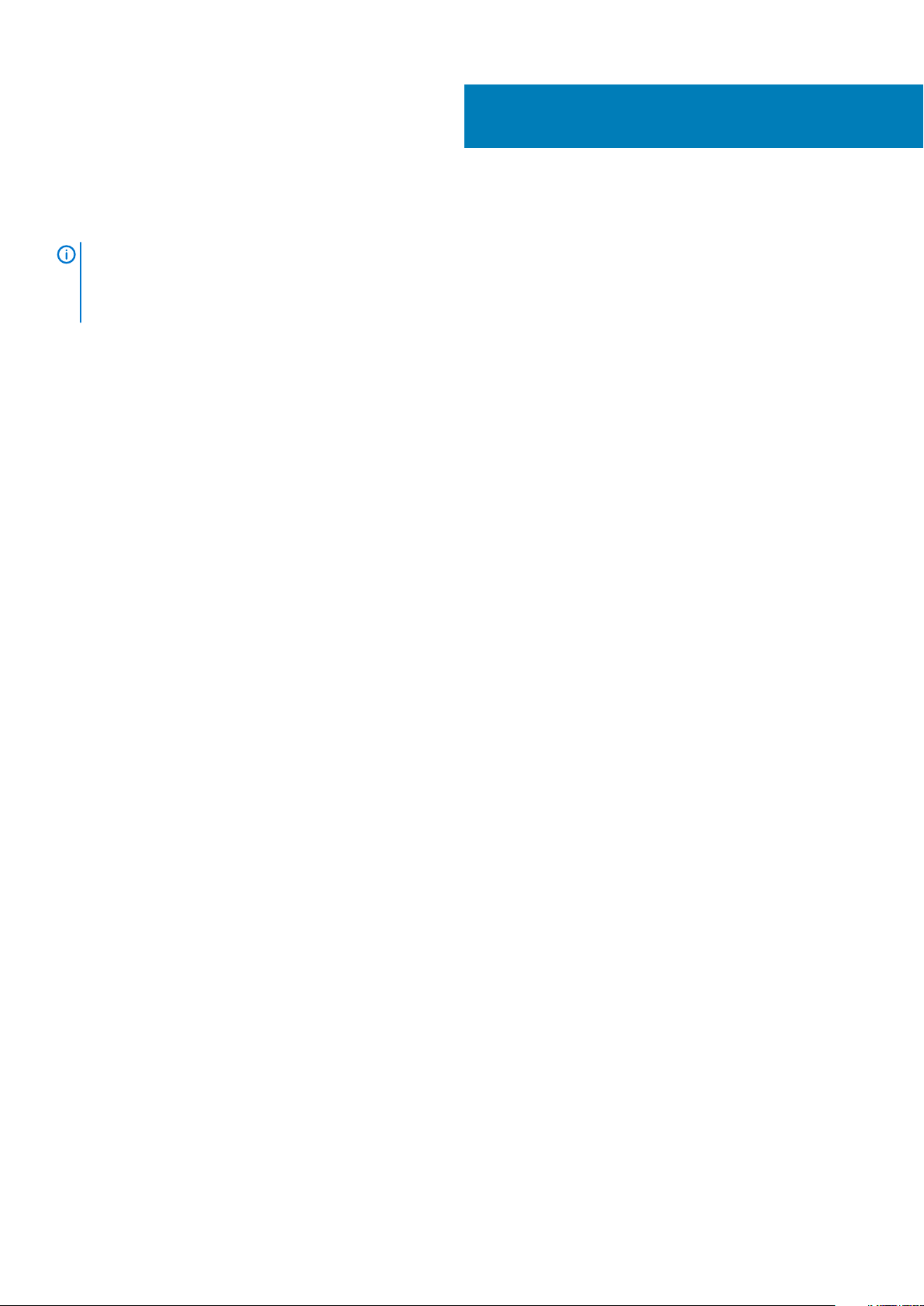
Replacing the coin-cell battery
NOTE: Before working inside your computer, read the safety information that shipped with your computer and follow
the steps in Before working inside your computer. After working inside your computer, follow the instructions in After
working inside your computer. For more safety best practices, see the Regulatory Compliance home page at
www.dell.com/regulatory_compliance.
Topics:
• Procedure
• Post-requisites
Procedure
With the positive-side facing up, snap the coin-cell battery into the battery socket.
Post-requisites
1. Replace the battery.
2. Replace the base cover.
8
16 Replacing the coin-cell battery
Page 17
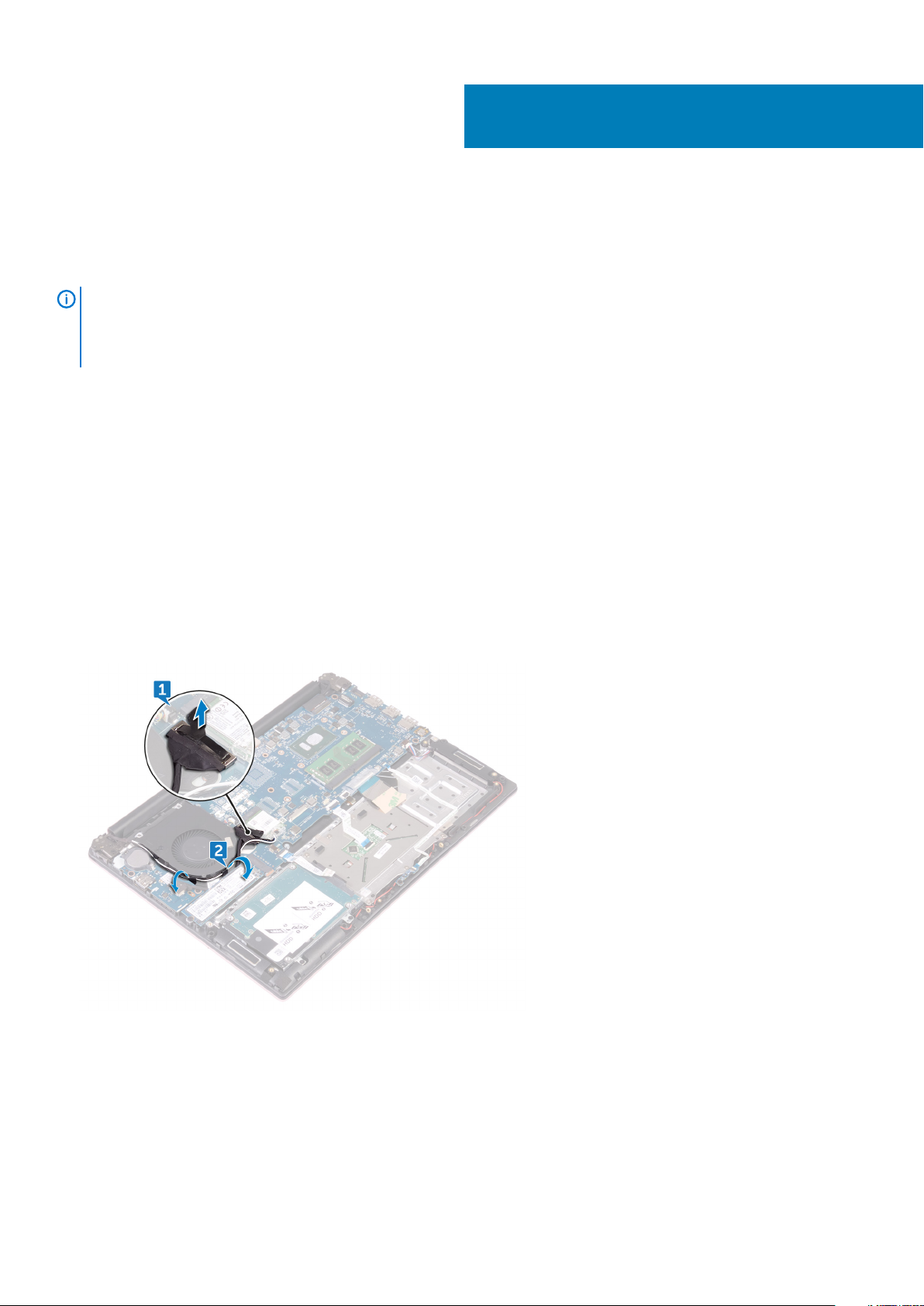
Removing the fan — for computer with
integrated graphics card
NOTE: Before working inside your computer, read the safety information that shipped with your computer and follow
the steps in Before working inside your computer. After working inside your computer, follow the instructions in After
working inside your computer. For more safety best practices, see the Regulatory Compliance home page at
www.dell.com/regulatory_compliance.
Topics:
• Prerequisites
• Procedure
Prerequisites
1. Remove the base cover.
2. Remove the battery.
9
Procedure
1. Using the pull tab, disconnect the I/O-board cable from the system board.
2. Note the routing and remove the I/O-board cable and the antenna cables from the routing guides on the fan.
3. Disconnect the fan cable from the system board.
4. Remove the two screws (M2x3) that secure the fan to the palm rest and keyboard assembly.
5. Lift the fan off the palm rest and keyboard assembly.
Removing the fan — for computer with integrated graphics card 17
Page 18
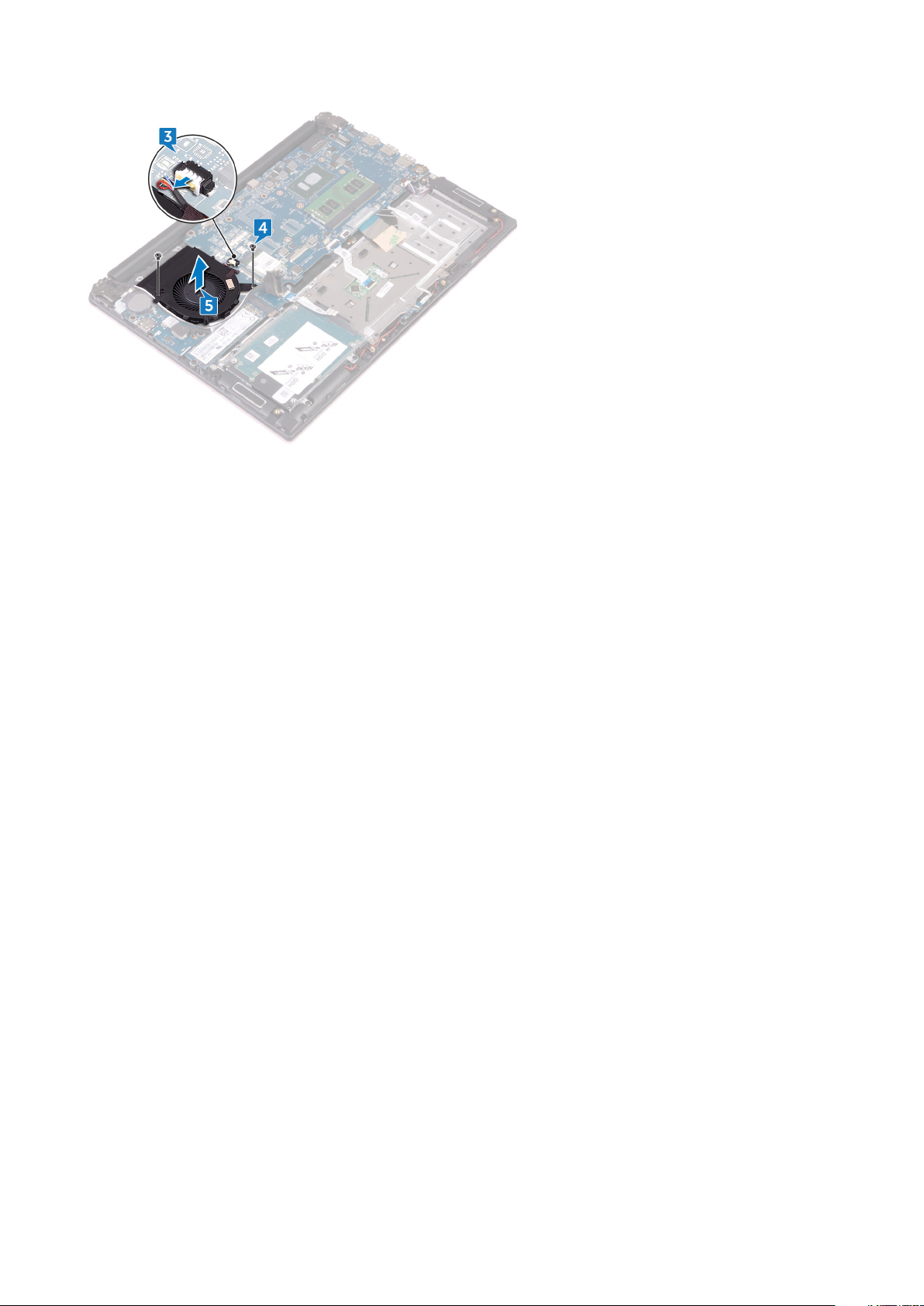
18 Removing the fan — for computer with integrated graphics card
Page 19
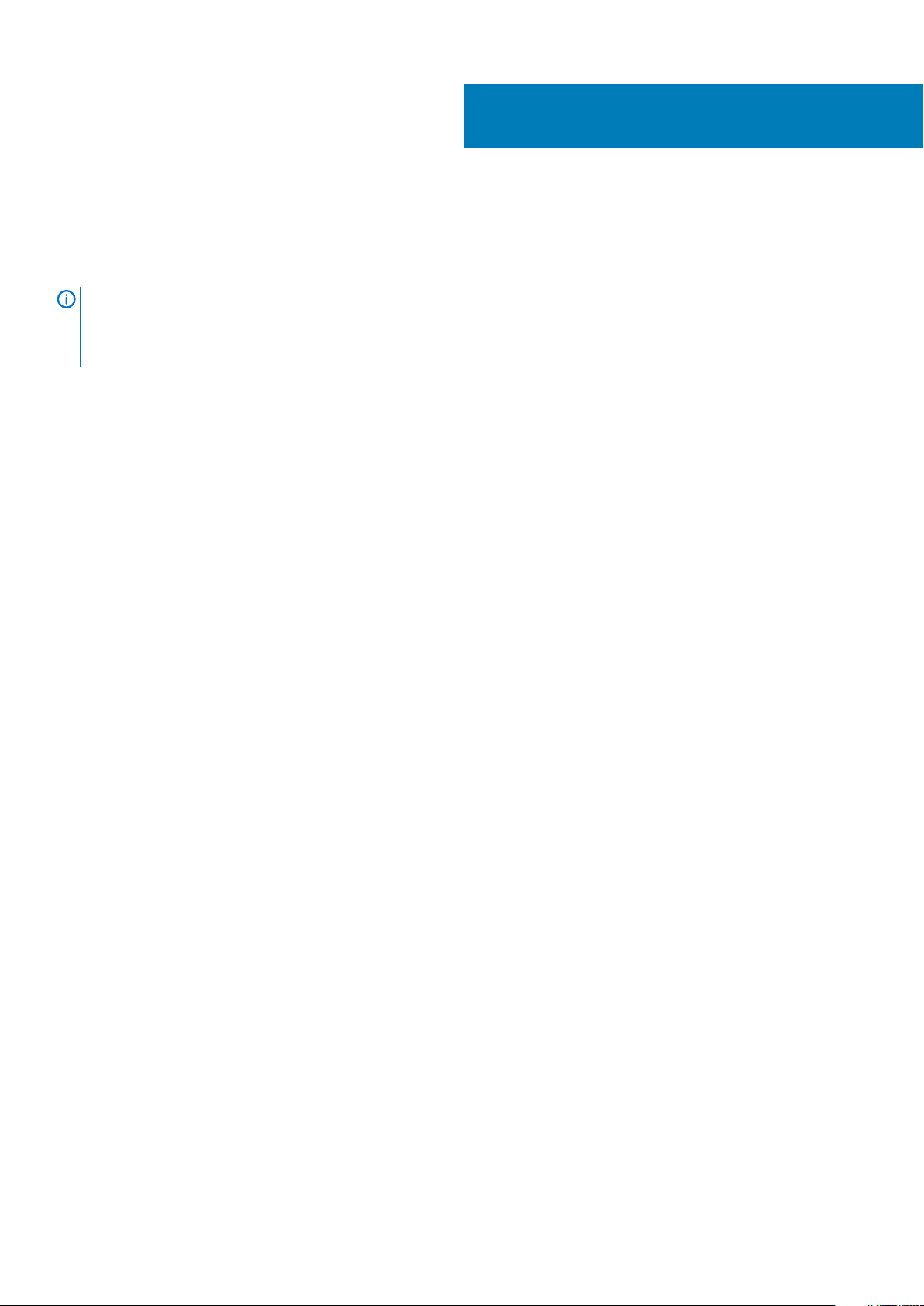
Replacing the fan — for computer with
integrated graphics card
NOTE: Before working inside your computer, read the safety information that shipped with your computer and follow
the steps in Before working inside your computer. After working inside your computer, follow the instructions in After
working inside your computer. For more safety best practices, see the Regulatory Compliance home page at
www.dell.com/regulatory_compliance.
Topics:
• Procedure
• Post-requisites
Procedure
1. Align the screw holes on the fan with the screw holes on the palm rest and keyboard assembly.
2. Replace the two screws (M2x3) that secure the fan to the palm rest and keyboard assembly.
3. Connect the fan cable to the system board.
4. Route the I/O-board cable and antenna cables through the routing guides on the fan.
5. Connect the I/O-board cable to the system board.
10
Post-requisites
1. Replace the battery.
2. Replace the base cover.
Replacing the fan — for computer with integrated graphics card 19
Page 20
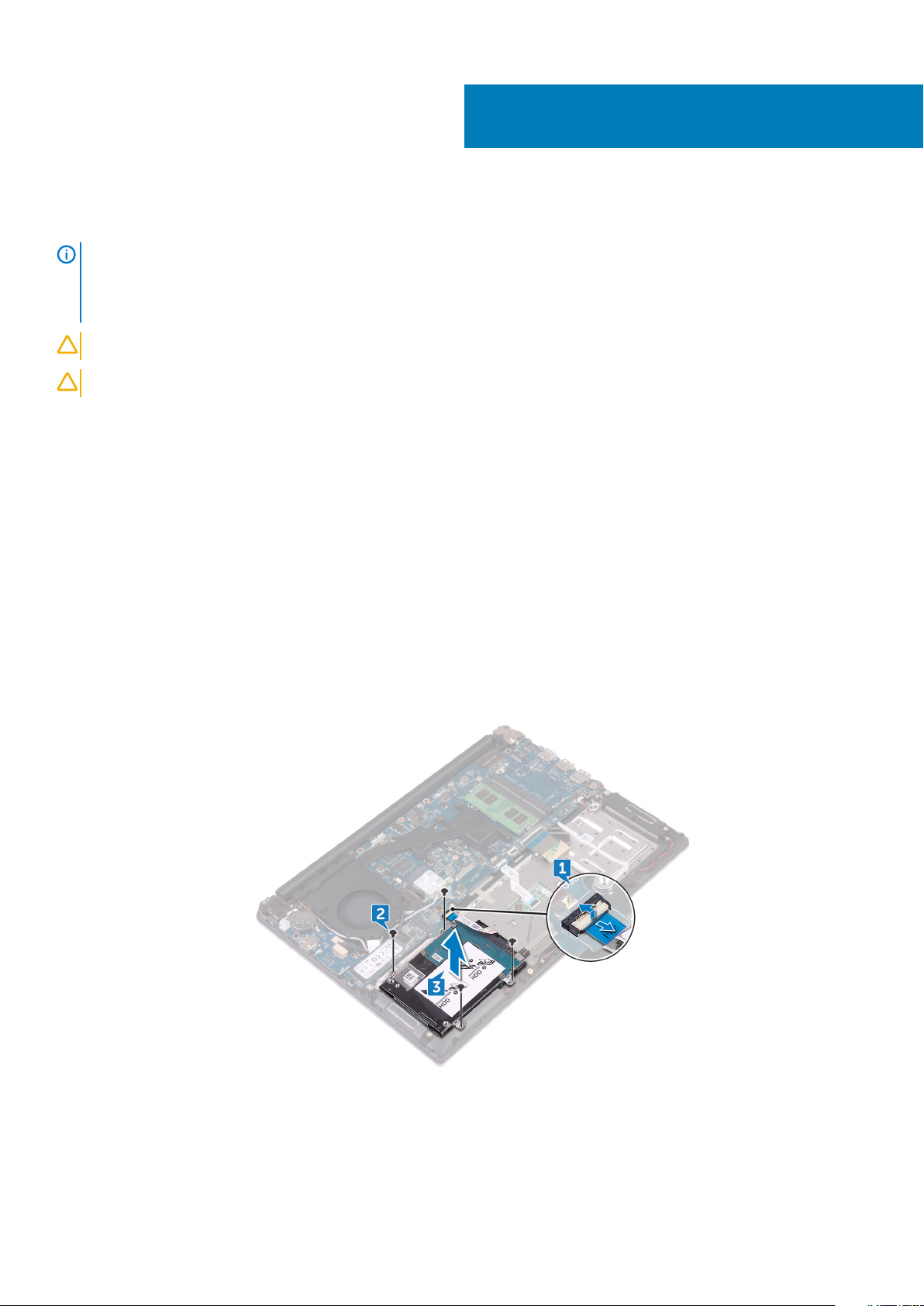
Removing the hard drive
NOTE: Before working inside your computer, read the safety information that shipped with your computer and follow
the steps in Before working inside your computer. After working inside your computer, follow the instructions in After
working inside your computer. For more safety best practices, see the Regulatory Compliance home page at
www.dell.com/regulatory_compliance.
CAUTION: Hard drives are fragile. Exercise care when handling the hard drive.
CAUTION: To avoid data loss, do not remove the hard drive while the computer is in sleep or on state.
Topics:
• Prerequisites
• Procedure
Prerequisites
1. Remove the base cover.
2. Remove the battery.
11
Procedure
1. Open the latch and disconnect the hard-drive cable from the system board.
2. Remove the four screws (M2x3) that secure the hard-drive assembly to the palm rest and keyboard assembly.
3. Lift the hard-drive assembly off the palm rest and keyboard assembly.
4. Disconnect the interposer from the hard-drive assembly.
20 Removing the hard drive
Page 21
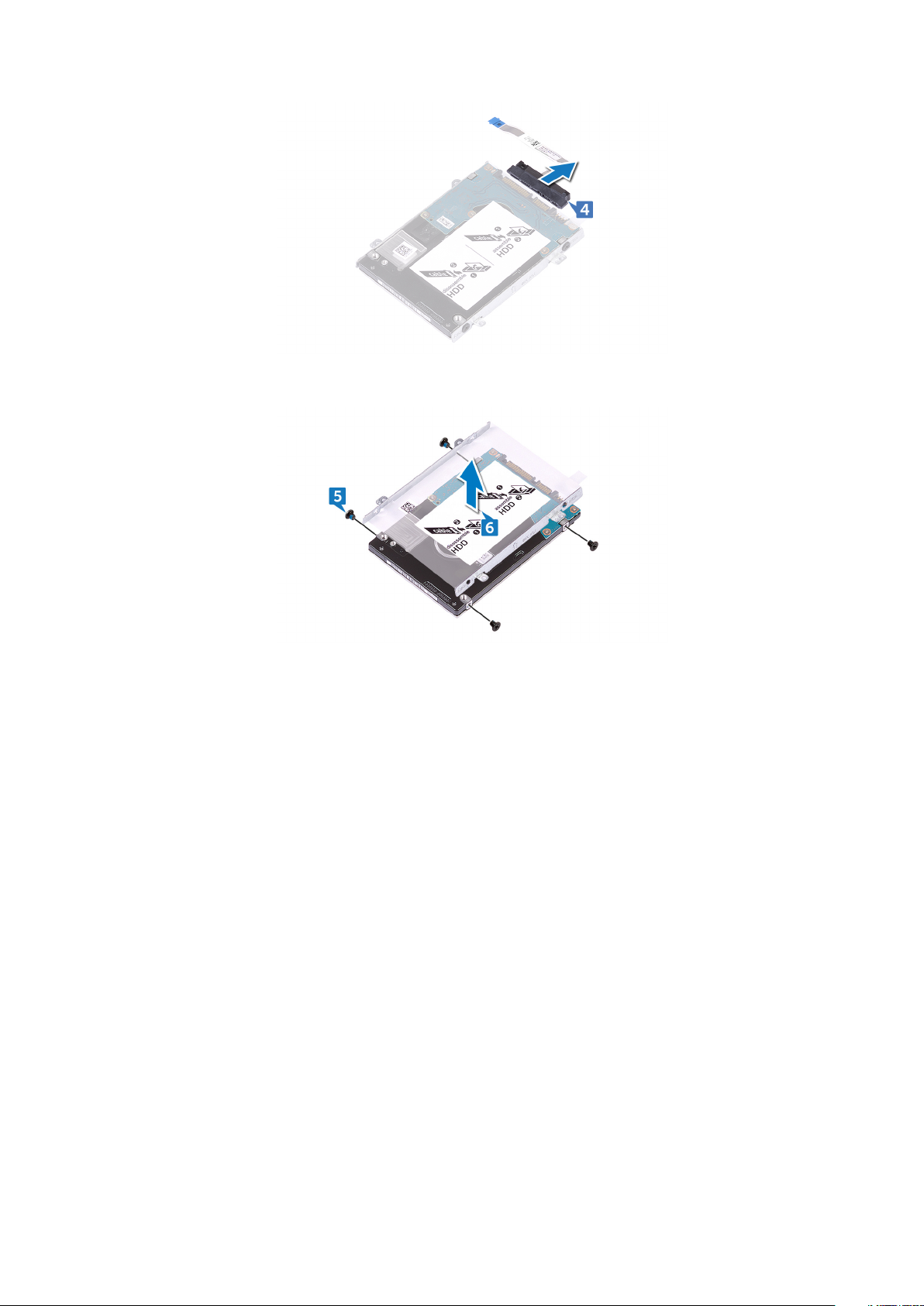
5. Remove the four screws (M3x3) that secure the hard-drive bracket to the hard drive.
6. Lift the hard-drive bracket off the hard drive.
Removing the hard drive 21
Page 22

Replacing the hard drive
NOTE: Before working inside your computer, read the safety information that shipped with your computer and follow
the steps in Before working inside your computer. After working inside your computer, follow the instructions in After
working inside your computer. For more safety best practices, see the Regulatory Compliance home page at
www.dell.com/regulatory_compliance.
CAUTION: Hard drives are fragile. Exercise care when handling the hard drive.
Topics:
• Procedure
• Post-requisites
Procedure
1. Align the screw holes on the hard-drive bracket with the screw holes on the hard drive.
2. Replace the four screws (M3x3) that secure the hard-drive bracket to the hard drive.
3. Connect the interposer to the hard-drive assembly.
4. Align the screw holes on the hard-drive assembly with the screw holes on the palm rest and keyboard assembly.
5. Replace the four screws (M2x3) that secure the hard-drive assembly to the palm rest and keyboard assembly.
6. Connect the hard-drive cable to the system board.
12
Post-requisites
1. Replace the battery.
2. Replace the base cover.
22 Replacing the hard drive
Page 23

Removing the heat sink — for computer with
integrated graphics card
NOTE: Before working inside your computer, read the safety information that shipped with your computer and follow
the steps in Before working inside your computer. After working inside your computer, follow the instructions in After
working inside your computer. For more safety best practices, see the Regulatory Compliance home page at
www.dell.com/regulatory_compliance.
NOTE: The heat sink may become hot during normal operation. Allow sufficient time for the heat sink to cool before you
touch it.
CAUTION: For maximum cooling of the processor, do not touch the heat transfer areas on the heat sink. The oils in your
skin can reduce the heat transfer capability of the thermal grease.
Topics:
• Prerequisites
• Procedure
13
Prerequisites
1. Remove the base cover.
2. Remove the battery.
Procedure
1. In sequential order (as indicated on the heat sink), loosen the four captive screws that secure the heat sink to the system board.
2. Slide the heat sink and lift the heat sink at an angle off the system board.
Removing the heat sink — for computer with integrated graphics card 23
Page 24

Replacing the heat sink — for computer with
integrated graphics card
NOTE: Before working inside your computer, read the safety information that shipped with your computer and follow
the steps in Before working inside your computer. After working inside your computer, follow the instructions in After
working inside your computer. For more safety best practices, see the Regulatory Compliance home page at
www.dell.com/regulatory_compliance.
CAUTION: Incorrect alignment of the heat sink can damage the system board and processor.
NOTE: If either the system board or the heat sink is replaced, use the thermal pad/paste provided in the kit to ensure
that thermal conductivity is achieved.
Topics:
• Procedure
• Post-requisites
Procedure
14
1. Slide and place the heat sink on the system board and align the screw holes on the heat sink with the screw holes on the system
board.
2. In sequential order (indicated on the heat sink), tighten the four captive screws that secure the heat sink to the system board.
Post-requisites
1. Replace the battery.
2. Replace the base cover.
24 Replacing the heat sink — for computer with integrated graphics card
Page 25

Removing the heat-sink assembly — for
computer with discrete graphics card
NOTE: Before working inside your computer, read the safety information that shipped with your computer and follow
the steps in Before working inside your computer. After working inside your computer, follow the instructions in After
working inside your computer. For more safety best practices, see the Regulatory Compliance home page at
www.dell.com/regulatory_compliance.
NOTE: The heat sink may become hot during normal operation. Allow sufficient time for the heat sink to cool before you
touch it.
CAUTION: For maximum cooling of the processor, do not touch the heat transfer areas on the heat sink. The oils in your
skin can reduce the heat transfer capability of the thermal grease.
Topics:
• Prerequisites
• Procedure
15
Prerequisites
1. Remove the base cover.
2. Remove the battery.
Procedure
1. Using the pull tab, disconnect the I/O-board cable from the system board.
2. Remove the I/O-board cable from the routing guides on the fan.
3. Disconnect the fan cable from the system board.
4. In sequential order (as indicated on the heat-sink assembly), loosen the four captive screws that secure the heat-sink assembly to the
system board.
Removing the heat-sink assembly — for computer with discrete graphics card 25
Page 26

5. In sequential order (as indicated on the heat-sink assembly), remove the three screws (M2x3) that secure the heat-sink assembly to
the system board.
6. Remove the two screws (M2x3) that secure the fan to the heat-sink assembly to the system board.
7. Lift the heat-sink assembly off the system board.
26 Removing the heat-sink assembly — for computer with discrete graphics card
Page 27

Replacing the heat-sink assembly — for
computer with discrete graphics card
NOTE: Before working inside your computer, read the safety information that shipped with your computer and follow
the steps in Before working inside your computer. After working inside your computer, follow the instructions in After
working inside your computer. For more safety best practices, see the Regulatory Compliance home page at
www.dell.com/regulatory_compliance.
CAUTION: Incorrect alignment of the heat sink can damage the system board and processor.
NOTE: If either the system board or the fan and heat-sink assembly is replaced, use the thermal pad/paste provided in
the kit to ensure that thermal conductivity is achieved.
Topics:
• Procedure
• Post-requisites
Procedure
16
1. Align the screw holes on the heat-sink assembly with the screw holes on the system board.
2. In sequential order (indicated on the heat-sink assembly), tighten the four captive screws that secure the heat-sink assembly to the
system board.
3. In sequential order (as indicated on the heat-sink assembly), replace the three screws (M2x3) that secure the heat-sink assembly to
the system board.
4. Replace the two screws (M2x3) that secure the heat-sink assembly to the system board.
5. Connect the fan cable to the system board.
6. Route the I/O-board cable through the routing guides on the fan.
7. Connect the I/O-board cable to the system board.
Post-requisites
1. Replace the battery.
2. Replace the base cover.
Replacing the heat-sink assembly — for computer with discrete graphics card 27
Page 28

Removing the wireless card
NOTE: Before working inside your computer, read the safety information that shipped with your computer and follow
the steps in Before working inside your computer. After working inside your computer, follow the instructions in After
working inside your computer. For more safety best practices, see the Regulatory Compliance home page at
www.dell.com/regulatory_compliance.
Topics:
• Prerequisites
• Procedure
Prerequisites
1. Remove the base cover.
2. Remove the battery.
Procedure
1. Locate the wireless card on the system board.
2. Remove the screw (M2x3) that secures the wireless-card bracket to the wireless card and the system board.
3. Remove the wireless-card bracket from the wireless card.
4. Using a plastic scribe, disconnect the antenna cables from the wireless card.
5. Slide and remove the wireless card from the wireless-card slot.
17
28 Removing the wireless card
Page 29

Replacing the wireless card
NOTE: Before working inside your computer, read the safety information that shipped with your computer and follow
the steps in Before working inside your computer. After working inside your computer, follow the instructions in After
working inside your computer. For more safety best practices, see the Regulatory Compliance home page at
www.dell.com/regulatory_compliance.
Topics:
• Procedure
• Post-requisites
Procedure
1. Align the notch on the wireless card with the tab on the wireless-card slot.
2. Slide the wireless card at an angle into the wireless-card slot.
3. Connect the antenna cables to the wireless card.
The following table provides the antenna-cable color scheme for the wireless card supported by your computer:
Table 2. Antenna-cable color scheme
18
Connectors on the wireless card Antenna-cable color
Main (white triangle) White
Auxiliary (black triangle) Black
4. Align the screw hole on the wireless-card bracket with the screw hole on the wireless card and the system board.
5. Press the other end of the wireless card and replace the screw that secures the wireless-card bracket to the wireless card and the
system board.
Replacing the wireless card 29
Page 30

Post-requisites
1. Replace the battery.
2. Replace the base cover.
30 Replacing the wireless card
Page 31

Removing the display assembly
NOTE: Before working inside your computer, read the safety information that shipped with your computer and follow
the steps in Before working inside your computer. After working inside your computer, follow the instructions in After
working inside your computer. For more safety best practices, see the Regulatory Compliance home page at
www.dell.com/regulatory_compliance.
Topics:
• Prerequisites
• Procedure
Prerequisites
1. Remove the base cover.
2. Remove the battery.
3. Remove the wireless card.
Procedure
19
1. Note the routing and remove the antenna cables from the routing guides on the fan.
2. Open the latch and disconnect the display cable from the system board.
3. Open the display at an angle of 90 degrees.
4. Place the computer on the edge of a table so that the palm rest and keyboard assembly is on the table and the display assembly
extends past the table edge with the display hinges facing up.
5. Remove the four screws (M2.5x5) that secure the display hinges to the palm rest and keyboard assembly.
6. Lift the display assembly off the palm rest and keyboard assembly.
Removing the display assembly 31
Page 32

32 Removing the display assembly
Page 33

Replacing the display assembly
NOTE: Before working inside your computer, read the safety information that shipped with your computer and follow
the steps in Before working inside your computer. After working inside your computer, follow the instructions in After
working inside your computer. For more safety best practices, see the Regulatory Compliance home page at
www.dell.com/regulatory_compliance.
Topics:
• Procedure
• Post-requisites
Procedure
1. Place the palm rest and keyboard assembly on the edge of a table with the keyboard facing down.
2. Align the screw holes on the display hinges with the screw holes on the palm rest and keyboard assembly.
3. Replace the four screws (M2.5x5) that secure the display assembly to the palm rest and keyboard assembly.
4. Close the display and turn the computer over.
5. Slide the display cable into the connector on the system board and close the latch to secure the cable.
6. Route the antenna cables through the routing guides on the fan.
20
Post-requisites
1. Replace the wireless card.
2. Replace the battery.
3. Replace the base cover.
Replacing the display assembly 33
Page 34

Removing the I/O board
NOTE: Before working inside your computer, read the safety information that shipped with your computer and follow
the steps in Before working inside your computer. After working inside your computer, follow the instructions in After
working inside your computer. For more safety best practices, see the Regulatory Compliance home page at
www.dell.com/regulatory_compliance.
Topics:
• Prerequisites
• Procedure
Prerequisites
1. Remove the base cover.
2. Remove the battery.
Procedure
1. Disconnect the I/O-board cable from the I/O board.
2. Remove the two screws (M2x3) that secure the I/O board to the palm rest and keyboard assembly.
3. Lift the I/O board off the palm rest and keyboard assembly.
21
34 Removing the I/O board
Page 35

Replacing the I/O board
NOTE: Before working inside your computer, read the safety information that shipped with your computer and follow
the steps in Before working inside your computer. After working inside your computer, follow the instructions in After
working inside your computer. For more safety best practices, see the Regulatory Compliance home page at
www.dell.com/regulatory_compliance.
Topics:
• Procedure
• Post-requisites
Procedure
1. Align the screw holes on the I/O board with the screw holes on the palm rest and keyboard assembly.
2. Replace the two screws (M2x3) that secure the I/O board to the palmrest and keyboard assembly.
3. Connect the I/O-board cable to the I/O board.
Post-requisites
22
1. Replace the battery.
2. Replace the base cover.
Replacing the I/O board 35
Page 36

Removing the memory module
NOTE: Before working inside your computer, read the safety information that shipped with your computer and follow
the steps in Before working inside your computer. After working inside your computer, follow the instructions in After
working inside your computer. For more safety best practices, see the Regulatory Compliance home page at
www.dell.com/regulatory_compliance.
Topics:
• Prerequisites
• Procedure
Prerequisites
1. Remove the base cover.
2. Remove the battery.
Procedure
1. Locate the memory module on the system board.
23
2. Use your fingertips to carefully spread apart the securing clips on each end of the memory-module slot until the memory module pops
up.
3. Remove the memory module from the memory-module slot.
36 Removing the memory module
Page 37

Removing the memory module 37
Page 38

Replacing the memory module
NOTE: Before working inside your computer, read the safety information that shipped with your computer and follow
the steps in Before working inside your computer. After working inside your computer, follow the instructions in After
working inside your computer. For more safety best practices, see the Regulatory Compliance home page at
www.dell.com/regulatory_compliance.
Topics:
• Procedure
• Post-requisites
Procedure
1. Align the notch on the memory module with the tab on the memory-module slot.
2. Slide the memory module firmly into the slot at an angle.
3. Press the memory module down until it clicks into place.
24
NOTE:
If you do not hear the click, remove the memory module and reinstall it.
Post-requisites
1. Replace the battery.
2. Replace the base cover.
38 Replacing the memory module
Page 39

Removing the speakers
NOTE: Before working inside your computer, read the safety information that shipped with your computer and follow
the steps in Before working inside your computer. After working inside your computer, follow the instructions in After
working inside your computer. For more safety best practices, see the Regulatory Compliance home page at
www.dell.com/regulatory_compliance.
Topics:
• Prerequisites
• Procedure
Prerequisites
1. Remove the base cover.
2. Remove the battery.
Procedure
1. Disconnect the speaker cable from the system board.
2. Remove the speaker cable from the routing guides on the palm rest and keyboard assembly.
3. Note the position of the rubber grommets before lifting the speaker.
4. Remove the speakers from the alignment posts and lift the speakers off the palm rest and keyboard assembly.
25
Removing the speakers 39
Page 40

Replacing the speakers
NOTE: Before working inside your computer, read the safety information that shipped with your computer and follow
the steps in Before working inside your computer. After working inside your computer, follow the instructions in After
working inside your computer. For more safety best practices, see the Regulatory Compliance home page at
www.dell.com/regulatory_compliance.
Topics:
• Procedure
• Post-requisites
Procedure
NOTE: The rubber grommets may get pushed out while replacing the speaker. Ensure that the rubber grommets are in
their position after placing the speaker on the palm rest and keyboard assembly.
1. Using the alignment posts, align and place the speakers on the palm rest and keyboard assembly.
2. Route the speaker cable through the routing guides on the palm rest and keyboard assembly.
3. Connect the speaker cable to the system board.
26
Post-requisites
1. Replace the battery.
2. Replace the base cover.
40 Replacing the speakers
Page 41

Removing the status-light board
NOTE: Before working inside your computer, read the safety information that shipped with your computer and follow
the steps in Before working inside your computer. After working inside your computer, follow the instructions in After
working inside your computer. For more safety best practices, see the Regulatory Compliance home page at
www.dell.com/regulatory_compliance.
Topics:
• Prerequisites
• Procedure
Prerequisites
1. Remove the base cover.
2. Remove the battery.
Procedure
1. Open the latch and disconnect the status-light board cable from the status-light board.
2. Remove the screw (M2x3) that secures the status-light board to the palm rest and keyboard assembly.
3. Lift the status-light board off the palm rest and keyboard assembly.
27
Removing the status-light board 41
Page 42

Replacing the status-light board
NOTE: Before working inside your computer, read the safety information that shipped with your computer and follow
the steps in Before working inside your computer. After working inside your computer, follow the instructions in After
working inside your computer. For more safety best practices, see the Regulatory Compliance home page at
www.dell.com/regulatory_compliance.
Topics:
• Procedure
• Post-requisites
Procedure
1. Align the screw hole on the status-light board with the screw hole on the palm rest and keyboard assembly.
2. Replace the screw (M2x3) that secures the status-light board to the palm rest and keyboard assembly.
3. Slide the status-light board cable into the connector on the status-light board and close the latch to secure the cable.
Post-requisites
28
1. Replace the battery.
2. Replace the base cover.
42 Replacing the status-light board
Page 43

Removing the solid-state drive
NOTE: Before working inside your computer, read the safety information that shipped with your computer and follow
the steps in Before working inside your computer. After working inside your computer, follow the instructions in After
working inside your computer. For more safety best practices, see the Regulatory Compliance home page at
www.dell.com/regulatory_compliance.
CAUTION: Solid-state drives are fragile. Exercise care when handling the solid-state drive.
CAUTION: To avoid data loss, do not remove the solid-state drive while the computer is in sleep or on state.
Topics:
• Prerequisites
• Procedure
Prerequisites
1. Remove the base cover.
2. Remove the battery.
29
Procedure
NOTE:
1. Remove the screw (M3x3) that secures the solid-state drive to the palm rest and keyboard assembly.
2. Slide and remove the solid-state drive from the solid-state drive slot.
Remove the solid-state drive bracket, if applicable.
Removing the solid-state drive 43
Page 44

30
Replacing the solid-state drive
NOTE: Before working inside your computer, read the safety information that shipped with your computer and follow
the steps in Before working inside your computer. After working inside your computer, follow the instructions in After
working inside your computer. For more safety best practices, see the Regulatory Compliance home page at
www.dell.com/regulatory_compliance.
CAUTION: Solid-state drives are fragile. Exercise care when handling the solid-state drive.
Topics:
• Procedure
• Post-requisites
Procedure
1. Slide the solid-state drive firmly into the solid-state drive slot at an angle and gently press the solid-state drive down until it snaps into
position.
NOTE:
2. Replace the screw (M3x3) that secures the solid-state drive to the palm rest and keyboard assembly.
Ensure that the solid-state drive is firmly seated.
NOTE:
applicable.
Align the screw holes on the solid-state drive bracket to the screw holes on the solid-state drive, if
Post-requisites
1. Replace the battery.
2. Replace the base cover.
44 Replacing the solid-state drive
Page 45

Removing the touchpad
NOTE: Before working inside your computer, read the safety information that shipped with your computer and follow
the steps in Before working inside your computer. After working inside your computer, follow the instructions in After
working inside your computer. For more safety best practices, see the Regulatory Compliance home page at
www.dell.com/regulatory_compliance.
Topics:
• Prerequisites
• Procedure
Prerequisites
1. Remove the base cover.
2. Remove the battery.
Procedure
1. Open the latches and disconnect the touch-pad cable from the touch-pad and the system board.
2. Peel off the tape that secures the touch pad to the palm rest and keyboard assembly.
3. Open the latch and disconnect the status-light board cable from the status-light board.
31
4. Peel the tape that secures the touch-pad bracket to the palm rest and keyboard assembly.
5. Remove the three screws (M2x3) that secure the touch-pad bracket to the palm rest and keyboard assembly.
6. Lift the touch-pad bracket off the palm rest and keyboard assembly.
Removing the touchpad 45
Page 46

7. Remove the four screws (M2x2) that secure the touch pad to the palm rest and keyboard assembly.
8. Lift the touch pad off the palm rest and keyboard assembly.
46 Removing the touchpad
Page 47

32
Replacing the touchpad
NOTE: Before working inside your computer, read the safety information that shipped with your computer and follow
the steps in Before working inside your computer. After working inside your computer, follow the instructions in After
working inside your computer. For more safety best practices, see the Regulatory Compliance home page at
www.dell.com/regulatory_compliance.
Topics:
• Procedure
• Post-requisites
Procedure
1. Align the screw holes on the touch pad with the screw holes on the palm rest and keyboard assembly.
2. Replace the four screws (M2x2) that secure the touch pad to the palm rest and keyboard assembly.
3. Align the screw holes on the touch-pad bracket with the screw holes on the palm rest and keyboard assembly.
4. Replace the three screws (M2x3) that secure the touch-pad bracket to the palm rest and keyboard assembly.
5. Adhere the tape that secures the touch-pad bracket to the palm rest and keyboard assembly.
6. Slide the status-light board cable into the connector on the system board and close the latch to secure the cable.
7. Adhere the tape that secures the touch pad to the palm rest and keyboard assembly.
8. Slide both ends of the touch-pad cable into their respective connectors on the touch-pad assembly and system board and close the
latches to secure the cable.
Post-requisites
1. Replace the battery.
2. Replace the base cover.
Replacing the touchpad 47
Page 48

Removing the system board
NOTE: Before working inside your computer, read the safety information that shipped with your computer and follow
the steps in Before working inside your computer. After working inside your computer, follow the instructions in After
working inside your computer. For more safety best practices, see the Regulatory Compliance home page at
www.dell.com/regulatory_compliance.
NOTE: Your computer’s Service Tag is stored in the system board. You must enter the Service Tag in the BIOS setup
program after you replace the system board.
NOTE: Replacing the system board removes any changes you have made to the BIOS using the BIOS setup program. You
must make the appropriate changes again after you replace the system board.
NOTE: Before disconnecting the cables from the system board, note the location of the connectors so that you can
reconnect the cables correctly after you replace the system board.
Topics:
• Prerequisites
• Procedure
33
Prerequisites
1. Remove the base cover.
2. Remove the battery.
3. Remove the memory module.
4. Remove the wireless card.
5. Remove the fan (for computer with integrated graphics card)
6. Remove the heat sink (for computer with integrated graphics card).
7. Remove the heat-sink assembly (for computer with discrete graphics card).
8. Remove the solid-state drive.
9. Follow the procedure from step 1 to step 2 in “Removing the hard drive”.
Procedure
1. Disconnect the power-adapter port cable from the system board.
2. Open the latch and disconnect the display cable from the system board.
3. Disconnect the speaker cable from the system board.
4. Peel off the tape that secures the keyboard cable to the system board.
5. Open the latches and disconnect the keyboard cable and the status-light board cable from the system board.
6. Open the latch and disconnect the touch-pad cable from the system board.
7. Open the latch and disconnect the hard-drive cable from the system board.
48 Removing the system board
Page 49

8. Remove the three screws (M2x3) that secure the system board to the palm rest and keyboard assembly.
9. Lift the system board off the palm rest and keyboard assembly.
Removing the system board
49
Page 50

Replacing the system board
NOTE: Before working inside your computer, read the safety information that shipped with your computer and follow
the steps in Before working inside your computer. After working inside your computer, follow the instructions in After
working inside your computer. For more safety best practices, see the Regulatory Compliance home page at
www.dell.com/regulatory_compliance.
NOTE: Your computer’s Service Tag is stored in the system board. You must enter the Service Tag in the BIOS setup
program after you replace the system board.
NOTE: Replacing the system board removes any changes you have made to the BIOS using the BIOS setup program. You
must make the appropriate changes again after you replace the system board.
Topics:
• Procedure
• Post-requisites
Procedure
34
CAUTION:
1. Align the screw holes on the system board with the screw holes on the palm rest and keyboard assembly.
2. Replace the three screws (M2x3) that secure the system board to the palm rest and keyboard assembly.
3. Connect the hard-drive cable and close the latch to secure the cable.
4. Slide the touch-pad cable into the connectors on the system board and close the latch to secure the cable.
5. Slide the keyboard cable and the status-light board cable into the connectors on the system board and close the latches to secure the
cables.
6. Adhere the tape that secures the keyboard cable to the system board.
7. Connect the speaker cable to the system board.
8. Slide the display cable into the connector on the system board and close the latch to secure the cable.
9. Connect the power-adapter port cable to the system board.
To avoid damaging the system board, ensure that no cables are placed under it.
Post-requisites
1. Follow the procedure from step 4 to step 5 in “Replacing the hard drive”.
2. Replace the solid-state drive.
3. Replace the heat-sink assembly (for computer with discrete graphics card).
4. Replace the heat sink (for computer with integrated graphics card).
5. Replace the fan (for computer with integrated graphics card).
6. Replace the wireless card.
7. Replace the memory module.
8. Replace the battery.
9. Replace the base cover.
50 Replacing the system board
Page 51

Removing the power-adapter port
NOTE: Before working inside your computer, read the safety information that shipped with your computer and follow
the steps in Before working inside your computer. After working inside your computer, follow the instructions in After
working inside your computer. For more safety best practices, see the Regulatory Compliance home page at
www.dell.com/regulatory_compliance.
Topics:
• Prerequisites
• Procedure
Prerequisites
1. Remove the base cover.
2. Remove the battery.
3. Remove the memory module.
4. Remove the wireless card.
5. Remove the fan (for computer with integrated graphics card)
6. Remove the heat sink (for computer with integrated graphics card).
7. Remove the heat-sink assembly (for computer with discrete graphics card).
8. Remove the solid-state drive.
9. Follow the procedure from step 1 to step 2 in “Removing the hard drive”.
10. Remove the system board.
11. Remove the display assembly.
35
Procedure
1. Note the power-adapter port cable routing and remove it from the routing guides on the palm rest and keyboard assembly.
2. Remove the screw (M2x3) that secures the power-adapter port to the palm rest and keyboard assembly.
3. Lift the power-adapter port off the palm rest and keyboard assembly.
Removing the power-adapter port 51
Page 52

52 Removing the power-adapter port
Page 53

36
Replacing the power-adapter port
NOTE: Before working inside your computer, read the safety information that shipped with your computer and follow
the steps in Before working inside your computer. After working inside your computer, follow the instructions in After
working inside your computer. For more safety best practices, see the Regulatory Compliance home page at
www.dell.com/regulatory_compliance.
Topics:
• Procedure
• Post-requisites
Procedure
1. Align the screw hole on the power-adapter port with the screw hole on the palm rest and keyboard assembly and snap it into place.
2. Replace the (M2x3) screw that secures the power-adapter port to the palm rest and keyboard assembly.
3. Route the power-adapter port cable through the routing guides on the palm rest and keyboard assembly.
Post-requisites
1. Replace the display assembly.
2. Replace the system board.
3. Follow the procedure from step 4 to step 5 in “Replacing the hard drive”.
4. Replace the solid-state drive.
5. Replace the heat-sink assembly (for computer with discrete graphics card).
6. Replace the heat sink (for computer with integrated graphics card).
7. Replace the fan (for computer with integrated graphics card).
8. Replace the wireless card.
9. Replace the memory module.
10. Replace the battery.
11. Replace the base cover.
Replacing the power-adapter port 53
Page 54

Removing the palm rest and keyboard
assembly
NOTE: Before working inside your computer, read the safety information that shipped with your computer and follow
the steps in Before working inside your computer. After working inside your computer, follow the instructions in After
working inside your computer. For more safety best practices, see the Regulatory Compliance home page at
www.dell.com/regulatory_compliance.
Topics:
• Prerequisites
• Procedure
Prerequisites
1. Remove the base cover.
2. Remove the battery.
3. Remove the coin-cell battery.
4. Remove the memory module.
5. Follow the procedure from step 1 to step 2 in “Removing the hard drive”.
6. Remove the wireless card.
7. Remove the fan (for computer with integrated graphics card)
8. Remove the heat sink (for computer with integrated graphics card).
9. Remove the heat-sink assembly (for computer with discrete graphics card).
10. Remove the touch pad.
11. Remove the I/O board.
12. Remove the speakers.
13. Remove the status-light board.
14. Remove the solid-state drive.
15. Remove the display assembly.
16. Remove the system board.
17. Remove the power-adapter port.
37
Procedure
After performing the steps in prerequisites we are left with the palm rest and keyboard assembly.
54 Removing the palm rest and keyboard assembly
Page 55

Removing the palm rest and keyboard assembly 55
Page 56

Replacing the palm rest and keyboard
assembly
NOTE: Before working inside your computer, read the safety information that shipped with your computer and follow
the steps in Before working inside your computer. After working inside your computer, follow the instructions in After
working inside your computer. For more safety best practices, see the Regulatory Compliance home page at
www.dell.com/regulatory_compliance.
Topics:
• Procedure
• Post-requisites
Procedure
Place the palm rest and keyboard assembly on a clean and flat surface.
Post-requisites
38
1. Replace the power-adapter port.
2. Replace the system board.
3. Replace the display assembly.
4. Replace the solid-state drive.
5. Replace the status-light board.
6. Replace the speakers.
7. Replace the I/O board.
8. Replace the touch pad.
9. Replace the heat-sink assembly (for computer with discrete graphics card).
10. Replace the heat sink (for computer with integrated graphics card).
11. Replace the fan (for computer with integrated graphics card).
12. Replace the wireless card.
13. Follow the procedure from step 4 to step 5 in “Replacing the hard drive”.
14. Replace the memory module.
15. Replace the coin-cell battery.
16. Replace the battery.
17. Replace the base cover.
56 Replacing the palm rest and keyboard assembly
Page 57

Downloading drivers
Downloading the audio driver
1. Turn on your computer.
2. Go to www.dell.com/support.
3. Click or tap Product support, enter the Service Tag of your computer, and then click or tap Submit.
39
NOTE:
4. Click or tap Drivers & downloads > Find it myself.
5. Scroll down the page and expand Audio.
6. Click or tap Download to download the audio driver for your computer.
7. After the download is complete, navigate to the folder where you saved the audio driver file.
8. Double-click or double-tap the audio driver file icon and follow the instructions on the screen to install the driver.
If you do not have the Service Tag, use the auto-detect feature or manually browse for your computer model.
Downloading the graphics driver
1. Turn on your computer.
2. Go to www.dell.com/support.
3. Click or tap Product support enter the Service Tag of your computer, and then click or tap Submit.
NOTE:
4. Click or tap Drivers & downloads > Find it myself.
5. Scroll down the page and expand Video.
6. Click or tap Download to download the graphics driver for your computer.
7. After the download is complete, navigate to the folder where you saved the graphics driver file.
8. Double-click or double-tap the graphics driver file icon and follow the instructions on the screen.
If you do not have the Service Tag, use the auto-detect feature or manually browse for your computer model.
Downloading the USB 3.0 driver
1. Turn on your computer.
2. Go to www.dell.com/support.
3. Click or tap Product support enter the Service Tag of your computer, and then click or tap Submit.
NOTE:
4. Click or tap Drivers & downloads > Find it myself.
5. Scroll down the page and expand Chipset.
6. Click or tap Download to download the USB 3.0 driver for your computer.
7. After the download is complete, navigate to the folder where you saved the USB 3.0 driver file.
8. Double-click or double-tap the driver file icon and follow the instructions on screen.
If you do not have the Service Tag, use the auto-detect feature or manually browse for your computer model.
Downloading the Wi-Fi driver
1. Turn on your computer.
2. Go to www.dell.com/support.
3. Click or tap Product support enter the Service Tag of your computer, and then click or tap Submit.
NOTE:
If you do not have the Service Tag, use the auto-detect feature or manually browse for your computer model.
Downloading drivers 57
Page 58

4. Click or tap Drivers & downloads > Find it myself.
5. Scroll down the page and expand Network.
6. Click or tap Download to download the Wi-Fi driver for your computer.
7. After the download is complete, navigate to the folder where you saved the Wi-Fi driver file.
8. Double-click or double-tap the driver file icon and follow the on-screen instructions to install the driver.
Downloading the media-card reader driver
1. Turn on your computer.
2. Go to www.dell.com/support.
3. Click Product support, enter the Service Tag of your computer, and then click Submit.
NOTE:
4. Click Drivers & downloads > Find it myself.
5. Scroll down the page and expand Chipset.
6. Click Download to download the media-card reader driver for your computer.
7. After the download is complete, navigate to the folder where you saved the card reader driver file.
8. Double-click the card reader driver file icon and follow the instructions on the screen.
If you do not have the Service Tag, use the auto-detect feature or manually browse for your computer model.
Downloading the chipset driver
1. Turn on your computer.
2. Go to www.dell.com/support.
3. Click or tap Product support, enter the Service Tag of your computer, and then click or tap Submit.
NOTE:
4. Click or tap Drivers & downloads > Find it myself.
5. Scroll down the page and expand Chipset.
6. Click or tap Download to download the chipset driver for your computer.
7. After the download is complete, navigate to the folder where you saved the chipset driver file.
8. Double-click or double-tap the chipset driver file icon and follow the instructions on the screen.
If you do not have the Service Tag, use the auto-detect feature or manually browse for your computer model.
Downloading the network driver
1. Turn on your computer.
2. Go to www.dell.com/support.
3. Click Product support enter the Service Tag of your computer and click Submit.
NOTE:
4. Click Drivers & downloads > Find it myself.
5. Scroll down the page and expand Network.
6. Click Download to download the network driver for your computer.
7. Save the file, and after the download is complete, navigate to the folder where you saved the network driver file.
8. Double-click the network driver file icon and follow the instructions on screen.
Downloading drivers
58
If you do not have the Service Tag, use the auto-detect feature or manually browse for your computer model.
Page 59

40
System setup
NOTE: Depending on the computer and its installed devices, the items listed in this section may or may not be displayed.
Topics:
• Boot Sequence
• Navigation keys
• BIOS overview
• Entering BIOS setup program
• System setup options
• System and setup password
Boot Sequence
Boot Sequence allows you to bypass the System Setup–defined boot device order and boot directly to a specific device (for example:
optical drive or hard drive). During the Power-on Self Test (POST), when the Dell logo appears, you can:
• Access System Setup by pressing F2 key
• Bring up the one-time boot menu by pressing F12 key
The one-time boot menu displays the devices that you can boot from including the diagnostic option. The boot menu options are:
• Removable Drive (if available)
• STXXXX Drive
NOTE:
• Optical Drive (if available)
• SATA Hard Drive (if available)
• Diagnostics
NOTE:
XXX denotes the SATA drive number.
Choosing Diagnostics, will display the ePSA diagnostics screen.
The boot sequence screen also displays the option to access the System Setup screen.
Navigation keys
NOTE:
restart the system.
Keys Navigation
Up arrow Moves to the previous field.
Down arrow Moves to the next field.
Enter Selects a value in the selected field (if applicable) or follow the link in the field.
Spacebar Expands or collapses a drop‐down list, if applicable.
Tab Moves to the next focus area.
Esc Moves to the previous page until you view the main screen. Pressing Esc in the main screen displays a message
For most of the System Setup options, changes that you make are recorded but do not take effect until you
NOTE: For the standard graphics browser only.
that prompts you to save any unsaved changes and restarts the system.
System setup 59
Page 60

BIOS overview
CAUTION: Unless you are an expert computer user, do not change the settings in the BIOS Setup program. Certain
changes can make your computer work incorrectly.
NOTE: Before you change BIOS Setup program, it is recommended that you write down the BIOS Setup program screen
information for future reference.
Use the BIOS Setup program for the following purposes:
• Get information about the hardware installed in your computer, such as the amount of RAM and the size of the hard drive.
• Change the system configuration information.
• Set or change a user-selectable option, such as the user password, type of hard drive installed, and enabling or disabling base devices.
Entering BIOS setup program
1. Turn on (or restart) your computer.
2. During POST, when the DELL logo is displayed, watch for the F2 prompt to appear, and then press F2 immediately.
NOTE: The F2 prompt indicates that the keyboard is initialized. This prompt can appear very quickly, so you must
watch for it, and then press F2. If you press F2 before the F2 prompt, this keystroke is lost. If you wait too long and
the operating system logo appears, continue to wait until you see the desktop. Then, turn off your computer and try
again.
System setup options
NOTE:
Table 3. System setup options—System information menu
General-System Information
Depending on this computer and its installed devices, the items listed in this section may or may not appear.
System Information
BIOS Version Displays the BIOS version number.
Service Tag Displays the Service Tag of the computer.
Asset Tag Displays the Asset Tag of the computer.
Ownership Tag Displays the ownership tag of the computer.
Manufacture Date Displays the manufacture date of the computer.
Ownership Date Displays the ownership date of the computer.
Express Service Code Displays the express service code of the computer.
Memory Information
Memory Installed Displays the total computer memory installed.
Memory Available Displays the total computer memory available.
Memory Speed Displays the memory speed.
Memory Channel Mode Displays single or dual channel mode.
Memory Technology Displays the technology used for the memory.
DIMM A Size Displays the DIMM A memory size.
DIMM B Size Displays the DIMM B memory size.
Processor Information
Processor Type Displays the processor type.
60 System setup
Page 61

General-System Information
Core Count Displays the number of cores on the processor.
Processor ID Displays the processor identification code.
Current Clock Speed Displays the current processor clock speed.
Minimum Clock Speed Displays the minimum processor clock speed.
Maximum Clock Speed Displays the maximum processor clock speed.
Processor L2 Cache Displays the processor L2 Cache size.
Processor L3 Cache Displays the processor L3 Cache size.
HT Capable Displays whether the processor is HyperThreading (HT) capable.
64-Bit Technology Displays whether 64-bit technology is used.
Battery Information Displays the battery health information.
Boot Sequence
Boot Sequence Displays the boot sequence.
Boot List Option Displays the available boot options.
Advanced Boot Options
Enable Legacy Option ROMs Enable or disable the Legacy Option ROMs.
Enable UEFI Network Stack Enable or disable UEFI Network Stack.
Date/Time Displays the current date in MM/DD/YY format and current time in HH:MM:SS
AM/PM format.
Table 4. System setup options—System Configuration menu
System Configuration
SATA Operation Configure operating mode of the integrated SATA hard drive controller.
Drives Enable or disable various drives on board.
SMART Reporting Enable or disable SMART Reporting during system startup.
USB Configuration
Enable Boot Support Enable or disable booting from USB mass storage devices such as external hard
drive, optical drive, and USB drive.
Enable External USB Port Enable or disable booting from USB mass storage devices connected to external USB
port.
USB PowerShare Enable or disable charging external devices through the USB PowerShare port.
Audio Enable or disable the integrated audio controller.
Miscellaneous Devices Enable or disable various onboard devices.
Enable Camera Enable or disable the camera.
Enable Secure Digital (SD) Card Enable or disable the SD card.
Table 5. System setup options—Video menu
Video
LCD Brightness Set the panel brightness independently for Battery and AC power.
Table 6. System setup options—Security menu
Security
Admin Password Set, change, or delete the administrator password.
System Password Set, change, or delete the system password.
System setup 61
Page 62

Security
Internal HDD-1 Password Set, change, or delete the system’s internal hard-disk drive password.
Strong Password Enable or disable strong passwords.
Password Configuration Control the minimum and maximum number of characters allowed for Admin and
System passwords.
Password Bypass Bypass the System (Boot) Password and the internal HDD password prompts during
a system restart.
Password Change Enable or disable changes to the System and Hard Disk passwords when an
administrator password is set.
UEFI Capsule Firmware Updates Enable or disable BIOS updates through UEFI capsule update packages.
PTT Security Enable or disable Platform Trust Technology (PTT) visibility to the operating system.
Computrace(R) Enable or disable the BIOS module interface of the optional Computrace(R) Service
from Absolute Software.
CPU XD Support Enable or disable the Execute Disable mode of the Processor.
Admin Setup Lockout Enable to prevent users from entering Setup when an Admin Password is set.
Table 7. System setup options—Secure Boot menu
Secure Boot
Secure Boot Enable Enable or disable the secure boot feature.
Expert Key Management
Expert Key Management Enable or disable Expert Key Management.
Custom Mode Key Management Select the custom values for expert key management.
Table 8. System setup options—Intel Software Guard Extensions menu
Intel Software Guard Extensions
Intel SGX Enable Enable or disable Intel Software Guard Extensions.
Enclave Memory Size Set the Intel Software Guard Extensions Enclave Reserve Memory Size.
Performance
Multi Core Support Enable multiple cores.
Default: Enabled.
Intel SpeedStep Enable or disable Intel Speedstep Technology.
Default: Enabled.
NOTE: If enabled, the processor clock speed and core voltage are
adjusted dynamically based on the processor load.
C-States Control Enable or disable additional processor sleep states.
Default: Enabled.
Intel TurboBoost Enable or disable Intel TurboBoost mode of the processor.
Default: Enabled.
HyperThread control Enable or disable HyperThreading in the processor.
Default: Enabled.
Power Management
62 System setup
Page 63

Intel Software Guard Extensions
Auto on Time Enable to set the computer to turn on automatically every day or on a preselected
date and time. This option can be configured only if the Auto On Time is set to
Everyday, Weekdays or Selected Days.
Default: Disabled.
USB Wake Support Enable the USB devices to wake the computer from Standby.
Advanced Battery Charge Configuration Enable Advanced Battery Charge Configuration from the beginning of the day to a
specified work period.
Primary Battery Charge Configuration Set the primary battery charge settings with a preselected custom charge start and
stop.
Default: Adaptive.
POST Behavior
Adapter Warnings Enable adapter warnings.
Default: Enabled.
Mouse/Touchpad Define the mouse and touchpad input.
Default: Touchpad/PS-2 Mouse.
Numlock Enable Enable or disable Numlock.
Default: Enable Numlock.
Fn Lock Options Enable or disable the Fn lock mode.
Fastboot Enable to set the speed of the boot process.
Default: Thorough.
Table 9. System setup options—Virtualization Support menu
Virtualization Support
Virtualization Specify whether a Virtual Machine Monitor (VMM) can utilize the additional hardware
capabilities provided by Intel Virtualization Technology.
VT for Direct I/O Specify whether a Virtual Machine Monitor (VMM) can utilize the additional hardware
capabilities provided by Intel Virtualization Technology for Direct I/O.
Table 10. System setup options—Wireless menu
Wireless
Wireless Switch Determine which wireless devices can be controlled by the Wireless Switch.
Wireless Device Enable Enable or disable internal wireless devices.
Table 11. System setup options—Maintenance menu
Maintenance
Service Tag Display the system’s Service Tag.
Asset Tag Create a system Asset Tag.
BIOS Downgrade Control flashing of the system firmware to previous revisions.
Data Wipe Enable to securely erase data from all internal storage devices.
BIOS Recovery Enable the user to recover from certain corrupted BIOS conditions from a recovery
file on the user primary hard drive or an external USB key.
Table 12. System setup options—System Logs menu
System Logs
BIOS Events Display BIOS events.
System setup 63
Page 64

System Logs
Thermal Events Display Thermal events.
Power Events Display Power events.
Table 13. System setup options—SupportAssist System Resolution menu
SupportAssist System Resolution
Auto OS Recovery Threshold Control the automatic boot flow for SupportAssist System Resolution Console and
for Dell OS Recovery tool.
SupportAssist OS Recovery Enable or disable the boot flow for SupportAssist OS Recovery tool in the even of
certain system errors.
System and setup password
You can create a system password and a setup password to secure your computer.
Password type
System password Password that you must enter to log on to your system.
Setup password Password that you must enter to access and make changes to the BIOS settings of your computer.
CAUTION: The password features provide a basic level of security for the data on your computer.
CAUTION: Anyone can access the data stored on your computer if it is not locked and left unattended.
NOTE: Your computer is shipped with the system and setup password feature is disabled.
Description
Assigning a system password and setup password
You can assign a new System Password only when the status is in Not Set.
To enter the system setup, press F2 immediately after a power-on or re-boot.
1. In the System BIOS or System Setup screen, select Security and press Enter.
The Security screen is displayed.
2. Select System Password and create a password in the Enter the new password field.
Use the following guidelines to assign the system password:
• A password can have up to 32 characters.
• The password can contain the numbers 0 through 9.
• Only lower case letters are valid, upper case letters are not allowed.
• Only the following special characters are allowed: space, (”), (+), (,), (-), (.), (/), (;), ([), (\), (]), (`).
3. Type the system password that you entered earlier in the Confirm new password field and click OK.
4. Press Esc and a message prompts you to save the changes.
5. Press Y to save the changes.
The computer reboots.
Deleting or changing an existing system and or setup password
Ensure that the Password Status is Unlocked (in the System Setup) before attempting to delete or change the existing System and/or
Setup password. You cannot delete or change an existing System or Setup password, if the
To enter the System Setup, press F2 immediately after a power-on or reboot.
1. In the System BIOS or System Setup screen, select System Security and press Enter.
The System Security screen is displayed.
2. In the System Security screen, verify that Password Status is Unlocked.
System setup
64
Password Status is Locked.
Page 65

3. Select System Password, alter or delete the existing system password and press Enter or Tab.
4. Select Setup Password, alter or delete the existing setup password and press Enter or Tab.
NOTE: If you change the System and/or Setup password, re-enter the new password when promoted. If you delete
the System and/or Setup password, confirm the deletion when promoted.
5. Press Esc and a message prompts you to save the changes.
6. Press Y to save the changes and exit from System Setup.
The computer reboots.
Clearing CMOS settings
CAUTION: Clearing CMOS settings will reset the BIOS settings on your computer.
1. Remove the base cover.
2. Remove the battery.
3. Disconnect the coin-cell battery.
4. Wait for one minute.
5. Connect the coin-cell battery.
6. Replace the battery.
7. Replace the base cover.
Clearing forgotten passwords
Contact Dell technical support to clear the forgotten passwords, see www.dell.com/contactdell.
System setup
65
Page 66

Troubleshooting
Flashing the BIOS
You may need to flash (update) the BIOS when an update is available or when you replace the system board.
Follow these steps to flash the BIOS:
1. Turn on your computer.
2. Go to www.dell.com/support.
3. Click Product support, enter the Service Tag of your computer, and then click Submit.
41
NOTE:
4. Click Drivers & downloads > Find it myself.
5. Select the operating system installed on your computer.
6. Scroll down the page and expand BIOS.
7. Click Download to download the latest version of the BIOS for your computer.
8. After the download is complete, navigate to the folder where you saved the BIOS update file.
9. Double-click the BIOS update file icon and follow the instructions on the screen.
If you do not have the Service Tag, use the auto-detect feature or manually browse for your computer model.
Flashing BIOS (USB key)
1. Follow the procedure from step 1 to step 7 in "Flashing the BIOS" to download the latest BIOS setup program file.
2. Create a bootable USB drive. For more information see the knowledge base article SLN143196 at www.dell.com/support.
3. Copy the BIOS setup program file to the bootable USB drive.
4. Connect the bootable USB drive to the computer that needs the BIOS update.
5. Restart the computer and press F12 when the Dell logo is displayed on the screen.
6. Boot to the USB drive from the One Time Boot Menu.
7. Type the BIOS setup program filename and press Enter.
8. The BIOS Update Utility appears. Follow the instructions on the screen to complete the BIOS update.
Enhanced Pre-Boot System Assessment (ePSA) diagnostics
The ePSA diagnostics (also known as system diagnostics) performs a complete check of your hardware. The ePSA is embedded with the
BIOS and is launched by the BIOS internally. The embedded system diagnostics provides a set of options for particular devices or device
groups allowing you to:
• Run tests automatically or in an interactive mode
• Repeat tests
• Display or save test results
• Run thorough tests to introduce additional test options to provide extra information about the failed device(s)
• View status messages that inform you if tests are completed successfully
• View error messages that inform you of problems encountered during testing
CAUTION:
invalid results or error messages.
NOTE: Some tests for specific devices require user interaction. Always ensure that you are present at the computer
terminal when the diagnostic tests are performed.
66 Troubleshooting
Use the system diagnostics to test only your computer. Using this program with other computers may cause
Page 67

For more information, see Dell EPSA Diagnostic 3.0.
Running the ePSA diagnostics
1. Power-on the computer.
2. As the computer boots, press the F12 key as the Dell logo appears.
3. On the boot menu screen, select the Diagnostics option.
4. Click the arrow key at the bottom left corner.
Diagnostics front page is displayed.
5. Press the arrow in the lower-right corner to go to the page listing.
The items detected are listed.
6. To run a diagnostic test on a specific device, press Esc and click Yes to stop the diagnostic test.
7. Select the device from the left pane and click Run Tests.
8. If there are any issues, error codes are displayed.
Note the error code and validation number and contact Dell.
Diagnostics
Power and battery-status light/hard-drive activity light: Indicates the battery-charge status or the hard-drive activity.
NOTE:
Hard-drive activity light
Turns on when the computer reads from or writes to the hard drive.
Power and battery-status light
Indicates the power and battery-charge status.
Solid white – Power adapter is connected and the battery has more than 5 percent charge.
Amber – Computer is running on battery and the battery has less than 5 percent charge.
Off
• Power adapter is connected and the battery is fully charged.
• Computer is running on battery and the battery has more than 5 percent charge.
• Computer is in sleep state, hibernation, or turned off.
The power and battery-status light blinks amber along with beep codes indicating failures.
For example, the power and battery-status light blinks amber two times followed by a pause, and then blinks white three times followed by
a pause. This 2,3 pattern continues until the computer is turned off indicating no memory or RAM is detected.
The following table shows different light patterns and what they indicate.
Table 14. Diagnostics
Light Pattern Problem description
2,1 CPU failure
2,2 System board: BIOS and ROM failure
Press Fn+H to toggle this light between power and battery-status light and hard-drive activity light.
2,3 No memory or RAM detected
2,4 Memory or RAM failure
2,5 Invalid memory installed
2,6 System board or chipset error
2,7 LCD failure
3,1 CMOS battery failure
3,2 PCI or video card or chip failure
3,3 Recovery image not found
Troubleshooting 67
Page 68

Light Pattern Problem description
3,4 Recovery image found but invalid
The computer may emit a series of beeps during start-up if the errors or problems cannot be displayed. The repetitive beep codes help the
user troubleshoot problems with the computer.
Camera status light: Indicates whether the camera is in use.
• Solid white – Camera is in use.
• Off – Camera is not in use.
Caps Lock status light: Indicates whether Caps Lock is enabled or disabled.
• Solid white – Caps Lock enabled.
• Off – Caps Lock disabled.
Flea power release
Flea power is the residual static electricity that remains on the computer even after it has been powered off and the battery has been
removed. The following procedure provides the instructions on how to conduct flea power release:
1. Turn off your computer.
2. Remove the base cover.
3. Press and hold the power button for 15 seconds to drain the flea power.
4. Replace the base cover.
5. Turn on your computer.
Wi-Fi power cycle
If your computer is unable to access the internet due to Wi-Fi connectivity issues a Wi-Fi power cycle procedure may be performed. The
following procedure provides the instructions on how to conduct a Wi-Fi power cycle:
1. Turn off your computer.
2. Turn off the modem.
3. Turn off the wireless router.
4. Wait for 30 seconds.
5. Turn on the wireless router.
6. Turn on the modem.
7. Turn on your computer.
68
Troubleshooting
Page 69

42
Getting help and contacting Dell
Self-help resources
You can get information and help on Dell products and services using these self-help resources:
Table 15. Self-help resources
Self-help resources Resource location
Information about Dell products and services www.dell.com
My Dell
Tips
Contact Support In Windows search, type Contact Support, and press Enter.
Online help for operating system www.dell.com/support/windows
www.dell.com/support/linux
Troubleshooting information, user manuals, setup instructions,
product specifications, technical help blogs, drivers, software
updates, and so on.
Dell knowledge base articles for a variety of computer concerns.
Learn and know the following information about your product:
• Product specifications
• Operating system
• Setting up and using your product
• Data backup
• Troubleshooting and diagnostics
• Factory and system restore
• BIOS information
Contacting Dell
To contact Dell for sales, technical support, or customer service issues, see www.dell.com/contactdell.
NOTE:
NOTE: If you do not have an active internet connection, you can find contact information on your purchase invoice,
packing slip, bill, or Dell product catalog.
Availability varies by country and product, and some services may not be available in your country.
www.dell.com/support
1. Go to www.dell.com/support.
2. Type the subject or keyword in the Search box.
3. Click Search to retrieve the related articles.
See Me and My Dell at www.dell.com/support/manuals.
To locate the Me and My Dell relevant to your product, identify
your product through one of the following:
• Select Detect Product.
• Locate your product through the drop-down menu under View
Products.
• Enter the Service Tag number or Product ID in the search
bar.
Getting help and contacting Dell 69
