Page 1
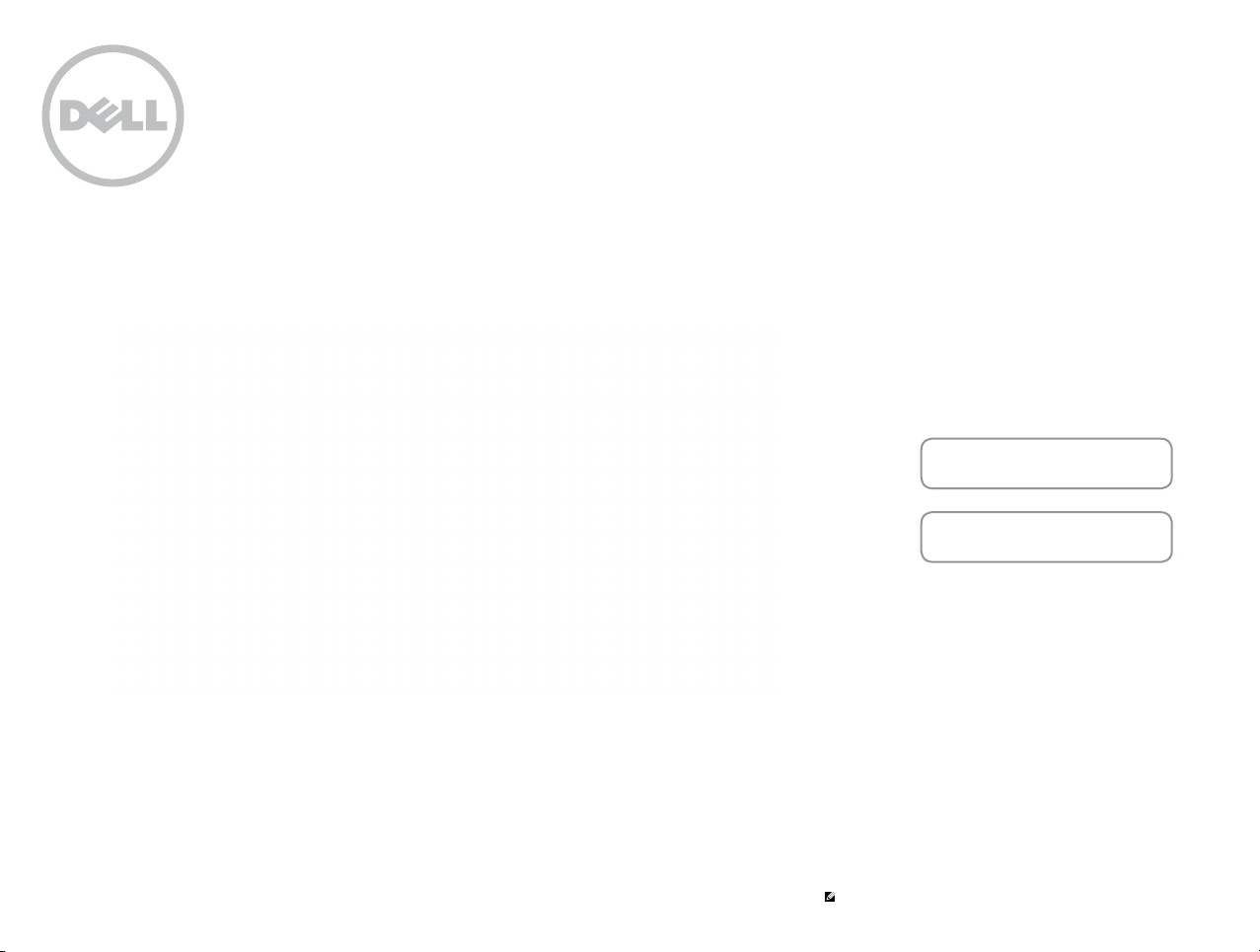
Inspiron 14
7000 Series
Views
Specifications
Copyright © 2014 Dell Inc. All rights reserved. This product is protected by U.S. and international copyright and
intellectual property laws. Dell™ and the Dell logo are trademarks of Dell Inc. in the United States and/or other
jurisdictions. All other marks and names mentioned herein may be trademarks of their respective companies.
2014 ‑ 06 Rev. A00
Regulatory model: P55G | Type: P55G001
Computer model: Inspiron 7447
NOTE: The images in this document may differ from your computer
depending on the configuration you ordered.
Page 2
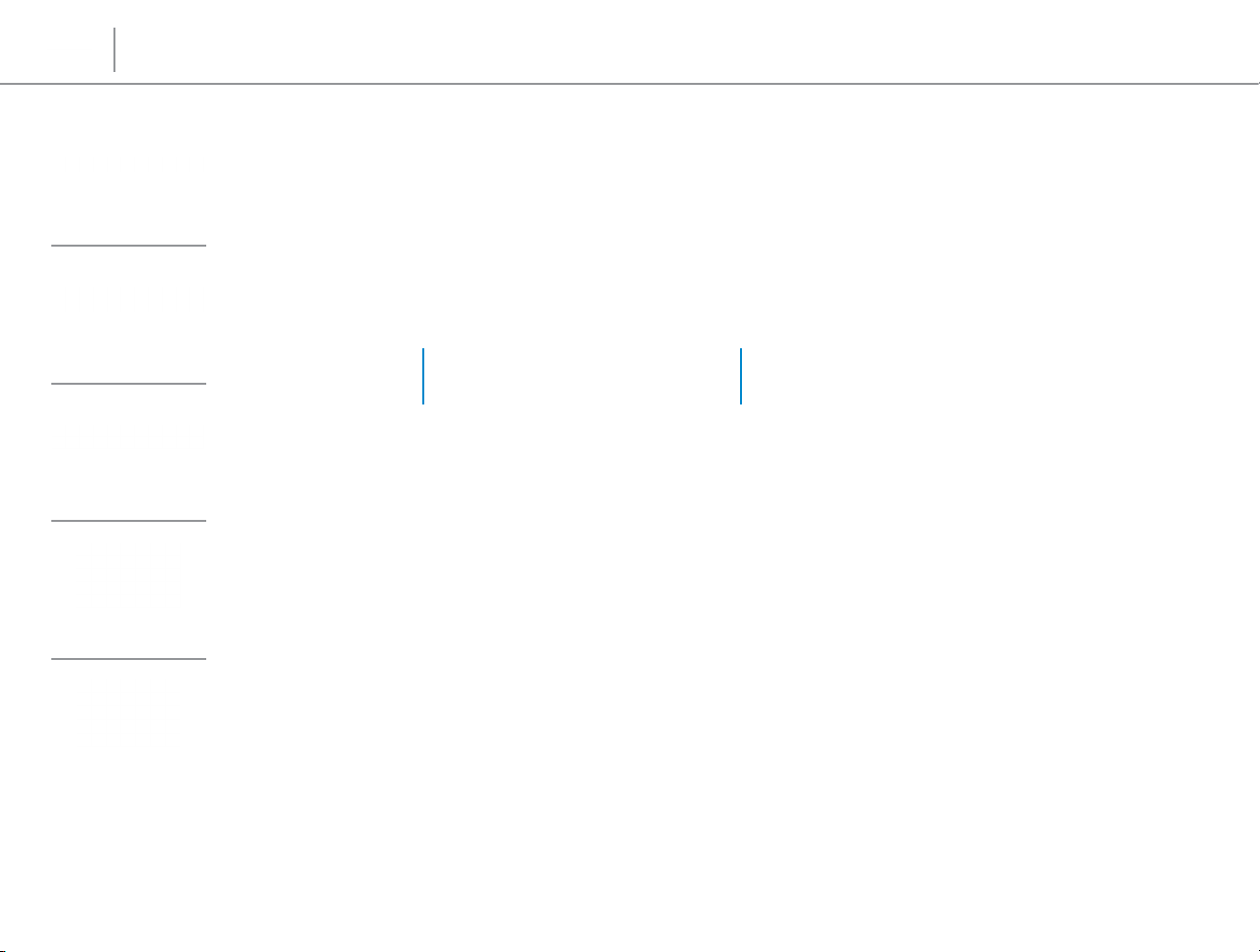
Specifications
Front
Views
Front
Left
Right
Base
Display
1 Media-card reader
Reads from and writes to media cards.
21
2 Power and battery-status light
Indicates the power state and battery state of the
computer.
White light — Power adapter is connected and the
battery is being charged.
Amber — Battery charge is low or critical.
NOTE: You can check the battery‑charge status using
the battery icon in the notification area after booting
intoWindows.
Page 3
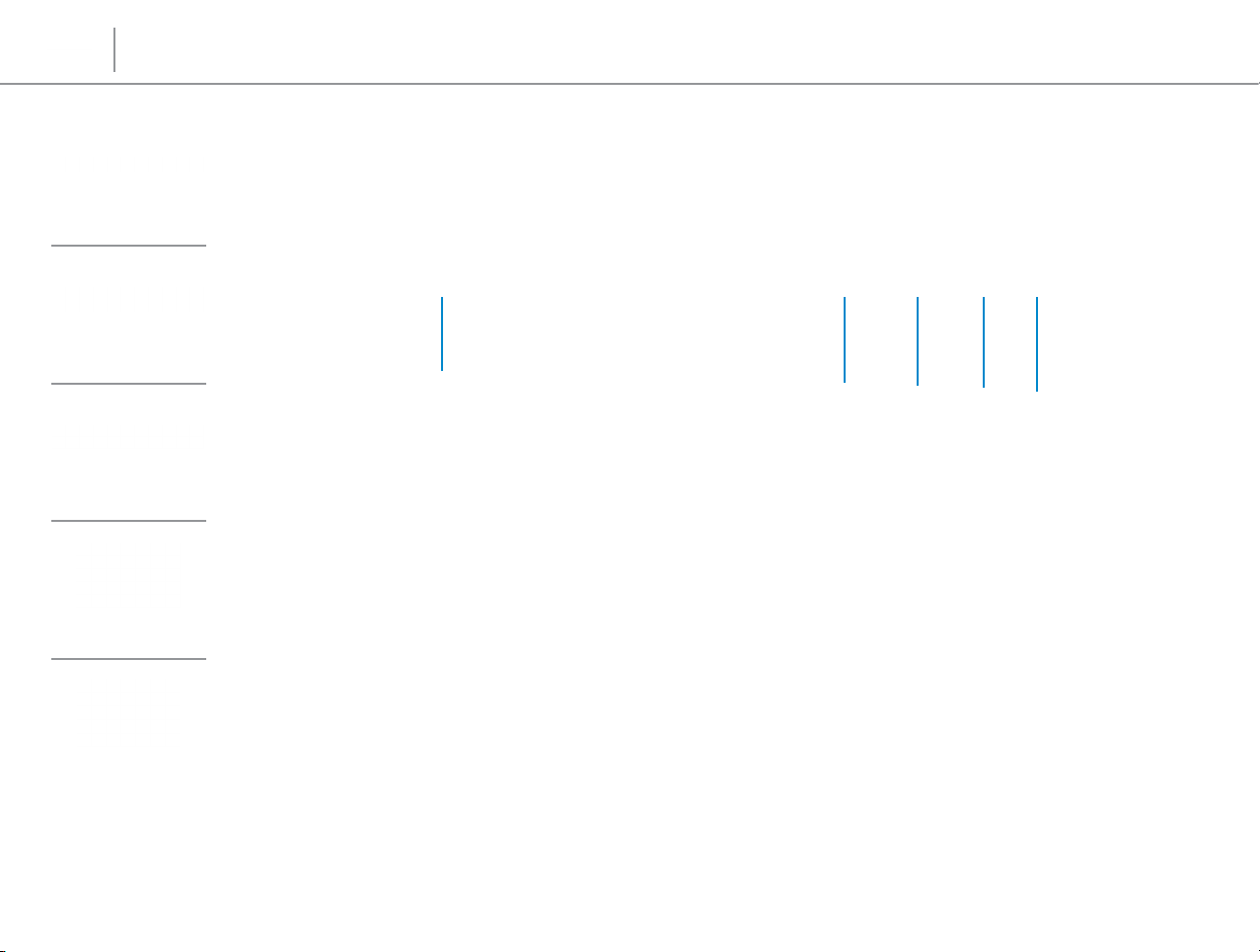
Specifications
Front
Left
Right
Views
Left
1 2 43 5
Base
Display
1 Power-adapter port
Connect a power adapter to provide power to your
computer and charge the battery.
2 HDMI port
Connect a TV or another HDMI‑in enabled device.
Provides video and audio output.
3 USB 3.0 port
Connect peripherals such as storage devices, printers,
and so on. Provides data transfer speeds up to 5 Gbps.
4 USB 3.0 port with PowerShare
Connect peripherals such as storage devices, printers,
and so on. Provides data transfer speeds up to 5 Gbps.
PowerShare allows you to charge your USB devices even
when your computer is turned off.
NOTE: If your computer is powered off or in Hibernate
state, you must connect the power adapter to charge
your devices using the PowerShare port. You must
enable this feature in BIOS setup program.
NOTE: Certain USB devices may not charge when the
computer is powered off or in the Sleep state. In such
cases, turn on the computer to charge the device.
5 Headset port
Connect a headphone, a microphone, or a headphone
and microphone combo (headset).
Page 4

Specifications
Front
Left
Right
Views
Right
1 2 3 4
Base
Display
1 Optical drive
Reads from and writes to CDs and DVDs.
2 USB 2.0 port
Connect peripherals such as storage devices, printers,
and so on. Provides data transfer speeds up to
480 Mbps.
3 Network port
Connect an Ethernet (RJ45) cable from a router or
abroadband modem for network or internet access.
4 Security-cable slot
Connect a security cable to prevent unauthorized
movement of your computer.
Page 5
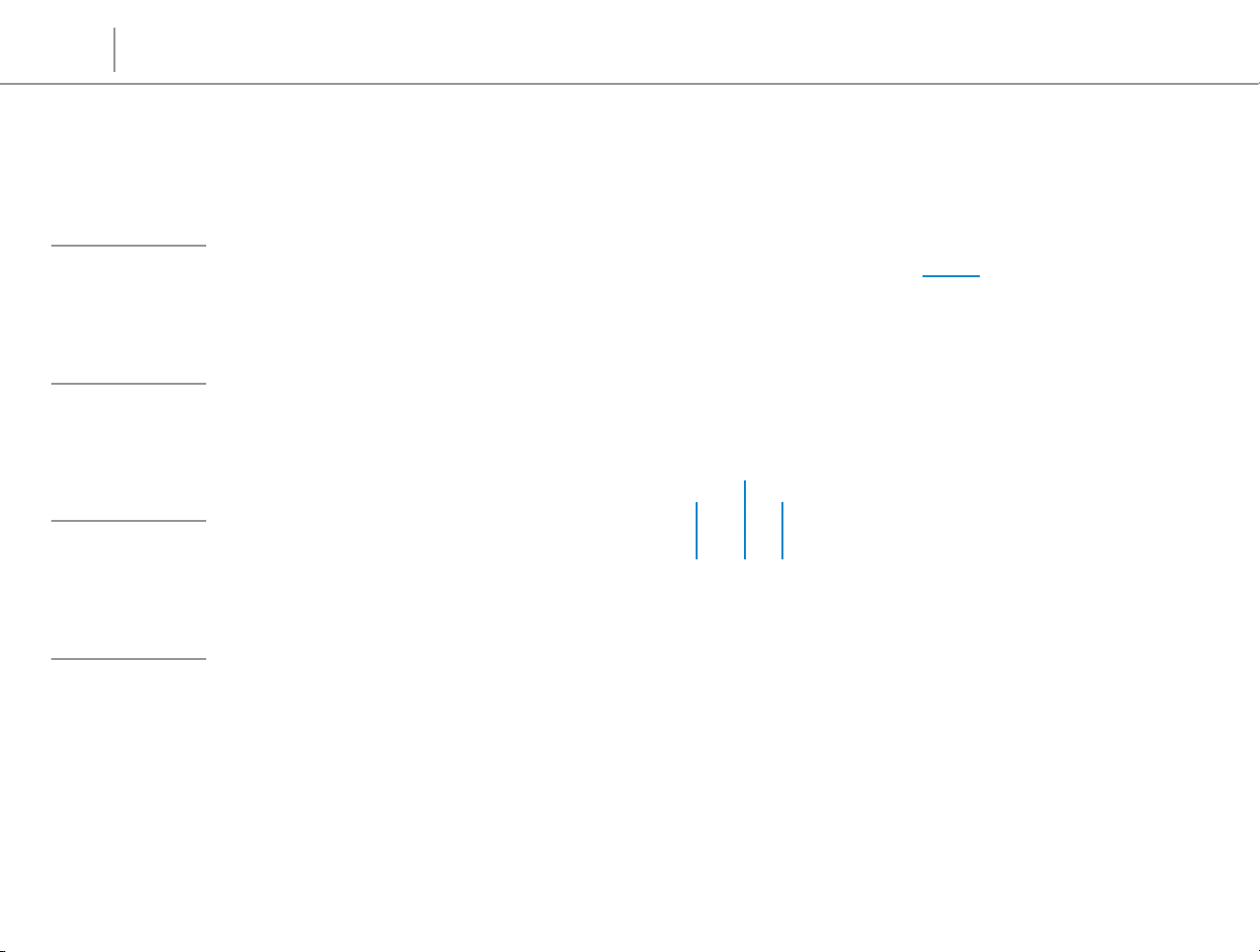
Specifications
Front
Left
Right
Views
Base
1
234
Base
Display
1 Power button
Press to turn on the computer if it is turned off or in
Sleep state.
Press to put the computer in Sleep state if it is turned on.
Press and hold for 4 seconds to force shut‑down the
computer.
NOTE: You can customize the power‑button behavior in
Power Options. For more information, see
Me and My Dell at dell.com/support.
2 Right-click area
Press to right click.
3 Touchpad
Move your finger on the touchpad to move the mouse
pointer. Tap to left click.
4 Left-click area
Press to left click.
Page 6

Specifications
Views
Display
Front
Left
Right
Base
Display
1 Left microphone
Provides high‑quality digital sound input for audio
recording, voice calls, and so on.
2 Camera-status light
Turns on when the camera is in use.
21 3 4
3 Camera
Allows you to video chat, capture photos, and record
videos.
4 Right microphone
Provides high‑quality digital sound input for audio
recording, voice calls, and so on.
Page 7
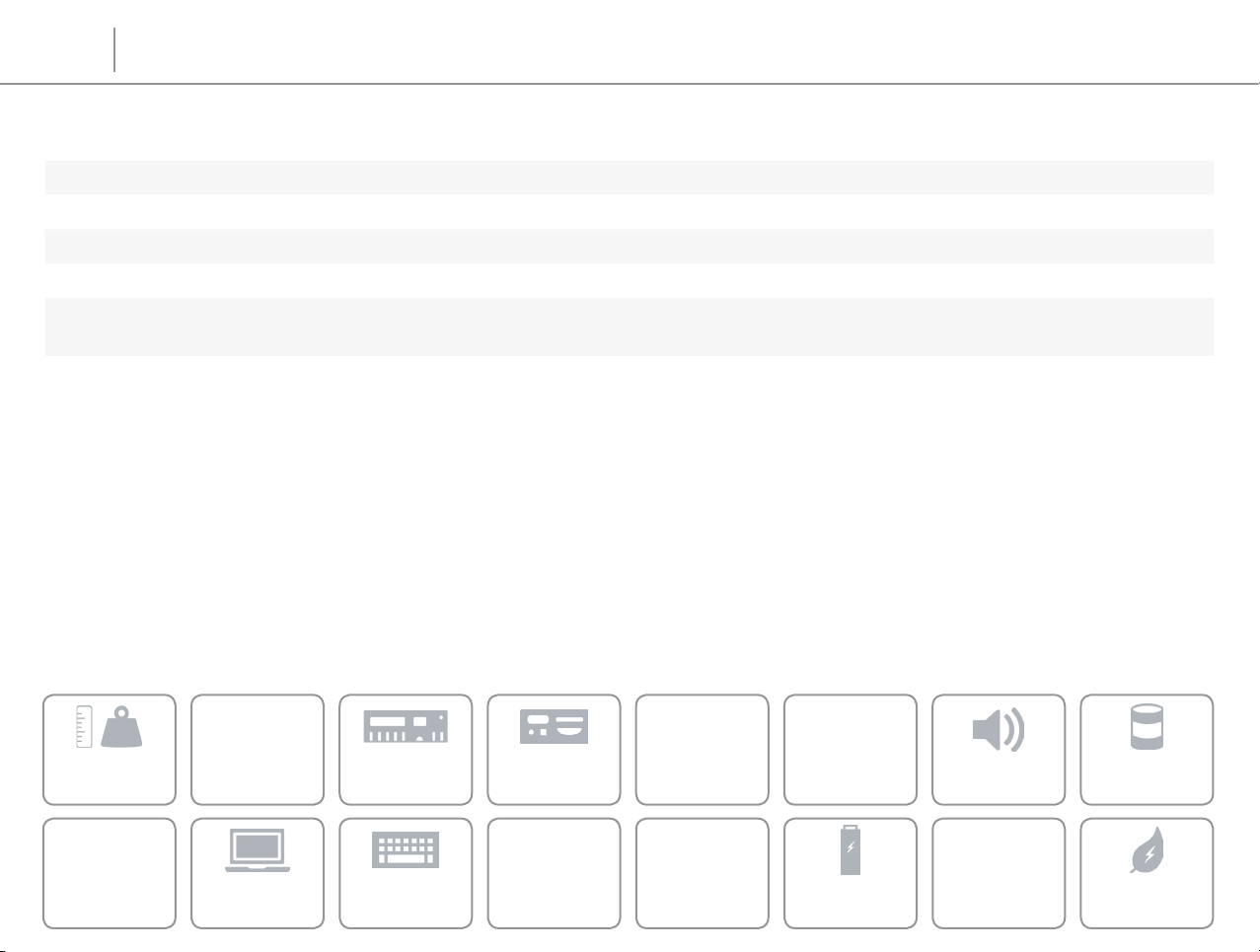
Views
Specifications
Dimensions and Weight
Height 25.9 mm (1.02 in) to 35.6 mm (1.40 in)
Width 346.5 mm (13.64 in)
Depth 247.5 mm (9.74 in)
Weight (minimum) 2.2 kg (4.85 lb)
NOTE: The weight of your laptop varies depending on the configuration ordered
and the manufacturing variability.
Dimensions and
Weight
Media‑Card
Reader
System
Information
Display
Memory
Keyboard
Ports and
Connectors
Communications
Touchpad Power AdapterCamera
Video Audio
Battery
Storage
Computer
Environment
Page 8

Views
Specifications
System Information
Computer model Inspiron 7447
Processor • 4th Generation Intel Dual Core i5 — H Series
• 4th Generation Intel Quad Core i7 — H Series
Chipset Lynx Point HM87
Dimensions and
Weight
Media‑Card
Reader
System
Information
Display
Memory
Keyboard
Ports and
Connectors
Communications
Touchpad Power AdapterCamera
Video Audio
Battery
Storage
Computer
Environment
Page 9

Views
Specifications
Memory
Slot Two SODIMM slots
Type Dual‑channel DDR3L
Speed 1600 MHz
Configurations supported 4 GB, 6 GB, 8 GB, 12 GB, and 16 GB
Dimensions and
Weight
Media‑Card
Reader
System
Information
Display
Memory
Keyboard
Ports and
Connectors
Communications
Touchpad Power AdapterCamera
Video Audio
Battery
Storage
Computer
Environment
Page 10

Views
Specifications
Ports and Connectors
External:
Network One RJ45 port with Preboot eXecution Environment (PXE) support
USB • One USB 2.0 port
• Two USB 3.0 ports
Audio/Video • One HDMI port
• One headphone and microphone combo (headset) port
Internal:
Mini card One mini‑card slot for Wi‑Fi, Bluetooth, and Wireless Display combo card
Dimensions and
Weight
Media‑Card
Reader
System
Information
Display
Memory
Keyboard
Ports and
Connectors
Communications
Touchpad Power AdapterCamera
Video Audio
Battery
Storage
Computer
Environment
Page 11

Views
Specifications
Communications
Ethernet 10/100/1000 Mbps Ethernet controller integrated on systemboard
Wireless • Wi‑Fi 802.11 b/g/n
• Wi‑Fi 802.11 ac
• Bluetooth 4.0
• WiDi (Wireless Display)
NOTE: When using the Wireless Display feature, the resolution on your
wirelessdisplay is set up to a maximum of 1366 x 768 to ensure good audio
andvideo quality.
Dimensions and
Weight
Media‑Card
Reader
System
Information
Display
Memory
Keyboard
Ports and
Connectors
Communications
Touchpad Power AdapterCamera
Video Audio
Battery
Storage
Computer
Environment
Page 12

Views
Specifications
Video
Controller:
Integrated Intel Iris Pro Graphic 5200
Discrete NVIDIA GeForce GTX 850M
Memory:
Integrated Shared system memory
Discrete 4 GB
Dimensions and
Weight
Media‑Card
Reader
System
Information
Display
Memory
Keyboard
Ports and
Connectors
Communications
Touchpad Power AdapterCamera
Video Audio
Battery
Storage
Computer
Environment
Page 13

Views
Specifications
Audio
Controller Realtek ALC3234CG with Waves MaxxAudio Pro
Speakers Two
Subwoofer One
Output (speakers and subwoofer):
Average 2 W
Peak 2.5 W
Microphone Digital array‑microphones
Volume controls Media‑control shortcut keys
Dimensions and
Weight
Media‑Card
Reader
System
Information
Display
Memory
Keyboard
Ports and
Connectors
Communications
Touchpad Power AdapterCamera
Video Audio
Battery
Storage
Computer
Environment
Page 14

Views
Specifications
Storage
Interface SATA 6 Gbps
Hard drive One 2.5‑inch drive
Optical drive One 9.5 mm DVD+/‑RW drive
Dimensions and
Weight
Media‑Card
Reader
System
Information
Display
Memory
Keyboard
Ports and
Connectors
Communications
Touchpad Power AdapterCamera
Video Audio
Battery
Storage
Computer
Environment
Page 15

Views
Specifications
Media-Card Reader
Type One 3‑in‑1 slot
Cards supported • SD card
• SD High‑Capacity (SDHC) card
• SD Extended Capacity (SDXC) card with Ultra High Speed (UHS)
Dimensions and
Weight
Media‑Card
Reader
System
Information
Display
Memory
Keyboard
Ports and
Connectors
Communications
Touchpad Power AdapterCamera
Video Audio
Battery
Storage
Computer
Environment
Page 16

Views
Specifications
Display
Type • 14.0‑inch HD
• 14.0‑inch FHD
Dimensions:
Height 205.6 mm (8.09 in)
Width 320.9 mm (12.63 in)
Diagonal 355.6 mm (14 in)
HD FHD
Resolution (maximum) 1366 x 768 1920 x 1080
Pixel pitch 0.2265 mm 0.161 mm
Refresh rate 60 Hz
Operating angle 0 degrees (closed) to 135 degrees
Controls Brightness can be controlled using shortcutkeys.
Dimensions and
Weight
Media‑Card
Reader
System
Information
Display
Memory
Keyboard
Ports and
Connectors
Communications
Touchpad Power AdapterCamera
Video Audio
Battery
Storage
Computer
Environment
Page 17

Views
Specifications
Keyboard
Type • Standard keyboard
• Backlit keyboard — optional
Shortcut keys Some keys on your keyboard have two symbols on them. These keys can be
used to type alternate characters or to perform secondary functions. To type
the alternate character, press Shift and the desired key. To perform secondary
functions, press Fn and the desired key.
NOTE: You can define the primary behavior of the shortcut keys by changing
Function Key Behavior in BIOS setup program.
Dimensions and
Weight
Media‑Card
Reader
System
Information
Display
Memory
Keyboard
Ports and
Connectors
Communications
Touchpad Power AdapterCamera
Video Audio
Battery
Storage
Computer
Environment
Page 18

Views
Specifications
Camera
Resolution:
Still image 0.92 megapixel
Video 1280 x 720 at 30 fps
Diagonal viewing angle 74 degrees
Dimensions and
Weight
Media‑Card
Reader
System
Information
Display
Memory
Keyboard
Ports and
Connectors
Communications
Touchpad Power AdapterCamera
Video Audio
Battery
Storage
Computer
Environment
Page 19

Views
Touchpad
Resolution:
Specifications
Horizontal
Vertical
1207 dpi
1702 dpi
Dimensions:
Width 106.9 mm (4.21 in)
Height 61.9 mm (2.44 in)
Dimensions and
Weight
System
Information
Memory
Ports and
Connectors
Communications
Video Audio
Storage
Media‑Card
Reader
Display
Keyboard
Touchpad Power AdapterCamera
Battery
Computer
Environment
Page 20

Views
Specifications
Battery
Type 6‑cell “smart” lithium ion (65 WHr)
Dimensions:
Width 272.40 mm (10.72 in)
Depth 50.80 mm (2 in)
Height 26.70 mm (1.05 in)
Weight (maximum) 0.38 kg (0.84 lb)
Voltage 11.10 VDC
Charging time when the
computer is off (approximate)
Operating time Varies depending on operating conditions and can significantly reduce under
Life span (approximate) 300 discharge/charge cycles
Temperature range:
Operating 0°C to 35°C (32°F to 95°F)
Storage –40°C to 65°C (–40°F to 149°F)
Coin‑cell battery CR‑2032
5 hours
certain power‑intensive conditions.
Dimensions and
Weight
Media‑Card
Reader
System
Information
Display
Memory
Keyboard
Ports and
Connectors
Communications
Touchpad Power AdapterCamera
Video Audio
Battery
Storage
Computer
Environment
Page 21

Views
Specifications
Power Adapter
Type 90 W
Input voltage 100 VAC–240 VAC
Input frequency 50 Hz–60 Hz
Input current (maximum) 1.60 A
Rated output voltage 19.50 VDC
Output current (continuous) 4.62 A
Temperature range:
Operating 0°C to 40°C (32°F to 104°F)
Storage –40°C to 70°C (–40°F to 158°F)
Dimensions and
Weight
Media‑Card
Reader
System
Information
Display
Memory
Keyboard
Ports and
Connectors
Communications
Touchpad Power AdapterCamera
Video Audio
Battery
Storage
Computer
Environment
Page 22

Views
Specifications
Computer Environment
Airborne contaminant level G1 as defined by ISA‑S71.04‑1985
Operating Storage
Temperature range 0°C to 40°C (32°F to 104°F) –40°C to 65°C (–40°F to 149°F)
Relative humidity (maximum) 10% to 90% (non‑condensing) 0% to 95% (non‑condensing)
Vibration (maximum)
Shock (maximum) 140 G
Altitude (maximum) –15.2 m to 3048 m
* Measured using a random vibration spectrum that simulates user environment.
† Measured using a 2 ms half‑sine pulse when the hard drive is in use.
‡ Measured using a 2 ms half‑sine pulse when the hard‑drive head is in parked position.
*
0.66 GRMS 1.30 GRMS
†
160 G
‡
–15.2 m to 10,668 m
(–50 ft to 10,000 ft)
(–50 ft to 35,000 ft)
Dimensions and
Weight
Media‑Card
Reader
System
Information
Display
Memory
Keyboard
Ports and
Connectors
Communications
Touchpad Power AdapterCamera
Video Audio
Battery
Storage
Computer
Environment
