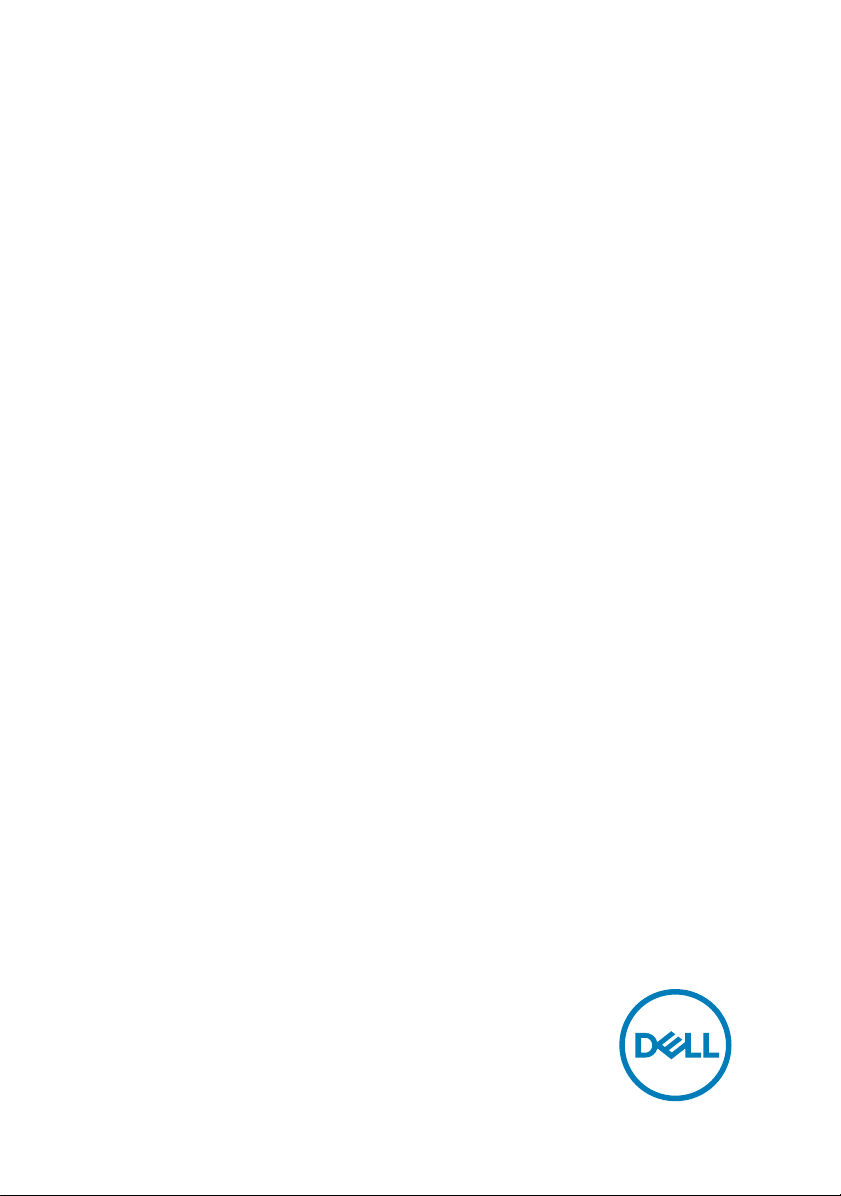
Inspiron 13 7000 2-in-1
Service Manual
Computer Model: Inspiron 13-7373
Regulatory Model: P83G
Regulatory Type: P83G001
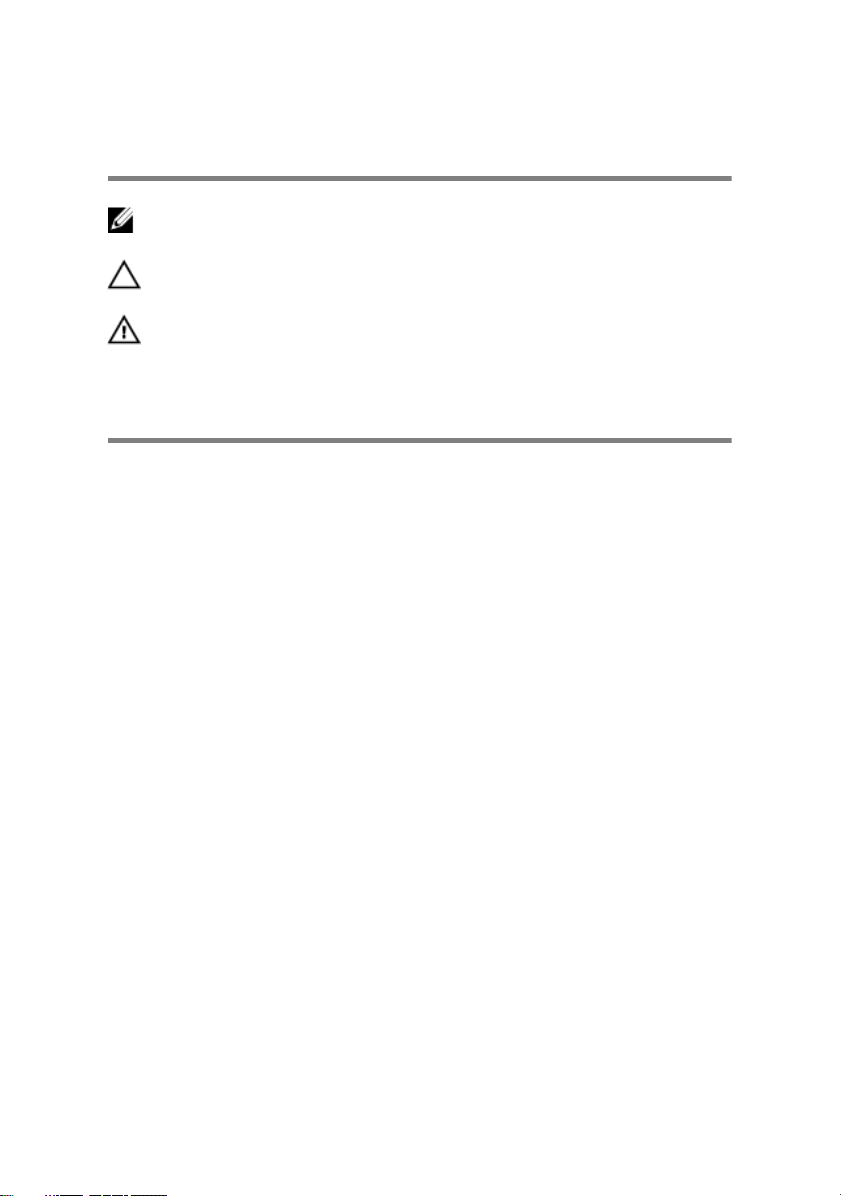
Notes, cautions, and warnings
NOTE: A NOTE indicates important information that helps you make
better use of your product.
CAUTION: A CAUTION indicates either potential damage to hardware or
loss of data and tells you how to avoid the problem.
WARNING: A WARNING indicates a potential for property damage,
personal injury, or death.
Copyright © 2017 Dell Inc. or its subsidiaries. All rights reserved. Dell, EMC, and other
trademarks are trademarks of Dell Inc. or its subsidiaries. Other trademarks may be
trademarks of their respective owners.
2017 - 08
Rev. A00
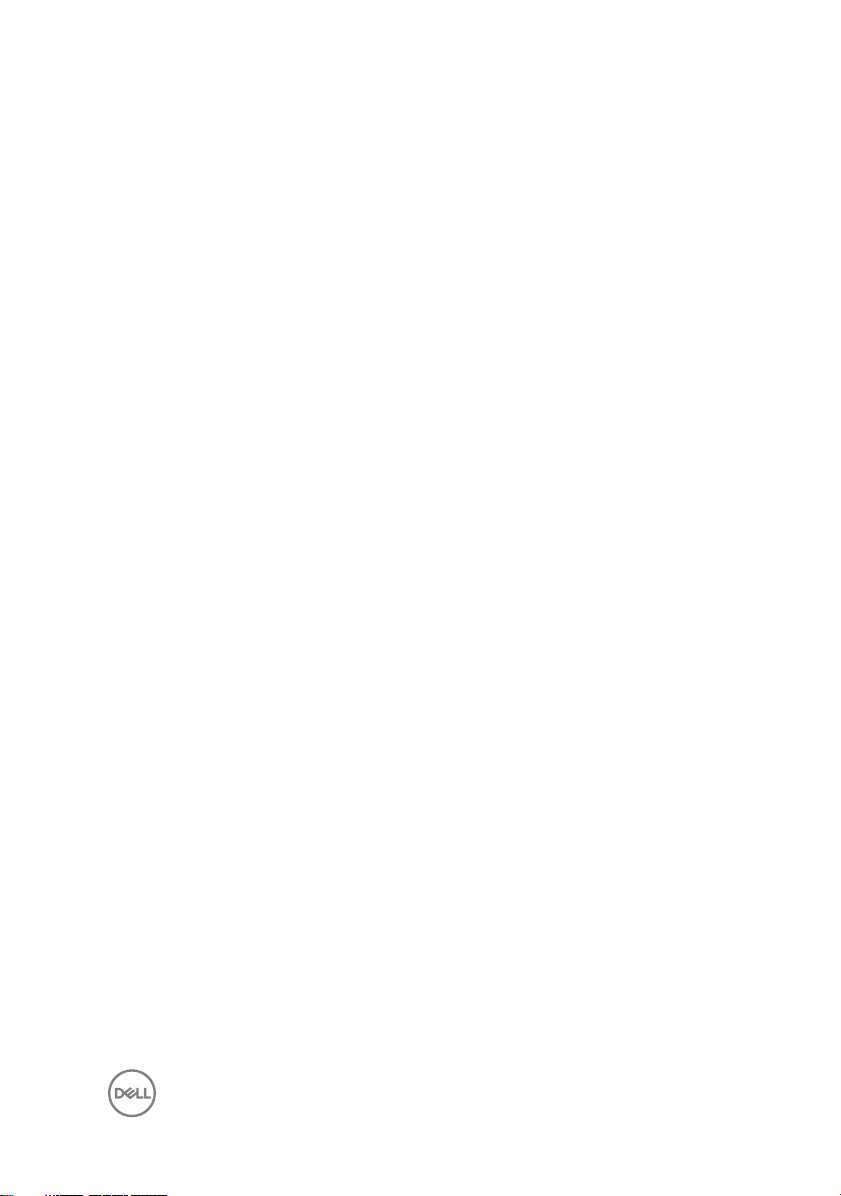
Contents
Before working inside your computer.............................9
Before you begin ...................................................................................... 9
Safety instructions.................................................................................... 9
Recommended tools................................................................................ 10
Screw list..................................................................................................11
After working inside your computer..............................13
Removing the base cover............................................. 14
Procedure................................................................................................ 14
Replacing the base cover..............................................17
Procedure................................................................................................ 17
Removing the battery................................................... 18
Prerequisites............................................................................................ 18
Procedure................................................................................................ 18
Replacing the battery.................................................. 20
Procedure............................................................................................... 20
Post-requisites........................................................................................ 20
Removing the coin-cell battery.....................................21
Prerequisites............................................................................................ 21
Procedure................................................................................................ 21
3
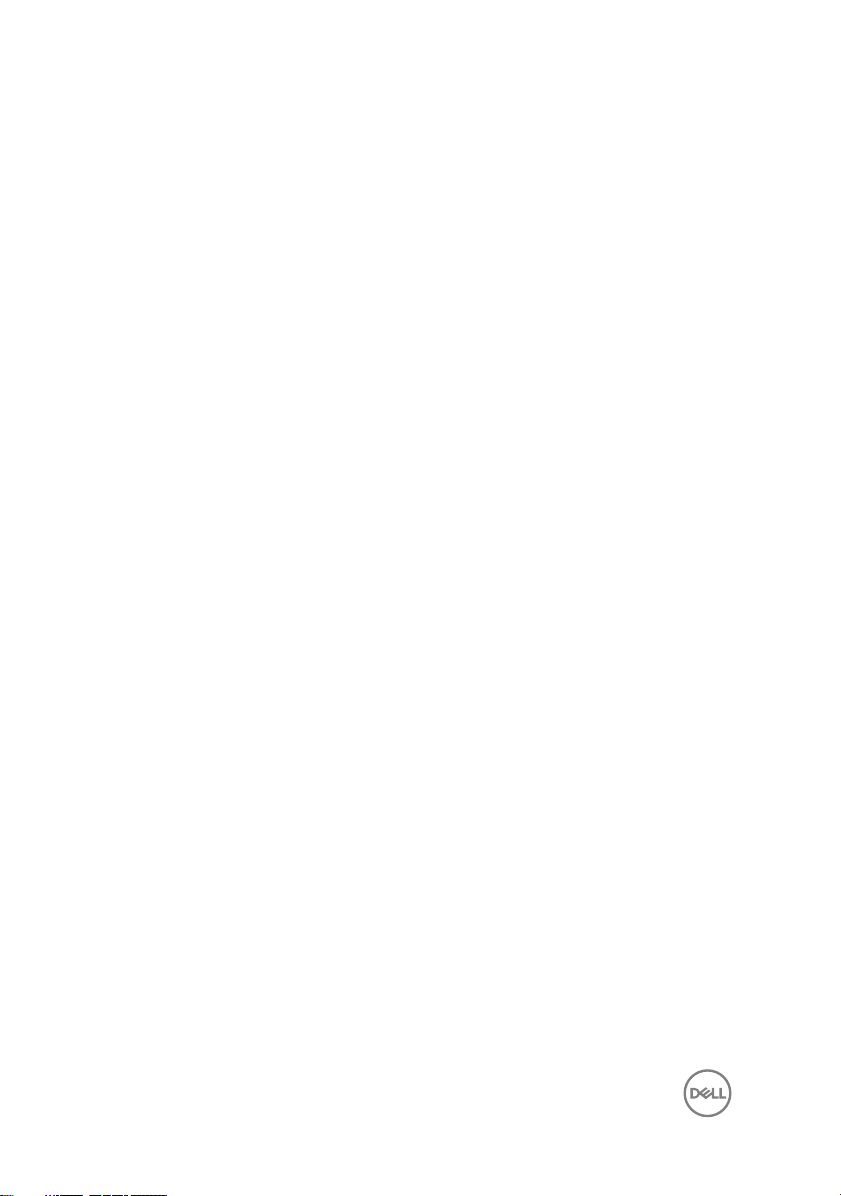
Replacing the coin-cell battery.................................... 23
Procedure................................................................................................23
Post-requisites........................................................................................ 23
Removing the heat sink................................................24
Prerequisites............................................................................................24
Procedure................................................................................................24
Replacing the heat sink................................................26
Procedure............................................................................................... 26
Post-requisites........................................................................................ 26
Removing the fan.........................................................27
Prerequisites............................................................................................27
Procedure................................................................................................27
Replacing the fan.........................................................29
Procedure............................................................................................... 29
Post-requisites........................................................................................ 29
Removing the speakers................................................30
Prerequisites........................................................................................... 30
Procedure............................................................................................... 30
Replacing the speakers................................................ 32
Procedure................................................................................................32
Post-requisites........................................................................................ 32
Removing the power-adapter port............................... 33
Prerequisites............................................................................................33
Procedure................................................................................................33
4
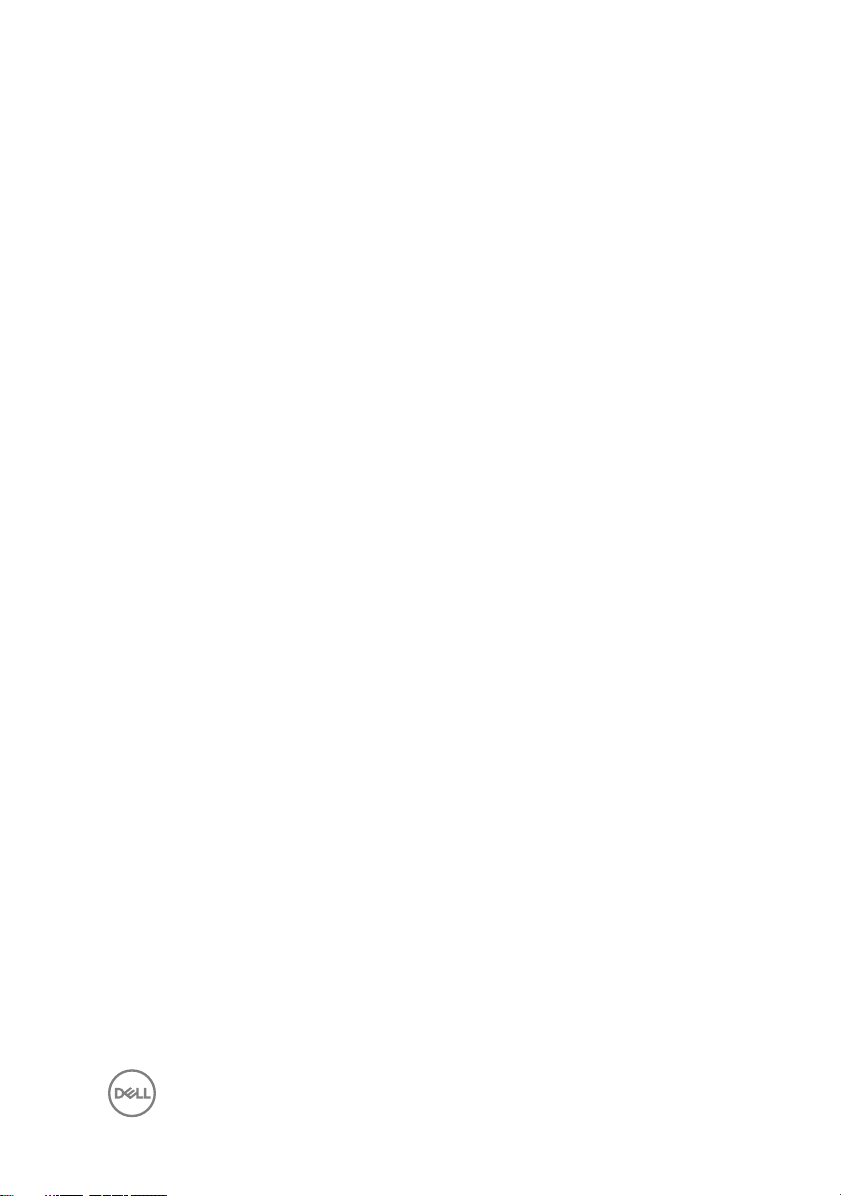
Replacing the power-adapter port............................... 35
Procedure............................................................................................... 35
Post-requisites........................................................................................ 35
Removing the wireless card......................................... 36
Prerequisites........................................................................................... 36
Procedure............................................................................................... 36
Replacing the wireless card..........................................38
Procedure............................................................................................... 38
Post-requisites........................................................................................ 39
Removing the display assembly....................................40
Prerequisites........................................................................................... 40
Procedure............................................................................................... 40
Replacing the display assembly....................................43
Procedure................................................................................................43
Post-requisites........................................................................................ 43
Removing the I/O board...............................................44
Prerequisites............................................................................................44
Procedure................................................................................................44
Replacing the I/O board............................................... 47
Procedure................................................................................................47
Post-requisites........................................................................................ 47
Removing the solid-state drive.....................................48
Prerequisites............................................................................................48
Procedure............................................................................................... 49
5
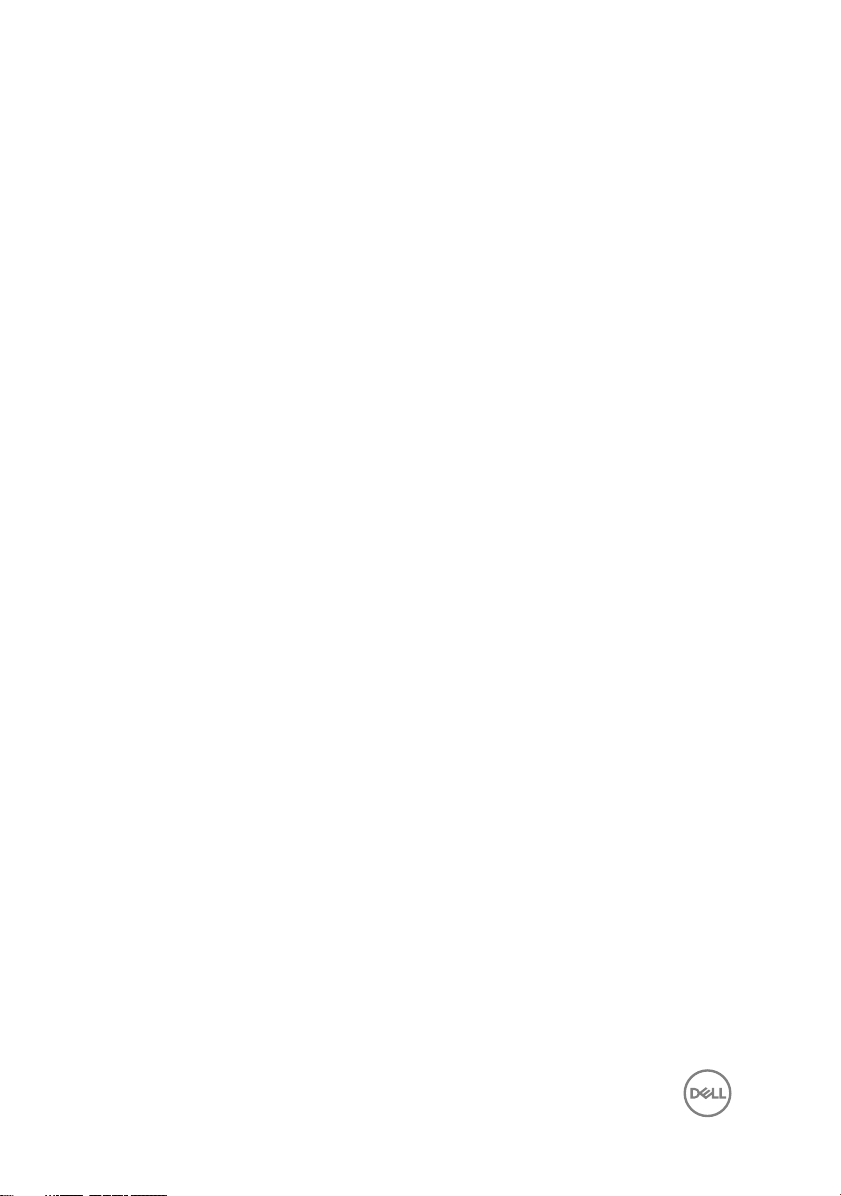
Replacing the solid-state drive.....................................50
Procedure............................................................................................... 50
Post-requisites........................................................................................ 50
Removing the system board......................................... 51
Prerequisites............................................................................................ 51
Procedure................................................................................................ 51
Replacing the system board.........................................55
Procedure............................................................................................... 55
Post-requisites........................................................................................ 56
Removing the status-light board.................................. 57
Prerequisites............................................................................................57
Procedure................................................................................................57
Replacing the status-light board.................................. 59
Procedure............................................................................................... 59
Post-requisites........................................................................................ 59
Removing the touchpad...............................................60
Prerequisites........................................................................................... 60
Procedure............................................................................................... 60
Replacing the touchpad............................................... 63
Procedure............................................................................................... 63
Post-requisites........................................................................................ 63
Removing the keyboard............................................... 64
Prerequisites........................................................................................... 64
Procedure............................................................................................... 64
6
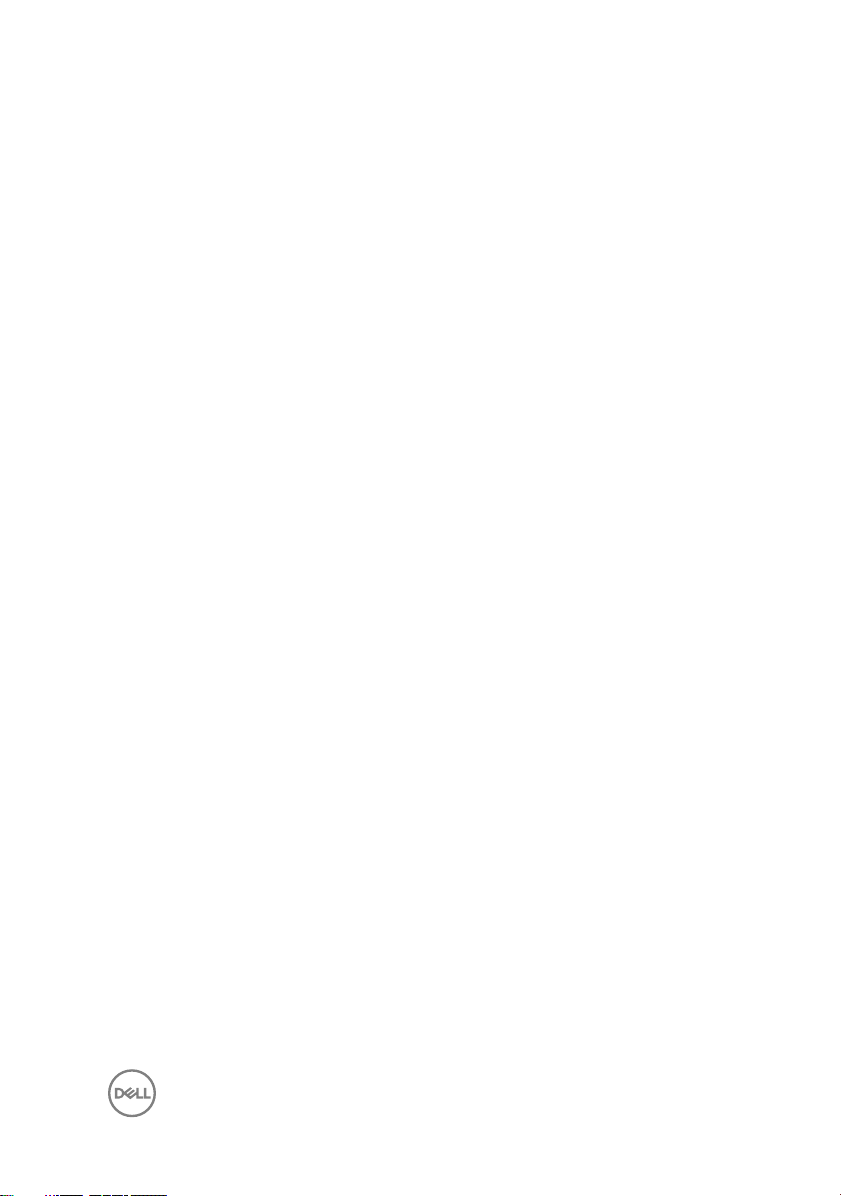
Replacing the keyboard................................................67
Procedure................................................................................................67
Post-requisites........................................................................................ 68
Removing the palm-rest assembly............................... 69
Prerequisites........................................................................................... 69
Procedure................................................................................................70
Replacing the palm-rest assembly................................ 71
Procedure................................................................................................ 71
Post-requisites........................................................................................ 72
Downloading drivers.....................................................73
Downloading the audio driver.................................................................. 73
Downloading the graphics driver............................................................. 73
Downloading the USB 3.0 driver..............................................................74
Downloading the Wi-Fi driver.................................................................. 74
Downloading the media-card reader driver.............................................. 74
Downloading the chipset driver............................................................... 75
Downloading the network driver..............................................................75
System setup............................................................... 77
Boot Sequence........................................................................................77
Navigation keys....................................................................................... 77
BIOS overview.........................................................................................78
Entering BIOS setup program..................................................................78
System setup options..............................................................................79
System and setup password....................................................................87
Assigning a system password and setup password............................87
Deleting or changing an existing system and/or setup password.......88
Clearing CMOS settings....................................................................89
7
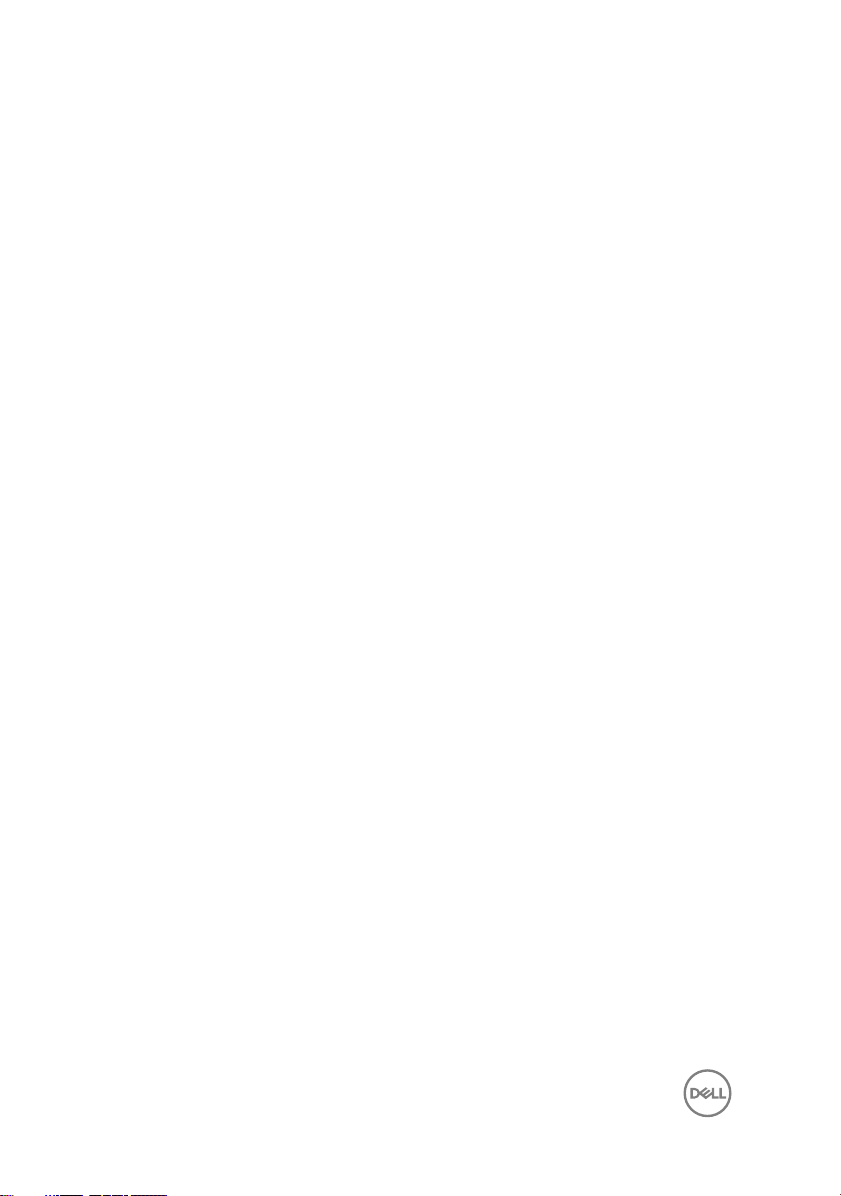
Clearing forgotten passwords............................................................89
Troubleshooting........................................................... 90
Flashing the BIOS................................................................................... 90
Enhanced Pre-Boot System Assessment (ePSA) diagnostics................. 90
Running the ePSA diagnostics........................................................... 91
Diagnostics.............................................................................................. 91
Flea power release...................................................................................93
Wi-Fi power cycle....................................................................................93
Getting help and contacting Dell..................................94
Self-help resources..................................................................................94
Contacting Dell........................................................................................95
8
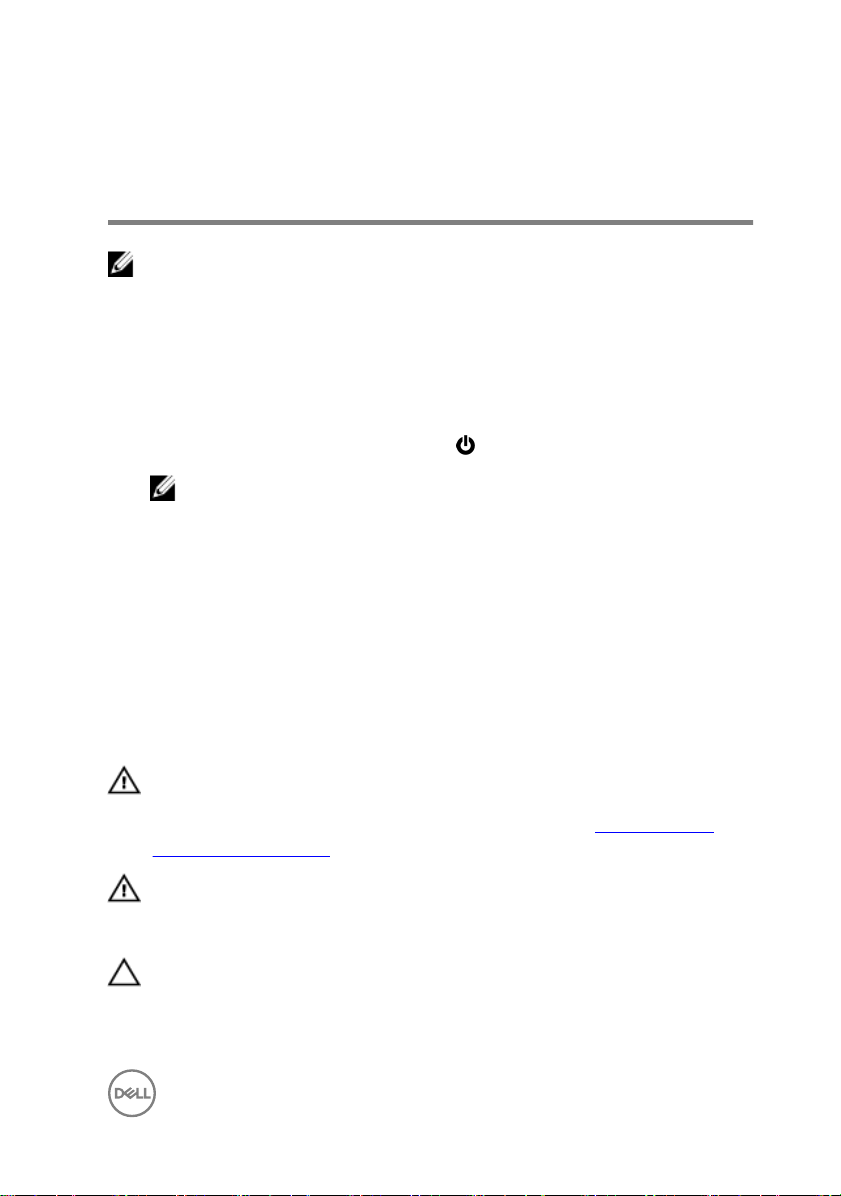
Before working inside your computer
NOTE: The images in this document may dier from your computer
depending on the conguration you ordered.
Before you begin
1 Save and close all open les and exit all open applications.
2 Shut down your computer. Click Start → Power → Shut down.
NOTE: If you are using a dierent operating system, see the
documentation of your operating system for shut-down instructions.
3 Disconnect your computer and all attached devices from their electrical outlets.
4 Disconnect all attached network devices and peripherals, such as keyboard,
mouse, and monitor from your computer.
5 Remove any media card and optical disc from your computer, if applicable.
Safety instructions
Use the following safety guidelines to protect your computer from potential damage
and ensure your personal safety.
WARNING: Before working inside your computer, read the safety
information that shipped with your computer. For more safety best
practices, see the Regulatory Compliance home page at www.dell.com/
regulatory_compliance.
WARNING: Disconnect all power sources before opening the computer
cover or panels. After you nish working inside the computer, replace all
covers, panels, and screws before connecting to the electrical outlet.
CAUTION: To avoid damaging the computer, ensure that the work surface is
at and clean.
9
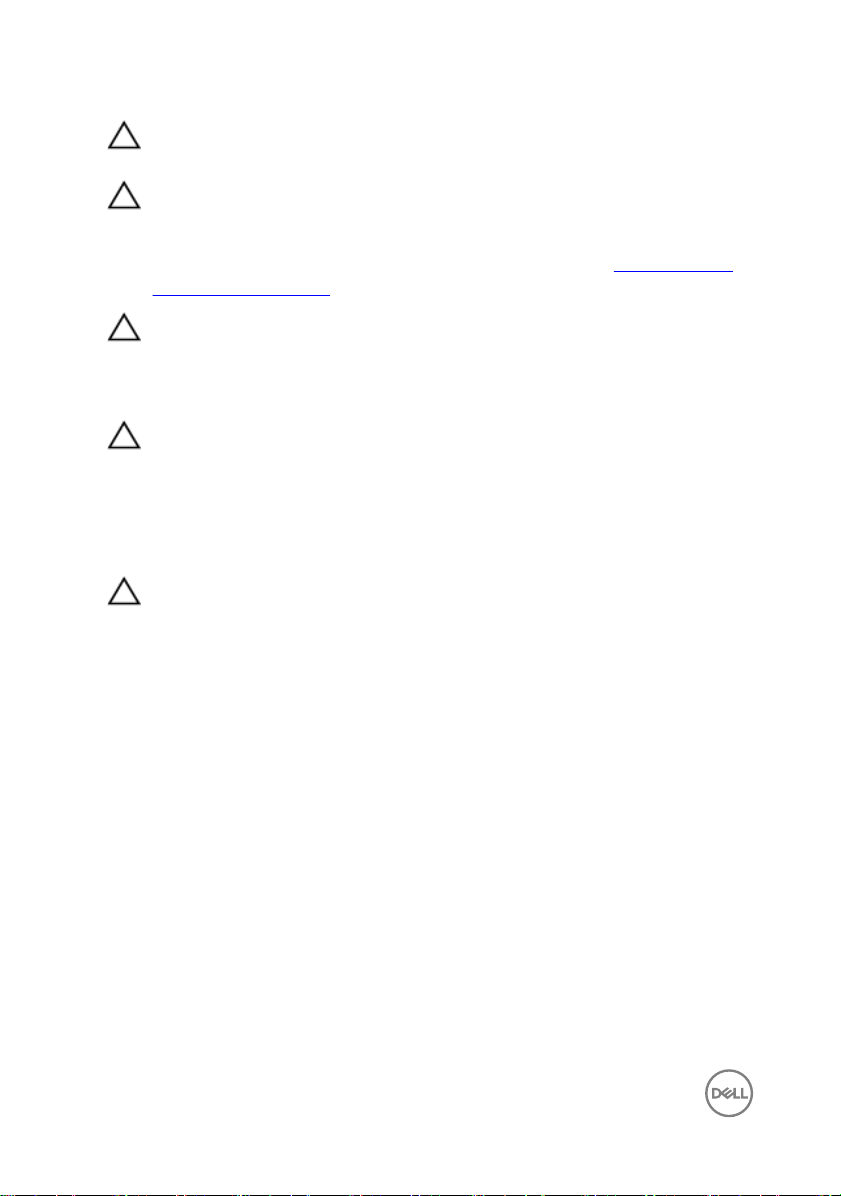
CAUTION: To avoid damaging the components and cards, handle them by
their edges, and avoid touching pins and contacts.
CAUTION: You should only perform troubleshooting and repairs as
authorized or directed by the Dell technical assistance team. Damage due to
servicing that is not authorized by Dell is not covered by your warranty. See
the safety instructions that shipped with the product or at www.dell.com/
regulatory_compliance.
CAUTION: Before touching anything inside your computer, ground yourself
by touching an unpainted metal surface, such as the metal at the back of
the computer. While you work, periodically touch an unpainted metal surface
to dissipate static electricity, which could harm internal components.
CAUTION: When you disconnect a cable, pull on its connector or on its pull
tab, not on the cable itself. Some cables have connectors with locking tabs
or thumb-screws that you must disengage before disconnecting the cable.
When disconnecting cables, keep them evenly aligned to avoid bending any
connector pins. When connecting cables, ensure that the ports and
connectors are correctly oriented and aligned.
CAUTION: Press and eject any installed card from the media-card reader.
Recommended tools
The procedures in this document may require the following tools:
• Philips screwdriver
• Torx #8 (T8) screwdriver
• Plastic scribe
10
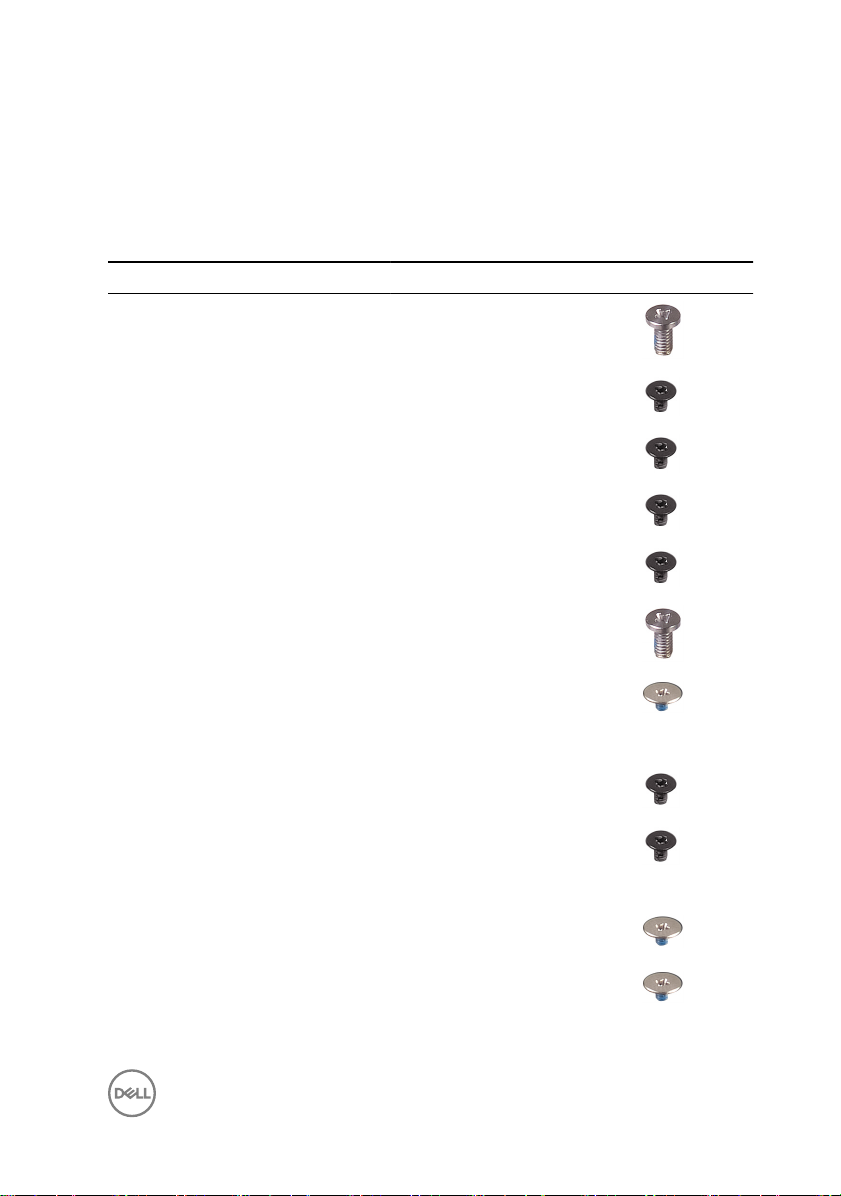
Screw list
The following table provides the list of screws that are used for securing dierent
components.
Table 1. Screw list
Component Secured to Screw type Quantity Screw image
Bottom cover Palm-rest
assembly
M2.5x5 9
Battery Palm-rest
assembly
Fan Keyboard bracket M2x3 2
Wireless card Keyboard bracket M2x3 1
Power-adapter
port
Display
assembly
I/O Board Keyboard bracket M2x2 1
Solid-state drive Keyboard bracket M2x3 1
Type-C port
bracket
Touchpad Palm-rest
System board Keyboard bracket M2x2 2
Palm-rest
assembly
Palm-rest
assembly
Palm-rest
assembly
System board M2x3 1
Palm-rest
assembly
assembly
M2x3 4
M2x3 1
M2.5x5 6
M2x2 4
1
1
11
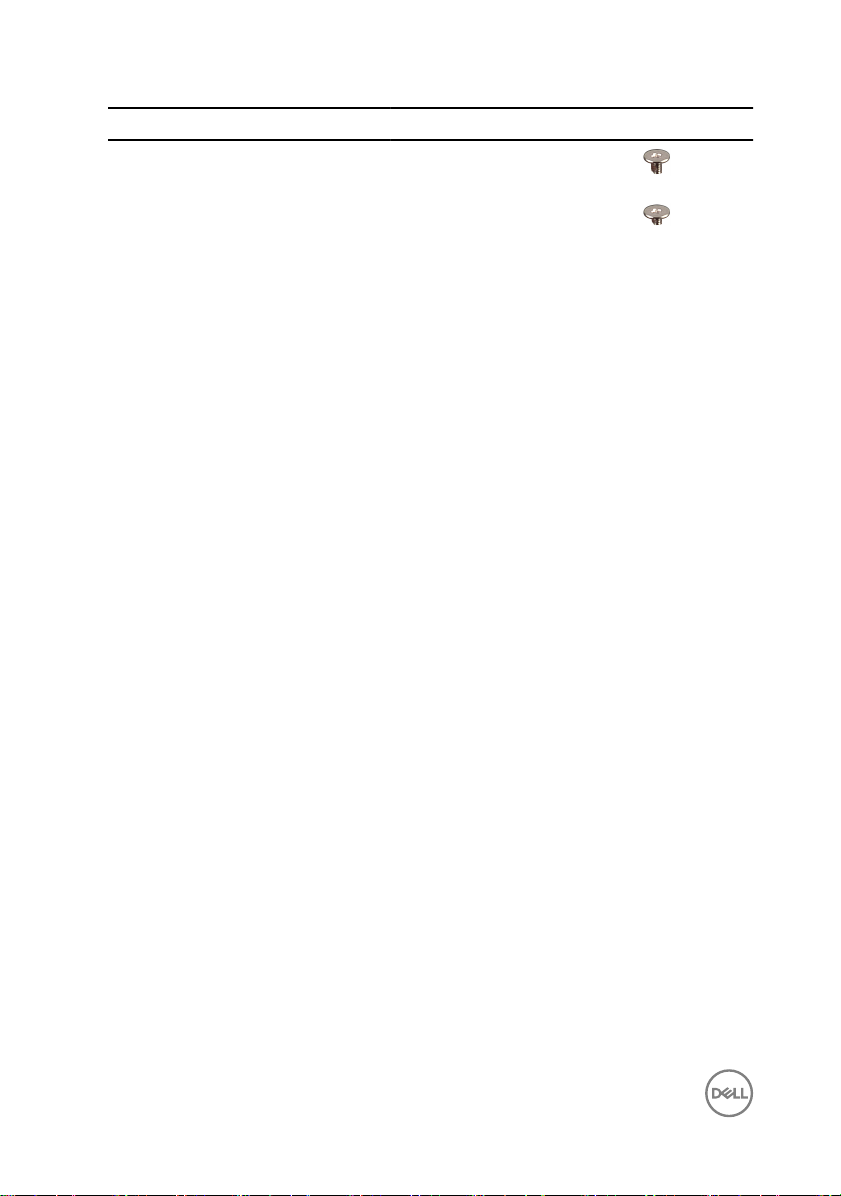
Component Secured to Screw type Quantity Screw image
Keyboard
bracket
Keyboard Palm-rest
Keyboard Palmrest assembly
assembly
M1.4x2 27
M1.2x1.5 6
12
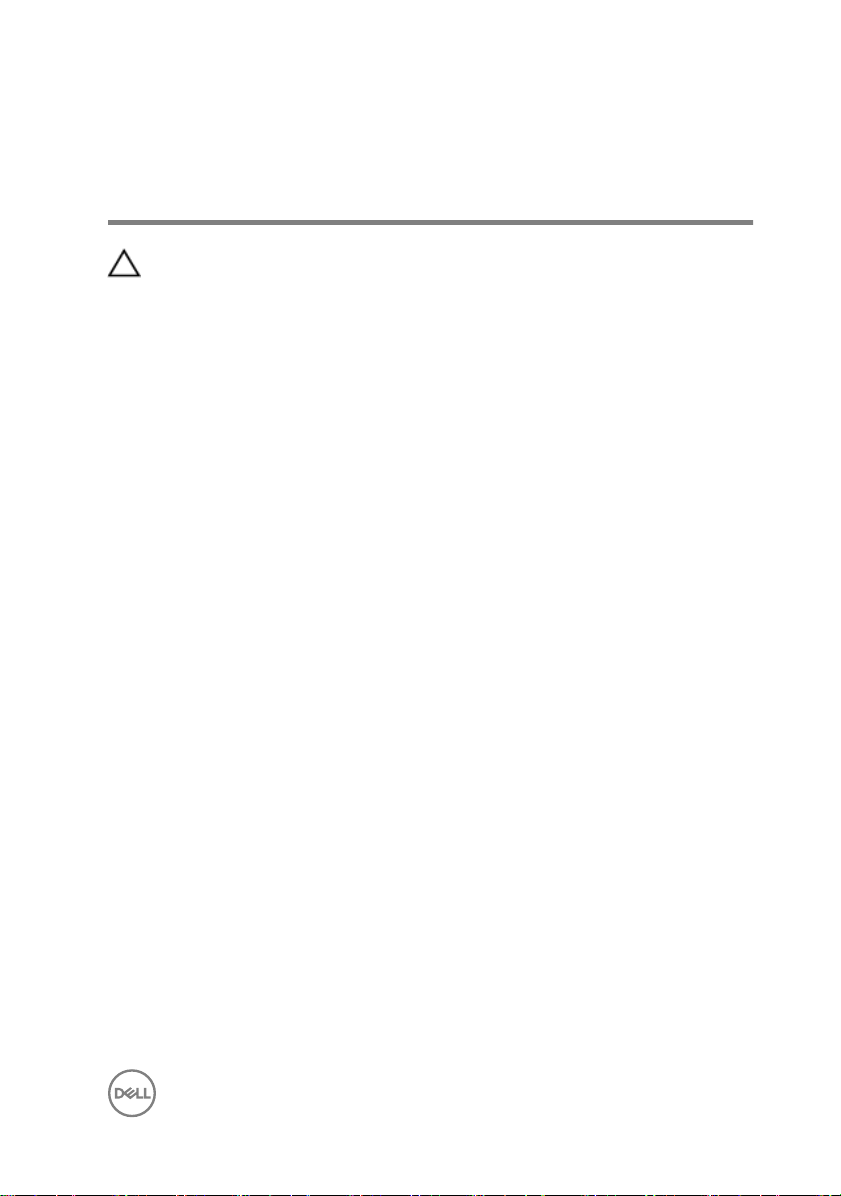
After working inside your computer
CAUTION: Leaving stray or loose screws inside your computer may severely
damage your computer.
1 Replace all screws and ensure that no stray screws remain inside your computer.
2 Connect any external devices, peripherals, or cables you removed before working
on your computer.
3 Replace any media cards, discs, or any other parts that you removed before
working on your computer.
4 Connect your computer and all attached devices to their electrical outlets.
5 Turn on your computer.
13
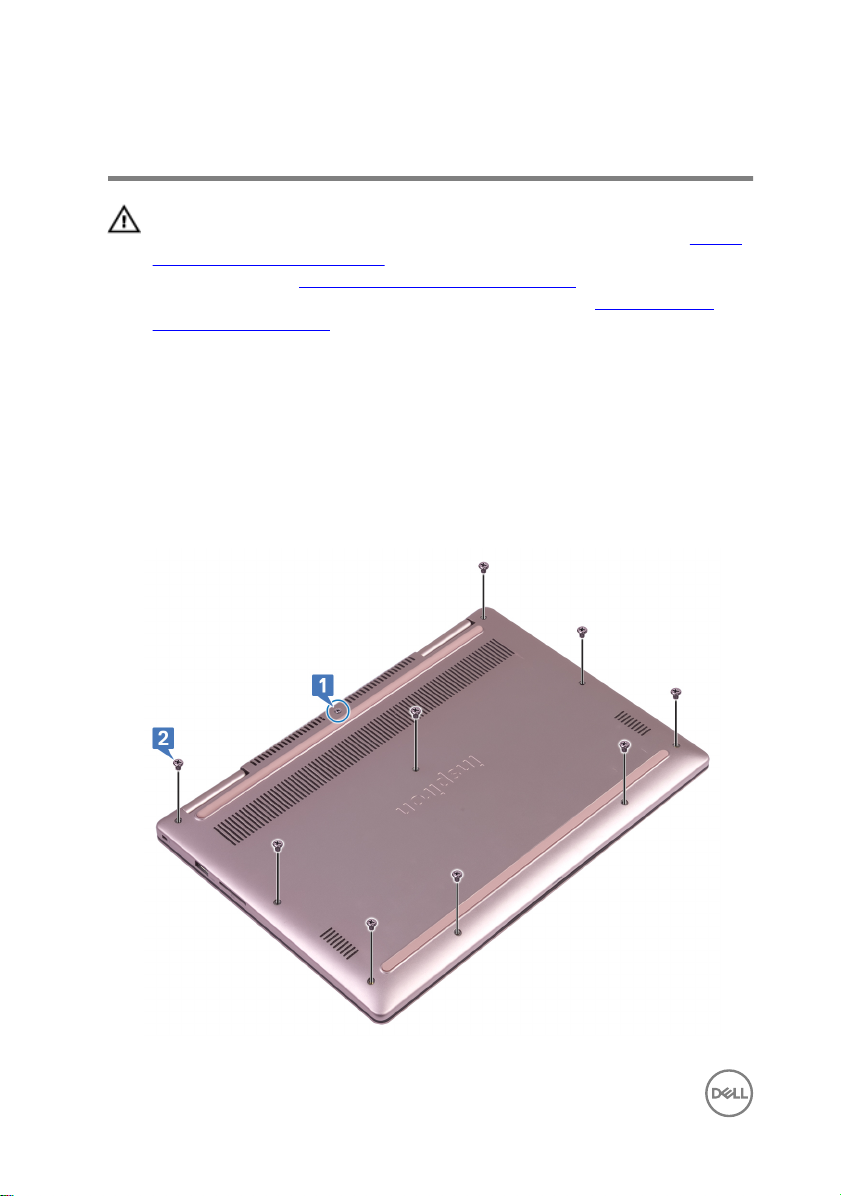
Removing the base cover
WARNING: Before working inside your computer, read the safety
information that shipped with your computer and follow the steps in Before
working inside your computer. After working inside your computer, follow
the instructions in After working inside your computer. For more safety best
practices, see the Regulatory Compliance home page at
regulatory_compliance.
Procedure
1 Loosen the captive screw that secures the base cover to the palm-rest
assembly.
2 Remove the nine screws (M2.5x5) that secure the base cover to the palm-rest
assembly.
www.dell.com/
14
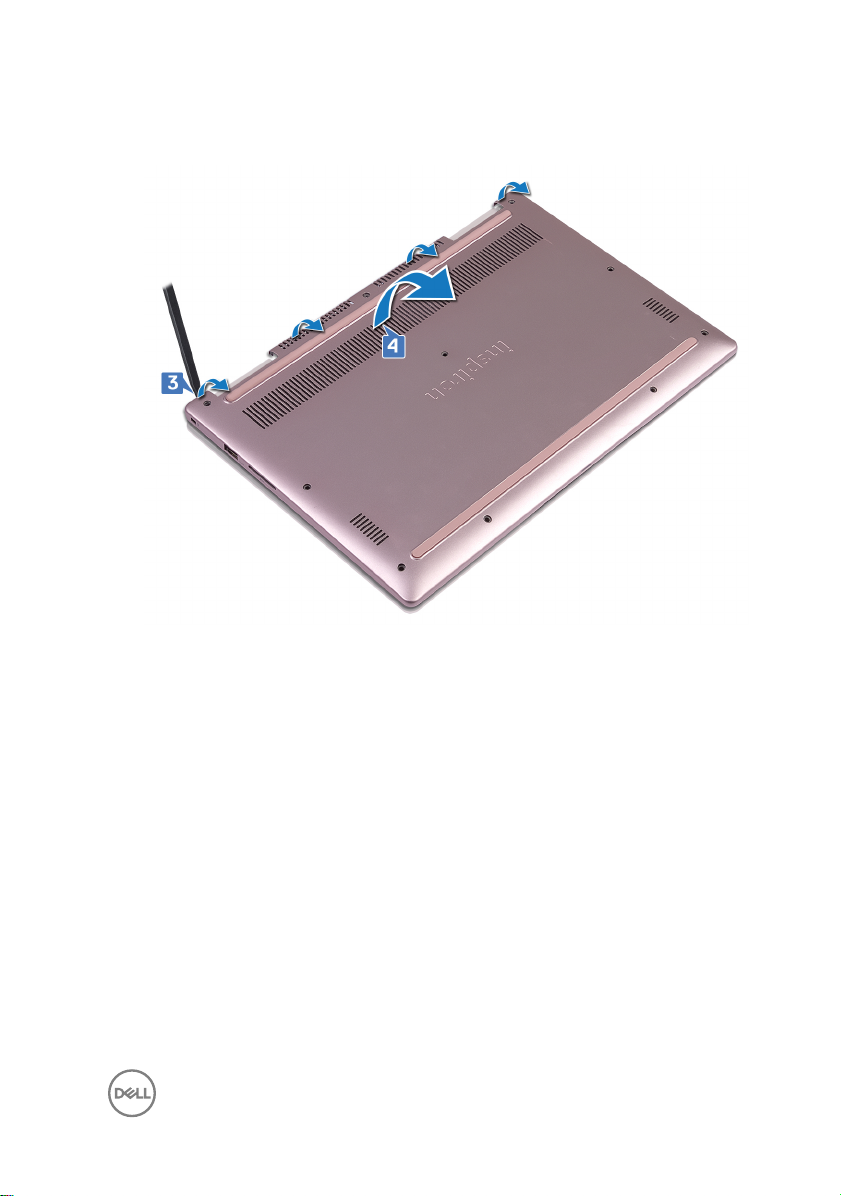
3 Using a plastic scribe, pry the base cover o the palm-rest assembly.
4 Lift the base cover o the palm-rest assembly.
5 Using the pull tab, disconnect the battery cable from the system board.
15
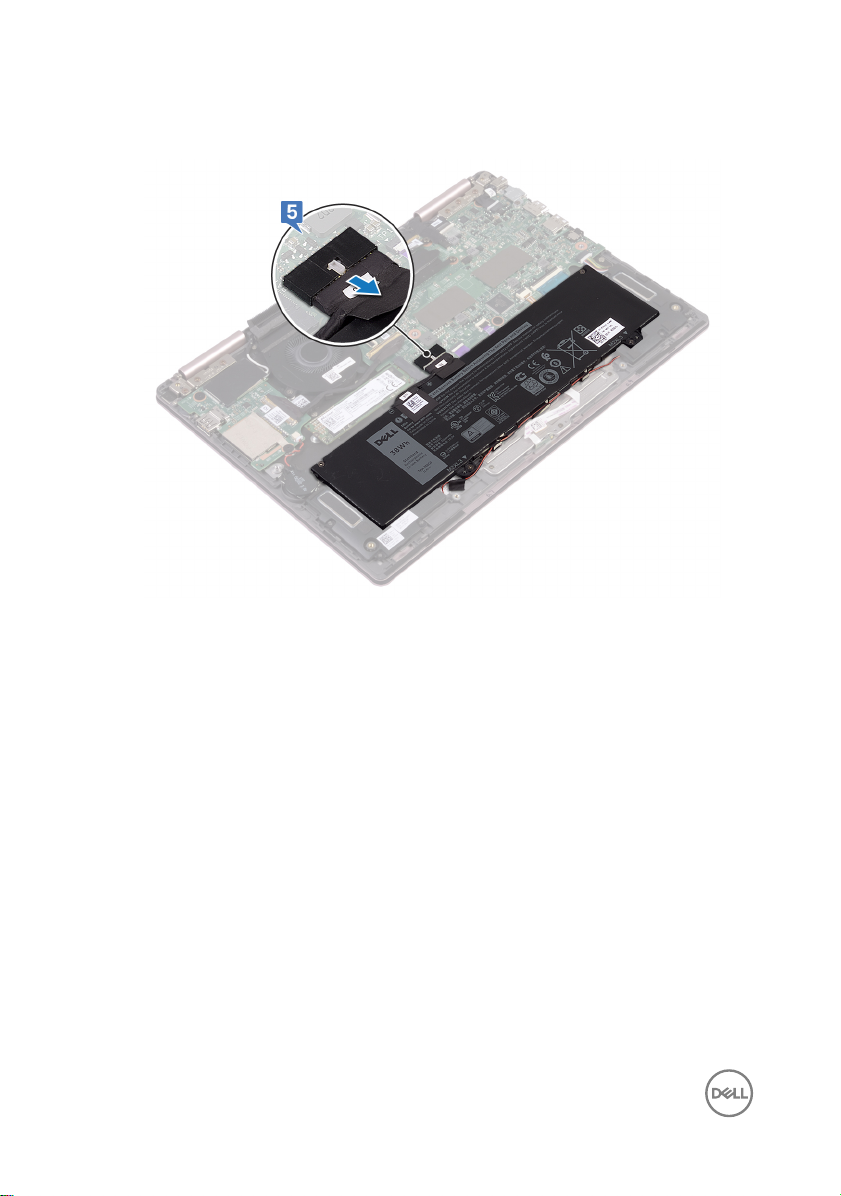
6 Turn the computer over, open the display, then press and hold the power button
for 15 seconds to ground the system board.
16
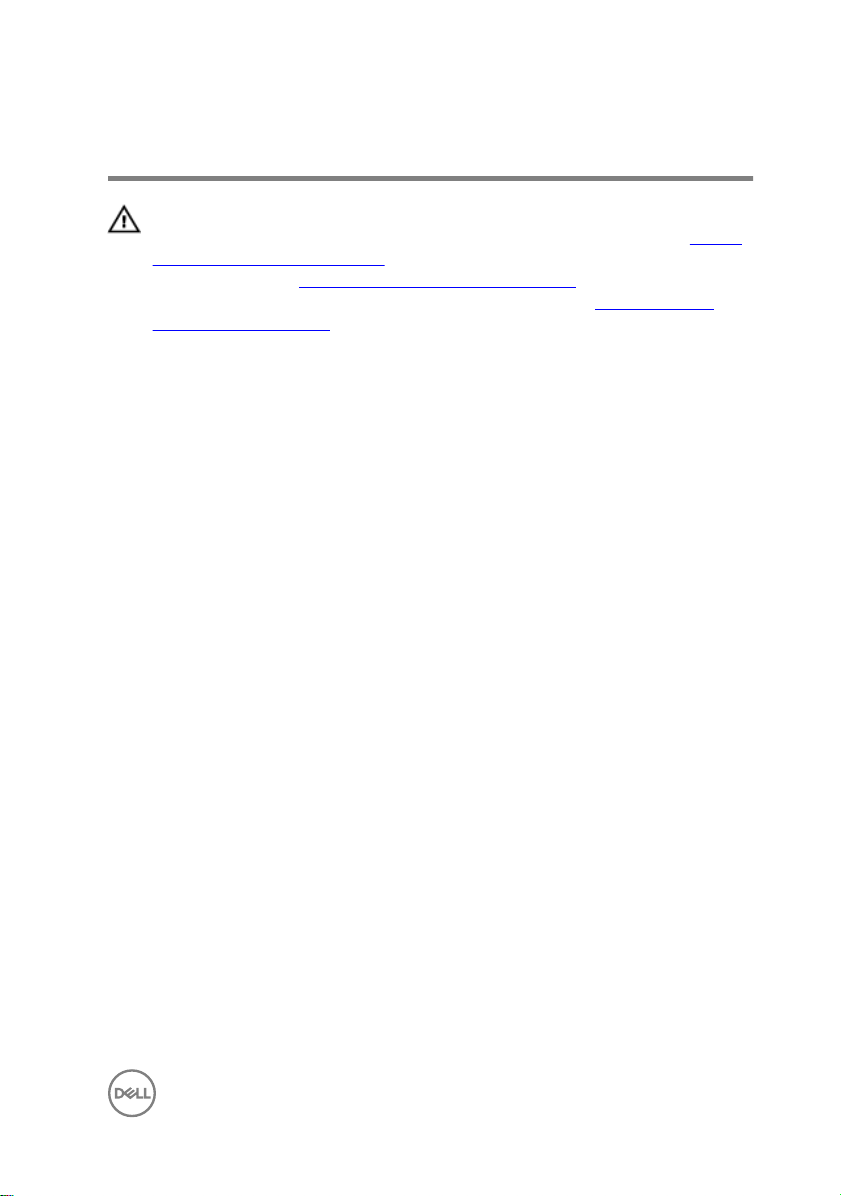
Replacing the base cover
WARNING: Before working inside your computer, read the safety
information that shipped with your computer and follow the steps in Before
working inside your computer. After working inside your computer, follow
the instructions in After working inside your computer. For more safety best
practices, see the Regulatory Compliance home page at
regulatory_compliance.
Procedure
1 Connect the battery cable to the system board.
2 Align the tabs on the base cover with the slots on the palm-rest assembly and
snap the base cover into place.
3 Replace the nine screws (M2.5x5) that secure the base cover to the palm-rest
assembly.
4 Tighten the captive screw that secures the base cover to the palm-rest
assembly.
www.dell.com/
17
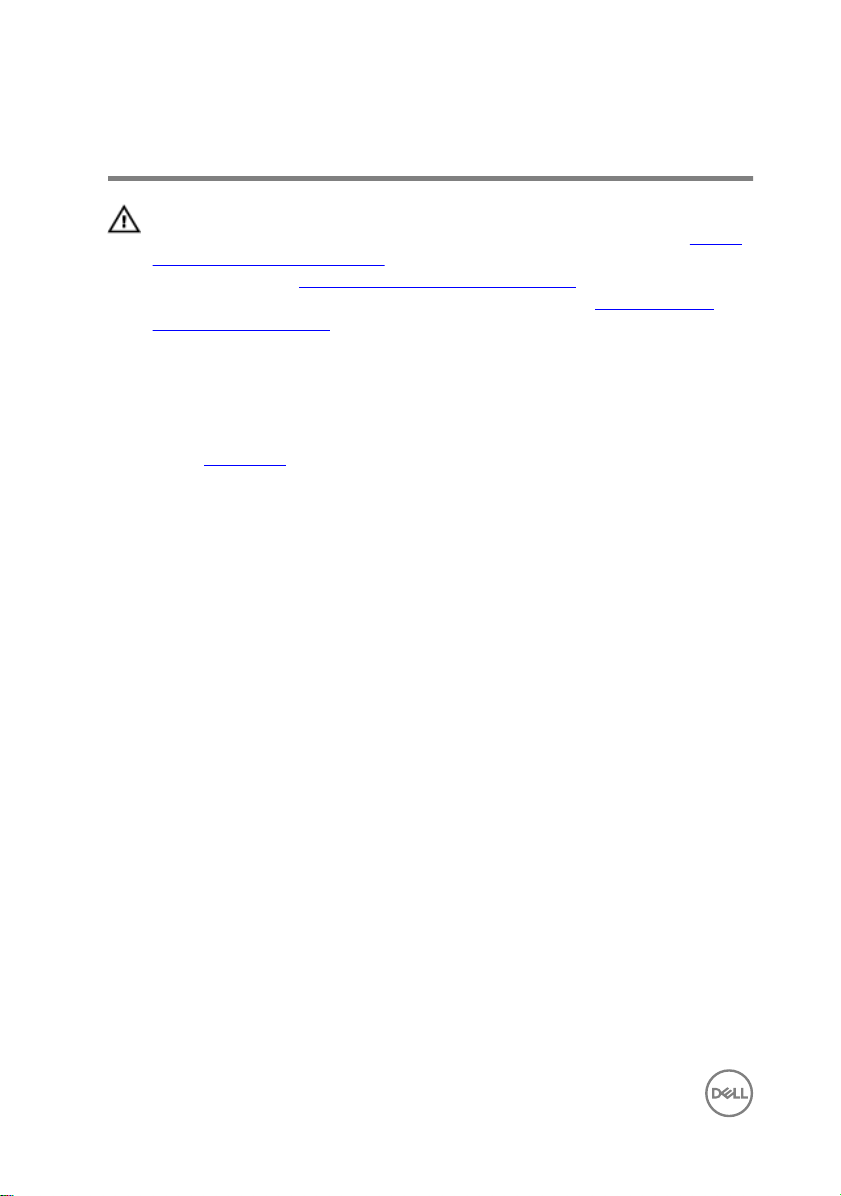
Removing the battery
WARNING: Before working inside your computer, read the safety
information that shipped with your computer and follow the steps in Before
working inside your computer. After working inside your computer, follow
the instructions in After working inside your computer. For more safety best
practices, see the Regulatory Compliance home page at
regulatory_compliance.
Prerequisites
Remove the base cover.
Procedure
1 Remove the speaker cable from the routing guides on the battery.
2 Remove the four screws (M2x3) that secure the battery to the palm-rest
assembly.
www.dell.com/
18

3 Lift the battery o the palm-rest assembly.
19
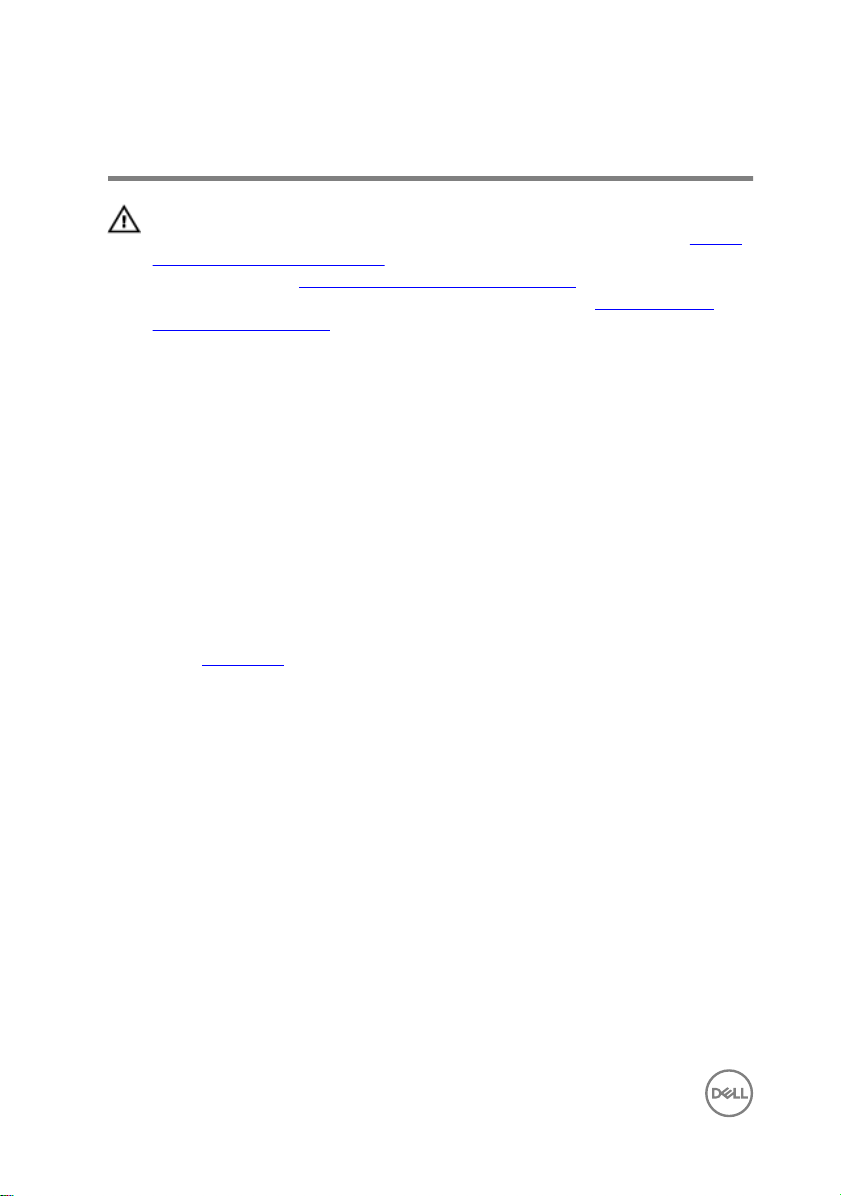
Replacing the battery
WARNING: Before working inside your computer, read the safety
information that shipped with your computer and follow the steps in Before
working inside your computer. After working inside your computer, follow
the instructions in After working inside your computer. For more safety best
practices, see the Regulatory Compliance home page at
regulatory_compliance.
Procedure
1 Align the screw holes on the battery with the screw holes on the palm-rest
assembly.
2 Replace the four screws (M2x3) that secure the battery to the palm-rest
assembly.
3 Route the speaker cable through the routing guides on the battery.
Post-requisites
Replace the base cover.
www.dell.com/
20
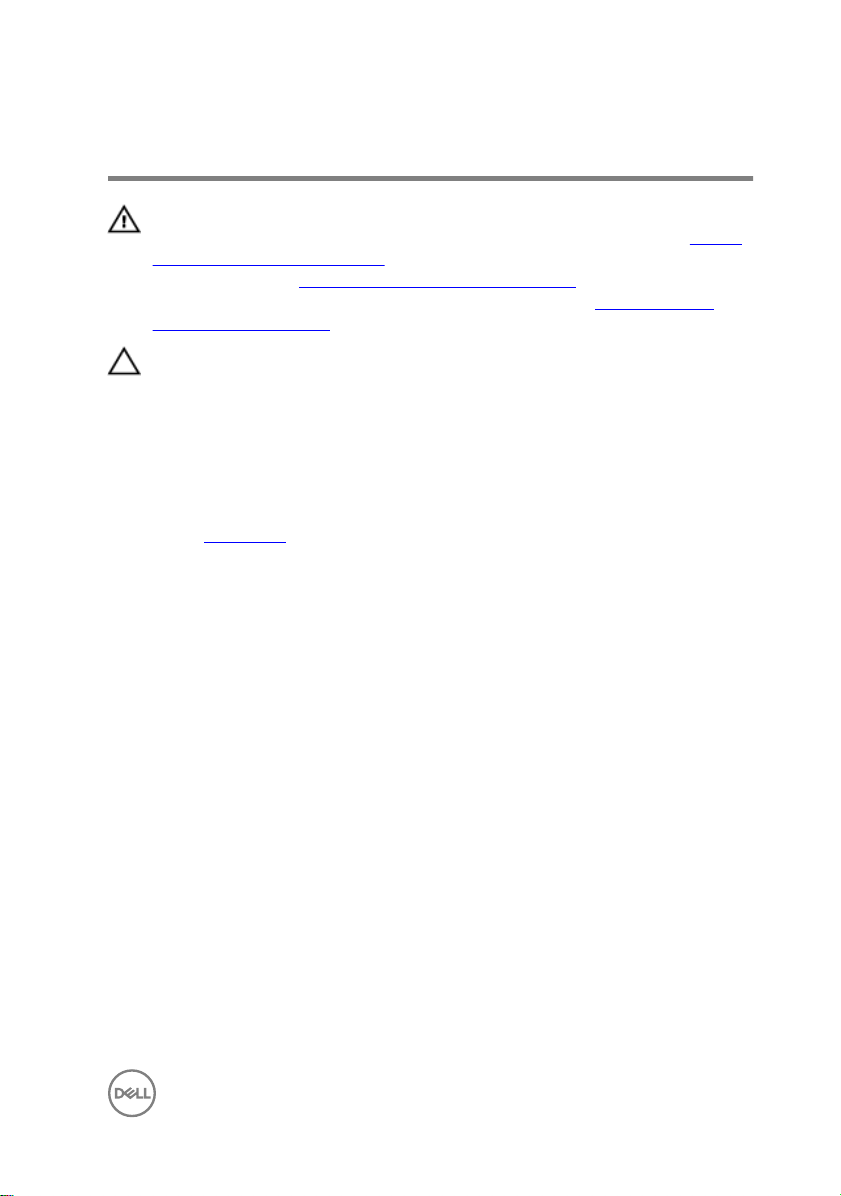
Removing the coin-cell battery
WARNING: Before working inside your computer, read the safety
information that shipped with your computer and follow the steps in Before
working inside your computer. After working inside your computer, follow
the instructions in After working inside your computer. For more safety best
practices, see the Regulatory Compliance home page at
regulatory_compliance.
CAUTION: Removing the coin-cell battery resets the BIOS setup program’s
settings to default. It is recommended that you note the BIOS setup
program’s settings before removing the coin-cell battery.
Prerequisites
Remove the base cover.
Procedure
1 Disconnect the coin-cell battery cable from the I/O board.
www.dell.com/
21

2 Peel the coin-cell battery o the keyboard bracket.
22
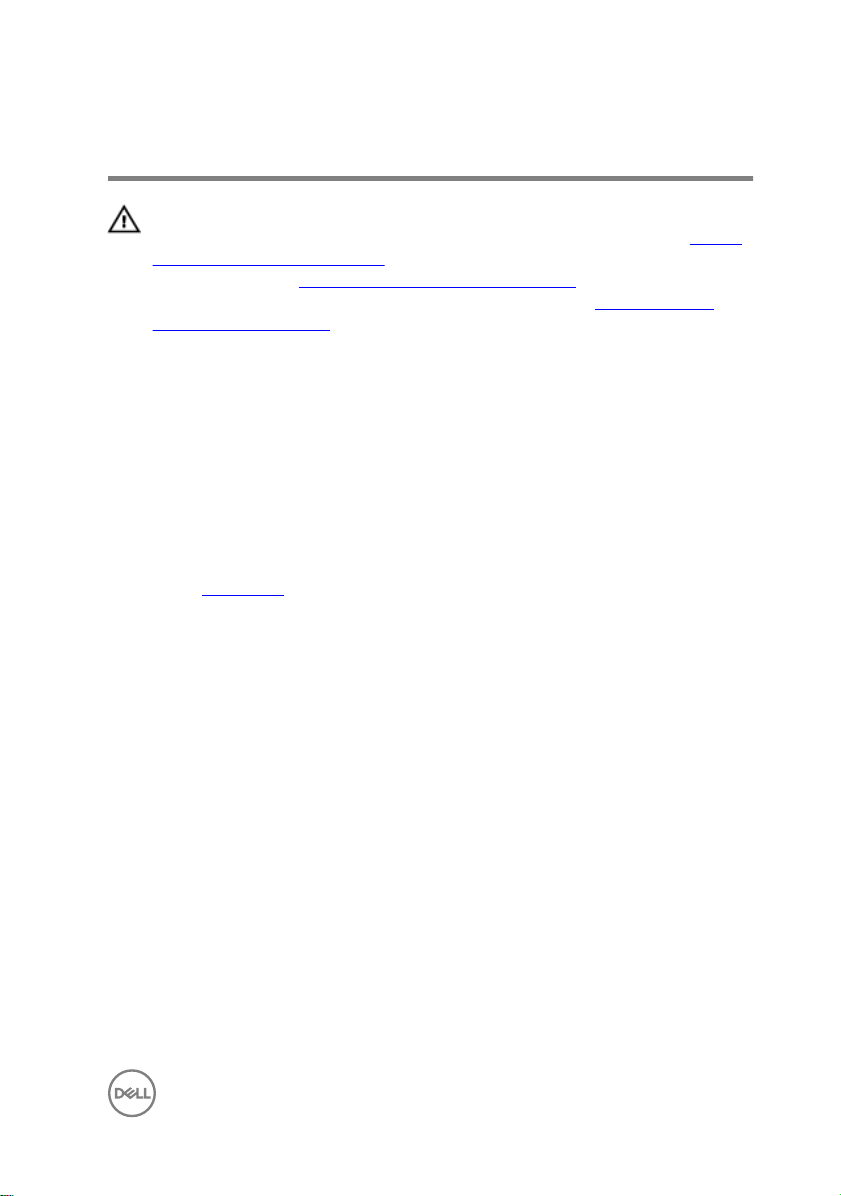
Replacing the coin-cell battery
WARNING: Before working inside your computer, read the safety
information that shipped with your computer and follow the steps in Before
working inside your computer. After working inside your computer, follow
the instructions in After working inside your computer. For more safety best
practices, see the Regulatory Compliance home page at
regulatory_compliance.
Procedure
1 Adhere the coin-cell battery to the keyboard bracket.
2 Connect the coin-cell battery cable to the I/O board.
Post-requisites
Replace the base cover.
www.dell.com/
23
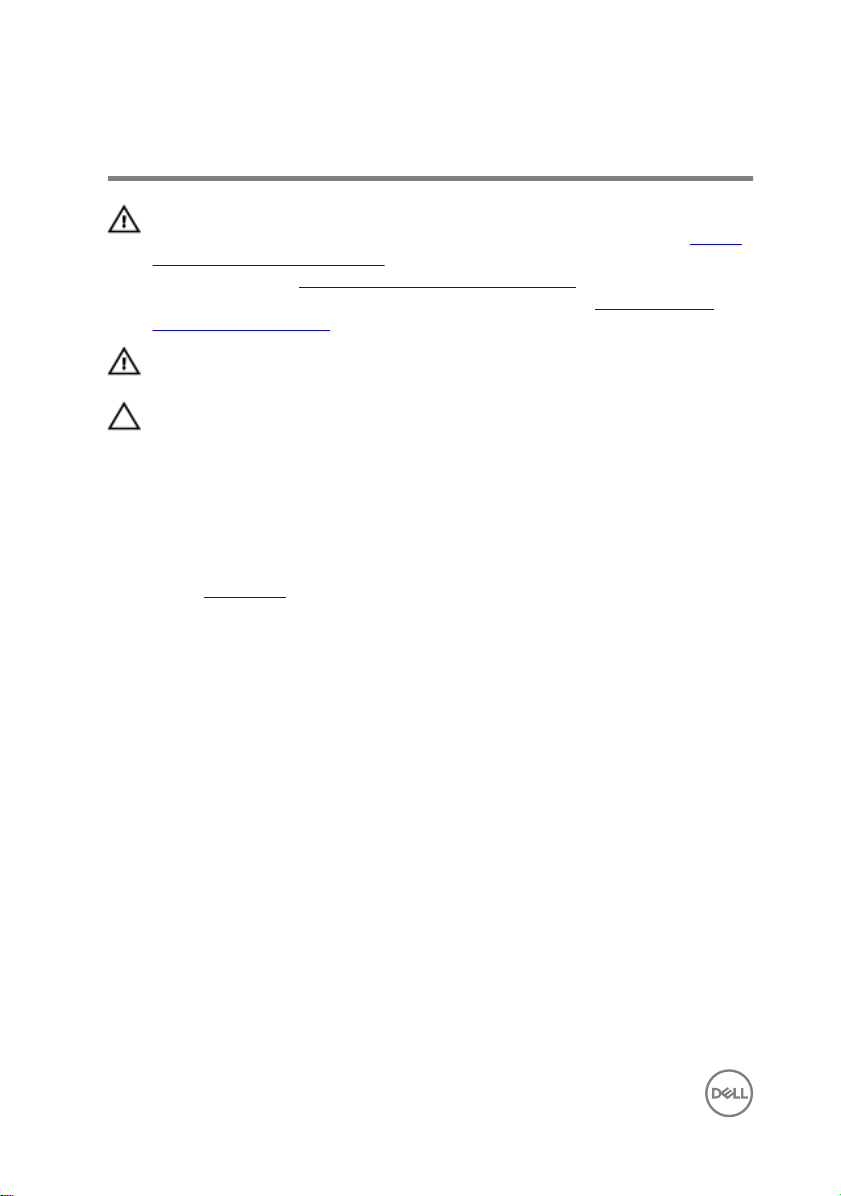
Removing the heat sink
WARNING: Before working inside your computer, read the safety
information that shipped with your computer and follow the steps in Before
working inside your computer. After working inside your computer, follow
the instructions in After working inside your computer. For more safety best
practices, see the Regulatory Compliance home page at
regulatory_compliance.
WARNING: The heat sink may become hot during normal operation. Allow
sucient time for the heat sink to cool before you touch it.
CAUTION: For maximum cooling of the processor, do not touch the heat
transfer areas on the heat sink. The oils in your skin can reduce the heat
transfer capability of the thermal grease.
Prerequisites
Remove the base cover.
Procedure
1 In sequential order (indicated on the heat-sink), loosen the four captive screws
that secure the heat sink to the system board.
www.dell.com/
24

2 Lift the heat sink o the system board.
25
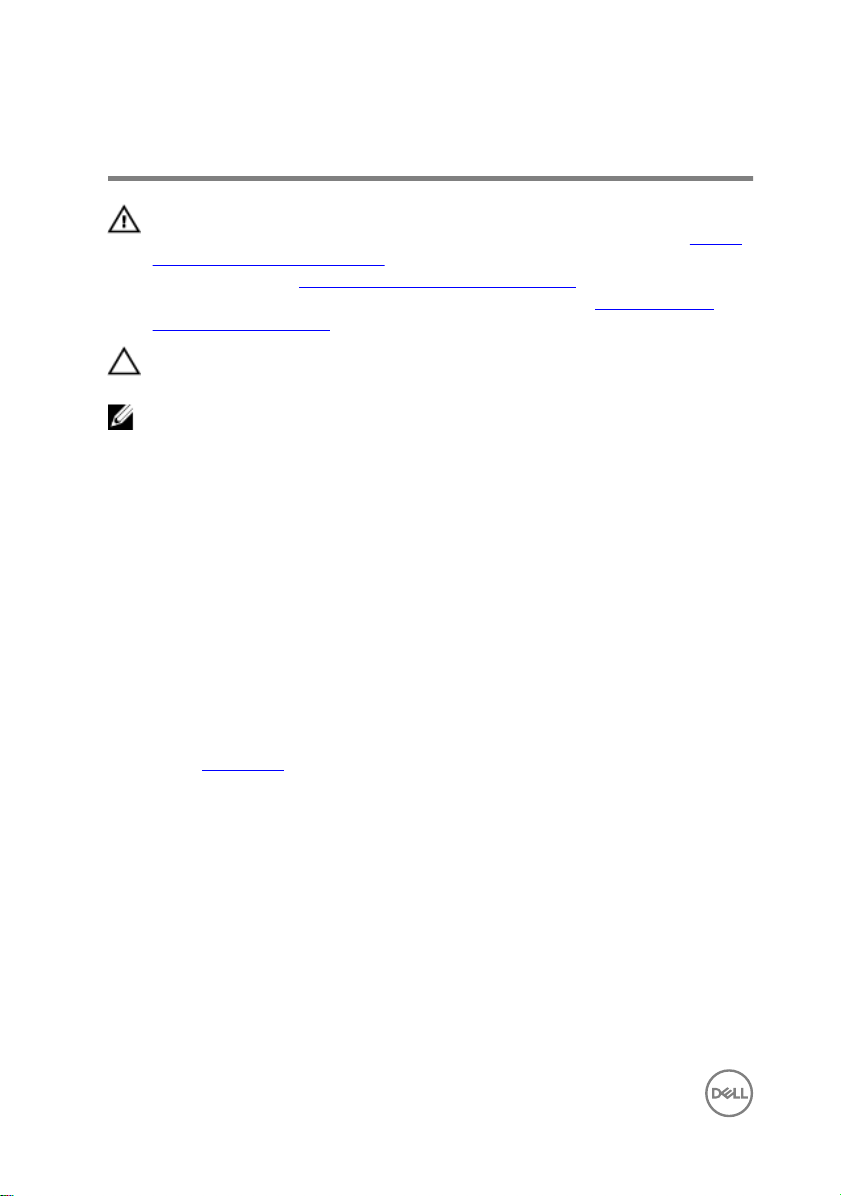
Replacing the heat sink
WARNING: Before working inside your computer, read the safety
information that shipped with your computer and follow the steps in Before
working inside your computer. After working inside your computer, follow
the instructions in After working inside your computer. For more safety best
practices, see the Regulatory Compliance home page at
regulatory_compliance.
CAUTION: Incorrect alignment of the heat sink can damage the system
board and processor.
NOTE: The original thermal grease can be reused if the original system
board and heat sink are reinstalled together. If either the system board or
the heat sink is replaced, use the thermal pad provided in the kit to ensure
that thermal conductivity is achieved.
Procedure
1 Align the screw holes on the heat sink with the screw holes on the system board.
2 In sequential order (indicated on the heat-sink), tighten the four captive screws
that secure the heat sink to the system board.
Post-requisites
www.dell.com/
Replace the base cover.
26
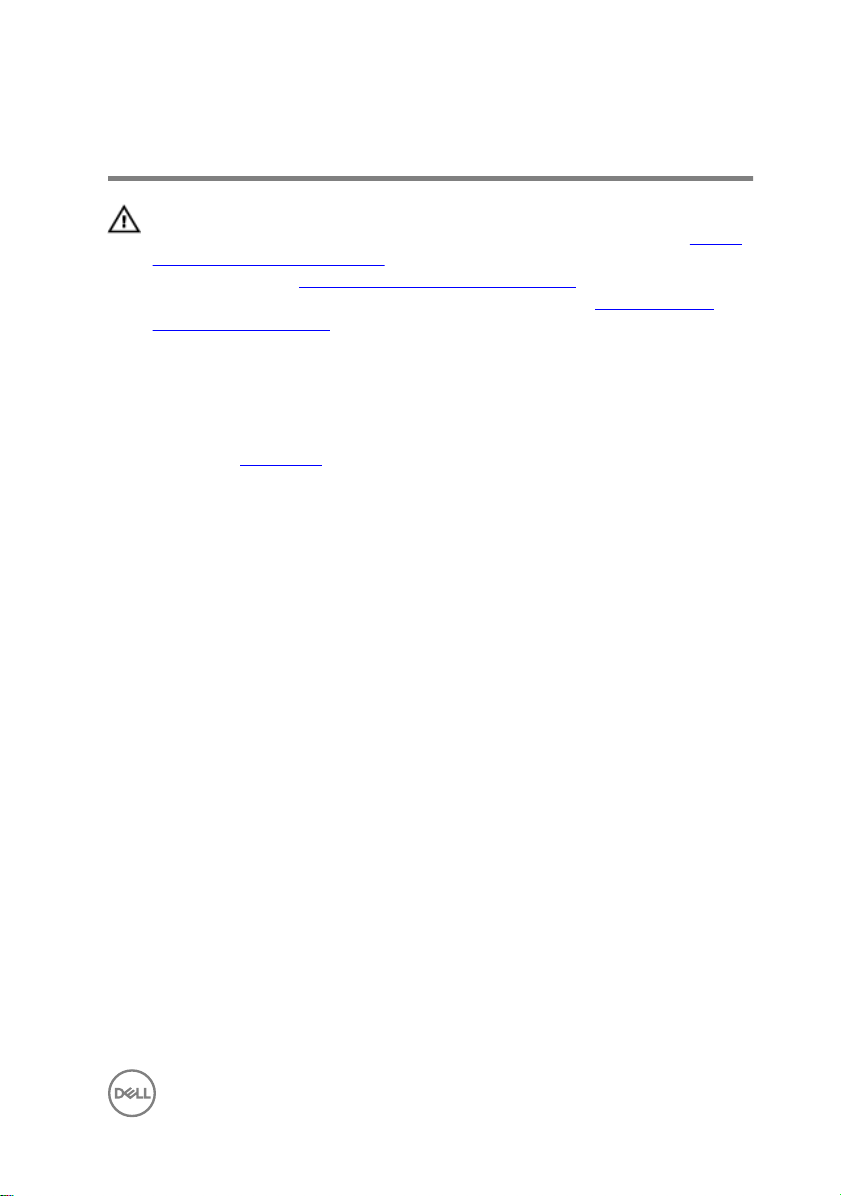
Removing the fan
WARNING: Before working inside your computer, read the safety
information that shipped with your computer and follow the steps in Before
working inside your computer. After working inside your computer, follow
the instructions in After working inside your computer. For more safety best
practices, see the Regulatory Compliance home page at
regulatory_compliance.
Prerequisites
Remove the base cover.
Procedure
1 Disconnect the fan cable from the system board.
2 Remove the I/O-board cable from the routing guides on the fan.
3 Remove the two screws (M2x3) that secure the fan to the keyboard bracket.
www.dell.com/
27

4 Lift the fan o the keyboard bracket.
28
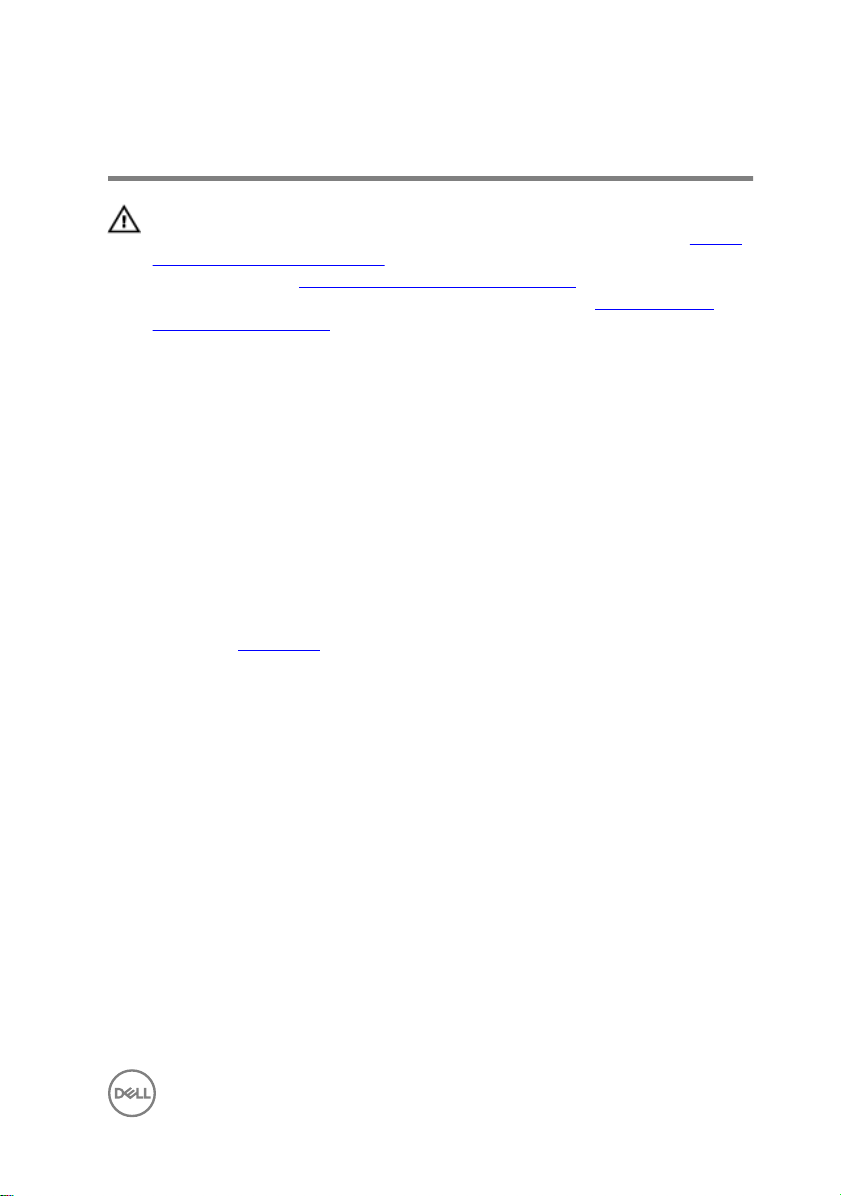
Replacing the fan
WARNING: Before working inside your computer, read the safety
information that shipped with your computer and follow the steps in Before
working inside your computer. After working inside your computer, follow
the instructions in After working inside your computer. For more safety best
practices, see the Regulatory Compliance home page at
regulatory_compliance.
Procedure
1 Align the screw holes on the fan with the screw holes on the keyboard bracket.
2 Replace the two screws (M2x3) securing the fan to the keyboard bracket.
3 Route the I/O-board cables through the routing guides on the fan.
4 Connect the fan cable to the system board.
Post-requisites
Replace the base cover.
www.dell.com/
29
