Page 1
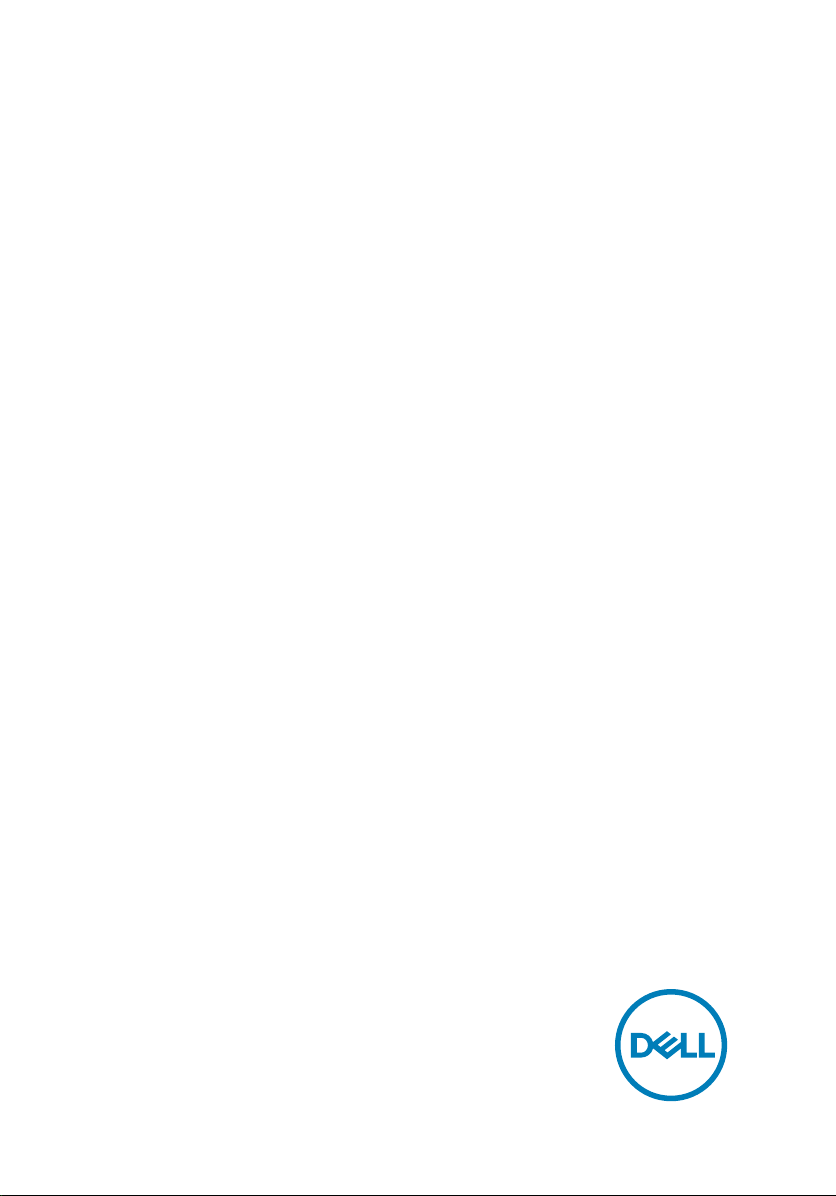
Inspiron 14 Gaming
Service Manual
Computer Model: Inspiron 14-7466
Regulatory Model: P78G
Regulatory Type: P78G001
Page 2
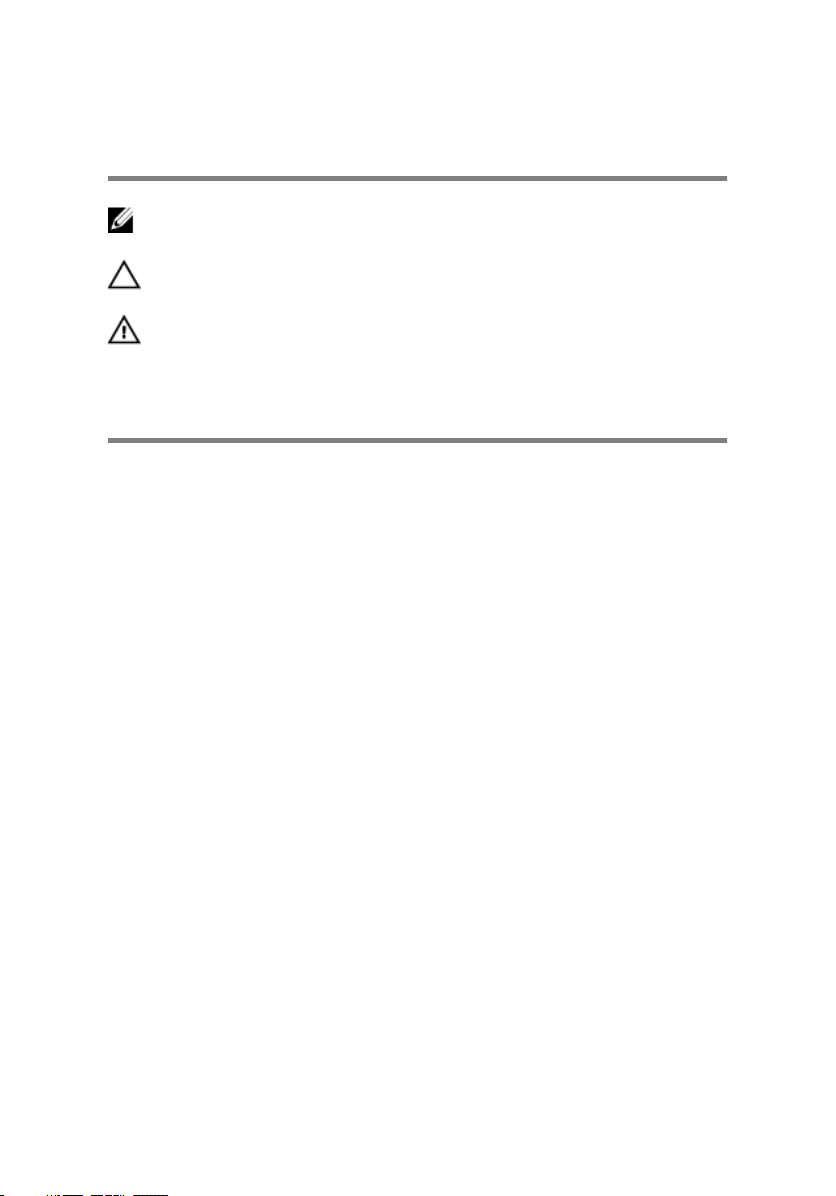
Notes, cautions, and warnings
NOTE: A NOTE indicates important information that helps you make
better use of your product.
CAUTION: A CAUTION indicates either potential damage to hardware or
loss of data and tells you how to avoid the problem.
WARNING: A WARNING indicates a potential for property damage,
personal injury, or death.
Copyright © 2016 Dell Inc. or its subsidiaries. All rights reserved. Dell, EMC, and other
trademarks are trademarks of Dell Inc. or its subsidiaries. Other trademarks may be
trademarks of their respective owners.
2016 - 11
Rev. A01
Page 3
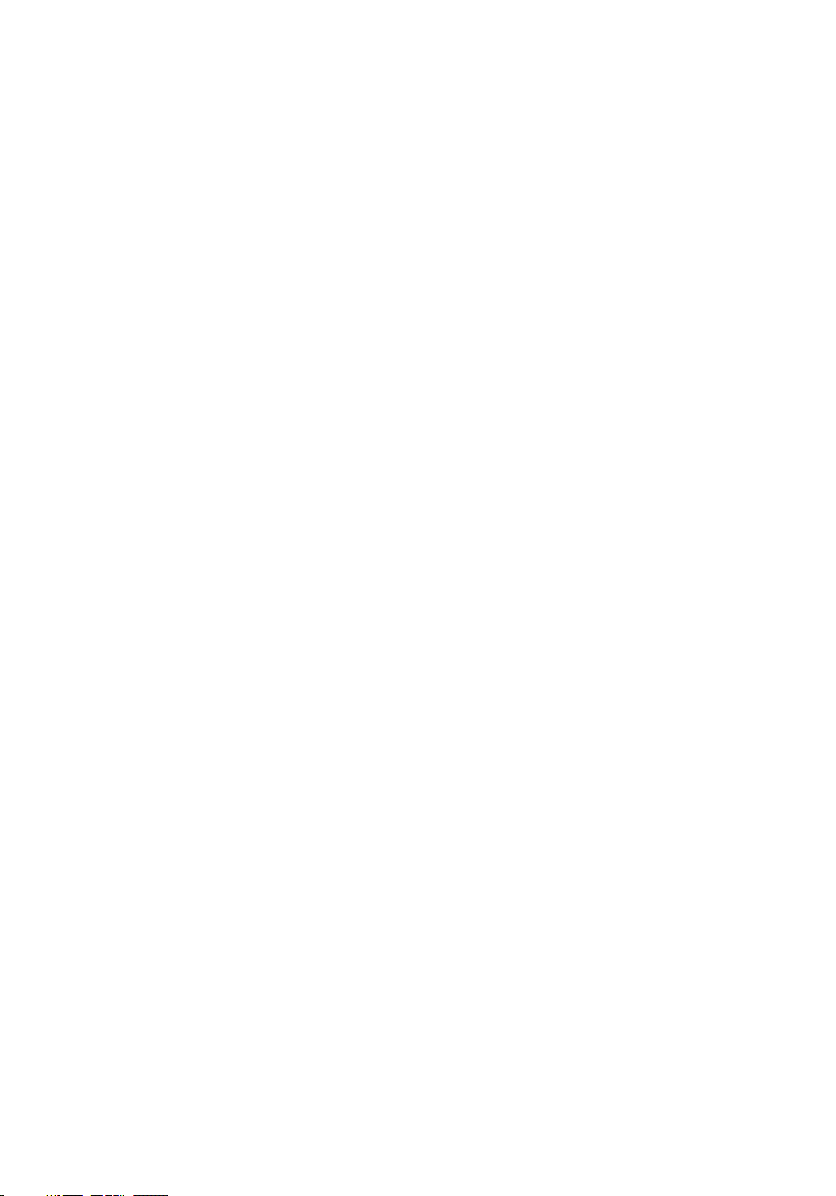
Contents
Before working inside your computer...........................10
Before you begin ....................................................................................10
Safety instructions..................................................................................10
Recommended tools................................................................................ 11
Screw list................................................................................................ 12
After working inside your computer............................. 14
Removing the base cover.............................................15
Procedure............................................................................................... 15
Replacing the base cover............................................. 17
Procedure................................................................................................17
Removing the battery.................................................. 18
Prerequisites........................................................................................... 18
Procedure............................................................................................... 18
Replacing the battery..................................................20
Procedure...............................................................................................20
Post-requisites....................................................................................... 20
Removing the memory modules................................... 21
Prerequisites........................................................................................... 21
Procedure............................................................................................... 21
3
Page 4
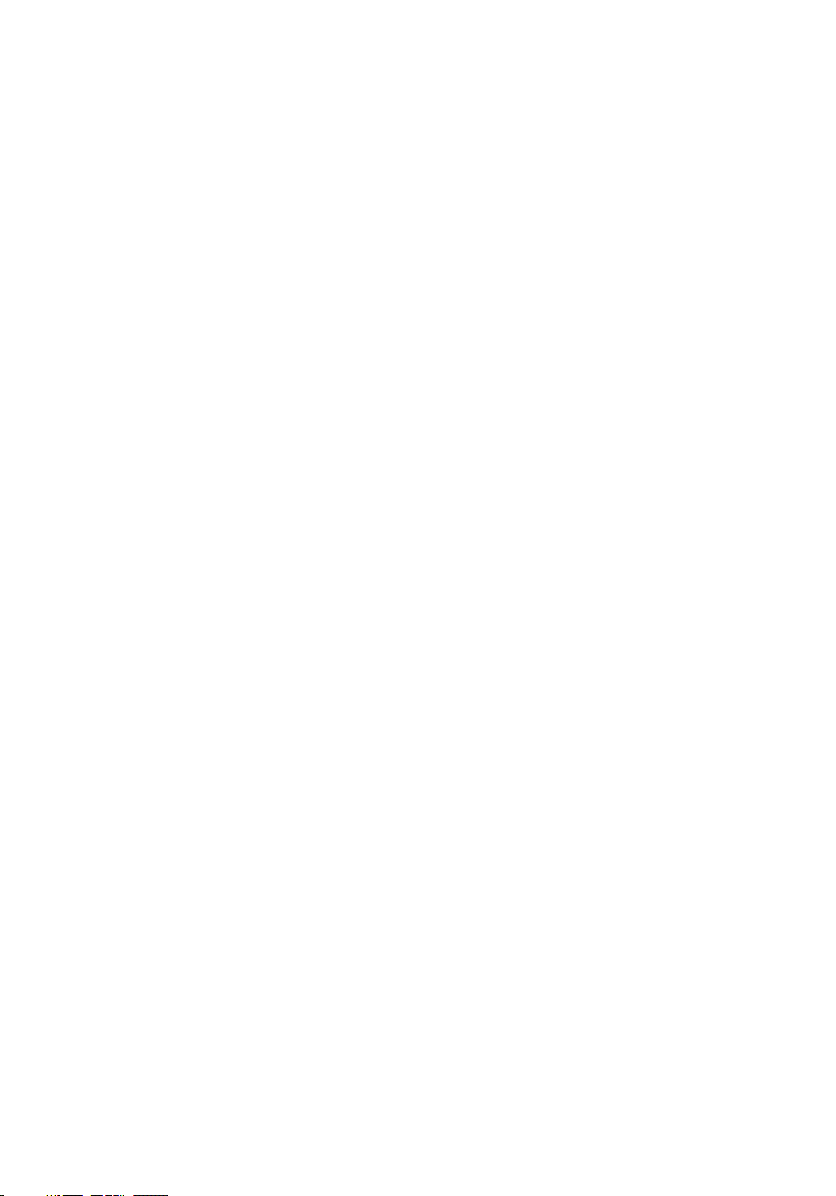
Replacing the memory modules...................................23
Procedure...............................................................................................23
Post-requisites........................................................................................24
Removing the hard drive............................................. 25
Prerequisites...........................................................................................25
Procedure...............................................................................................25
Replacing the hard drive..............................................28
Procedure...............................................................................................28
Post-requisites....................................................................................... 28
Removing the solid-state drive....................................29
Prerequisites...........................................................................................29
Procedure...............................................................................................29
Replacing the solid-state drive.....................................31
Procedure............................................................................................... 31
Post-requisites....................................................................................... 32
Removing the wireless card.........................................33
Prerequisites...........................................................................................33
Procedure...............................................................................................33
Replacing the wireless card.........................................35
Procedure...............................................................................................35
Post-requisites....................................................................................... 36
Removing the coin-cell battery....................................37
Prerequisites...........................................................................................37
Procedure...............................................................................................37
4
Page 5
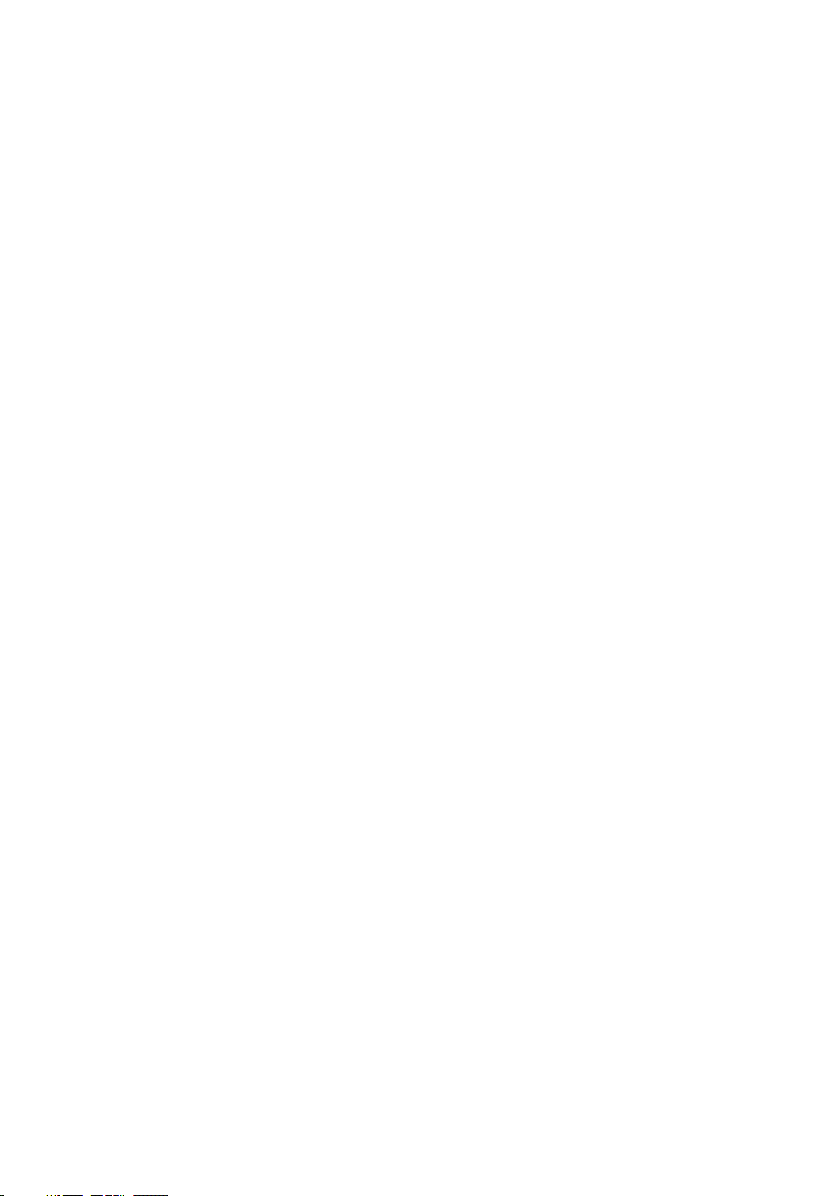
Replacing the coin-cell battery....................................39
Procedure...............................................................................................39
Post-requisites....................................................................................... 39
Removing the rear cover............................................. 40
Prerequisites...........................................................................................40
Procedure...............................................................................................40
Replacing the rear cover............................................. 42
Procedure...............................................................................................42
Post-requisites....................................................................................... 42
Removing the palm rest and keyboard assembly......... 43
Prerequisites...........................................................................................43
Procedure...............................................................................................43
Replacing the palm rest and keyboard assembly..........49
Procedure...............................................................................................49
Post-requisites....................................................................................... 49
Removing the I/O board..............................................50
Prerequisites.......................................................................................... 50
Procedure.............................................................................................. 50
Replacing the I/O board.............................................. 52
Procedure...............................................................................................52
Post-requisites....................................................................................... 52
Removing the fans...................................................... 53
Prerequisites...........................................................................................53
Procedure...............................................................................................53
5
Page 6
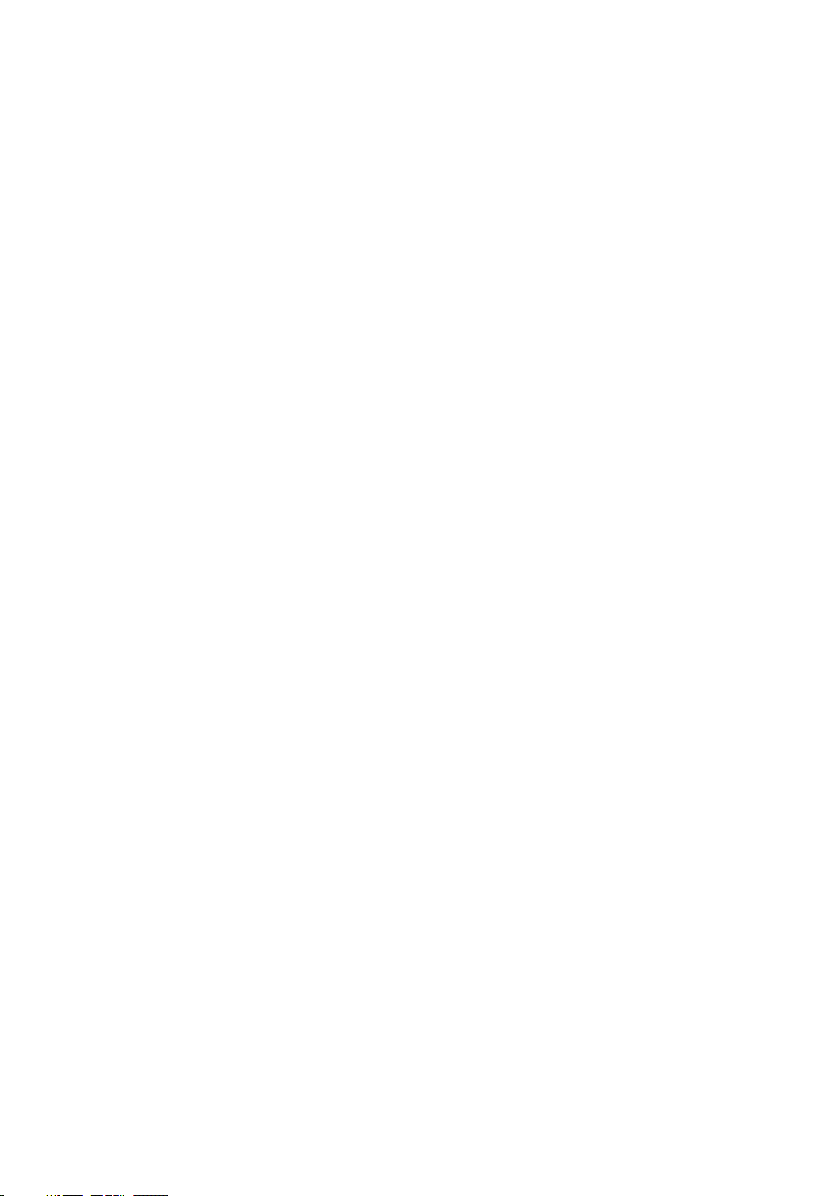
Replacing the fans...................................................... 56
Procedure.............................................................................................. 56
Post-requisites....................................................................................... 56
Removing the power-adapter port...............................57
Prerequisites...........................................................................................57
Procedure.............................................................................................. 58
Replacing the power-adapter port...............................60
Procedure.............................................................................................. 60
Post-requisites....................................................................................... 60
Removing the status-light board..................................61
Prerequisites........................................................................................... 61
Procedure............................................................................................... 61
Replacing the status-light board................................. 63
Procedure...............................................................................................63
Post-requisites....................................................................................... 63
Removing the speakers............................................... 64
Prerequisites...........................................................................................64
Procedure...............................................................................................64
Replacing the speakers............................................... 66
Procedure.............................................................................................. 66
Post-requisites....................................................................................... 66
Removing the power-button board.............................. 67
Prerequisites...........................................................................................67
Procedure...............................................................................................67
6
Page 7
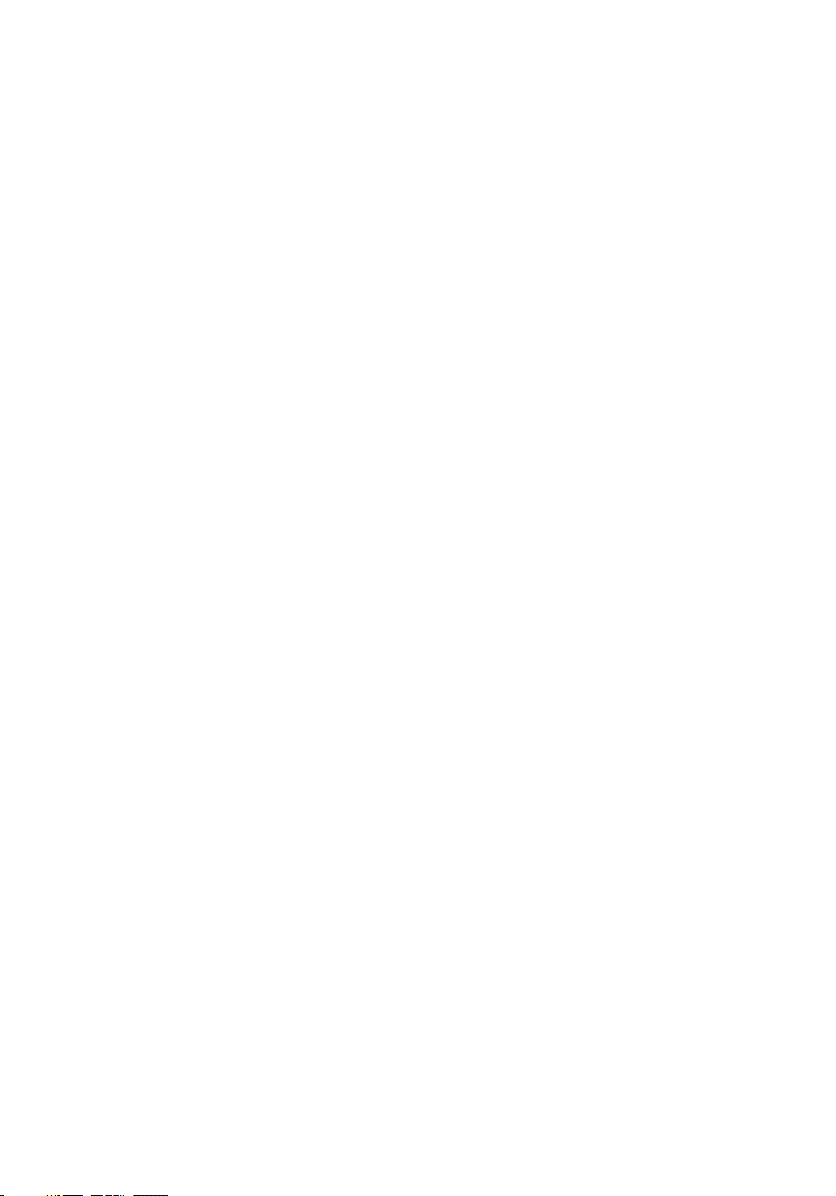
Replacing the power-button board..............................69
Procedure.............................................................................................. 69
Post-requisites....................................................................................... 69
Removing the touch pad..............................................70
Prerequisites...........................................................................................70
Procedure...............................................................................................70
Replacing the touch pad..............................................72
Procedure...............................................................................................72
Post-requisites........................................................................................72
Removing the system board........................................ 73
Prerequisites...........................................................................................73
Procedure...............................................................................................73
Replacing the system board.........................................77
Procedure...............................................................................................77
Post-requisites........................................................................................78
Entering the Service Tag in the BIOS setup program..............................78
Removing the heat sink............................................... 79
Prerequisites...........................................................................................79
Procedure...............................................................................................79
Replacing the heat sink................................................81
Procedure............................................................................................... 81
Post-requisites........................................................................................ 81
Removing the display assembly...................................82
Prerequisites...........................................................................................82
Procedure...............................................................................................82
7
Page 8
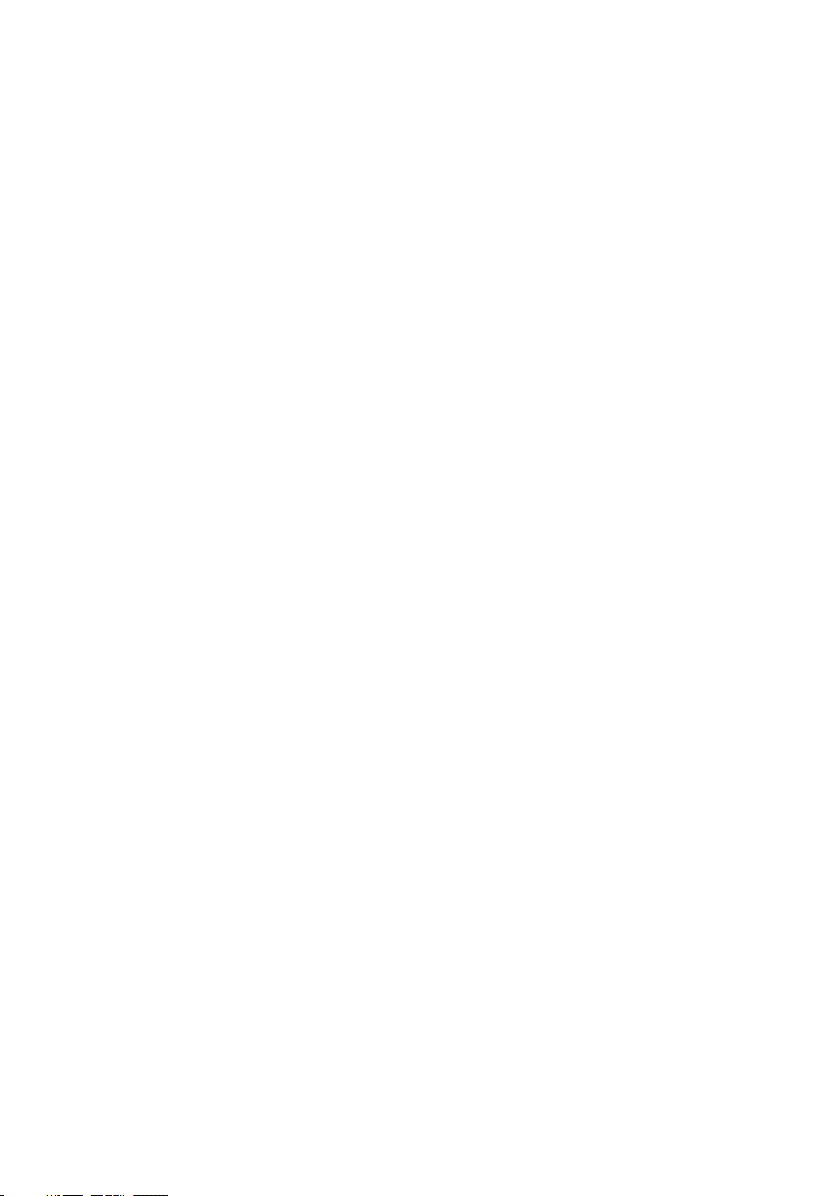
Replacing the display assembly................................... 86
Procedure...............................................................................................86
Post-requisites....................................................................................... 86
Removing the display bezel..........................................87
Prerequisites...........................................................................................87
Procedure...............................................................................................87
Replacing the display bezel......................................... 89
Procedure...............................................................................................89
Post-requisites....................................................................................... 89
Removing the display hinges....................................... 90
Prerequisites.......................................................................................... 90
Procedure.............................................................................................. 90
Replacing the display hinges....................................... 92
Procedure...............................................................................................92
Post-requisites....................................................................................... 92
Removing the display panel.........................................93
Prerequisites...........................................................................................93
Procedure...............................................................................................93
Replacing the display panel......................................... 96
Procedure.............................................................................................. 96
Post-requisites....................................................................................... 96
Removing the display cable......................................... 97
Prerequisites...........................................................................................97
Procedure...............................................................................................97
8
Page 9
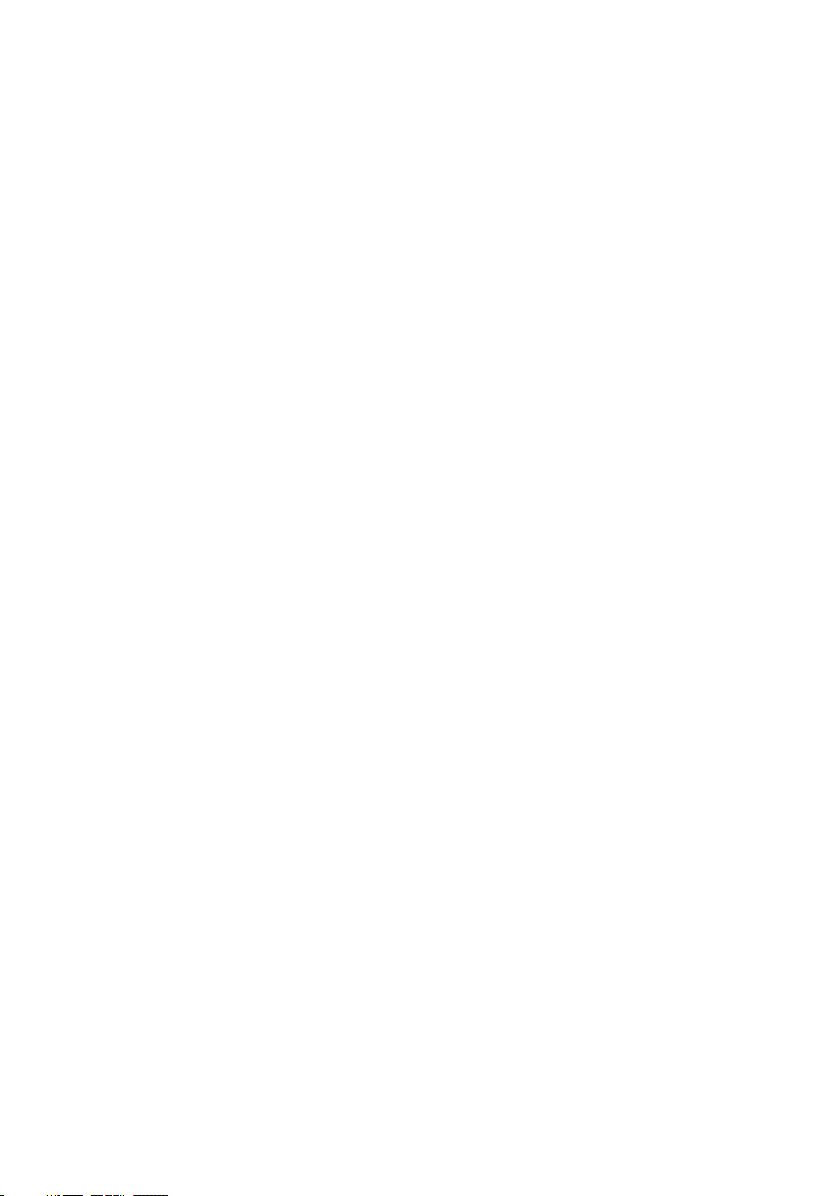
Replacing the display cable......................................... 99
Procedure.............................................................................................. 99
Post-requisites....................................................................................... 99
Removing the camera................................................100
Prerequisites.........................................................................................100
Procedure.............................................................................................100
Replacing the camera................................................ 102
Procedure.............................................................................................102
Post-requisites......................................................................................102
Removing the display back-cover and antenna
assembly....................................................................103
Prerequisites......................................................................................... 103
Procedure.............................................................................................104
Replacing the display back-cover and antenna
assembly
Procedure.............................................................................................106
Post-requisites......................................................................................106
....................................................................106
Flashing the BIOS...................................................... 107
Diagnostics................................................................ 108
Getting help and contacting Dell.................................110
Self-help resources................................................................................110
Contacting Dell.......................................................................................111
9
Page 10
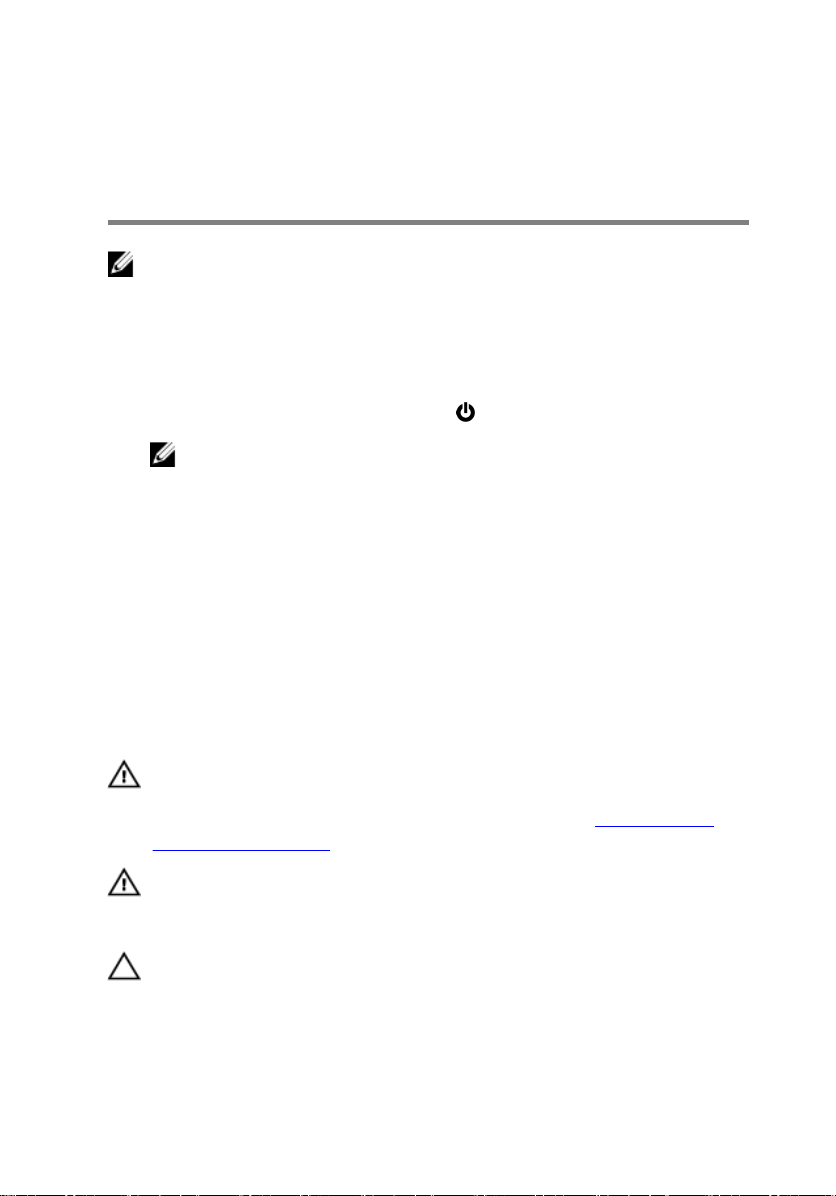
Before working inside your computer
NOTE: The images in this document may dier from your computer
depending on the conguration you ordered.
Before you begin
1 Save and close all open les and exit all open applications.
2 Shut down your computer. Click Start → Power → Shut down.
NOTE: If you are using a dierent operating system, see the
documentation of your operating system for shut-down instructions.
3 Disconnect your computer and all attached devices from their electrical outlets.
4 Disconnect all attached network devices and peripherals, such as keyboard,
mouse, and monitor from your computer.
5 Remove any media card and optical disc from your computer, if applicable.
6 Close the display and turn the computer over.
Safety instructions
Use the following safety guidelines to protect your computer from potential damage
and ensure your personal safety.
WARNING: Before working inside your computer, read the safety
information that shipped with your computer. For more safety best
practices, see the Regulatory Compliance home page at www.dell.com/
regulatory_compliance.
WARNING: Disconnect all power sources before opening the computer
cover or panels. After you nish working inside the computer, replace all
covers, panels, and screws before connecting to the electrical outlet.
CAUTION: To avoid damaging the computer, ensure that the work surface is
at and clean.
10
Page 11

CAUTION: To avoid damaging the components and cards, handle them by
their edges, and avoid touching pins and contacts.
CAUTION: You should only perform troubleshooting and repairs as
authorized or directed by the Dell technical assistance team. Damage due
to servicing that is not authorized by Dell is not covered by your warranty.
See the safety instructions that shipped with the product or at
www.dell.com/regulatory_compliance.
CAUTION: Before touching anything inside your computer, ground yourself
by touching an unpainted metal surface, such as the metal at the back of
the computer. While you work, periodically touch an unpainted metal
surface to dissipate static electricity, which could harm internal
components.
CAUTION: When you disconnect a cable, pull on its connector or on its pull
tab, not on the cable itself. Some cables have connectors with locking tabs
or thumb-screws that you must disengage before disconnecting the cable.
When disconnecting cables, keep them evenly aligned to avoid bending any
connector pins. When connecting cables, ensure that the ports and
connectors are correctly oriented and aligned.
CAUTION: Press and eject any installed card from the media-card reader.
Recommended tools
The procedures in this document may require the following tools:
• Philips screwdriver
• Torx #8 (T8) screwdriver
• Plastic scribe
11
Page 12
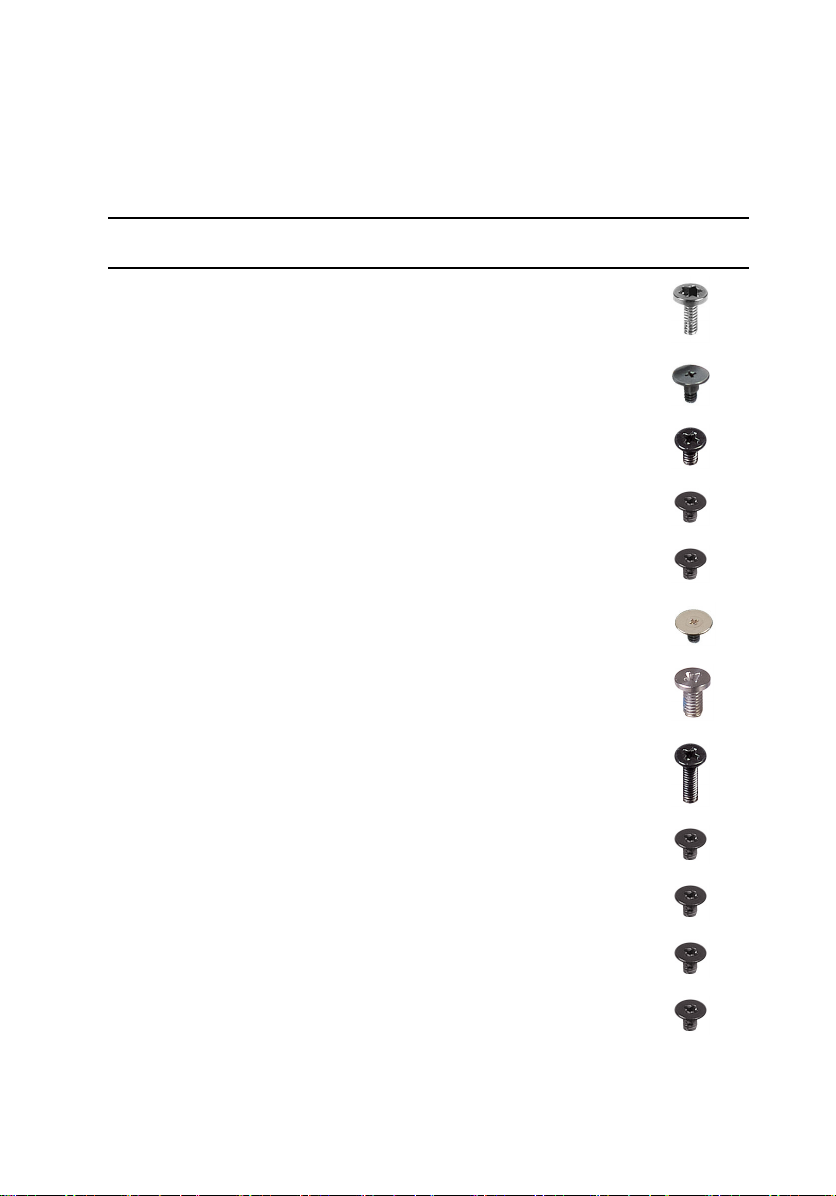
Screw list
Table 1. Screw list
Component Secured to Screw type Quantity Screw
Battery Computer base M2x4 T8 4
Hard drive Computer base M2.5x3
Ladder type
Hard-drive bracket Hard drive M3x3 4
Solid-state drive Computer base M2x3 1
Wireless-card bracket Computer base M2x3 1
Rear cover Computer base M2x3 Big
head
Palm rest and
keyboard assembly
Palm rest and
keyboard assembly
Computer base M2.5x5 16
Computer base M2.5x8 2
4
4
image
I/O board Computer base M2x3 1
Fan Computer base M2x3 6
Power-adapter port
bracket
Status-light board Computer base M2x3 2
12
Computer base M2x3 4
Page 13
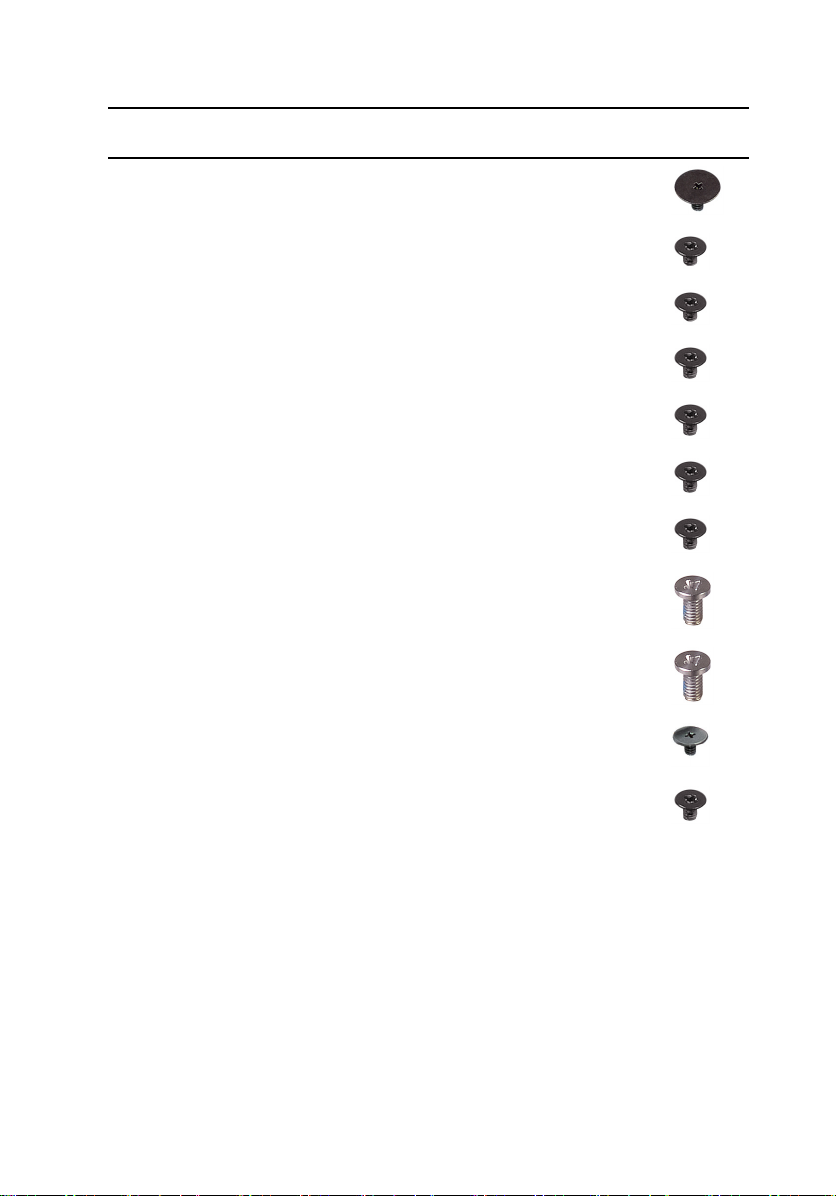
Component Secured to Screw type Quantity Screw
Speaker Computer base M2x3 Big
head
6
image
Power-button board Palm rest and
keyboard assembly
Touch pad Palm rest and
keyboard assembly
Display-cable bracket System board M2x3 1
System board Computer base M2x3 2
Heat sink System board M2x3 6
Display assembly Computer base M2x3 2
Display assembly Computer base M2.5x5 2
Display assembly Computer base M2.5x5 2
Display hinge Display back-cover M2.5x2.5 8
Display panel Display back-over M2x3 4
M2x2.5 2
M2x2 4
13
Page 14
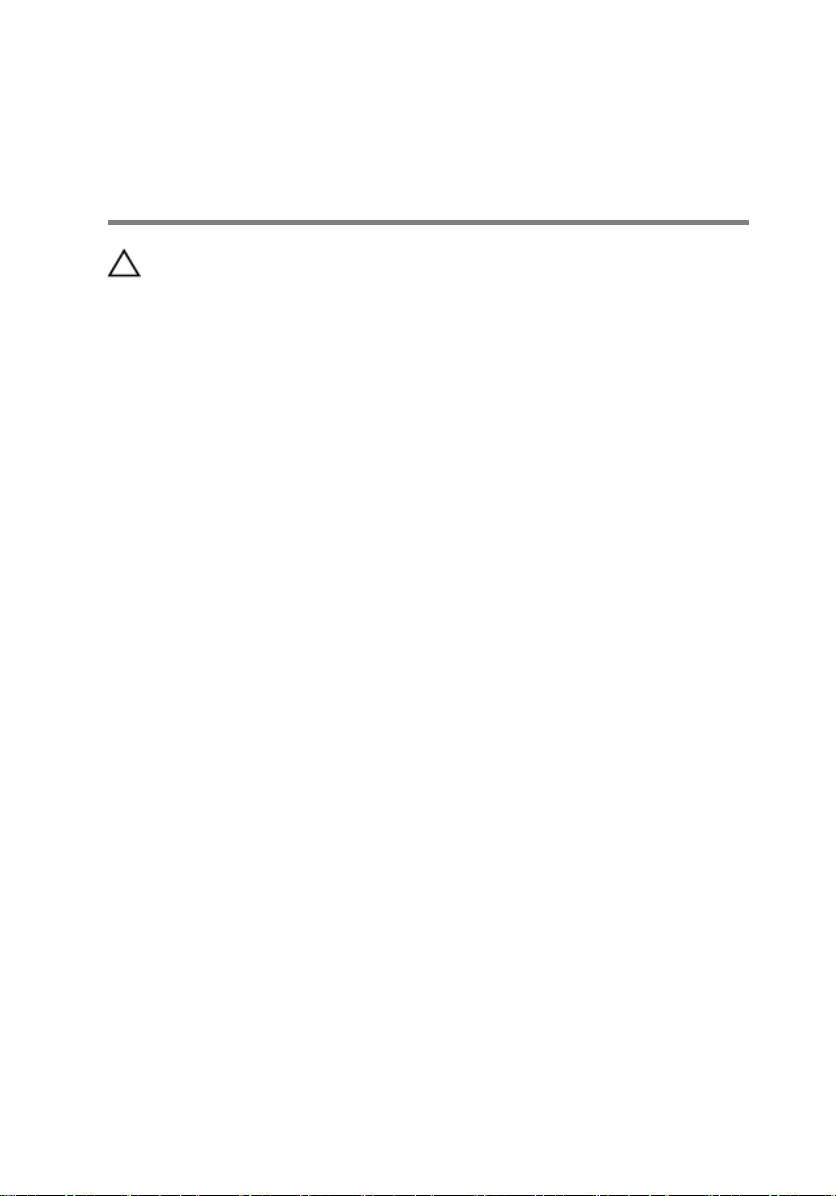
After working inside your computer
CAUTION: Leaving stray or loose screws inside your computer may severely
damage your computer.
1 Replace all screws and ensure that no stray screws remain inside your computer.
2 Connect any external devices, peripherals, or cables you removed before
working on your computer.
3 Replace any media cards, discs, or any other parts that you removed before
working on your computer.
4 Connect your computer and all attached devices to their electrical outlets.
5 Turn on your computer.
14
Page 15
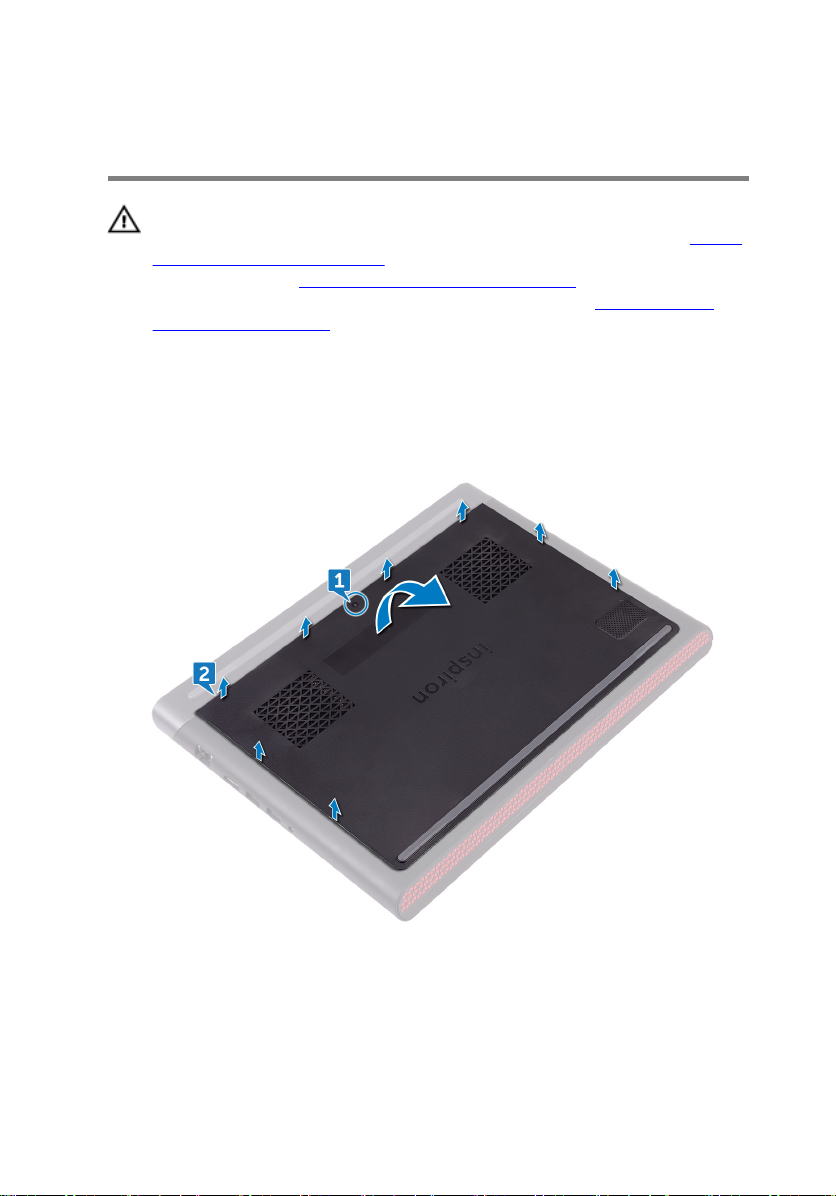
Removing the base cover
WARNING: Before working inside your computer, read the safety
information that shipped with your computer and follow the steps in Before
working inside your computer. After working inside your computer, follow
the instructions in After working inside your computer. For more safety best
practices, see the Regulatory Compliance home page at
regulatory_compliance.
Procedure
1 Loosen the captive screw that secures the base cover to the computer base.
2 Using your ngertips, pry and lift the base cover o the computer base.
www.dell.com/
15
Page 16

3 Disconnect the battery cable from the system board.
16
Page 17
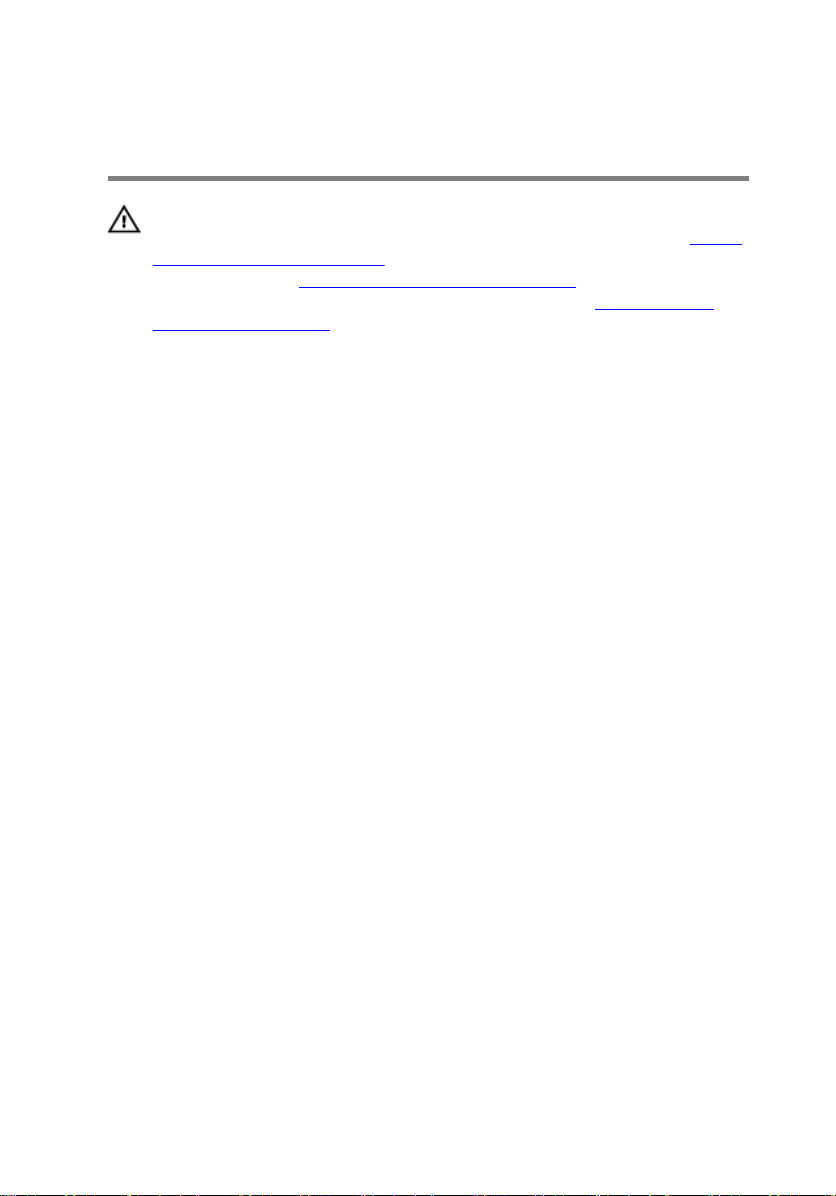
Replacing the base cover
WARNING: Before working inside your computer, read the safety
information that shipped with your computer and follow the steps in Before
working inside your computer. After working inside your computer, follow
the instructions in After working inside your computer. For more safety best
practices, see the Regulatory Compliance home page at
regulatory_compliance.
Procedure
1 Connect the battery cable to the system board.
2 Slide the tabs on the base cover into the slots on the computer base and snap
the base cover into place.
3 Tighten the captive screw that secures the base cover to the computer base.
www.dell.com/
17
Page 18
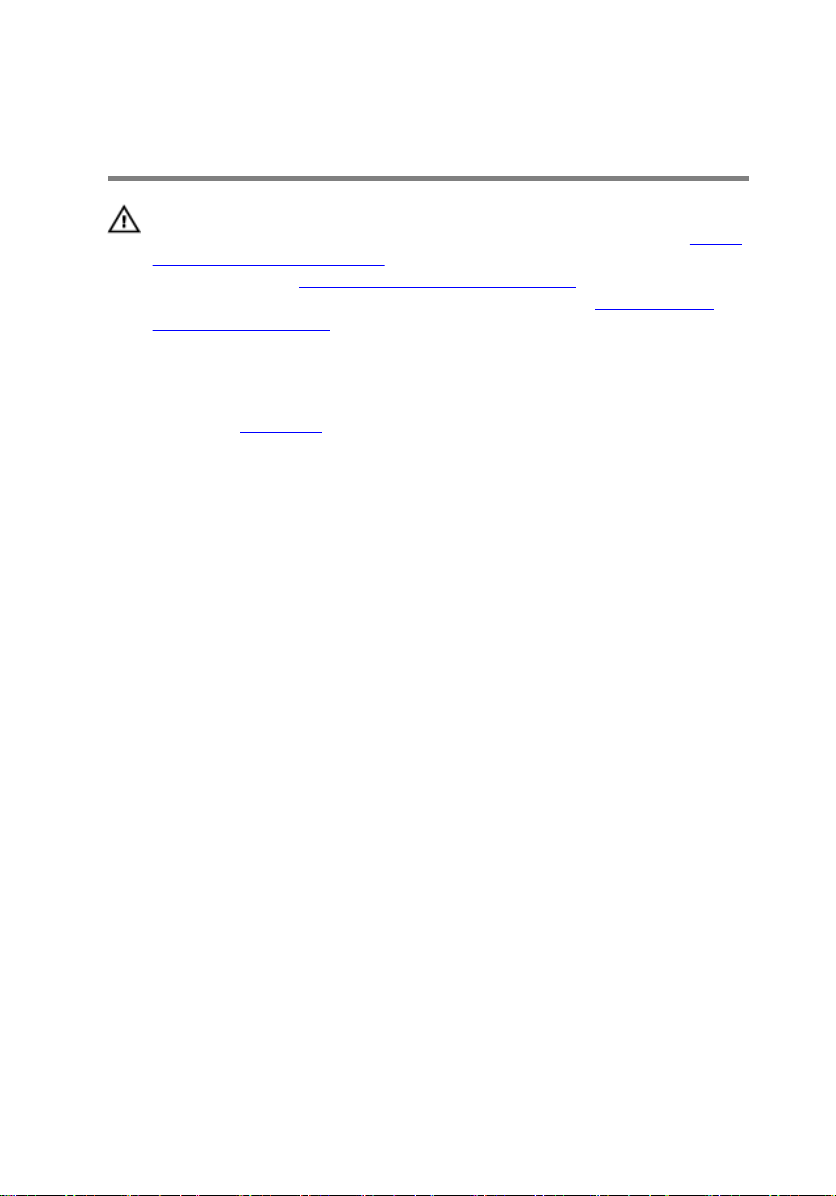
Removing the battery
WARNING: Before working inside your computer, read the safety
information that shipped with your computer and follow the steps in Before
working inside your computer. After working inside your computer, follow
the instructions in After working inside your computer. For more safety best
practices, see the Regulatory Compliance home page at
regulatory_compliance.
Prerequisites
Remove the base cover.
Procedure
1 Remove the battery cable from the routing guide on the computer base.
2 Remove the four screws (M2x4 T8) that secure the battery to the computer
base.
www.dell.com/
18
Page 19

3 Lift the battery o the computer base.
4 Turn the computer over, open the display, and press and hold the power button
for ve seconds to ground the system board.
19
Page 20
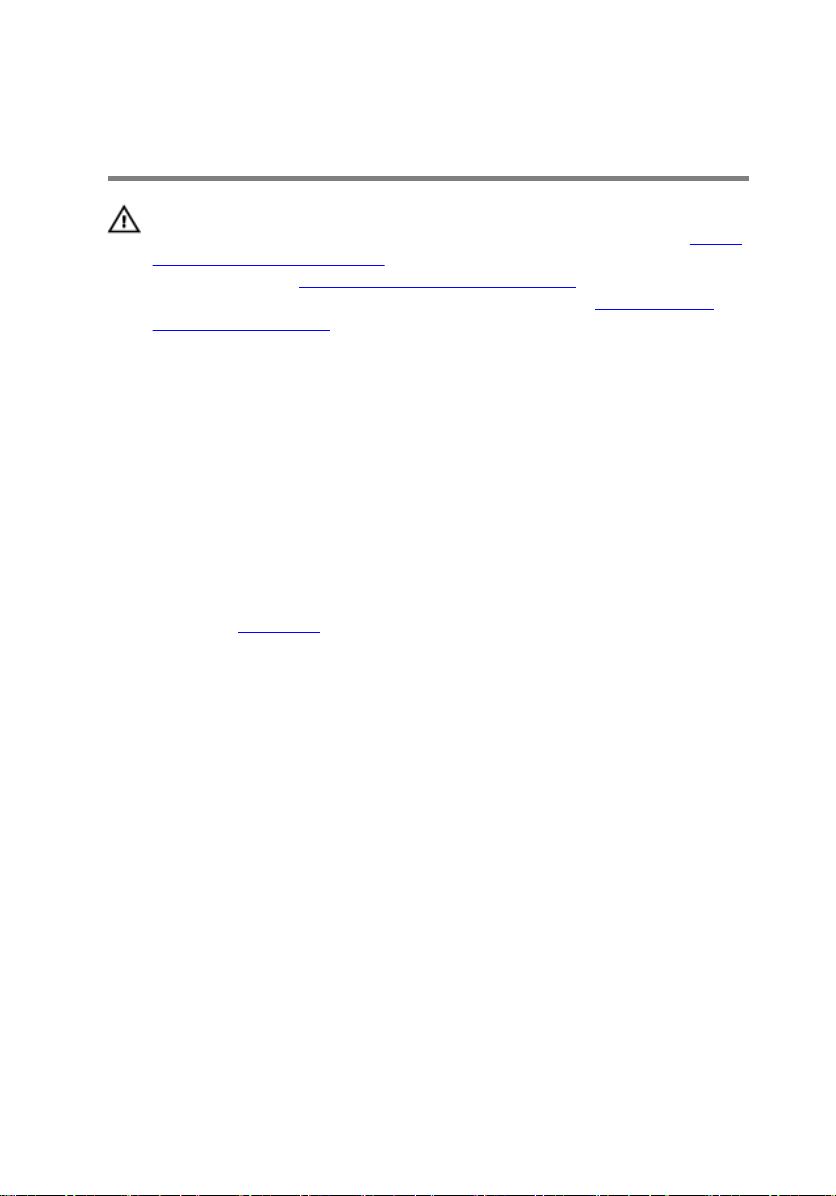
Replacing the battery
WARNING: Before working inside your computer, read the safety
information that shipped with your computer and follow the steps in Before
working inside your computer. After working inside your computer, follow
the instructions in After working inside your computer. For more safety best
practices, see the Regulatory Compliance home page at
regulatory_compliance.
Procedure
1 Align the screw holes on the battery with the screw holes on the computer
base.
2 Replace the four screws (M2x4 T8) that secure the battery to the computer
base.
3 Route the battery cable through the routing guide on the computer base.
Post-requisites
Replace the base cover.
www.dell.com/
20
Page 21
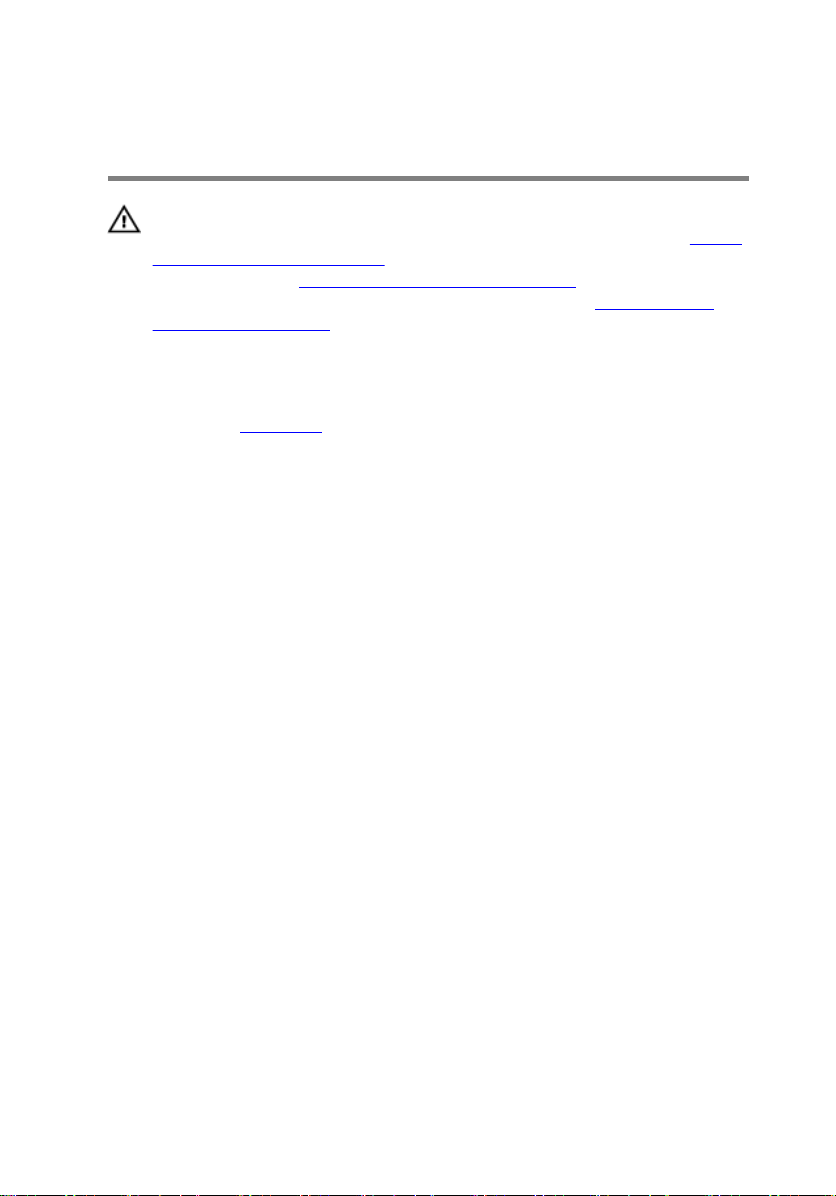
Removing the memory modules
WARNING: Before working inside your computer, read the safety
information that shipped with your computer and follow the steps in Before
working inside your computer. After working inside your computer, follow
the instructions in After working inside your computer. For more safety best
practices, see the Regulatory Compliance home page at
regulatory_compliance.
Prerequisites
Remove the base cover.
Procedure
1 Use your ngertips to carefully spread apart the securing-clips on each end of
the memory-module slot until the memory module pops up.
www.dell.com/
21
Page 22

2 Remove the memory module from the memory-module slot.
22
Page 23

Replacing the memory modules
WARNING: Before working inside your computer, read the safety
information that shipped with your computer and follow the steps in Before
working inside your computer. After working inside your computer, follow
the instructions in After working inside your computer. For more safety best
practices, see the Regulatory Compliance home page at
regulatory_compliance.
Procedure
1 Align the notch on the memory module with the tab on the memory-module slot
and slide the memory module rmly into the slot at an angle.
www.dell.com/
23
Page 24
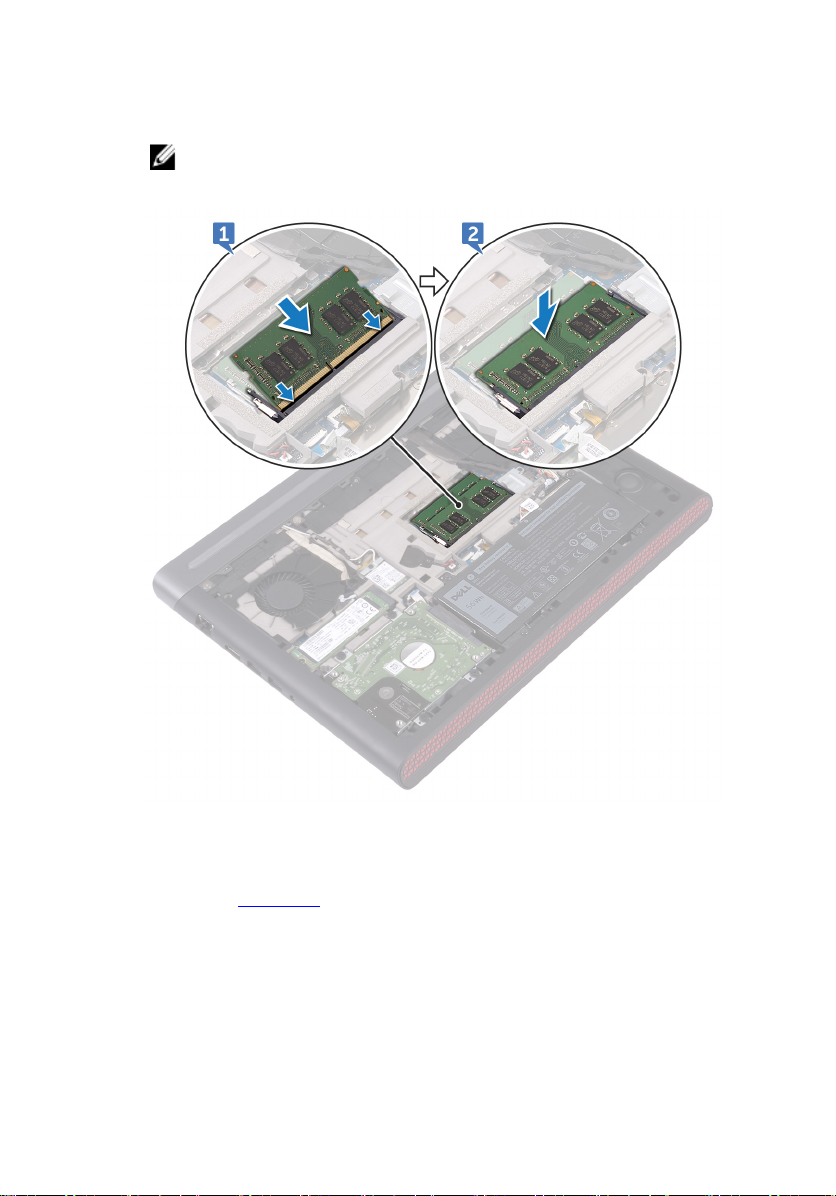
2 Press the memory module down until it clicks into place.
NOTE: If you do not hear the click, remove the memory module and
reinstall it.
Post-requisites
Replace the base cover.
24
Page 25
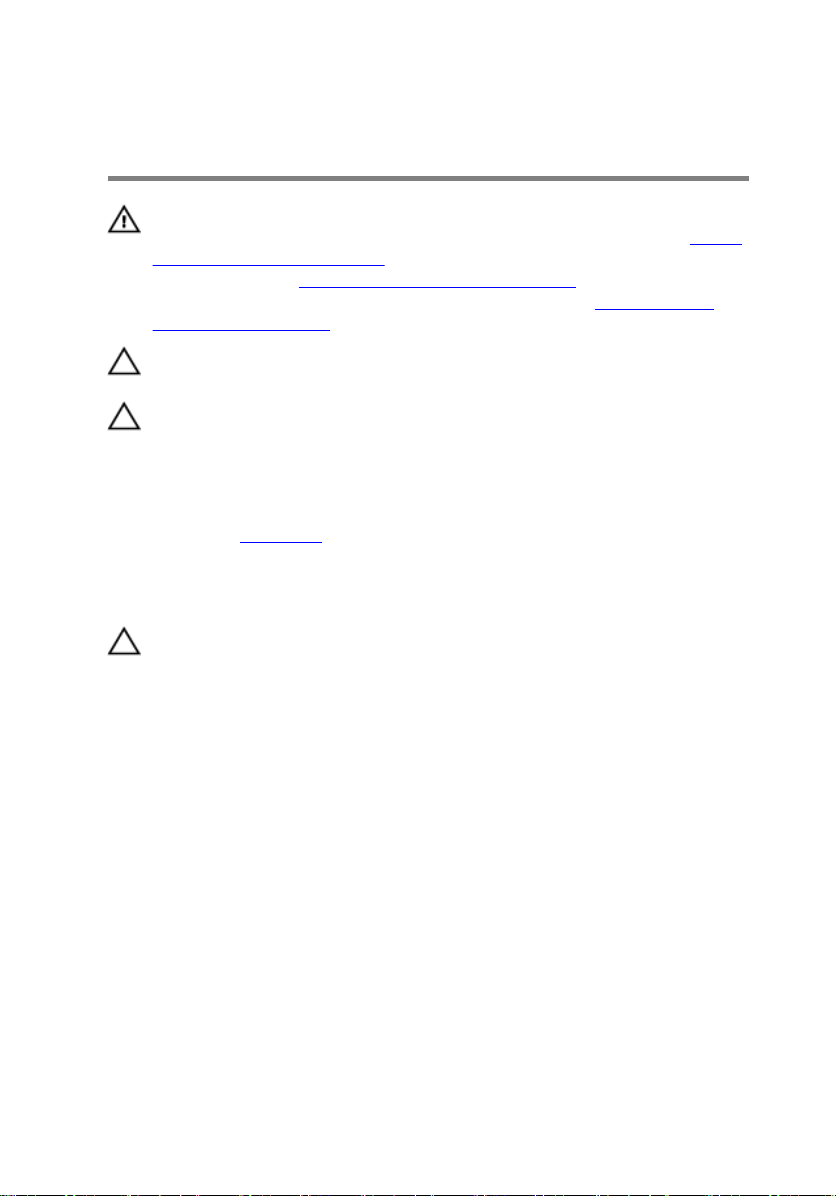
Removing the hard drive
WARNING: Before working inside your computer, read the safety
information that shipped with your computer and follow the steps in Before
working inside your computer. After working inside your computer, follow
the instructions in After working inside your computer. For more safety best
practices, see the Regulatory Compliance home page at
regulatory_compliance.
CAUTION: Hard drives are fragile. Exercise care when handling the hard
drive.
CAUTION: To avoid data loss, do not remove the hard drive while the
computer is in sleep or on state.
Prerequisites
Remove the base cover.
Procedure
CAUTION: The latch on the hard-drive locking connector is fragile. Pulling
the latch forcefully may damage the hard-drive locking connector. Exercise
care when handling the latch on the hard-drive locking connector.
1 Using a plastic scribe, lift the latch and use the pull tab to disconnect the hard-
drive cable from the system board.
2 Remove the four screws (M2.5x3 Ladder type) that secure the hard-drive
assembly to the computer base.
www.dell.com/
25
Page 26

3 Lift the hard-drive assembly, along with its cable, o the computer base.
4 Disconnect the interposer from the hard-drive assembly.
5 Remove the four screws (M3x3) that secure the hard-drive bracket to the hard
drive.
26
Page 27
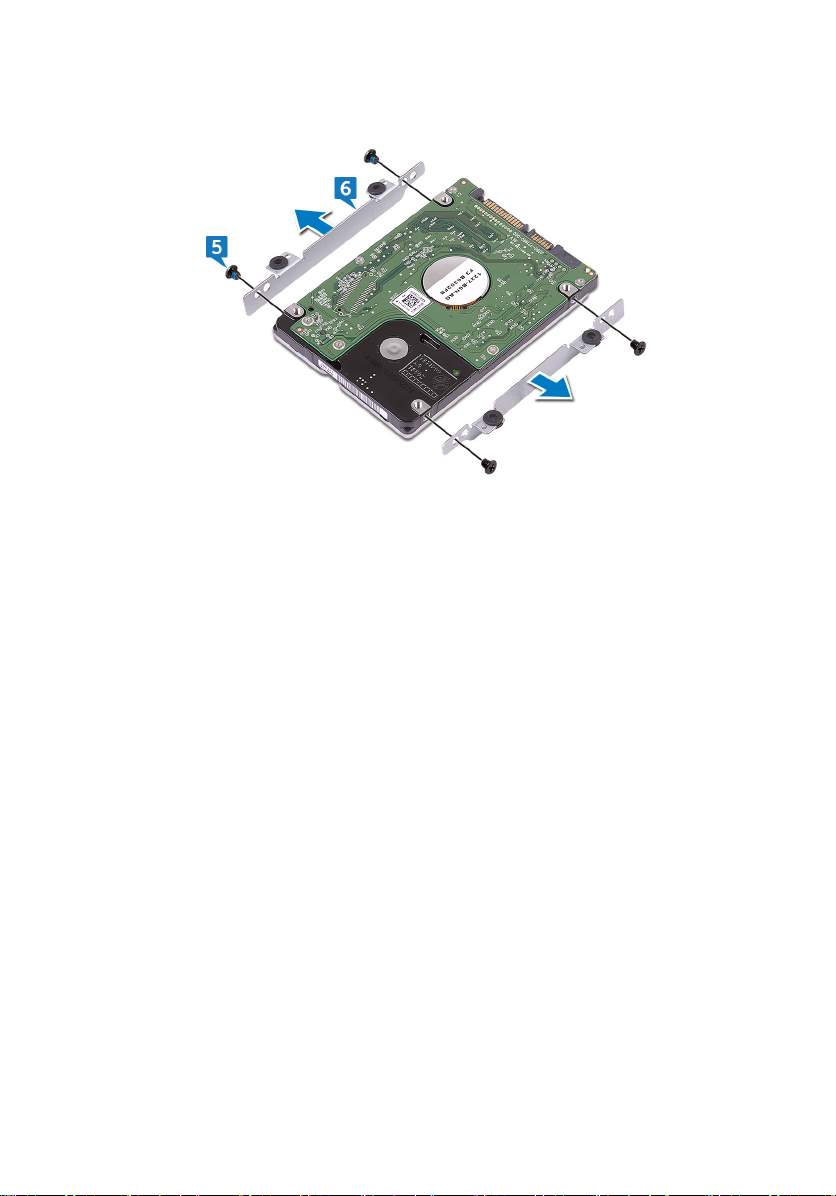
6 Remove the hard-drive bracket o the hard drive.
27
Page 28
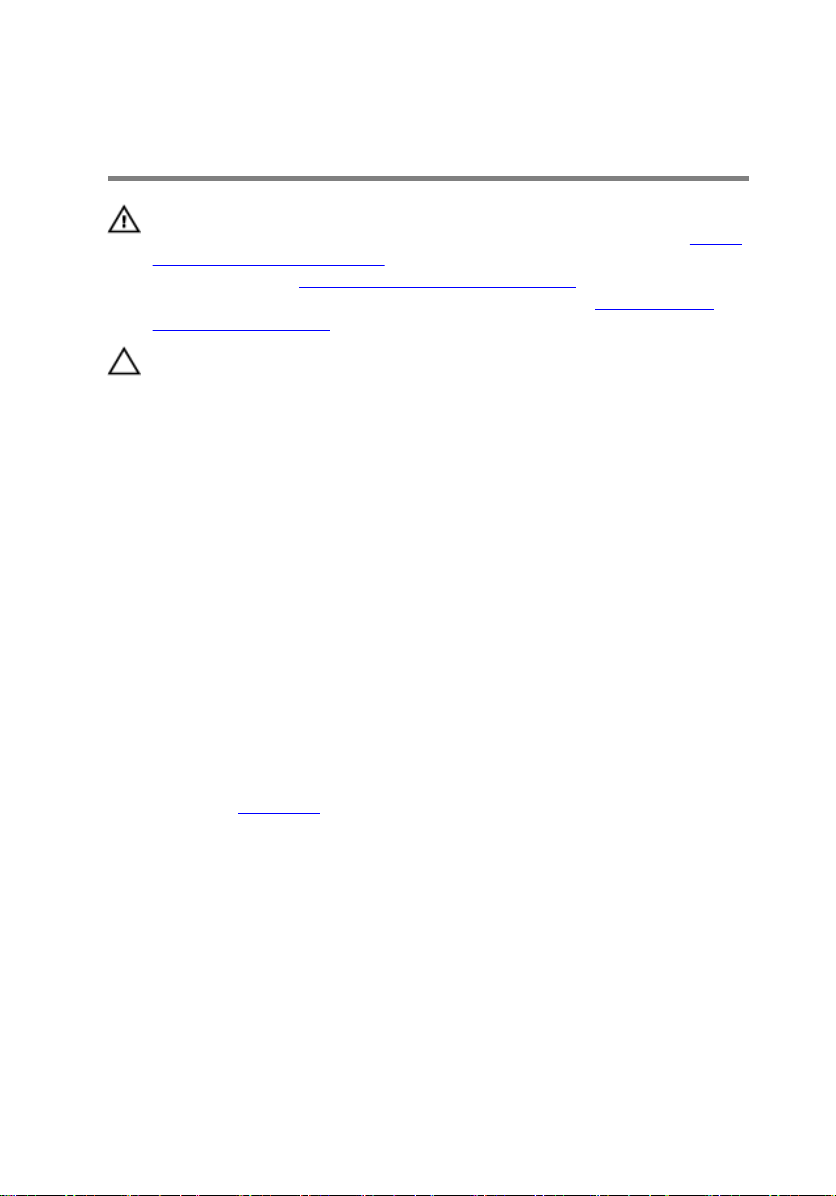
Replacing the hard drive
WARNING: Before working inside your computer, read the safety
information that shipped with your computer and follow the steps in Before
working inside your computer. After working inside your computer, follow
the instructions in After working inside your computer. For more safety best
practices, see the Regulatory Compliance home page at
regulatory_compliance.
CAUTION: Hard drives are fragile. Exercise care when handling the hard
drive.
Procedure
1 Align the screw holes on the hard drive-bracket with the screw holes on the
hard drive.
2 Replace the four screws (M3x3) that secure the hard-drive bracket to the hard
drive.
3 Connect the interposer to the hard drive.
4 Align the screw holes on the hard-drive assembly with the screw holes on the
computer base.
5 Replace the four screws (M2.5x3 Ladder type) that secure the hard-drive
assembly to the computer base.
6 Connect the hard-drive cable to the system board.
www.dell.com/
Post-requisites
Replace the base cover.
28
Page 29
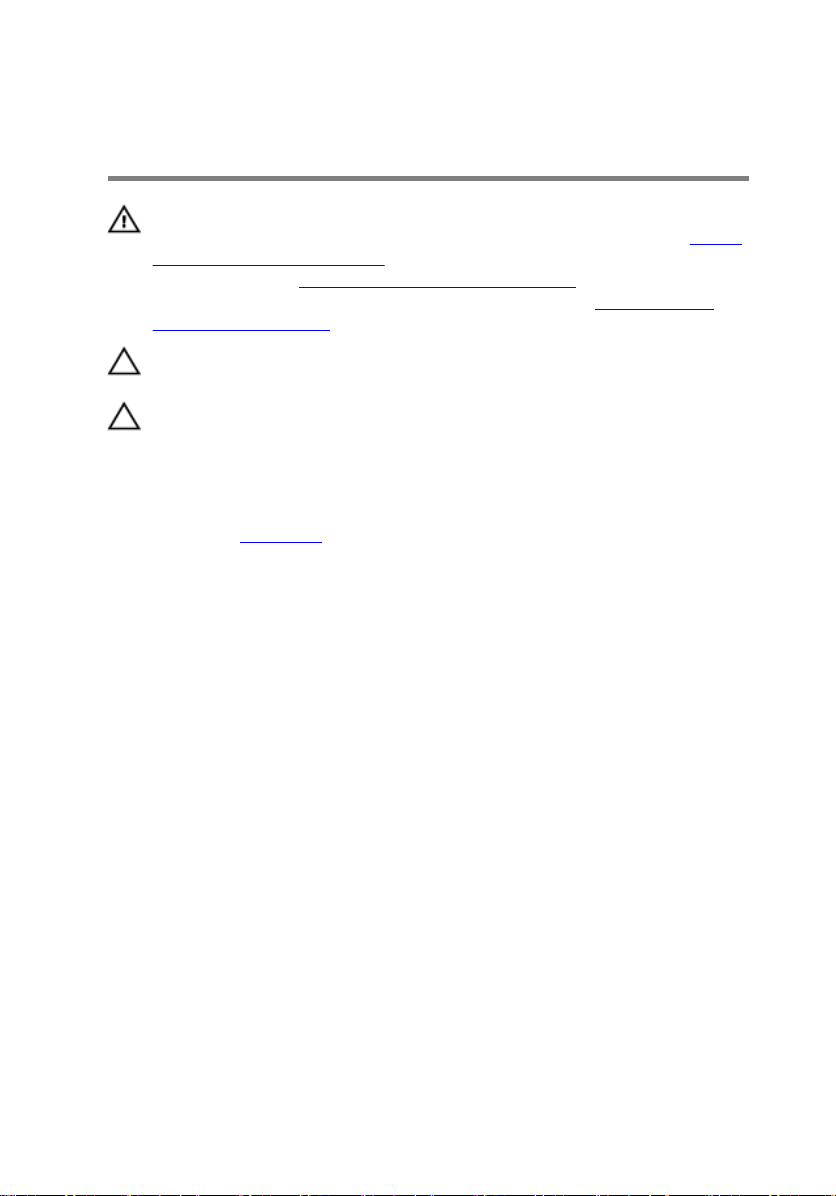
Removing the solid-state drive
WARNING: Before working inside your computer, read the safety
information that shipped with your computer and follow the steps in Before
working inside your computer. After working inside your computer, follow
the instructions in After working inside your computer. For more safety best
practices, see the Regulatory Compliance home page at
regulatory_compliance.
CAUTION: Solid-state drives are fragile. Exercise care when handling the
solid-state drive.
CAUTION: To avoid data loss, do not remove the solid-state drive while the
computer is in sleep or on state.
Prerequisites
Remove the base cover.
Procedure
1 Remove the screw (M2x3) that secures the solid-state drive to the computer
base.
www.dell.com/
29
Page 30

2 Slide and remove the solid-state drive from the solid-state drive slot.
30
Page 31

Replacing the solid-state drive
WARNING: Before working inside your computer, read the safety
information that shipped with your computer and follow the steps in Before
working inside your computer. After working inside your computer, follow
the instructions in After working inside your computer. For more safety best
practices, see the Regulatory Compliance home page at
regulatory_compliance.
CAUTION: Solid-state drives are fragile. Exercise care when handling the
solid-state drive.
Procedure
1 Align the notch on the solid-state drive with the tab on the solid-state drive slot,
and slide the solid-state drive into the solid-state drive slot.
2 Press the other end of the solid-state drive to align the screw hole on the solid-
state drive with the screw hole on the computer base.
www.dell.com/
31
Page 32

3 Replace the screw (M2x3) that secures the solid-state drive to the computer
base.
Post-requisites
Replace the base cover.
32
Page 33

Removing the wireless card
WARNING: Before working inside your computer, read the safety
information that shipped with your computer and follow the steps in Before
working inside your computer. After working inside your computer, follow
the instructions in After working inside your computer. For more safety best
practices, see the Regulatory Compliance home page at
regulatory_compliance.
Prerequisites
Remove the base cover.
Procedure
1 Remove the screw (M2x3) that secures the wireless-card bracket to the
wireless card and system board.
2 Remove the wireless-card bracket from the wireless card.
3 Disconnect the antenna cables from the wireless card.
www.dell.com/
33
Page 34

4 Slide and remove the wireless card from the wireless-card slot.
34
Page 35

Replacing the wireless card
WARNING: Before working inside your computer, read the safety
information that shipped with your computer and follow the steps in Before
working inside your computer. After working inside your computer, follow
the instructions in After working inside your computer. For more safety best
practices, see the Regulatory Compliance home page at
regulatory_compliance.
Procedure
CAUTION: To avoid damage to the wireless card, do not place any cables
under it.
1 Align the notch on the wireless card with the tab on the wireless-card slot.
2 Slide the wireless card at an angle into the wireless-card slot.
3 Connect the antenna cables to the wireless card.
The following table provides the antenna-cable color scheme for the wireless
card supported by your computer.
Table 2. Antenna-cable color scheme
Connectors on the wireless card Antenna-cable color
Main (white triangle) White
Auxiliary (black triangle) Black
www.dell.com/
4 Align the screw hole on the wireless-card bracket with the screw hole on the
wireless card and system board.
35
Page 36

5 Replace the screw (M2x3) that secures the wireless-card bracket to the
wireless card and system board.
Post-requisites
Replace the base cover.
36
Page 37

Removing the coin-cell battery
WARNING: Before working inside your computer, read the safety
information that shipped with your computer and follow the steps in Before
working inside your computer. After working inside your computer, follow
the instructions in After working inside your computer. For more safety best
practices, see the Regulatory Compliance home page at
regulatory_compliance.
CAUTION: Removing the coin-cell battery resets the BIOS setup program’s
settings to default. It is recommended that you note the BIOS setup
program’s settings before removing the coin-cell battery.
Prerequisites
Remove the base cover.
Procedure
1 Disconnect the coin-cell battery cable from the system board.
www.dell.com/
37
Page 38

2 Peel o the coin-cell battery from the battery socket on the computer base.
38
Page 39

Replacing the coin-cell battery
WARNING: Before working inside your computer, read the safety
information that shipped with your computer and follow the steps in Before
working inside your computer. After working inside your computer, follow
the instructions in After working inside your computer. For more safety best
practices, see the Regulatory Compliance home page at
regulatory_compliance.
Procedure
1 Adhere the coin-cell battery into the battery socket on the computer base.
2 Connect the coin-cell battery cable to the system board.
Post-requisites
Replace the base cover.
www.dell.com/
39
Page 40

Removing the rear cover
WARNING: Before working inside your computer, read the safety
information that shipped with your computer and follow the steps in Before
working inside your computer. After working inside your computer, follow
the instructions in After working inside your computer. For more safety best
practices, see the Regulatory Compliance home page at
regulatory_compliance.
Prerequisites
Remove the base cover.
Procedure
1 Remove the four screws (M2x3 Big head) that secure the rear cover to the
computer base.
www.dell.com/
40
Page 41

2 Slide and remove the rear cover from the computer base.
41
Page 42

Replacing the rear cover
WARNING: Before working inside your computer, read the safety
information that shipped with your computer and follow the steps in Before
working inside your computer. After working inside your computer, follow
the instructions in After working inside your computer. For more safety best
practices, see the Regulatory Compliance home page at
regulatory_compliance.
Procedure
1 Slide the tabs on the rear cover into the slots on the computer base and snap
the rear cover into place.
2 Align the screw holes on the rear cover with the screw holes on the computer
base.
3 Replace the four screws (M2x3 Big head) that secure the rear cover to the
computer base.
Post-requisites
Replace the base cover.
www.dell.com/
42
Page 43

Removing the palm rest and keyboard assembly
WARNING: Before working inside your computer, read the safety
information that shipped with your computer and follow the steps in Before
working inside your computer. After working inside your computer, follow
the instructions in After working inside your computer. For more safety best
practices, see the Regulatory Compliance home page at
regulatory_compliance.
Prerequisites
1 Remove the base cover.
2 Remove the battery.
Procedure
1 Open the latches and disconnect the touch-pad cable and keyboard-backlight
cable from the system board.
2 Remove the 16 screws (M2.5x5) that secure the palm rest and keyboard
assembly to the computer base.
www.dell.com/
43
Page 44

3 Remove the 2 screws (M2.5x8) that secure the palm rest and keyboard
assembly to the computer base.
4 Turn the computer over and open the display.
44
Page 45

5 Using a plastic scribe, pry and release the tabs on the palm rest and keyboard
assembly from the slots on the computer base.
6 Lift the palm rest and keyboard assembly at an angle.
45
Page 46

7 Open the latches and disconnect the keyboard cable and power-button board
cable from the system board.
46
Page 47

8 Lift the palm rest and keyboard assembly o the computer base.
9 Remove the touch pad.
10 Remove the power-button board.
47
Page 48

11 After performing all the above steps, you are left with the palm rest and
keyboard assembly.
48
Page 49

Replacing the palm rest and keyboard assembly
WARNING: Before working inside your computer, read the safety
information that shipped with your computer and follow the steps in Before
working inside your computer. After working inside your computer, follow
the instructions in After working inside your computer. For more safety best
practices, see the Regulatory Compliance home page at
regulatory_compliance.
Procedure
1 Replace the power-button board
2 Replace the touch pad.
3 Align and place the palm rest and keyboard assembly on the computer base.
4 Slide the keyboard cable and power-button board cable into the connectors on
the system board and close the latches to secure the cables.
5 Press down on the edges of the palm rest and keyboard assembly and snap it
into place.
6 Close the display and turn over the computer.
7 Replace the 16 screws (M2.5x5) that secure the palm rest and keyboard
assembly to the computer base.
8 Replace the 2 screws (M2.5x8) that secure the palm rest and keyboard
assembly to the computer base.
9 Slide the touch-pad cable and keyboard-backlight cable into the connectors on
the system board and close the latches to secure the cables.
www.dell.com/
Post-requisites
1 Replace the battery.
2 Replace the base cover.
49
Page 50

Removing the I/O board
WARNING: Before working inside your computer, read the safety
information that shipped with your computer and follow the steps in Before
working inside your computer. After working inside your computer, follow
the instructions in After working inside your computer. For more safety best
practices, see the Regulatory Compliance home page at
regulatory_compliance.
Prerequisites
1 Remove the base cover.
2 Remove the battery.
3 Remove the rear cover.
4 Follow the procedure from step 1 to step 8 in “Removing the palm rest and
keyboard assembly”.
Procedure
1 Open the latch and disconnect the I/O-board cable from the I/O board.
2 Remove the screw (M2x3) that secures the I/O board to the computer base.
www.dell.com/
50
Page 51

3 Lift the I/O board o the computer base.
51
Page 52

Replacing the I/O board
WARNING: Before working inside your computer, read the safety
information that shipped with your computer and follow the steps in Before
working inside your computer. After working inside your computer, follow
the instructions in After working inside your computer. For more safety best
practices, see the Regulatory Compliance home page at
regulatory_compliance.
Procedure
1 Align the screw hole on the I/O board with the screw hole on the computer
base.
2 Replace the screw (M2x3) that secures the I/O board to the computer base.
3 Slide the I/O-board cable into the connector on the I/O board and close the
latch to secure the cable.
Post-requisites
1 Follow the procedure from step 3 to step 9 in “Replacing the palm rest and
keyboard assembly”.
2 Replace the rear cover.
3 Replace the battery.
4 Replace the base cover.
www.dell.com/
52
Page 53

Removing the fans
WARNING: Before working inside your computer, read the safety
information that shipped with your computer and follow the steps in Before
working inside your computer. After working inside your computer, follow
the instructions in After working inside your computer. For more safety best
practices, see the Regulatory Compliance home page at
regulatory_compliance.
Prerequisites
1 Remove the base cover.
2 Remove the battery.
3 Remove the rear cover.
4 Follow the procedure from step 1 to step 8 in “Removing the palm rest and
keyboard assembly”.
Procedure
1 Disconnect the left-fan cable from the system board.
2 Peel o the tape that secures the left-fan cable to the system board.
3 Remove the three screws (M2x3) that secure the left fan to the computer base.
www.dell.com/
53
Page 54

4 Lift the left fan, along with its cable, o the computer base.
5 Disconnect the right-fan cable from the system board.
6 Remove the three screws (M2x3) that secure the right fan to the computer
base.
54
Page 55

7 Lift the right fan, along with its cable, o the computer base.
55
Page 56

Replacing the fans
WARNING: Before working inside your computer, read the safety
information that shipped with your computer and follow the steps in Before
working inside your computer. After working inside your computer, follow
the instructions in After working inside your computer. For more safety best
practices, see the Regulatory Compliance home page at
regulatory_compliance.
Procedure
1 Align the screw holes on the left fan with the screw holes on the computer
base.
2 Replace the three screws (M2x3) that secure the left fan to the computer base.
3 Connect the left-fan cable to the system board.
4 Adhere the tape that secures the left-fan cable to the system board.
5 Align the screw holes on the right fan with the screw holes on the computer
base.
6 Replace the three screws (M2x3) that secure the right fan to the computer
base.
7 Connect the right-fan cable to the system board.
Post-requisites
www.dell.com/
1 Follow the procedure from step 3 to step 9 in “Replacing the palm rest and
keyboard assembly”.
2 Replace the rear cover.
3 Replace the battery.
4 Replace the base cover.
56
Page 57

Removing the power-adapter port
WARNING: Before working inside your computer, read the safety
information that shipped with your computer and follow the steps in Before
working inside your computer. After working inside your computer, follow
the instructions in After working inside your computer. For more safety best
practices, see the Regulatory Compliance home page at
regulatory_compliance.
Prerequisites
1 Remove the base cover.
2 Remove the battery.
3 Remove the rear cover.
4 Follow the procedure from step 1 to step 8 in “Removing the palm rest and
keyboard assembly”.
www.dell.com/
57
Page 58

Procedure
1 Disconnect the power-adapter port cable from the system board.
2 Turn over the computer and open the display.
3 Remove the power-adapter port cable from the routing guides on the computer
base.
4 Remove the four screws (M2x3) that secure the power-adapter port bracket to
the computer base.
5 Lift the power-adapter port bracket o the computer base.
58
Page 59

6 Lift the power-adapter port, along with its cable, o the computer base.
59
Page 60

Replacing the power-adapter port
WARNING: Before working inside your computer, read the safety
information that shipped with your computer and follow the steps in Before
working inside your computer. After working inside your computer, follow
the instructions in After working inside your computer. For more safety best
practices, see the Regulatory Compliance home page at
regulatory_compliance.
Procedure
1 Place the power-adapter port into the slot on the computer base.
2 Align the screw hole on the power-adapter port bracket with the screw hole on
the computer base.
3 Replace the four screws (M2x3) that secure the power-adapter port bracket to
the computer base.
4 Route the power-adapter port cable through the routing guides on the
computer base.
5 Close the display and turn it over.
6 Connect the power-adapter port cable to the system board.
Post-requisites
www.dell.com/
1 Follow the procedure from step 3 to step 9 in “Replacing the palm rest and
keyboard assembly”.
2 Replace the rear cover.
3 Replace the battery.
4 Replace the base cover.
60
Page 61

Removing the status-light board
WARNING: Before working inside your computer, read the safety
information that shipped with your computer and follow the steps in Before
working inside your computer. After working inside your computer, follow
the instructions in After working inside your computer. For more safety best
practices, see the Regulatory Compliance home page at
regulatory_compliance.
Prerequisites
1 Remove the base cover.
2 Remove the battery.
3 Remove the rear cover.
4 Follow the procedure from step 1 to step 8 in “Removing the palm rest and
keyboard assembly”.
Procedure
NOTE: The status-light board includes an LED indicator for power and
battery-status light/hard-drive activity light.
1 Open the latch and disconnect the status-light board cable from the status-light
board.
2 Remove the two screws (M2x3) that secure the status-light board to the
computer base.
www.dell.com/
61
Page 62

3 Lift the status-light board o the computer base.
62
Page 63

Replacing the status-light board
WARNING: Before working inside your computer, read the safety
information that shipped with your computer and follow the steps in Before
working inside your computer. After working inside your computer, follow
the instructions in After working inside your computer. For more safety best
practices, see the Regulatory Compliance home page at
regulatory_compliance.
Procedure
1 Align the screw holes on the status-light board with the screw holes on the
computer base.
2 Replace the two screws (M2x3) that secure the status-light board to the
computer base.
3 Slide the status-light board cable into the connector on the status-light board
and close the latch to secure the cable.
Post-requisites
1 Follow the procedure from step 3 to step 9 in “Replacing the palm rest and
keyboard assembly”.
2 Replace the rear cover.
3 Replace the battery.
4 Replace the base cover.
www.dell.com/
63
Page 64

Removing the speakers
WARNING: Before working inside your computer, read the safety
information that shipped with your computer and follow the steps in Before
working inside your computer. After working inside your computer, follow
the instructions in After working inside your computer. For more safety best
practices, see the Regulatory Compliance home page at
regulatory_compliance.
Prerequisites
1 Remove the base cover.
2 Remove the battery.
3 Remove the rear cover.
4 Follow the procedure from step 1 to step 8 in “Removing the palm rest and
keyboard assembly”.
5 Remove the status-light board.
Procedure
1 Disconnect the speaker cable from the system board.
2 Remove the speaker cable from the routing guides on the computer base.
3 Remove the six screws (M2x3 Big head) that secure the speakers to the
computer base.
4 Note the position of the rubber grommets before lifting the speakers.
www.dell.com/
64
Page 65

5 Remove the speakers from the alignment posts and lift the speakers, along with
the cable, o the computer base.
65
Page 66

Replacing the speakers
WARNING: Before working inside your computer, read the safety
information that shipped with your computer and follow the steps in Before
working inside your computer. After working inside your computer, follow
the instructions in After working inside your computer. For more safety best
practices, see the Regulatory Compliance home page at
regulatory_compliance.
Procedure
NOTE: The rubber grommets may get pushed out while replacing the
speakers. Ensure that the rubber grommets are in their position after
placing the speakers on the computer base.
1 Using the alignment posts, place the speakers on the computer base.
2 Route the speaker cable through the routing guides on the computer base.
3 Replace the six screws (M2x3 Big head) that secure the speakers to the
computer base.
4 Connect the speaker cable to the system board.
Post-requisites
1 Replace the status-light board.
2 Follow the procedure from step 3 to step 9 in “Replacing the palm rest and
keyboard assembly”.
3 Replace the rear cover.
4 Replace the battery.
5 Replace the base cover.
www.dell.com/
66
Page 67

Removing the power-button board
WARNING: Before working inside your computer, read the safety
information that shipped with your computer and follow the steps in Before
working inside your computer. After working inside your computer, follow
the instructions in After working inside your computer. For more safety best
practices, see the Regulatory Compliance home page at
regulatory_compliance.
Prerequisites
1 Remove the base cover.
2 Remove the battery.
3 Remove the rear cover.
4 Follow the procedure from step 1 to step 8 in “Removing the palm rest and
keyboard assembly”.
Procedure
1 Remove the two screws (M2x2.5) that secure the power-button board to the
palm rest and keyboard assembly.
www.dell.com/
67
Page 68

2 Lift the power-button board, along with the cable, o the palm rest and
keyboard assembly.
68
Page 69

Replacing the power-button board
WARNING: Before working inside your computer, read the safety
information that shipped with your computer and follow the steps in Before
working inside your computer. After working inside your computer, follow
the instructions in After working inside your computer. For more safety best
practices, see the Regulatory Compliance home page at
regulatory_compliance.
Procedure
1 Align the screw holes on the power-button board with the screw holes on the
palm rest and keyboard assembly.
2 Replace the two screws (M2x2.5) that secure the power-button board to the
palm rest and keyboard assembly.
Post-requisites
1 Follow the procedure from step 3 to step 9 in “Replacing the palm rest and
keyboard assembly”.
2 Replace the rear cover.
3 Replace the battery.
4 Replace the base cover.
www.dell.com/
69
Page 70

Removing the touch pad
WARNING: Before working inside your computer, read the safety
information that shipped with your computer and follow the steps in Before
working inside your computer. After working inside your computer, follow
the instructions in After working inside your computer. For more safety best
practices, see the Regulatory Compliance home page at
regulatory_compliance.
Prerequisites
1 Remove the base cover.
2 Remove the battery.
3 Remove the rear cover.
4 Follow the procedure from step 1 to step 8 in “Removing the palm rest and
keyboard assembly”.
Procedure
1 Peel o the tape that secures the touch pad to the palm rest and keyboard
assembly.
2 Remove the four screws (M2x2) that secure the touch pad to the palm rest and
keyboard assembly.
www.dell.com/
70
Page 71

3 Lift the touch pad, along with the cable, at an angle from under the touch-pad
bracket o the palm rest and keyboard assembly.
71
Page 72

Replacing the touch pad
WARNING: Before working inside your computer, read the safety
information that shipped with your computer and follow the steps in Before
working inside your computer. After working inside your computer, follow
the instructions in After working inside your computer. For more safety best
practices, see the Regulatory Compliance home page at
regulatory_compliance.
Procedure
1 Slide the touch pad under the touch-pad bracket.
NOTE: Ensure that the touch pad is aligned with the guides available
on the palm rest and keyboard assembly, and the gap on either sides of
the touch pad is equal.
2 Align the screw holes on the touch pad with the screw holes on the palm rest
and keyboard assembly.
3 Replace the four screws (M2x2) that secure the touch pad to the palm rest and
keyboard assembly.
4 Adhere the tape that secures the touch pad to the palm rest and keyboard
assembly.
Post-requisites
www.dell.com/
1 Follow the procedure from step 3 to step 9 in “Replacing the palm rest and
keyboard assembly”.
2 Replace the rear cover.
3 Replace the battery.
4 Replace the base cover.
72
Page 73

Removing the system board
WARNING: Before working inside your computer, read the safety
information that shipped with your computer and follow the steps in Before
working inside your computer. After working inside your computer, follow
the instructions in After working inside your computer. For more safety best
practices, see the Regulatory Compliance home page at
regulatory_compliance.
NOTE: Your computer’s Service Tag is stored in the system board. You must
enter the Service Tag in the BIOS setup program after you replace the
system board.
NOTE: Replacing the system board removes any changes you have made to
the BIOS using the BIOS setup program. You must make the appropriate
changes again after you replace the system board.
NOTE: Before disconnecting the cables from the system board, note the
location of the connectors so that you can reconnect the cables correctly
after you replace the system board.
Prerequisites
1 Remove the base cover.
2 Remove the battery.
3 Remove the rear cover.
4 Follow the procedure from step 1 to step 8 in “Removing the palm rest and
keyboard assembly”.
www.dell.com/
Procedure
1 Remove the screw (M2x3) that secures the display-cable bracket to the system
board.
2 Lift the display-cable bracket o the system board.
3 Using the pull-tab, disconnect the display cable from the system board.
4 Disconnect the power-adapter port cable from the system board.
5 Disconnect the coin-cell battery cable from the system board.
6 Using the pull-tab, disconnect the hard-drive cable from the system board.
73
Page 74

7 Using the pull-tab, disconnect the camera cable from the system board.
8 Turn the computer over and open the display as far as possible.
9 Disconnect the speaker cable from the system board.
10 Open the latch and disconnect the status-light board cable from the system
board.
74
Page 75

11 Open the latch and disconnect the I/O-board cable from the system board.
12 Remove the two screws (M2x3) that secure the system board to the computer
base.
75
Page 76

13 Lift the system board o the computer base.
14 Remove the heat sink.
76
Page 77

Replacing the system board
WARNING: Before working inside your computer, read the safety
information that shipped with your computer and follow the steps in Before
working inside your computer. After working inside your computer, follow
the instructions in After working inside your computer. For more safety best
practices, see the Regulatory Compliance home page at
regulatory_compliance.
NOTE: Your computer’s Service Tag is stored in the system board. You must
enter the Service Tag in the BIOS setup program after you replace the
system board.
NOTE: Replacing the system board removes any changes you have made to
the BIOS using the BIOS setup program. You must make the appropriate
changes again after you replace the system board.
Procedure
1 Replace the heat sink.
2 Slide the ports on the system board into the slots on the computer base and
align the screw holes on the system board with the screw holes on the
computer base.
3 Replace the two screws (M2x3) that secure the system board to the computer
base.
4 Slide the I/O-board cable and status-light board cable into their respective
connectors on the system board and close the latches to secure the cables.
5 Connect the speaker cable to the system board.
6 Close the display and turn the computer over.
7 Connect the camera cable, hard-drive cable, coin-cell battery cable, power-
adapter port cable, and display cable to the system board.
8 Align the screw hole on the display-cable bracket with the screw hole on the
system board.
9 Replace the screw (M2x3) that secures the display-cable bracket to the system
board.
www.dell.com/
77
Page 78

Post-requisites
1 Follow the procedure from step 3 to step 9 in “Replacing the palm rest and
keyboard assembly”.
2 Replace the rear cover.
3 Replace the battery.
4 Replace the base cover.
Entering the Service Tag in the BIOS setup program
1 Turn on or restart your computer.
2 Press F2 when the Dell logo is displayed to enter the BIOS setup program.
3 Navigate to the Main tab and enter the Service Tag in the Service Tag Input
eld.
78
Page 79

Removing the heat sink
WARNING: Before working inside your computer, read the safety
information that shipped with your computer and follow the steps in Before
working inside your computer. After working inside your computer, follow
the instructions in After working inside your computer. For more safety best
practices, see the Regulatory Compliance home page at
regulatory_compliance.
WARNING: The heat sink may become hot during normal operation. Allow
sucient time for the heat sink to cool before you touch it.
CAUTION: For maximum cooling of the processor, do not touch the heat
transfer areas on the heat sink. The oils in your skin can reduce the heat
transfer capability of the thermal grease.
Prerequisites
1 Remove the base cover.
2 Remove the battery.
3 Remove the memory modules.
4 Remove the solid-state drive.
5 Remove the wireless card.
6 Remove the rear cover.
7 Follow the procedure from step 1 to step 8 in “Removing the palm rest and
keyboard assembly”.
8 Remove the fans.
9 Remove the system board.
www.dell.com/
Procedure
NOTE: The appearance of the heat sink on your computer may dier from
the image shown in this chapter.
1 In sequential order (indicated on the heat-sink), remove the six screws (M2x3)
that secure the heat sink to the system board.
79
Page 80

2 Lift the heat sink o the system board.
80
Page 81

Replacing the heat sink
WARNING: Before working inside your computer, read the safety
information that shipped with your computer and follow the steps in Before
working inside your computer. After working inside your computer, follow
the instructions in After working inside your computer. For more safety best
practices, see the Regulatory Compliance home page at
regulatory_compliance.
CAUTION: Incorrect alignment of the heat sink can damage the system
board and processor.
NOTE: The original thermal grease can be reused if the original system
board and heat sink are reinstalled together. If either the system board or
the heat sink is replaced, use the thermal pad provided in the kit to ensure
that thermal conductivity is achieved.
Procedure
1 Align the screw holes on the heat sink with the screw holes on the system
board.
2 In sequential order (indicated on the heat-sink), replace the six screws (M2x3)
that secure the heat sink to the system board.
Post-requisites
www.dell.com/
1 Replace the system board.
2 Replace the fans.
3 Follow the procedure from step 3 to step 9 in “Replacing the palm rest and
keyboard assembly”.
4 Replace the rear cover.
5 Replace the wireless card.
6 Replace the solid-state drive.
7 Replace the memory modules.
8 Replace the battery.
9 Replace the base cover.
81
Page 82

Removing the display assembly
WARNING: Before working inside your computer, read the safety
information that shipped with your computer and follow the steps in Before
working inside your computer. After working inside your computer, follow
the instructions in After working inside your computer. For more safety best
practices, see the Regulatory Compliance home page at
regulatory_compliance.
Prerequisites
1 Remove the base cover.
2 Remove the battery.
3 Remove the rear cover.
4 Follow the procedure from step 1 to step 8 in “Removing the palm rest and
keyboard assembly”.
Procedure
1 Using the pull-tab, disconnect the camera cable from the system board.
2 Peel o the camera cable from the computer base.
3 Remove the antenna cables from the routing guides on the computer base.
4 Remove the screw (M2x3) that secures the display-cable bracket to the system
board.
5 Lift the display-cable bracket o the system board.
6 Using the pull-tab, disconnect the display cable from the system board.
www.dell.com/
82
Page 83

7 Peel o the display cable from the computer base.
8 Remove the two screws (M2x3) that secure the display assembly to the
computer base.
83
Page 84

9 Remove the two screws (M2.5x5) that secure the display assembly to the
computer base.
10 Turn the computer over and open the display.
11 Remove the two screws (M2.5x5) that secure the display assembly to the
computer base.
84
Page 85

12 Lift the display assembly o the computer base.
85
Page 86

Replacing the display assembly
WARNING: Before working inside your computer, read the safety
information that shipped with your computer and follow the steps in Before
working inside your computer. After working inside your computer, follow
the instructions in After working inside your computer. For more safety best
practices, see the Regulatory Compliance home page at
regulatory_compliance.
Procedure
1 Align the screw holes on the display assembly with the screw holes on the
computer base.
2 Replace the two screws (M2.5x5) that secure the display assembly to the
computer base.
3 Close the display and turn the computer over.
4 Replace the two screws (M2.5x5) that secure the display assembly to the
computer base.
5 Replace the two screws (M2x3) that secure the display assembly to the
computer base.
6 Adhere the display cable and the camera cable to the computer base.
7 Route the antenna cables through the routing guides on the computer base.
8 Connect the display cable and camera cable to the system board.
9 Align the screw hole on the display-cable bracket with the screw hole on the
system board.
10 Replace the screw (M2x3) that secures the display cable bracket to the system
board.
www.dell.com/
Post-requisites
1 Follow the procedure from step 3 to step 9 in “Replacing the palm rest and
keyboard assembly”.
2 Replace the rear cover.
3 Replace the battery.
4 Replace the base cover.
86
Page 87

Removing the display bezel
WARNING: Before working inside your computer, read the safety
information that shipped with your computer and follow the steps in Before
working inside your computer. After working inside your computer, follow
the instructions in After working inside your computer. For more safety best
practices, see the Regulatory Compliance home page at
regulatory_compliance.
Prerequisites
1 Remove the base cover.
2 Remove the battery.
3 Remove the wireless card.
4 Remove the rear cover.
5 Follow the procedure from step 1 to step 7 in “Removing the palm rest and
keyboard assembly”.
6 Remove the display assembly.
Procedure
1 Using your ngertips, carefully pry up the outside edges of the display bezel.
www.dell.com/
87
Page 88

2 Lift the display bezel o the display back-cover and antenna assembly.
88
Page 89

Replacing the display bezel
WARNING: Before working inside your computer, read the safety
information that shipped with your computer and follow the steps in Before
working inside your computer. After working inside your computer, follow
the instructions in After working inside your computer. For more safety best
practices, see the Regulatory Compliance home page at
regulatory_compliance.
Procedure
Align the display bezel with the display back-cover and antenna assembly, and gently
snap the display bezel into place.
Post-requisites
1 Replace the display assembly.
2 Follow the procedure from step 3 to step 9 in “Replacing the palm rest and
keyboard assembly”.
3 Replace the rear cover.
4 Replace the wireless card.
5 Replace the battery.
6 Replace the base cover.
www.dell.com/
89
Page 90

Removing the display hinges
WARNING: Before working inside your computer, read the safety
information that shipped with your computer and follow the steps in Before
working inside your computer. After working inside your computer, follow
the instructions in After working inside your computer. For more safety best
practices, see the Regulatory Compliance home page at
regulatory_compliance.
Prerequisites
1 Remove the base cover.
2 Remove the battery.
3 Remove the wireless card.
4 Remove the rear cover.
5 Follow the procedure from step 1 to step 8 in “Removing the palm rest and
keyboard assembly”.
6 Remove the display assembly.
7 Remove the display bezel.
Procedure
1 Remove the eight screws (M2.5x2.5) that secure the display hinge to the
display back-cover and antenna assembly.
www.dell.com/
90
Page 91

2 Lift the display hinges o the display back-cover and antenna assembly.
91
Page 92

Replacing the display hinges
WARNING: Before working inside your computer, read the safety
information that shipped with your computer and follow the steps in Before
working inside your computer. After working inside your computer, follow
the instructions in After working inside your computer. For more safety best
practices, see the Regulatory Compliance home page at
regulatory_compliance.
Procedure
1 Align the screw holes on the display hinges with the screw holes on the display
back-cover and antenna assembly.
2 Replace the eight screws (M2.5x2.5) that secure the display hinges to the
display back-cover and antenna assembly.
Post-requisites
1 Replace the display bezel.
2 Replace the display assembly.
3 Follow the procedure from step 3 to step 9 in “Replacing the palm rest and
keyboard assembly”.
4 Replace the rear cover.
5 Replace the wireless card.
6 Replace the battery.
7 Replace the base cover.
www.dell.com/
92
Page 93

Removing the display panel
WARNING: Before working inside your computer, read the safety
information that shipped with your computer and follow the steps in Before
working inside your computer. After working inside your computer, follow
the instructions in After working inside your computer. For more safety best
practices, see the Regulatory Compliance home page at
regulatory_compliance.
Prerequisites
1 Remove the base cover.
2 Remove the battery.
3 Remove the wireless card.
4 Remove the rear cover.
5 Follow the procedure from step 1 to step 8 in “Removing the palm rest and
keyboard assembly”.
6 Remove the display assembly.
7 Remove the display bezel.
8 Remove the display hinges.
Procedure
www.dell.com/
1 Remove the four screws (M2x3) that secure the display panel to the display
back-cover and antenna assembly.
93
Page 94

2 Gently lift the display panel and turn it over.
3 Peel o the tape that secures the display cable to display panel.
4 Open the latch and disconnect the display cable from the display panel.
94
Page 95

5 Lift the display panel away from the display back-cover and antenna assembly.
95
Page 96

Replacing the display panel
WARNING: Before working inside your computer, read the safety
information that shipped with your computer and follow the steps in Before
working inside your computer. After working inside your computer, follow
the instructions in After working inside your computer. For more safety best
practices, see the Regulatory Compliance home page at
regulatory_compliance.
Procedure
1 Slide the display cable into the connector on the display panel and close the
latch to secure the cable.
2 Adhere the tape that secures the display cable to the display panel.
3 Turn the display panel over and gently place it on the display back-cover and
antenna assembly.
4 Align the screw holes on the display panel with the screw holes on the display
back-cover and antenna assembly.
5 Replace the four screws (M2x3) that secure the display panel to the display
back-cover and antenna assembly.
Post-requisites
1 Replace the display hinges.
2 Replace the display bezel.
3 Replace the display assembly.
4 Follow the procedure from step 3 to step 9 in “Replacing the palm rest and
keyboard assembly”.
5 Replace the rear cover.
6 Replace the wireless card.
7 Replace the battery.
8 Replace the base cover.
www.dell.com/
96
Page 97

Removing the display cable
WARNING: Before working inside your computer, read the safety
information that shipped with your computer and follow the steps in Before
working inside your computer. After working inside your computer, follow
the instructions in After working inside your computer. For more safety best
practices, see the Regulatory Compliance home page at
regulatory_compliance.
Prerequisites
1 Remove the base cover.
2 Remove the battery.
3 Remove the wireless card.
4 Remove the rear cover.
5 Follow the procedure from step 1 to step 8 in “Removing the palm rest and
keyboard assembly”.
6 Remove the display assembly.
7 Remove the display bezel.
8 Remove the display hinges.
9 Remove the display panel.
Procedure
www.dell.com/
Remove the display cable from the routing guides and peel it o from the display
back-cover and antenna assembly.
97
Page 98

98
Page 99

Replacing the display cable
WARNING: Before working inside your computer, read the safety
information that shipped with your computer and follow the steps in Before
working inside your computer. After working inside your computer, follow
the instructions in After working inside your computer. For more safety best
practices, see the Regulatory Compliance home page at
regulatory_compliance.
Procedure
Adhere and route the display cable through the routing guides on the display
back-cover and antenna assembly.
Post-requisites
1 Replace the display panel.
2 Replace the display hinges.
3 Replace the display bezel.
4 Replace the display assembly.
5 Follow the procedure from step 3 to step 9 in “Replacing the palm rest and
keyboard assembly”.
6 Replace the rear cover.
7 Replace the wireless card.
8 Replace the battery.
9 Replace the base cover.
www.dell.com/
99
Page 100

Removing the camera
WARNING: Before working inside your computer, read the safety
information that shipped with your computer and follow the steps in Before
working inside your computer. After working inside your computer, follow
the instructions in After working inside your computer. For more safety best
practices, see the Regulatory Compliance home page at
regulatory_compliance.
Prerequisites
1 Remove the base cover.
2 Remove the battery.
3 Remove the wireless card.
4 Remove the rear cover.
5 Follow the procedure from step 1 to step 8 in “Removing the palm rest and
keyboard assembly”.
6 Remove the display assembly.
7 Remove the display bezel.
8 Remove the display hinges.
Procedure
www.dell.com/
1 Using the pull tab, disconnect the camera cable from the camera.
100
