Dell Inspiron 14 7000 Setup And Specifications
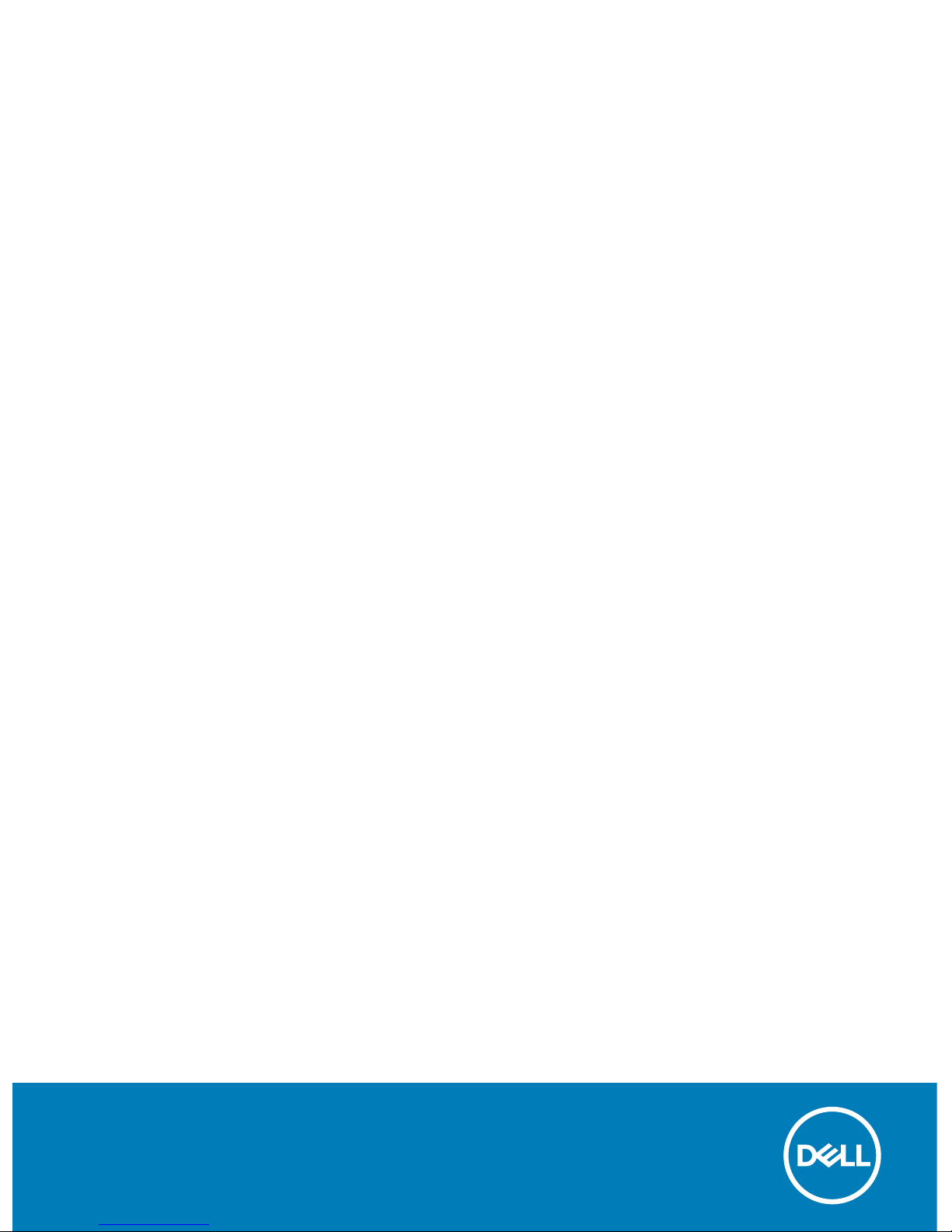
Inspiron 14 7000
Setup and Specications
Computer Model: Inspiron 14-7472
Regulatory Model: P74G
Regulatory Type: P74G001
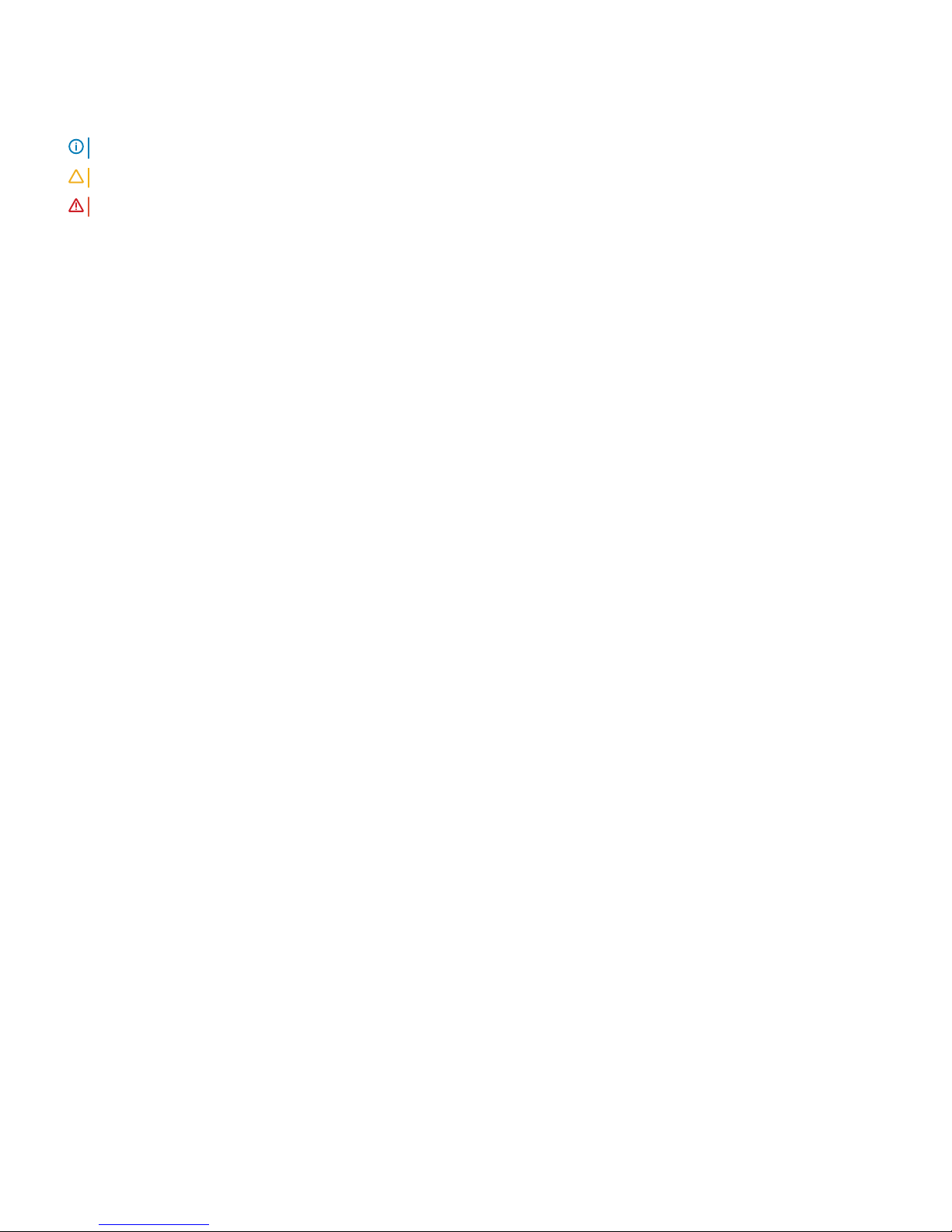
Notes, cautions, and warnings
NOTE: A NOTE indicates important information that helps you make better use of your product.
CAUTION: A CAUTION indicates either potential damage to hardware or loss of data and tells you how to avoid the problem.
WARNING: A WARNING indicates a potential for property damage, personal injury, or death.
© 2017-2018 Dell Inc. or its subsidiaries. All rights reserved. Dell, EMC, and other trademarks are trademarks of Dell Inc. or its subsidiaries. Other
trademarks may be trademarks of their respective owners.
2018 - 12
Rev. A03
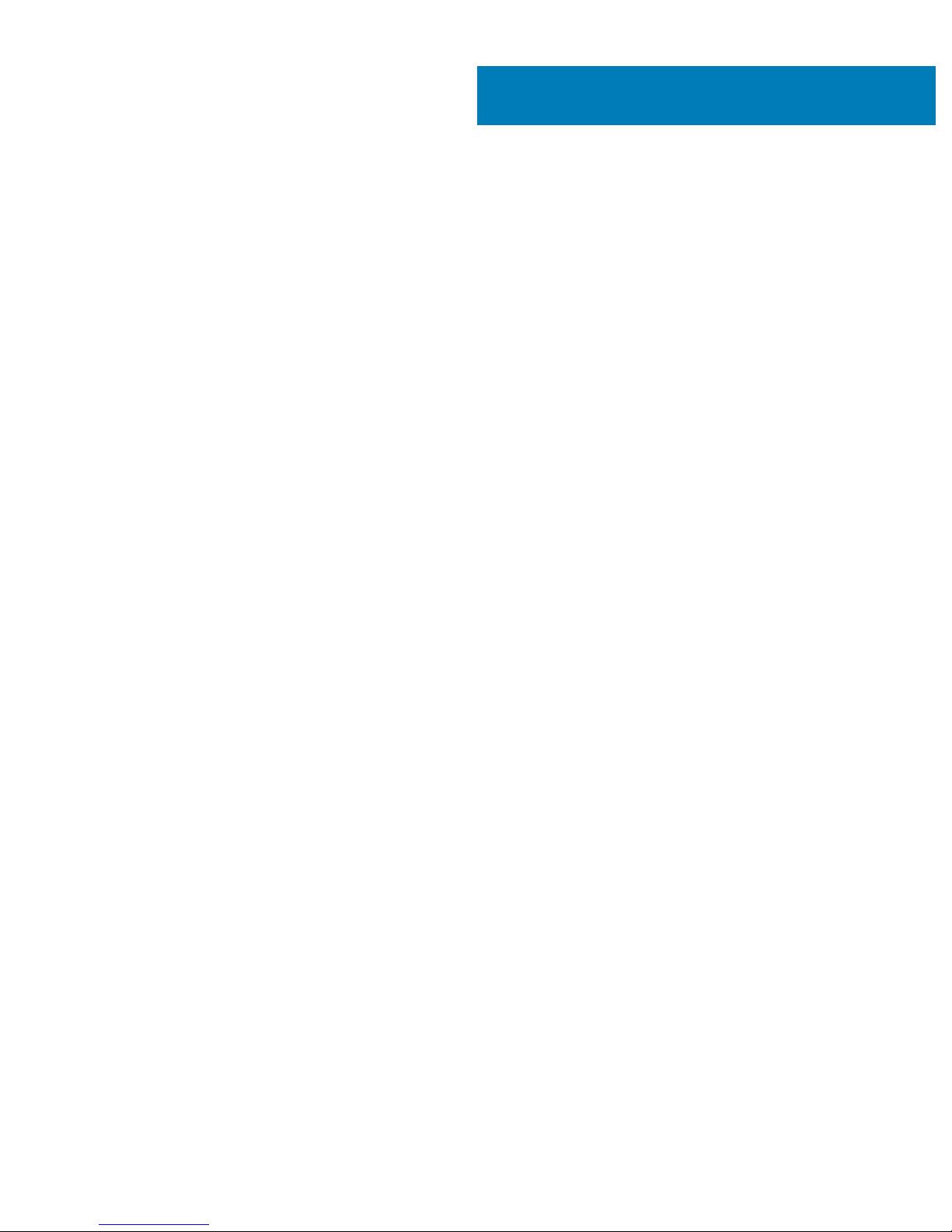
Contents
1 Set up your Inspiron 14-7472.......................................................................................................................... 4
2 Create a USB recovery drive for Windows..................................................................................................... 6
Reinstall Windows using a USB recovery drive.............................................................................................................. 6
3 Views of Inspiron 14-7472...............................................................................................................................7
Front.....................................................................................................................................................................................7
Left.......................................................................................................................................................................................7
Right.................................................................................................................................................................................... 8
Base..................................................................................................................................................................................... 9
Display..................................................................................................................................................................................9
Bottom...............................................................................................................................................................................10
4 Specications of Inspiron 14-7472.................................................................................................................11
Computer model................................................................................................................................................................11
System information........................................................................................................................................................... 11
Operating system.............................................................................................................................................................. 11
Dimensions and weight.....................................................................................................................................................11
Memory..............................................................................................................................................................................12
Ports and connectors.......................................................................................................................................................12
Communications............................................................................................................................................................... 12
Wireless module.......................................................................................................................................................... 13
Audio...................................................................................................................................................................................13
Storage...............................................................................................................................................................................13
Intel Optane memory (optional)......................................................................................................................................14
Media-card reader............................................................................................................................................................ 14
Keyboard............................................................................................................................................................................ 14
Camera...............................................................................................................................................................................15
Touchpad........................................................................................................................................................................... 15
Touchpad gestures..................................................................................................................................................... 15
Battery............................................................................................................................................................................... 15
Display................................................................................................................................................................................ 16
Power adapter...................................................................................................................................................................16
Video.................................................................................................................................................................................. 16
Computer environment....................................................................................................................................................16
5 Keyboard shortcuts...................................................................................................................................... 18
6 Getting help and contacting Dell..................................................................................................................20
Self-help resources.......................................................................................................................................................... 20
Contacting Dell.................................................................................................................................................................20
Contents
3
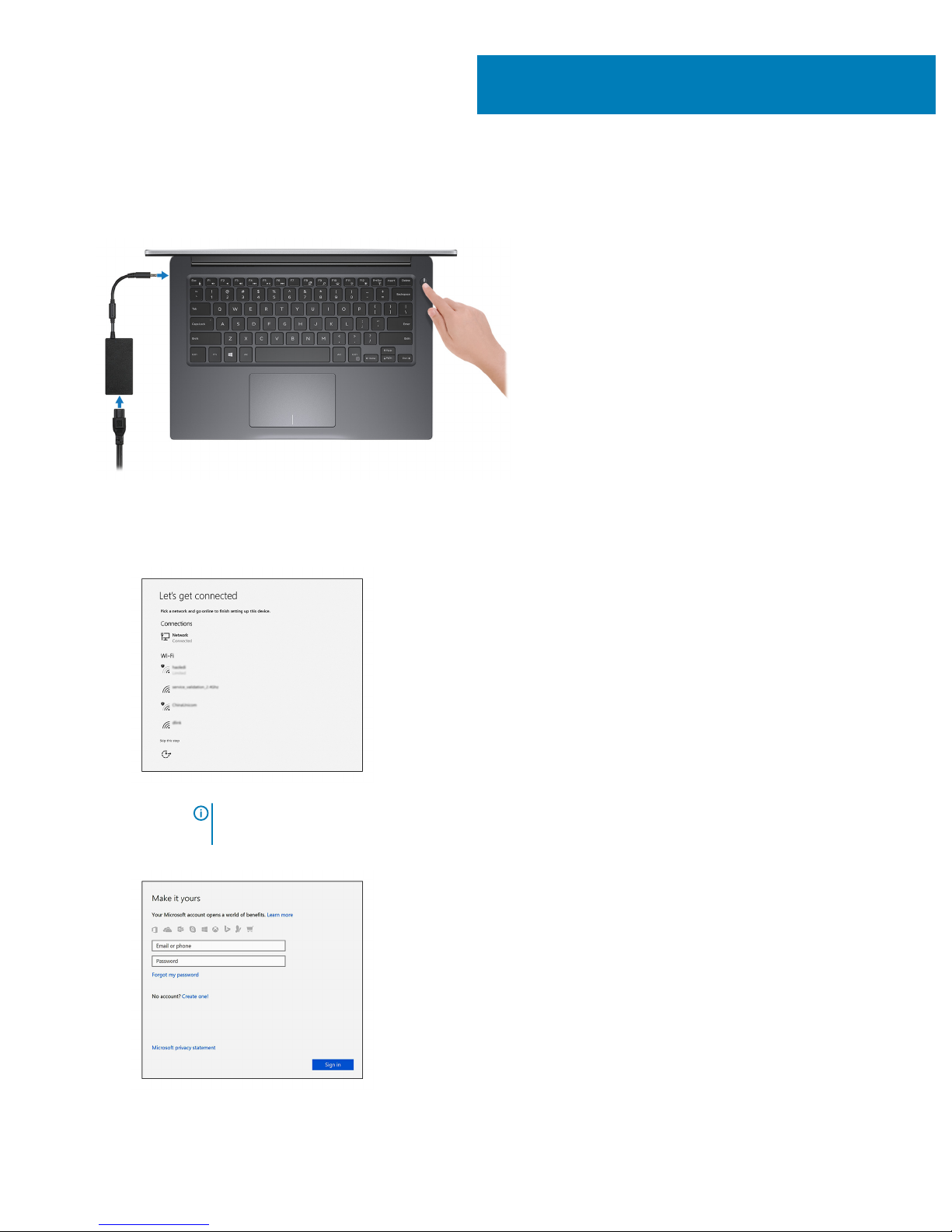
Set up your Inspiron 14-7472
1 Connect the power adapter and press the power button.
2 Finish operating system setup.
For Windows:
a Connect to a network.
NOTE
: If you are connecting to a secured wireless network, enter the password for the wireless network
access when prompted.
b Sign in to your Microsoft account or create a new account.
1
4 Set up your Inspiron 14-7472
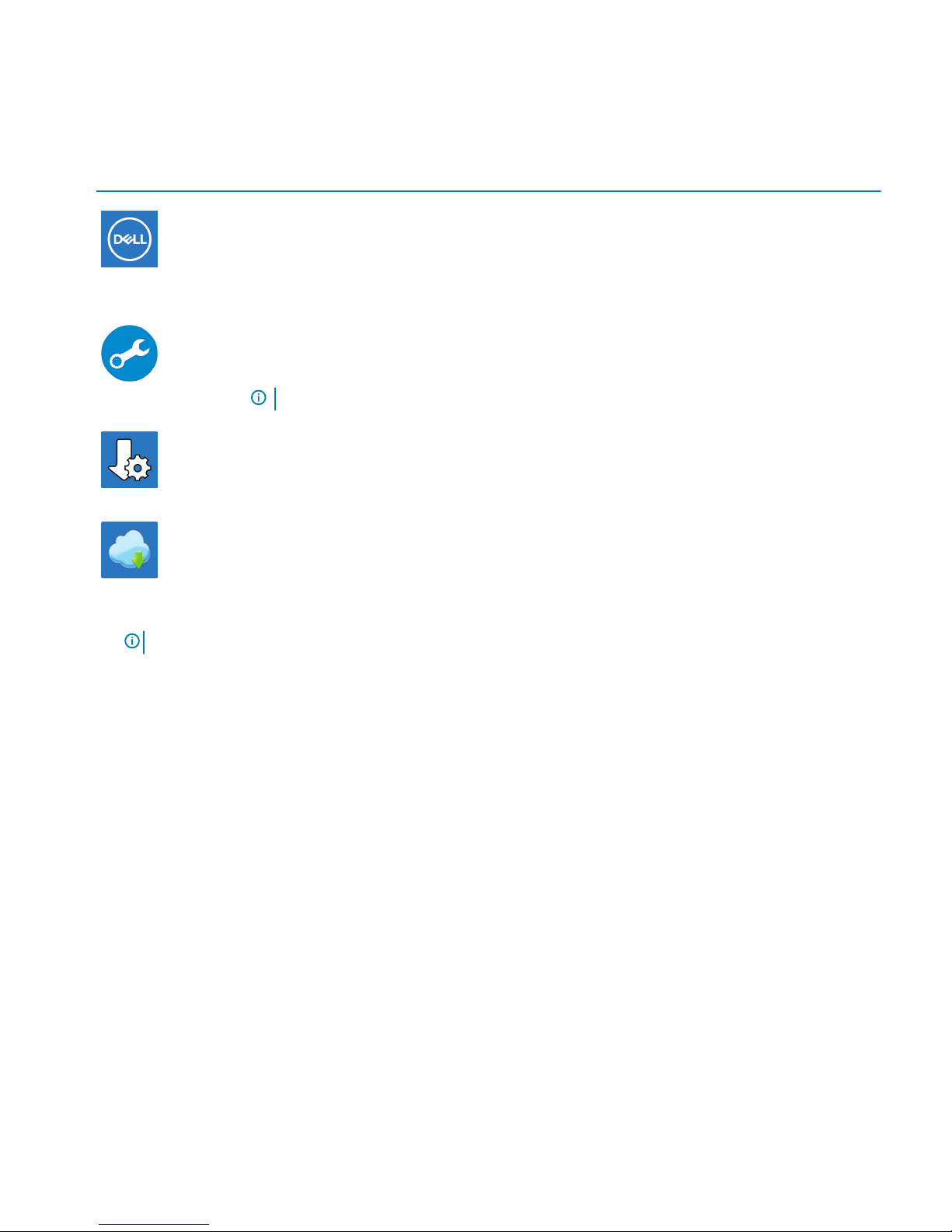
For Ubuntu:
Follow the instructions on the screen to nish setup.
3 Explore Dell resources on your desktop.
Table 1. Locate Dell apps
Resources Description
My Dell
Centralized location for key Dell applications, help articles, and other important information about your
computer. It also noties you about the warranty status, recommended accessories, and software updates if
available.
SupportAssist
Pro-actively checks the health of your computer’s hardware and software. The SupportAssist OS Recovery
tool troubleshoots issues with the operating system. For more information, see the SupportAssist
documentation at www.dell.com/support.
NOTE: In SupportAssist, click the warranty expiry date to renew or upgrade your warranty.
Dell Update
Updates your computer with critical xes and latest device drivers as they become available. For more
information about using Dell Update, see the knowledge base article SLN305843 at www.dell.com/support.
Dell Digital Delivery
Download software applications, which are purchased but not pre-installed on your computer. For more
information about using Dell Digital Delivery, see the knowledge base article 153764 at www.dell.com/
support.
4 Create recovery drive for Windows.
NOTE
: It is recommended to create a recovery drive to troubleshoot and x problems that may occur with Windows.
For more information, see Create a USB recovery drive for Windows.
Set up your Inspiron 14-7472
5

Create a USB recovery drive for Windows
Create a recovery drive to troubleshoot and x problems that may occur with Windows. An empty USB ash drive with a minimum capacity
of 16 GB is required to create the recovery drive.
NOTE: This process may take up to an hour to complete.
NOTE: The following steps may vary depending on the version of Windows installed. Refer to the Microsoft support site for
latest instructions.
1 Connect the USB ash drive to your computer.
2 In Windows search, type Recovery.
3 In the search results, click Create a recovery drive.
The User Account Control window is displayed.
4 Click Yes to continue.
The Recovery Drive window is displayed.
5 Select Back up system les to the recovery drive and click Next.
6 Select the USB ash drive and click Next.
A message appears, indicating that all data in the USB ash drive will be deleted.
7 Click Create.
8 Click Finish.
For more information about reinstalling Windows using the USB recovery drive, see the Troubleshooting section of your product's
Service Manual at www.dell.com/support/manuals.
Reinstall Windows using a USB recovery drive
CAUTION
: This process formats the hard drive and removes all data on your computer. Ensure that you back up data on your
computer before beginning this task.
NOTE: Before reinstalling Windows, ensure your computer has more than 2 GB of memory and more than 32 GB of storage
space.
NOTE: This process may take up to an hour to complete and your computer will restart during the recovery process.
1 Connect the USB recovery drive to your computer.
2 Restart your computer.
3 Press F12 after the Dell logo is displayed on the screen to access the boot menu.
A Preparing one-time boot menu message appears.
4 After the boot menu loads, select the USB recovery device under UEFI BOOT.
The system reboots and a screen to Choose the keyboard layout is displayed.
5 Choose your keyboard layout.
6 In the Choose an option screen, click Troubleshoot.
7 Click Recover from a drive.
8 Choose one of the following options:
• Just remove my les to do a quick format.
• Fully clean the drive to do a complete format.
9 Click Recover to start the recovery process.
2
6 Create a USB recovery drive for Windows
