Dell Inspiron 14 3476 User Manual
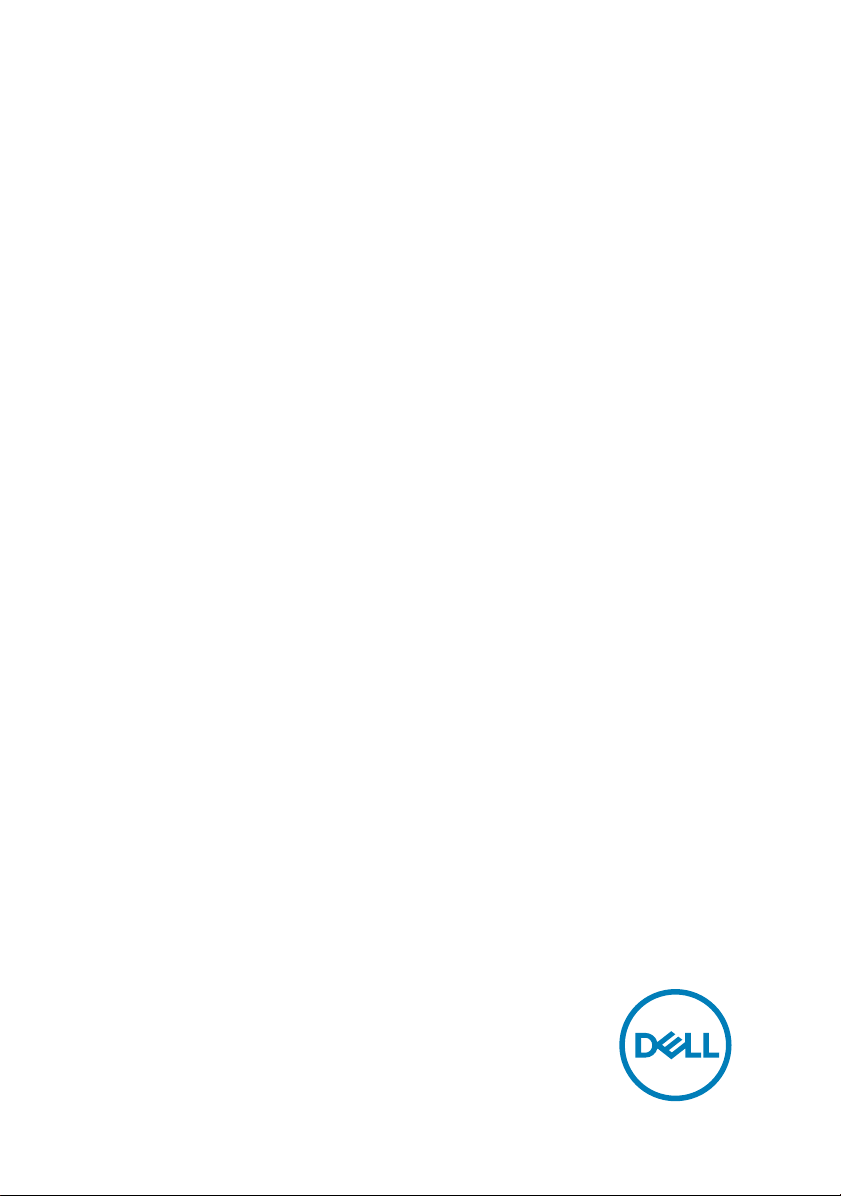
Inspiron 14 3000
Service Manual
Computer Model: Inspiron 14-3476
Regulatory Model: P76G
Regulatory Type: P76G002
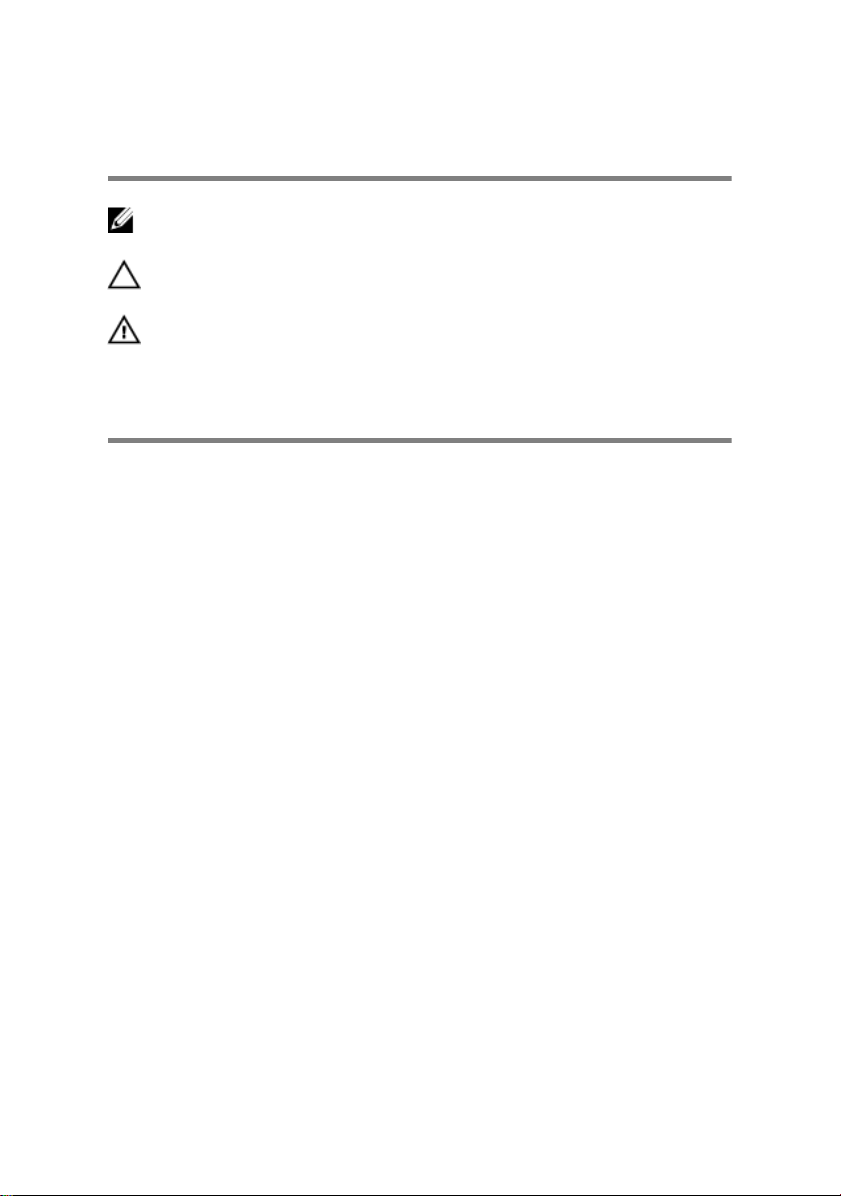
Notes, cautions, and warnings
NOTE: A NOTE indicates important information that helps you make
better use of your product.
CAUTION: A CAUTION indicates either potential damage to hardware or
loss of data and tells you how to avoid the problem.
WARNING: A WARNING indicates a potential for property damage,
personal injury, or death.
Copyright © 2017 Dell Inc. or its subsidiaries. All rights reserved. Dell, EMC, and other
trademarks are trademarks of Dell Inc. or its subsidiaries. Other trademarks may be
trademarks of their respective owners.
2018 - 01
Rev. A00
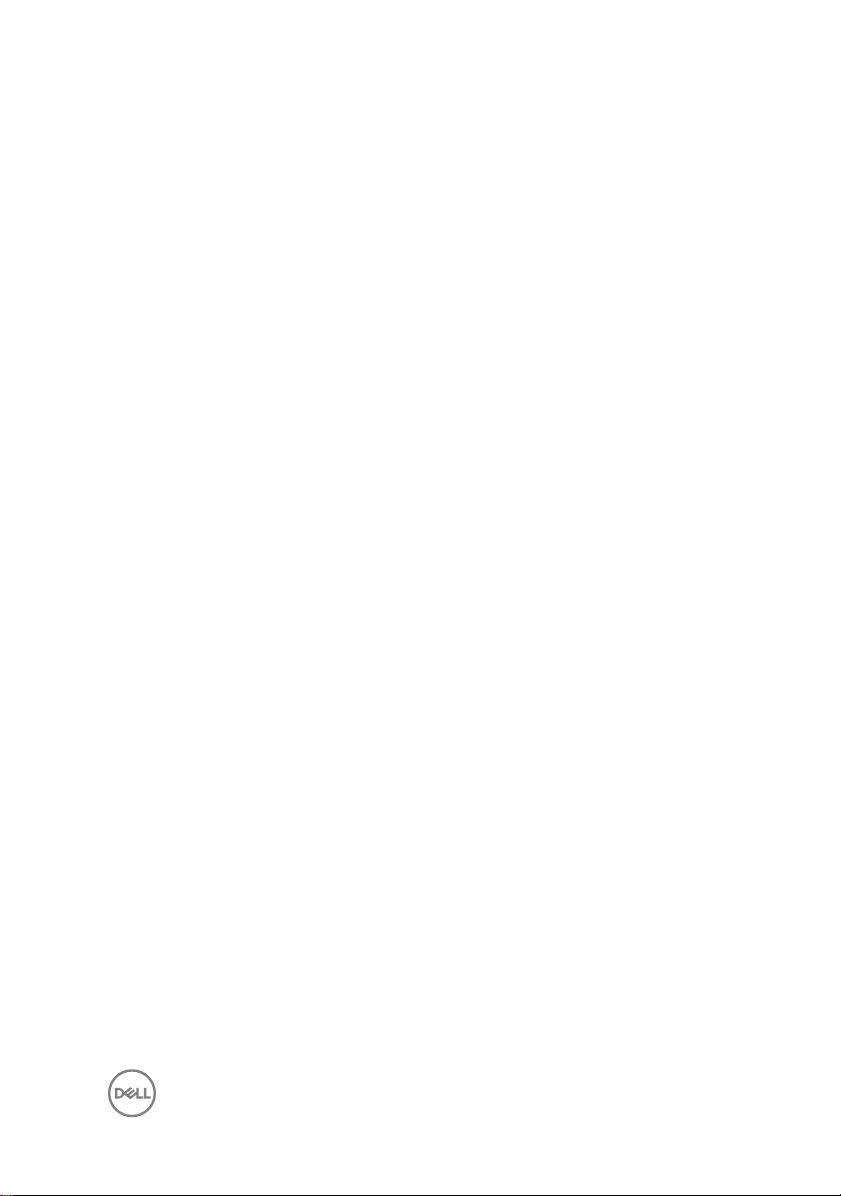
Contents
Before working inside your computer............................ 11
Before you begin ......................................................................................11
Safety instructions....................................................................................11
Recommended tools................................................................................ 12
Screw list................................................................................................. 13
After working inside your computer..............................15
Removing the battery................................................... 16
Procedure................................................................................................16
Replacing the battery................................................... 17
Procedure................................................................................................ 17
Removing the optical drive........................................... 18
Prerequisites............................................................................................ 18
Procedure................................................................................................ 18
Replacing the optical drive........................................... 21
Procedure................................................................................................ 21
Post-requisites......................................................................................... 21
Removing the keyboard............................................... 22
Prerequisites............................................................................................22
Procedure................................................................................................22
3
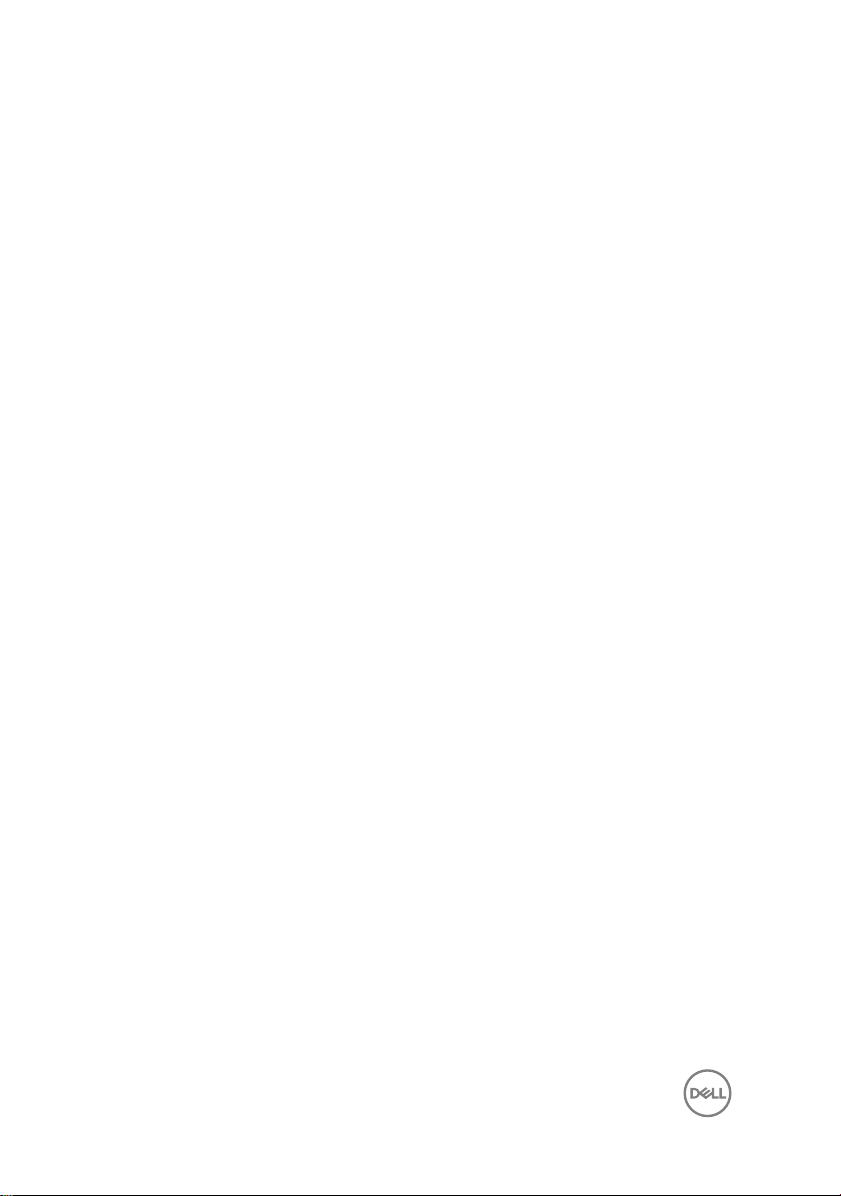
Replacing the keyboard................................................25
Procedure............................................................................................... 25
Post-requisites........................................................................................ 25
Removing the base cover.............................................26
Prerequisites............................................................................................26
Procedure............................................................................................... 26
Replacing the base cover..............................................31
Procedure................................................................................................ 31
Post-requisites........................................................................................ 33
Removing the memory modules................................... 34
Prerequisites............................................................................................34
Procedure................................................................................................34
Replacing the memory modules................................... 36
Procedure............................................................................................... 36
Post-requisites.........................................................................................37
Removing the hard drive.............................................. 38
Prerequisites............................................................................................38
Procedure............................................................................................... 38
Replacing the hard drive...............................................41
Procedure................................................................................................ 41
Post-requisites......................................................................................... 41
Removing the wireless card......................................... 42
Prerequisites............................................................................................42
Procedure................................................................................................42
4
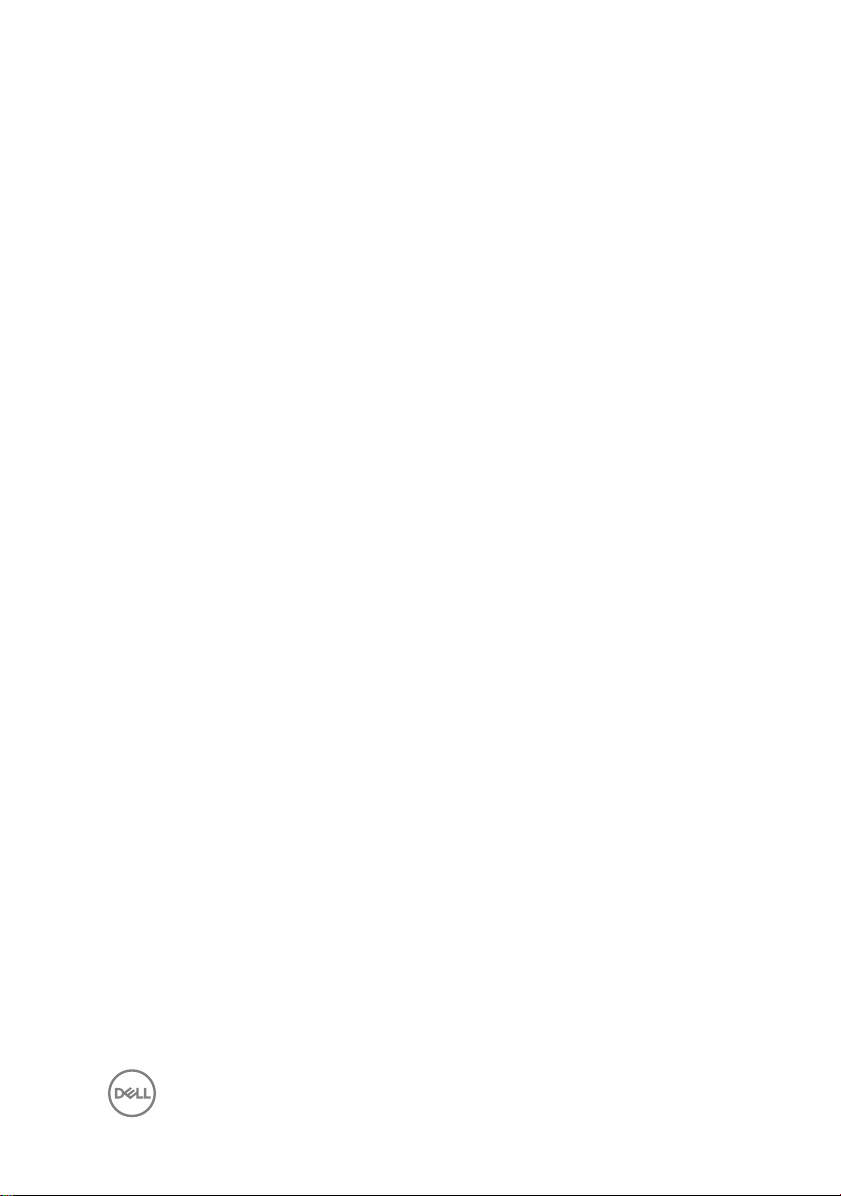
Replacing the wireless card..........................................44
Procedure................................................................................................44
Post-requisites........................................................................................ 45
Removing the I/O board...............................................46
Prerequisites........................................................................................... 46
Procedure............................................................................................... 46
Replacing the I/O board...............................................48
Procedure............................................................................................... 48
Post-requisites........................................................................................ 48
Removing the coin-cell battery.................................... 49
Prerequisites........................................................................................... 49
Procedure............................................................................................... 49
Replacing the coin-cell battery.....................................51
Procedure................................................................................................ 51
Post-requisites......................................................................................... 51
Removing the speakers................................................52
Prerequisites........................................................................................... 52
Procedure............................................................................................... 52
Replacing the speakers................................................54
Procedure............................................................................................... 54
Post-requisites........................................................................................ 54
Removing the heat sink............................................... 55
Prerequisites........................................................................................... 55
Procedure............................................................................................... 55
5
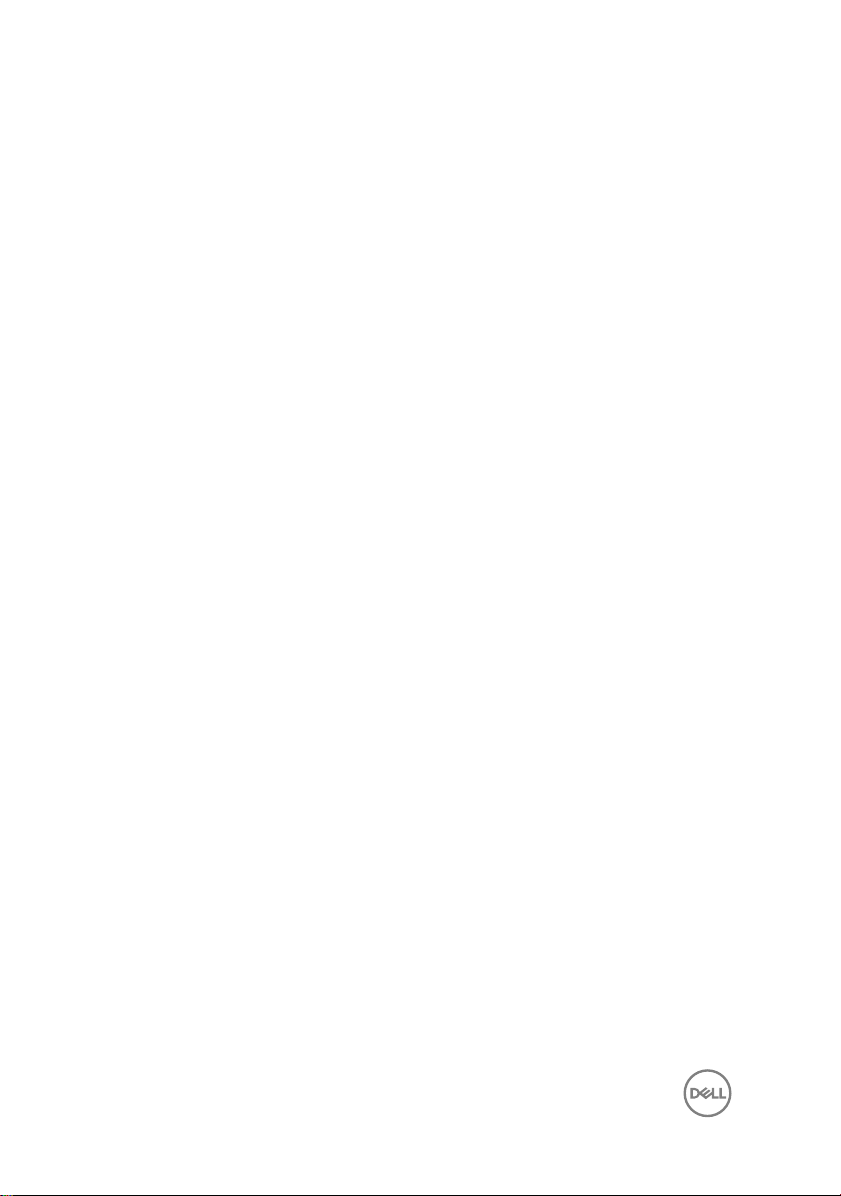
Replacing the heat sink................................................57
Procedure................................................................................................57
Post-requisites........................................................................................ 57
Removing the fan.........................................................58
Prerequisites........................................................................................... 58
Procedure............................................................................................... 58
Replacing the fan.........................................................60
Procedure............................................................................................... 60
Post-requisites........................................................................................ 60
Removing the power-button board...............................61
Prerequisites............................................................................................ 61
Procedure................................................................................................61
Replacing the power-button board...............................63
Procedure............................................................................................... 63
Post-requisites........................................................................................ 63
Removing the display assembly....................................64
Prerequisites........................................................................................... 64
Procedure............................................................................................... 64
Replacing the display assembly....................................67
Procedure................................................................................................67
Post-requisites........................................................................................ 67
Removing the display bezel..........................................68
Prerequisites........................................................................................... 68
Procedure............................................................................................... 68
6
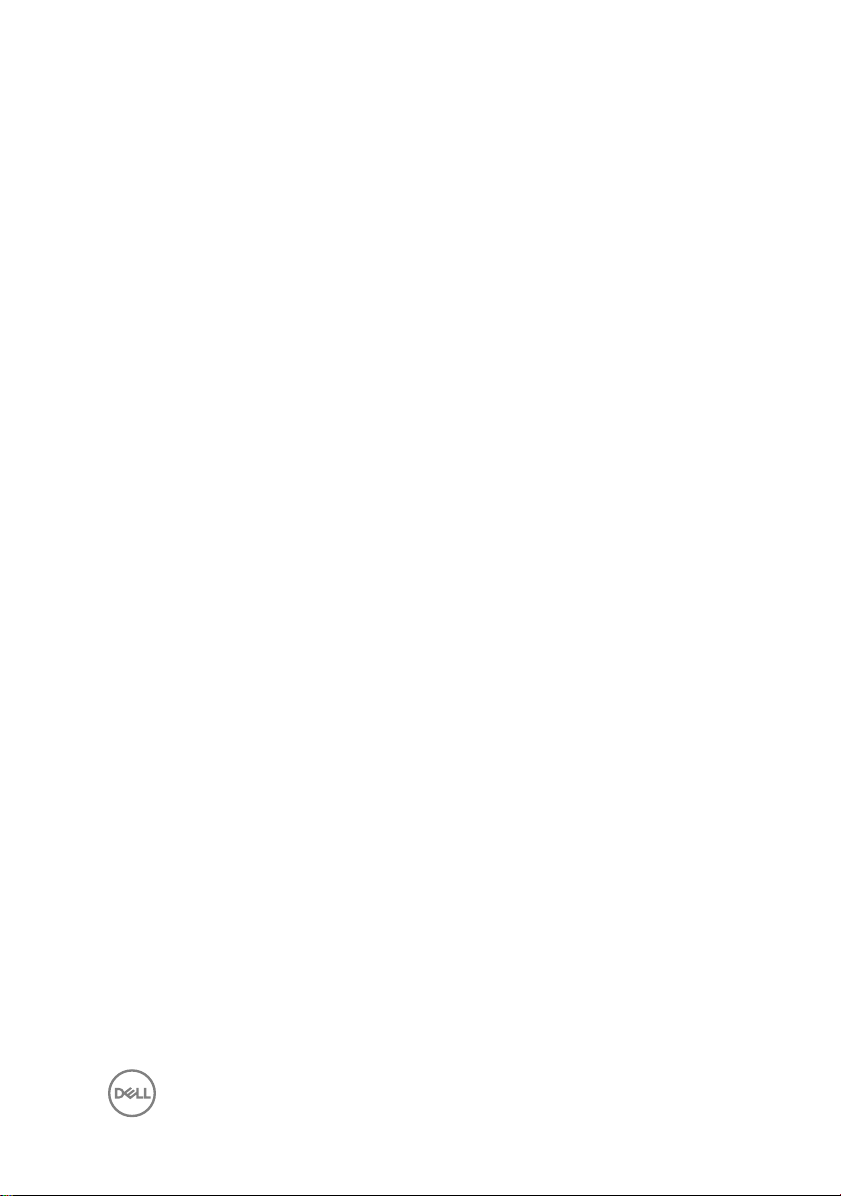
Replacing the display bezel.......................................... 70
Procedure................................................................................................70
Post-requisites........................................................................................ 70
Removing the display panel.......................................... 71
Prerequisites............................................................................................ 71
Procedure................................................................................................ 71
Replacing the display panel.......................................... 74
Procedure................................................................................................74
Post-requisites.........................................................................................74
Removing the camera.................................................. 75
Prerequisites............................................................................................75
Procedure................................................................................................75
Replacing the camera...................................................77
Procedure................................................................................................77
Post-requisites.........................................................................................77
Removing the display hinges........................................78
Prerequisites............................................................................................78
Procedure................................................................................................78
Replacing the display hinges........................................80
Procedure............................................................................................... 80
Post-requisites........................................................................................ 80
Removing the display cable.......................................... 81
Prerequisites............................................................................................ 81
Procedure................................................................................................ 81
7
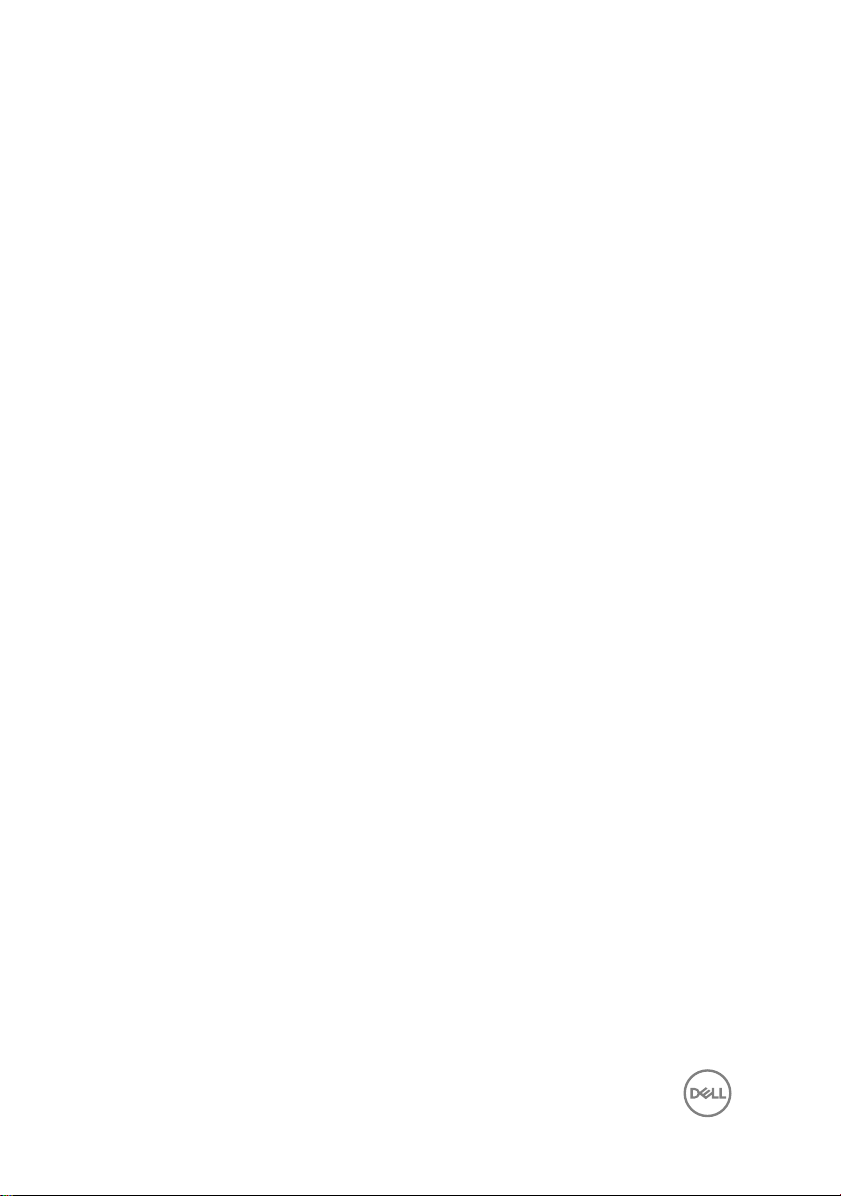
Replacing the display cable..........................................84
Procedure............................................................................................... 84
Post-requisites........................................................................................ 84
Removing the system board.........................................85
Prerequisites........................................................................................... 85
Procedure............................................................................................... 85
Replacing the system board.........................................89
Procedure............................................................................................... 89
Post-requisites........................................................................................ 90
Removing the touchpad................................................91
Prerequisites............................................................................................ 91
Procedure................................................................................................91
Replacing the touchpad............................................... 95
Procedure............................................................................................... 95
Post-requisites........................................................................................ 95
Removing the power-adapter port............................... 97
Prerequisites............................................................................................97
Procedure................................................................................................97
Replacing the power-adapter port............................... 99
Procedure............................................................................................... 99
Post-requisites........................................................................................ 99
Removing the display back-cover and antenna
assembly.................................................................... 100
Prerequisites..........................................................................................100
Procedure..............................................................................................100
8

Replacing the display back-cover and antenna
assembly.................................................................... 102
Procedure..............................................................................................102
Post-requisites.......................................................................................102
Removing the palm rest..............................................103
Prerequisites.......................................................................................... 103
Procedure..............................................................................................104
Replacing the palm rest..............................................105
Procedure..............................................................................................105
Post-requisites.......................................................................................105
Downloading drivers................................................... 106
Downloading the audio driver................................................................ 106
Downloading the graphics driver............................................................106
Downloading the USB 3.0 driver............................................................ 107
Downloading the Wi-Fi driver.................................................................107
Downloading the media-card reader driver.............................................107
Downloading the chipset driver............................................................. 108
Downloading the network driver............................................................108
System setup..............................................................110
Boot Sequence.......................................................................................110
Navigation keys...................................................................................... 110
BIOS overview........................................................................................ 111
Entering BIOS setup program..................................................................111
System setup options.............................................................................112
9
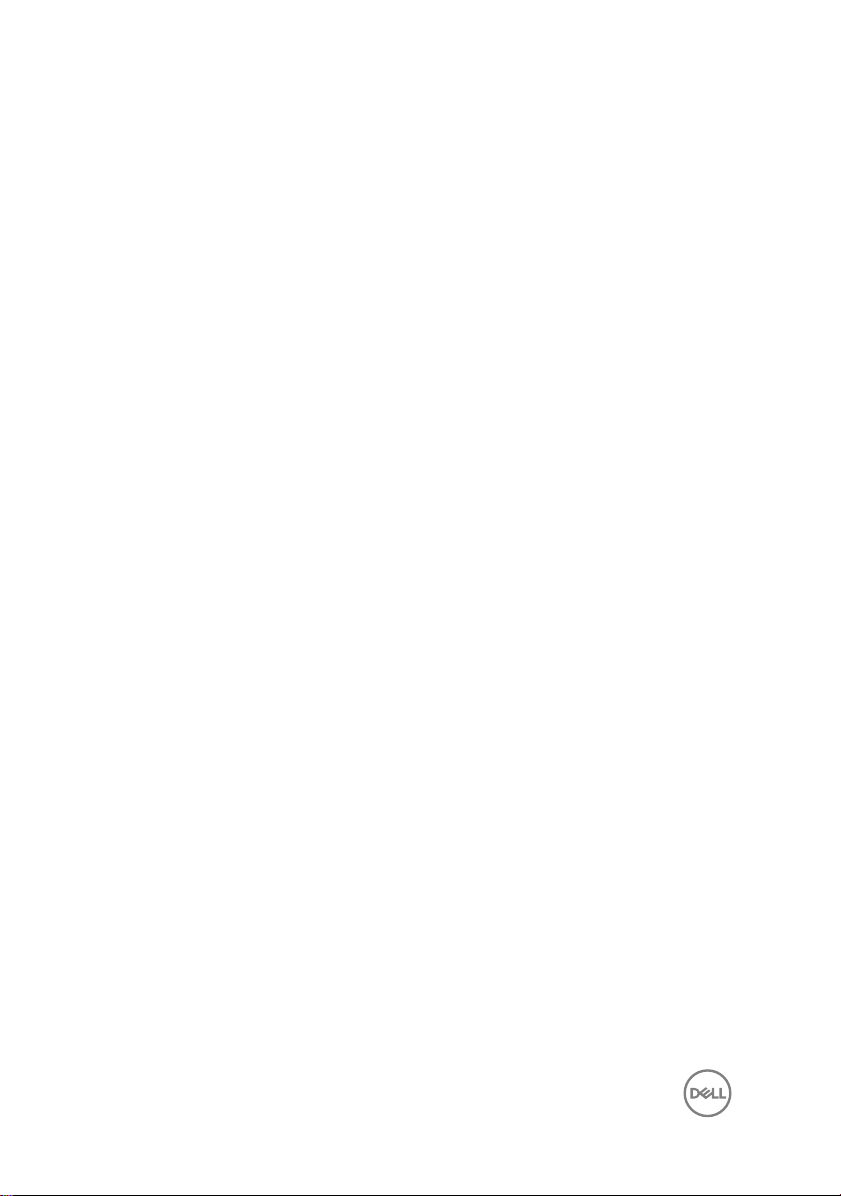
Troubleshooting.......................................................... 120
Flashing the BIOS.................................................................................. 120
Flashing BIOS (USB key).......................................................................120
Enhanced Pre-Boot System Assessment (ePSA) diagnostics.................121
Running the ePSA diagnostics..........................................................121
Diagnostics............................................................................................ 122
Flea power release.................................................................................123
Wi-Fi power cycle.................................................................................. 124
Getting help and contacting Dell.................................125
Self-help resources................................................................................ 125
Contacting Dell...................................................................................... 126
10
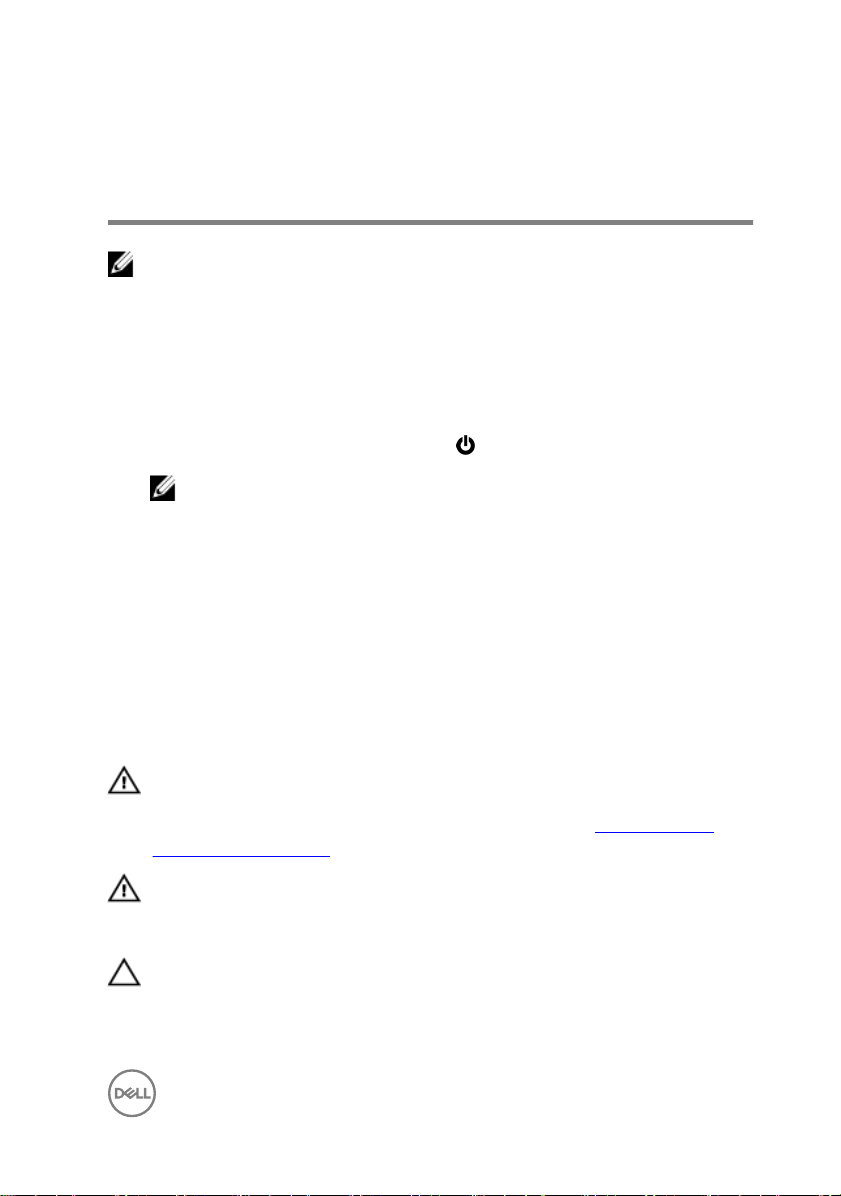
Before working inside your computer
NOTE: The images in this document may dier from your computer
depending on the conguration you ordered.
Before you begin
1 Save and close all open les and exit all open applications.
2 Shut down your computer. Click Start → Power → Shut down.
NOTE: If you are using a dierent operating system, see the
documentation of your operating system for shut-down instructions.
3 Disconnect your computer and all attached devices from their electrical outlets.
4 Disconnect all attached network devices and peripherals, such as keyboard,
mouse, and monitor from your computer.
5 Remove any media card and optical disc from your computer, if applicable.
Safety instructions
Use the following safety guidelines to protect your computer from potential damage
and ensure your personal safety.
WARNING: Before working inside your computer, read the safety
information that shipped with your computer. For more safety best
practices, see the Regulatory Compliance home page at www.dell.com/
regulatory_compliance.
WARNING: Disconnect all power sources before opening the computer
cover or panels. After you nish working inside the computer, replace all
covers, panels, and screws before connecting to the electrical outlet.
CAUTION: To avoid damaging the computer, ensure that the work surface is
at and clean.
11
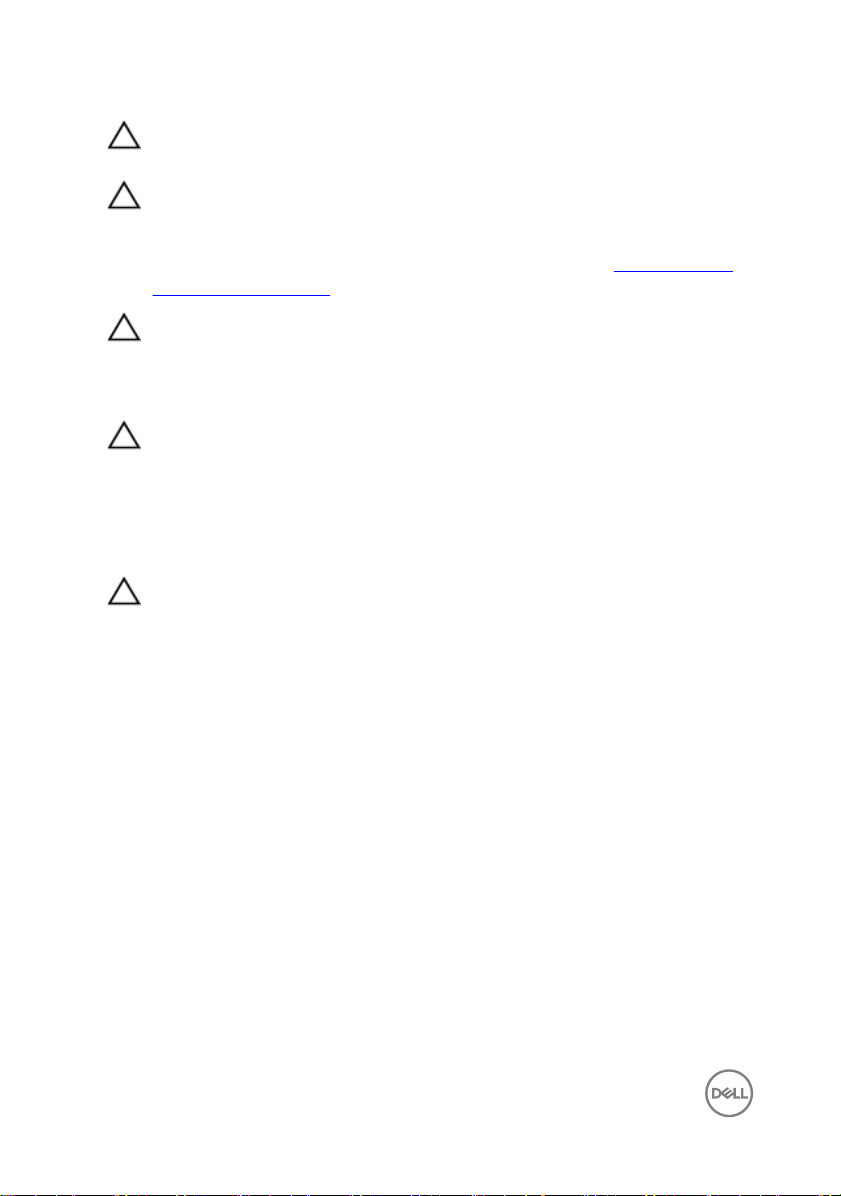
CAUTION: To avoid damaging the components and cards, handle them by
their edges, and avoid touching pins and contacts.
CAUTION: You should only perform troubleshooting and repairs as
authorized or directed by the Dell technical assistance team. Damage due to
servicing that is not authorized by Dell is not covered by your warranty. See
the safety instructions that shipped with the product or at www.dell.com/
regulatory_compliance.
CAUTION: Before touching anything inside your computer, ground yourself
by touching an unpainted metal surface, such as the metal at the back of
the computer. While you work, periodically touch an unpainted metal surface
to dissipate static electricity, which could harm internal components.
CAUTION: When you disconnect a cable, pull on its connector or on its pull
tab, not on the cable itself. Some cables have connectors with locking tabs
or thumb-screws that you must disengage before disconnecting the cable.
When disconnecting cables, keep them evenly aligned to avoid bending any
connector pins. When connecting cables, ensure that the ports and
connectors are correctly oriented and aligned.
CAUTION: Press and eject any installed card from the media-card reader.
Recommended tools
The procedures in this document may require the following tools:
• Phillips screwdriver #1
• Plastic scribe
12
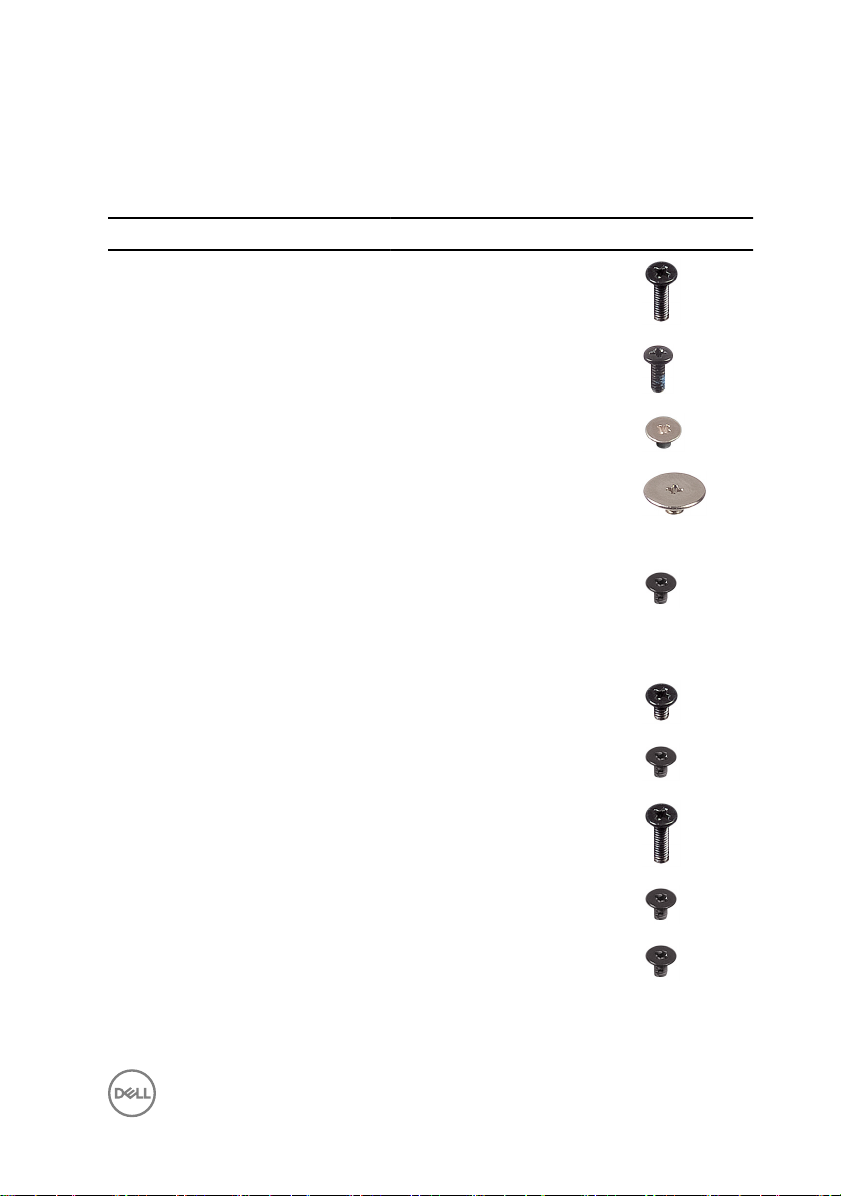
Screw list
Table 1. Screw list
Component Secured to Screw type Quantity Screw image
Base cover Palm-rest
assembly
M2.5x8 8
Base cover Palm-rest
assembly
Base cover Palm-rest
assembly
Display hinges Display back-
cover and
antenna
assembly
Display panel Display-back
cover and
antenna
assembly
Hard drive Hard-drive
assembly
Hard-drive
bracket
Hinges Palm-rest
Optical-drive
bracket
Hard-drive
assembly
assembly
Optical drive M2x3 1
M2x5 6
M2x2 3
M2.5x2.5 6
M2x3 4
M3x3 4
M2x3 2
M2.5x8 3
Power-adapter
port
Palm-rest
assembly
M2x3 1
13
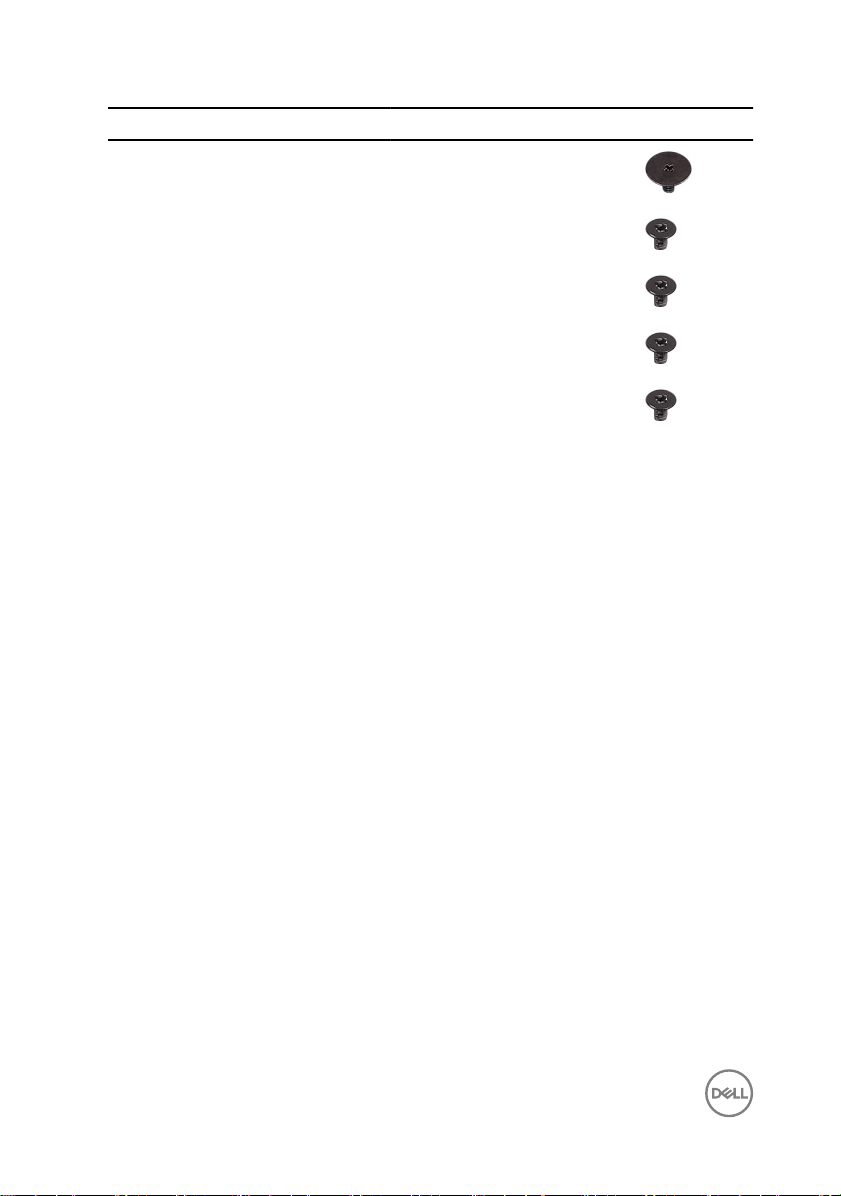
Component Secured to Screw type Quantity Screw image
Power-button
board
Palm-rest
assembly
M2x2 1
System board Palm-rest
assembly
Touch-pad
board
Touch-pad
bracket
Wireless-card
bracket
Palm-rest
assembly
Palm-rest
assembly
System board M2x3 1
M2x3 1
M2x3 6
M2x3 1
14
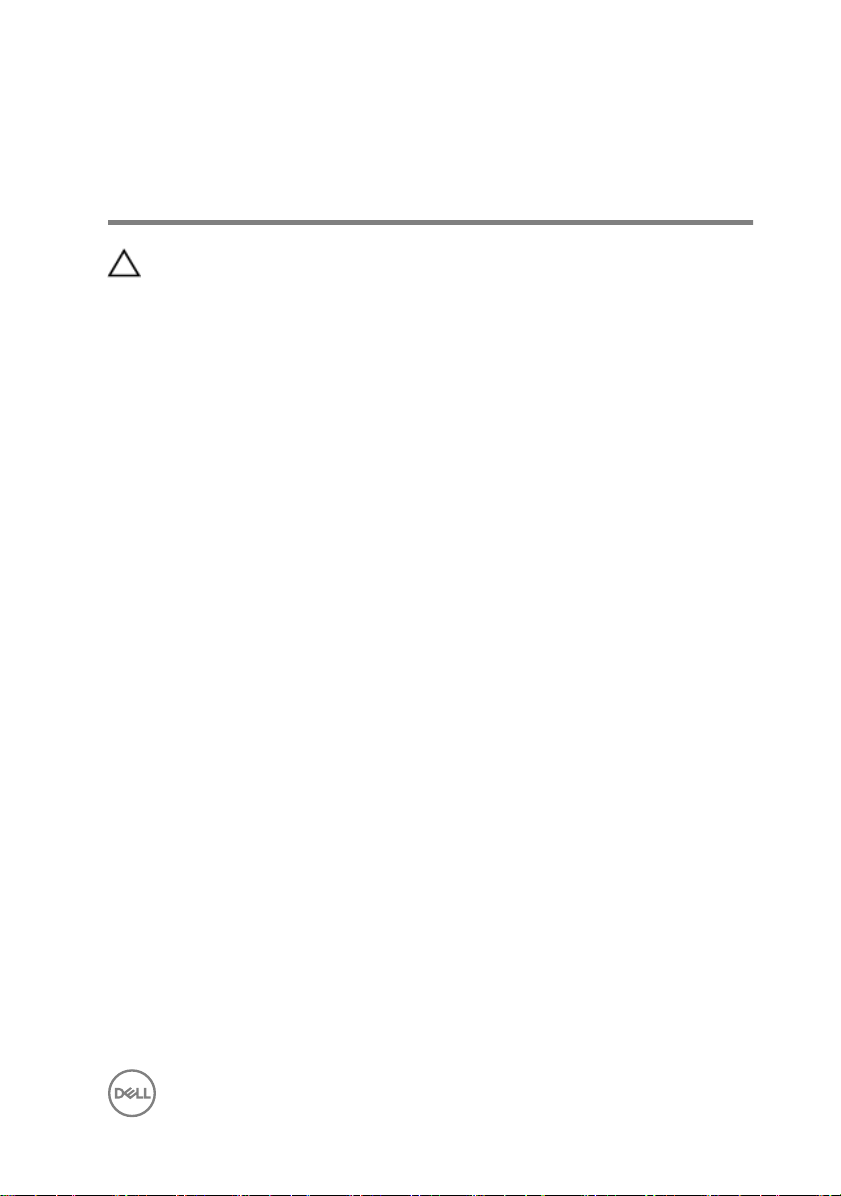
After working inside your computer
CAUTION: Leaving stray or loose screws inside your computer may severely
damage your computer.
1 Replace all screws and ensure that no stray screws remain inside your computer.
2 Connect any external devices, peripherals, or cables you removed before working
on your computer.
3 Replace any media cards, discs, or any other parts that you removed before
working on your computer.
4 Connect your computer and all attached devices to their electrical outlets.
5 Turn on your computer.
15
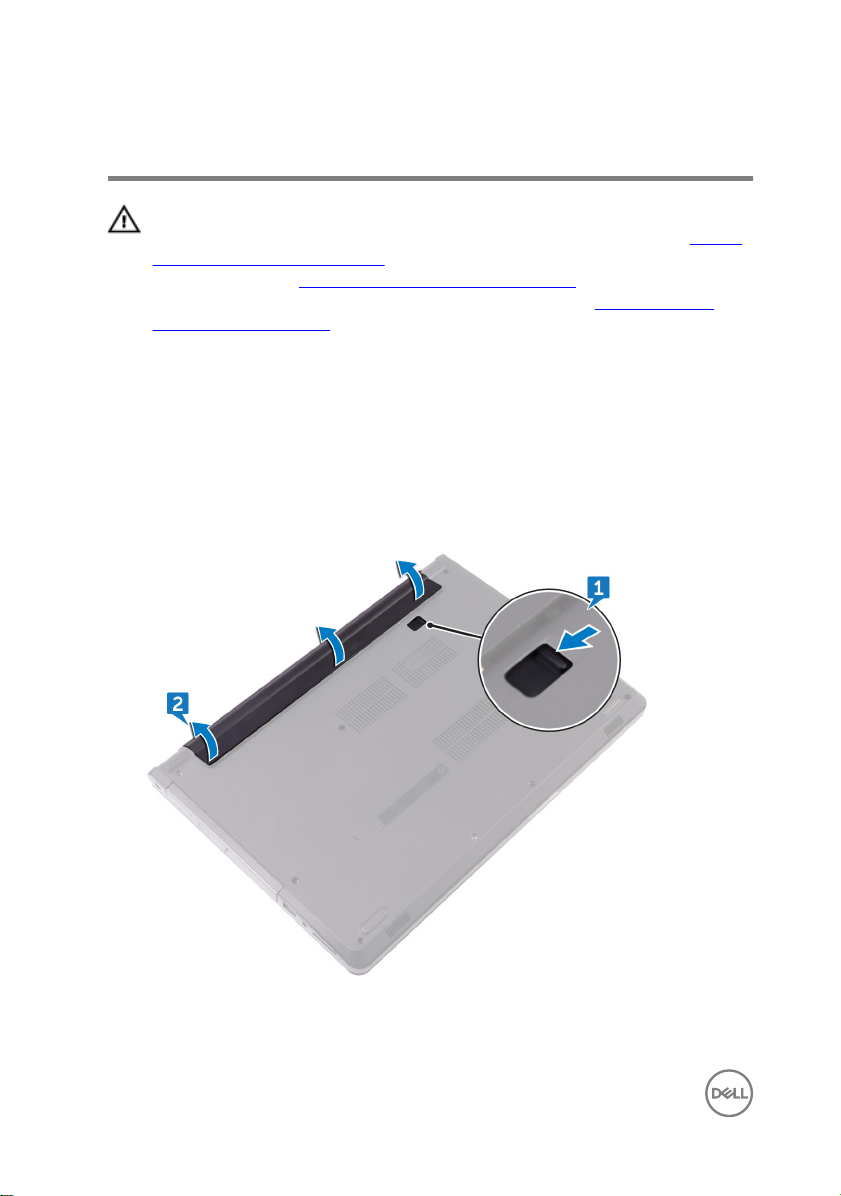
Removing the battery
WARNING: Before working inside your computer, read the safety
information that shipped with your computer and follow the steps in Before
working inside your computer. After working inside your computer, follow
the instructions in After working inside your computer. For more safety best
practices, see the Regulatory Compliance home page at
regulatory_compliance.
Procedure
1 Turn the computer over and slide the battery latch to the unlock position. You
can hear a click sound when the battery is unlocked.
2 Using your ngertips, lift the battery at an angle and remove the battery o the
computer base.
www.dell.com/
3 Turn the computer over, open the display, and press the power button for ve
seconds to ground the system board.
16
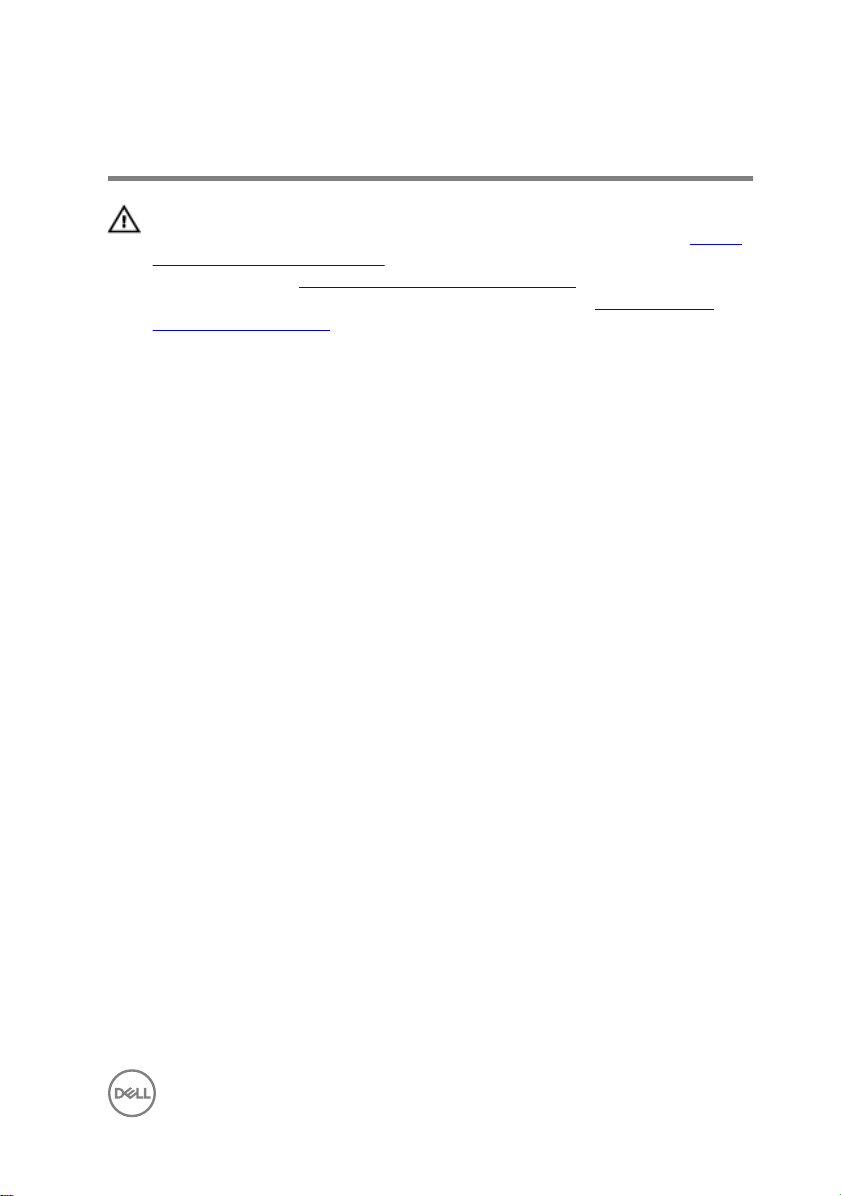
Replacing the battery
WARNING: Before working inside your computer, read the safety
information that shipped with your computer and follow the steps in Before
working inside your computer. After working inside your computer, follow
the instructions in After working inside your computer. For more safety best
practices, see the Regulatory Compliance home page at
regulatory_compliance.
Procedure
Slide the tabs on the battery into the slots on the battery bay and snap the battery
into place.
www.dell.com/
17
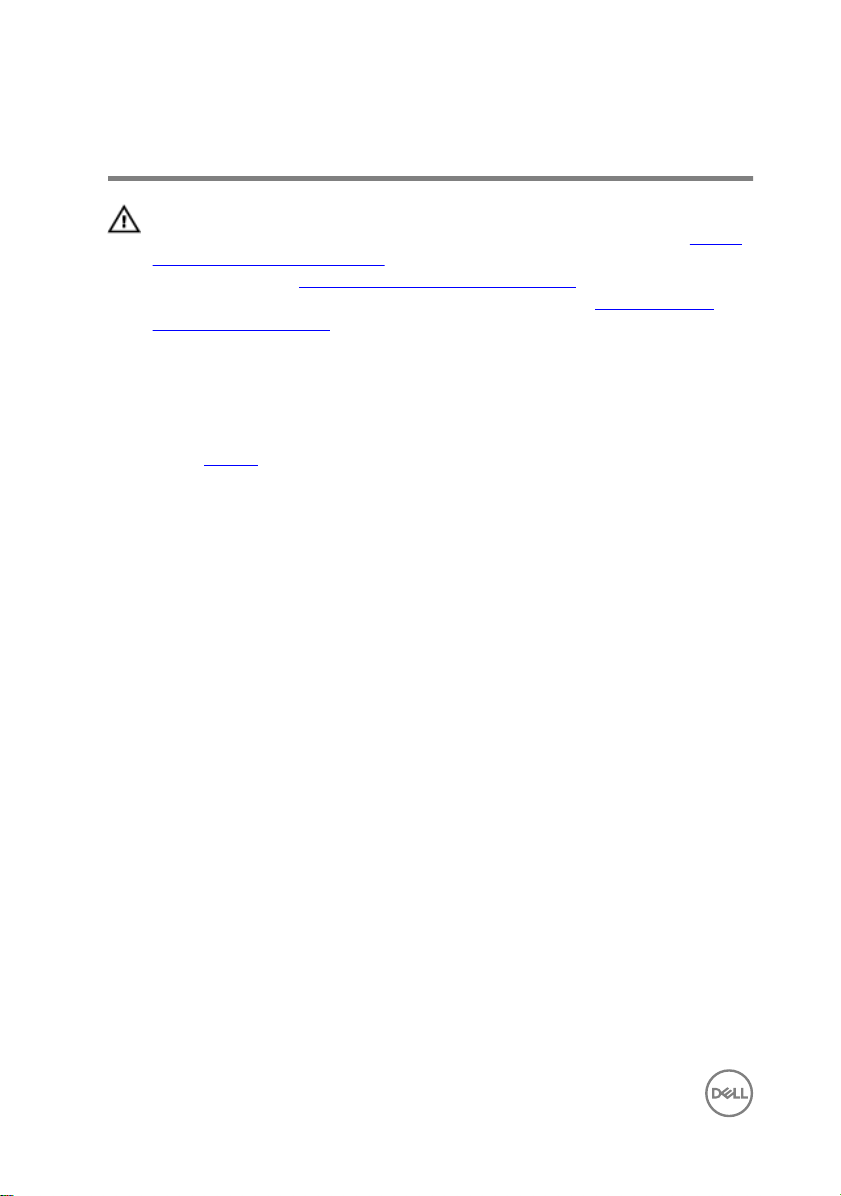
Removing the optical drive
WARNING: Before working inside your computer, read the safety
information that shipped with your computer and follow the steps in Before
working inside your computer. After working inside your computer, follow
the instructions in After working inside your computer. For more safety best
practices, see the Regulatory Compliance home page at
regulatory_compliance.
Prerequisites
Remove the battery.
Procedure
1 Remove the screw (M2x5) that secures the optical-drive assembly to the base
cover.
2 Using a plastic scribe, push to release the optical-drive assembly from the
optical-drive bay.
www.dell.com/
18

3 Slide and remove the optical-drive assembly out of the optical-drive bay.
4 Remove the screw (M2x3) that secures the optical-drive bracket to the optical
drive.
19

5 Remove the optical-drive bracket.
6 Pull the optical-drive bezel carefully to remove it from the optical drive.
20

Replacing the optical drive
WARNING: Before working inside your computer, read the safety
information that shipped with your computer and follow the steps in Before
working inside your computer. After working inside your computer, follow
the instructions in After working inside your computer. For more safety best
practices, see the Regulatory Compliance home page at
regulatory_compliance.
Procedure
1 Align the tabs on the optical-drive bezel with the slots on the optical drive and
snap the optical-drive bezel into place.
2 Align the screw hole on the optical-drive bracket with the screw hole on the
optical drive.
3 Replace the screw (M2x3) that secures the optical-drive bracket to the optical
drive.
4 Slide the optical-drive assembly into the optical-drive bay and align the screw
hole on the optical-drive bracket with the screw hole on the base cover.
5 Replace the screw (M2x5) that secures the optical-drive assembly to the base
cover.
Post-requisites
www.dell.com/
Replace the battery.
21
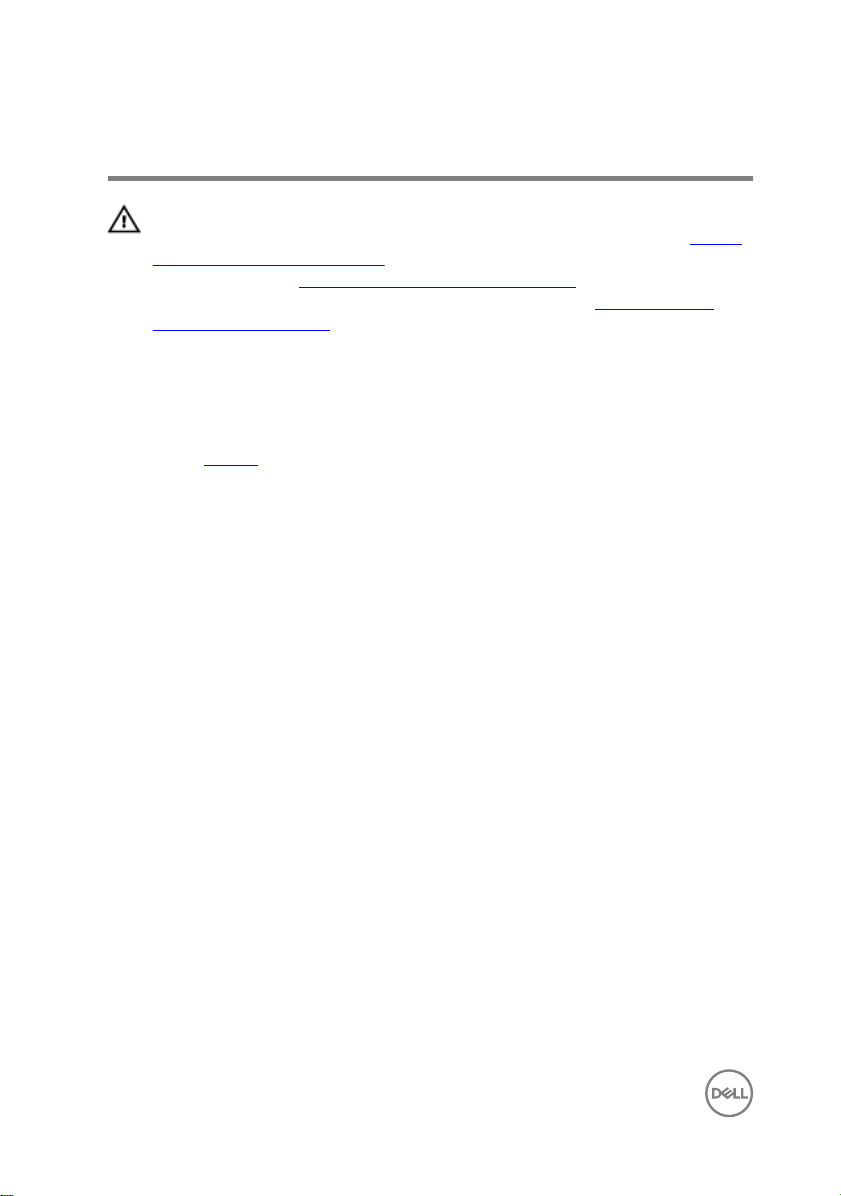
Removing the keyboard
WARNING: Before working inside your computer, read the safety
information that shipped with your computer and follow the steps in Before
working inside your computer. After working inside your computer, follow
the instructions in After working inside your computer. For more safety best
practices, see the Regulatory Compliance home page at
regulatory_compliance.
Prerequisites
Remove the battery.
Procedure
1 Using a plastic scribe, gently release the tabs that secure the keyboard to the
palm-rest assembly.
2 Slide the keyboard up to release it from the slots on the palm-rest assembly.
www.dell.com/
22
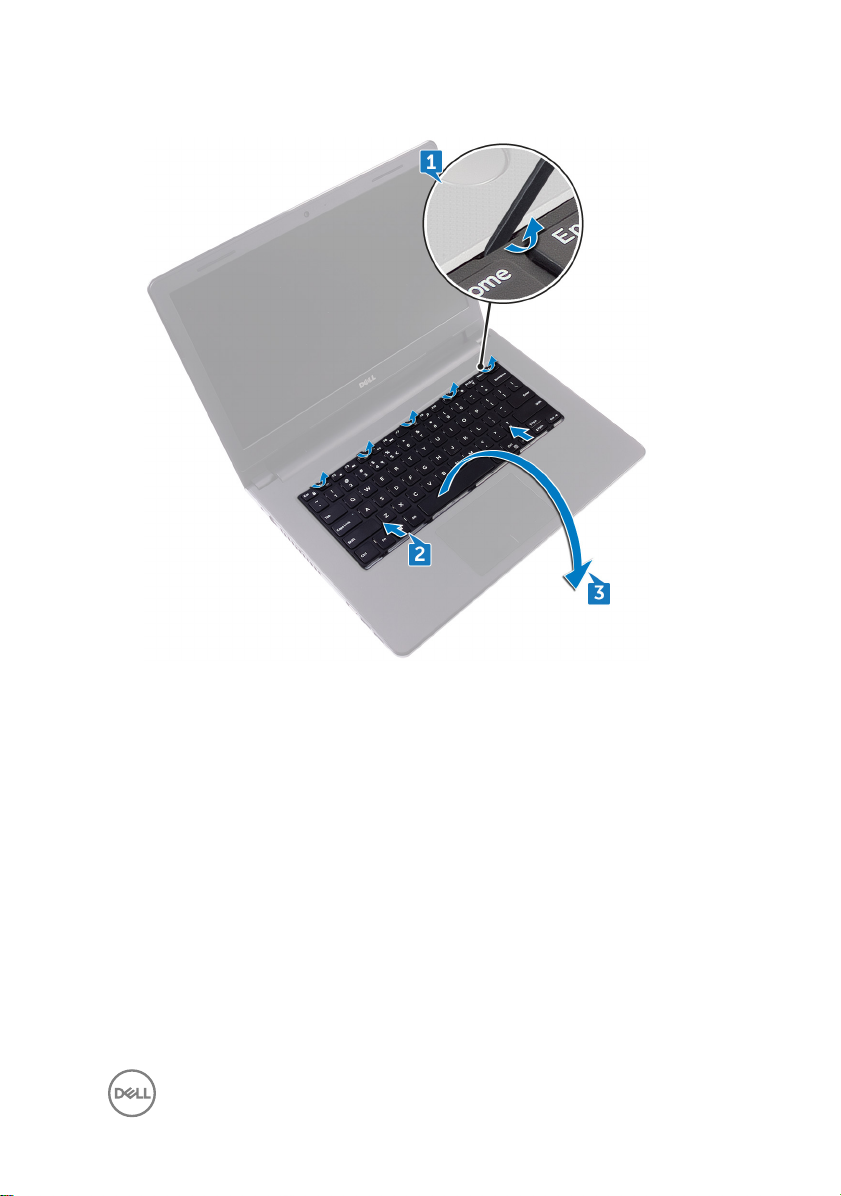
3 Turn the keyboard over, and place it on the palm-rest assembly.
4 Open the latch, and disconnect the keyboard cable from the system board.
23

5 Lift the keyboard o the palm-rest assembly.
24
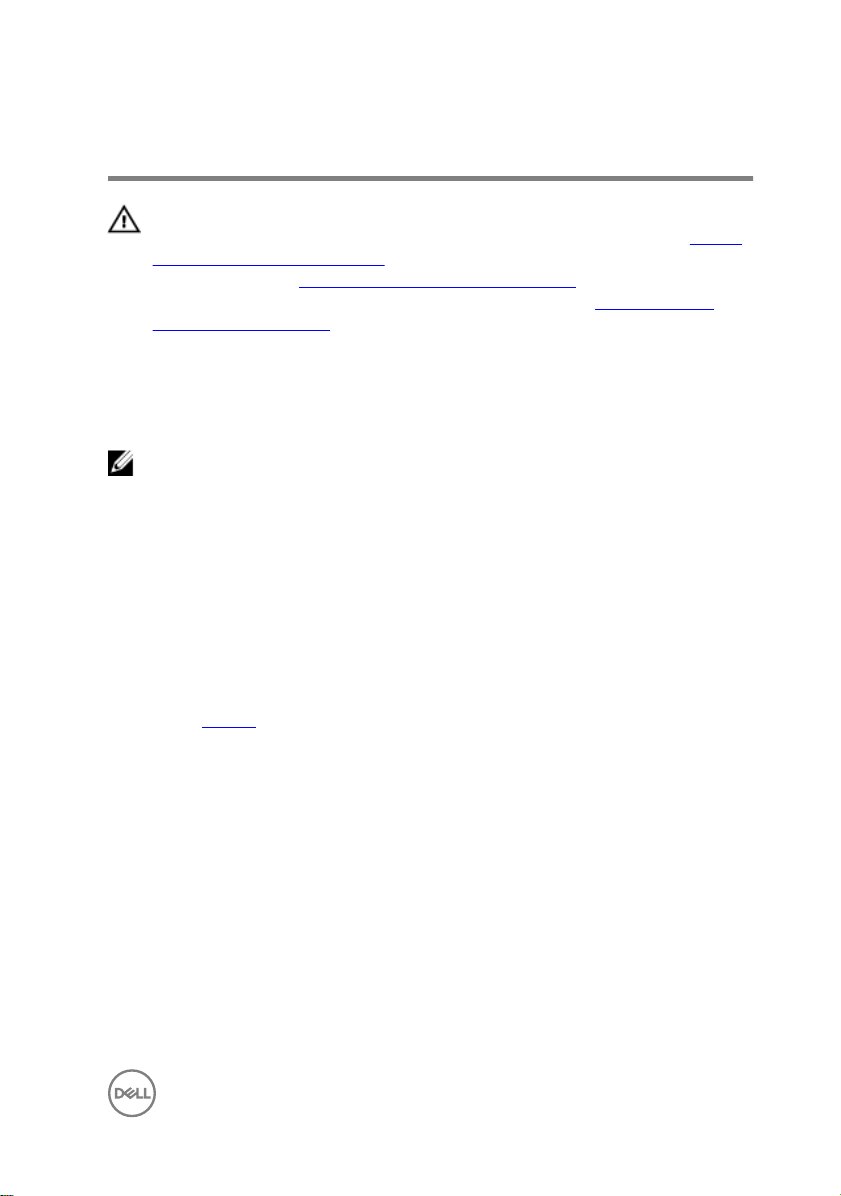
Replacing the keyboard
WARNING: Before working inside your computer, read the safety
information that shipped with your computer and follow the steps in Before
working inside your computer. After working inside your computer, follow
the instructions in After working inside your computer. For more safety best
practices, see the Regulatory Compliance home page at
regulatory_compliance.
Procedure
NOTE: If you are installing a new keyboard, fold the cables the same way
they are folded on the old keyboard.
1 Slide the keyboard cable into the connector and close the latch to secure the
cable.
2 Turn the keyboard over.
3 Slide the tabs on the keyboard into the slots on the palm-rest assembly and snap
the keyboard into place.
Post-requisites
Replace the battery.
www.dell.com/
25
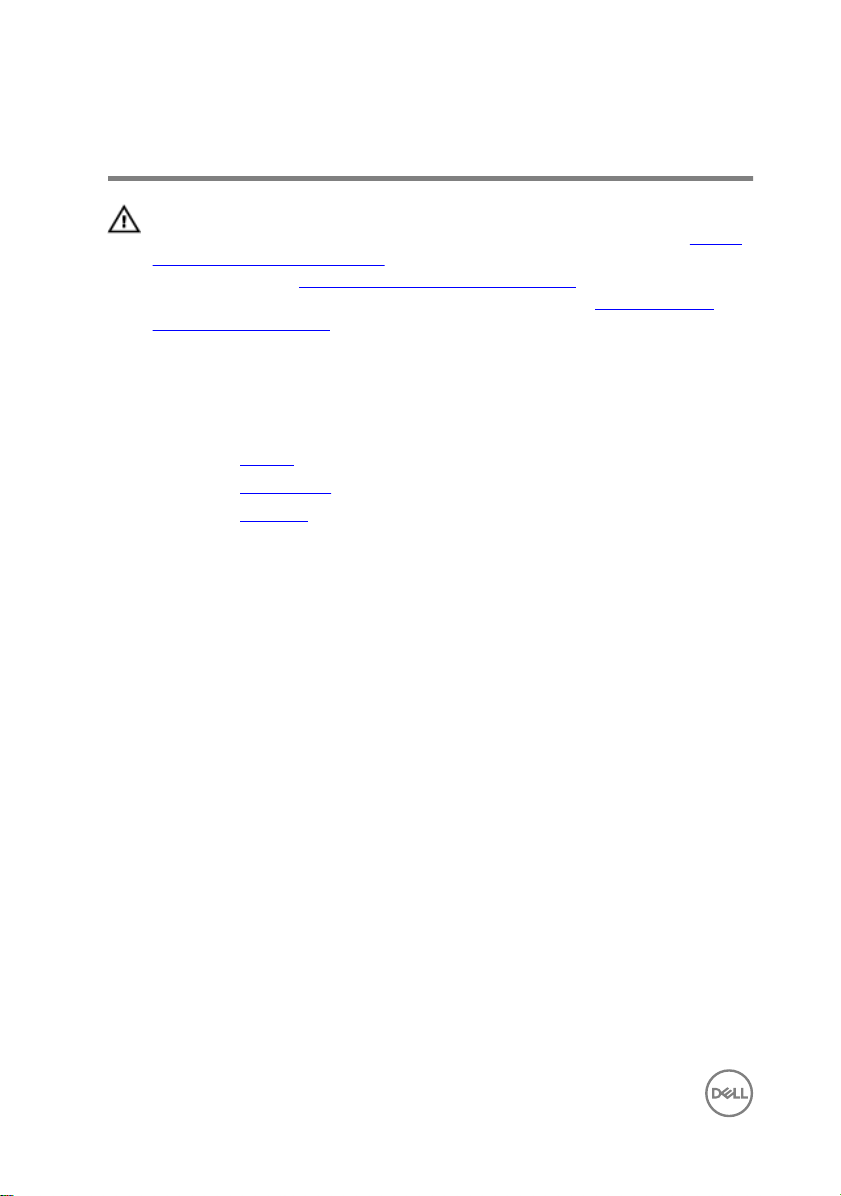
Removing the base cover
WARNING: Before working inside your computer, read the safety
information that shipped with your computer and follow the steps in Before
working inside your computer. After working inside your computer, follow
the instructions in After working inside your computer. For more safety best
practices, see the Regulatory Compliance home page at
regulatory_compliance.
Prerequisites
1 Remove the battery.
2 Remove the optical drive.
3 Remove the keyboard.
Procedure
1 Close the display, and turn the computer over.
2 Remove the eight screws (M2.5x8) that secure the base cover to the palm-rest
assembly.
3 Remove the two screws (M2x5) that secure the base cover to the palm-rest
assembly.
www.dell.com/
26
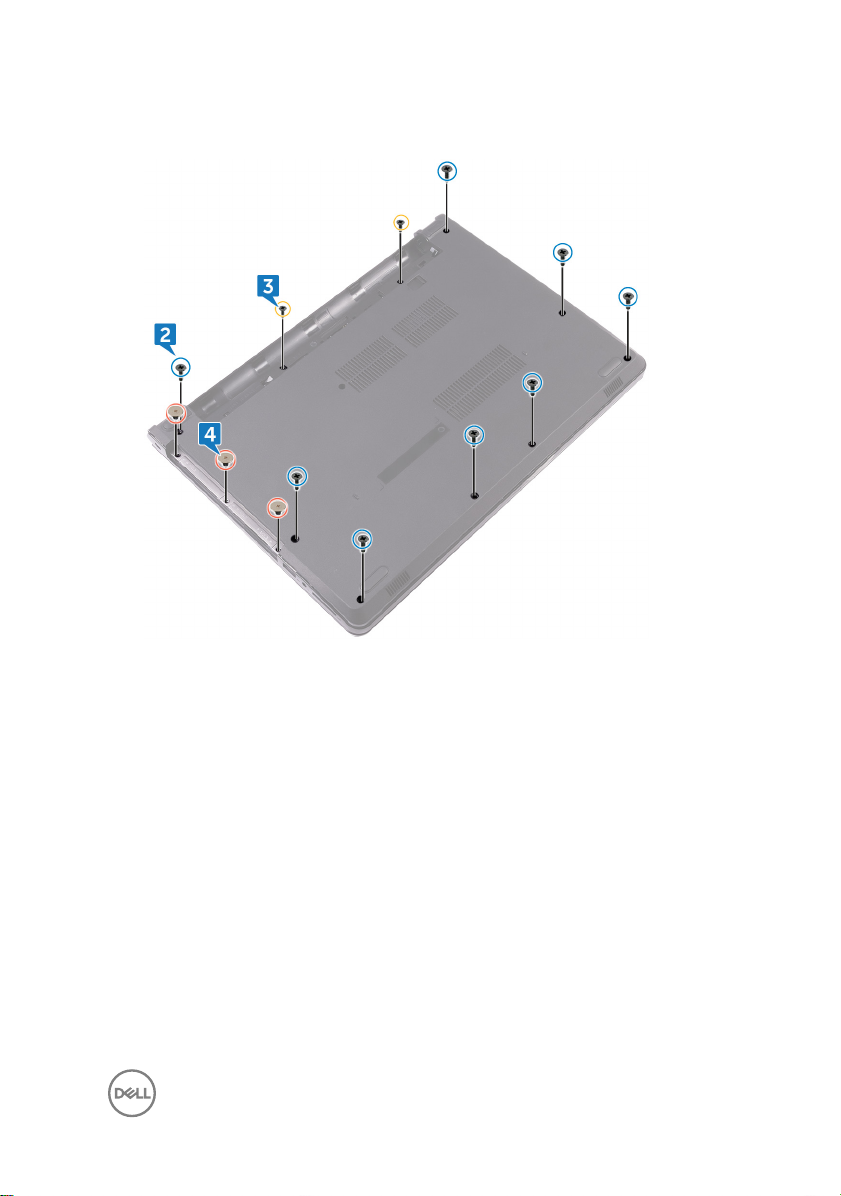
4 Remove the three screws (M2x2) that secure the base cover to the palm-rest
assembly.
5 Turn the computer over, and open the display.
6 Remove the three screws (M2x5) that secure the base cover to the palm-rest
assembly.
27
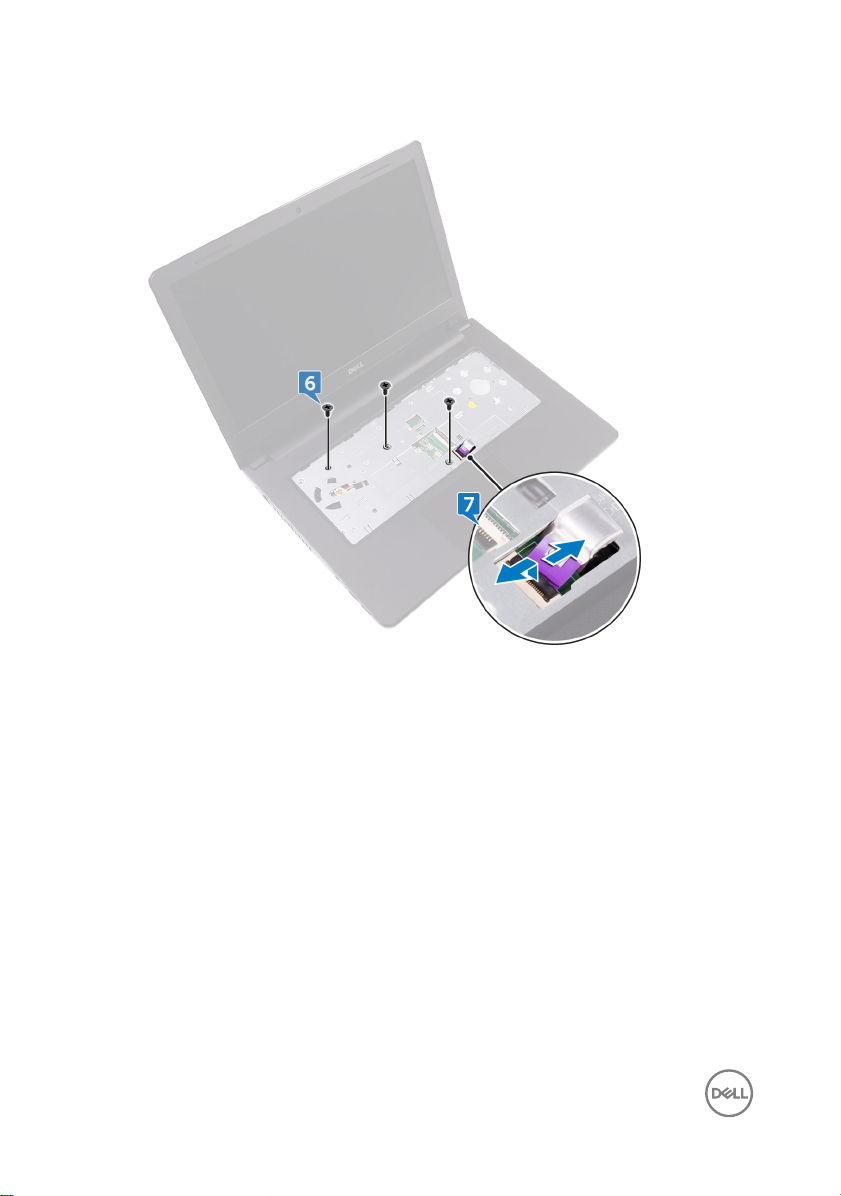
7 Open the latch, and disconnect the optical-drive cable from the system board.
8 Close the display, and turn the computer over.
9 Using a plastic scribe, pry the base cover o the palm-rest assembly.
28

10 Lift the base cover o the palm-rest assembly.
29

11 Release the optical-drive interposer from the tabs, and remove it from the base
cover.
30
