Dell Inspiron 14-3443 User Manual
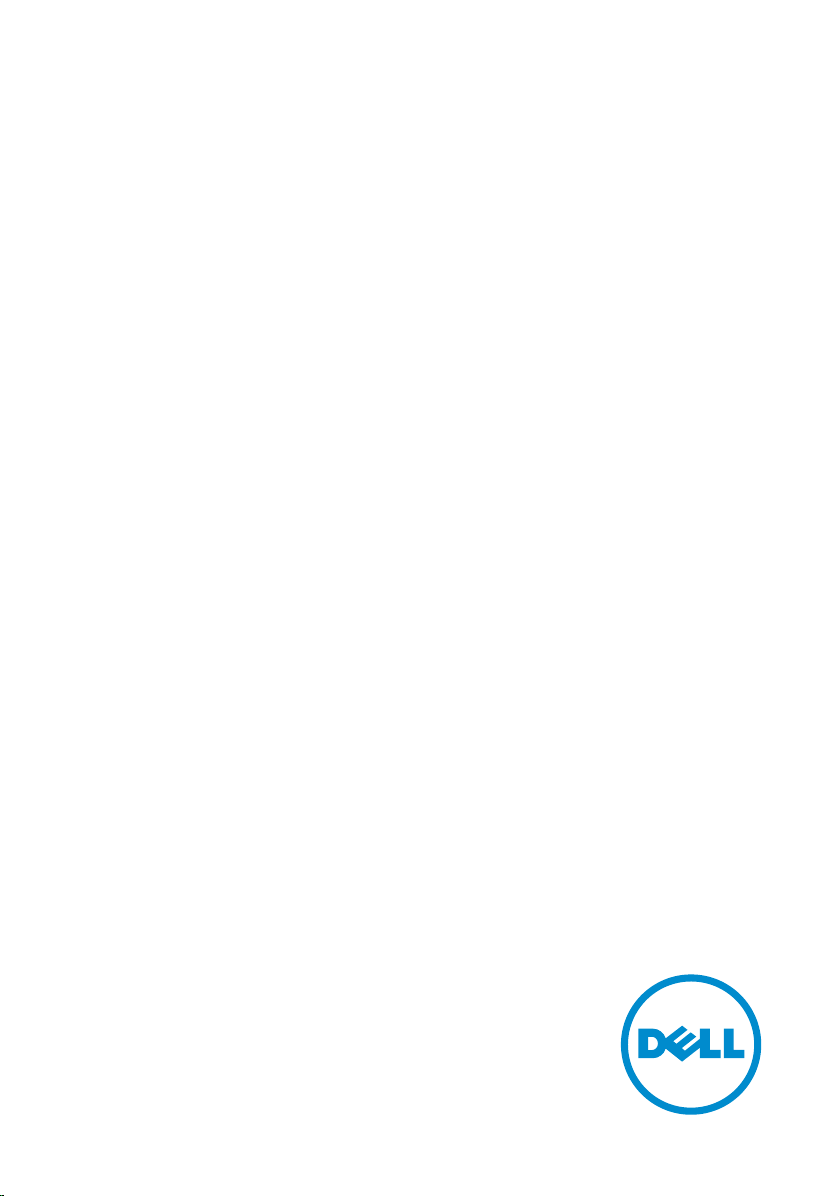
Inspiron 14
3000 Series
Service Manual
Computer Model: Inspiron 14–3443
Regulatory Model: P53G
Regulatory Type: P53G001
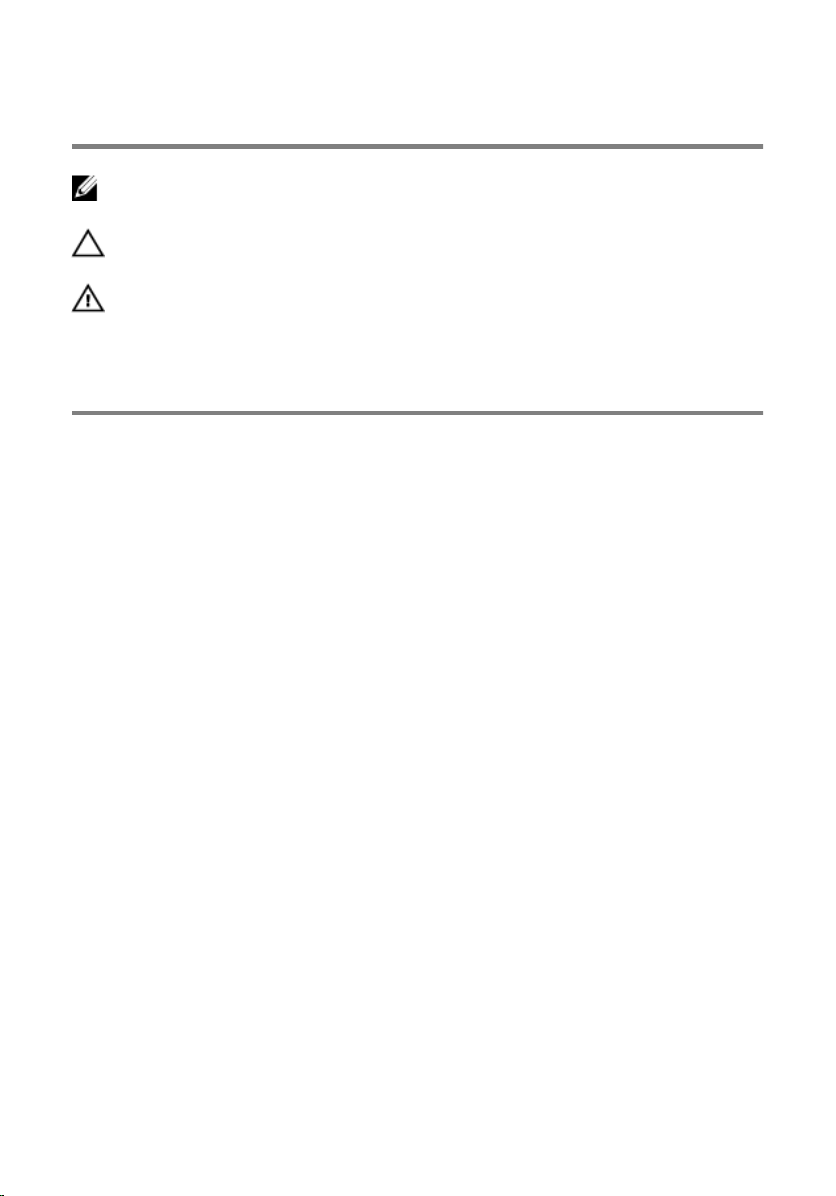
Notes, Cautions, and Warnings
NOTE: A NOTE indicates important information that helps you make better
use of your computer.
CAUTION: A CAUTION indicates either potential damage to hardware or loss
of data and tells you how to avoid the problem.
WARNING: A WARNING indicates a potential for property damage, personal
injury, or death.
Copyright © 2014 Dell Inc. All rights reserved. This product is protected by U.S. and
international copyright and intellectual property laws. Dell™ and the Dell logo are trademarks
of Dell Inc. in the United States and/or other jurisdictions. All other marks and names
mentioned herein may be trademarks of their respective companies.
2014 - 11
Rev. A00
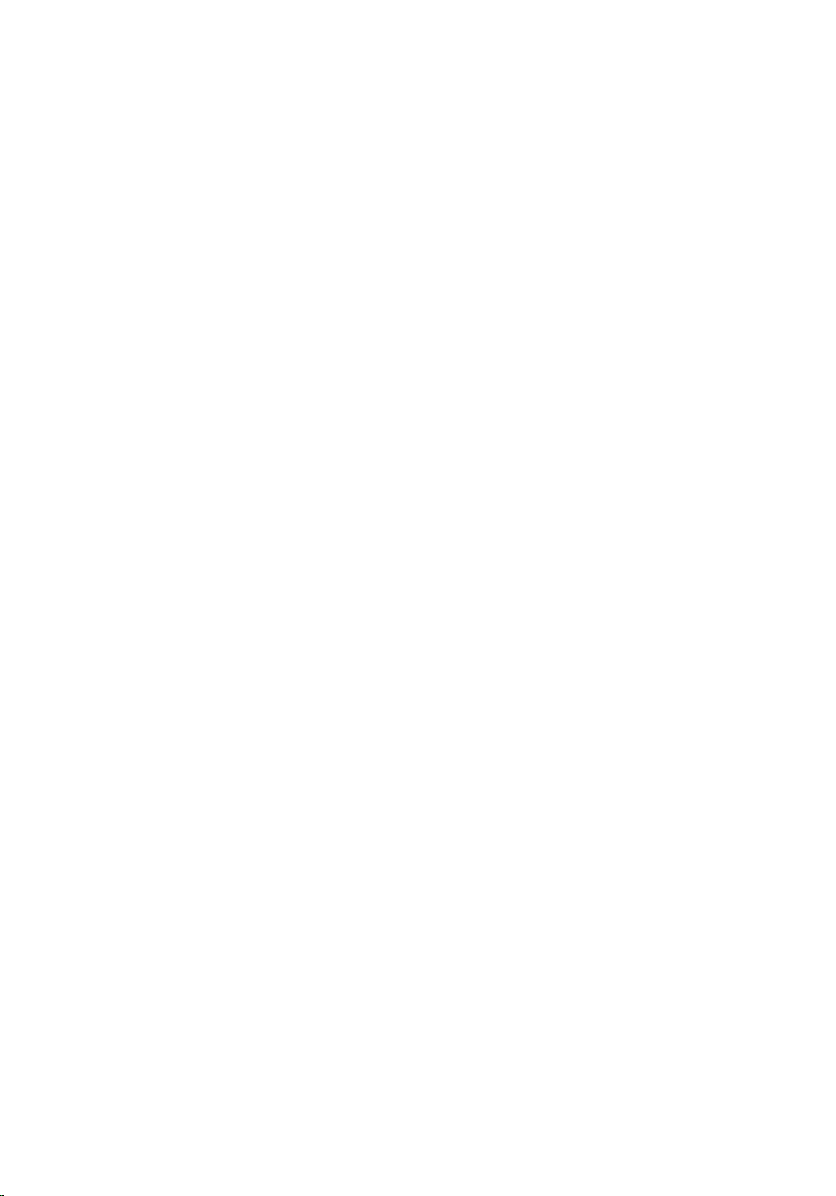
Contents
Before Working Inside Your Computer...................................9
Before You Begin .............................................................................................. 9
Safety Instructions............................................................................................. 9
Recommended Tools...................................................................................... 10
After Working Inside Your Computer.................................... 12
Removing the Battery............................................................... 13
Procedure.........................................................................................................13
Replacing the Battery............................................................... 14
Procedure.........................................................................................................14
Removing the Optical Drive.................................................... 15
Prerequisites..................................................................................................... 15
Procedure.........................................................................................................15
Replacing the Optical Drive.....................................................17
Procedure......................................................................................................... 17
Post-requisites..................................................................................................17
Removing the Base Cover........................................................18
Prerequisites.....................................................................................................18
Procedure.........................................................................................................18
Replacing the Base Cover........................................................ 19
Procedure.........................................................................................................19
Post-requisites................................................................................................. 19
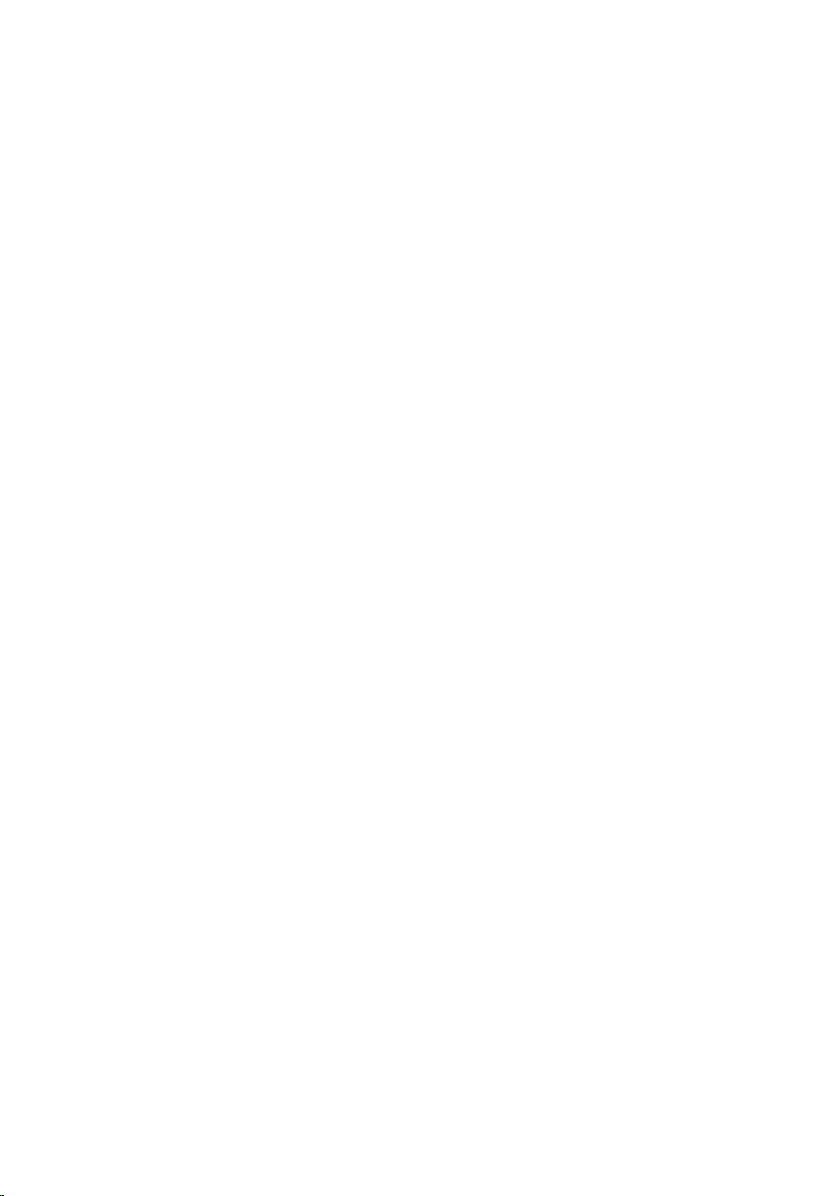
Removing the Memory Module(s)..........................................20
Prerequisites.................................................................................................... 20
Procedure........................................................................................................ 20
Replacing the Memory Module(s).......................................... 22
Procedure.........................................................................................................22
Post-requisites................................................................................................. 23
Removing the Wireless Card...................................................24
Prerequisites.....................................................................................................24
Procedure........................................................................................................ 24
Replacing the Wireless Card................................................... 26
Procedure........................................................................................................ 26
Post-requisites.................................................................................................26
Removing the Keyboard...........................................................27
Prerequisites.....................................................................................................27
Procedure.........................................................................................................27
Replacing the Keyboard...........................................................30
Procedure........................................................................................................ 30
Post-requisites.................................................................................................30
Folding the Keyboard Cable............................................................................30
Removing the Hard Drive.........................................................33
Prerequisites.....................................................................................................33
Procedure.........................................................................................................33
Replacing the Hard Drive.........................................................36
Procedure........................................................................................................ 36
Post-requisites.................................................................................................36
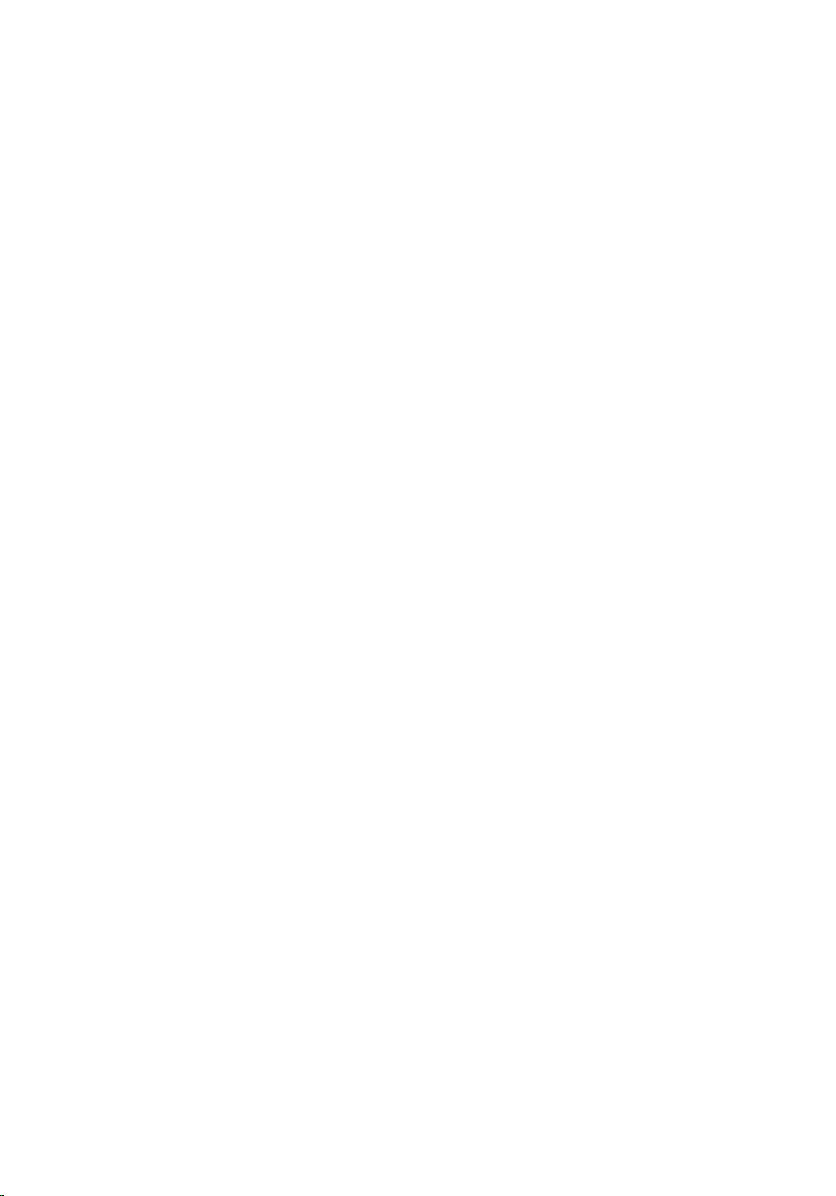
Removing the Palm Rest.......................................................... 37
Prerequisites.....................................................................................................37
Procedure.........................................................................................................37
Replacing the Palm Rest.......................................................... 42
Procedure........................................................................................................ 42
Post-requisites.................................................................................................42
Removing the Power-Button Board......................................43
Prerequisites.....................................................................................................43
Procedure........................................................................................................ 43
Replacing the Power-Button Board...................................... 45
Procedure........................................................................................................ 45
Post-requisites.................................................................................................45
Removing the Touchpad......................................................... 46
Prerequisites.................................................................................................... 46
Procedure........................................................................................................ 46
Replacing the Touchpad..........................................................48
Procedure........................................................................................................ 48
Post-requisites.................................................................................................48
Removing the I/O Board.......................................................... 50
Prerequisites.................................................................................................... 50
Procedure........................................................................................................ 50
Replacing the I/O Board...........................................................52
Procedure.........................................................................................................52
Post-requisites................................................................................................. 52

Removing the Speakers............................................................53
Prerequisites.....................................................................................................53
Procedure.........................................................................................................53
Replacing the Speakers............................................................ 55
Procedure.........................................................................................................55
Post-requisites................................................................................................. 55
Removing the Coin-Cell Battery............................................ 56
Prerequisites.....................................................................................................56
Procedure........................................................................................................ 56
Replacing the Coin-Cell Battery.............................................58
Procedure........................................................................................................ 58
Post-requisites.................................................................................................58
Removing the Power-Adapter Port....................................... 59
Prerequisites.....................................................................................................59
Procedure........................................................................................................ 59
Replacing the Power-Adapter Port........................................61
Procedure.........................................................................................................61
Post-requisites................................................................................................. 61
Removing the System Board................................................... 62
Prerequisites.....................................................................................................62
Procedure........................................................................................................ 62
Replacing the System Board................................................... 65
Procedure........................................................................................................ 65
Post-requisites.................................................................................................65

Removing the Heat-Sink Assembly........................................67
Prerequisites.....................................................................................................67
Procedure.........................................................................................................67
Replacing the Heat-Sink Assembly........................................69
Procedure........................................................................................................ 69
Post-requisites.................................................................................................69
Removing the Display Assembly.............................................70
Prerequisites.....................................................................................................70
Procedure........................................................................................................ 70
Replacing the Display Assembly............................................. 72
Procedure.........................................................................................................72
Post-requisites................................................................................................. 72
Removing the Display Bezel.................................................... 73
Prerequisites.....................................................................................................73
Procedure.........................................................................................................73
Replacing the Display Bezel.................................................... 75
Procedure.........................................................................................................75
Post-requisites................................................................................................. 75
Removing the Display Hinges................................................. 76
Prerequisites.....................................................................................................76
Procedure.........................................................................................................76
Replacing the Display Hinges..................................................78
Procedure.........................................................................................................78
Post-requisites................................................................................................. 78
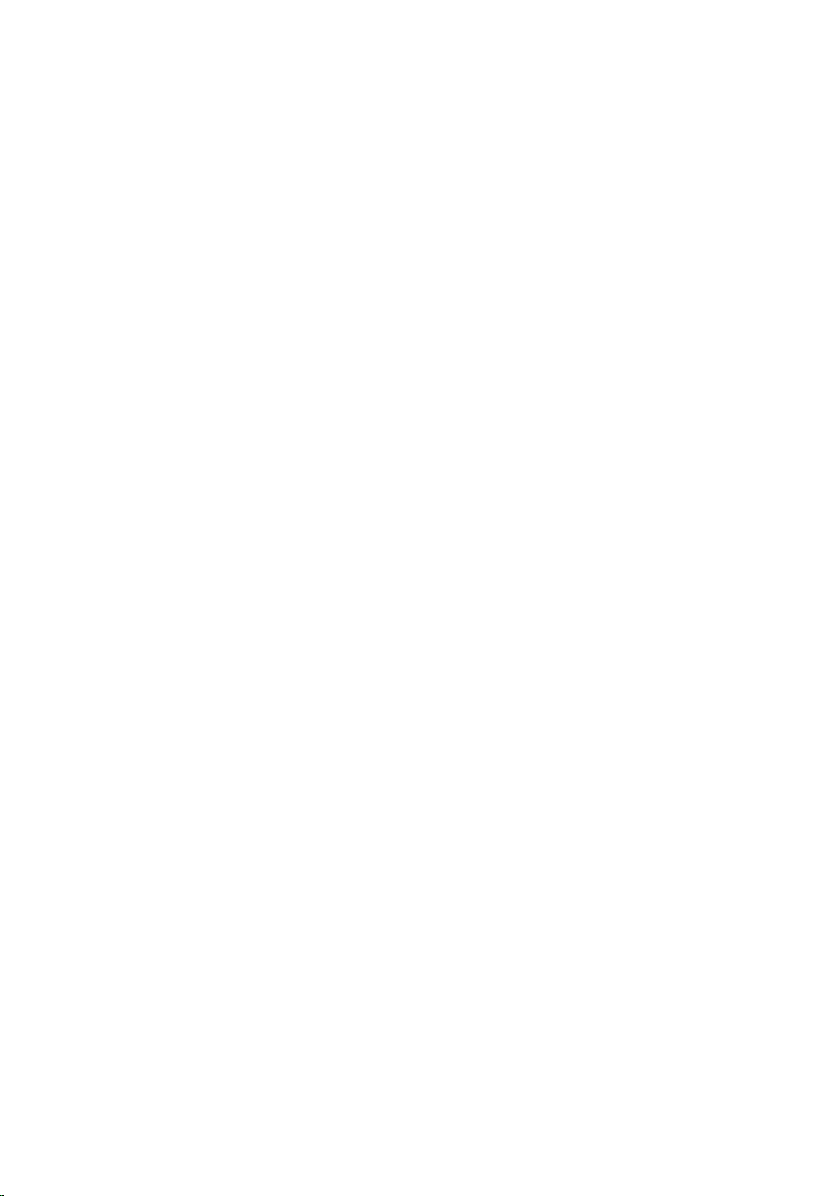
Removing the Display Panel....................................................79
Prerequisites.....................................................................................................79
Procedure.........................................................................................................79
Replacing the Display Panel....................................................82
Procedure........................................................................................................ 82
Post-requisites.................................................................................................82
Removing the Camera..............................................................83
Prerequisites.....................................................................................................83
Procedure........................................................................................................ 83
Replacing the Camera.............................................................. 85
Procedure........................................................................................................ 85
Post-requisites.................................................................................................85
Flashing the BIOS...................................................................... 86
Getting Help and Contacting Dell..........................................87
Self-Help Resources........................................................................................ 87
Contacting Dell................................................................................................87
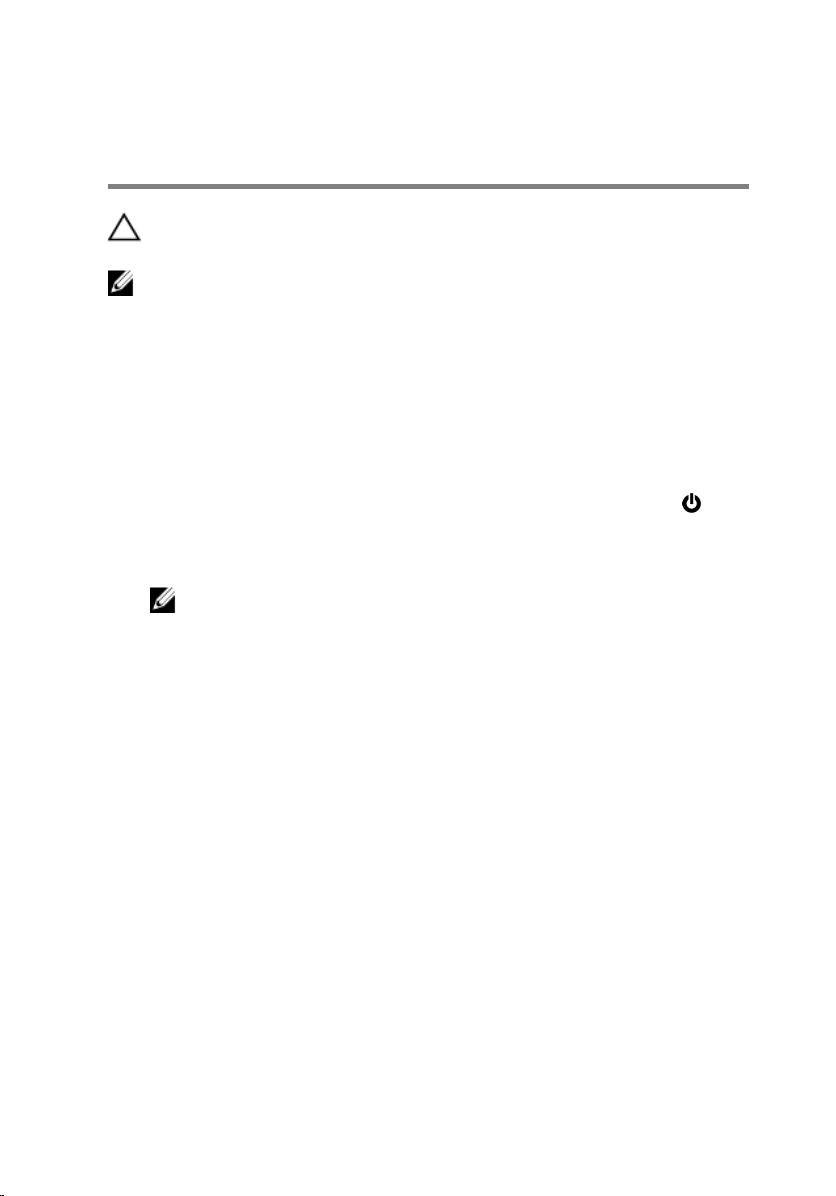
Before Working Inside Your Computer
CAUTION: To avoid damaging the components and cards, handle
them by their edges and avoid touching pins and contacts.
NOTE: The images in this document may differ from your computer
depending on the configuration you ordered.
Before You Begin
1 Save and close all open files and exit all open applications.
2 Shut down your computer.
– Windows 8.1: On the Start screen, click or tap the power icon →
Shut down.
– Windows 7: Click or tap Start → Shut down.
NOTE: If you are using a different operating system, see the
documentation of your operating system for shut-down
instructions.
3 Disconnect your computer and all attached devices from their electrical
outlets.
4 Disconnect all cables such as telephone cables, network cables and so
on, from your computer.
5 Disconnect all attached devices and peripherals, such as keyboard,
mouse, monitor, and so on, from your computer.
6 Remove any media card and optical disc from your computer, if
applicable.
7 After the computer is unplugged, press and hold the power button for 5
seconds to ground the system board.
Safety Instructions
Use the following safety guidelines to protect your computer from potential
damage and ensure your personal safety.
9

WARNING: Before working inside your computer, read the safety
information that shipped with your computer. For more safety best
practices, see the Regulatory Compliance home page at dell.com/
regulatory_compliance.
WARNING: Disconnect all power sources before opening the
computer cover or panels. After you finish working inside the
computer, replace all covers, panels, and screws before connecting to
the power source.
CAUTION: To avoid damaging the computer, make sure that the work
surface is flat and clean.
CAUTION: To avoid damaging the components and cards, handle
them by their edges and avoid touching pins and contacts.
CAUTION: You should only perform troubleshooting and repairs as
authorized or directed by the Dell technical assistance team. Damage
due to servicing that is not authorized by Dell is not covered by your
warranty. See the safety instructions that shipped with the product or
at dell.com/regulatory_compliance.
CAUTION: Before touching anything inside your computer, ground
yourself by touching an unpainted metal surface, such as the metal at
the back of the computer. While you work, periodically touch an
unpainted metal surface to dissipate static electricity, which could
harm internal components.
CAUTION: When you disconnect a cable, pull on its connector or on
its pull-tab, not on the cable itself. Some cables have connectors with
locking tabs or thumb-screws that you must disengage before
disconnecting the cable. When disconnecting cables, keep them
evenly aligned to avoid bending any connector pins. When connecting
cables, make sure that the ports and connectors are correctly oriented
and aligned.
CAUTION: To disconnect a network cable, first unplug the cable from
your computer and then unplug the cable from the network device.
CAUTION: Press and eject any installed card from the media-card
reader.
Recommended Tools
The procedures in this document may require the following tools:
10
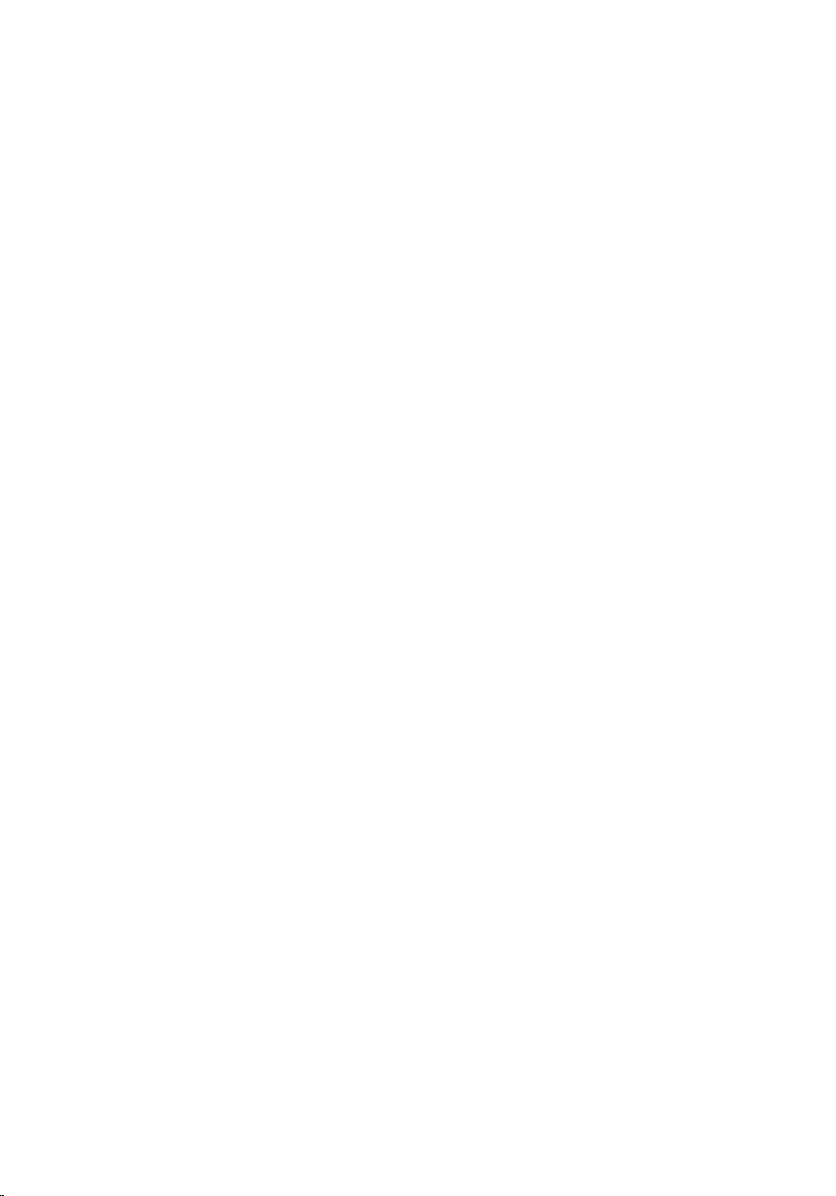
• Philips screwdriver
• Plastic scribe
11
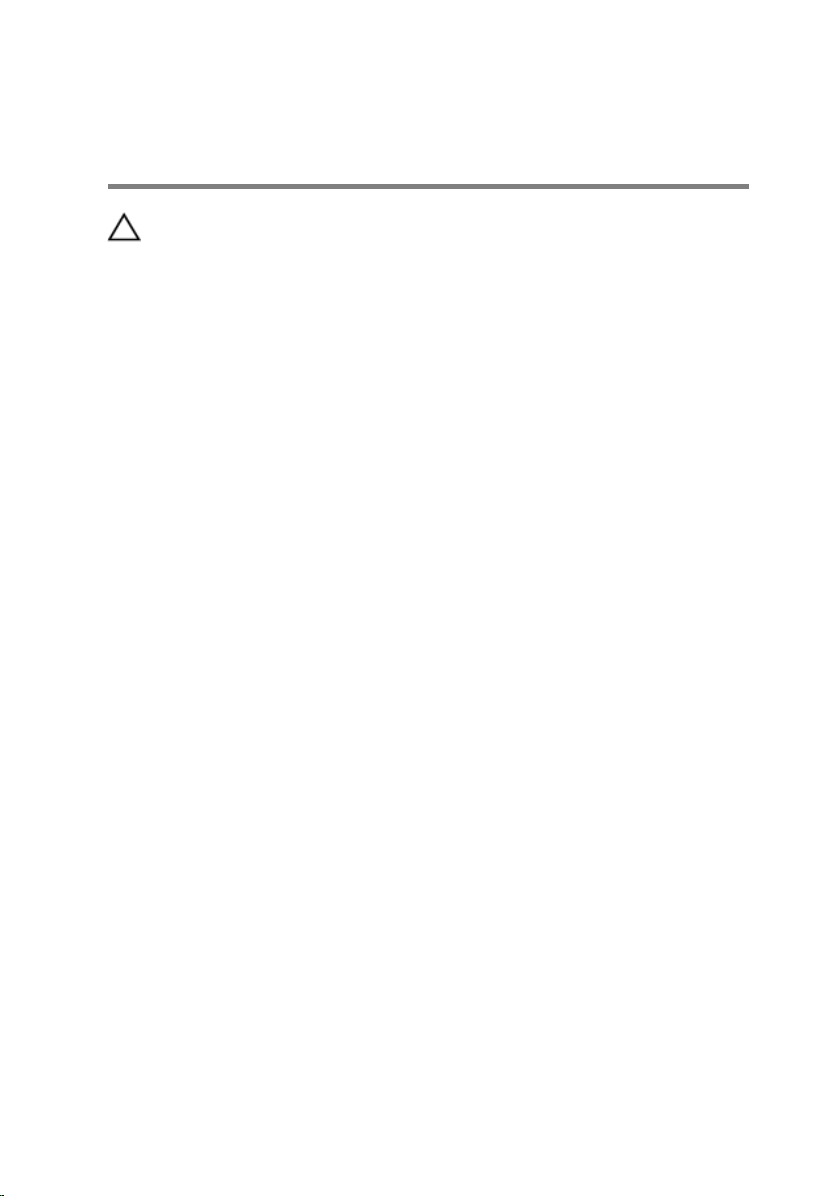
After Working Inside Your Computer
CAUTION: Leaving stray or loose screws inside your computer may
severely damage your computer.
1 Replace all screws and make sure that no stray screws remain inside your
computer.
2 Connect any external devices, peripherals, and cables you removed
before working on your computer.
3 Replace any media cards, discs, and any other part(s) that you removed
before working on your computer.
4 Connect your computer and all attached devices to their electrical
outlets.
5 Turn on your computer.
12
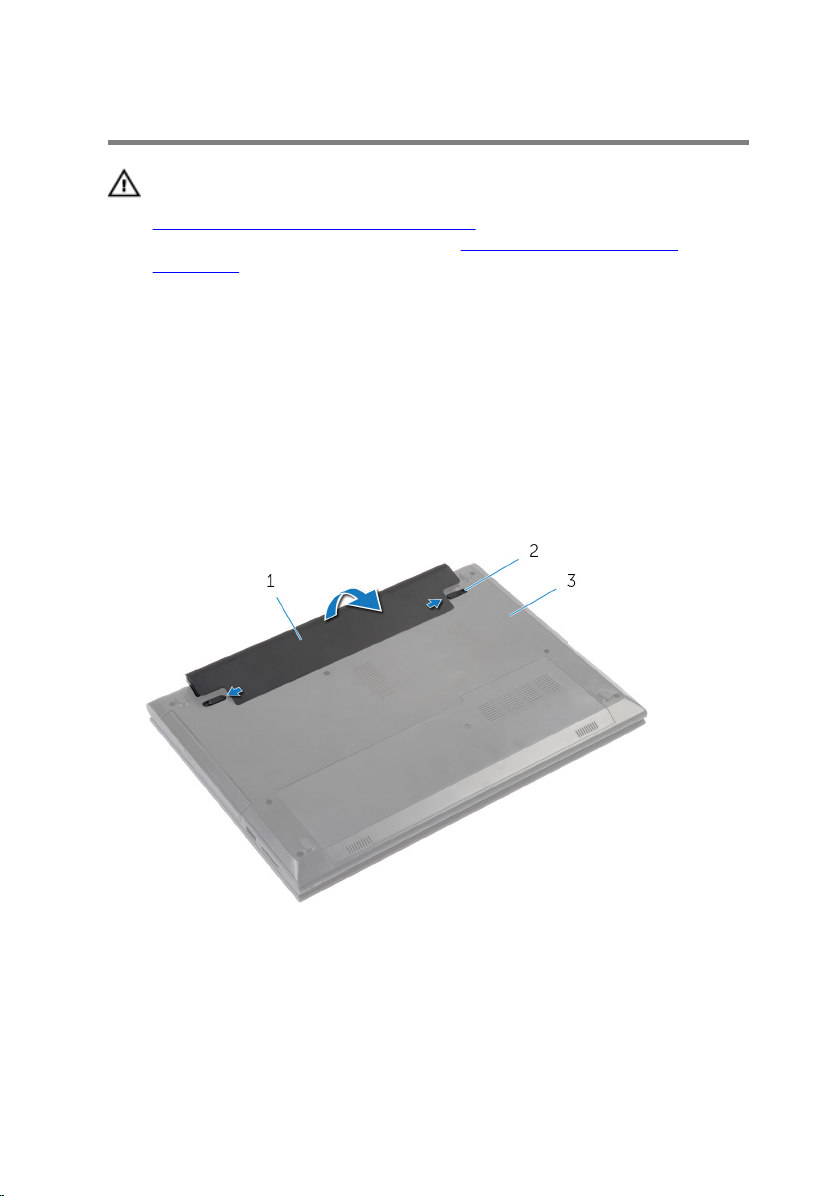
Removing the Battery
WARNING: Before working inside your computer, read the safety
information that shipped with your computer and follow the steps in
Before Working Inside Your Computer. After working inside your
computer, follow the instructions in After Working Inside Your
Computer. For more safety best practices, see the Regulatory
Compliance home page at dell.com/regulatory_compliance.
Procedure
1 Close the display and turn the computer over.
2 Slide the battery latches to the unlock position. You hear a click sound
when the battery is unlocked.
3 Using your fingertips, lift the battery at an angle and remove the battery
off the computer base.
1 battery 2 latches (2)
3 computer base
4 Turn the computer over, open the display, and press the power button
for five seconds to ground the system board.
13
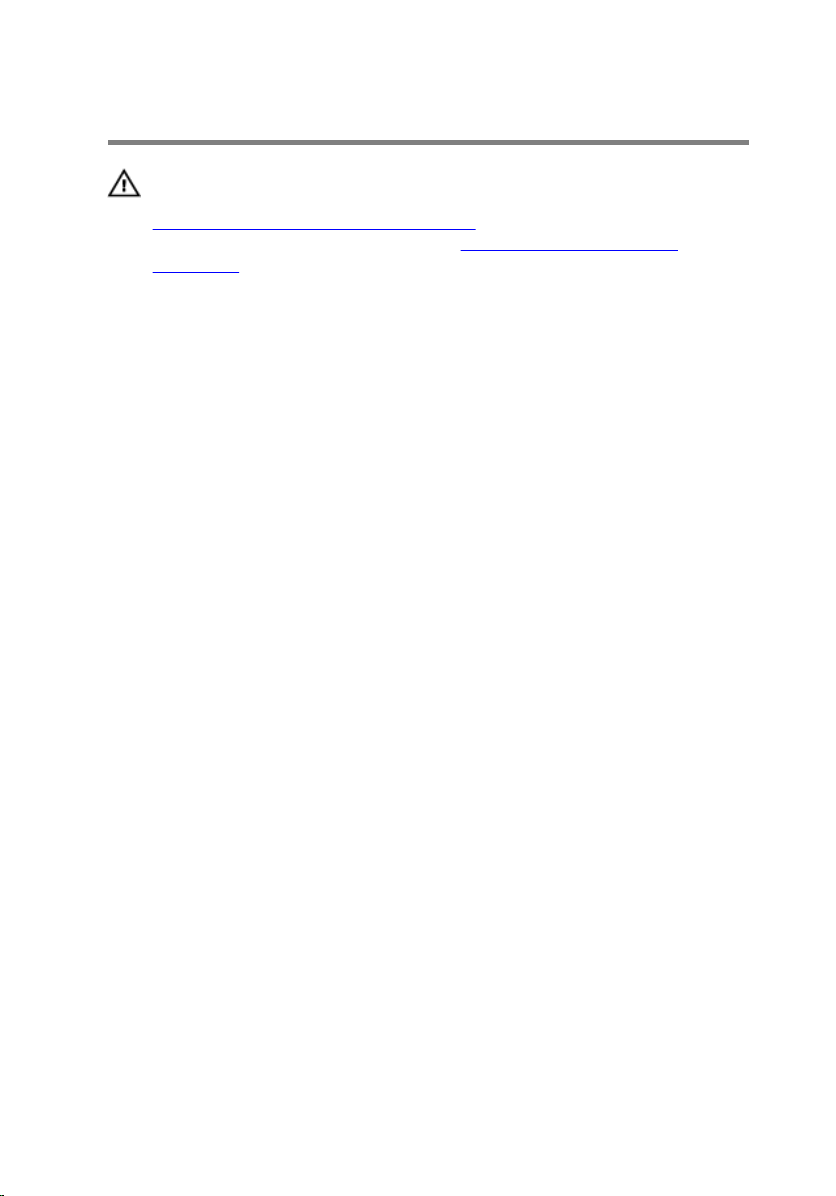
Replacing the Battery
WARNING: Before working inside your computer, read the safety
information that shipped with your computer and follow the steps in
Before Working Inside Your Computer. After working inside your
computer, follow the instructions in After Working Inside Your
Computer. For more safety best practices, see the Regulatory
Compliance home page at dell.com/regulatory_compliance.
Procedure
Slide the tabs on the battery into the slots on the battery bay and snap the
battery into place.
14
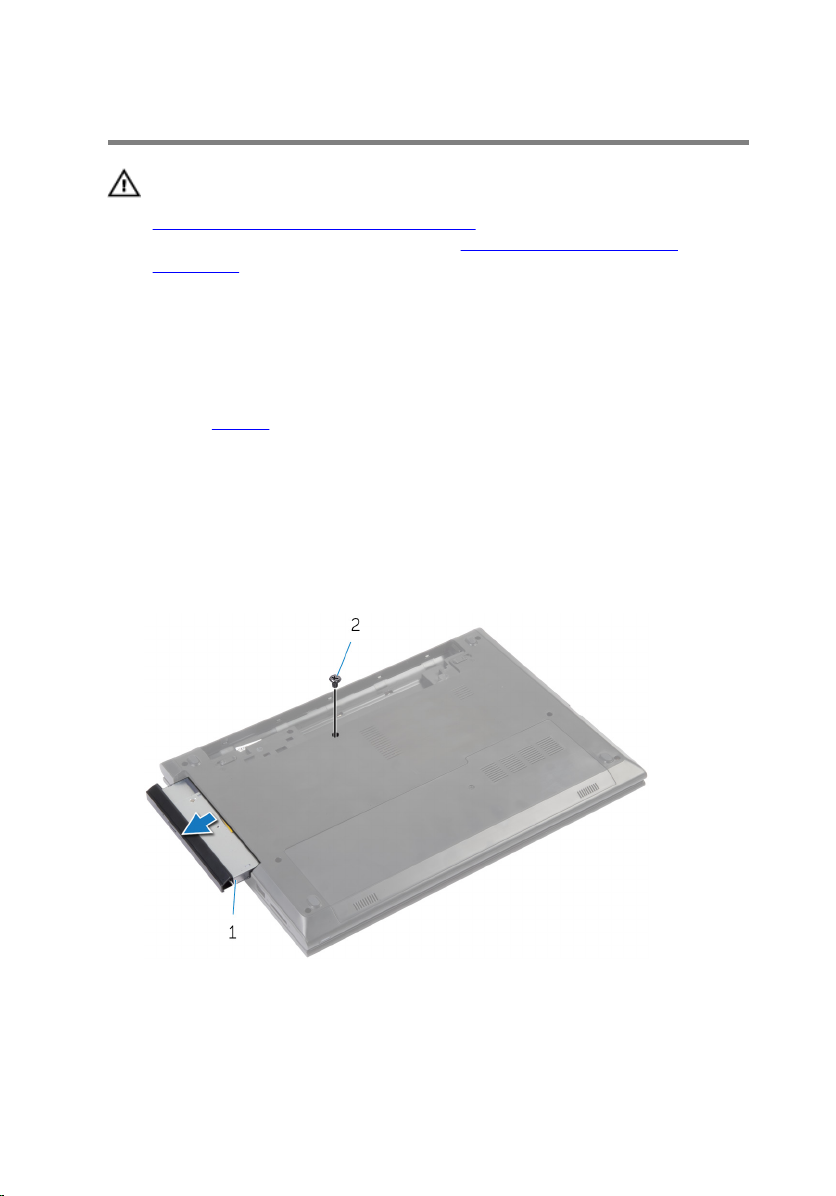
Removing the Optical Drive
WARNING: Before working inside your computer, read the safety
information that shipped with your computer and follow the steps in
Before Working Inside Your Computer. After working inside your
computer, follow the instructions in After Working Inside Your
Computer. For more safety best practices, see the Regulatory
Compliance home page at dell.com/regulatory_compliance.
Prerequisites
Remove the battery.
Procedure
1 Remove the screw that secures the optical-drive assembly to the
computer base.
2 Using your fingertips, slide the optical-drive assembly out of the optical-
drive bay.
1 optical-drive assembly 2 screw
3 Carefully pull the optical-drive bezel and remove it from the optical drive.
15

4 Remove the screw that secures the optical-drive bracket to the optical-
drive assembly and remove the optical-drive bracket.
1 optical-drive bezel 2 optical drive
3 optical-drive bracket 4 screw
16
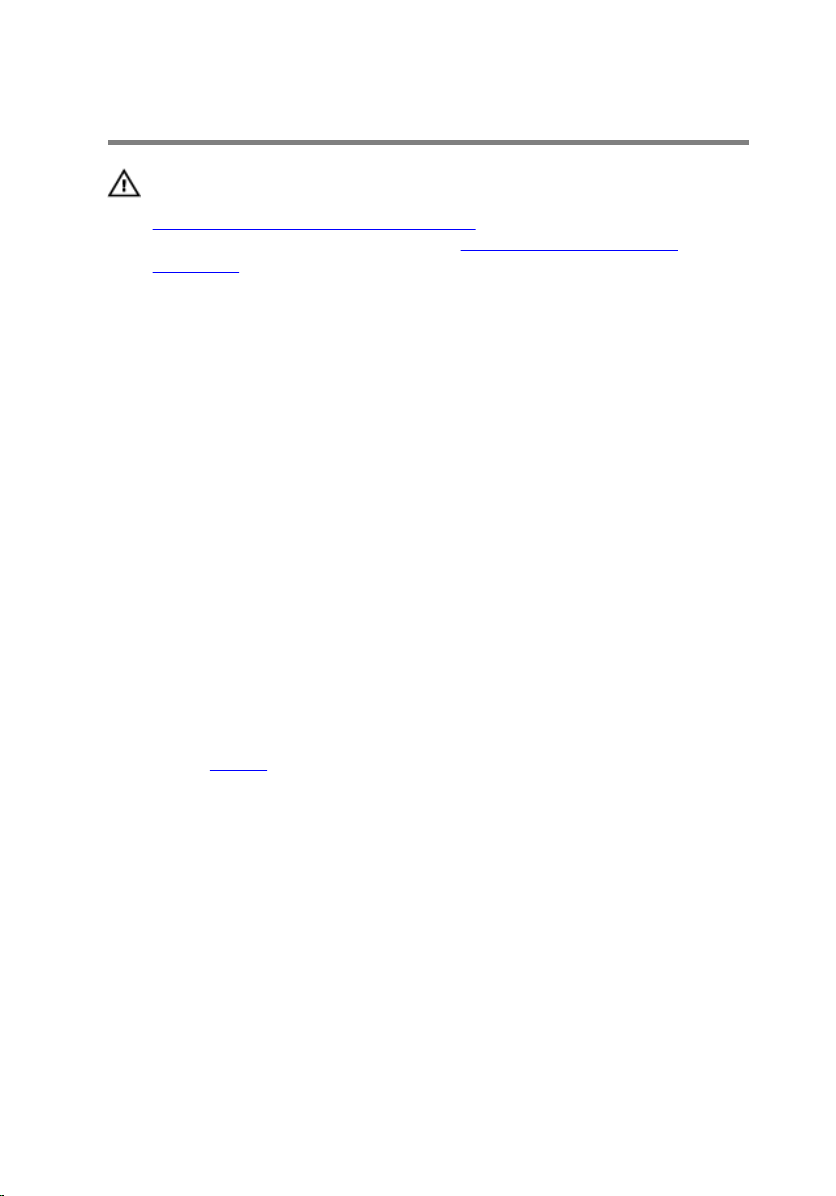
Replacing the Optical Drive
WARNING: Before working inside your computer, read the safety
information that shipped with your computer and follow the steps in
Before Working Inside Your Computer. After working inside your
computer, follow the instructions in After Working Inside Your
Computer. For more safety best practices, see the Regulatory
Compliance home page at dell.com/regulatory_compliance.
Procedure
1 Align the tabs on the optical-drive bezel with the slots on the optical
drive and snap the optical-drive bezel into place.
2 Align the screw hole on the optical-drive bracket with the screw hole on
the optical-drive assembly.
3 Replace the screw that secures the optical-drive bracket to the optical-
drive assembly.
4 Slide the optical-drive assembly into the optical-drive bay and align the
screw hole on the optical-drive bracket with the screw hole on the
computer base.
5 Replace the screw that secures the optical-drive assembly to the
computer base.
Post-requisites
Replace the battery.
17
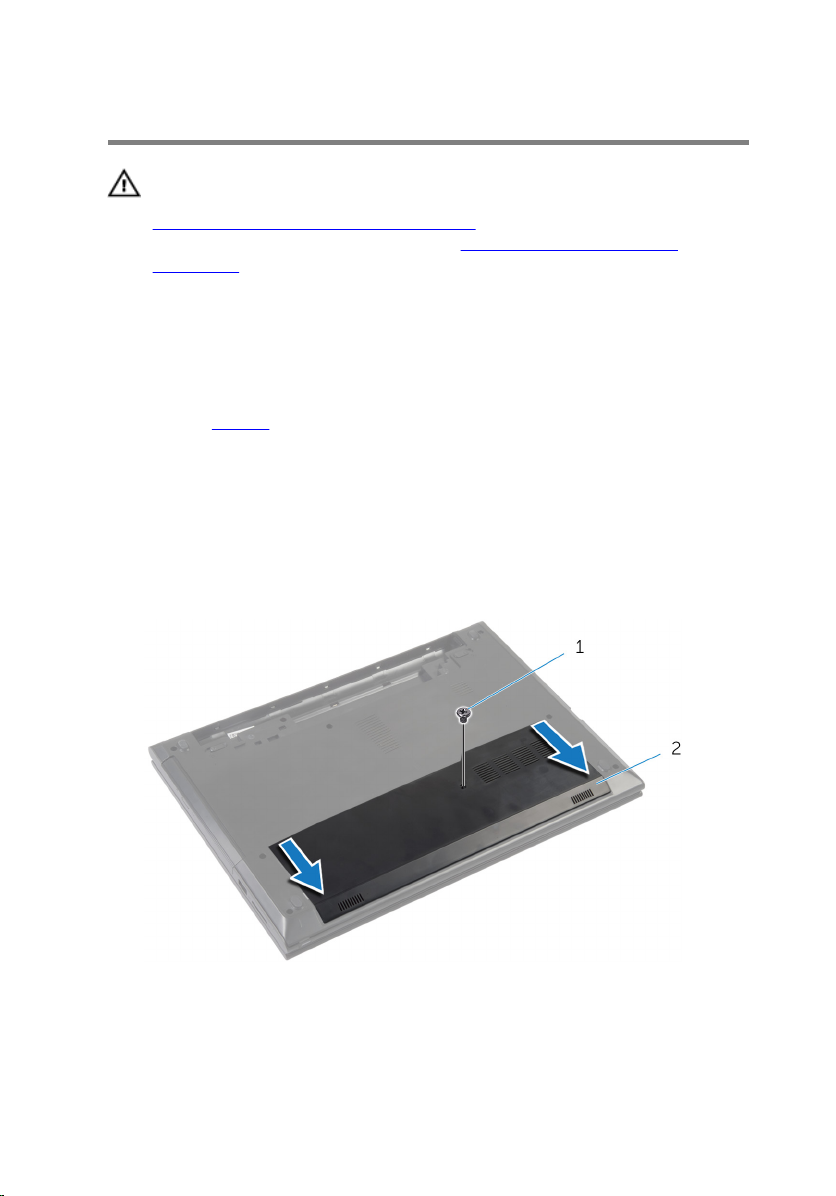
Removing the Base Cover
WARNING: Before working inside your computer, read the safety
information that shipped with your computer and follow the steps in
Before Working Inside Your Computer. After working inside your
computer, follow the instructions in After Working Inside Your
Computer. For more safety best practices, see the Regulatory
Compliance home page at dell.com/regulatory_compliance.
Prerequisites
Remove the battery.
Procedure
1 Remove the screw that secures the base cover to the computer base.
2 Slide the base cover to release the tabs on the base cover from the slots
on the computer base.
3 Lift the base cover off the computer base.
18
1 screw 2 base cover
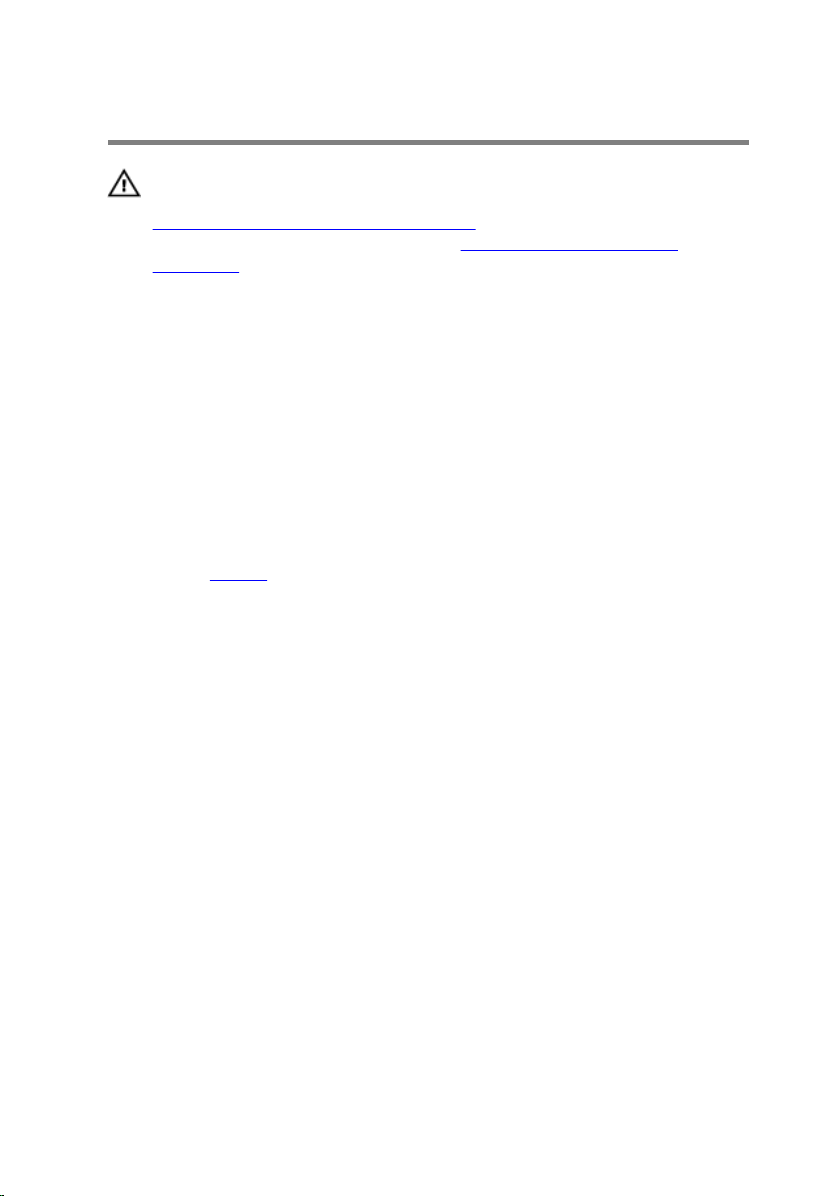
Replacing the Base Cover
WARNING: Before working inside your computer, read the safety
information that shipped with your computer and follow the steps in
Before Working Inside Your Computer. After working inside your
computer, follow the instructions in After Working Inside Your
Computer. For more safety best practices, see the Regulatory
Compliance home page at dell.com/regulatory_compliance.
Procedure
1 Slide the tabs on the base cover into the slots on the computer base and
snap the base cover into place.
2 Replace the screw that secures the base cover to the computer base.
Post-requisites
Replace the battery.
19
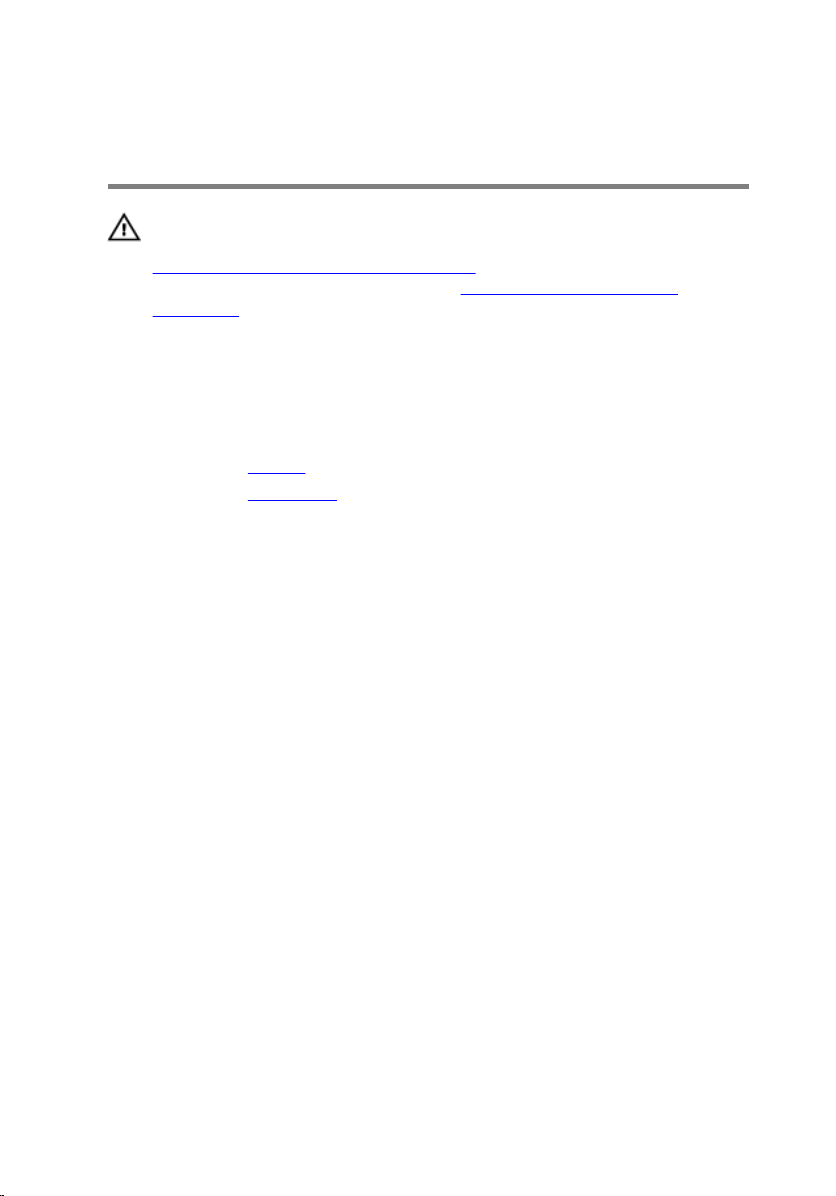
Removing the Memory Module(s)
WARNING: Before working inside your computer, read the safety
information that shipped with your computer and follow the steps in
Before Working Inside Your Computer. After working inside your
computer, follow the instructions in After Working Inside Your
Computer. For more safety best practices, see the Regulatory
Compliance home page at dell.com/regulatory_compliance.
Prerequisites
1 Remove the battery.
2 Remove the base cover.
Procedure
1 Use your fingertips to carefully spread apart the securing-clips on each
end of the memory-module slot until the memory module pops up.
20
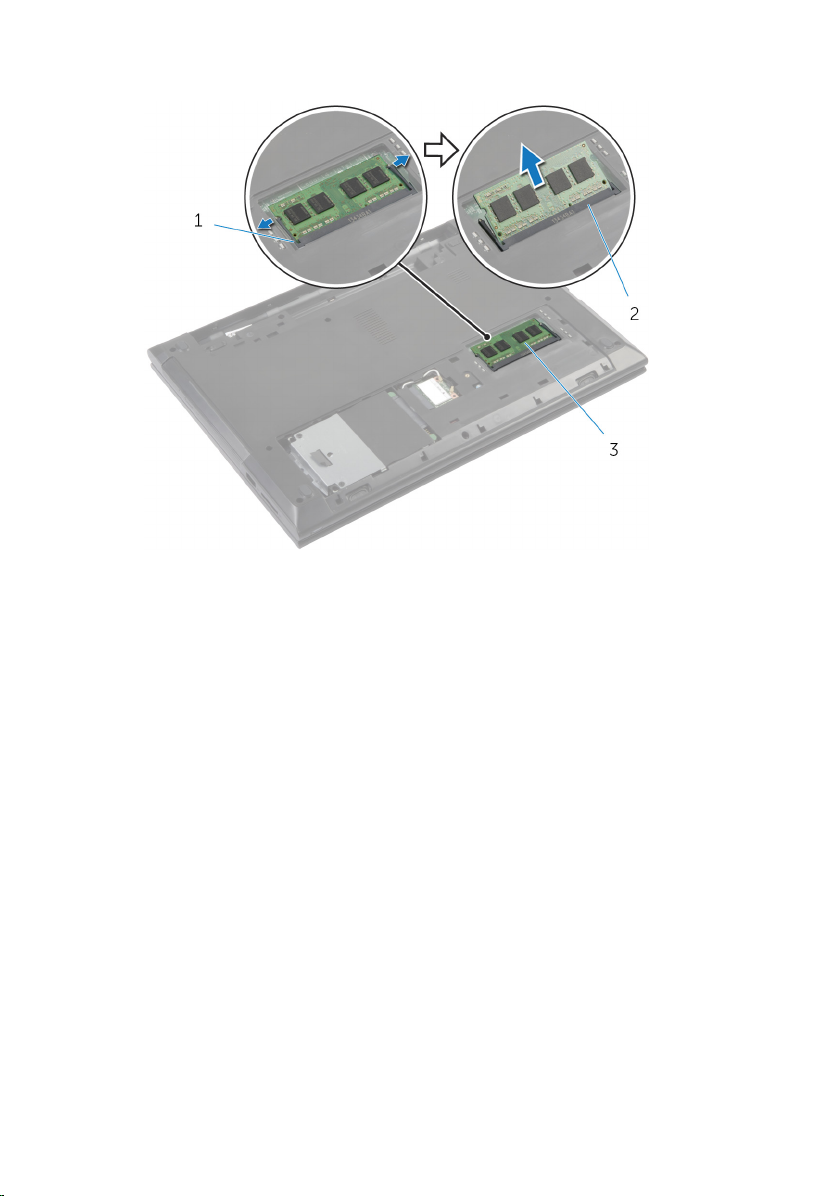
2 Remove the memory module from the memory-module slot.
1 securing clips (2) 2 memory-module slot
3 memory module
21
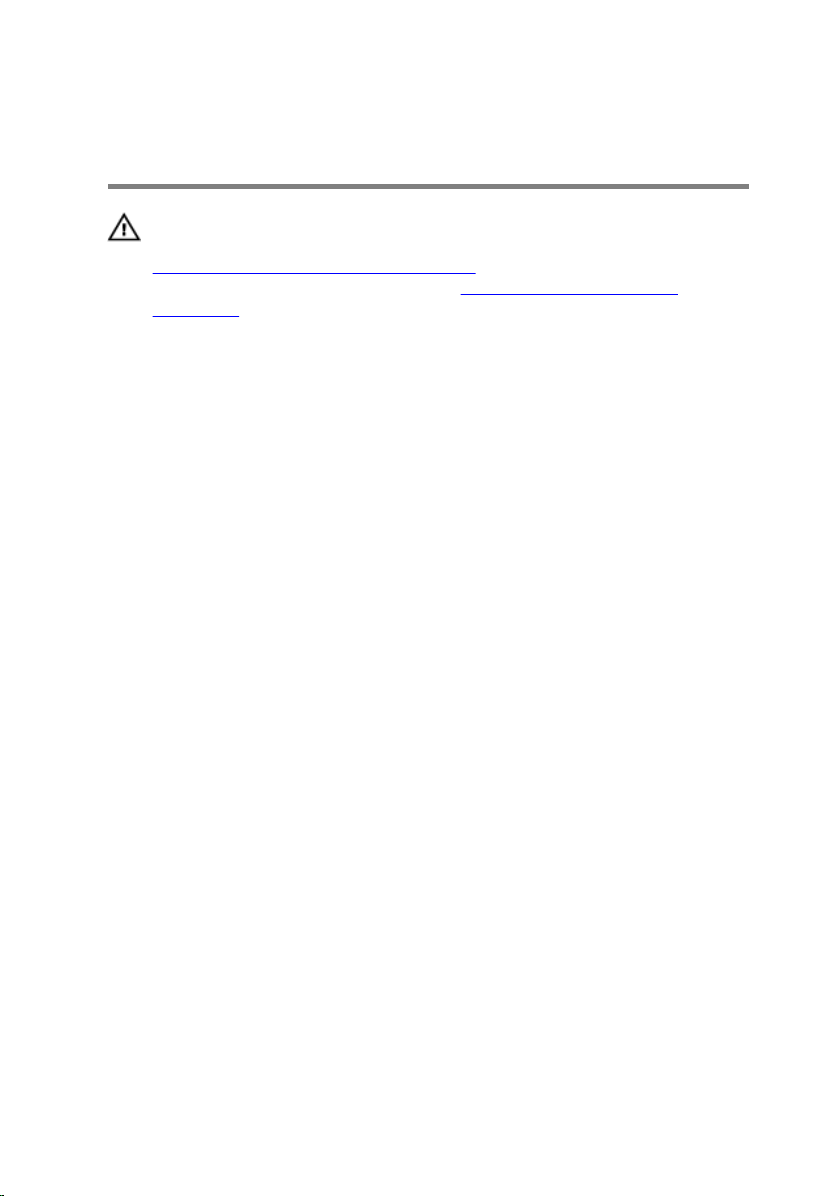
Replacing the Memory Module(s)
WARNING: Before working inside your computer, read the safety
information that shipped with your computer and follow the steps in
Before Working Inside Your Computer. After working inside your
computer, follow the instructions in After Working Inside Your
Computer. For more safety best practices, see the Regulatory
Compliance home page at dell.com/regulatory_compliance.
Procedure
1 Align the notch on the memory module with the tab on the memory-
module slot.
22
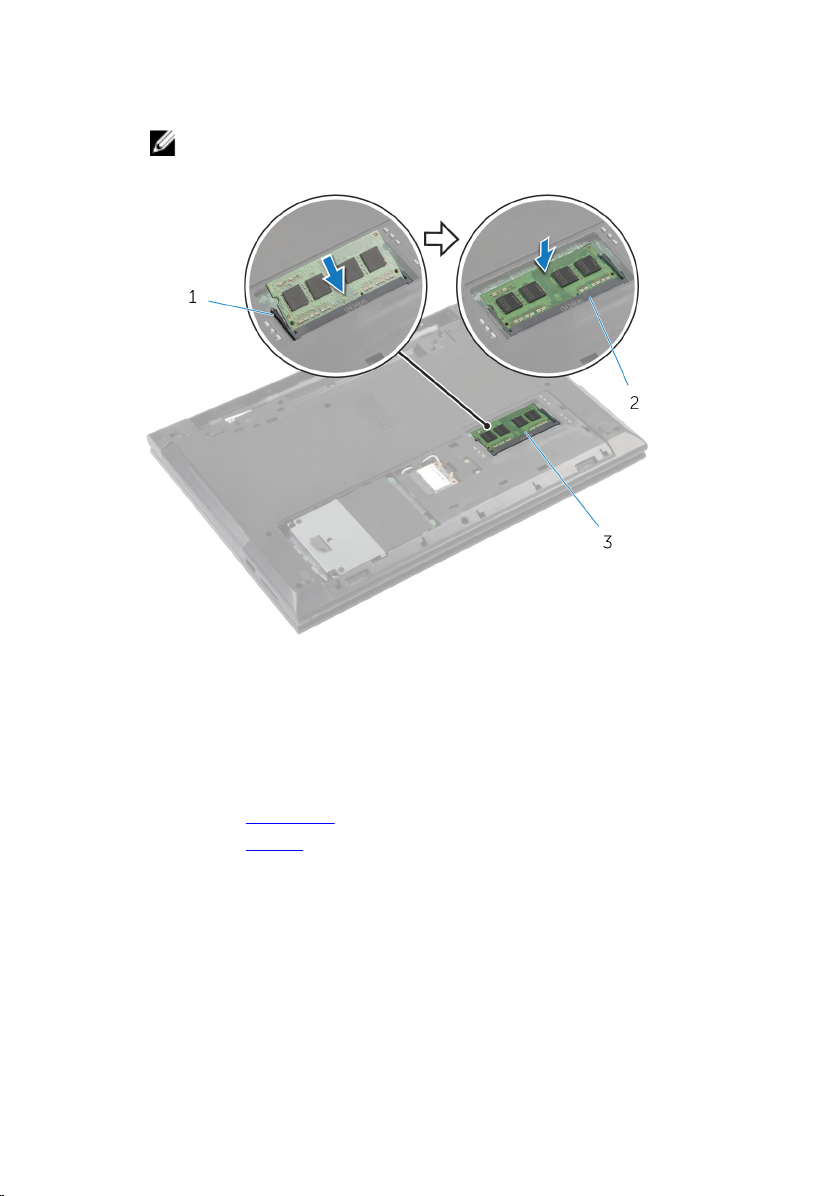
2 Slide the memory module firmly into the slot at an angle and press the
memory module down until it clicks into place.
NOTE: If you do not hear the click, remove the memory module
and reinstall it.
1 securing clips (2) 2 memory-module slot
3 memory module
Post-requisites
1 Replace the base cover.
2 Replace the battery.
23
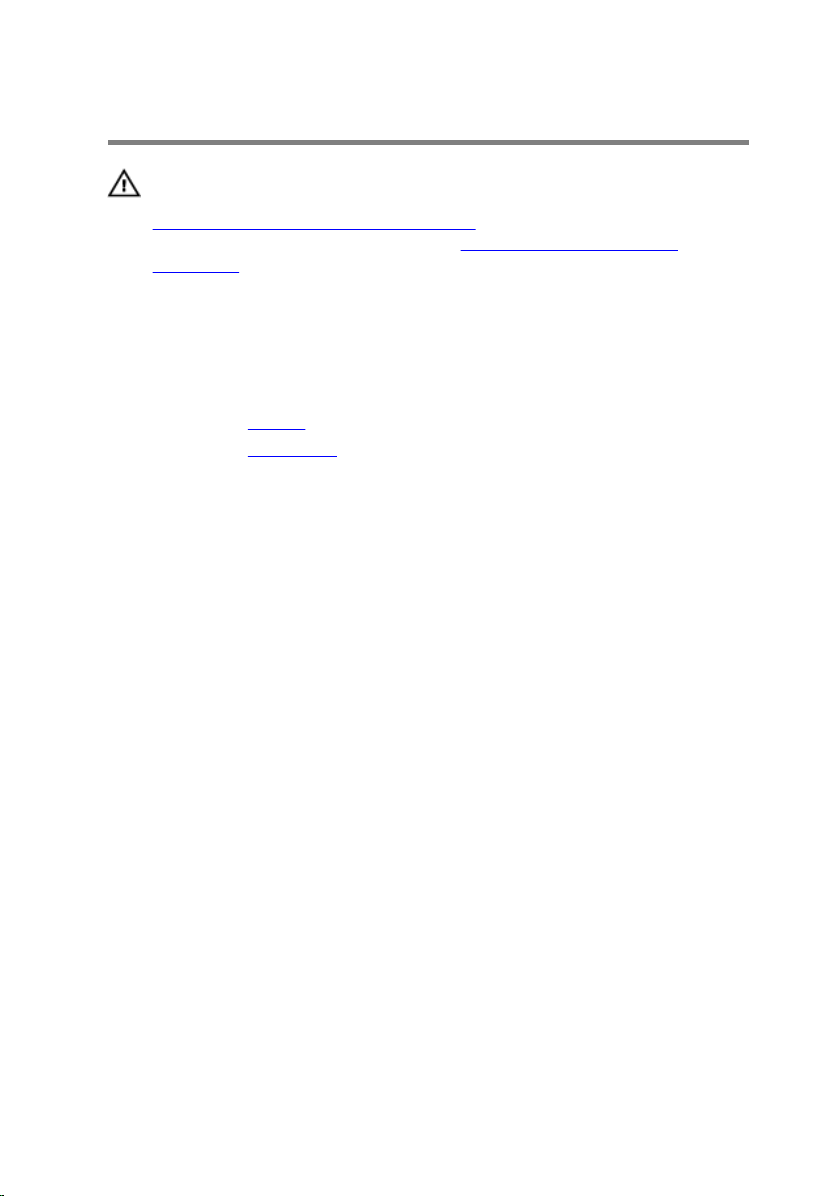
Removing the Wireless Card
WARNING: Before working inside your computer, read the safety
information that shipped with your computer and follow the steps in
Before Working Inside Your Computer. After working inside your
computer, follow the instructions in After Working Inside Your
Computer. For more safety best practices, see the Regulatory
Compliance home page at dell.com/regulatory_compliance.
Prerequisites
1 Remove the battery.
2 Remove the base cover.
Procedure
1 Disconnect the antenna cables from the wireless card.
2 Remove the screw that secures the wireless card to the wireless-card
slot.
24

3 Slide and remove the wireless card out of the wireless-card slot.
1 antenna cables (2) 2 wireless card
3 screw
25
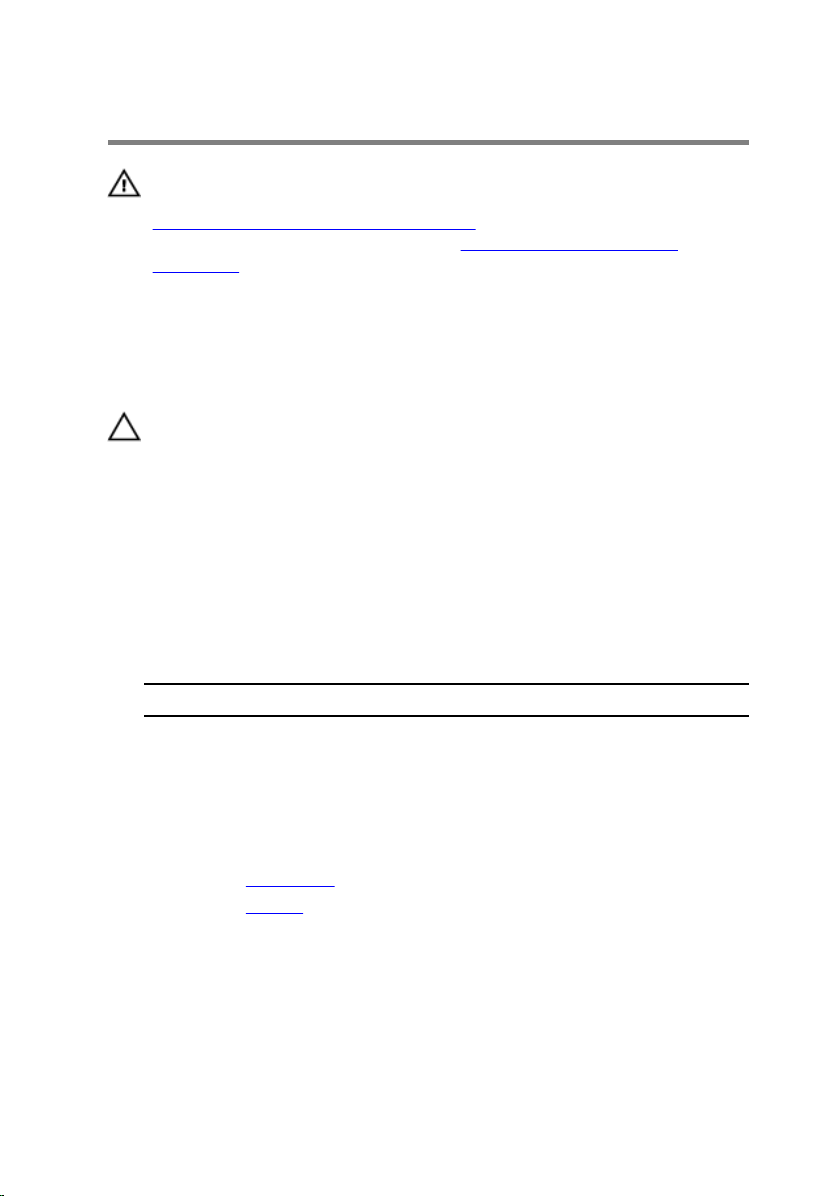
Replacing the Wireless Card
WARNING: Before working inside your computer, read the safety
information that shipped with your computer and follow the steps in
Before Working Inside Your Computer. After working inside your
computer, follow the instructions in After Working Inside Your
Computer. For more safety best practices, see the Regulatory
Compliance home page at dell.com/regulatory_compliance.
Procedure
CAUTION: To avoid damage to the wireless card, do not place any
cables under it.
1 Align the notch on the wireless card with the tab on the wireless-card
slot.
2 Insert the wireless card into the wireless-card slot.
3 Replace the screw that secures the wireless card to the wireless-card
slot.
4 Connect the antenna cables to the wireless card.
The following table provides the antenna-cable color scheme for the
wireless card supported by your computer.
Connectors on the wireless card Antenna-cable color
Main (white triangle) white
Auxiliary (black triangle) black
Post-requisites
1 Replace the base cover.
2 Replace the battery.
26
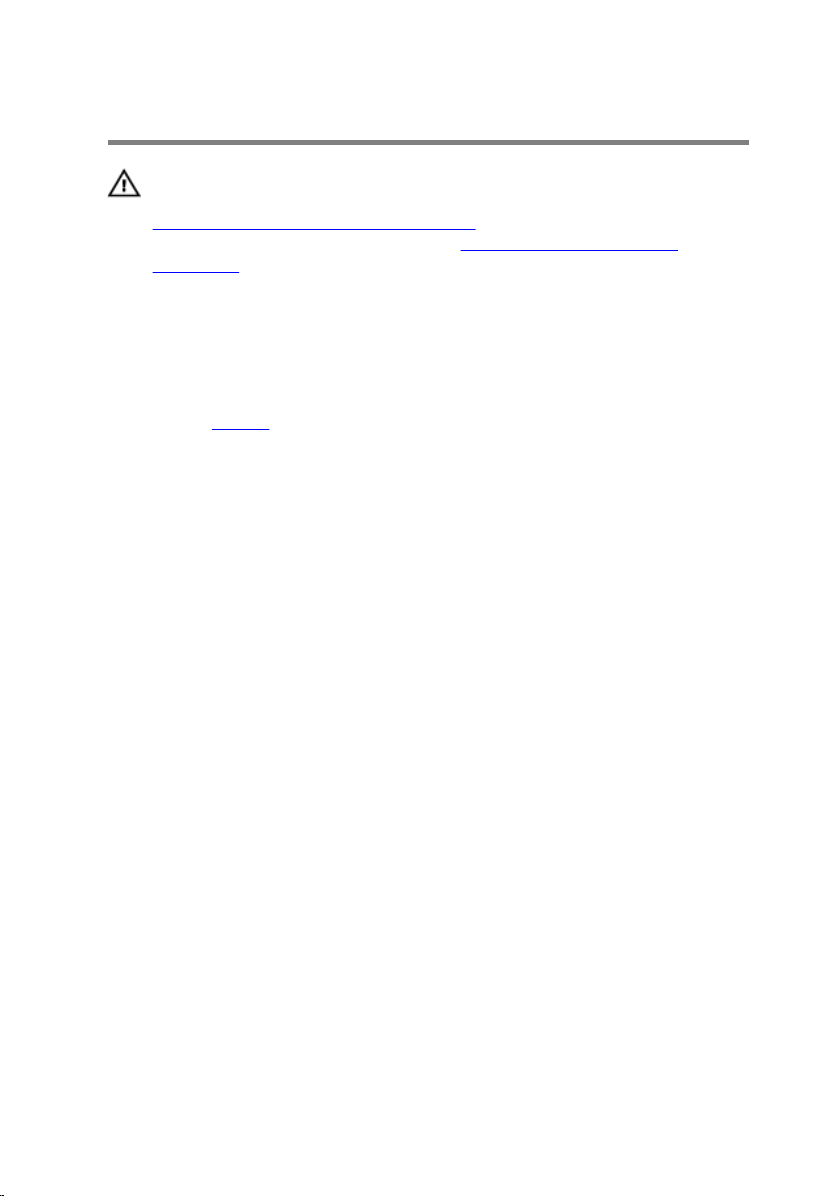
Removing the Keyboard
WARNING: Before working inside your computer, read the safety
information that shipped with your computer and follow the steps in
Before Working Inside Your Computer. After working inside your
computer, follow the instructions in After Working Inside Your
Computer. For more safety best practices, see the Regulatory
Compliance home page at dell.com/regulatory_compliance.
Prerequisites
Remove the battery.
Procedure
1 Turn the computer over and, open the display.
2 Using a plastic scribe, pry the keyboard out by pressing the securing-clips
starting from the middle securing-clip.
27
