Page 1
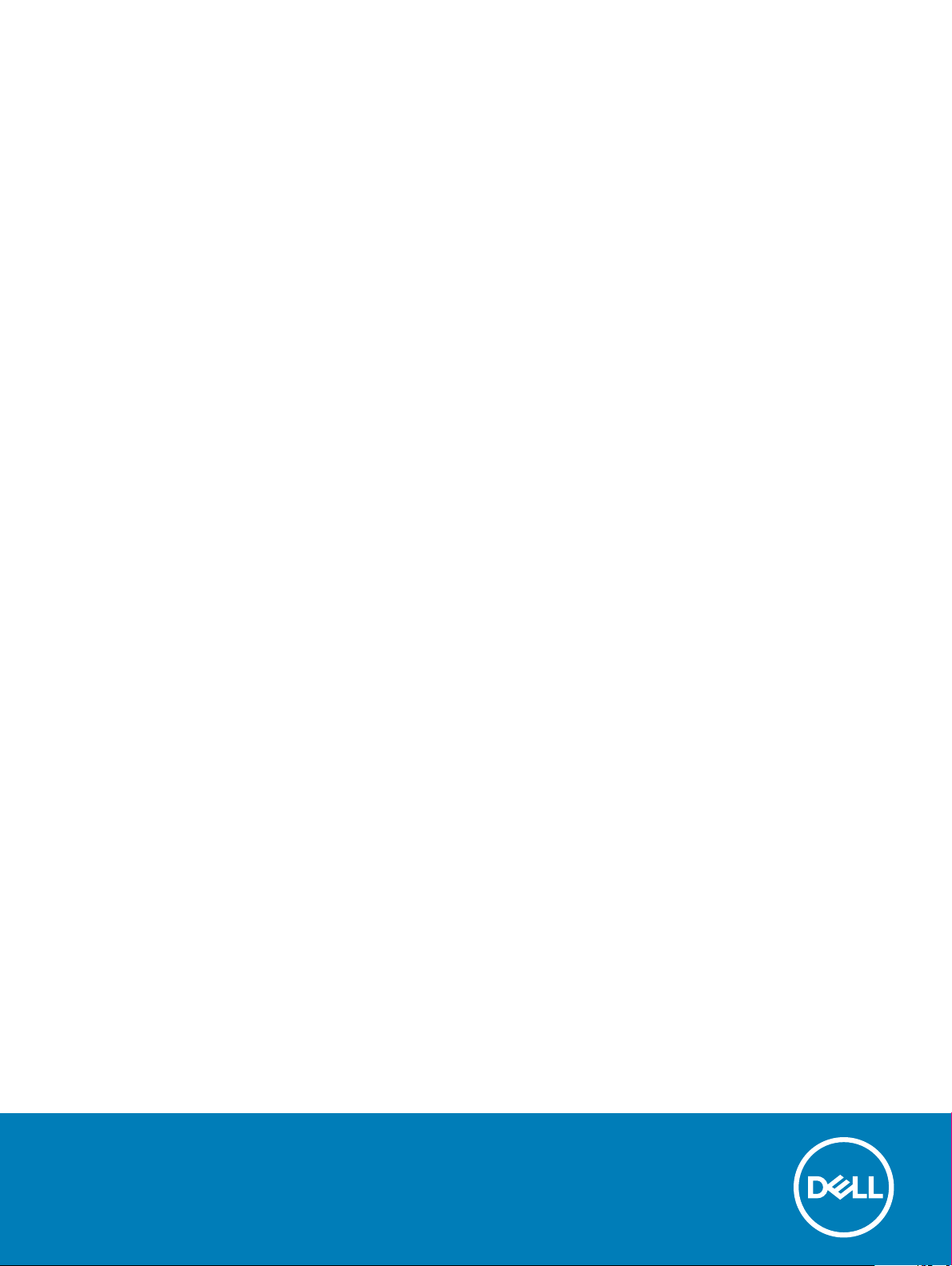
Dell Latitude 5300 2-in-1
Setup and specications guide
Regulatory Model: P96G
Regulatory Type: P96G001
Page 2
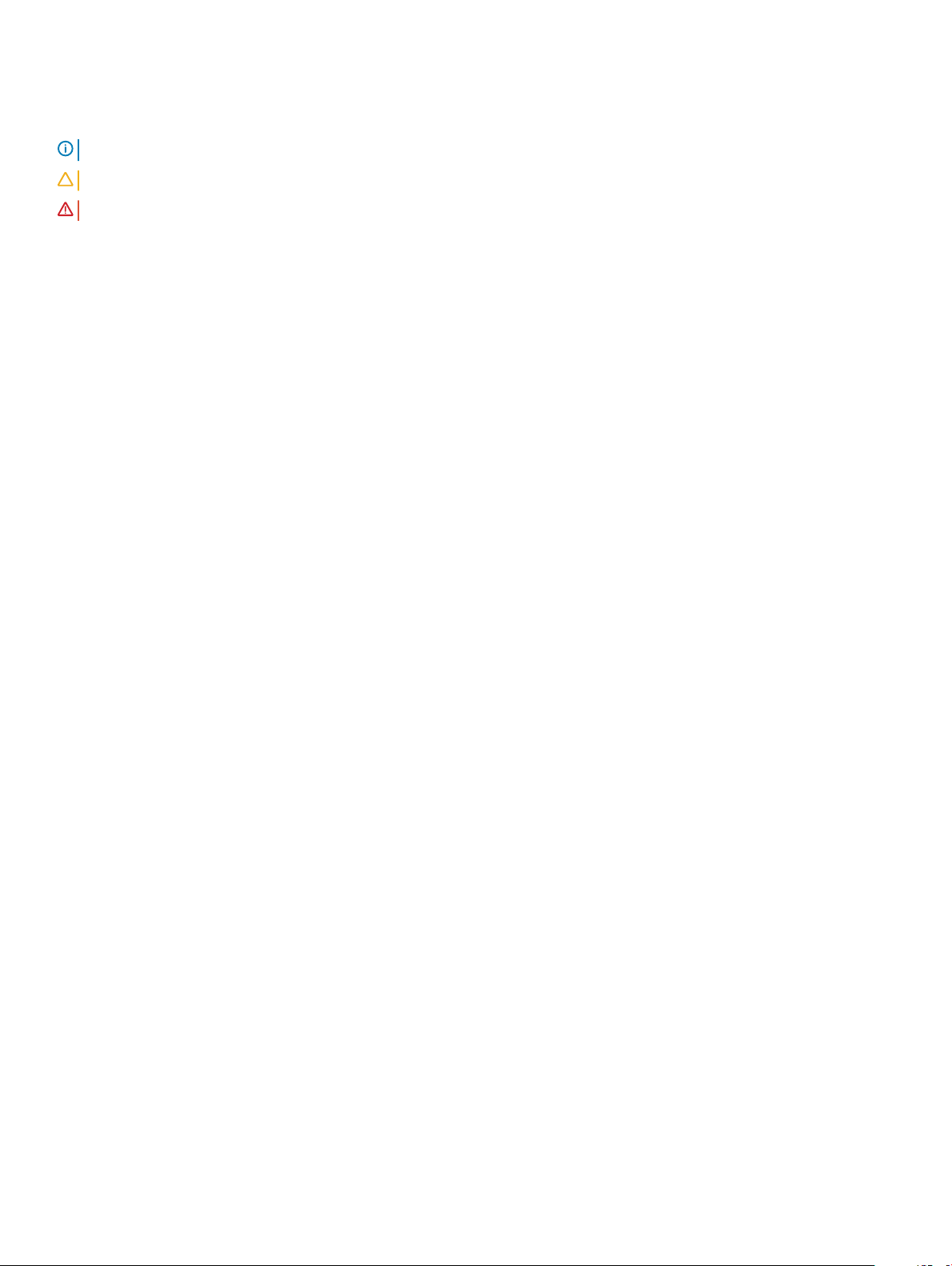
Notes, cautions, and warnings
NOTE: A NOTE indicates important information that helps you make better use of your product.
CAUTION: A CAUTION indicates either potential damage to hardware or loss of data and tells you how to avoid the problem.
WARNING: A WARNING indicates a potential for property damage, personal injury, or death.
© 2019 Dell Inc. or its subsidiaries. All rights reserved. Dell, EMC, and other trademarks are trademarks of Dell Inc. or its subsidiaries. Other trademarks
may be trademarks of their respective owners.
2019 - 04
Rev. A00
Page 3
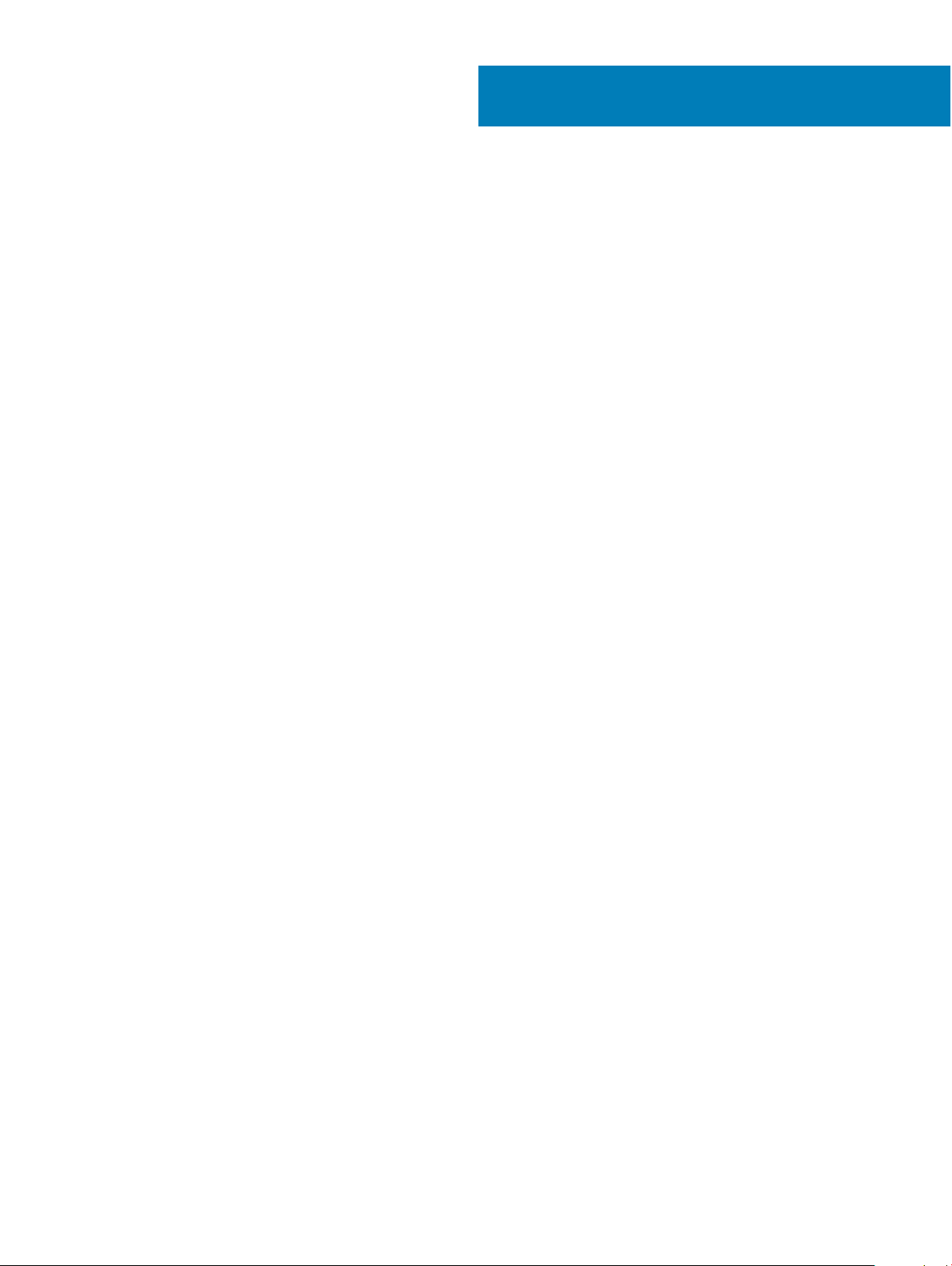
Contents
1 Set up your computer.....................................................................................................................................5
2 Create a USB recovery drive for Windows..................................................................................................... 7
3 Chassis overview........................................................................................................................................... 8
Display view........................................................................................................................................................................ 8
Left view..............................................................................................................................................................................9
Right view........................................................................................................................................................................... 9
Palmrest view....................................................................................................................................................................10
Bottom view.......................................................................................................................................................................11
4 Technical specications................................................................................................................................12
System information...........................................................................................................................................................12
Processor...........................................................................................................................................................................12
Memory..............................................................................................................................................................................13
Storage...............................................................................................................................................................................13
System board connectors................................................................................................................................................13
Media card-reader............................................................................................................................................................ 14
Audio...................................................................................................................................................................................14
Video card..........................................................................................................................................................................15
Camera...............................................................................................................................................................................15
Mobile Broadband.............................................................................................................................................................15
Wireless..............................................................................................................................................................................16
Ports and connectors.......................................................................................................................................................16
Display................................................................................................................................................................................ 16
Dell Active Pen specications..........................................................................................................................................17
Keyboard............................................................................................................................................................................ 17
Keyboard shortcuts.................................................................................................................................................... 18
Touchpad........................................................................................................................................................................... 18
Fingerprint reader—optional...........................................................................................................................................19
Operating system..............................................................................................................................................................19
Battery...............................................................................................................................................................................20
Power adapter...................................................................................................................................................................21
Sensor and control specications...................................................................................................................................21
Dimensions and weight................................................................................................................................................... 22
Computer environment................................................................................................................................................... 22
Security............................................................................................................................................................................. 22
Security options—Contacted smartcard reader..........................................................................................................23
Security options—Contactless smartcard reader....................................................................................................... 24
Security Software............................................................................................................................................................25
5 Software......................................................................................................................................................26
Downloading drivers........................................................................................................................................................ 26
Contents
3
Page 4
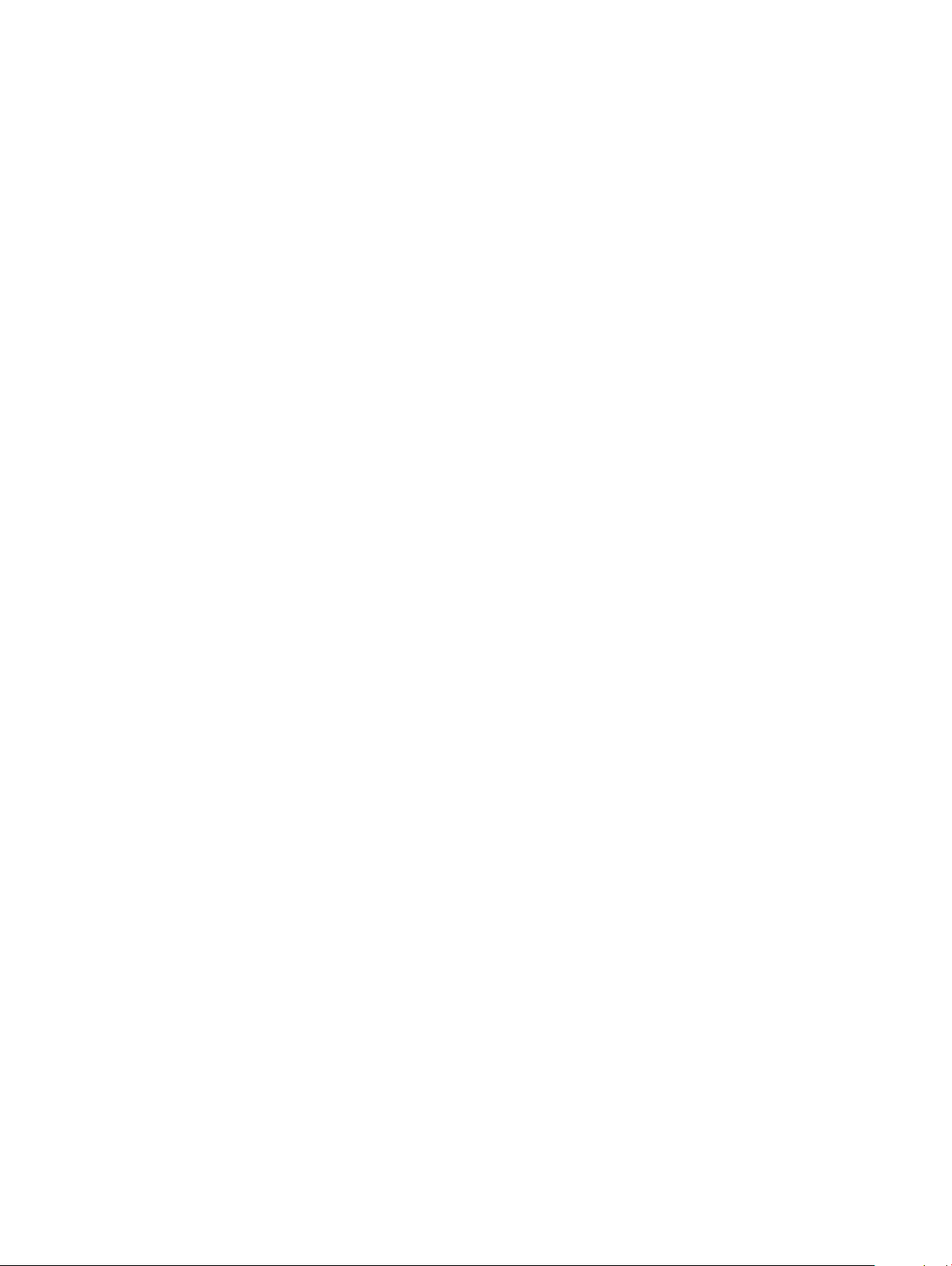
6 System setup...............................................................................................................................................27
Boot menu.........................................................................................................................................................................27
Navigation keys................................................................................................................................................................ 27
Boot Sequence.................................................................................................................................................................28
System setup options......................................................................................................................................................28
General options.......................................................................................................................................................... 28
System conguration.................................................................................................................................................29
Video screen options................................................................................................................................................. 32
Security....................................................................................................................................................................... 32
Secure boot................................................................................................................................................................ 34
Intel Software Guard Extensions options................................................................................................................34
Performance...............................................................................................................................................................35
Power management.................................................................................................................................................. 36
Post behavior..............................................................................................................................................................37
Manageability..............................................................................................................................................................38
Virtualization support................................................................................................................................................ 38
Wireless options......................................................................................................................................................... 39
Maintenance...............................................................................................................................................................39
System logs................................................................................................................................................................ 40
Updating the BIOS in Windows .....................................................................................................................................40
Updating BIOS on systems with BitLocker enabled...............................................................................................41
Updating your system BIOS using a USB ash drive.............................................................................................41
System and setup password...........................................................................................................................................42
Assigning a system setup password........................................................................................................................ 42
Deleting or changing an existing system setup password.................................................................................... 42
7 Getting help.................................................................................................................................................44
Contacting Dell.................................................................................................................................................................44
4
Contents
Page 5
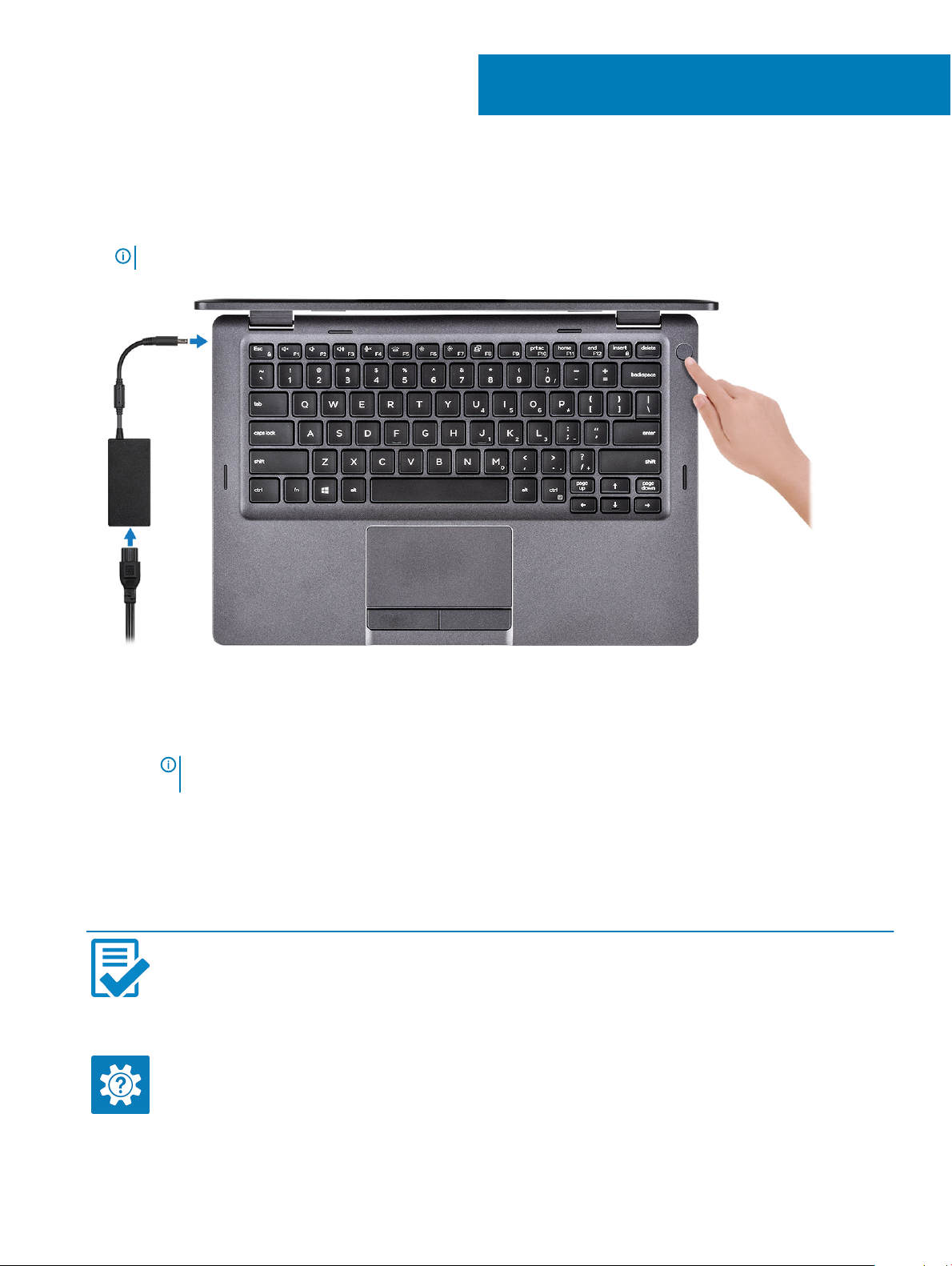
1 Connect the power adapter and press the power button.
NOTE: To conserve battery power, the battery might enter power saving mode.
1
Set up your computer
2 Finish Windows system setup.
Follow the on-screen instructions to complete the setup. When setting up, Dell recommends that you:
• Connect to a network for Windows updates.
NOTE
: If connecting to a secured wireless network, enter the password for the wireless network access when
prompted.
• If connected to the internet, sign-in with or create a Microsoft account. If not connected to the internet, create an oine account.
• On the Support and Protection screen, enter your contact details.
3 Locate and use Dell apps from the Windows Start menu—Recommended
Table 1. Locate Dell apps
Dell apps Details
Dell Product Registration
Register your computer with Dell.
Dell Help & Support
Set up your computer 5
Page 6
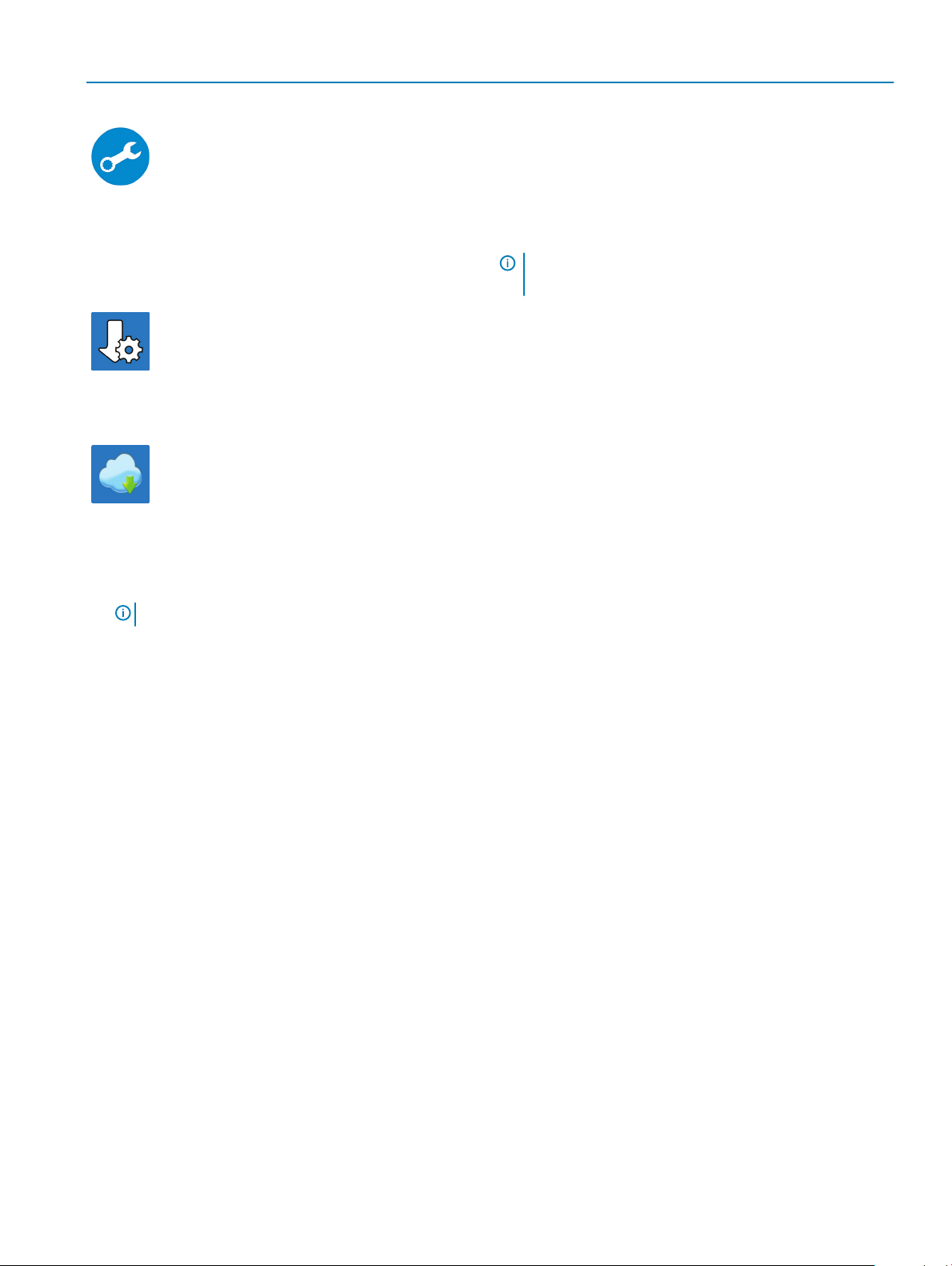
Dell apps Details
Access help and support for your computer.
SupportAssist
Proactively checks the health of your computer’s hardware and
software.
Dell Update
Updates your computer with critical xes and important device
drivers as they become available.
Dell Digital Delivery
Download software applications including software that is
purchased but not preinstalled on your computer.
NOTE: Renew or upgrade your warranty by clicking the
warranty expiry date in SupportAssist.
4 Create recovery drive for Windows.
NOTE
: It is recommended to create a recovery drive to troubleshoot and x problems that may occur with Windows.
For more information, see Create a USB recovery drive for Windows.
6
Set up your computer
Page 7
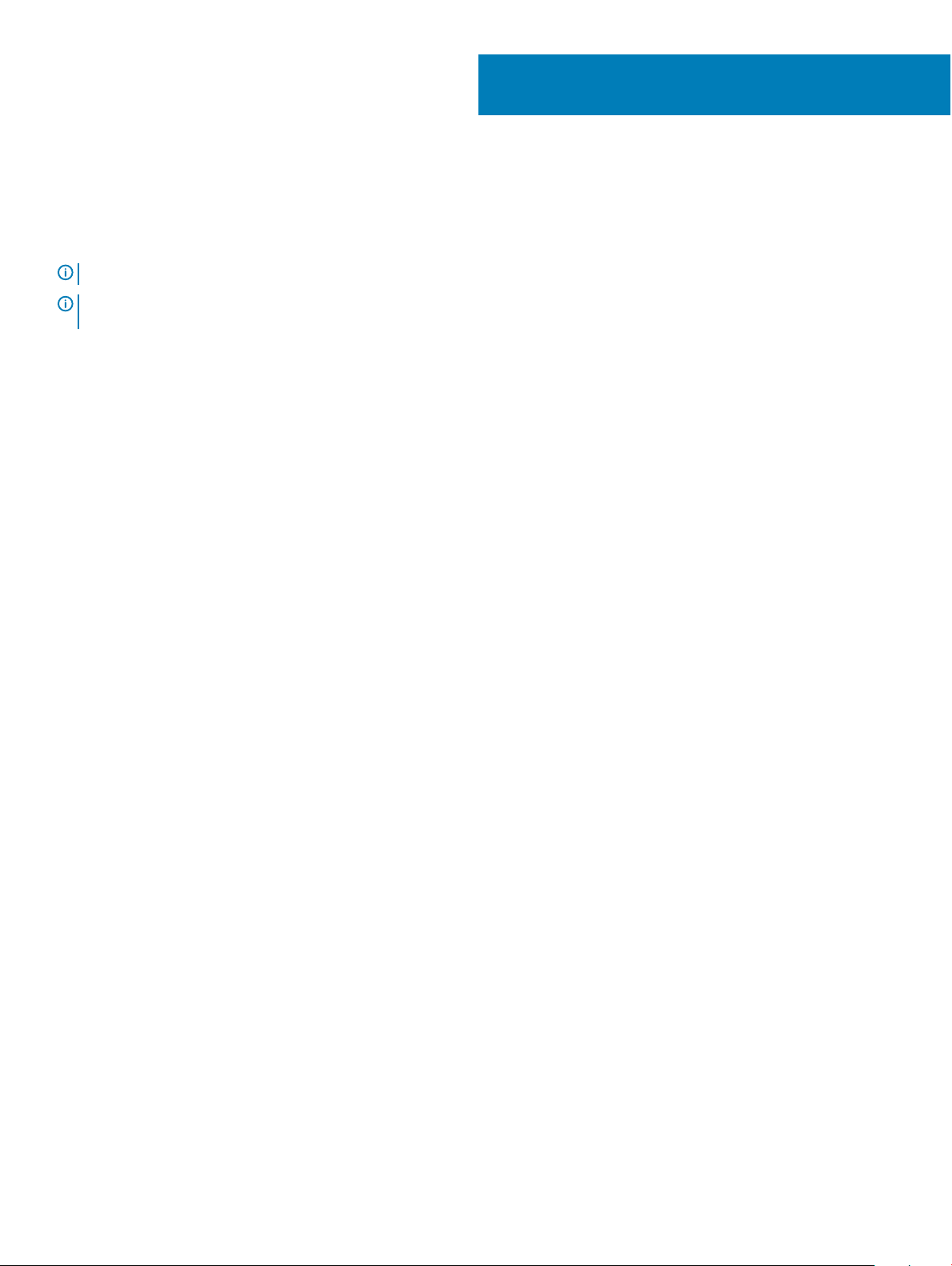
2
Create a USB recovery drive for Windows
Create a recovery drive to troubleshoot and x problems that may occur with Windows. An empty USB ash drive with a minimum capacity
of 16 GB is required to create the recovery drive.
NOTE: This process may take up to an hour to complete.
NOTE: The following steps may vary depending on the version of Windows installed. Refer to the Microsoft support site for
latest instructions.
1 Connect the USB ash drive to your computer.
2 In Windows search, type Recovery.
3 In the search results, click Create a recovery drive.
The User Account Control window is displayed.
4 Click Yes to continue.
The Recovery Drive window is displayed.
5 Select Back up system les to the recovery drive and click Next.
6 Select the USB ash drive and click Next.
A message appears, indicating that all data in the USB ash drive will be deleted.
7 Click Create.
8 Click Finish.
For more information about reinstalling Windows using the USB recovery drive, see the Troubleshooting section of your product's
Service Manual at www.dell.com/support/manuals.
Create a USB recovery drive for Windows 7
Page 8
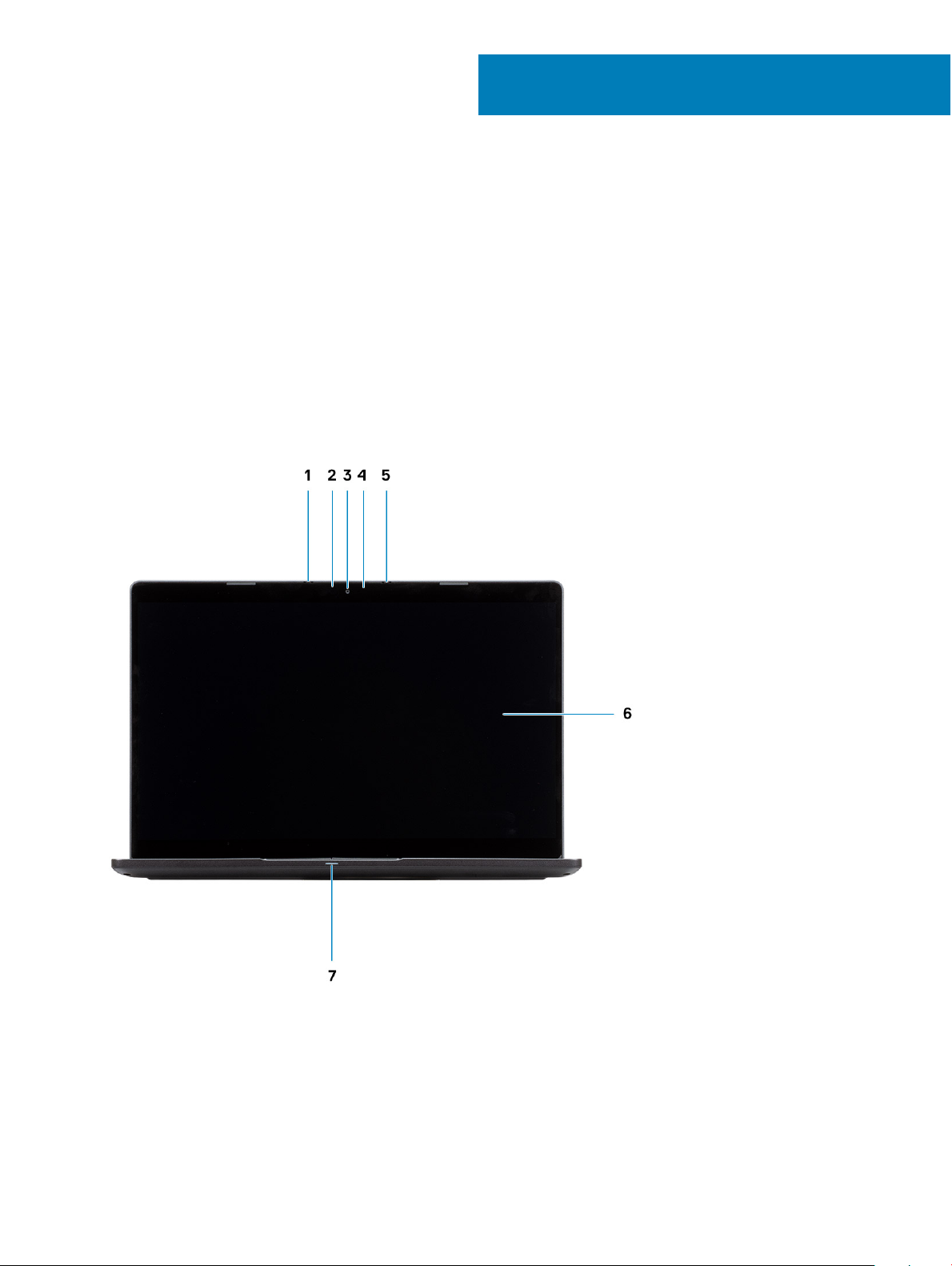
Topics:
• Display view
• Left view
• Right view
• Palmrest view
• Bottom view
Display view
3
Chassis overview
1 Array microphone 2 Infrared (IR) emitter (optional)
3 Camera/ IR camera (optional) 4 Camera status light
5 Array microphone 6 LCD panel
7 LED activity light
8 Chassis overview
Page 9
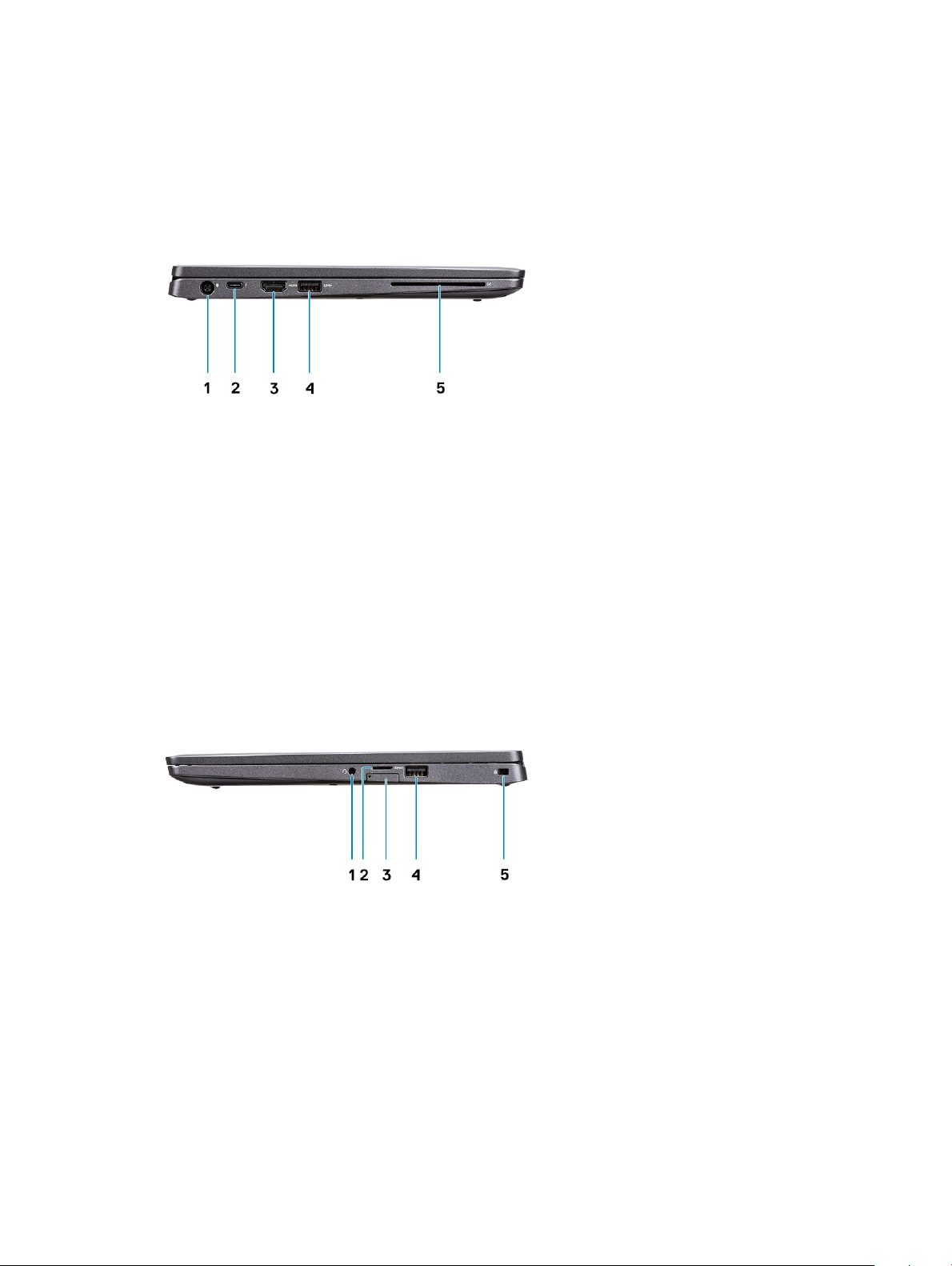
Left view
1 Power connector port 2 USB 3.1 Gen 2(USB Type-C) port with DisplayPort/ Power
Delivery/ Thunderbolt (optional)
3 HDMI port 4 USB 3.1 Gen 1 port
5 Smart card reader (optional)
Right view
1
Headset/ Microphone port 2 microSD card reader
3 micro-SIM card slot 4 USB 3.1 Gen 1 port with PowerShare
5 Wedge-shaped lock slot
Chassis overview 9
Page 10
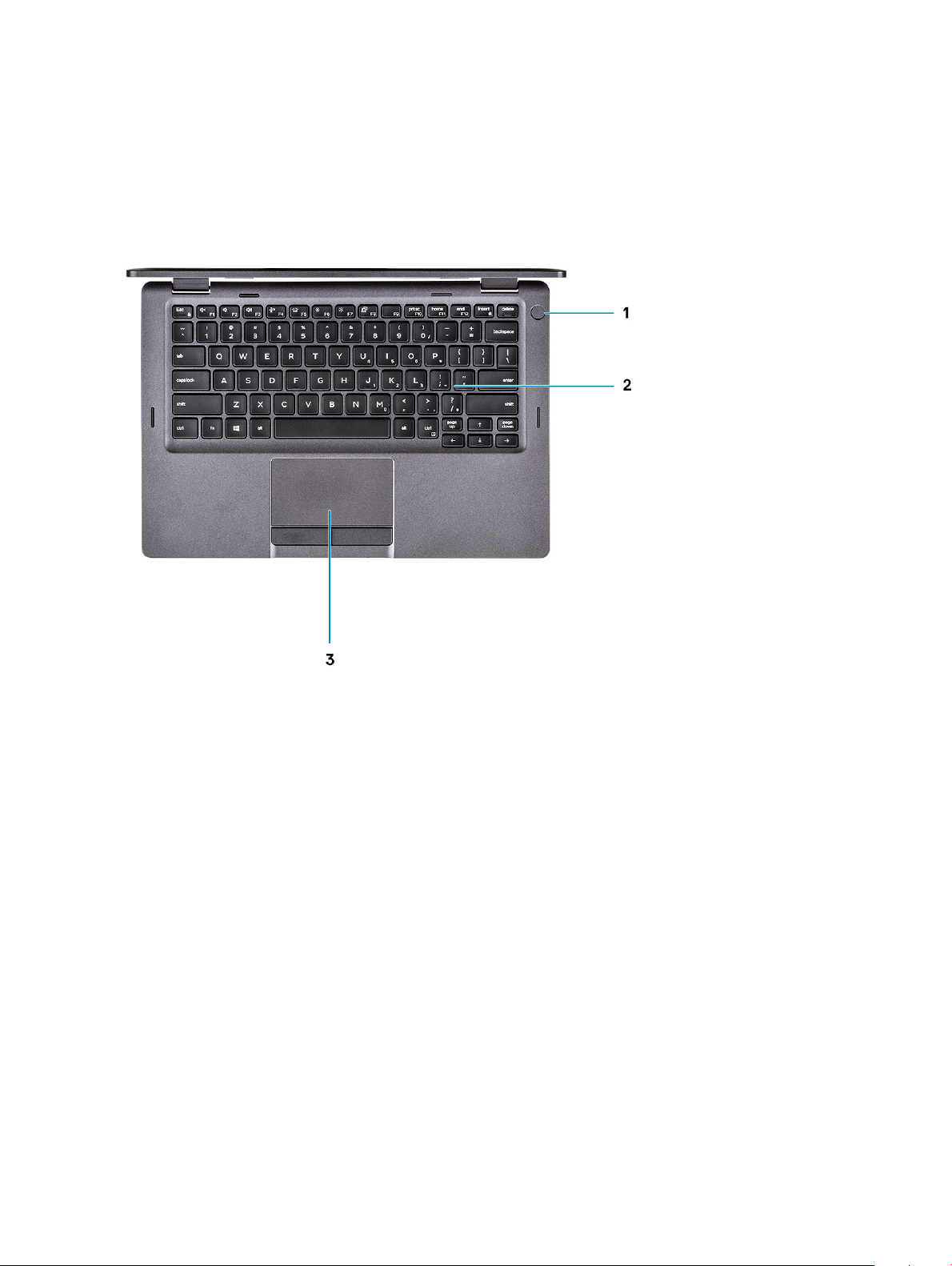
Palmrest view
1 Power button with optional ngerprint 2 Keyboard
3 Touchpad
10 Chassis overview
Page 11
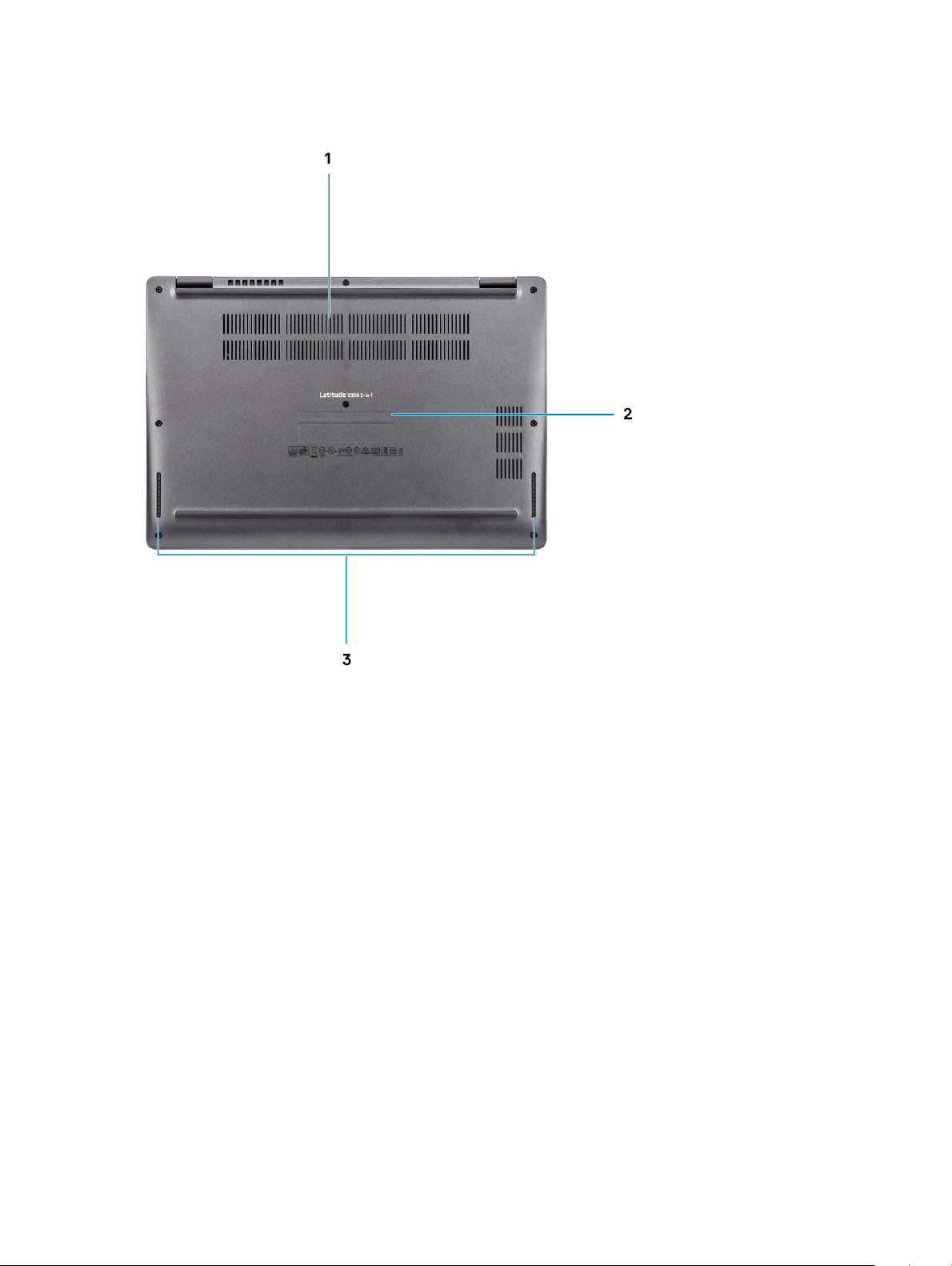
Bottom view
1 Thermal vent 2 Service tag level
3 Speakers
Chassis overview 11
Page 12
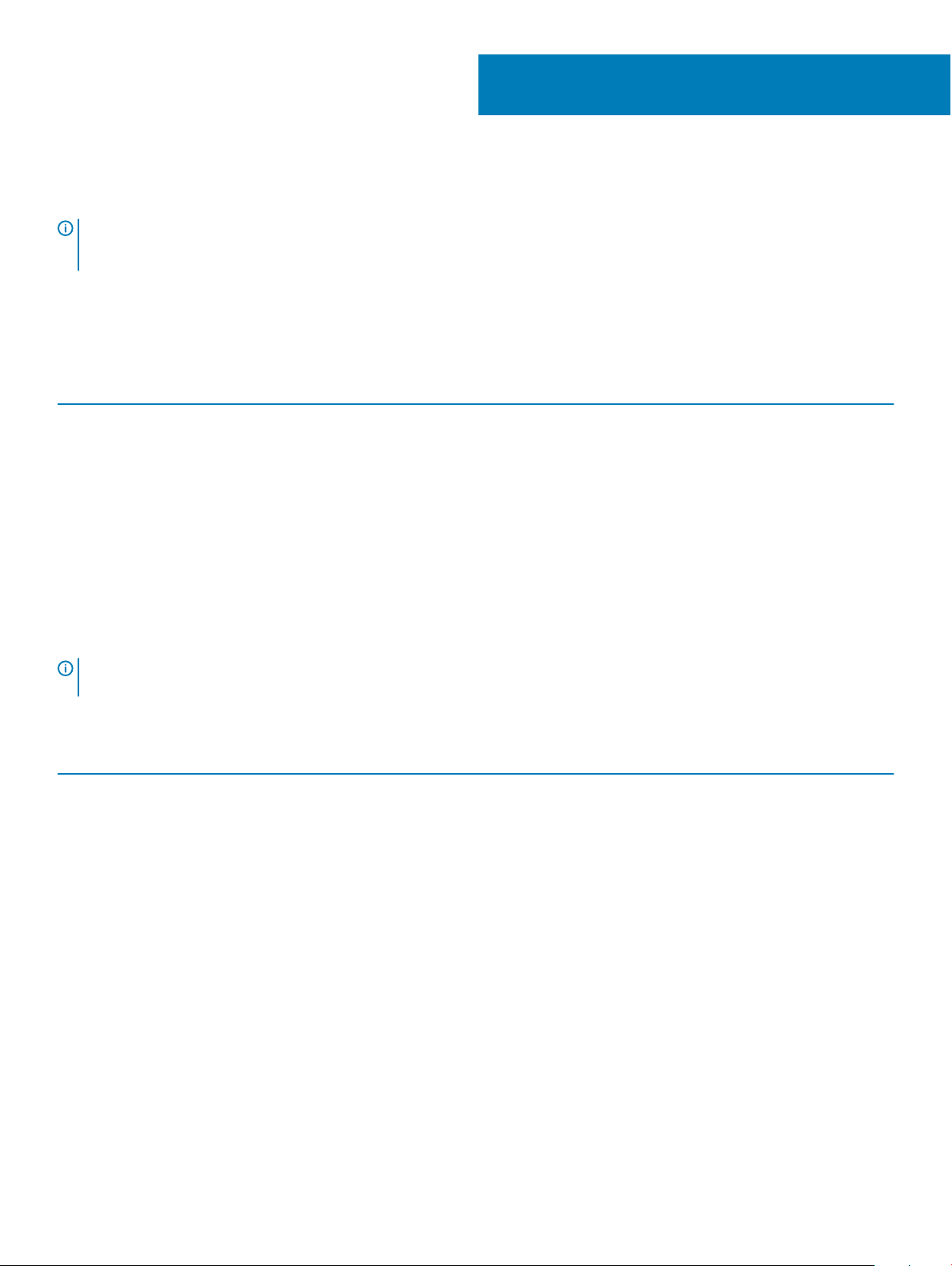
Technical specications
NOTE: Oerings may vary by region. The following specications are only those required by law to ship with your computer. For
more information about the conguration of your computer, go to Help and Support in your Windows operating system and
select the option to view information about your computer.
System information
Table 2. System information
Feature Specications
Chipset
Integrated in the processor
4
DRAM bus width
FLASH EPROM
PCIe bus
External bus frequency
Processor
NOTE
: Processor numbers are not a measure of performance. Processor availability is subject to change and may vary by region/
country.
Table 3. Processor specications
Type UMA Graphics
8th Gen Intel Core i7-8665U processor (8 MB cache,
4 core count/ 8 threads, 1.9 GHz to 4.8 GHz, 15 W
TDP) (vPro)
8th Gen Intel Core i5-8365U Processor (6 MB cache,
4 core count/ 8 threads, 1.6 GHz to 4.1 GHz, 15 W
TDP) (vPro)
8th Gen Intel Core i5-8265U processor (6 MB cache,
4 core count/ 8 threads, 1.6 GHz to 3.9 GHz, 15 W
TDP)
8th Gen Intel Core i3-8145U processor (4 MB cache,
2 core count/ 4 threads, 2.1 GHz to 3.9 GHz, 15 W
TDP)
Intel UHD Graphics 620
Intel UHD Graphics 620
Intel UHD Graphics 620
Intel UHD Graphics 620
64-bit
16/32 MB
Up to Gen3
Up to 8 GT/s
12 Technical specications
Page 13
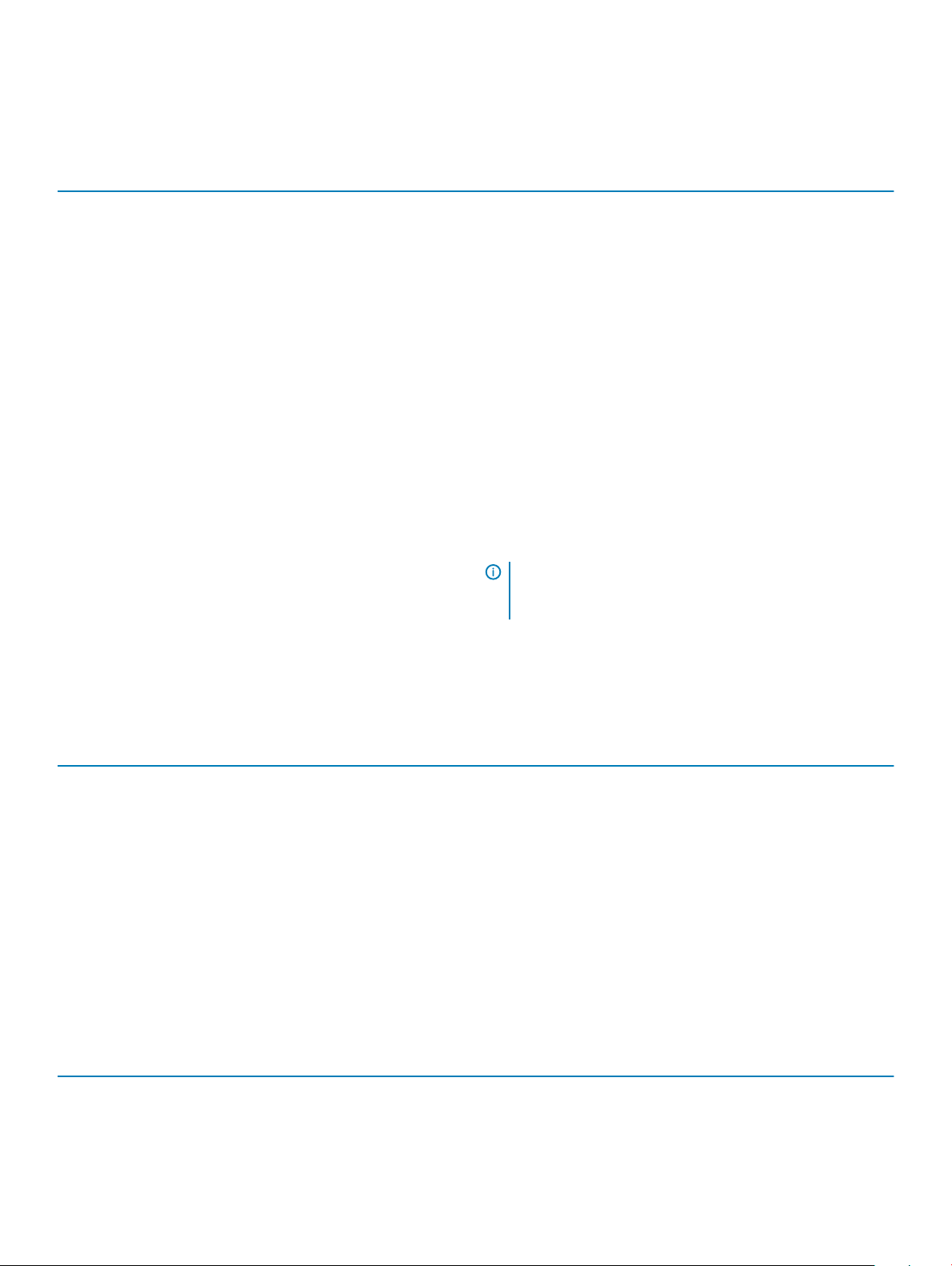
Memory
Table 4. Memory specications
Feature Specications
Minimum memory conguration
4 GB
Maximum memory conguration
Number of slots
Maximum memory supported per slot
Memory options
Type
Speed 2400 Mhz
32 GB
2 x SoDIMM slots
16 GB
• 4 GB (1 x 4 GB)
• 8 GB (2 x 4 GB)
• 8 GB (1 x 8 GB)
• 16 GB (2 x 8 GB)
• 16 GB (1 x 16 GB)
• 32 GB (2 x 16 GB)
Dual-channel DDR4
NOTE: The memory is 2666 MHz, but runs at 2400 due to
CPU. The 2666 MHz memory functions at 2400 MHz for
8th Generation Intel Core processors.
Storage
Table 5. Storage
Type Form factor Interface Capacity
SATA Solid-State Drive Class 20 M.2 2280 SSD SATA Upto 512 GB
PCIe Solid-State Drive Class 35 M.2 2230 SSD PCIe Gen 3x2 NVMe, up to 16
PCIe Solid-State Drive Class 40 M.2 2280 SSD PCIe Gen 3x4 NVMe, up to 32
SED Solid-State Drive Class 40
(Opal 2.0)
specications
Upto 128 GB
Gbps
Upto 1 TB
Gbps
M.2 2280 SSD PCIe NVme Opal 2.0 SED PCIe Upto 512 GB
System board connectors
Table 6. System board connectors
Feature Specications
M.2 Connectors
• One M.2 2230 hybrid Key-E connector
• One M.2 2280 Key-M connector
Technical specications 13
Page 14
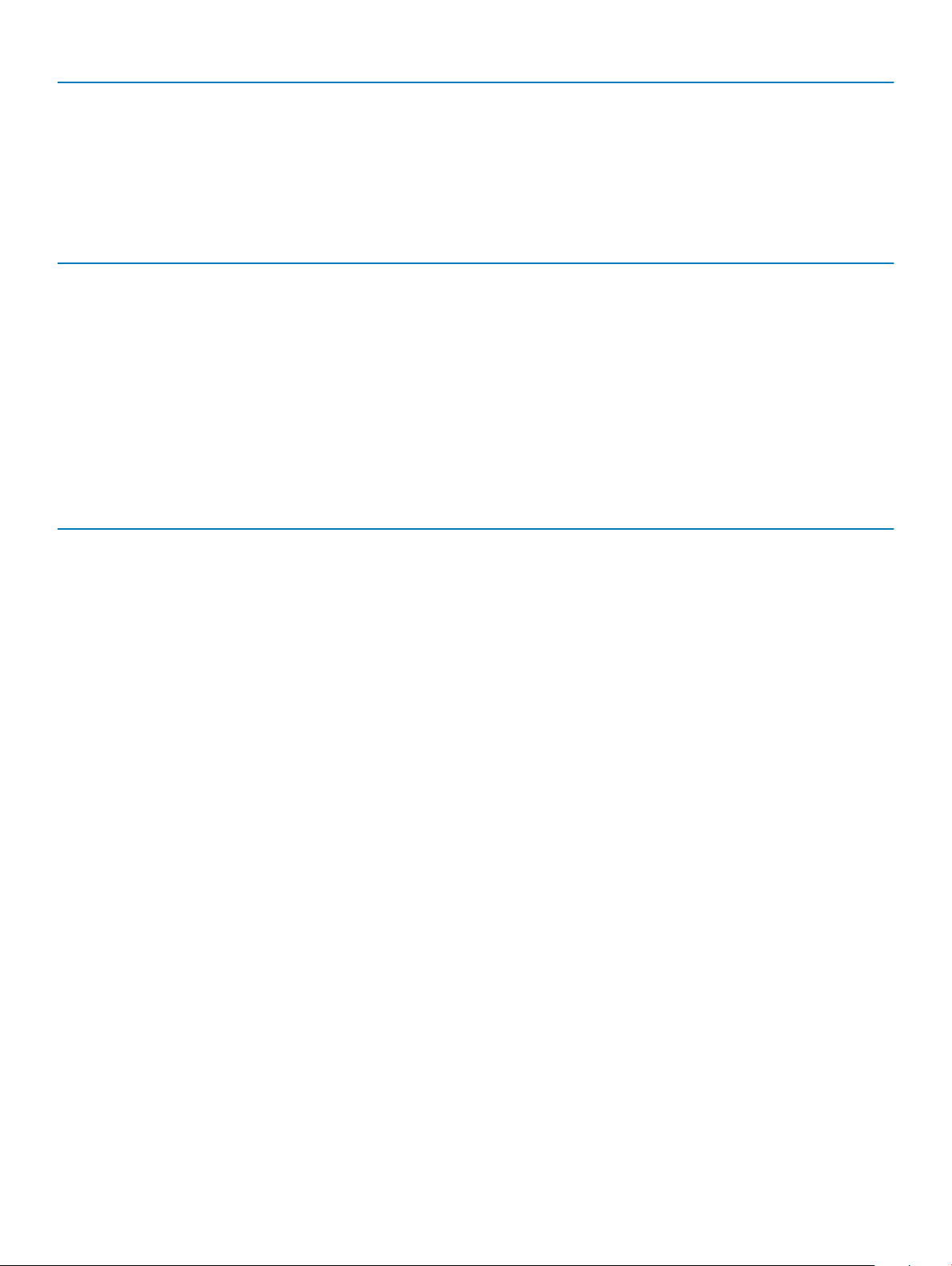
Feature Specications
• One M.2 3042 Key-B connector
Media card-reader
Table 7. Media-card reader specications
Feature Specications
Type
• One MicroSD-card slot
• One SD 4.0 card supported via Smart card reader slot (optional)
Supported cards
• Secure Digital (SD 4.0) via Smart card reader
• MicroSD
Audio
Table 8. Audio specications
Feature Specications
Controller Realtek ALC3254 with Waves MaxxAudio Pro
Stereo conversion 24-bit DAC (Digital-to-Analog) and ADC (Analog-to-Digital)
Type HD Audio
Speakers Two
Interface Internal:
• Intel HDA (high-denition audio)
External:
• 7.1 channel output via HDMI
• Digital microphone input on camera module
• Headset combo jack (stereo headphones/microphone-in)
Internal speaker amplier Integrated in ALC3254 (Class-D 2W)
External volume controls Media-control shortcut keys
Speaker output: Average: 2 W
Peak: 2.5 W
Microphone Digital-array microphones
14 Technical specications
Page 15

Video card
Table 9. Video card specications
Controller Type CPU
Intel UHD
Graphics 620
UMA
Dependency
• Intel Core
• Intel Core
• Intel Core
• Intel Core
i7-8665U
CPU (vPro)
i5-8265U
CPU
i5-8365U
CPU (vPro)
i3-8145U
CPU
Graphics
memory type
Integrated Shared system
Capacity External display
memory
Camera
Table 10. Camera specications
Feature Specications
Camera Type RGB, HD xed focus
IR Camera 6 mm IR camera (optional)
support
HDMI 1.4 port 1920x1200@60Hz
Maximum
resolution
Resolution Still image: HD resolution (1280x720)
Video: HD resolution (1280x720) at 30 fps
Diagonal viewing angle IR: 87 degree
RGB: 78.6 degree
Sensor type CMOS sensor technology
NOTE: The RBG + IR camera is for Windows Hello application only and other applications cannot use it.
Mobile Broadband
Table 11. Mobile Broadband
Specications
Intel XMM 7360 Global LTE-Advanced
Technical specications 15
Page 16

Wireless
Table 12. Wireless specications
Specications
Intel® Dual Band Wireless AC 9560 (802.11ac) 2x2 + Bluetooth 5.0
Qualcomm QCA61x4A (DW1820) 802.11ac Dual Band (2x2) Wireless Adapter + Bluetooth 4.2
Intel Wi-Fi 6 AX200 2x2 .11ax 160MHz + Bluetooth 5.0
Intel XMM 7360 Global LTE-Advanced
Ports and connectors
Table 13. Ports and connectors
Feature Specications
Memory card reader One microSD card reader
One Smart card reader (optional)
SIM card reader One micro SIM
USB
Security
Audio Universal Jack (Global Headset Jack + mic phone in + line in
Video One HDMI 1.4b port (supports up to 2k)
• One USB 3.1 Gen 1
• One USB 3.1 Gen 1 with PowerShare
• One USB 3.1 Gen 2(USB Type-C) port with DisplayPort/
Thunderbolt/ Power Delivery(optional)
Wedge-shaped lock slot
support)
Display
Table 14. Display
Feature Specications
Type
Height (Active area) 165.24 mm (6.51 inches)
specications
• FHD: 13.33 inches , 1920 x 1080 (FHD IPS AR Touch with cover
glass), 16:9
Width (Active area) 293.76 mm (11.57 inches)
Diagonal 337.04 mm (13.26 inches)
16 Technical specications
Page 17

Feature Specications
Pixels Per Inch (PPI) 166
Contrast ratio 800:1
Luminance/Brightness (typical) 255 nits, NTSC 72%
Refresh rate 60 Hz
Horizontal viewing angle (min) +/- 80 degrees
Vertical viewing angle (min) +/- 80 degrees
Power consumption (max) 4.2 W
Dell Active Pen specications
Table 15. Penspecications
Specications
1. Natural writing feel for a pen on paper experience
2. Industry leading accuracy, built with Wacom feel IT technologies
3. Wacom (G12+ or G14) with Shamrock (PN579X)
4. Active stylus with hovering and pressure-sensitive tip (4096 levels for Shamrock (PN579X))
5. Magnetic attach feature with built-in magnet for increased fastening strength
6. Removable Pen clip
7. Customizable* 2 barrel buttons and Top button
8. Quick launch and note taking over lock screen (requires Bluetooth pairing)
9. LED light to show Bluetooth pairing status
10. 12 months battery life**, with AAAA battery
*Need to install “Active Control Panel” from dell.com/support/drivers
**Based on 2 hours daily usage for 5 days a week
Keyboard
Table 16. Keyboard
Feature Specications
Number of keys
specications
• 81 (U.S. and Canada)
• 82 (UK/Brazil)
• 85 (Japan)
Size Full sized
• X= 18.05 mm (0.71 inches) key pitch
Technical specications 17
Page 18

Feature Specications
• Y= 18.05 mm (0.71 inches) key pitch
Backlit keyboard Optional
Layout QWERTY
Keyboard shortcuts
NOTE: Keyboard characters may dier depending on the keyboard language conguration. Keys that are used for shortcuts
remain the same across all language congurations.
Table 17. List of keyboard shortcuts
Keys Description
Fn + Esc
Toggle Fn-key lock
Fn + F1
Fn + F2
Fn + F3
Fn + F4
Fn + F5
Fn + F6
Fn + F7
Fn + F8
Fn + F10
Fn + F11
Fn + 12
Fn + Ctrl
Mute audio
Decrease volume
Increase volume
Mute microphone
Turn on/o keyboard backlight
Decrease brightness
Increase brightness
Switch to external display
Print screen
Home
End
Open application menu
Touchpad
Table 18. Touchpad
Feature Specications
Resolution 1103 x 615
Dimensions
18 Technical specications
specications
• Width: 91.9 mm (3.61 inches)
• Height: 51.4 mm (2.02 inches)
Page 19

Feature Specications
Multi-touch Supports 5-nger multi-touch
NOTE: For more information about touchpad gestures for
Windows 10, see the Microsoft knowledge base article
4027871 at support.microsoft.com.
Table 19. Supported gestures
Supported gestures Windows 10
Cursor moving Supported
Clicking/ tapping Supported
Click and drag Supported
2-nger scroll Supported
2-nger Pinch/ Zoom Supported
2-nger tap (Right Clicking) Supported
3-nger tap (Invoke Cortana) Supported
3-nger swipe up (See all open windows) Supported
3-nger swipe down (Show the desktop) Supported
3-nger swipe right or left (Switch between open windows) Supported
4-nger tap (Invoke Action Center) Supported
4-nger swipe right or left (Switch virtual desktops) Supported
Fingerprint reader—optional
Table 20. Fingerprint reader
Feature Specications
Type FPR in Power button
Sensor technology Capacitive
Sensor resolution 363 PPI
Sensor area Diameter: 10 mm (0.393 in.)
specications
Operating system
Table 21. Operating system
Feature Specications
Operating systems supported
• Microsoft Windows 10 Pro 64-bit
• Microsoft Windows 10 Home 64-bit
Technical specications 19
Page 20

Battery
Table 22. Battery
Feature Specications
Type 3-cell lithium-ion (42 WHr) ExpressCharge 4-cell lithium-ion (60 WHr) ExpressCharge
Dimension Width
Depth
Height
Weight (maximum) 192.50 g (0.42 lbs) 270.00 g (0.60 lbs)
Voltage 11.40 VDC 7.60 VDC
Life span
Charging time
when the computer
is o (approximate)
Operating time
Temperature range:
Operating
300 discharge / charge cycles
Standard charge 0°C to 50°C : 4 hours Standard charge 0°C to 50°C : 4 hours
Express Charge
Varies depending on operating conditions and
can signicantly reduce under certain powerintensive conditions
Charge: 0 °C to 50 °C, 32 °F to 122 °F
Discharge: 0 °C to 70 °C, 32 °F to 158 °F
95.9 mm (3.78 inches)
200.5 mm (7.89 inches)
5.70 mm (0.22 inches)
0°C to 15°C : 4 hours
16°C to 45°C : 2 hours
46°C to 50°C : 3 hours
Width
Depth
Height
300 discharge / charge cycles (Standard pack)
1000 discharge / charge cycles (LCL pack)
Express Charge
Varies depending on operating conditions and can signicantly
reduce under certain power-intensive conditions
Charge: 0 °C to 50 °C, 32 °F to 122 °F
Discharge: 0 °C to 70 °C, 32 °F to 158 °F
95.9 mm (3.78 inches)
238 mm (9.37 inches)
5.70 mm (0.22 inches)
0°C to 15°C : 4 hours
16°C to 45°C : 2 hours
46°C to 50°C : 3 hours
Temperature range:
Storage
Coin-cell battery
NOTE:
• For a battery advertised as having the ExpressCharge feature, the battery typically will have greater than 80% charge after about
an hour of charging with the system o, and fully charged in about 2 hours with the system o.
• Enabling Expresscharge requires that both the Latitude notebook and the battery that is used on the system be ExpressCharge
capable. If any of the above requirements is missing, ExpressCharge will not be enabled.
20 Technical specications
-20°C to 60°C (-4°F to 140°F) -20°C to 60°C (-4°F to 140°F)
CR-2032 CR-2032
Page 21

Power adapter
Table 23. Power adapter specications
Feature Specications
Type E5 65 W E5 90 W
Input Voltage
Input current (maximum) 1.5 A 1.6 A
Adapter size Dimensions
Barrel 7.4 mm 7.4 mm
Weight 0.23 kg (0.51 lb) 0.32 kg (0.70 lb)
Input frequency
Output current
Rated output voltage
Temperature range (Operating)
Temperature range (NonOperating)
100 VAC - 240 VAC 100 VAC - 240 VAC
Dimensions
In Inches: 0.87 x 2.60 x 4.17
In mm: 22 x 66 x 106
50 Hz to 60 Hz 50 Hz to 60 Hz
3.34 A (continuous) 4.62 A (continuous)
19.5 VDC 19.5 VDC
0°C to 40°C (32°F to 104°F) 0°C to 40°C (32°F to 104°F)
-40°C to 70°C (-40°F to 158°F) -40°C to 70°C (-40°F to 158°F)
In Inches: 0.87 x 2.60 x 5.12
In mm: 22 x 66 x 130
Sensor and control specications
Table 24. Sensor and control
Specications
1. Proximity for SAR compliance (for the WWAN module) Near Field Proximity Sensor
2. Hall Eect Sensor
3. Sensor Hub
4. E-Compass(Magnetometer)
5. Accelerometer
6. Gyro
specications
Technical specications 21
Page 22

Dimensions and weight
Table 25. Dimensions and weight
Feature Specications
Height Front: 16.9 mm (0.66 inches)
Rear: 19.3 mm (0.76 inches)
Width 305.7 mm (12.03 inches)
Depth 207.5 mm (8.17 inches)
Weight 1.42 kg (3.15 lbs)
Computer environment
Airborne contaminant level: G1 as dened by ISA-S71.04-1985
Table 26. Computer environment
Operating Storage
Temperature range
0°C to 35°C (32°F to 95°F) -40°C to 65°C (-40°F to 149°F)
Relative humidity (maximum)
Vibration (maximum)
Shock (maximum)
Altitude (maximum)
* Measured using a random vibration spectrum that simulates user environment.
† Measured using a 2 ms half-sine pulse when the hard drive is in use.
‡ Measured using a 2 ms half-sine pulse when the hard-drive head is in parked position.
10% to 80% (non-condensing)
NOTE: Maximum dew point
temperature = 26°C
0.66 GRMS 1.3 GRMS
†
140 G
0 m to 3048 m (0 ft to 10,000 ft) 0 m to 10,668 m (0 ft to 35,000 ft)
0% to 95% (non-condensing)
160 G
Security
Table 27. Security
Feature Specications
Trusted Platform Module (TPM) 2.0 Integrated on the system board
NOTE: Maximum dew point
temperature = 33°C
‡
Firmware TPM Optional
Windows Hello Support Yes, optional ngerprint on power button
22 Technical specications
Page 23

Feature Specications
Cable lock Noble lock
Dell Smartcard Keyboard Optional
Chassis lock slot and loop support Optional
Security options—Contacted smartcard reader
Table 28. Contacted smartcard reader
Title Description Dell ControlVault 3 Smartcard reader
ISO 7816 -3 Class A Card Support Reader capable of reading 5V powered
smartcard
ISO 7816 -3 Class B Card Support Reader capable of reading 3V powered
smartcard
ISO 7816 -3 Class C Card support Reader capable of reading 1.8V powered
smartcard
ISO 7816-1 Compliant Specication for the reader Yes
ISO 7816 -2 Compliant Specication for smartcard device physical
characteristics (size, location of connection
points, etc.)
T=0 support Cards support character level transmission Yes
T=1 support Cards support block level transmission Yes
EMVCo Compliant Compliant with EMVCo (for electronic
payment standards) smartcard standards as
posted to www.emvco.com
EMVCo Certied Formally certied based on EMVCO
smartcard standards
PC/SC OS interface Personal Computer/Smart Card
specication for integration of hardware
readers into personal computer
environments
Yes
Yes
Yes
Yes
Yes
Yes
Yes
CCID driver compliance Common driver support for Integrated
Circuit Card Interface Device for OS level
drivers.
Windows Certied Device certied by Micrsoft WHCK Yes
FIPS 201 (PIV/HSPD-12) Compliant via GSA Device compliant with FIPS 201/PIV/
HSPD-12 requirements
Yes
Yes
Technical specications 23
Page 24

Security options—Contactless smartcard reader
Table 29. Contactless smartcard reader
Title Description Dell ControlVault 3 Contactless Smartcard
Felica Card Support Reader and software capable of supporting
Felica contactless cards
Prox (Proximity) (125kHz) Card support Reader and software capable of supporting
Prox/Proximity/125kHz contactless cards
ISO 14443 Type A Card Support Reader and software capable of supporting
ISO 14443 Type A contactless cards
ISO 14443 Type B Card Support Reader and software capable of supporting
ISO 14443 Type B contactless cards
ISO/IEC 21481 Reader and software capable of supporting
ISO/IEC 21481 compliant contactless cards
and tokens
ISO/IEC 18092 Reader and software capable of supporting
ISO/IEC 21481 compliant contactless cards
and tokens
ISO 15693 Card Support Reader and software capable of supporting
ISO15693 contactless cards
NFC Tag Support Supports reading and processing of NFC
compliant tag information
reader with NFC
Yes
No
Yes
Yes
Yes
Yes
Yes
Yes
NFC Reader Mode Support for NFC Forum Dened Reader
mode
NFC Writer Mode Support for NFC Forum Dened Writer
mode
NFC Peer-to-Peer Mode Support for NFC Forum Dened Peer to
Peer mode
EMVCo Compliant Compliant with EMVCO smartcard
standards as posted to www.emvco.com
EMVCo Certied Formally certied based on EMVCO
smartcard standards
NFC Proximity OS Interface Enumerates NFP (Near Field Proximity)
device for OS to utilize
PC/SC OS interface Personal Computer/Smart Card
specication for integration of hardware
readers into personal computer
environments
CCID driver compliance Common driver support for Integrated
Circuit Card Interface Device for OS level
drivers
Windows Certied Device certied by Microsoft WHCK Yes
Yes
Yes
Yes
Yes
Yes
Yes
Yes
Yes
Dell ControlVault support Device connects to Dell ControlVault for
usage and processing
24 Technical specications
Yes
Page 25

NOTE: 125 Khz proximity cards are not supported.
Table 30. Supported cards
Manufacturer Card Supported
HID jCOP readertest3 A card (14443a) Yes
1430 1L
DESFire D8H
iClass (Legacy)
iClass SEOS
NXP/Mifare Mifare DESFire 8K White PVC Cards Yes
Mifare Classic 1K White PVC Cards
NXP Mifare Classic S50 ISO Card
G&D idOnDemand - SCE3.2 144K Yes
SCE6.0 FIPS 80K Dual+ 1 K Mifare
SCE6.0 nonFIPS 80K Dual+ 1 K Mifare
SCE6.0 FIPS 144K Dual + 1K Mifare
SCE6.0 nonFIPS 144K Dual + 1 K Mifare
SCE7.0 FIPS 144K
Oberthur idOnDemand - OCS5.2 80K Yes
ID-One Cosmo 64 RSA D V5.4 T=0 card
Security Software
Table 31. Security Software
Specications
Dell Client Command Suite
Optional Dell Data Security and Management Software
• Dell Endpoint Security Suite Enterprise
• Dell Data Guardian
• Dell Encryption Enterprise
• Dell Encryption Personal
• Dell Threat Defense
• MozyPro or MozyEnterprise
• RSA NetWitness Endpoint
• RSA SecurID Access
• VMware Workspace ONE
• Absolute Endpoint Visibility and Control
specications
Technical specications 25
Page 26

This chapter details the supported operating systems along with instructions on how to install the drivers.
Downloading drivers
1 Turn on the tabletnotebook.
2 Go to Dell.com/support.
3 Click Product Support, enter the Service Tag of your tabletnotebook, and then click Submit.
NOTE: If you do not have the Service Tag, use the auto detect feature or manually browse for your tabletnotebook
model.
4 Click Drivers and Downloads.
5 Select the operating system installed on your tabletnotebook.
6 Scroll down the page and select the driver to install.
7 Click Download File to download the driver for your tabletnotebook.
8 After the download is complete, navigate to the folder where you saved the driver le.
9 Double-click the driver le icon and follow the instructions on the screen.
5
Software
26 Software
Page 27

6
System setup
CAUTION: Unless you are an expert computer user, do not change the settings in the BIOS Setup program. Certain changes can
make your computer work incorrectly.
NOTE: Before you change BIOS Setup program, it is recommended that you write down the BIOS Setup program screen
information for future reference.
Use the BIOS Setup program for the following purposes:
• Get information about the hardware installed in your computer, such as the amount of RAM and the size of the hard drive.
• Change the system conguration information.
• Set or change a user-selectable option, such as the user password, type of hard drive installed, and enabling or disabling base devices.
Topics:
• Boot menu
• Navigation keys
• Boot Sequence
• System setup options
• Updating the BIOS in Windows
• System and setup password
Boot menu
Press <F12> when the Dell logo appears to initiate a one-time boot menu with a list of the valid boot devices for the system. Diagnostics
and BIOS Setup options are also included in this menu. The devices listed on the boot menu depend on the bootable devices in the system.
This menu is useful when you are attempting to boot to a particular device or to bring up the diagnostics for the system. Using the boot
menu does not make any changes to the boot order stored in the BIOS.
The options are:
• UEFI Boot:
– Windows Boot Manager
•
• Other Options:
– BIOS Setup
– BIOS Flash Update
– Diagnostics
– Change Boot Mode Settings
Navigation keys
: For most of the System Setup options, changes that you make are recorded but do not take eect until you restart the
NOTE
system.
Keys Navigation
Up arrow Moves to the previous eld.
System setup 27
Page 28

Keys Navigation
Down arrow Moves to the next eld.
Enter Selects a value in the selected eld (if applicable) or follow the link in the eld.
Spacebar Expands or collapses a drop-down list, if applicable.
Tab Moves to the next focus area.
Esc Moves to the previous page until you view the main screen. Pressing Esc in the main screen displays a message
that prompts you to save any unsaved changes and restarts the system.
Boot Sequence
Boot Sequence allows you to bypass the System Setup–dened boot device order and boot directly to a specic device (for example:
optical drive or hard drive). During the Power-on Self Test (POST), when the Dell logo appears, you can:
• Access System Setup by pressing F2 key
• Bring up the one-time boot menu by pressing F12 key
The one-time boot menu displays the devices that you can boot from including the diagnostic option. The boot menu options are:
• Removable Drive (if available)
• STXXXX Drive
NOTE
: XXX denotes the SATA drive number.
• Optical Drive (if available)
• SATA Hard Drive (if available)
• Diagnostics
NOTE
: Choosing Diagnostics, will display the ePSA diagnostics screen.
The boot sequence screen also displays the option to access the System Setup screen.
System setup options
: Depending on the tabletlaptop and its installed devices, the items listed in this section may or may not appear.
NOTE
General options
Table 32. General
Option Description
System Information
Battery Information Displays the battery status and the type of AC adapter connected
This section lists the primary hardware features of your computer.
The options are:
• System Information
• Memory Conguration
• Processor Information
• Device Information
to the computer.
28 System setup
Page 29

Option Description
Boot Sequence
Allows you to change the order in which the computer attempts to
nd an operating system.
The options are:
• Windows Boot Manager
• Boot List Option:
Allows you to change the boot list options.
Click one of the following options:
– Legacy External Devices
– UEFI—Default
Advanced Boot Options
UEFI Boot Path Security
Date/Time
Allows you to Enable Legacy Option ROMs.
The options are:
• Enable Legacy Option ROMs—Default
• Enable Attempt Legacy Boot
Allows you to control whether the system prompts the user to enter
the Admin password when booting to a UEFI boot path.
Click one of the following options:
• Always, Except Internal HDD—Default
• Always
• Never
Allows you to set the date and time. The change to the system date
and time takes eect immediately.
System conguration
Table 33. System
Option Description
SATA Operation
Conguration
Allows you to congure the operating mode of the integrated SATA
hard-drive controller.
Drives
SMART Reporting
Click one of the following options:
• Disabled
• AHCI—Default
These elds let you enable or disable various drives on board.
The options are:
• SATA-2
• M.2 PCIe SSD-0
This eld controls whether hard drive errors for integrated drives
are reported during startup.
The option is disabled by default.
System setup 29
Page 30

Option Description
USB Conguration
Allows you to enable or disable the internal/integrated USB
conguration.
The options are:
• Enable USB Boot Support
• Enable External USB Ports
All the options are set by default.
NOTE: USB keyboard and mouse always work in the BIOS
setup irrespective of these settings.
Dell Type-C Dock Conguration
Thunderbolt™ Adapter Conguration
Thunderbolt™ Auto Switch
Allows you to connect to Dell WD and TB family of docks(Type-C
Docks) independent of USB and thunderbolt adapter conguration.
This option is enabled by default.
Allows you to enable or disable Thunderbolt options:
• Thunderbolt (Enabled by Defualt)
• Enable Thunderbolt Boot Support
• Enable Thunderbolt (and PCIe behind TBT) Pre-boot
With following security levels :
• No Security
• User Authentication (Enabled by Defualt)
• Secure Connect
• Display Port and USB Only
This option congures the method used by the Thunderbolt
controller to perform PCIe device enumeration.
• Auto Switch : The BIOS will automatically switch between BIOS
Assist and Native Thunderbolt PC device enumeration modes to
get all benets of the installed OS
• Native Enumeration: The BIOS will program the Thunderbolt
controller to Native mode ( Auto Switching is disabled)
• BIOS Assist Enumeration: The BIOS will program the
Thunderbolt controller to BIOS Assist mode ( Auto Switching is
disabled)
USB PowerShare
Audio
30 System setup
NOTE: A reboot is required for these changes to take
eect.
This option enable/disable the USB PowerShare feature behavior.
This option is disabled by default.
Allows you to enable or disable the integrated audio controller. By
default, the Enable Audio option is selected.
The options are:
• Enable Microphone
• Enable Internal Speaker
This option is set by default.
Page 31

Option Description
Keyboard Illumination
This eld lets you choose the operating mode of the keyboard
illumination feature.
• Disabled: The Keyboard illumination will always be o or 0%.
• Dim: Enable the keyboard illumination feature at 50%
brightness.
• Bright: Enable the keyboard illumination feature at 100%
brightness level.
Keyboard Backlight Timeout on AC
Keyboard Backlight Timeout on Battery
This feature denes the timeout value for the keyboard backlight
when an AC adapter is plugged into the system.
Options are:
• 5 seconds
• 10 seconds(Default)
• 15 seconds
• 30 seconds
• 1 minute
• 5 minute
• 15 minute
• Never
This feature denes the timeout value for the keyboard backlight
when the system is running only on battery power.
Options are:
• 5 seconds
• 10 seconds(Default)
• 15 seconds
• 30 seconds
• 1 minute
• 5 minute
• 15 minute
• Never
Touchscreen
Unobtrusive Mode
Fingerprint Reader
Miscellaneous devices
This option controls whether the touchscreen is enabled or disabled
This option is enabled by default.
When enabled, pressing Fn+F7 will turn o all light and sound
emission in the system. Press Fn+F7 to resume normal operation.
Default is Disabled.
Enable or disable the Fingerprint Reader or the Fingerprint Reader
Device's Single Sign On capability.
• Enable Fingerprint Reader Device: Enabled by Default
• ENable Fingerprint Reader Single Sign On: Enabled by Default
Allows you to enable or disable various on board devices.
• Enable Camera—Default
• Enable Secure Digital (SD) Card
• Secure Digital (SD) Card Boot - Disabled
• Secure Digital Card (SD) Read-Only Mode - Disabled
System setup 31
Page 32

Video screen options
Table 34. Video
Option Description
LCD Brightness
Allows you to set the display brightness depending upon the power
source. On Battery(50% is default) and On AC (100 % default).
Dynamic Backlight Control
Security
Table 35. Security
Option Description
Admin Password
System Password
Allows you to set, change, or delete the administrator(admin) password.
The entries to set password are:
• Enter the old password:
• Enter the new password:
• Conrm new password:
Click OK once you set the password.
NOTE: For the rst time login, "Enter the old password:" eld is marked to "Not set". Hence,
password has to be set for the rst time you login and then you can change or delete the
password.
Allows you to set, change, or delete the System password.
This option Enables or Disables the Dynamic Backlight Control if the
Panel supports this feature.
Strong Password
Password Conguration
Password Bypass
32 System setup
The entries to set password are:
• Enter the old password:
• Enter the new password:
• Conrm new password:
Click OK once you set the password.
NOTE: For the rst time login, "Enter the old password:" eld is marked to "Not set". Hence,
password has to be set for the rst time you login and then you can change or delete the
password.
Allows you to enforce the option to always set strong password.
• Enable Strong Password
This option is not set by default.
You can dene the length of your password. Min = 4, Max = 32
Allows you to bypass the System password and the Internal HDD password, when it is set, during a system
restart.
Page 33

Option Description
Click one of the options:
• Disabled—Default
• Reboot bypass
Password Change
Non-Admin Setup Changes
UEFI Capsule Firmware
Updates
TPM 2.0 Security
Allows you to change the System password when the administrator password is set.
• Allow Non-Admin Password Changes
This option is set by default.
Allows you to determine whether changes to the setup options are allowed when an Administrator
Password is set. If disabled the setup options are locked by the admin password.
• Allow Wireless Switch Changes
This option is not set by default.
Allows you to update the system BIOS via UEFI capsule update packages.
• Enable UEFI Capsule Firmware Updates
This option is set by default.
Allows you to enable or disable the Trusted Platform Module (TPM) during POST.
The options are:
• TPM On—Default
• Clear
• PPI Bypass for Enable Command—Default
• PPI Bypass for Disbale Command
• PPI Bypass for Clear Command
• Attestation Enable—Default
• Key Storage Enable—Default
• SHA-256—Default
Absolute® This eld lets you Enable, Disable, or Permanently Disable the BIOS module interface of the optional
Absolute Persistence Module service from Absolute® Software.
OROM Keyboard Access
Admin Setup Lockout
Master Password Lockout
This option determines whether users are able to enter Option ROM Conguration screens via hotkey
during boot. Specically this settings is capable of preventing access to Intel® RAID(Ctrl+I) or Intel®
Management Engine BIOS Extension (Ctrl+P/F12).
Options are:
• Enable
• One Time Enable
• Disable
Allows you to prevent users from entering Setup when an administrator password is set.
• Enable Admin Setup Lockout
This option is not set by default.
Allows you to disable master password support.
• Enable Master Password Lockout
This option is not set by default.
System setup 33
Page 34

Option Description
NOTE: Hard Disk password should be cleared before the settings can be changed.
SMM Security Mitigation
Allows you to enable or disable additional UEFI SMM Security Mitigation protection.
• SMM Security Mitigation
This option is not set by default.
Secure boot
Table 36. Secure Boot
Option Description
Secure Boot Enable
Secure Boot Mode
Allows you to enable or disable the Secure Boot Feature.
• Secure Boot Enable—Default
Changes to the Secure Boot operation mode modies the
behaviour of Secure Boot to allow evaluation of UEFI driver
signatures.
Choose one of the option:
• Deployed Mode—Default
• Audit Mode
Expert Key Management
Allows you to enable or disable Expert Key Management.
• Enable Custom Mode
This option is not set by default.
The Custom Mode Key Management options are:
• PK—Default
• KEK
• db
• dbx
Intel Software Guard Extensions options
Table 37. Intel Software Guard Extensions
Option Description
Intel SGX Enable
This eld species you to provide a secured environment for
running code/storing sensitive information in the context of the
main OS.
Click one of the following options:
34 System setup
• Disabled
• Enabled
Page 35

Option Description
• Software controlled—Default
Enclave Memory Size
This option sets SGX Enclave Reserve Memory Size
Click one of the following options:
• 32 MB
• 64 MB
• 128 MB—Default
Performance
Table 38. Performance
Option Description
Multi Core Support
Intel SpeedStep
This eld species whether the process has one or all cores
enabled. The performance of some applications improves with the
additional cores.
• All—Default
• 1
• 2
• 3
Allows you to enable or disable the Intel SpeedStep mode of
processor.
C-States Control
Intel® TurboBoost™
Hyper-Thread Control
• Enable Intel SpeedStep
This option is set by default.
Allows you to enable or disable the additional processor sleep
states.
• C states
This option is set by default.
This option enables or disables the Intel® TurboBoost™ mode of
the processor
Allows you to enable or disable the HyperThreading in the
processor.
• Disabled
• Enabled—Default
System setup 35
Page 36

Power management
Table 39. Power Management
Option Description
AC Behavior
Allows you to enable or disable the computer from turning on automatically when an AC adapter is
connected.
• Wake on AC
This option is not set by default.
Enable Intel Speed Shift
technology
Auto On Time
USB Wake Support
Wireless Radio Control
This option is used to enable/disable Intel Speed Shift Technology.
This option is not set by default.
Allows you to set the time at which the computer must turn on automatically.
The options are:
• Disabled—Default
• Every Day
• Weekdays
• Select Days
This option is not set by default.
Allows you to enable USB devices to wake the system from standby.
• Enable USB Wake Support
• Wake on Dell USB-C Dock
This option is not set by default.
This option if enabled, will sense the connection of the system to a wired network and subsequently
disable the selected wireless radios (WLAN and/or WWAN). Upon disconnection from the wired network
the selected wireless radio will ne enabled.
• Control WLAN radio
Block Sleep
Peak Shift
Advanced Battery Charge
Conguration
36 System setup
This option is not set by default.
This option lets you to block entering to sleep in OS environment.
This option is not set by default.
Allows you enable of disable the Peak shift feature. This feature when enabled minimizes the AC power
usage at times of peak demand. Battery doesnot charge between the Peak Shift start and end time
Peak Shift Start and End Time can be congured for all weekdays
This option set the battery threshold value (15 % to 100 %)
This option enables you to maximize the battery health. By enabling this option, your system uses the
standard charging algorithm and other techniques, during the non-work hours to improve the battery
health.
Advanced Battery Charge Mode can be congured for all weekdays
Page 37

Option Description
Primary Battery Charge
Conguration
Allows you to select the charging mode for the battery.
The options are:
• Adaptive—Default
• Standard - Fully charges your battery at a standard rate.
• ExpressCharge- The battery charges over a shorter period of time using Dell’s fast charging
technology.
• Primarily AC use
• Custom
If Custom Charge is selected, you can also congure Custom Charge Start and Custom Charge Stop.
NOTE: All charging mode may not be available for all the batteries.
Post behavior
Table 40. POST Behavior
Option Description
Adapter Warnings
Allows you to enable or disable the system setup (BIOS) warning messages when you use certain power
adapters.
Numlock Enable
Fn Lock Options
Fastboot
Extended BIOS POST Time
• Enable Adapter Warnings—Default
Allows you to enable or disable the Numlock function when the system boots.
• Enable Numlock—Default
Allows you to let hot key combinations Fn + Esc toggle the primary behavior of F1–F12, between their
standard and secondary functions. If you disable this option, you cannot toggle dynamically the primary
behavior of these keys.
• Fn Lock—Default
Click one of the following options:
• Lock Mode Disable/Standard
• Lock Mode Enable/Secondary—Default
Allows you to speed up the boot process by bypassing some of the compatibility steps.
Click one of the following options:
• Minimal—Default
• Thorough
• Auto
Allows you to create an additional preboot delay.
Click one of the following options:
• 0 seconds—Default
• 5 seconds
• 10 seconds
System setup 37
Page 38

Option Description
Full Screen Logo
Allows you to display full screen logo, if your image matches screen resolution.
• Enable Full Screen Logo
This option is not set by default.
Warnings and Errors
Sign of Life Indicator
Allows you to select dierent options to either stop, prompt and wait for user input, continue when
warnings are detected but pause on errors, or continue when either warnings or errors are detected during
the POST process.
Click one of the following options:
• Prompt on Warnings and Errors—Default
• Continue on Warnings
• Continue on Warnings and Errors
This option allows system to indicate during the POST that the power button has been acknowledged in a
manner the user can either hear or feel.
• Enable Sign of Life Audio Indication
• Enable Sign of Life Display Indication
• Enable Sign of Life Keyboard Backlight Indication
Manageability
Table 41. Manageability
Option Description
USB Provision
When enabled Intel AMT can be provisioned using the local
provisioning le via a USB storage device
MEBx Hotkey
Virtualization support
Table 42. Virtualization Support
Option Description
Virtualization
VT for Direct I/O
This option species whether a Virtual Machine Monitor (VMM) can utilize the additional hardware
capabilities provided by the Intel Virtualization technology.
• Enable Intel Virtualization Technology
This option is set by default.
Enables or disables the Virtual Machine Monitor (VMM) from utilizing the additional hardware
capabilities provided by the Intel Virtualization technology for direct I/O.
• Enable VT for Direct I/O
This option is set by default.
This option species whether the MEBx Hotkey function should
bee enabled when the system boots.
38 System setup
Page 39

Option Description
Trusted Execution
This option species whether a Measured Virtual Machine Monitor (MVMM) can utilize the additional
hardware capabilities provided by Intel® Trusted Execution Technology.
NOTE: The TPM has to be enabled and activated and Virtualization Technology and VT for
Direct I/O must be enabled to use this feature.
Wireless options
Table 43. Wireless
Option Description
Wireless Switch
Allows to set the wireless devices that can be controlled by the
wireless switch.
The options are:
• WWAN
• GPS (on WWAN Module)
• WLAN
• Bluetooth®
All the options are enabled by default.
Wireless Device Enable
Maintenance
Table 44. Maintenance
Option Description
Service Tag
Asset Tag
BIOS Downgrade
Displays the service tag of your computer.
Allows you to create a system asset tag if an asset tag is not already set.
This option is not set by default.
Allows you to ash previous revisions of the system rmware.
Allows you to enable or disable the internal wireless devices.
The options are:
• WWAN/GPS
• WLAN
• Bluetooth®
• Contactless Smartcard/ NFC
All the options are enabled by default.
• Allow BIOS Downgrade
This option is set by default.
System setup 39
Page 40

Option Description
Data Wipe
Allows you to securely erase data from all internal storage devices.
• Wipe on Next Boot
This option is not set by default.
Bios Recovery
BIOS Recovery from Hard Drive—This option is set by default. Allows you to recover the corrupted BIOS
from a recovery le on the HDD or an external USB key.
BIOS Auto-Recovery— Allows you to recover the BIOS automatically.
NOTE: BIOS Recovery from Hard Drive eld should be enabled.
Always Perform Integrity Check—Performs integrity check on every boot.
System logs
Table 45. System Logs
Option Description
BIOS events
Thermal Events
Power Events
Allows you to view and clear the System Setup (BIOS) POST events.
Allows you to view and clear the System Setup (Thermal) events.
Allows you to view and clear the System Setup (Power) events.
Updating the BIOS in Windows
It is recommended to update your BIOS (System Setup), when you replace the system board or if an update is available. For laptops, ensure
that your computer battery is fully charged and connected to a power outlet.
: If BitLocker is enabled, it must be suspended prior to updating the system BIOS, and then re-enabled after the BIOS
NOTE
update is completed.
1 Restart the computer.
2 Go to Dell.com/support.
• Enter the Service Tag or Express Service Code and click Submit.
• Click Detect Product and follow the instructions on screen.
3 If you are unable to detect or nd the Service Tag, click Choose from all products.
4 Choose the Products category from the list.
NOTE
: Choose the appropriate category to reach the product page
5 Select your computer model and the Product Support page of your computer appears.
6 Click Get drivers and click Drivers and Downloads.
The Drivers and Downloads section opens.
7 Click Find it myself.
8 Click BIOS to view the BIOS versions.
9 Identify the latest BIOS le and click Download.
10 Select your preferred download method in the Please select your download method below window, click Download File.
The File Download window appears.
11 Click Save to save the le on your computer.
12 Click Run to install the updated BIOS settings on your computer.
40
System setup
Page 41

Follow the instructions on the screen.
Updating BIOS on systems with BitLocker enabled
CAUTION: If BitLocker is not suspended before updating the BIOS, the next time you reboot the system it will not recognize the
BitLocker key. You will then be prompted to enter the recovery key to progress and the system will ask for this on each reboot. If
the recovery key is not known this can result in data loss or an unnecessary operating system re-install. For more information on
this subject, see Knowledge Article: https://www.dell.com/support/article/sln153694
Updating your system BIOS using a USB ash drive
If the system cannot load into Windows but there is still a need to update the BIOS, download the BIOS le using another system and save
it to a bootable USB Flash Drive.
NOTE: You will need to use a bootable USB Flash drive. Please refer to the following article for further details: https://
www.dell.com/support/article/us/en/19/sln143196/
1 Download the BIOS update .EXE le to another system.
2 Copy the le e.g. O9010A12.EXE onto the bootable USB Flash drive.
3 Insert the USB Flash drive into the system that requires the BIOS update.
4 Restart the system and press F12 when the Dell Splash logo appears to display the One Time Boot Menu.
5 Using arrow keys, select USB Storage Device and click Return.
6 The system will boot to a Diag C:\> prompt.
7 Run the le by typing the full lename e.g. O9010A12.exe and press Return.
8 The BIOS Update Utility will load, follow the instructions on screen.
Figure 1. DOS BIOS Update Screen
System setup
41
Page 42

System and setup password
Table 46. System and setup password
Password type Description
System password Password that you must enter to log on to your system.
Setup password Password that you must enter to access and make changes to the
BIOS settings of your computer.
You can create a system password and a setup password to secure your computer.
CAUTION: The password features provide a basic level of security for the data on your computer.
CAUTION: Anyone can access the data stored on your computer if it is not locked and left unattended.
NOTE: System and setup password feature is disabled.
Assigning a system setup password
You can assign a new System or Admin Password only when the status is in Not Set.
To enter the system setup, press F2 immediately after a power-on or re-boot.
1 In the System BIOS or System Setup screen, select Security and press Enter.
The Security screen is displayed.
2 Select System/Admin Password and create a password in the Enter the new password eld.
Use the following guidelines to assign the system password:
• A password can have up to 32 characters.
• The password can contain the numbers 0 through 9.
• Only lower case letters are valid, upper case letters are not allowed.
• Only the following special characters are allowed: space, (”), (+), (,), (-), (.), (/), (;), ([), (\), (]), (`).
3 Type the system password that you entered earlier in the Conrm new password eld and click OK.
4 Press Esc and a message prompts you to save the changes.
5 Press Y to save the changes.
The computer reboots.
Deleting or changing an existing system setup password
Ensure that the Password Status is Unlocked (in the System Setup) before attempting to delete or change the existing System and/or
Setup password. You cannot delete or change an existing System or Setup password, if the Password Status is Locked.
To enter the System Setup, press F2 immediately after a power-on or reboot.
1 In the System BIOS or System Setup screen, select System Security and press Enter.
The System Security screen is displayed.
2 In the System Security screen, verify that Password Status is Unlocked.
3 Select System Password, alter or delete the existing system password and press Enter or Tab.
4 Select Setup Password, alter or delete the existing setup password and press Enter or Tab.
: If you change the System and/or Setup password, re-enter the new password when prompted. If you delete the
NOTE
System and/or Setup password, conrm the deletion when prompted.
42 System setup
Page 43

5 Press Esc and a message prompts you to save the changes.
6 Press Y to save the changes and exit from System Setup.
The computer reboot.
System setup 43
Page 44

7
Getting help
Contacting Dell
NOTE: If you do not have an active Internet connection, you can nd contact information on your purchase invoice, packing slip,
bill, or Dell product catalog.
Dell provides several online and telephone-based support and service options. Availability varies by country and product, and some services
may not be available in your area. To contact Dell for sales, technical support, or customer service issues:
1 Go to Dell.com/support.
2 Select your support category.
3 Verify your country or region in the Choose a Country/Region drop-down list at the bottom of the page.
4 Select the appropriate service or support link based on your need.
44 Getting help
