Page 1
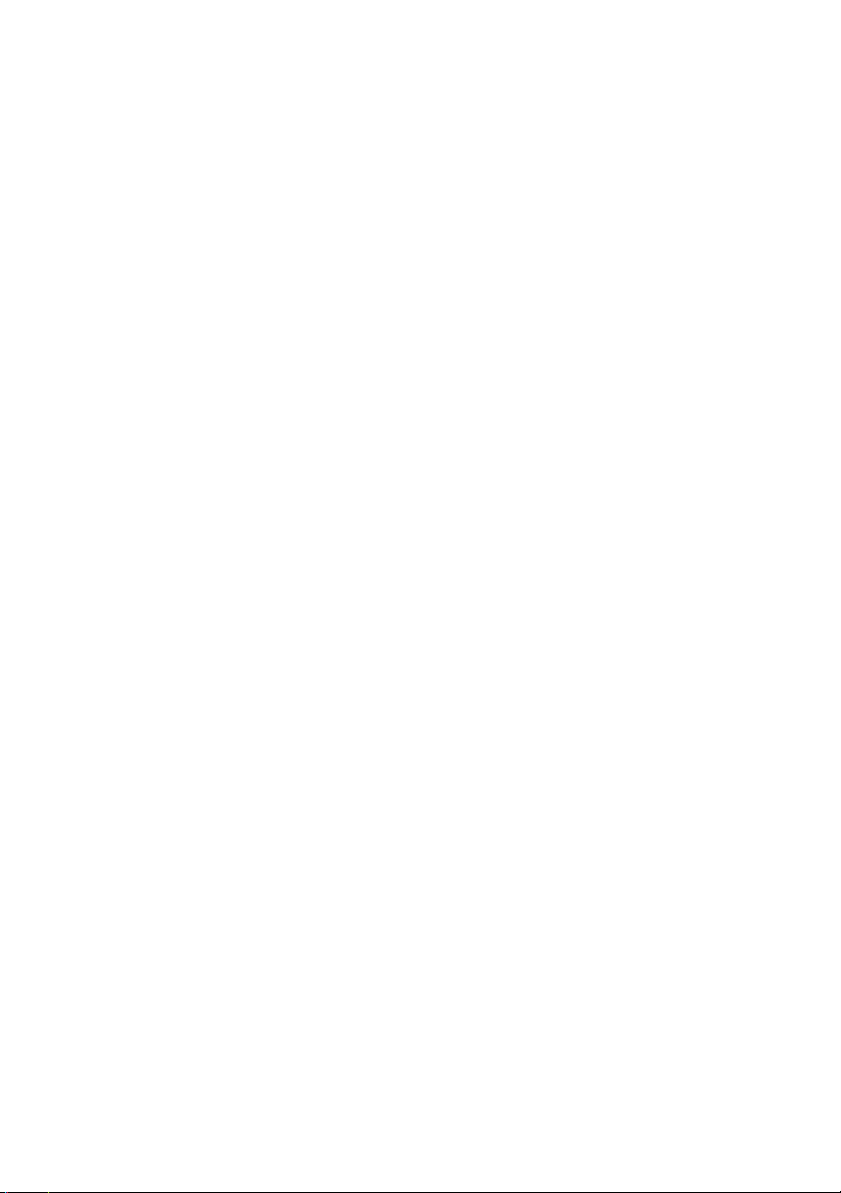
Dell™ E-View Laptop Stand
User’s Guide
www.dell.com | support.dell.com
Page 2
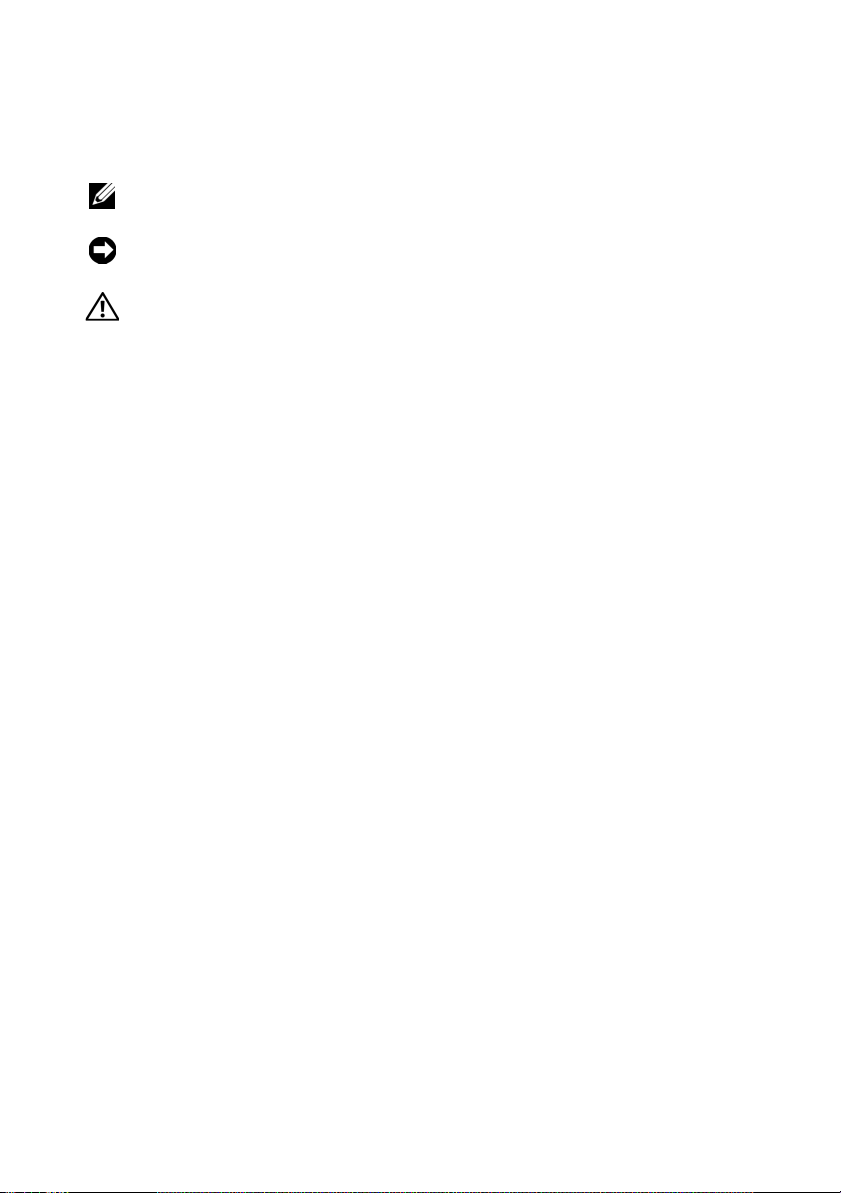
Notes, Notices, and Cautions
NOTE: A NOTE indicates important information that helps you make better use of
your computer.
NOTICE: A NOTICE indicates either potential damage to hardware or loss of data
and tells you how to avoid the problem.
CAUTION: A CAUTION indicates a potential for property damage, personal injury,
or death.
____________________
Information in this document is subject to change without notice.
© 2008 Dell Inc. All rights reserved.
Reproduction in any manner whatsoever without the written permission of Dell Inc. is strictly
forbidden.
Trademarks used in this text: Dell, the DELL logo.
Other trademarks and trade names may be used in this document to refer to either the entities claiming
the marks and names or their products. Dell Inc. disclaims any proprietary interest in trademarks and
trade names other than its own.
May 2008 Rev. A00
Page 3
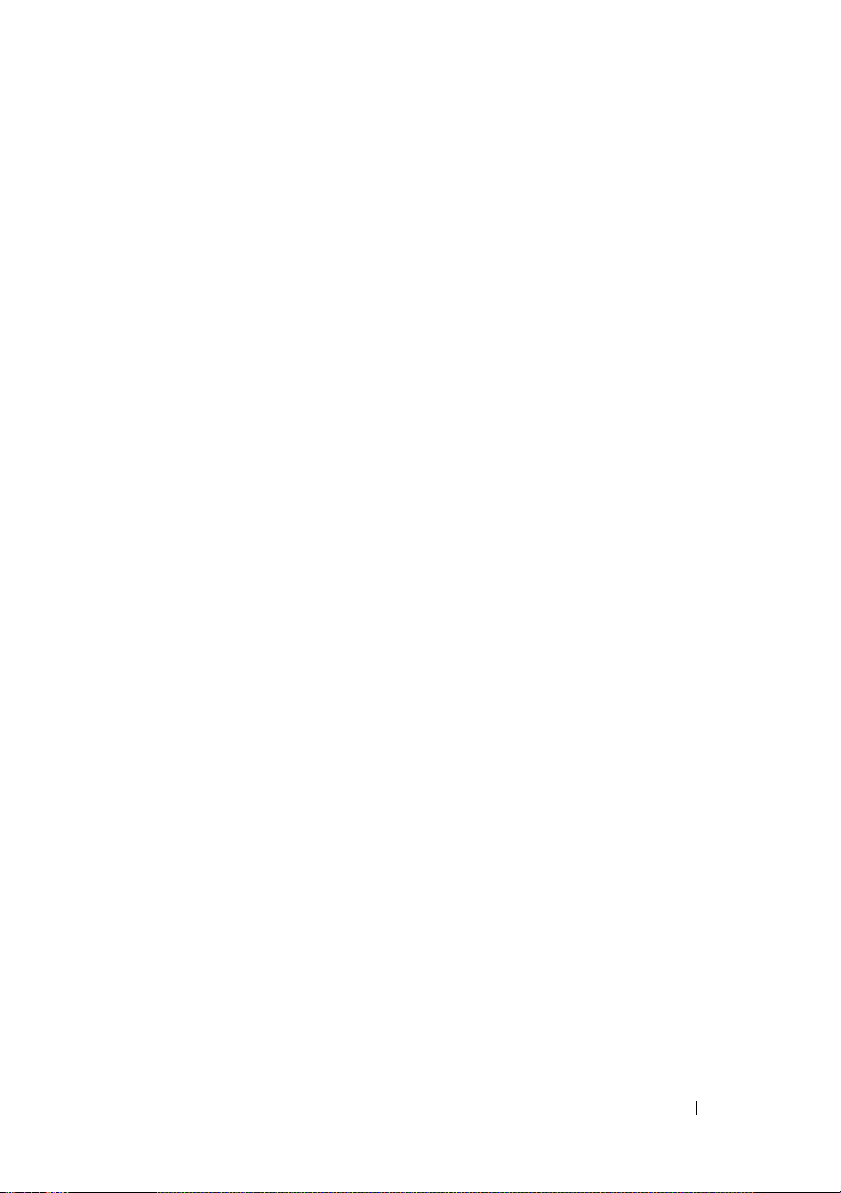
Contents
1 About Your Dell™ E-View Laptop Stand . . 5
2 Using the E-View Laptop Stand. . . . . . . . . 7
Unlocking the Laptop Stand . . . . . . . . . . . . . . . . 7
Adjusting the Height of the Laptop Stand
Adjusting the Tilt of the Laptop Stand. . . . . . . . . . . 9
Moving the Laptop Stand From Side-to-Side
Connecting the Laptop Stand to a Port Replicator
Connecting a Laptop to a Port Replicator
in the Laptop Stand
Disconnecting a Laptop From a Port Replicator
on a Laptop Stand
Removing the Port Replicator From the Laptop Stand
. . . . . . . . . . . . . . . . . . . 13
. . . . . . . . . . . . . . . . . . . . 14
. . . . . . . . . 8
. . . . . . 10
. . . 11
. 15
3 Specifications . . . . . . . . . . . . . . . . . . . . . 17
4 Finding Information . . . . . . . . . . . . . . . . . 19
Contents 3
Page 4
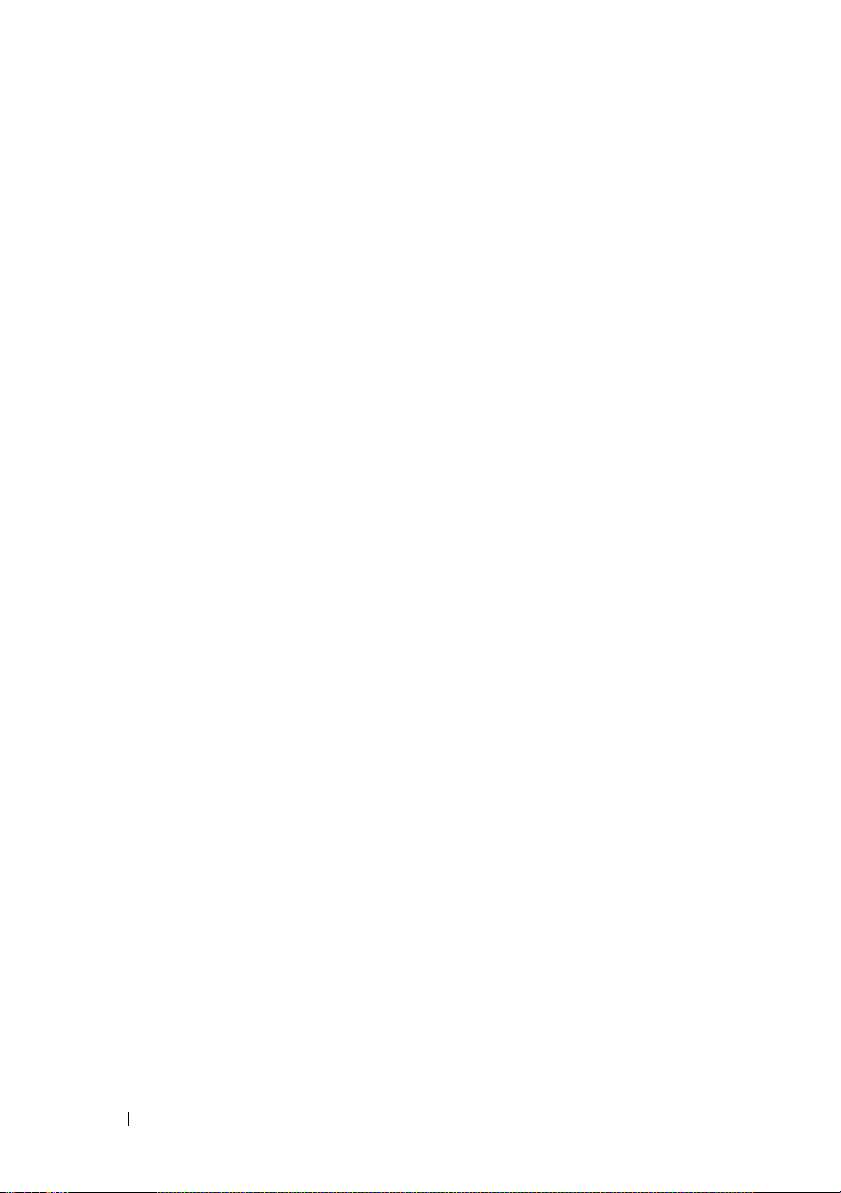
4 Contents
Page 5
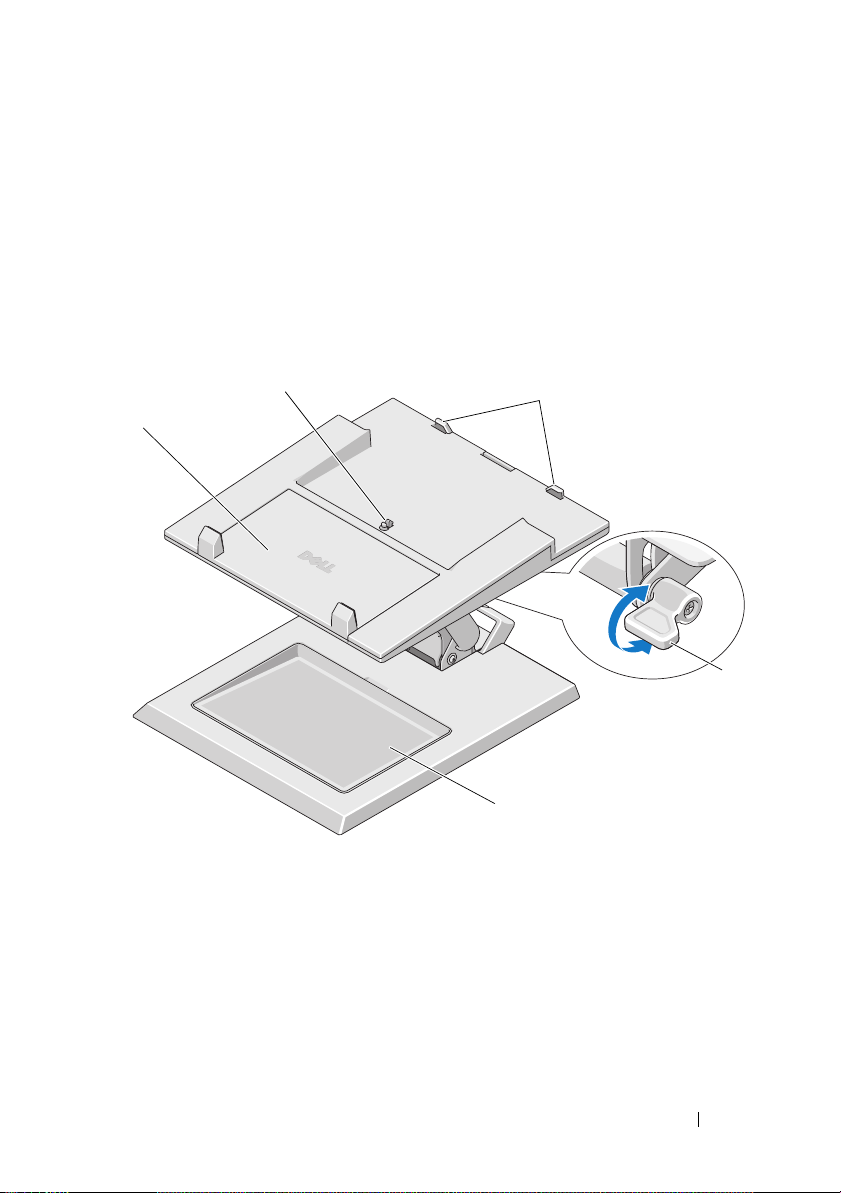
About Your Dell™ E-View Laptop Stand
The Dell™ E-View Laptop Stand supports E-Family laptop computers
ranging in size from 12.1 inches to 17 inches.
1
2
1
1 size adjustment tray for laptop 2 release tab for port replicator
3 guide stops for port replicator 4 tilt lock
5 removable tray
3
5
4
About Your Dell™ E-View Laptop Stand 5
Page 6
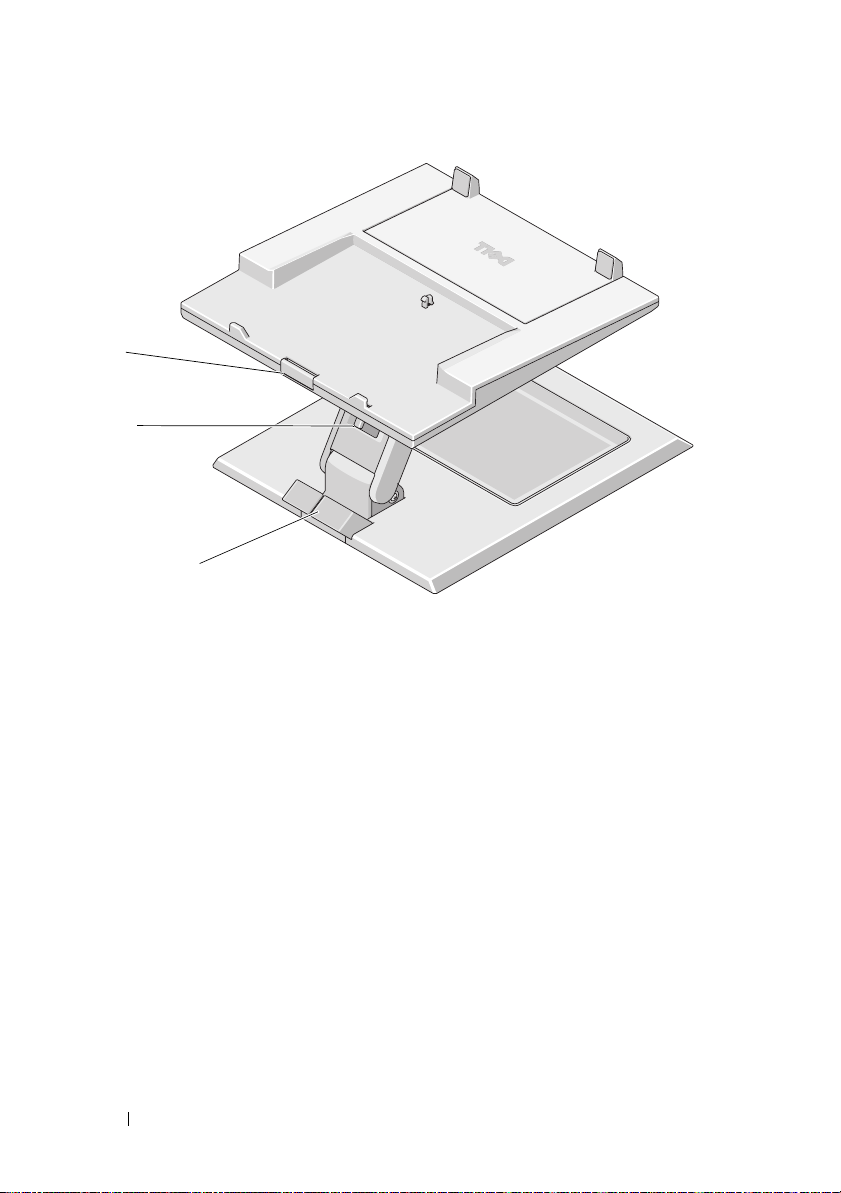
1
2
3
1 release button for port replicator 2 height adjustment lock/unlock switch
3 cable holder
6 About Your Dell™ E-View Laptop Stand
Page 7

2
Using the E-View Laptop Stand
Unlocking the Laptop Stand
The laptop stand ships in the locked position. To unlock the laptop stand:
1
Push down on the front of the laptop stand to tilt it forward.
2
Move the lock/unlock switch to the unlocked position.
1
2
1 lock/unlock switch 2 unlocked position
Using the E-View Laptop Stand 7
Page 8
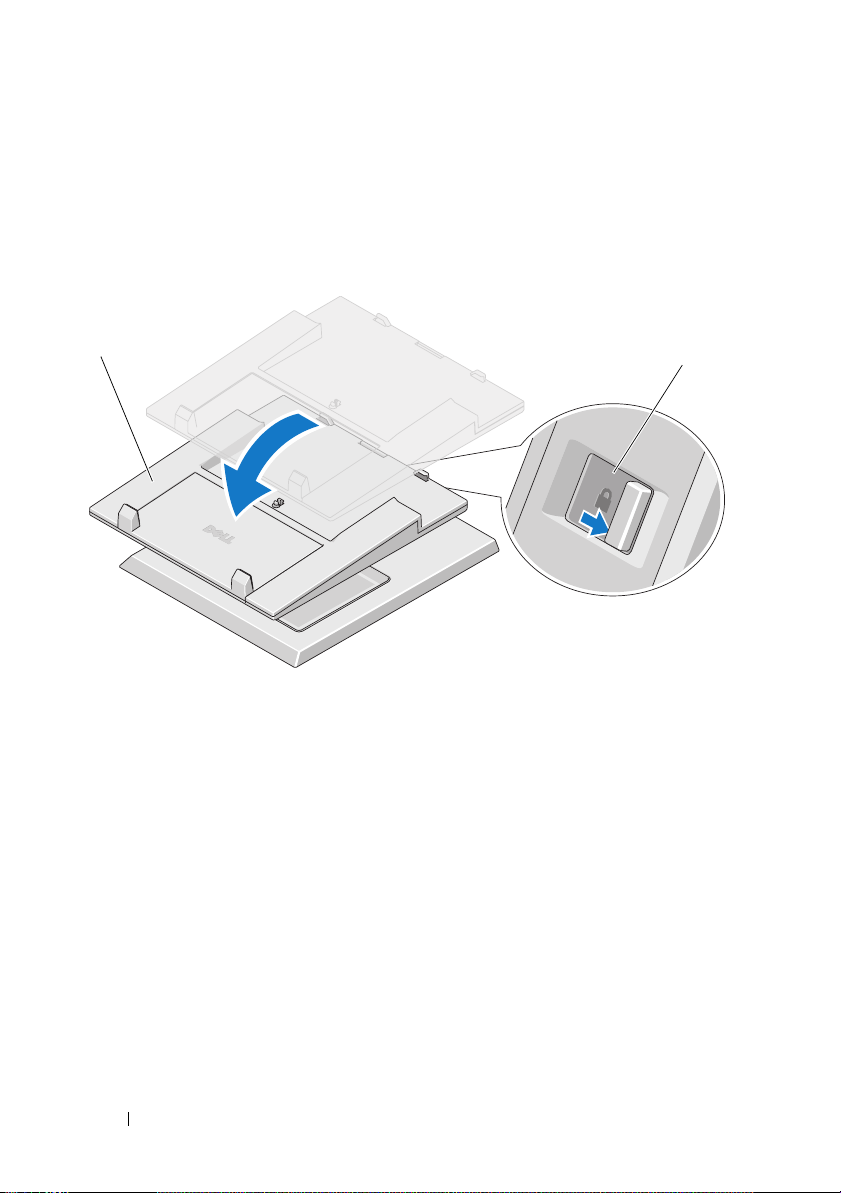
Adjusting the Height of the Laptop Stand
1
Lift or lower the top of the laptop stand to the desired height.
2
Move the lock/unlock switch to the locked position to lock the laptop
stand in place.
1
1 top of laptop stand 2 locked position
2
8 Using the E-View Laptop Stand
Page 9

Adjusting the Tilt of the Laptop Stand
In addition to adjusting the height of the laptop stand, you can also tilt the
stand forward.
1
Turn the tilt lock counter-clockwise.
2
Push down on the front of the laptop stand while simultaneously lifting
the back of the laptop stand to tilt it forward to the desired angle.
3
Turn the tilt lock clockwise to lock the stand in place.
2
1
3
1 front top of laptop stand 2 back of laptop stand
3 tilt lock
Using the E-View Laptop Stand 9
Page 10

Moving the Laptop Stand From Side-to-Side
You can move the laptop stand from side-to-side from the front of the base.
10 Using the E-View Laptop Stand
Page 11

Connecting the Laptop Stand to a Port Replicator
1
With the front of the port replicator raised slightly, slide the port replicator
toward the back of laptop stand until the port replicator rests against the
guide posts.
2
Push down on the port replicator to secure it to the release tab on the
laptop stand.
2
1
1 top of laptop stand 2 port replicator
3 guide stops for the docking stand
3
Follow the procedures for setting up your port replicator. See the
User’s Guide
replicator or on
or the
E-Port Plus User’s Guide
support.dell.com
.
3
that shipped with your port
E-Port
Using the E-View Laptop Stand 11
Page 12

4
Route all cables through the cable holder.
1
1 cable holder
12 Using the E-View Laptop Stand
Page 13

Connecting a Laptop to a Port Replicator in the Laptop Stand
1
Hold the laptop at an angle and place the front of the laptop on the size
adjustment tray.
2
Use your laptop to slide the tray out if you need to adjust the space to
accomodate a larger laptop.
3
Center the laptop with port replicator and lower the back of the laptop
onto the port replicator.
4
Push down on the laptop to connect the laptop to the port replicator. You
should feel the laptop click into place.
1
2
4
3
1 laptop 2 battery size adjuster
3 port replicator docking connector 4 size adjustment tray
Using the E-View Laptop Stand 13
Page 14

Disconnecting a Laptop From a Port Replicator on a Laptop Stand
1
Push the laptop eject button on the port replicator.
2
Lift the laptop away from the port replicator and laptop stand.
1
2
1 laptop 2 eject button on port replicator
14 Using the E-View Laptop Stand
Page 15

Removing the Port Replicator From the Laptop Stand
1
Disconnect all cables from the port replicator.
2
Press the release button on the back of the laptop stand, then lift the front
of the port replicator to release it from the release tab on the laptop stand.
3
Remove the port replicator from the laptop stand.
1
1 release button on laptop stand
Using the E-View Laptop Stand 15
Page 16

16 Using the E-View Laptop Stand
Page 17

3
Specifications
Physical
Height
Depth
Width
Laptop Stand Weight 2.8 kg (6.17 lb)
Product Support Specifications
Laptop size
Laptop weight range
Port replicator sizes
Port replicator weight
Product Features
Tilt adjustment range tilt angle up= 0–2 degrees
Height adjustment 104 mm + 4 mm (4.09 inches + 0.16
Side-to-side pan full 360-degree rotation
Locking feature includes a locking device that allows you
102 mm (4.02 inches)
353 mm (13.90 inches)
288 mm (11.34 inches)
supports Dell™ 12.1–17 inch E-Family
laptops
supports 1.0–5.0 kg (2.20–11.02 lb)
supports Dell E-Family docking devices
(E-Port and E-Port Plus)
1.0 kg (2.20 lb)
tilt angle down= –25 degrees +1 degree
inch)
to lock the height of the platform at the
desired height.
Safety, Testing, and Environmental Specifications
Operating temperature
0°C
to 40°C (32
°F to 104°F)
Specifications 17
Page 18

18 Specifications
Page 19

Finding Information
Documents Contents
Safety, Regulatory, Warranty, and Support
Documentation
This type of information may have
shipped with your computer. For
additional regulatory information, see the
Regulatory Compliance Homepage on
www.dell.com at the following location:
www.dell.com/regulatory_compliance.
• Warranty information
• Terms and Conditions (U.S. only)
• Safety instructions
•Regulatory information
• Ergonomics information
• End User License Agreement
4
Finding Information 19
Page 20

20 Finding Information
