Page 1
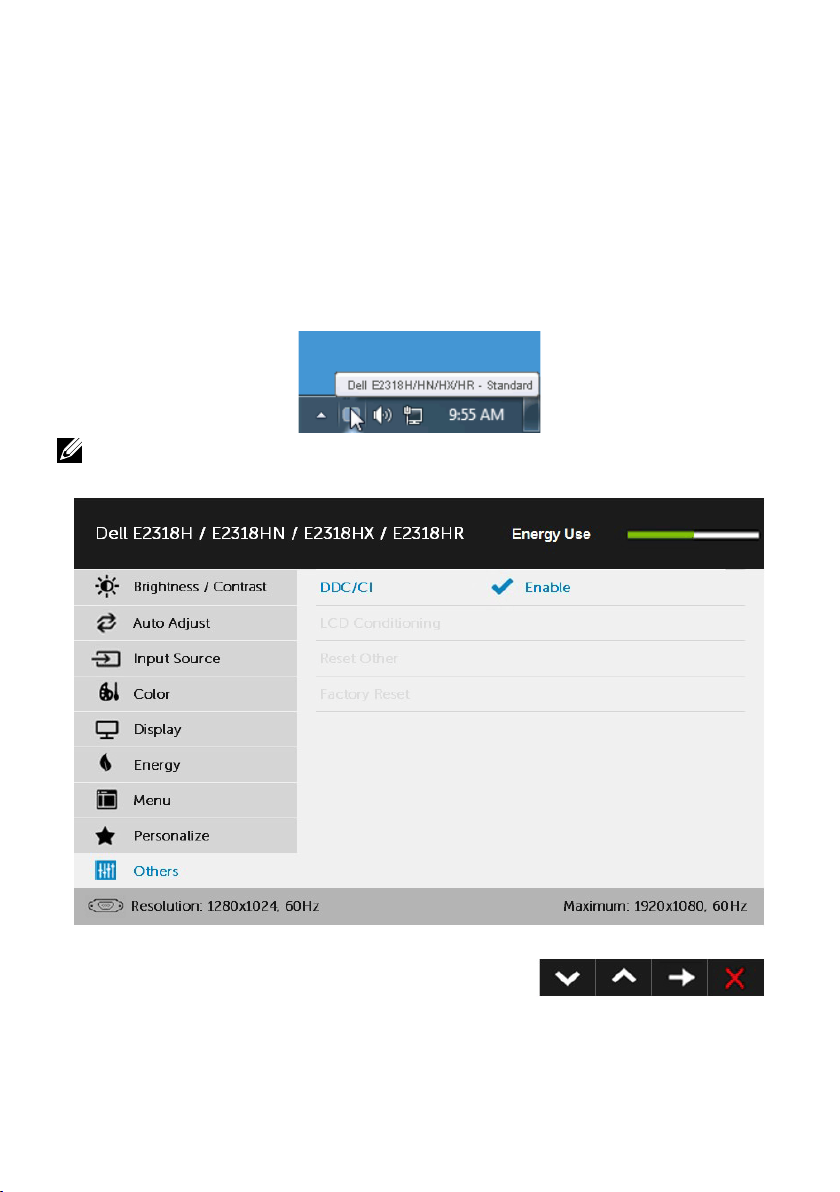
Dell Display Manager User’s Guide
Overview
Dell Display Manager is a Windows application used to manage a monitor
or a group of monitors. It allows manual adjustment of the displayed image,
assignment of automatic settings, energy management, image rotation and
other features on select Dell models. Once installed, Dell Display Manager will
run each time the system starts and will place its icon in the notification tray.
Information about monitors connected to the system is always available when
hovering over the notification tray icon.
NOTE: Dell Display Manager needs to use DDC/CI channel to communicate with
your monitor. Please make sure DDC/CI is enabled in the menu as below.
Dell Display Manager User’s Guide 1
Page 2
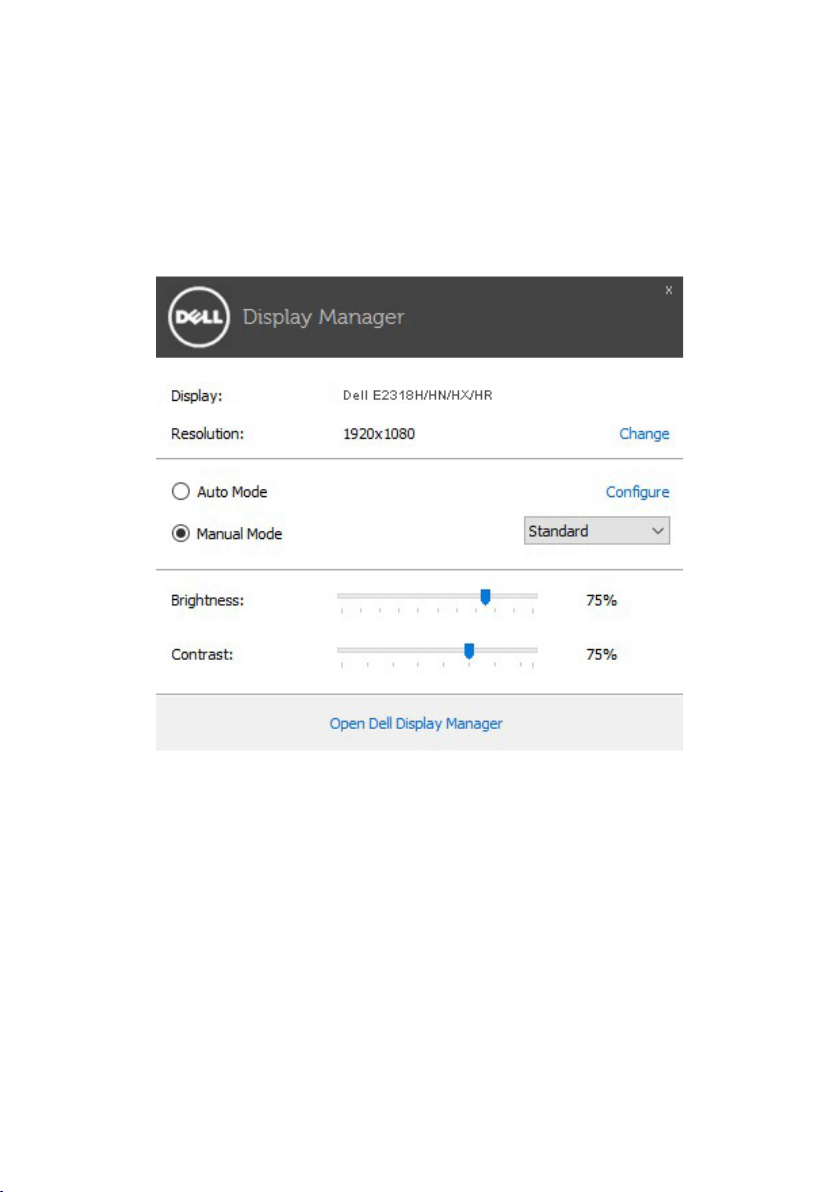
Using the Quick Settings Dialog
Clicking Dell Display Manager’s notification tray icon opens the Quick Settings
dialog box. When more than one supported Dell model is connected to the
system, a specific target monitor can be selected using the menu provided.
The Quick Settings dialog box allows convenient adjustment of the monitor’s
Brightness and Contrast levels, Preset Modes can be manually selected or set
to Auto Mode, and the screen resolution can be changed.
The Quick Settings dialog box also provides access to Dell Display Manager’s advanced
user interface which is used to adjust Basic functions, configure Auto Mode and access
other features.
2 Dell Display Manager User’s Guide
Page 3
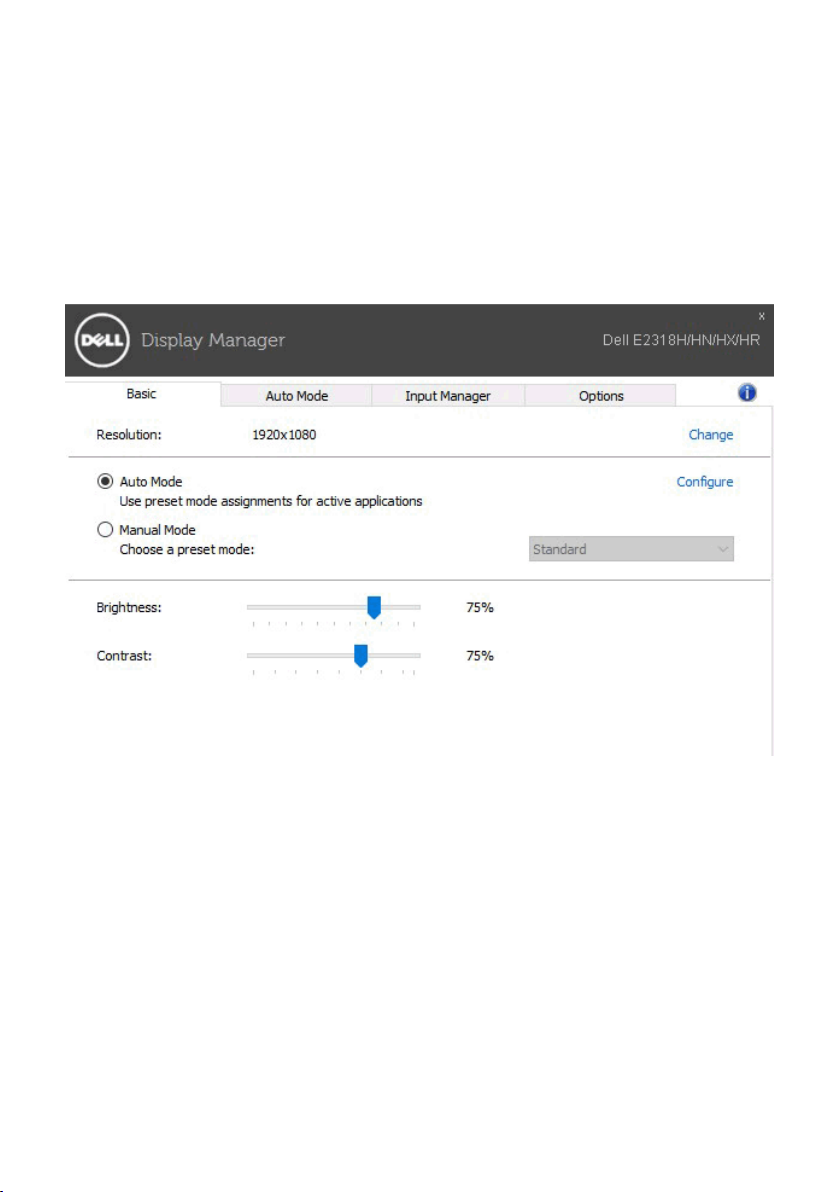
Setting Basic Display Functions
A Preset Mode for the selected monitor can be manually applied using the
menu on the Basic tab. Alternatively, Auto Mode can be enabled. Auto Mode
causes your preferred Preset Mode to be applied automatically when specific
applications are active. An onscreen message momentarily displays the current
Preset Mode whenever it changes.
The selected monitor’s Brightness and Contrast can also be directly adjusted
from the Basic tab.
Dell Display Manager User’s Guide 3
Page 4

Assigning Preset Modes to Applications
The Auto Mode tab allows you to associate a specific Preset Mode with a
specific application, and apply it automatically. When Auto Mode is enabled,
Dell Display Manager will automatically switch to the corresponding Preset
Mode whenever the associated application is activated. The Preset Mode
assigned to a particular application may be the same on each connected
monitor, or it can vary from one monitor to the next.
Dell Display Manager is pre-configured for many popular applications. To add
a new application to the assignment list, simply drag the application from the
desktop, Windows Start Menu or elsewhere, and drop it onto the current list.
NOTE: Preset Mode assignments targeting batch files, scripts, and loaders, as well as
non-executable files such as zip archives or packed files, are not supported and will
be ineffective.
4 Dell Display Manager User’s Guide
Page 5

Managing Multiple Video Inputs
The Input Manager tab provides convenient ways for you to manage multiple
video inputs connected to your Dell monitor. It makes it very easy to switch
between inputs while you work with multiple computers.
All video input ports available to your monitor are listed. You can give each
input a name as you like. Please save your changes after editing.
You can define a shortcut key to quickly switch to your favorite input and
another shortcut key to quickly switch between two inputs if you often work
between them.
Dell Display Manager User’s Guide 5
Page 6

You can use the dropdown list to switch to any input source.
NOTE: DDM communicates with your monitor even when the monitor is displaying
video from another computer. You can install DDM on the PC you frequently
use and control input switching from it. You may also install DDM on other PCs
connected to the monitor.
6 Dell Display Manager User’s Guide
Page 7

Applying Energy Conservation Features
On supported Dell models, the Options tab will be available to provide
PowerNap energy conservation options. When the screensaver activates, the
monitor’s Brightness can automatically be set to minimum level or the monitor
can be put to sleep in order to save additional power.
Dell Display Manager User’s Guide 7
Page 8

Troubleshooting
If DDM cannot work with your monitor, DDM will show below icon in your
notification tray.
Click on the icon, DDM shows a more detailed error message.
Please note that DDM only works with Dell branded monitors. If you are using
monitors from other manufacturers, DDM doesn’t support them.
If DDM is unable to detect and/or communicate with a supported Dell monitor,
please take below actions to troubleshoot:
1. Make sure the video cable is properly connected to your monitor and your PC,
especially the connectors should be firmly inserted into position.
2. Check the monitor OSD to ensure DDC/CI is enabled.
3. Make sure you have the correct and latest display driver from the graphics vendor
(Intel, AMD, NVidia, etc.). Display driver is often the cause of DDM failure.
4. Remove any docking stations or cable extenders or converters between the
monitor and the graphics port. Some low-cost extenders, hubs or converters may
not support DDC/CI properly and can fail DDM. Update the driver of such device if
the latest version is available.
5. Restart your system.
DDM may not work with below monitors:
• Dell monitor models earlier than year 2013 and D-series of Dell monitors. You can
refer to Dell Product Support websites for more information
• Gaming monitors using Nvidia-based G-sync technology
• Virtual and wireless displays do not support DDC/CI
• Some early models of DP 1.2 monitors, it may be necessary to disable MST/DP 1.2
using the monitor OSD
8 Dell Display Manager User’s Guide
Page 9

If your PC is connected to the Internet, you will be prompted with a message
when a newer version of DDM application is available. It is recommended to
download and install the latest DDM application.
You may also check for new version by right clicking on DDM icon while
pressing and holding ‘shift’ key.
Dell Display Manager User’s Guide 9
