Page 1
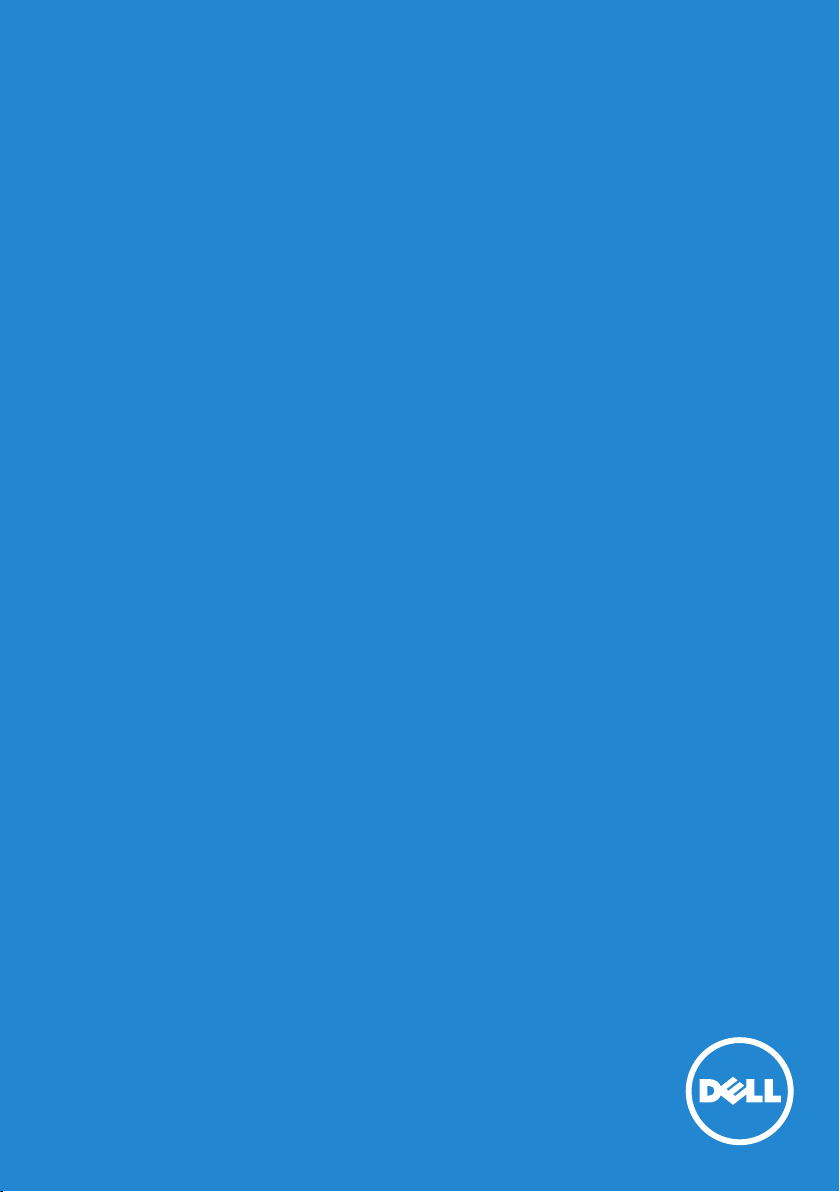
Model No.: E2214H / E2314H
User‘s Guide
Dell E2214H
Dell E2314H
Regulatory model: E2214Hb / E2314Hf
Page 2
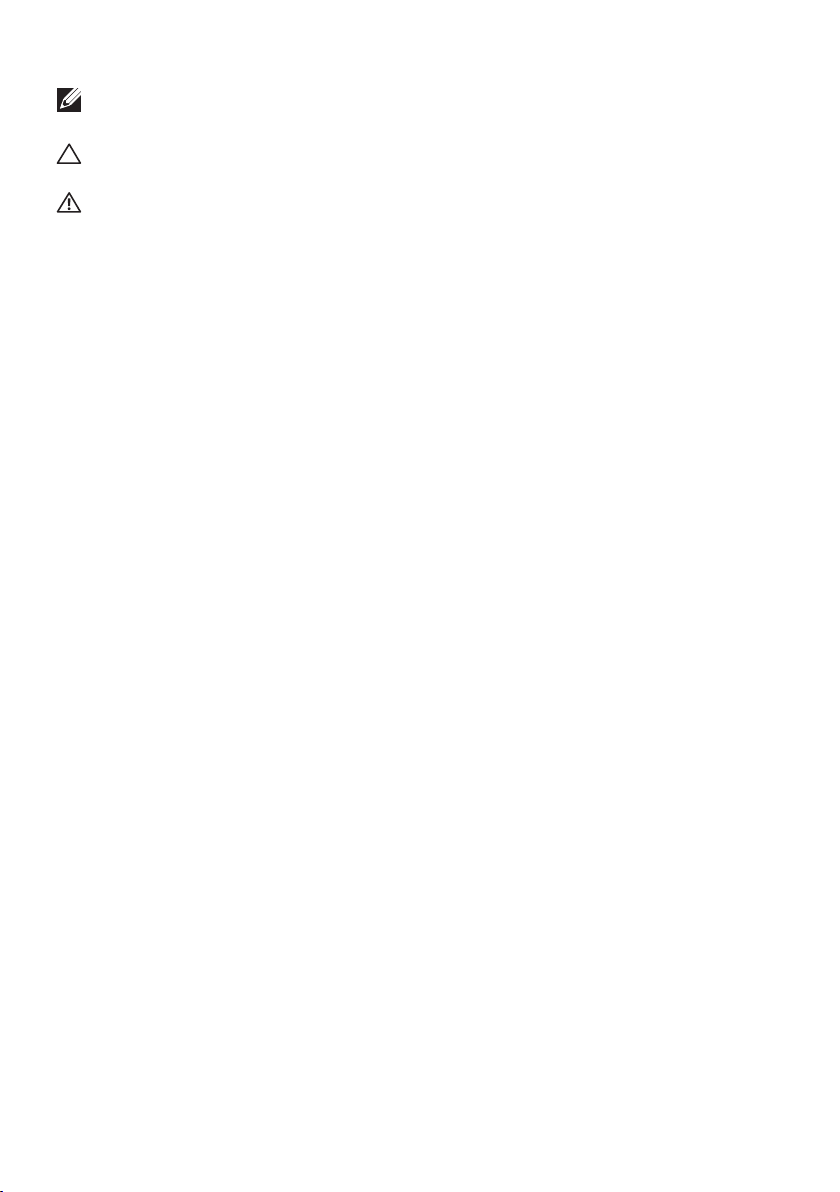
NOTE: A NOTE indicates important information that helps you make
better use of your monitor.
CAUTION: A CAUTION indicates potential damage to hardware or
loss of data if instructions are not followed.
WARNING: A WARNING indicates a potential for property damage,
personal injury, or death.
© 2013 Dell Inc. All rights reserved.
Information in this document is subject to change without notice.
Reproduction of these materials in any manner whatsoever without the
written permission of Dell Inc. is strictly forbidden.
Trademarks used in this text: Dell and the DELL logo are trademarks
of Dell Inc. Microsoft and Windows are either registered trademarks
or trademarks of Microsoft Corporation in the United States and/ or
other countries. ENERGY STAR is a registered trademark of the U.S.
Environmental Protection Agency. As an ENERGY STAR partner, Dell Inc.
has determined that this product meets the ENERGY STAR guidelines for
energy efficiency.
Other trademarks and trade names may be used in this document to refer
to either the entities claiming the marks and names or their products.
Dell Inc. disclaims any proprietary interest in trademarks and trade names
other than its own.
2013 – 10 Rev. A00
Page 3
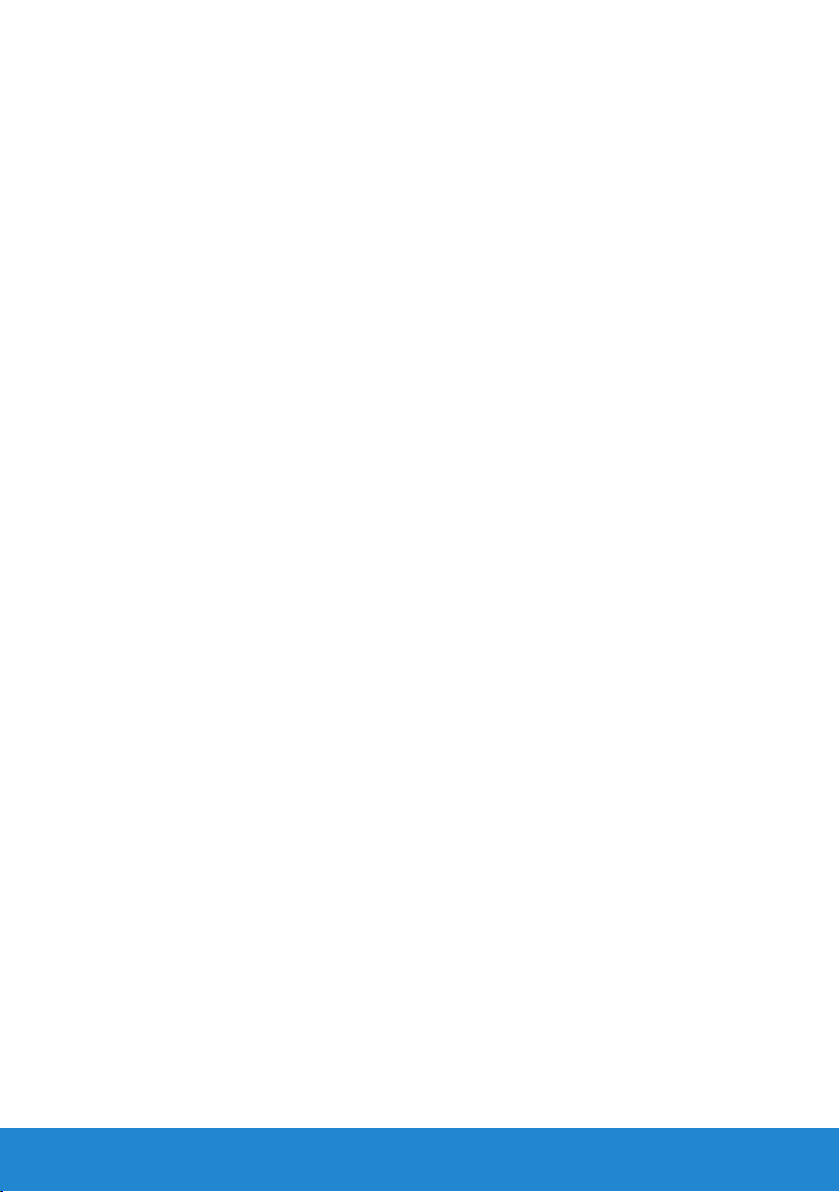
Contents
Dell Display Manager User's Guide ................6
Overview . . . . . . . . . . . . . . . . . . . . . . . . . . . . . . 6
Using the Quick Settings Dialog . . . . . . . . . . . . . . . . 6
Setting Basic Display Functions . . . . . . . . . . . . . . . . 7
Assigning Preset Modes to Applications . . . . . . . . . . . 7
Applying Energy-Conservation Features . . . . . . . . . . . 9
About Your Monitor ............................10
Package Contents . . . . . . . . . . . . . . . . . . . . . . . 10
Product Features . . . . . . . . . . . . . . . . . . . . . . . . .11
Identifying Parts and Controls . . . . . . . . . . . . . . . . 12
Monitor Specifications . . . . . . . . . . . . . . . . . . . . . 14
Power Management Modes . . . . . . . . . . . . . . . . . . . . . . . 14
Pin Assignments . . . . . . . . . . . . . . . . . . . . . . . . . . . . . . 15
Plug and Play Capability . . . . . . . . . . . . . . . . . . . . .17
Flat-Panel Specifications . . . . . . . . . . . . . . . . . . . . . . . . . 17
Resolution Specifications . . . . . . . . . . . . . . . . . . . . . . . . 18
Electrical Specifications . . . . . . . . . . . . . . . . . . . . . . . . . 18
Preset Display Modes . . . . . . . . . . . . . . . . . . . . . . . . . . . 19
Physical Characteristics . . . . . . . . . . . . . . . . . . . . . . . . . 20
Environmental Characteristics . . . . . . . . . . . . . . . . . . . . . 21
LCD Monitor Quality & Pixel Policy . . . . . . . . . . . . . 21
Maintenance Guidelines . . . . . . . . . . . . . . . . . . . 22
Caring for Your Monitor . . . . . . . . . . . . . . . . . . . . . . . . . 22
3
Page 4
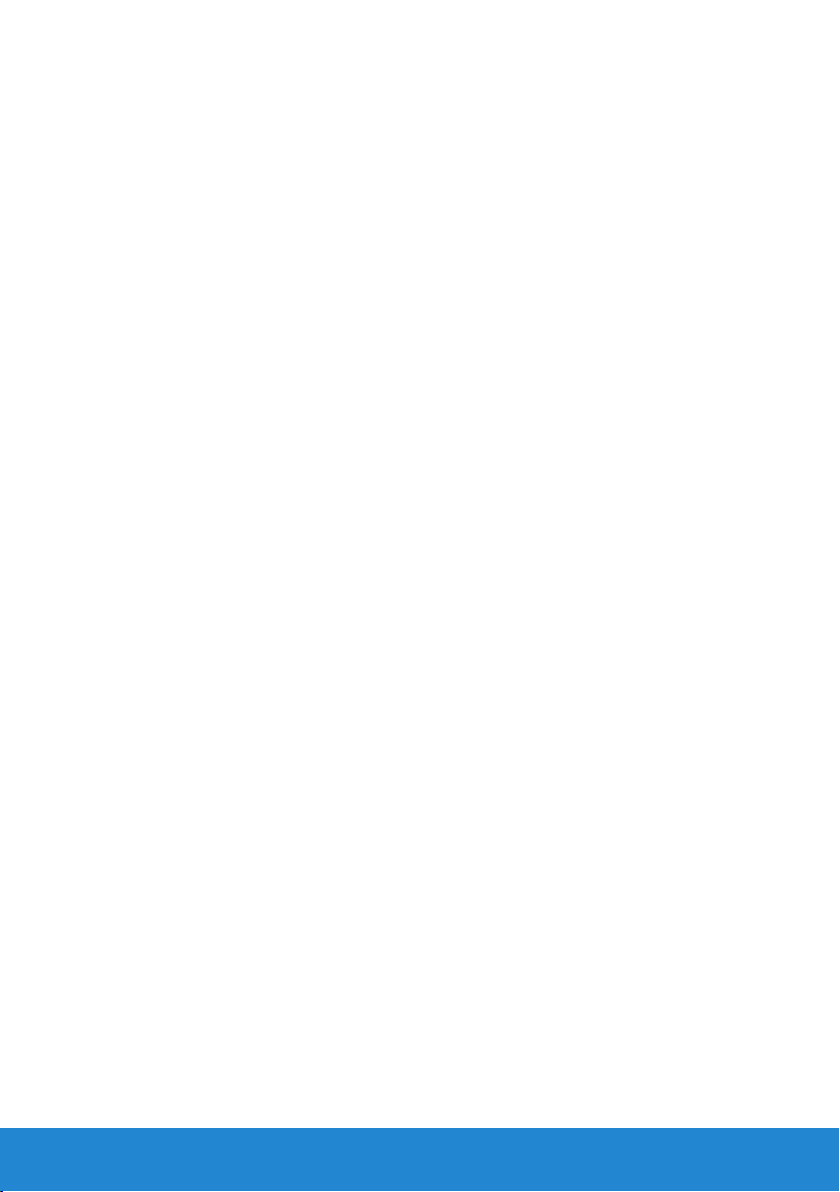
Setting Up the Monitor..........................23
Attaching the Stand . . . . . . . . . . . . . . . . . . . . . . 23
Connecting Your Monitor . . . . . . . . . . . . . . . . . . . 24
Connecting the blue VGA Cable . . . . . . . . . . . . . . . . . . . . 24
Connecting the white DVI cable . . . . . . . . . . . . . . . . . . . . 24
Organizing Your Cables . . . . . . . . . . . . . . . . . . . . 25
Removing the Monitor Stand . . . . . . . . . . . . . . . . 25
Wall Mounting (Optional) . . . . . . . . . . . . . . . . . . . 26
Operating the Monitor ..........................27
Power On the Monitor . . . . . . . . . . . . . . . . . . . . . 27
Using the Front-Panel Controls . . . . . . . . . . . . . . . 27
Front-Panel Keys. . . . . . . . . . . . . . . . . . . . . . . . . . . . . . 28
Using the On-Screen Display (OSD) Menu . . . . . . . . . 29
Accessing the Menu System . . . . . . . . . . . . . . . . . . . . . . . 29
OSD Messages . . . . . . . . . . . . . . . . . . . . . . . . . . 41
Setting the Maximum Resolution . . . . . . . . . . . . . . 43
Using the Tilt. . . . . . . . . . . . . . . . . . . . . . . . . . . 44
Troubleshooting ...............................45
Self-Test . . . . . . . . . . . . . . . . . . . . . . . . . . . . . 45
Built-in Diagnostics. . . . . . . . . . . . . . . . . . . . . . . 46
Common Problems . . . . . . . . . . . . . . . . . . . . . . . 47
Product-Specific Problems . . . . . . . . . . . . . . . . . . 49
Dell Soundbar Problems. . . . . . . . . . . . . . . . . . . . 50
Appendix ......................................53
4
Page 5
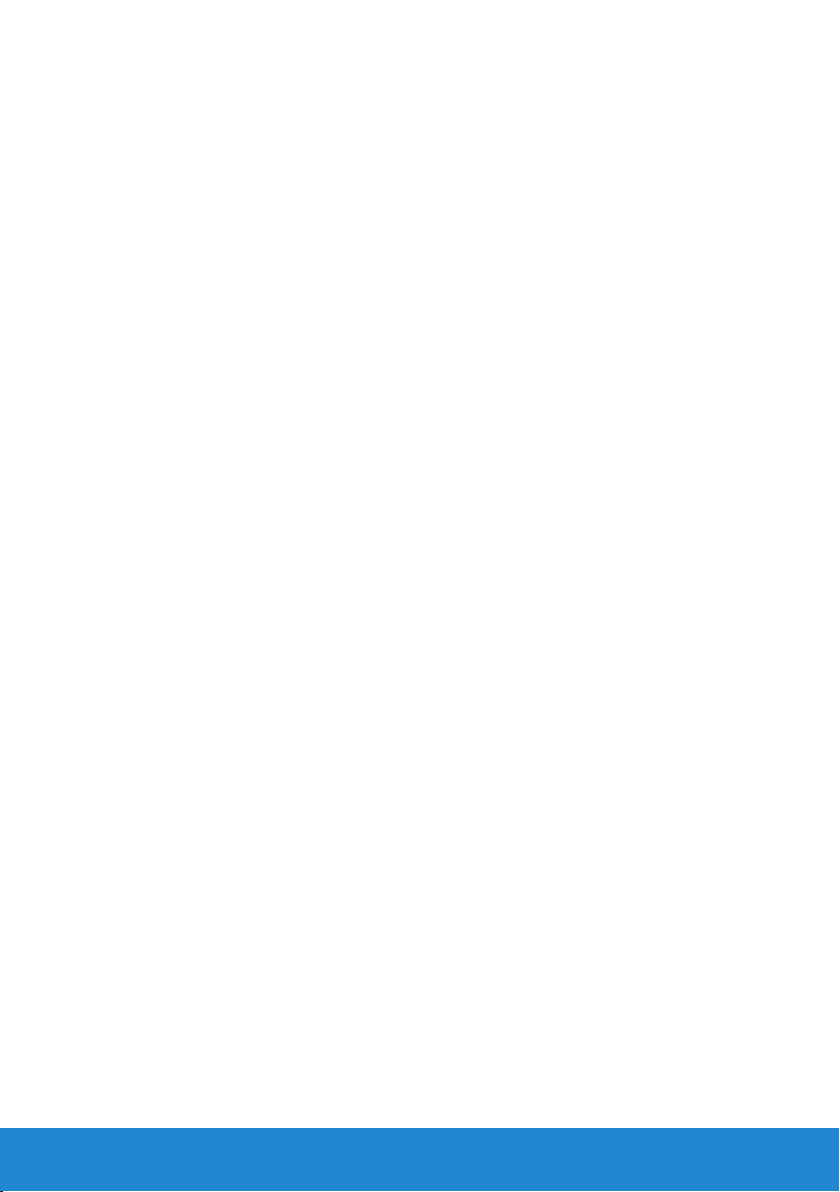
FCC Notices (U.S. Only) and
Other Regulatory Information . . . . . . . . . . . . . . . . 53
Contact Dell . . . . . . . . . . . . . . . . . . . . . . . . . . . 53
Setting Up Your Monitor ........................54
Setting the display resolution to 1920 x 1080 (Maximum)54
If you have a Dell desktop or a Dell portable computer with
Internet access . . . . . . . . . . . . . . . . . . . . . . . . . 55
If you have a non Dell desktop, portable computer, or
graphics card . . . . . . . . . . . . . . . . . . . . . . . . . . 55
Procedures for setting up dual monitors in Windows Vista ,
Windows 7 or Windows 8 . . . . . . . . . . . . . . . . . . . 56
For Windows Vista®. . . . . . . . . . . . . . . . . . . . . . . . . . . . 56
For Windows® 7 . . . . . . . . . . . . . . . . . . . . . . . . . . . . . . 58
For Windows® 8 . . . . . . . . . . . . . . . . . . . . . . . . . . . . . . 60
Setting Display Styles For Multiple Monitor . . . . . . . . . . . . . 62
5
Page 6
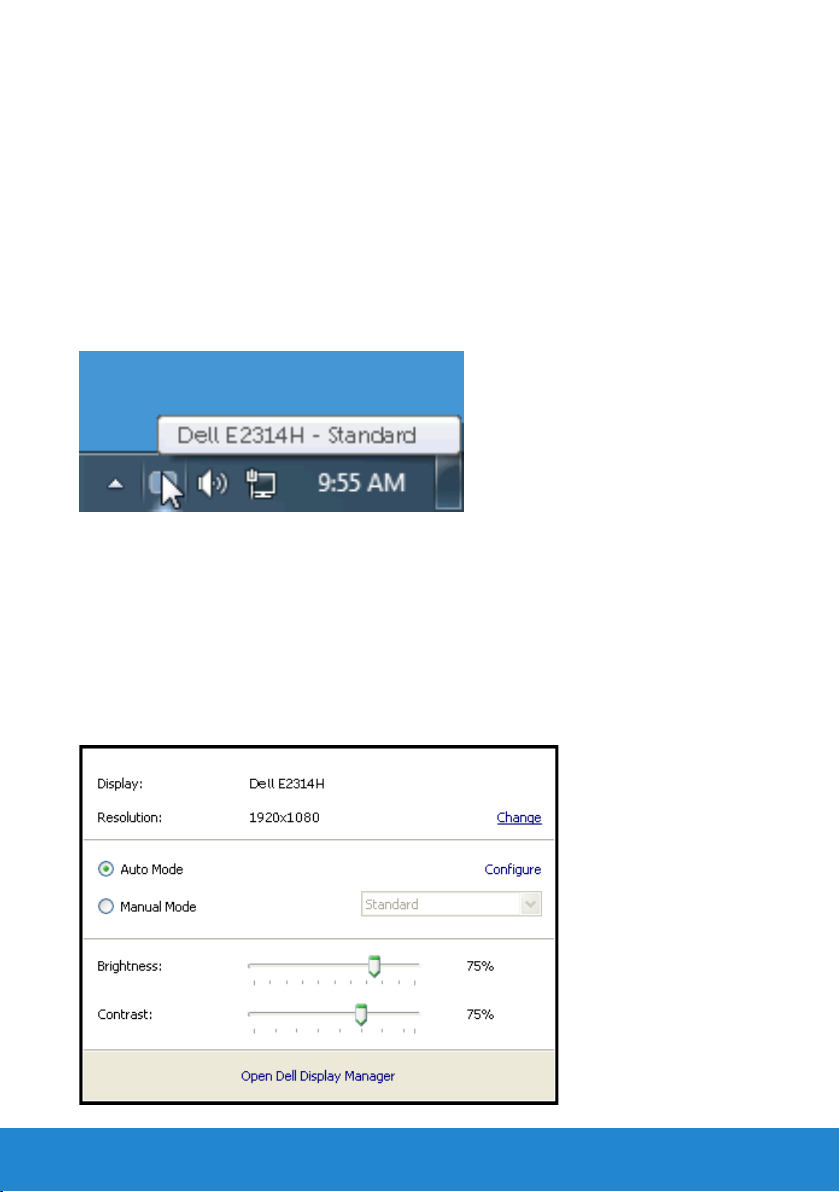
Dell Display Manager User's Guide
Overview
Dell Display Manager is a Windows application used to manage a monitor
or a group of monitors. It allows manual adjustment of the displayed
image, assignment of automatic settings, energy management, image
rotation and other features on select Dell models. Once installed, Dell
Display Manager will run each time the system starts and will place its
icon in the notification tray. Information about monitors connected to the
system is always available when hovering over the notification tray icon.
Using the Quick Settings Dialog
Clicking Dell Display Manager’s notification tray icon opens the Quick
Settings dialog box. When more than one supported Dell model is
connected to the system, a specific target monitor can be selected using
the menu provided. The Quick Settings dialog box allows convenient
adjustment of the monitor’s Brightness and Contrast levels, Preset Modes
can be manually selected or set to Auto Mode, and the screen resolution
can be changed.
6 Dell Display Manager User's Guide
Page 7
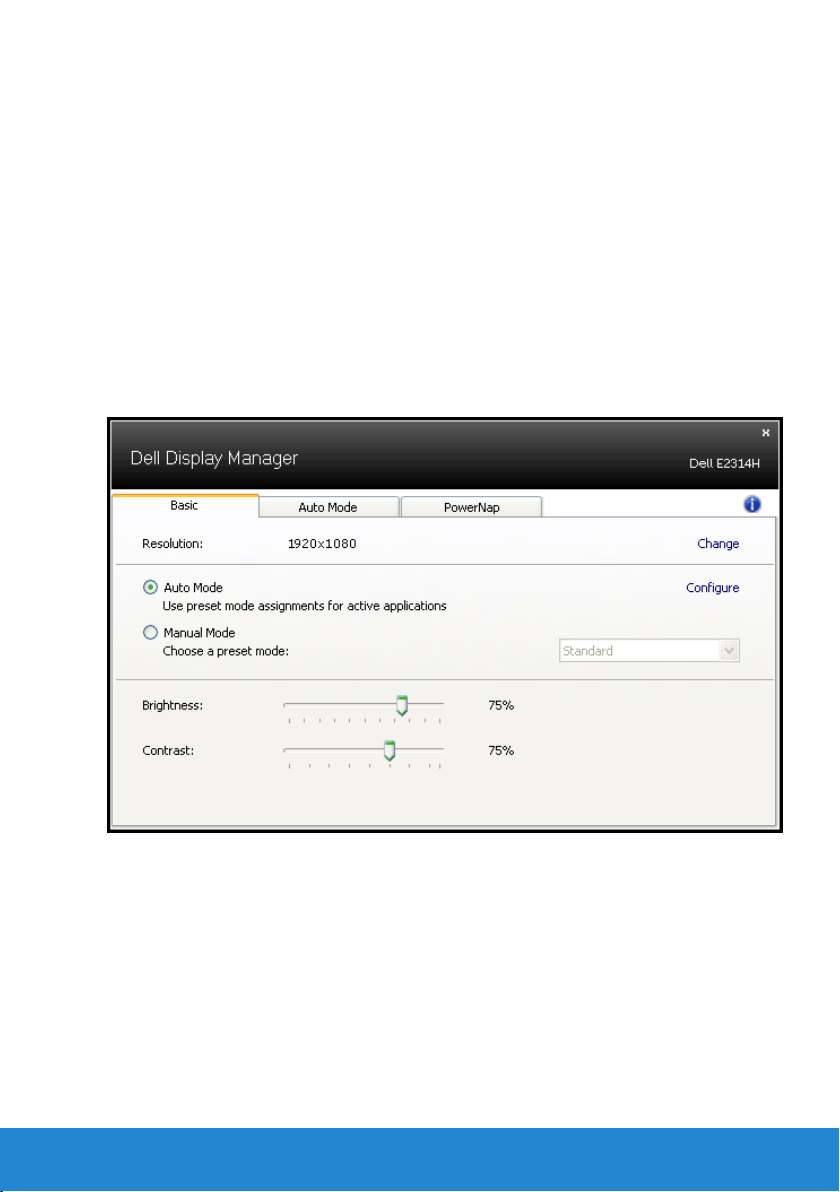
The Quick Settings dialog box also provides access to Dell Display
Manager’s advanced user interface which is used to adjust Basic
functions, configure Auto Mode and access other features.
Setting Basic Display Functions
A Preset Mode for the selected monitor can be manually applied using
the menu on the Basic tab. Alternatively, Auto Mode can be enabled. Auto
Mode causes your preferred Preset Mode to be applied automatically
when specific applications are active. An onscreen message momentarily
displays the current Preset Mode whenever it changes.
The selected monitor’s Brightness and Contrast can also be directly
adjusted from the Basic tab.
Assigning Preset Modes to Applications
The Auto Mode tab allows you to associate a specific Preset Mode
with a specific application, and apply it automatically. When Auto
Mode is enabled, Dell Display Manager will automatically switch to the
corresponding Preset Mode whenever the associated application is
activated. The Preset Mode assigned to a particular application may be
the same on each connected monitor, or it can vary from one monitor to
the next.
Dell Display Manager User's Guide
7
Page 8
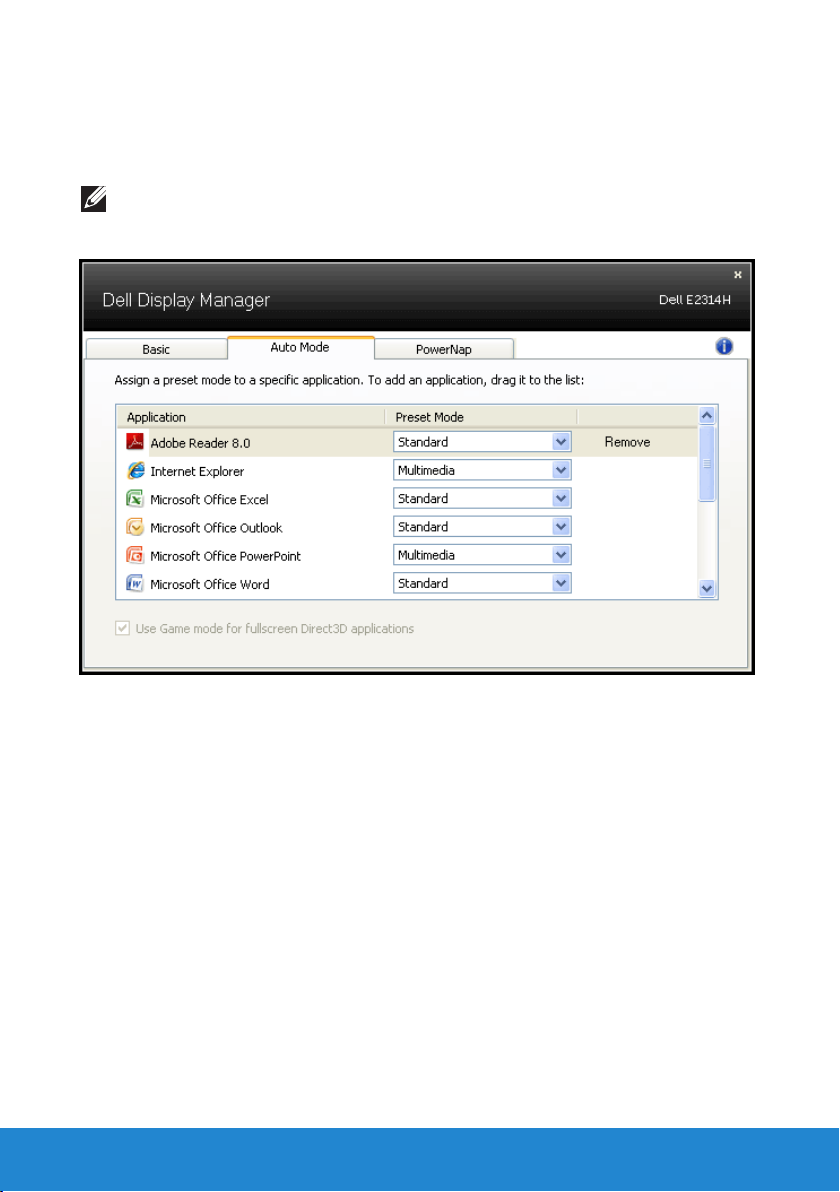
Dell Display Manager is pre-configured for many popular applications. To
add a new application to the assignment list, simply drag the application
from the desktop, Windows Start Menu or elsewhere, and drop it onto the
current list.
NOTE: Preset Mode assignments targeting batch files, scripts, and
loaders, as well as non-executable files such as zip archives or packed
files, are not supported and will be ineective.
8 Dell Display Manager User's Guide
Page 9
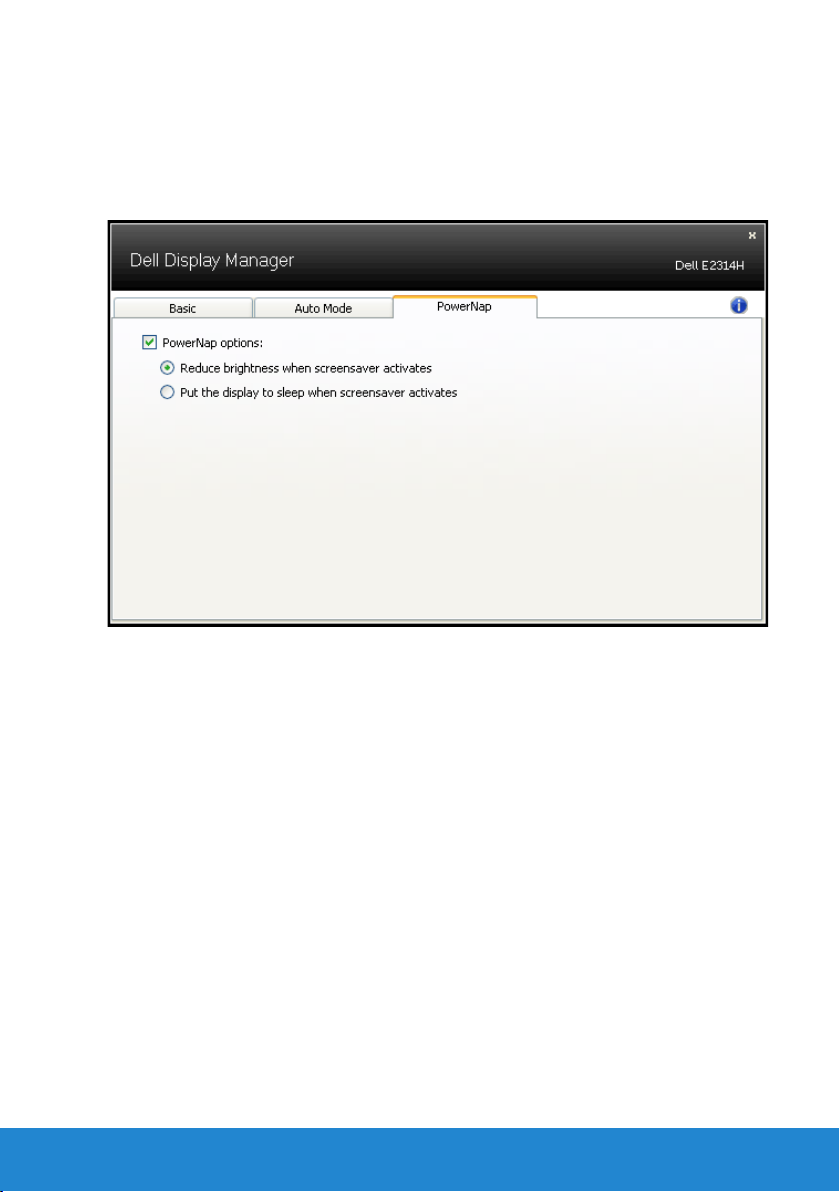
Applying Energy-Conservation Features
On supported Dell models, the PowerNap tab will be available to provide
energy conservation options. When the screensaver activates, the
monitor’s Brightness can automatically be set to minimum level or the
monitor can be put to sleep in order to save additional power.
Dell Display Manager User's Guide 9
Page 10
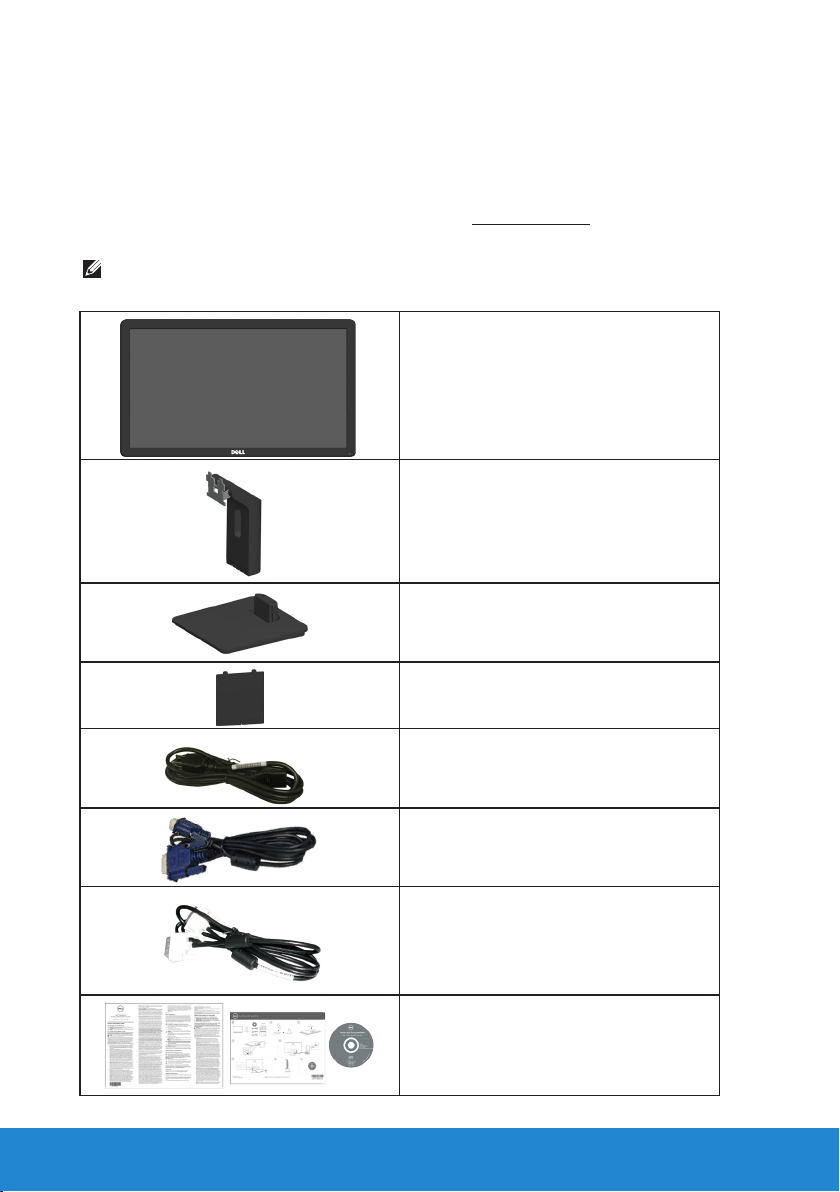
About Your Monitor
Package Contents
Your monitor ships with all the components shown below. Ensure that
you have received all the components and Contact Dell if anything is
missing.
NOTE: Some items may be optional and may not ship with your monitor.
Some features or media may not be available in certain countries
.
• Monitor
• Stand Riser
• Stand Base
• VESA™ Screw Cover
10 About Your Monitor
• Power Cable (varies with countries)
• VGA Cable
• DVI Cable
• Drivers and Documentation media
• Quick Setup Guide
• Product and Safety Information
Guide
Page 11
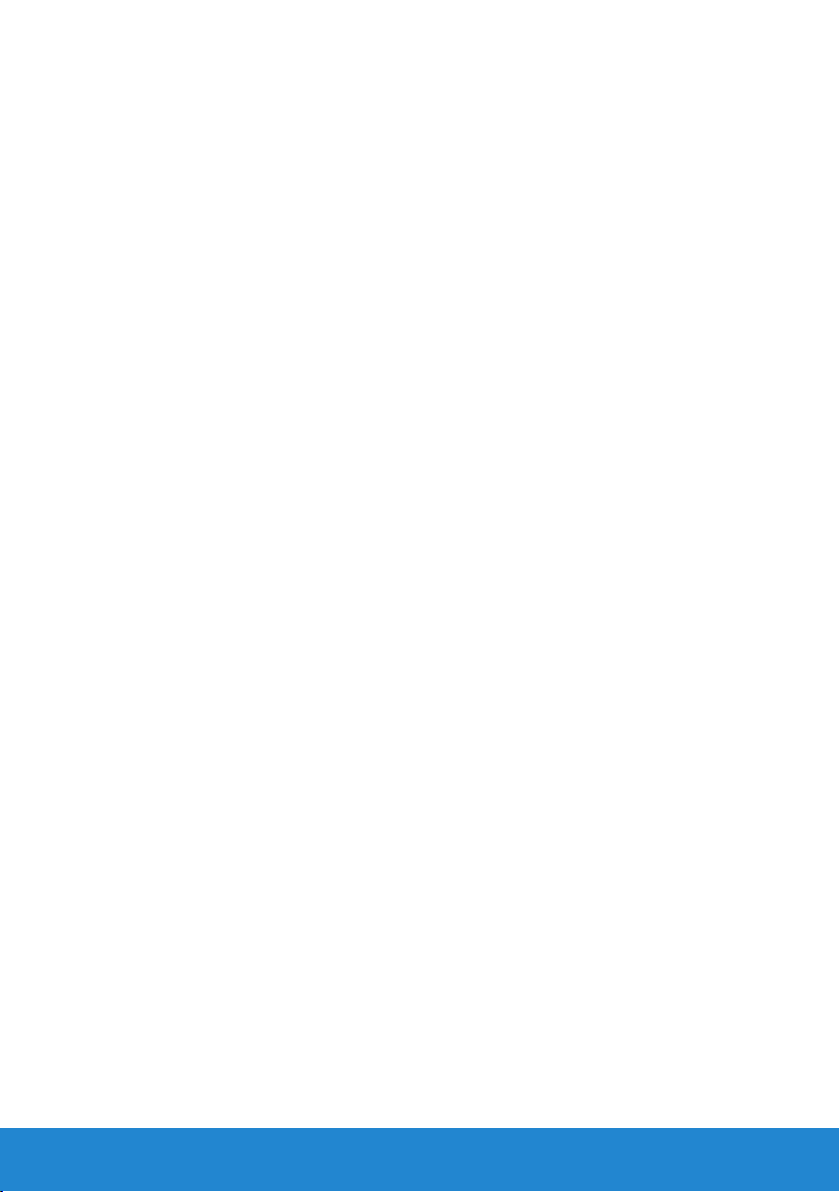
Product Features
The Dell E2214H / E2314H flat-panel display has an active matrix, ThinFilm Transistor, Liquid Crystal Display. The monitor’s features include:
• E2214H: 54.6cm (21.5 inches) diagonal viewable image size,
1920 x 1080 resolution, plus full-screen support for lower resolutions.
• E2314H: 58.4 cm (23.0 inches) diagonal viewable image size,
1920 x 1080 resolution, plus full-screen support for lower resolutions.
• LED backlit.
• Tilt adjustment capability.
• Removable pedestal and Video Electronics Standards Association
(VESA) 100 mm mounting holes for flexible mounting solutions.
• Plug and play capability if supported by your system.
• On-Screen Display (OSD) adjustments for ease of set-up and screen
optimization.
• Software and documentation media which includes an information file
(INF), Image Color Matching File (ICM), and product documentation.
• Dell Display Manager Software
• ENERGY STAR-compliant.
• Security lock slot.
• Asset Management Capability.
• EPEAT Gold compliant.
• CECP (for China).
• RoHS compliant.
• TCO Certified Displays.
About Your Monitor
11
Page 12
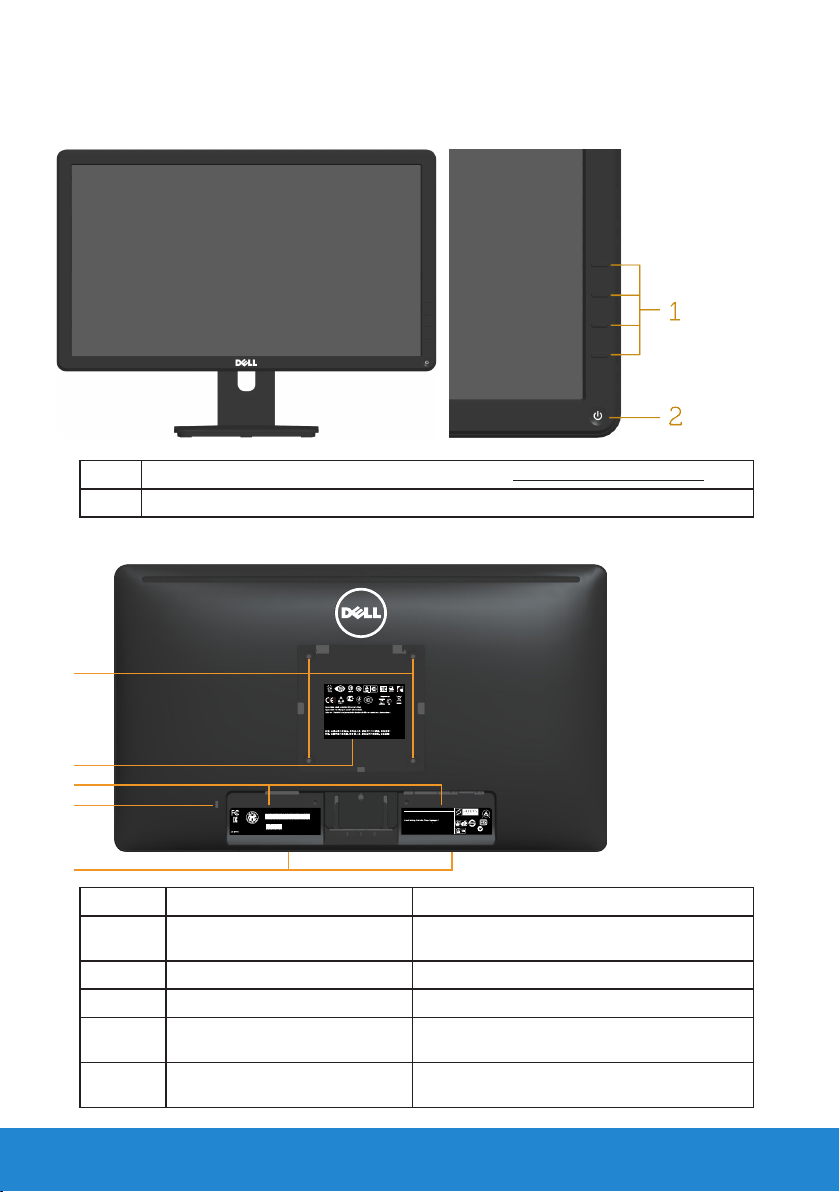
Identifying Parts and Controls
Front View
1. Function buttons (For more information, see Operating the Monitor)
2 Power On/O button (with LED indicator)
Back View
1
3
BZ02
Canada Class B ICES-003/NMB-003.
Consumo de energía: XX.X Wh
Consumo de energía en modo de espera: X.XX Wh
Удельная мощность рабочего режима - X.XXX Вт/см²
Потребляемая мощность изделием в режиме ожидания - X.XX Вт
Потребляемая мощность изделием в выключенном режиме - X.XX Вт
Q40G019N-700-42A
2
3
4
XXXXXXX-XXXXX
KCC-REM-TPV-E2014Hc
신청인/제조자:
TPV Electronics(Fujian) Co., Ltd.
S/N: CN-12MWY-64180-341-001L
Made in China
Manufactured Date: Apr. 2013
REV A00
080-854-0066
Q40G019N-700-43A
5
Label Description Use
1 VESA mounting holes (100
mm)
2 Regulatory rating label Lists the regulatory approvals.
3 Regulatory rating label Lists the regulatory approvals.
4 Security lock slot Secures monitor with security lock
5 Dell soundbar mounting
slots
12 About Your Monitor
DELL
Flat Panel Monitor /Monitor Plano Panel /
液晶顯示器/液晶显示器/모니터
X XX XXX-XX
Model No. /Modelo /型號/型号/모델명: E2014Hc
输入电源/정격입력: 100-240V 50/60Hz 1.5A
輸入電源: 交流電壓100-240伏特, 1.5安培, 50/60赫茲
Raheen Business Park Limerick Ireland www.dell.com
Made in China /Fabricado en China /
中國製造/中国制造/중국에서 만든
XXXXX
N889
Q40G019N-700-44A
To mount the monitor.
(security lock not included).
To attach the optional Dell Soundbar.
Page 13
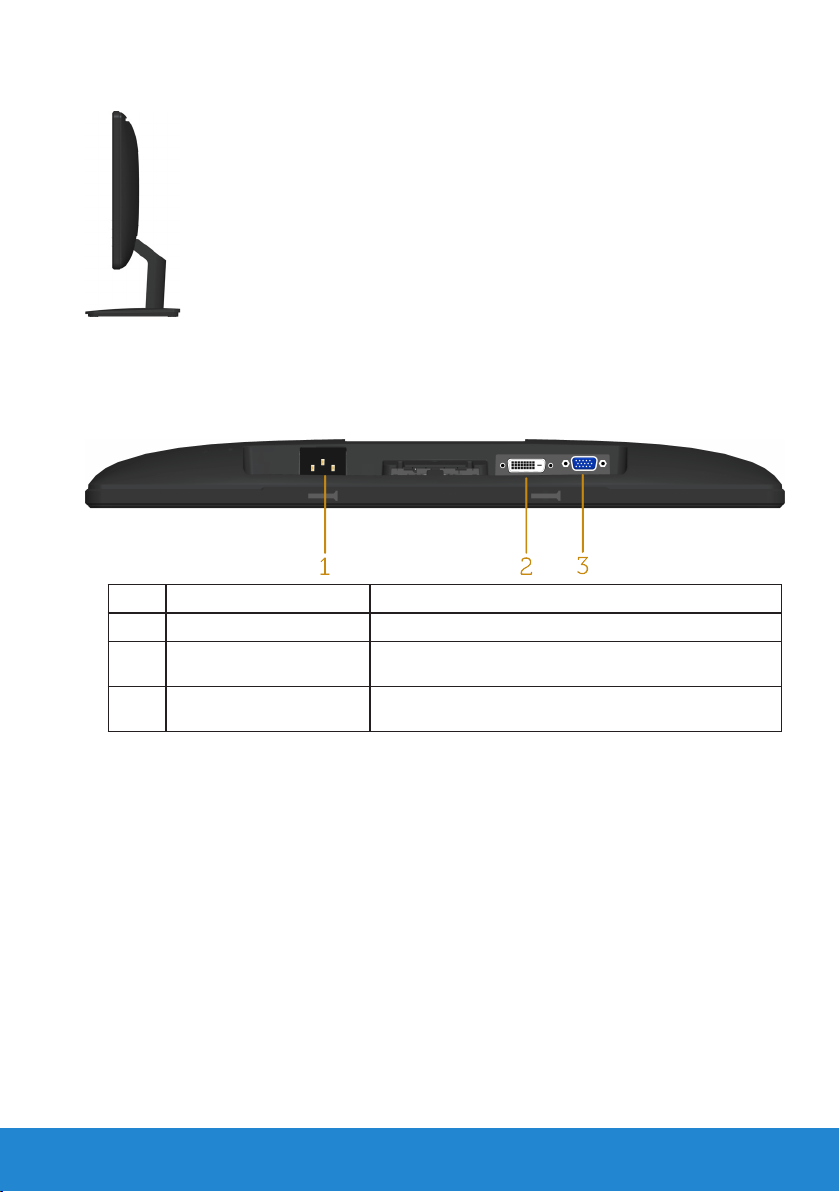
Side View
Right Side
Bottom View
Label Description Use
1 AC power connector To connect the monitor power cable.
2 DVI connector To connect your computer to the monitor using
a DVI cable.
3 VGA connector To connect your computer to the monitor using
a VGA cable.
Monitor Specifications
The following sections give you information about the various power
management modes and pin assignments for the various connectors of
your monitor.
Power Management Modes
If you have VESA’s DPM compliance display card or software installed
in your PC, the monitor automatically reduces its power consumption
when not in use. This is referred to as Power Save Mode. If the computer
detects input from keyboard, mouse, or other input devices, the monitor
About Your Monitor
13
Page 14
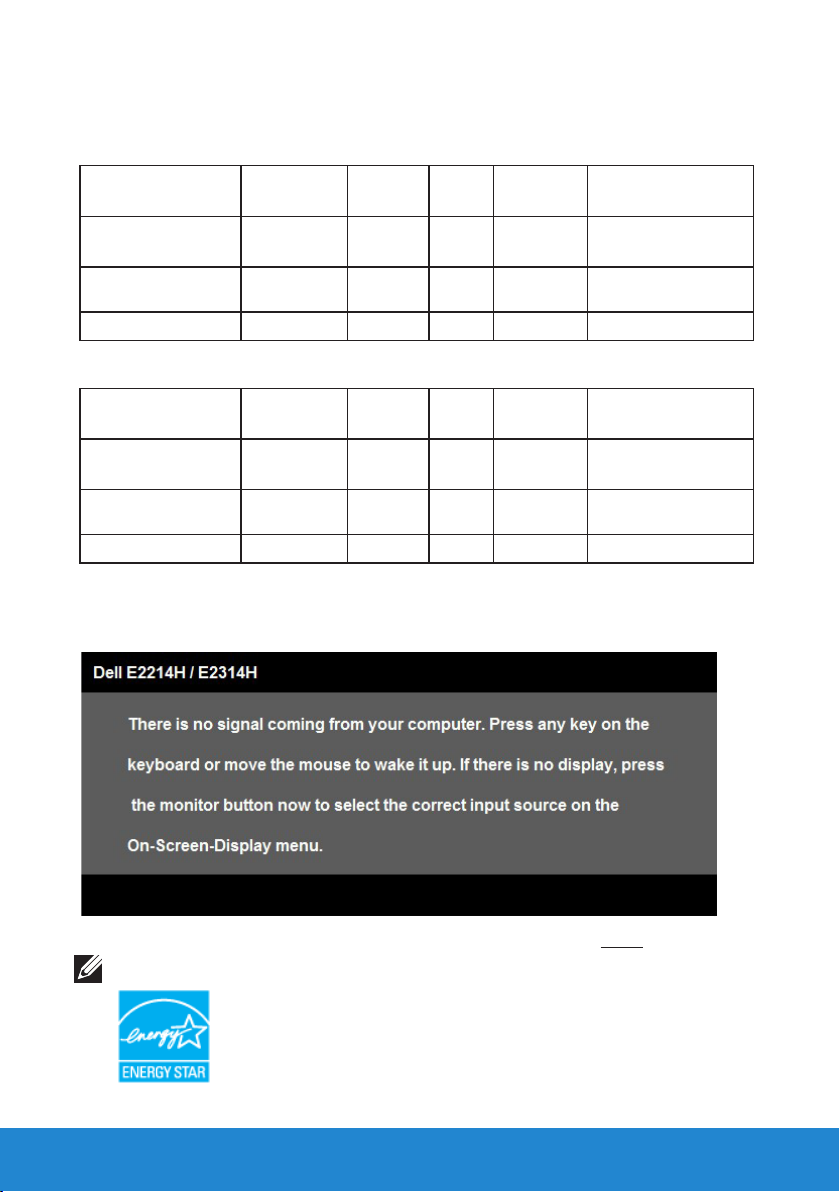
automatically resumes functioning. The following table shows the power
consumption and signaling of this automatic power-saving feature:
E2214H
VESA Modes
Normal operation Active Active Active White 30 W (Maximum)**
Active-o mode Inactive Inactive Blank Glowing
Switch o - - O Less than 0.5 W *
Horizontal
Sync
Vertical
Sync
Video
Power
Indicator
white
Power
Consumption
19 W (Typical)
Less than 0.5 W
E2314H
VESA Modes
Normal operation Active Active Active White 30 W (Maximum)**
Active-o mode Inactive Inactive Blank Glowing
Switch o - - O Less than 0.5 W *
Horizontal
Sync
Vertical
Sync
Video
Power
Indicator
white
Power
Consumption
22 W (Typical)
Less than 0.5 W
The OSD will only function in the normal operation mode. When any
button except power button is pressed in Active-off mode, the following
messages will be displayed:
Activate the computer and monitor to gain access to the OSD.
NOTE:
The Dell E2214H / E2314H monitor is ENERGY STAR®-compliant.
14 About Your Monitor
Page 15
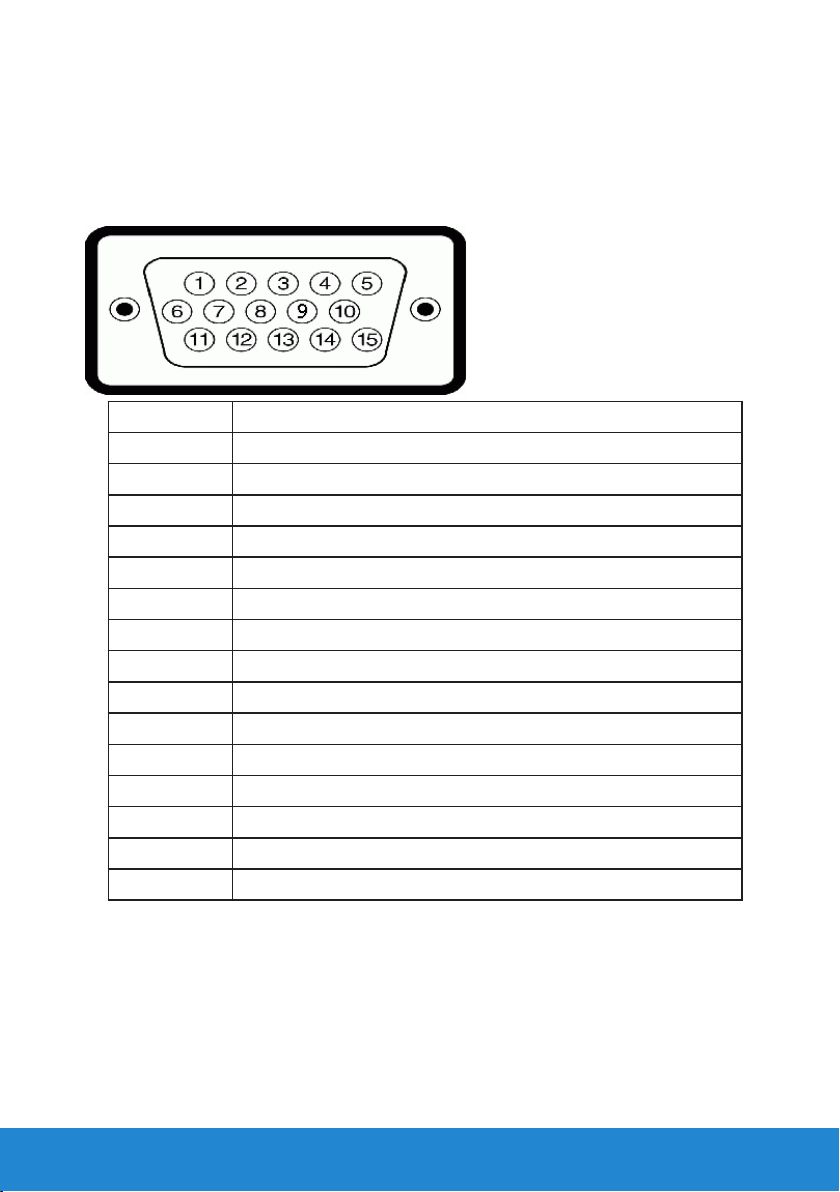
* Zero-power consumption in OFF mode can only be achieved by disconnecting
the main cable from the monitor.
** Maximum power consumption with max luminance and contrast.
Pin Assignments
15-pin D-Sub connector
Pin Number Monitor Side of the 15-pin Side Signal Cable
1 Video-Red
2 Video-Green
3 Video-Blue
4 GND
5 Self-test
6 GND-R
7 GND-G
8 GND-B
9 DDC +5 V
10 GND-sync
11 GND
12 DDC data
13 H-sync
14 V-sync
15 DDC clock
About Your Monitor 15
Page 16
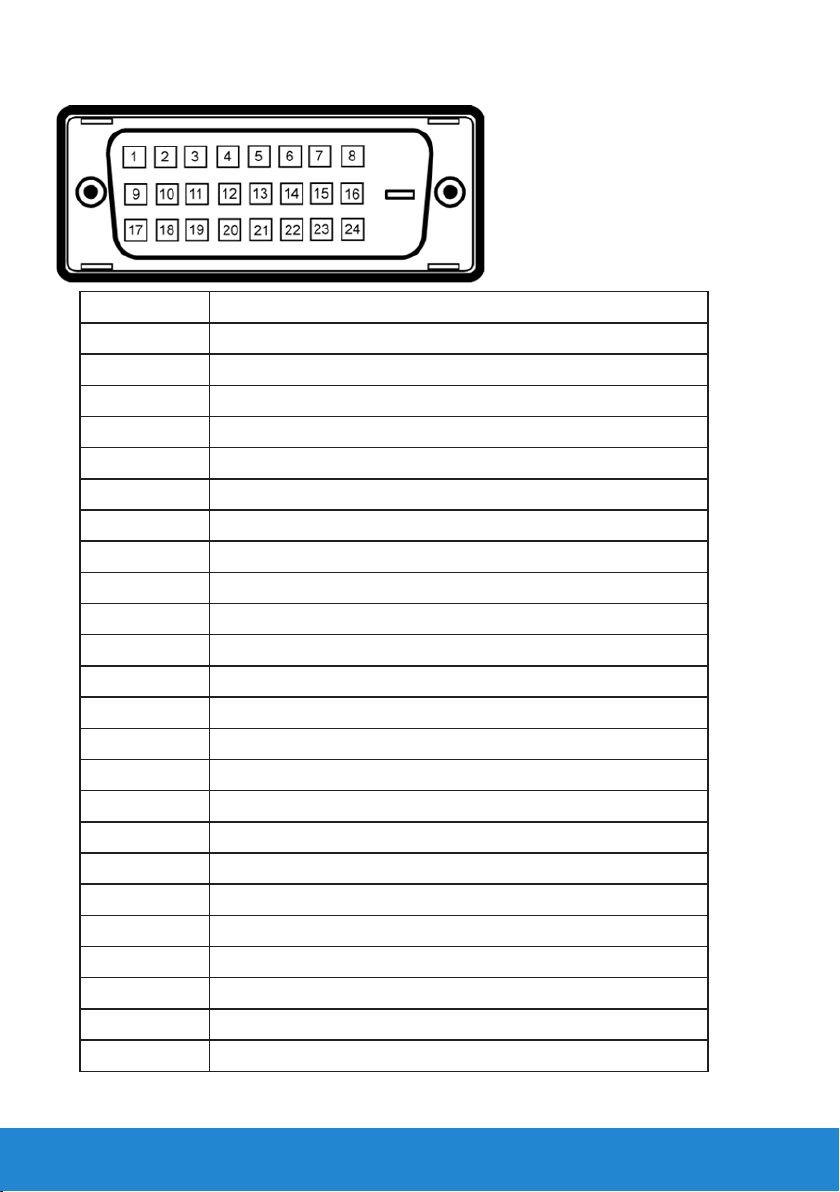
DVI Connector
Pin Number 24-pin Side of the Connected Signal Cable
1
2
3
4
5
6
7
8
9
10
11
12
13
14
15
16
17
18
19
20
21
22
23
24
TMDS RX2TMDS RX2+
TMDS Ground
Floating
Floating
DDC Clock
DDC Data
Floating
TMDS RX1TMDS RX1+
TMDS Ground
Floating
Floating
+5 V power
Self test
Hot Plug Detect
TMDS RX0TMDS RX0+
TMDS Ground
Floating
Floating
TMDS Ground
TMDS Clock+
TMDS Clock-
16 About Your Monitor
Page 17
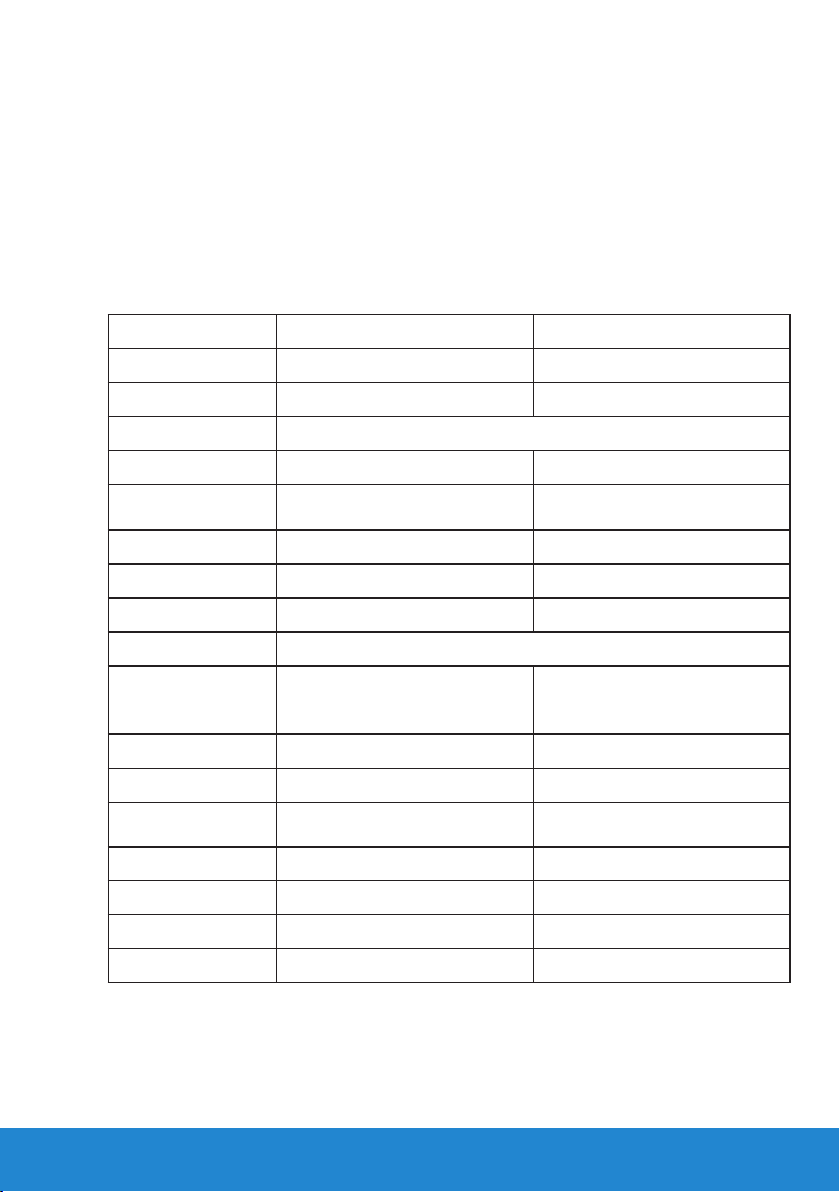
Plug and Play Capability
You can install the monitor in any Plug and Play compatible system. The
monitor automatically provides the computer with its Extended Display
Identification Data (EDID) using Display Data Channel (DDC) protocols
so that the system can configure itself and optimize the monitor settings.
Most monitor installations are automatic. You can select different settings
if required.
Flat-Panel Specifications
Model number Dell E2214H monitor Dell E2314H monitor
Screen type Active matrix - TFT LCD Active matrix - TFT LCD
Panel Type TN TN
Viewable image
Diagonal 546.0 mm (21.5 inches) 584.2 mm (23.0 inches)
Horizontal Active
Area
Vertical Active Area 268.11 mm (10.56 inches) 286.74 mm (11.29 inches)
Area 127791.95 mm
Pixel pitch 0.248 mm 0.265 mm
Viewing angle:
476.64 mm (18.77 inches) 509.76 mm (20.07 inches)
2
(198.08 inch2) 146168.58 mm2 (226.56 inch2)
Horizontal
Vertical
Luminance output 250 cd/m² (typical) 250 cd/m² (typical)
Contrast ratio 1000 to 1 (typical) 1000 to 1 (typical)
Faceplate coating
Backlight LED light bar system LED light bar system
Response Time 5 ms typical (black to white) 5 ms typical (black to white)
Color Depth 16.7 mil colors 16.7 mil colors
Color Gamut 84 % (typical) ** 83 % (typical) **
** [E2214H] color gamut (typical) is based on CIE1976 (84 %) and CIE1931 (72 %)
test standards.
** [E2314H] color gamut (typical) is based on CIE1976 (83 %) and CIE1931 (72 %)
test standards.
170° typical
160° typical
Antiglare with hard-coating
3H
170° typical
160° typical
Antiglare with hard-coating
3H
About Your Monitor 17
Page 18
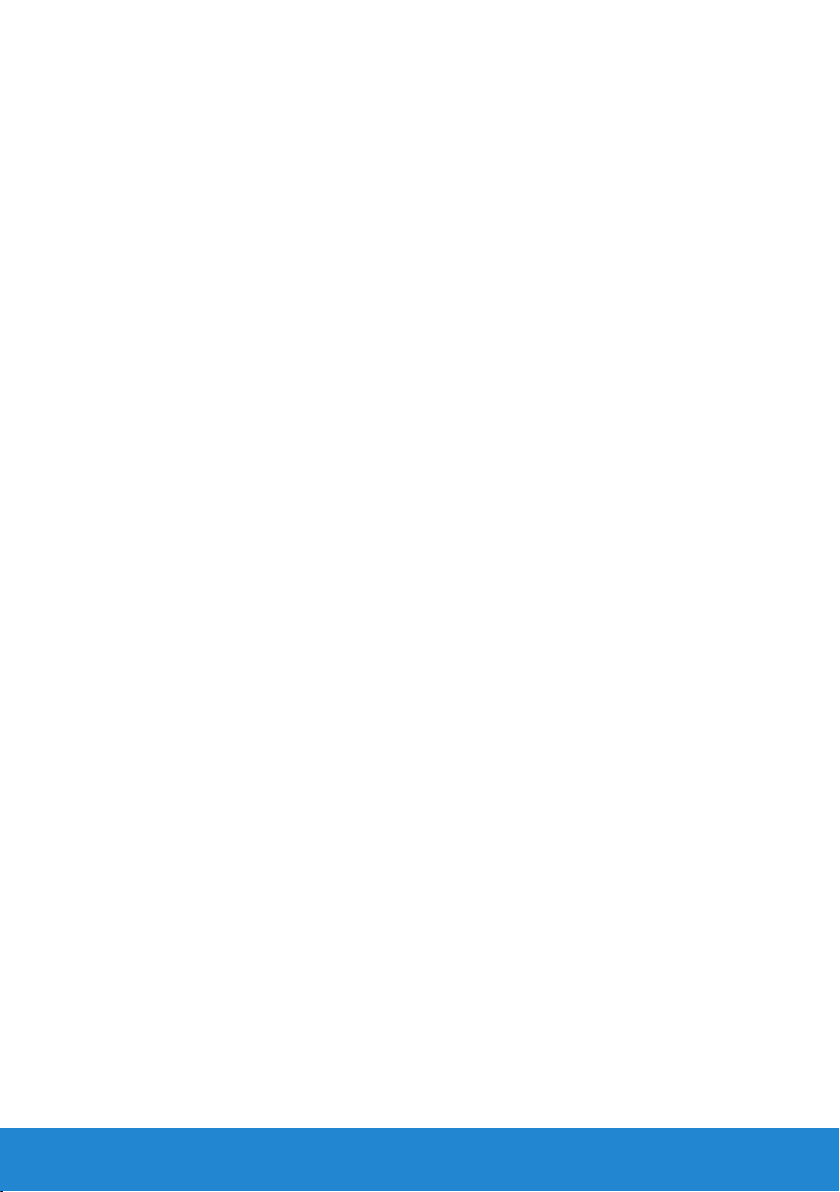
18 About Your Monitor
Page 19
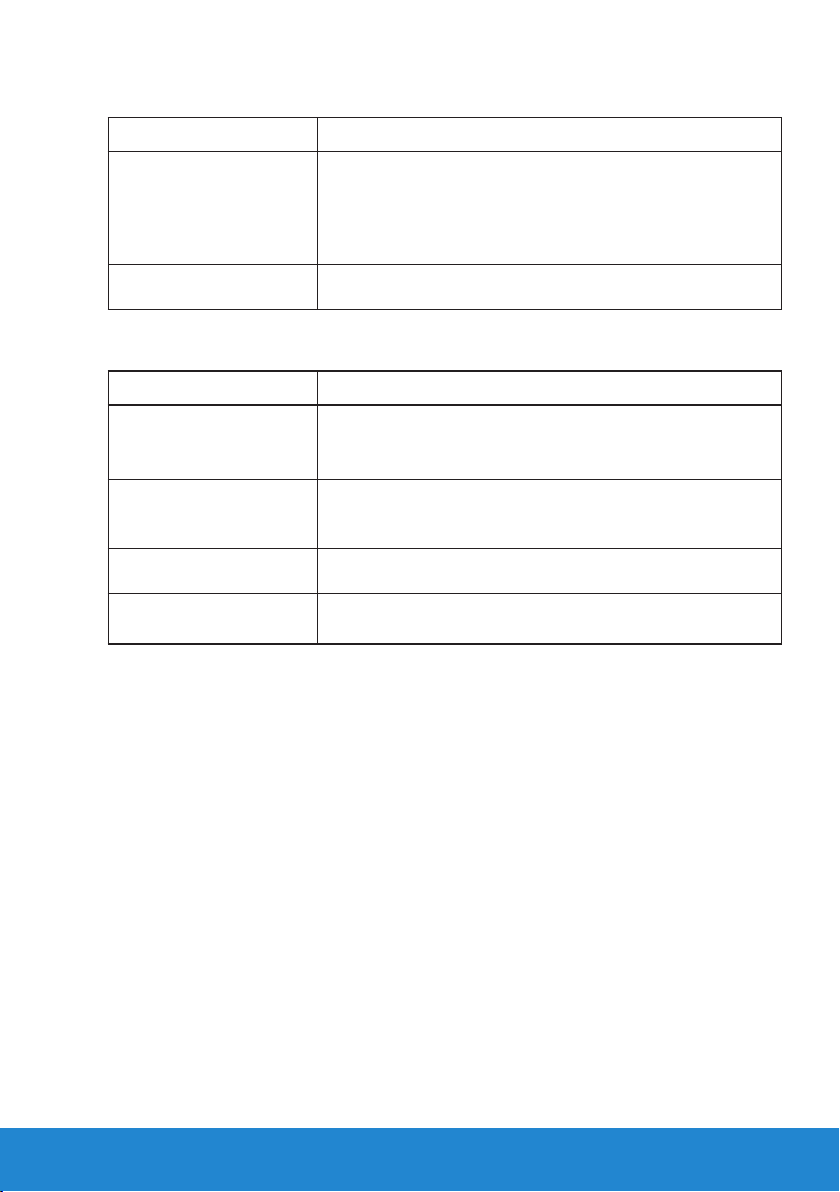
Resolution Specifications
Model number Dell E2214H/E2314H monitor
Scan range
• Horizontal
• Vertical
Maximum preset
resolution
30 kHz to 83 kHz (automatic)
56 Hz to 76 Hz (automatic)
1920 x 1080 at 60 Hz
Electrical Specifications
Model number Dell E2214H/E2314H monitor
Video input signals Analog RGB: 0.7 Volts ± 5 %, 75 ohm input impedance
Digital DVI-D TMDS, 600 mV for each dierential line,
positive polarity at 50 ohm input impedance
Synchronization input
signals
AC input voltage /
frequency / current
Inrush current 120 V: 30 A (Max.)
Separate horizontal and vertical synchronizations,
polarity-free TTL level, SOG (Composite SYNC on
green)
100 VAC to 240 VAC / 50 Hz or 60 Hz ± 3 Hz / 1.5 A
(typical)
240 V: 60 A (Max.)
About Your Monitor 19
Page 20
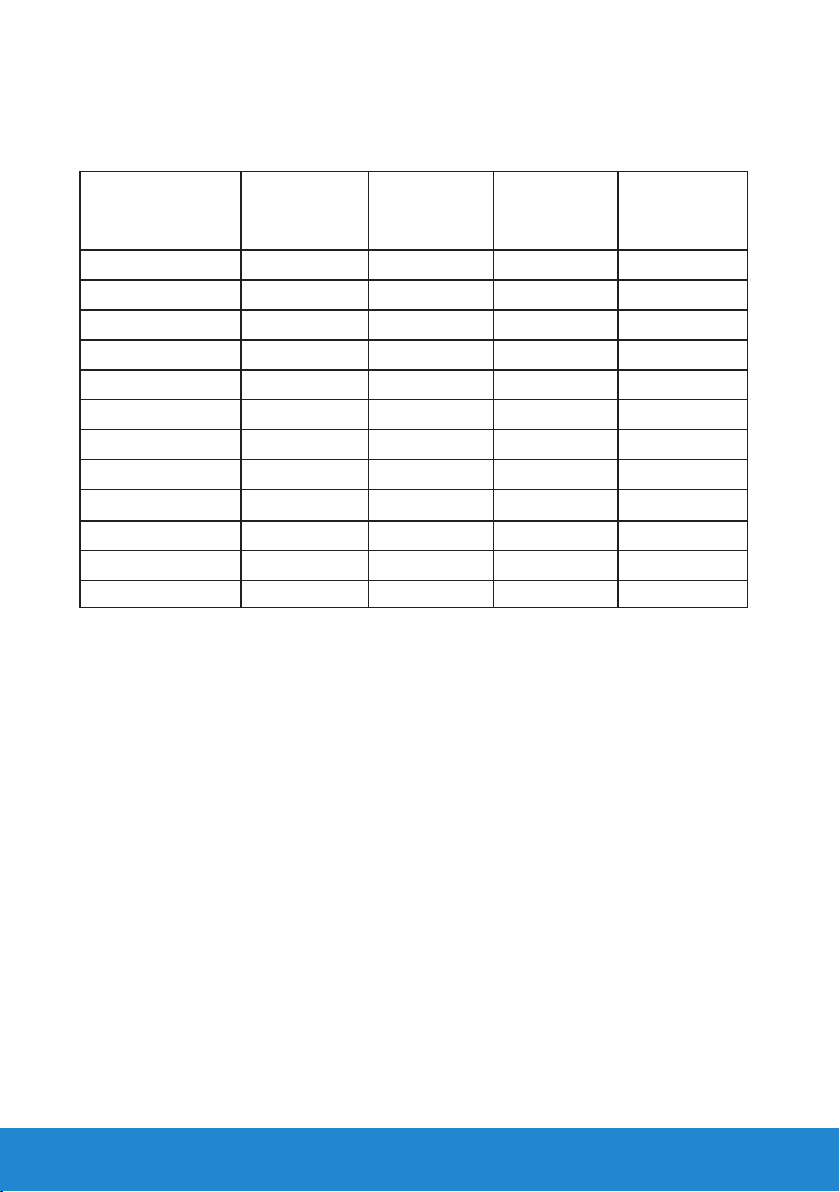
Preset Display Modes
The following table lists the preset modes for which Dell guarantees
image size and centering:
Horizontal
Display Mode
Frequency
(kHz)
VESA, 720 x 400 31.5 70.1 28.3 -/+
VESA, 640 x 480 31.5 59.9 25.2 -/VESA, 640 x 480 37.5 75.0 31.5 -/VESA, 800 x 600 37. 9 60.3 40.0 +/+
VESA, 800 x 600 46.9 75.0 49.5 +/+
VESA, 1024 x 768 4 8.4 60.0 65.0 -/VESA, 1024 x 768 60.0 75.0 78.8 +/+
VESA, 1152 x 864 67.5 75.0 108.0 +/+
VESA, 1280 x 1024 64.0 60.0 108.0 +/+
VESA, 1280 x 1024 80.0 75.0 135.0 +/+
VESA, 1600 x 900 55.5 60.0 97.8 +/VESA, 1920 x 1080 67.5 60.0 148.5 +/+
Vertical
Frequency
(Hz)
Pixel Clock
(MHz)
Sync Polarity
(Horizontal/
Vertical)
20 About Your Monitor
Page 21
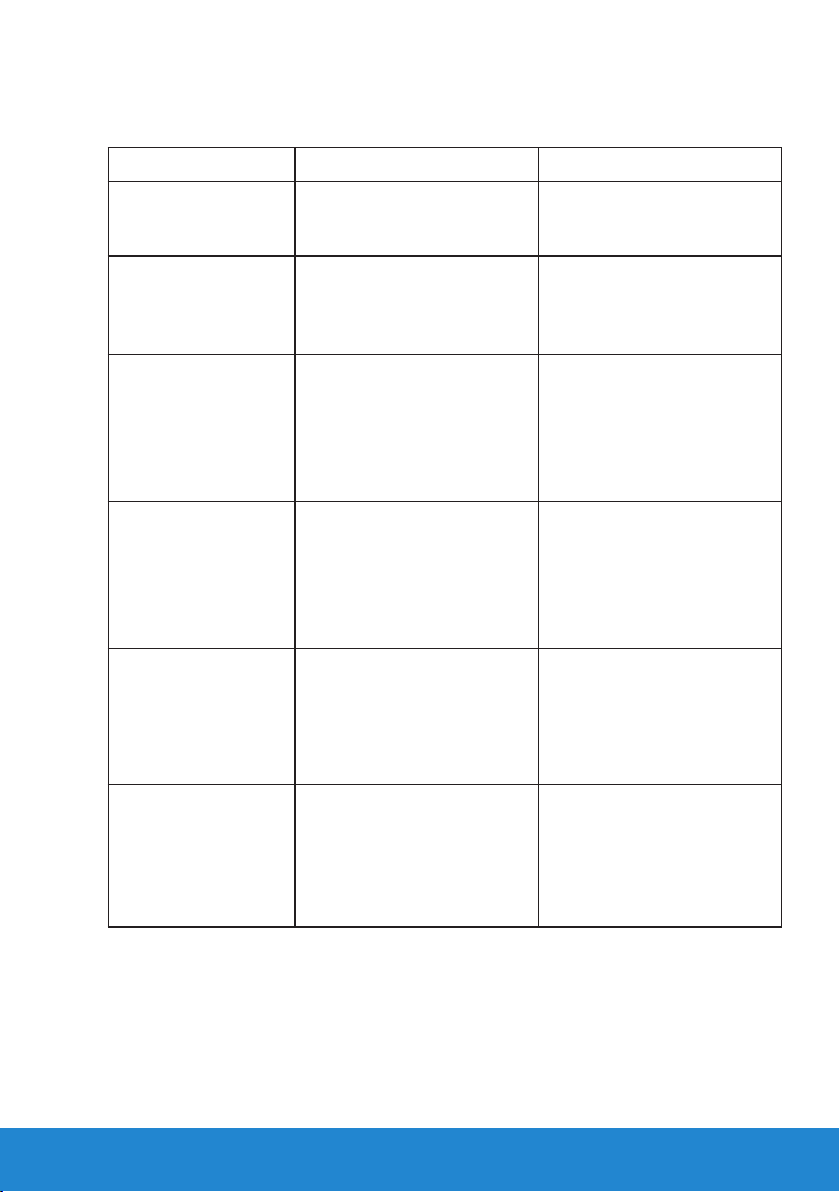
Physical Characteristics
The following table lists the monitor's physical characteristics:
Model Number Dell E2214H monitor Dell E2314H monitor
Connector type D-subminiature, blue
connector;
DVI-D: white connector
Signal cable type D-sub: Detachable, Analog,
15-pin.
DVI-D: Detachable, DVI-D,
Solid pins
Dimensions: (with
stand)
Height 396.7 mm (15.62 inches) 405.4 mm (15.96 inches)
Width 513.2 mm (20.20 inches) 546.2 mm (21.50 inches)
Depth 165.5 mm (6.52 inches) 165.5 mm (6.52 inches)
D-subminiature, blue
connector;
DVI-D: white connector
D-sub: Detachable, Analog,
15-pin.
DVI-D: Detachable, DVI-D,
Solid pins
Dimensions:
(without stand)
Height 304.7 mm (12.00 inches) 323.4 mm (12.73 inches)
Width 513.2 mm (20.20 inches) 546.2 mm (21.50 inches)
Depth 46.3 mm (1.82 inches) 46.5 mm (1.83 inches)
Stand dimensions:
• Height
• Width 180.6 mm (7.11 inches) 180.6 mm (7.11 inches)
• Depth 165.5 mm (6.52 inches) 165.5 mm (6.52 inches)
Weight:
Weight with
packaging
Weight with stand
assembly and cables
172.2 mm (6.78 inches) 172.2 mm (6.78 inches)
5.20 kg (11.44 lb) 5.50 kg (12.10 lb)
3.80 kg (8.36 lb) 4.22 kg (9.28 lb)
About Your Monitor 21
Page 22

Weight without
stand assembly (For
wall mount or VESA
mount considerations
- no cables)
Weight of stand
assembly
2.70 kg (5.94 lb) 3.13 kg (6.89 lb)
0.70 kg (1.54 lb) 0.70 kg (1.54 lb)
Environmental Characteristics
The following table lists the environmental conditions for your monitor:
Model Number Dell E2214H monitor Dell E2314H monitor
Temperature
• Operating
• Non-operating
Humidity
• Operating
• Non-operating
Altitude
• Operating
• Non-operating
Thermal dissipation 102.3 BTU/hour 102.3 BTU/hour
0 °C to 40 °C (32 °F to 104 °F)
Storage: -20 °C to 60 °C (-4 °F to 140 °F)
Shipping: -20 °C to 60 °C (-4 °F to 140 °F)
10 % to 80 % (non-condensing)
Storage: 5 % to 90 % (non-condensing)
Shipping: 5 % to 90 % (non-condensing)
5,000 m (16,404 ft) max
12,191 m (40,000 ft) max
(maximum) (maximum)
64.8 BTU/hour (typical) 75.1 BTU/hour (typical)
LCD Monitor Quality & Pixel Policy
During the LCD Monitor manufacturing process, it is not uncommon for
one or more pixels to become fixed in an unchanging state. The visible
result is a fixed pixel that appears as an extremely tiny dark or bright
discolored spot. When the pixel remains permanently lit, it is known as a
“bright dot.” When the pixel remains black, it is known as a “dark dot.”
In almost every case, these fixed pixels are hard to see and do not
detract from display quality or usability. A display with 1 to 5 fixed pixels
is considered normal and within competitive standards. For more
22 About Your Monitor
Page 23

information, see Dell Support site at:
http://www.dell.com/support/monitors.
Maintenance Guidelines
Caring for Your Monitor
CAUTION: Read and follow the safety instructions before cleaning
the monitor.
CAUTION: Before cleaning the monitor, unplug the monitor power
cable from the electrical outlet.
For best practices, follow the instructions in the list below while
unpacking, cleaning, or handling your monitor:
• To clean your antistatic screen, slightly dampen a soft, clean cloth
with water. If possible, use a special screen-cleaning tissue or solution
suitable for the antistatic coating. Do not use benzene, thinner,
ammonia, abrasive cleaners, or compressed air.
• Use a slightly dampened, warm cloth to clean the plastics. Avoid using
detergent of any kind as some detergents leave a milky film on the
plastics.
• If you notice a white powder when you unpack your monitor, wipe it
off with a cloth. This white powder occurs during the shipping of the
monitor.
• Handle your monitor with care as a darker-colored monitor may
scratch and show white scuff marks more than a lighter-colored
monitor.
• To help maintain the best image quality on your monitor, use a
dynamically changing screen saver and power off your monitor when
not in use.
About Your Monitor
23
Page 24

Setting Up the Monitor
Attaching the Stand
NOTE: The stand base is detached when the monitor is shipped from
the factory.
1. Assemble the stand riser to stand base.
a. Place the monitor stand base on a stable table top.
b. Slide the monitor stand body in the correct direction down onto the
stand base until it clicks into place.
2. Attach the stand assembly to the monitor:
a. Place the monitor on a soft cloth or cushion near the edge of desk.
b. Align the stand assembly bracket to the monitor groove.
c. Insert the bracket towards monitor until it locks in place.
24 Setting Up the Monitor
Page 25

Connecting Your Monitor
WARNING: Before you begin any of the procedures in this section,
follow the Safety Instructions.
To connect your monitor to the computer:
1. Turn o your computer and disconnect the power cable.
2. Connect either the white (digital DVI-D) or the blue (analog VGA)
display connector cable to the corresponding video port on the back
of your computer. Do not use both cables at the same time. Use both
the cables only when they are connected to two dierent computers
with appropriate video systems.
Connecting the blue VGA Cable
Connecting the white DVI cable
Note: The graphics are used for the purpose of illustration only.
Appearance on the computer may vary.
Setting Up the Monitor
25
Page 26

Organizing Your Cables
After attaching all necessary cables to your monitor and computer, (See
Connecting Your Monitor for cable attachment), organize all cables as shown
above.
Removing the Monitor Stand
After placing the monitor panel on a soft cloth or cushion, complete the
following steps to remove the base:
1. Use a long screwdriver to push the release latch located in a hole just above
the stand.
2. Once the latch is released, remove the base away from the monitor.
26 Setting Up the Monitor
Page 27

Wall Mounting (Optional)
figure 1
3
BZ02
Canada Class B ICES-003/NMB-003.
Consumo de energía: XX.X Wh
Consumo de energía en modo de espera: X.XX Wh
Удельная мощность рабочего режима - X.XXX Вт/см²
Потребляемая мощность изделием в режиме ожидания - X.XX Вт
Потребляемая мощность изделием в выключенном режиме - X.XX Вт
Q40G019N-700-42A
DELL
Flat Panel Monitor /Monitor Plano Panel /
液晶顯示器/液晶显示器/모니터
XX XXXX-XX
S/N: CN-12MWY-64180-341-001L
XXXXXXX-XXXXX
KCC-REM-TPV-E2014Hc
Made in China
신청인/제조자:
Manufactured Date: Apr. 2013
TPV Electronics(Fujian) Co., Ltd.
REV A00
080-854-0066
Q40G019N-700-43A
figure 2
(Screw dimension: M4 x 10 mm).
Refer to the instructions that come with the VESA-compatible base
mounting kit.
1. Place the monitor panel on a soft cloth or cushion on a stable
flat table.
2. Remove the stand.
3. Remove the VESA Screw Cover (figure 1)
4. Use a screwdriver to remove the four screws securing the
plastic cover. (figure 2)
5. Attach the mounting bracket from the wall mounting kit to the
LCD.
6. Mount the LCD on the wall by following the instructions that
came with the base mounting kit.
Model No. /Modelo /型號/型号/모델명: E2014Hc
输入电源/정격입력: 100-240V 50/60Hz 1.5A
輸入電源: 交流電壓100-240伏特, 1.5安培, 50/60赫茲
Raheen Business Park Limerick Ireland www.dell.com
Made in China /Fabricado en China /
中國製造/中国制造/중국에서 만든
XXXXX
N889
Q40G019N-700-44A
Setting Up the Monitor 27
Page 28

NOTE: For use only with UL-listed wall-mount bracket with
minimum weight/load bearing capacity of 5.53 kg.
28 Setting Up the Monitor
Page 29

Operating the Monitor
Power On the Monitor
Press the button to turn on the monitor.
Using the Front-Panel Controls
Use the keys on the front of the monitor to adjust the image settings.
Front-Panel Keys Description
A
Preset modes
B
Brightness /Contrast
C
Menu
D
Exit
Use the Preset modes key to choose from a list of
preset color modes. See
Use the Brightness / Contrast key to direct access
to the "Brightness" and "Contrast" control menu.
Use the Menu key to open the on-screen display
(OSD).
Use the Exit key to exit on-screen display (OSD)
from menu and sub-menus.
Using the OSD Menu.
Operating the Monitor 29
Page 30

Front-Panel Keys
Front-Panel Keys Description
A
Up
B
Down
Use the Up key to adjust (increase ranges) items in the OSD
menu.
Use the Down key to adjust (decrease ranges) items in the
OSD menu.
C
D
30 Operating the Monitor
�
OK
�
Back
Use the OK key to confirm your selection.
Use the Back key to go back to the previous menu.
Page 31

Using the On-Screen Display (OSD) Menu
Accessing the Menu System
NOTE: If you change the settings and then either proceed to another
menu or exit the OSD menu, the monitor automatically saves those
changes. The changes are also saved if you change the settings and
then wait for the OSD menu to disappear.
1. Press the
menu.
Main Menu
button to open the OSD menu and display the main
NOTE: Auto Adjust is only available when you use the analog (VGA) connector.
2. Press the and buttons to toggle between options in the Menu. As
you move from one icon to another, the option name is highlighted.
3. To select the highlighted item on the menu press the
4. Press the
5. Press the button to enter the slide bar and then use the
and buttons to select the desired parameter.
button again.
or
buttons, according to the indicators on the menu, to make your
changes.
6. Select the
settings or to accept and return to previous menu.
�
to return to previous menu without accepting current
�
The table below provides a list of all the OSD menu options and their
functions.
Operating the Monitor
31
Page 32

Icon Menu and
Description
Submenus
Energy Use This meter shows the energy level being consumed by the
monitor in real time.
Brightness/
Contrast
Use the Brightness and Contrast menu to adjust the
Brightness/Contrast.
Brightness
Allows you to adjust the brightness or luminance of the
backlight.
Press the key to increase brightness and press the
key to decrease brightness (min 0 ~ max 100).
Contrast Allows you to adjust the contrast or the degree of
dierence between darkness and lightness on the monitor
screen. Adjust brightness first, and adjust contrast only if
you need further adjustment.
Press the key to increase contrast and press the key
to decrease contrast (min 0 ~ max 100).
32 Operating the Monitor
Page 33

Auto Adjust Use this key to activate automatic setup and adjust menu.
The following dialog appears on a black screen as the
monitor self-adjusts to the current input:
Auto Adjustment allows the monitor to self-adjust to the
incoming video signal. After using Auto Adjustment, you
can further tune your monitor by using the Pixel Clock
(Coarse) and Phase (Fine) controls under Display Settings.
NOTE: Auto Adjust does not occur if you press the button
while there are no active video input signals or attached
cables.
This option is only available when you are using the analog
(VGA) connector.
Operating the Monitor 33
Page 34

Input Source Use the Input Source menu to select between dierent
video signals that may be connected to your monitor.
Auto Select
VGA
DVI-D
Color
Settings
Input Color
Format
Select Auto Select to scan for available input signals.
Select VGA input when you are using the analog (VGA)
connector. Push to select the VGA input source.
Select DVI-D input when you are using the Digital (DVI)
connector. Push to select the DVI input source.
Use the Color Settings menu to adjust the monitor's color
settings.
Allows you to set the video input mode to:
• RGB: Select this option if your monitor is
connected to a computer or DVD player using the
HDMI to DVI adapter.
• YPbPr: Select this option if your DVD player
supports only YPbPr output.
34 Operating the Monitor
Page 35

Preset Modes Allows you to choose from a list of preset color modes.
• Standard: Loads the monitor's default color
settings. This is the default preset mode.
• Multimedia: Loads color settings ideal for
multimedia applications.
• Movie: Loads color settings ideal for movies.
• Game: Loads color settings ideal for most gaming
applications.
• Text: Loads brightness and sharpness settings ideal
for viewing texts.
• Warm: Increases the color temperature. The
screen appears warmer with a red/yellow tint.
• Cool: Decreases the color temperature. The
screen appears cooler with a blue tint.
• Custom Color: Allows you to manually adjust the
color settings. Press the
the Red, Green, and Blue values and create your
own preset color mode.
and
keys to adjust
Hue
This feature can shift the color of the video image to green
or purple. This is used to adjust the desired flesh tone color.
Use or to adjust the hue from ‘0’ to ‘100’.
Press to increase the monochrome appearance of the
video image.
Press to increase the colorful appearance of the video
image.
NOTE: Saturation adjustment is available only when you
select Movie or Game preset mode.
Operating the Monitor 35
Page 36

Saturation
Image Enhance
Reset Color
Settings
This feature can adjust the color saturation of the video
image. Use or to adjust the saturation from ‘0’ to ‘100’.
Press to increase the monochrome appearance of the
video image.
Press to increase the colorful appearance of the video
image.
NOTE: Saturation adjustment is available only when you
select Movie or Game preset mode.
Automatically sharpen images, enhance hues, boost color
contrast and enhance image clarity.
NOTE: Image Enhance is available only when you select
Standard, Multimedia, Movie, or Game preset mode.
Resets your monitor's color settings to the factory defaults.
36 Operating the Monitor
Page 37

Display
Settings
Use the Displays Settings menu to adjust the monitor's
display settings.
Aspect Ratio
Horizontal
Position
Vertical Position
Sharpness
Pixel Clock
Phase
Reset Display
Settings
Adjusts the image ratio as Wide 16:9, 4:3, or 5:4.
NOTE: Wide 16:9 adjustment is not required at maximum
preset resolution 1920 x 1080.
Use or the buttons to adjust image left and right.
Minimum is '0' (-). Maximum is '100' (+).
Use the or buttons to adjust image up and down.
Minimum is '0' (-). Maximum is '100' (+).
This feature can make the image look sharper or softer. Use
or to adjust the sharpness from '0' to '100'.
The Phase and Pixel Clock adjustments allow you to adjust
your monitor to your preference. Use or buttons to
adjust for best image quality.
If satisfactory results are not obtained using the Phase
adjustment, use the Pixel Clock (coarse) adjustment and
then use Phase (fine), again.
NOTE: Pixel Clock and Phase adjustment are only available
for VGA input.
Select this option to restore default display settings.
Operating the Monitor 37
Page 38

Energy
Settings
Power Button
LED
Reset Energy
Settings
Allows you to set the power LED indicator on or o during
active to save energy.
Select this option to restore default Energy Settings.
38 Operating the Monitor
Page 39

Menu Settings Select this option to adjust the settings of the OSD such as,
the languages of the OSD, the amount of time the menu
remains on screen, and so on.
Language
Transparency
Timer
Lock
Reset Menu
Settings
Allows you to set the OSD display to one of eight
languages: English, Spanish, French, German, Brazilian
Portuguese, Russian, Simplified Chinese, or Japanese.
Allows you to adjust the OSD background from opaque to
transparent.
Allows you to set the time for which the OSD remains
active after you press a key on the monitor.
Use the and keys to adjust the slider in 1 second
increments, from 5 to 60 seconds.
Controls user access to adjustments. When Lock is
selected, no user adjustments are allowed. All keys are
locked except
�
key.
NOTE: When the OSD is locked, pressing the menu key
takes you directly to the OSD settings menu, with 'OSD
Lock' pre-selected on entry. Press and hold
�
key for 10
seconds to unlock and allow user access to all applicable
settings.
Select this option to restore default menu settings.
Operating the Monitor 39
Page 40

Other Settings Select this option to adjust the settings of the OSD, such as,
the languages of the OSD, the amount of time the menu
remains on screen,and so on.on.
DDC/CI
DDC/CI (Display Data Channel/Command Interface) allows
a software on your computer to adjust the monitor display
settings like the brightness, color balance etc.
Enable (Default): Optimizes the performance of your
monitor and provides a better customer experience.
Disable: Disables the DDC/CI option and the following
message appears on the screen.
40 Operating the Monitor
Page 41

LCD
Conditioning
This feature will help reduce minor cases of image
retention.
If an image appears to be stuck on the monitor, select LCD
Conditioning to help eliminate any image retention. Using
the LCD Conditioning feature may take some time. LCD
Conditioning feature cannot remove severe cases of image
retention or burn-in.
NOTE: Use LCD Conditioning only when you experience
a problem with image retention.
The below warning message appears once user selects
“Enable" LCD Conditioning.
Reset Other
Settings
Factory Reset
Select this option to restore default other settings, such as
DDC/CI.
Resets all OSD settings to the factory preset values.
Operating the Monitor 41
Page 42

Personalize Selecting this option allows you to set two shortcut keys.
Shortcut Key 1
Shortcut Key 2
User can select from "Preset Modes", "Brightness/Contrast",
"Auto Adjust", "Input Source" , "Aspect Ratio" and set as
shortcut key.
User can select from "Preset Modes", "Brightness/Contrast",
"Auto Adjust", "Input Source" , "Aspect Ratio" and set as
shortcut key.
42 Operating the Monitor
Reset
Personaliza-
tion
Allows you to restore shortcut key to the default setting.
Page 43

OSD Messages
When the monitor does not support a particular resolution mode you will
see the following message:
This means that the monitor cannot synchronize with the signal that
it is receiving from the computer. See Monitor Specifications for the
horizontal and vertical frequency ranges addressable by this monitor.
Recommended mode is 1920 x 1080.
You will see the following message before the DDC/CI function is
disabled.
Operating the Monitor 43
Page 44

When the monitor enters the Power Save mode, the following message
appears:
Activate the computer and wake up the monitor to gain access to the
OSD.
If you press any button other than the power button, the following
messages will appear depending on the selected input:
If VGA or DVI cable is not connected, a floating dialog box as shown below
appears. The monitor will enter Power Save Mode after 5 minutes if left at
this state.
44 Operating the Monitor
Page 45

See Solving Problems for more information.
Setting the Maximum Resolution
Windows Vista® ,Windows® 7 ,Windows® 8:
1. For Windows® 8 only, select the Desktop tile to switch to classic
desktop.
2. Right-click on the desktop and click Screen Resolution.
3. Click the dropdown list of the screen resolution and select 1920 x
1080.
4. Click OK.
If you do not see 1920 x 1080 as an option, you may need to update
your graphics driver. Depending on your computer, complete one of the
following procedures:
If you have a Dell desktop or portable computer:
• Go to www.dell.com/support, enter your service tag, and download
the latest driver for your graphics card.
If you are using a non-Dell computer (portable or desktop):
• Go to the support site for your computer and download the latest
graphic drivers.
• Go to your graphics card website and download the latest graphic
drivers.
Operating the Monitor
45
Page 46

Using the Tilt
Tilt
With the stand assembly, you can tilt the monitor for the most
comfortable viewing angle.
NOTE: The stand base is detached when the monitor is shipped from the
factory.
46 Operating the Monitor
Page 47

Troubleshooting
WARNING: Before you begin any of the procedures in this section,
follow the Safety Instruction
Self-Test
Your monitor provides a self-test feature that allows you to check
whether your monitor is functioning properly. If your monitor and
computer are properly connected but the monitor screen remains dark,
run the monitor self-test by performing the following steps:
1. Turn o both your computer and the monitor.
2. Unplug the video cable from the back of the computer. To ensure
proper Self-Test operation, remove both Digital (white connector) and
the Analog (blue connector) cables from the back of computer.
3. Turn on the monitor.
The floating dialog box should appear on-screen (against a black
background) if the monitor cannot sense a video signal and is working
correctly. While in self-test mode, the power LED remains white. Also,
depending upon the selected input, one of the dialogs shown below
will continuously scroll through the screen.
4. This box also appears during normal system operation, if the video
cable becomes disconnected or damaged. The monitor will enter
Power Save Mode after 5 minutes if left at this state.
5. Turn o your monitor and reconnect the video cable; then turn on
both your computer and the monitor.
If your monitor screen remains blank after you use the previous
procedure, check your video controller and computer, because your
monitor is functioning properly.
NOTE: Self-test feature check is not available for S-Video, Composite,
and Component video modes.
Troubleshooting
47
Page 48

Built-in Diagnostics
Your monitor has a built-in diagnostic tool that helps you determine if the
screen abnormality you are experiencing is an inherent problem with your
monitor, or with your computer and video card.
1
2
3
4
5
NOTE: You can run the built-in diagnostics only when the video cable
is unplugged and the monitor is in self-test mode.
To run the built-in diagnostics:
1. Ensure that the screen is clean (no dust particles on the surface of
the screen).
2. Unplug the video cable(s) from the back of the computer or
monitor. The monitor then goes into the self-test mode.
3. Press and hold the Button 1 and Button 4 on the front panel
simultaneously for 2 seconds. A gray screen appears.
4. Carefully inspect the screen for abnormalities.
5. Press the Button 4 on the front panel again. The color of the screen
changes to red.
6. Inspect the display for any abnormalities.
7. Repeat steps 5 and 6 to inspect the display in green, blue, black,
white screens.
The test is complete when the white screen appears. To exit, press the
Button 4 again.
If you do not detect any screen abnormalities upon using the built-in
diagnostic tool, the monitor is functioning properly. Check the video card
and computer.
48 Troubleshooting
Page 49

Common Problems
The following table contains general information about common monitor
problems you might encounter and the possible solutions.
Common Symptoms What You
Experience
No Video/Power LED
o
No Video/Power LED
on
Poor Focus Picture is fuzzy, blurry,
Shaky/Jittery Video Wavy picture or fine
No picture • Ensure that the video cable
No picture or no
brightness
or ghosting
movement
Possible Solutions
connecting the monitor and
the computer is properly
connected and secure.
• Verify that the power outlet is
functioning properly using any
other electrical equipment.
• Ensure that the power button is
depressed fully.
• Ensure that the correct input
source is selected via the Input
Source Select button.
• Check the “Power LED Button”
option under Energy Settings in
OSD Menu.
• Increase brightness & contrast
controls via OSD.
• Perform monitor self-test
feature check.
• Check for bent or broken pins
in the video cable connector.
• Ensure that the correct input
source is selected via the Input
Source Select menu.
• Run the built-in diagnostics.
• Perform Auto Adjust via OSD.
• Adjust the Phase and Pixel
Clock controls via OSD.
• Eliminate video extension
cables.
• Reset the monitor to Factory
Settings.
• Change the video resolution to
the correct aspect ratio (16:9).
• Perform Auto Adjust via OSD.
• Adjust the Phase and Pixel
Clock controls via OSD.
• Reset the monitor to Factory
Settings.
• Check environmental factors.
• Relocate the monitor and test
in another room.
Troubleshooting 49
Page 50

Missing Pixels LCD screen has spots • Cycle power on-o.
Stuck-on Pixels LCD screen has bright
spots
Brightness Problems Picture too dim or too
bright
Geometric Distortion Screen not centered
correctly
Horizontal/Vertical Screen has one or • Reset the monitor to Factory
Lines more lines
• Pixel that is permanently o is a
natural defect that can occur in
LCD technology.
For more information on Dell
Monitor Quality and Pixel Policy,
see Dell Support site at:
http://www.dell.com/support/
monitors.
• Cycle power on-o.
• Pixel that is permanently o is a
natural defect that can occur in
LCD technology.
For more information on Dell
Monitor Quality and Pixel Policy,
see Dell Support site at:
http://www.dell.com/support/
monitors.
• Reset the monitor to Factory
Settings.
• Auto Adjust via OSD.
• Adjust brightness & contrast
controls via OSD.
• Reset the monitor to Factory
Settings.
• Auto Adjust via OSD.
• Adjust brightness & contrast
controls via OSD.
NOTE: When using ‘DVI-D’, the
positioning adjustments are not
available.
Settings.
• Perform Auto Adjust via OSD.
• Adjust Phase and Pixel Clock
controls via OSD.
• Perform monitor self-test
feature check and determine if
these lines are also in self-test
mode.
• Check for bent or broken pins
in the video cable connector.
NOTE: When using ‘DVI-D’,
the Pixel Clock and Phase
adjustments are not available.
50 Troubleshooting
Page 51

Synchronization Screen is scrambled or • Reset the monitor to Factory
Problems appears torn
Safety-Related Issues Visible signs of smoke
or sparks
Intermittent Problems Monitor malfunctions
on & o
Missing Color Picture missing color • Perform monitor self-test
Wrong Color Picture color not good • Change the Color Setting Mode
Image retention from Faint shadow from the • Use the Power Management
a static image left on
the monitor for a long
period of time Management Modes.
static image displayed
appears on the screen
Settings.
• Perform Auto Adjust via OSD.
• Adjust Phase and Pixel Clock
controls via OSD.
• Perform monitor self-test
feature check to determine if
the scrambled screen appears
in self-test mode.
• Check for bent or broken pins
in the video cable connector.
• Restart the computer in the
safe mode.
• Do not perform any
troubleshooting steps.
• Contact Dell immediately.
• Ensure that the video cable
connecting the monitor to
the computer is connected
properly and is secure.
• Reset the monitor to Factory
Settings.
• Perform monitor self-test
feature check to determine if
the intermittent problem occurs
in self-test mode.
feature check.
• Ensure that the video cable
connecting the monitor to
the computer is connected
properly and is secure.
• Check for bent or broken pins
in the video cable connector.
in the Color Settings OSD to
Graphics or Video depending
on the application.
• Try dierent Color Preset
Settings in Color Settings OSD.
Adjust R/G/B value in Color
Settings OSD if the Color
Management is turned o.
• Change the Input Color Format
to PC RGB or YPbPr in the
Advance Setting OSD.
feature to turn o the monitor
at all times when not in use (for
more information, see Power
• Alternatively, use a dynamically
changing screensaver.
Troubleshooting 51
Page 52

Product-Specific Problems
Specific Symptoms What You
Possible Solutions
Experience
Screen image is too
small
Cannot adjust the
monitor with the
buttons on the front
panel
No Input Signal when
user controls are
pressed
The picture does not
fill the entire screen
Image is centered on
screen, but does not
fill entire viewing area
OSD does not appear
on the screen
No picture, the LED
light is white. When
you press “up”, “down”
or “Menu” key, the
message “ No input
signal” will appear.
The picture cannot fill
the height or width of
the screen
• Reset the monitor to Factory
Settings.
• Turn o the monitor, unplug
the power cord, plug back, and
then turn on the monitor.
• Check the signal source. Ensure
the computer is not in the
power saving mode by moving
the mouse or pressing any key
on the keyboard.
• Check whether the signal cable
is plugged in properly. Re-plug
the signal cable if necessary.
• Reset the computer or video
player.
• Due to dierent video formats
(aspect ratio) of DVDs, the
monitor may display in full
screen.
• Run the built-in diagnostics.
NOTE: When choosing DVI-D mode, the Auto Adjust function is not
available.
Dell Soundbar Problems
Common Symptoms What You
Experience
No sound for system
where the Soundbar
draws power from an
AC adapter
No power to
Soundbar - the power
indicator is o
52 Troubleshooting
Possible Solutions
• Turn the Power/Volume knob
on the Soundbar clockwise to
the middle position; check if
the power indicator (white LED)
on the front of the Soundbar is
illuminated.
• Confirm that the power cable
from the Soundbar is plugged
into the adapter.
Page 53

No Sound Soundbar has power -
power indicator is on
Distorted Sound Computer’s sound • Clear any obstructions between
card is used as the
audio source
Distorted Sound Other audio source is
used
• Plug the audio line-in cable into
the computer’s audio out jack.
• Set all volume controls to their
maximum and ensure that the
mute option is not enabled.
• Play some audio content on the
computer (example, audio CD,
or MP3).
• Turn the Power/Volume knob
on the Soundbar clockwise to a
higher volume setting.
• Clean and reseat the audio line-
in plug.
• Test the Soundbar using
another audio source (For
example: portable CD player,
MP3 player).
the Soundbar and the user.
• Confirm that the audio line-in
plug is completely inserted into
the jack of the sound card.
• Set all Windows volume
controls to their midpoints.
• Decrease the volume of the
audio application.
• Turn the Power/Volume knob
on the Soundbar counterclockwise to a lower volume
setting.
• Clean and re-seat the audio
line-in plug.
• Troubleshoot the computer’s
sound card.
• Test the Soundbar using
another audio source (For
example: portable CD player,
MP3 player).
• Avoid using an audio cable
extension or audio jack
converter.
• Clear any obstructions between
the Soundbar and the user.
• Confirm that the audio line-in
plug is completely inserted into
the jack of the audio source.
• Decrease the volume of the
audio source.
• Turn the Power/Volume knob
on the Soundbar counterclockwise to a lower volume
setting.
• Clean and reseat the audio line-
in plug.
Troubleshooting 53
Page 54

Unbalanced Sound Sound from only one • Clear any obstructions between
Output side of Soundbar
Low Volume Volume is too low • Clear any obstructions between
the Soundbar and the user.
• Confirm that the audio line-in
plug is completely inserted into
the jack of the sound card or
audio source.
• Set all Windows audio
balance controls (L-R) to their
midpoints.
• Clean and reseat the audio line-
in plug.
• Troubleshoot the computer’s
sound card.
• Test the Soundbar using
another audio source (For
example: portable CD player,
MP3 player).
the Soundbar and the user.
• Turn the Power/Volume knob
on the Soundbar clockwise to
the maximum volume setting.
• Set all Windows volume
controls to their maximum.
• Increase the volume of the
audio application.
• Test the Soundbar using
another audio source (For
example: portable CD player,
MP3 player)
54 Troubleshooting
Page 55

Appendix
WARNING: Safety Instructions
WARNING: Use of controls, adjustments, or procedures other than
those specified in this documentation may result in exposure to shock,
electrical hazards, and/or mechanical hazards.
For information on safety instructions, see the Product Information Guide.
FCC Notices (U.S. Only) and Other Regulatory Information
For FCC notices and other regulatory information, see the regulatory
compliance website located at www.dell.com\regulatory_compliance.
This device complies with Part 15 of the FCC Rules. Operation is subject
to the following two conditions:
(1) this device may not cause harmful interference
(2) this device must accept any interference received including
interference that may cause undesired operation
Contact Dell
For customers in the United States, call 800-WWW-DELL (800-999-
3355).
NOTE:If you do not have an active Internet connection, you can find
contact information on your purchase invoice, packing slip, bill, or
Dell product catalog.
Dell provides several online and telephone-based support and service
options. Availability varies by country and product, and some services
may not be available in your area.
To get online monitor support content:
1. Visit www.dell.com/support/monitors
To contact Dell for sales, technical support, or customer service issues:
1. Visit www.dell.com/support.
2. Verify your country or region in the Choose A Country/Region
drop-down menu at the top left of the page.
3. Click Contact Us on the top left side of the page.
4. Select the appropriate service or support link based on your need.
5. Choose the method of contacting Dell that is convenient for you.
Appendix
55
Page 56

Setting Up Your Monitor
Setting the display resolution to 1920 x 1080 (Maximum)
For optimal display performance while using the Microsoft Windows
operating systems, set the display resolution to 1920 x 1080 pixels by
performing the following steps:
In Windows Vista®, Windows® 7, Windows® 8:
1. For Windows® 8 only, select the Desktop tile to switch to classic
desktop.
2. Right-click on the desktop and click Screen Resolution.
3. Click the dropdown list of the screen resolution and select 1920 x
1080.
4. Click OK.
If you do not see 1920 x 1080 as an option, you may need to update your
graphics driver. Please choose the scenario below that best describes the
computer system you are using, and follow the provided
1:If you have a Dell desktop or a Dell portable computer with Internet
access
2:If you have a non Dell desktop, portable computer, or graphics card
56 Setting Up Your Monitor
Page 57

If you have a Dell desktop or a Dell portable computer with
Internet access
1. Go to http://www.dell.com/support, enter your service tag, and
download the latest driver for your graphics
2. After installing the drivers for your graphics adapter, attempt to set the
resolution to 1920 x 1080 again.
NOTE: If you are unable to set the resolution to 1920 x 1080, please
contact Dell to inquire about a graphics adapter that supports these
resolutions.
If you have a non Dell desktop, portable computer, or
graphics card
In Windows Vista®, Windows® 7, Windows® 8:
1. For Windows® 8 only, select the Desktop tile to switch to classic
desktop.
2. Right-click on the desktop and click Personalization.
3. Click Change Display Settings.
4. Click Advanced Settings.
5. Identify your graphics controller supplier from the description at the
top of the window (e.g. NVIDIA, ATI, Intel etc.).
6. Please refer to the graphics card provider website for updated driver
(for example, http://www.ATI.com OR http://www.NVIDIA.com ).
7. After installing the drivers for your graphics adapter, attempt to set the
resolution to 1920 x 1080 again.
NOTE: If you are unable to set the resolution to 1920 x 1080, please
contact the manufacturer of your computer or consider purchasing a
graphics adapter that will support the video resolution of 1920 x 1080
.
Setting Up Your Monitor
57
Page 58

Procedures for setting up dual monitors in Windows Vista® ,
Windows® 7 or Windows® 8
For Windows Vista®
Connect the external monitor(s) to your laptop or desktop using a video
cable (VGA, DVI, DP, HDMI etc.) and follow any of the below setup
method.
Method 1: Using keyboard shortcut “Win+P”
1. Press the Windows logo key + P on your keyboard.
2. While holding down the Windows logo key, press P to toggle between
the display selections.
Method 2: Using the “Personalize” menu
1. Right-click on the desktop and click Personalize.
58 Setting Up Your Monitor
Page 59

2. Click Display Settings.
3. Click Identify Monitors.
• You may need to restart your system and repeat steps 1 to 3 if the
system does not detect the added monitor.
Setting Up Your Monitor 59
Page 60

For Windows® 7
Connect the external monitor(s) to your laptop or desktop using a video
cable (VGA, DVI, DP, HDMI etc.) and follow any of the below setup
method.
Method 1: Using keyboard shortcut “Win+P”
1. Press the Windows logo key + P on your keyboard.
2. While holding down the Windows logo key, press P to toggle between
the display selections.
Method 2: Using the “Screen Resolution” menu
1. Right-click on the desktop and click Screen resolution.
60 Setting Up Your Monitor
Page 61

2. Click Multiple displays to choose a display selection. If you do not see
the additional monitor listed, click Detect.
• You may need to restart your system and repeat steps 1 to 3 if the
system does not detect the added monitor.
Setting Up Your Monitor 61
Page 62

For Windows® 8
Connect the external monitor(s) to your laptop or desktop using a video
cable (VGA, DVI, DP, HDMI etc.) and follow any of the below setup
method.
Method 1: Using keyboard shortcut “Win+P”
1. Press the Windows logo key + P on your keyboard.
2. While holding down the Windows logo key, press P to toggle between
the display selections.
Method 2: Using the “Screen Resolution” menu
1. From the Start screen, select Desktop tile to switch to the Classic
Windows desktop.
62 Setting Up Your Monitor
Page 63

2. Right-click on the desktop and click Screen resolution.
3. Click Multiple displays to choose a display selection. If you do not see
the additional monitor listed, click Detect.
• You may need to restart your system and repeat steps 1 to 3 if the
system does not detect the added monitor.
Setting Up Your Monitor 63
Page 64

Setting Display Styles For Multiple Monitor
After the external monitor(s) have been set up, users can select the
desired display style from Multiple displays menu: Duplicate, Extend,
Show Desktop On.
• Duplicate these displays: Duplicate the same screen on two monitors
with the same resolution, chosen based on the monitor with a lower
resolution.
For Windows Vista®
[DUPLICATE NOT AVAILABLE]
For Windows® 7
64 Setting Up Your Monitor
Page 65

For Windows® 8
!II
Chan
ge
Otspt
ay: 1
Resolution: 1366 768
O
ritntOJtion:
Multip
le displays: Duplicate
1
You
must
Make thts
PrOJtd
to
Make text
Wh.t
dtsplay settings should I choose:?
the appearance
12·
Multiple:
landscapt
stltd App
ly
my
mitm display
a second
scrttn
and
oth~
rt.ems larger
of
tht
bdore
(or press
Screen
your display
Monitors
st displays
making
additional changes.
the
Windo
or
smaller
"'
""'
ws
~utlon
logo
key
11
O<toct
Identify
• P)
OK
Apply
Setting Up Your Monitor 65
Page 66

• Extend these displays: This option is recommended when an external
monitor is connected to a laptop, and each monitor can display
different screen independently to improve user convenience. The
relative position of the screens can be set up here, for example monitor
1 may be set up to be to the left of monitor 2 or vice versa. This
depends on the physical position of the LCD monitor in relation to the
laptop. The horizontal line displayed on both monitors can be based on
the laptop or external monitor. These are all adjustable options, and all
a user need do is drag the monitor of the main screen to the extended
monitor.
For Windows Vista®
66 Setting Up Your Monitor
Page 67

For Windows® 7
For Windows® 8
Setting Up Your Monitor 67
Page 68

• Show desktop only on…: Display the status of a particular monitor.
This option is typically chosen when the laptop is used as a PC so the
user can enjoy a large external monitor. Most current laptops support
mainstream resolutions. As shown in the figure above, the resolution
of the laptop monitor is only 1280 x 800, but after connecting a 27”
external LCD monitor, users can immediately improve their visual
enjoyment to 1920 x 1080 Full HD quality.
For Windows Vista®
68 Setting Up Your Monitor
Page 69

For Windows® 7
Change t
he
appea
rance of your displays
Displa
y:
Resolution: 1024
Orientation : landscape
Mul
tiple displays: I Show desktop only
11. Mobile
~!mmm.l
Connect
to
a proJector (or press the
Make
text and
other
items
What
display
settmgs
shou
768
larger
ld I
PC
Display
II
or
smaller
choose?
on
key
1 •I
and
1
na
l changes.
tap
Detect
Identify
Advanced sdtings
P)
OK
II Cancel II Apply
Change the appearance
D~~la
y;
Re:solution:
Urum
tallo
Multiple di
Conned:
Make
tot
"A'hllt
display settings
[
1.
Mobile
n:
l!!ndscape
sp
ays: I show
to
a projector (er prt.!!
.:lnd
other
ntms
!houkl:
desktop
brgcr or :II"I'Uiler
of
your
PC
Display
only
the
II
<:Moose:?
displays
on
2 • J
~and
•
n.illcNngH.
tap P)
Detect
ldon:ify
Ad11a1ced
settings
OK
II
CancE
l
Jl
Apply
Setting Up Your Monitor 69
Page 70

For Windows® 8
1!1
't
ffi
~( ~~arance
Ch
ange
I
and Personaliution • Display •
the appearance
of your displays
(
o
]
Screen
Resolution
Sc:r~ R~lution
~
~
·= B
J.£1..1
v
TCl
I
Se:archCOtltrOIPan~
Oete<t
Identify
PI
1!1
00
D•splay:
Resolution:
Orientation: landscape
Multiple dispi
&
You
Make th•s my m
ProJect
Make
What d•splay sett.Jngs should I choose?
• [ •
(<
A_ppearance
Chan
OJys
:
must sel
!:c
Show
to a sttond
screen
teet
and
other
and
Personaliution • Display •
ge
the appearance
2.
DEll
U2312H
1366
768
Show dtdctop
only
Dupli
cate
thes
e displa
Extend these dis la
deslrtO~-
o;:;-lv
(or pr
ess
rtems la1ger
or
smaller
of
your displays
~
on
1
ys
\rs.
-on 2
the Windows
Screen
•I
~
nal
changes.
logo
Resolution
Scr~
I mm
Displ
ay;
Resolut
ion:
Or
ientatio
n:
Multiple displays:
&
You
must
M.lkettusmym
PrOJect
to
• sr:cond scrr:en (
text
•nd
M1kt:
WNt
d•splly sdtmgs
sele<
J.;~
otht:r
2.
DELL
1366
landscone
sno
w d esktop only
Ouplicat! thes.r:
Extr:nd thes.r:
Show
dr:sktoc
,_
rtems large-
should I choose?
U23
J68
or
12HM
press the
.
on 2
displays
displa
ys
o~lv·
on
1
''
Windows
or
smal
lr:r
.,
J
f•
nalchang
logo
key
key
Res
:1
;; + P)
olutbn
es...
..
Advanced sett..ngs
OK
(a
nul
Apply
-
~
[Surch(Of'ltroiPanel
o~h="l
Identify
LCI 13j..t3.
PI
J
AcN1nced setttngs
P)
70 Setting Up Your Monitor
OK
c
.nce
l
Ap'ly
