Page 1

Dell™ PowerEdge™
T710 Systems
Getting Started
With Your System
Guide de mise en route
Primeiros passos com o sistema
Procedimientos iniciales con el sistema
Page 2

Page 3
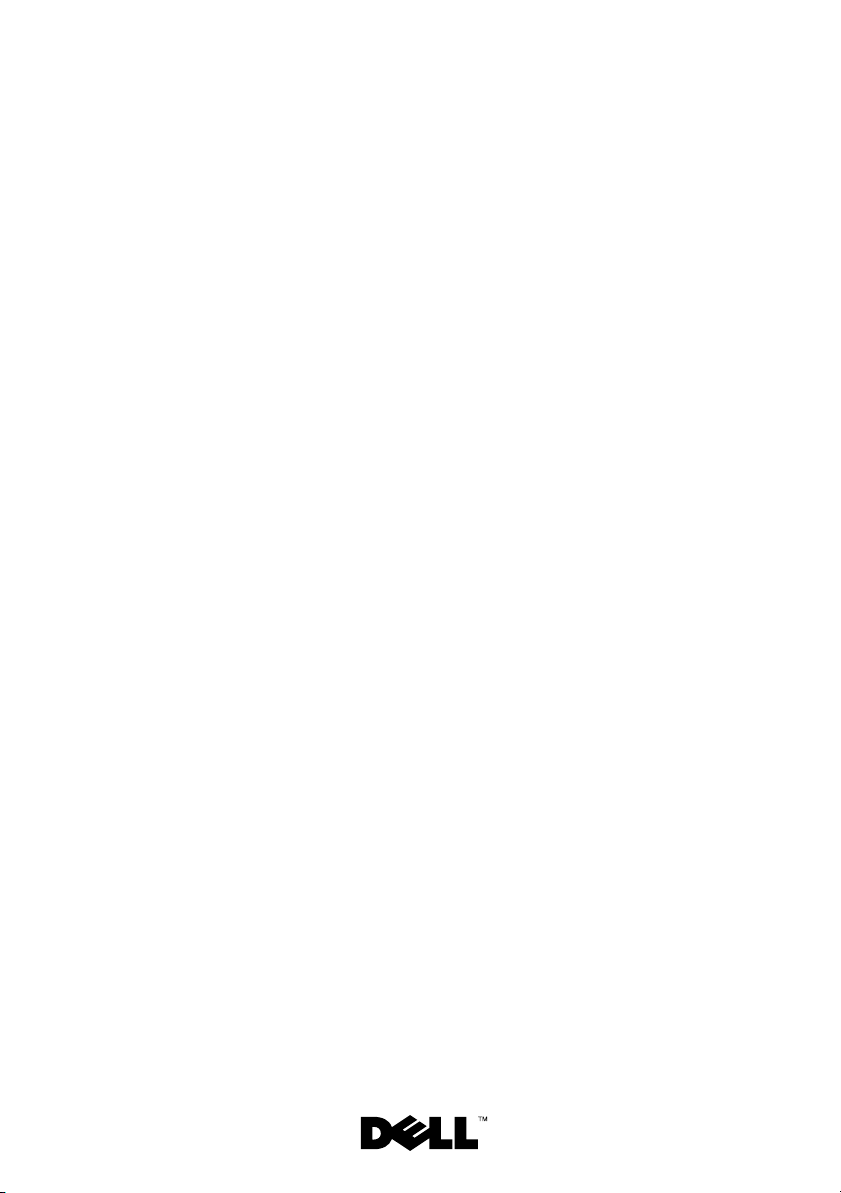
Dell™ PowerEdge™
T710 Systems
Getting Started
With Your System
Model E04S
Regulatory type E04S001
Page 4

Notes, Cautions, and Warnings
NOTE: A NOTE indicates important information that helps you make better use
of your computer.
CAUTION: A CAUTION indicates potential damage to hardware or loss of data
if instructions are not followed.
WARNING: A WARNING indicates a potential for property damage, personal
injury, or death.
____________________
Information in this document is subject to change without notice.
© 2009 Dell Inc. All rights reserved.
Reproduction of these materials in any manner whatsoever without the written permission of Dell Inc.
is strictly forbidden.
Trademarks used in this text: Dell, the DELL logo, and PowerEdge are trademarks of Dell Inc.;
Intel and Xeon are registered trademarks of Intel Corporation in the U.S. and other countries; Microsoft,
Windows, Windows Server, and Hyper-V are either trademarks or registered trademarks of Microsoft
Corporation in the United States and/or other countries; Red Hat and Enterprise Linux are registered
trademarks of Red Hat, Inc. in the United States and other countries; SUSE is a registered trademark
of Novell, Inc. in the United States and other countries; VMware is a registered trademark of VMware, Inc.
in the United States and/or other jurisdictions; Citrix and XenServer are trademarks of Citrix Systems, Inc.
and/or more of its subsidiaries, and may be registered in the United States Patent and Trademark Office
and in other countries.
Other trademarks and trade names may be used in this document to refer to either the entities claiming
the marks and names or their products. Dell Inc. disclaims any proprietary interest in trademarks and
trade names other than its own.
Model E04S
Regulatory type E04S001
March 2009 P/N N732H Rev. A00
Page 5

Installation and Configuration
WARNING: Before performing the following procedure, review the safety
instructions that came with the system.
NOTE: If you are using the optional rack configuration, assemble the rails
and install the system in the rack following the safety instructions and the
rack installation instructions provided with your system.
Stabilizing the Tower System
WARNING: The tower system has four feet on its bottom panel that can be
extended outward to help properly stabilize the system. Failure to extend the feet
poses the risk of having the system tip over, possibly causing bodily injury
or damage to the system.
Getting Started With Your System 3
Page 6

Optional – Connecting the Keyboard, Mouse, and Monitor
Connect the keyboard, mouse, and monitor (optional).
The connectors on the back of your system have icons indicating which cable
to plug into each connector. Be sure to tighten the screws (if any) on the
monitor's cable connector.
Connecting the Power Cable(s)
Connect the system’s power cable(s) to the system and, if a monitor is used,
connect the monitor’s power cable to the monitor.
4 Getting Started With Your System
Page 7

Securing the Power Cable(s)
Bend the system power cable(s) into a loop as shown in the illustration
and secure the cable with the provided strap.
Plug the other end of the power cable(s) into a grounded electrical outlet
or a separate power source such as an uninterrupted power supply (UPS)
or a power distribution unit (PDU).
Turning On the System
Press the power button on the system and on the optional monitor, if used.
The power indicators should light.
Getting Started With Your System 5
Page 8

Complete the Operating System Setup
If you purchased a preinstalled operating system, see the operating system
documentation that ships with your system. To install an operating system for
the first time, see the installation and configuration documentation for your
operating system. Be sure the operating system is installed before installing
hardware or software not purchased with the system.
Supported Operating Systems
• Microsoft® Windows® Small Business Server 2008 Standard and
Premium (x64) editions
• Microsoft Windows Small Business Server 2008 Standard and
Premium editions with SP2
• Microsoft Windows Small Business Server 2003 R2 Standard and
Premium (32-bit x86) editions
®
• Microsoft Windows Server
editions
• Microsoft Windows Server 2008 Standard, Enterprise, and Datacenter
(x64) editions
• Microsoft Windows Server 2008 Standard, Enterprise, and Datacenter
editions with SP2
• Microsoft Windows Essential Business Server 2008 Standard
and Premium editions with SP2
• Microsoft Windows Server 2003 Standard and Enterprise (32-bit x86)
editions with SP2
• Microsoft Windows Server 2003 Standard and Enterprise (x64) editions
(SP1 and later)
• Microsoft Windows Server 2003 R2 Standard and Enterprise (32-bit x86)
editions with SP2
• Microsoft Windows Server 2003 R2 Standard, Enterprise, and Datacenter
(x64) editions (SP1 and later)
®
•Red Hat
• Red Hat Enterprise Linux AS and ES (Version 4) (x86_64)
• Red Hat Enterprise Linux Server 5 (x86)
Enterprise Linux® AS and ES (Version 4) (x86)
2008 Standard and Enterprise (32-bit x86)
6 Getting Started With Your System
Page 9

• Red Hat Enterprise Linux Server 5 (x86_64)
®
•SUSE
Linux Enterprise Server 10 SP2 (x86_64)
• SUSE Linux Enterprise Server 11 (x86_64)
®
•VMware
ESX Version 3.5 Update 4
• VMware ESX Version 4.0
x
• VMware ESXi Version 3.5 Update
(embedded)
• VMware ESXi Version 4.0 (embedded)
®
•Citrix
XenServer™ Enterprise edition 5.x (embedded)
• Microsoft Hyper-V™
NOTE: For the latest information on supported operating systems,
see www.dell.com.
Other Information You May Need
WARNING: See the safety and regulatory information that shipped with
your system. Warranty information may be included within this document
or as a separate document.
• The rack documentation included with your rack solution describes
how to install your system into a rack.
• The
• Any media that ships with your system that provides documentation
Hardware Owner’s Manual
provides information about system features
and describes how to troubleshoot the system and install or replace system
components. This document is available online at
support.dell.com
.
and tools for configuring and managing your system, including those
pertaining to the operating system, system management software, system
updates, and system components that you purchased with your system.
NOTE: Always check for updates on support.dell.com and read the updates
first because they often supersede information in other documents.
Getting Started With Your System 7
Page 10

Obtaining Technical Assistance
If you do not understand a procedure in this guide or if the system does
not perform as expected, see your Hardware Owner’s Manual. Dell™ offers
comprehensive hardware training and certification. See www.dell.com/training
for more information. This service may not be offered in all locations.
Technical Specifications
Processor
Processor type Intel
Expansion Bus
Bus type PCI Express Generation 2
Expansion slots Slot 0: PCIe x8 Storage
Memory
Architecture 800-Mhz, 1066-MHz, or 1333-MHz DDR3
Memory module sockets Eighteen 240-pin
Memory module capacities 1 GB, 2 GB, 4 GB, or 8 GB (16 GB when
Minimum RAM 1 GB
Maximum RAM 144 GB
®
Xeon® Processor 5500 series
Slot 1: PCIe x4
Slot 2: PCIe x16
Slot 3: PCIe x8
Slot 4: PCIe x8
Slot 5: PCIe x8
Slot 6: PCIe x8
NOTE: A maximum of 110W is allocated to add-in
cards. All slots support up to 25W, but a maximum of
2x 25W cards and 4x 15W cards may be installed at
any time, regardless of the slots they are installed in.
registered or unbuffered Error Correcting Code
(ECC) DIMMs.
available)
8 Getting Started With Your System
Page 11

Drives
Hard drives Up to sixteen 2.5-inch, hot-swap SAS/SATA/SSD
internal drives or up to eight 3.5-inch, hot-swap
SAS/SATA/SSD internal drives
NOTE: 3.5-inch SSD is supported using 2.5-inch
SSD in a 3.5-inch carrier with an insert.
Diskette drive External optional USB 1.44-MB
Optical drive Up to two optional external USB DVD-ROM
or internal DVD-ROM (SATA) or DVD+RW
(SATA)
NOTE: DVD devices are data only.
Tape drive One 5.25-inch half-height tape backup device
Connectors
Back
NIC
Serial
USB
Video
Front
USB
Internal
USB
Internal secure digital (SD)
module
Four RJ-45 (for integrated 1-GB NICs)
9-pin, DTE, 16550-compatible
Six 4-pin, USB 2.0-compliant
15-pin VGA
Two 4-pin, USB 2.0-compliant
One 4-pin, USB 2.0-compliant
One optional flash memory card slot on internal
SD module
Getting Started With Your System 9
Page 12

Video
Video type Matrox G200eW video controller; VGA connector
Video memory 8 MB
Power
AC power supply (per power supply)
Wa t ta g e
Vo lt ag e
Heat dissipation
Maximum inrush current
Batteries
System battery
RAID battery (optional)
Physical
Height 21.8 cm (8.6 in)
Width 43.1 cm (17 in)
Depth 69.7 cm (27.4 in)
Weight (maximum
configuration)
Weight (empty) 26.7 kg (59 lb)
1100 W
100–240 VAC, 50/60 Hz, 8.0–4.0 A
1026 BTU/hr maximum
Under typical line conditions and over the entire
system ambient operating range, the inrush
current may reach 25 A per power supply for
10 ms or less.
CR 2032 3.0-V lithium coin cell
3.7-V lithium ion battery pack
35.3 kg (78 lb)
10 Getting Started With Your System
Page 13

Environmental
NOTE: For additional information about environmental measurements for specific
system configurations, see www.dell.com/environmental_datasheets.
Temperature
Operating
10° to 35°C (50° to 95°F) with a maximum
temperature gradation of 10°C per hour
NOTE: For altitudes above 2950 feet, the maximum
operating temperature is derated 1ºF/550 ft.
Storage
Relative humidity
Operating
Storage
Maximum vibration
Operating
Storage
Maximum shock
Operating
Storage
Altitude
Operating
–40° to 65°C (–40° to 149°F) with a maximum
temperature gradation of 20°C per hour
8% to 85% (noncondensing) with a maximum
humidity gradation of 10% per hour
5% to 95% (noncondensing)
0.25 G at 3–200 Hz for 15 min
0.5 G at 3–200 Hz for 15 min
One shock pulse in the positive z axis (one pulse
on each side of the system) of 31 G for 2.6 ms in
the operational orientation
Six consecutively executed shock pulses in the
positive and negative x, y, and z axes (one pulse on
each side of the system) of 71 G for up to 2 ms
–16 to 3,048 m (–50 to 10,000 ft)
NOTE: For altitudes above 2950 feet, the maximum
operating temperature is derated 1ºF/550 ft.
Storage
Airborne Contaminant Level
Class
–16 to 10,600 m (–50 to 35,000 ft)
G2 or lower as defined by ISA-S71.04-1985
Getting Started With Your System 11
Page 14
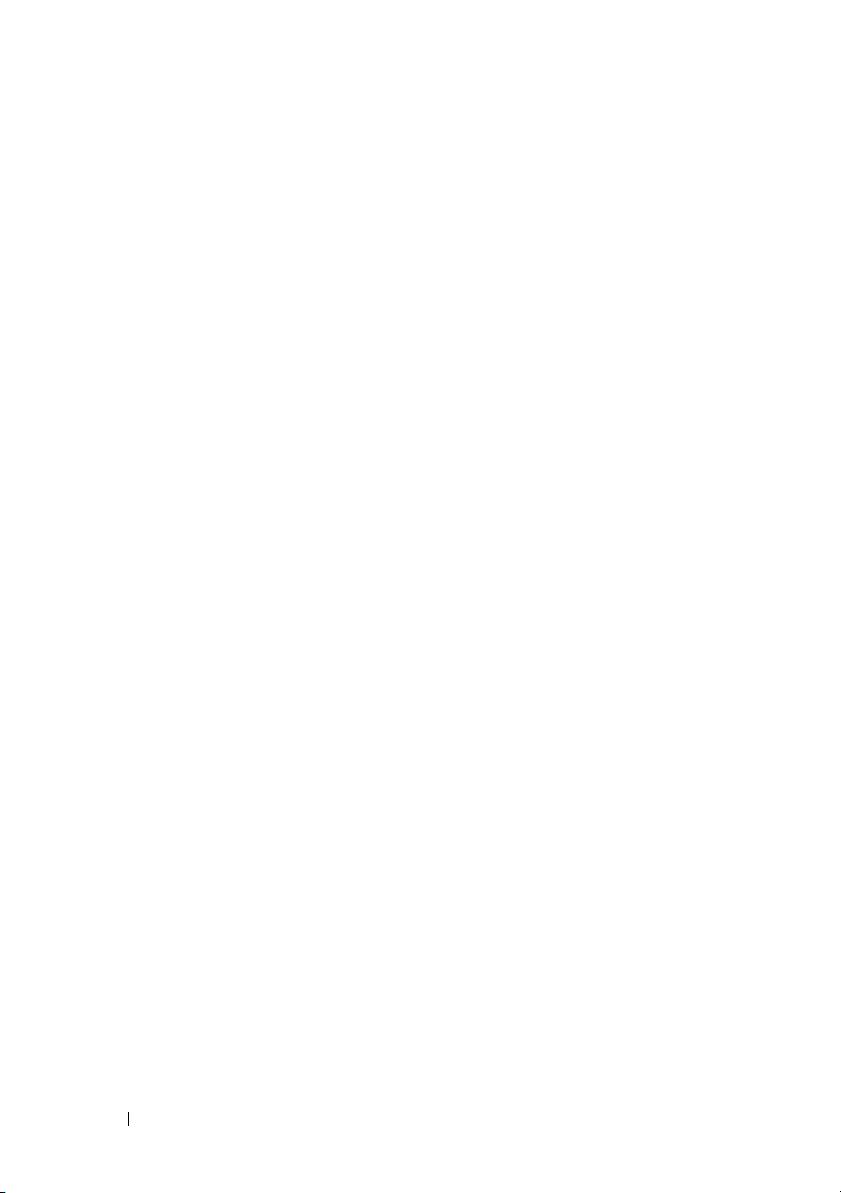
12 Getting Started With Your System
Page 15
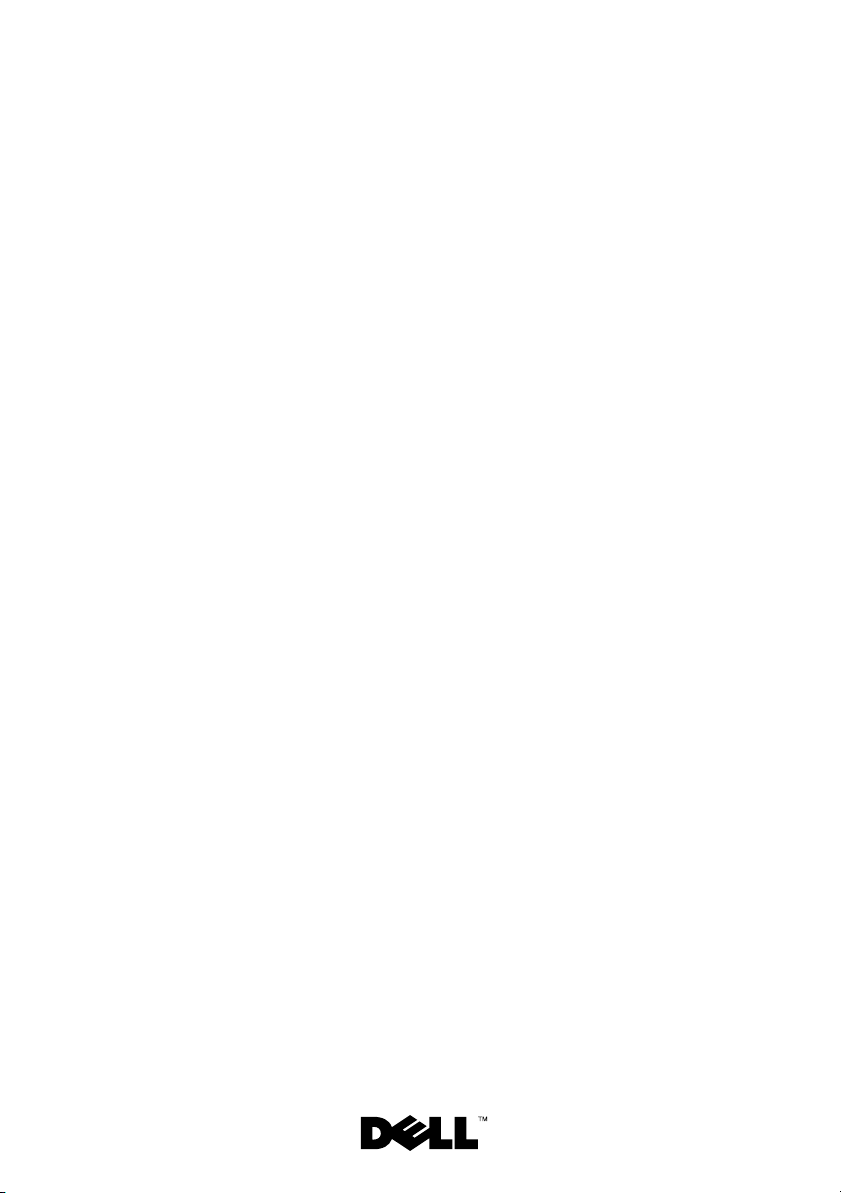
Systèmes Dell™
PowerEdge™ T710
Guide de mise
en route
Modèle E04S
Type réglementaire E04S001
Page 16

Remarques, précautions et avertissements
REMARQUE : Une REMARQUE indique des informations importantes qui peuvent
vous aider à mieux utiliser votre ordinateur.
PRECAUTION : Une PRÉCAUTION vous avertit d'un risque de dommage matériel
ou de perte de données en cas de non-respect des instructions données.
AVERTISSEMENT : Un AVERTISSEMENT vous avertit d'un risque d'endom-
magement du matériel, de blessure corporelle ou de mort.
____________________
Les informations contenues dans ce document sont sujettes à modification sans préavis.
© 2009 Dell Inc. Tous droits réservés.
La reproduction de ces documents de quelque manière que ce soit sans l'autorisation écrite de Dell Inc.
est strictement interdite.
Marques mentionnées dans ce document : Dell, le logo DELL et PowerEdge sont des marques de
Dell Inc. ; Intel et Xeon sont des marques déposées d'Intel Corporation aux États-Unis et dans d'autres
pays ; Microsoft, Windows, Windows Server et Hyper-V sont des marques ou des marques déposées
de Microsoft Corporation aux États-Unis et/ou dans d'autres pays ; Red Hat et Enterprise Linux sont
des marques déposées de Red Hat, Inc. aux États-Unis et dans d'autres pays ; SUSE est une marque
déposée de Novell, Inc. aux États-Unis et dans d'autres pays ; VMware est une marque déposée de VMware,
Inc. aux États-Unis et/ou dans d'autres juridictions ; Citrix et XenServer sont des marques déposées de Citrix
Systems, Inc. et/ou d'une ou de plusieurs de ses filiales, et peuvent être déposées auprès du Patent and
Trademark Office aux États-Unis et d'organismes similaires dans d'autres pays.
D'autres marques commerciales et noms de marque peuvent être mentionnés dans ce document pour faire
référence aux entités se réclamant de ces marques et de ces noms ou de leurs produits. Dell Inc. dénie
tout intérêt propriétaire vis-à-vis des marques commerciales et des noms de marque autres que les siens.
Modèle E04S
Type réglementaire E04S001
Mars 2009 N/P N732H Rév. A00
Page 17

Installation et configuration
AVERTISSEMENT : Avant de commencer, consultez les consignes de sécurité
fournies avec le système.
REMARQUE : Si vous utilisez la configuration en option, assemblez les rails
et installez le système dans le rack en suivant les consignes de sécurité
et les instructions d'installation en rack fournies avec le système.
Stabilisation d'un système en tour
AVERTISSEMENT : Le système en tour est doté de quatre stabilisateurs qui
pivotent vers l'extérieur pour assurer une bonne stabilité. Si vous ne mettez pas
en place ces stabilisateurs, l'ordinateur risque de basculer, ce qui pourrait
l'endommager ou occasionner des blessures corporelles.
Guide de mise en route 15
Page 18

Facultatif – Connexion du clavier, de la souris et du moniteur
Connectez le clavier, la souris et le moniteur (si nécessaire).
Les icônes des connecteurs situés à l'arrière du système indiquent où insérer
chaque câble. N'oubliez pas de serrer les vis situées sur le connecteur du câble
du moniteur, s'il en est équipé.
Branchement du ou des câbles d'alimentation
Branchez le ou les câbles d'alimentation au système et, si vous utilisez
un moniteur, connectez son câble d'alimentation à celui-ci.
16 Guide de mise en route
Page 19

Fixation du ou des câbles d'alimentation
Repliez le ou les câbles d'alimentation système comme indiqué dans l'illustration suivante et fixez-le(s) avec la bande fournie.
Branchez ensuite l'autre extrémité du ou des câbles sur une prise de courant
mise à la terre ou sur une source d'alimentation autonome (onduleur ou unité
de distribution de l'alimentation [PDU]).
Mise sous tension du système
Appuyez sur le bouton d'alimentation du système et du moniteur en option,
si vous l'utilisez. Les voyants d'alimentation s'allument.
Guide de mise en route 17
Page 20

Terminez l'installation du système d'exploitation
Si vous avez acheté un système d'exploitation préinstallé, consultez tout
d'abord la documentation associée, fournie avec l'ordinateur. Pour une
première installation du système d'exploitation, consultez la documentation
concernant l'installation et la configuration du système d'exploitation. Veillez
à installer le système d'exploitation avant tout élément matériel ou logiciel
acheté séparément.
Systèmes d'exploitation pris en charge
• Microsoft® Windows® Small Business Server 2008, éditions Standard
et Premium (x64)
• Microsoft Windows Small Business Server 2008, éditions Standard
et Premium avec SP2
• Microsoft Windows Small Business Server 2003 R2, éditions Standard
et Premium (32 bits, x86)
®
• Microsoft Windows Server
(32 bits x86)
• Microsoft Windows Server 2008, éditions Standard, Enterprise
et Datacenter (x64)
• Microsoft Windows Server 2008, éditions Standard, Enterprise
et Datacenter avec SP2
• Microsoft Windows Essential Business Server 2008, éditions Standard
et Premium avec SP2
• Microsoft Windows Server 2003, éditions Standard et Enterprise
(32 bits, x86) avec SP2
• Microsoft Windows Server 2003, éditions Standard et Enterprise (x64)
(SP1 et ultérieur)
• Microsoft Windows Server 2003 R2, éditions Standard et Enterprise
(32 bits, x86) avec SP2
• Microsoft Windows Server 2003 R2, éditions Standard, Enterprise
et Datacenter (x64) (SP1 et ultérieur)
®
•Red Hat
• Red Hat Enterprise Linux AS et ES (Version 4) (x86_64)
Enterprise Linux® AS et ES (version 4) (x86)
2008, éditions Standard et Enterprise
18 Guide de mise en route
Page 21

• Red Hat Enterprise Linux Server 5 (x86)
• Red Hat Enterprise Linux Server 5 (x86_64)
®
•SUSE
Linux Enterprise Server 10 SP2 (x86_64)
• SUSE Linux Enterprise Server 11 (x86_64)
®
•VMware
ESX Version 3.5 Update 4
• VMware ESX Version 4.0
x
• VMware ESXi Version 3.5 Update
(intégré)
• VMware ESXi Version 4.0 (intégré)
®
•Citrix
XenServer™, édition Enterprise 5.x (intégré)
• Microsoft Hyper-V™
REMARQUE : Pour obtenir les informations les plus récentes sur les systèmes
d'exploitation pris en charge, rendez-vous sur le site www.dell.com.
Autres informations utiles
AVERTISSEMENT : Consultez les informations sur la sécurité et les réglemen-
tations fournies avec votre système. Les informations sur la garantie se trouvent
soit dans ce document, soit à part.
• La documentation fournie avec le rack indique comment installer
le système dans un rack.
• Le document
les caractéristiques du système et contient des informations de dépannage
et des instructions d'installation ou de remplacement des composants.
Il est disponible en ligne sur le site
• Tous les supports fournis avec le système contenant de la documentation
et des outils permettant de configurer et de gérer le système, y compris
les supports du système d'exploitation, du logiciel de gestion du système,
des mises à jour système et des composants système que vous avez achetés
avec le système.
Hardware Owner’s Manual
support.dell.com.
(Manuel du propriétaire) présente
REMARQUE : Vérifiez toujours si des mises à jour sont disponibles sur le site
support.dell.com et lisez-les en premier, car elles remplacent souvent
les informations contenues dans les autres documents.
Guide de mise en route 19
Page 22

Obtention d'une assistance technique
Si vous ne comprenez pas une procédure décrite dans ce guide ou si le système
ne réagit pas comme prévu, reportez-vous au document
Manual
(Manuel du propriétaire). Dell™ offre une formation exhaustive et
une certification sur le matériel. Pour plus d'informations, voir
training
. Ce service n'est disponible que dans certains pays.
Hardware Owner's
www.dell.com/
Spécifications techniques
Processeur
®
Type de processeur Intel
Bus d'extension
Type de bus PCI Express 2ème génération
Logements d'extension Logement 0 : Stockage PCIe x8
Xeon® Processeur série 5500
Logement 1 : PCIe x4
Logement 2 : PCIe x16
Logement 3 : PCIe x8
Logement 4 : PCIe x8
Logement 5 : PCIe x8
Logement 6 : PCIe x8
REMARQUE : Un maximum de 110 W est alloué
aux cartes d'extension. Tous les logements
acceptent des périphériques de 25 W, mais vous ne
pouvez installer que deux cartes de 25 W et quatre
cartes de 15 W en même temps, quels que soient
les logements dans lesquels elles sont installées.
20 Guide de mise en route
Page 23

Mémoire
Architecture Barrettes de mémoire ECC (code de correction
d'erreur) DDR3 cadencées à 800, 1066
ou 1333 MHz inscrites ou sans tampon.
Supports de barrettes
de mémoire
Capacité des barrettes
de mémoire
RAM minimale 1 Go
RAM maximale 144 Go
Lecteurs
Disques durs Jusqu'à seize disques internes SAS/SATA/SSD
Dix-huit à 240 broches
1Go, 2Go, 4Go ou 8Go
(16 Go selon disponibilité)
2,5 pouces, échangeables à chaud ou jusqu'à
huit disques internes SAS/SATA/SSD, 3,5 pouces,
échangeables à chaud
REMARQUE : Possibilité d'installer un disque
3,5 pouces dans un logement SSD 2,5 pouces
dans un support 3,5 pouces avec un cache.
Lecteur de disquette Un lecteur USB externe de 1,44 Mo, en option
Lecteur optique Jusqu'à deux lecteurs de DVD-ROM USB,
DVD-ROM (SATA) ou DVD+RW (SATA)
en option
REMARQUE : Les périphériques DVD sont
uniquement des périphériques de données.
Lecteur de bande Un périphérique de sauvegarde sur bande
5,25 pouces, mi-hauteur
Guide de mise en route 21
Page 24

Connecteurs
Arrière
Carte réseau (NIC)
Série
USB
Vidéo
Avant
USB
Internes
USB
Module Secure Digital (SD)
interne
Vidéo
Type de vidéo Contrôleur vidéo Matrox G200eW ;
Mémoire vidéo 8 Mo
Alimentation
Bloc d'alimentation CA (selon la tension en vigueur)
Puissance
Te ns i on
Dissipation thermique
Appel de courant maximal
Quatre connecteurs RJ-45
(pour cartes réseau de 1 Go intégrées)
Connecteur DTE à 9 broches, compatible 16550
Six connecteurs à 4 broches, compatibles USB 2.0
VGA à 15 broches
Deux connecteurs à 4 broches, compatibles
USB 2.0
Un connecteur à 4 broches, compatible USB 2.0
Un emplacement de carte Flash sur module SD
interne, en option
connecteur VGA
1100 W
100–240 VAC, 50/60 Hz, 8,0–4,0 A
1026 BTU/heure au maximum
Dans des conditions de lignes typiques et dans
toute la gamme ambiante de fonctionnement
du système, l'appel de courant peut atteindre 25 A
par bloc d'alimentation pendant un maximum
de 10 ms.
22 Guide de mise en route
Page 25

Alimentation (suite)
Piles
Pile du système
Batterie RAID (en option)
Caractéristiques physiques
Hauteur 21,8 cm (8,6 pouces)
Largeur 43,1 cm (17 pouces)
Profondeur 69,7 cm (27,4 pouces)
Poids (configuration maximale) 35,3 kg (78 livres)
Poids (à vide) 26,7 kg (59 livres)
Environnement
Pile bouton au lithium-ion CR 2032 (3 V)
Pack 3,7 V au lithium-ion
REMARQUE : Pour plus d'informations concernant les mesures d'exploitation
liées à différentes configurations spécifiques, rendez-vous sur
www.dell.com/environmental_datasheets.
Température
En fonctionnement
De 10 à 35 °C (50 à 95 °F) avec un gradient
thermique maximal de 10 °C par heure
REMARQUE : Pour les altitudes supérieures à
900 mètres (2.950 pieds), la température maximale
de fonctionnement est réduite de 0,55°C (1°F)
tous les 168 mètres (550 pieds).
Stockage
Humidité relative
En fonctionnement
Stockage
De -40 ° à 65 °C (de -40 ° à 149 °F) avec un
gradient thermique maximal de 20 °C par heure
De 8 % à 85 % (sans condensation) avec une
gradation d'humidité maximale de 10 %
par heure.
De 5 % à 95 % (sans condensation)
Guide de mise en route 23
Page 26

Environnement (suite)
Tolérance maximale
aux vibrations
En fonctionnement
Stockage
Choc maximal
En fonctionnement
Stockage
Altitude
En fonctionnement
Stockage
Contaminants en suspension
dans l'air
Classe
0,25 G avec un balayage de 3 à 200 Hz
pendant 15 minutes
0,5 G avec un balayage de 3 à 200 Hz
pendant 15 minutes
Une impulsion de choc de 31 G de chaque côté
du système, pendant 2,6 ms sur l'axe z positif
(système installé dans la position de
fonctionnement)
Six chocs consécutifs de 71 G pendant un
maximum de 2 ms en positif et négatif sur les
axes x, y et z (une impulsion de chaque côté
du système)
De -16 à 3 048 m (de -50 à 10 000 pieds)
REMARQUE : Pour les altitudes supérieures à
900 mètres (2 950 pieds), la température maximale
de fonctionnement est réduite de 0,55°C (1°F)
tous les 168 mètres (550 pieds).
De -16 à 10 600 m (-50 à 35 000 pieds)
G2 ou inférieure selon la norme ISA-S71.04-1985
24 Guide de mise en route
Page 27

Dell™ PowerEdge™
Sistemas T710
Primeiros passos
com o sistema
Modelo E04S
Tipo de regulamentação E04S001
Page 28

Notas, Avisos e Advertências
NOTA: uma NOTA fornece informações importantes que o ajudam a utilizar melhor
o computador.
AVISO: um AVISO indica um potencial de danos ao hardware ou a perda de dados
se as instruções não forem seguidas.
ADVERTÊNCIA: uma ADVERTÊNCIA indica um potencial de danos à propriedade,
risco de lesões corporais ou mesmo risco de vida.
____________________
As informações contidas neste documento estão sujeitas a alterações sem aviso prévio.
© 2009 Dell Inc. Todos os direitos reservados.
É expressamente proibida qualquer forma de reprodução deste material sem a permissão por escrito
da Dell Inc.
Marcas comerciais usadas neste texto: Dell, o logotipo DELL e PowerEdge são marcas comerciais
da Dell Inc.; Intel e Xeon são marcas registradas da Intel Corporation nos EUA e em outros países;
Microsoft, Windows, Windows Server e Hyper-V são marcas comerciais ou marcas registradas da
Microsoft Corporation nos EUA e/ou em outros países; Red Hat e Enterprise Linux são marcas
registradas da Red Hat, Inc. nos EUA e em outros países; SUSE é uma marca registrada da Novell,
Inc. nos EUA e em outros países; VMware é uma marca registrada da VMware, Inc. nos EUA e/ou outras
jurisdições; Citrix e XenServer são marcas registradas da Citrix Systems, Inc. e/ou de uma ou mais de
suas afiliadas, podendo ser registrada na United States Patent and Trademark Office e em outros países.
Outras marcas e nomes comerciais podem ser usados neste documento como referência às entidades
proprietárias dessas marcas e nomes ou a seus produtos. A Dell Inc. declara que não tem interesse
de propriedade sobre marcas comerciais e nomes comerciais que não sejam os seus próprios.
Modelo E04S
Tipo de regulamentação E04S001
Março de 2009 N/P N732H Rev. A00
Page 29

Instalação e configuração
ADVERTÊNCIA: Antes de executar o procedimento a seguir, siga as instruções
de segurança fornecidas com o sistema.
NOTA: Se você estiver usando a configuração de rack opcional, monte os trilhos
e instale o sistema no rack seguindo as instruções de segurança e as instruções
de instalação fornecidas com o sistema.
Estabilização do sistema em torre
ADVERTÊNCIA: O sistema em torre possui 4 pés no painel inferior que podem
ser prolongados para ajudar a estabilizar o sistema de forma apropriada. A falha
nesse procedimento apresenta o risco de tombamento do sistema, o que pode
causar lesões corporais ou danificar o equipamento.
Primeiros passos com o sistema 27
Page 30

Opcional – Conexão de teclado, mouse e monitor
Conecte o teclado, o mouse e o monitor (opcional).
Os conectores na parte traseira do sistema têm ícones que indicam quais cabos
devem ser ligados a cada conector. Aperte os parafusos (se houver) do conector
do cabo do monitor.
Conexão do(s) cabo(s) de alimentação
Conecte o(s) cabo(s) de alimentação ao sistema e, se for usado um monitor,
conecte o(s) cabo(s) de alimentação ao monitor.
28 Primeiros passos com o sistema
Page 31

Conexão do(s) cabo(s) de alimentação
Dobre o(s) cabo(s) de alimentação do sistema em forma de laço conforme
apresentado na ilustração e prenda-o(s) com a tira fornecida.
Conecte a outra extremidade do(s) cabo(s) de alimentação a uma tomada
elétrica aterrada ou a uma fonte de energia separada como, por exemplo,
uma UPS (Uninterruptible Power Supply [fonte de alimentação ininterrupta])
ou uma PDU (Power Distribution Unit [unidade de distribuição de energia]).
Ativação do sistema
Pressione o botão liga/desliga do sistema e do monitor opcional. As luzes
indicadoras de alimentação deverão se acender.
Primeiros passos com o sistema 29
Page 32

Conclua a configuração do sistema operacional
Se você tiver comprado um sistema operacional pré-instalado, consulte
a respectiva documentação fornecida com o sistema. Para instalar um sistema
operacional pela primeira vez, consulte a documentação de instalação e
configuração do sistema operacional. Certifique-se de que o sistema operacional
esteja instalado antes de instalar qualquer hardware ou software que não tenha
sido adquirido com o sistema.
Sistemas operacionais compatíveis
• Microsoft® Windows® Small Business Server 2008, edições Standard
e Premium (x64)
• Microsoft Windows Small Business Server 2008, edições Standard
e Premium com SP2
• Microsoft Windows Small Business Server 2003 R2, edições Standard
e Premium (x86 de 32 bits)
®
• Microsoft Windows Server
(x86 de 32 bits)
• Microsoft Windows Server 2008, edições Standard, Enterprise,
Datacenter (x64)
• Microsoft Windows Server 2008, edições Standard, Enterprise
e Datacenter com SP2
• Microsoft Windows Essential Business Server 2008, edições Standard
e Premium com SP2
• Microsoft Windows Server 2003, edições Standard e Enterprise
com SP2 (x86 de 32 bits)
• Microsoft Windows Server 2003, edições Standard e Enterprise
com SP1 e superior (x64)
• Microsoft Windows Server 2003 R2, edições Standard e Enterprise
com SP2 (x86 de 32 bits).
• Microsoft Windows Server 2003 R2, edições Standard, Enterprise
e Datacenter com SP1 e superior (x64)
®
•Red Hat
• Red Hat Enterprise Linux AS e ES (versão 4) (x86_64)
Enterprise Linux® AS e ES (versão 4) (x86)
2008, edições Standard e Enterprise
30 Primeiros passos com o sistema
Page 33

• Red Hat Enterprise Linux Server 5 (x86)
• Red Hat Enterprise Linux Server 5 (x86_64)
®
•SUSE
Linux Enterprise Server 10 (SP2) (x86_64)
• SUSE Linux Enterprise Server 11 (x86_64)
®
•VMware
ESX Versão 3.5, Atualização 4
• VMware ESX Versão 4.0
x
• VMware ESXi Versão 3.5, Atualização
(integrada)
• VMware ESXi Versão 4.0 (integrada)
®
•Citrix
XenServer™ Enterprise, edição 5.x (integrada)
• Microsoft Hyper-V™
NOTA: Para obter as informações mais recentes sobre os sistemas operacionais
compatíveis, consulte o site www.dell.com (em inglês).
Outras informações úteis
ADVERTÊNCIA: Consulte as informações normativas e de segurança fornecidas
com o sistema. As informações sobre garantia podem estar incluídas neste
documento ou serem fornecidas em um documento separado.
• As instruções para instalação em rack incluídas com o rack descrevem
como instalar o sistema em racks.
•O
manual do proprietário de hardware
sistema e descreve como solucionar problemas do sistema e instalar ou trocar
componentes. Este documento está disponível online em
(em inglês).
• Qualquer mídia fornecida com o sistema que apresente documentação e
ferramentas para a configuração e o gerenciamento do sistema, incluindo
as relacionadas ao sistema operacional, software de gerenciamento de
sistema, atualizações do sistema e componentes do sistema adquiridos
com o sistema.
fornece informações sobre os recursos do
support.dell.com
NOTA: Verifique sempre as atualizações disponíveis no site support.dell.com
(em inglês) e leia sempre as atualizações em primeiro lugar, pois estas
geralmente substituem informações contidas em outros documentos.
Primeiros passos com o sistema 31
Page 34

Como obter assistência técnica
Se você não entender algum procedimento descrito neste guia ou se o sistema não
apresentar o desempenho esperado, consulte o
manual do proprietário de hardware
A Dell™ oferece treinamento abrangente e certificação de hardware. Consulte
osite
www.dell.com/training
para obter mais informações. Esse serviço pode
não ser oferecido em todos os locais.
Especificações técnicas
Processador
Tipo de processador Processador Intel® Xeon® série 5500
Barramento de expansão
Tipo de barramento PCI Express, Geração 2
Slots de expansão Slot 0: armazenamento de PCIe x8
Slot 1: armazenamento de PCIe x4
Slot 2: armazenamento de PCIe x16
Slot 3: armazenamento de PCIe x8
Slot 4: armazenamento de PCIe x8
Slot 5: armazenamento de PCIe x8
Slot 6: armazenamento de PCIe x8
NOTA: É possível alocar no máximo 110W para
placas de complementos. Todos os slots suportam
até 25W, mas é possível instalar placas de no
máximo 2x 25W e 4x 15W a qualquer momento,
independente dos slots em que estejam instaladas.
.
32 Primeiros passos com o sistema
Page 35

Memória
Arquitetura 800,1066 ou 1333 MHz DDR3 com Código de
correção de erro (Error Correcting Code, ECC)
DIMMs registrado ou sem buffer.
Soquetes dos módulos
de memória
Recursos dos módulos
de memória
Mínimo de RAM 1 GB
Máximo de RAM 144 GB
Unidades
Discos rígidos Até dezesseis unidades internas SAS/SATA/SSD de
Dezoito de 240 pinos
1 GB, 2 GB, 4 GB ou 8 GB
(16 GB quando disponível)
2,5 pol com conexão automática ou oito unidades
internas SAS/SATA/SSD de 3,5 pol com conexão
automática
NOTA: SSD de 3,5 pol é compatível com SSD de
2,5 pol em carregador de 3,5 pol com plaqueta.
Unidade de disquete Unidade USB externa de 1.44-MB opcional
Unidade óptica Até duas unidades opcionais externas USB de
DVD-ROM ou internas de DVD-ROM (SATA)
ou DVD+RW (SATA)
NOTA: Os dispositivos de DVD só podem
ser usados para dados.
Unidade de fita Um dispositivo de backup em fita com meia-altura
de 5,25 pol
Primeiros passos com o sistema 33
Page 36

Conectores
Traseiros
Placa de rede Quatro conectores RJ-45 (para placas de rede
de 1 GB integradas)
Serial Conector DTE de 9 pinos, compatível com 16550
USB Seis de 4 pinos, compatível com USB 2.0
Vídeo VGA de 15 pinos
Frontais
USB Dois conectores de 4 pinos, compatíveis
com USB 2.0
Interna
USB Duas unidades de 4 pinos, compatível com USB 2.0
Módulo secure digital (SD)
interno
Vídeo
Tipo de vídeo Controlador de vídeo Matrox G200eW;
Memória de vídeo 8 MB
Alimentação
Fonte de alimentação CA (por fonte de alimentação)
Potência 1100 W
Tensão 100–240 VAC, 50/60 Hz, 8,0–4,0 A
Dissipação de calor 1026 BTU/hr máximo
Pico máximo de corrente
inicial (“inrush”)
Um slot de cartão de memória flash opcional
em módulo SD interno
conector VGA
Sob condições de linha típicas e dentro da faixa
de temperatura ambiente de funcionamento do
sistema, a corrente de entrada poderá atingir 25 A
por fonte de alimentação por 10 ms ou menos.
34 Primeiros passos com o sistema
Page 37

Alimentação (continuação)
Baterias
Bateria do sistema Bateria do tipo moeda, de íon de lítio, CR 2032
de 3,0 V
Bateria RAID (opcional) Pacote de bateria de íon de lítio de 3,7-V
Características físicas
Altura 21,8 cm (8,58 pol)
Largura 43,1 cm (17 pol)
Profundidade 69,7 cm (27,4 pol)
Peso (com a configuração
máxima)
Peso (vazia) 26,76 kg (59 lb)
Ambientais
NOTA:
Para obter informações adicionais sobre medidas ambientais para configurações
específicas do sistema, visite o site
Te mp e ra t ur a
Operacional 10 °C a 35 °C com variação máxima de 10 °C
35,37 kg (78 lb)
www.dell.com/environmental_datasheets
por hora
NOTA: Para altitudes acima de 900 m (2.950 pés),
a temperatura de operação máxima é avaliada
em 1°C/300 m (1°F/550 pés).
Armazenamento –40 °C a 65 °C (–40° to 149°F) com variação
máxima de 20 °C por hora
Umidade relativa
Operacional 8% a 85% (sem condensação) com variação
de umidade máxima de 10% por hora
Armazenamento 5% a 95% (sem condensação)
Vibração máxima
Operacional 0,25 G em 3 a 200 Hz por 15 minutos
Armazenamento 0,25 G em 3 a 200 Hz por 15 minutos
Choque máximo
.
Primeiros passos com o sistema 35
Page 38

Ambientais (continuação)
Operacional Um pulso de choque no eixo z positivo (um pulso
de cada lado do sistema) de 31 G por até 2,6 ms
na orientação operacional
Armazenamento Seis choques consecutivos de 71 G para um
máximo de 2 ms nos eixos x, y e z positivos e
negativos (um impulso em cada lado do sistema)
Altitude
Operacional –16 m a 3.048 m (–50 a 10.000 pés)
NOTA: Para altitudes acima de 900 m (2.950 pés),
a temperatura de operação máxima é avaliada
em 1°C/300 m (1°F/550 pés).
Armazenamento –16 m a 10.600 m (–50 a 35,000 pés)
Nível de poluentes transportados pelo ar
Classe G2 ou inferior, conforme definido
pelo ISA-S71.04-1985
36 Primeiros passos com o sistema
Page 39

Sistemas Dell™
PowerEdge™ T710
Procedimientos iniciales
con el sistema
Modelo E04S
Tipo reglamentario E04S001
Page 40

Notas, precauciones y avisos
NOTA: Una NOTA proporciona información importante que le ayudará a utilizar
mejor el ordenador.
PRECAUCIÓN: Un mensaje de PRECAUCIÓN indica la posibilidad de daños
en el hardware o la pérdida de datos si no se siguen las instrucciones.
AVISO: Un mensaje de AVISO indica el riesgo de daños materiales, lesiones
o incluso la muerte.
____________________
La información contenida en este documento puede modificarse sin previo aviso.
© 2009 Dell Inc. Todos los derechos reservados.
Queda estrictamente prohibida la reproducción de este material en cualquier forma sin la autorización
por escrito de Dell Inc.
Marcas comerciales utilizadas en este texto: Dell, el logotipo de DELL y PowerEdge son marcas
comerciales de Dell Inc.; Intel y Xeon son marcas comerciales registradas de Intel Corporation en
los Estados Unidos y en otros países; Microsoft, Windows, Windows Server y Hyper-V son marcas
comerciales o marcas comerciales registradas de Microsoft Corporation en los Estados Unidos o en
otros países; Red Hat y Enterprise Linux son marcas comerciales registradas de Red Hat, Inc. en los
Estados Unidos y en otros países; SUSE es un a marca co mercial r egistra da de Novell, Inc. en los Estados
Unidos y en otros países; VMware es una marca comercial registrada de VMware, Inc. en los Estados
Unidos o en otras jurisdicciones; Citrix y XenServer son marcas comerciales de Citrix Systems, Inc. o de
una o varias de sus filiales, y puede estar registrada en la Oficina de Patentes y Marcas de los Estados
Unidos y en otros países.
Otras marcas y otros nombres comerciales pueden utilizarse en este documento para hacer referencia
a las entidades que los poseen o a sus productos. Dell Inc. renuncia a cualquier interés sobre la
propiedad de marcas y nombres comerciales que no sean los suyos.
Modelo E04S
Tipo reglamentario E04S001
Marzo de 2009 N/P N732H Rev. A00
Page 41

Instalación y configuración
AVISO: Antes de realizar el procedimiento siguiente, revise las instrucciones
de seguridad incluidas con el sistema.
NOTA: Si utiliza la configuración de rack opcional, monte los rieles e instale
el sistema en el rack siguiendo las instrucciones de seguridad y de instalación
del rack incluidas con el sistema.
Estabilización del sistema de torre
AVISO: El sistema de torre tiene cuatro pies en el panel inferior que se extienden
hacia fuera para que el sistema quede correctamente estabilizado. Si no se
extienden los pies, el sistema puede volcarse, lo cual puede provocar lesiones
personales o daños en el sistema.
Procedimientos iniciales con el sistema 39
Page 42

Conexión del teclado, el ratón y el monitor (opcional)
Conecte el teclado, el ratón y el monitor (opcional).
Los conectores de la parte posterior del sistema incluyen iconos que indican
qué cable debe enchufarse en cada conector. Asegúrese de apretar los tornillos
(si los hay) del conector del cable del monitor.
Conexión de los cables de alimentación
Conecte los cables de alimentación al sistema y, si se utiliza un monitor,
conecte el cable de alimentación correspondiente al monitor.
40 Procedimientos iniciales con el sistema
Page 43

Fijación de los cables de alimentación
Doble los cables de alimentación del sistema en forma de bucle,
como se muestra en la ilustración, y fíjelos con la correa proporcionada.
Conecte el otro extremo de los cables de alimentación a una toma eléctrica
con conexión a tierra o a otra fuente de energía, como por ejemplo un sistema
de alimentación ininterrumpida (SAI) o una unidad de distribución de
alimentación (PDU).
Encendido del sistema
Presione el botón de encendido del sistema y del monitor opcional,
si se utiliza. Los indicadores de alimentación deberían encenderse.
Procedimientos iniciales con el sistema 41
Page 44

Finalización de la configuración del sistema operativo
Si ha adquirido un sistema operativo preinstalado, consulte la documentación
del sistema operativo que se suministra con el sistema. Para instalar un
sistema operativo por primera vez, consulte la documentación de instalación
y configuración del sistema operativo. Asegúrese de que el sistema operativo
esté instalado antes de instalar hardware o software no adquiridos con el
sistema.
Sistemas operativos admitidos
• Microsoft® Windows® Small Business Server 2008 Standard y Premium
(x64) Edition
• Microsoft Windows Small Business Server 2008 Standard y Premium
Edition con SP2
• Microsoft Windows Small Business Server 2003 R2 Standard y Premium
(x86 de 32 bits) Edition
®
• Microsoft Windows Server
Edition
• Microsoft Windows Server 2008 Standard, Enterprise y Datacenter (x64)
Edition
• Microsoft Windows Server 2008 Standard, Enterprise y Datacenter
Edition con SP2
• Microsoft Windows Essential Business Server 2008 Standard y Premium
Edition con SP2
• Microsoft Windows Server 2003 Standard y Enterprise (x86 de 32 bits)
Edition con SP2
• Microsoft Windows Server 2003 Standard y Enterprise (x64) Edition
(SP1 y posteriores)
• Microsoft Windows Server 2003 R2 Standard y Enterprise (x86 de 32 bits)
Edition con SP2
• Microsoft Windows Server 2003 R2 Standard, Enterprise y Datacenter
(x64) Edition (SP1 y posteriores)
®
•Red Hat
Enterprise Linux® AS y ES (versión 4) (x86)
2008 Standard y Enterprise (x86 de 32 bits)
42 Procedimientos iniciales con el sistema
Page 45

• Red Hat Enterprise Linux AS y ES (versión 4) (x86_64)
• Red Hat Enterprise Linux Server 5 (x86)
• Red Hat Enterprise Linux Server 5 (x86_64)
®
•SUSE
Linux Enterprise Server 10 SP2 (x86_64)
• SUSE Linux Enterprise Server 11 (x86_64)
®
•VMware
ESX versión 3.5 actualización 4
• VMware ESX versión 4.0
x
• VMware ESXi versión 3.5 actualización
(incorporada)
• VMware ESXi versión 4.0 (incorporada)
®
•Citrix
XenServer™ Enterprise Edition 5.x (incorporada)
• Microsoft Hyper-V™
NOTA: Para obtener la información más reciente sobre los sistemas operativos
admitidos, visite www.dell.com.
Otra información útil
AVISO: Consulte la información sobre normativas y seguridad suministrada
con el sistema. La información sobre la garantía puede estar incluida en este
documento o constar en un documento aparte.
• En la documentación del rack incluida con la solución de rack se describe
cómo instalar el sistema en un rack.
•En el
• En los soportes multimedia suministrados con el ordenador se incluyen
Manual del propietario del hardware
se proporciona información sobre las
características del sistema y se describe cómo solucionar problemas del sistema
e instalar o sustituir componentes. Este documento está disponible en línea en
support.dell.com
.
documentación y herramientas para configurar y administrar el sistema,
incluidas las relativas al sistema operativo, el software de administración
del sistema, las actualizaciones del sistema y los componentes del sistema
que haya adquirido con su sistema.
NOTA: Compruebe si hay actualizaciones en support.dell.com y, si las hay,
léalas antes de proceder a la instalación, puesto que a menudo sustituyen
la información contenida en otros documentos.
Procedimientos iniciales con el sistema 43
Page 46

Obtención de asistencia técnica
Si no comprende algún procedimiento descrito en esta guía o si el sistema no
funciona del modo esperado, consulte el Manual del propietario del hardware.
Dell™ cuenta con una amplia oferta de formación y certificación de hardware.
Para obtener más información, vaya a www.dell.com/training. Es posible que
este servicio no se ofrezca en todas las regiones.
Información de la NOM (sólo para México)
La información que se proporciona a continuación aparece en el dispositivo
descrito en este documento, en cumplimiento de los requisitos de la Norma
Oficial Mexicana (NOM):
Importador:
Número de modelo: E04S
Voltaje de
alimentación:
Frecuencia: 50/60 Hz
Consumo eléctrico: 8,0–4,0 A
100-240 V CA
44 Procedimientos iniciales con el sistema
Page 47

Especificaciones técnicas
Procesador
®
Tipo de procesador Procesador Intel
Bus de expansión
Tipo de bus PCI Express de segunda generación
Ranuras de expansión Ranura 0: PCIe x8, almacenamiento
Ranura 1: PCIe x4
Ranura 2: PCIe x16
Ranura 3: PCIe x8
Ranura 4: PCIe x8
Ranura 5: PCIe x8
Ranura 6: PCIe x8
NOTA: Las tarjetas adicionales tienen asignado un
máximo de 110 W. Todas las ranuras admiten hasta
25 W, pero se pueden instalar un máximo de dos
tarjetas de 25 W y cuatro de 15 W en cualquier
momento, independientemente de las ranuras
en las que estén instaladas.
Memoria
Arquitectura Módulos DIMM DDR3 ECC registrados
o sin búfer a 800, 1 066 o 1 333 MHz
Zócalos de módulo
de memoria
Capacidades del módulo
de memoria
RAM mínima 1 GB
RAM máxima 144 GB
18 de 240 patas
1GB, 2GB, 4GB u 8GB
(16 GB si está disponible)
Xeon® serie 5500
Procedimientos iniciales con el sistema 45
Page 48

Unidades
Unidades de disco duro Hasta 16 unidades SAS, SATA o SSD internas
de 2,5 pulgadas y de intercambio activo o hasta
ocho unidades SAS, SATA o SSD internas
de 3,5 pulgadas y de intercambio activo
NOTA: Se admiten SSD de 3,5 pulgadas si se
utilizan SSD de 2,5 pulgadas en portaunidades
de 3,5 pulgadas con un adaptador.
Unidad de disquete Unidad USB de 1,44 MB externa opcional
Unidad óptica Hasta dos unidades opcionales de DVD-ROM
USB externas o de DVD-ROM (SATA)
o DVD+RW (SATA) internas
NOTA: Los dispositivos de DVD son sólo de datos.
Unidad de cinta Un dispositivo de copia de seguridad en cinta
de media altura y 5,25 pulgadas
Conectores
Parte posterior
NIC
Serie
USB
Vídeo
Parte frontal
USB
Internos
USB
Módulo Secure Digital (SD)
interno
Cuatro RJ-45 (para NIC de 1 GB integradas)
9 patas, DTE, compatible con el estándar 16550
Seis de 4 patas compatibles con USB 2.0
VGA de 15 patas
Dos de 4 patas compatibles con USB 2.0
Uno de 4 patas compatible con USB 2.0
Una ranura para tarjeta de memoria flash opcional
en el módulo SD interno
46 Procedimientos iniciales con el sistema
Page 49

Vídeo
Tipo de vídeo Controladora de vídeo Matrox G200eW; conector
VGA
Memoria de vídeo 8 MB
Alimentación
Fuente de alimentación de CA (por fuente de alimentación)
Potencia
Vo lt aj e
Disipación de calor
Corriente de conexión
máxima
Baterías
Batería del sistema
Batería RAID (opcional)
Características físicas
Altura 21,8 cm
Anchura 43,1 cm
Profundidad 69,7 cm
Peso (configuración máxima) 35,3 kg
Peso (vacío) 26,7 kg
1100W
100–240 V CA, 50/60 Hz, 8,0–4,0 A
1 026 BTU/h como máximo
En condiciones normales de línea y en todo
el rango operativo del sistema, la corriente de
la conexión puede alcanzar 25 A por cada fuente
de alimentación durante 10 ms o menos.
Batería de tipo botón de litio CR2032 de 3 V
Batería litio-ion de 3,7 V
Procedimientos iniciales con el sistema 47
Page 50

Especificaciones ambientales
NOTA: Para obtener información adicional sobre medidas ambientales relativas a
configuraciones del sistema específicas, vaya a www.dell.com/environmental_datasheets.
Temperatura
En funcionamiento
De 10 °C a 35 °C con una gradación de
temperatura máxima de 10 °C por hora
NOTA: Para altitudes superiores a los 900 m,
la temperatura máxima de funcionamiento
se reduce 0,55 °C cada 168 m.
En almacenamiento
Humedad relativa
En funcionamiento
En almacenamiento
Vibración máxima
En funcionamiento
En almacenamiento
Impacto máximo
En funcionamiento
En almacenamiento
Altitud
En funcionamiento
De –40 °C a 65 °C con una gradación de
temperatura máxima de 20 °C por hora
Del 8 al 85% (sin condensación) con una
gradación de humedad máxima del 10% por hora
Del 5 al 95% (sin condensación)
0,25 G a 3-200 Hz durante 15 minutos
0,5 G a 3–200 Hz durante 15 minutos
Un choque en el sentido positivo del eje z
(un choque en cada lado del sistema) de 31 G
durante 2,6 ms en la orientación de funcionamiento
Seis choques ejecutados consecutivamente en
los ejes x, y y z positivo y negativo (un choque
en cada lado del sistema) de 71 G durante
un máximo de 2 ms
De –16 a 3 048 m
NOTA: Para altitudes superiores a los 900 m,
la temperatura máxima de funcionamiento
se reduce 0,55 °C cada 168 m.
En almacenamiento
Nivel de contaminación atmosférica
Clase
De –16 a 10 600 m
G2 o menos de acuerdo con ISA-S71.04-1985
48 Procedimientos iniciales con el sistema
