Dell A920 User Manual
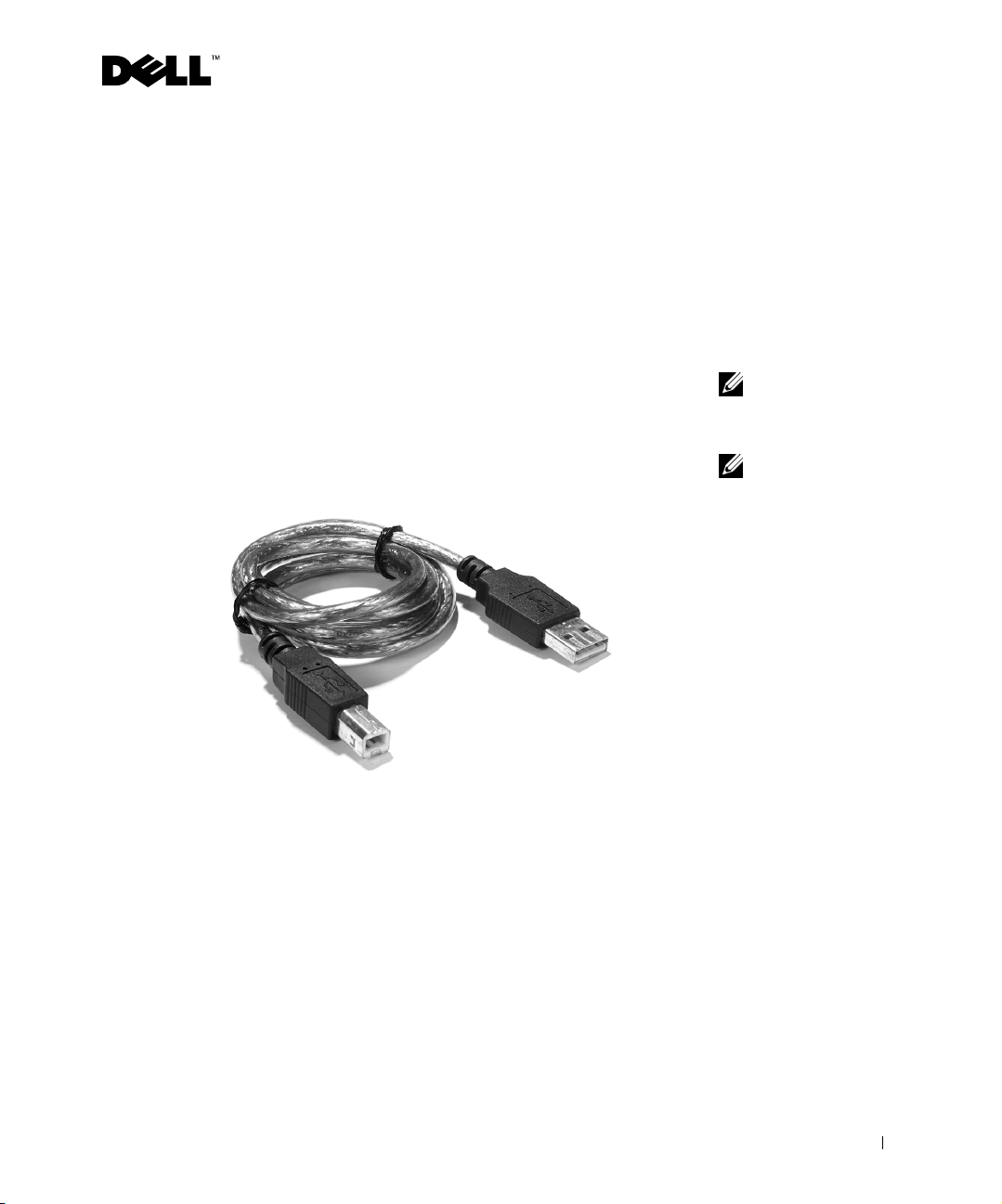
Faxing
In order to send and receive faxes with your printer:
• Your computer must have faxing software installed and configured. You
may use BVRP Classic Phone Tools/FaxTools or Microsoft Fax Console.
– See "Using BVRP fax software" on page 2 to use BVRP.
– See "Using Fax Console" on page 5 to use Fax Console.
• Your computer must be equipped with a data/fax modem.
• An active telephone line must be connected to the line-in connector of
your data/fax modem.
• Your printer must be connected to the computer with a USB cable.
USB cable
computer connector
printer connector
NOTE: A data/fax
modem is not built into
your printer.
NOTE: DSL (digital
subscriber line), ISDN
(integrated services
digital network) and cable
not
modems are
modems and are
supported.
fax
not
1
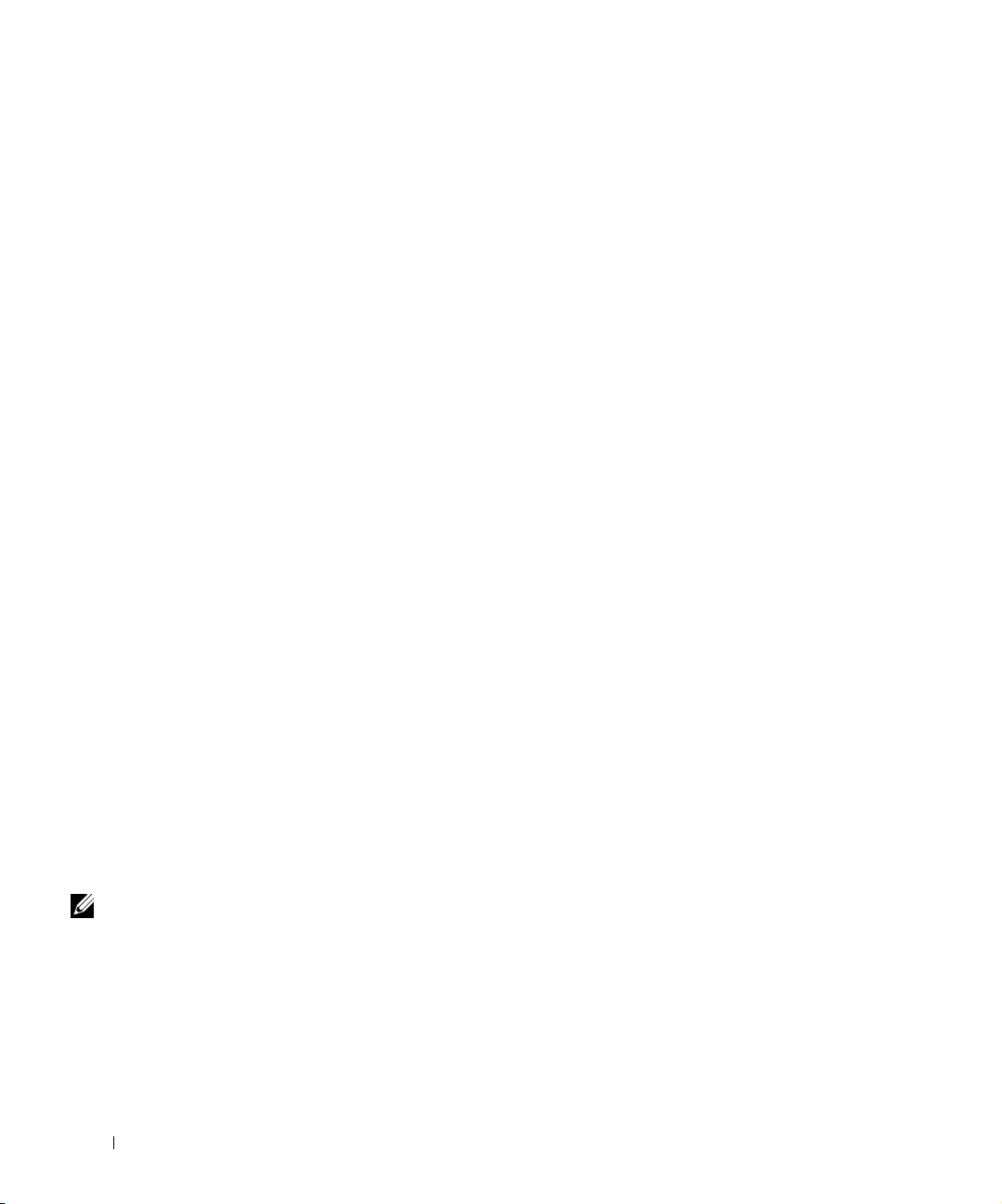
www.dell.com/supplies | support.dell.com
Using BVRP fax software
Installing BVRP fax software
1 Click the Start button.
2 Click All Programs.
A list of your installed software appears.
3 Check for any entry referring to Classic PhoneTools or FaxTools. If you
have either of these entries, skip to “Configuring BVRP fax software.”
4 Click on the desktop.
The All Programs window closes.
5 Insert the Dell Personal All-In-One Printer A920 Drivers and Utilities CD.
An installation window appears.
6 Click Cancel, click the Start button, and then click My Computer.
7 Right-click the CD Drive icon.
A drop-down menu appears.
8 Click Explore.
9 Double-click the Fax folder.
NOTE: Fax service is set
by default to
automatically answer
your phone line after two
rings if you click to select
the Enable Receive check
box. Change these
settings as desired.
2
10 Double-click the appropriate language folder.
11 Double-click the Setup icon.
The Installation Wizard appears.
12 Follow the instructions on your computer screen to complete the
installation.
Configuring BVRP fax software
Click the Start button.
1
2 Click All Programs.
3 Click FaxTools or Classic PhoneTools.
The fax configuration wizard begins.
4 Click Next.
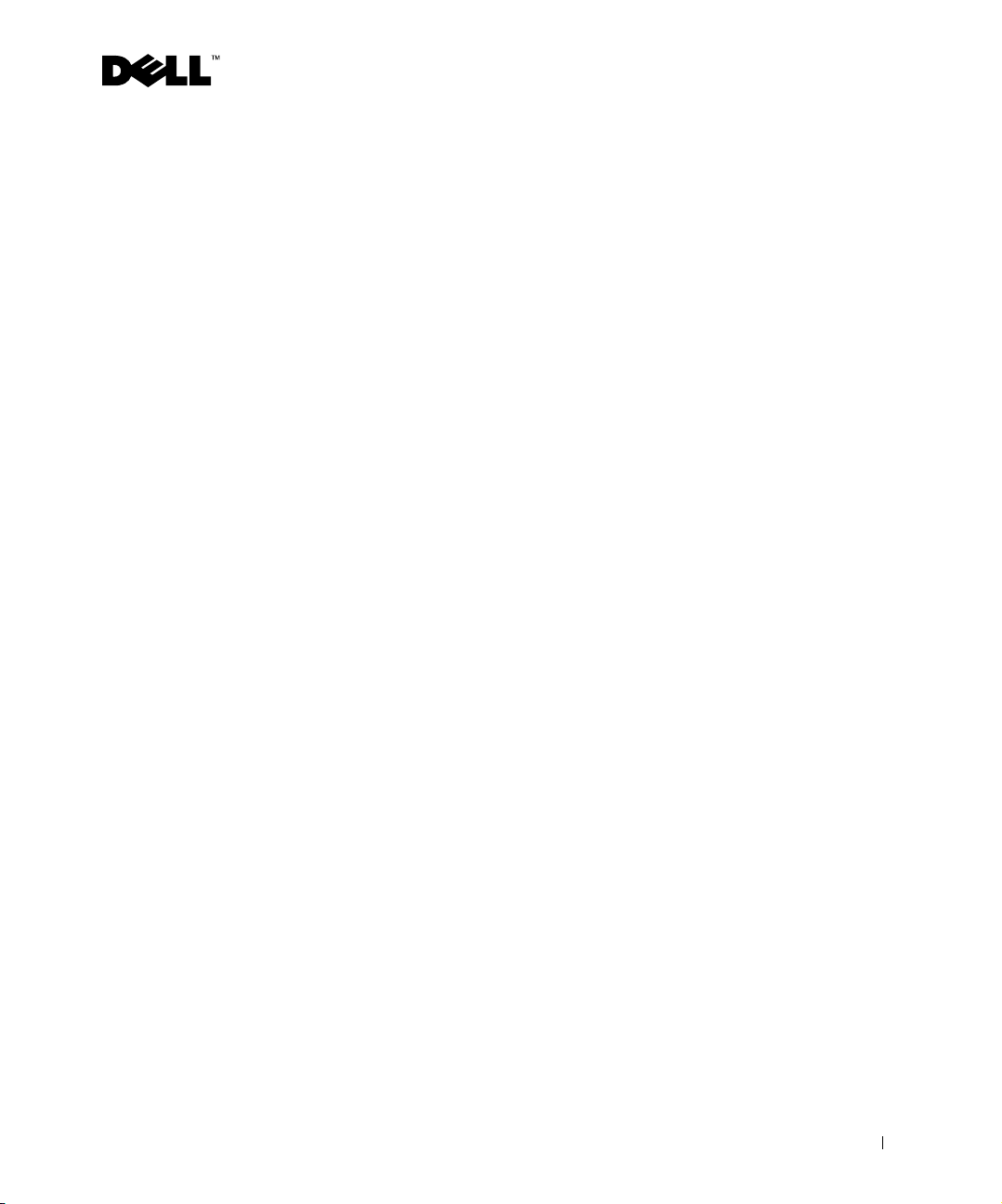
5 Read the license agreement, and then click Yes to continue.
6 Enter your name and company name.
7 Click Next.
8 Enter an identifier, phone number, and fax number.
9 Click Next, click Next, and click Next again.
10 Click Finish.
BVRP fax software launches.
11 Select your country, enter your area code, and enter any number you must
press first before getting to an outside line.
12 Click OK.
13 Select your location and click OK.
14 Click Next, click Next, select your modem, and click Next again.
15 Click Next, click Next, and then click Finish.
Sending a one-page fax with BVRP
1 Click the Start button.
2 Move your mouse pointer over All Programs, then Dell Printers, and then
Dell AIO Printer A920.
3 Click Dell All-In-One Center.
4 Place the document you want to fax face down under the lid of the printer.
5 Select Fax using your computer’s modem under Creative Tasks.
6 Select the correct option for your document under What is being scanned.
7 Select No under Is there more than one page.
8 Click Next.
The document is scanned and BVRP launches.
3
