Dell 998-BFZX, 998-BFZV User manual
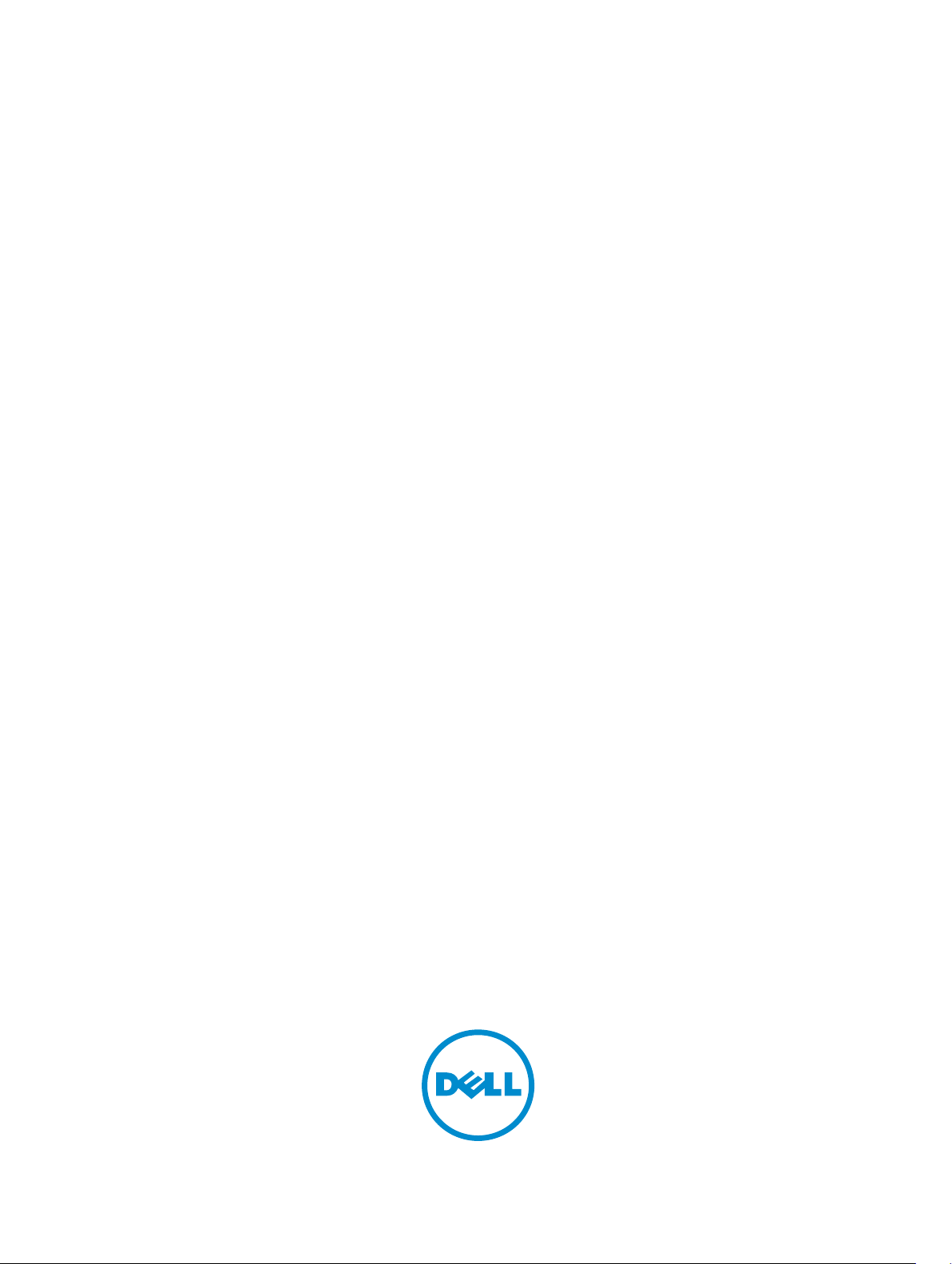
Dell OptiPlex 7020 Mini Tower
Owner's Manual
Regulatory Model: D13M
Regulatory Type: D13M001
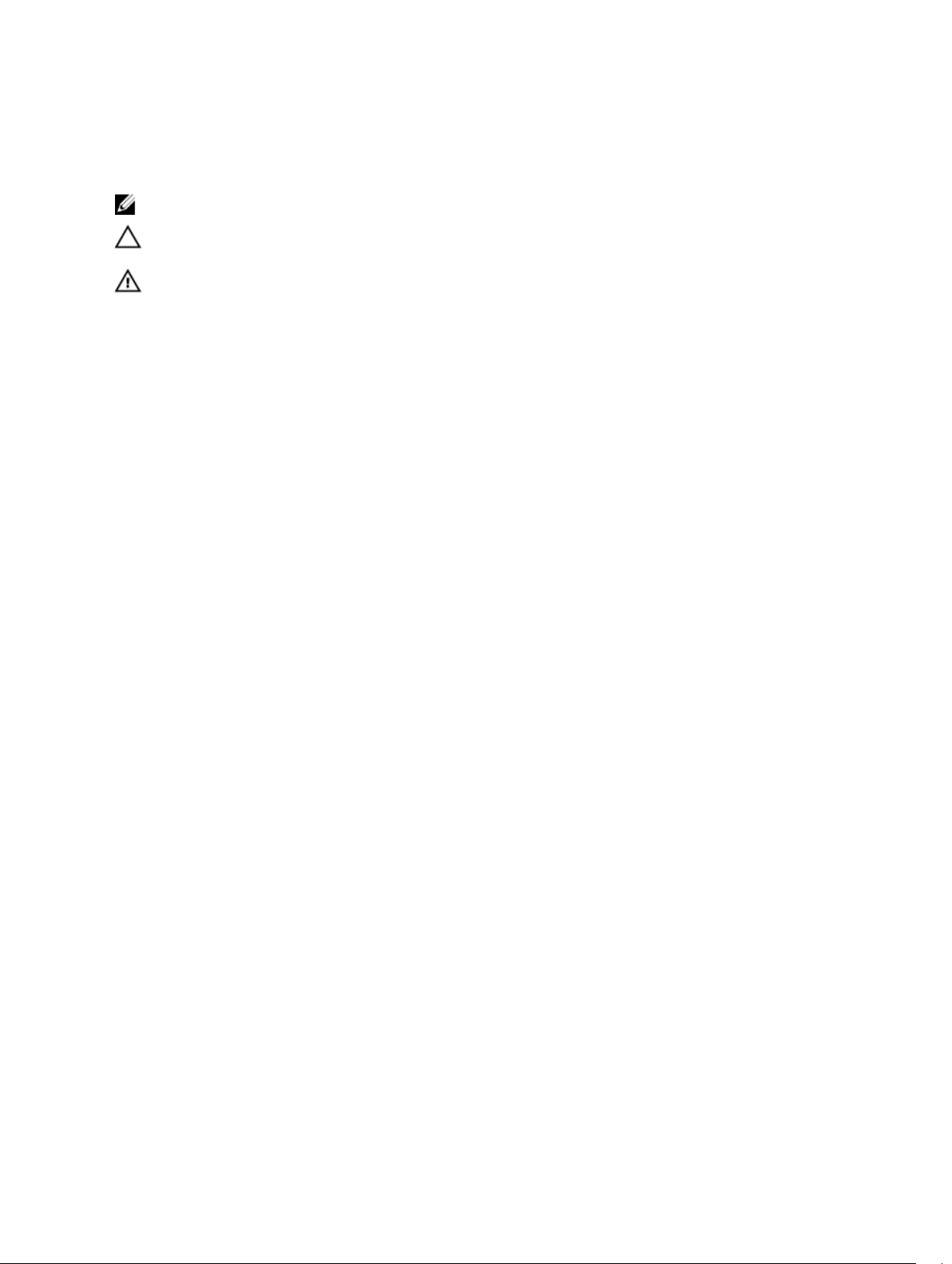
Notes, Cautions, and Warnings
A NOTE indicates important information that helps you make better use of your computer.
NOTE:
CAUTION: A CAUTION indicates either potential damage to hardware or loss of data and tells you
how to avoid the problem.
WARNING: A WARNING indicates a potential for property damage, personal injury, or death.
Copyright © 2014 Dell Inc. All rights reserved. This product is protected by U.S. and international copyright and
intellectual property laws. Dell™ and the Dell logo are trademarks of Dell Inc. in the United States and/or other
jurisdictions. All other marks and names mentioned herein may be trademarks of their respective companies.
2014 - 07
Rev. A00
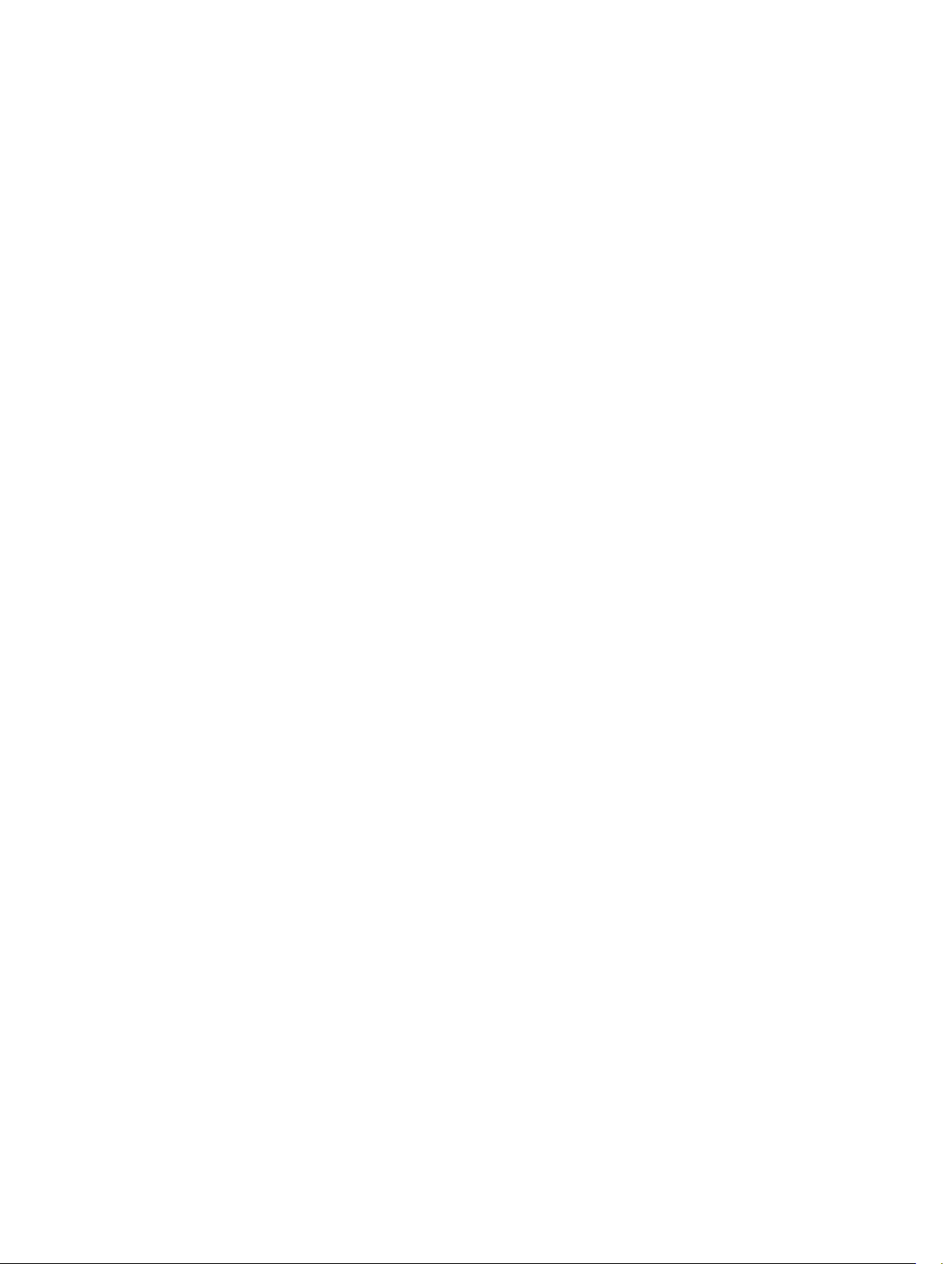
Contents
Working on Your Computer
1
Before Working Inside Your Computer................................................................................................ 5
Turning Off Your Computer..................................................................................................................6
After Working Inside Your Computer................................................................................................... 7
2 Removing and Installing Components............................................................. 8
Recommended Tools............................................................................................................................8
Removing the Cover............................................................................................................................. 8
Installing the Cover............................................................................................................................... 8
Removing the Intrusion Switch.............................................................................................................9
Installing the Intrusion Switch...............................................................................................................9
Removing the Wireless Local Area Network (WLAN) Card..................................................................9
Installing the Wireless Local Area Network (WLAN) Card..................................................................10
Removing the Front Bezel................................................................................................................... 11
Installing the Front Bezel..................................................................................................................... 11
Removing the Expansion Card............................................................................................................ 11
Installing the Expansion Card..............................................................................................................12
Memory Module Guidelines................................................................................................................12
Removing the Memory........................................................................................................................13
Installing the Memory..........................................................................................................................13
Removing the Coin-Cell Battery.........................................................................................................13
Installing the Coin-Cell Battery...........................................................................................................14
Removing the Hard Drive....................................................................................................................14
Installing the Hard Drive......................................................................................................................15
Removing the Optical Drive................................................................................................................15
Installing the Optical Drive..................................................................................................................16
Removing the Speaker.........................................................................................................................17
Installing the Speaker...........................................................................................................................17
Removing the Power Supply...............................................................................................................17
Installing the Power Supply.................................................................................................................19
Removing the Heat Sink Assembly..................................................................................................... 19
Installing the Heat Sink Assembly....................................................................................................... 19
Removing the Processor.....................................................................................................................19
Installing the Processor...................................................................................................................... 20
Removing the System Fan.................................................................................................................. 20
Installing the System Fan.....................................................................................................................21
Removing the Thermal Sensor............................................................................................................21
Installing the Thermal Sensor............................................................................................................. 23
................................................................................5
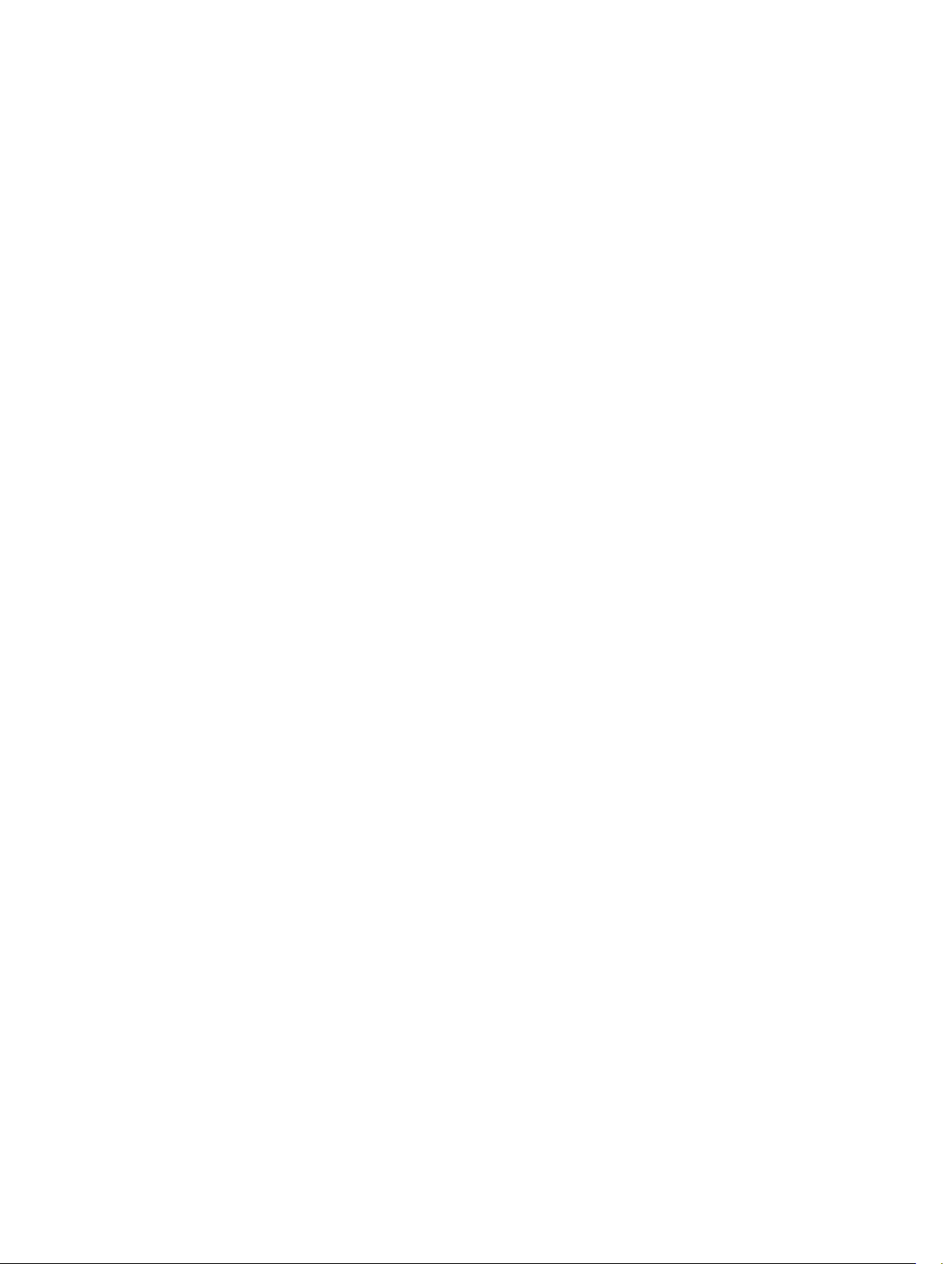
Removing the Power Switch.............................................................................................................. 23
Installing the Power Switch................................................................................................................ 24
Removing the Input/Output (I/O) Panel.............................................................................................25
Installing the Input/Output (I/O) Panel.............................................................................................. 26
Removing the System Board.............................................................................................................. 26
Installing the System Board.................................................................................................................27
System Board Layout...........................................................................................................................27
3 System Setup....................................................................................................... 29
Boot Sequence....................................................................................................................................29
Navigation Keys...................................................................................................................................29
System Setup Options........................................................................................................................ 30
Updating the BIOS ............................................................................................................................. 38
Jumper Settings.................................................................................................................................. 39
System and Setup Password...............................................................................................................39
Assigning a System Password and Setup Password.................................................................... 40
Deleting or Changing an Existing System and/or Setup Password............................................ 40
Disabling a System Password........................................................................................................41
Diagnostics
4
Enhanced Pre-Boot System Assessment (ePSA) Diagnostics........................................................... 42
.......................................................................................................... 42
5 Troubleshooting Your Computer....................................................................43
Power LED Diagnostics.......................................................................................................................43
Beep Code...........................................................................................................................................44
Error Messages....................................................................................................................................44
6 Specifications......................................................................................................48
Contacting Dell
7
................................................................................................... 54
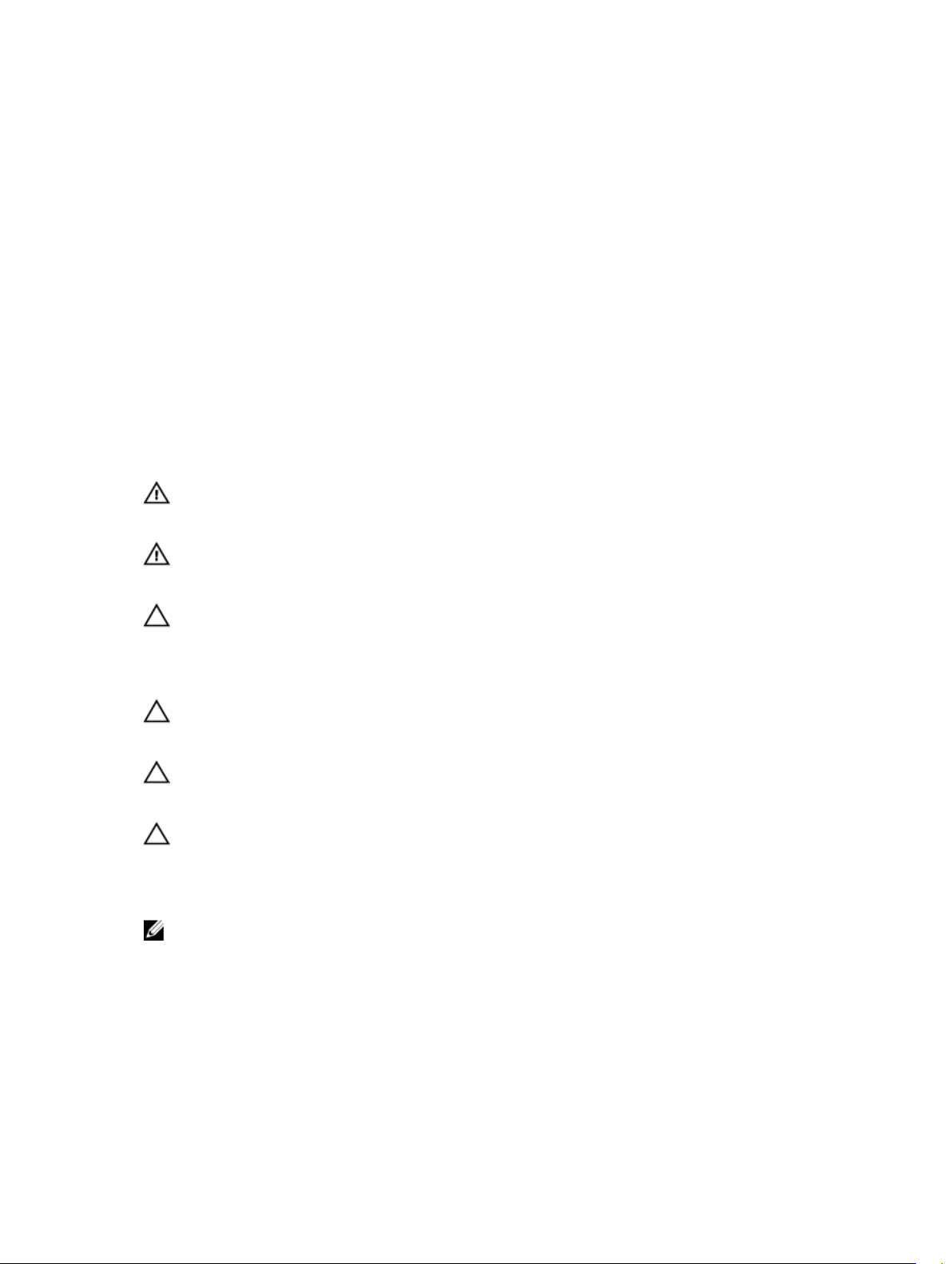
1
Working on Your Computer
Before Working Inside Your Computer
Use the following safety guidelines to help protect your computer from potential damage and to help to
ensure your personal safety. Unless otherwise noted, each procedure included in this document assumes
that the following conditions exist:
• You have read the safety information that shipped with your computer.
• A component can be replaced or--if purchased separately--installed by performing the removal
procedure in reverse order.
WARNING
finish working inside the computer, replace all covers, panels, and screws before connecting to
the power source.
WARNING
your computer. For additional safety best practices information, see the Regulatory Compliance
Homepage at www.dell.com/regulatory_compliance
CAUTION
perform troubleshooting and simple repairs as authorized in your product documentation, or as
directed by the online or telephone service and support team. Damage due to servicing that is
not authorized by Dell is not covered by your warranty. Read and follow the safety instructions
that came with the product.
CAUTION
by periodically touching an unpainted metal surface, such as a connector on the back of the
computer.
CAUTION
on a card. Hold a card by its edges or by its metal mounting bracket. Hold a component such as a
processor by its edges, not by its pins.
CAUTION
itself. Some cables have connectors with locking tabs; if you are disconnecting this type of cable,
press in on the locking tabs before you disconnect the cable. As you pull connectors apart, keep
them evenly aligned to avoid bending any connector pins. Also, before you connect a cable,
ensure that both connectors are correctly oriented and aligned.
NOTE
this document.
: Disconnect all power sources before opening the computer cover or panels. After you
: Before working inside your computer, read the safety information that shipped with
: Many repairs may only be done by a certified service technician. You should only
: To avoid electrostatic discharge, ground yourself by using a wrist grounding strap or
: Handle components and cards with care. Do not touch the components or contacts
: When you disconnect a cable, pull on its connector or on its pull-tab, not on the cable
: The color of your computer and certain components may appear differently than shown in
5
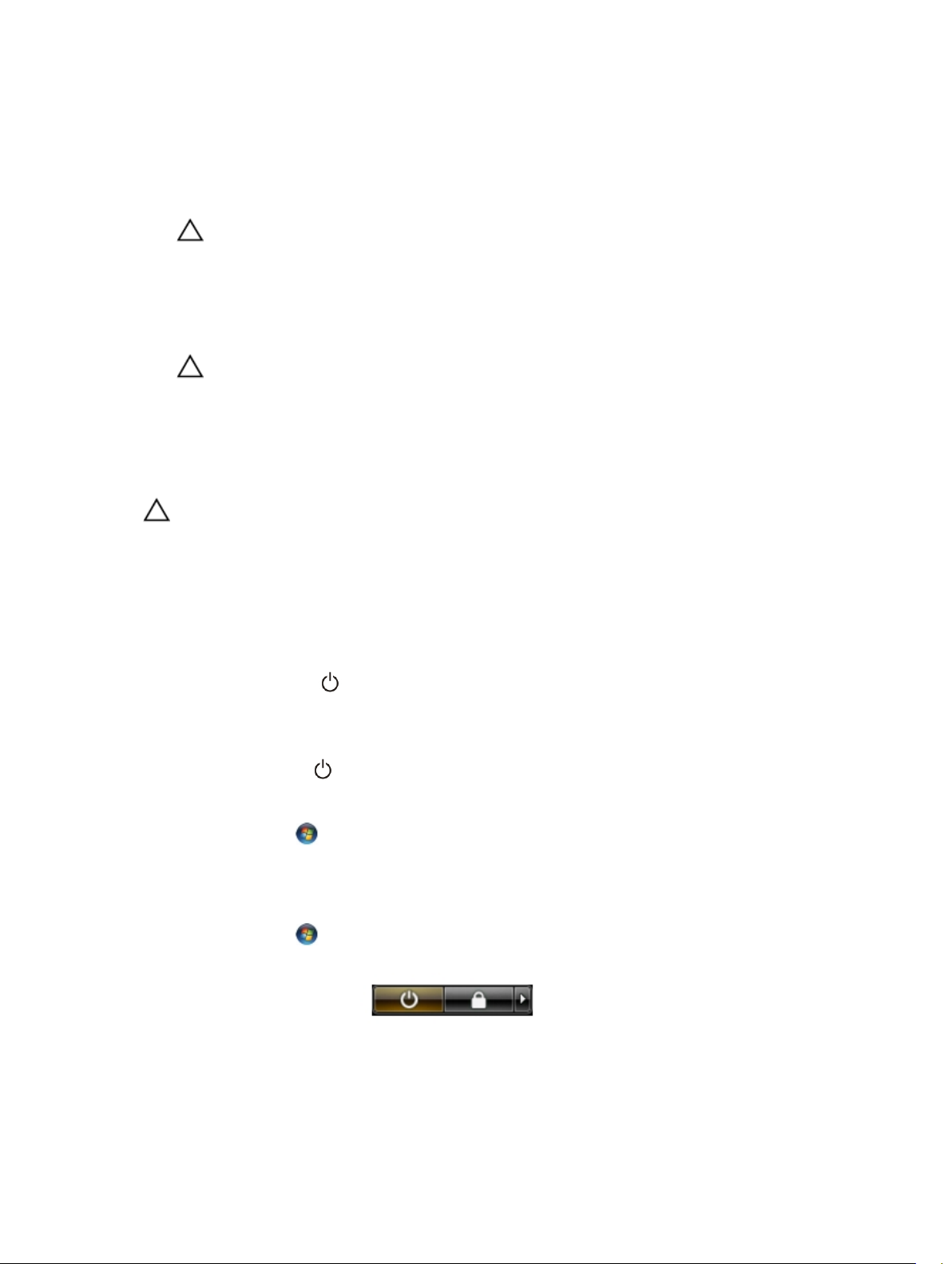
To avoid damaging your computer, perform the following steps before you begin working inside the
computer.
1. Ensure that your work surface is flat and clean to prevent the computer cover from being scratched.
2. Turn off your computer (see Turning Off Your Computer).
CAUTION
then unplug the cable from the network device.
3. Disconnect all network cables from the computer.
4. Disconnect your computer and all attached devices from their electrical outlets.
5. Press and hold the power button while the computer is unplugged to ground the system board.
6. Remove the cover.
CAUTION
unpainted metal surface, such as the metal at the back of the computer. While you work,
periodically touch an unpainted metal surface to dissipate static electricity, which could
harm internal components.
: To disconnect a network cable, first unplug the cable from your computer and
: Before touching anything inside your computer, ground yourself by touching an
Turning Off Your Computer
CAUTION
you turn off your computer.
1. Shut down the operating system:
• In Windows 8:
– Using a touch-enabled device:
– Using a mouse:
: To avoid losing data, save and close all open files and exit all open programs before
a. Swipe in from the right edge of the screen, opening the Charms menu and select
Settings
b. Select the
.
and then select
Shut down
a. Point to upper-right corner of the screen and click
b. Click the
• In Windows 7:
1. Click Start .
2. Click
or
1. Click
2. Click the arrow in the lower-right corner of the Start
2. Ensure that the computer and all attached devices are turned off. If your computer and attached
devices did not automatically turn off when you shut down your operating system, press and hold
the power button for about 6 seconds to turn them off.
6
Shut Down.
Start
Shut Down.
and select Shut down.
.
.
Settings.
menu as shown below, and then click
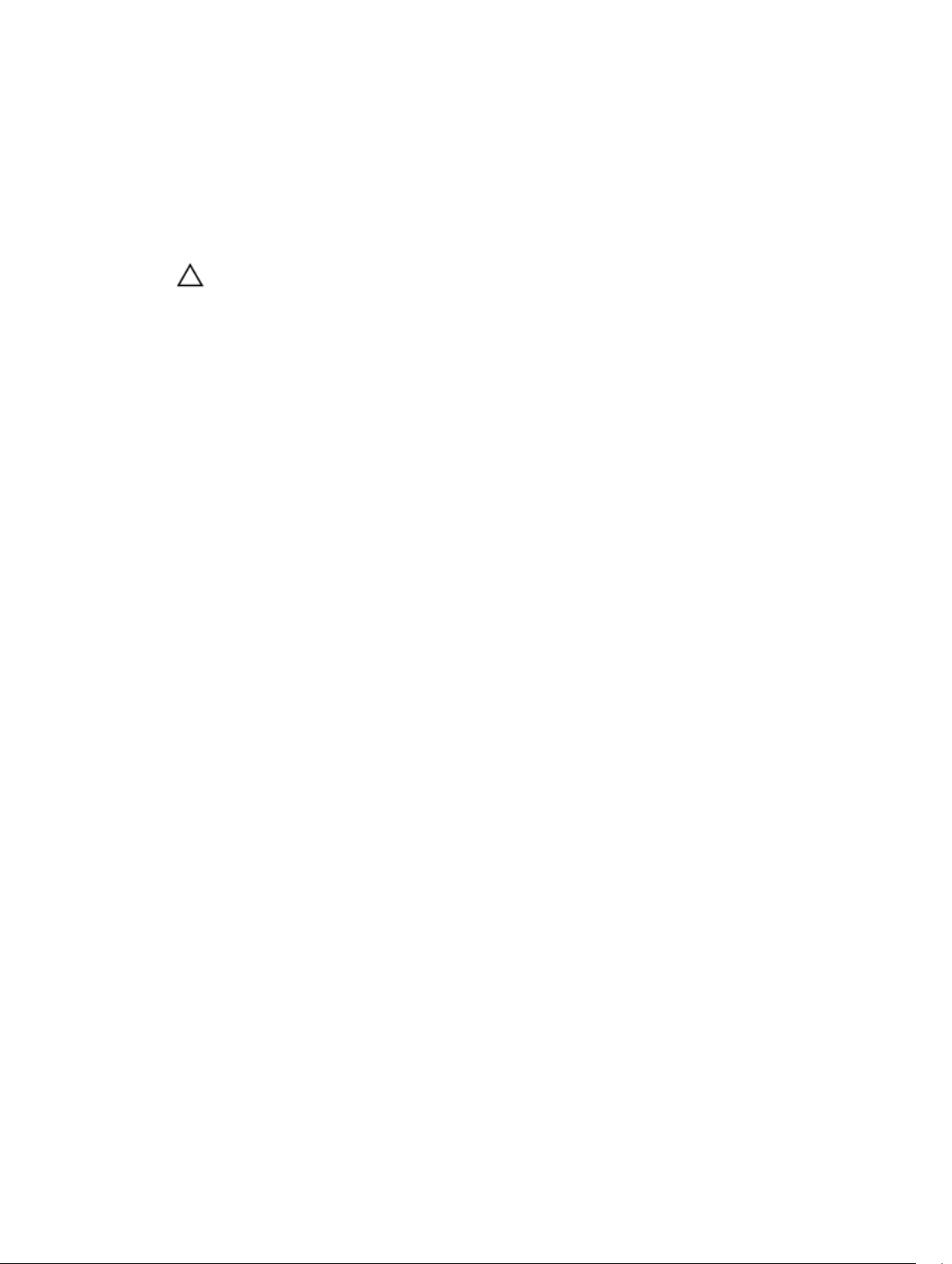
After Working Inside Your Computer
After you complete any replacement procedure, ensure you connect any external devices, cards, and
cables before turning on your computer.
1. Replace the cover.
CAUTION
plug it into the computer.
2. Connect any telephone or network cables to your computer.
3. Connect your computer and all attached devices to their electrical outlets.
4. Turn on your computer.
5. If required, verify that the computer works correctly by running the Dell Diagnostics.
: To connect a network cable, first plug the cable into the network device and then
7

Removing and Installing Components
This section provides detailed information on how to remove or install the components from your
computer.
Recommended Tools
The procedures in this document may require the following tools:
• Small flat-blade screwdriver
• Phillips screwdriver
• Small plastic scribe
Removing the Cover
2
1. Follow the procedures in
2. Pull up the cover release latch, and lift the cover upwards to remove it from the computer.
Before Working Inside Your Computer.
Installing the Cover
1. Align the cover along its tabs on the chassis of the computer.
2. Press down on the cover till it clicks into place.
3. Follow the procedures in After Working Inside Your Computer.
8
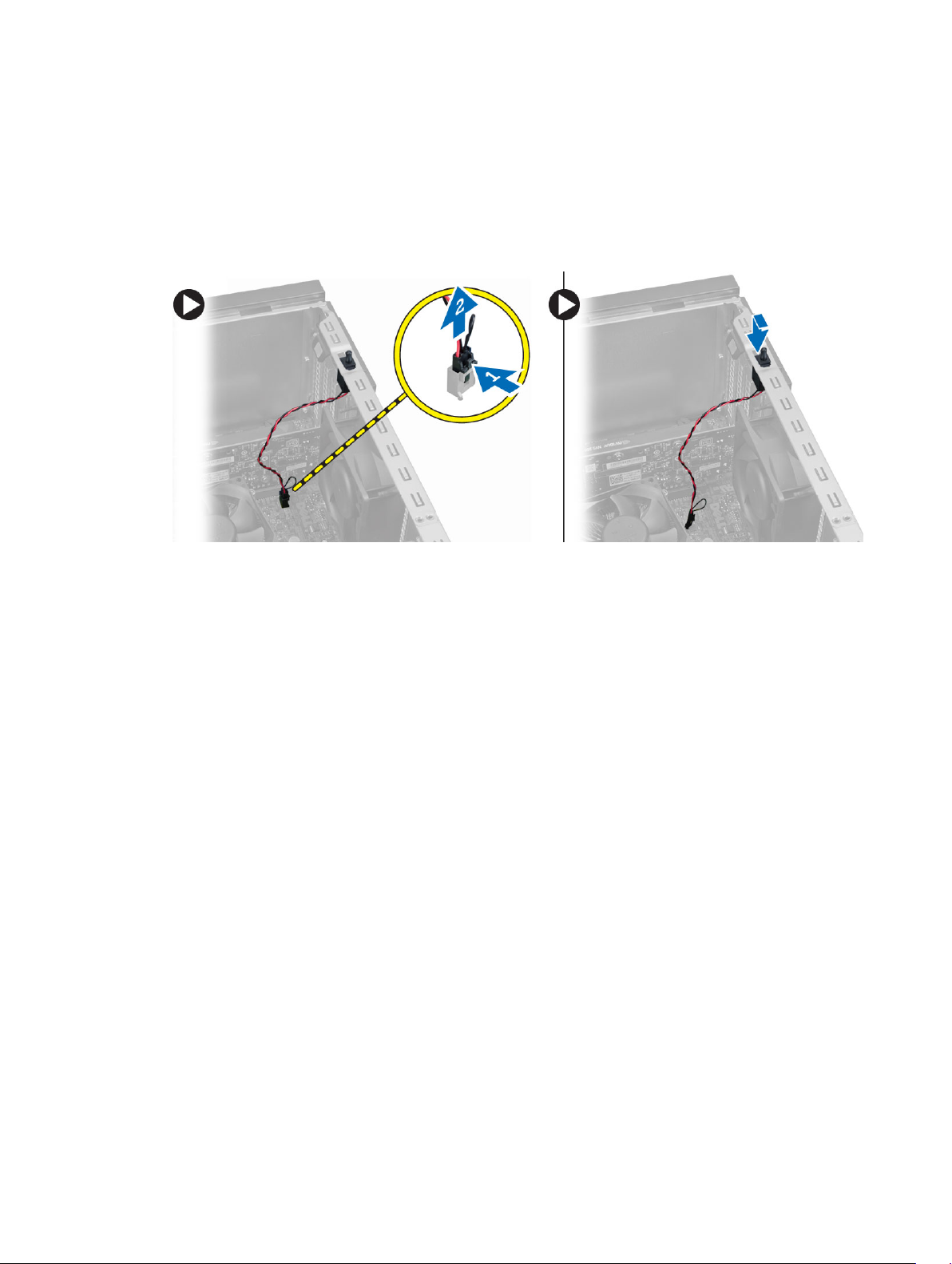
Removing the Intrusion Switch
1. Follow the procedures in Before Working Inside Your Computer.
2. Remove the cover.
3. Disconnect the intrusion-switch cable from the system board.
4. Slide the intrusion switch toward the bottom of the chassis and remove it from the computer.
Installing the Intrusion Switch
1. Insert the intrusion switch into its place in the chassis rear and slide it towards the top to secure it.
2. Connect the intrusion cable to the system board.
3. Install the cover.
4. Follow the procedures in After Working Inside Your Computer.
Removing the Wireless Local Area Network (WLAN) Card
1. Follow the procedures in
2. Remove the cover.
3. Remove the screws that secure the antenna to the computer.
Before Working Inside Your Computer.
9
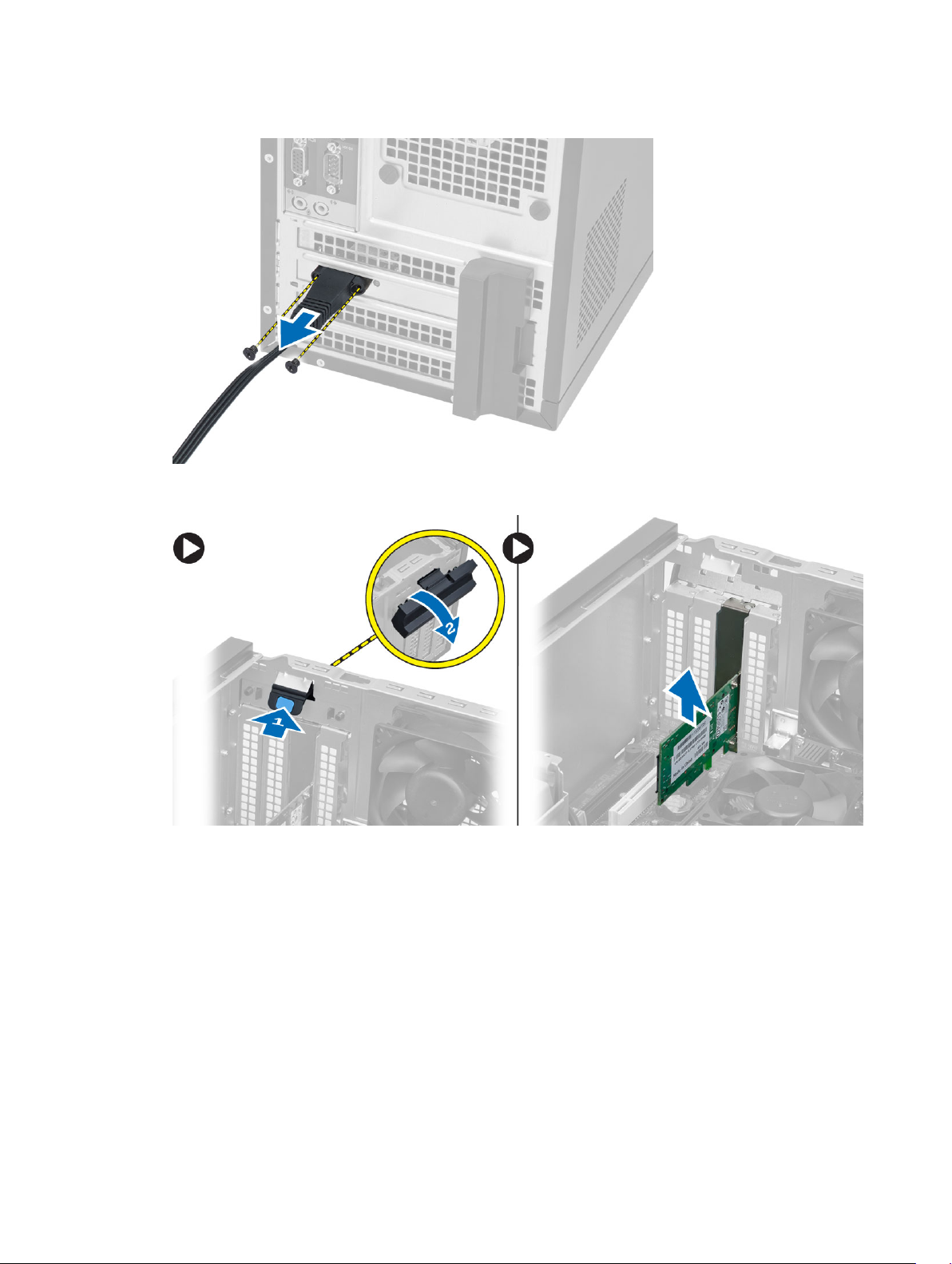
4. Disconnect the antenna from the computer.
5. Press the blue tab and lift the latch outwards and remove the WLAN card from the connector on the
system board.
Installing the Wireless Local Area Network (WLAN) Card
1. Insert the WLAN card into the connector on the system board and press down until it is secured.
2. Affix the latch.
3. Place the antenna puck on the connector and tighten the screws to secure it to the computer.
4. Install the cover.
5. Follow the procedures in After Working Inside Your Computer.
10

Removing the Front Bezel
1. Follow the procedures in Before Working Inside Your Computer.
2. Remove the cover.
3. Gently pry the front panel retention clips away from the chassis located at the edge of front panel.
4. Rotate the front panel away from the computer to release the hooks on the opposite edge of the
panel from the chassis.
Installing the Front Bezel
1. Insert the hooks along the bottom edge of the front bezel into the slots on the chassis front.
2. Rotate the bezel toward the computer to engage the front-bezel retention clips until they click into
place.
3. Install the cover.
4. Follow the procedures in After Working Inside Your Computer.
Removing the Expansion Card
1. Follow the procedures in
2. Remove the cover.
Before Working Inside Your Computer.
11
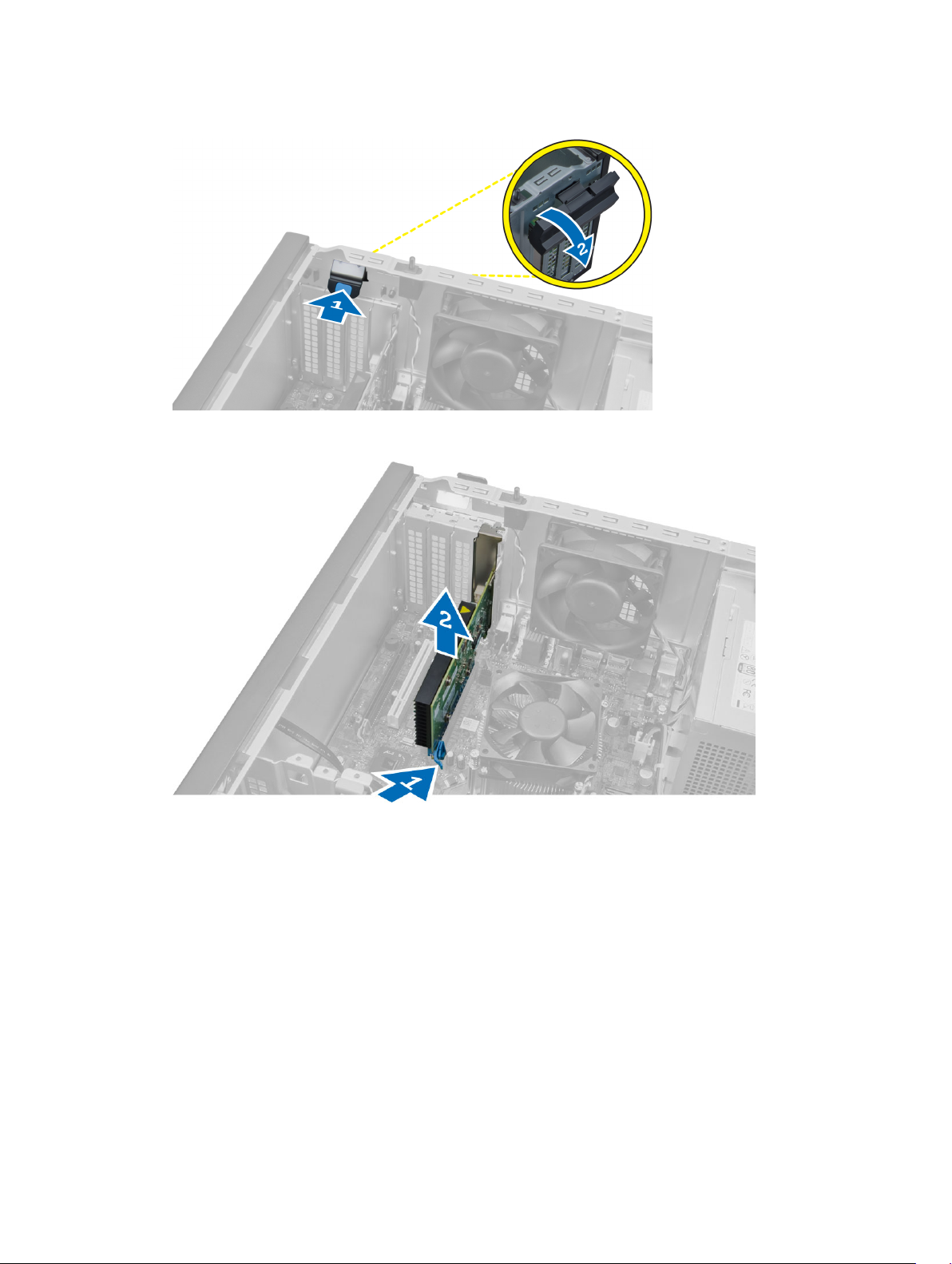
3. Press the tab to release the latch.
4. Pull the release lever away from the PCI x16 card until you release the securing tab from the dent in
the card. Lift the card out of its connector and remove it from the system board.
Installing the Expansion Card
1. Insert the expansion card in the connector on the system board and press down until secured.
2. Push the retention latch back to its position.
3. Install the cover.
4. Follow the procedures in After Working Inside Your Computer
.
Memory Module Guidelines
To ensure optimal performance of your computer, observe the following general guidelines when
configuring your system memory:
12
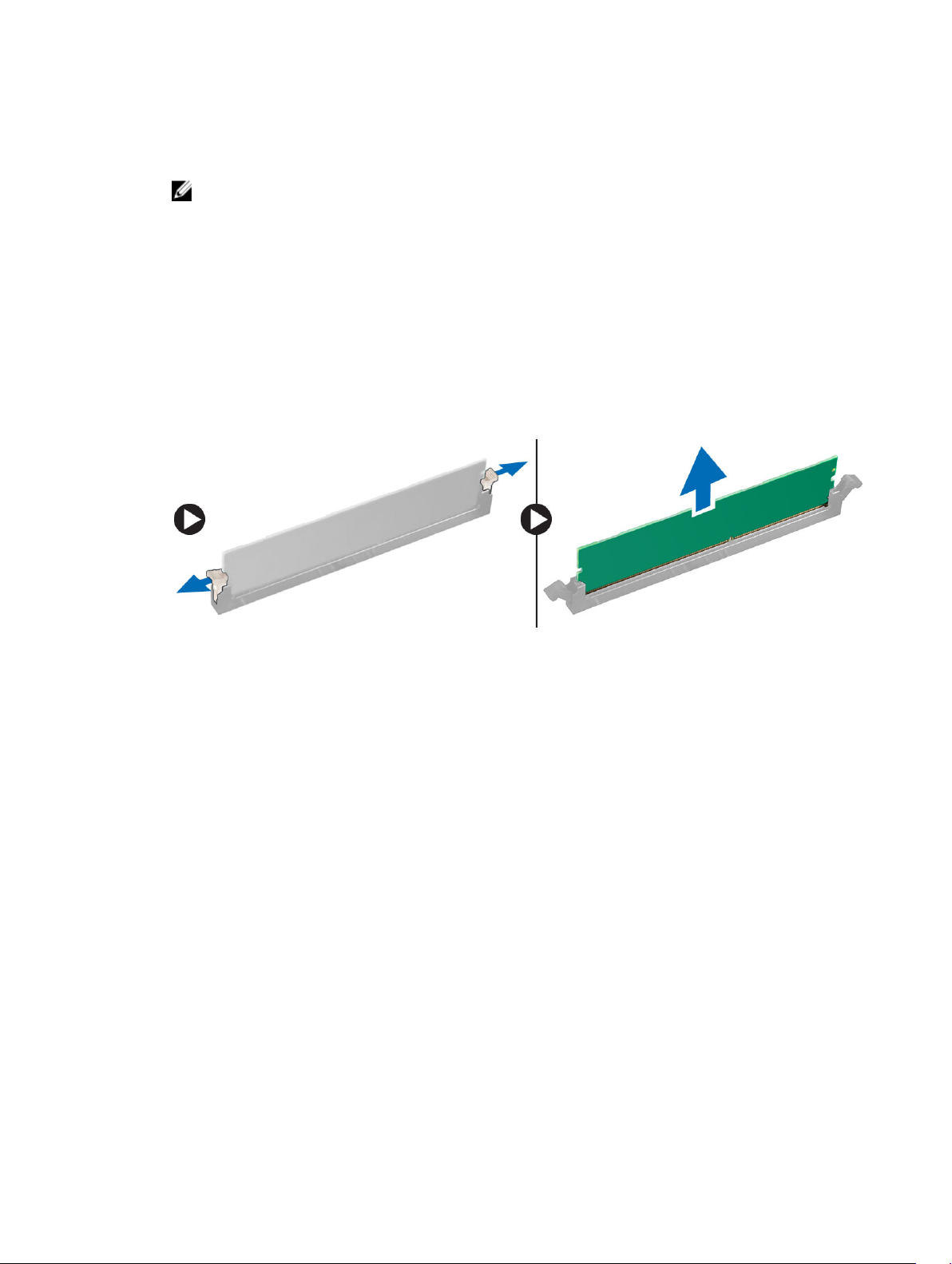
• Memory modules of different sizes can be mixed (for example, 2 GB and 4 GB). But, all populated
channels must have identical configurations.
• Memory modules must be installed beginning with the first socket.
: The memory sockets in your computer may be labeled differently depending on the
NOTE
hardware configuration. For example, A1, A2 or 1,2,3.
• If the quad-rank memory modules are mixed with single or dual-rank modules, the quad-rank
modules must be installed in the sockets with the white release levers.
• If memory modules with different speeds are installed, they operate at the speed of the slowest
installed memory modules.
Removing the Memory
1. Follow the procedures in
2. Remove the cover.
3. Press down on the memory retaining tabs on each side of the memory modules, and lift the memory
modules out of the connectors on the system board.
Before Working Inside Your Computer.
Installing the Memory
1. Align the notch on the memory-card with the tab in the system-board connector.
2. Press down on the memory module until the release tabs spring back to secure them in place.
3. Install the cover.
4. Follow the procedures in
After Working Inside Your Computer.
Removing the Coin-Cell Battery
1. Follow the procedures in Before Working Inside Your Computer.
2. Remove:
a. cover
b. expansion card(s)
13
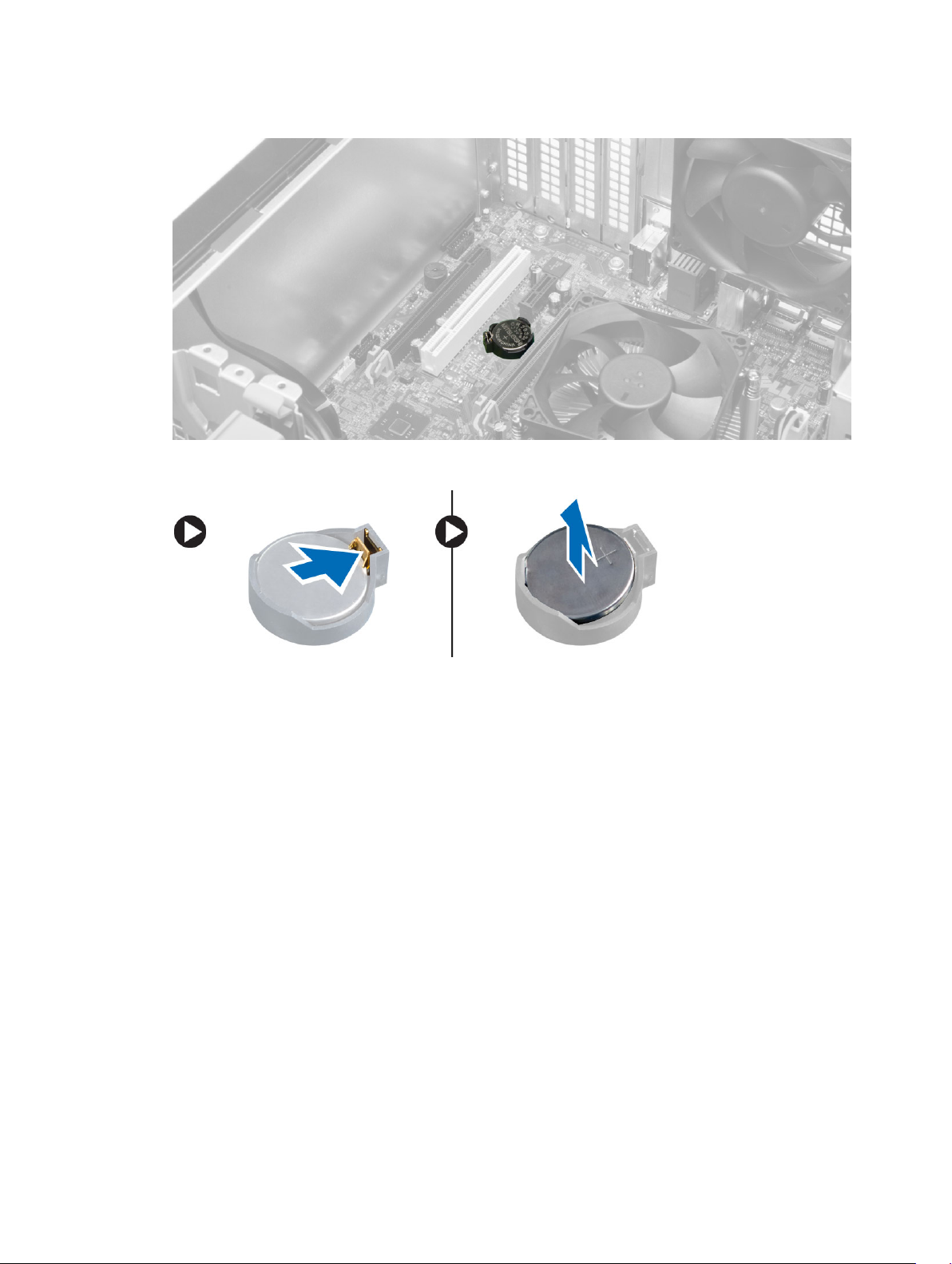
3. Locate the coin-cell battery on the system board.
4. Press the release latch away from the battery to allow the battery to pop-up from the socket and lift
the coin-cell battery out of the computer.
Installing the Coin-Cell Battery
1. Place the coin cell battery in its slot on the system board and press until the release latch springs
back into place and secures it.
2. Install:
a. expansion card
b. cover
3. Follow the procedures in After Working Inside Your Computer
.
Removing the Hard Drive
1. Follow the procedures in
2. Remove the cover.
14
Before Working Inside Your Computer.
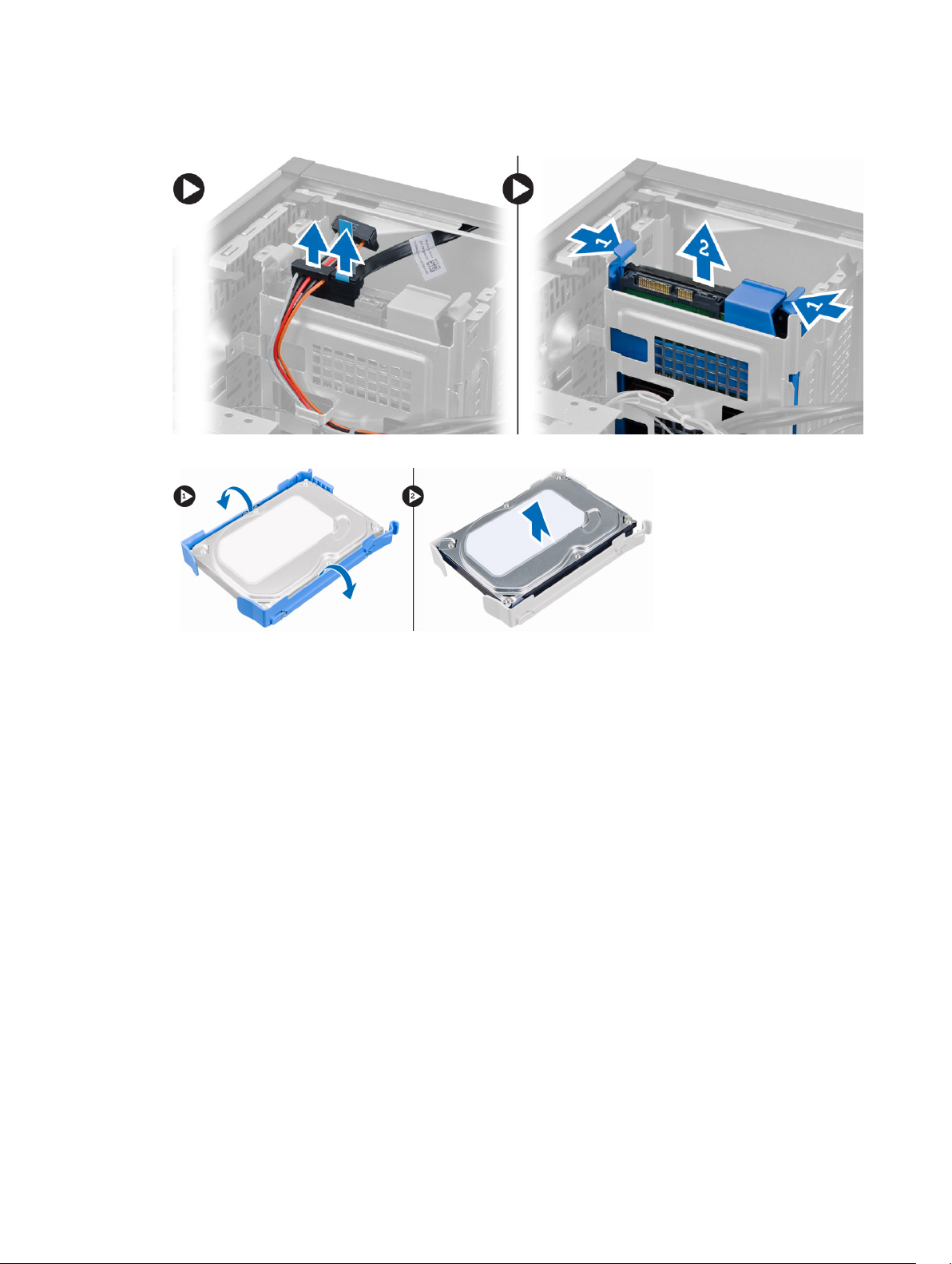
3. Disconnect the data cable and the power cable from the back of the hard drive. Press the blue
securing-bracket tabs inwards and lift the hard-drive bracket out of the hard-drive bay.
4. Flex the hard-drive bracket and remove the hard drive from the hard-drive bracket.
Installing the Hard Drive
1. Insert the hard drive into the hard-drive bracket.
2. Press the securing brackets inward and slide the hard-drive bracket into the bay.
3. Connect the data cable and the power cable to the back of the hard-drive.
4. Install the cover.
5. Follow the procedures in
After Working Inside Your Computer.
Removing the Optical Drive
1. Follow the procedures in Before Working Inside Your Computer.
2. Remove:
a. cover
b. front bezel
15

3. Disconnect the data cable and the power cable from the back of the optical drive.
4. Slide and hold the optical-drive latch to unlock the optical drive and pull the optical drive out of the
computer.
5. Repeat steps 3 and 4 to remove the second optical drive (if available).
Installing the Optical Drive
1. Push the optical drive from the front toward the back of the computer till it is secured by the optical-
drive latch.
2. Connect the data cable and power cable to the back of the optical drive.
3. Install:
a. front bezel
b. cover
16
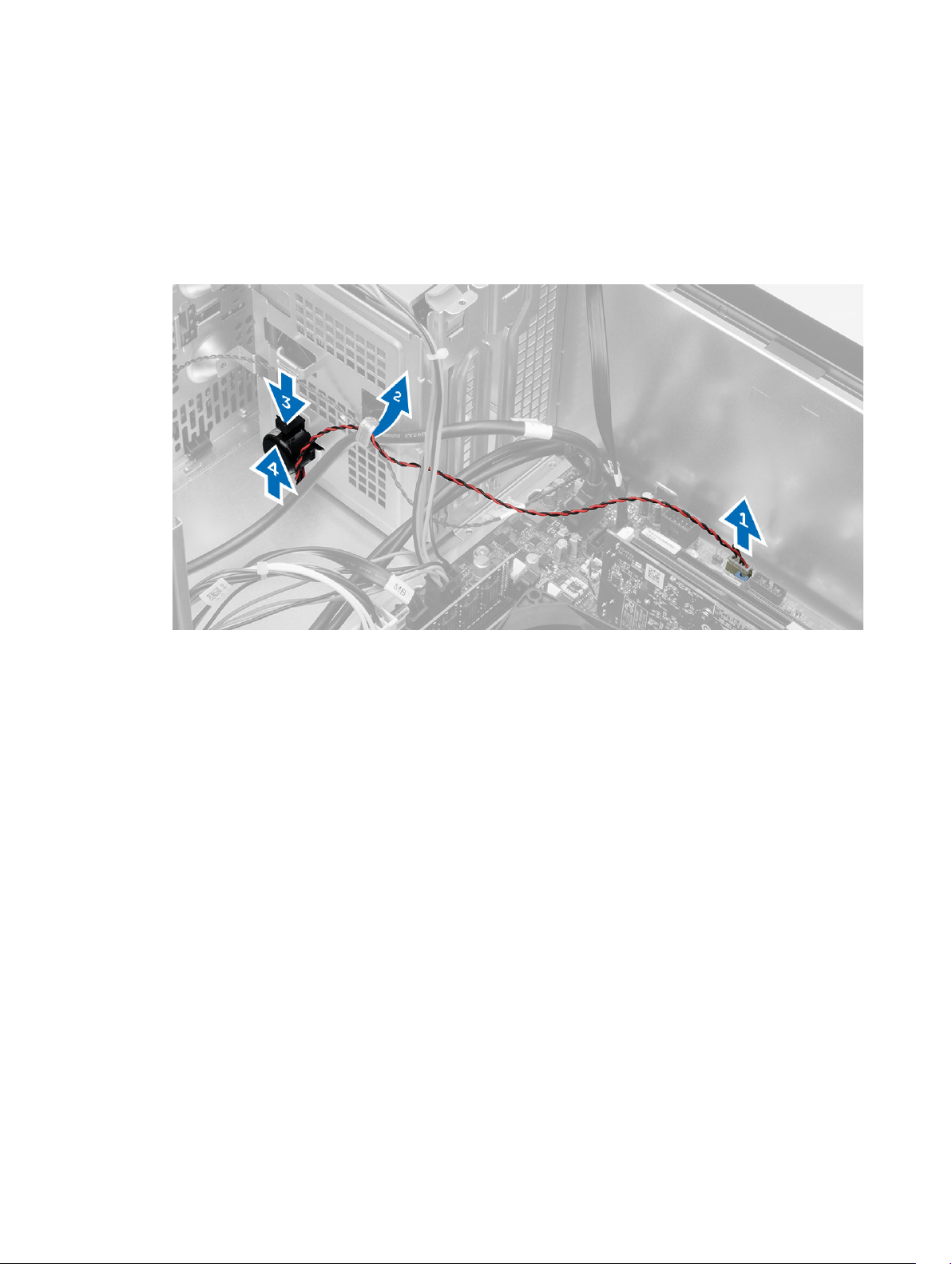
4. Follow the procedures in
After Working Inside Your Computer.
Removing the Speaker
1. Follow the procedures in
2. Remove the cover.
3. Disconnect and release the speaker cable from system board. Press down the speaker-securing tab
and slide the speaker upwards to remove.
Before Working Inside Your Computer.
Installing the Speaker
1. Slide the speaker downwards into its slot to secure it.
2. Thread the speaker cable into the chassis clip and connect the speaker cable to the system board.
3. Install the cover.
4. Follow the procedures in
After Working Inside Your Computer.
Removing the Power Supply
1. Follow the procedures in
2. Remove the cover.
Before Working Inside Your Computer.
17
