Page 1
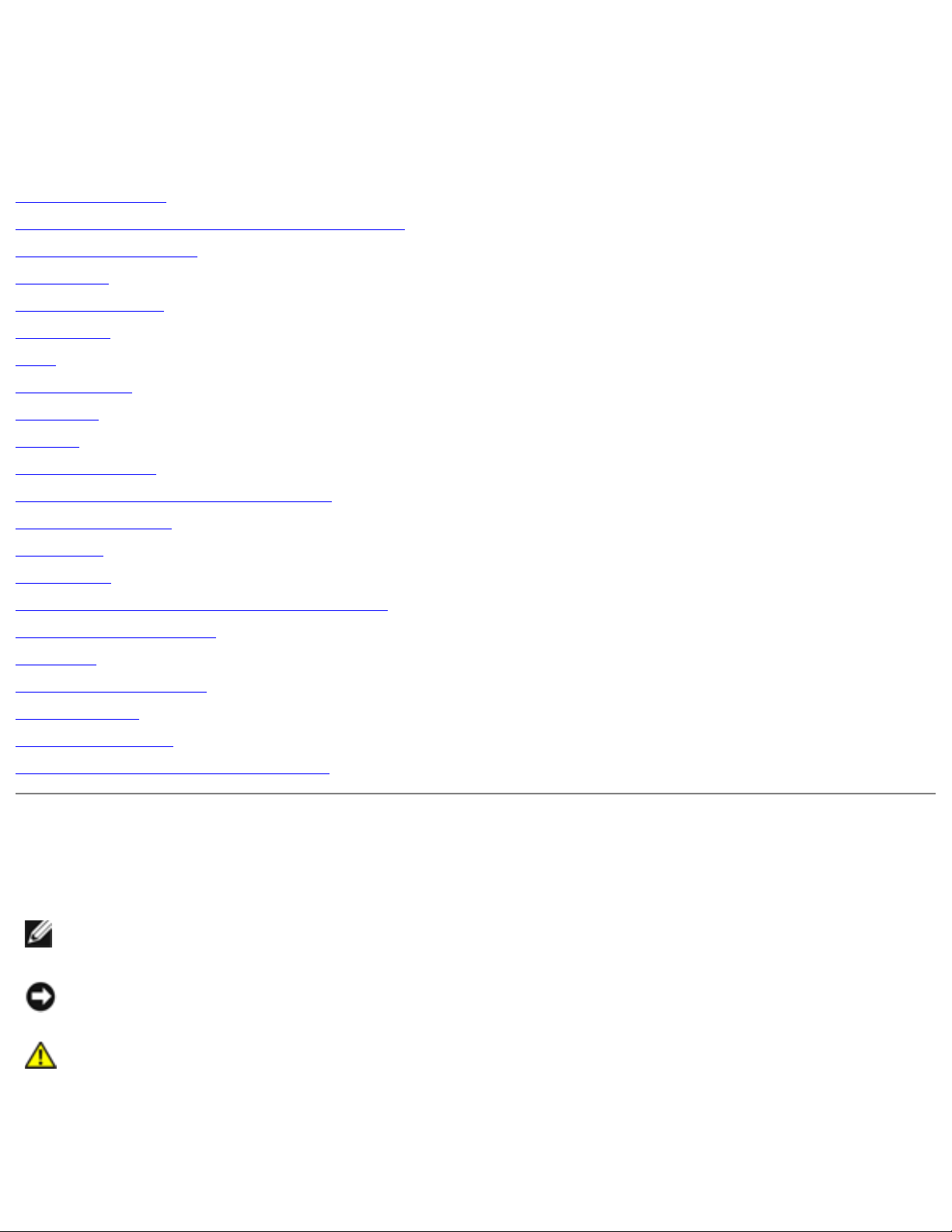
Dell Inspiron XPS and Inspiron 9100 Service Manual
Dell™ Inspiron™ XPS and Inspiron 9100
Service Manual
Before You Begin
Memory Module, Mini PCI Card, and Devices
System Components
Subwoofer
Bluetooth™ Card
Hard Drive
Fans
Hinge Covers
Keyboard
Modem
Reserve Battery
Display Assembly and Display Latch
Keyboard Bracket
Palm Rest
Video Card
Microprocessor Thermal-Cooling Assembly
Microprocessor Module
Speakers
Display Release Latch
System Board
Flashing the BIOS
Pin Assignments for I/O Connectors
Notes, Notices, and Cautions
NOTE: A NOTE indicates important information that helps you make better use of your
computer.
NOTICE: A NOTICE indicates either potential damage to hardware or loss of data and tells you
how to avoid the problem.
CAUTION: A CAUTION indicates a potential for property damage, personal injury, or
death.
Abbreviations and Acronyms
file:///I|/SERVICE%20MANUALS/DELL%20MANUALS/LA...ok/Inspiron/9100/9100_SERVICE_MANUAL/index.htm (1 of 2)6/21/2004 1:15:48 AM
Page 2
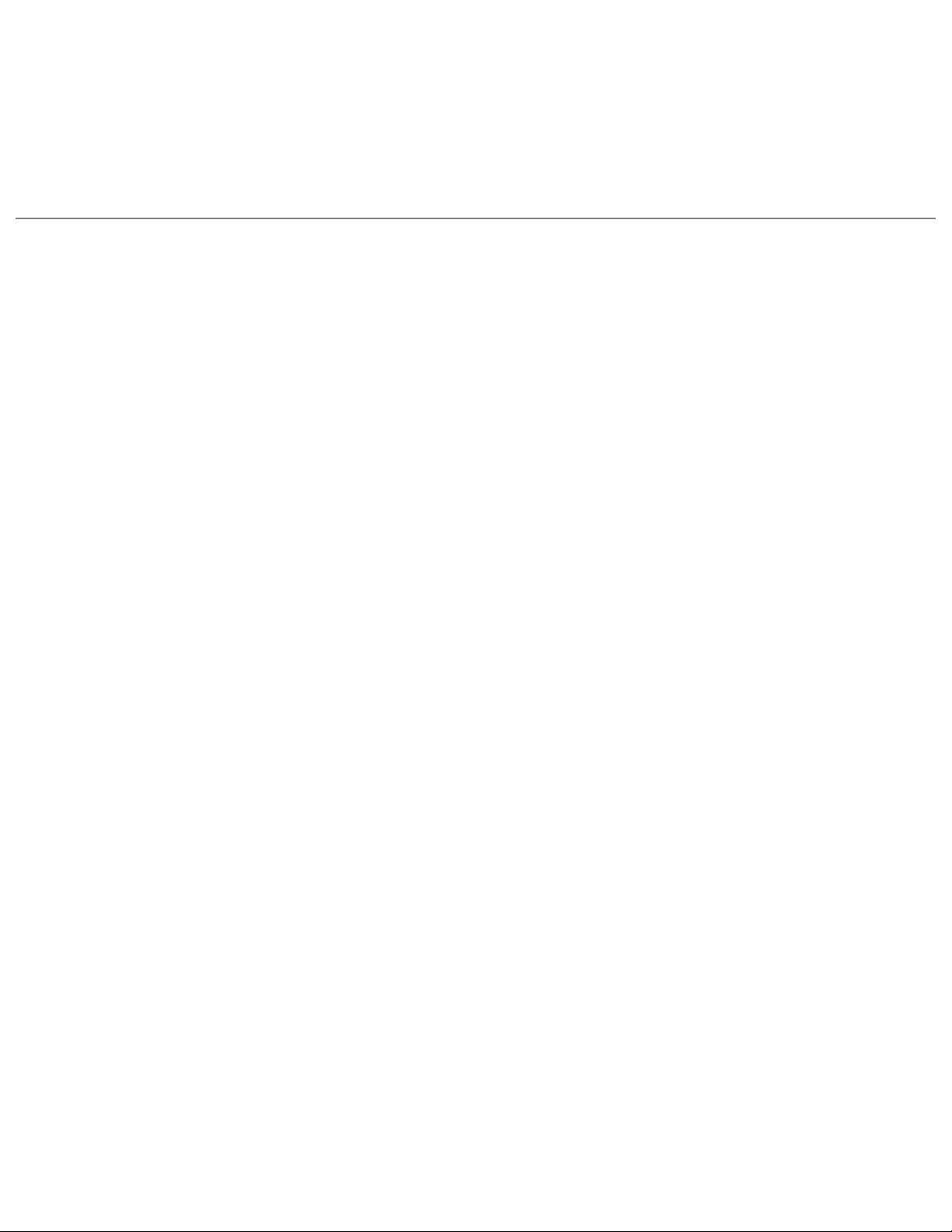
Dell Inspiron XPS and Inspiron 9100 Service Manual
For a complete list of abbreviations and acronyms, see the Dell™ Inspiron™ Help file. To access the
help file, see the Owner's Manual for your Dell computer.
If you purchased a Dell™ n Series computer, any references in this document to Microsoft® Windows®
operating systems are not applicable.
Information in this document is subject to change without notice.
© 2004 Dell Inc. All rights reserved.
Reproduction in any manner whatsoever without the written permission of Dell Inc. is strictly forbidden.
Trademarks used in this text: Dell, the DELL logo, and Inspiron are trademarks of Dell Inc.; Intel is a registered trademarks
of Intel Corporation; Microsoft and Windows are registered trademarks of Microsoft Corporation; Bluetooth is a trademark
owned by Bluetooth SIG, Inc. and is used by Dell Inc. under license.
Other trademarks and trade names may be used in this document to refer to either the entities claiming the marks and
names or their products. Dell Inc. disclaims any proprietary interest in trademarks and trade names other than its own.
Model PP09L
February 2004 Rev A00
file:///I|/SERVICE%20MANUALS/DELL%20MANUALS/LA...ok/Inspiron/9100/9100_SERVICE_MANUAL/index.htm (2 of 2)6/21/2004 1:15:48 AM
Page 3
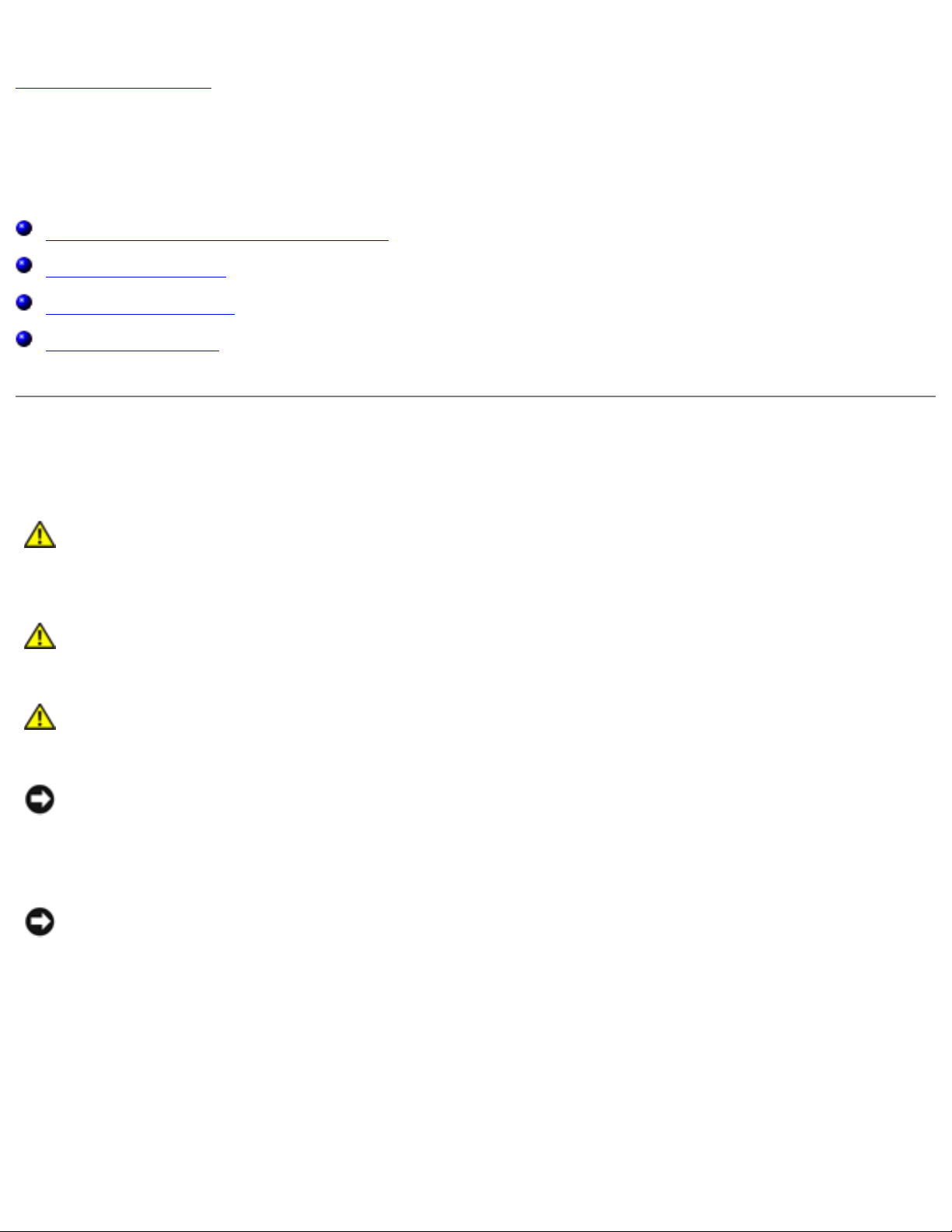
Before You Begin: Dell Inspiron XPS and Inspiron 9100 Service Manual
Back to Contents Page
Before You Begin
Dell™ Inspiron™ XPS and Inspiron 9100 Service Manual
Preparing to Work Inside the Computer
Recommended Tools
Computer Orientation
Screw Identification
Preparing to Work Inside the Computer
CAUTION: Only a certified service technician should perform repairs on your
computer. Damage due to servicing that is not authorized by Dell is not covered by
your warranty. Read and follow the safety instructions in the Owner's Manual that
came with the computer.
CAUTION: To prevent static damage to components inside your computer, discharge
static electricity from your body before you touch any of your computer's electronic
components. You can do so by touching an unpainted metal surface.
CAUTION: Handle components and cards with care. Do not touch the components or
contacts on a card. Hold a card by its edges or by its metal mounting bracket. Hold a
component such as a microprocessor by its edges, not by its pins.
NOTICE: When you disconnect a cable, pull on its connector or on its strain-relief loop, not on
the cable itself. Some cables have a connector with locking tabs; if you are disconnecting this
type of cable, press in on the locking tabs before you disconnect the cable. As you pull
connectors apart, keep them evenly aligned to avoid bending any connector pins. Also, before
you connect a cable, ensure that both connectors are correctly oriented and aligned.
NOTICE: To avoid damaging the computer, perform the following steps before you begin
working inside the computer.
1. Ensure that the work surface is flat and clean to prevent scratching the computer cover.
2. Save any work in progress and exit all open programs.
3. Turn off the computer and all attached devices.
file:///I|/SERVICE%20MANUALS/DELL%20MANUALS/LA...ok/Inspiron/9100/9100_SERVICE_MANUAL/begin.htm (1 of 7)6/21/2004 1:15:53 AM
Page 4
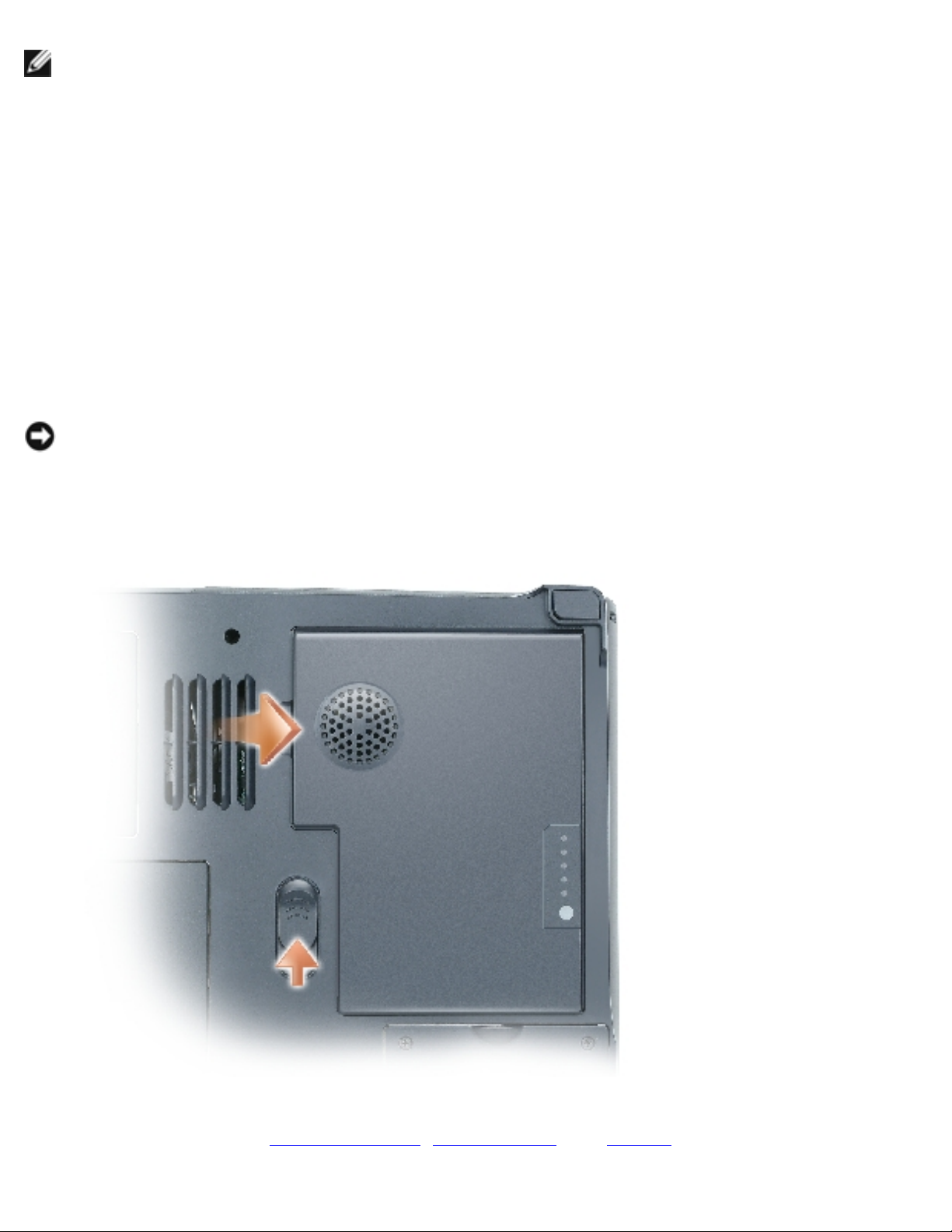
Before You Begin: Dell Inspiron XPS and Inspiron 9100 Service Manual
NOTE: Ensure that the computer is off and not in a power management mode. If you cannot
shut down the computer using the computer operating system, press and hold the power button
for 4 seconds.
4. If the computer is connected to a docking device (docked), undock it.
5. Disconnect the computer from the electrical outlet.
6. To avoid possible damage to the system board, wait 10 to 20 seconds and then disconnect any
attached devices.
7. Disconnect all other external cables from the computer.
8. Remove any installed PC Cards from the PC Card slot.
9. Close the display and turn the computer upside down on a flat work surface.
NOTICE: To avoid damaging the system board, you must remove the main battery before you
service the computer.
10. Slide and hold the battery-bay latch release on the bottom of the computer, and then remove
the battery from the bay.
11. Remove any installed memory modules, Mini PCI cards, and devices, including a second battery
if one is installed.
file:///I|/SERVICE%20MANUALS/DELL%20MANUALS/LA...ok/Inspiron/9100/9100_SERVICE_MANUAL/begin.htm (2 of 7)6/21/2004 1:15:53 AM
Page 5
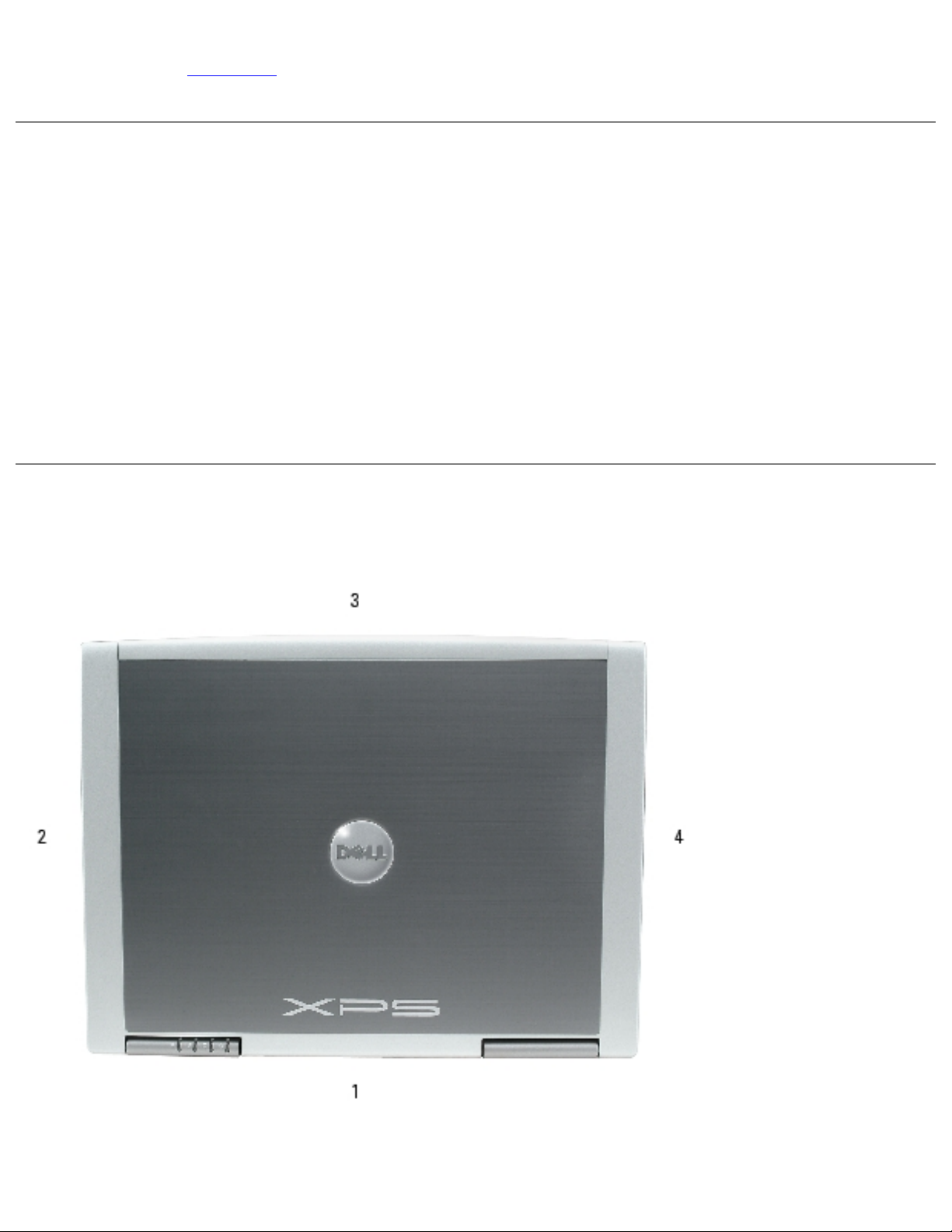
Before You Begin: Dell Inspiron XPS and Inspiron 9100 Service Manual
12. Remove the hard drive.
Recommended Tools
The procedures in this manual require the following tools:
● #1 Phillips screwdriver
● ¼-inch flat-blade screwdriver
● Small plastic scribe
● Flash BIOS update program floppy disk or CD
Computer Orientation
file:///I|/SERVICE%20MANUALS/DELL%20MANUALS/LA...ok/Inspiron/9100/9100_SERVICE_MANUAL/begin.htm (3 of 7)6/21/2004 1:15:53 AM
Page 6
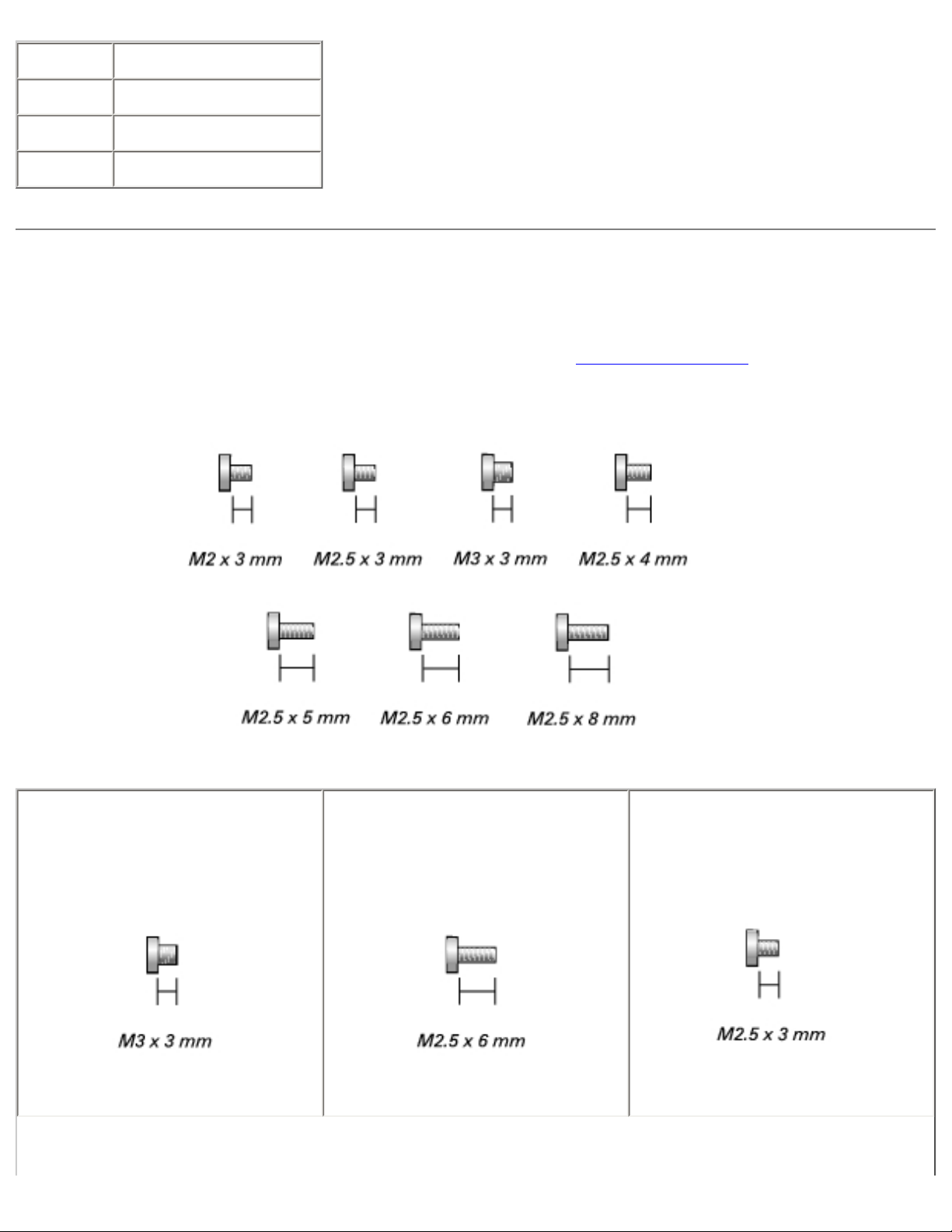
Before You Begin: Dell Inspiron XPS and Inspiron 9100 Service Manual
1 back
2 right
3 front
4 left
Screw Identification
When you are removing and replacing components, photocopy "Screw Identification" as a tool to lay out
and keep track of the screws. The placemat provides the number of screws and their sizes.
Hard Drive:
(1 each)
Fan 2
(1 each)
Keyboard:
(2 each)
file:///I|/SERVICE%20MANUALS/DELL%20MANUALS/LA...ok/Inspiron/9100/9100_SERVICE_MANUAL/begin.htm (4 of 7)6/21/2004 1:15:53 AM
Page 7
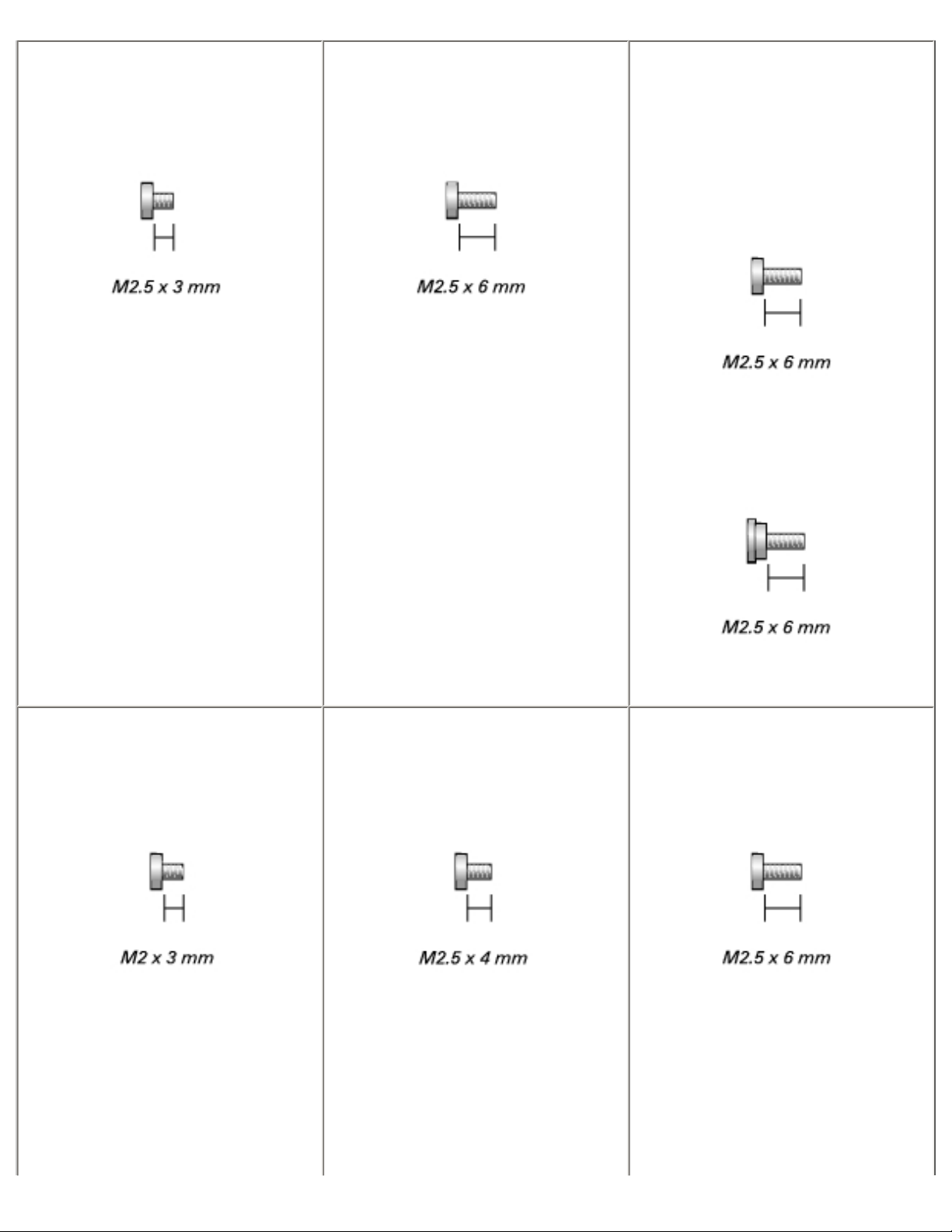
Before You Begin: Dell Inspiron XPS and Inspiron 9100 Service Manual
Modem:
(1 each)
Display Assembly:
(4 each)
Display Bezel:
(display bumpers, 6 each;
screw covers, 2 each)
(6 each)
(2 each, shoulder type)
Display Panel:
(8 each)
Display Ground Screw:
(1 each)
Display Latch:
(2 each)
Keyboard Bracket:
(4 each)
file:///I|/SERVICE%20MANUALS/DELL%20MANUALS/LA...ok/Inspiron/9100/9100_SERVICE_MANUAL/begin.htm (5 of 7)6/21/2004 1:15:53 AM
Page 8
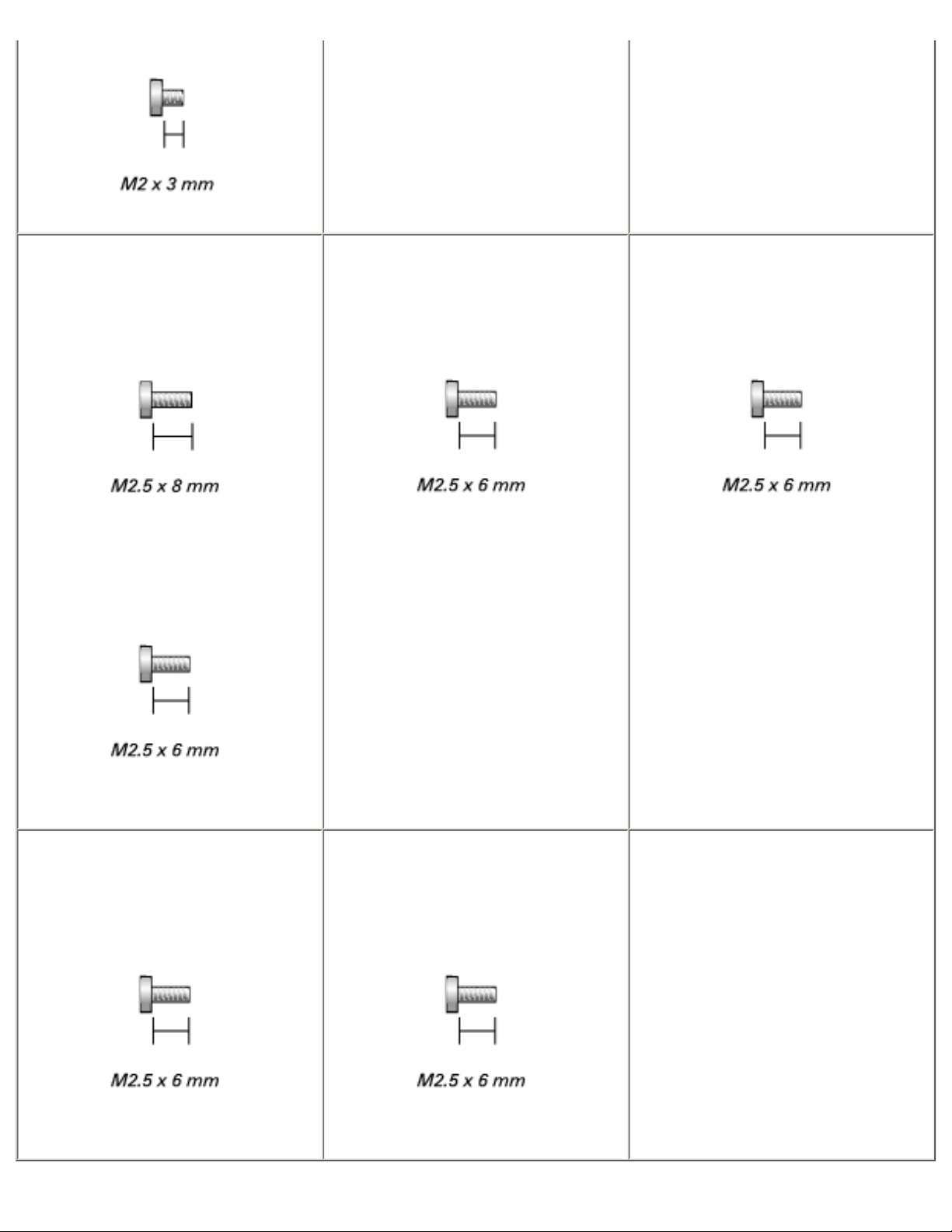
Before You Begin: Dell Inspiron XPS and Inspiron 9100 Service Manual
Palm Rest:
(3 each)
(4 each)
Video Card:
(4 each)
Speakers:
(3 each)
Display Release Latch:
(2 each)
System Board:
(6 each)
file:///I|/SERVICE%20MANUALS/DELL%20MANUALS/LA...ok/Inspiron/9100/9100_SERVICE_MANUAL/begin.htm (6 of 7)6/21/2004 1:15:53 AM
Page 9
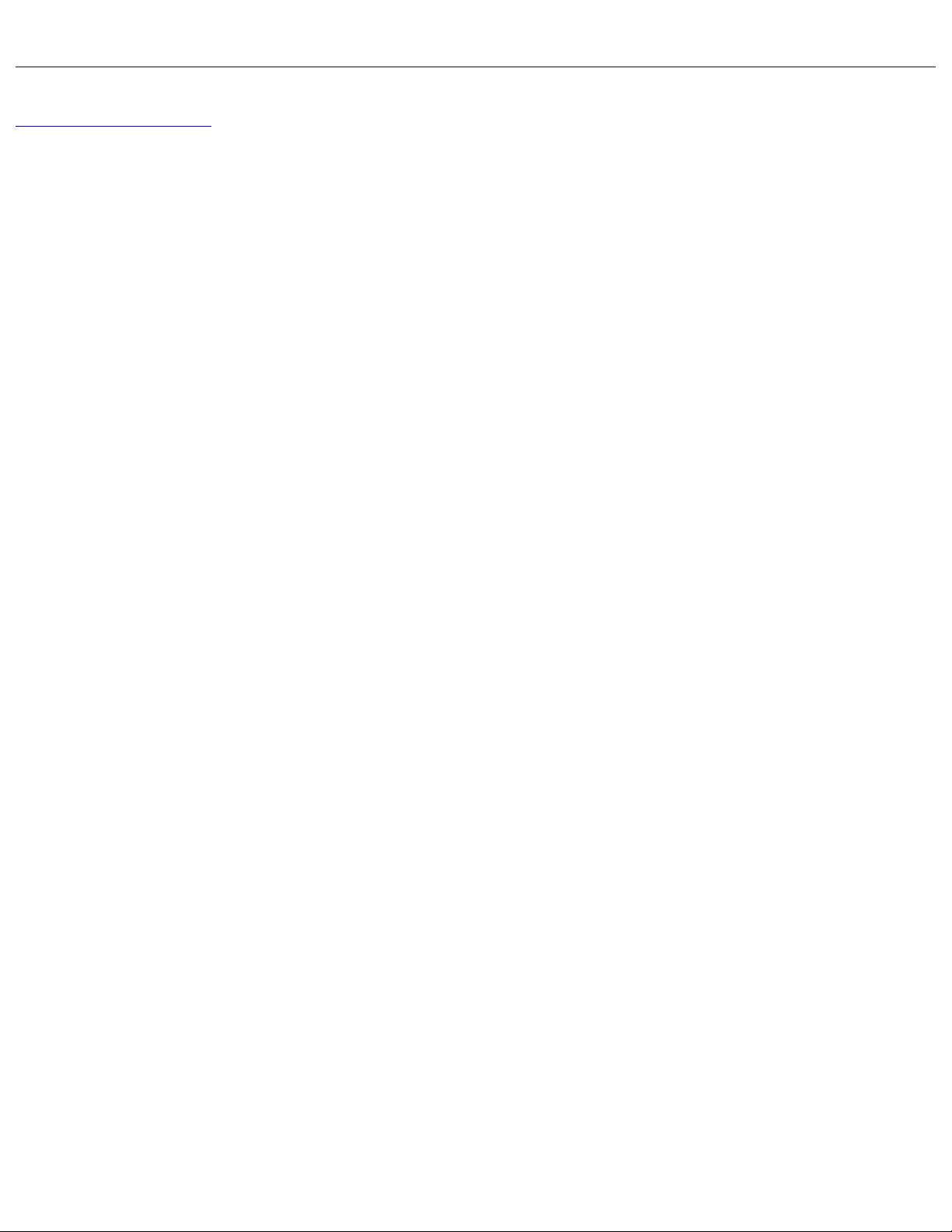
Before You Begin: Dell Inspiron XPS and Inspiron 9100 Service Manual
Back to Contents Page
file:///I|/SERVICE%20MANUALS/DELL%20MANUALS/LA...ok/Inspiron/9100/9100_SERVICE_MANUAL/begin.htm (7 of 7)6/21/2004 1:15:53 AM
Page 10
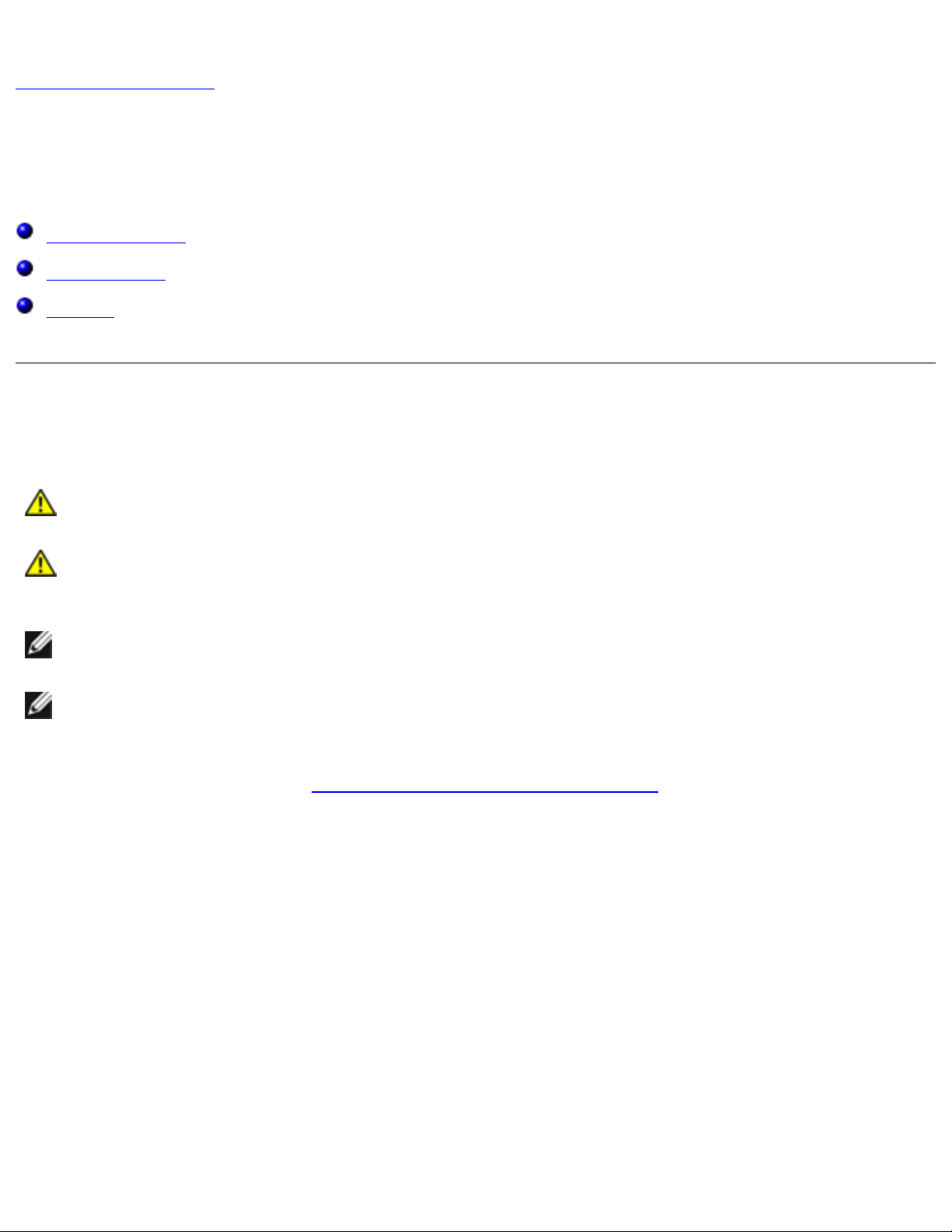
Memory Module, Mini PCI Card, and Devices: Dell Inspiron XPS and Inspiron 9100 Service Manual
Back to Contents Page
Memory Module, Mini PCI Card, and Devices
Dell™ Inspiron™ XPS and Inspiron 9100 Service Manual
Memory Module
Mini PCI Card
Devices
Memory Module
CAUTION: Before working inside your Dell™ computer, read the safety instructions in
your Owner's Manual.
CAUTION: To prevent static damage to components inside your computer, discharge
static electricity from your body before you touch any of your computer's electronic
components. You can do so by touching an unpainted metal surface.
NOTE: Memory modules purchased from Dell are covered under your computer
warranty.
NOTE: This computer requires matched memory modules and therefore, it always has two
identical memory modules.
1. Follow the instructions in "Preparing to Work Inside the Computer."
2. Turn the computer over, loosen the captive screw (labeled "M") from the memory module
cover, and lift the cover.
file:///I|/SERVICE%20MANUALS/DELL%20MANUALS/LA...Inspiron/9100/9100_SERVICE_MANUAL/upgrades.htm (1 of 13)6/21/2004 1:15:55 AM
Page 11
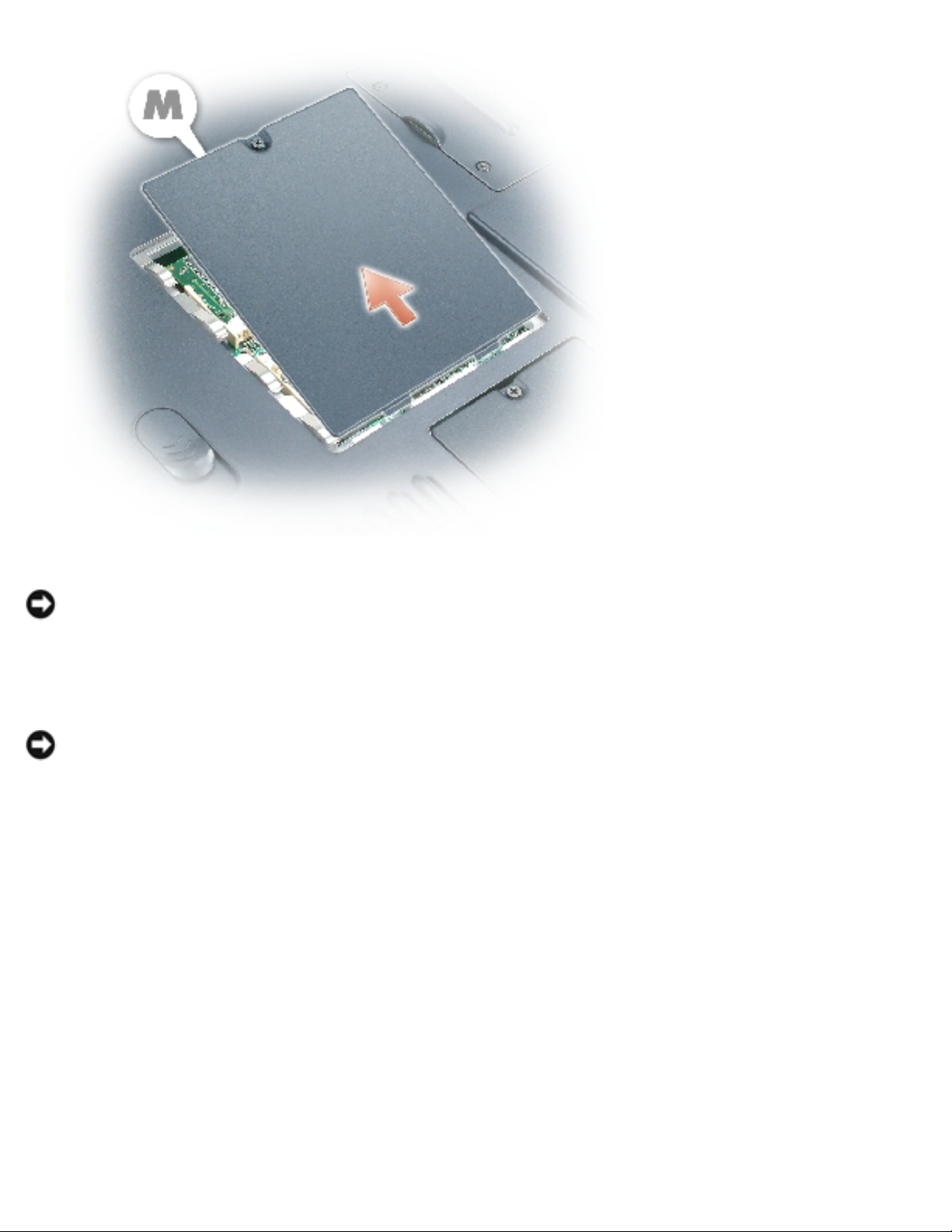
Memory Module, Mini PCI Card, and Devices: Dell Inspiron XPS and Inspiron 9100 Service Manual
NOTICE: To prevent damage to the memory module connector, do not use tools to spread the
securing clips that secure the memory module.
3. If you are replacing a memory module, remove the existing module.
NOTICE: Handle memory modules by their edges, and do not touch the components on a
module.
a. Use your fingertips to carefully spread apart the securing clips on each end of the
memory module connector until the module pops up.
b. Remove the module from the connector at a 45-degree angle.
file:///I|/SERVICE%20MANUALS/DELL%20MANUALS/LA...Inspiron/9100/9100_SERVICE_MANUAL/upgrades.htm (2 of 13)6/21/2004 1:15:55 AM
Page 12
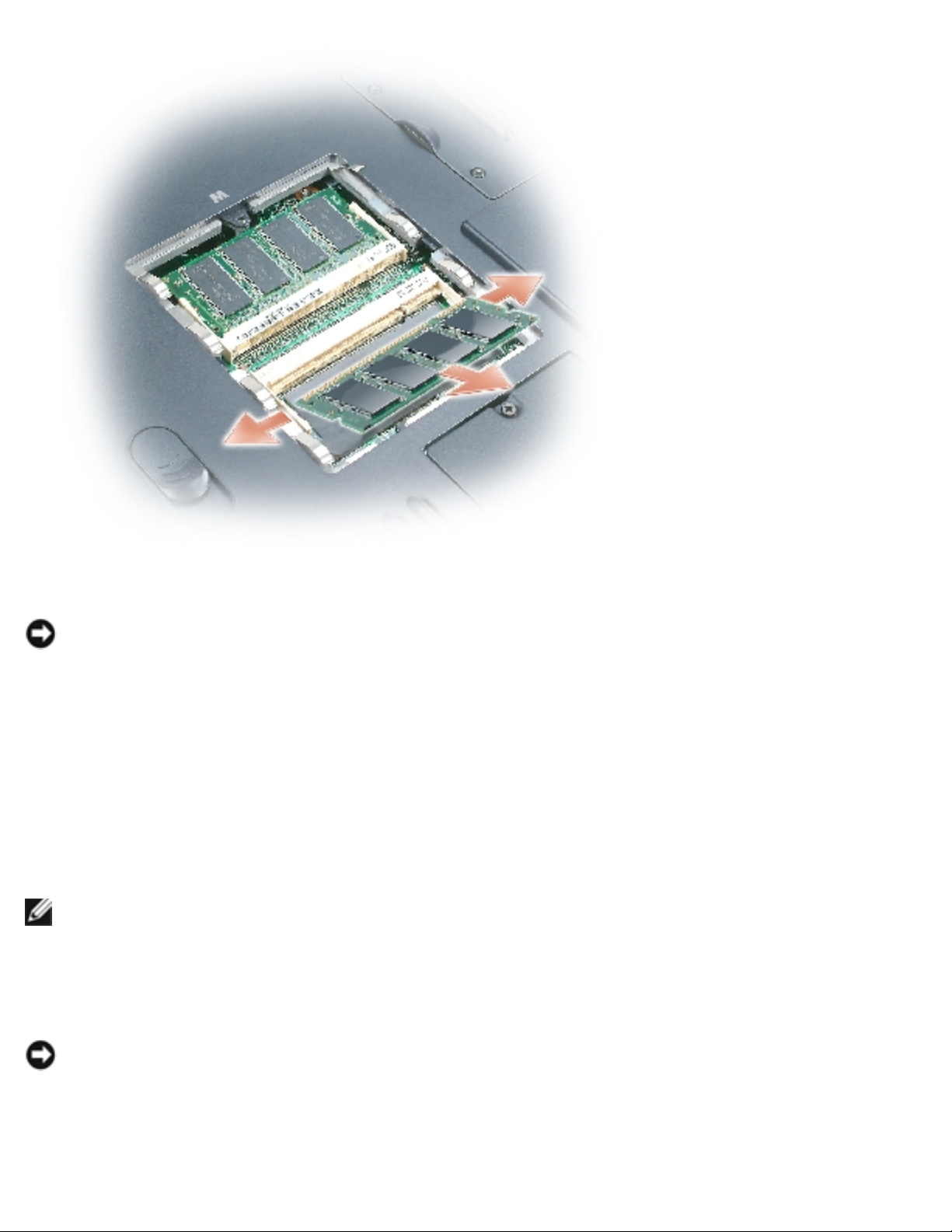
Memory Module, Mini PCI Card, and Devices: Dell Inspiron XPS and Inspiron 9100 Service Manual
NOTICE: Ensure that memory modules are installed in both connectors and that they are of
the same capacity. Install a memory module in the connector labeled "DIMM A" before you
install a module in the connector labeled "DIMM B." Insert memory modules at a 45-degree
angle to avoid damaging the connector.
4. Ground yourself and install the new memory module:
a. Align the notch in the module edge connector with the tab in the connector slot.
b. Slide the module firmly into the slot at a 45-degree angle, and rotate the module down
until it clicks into place. If you do not feel the click, remove the module and reinstall it.
NOTE: If the memory module is not installed properly, the computer does not boot. No error
message indicates this failure.
5. Replace the cover and screw.
NOTICE: If the memory module cover is difficult to close, remove the module and reinstall it.
Forcing the cover to close may damage your computer.
file:///I|/SERVICE%20MANUALS/DELL%20MANUALS/LA...Inspiron/9100/9100_SERVICE_MANUAL/upgrades.htm (3 of 13)6/21/2004 1:15:55 AM
Page 13
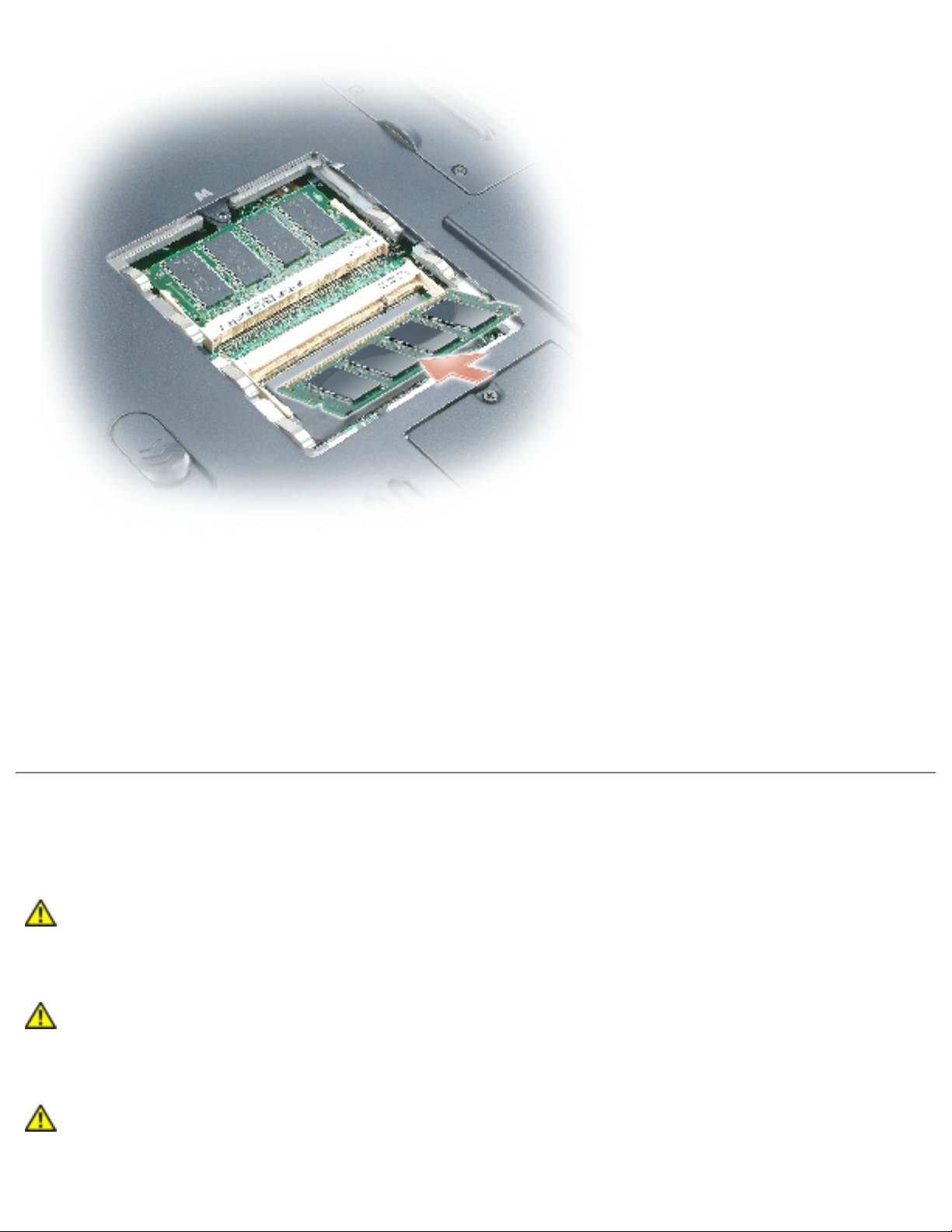
Memory Module, Mini PCI Card, and Devices: Dell Inspiron XPS and Inspiron 9100 Service Manual
6. Insert the battery into the battery bay, or connect the AC adapter to your computer and an
electrical outlet.
7. Turn on the computer.
As the computer boots, it detects the additional memory and automatically updates the system
configuration information.
Mini PCI Card
CAUTION: FCC rules strictly prohibit users from installing 5-GHz (802.11a,802.11a/b,
802.11a/b/g) Wireless LAN Mini PCI cards. Under no circumstances should you
install such a device. Only trained Dell service personnel are authorized to install a 5GHz Wireless LAN Mini PCI card.
CAUTION: If you are removing and/or installing a 2.4-GHz (802.11b, 802.11b/g)
Mini PCI card, follow the instructions noted below. Only products approved for use in
your portable computer may be installed. Approved Mini PCI cards may be purchased
only from Dell.
CAUTION: Before working inside your computer, read the safety instructions in your
Owner's Manual.
file:///I|/SERVICE%20MANUALS/DELL%20MANUALS/LA...Inspiron/9100/9100_SERVICE_MANUAL/upgrades.htm (4 of 13)6/21/2004 1:15:55 AM
Page 14
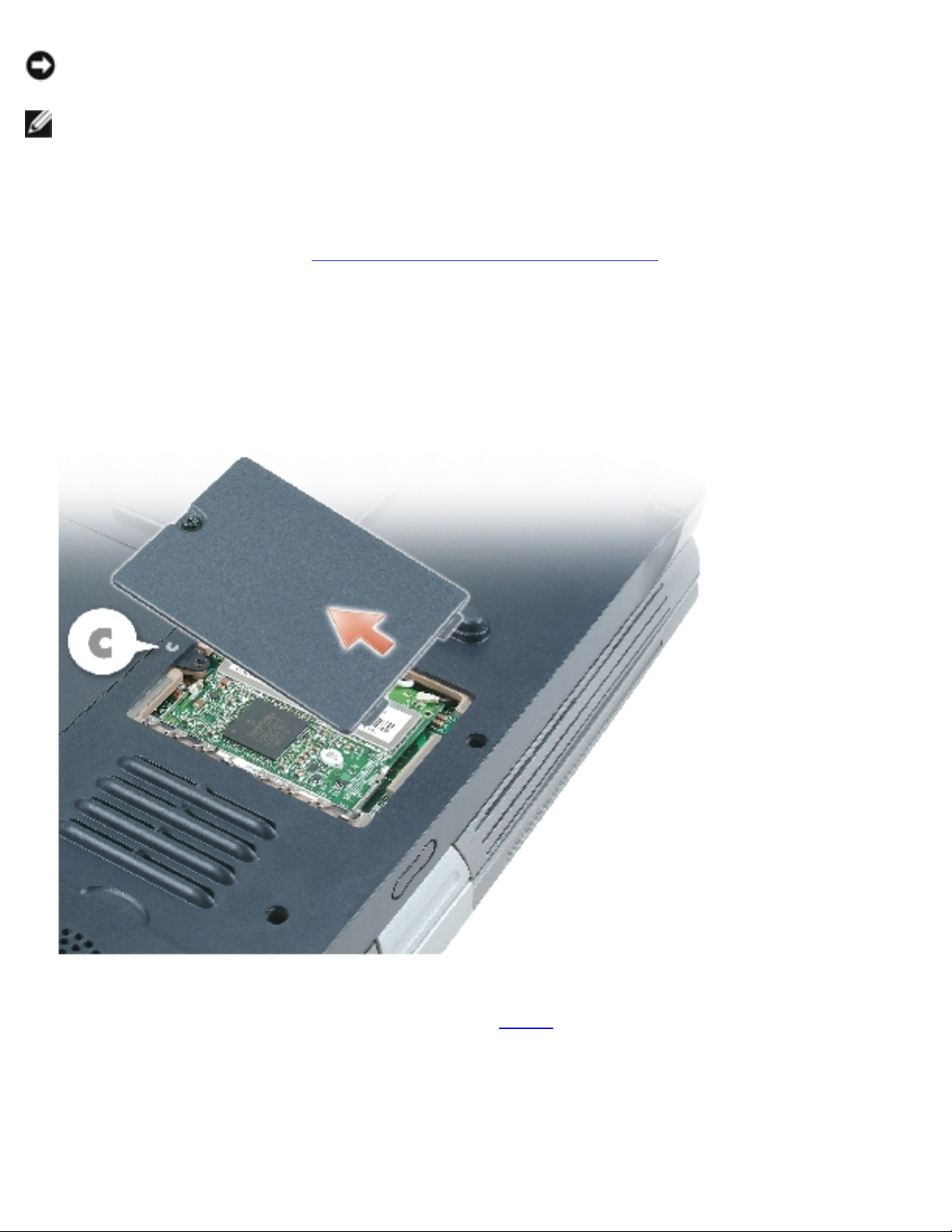
Memory Module, Mini PCI Card, and Devices: Dell Inspiron XPS and Inspiron 9100 Service Manual
NOTICE: To avoid damaging the system board, you must remove the main battery before you
begin working inside the computer.
NOTE: 2.4-GHz Wireless LAN PC Cards may be removed and installed by the
user.
If you ordered a Mini PCI card with your computer, the card is already installed.
1. Follow the instructions in "Preparing to Work Inside the Computer."
2. Turn over the computer.
3. Unscrew the captive screw labeled "C" and remove the Mini PCI card cover.
4. If a Mini PCI card is not already installed, go to step 5. If you are replacing a Mini PCI card,
remove the existing card:
a. Disconnect the antenna cables from the Mini PCI card.
file:///I|/SERVICE%20MANUALS/DELL%20MANUALS/LA...Inspiron/9100/9100_SERVICE_MANUAL/upgrades.htm (5 of 13)6/21/2004 1:15:55 AM
Page 15
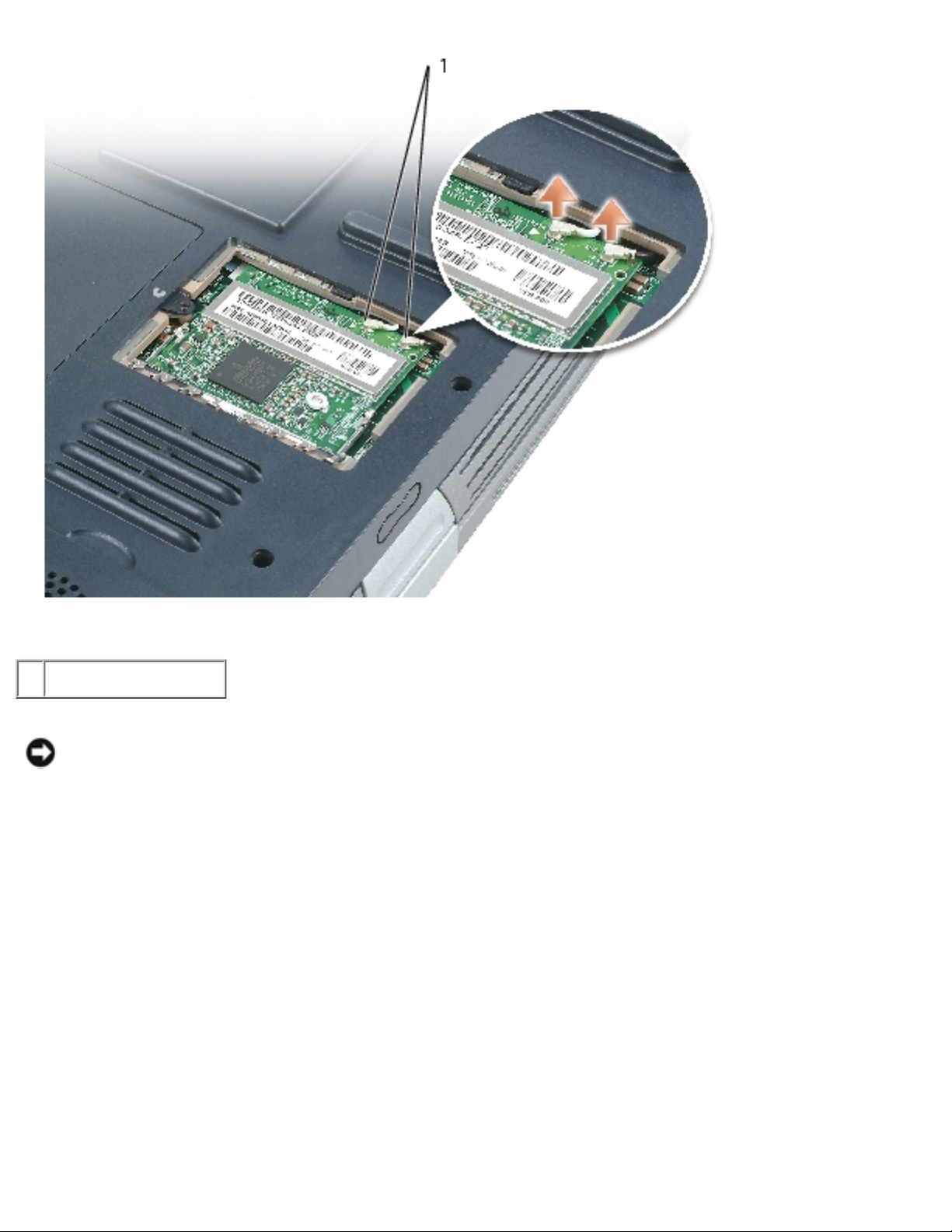
Memory Module, Mini PCI Card, and Devices: Dell Inspiron XPS and Inspiron 9100 Service Manual
1 antenna cables (2)
NOTICE: To prevent damage to the Mini PCI card connector, do not use tools to spread the
securing clips that secure the card.
b. Release the Mini PCI card by spreading the metal securing tabs until the card pops up
slightly.
c. Lift the Mini PCI card out of its connector.
file:///I|/SERVICE%20MANUALS/DELL%20MANUALS/LA...Inspiron/9100/9100_SERVICE_MANUAL/upgrades.htm (6 of 13)6/21/2004 1:15:55 AM
Page 16
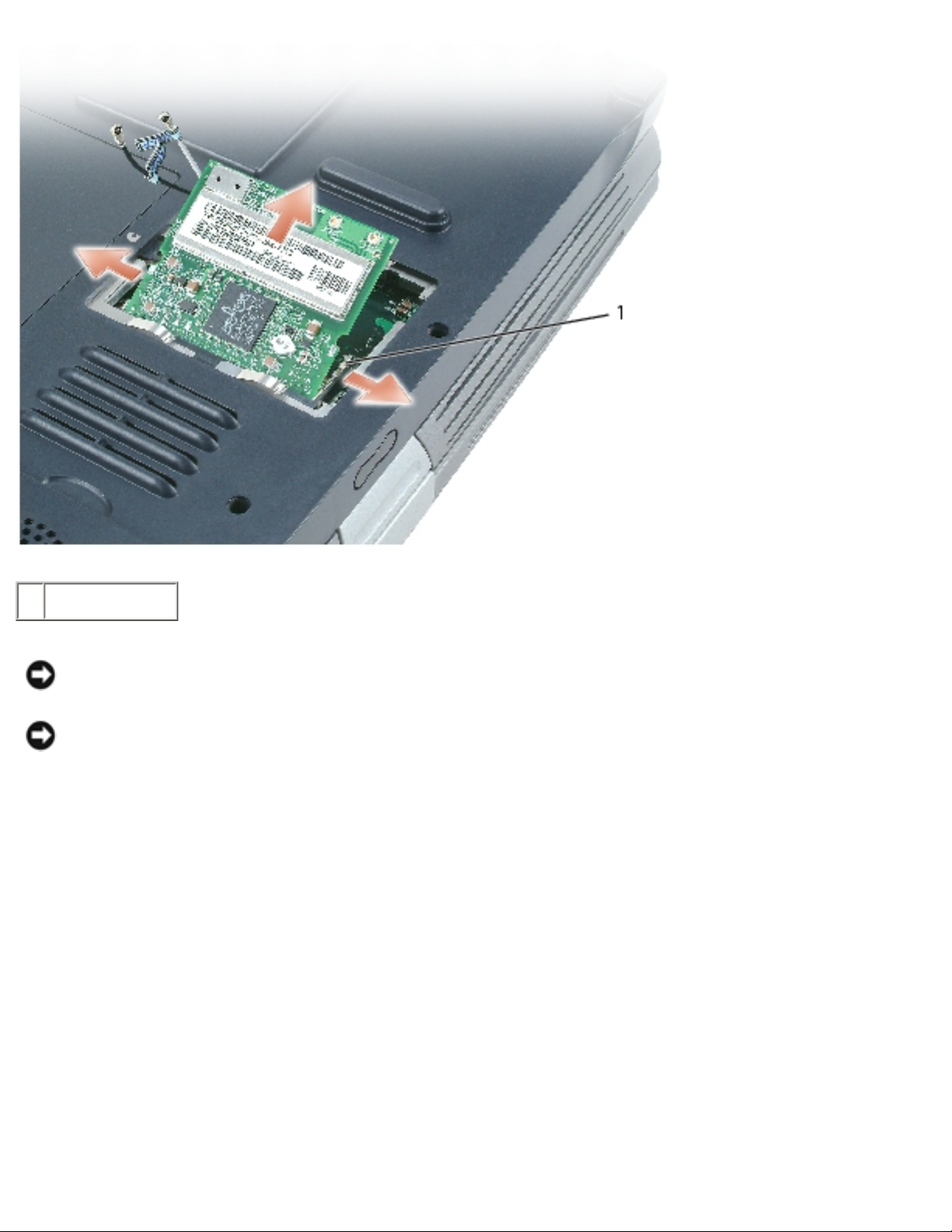
Memory Module, Mini PCI Card, and Devices: Dell Inspiron XPS and Inspiron 9100 Service Manual
1 securing tabs
NOTICE: To avoid damaging the antenna cables or the Mini PCI card, never place the cables
under the card.
NOTICE: The connectors are keyed to ensure correct insertion. If you feel resistance, check
the connectors and realign the card.
5. Align the Mini PCI card with the connector at a 45-degree angle, and press the Mini PCI card
into the connector until it clicks.
file:///I|/SERVICE%20MANUALS/DELL%20MANUALS/LA...Inspiron/9100/9100_SERVICE_MANUAL/upgrades.htm (7 of 13)6/21/2004 1:15:55 AM
Page 17

Memory Module, Mini PCI Card, and Devices: Dell Inspiron XPS and Inspiron 9100 Service Manual
6. Connect the antenna cables to the Mini PCI card.
file:///I|/SERVICE%20MANUALS/DELL%20MANUALS/LA...Inspiron/9100/9100_SERVICE_MANUAL/upgrades.htm (8 of 13)6/21/2004 1:15:55 AM
Page 18
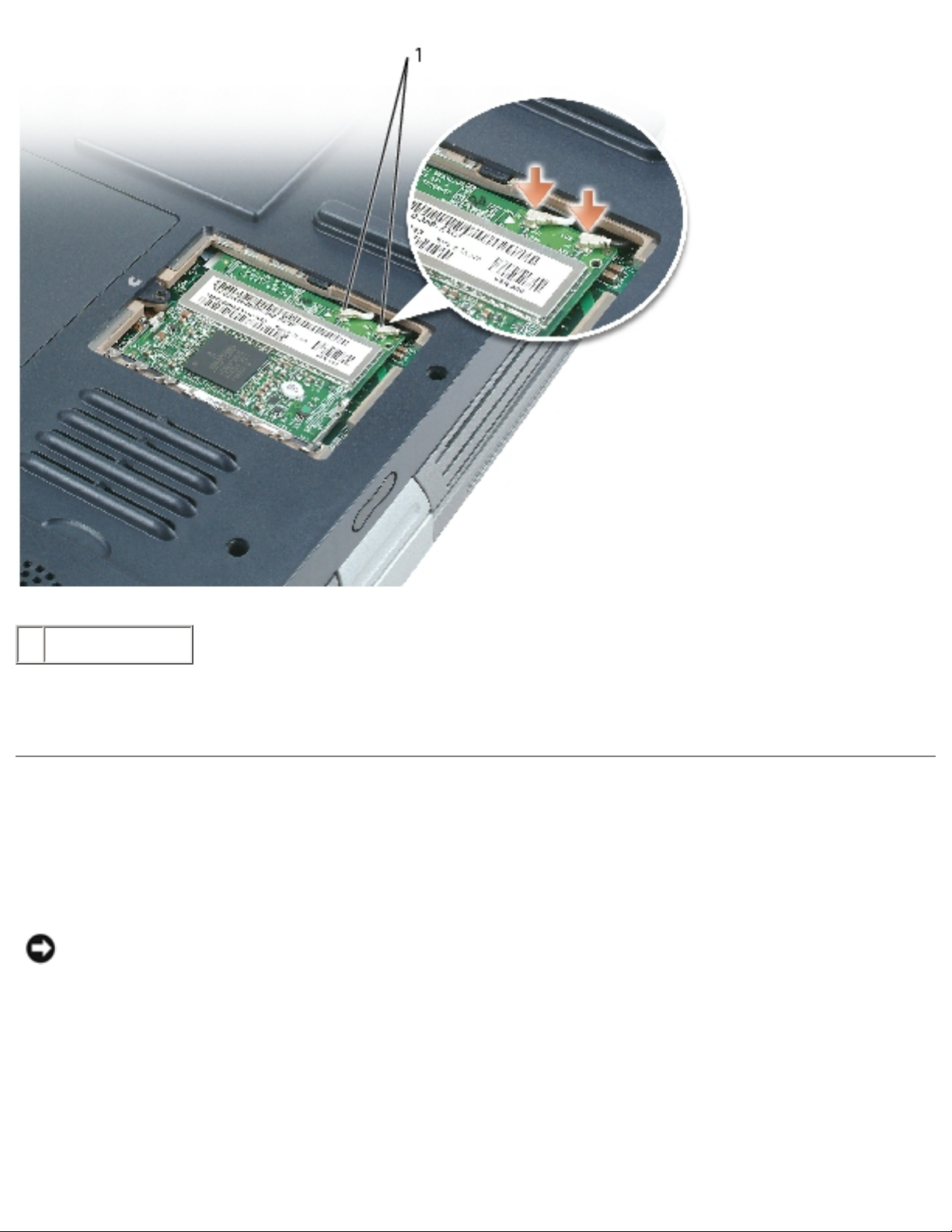
Memory Module, Mini PCI Card, and Devices: Dell Inspiron XPS and Inspiron 9100 Service Manual
1 antenna cables
7. Replace the cover and tighten the captive screw.
Devices
Your computer ships with an optical drive installed in the module bay.
NOTICE: Insert devices into the module bay before you dock and turn on the
computer.
Removing and Installing Devices While the Computer Is
Turned Off
file:///I|/SERVICE%20MANUALS/DELL%20MANUALS/LA...Inspiron/9100/9100_SERVICE_MANUAL/upgrades.htm (9 of 13)6/21/2004 1:15:55 AM
Page 19

Memory Module, Mini PCI Card, and Devices: Dell Inspiron XPS and Inspiron 9100 Service Manual
NOTICE: To prevent damage to devices, store them in a safe, dry place when they are not
installed in the computer. Avoid pressing down on them or placing heavy objects on top of
them.
1. Press the device latch release.
The latch release ejects partway.
1 device latch release
2. Pull the device out of the module bay.
file:///I|/SERVICE%20MANUALS/DELL%20MANUALS/L...nspiron/9100/9100_SERVICE_MANUAL/upgrades.htm (10 of 13)6/21/2004 1:15:55 AM
Page 20
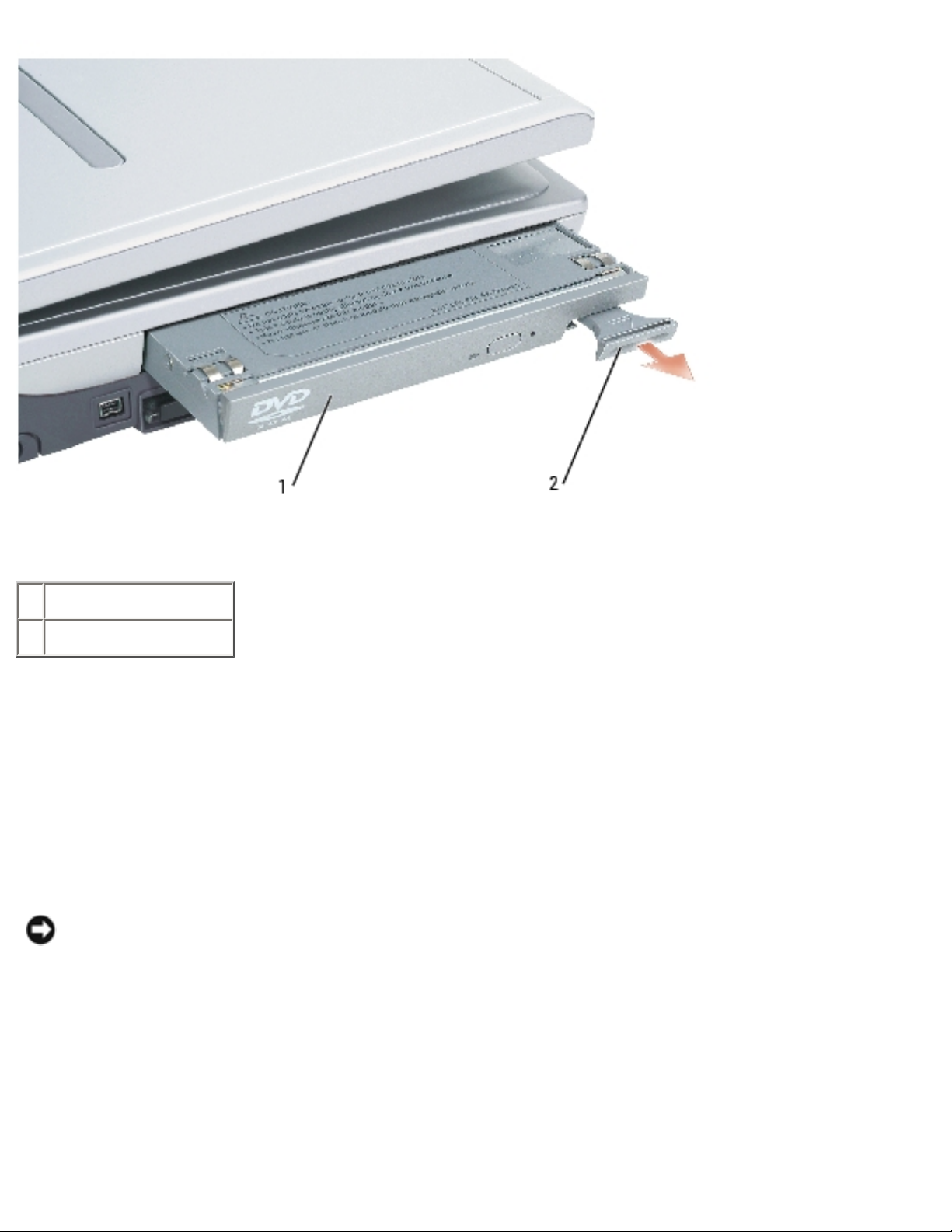
Memory Module, Mini PCI Card, and Devices: Dell Inspiron XPS and Inspiron 9100 Service Manual
1 module bay device
2 device latch release
3. Push the new device into the bay until it clicks.
Removing and Installing Devices While the Computer Is
Running
1. Before ejecting the device, double-click the Safely Remove Hardware icon on the taskbar,
click the device you want to eject, and click Stop.
NOTICE: To prevent damage to devices, store them in a safe, dry place when they are not
installed in the computer. Avoid pressing down on them or placing heavy objects on top of
them.
2. Press the device latch release.
file:///I|/SERVICE%20MANUALS/DELL%20MANUALS/L...nspiron/9100/9100_SERVICE_MANUAL/upgrades.htm (11 of 13)6/21/2004 1:15:55 AM
Page 21
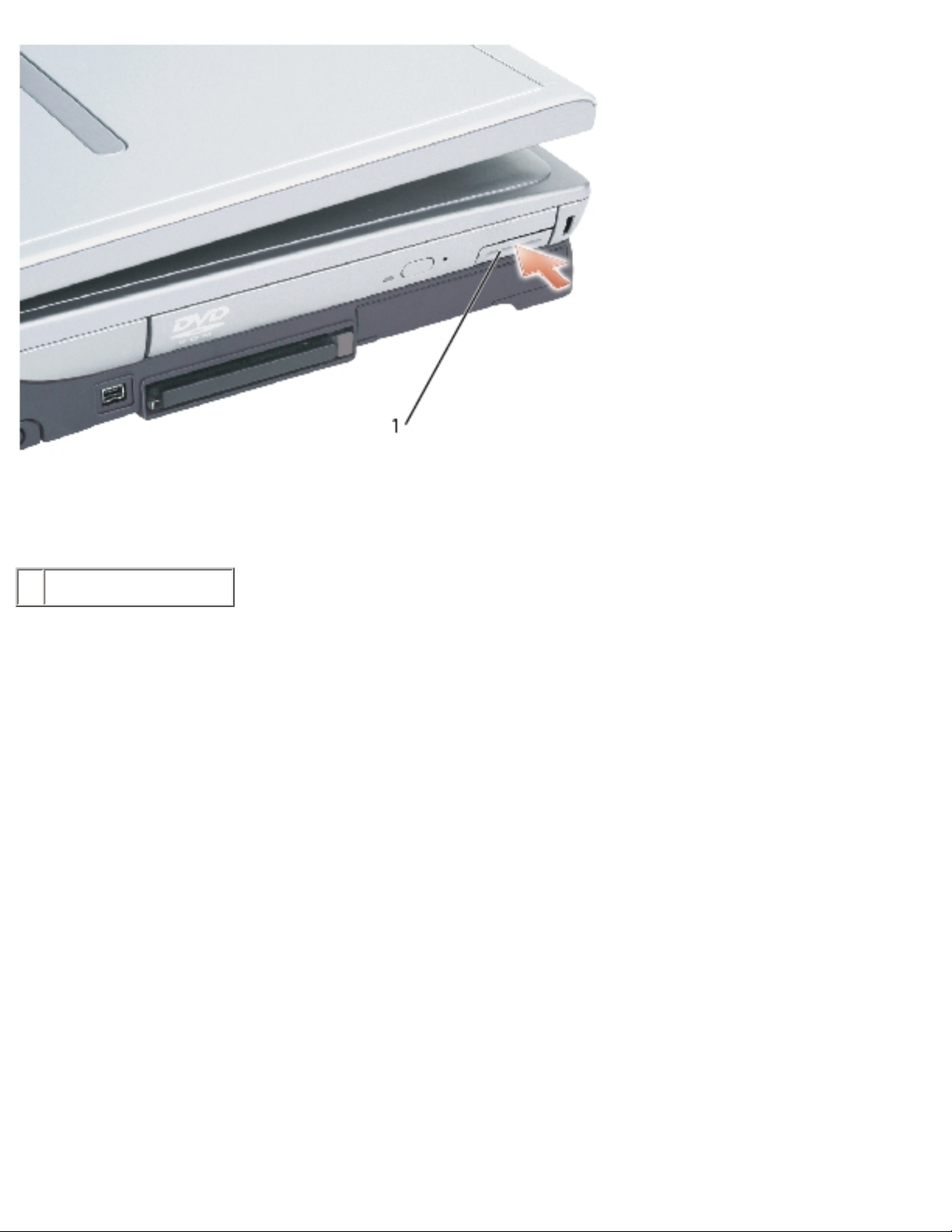
Memory Module, Mini PCI Card, and Devices: Dell Inspiron XPS and Inspiron 9100 Service Manual
1 device latch release
3. Pull the device out of the module bay.
file:///I|/SERVICE%20MANUALS/DELL%20MANUALS/L...nspiron/9100/9100_SERVICE_MANUAL/upgrades.htm (12 of 13)6/21/2004 1:15:55 AM
Page 22
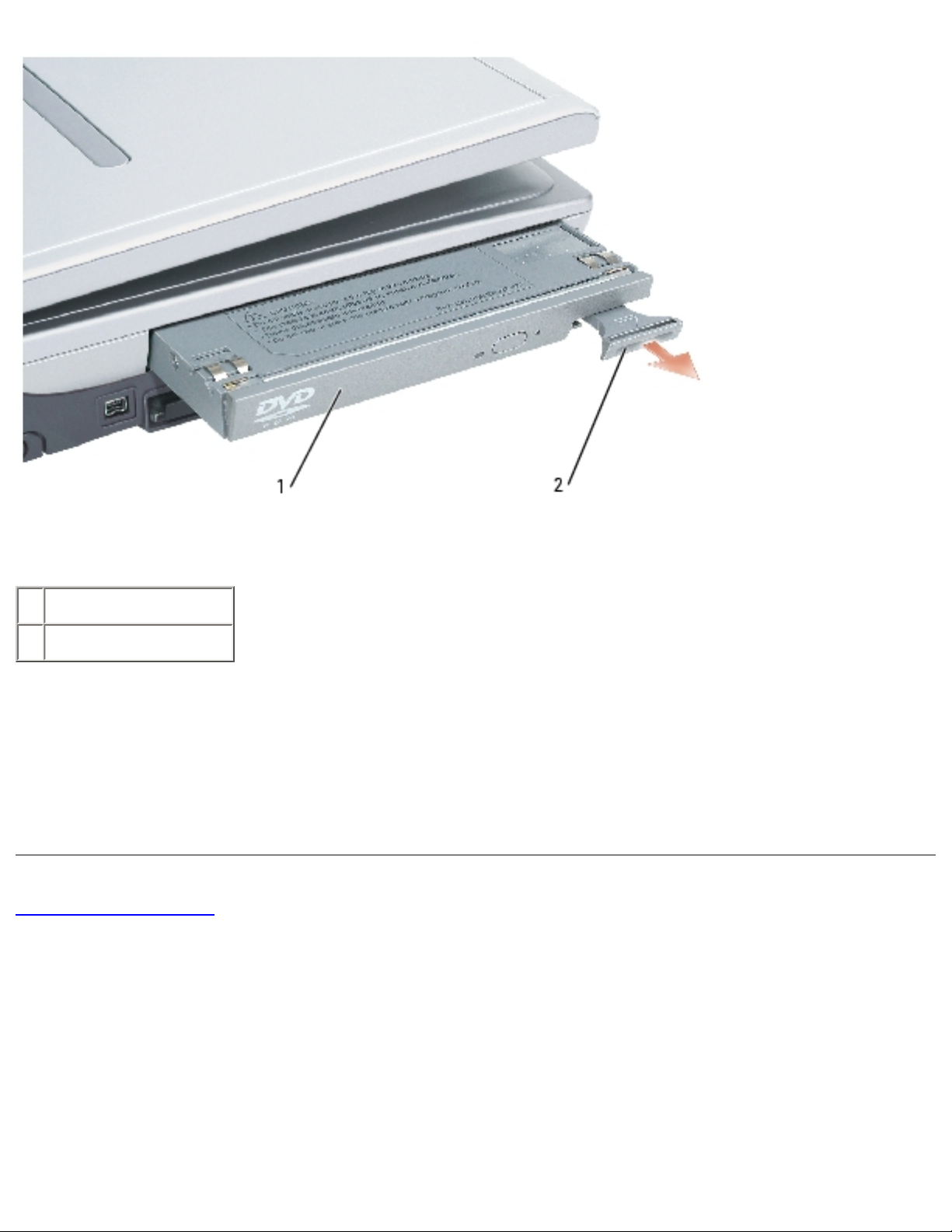
Memory Module, Mini PCI Card, and Devices: Dell Inspiron XPS and Inspiron 9100 Service Manual
1 module bay device
2 device latch release
4. Push the new device into the bay until it clicks.
The operating system automatically recognizes the device.
5. If necessary, enter your password to unlock your computer.
Back to Contents Page
file:///I|/SERVICE%20MANUALS/DELL%20MANUALS/L...nspiron/9100/9100_SERVICE_MANUAL/upgrades.htm (13 of 13)6/21/2004 1:15:55 AM
Page 23
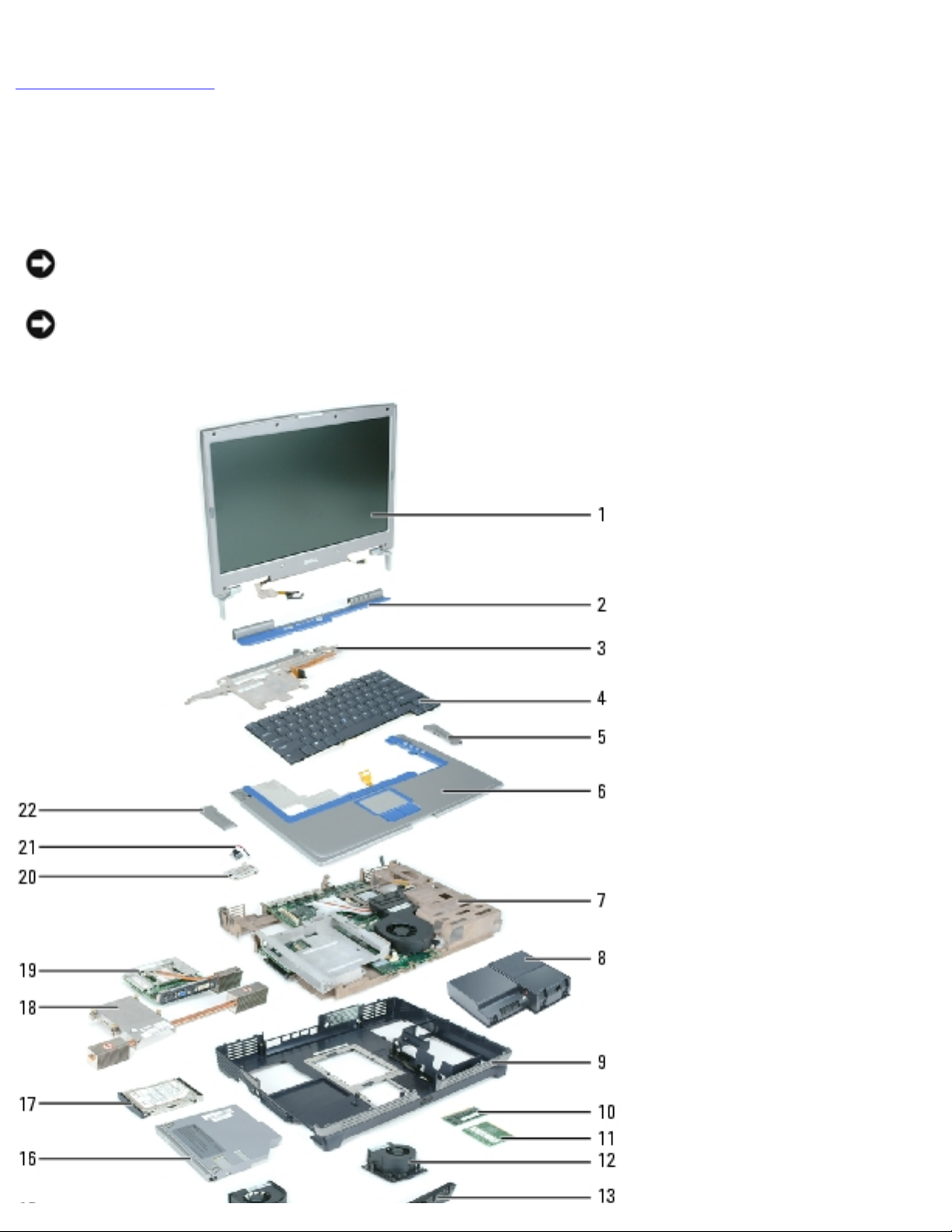
System Components: Dell Inspiron XPS and Inspiron 9100 Service Manual
Back to Contents Page
System Components
Dell™ Inspiron™ XPS and Inspiron 9100 Service Manual
NOTICE: Only a certified service technician should perform repairs on your computer. Damage
due to servicing that is not authorized by Dell is not covered by your warranty.
NOTICE: Unless otherwise noted, each procedure in this document assumes that a part can be
replaced by performing the removal procedure in reverse order.
file:///I|/SERVICE%20MANUALS/DELL%20MANUALS/LA...k/Inspiron/9100/9100_SERVICE_MANUAL/system.htm (1 of 2)6/21/2004 1:15:56 AM
Page 24
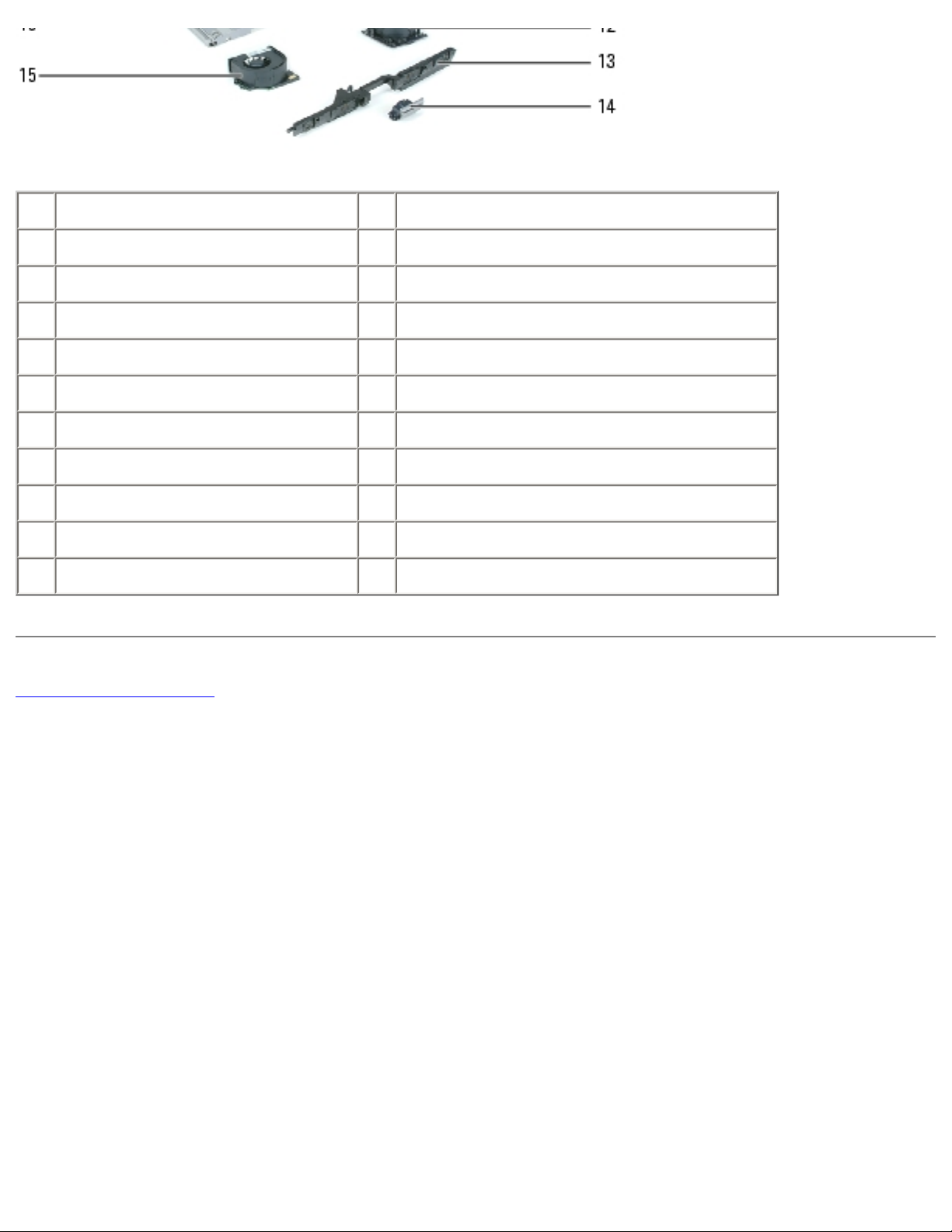
System Components: Dell Inspiron XPS and Inspiron 9100 Service Manual
1 display assembly 12 fan 3
2 center hinge cover 13 speakers
3 keyboard bracket 14 display release latch
4 keyboard 15 fan 2
5 right hinge cover 16 CD drive
6 palm rest (with touch pad) 17 hard drive
7 system board 18 microprocessor thermal-cooling assembly
8 battery and subwoofer assembly 19 video card
9 bottom assembly 20 modem
10 memory 21 reserve battery
11 mini PCI card 22 left hinge cover
Back to Contents Page
file:///I|/SERVICE%20MANUALS/DELL%20MANUALS/LA...k/Inspiron/9100/9100_SERVICE_MANUAL/system.htm (2 of 2)6/21/2004 1:15:56 AM
Page 25
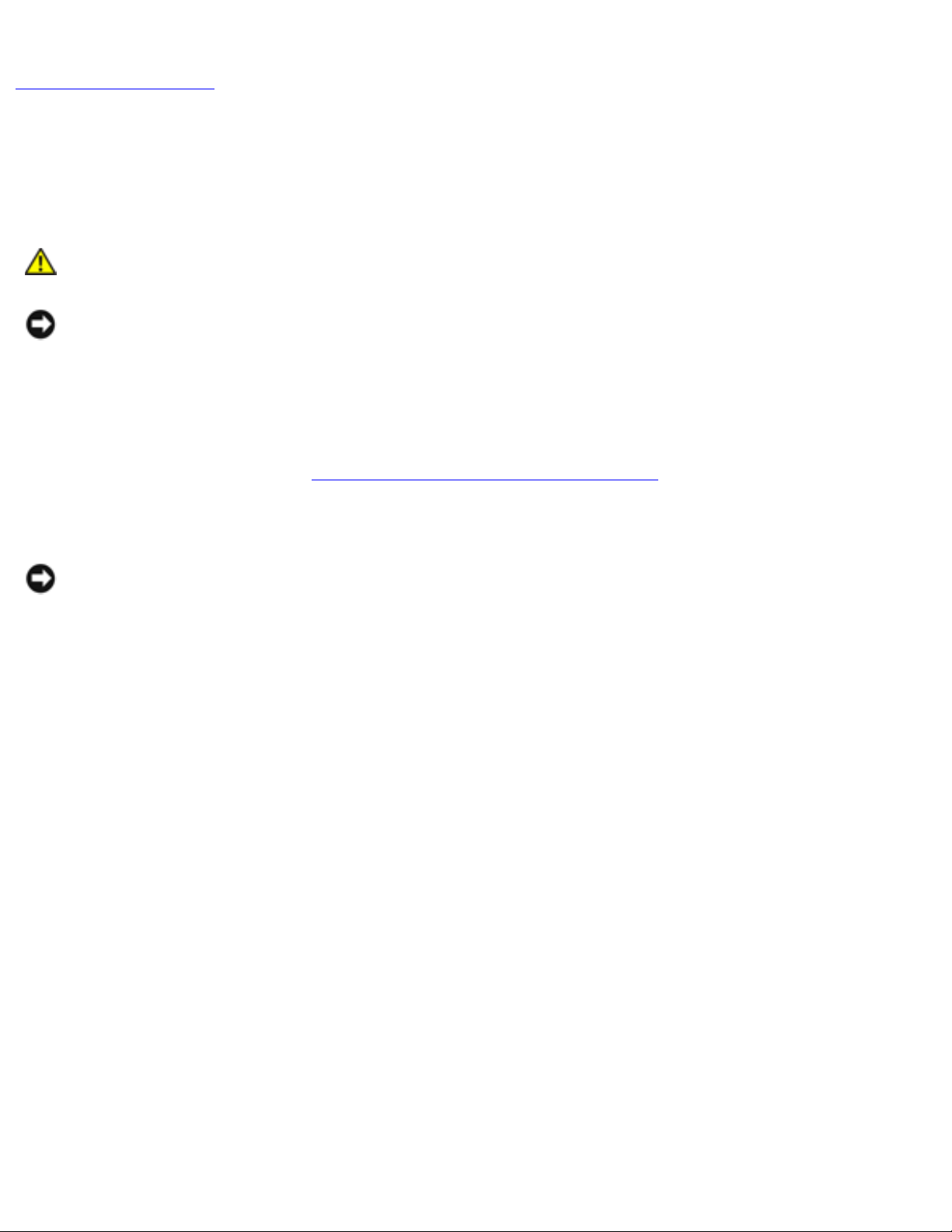
Subwoofer: Dell Inspiron XPS and Inspiron 9100 Service Manual
Back to Contents Page
Subwoofer
Dell™ Inspiron™ XPS and Inspiron 9100 Service Manual
CAUTION: Before performing the following procedures, read the safety instructions
in your Owner's Manual.
NOTICE: To avoid electrostatic discharge, ground yourself by using a wrist grounding strap or
by periodically touching an unpainted metal surface (such as the back panel) on the computer.
If you ordered a subwoofer with your computer, it is already installed. To remove and replace a
subwoofer:
1. Follow the instructions in "Preparing to Work Inside the Computer."
2. Remove the battery.
NOTICE: To avoid damaging the system board, you must remove the main battery before you
begin working inside the computer.
3. Remove the subwoofer from the battery:
a. Disconnect the subwoofer cable.
b. Use a small screwdriver or scribe to release the subwoofer from the compartment in the
battery.
file:///I|/SERVICE%20MANUALS/DELL%20MANUALS/LA...k/Inspiron/9100/9100_SERVICE_MANUAL/woofer.htm (1 of 3)6/21/2004 1:15:57 AM
Page 26

Subwoofer: Dell Inspiron XPS and Inspiron 9100 Service Manual
1 battery
2 cable
3 subwoofer
4 subwoofer cable connector
4. Insert the subwoofer into the compartment within the battery.
file:///I|/SERVICE%20MANUALS/DELL%20MANUALS/LA...k/Inspiron/9100/9100_SERVICE_MANUAL/woofer.htm (2 of 3)6/21/2004 1:15:57 AM
Page 27

Subwoofer: Dell Inspiron XPS and Inspiron 9100 Service Manual
1 battery
2 cable
3 subwoofer
4 subwoofer cable connector
5. Connect the cable to the subwoofer connector.
6. Replace the battery in the battery bay.
Back to Contents Page
file:///I|/SERVICE%20MANUALS/DELL%20MANUALS/LA...k/Inspiron/9100/9100_SERVICE_MANUAL/woofer.htm (3 of 3)6/21/2004 1:15:57 AM
Page 28

Bluetooth Card: Dell Inspiron XPS and Inspiron 9100 Service Manual
Back to Contents Page
Bluetooth™ Card
Dell™ Inspiron™ XPS and Inspiron 9100 Service Manual
CAUTION: Before performing the following procedures, read the safety instructions
in your Owner's Manual.
NOTICE: To avoid electrostatic discharge, ground yourself by using a wrist grounding strap or
by periodically touching an unpainted metal surface (such as the back panel) on the computer.
NOTICE: To avoid damaging the system board, you must remove the main battery before you
begin working inside the computer.
If you ordered a Bluetooth card with your computer, the card is already installed.
1. Follow the instructions in "Preparing to Work Inside the Computer."
2. Remove the battery.
3. Open the Bluetooth card door.
4. Using a plastic scribe or screwdriver, gently pry the Bluetooth card from the plastic guide
bracket and the compartment so that you can disconnect the Bluetooth card from its cable and
remove it from the computer.
file:///I|/SERVICE%20MANUALS/DELL%20MANUALS/LA...0ok/Inspiron/9100/9100_SERVICE_MANUAL/blue.htm (1 of 2)6/21/2004 1:15:58 AM
Page 29

Bluetooth Card: Dell Inspiron XPS and Inspiron 9100 Service Manual
1 Bluetooth card
2 Bluetooth card connector
3 Bluetooth card door
Back to Contents Page
file:///I|/SERVICE%20MANUALS/DELL%20MANUALS/LA...0ok/Inspiron/9100/9100_SERVICE_MANUAL/blue.htm (2 of 2)6/21/2004 1:15:58 AM
Page 30

Hard Drive: Dell Inspiron XPS and Inspiron 9100 Service Manual
Back to Contents Page
Hard Drive
Dell™ Inspiron™ XPS and Inspiron 9100 Service Manual
CAUTION: If you remove the hard drive from the computer when the drive is hot, do
not touch the metal housing of the hard drive.
CAUTION: Before working inside your computer, read the safety instructions in your
Owner's Manual.
NOTICE: To avoid damaging the system board, you must remove the main battery before you
begin working inside the computer.
NOTICE: To prevent data loss, turn off your computer before removing the hard drive. Do not
remove the hard drive while the computer is on, in standby mode, or in hibernate mode.
NOTICE: Hard drives are extremely fragile; even a slight bump can damage the
drive.
NOTE: Dell does not guarantee compatibility or provide support for hard drives from sources
other than Dell.
NOTE: You need the Operating System CD to install the Microsoft® Windows® operating
system. You also need the Drivers and Utilities CD for your computer to install the drivers and
utilities on the new hard drive.
1. Follow the instructions in "Preparing to Work Inside the Computer."
2. Turn over the computer and remove the M3 x 3-mm screw.
file:///I|/SERVICE%20MANUALS/DELL%20MANUALS/LA...20ok/Inspiron/9100/9100_SERVICE_MANUAL/hdd.htm (1 of 3)6/21/2004 1:15:59 AM
Page 31

Hard Drive: Dell Inspiron XPS and Inspiron 9100 Service Manual
1 M3 x 3-mm screw
2 hard drive
NOTICE: When the hard drive is not in the computer, store it in protective antistatic
packaging. See "Protecting Against Electrostatic Discharge" in your Owner's Manual.
3. Slide the hard drive out of the computer.
4. Remove the new drive from its packaging.
Save the original packaging for storing or shipping the hard drive.
NOTICE: Use firm and even pressure to slide the drive into place. If you use excessive force,
you may damage the connector.
5. Slide the drive into the bay until it is fully seated.
6. Replace and tighten the screw.
7. Use the Operating System CD to install the operating system for your computer. For
instructions, see "Reinstalling Microsoft Windows XP" in your Owner's Manual.
file:///I|/SERVICE%20MANUALS/DELL%20MANUALS/LA...20ok/Inspiron/9100/9100_SERVICE_MANUAL/hdd.htm (2 of 3)6/21/2004 1:15:59 AM
Page 32

Hard Drive: Dell Inspiron XPS and Inspiron 9100 Service Manual
8. Use the Drivers and Utilities CD to install the drivers and utilities for your computer. For
instructions, see "Reinstalling Drivers and Utilities" in your Owner's Manual.
Returning a Hard Drive to Dell
Return your old hard drive to Dell in its original or comparable foam packaging. Otherwise, the hard
drive may be damaged in transit.
1 hard drive
2 foam packaging
Back to Contents Page
file:///I|/SERVICE%20MANUALS/DELL%20MANUALS/LA...20ok/Inspiron/9100/9100_SERVICE_MANUAL/hdd.htm (3 of 3)6/21/2004 1:15:59 AM
Page 33

Fans: Dell Inspiron XPS and Inspiron 9100 Service Manual
Back to Contents Page
Fans
Dell™ Inspiron™ XPS and Inspiron 9100 Service Manual
CAUTION: Before performing the following procedures, read the safety instructions
in your Owner's Manual.
NOTICE: To avoid electrostatic discharge, ground yourself by using a wrist grounding strap or
by periodically touching an unpainted metal surface (such as the back panel) on the computer.
NOTICE: To avoid damaging the system board, you must remove the main battery before you
begin working inside the computer.
The two fans are located on the bottom of the computer, one with screws labeled "F2" (fan 2) and one
with screws labeled "F3" (fan 3).
To remove fan 2:
1. Follow the instructions in "Preparing to Work Inside the Computer."
2. Turn over the computer.
3. Unscrew the two captive screws labeled "F2," lift up the fan cover, and remove it from the
computer.
NOTE: This fan cover comes off over the audio
connectors.
file:///I|/SERVICE%20MANUALS/DELL%20MANUALS/LA...20ok/Inspiron/9100/9100_SERVICE_MANUAL/fan.htm (1 of 4)6/21/2004 1:16:00 AM
Page 34

Fans: Dell Inspiron XPS and Inspiron 9100 Service Manual
1 captive screws (2)
2 fan cover
3 audio connectors
4. Remove the M2.5 x 6-mm screw on the fan and lift up the fan release lever.
file:///I|/SERVICE%20MANUALS/DELL%20MANUALS/LA...20ok/Inspiron/9100/9100_SERVICE_MANUAL/fan.htm (2 of 4)6/21/2004 1:16:00 AM
Page 35

Fans: Dell Inspiron XPS and Inspiron 9100 Service Manual
1 fan
2 fan release lever
3 M2.5 x 6-mm screw
5. Use the fan release lever to lift the fan out of the computer.
When replacing fan 2, press down on the fan surface labeled "Press here" to securely seat the fan in
place.
To remove fan 3:
1. Unscrew the two captive screws labeled "F3."
2. Lift the fan out of the computer.
NOTE: The cover on this fan is not removable. It remains attached to the
fan.
file:///I|/SERVICE%20MANUALS/DELL%20MANUALS/LA...20ok/Inspiron/9100/9100_SERVICE_MANUAL/fan.htm (3 of 4)6/21/2004 1:16:00 AM
Page 36

Fans: Dell Inspiron XPS and Inspiron 9100 Service Manual
1 captive screws (2)
2 fan cover
Back to Contents Page
file:///I|/SERVICE%20MANUALS/DELL%20MANUALS/LA...20ok/Inspiron/9100/9100_SERVICE_MANUAL/fan.htm (4 of 4)6/21/2004 1:16:00 AM
Page 37

Hinge Covers: Dell Inspiron XPS and Inspiron 9100 Service Manual
Back to Contents Page
Hinge Covers
Dell™ Inspiron™ XPS and Inspiron 9100 Service Manual
CAUTION: Before working inside your computer, read the safety instructions in your
Owner's Manual.
NOTICE: To avoid electrostatic discharge, ground yourself by using a wrist grounding strap or
by periodically touching an unpainted metal surface (such as the back panel) on the computer.
NOTICE: To avoid damaging the system board, you must remove the main battery before you
begin working inside the computer.
1. Follow the instructions in "Preparing to Work Inside the Computer."
NOTE: The hinge cover consists of three separate pieces: the left cover, the right cover, and
the center cover. To remove computer components, you must remove all three covers except
for when removing the keyboard or the reserve battery. For these two components, remove
only the center cover.
2. Remove the left and right hinge covers:
a. Open the display.
b. Slide the left and right hinge covers forward (toward the back of the computer) and then
slide them to the side, away from the computer.
file:///I|/SERVICE%20MANUALS/DELL%20MANUALS/LA...ok/Inspiron/9100/9100_SERVICE_MANUAL/hinge.htm (1 of 4)6/21/2004 1:16:02 AM
Page 38

Hinge Covers: Dell Inspiron XPS and Inspiron 9100 Service Manual
1 left hinge cover
2 right hinge cover
3. Remove the center hinge cover:
a. Close the display.
b. Facing the front of the computer, press in on the two hinge cover snaps and pull them up
slightly to disengage them.
file:///I|/SERVICE%20MANUALS/DELL%20MANUALS/LA...ok/Inspiron/9100/9100_SERVICE_MANUAL/hinge.htm (2 of 4)6/21/2004 1:16:02 AM
Page 39

Hinge Covers: Dell Inspiron XPS and Inspiron 9100 Service Manual
1 hinge cover snaps (2)
c. Open the display all the way (180 degrees) so that it lies flat against your work surface.
d. Lift the center hinge cover just enough to access the flex-cable connector.
e. Using the pull-tab, disconnect the center–hinge-cover flex cable from the system board
connector.
file:///I|/SERVICE%20MANUALS/DELL%20MANUALS/LA...ok/Inspiron/9100/9100_SERVICE_MANUAL/hinge.htm (3 of 4)6/21/2004 1:16:02 AM
Page 40

Hinge Covers: Dell Inspiron XPS and Inspiron 9100 Service Manual
1 center hinge cover
2 center–hinge-cover flex cable and pull-tab
3 system board connector
Back to Contents Page
file:///I|/SERVICE%20MANUALS/DELL%20MANUALS/LA...ok/Inspiron/9100/9100_SERVICE_MANUAL/hinge.htm (4 of 4)6/21/2004 1:16:02 AM
Page 41

Keyboard: Dell Inspiron XPS and Inspiron 9100 Service Manual
Back to Contents Page
Keyboard
Dell™ Inspiron™ XPS and Inspiron 9100 Service Manual
CAUTION: Before performing the following procedures, read the safety instructions
in your Owner's Manual.
NOTICE: To avoid electrostatic discharge, ground yourself by using a wrist grounding strap or
by periodically touching an unpainted metal surface (such as the back panel) on the computer.
NOTICE: To avoid damaging the system board, you must remove the main battery before you
begin working inside the computer.
1. Follow the instructions in "Preparing to Work Inside the Computer."
2. Open the display.
3. Remove the center hinge cover.
NOTE: You do not need to remove the left and right hinge
covers.
4. Remove the keyboard:
a. Remove the two M2.5 x 3-mm screws across the top of the keyboard.
NOTICE: The keycaps on the keyboard are fragile, easily dislodged, and time-consuming to
replace. Be careful when removing and handling the keyboard.
b. Lift up the keyboard and gently slide it toward the display.
c. Hold the keyboard up and slightly forward to allow access to the keyboard connector.
d. Pull up on the keyboard connector tab to disconnect the keyboard connector from the
system board.
file:///I|/SERVICE%20MANUALS/DELL%20MANUALS/LA...Inspiron/9100/9100_SERVICE_MANUAL/keyboard.htm (1 of 2)6/21/2004 1:16:02 AM
Page 42

Keyboard: Dell Inspiron XPS and Inspiron 9100 Service Manual
1 keyboard
2 M2.5 x 3-mm screws (2)
3 keyboard connector tab
4 system board connector
NOTICE: To avoid scratching the palm rest when replacing the keyboard, hook the four tabs
along the front edge of the keyboard into the palm rest, and then secure the keyboard in place.
Back to Contents Page
file:///I|/SERVICE%20MANUALS/DELL%20MANUALS/LA...Inspiron/9100/9100_SERVICE_MANUAL/keyboard.htm (2 of 2)6/21/2004 1:16:02 AM
Page 43

Modem: Dell Inspiron XPS and Inspiron 9100 Service Manual
Back to Contents Page
Modem
Dell™ Inspiron™ XPS and Inspiron 9100 Service Manual
CAUTION: Before performing the following procedures, read the safety instructions
in your Owner's Manual.
NOTICE: To avoid electrostatic discharge, ground yourself by using a wrist grounding strap or
by periodically touching an unpainted metal surface (such as the back panel) on the computer.
NOTICE: To avoid damaging the system board, you must remove the main battery before you
begin working inside the computer.
Removing the Modem
1. Follow the instructions in "Preparing to Work Inside the Computer."
2. Remove the left, right, and center hinge covers.
3. Remove the keyboard.
4. Remove the M2.5 x 3-mm screw.
file:///I|/SERVICE%20MANUALS/DELL%20MANUALS/L...k/Inspiron/9100/9100_SERVICE_MANUAL/modem.htm (1 of 3)6/21/2004 1:16:03 AM
Page 44

Modem: Dell Inspiron XPS and Inspiron 9100 Service Manual
1 M2.5 x 3-mm screw
2 pull-tab
3 modem
4 modem cable
5. Pull up on the pull-tab to disconnect the modem from the modem connector on the system
board.
NOTICE: Do not disconnect the modem cable from the system
board.
6. Disconnect the modem cable from the modem.
Installing the Modem
file:///I|/SERVICE%20MANUALS/DELL%20MANUALS/L...k/Inspiron/9100/9100_SERVICE_MANUAL/modem.htm (2 of 3)6/21/2004 1:16:03 AM
Page 45

Modem: Dell Inspiron XPS and Inspiron 9100 Service Manual
1. Connect the modem cable to the modem.
NOTICE: Ensure that the modem cable is routed correctly when you replace the
modem.
NOTICE: Do not press down on the left side of the modem while installing
it.
2. Align the connector on the bottom of the modem with the modem connector on the system
board and then press down on the right side of the modem to seat both connectors.
3. Replace the M2.5 x 3-mm screw.
Back to Contents Page
file:///I|/SERVICE%20MANUALS/DELL%20MANUALS/L...k/Inspiron/9100/9100_SERVICE_MANUAL/modem.htm (3 of 3)6/21/2004 1:16:03 AM
Page 46

Reserve Battery: Dell Inspiron XPS and Inspiron 9100 Service Manual
Back to Contents Page
Reserve Battery
Dell™ Inspiron™ XPS and Inspiron 9100 Service Manual
CAUTION: Before performing the following procedures, read the safety instructions
in your Owner's Manual.
NOTICE: To avoid electrostatic discharge, ground yourself by using a wrist grounding strap or
by periodically touching an unpainted metal surface (such as the back panel) on the computer.
NOTICE: To avoid damaging the system board, you must remove the main battery before you
begin working inside the computer.
1. Follow the instructions in "Preparing to Work Inside the Computer."
2. Remove the center hinge cover.
NOTE: You do not need to remove the left and right hinge
covers.
3. Remove the keyboard.
4. Disconnect the reserve battery cable connector from the system board.
5. Lift the reserve battery clip slightly to disengage it from the fan chassis.
6. Pull the reserve battery together with the clip straight out of the computer base.
file:///I|/SERVICE%20MANUALS/DELL%20MANUALS/LAP...k/Inspiron/9100/9100_SERVICE_MANUAL/reserve.htm (1 of 2)6/21/2004 1:16:04 AM
Page 47

Reserve Battery: Dell Inspiron XPS and Inspiron 9100 Service Manual
1 reserve battery clip
2 system board connector
3 reserve battery
NOTE: Use a scribe to press the reserve battery cable connector into the system board
connector when replacing the reserve battery.
Back to Contents Page
file:///I|/SERVICE%20MANUALS/DELL%20MANUALS/LAP...k/Inspiron/9100/9100_SERVICE_MANUAL/reserve.htm (2 of 2)6/21/2004 1:16:04 AM
Page 48

Display Assembly and Display Latch: Dell Inspiron XPS and Inspiron 9100 Service Manual
Back to Contents Page
Display Assembly and Display Latch
Dell™ Inspiron™ XPS and Inspiron 9100 Service Manual
Display Bezel
Display Panel
Display Latch
CAUTION: Before performing the following procedures, read the safety instructions in
your Owner's Manual.
NOTICE: To avoid electrostatic discharge, ground yourself by using a wrist grounding strap or by
periodically touching an unpainted metal surface (such as the back panel) on the computer.
NOTICE: To avoid damaging the system board, you must remove the main battery before you
begin working inside the computer.
1. Follow the instructions in "Preparing to Work Inside the Computer."
NOTICE: Before turning the computer over and removing the screws, ensure that the display is
firmly latched closed.
2. Turn the computer over and remove the four screws (two on each side) labeled "D" on the bottom
of the computer.
file:///I|/SERVICE%20MANUALS/DELL%20MANUALS/LA.../Inspiron/9100/9100_SERVICE_MANUAL/display.htm (1 of 10)6/21/2004 1:16:06 AM
Page 49

Display Assembly and Display Latch: Dell Inspiron XPS and Inspiron 9100 Service Manual
1 M2.5 x 6-mm screws labeled "D" (4)
3. Turn the computer over and open the display.
4. Remove the left, right, and center hinge covers.
5. Disconnect the antenna cables (pull to separate the connectors).
1 display cable
2 antenna cables (2)
3 system board connector
6. Use the pull-tab to disconnect the display cable.
7. Lift the display out of the computer at a 90-degree angle.
file:///I|/SERVICE%20MANUALS/DELL%20MANUALS/LA.../Inspiron/9100/9100_SERVICE_MANUAL/display.htm (2 of 10)6/21/2004 1:16:06 AM
Page 50

Display Assembly and Display Latch: Dell Inspiron XPS and Inspiron 9100 Service Manual
1 display
Display
file:///I|/SERVICE%20MANUALS/DELL%20MANUALS/LA.../Inspiron/9100/9100_SERVICE_MANUAL/display.htm (3 of 10)6/21/2004 1:16:06 AM
Page 51

Display Assembly and Display Latch: Dell Inspiron XPS and Inspiron 9100 Service Manual
file:///I|/SERVICE%20MANUALS/DELL%20MANUALS/LA.../Inspiron/9100/9100_SERVICE_MANUAL/display.htm (4 of 10)6/21/2004 1:16:06 AM
Page 52

Display Assembly and Display Latch: Dell Inspiron XPS and Inspiron 9100 Service Manual
1 M2.5 x 6-mm screws (6) 5 display bezel
2 rubber display bumpers (6) 6 display panel
3 M2.5 x 6-mm shoulder screws (2) 7 display base
4 screw covers (2) 8 M2.5 x 3-mm screws (8)
Display Bezel
CAUTION: Before performing the following procedures, read the safety instructions in
your Owner's Manual.
NOTICE: To avoid electrostatic discharge, ground yourself by using a wrist grounding strap or by
periodically touching an unpainted metal surface (such as the back panel) on the computer.
NOTICE: To avoid damaging the system board, you must remove the main battery before you
begin working inside the computer.
1. Follow the instructions in "Preparing to Work Inside the Computer."
2. Remove the display.
3. Remove the six rubber display bumpers and two screw covers.
4. Remove the six M2.5 x 6-mm screws and two M2.5 x 6-mm shoulder screws and remove the
display bezel.
file:///I|/SERVICE%20MANUALS/DELL%20MANUALS/LA.../Inspiron/9100/9100_SERVICE_MANUAL/display.htm (5 of 10)6/21/2004 1:16:06 AM
Page 53

Display Assembly and Display Latch: Dell Inspiron XPS and Inspiron 9100 Service Manual
1 M2.5 x 6-mm screws (6)
2 rubber display bumpers (6)
3 display bezel
4 M2.5 x 6-mm shoulder screws (2)
5 screw covers (2)
Display Panel
CAUTION: Before performing the following procedures, read the safety instructions in
your Owner's Manual.
file:///I|/SERVICE%20MANUALS/DELL%20MANUALS/LA.../Inspiron/9100/9100_SERVICE_MANUAL/display.htm (6 of 10)6/21/2004 1:16:06 AM
Page 54

Display Assembly and Display Latch: Dell Inspiron XPS and Inspiron 9100 Service Manual
NOTICE: To avoid electrostatic discharge, ground yourself by using a wrist grounding strap or by
touching an unpainted metal surface on the computer.
NOTICE: To avoid damaging the system board, you must remove the main battery before you
begin working inside the computer.
1. Follow the instructions in "Preparing to Work Inside the Computer."
2. Remove the display.
3. Remove the display bezel.
4. Remove the M2 x 3-mm ground screw that attaches the display-panel ground wire to the back
display cover.
5. Remove the eight M2 x 3-mm screws from each side of the display panel.
6. Lift the display panel out of the display cover.
1 display-panel ground wire
2 M2 x 3-mm ground screw
3 M2 x 3-mm screws (8)
file:///I|/SERVICE%20MANUALS/DELL%20MANUALS/LA.../Inspiron/9100/9100_SERVICE_MANUAL/display.htm (7 of 10)6/21/2004 1:16:06 AM
Page 55

Display Assembly and Display Latch: Dell Inspiron XPS and Inspiron 9100 Service Manual
4 display panel
7. Press in both sides of the top flex-cable connector, and pull the top flex-cable connector away from
the display connector.
8. Use the pull-tab to disconnect the bottom flex-cable connector from the inverter connector.
1 pull-tab on bottom flex-cable connector
2 top flex-cable connector
3 display connector
4 inverter connector
Display Latch
CAUTION: Before performing the following procedures, read the safety instructions in
your Owner's Manual.
file:///I|/SERVICE%20MANUALS/DELL%20MANUALS/LA.../Inspiron/9100/9100_SERVICE_MANUAL/display.htm (8 of 10)6/21/2004 1:16:06 AM
Page 56

Display Assembly and Display Latch: Dell Inspiron XPS and Inspiron 9100 Service Manual
NOTICE: To avoid electrostatic discharge, ground yourself by using a wrist grounding strap or by
touching an unpainted metal surface on the computer.
NOTICE: To avoid damaging the system board, you must remove the main battery before you
begin working inside the computer.
1. Follow the instructions in "Preparing to Work Inside the Computer."
2. Remove the display.
3. Remove the display bezel.
4. Remove the two M2.5 x 4-mm screws and remove the display latch.
1 M2.5 x 4-mm screws (2)
2 display latch
file:///I|/SERVICE%20MANUALS/DELL%20MANUALS/LA.../Inspiron/9100/9100_SERVICE_MANUAL/display.htm (9 of 10)6/21/2004 1:16:06 AM
Page 57

Display Assembly and Display Latch: Dell Inspiron XPS and Inspiron 9100 Service Manual
Back to Contents Page
file:///I|/SERVICE%20MANUALS/DELL%20MANUALS/LA.../Inspiron/9100/9100_SERVICE_MANUAL/display.htm (10 of 10)6/21/2004 1:16:06 AM
Page 58

Keyboard Bracket: Dell Inspiron XPS and Inspiron 9100 Service Manual
Back to Contents Page
Keyboard Bracket
Dell™ Inspiron™ XPS and Inspiron 9100 Service Manual
CAUTION: Before performing the following procedures, read the safety instructions
in your Owner's Manual.
NOTICE: To avoid electrostatic discharge, ground yourself by using a wrist grounding strap or
by periodically touching an unpainted metal surface (such as the back panel) on the computer.
NOTICE: To avoid damaging the system board, you must remove the main battery before you
begin working inside the computer.
1. Follow the instructions in "Preparing to Work Inside the Computer."
2. Remove the left, right, and center hinge covers.
3. Remove the keyboard.
4. Remove the display assembly.
5. Remove the four M2.5 x 6-mm screws.
6. Pull up on the pull-tab on the FPC cable connector to disconnect the FPC cable from the
keyboard bracket
7. Slightly lift up the keyboard bracket, move it approximately one inch toward the back of the
computer, and then lift straight up to remove it.
file:///I|/SERVICE%20MANUALS/DELL%20MANUALS/LA...Inspiron/9100/9100_SERVICE_MANUAL/keybrack.htm (1 of 2)6/21/2004 1:16:06 AM
Page 59

Keyboard Bracket: Dell Inspiron XPS and Inspiron 9100 Service Manual
1 FPC cable pull-tab
2 M2.5 x 6-mm screws (4)
3 keyboard bracket
Back to Contents Page
file:///I|/SERVICE%20MANUALS/DELL%20MANUALS/LA...Inspiron/9100/9100_SERVICE_MANUAL/keybrack.htm (2 of 2)6/21/2004 1:16:06 AM
Page 60

Palm Rest: Dell Inspiron XPS and Inspiron 9100 Service Manual
Back to Contents Page
Palm Rest
Dell™ Inspiron™ XPS and Inspiron 9100 Service Manual
CAUTION: Before performing the following procedures, read the safety instructions
in your Owner's Manual.
NOTICE: To avoid electrostatic discharge, ground yourself by using a wrist grounding strap or
by periodically touching an unpainted metal surface (such as the back panel) on the computer.
NOTICE: To avoid damaging the system board, you must remove the main battery before you
begin working inside the computer.
1. Follow the instructions in "Preparing to Work Inside the Computer."
2. Remove the left, right, and center hinge covers.
3. Remove the keyboard.
4. Remove the display assembly.
5. Remove the keyboard bracket.
6. Turn over the computer and remove the three M2.5 x 8-mm screws labeled "P."
file:///I|/SERVICE%20MANUALS/DELL%20MANUALS/LA...Inspiron/9100/9100_SERVICE_MANUAL/palmrest.htm (1 of 3)6/21/2004 1:16:07 AM
Page 61

Palm Rest: Dell Inspiron XPS and Inspiron 9100 Service Manual
1 M2.5 x 8-mm screws labeled "P" (3)
7. Turn the computer top-side up and remove the four M2.5 x 6-mm screws labeled "P."
8. Disconnect the touch-pad connector from the system board.
9. Slide the palm rest forward and remove it from the computer.
file:///I|/SERVICE%20MANUALS/DELL%20MANUALS/LA...Inspiron/9100/9100_SERVICE_MANUAL/palmrest.htm (2 of 3)6/21/2004 1:16:07 AM
Page 62

Palm Rest: Dell Inspiron XPS and Inspiron 9100 Service Manual
1 M2.5 x 6-mm screws (4)
2 touch-pad connector
Back to Contents Page
file:///I|/SERVICE%20MANUALS/DELL%20MANUALS/LA...Inspiron/9100/9100_SERVICE_MANUAL/palmrest.htm (3 of 3)6/21/2004 1:16:07 AM
Page 63

Video Card: Dell Inspiron XPS and Inspiron 9100 Service Manual
Back to Contents Page
Video Card
Dell™ Inspiron™ XPS and Inspiron 9100 Service Manual
CAUTION: Before performing the following procedures, read the safety instructions
in your Owner's Manual.
NOTICE: To avoid electrostatic discharge, ground yourself by using a wrist grounding strap or
by periodically touching an unpainted metal surface (such as the back panel) on the computer.
NOTICE: To avoid damaging the system board, you must remove the main battery before you
begin working inside the computer.
If you ordered a video card with your computer, it is already installed. To remove and replace a video
card:
1. Follow the instructions in "Preparing to Work Inside the Computer."
2. Remove the left, right, and center hinge covers.
3. Remove the keyboard.
4. Remove the display assembly.
5. Remove the keyboard bracket.
6. Remove the four M2.5 x 6-mm screws from the video card.
7. Gently pull up the video card to remove it.
The video card heat sink is part of the video card assembly.
file:///I|/SERVICE%20MANUALS/DELL%20MANUALS/LA...ok/Inspiron/9100/9100_SERVICE_MANUAL/video.htm (1 of 2)6/21/2004 1:16:08 AM
Page 64

Video Card: Dell Inspiron XPS and Inspiron 9100 Service Manual
1 system board connector
2 M2.5 x 6-mm screws (4)
3 video card
Back to Contents Page
file:///I|/SERVICE%20MANUALS/DELL%20MANUALS/LA...ok/Inspiron/9100/9100_SERVICE_MANUAL/video.htm (2 of 2)6/21/2004 1:16:08 AM
Page 65

Microprocessor Thermal-Cooling Assembly: Dell Inspiron XPS and Inspiron 9100 Service Manual
Back to Contents Page
Microprocessor Thermal-Cooling Assembly
Dell™ Inspiron™ XPS and Inspiron 9100 Service Manual
Removing the Microprocessor Thermal-Cooling Assembly
CAUTION: Before performing the following procedures, read the safety instructions
in your Owner's Manual.
NOTICE: To avoid electrostatic discharge, ground yourself by using a wrist grounding strap or
by periodically touching an unpainted metal surface (such as the back panel) on the computer.
NOTICE: To avoid damaging the system board, you must remove the main battery before you
begin working inside the computer.
1. Follow the instructions in "Preparing to Work Inside the Computer."
2. Remove the left, right, and center hinge covers.
3. Remove the keyboard.
4. Remove the display assembly.
5. Remove the keyboard bracket.
6. Remove the video card.
7. Loosen in consecutive order the four captive screws, labeled "1" through "4," that secure the
microprocessor thermal-cooling assembly to the system board.
8. Lift up the microprocessor thermal-cooling assembly and remove it from the system board.
file:///I|/SERVICE%20MANUALS/DELL%20MANUALS/LA.../Inspiron/9100/9100_SERVICE_MANUAL/thermal.htm (1 of 2)6/21/2004 1:16:09 AM
Page 66

Microprocessor Thermal-Cooling Assembly: Dell Inspiron XPS and Inspiron 9100 Service Manual
1 microprocessor thermal-cooling assembly
2 captive screws (4)
Installing the Microprocessor Thermal-Cooling Assembly
1. Evenly apply thermal grease to the top surface of the microprocessor.
2. Place the microprocessor thermal-cooling assembly over the microprocessor.
3. Tighten the four captive screws, labeled "1" through "4," in consecutive order.
Back to Contents Page
file:///I|/SERVICE%20MANUALS/DELL%20MANUALS/LA.../Inspiron/9100/9100_SERVICE_MANUAL/thermal.htm (2 of 2)6/21/2004 1:16:09 AM
Page 67

Microprocessor Module: Dell Inspiron XPS and Inspiron 9100 Service Manual
Back to Contents Page
Microprocessor Module
Dell™ Inspiron™ XPS and Inspiron 9100 Service Manual
Removing the Microprocessor Module
CAUTION: Before performing the following procedures, read the safety instructions
in your Owner's Manual.
NOTICE: To avoid electrostatic discharge, ground yourself by using a wrist grounding strap or
by periodically touching an unpainted metal surface (such as the back panel) on the computer.
NOTICE: Do not touch the processor die. Press and hold the microprocessor down on the
substrate on which the die is mounted while turning the cam screw to prevent intermittent
contact between the cam screw and microprocessor.
NOTICE: To avoid damage to the microprocessor, hold the screwdriver so that it is
perpendicular to the microprocessor when turning the cam screw.
NOTICE: To avoid damaging the system board, you must remove the main battery before you
begin working inside the computer.
1. Follow the instructions in "Preparing to Work Inside the Computer."
2. Remove the left, right, and center hinge covers.
3. Remove the keyboard.
4. Remove the display assembly.
5. Remove the keyboard bracket.
6. Remove the video card.
NOTICE: To ensure maximum cooling for the microprocessor, do not touch the heat transfer
areas on the microprocessor thermal-cooling assembly. The oils in your skin reduce the heat
transfer capability of the thermal pads.
7. Remove the microprocessor thermal-cooling assembly.
NOTICE: When removing the microprocessor module, pull the module straight up. Be careful
not to bend the pins on the microprocessor module.
file:///I|/SERVICE%20MANUALS/DELL%20MANUALS/LA...20ok/Inspiron/9100/9100_SERVICE_MANUAL/cpu.htm (1 of 3)6/21/2004 1:16:10 AM
Page 68

Microprocessor Module: Dell Inspiron XPS and Inspiron 9100 Service Manual
8. To loosen the ZIF socket, use a small, flat-blade screwdriver and rotate the ZIF-socket cam
screw counterclockwise until it comes to the cam stop.
1 ZIF socket
2 screwdriver (perpendicular to
microprocessor)
3 ZIF-socket cam screw
4 pin-1 corner
NOTE: The ZIF-socket cam screw secures the microprocessor to the system board. Take note
of the arrow on the ZIF-socket cam screw, which indicates the direction to turn the cam screw.
9. Lift out the microprocessor module.
Installing the Microprocessor Module
file:///I|/SERVICE%20MANUALS/DELL%20MANUALS/LA...20ok/Inspiron/9100/9100_SERVICE_MANUAL/cpu.htm (2 of 3)6/21/2004 1:16:10 AM
Page 69

Microprocessor Module: Dell Inspiron XPS and Inspiron 9100 Service Manual
NOTICE: Ensure that the cam lock is in the fully open position before seating the
microprocessor module. Seating the microprocessor module properly in the ZIF socket does not
require force.
NOTICE: A microprocessor module that is not properly seated can result in an intermittent
connection or permanent damage to the microprocessor and ZIF socket.
1. Align the pin-1 corner of the microprocessor module with the pin-1 corner of the ZIF socket,
and insert the microprocessor module.
NOTE: The pin-1 corner of the microprocessor module has a triangle that aligns with the
triangle on the pin-1 corner of the ZIF socket.
NOTICE: You must position the microprocessor module correctly in the ZIF socket to avoid
permanent damage to the module and the socket.
When the microprocessor module is correctly seated, all four corners are aligned at the same
height. If one or more corners of the module are higher than the others, the module is not seated
correctly.
2. Tighten the ZIF socket by turning the cam screw clockwise to secure the microprocessor module
to the system board.
3. Perform the steps in "Removing the Microprocessor Module" in reverse order, beginning with
step 7.
4. Update the BIOS using a flash BIOS update program floppy disk or CD. For instructions on how
to flash the BIOS, see "Flashing the BIOS."
Back to Contents Page
file:///I|/SERVICE%20MANUALS/DELL%20MANUALS/LA...20ok/Inspiron/9100/9100_SERVICE_MANUAL/cpu.htm (3 of 3)6/21/2004 1:16:10 AM
Page 70

Speakers: Dell Inspiron XPS and Inspiron 9100 Service Manual
Back to Contents Page
Speakers
Dell™ Inspiron™ XPS and Inspiron 9100 Service Manual
CAUTION: Before performing the following procedures, read the safety instructions
in your Owner's Manual.
NOTICE: To avoid electrostatic discharge, ground yourself by using a wrist grounding strap or
by periodically touching an unpainted metal surface (such as the back panel) on the computer.
NOTICE: To avoid damaging the system board, you must remove the main battery before you
begin working inside the computer.
1. Follow the instructions in "Preparing to Work Inside the Computer."
2. Remove the left, right, and center hinge covers.
3. Remove the keyboard.
4. Remove the display assembly.
5. Remove the keyboard bracket.
6. Remove the palm rest.
NOTICE: Handle the speakers with care to avoid damaging
them.
7. Remove the three M2.5 x 6-mm screws from the speakers.
8. Gently pull up the speakers.
9. Disconnect the speaker connector from the system board connector.
file:///I|/SERVICE%20MANUALS/DELL%20MANUALS/LA...Inspiron/9100/9100_SERVICE_MANUAL/speakers.htm (1 of 2)6/21/2004 1:16:10 AM
Page 71

Speakers: Dell Inspiron XPS and Inspiron 9100 Service Manual
1 M2.5 x 6-mm screws (3)
2 speakers
3 speaker connector
Back to Contents Page
file:///I|/SERVICE%20MANUALS/DELL%20MANUALS/LA...Inspiron/9100/9100_SERVICE_MANUAL/speakers.htm (2 of 2)6/21/2004 1:16:10 AM
Page 72

Display Release Latch: Dell Inspiron XPS and Inspiron 9100 Service Manual
Back to Contents Page
Display Release Latch
Dell™ Inspiron™ XPS and Inspiron 9100 Service Manual
CAUTION: Before performing the following procedures, read the safety instructions
in your Owner's Manual.
NOTICE: To avoid electrostatic discharge, ground yourself by using a wrist grounding strap or
by periodically touching an unpainted metal surface (such as the back panel) on the computer.
NOTICE: To avoid damaging the system board, you must remove the main battery before you
begin working inside the computer.
1. Follow the instructions in "Preparing to Work Inside the Computer."
2. Remove the left, right, and center hinge covers.
3. Remove the keyboard.
4. Remove the display assembly.
5. Remove the keyboard bracket.
6. Remove the palm rest.
7. Remove the speakers.
8. Remove the two M2.5 x 6-mm screws from either side of the display release latch.
9. Pull the display release latch straight up and away from the computer base.
file:///I|/SERVICE%20MANUALS/DELL%20MANUALS/LA...ok/Inspiron/9100/9100_SERVICE_MANUAL/latch.htm (1 of 2)6/21/2004 1:16:11 AM
Page 73

Display Release Latch: Dell Inspiron XPS and Inspiron 9100 Service Manual
1 M2.5 x 6-mm screws (2)
2 display release latch
3 computer base
Back to Contents Page
file:///I|/SERVICE%20MANUALS/DELL%20MANUALS/LA...ok/Inspiron/9100/9100_SERVICE_MANUAL/latch.htm (2 of 2)6/21/2004 1:16:11 AM
Page 74

System Board: Dell Inspiron XPS and Inspiron 9100 Service Manual
Back to Contents Page
System Board
Dell™ Inspiron™ XPS and Inspiron 9100 Service Manual
Removing the System Board
CAUTION: Before performing the following procedures, read the safety instructions
in your Owner's Manual.
NOTICE: To avoid electrostatic discharge, ground yourself by using a wrist grounding strap or
by periodically touching an unpainted metal surface (such as the back panel) on the computer.
NOTICE: To avoid damaging the system board, you must remove the main battery before you
begin working inside the computer.
The system board's BIOS chip contains the Service Tag, which is also visible on a barcode label on the
bottom of the computer. The replacement kit for the system board includes a CD that provides a utility
for transferring the Service Tag to the replacement system board.
1. Follow the instructions in "Preparing to Work Inside the Computer."
2. Remove the left, right, and center hinge covers.
3. Remove the keyboard.
4. Remove the display assembly.
5. Remove the keyboard bracket.
6. Remove the palm rest.
7. Remove the speakers.
8. Remove the microprocessor thermal-cooling assembly.
9. Remove the microprocessor.
10. Turn over the system and remove the two M2.5 x 6-mm screws from the bottom system board
assembly.
file:///I|/SERVICE%20MANUALS/DELL%20MANUALS/LA...Inspiron/9100/9100_SERVICE_MANUAL/sysboard.htm (1 of 4)6/21/2004 1:16:12 AM
Page 75

System Board: Dell Inspiron XPS and Inspiron 9100 Service Manual
1 M2.5 x 6-mm screws (2)
2 system board bottom
assembly
11. Turn over the system again and remove the four M2.5 x 6-mm screws from the top assembly.
file:///I|/SERVICE%20MANUALS/DELL%20MANUALS/LA...Inspiron/9100/9100_SERVICE_MANUAL/sysboard.htm (2 of 4)6/21/2004 1:16:12 AM
Page 76

System Board: Dell Inspiron XPS and Inspiron 9100 Service Manual
1 M2.5 x 6-mm screws (4)
2 system board top assembly
12. With the front of the computer facing you, lift the system board assembly from the right side,
swinging it up, then lift the left side and draw the system board assembly out of the computer.
file:///I|/SERVICE%20MANUALS/DELL%20MANUALS/LA...Inspiron/9100/9100_SERVICE_MANUAL/sysboard.htm (3 of 4)6/21/2004 1:16:12 AM
Page 77

System Board: Dell Inspiron XPS and Inspiron 9100 Service Manual
1 system board assembly
Installing the System Board
1. Perform all of the steps in "Removing the System Board" in reverse order.
NOTICE: Before turning on the computer, replace all screws and ensure that no stray screws
remain inside the computer. Failure to do so may result in damage to the computer.
2. Turn on the computer.
NOTE: After replacing the system board, enter the computer Service Tag sequence into the
BIOS of the replacement system board.
3. Insert the floppy disk or CD that accompanied the replacement system board into the
appropriate drive. Follow the instructions that appear on the screen.
Back to Contents Page
file:///I|/SERVICE%20MANUALS/DELL%20MANUALS/LA...Inspiron/9100/9100_SERVICE_MANUAL/sysboard.htm (4 of 4)6/21/2004 1:16:12 AM
Page 78

Flashing the BIOS: Dell Inspiron XPS and Inspiron 9100 Service Manual
Back to Contents Page
Flashing the BIOS
Dell™ Inspiron™ XPS and Inspiron 9100 Service Manual
1. Ensure that the AC adapter is plugged in and that the main battery is installed properly.
NOTE: If you use a BIOS update program CD to flash the BIOS, set up the computer to boot
from a CD before inserting the CD.
2. Insert the BIOS update program floppy disk or CD, and turn on the computer.
Follow the instructions that appear on the screen. The computer continues to boot and updates
the new BIOS. When the flash update is complete, the computer will automatically reboot.
3. Press <F2> during POST to enter the system setup program.
4. Press <Alt> and <f> to reset the computer defaults.
5. Press <Esc>, select Save changes and reboot, and press <Enter> to save configuration
changes.
6. Remove the flash BIOS update program floppy disk or CD from the drive and restart the
computer.
Back to Contents Page
file:///I|/SERVICE%20MANUALS/DELL%20MANUALS/LAPTO...d%20ok/Inspiron/9100/9100_SERVICE_MANUAL/bios.htm6/21/2004 1:16:12 AM
Page 79

Pin Assignments for I/O Connectors: Dell Inspiron XPS and Inspiron 9100 Service Manual
Back to Contents Page
Pin Assignments for I/O Connectors
Dell™ Inspiron™ XPS and Inspiron 9100 Service Manual
USB Connector
Video Connector
S-Video TV-Out Connector
IEEE 1394 Connector
DVI-I Connector
USB Connector
Pin Signal
1 USB5V+
2 USBP–
3 USBP+
4 GND
Video Connector
file:///I|/SERVICE%20MANUALS/DELL%20MANUALS/LA.../Inspiron/9100/9100_SERVICE_MANUAL/pinouts.htm (1 of 5)6/21/2004 1:16:13 AM
Page 80

Pin Assignments for I/O Connectors: Dell Inspiron XPS and Inspiron 9100 Service Manual
Pin Signal Pin Signal
1 CRT_R 9 5V+
2 CRT_G 10 GND
3 CRT_B 11 MONITOR_DETECT–
4 NC 12 DDC_DATA
5 GND 13 CRT_HS
6 GND 14 CRT_VS
7 GND 15 DDC_CLK
8 GND
S-Video TV-Out Connector
S-Video
Pin Signal
1 GND
file:///I|/SERVICE%20MANUALS/DELL%20MANUALS/LA.../Inspiron/9100/9100_SERVICE_MANUAL/pinouts.htm (2 of 5)6/21/2004 1:16:13 AM
Page 81

Pin Assignments for I/O Connectors: Dell Inspiron XPS and Inspiron 9100 Service Manual
2 GND
3 DLUMA-L
4 DCRMA-L
Composite Video
Pin Signal
5 NC
6 DCMPS-L
7 GND
IEEE 1394 Connector
Pin Signal
1 TPB–
2 TPB+
3 TPA–
4 TPA+
DVI-I Connector
file:///I|/SERVICE%20MANUALS/DELL%20MANUALS/LA.../Inspiron/9100/9100_SERVICE_MANUAL/pinouts.htm (3 of 5)6/21/2004 1:16:13 AM
Page 82

Pin Assignments for I/O Connectors: Dell Inspiron XPS and Inspiron 9100 Service Manual
Pin Signal Pin Signal
1 TMDS DATA2– 13 TMDS DATA3+
2 TMDS DATA2+ 14 +5V
3 TMDS DATA2/4 SHLD 15 GND (FOR +5V)
4 TMDS DATA4– 16 HOT PLUG DETECT
5 TMDS DATA4+ 17 TMDS DATA0–
6 DDC CLK 18 TMDS DATA0+
7 DDC DATA 19 TMDS DATA0/5 SHLD
8 ANALOG VERT SYNC 20 TMDS DATA5–
9 TMDS DATA1– 21 TMDS DATA5+
10 TMDS DATA1+ 22 TMDS CLK SHLD
11 TMDS DATA1/3 SHLD 23 TMDS CLK+
12 TMDS DATA3– 24 TMDS CLK–
Pin Signal
C1 ANALOG RED VID OUT
C2 ANALOG GRN VID OUT
C3 ANALOG BLU VID OUT
C4 ANALOG HOR SYNC
C5 ANALOG COM GND RET
Back to Contents Page
file:///I|/SERVICE%20MANUALS/DELL%20MANUALS/LA.../Inspiron/9100/9100_SERVICE_MANUAL/pinouts.htm (4 of 5)6/21/2004 1:16:13 AM
Page 83

Pin Assignments for I/O Connectors: Dell Inspiron XPS and Inspiron 9100 Service Manual
file:///I|/SERVICE%20MANUALS/DELL%20MANUALS/LA.../Inspiron/9100/9100_SERVICE_MANUAL/pinouts.htm (5 of 5)6/21/2004 1:16:13 AM
