Page 1

Dell Latitude 3301
Setup and specications guide
Regulatory Model: P114G
Regulatory Type: P114G001
Page 2

Notes, cautions, and warnings
NOTE: A NOTE indicates important information that helps you make better use of your product.
CAUTION: A CAUTION indicates either potential damage to hardware or loss of data and tells you how to avoid the problem.
WARNING: A WARNING indicates a potential for property damage, personal injury, or death.
© 2019 Dell Inc. or its subsidiaries. All rights reserved. Dell, EMC, and other trademarks are trademarks of Dell Inc. or its subsidiaries. Other trademarks
may be trademarks of their respective owners.
2019 - 05
Rev. A00
Page 3
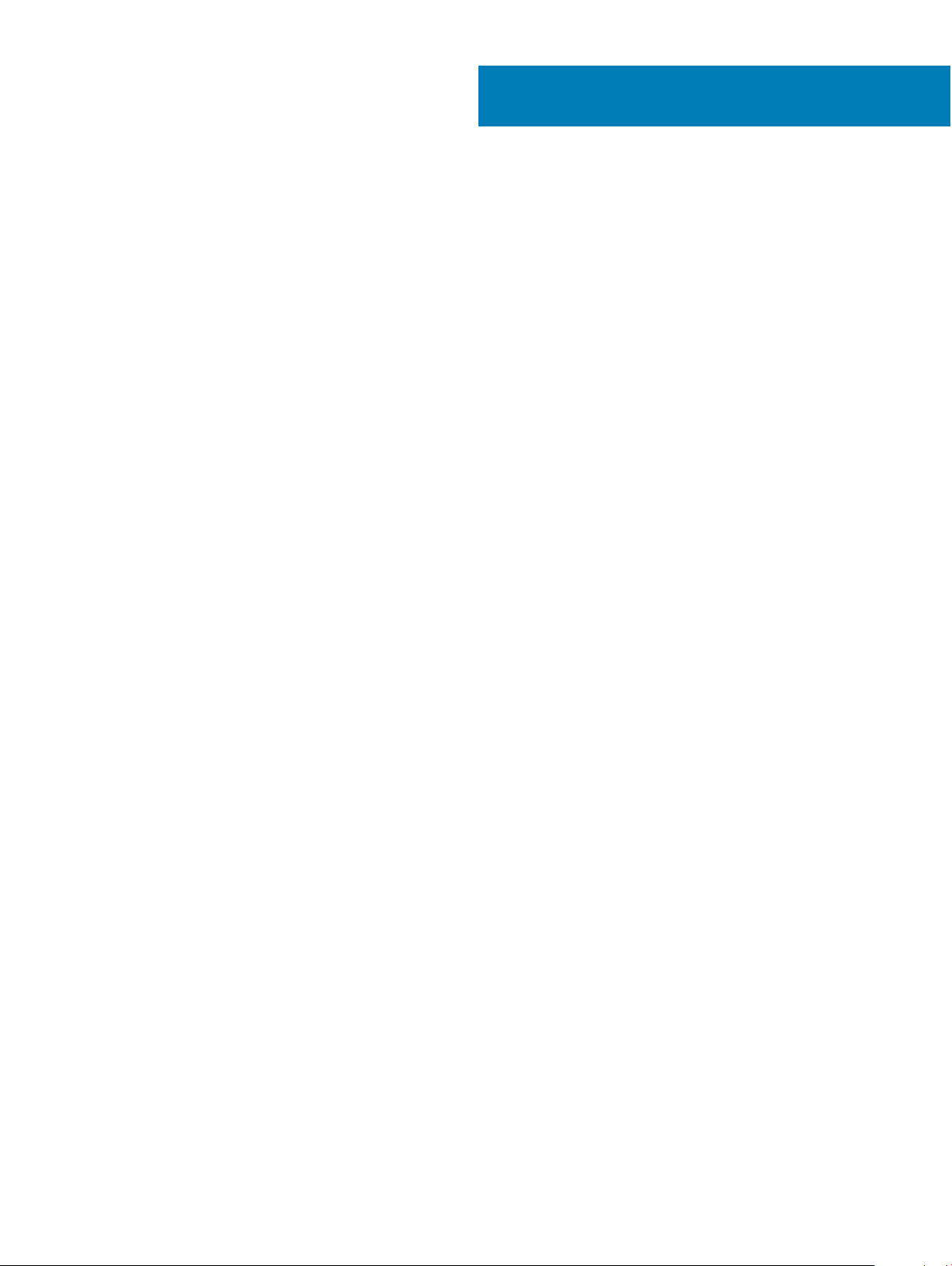
Contents
1 Set up your computer.....................................................................................................................................5
2 Create a USB recovery drive for Windows..................................................................................................... 7
3 Chassis.......................................................................................................................................................... 8
Display view........................................................................................................................................................................ 8
Left view..............................................................................................................................................................................9
Right view........................................................................................................................................................................... 9
Palmrest view....................................................................................................................................................................10
Bottom view.......................................................................................................................................................................11
Keyboard shortcuts........................................................................................................................................................... 11
4 Technical specications................................................................................................................................13
System information...........................................................................................................................................................13
Processor...........................................................................................................................................................................13
Memory..............................................................................................................................................................................13
Storage...............................................................................................................................................................................14
System board connectors................................................................................................................................................14
Media card-reader............................................................................................................................................................ 14
Security options—Contacted smartcard reader.......................................................................................................... 15
Security options—Contactless smartcard reader........................................................................................................15
Audio...................................................................................................................................................................................17
Video card..........................................................................................................................................................................18
Camera...............................................................................................................................................................................18
Communication................................................................................................................................................................. 18
Wireless..............................................................................................................................................................................18
Ports and connectors.......................................................................................................................................................19
Display................................................................................................................................................................................ 19
Keyboard........................................................................................................................................................................... 20
Touchpad...........................................................................................................................................................................20
Fingerprint reader—optional........................................................................................................................................... 21
Operating system..............................................................................................................................................................21
Battery............................................................................................................................................................................... 21
Power adapter.................................................................................................................................................................. 22
Sensor and control specications..................................................................................................................................22
Dimensions and weight................................................................................................................................................... 22
Computer environment................................................................................................................................................... 23
Security............................................................................................................................................................................. 23
Security Software............................................................................................................................................................24
5 Software......................................................................................................................................................25
Downloading Windows drivers....................................................................................................................................... 25
Contents
3
Page 4
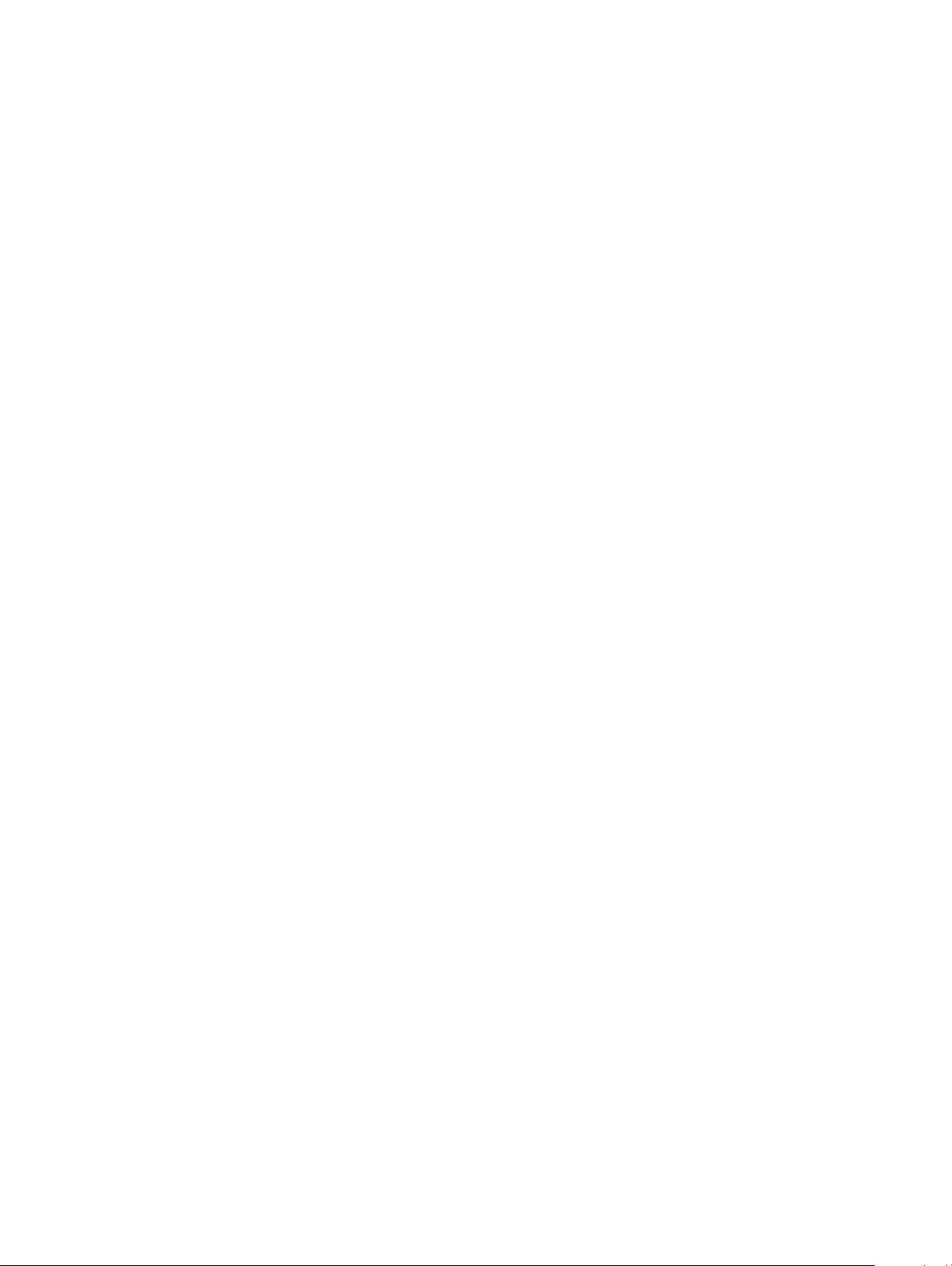
6 System setup...............................................................................................................................................26
Boot menu........................................................................................................................................................................ 26
Navigation keys................................................................................................................................................................26
Boot Sequence................................................................................................................................................................. 27
System setup options......................................................................................................................................................27
System setup options................................................................................................................................................27
Clearing BIOS (System Setup) and System passwords........................................................................................36
Updating the BIOS in Windows .....................................................................................................................................37
Updating BIOS on systems with BitLocker enabled.............................................................................................. 37
Updating your system BIOS using a USB ash drive.............................................................................................37
System and setup password...........................................................................................................................................38
Assigning a system setup password........................................................................................................................ 38
Deleting or changing an existing system setup password.................................................................................... 39
7 Getting help.................................................................................................................................................40
Contacting Dell.................................................................................................................................................................40
4 Contents
Page 5

1 Connect the power adapter and press the power button.
NOTE: To conserve battery power, the battery might enter power saving mode.
1
Set up your computer
2 Finish Windows system setup.
Follow the on-screen instructions to complete the setup. When setting up, Dell recommends that you:
• Connect to a network for Windows updates.
NOTE
: If connecting to a secured wireless network, enter the password for the wireless network access when
prompted.
• If connected to the internet, sign-in with or create a Microsoft account. If not connected to the internet, create an oine account.
• On the Support and Protection screen, enter your contact details.
3 Locate and use Dell apps from the Windows Start menu—Recommended
Table 1. Locate Dell apps
Dell apps Details
Dell Product Registration
Register your computer with Dell.
Dell Help & Support
Set up your computer 5
Page 6

Dell apps Details
Access help and support for your computer.
SupportAssist
Proactively checks the health of your computer’s hardware and
software.
Dell Update
Updates your computer with critical xes and important device
drivers as they become available.
Dell Digital Delivery
Download software applications including software that is
purchased but not preinstalled on your computer.
NOTE: Renew or upgrade your warranty by clicking the
warranty expiry date in SupportAssist.
4 Create recovery drive for Windows.
NOTE
: It is recommended to create a recovery drive to troubleshoot and x problems that may occur with Windows.
For more information, see Create a USB recovery drive for Windows.
6
Set up your computer
Page 7
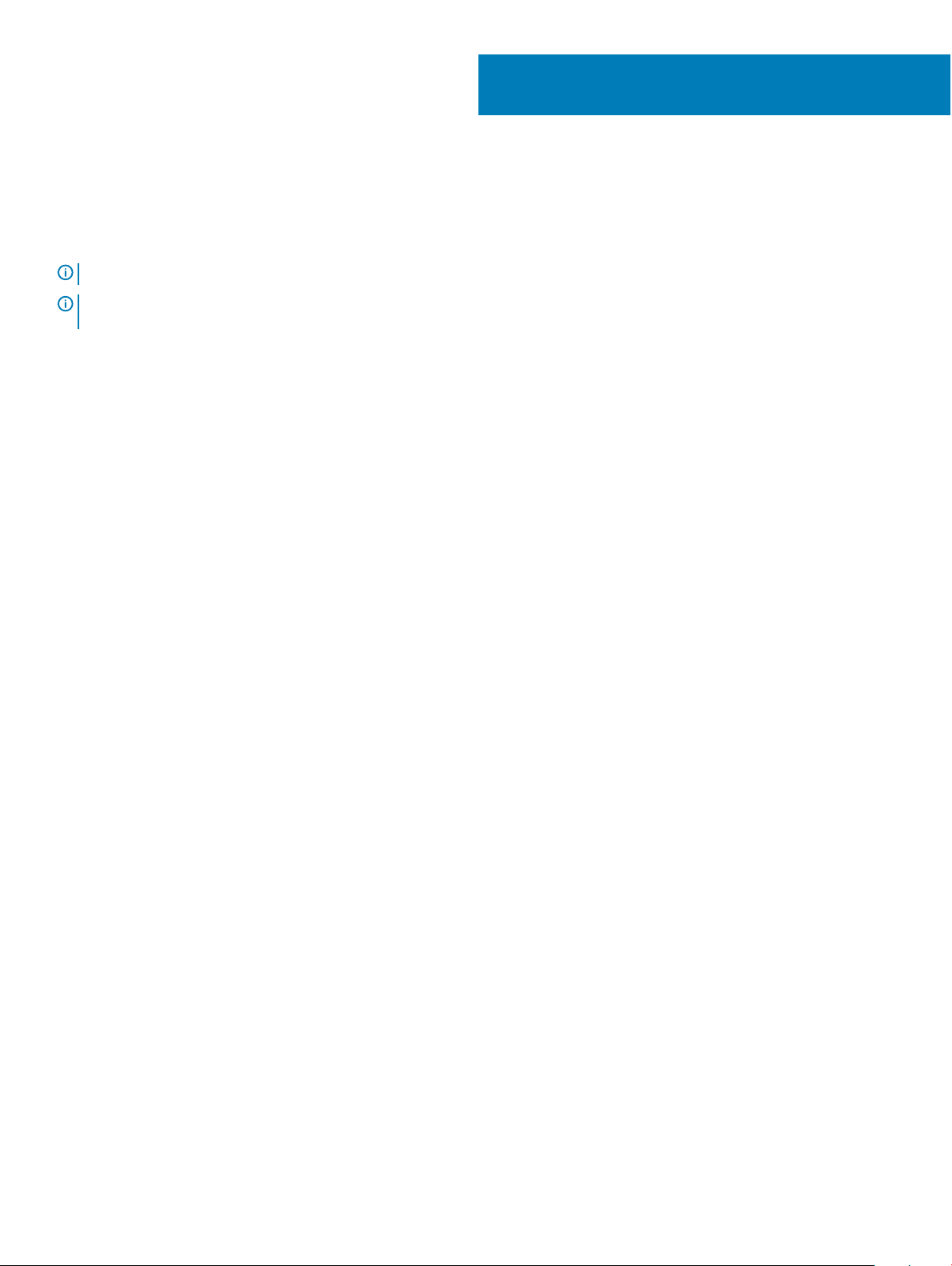
2
Create a USB recovery drive for Windows
Create a recovery drive to troubleshoot and x problems that may occur with Windows. An empty USB ash drive with a minimum capacity
of 16 GB is required to create the recovery drive.
NOTE: This process may take up to an hour to complete.
NOTE: The following steps may vary depending on the version of Windows installed. Refer to the Microsoft support site for
latest instructions.
1 Connect the USB ash drive to your computer.
2 In Windows search, type Recovery.
3 In the search results, click Create a recovery drive.
The User Account Control window is displayed.
4 Click Yes to continue.
The Recovery Drive window is displayed.
5 Select Back up system les to the recovery drive and click Next.
6 Select the USB ash drive and click Next.
A message appears, indicating that all data in the USB ash drive will be deleted.
7 Click Create.
8 Click Finish.
For more information about reinstalling Windows using the USB recovery drive, see the Troubleshooting section of your product's
Service Manual at www.dell.com/support/manuals.
Create a USB recovery drive for Windows 7
Page 8

Chassis
This chapter illustrates the multiple chassis views along with the ports and connectors and also explains the FN hot key combinations.
Topics:
• Display view
• Left view
• Right view
• Palmrest view
• Bottom view
• Keyboard shortcuts
Display view
3
1 Left microphone 2 Camera
3 Camera-status light 4 Right microphone
5 LCD panel
8 Chassis
Page 9

Left view
1 Power connector port 2 Status light
3 HDMI port 4 USB 3.1 Gen1 Type-C port with Display port 1.4
5 microSD card slot
Right view
1
SIM card slot 2 Headset port
3 USB 3.1 Gen 1 port
Chassis 9
Page 10
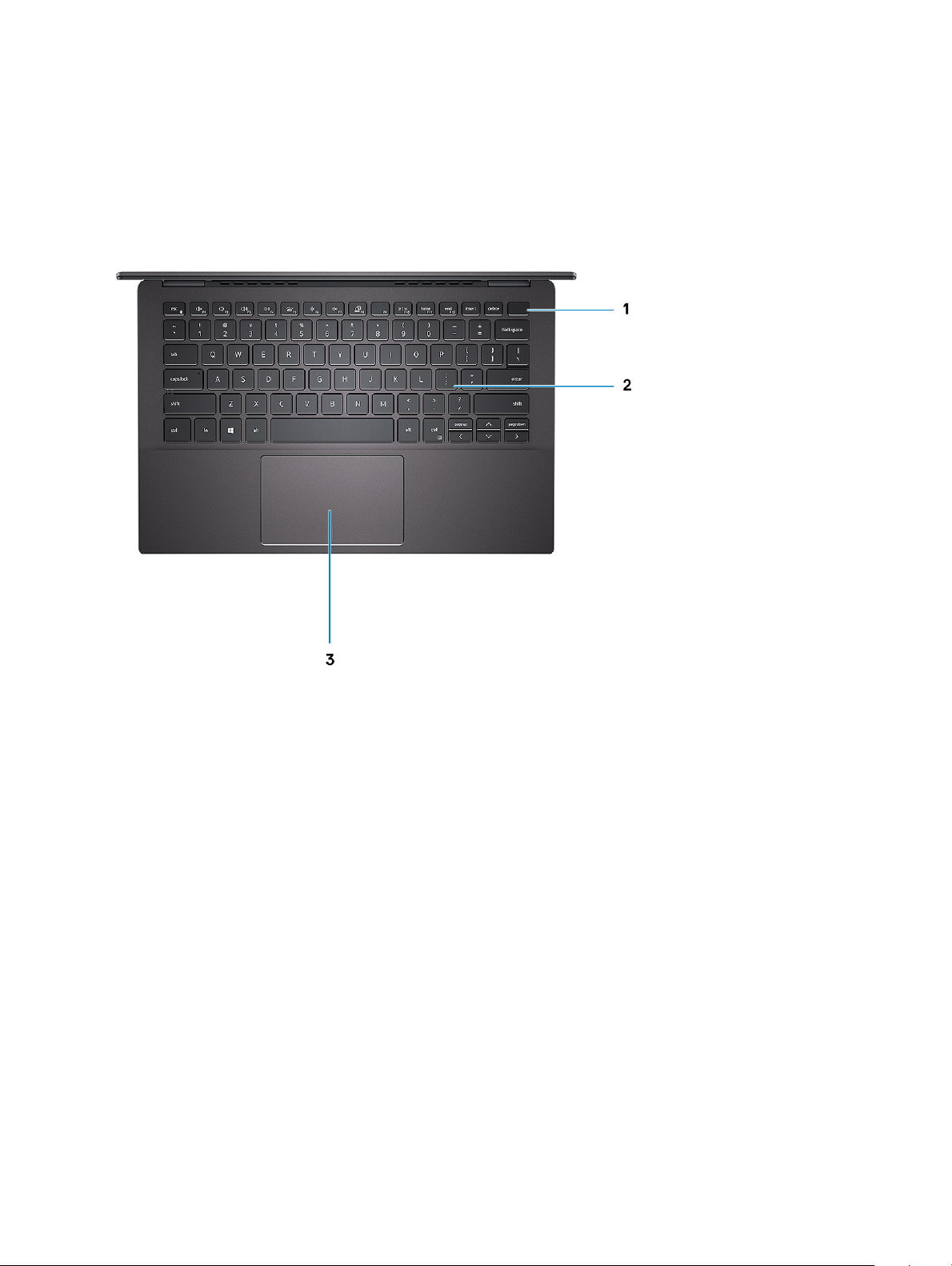
Palmrest view
1 Power button with optional ngerprint reader 2 Keyboard
3 Touchpad
10 Chassis
Page 11
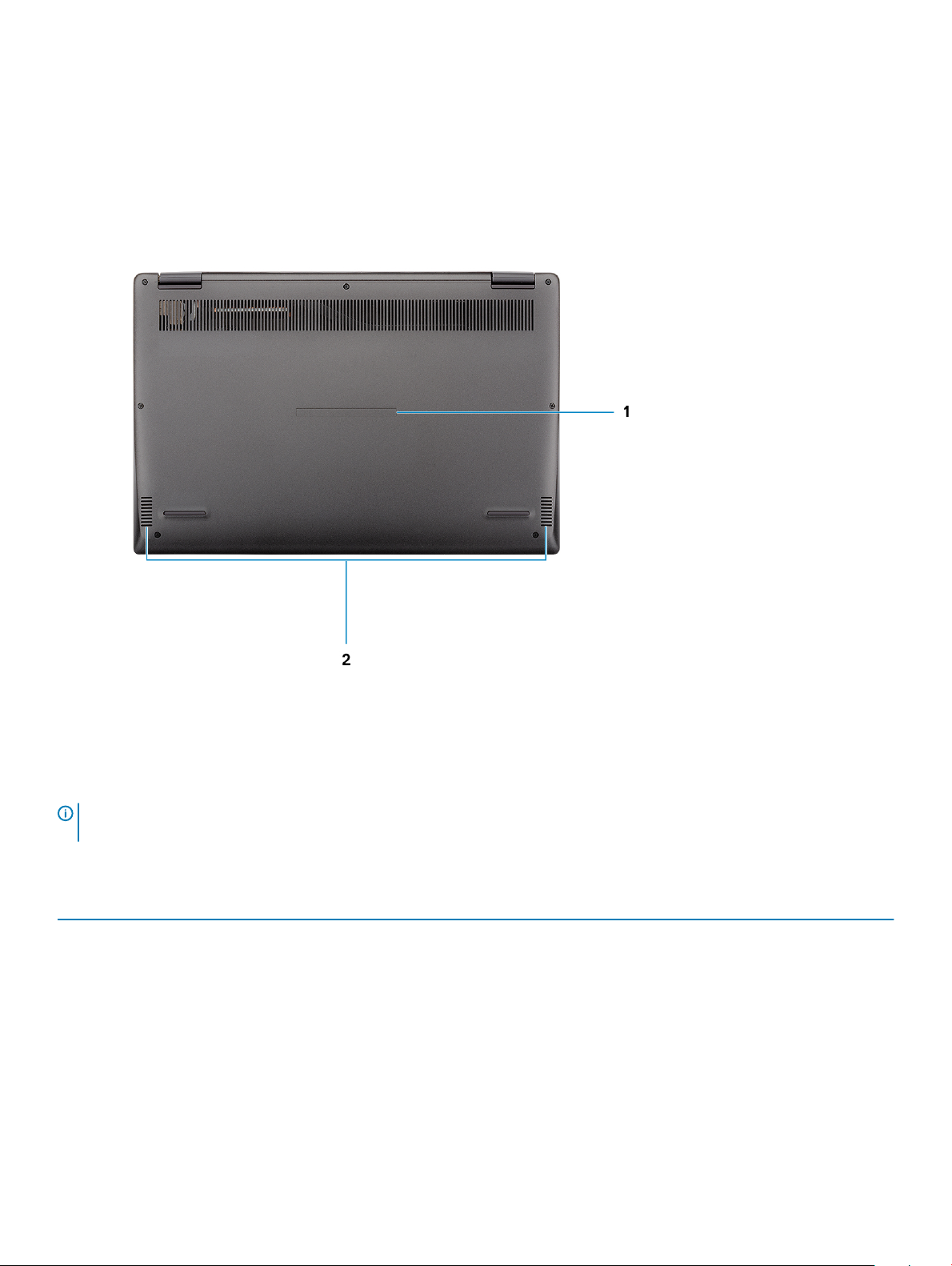
Bottom view
1 Service Tag label 2 Speakers
Keyboard shortcuts
NOTE
: Keyboard characters may dier depending on the keyboard language conguration. Keys that are used for shortcuts
remain the same across all language congurations.
Table 2. List of keyboard shortcuts
Keys Description
Fn + Esc
Fn + F1
Fn + F2
Fn + F3
Fn + F4 Play / Pause
Fn + F5
Toggle Fn-key lock
Mute audio
Decrease volume
Increase volume
Turn on/o keyboard backlight
Chassis 11
Page 12

Keys Description
Fn + F6
Decrease brightness
Fn + F7
Fn + F8
Fn + F10
Fn + F11
Fn + 12
Fn + Ctrl
Increase brightness
Switch to external display
Print screen
Home
End
Open application menu
12 Chassis
Page 13

Technical specications
NOTE: Oerings may vary by region. The following specications are only those required by law to ship with your computer. For
more information about the conguration of your computer, go to Help and Support in your Windows operating system and
select the option to view information about your computer.
System information
Table 3. System information
Feature Specications
Chipset
Integrated in the processor
4
DRAM bus width
FLASH EPROM
PCIe bus
External bus frequency
Processor
NOTE
: Processor numbers are not a measure of performance. Processor availability is subject to change and may vary by region/
country.
Table 4. Processor specications
Type UMA Graphics
8th Gen Intel Core i7-8665U processor (8 MB cache,
4 core count/ 8 threads, Up to 4.6 GHz, 15 W TDP)
8th Gen Intel Core i5-8265U processor (6 MB cache,
4 core count/ 8 threads, Up to 3.9 GHz, 15 W TDP)
8th Gen Intel Core i3-8145U processor (4 MB cache,
2 core count/ 4 threads, Up to 3.5 GHz, 15 W TDP)
Intel UHD Graphics 620
Intel UHD Graphics 620
Intel UHD Graphics 620
64-bit
16 MB
Up to Gen3
Up to 8 GT/s
Memory
Table 5. Memory
Feature Specications
Minimum memory conguration
Maximum memory conguration
specications
4 GB
16 GB
Technical specications 13
Page 14

Feature Specications
Number of slots
Solder down
Memory options
Type
Speed 2133Mhz
• 4 GB (1 x 4 GB)
• 8 GB (2 x 4 GB)
• 8 GB (1 x 8 GB)
• 16 GB (2 x 8 GB)
LPDDR3
Storage
Table 6. Storage specications
Type Form factor Interface Capacity
SATA Solid-State Drive M.2 2280 SSD
• Class 20/35 SATA
• Class 20 SATA (Brazil only)
• Class 40 (Intel Neptune
Harbor)
Upto 512 GB
System board connectors
Table 7. System board connectors
Feature Specications
M.2 Connectors
• One M.2 2230 hybrid Key-E connector
• One M.2 2280 Key-M connector
• One M.2 3042 Key-B connector
• One M.2 2230 Key-E connector
• One M.2 2280 Key-E connector
• One M.2 3042 Key-B connector
Media card-reader
Table 8. Media-card reader
Feature Specications
Type MicroSD-card slot
Supported cards
specications
Smart card reader slot (optional)
• Smart card reader (optional)
• MicroSD
14 Technical specications
Page 15

Security options—Contacted smartcard reader
Table 9. Contacted smartcard reader
Title Description Dell ControlVault 3 Smartcard reader
ISO 7816 -3 Class A Card Support Reader capable of reading 5V powered
smartcard
ISO 7816 -3 Class B Card Support Reader capable of reading 3V powered
smartcard
ISO 7816 -3 Class C Card support Reader capable of reading 1.8V powered
smartcard
ISO 7816-1 Compliant Specication for the reader Yes
ISO 7816 -2 Compliant Specication for smartcard device physical
characteristics (size, location of connection
points, etc.)
T=0 support Cards support character level transmission Yes
T=1 support Cards support block level transmission Yes
EMVCo Compliant Compliant with EMVCo (for electronic
payment standards) smartcard standards as
posted to www.emvco.com
EMVCo Certied Formally certied based on EMVCO
smartcard standards
PC/SC OS interface Personal Computer/Smart Card
specication for integration of hardware
readers into personal computer
environments
Yes
Yes
Yes
Yes
Yes
Yes
Yes
CCID driver compliance Common driver support for Integrated
Circuit Card Interface Device for OS level
drivers.
Windows Certied Device certied by Micrsoft WHCK Yes
FIPS 201 (PIV/HSPD-12) Compliant via GSA Device compliant with FIPS 201/PIV/
HSPD-12 requirements
Yes
Yes
Security options—Contactless smartcard reader
Table 10. Contactless smartcard reader
Title Description Dell ControlVault 3 Contactless Smartcard
Felica Card Support Reader and software capable of supporting
Felica contactless cards
Prox (Proximity) (125kHz) Card support Reader and software capable of supporting
Prox/Proximity/125kHz contactless cards
ISO 14443 Type A Card Support Reader and software capable of supporting
ISO 14443 Type A contactless cards
reader with NFC
Yes
No
Yes
Technical specications 15
Page 16

Title Description Dell ControlVault 3 Contactless Smartcard
reader with NFC
ISO 14443 Type B Card Support Reader and software capable of supporting
ISO 14443 Type B contactless cards
ISO/IEC 21481 Reader and software capable of supporting
ISO/IEC 21481 compliant contactless cards
and tokens
ISO/IEC 18092 Reader and software capable of supporting
ISO/IEC 21481 compliant contactless cards
and tokens
ISO 15693 Card Support Reader and software capable of supporting
ISO15693 contactless cards
NFC Tag Support Supports reading and processing of NFC
compliant tag information
NFC Reader Mode Support for NFC Forum Dened Reader
mode
NFC Writer Mode Support for NFC Forum Dened Writer
mode
NFC Peer-to-Peer Mode Support for NFC Forum Dened Peer to
Peer mode
EMVCo Compliant Compliant with EMVCO smartcard
standards as posted to www.emvco.com
Yes
Yes
Yes
Yes
Yes
Yes
Yes
Yes
Yes
EMVCo Certied Formally certied based on EMVCO
smartcard standards
NFC Proximity OS Interface Enumerates NFP (Near Field Proximity)
device for OS to utilize
PC/SC OS interface Personal Computer/Smart Card
specication for integration of hardware
readers into personal computer
environments
CCID driver compliance Common driver support for Integrated
Circuit Card Interface Device for OS level
drivers
Windows Certied Device certied by Microsoft WHCK Yes
Dell ControlVault support Device connects to Dell ControlVault for
usage and processing
NOTE: 125 Khz proximity cards are not supported.
Table 11. Supported cards
Manufacturer Card Supported
HID jCOP readertest3 A card (14443a) Yes
Yes
Yes
Yes
Yes
Yes
16 Technical specications
1430 1L
DESFire D8H
iClass (Legacy)
Page 17

Manufacturer Card Supported
iClass SEOS
NXP/Mifare Mifare DESFire 8K White PVC Cards Yes
Mifare Classic 1K White PVC Cards
NXP Mifare Classic S50 ISO Card
G&D idOnDemand - SCE3.2 144K Yes
SCE6.0 FIPS 80K Dual+ 1 K Mifare
SCE6.0 nonFIPS 80K Dual+ 1 K Mifare
SCE6.0 FIPS 144K Dual + 1K Mifare
SCE6.0 nonFIPS 144K Dual + 1 K Mifare
SCE7.0 FIPS 144K
Oberthur idOnDemand - OCS5.2 80K Yes
ID-One Cosmo 64 RSA D V5.4 T=0 card
Audio
Table 12. Audio specications
Feature Specications
Controller Realtek ALC3204 with Waves MaxxAudio Pro
Stereo conversion 24-bit DAC (Digital-to-Analog) and ADC (Analog-to-Digital)
Type HD Audio
Speakers Two
Interface Internal:
• Intel HDA (high-denition audio)
External:
• 7.1 channel output via HDMI
• Digital microphone input on camera module
• Headset combo jack (stereo headphones/microphone-in)
Internal speaker amplier Integrated in ALC3204 (Class-D 2 W)
External volume controls Media-control shortcut keys
Speaker output: Average: 2 W
Peak: 2.5 W
Microphone Digital-array microphones
Technical specications 17
Page 18

Video card
Table 13. Video card specications
Controller Type CPU Dependency Graphics memory
NVDIA M250 Discrete
• Intel Core
i7-8665U CPU
• Intel Core
i7-8565U CPU
• Intel Core
i5-8365U CPU
• Intel Core
i5-8265U CPU
type
GDDR5 2 GB 1920 x 1200@60 Hz
Capacity Maximum resolution
Camera
Table 14. Camera specications
Feature Specications
Camera Type RGB HD camera
Resolution Still image: 0.92 megapixel
Video: 1280 x 720 (HD) at 30 fps
Diagonal viewing angle 74.9 degrees
Sensor type CMOS sensor technology
Communication
Table 15. Communication
Feature Specications
Network adapter Integrated Connection I219-LM 10/100/1000 Mb/s Ethernet
specications
(RJ-45 )
Wireless
Table 16. Wireless
Specications
Intel Dual Band Wireless AC 9560 (802.11ac) 2x2 + Bluetooth 5.0 (Optional)
Intel Dual Band Wireless AC 9462 (802.11ac) 1x1 + Bluetooth 5.0 (Optional)
Qualcomm QCA9565, DW1707 802.11bgn
specications
18 Technical specications
Page 19

Specications
Qualcomm QCA9377 802.11ac Dual Band (1x1) Wireless Adapter+ Bluetooth 4.1
Qualcomm QCA61x4A 802.11ac Dual Band (2x2) Wireless Adapter+ Bluetooth 4.1
Ports and connectors
Table 17. Ports and connectors
Feature Specications
Memory card reader One MicroSD-card slot
SIM card reader One micro SIM card slot
USB
Security
Audio One headset (headphone and microphone combo) port
Video One HDMI 1.4b port
• One USB 3.1 Gen1 port
• One USB 3.1 Gen1 (Type-C) port/DisplayPort
Noble wedge lock slot
Display
Table 18. Display
Feature Specications
Type Full High Denition (FHD)
Height (Active area) 165.24 mm (6.5 in)
Width (Active area) 293.76 mm (11.6 in)
Diagonal 337.04 mm (13.3 in)
Pixels Per Inch (PPI) 166
specications
Contrast ratio 400:1
Luminance/Brightness (typical) 300 nits
Refresh rate 60 Hz
Horizontal viewing angle (min) +/- 80 degrees
Vertical viewing angle (min) +/- 80 degrees
Power consumption (max) 4.6 W
Technical specications 19
Page 20

Keyboard
Table 19. Keyboard specications
Feature Specications
Number of keys
• United states and Canada : 81 keys
• United Kingdom : 82 Keys
• Japan : 85 keys
Size
Backlit keyboard Optional (backlit and Non-backlit)
Layout QWERTY
• X= 18.70 mm key pitch
• Y= 18.05 mm key pitch
Touchpad
Table 20. Touchpad specications
Feature Specications
Resolution 1920 x 1080
Dimensions
Table 21. Supported gestures
Supported gestures Windows 10
Cursor moving Supported
• Width : 105 mm (4.13 in.)
• Height : 65 mm (2.56 in.)
Clicking/ tapping Supported
Click and drag Supported
2-nger scroll Supported
2-nger Pinch/ Zoom Supported
2-nger tap (Right Clicking) Supported
3-nger tap (Invoke Cortana) Supported
3-nger swipe up (See all open windows) Supported
3-nger swipe down (Show the desktop) Supported
3-nger swipe right or left (Switch between open windows) Supported
4-nger tap (Invoke Action Center) Supported
4-nger swipe right or left (Switch virtual desktops) Supported
20 Technical specications
Page 21

Fingerprint reader—optional
Table 22. Fingerprint reader specications
Feature Specications
Type FPR in power button
Sensor technology Capacitive
Sensor resolution 500 ppi dpi
Sensor area 4.06 mm x 3.25 mm
Operating system
Table 23. Operating system
Feature Specications
Operating systems supported
• Windows 10 Home (64 bit)
• Windows 10 Professional (64bit)
• Ubuntu
Battery
Table 24. Battery
Feature Specications
Type 4-cell "smart" lithium-ion
Dimension Width
Depth
Height
Weight (maximum) 0.22 kg (0.485 lb)
Voltage 7.60 VDC
Life span 300 discharge/charge cycles
Charging time when the computer is o
(approximate)
Operating time
Temperature range: Operating 0°C to 35°C (32°F to 95°F)
4 hours
Varies depending on operating conditions and can signicantly reduce under certain powerintensive conditions.
98.8 mm (3.89 in)
4.3 mm (0.169 in)
257.85 mm (10.15 in)
Temperature range: Storage
-40°C to 65°C (-40°F to 149°F)
Technical specications 21
Page 22

Feature Specications
Coin-cell battery
CR-2032
Power adapter
Table 25. Power adapter specications
Feature Specications
Type E65W
Input Voltage
Input current (maximum) 1.6 A
Adapter size Dimensions
Weight
Input frequency
Output current
Rated output voltage
Temperature range (Operating)
Temperature range (Non-Operating)
100 VAC - 240 VAC
In Inches: 1.1 x 1.9 x 4.3
In mm: 28 x 47 x 108
0.29 kg (0.64 lbs)
50 Hz to 60 Hz
3.34 A (continuous)
19.5 VDC
0°C to 40°C (32°F to 104°F)
-40°C to 70°C (-40°F to 158°F)
Sensor and control specications
Table 26. Sensor and control
Specications
1. Free fall sensor on motherboard
2. Hall Eect Sensor
specications
Dimensions and weight
Table 27. Dimensions and weight
Feature Specications
Height Front
Rear
22 Technical specications
• 16.80 mm (0.66 in.)
• 14.90 mm (0.59 in.)
• Wireless Wide Area Network (WWAN) – 18.50 mm
(0.73 in.)
Page 23

Feature Specications
Width 307.60 mm (12.11 in.)
Depth 204.50 mm (8.05 in.)
• 16.50 mm (0.65 in.)
Weight
• Wireless Wide Area Network (WWAN) – 1.20 kg (2.65 lb)
• 1.18 kg (2.60 lb)
Computer environment
Airborne contaminant level: G1 as dened by ISA-S71.04-1985
Table 28. Computer environment
Operating Storage
Temperature range
Relative humidity (maximum)
Vibration (maximum)
Shock (maximum)
Altitude (maximum)
* Measured using a random vibration spectrum that simulates user environment.
0°C to 35°C (32°F to 95°F) -40°C to 65°C (-40°F to 149°F)
10% to 90% (non-condensing) 10% to 95% (non-condensing)
0.66 GRMS 1.30 GRMS
110 G† 160 G‡
–15.2 m to 3048 m (–50 ft to 10,000 ft) N/A
† Measured using a 2 ms half-sine pulse when the hard drive is in use.
‡ Measured using a 2 ms half-sine pulse when the hard-drive head is in parked position.
Security
Table 29. Security
Feature Specications
Trusted Platform Module (TPM) 2.0 Integrated on the system board
Firmware TPM Optional
Windows Hello Support Yes, optional ngerprint on power button
Optional IR camera
Dell Smartcard Keyboard Optional
FIPS 140-2 certication for TPM Yes
ControlVault 3 Advanced Authentication with FIPS 140-2 Level 3
Certication
Yes, for FPR, SC and CSC/NFC
Technical specications 23
Page 24

Feature Specications
Fingerprint Reader Only Touch Fingerprint reader in power button tied to Control vault 3
Contacted Smart Card and Control Vault 3 FIPS 201 Smart card reader certication/SIPR
Security Software
Table 30. Security Software specications
Specications
Dell Client Command Suite
Optional Dell Data Security and Management Software
• Dell Endpoint Security Suite Enterprise
• Dell Data Guardian
• Dell Encryption Enterprise
• Dell Encryption Personal
• Dell Threat Defense
• MozyPro or MozyEnterprise
• RSA NetWitness Endpoint
• RSA SecurID Access
• VMware Workspace ONE
• Absolute Endpoint Visibility and Control
24 Technical specications
Page 25

This chapter details the supported operating systems along with instructions on how to install the drivers.
Downloading Windows drivers
1 Turn on the tabletdesktopnotebook.
2 Go to Dell.com/support.
3 Click Product Support, enter the Service Tag of your tabletdesktopnotebook, and then click Submit.
NOTE: If you do not have the Service Tag, use the auto detect feature or manually browse for your
tabletdesktopnotebook model.
4 Click Drivers and Downloads.
5 Select the operating system installed on your tabletdesktopnotebook.
6 Scroll down the page and select the driver to install.
7 Click Download File to download the driver for your tabletdesktopnotebook.
8 After the download is complete, navigate to the folder where you saved the driver le.
9 Double-click the driver le icon and follow the instructions on the screen.
5
Software
Software 25
Page 26

6
System setup
CAUTION: Unless you are an expert computer user, do not change the settings in the BIOS Setup program. Certain changes can
make your computer work incorrectly.
NOTE: Before you change BIOS Setup program, it is recommended that you write down the BIOS Setup program screen
information for future reference.
Use the BIOS Setup program for the following purposes:
• Get information about the hardware installed in your computer, such as the amount of RAM and the size of the hard drive.
• Change the system conguration information.
• Set or change a user-selectable option, such as the user password, type of hard drive installed, and enabling or disabling base devices.
Topics:
• Boot menu
• Navigation keys
• Boot Sequence
• System setup options
• Updating the BIOS in Windows
• System and setup password
Boot menu
Press <F12> when the Dell logo appears to initiate a one-time boot menu with a list of the valid boot devices for the system. Diagnostics
and BIOS Setup options are also included in this menu. The devices listed on the boot menu depend on the bootable devices in the system.
This menu is useful when you are attempting to boot to a particular device or to bring up the diagnostics for the system. Using the boot
menu does not make any changes to the boot order stored in the BIOS.
The options are:
• UEFI Boot:
– Windows Boot Manager
•
• Other Options:
– BIOS Setup
– BIOS Flash Update
– Diagnostics
– Change Boot Mode Settings
Navigation keys
: For most of the System Setup options, changes that you make are recorded but do not take eect until you restart the
NOTE
system.
Keys Navigation
Up arrow Moves to the previous eld.
26 System setup
Page 27

Keys Navigation
Down arrow Moves to the next eld.
Enter Selects a value in the selected eld (if applicable) or follow the link in the eld.
Spacebar Expands or collapses a drop-down list, if applicable.
Tab Moves to the next focus area.
Esc Moves to the previous page until you view the main screen. Pressing Esc in the main screen displays a message
that prompts you to save any unsaved changes and restarts the system.
Boot Sequence
Boot Sequence allows you to bypass the System Setup–dened boot device order and boot directly to a specic device (for example:
optical drive or hard drive). During the Power-on Self Test (POST), when the Dell logo appears, you can:
• Access System Setup by pressing F2 key
• Bring up the one-time boot menu by pressing F12 key
The one-time boot menu displays the devices that you can boot from including the diagnostic option. The boot menu options are:
• Removable Drive (if available)
• STXXXX Drive
NOTE
: XXX denotes the SATA drive number.
• Optical Drive (if available)
• SATA Hard Drive (if available)
• Diagnostics
NOTE
: Choosing Diagnostics, will display the ePSA diagnostics screen.
The boot sequence screen also displays the option to access the System Setup screen.
System setup options
: Depending on the tabletcomputerlaptop and its installed devices, the items listed in this section may or may not appear.
NOTE
System setup options
: Depending on the tabletcomputerlaptop and its installed devices, the items listed in this section may or may not appear.
NOTE
General options
Table 31. General
Option Description
System Information Displays the following information:
• System Information: Displays BIOS Version, Service Tag, Asset Tag, Ownership Tag, Ownership
Date, Manufacture Date, Express Service Code and the Signed Firmware Update.
• Battery Information: Displays the battery status health and whether the AC adapter is installed.
• Processor Information: Displays Processor Type, Core Count, Processor ID, Current Clock
Speed, Minimum Clock Speed, Maximum Clock Speed, Processor L2 Cache, Processor L3
Cache, Microcode Version, HT Capable, and 64-Bit Technology.
System setup 27
Page 28

Option Description
• Memory Information: Displays Memory Installed, Memory Available, Memory Speed, Memory
Channel Mode, Memory Technology
• Device Information: Displays Pass Through MAC Address, Video Controller, Video BIOS
Version, Video Memory, Panel type, Native Resolution, Audio Controller, Wi-Fi Device,
Cellular Device and Bluetooth Device.
Boot Sequence Allows you to specify the order in which the computer attempts to nd an operating system from the
devices specied in this list.
Advanced Boot Options Allows you to select the Legacy Option ROMs option, when in UEFI boot mode. By default, no option
is selected.
• Enable Legacy Option ROMs
• Enable Attempt Legacy Boot
UEFI Boot Path Security This option controls whether or not the system will prompt the user to enter the Admin password
when booting a UEFI boot path from the F12 Boot Menu.
• Always, Except Internal HDD—Default
• Always
• Never
.
System information
Table 32. System
Option Description
Date/Time Allows you to set the date and time settings. Changes to the system date and time take eect
Smart Reporting This eld controls whether hard drive errors for integrated drives are reported during system startup.
Audio Allows you to enable or disable the integrated audio controller. The option Enable Audio is selected by
USB Conguration Allows you to enable or disable the integrated USB controller for:
Conguration
immediately.
The Enable Smart Reporting option is disabled by default.
default.
• Enable Microphone
• Enable Internal Speaker
Both the options are selected by default.
• Enable USB Boot Support
• Enable External USB Port
All the options are enabled by default.
SATA Operation Allows you to congure the operating mode of the integrated hard drive controller.
• Disabled = The SATA controllers are hidden
• AHCI = SATA is congured for AHCI mode
• RAID ON = SATA is congured to support RAID mode (selected by default)
Drives Allows you to enable or disable the various drives on-board:
28 System setup
Page 29

Option Description
• M.2 PCIe SSD-0/SATA-0 (enabled by default)
• M.2 PCIe SSD-1/SATA-1 (enabled by default)
Miscellaneous Devices
Keyboard Illumination
Keyboard Backlight Timeout on
AC
Keyboard Backlight Timeout on
Battery
Allows you to enable or disable the following devices:
• Enable Camera (enabled by default)
• Enable Secure Digital (SD) Card (enabled by default)
• Secure Digital (SD) Card Boot
Allows you to change the keyboard illumination settings:
• Disabled
• Dim
• Bright (enabled by default)
Allows you to set the timeout value for the keyboard backlight when an AC adaptor is plugged into
the system:
• 5 seconds
• 10 seconds (enabled by default)
• 15 seconds
• 30 seconds
• 1 minute
• 5 minutes
• 15 minutes
• Never
Allows you to set the timeout value for the keyboard backlight when the system is running only on
battery power:
• 5 seconds
• 10 seconds (enabled by default)
• 15 seconds
• 30 seconds
• 1 minute
• 5 minutes
• 15 minutes
• Never
Dell Type-C Dock Conguration
Always Allow Dell Docks(enabled by default)
Video
Option
LCD Brightness Allows you to set the display brightness depending up on the power source—On Battery and On AC. The LCD
EcoPower(enabled by default)
: The video setting is visible only when a video card is installed into the system.
NOTE
Description
brightness is independent for battery and AC adapter. It can be set using the slider.
System setup 29
Page 30

Security
Table 33. Security
Option Description
Enable Admin Setup Lockout
Password Bypass This option lets you bypass the System (Boot) Password and the internal HDD password prompts
Non-Admin Password Change This option lets you determine whether changes to the System and Hard Disk passwords are
Non-Admin Setup Changes Determines whether changes to the setup option are permitted when an administrator password is
UEFI Capsule Firmware Updates This option controls whether this system allows BIOS updates via UEFI capsule update packages.
Computrace(R) This eld lets you Activate or Disable the BIOS module interface of the optional Computrace Service
OFF(enabled by default)
during a system restart.
• Disabled — Always prompt for the system and internal HDD password when they are set. This
option is enabled by default.
• Reboot Bypass — Bypass the password prompts on Restarts (warm boots).
NOTE: The system will always prompt for the system and internal HDD passwords when
powered on from the o state (a cold boot). Also, the system will always prompt for
passwords on any module bay HDDs that may be present.
permitted when an administrator password is set.
Allow Non-Admin Password Changes - This option is enabled by default.
set.
This option is selected by default. Disabling this option will block BIOS updates from services such as
Microsoft Windows Update and Linux Vendor Firmware Service (LVFS)
from Absolute Software. Enables or disables the optional Computrace service designed for asset
management.
• Deactivate Computrace - This option is selected by default.
• Activate Computrace
• Disable Computrace
TPM 2.0 Security Allows you to control whether the Trusted Platform Module (TPM) is visible to the operating system.
• TPM On (default)
• PPI Bypass for Enable Commands (default)
• PPI Bypass for Disable Commands
• PPI Bypass for Clear Commands
• Attestation Enable (default)
• Key Storage Enable (default)
• SHA-256 (default)
• TPM Enabled(default)
Intel SGX Software Guard Extensions (SGX) provide a secured environment for running code/storing sensitive
information in the context of the main OS.
Software Control(enabled by default)
SMM Security Mitigation Allows you to enable or disable additional UEFI SMM Security Mitigation protections. This option is
not set by default.
30 System setup
Page 31

Passwords
Table 34. Passwords
Option Description
Enable Strong Passwords Enforces stricter rules for admin and system passwords.
Password Conguration Allows you to set the minimum and maximum number of characters allowed for admin and system
passwords.
Admin Password Allows you to set, change or delete the administrator password.
System Password Allows you to reset the system password.
Enable Master Password Lockout
Disabled(default)
Secure boot
Table 35. Secure Boot
Option Description
Enable Secure Boot Allows you to enable or disable Secure Boot feature
• Secure Boot Enable
This option is selected by default.
Secure Boot Mode Allows you to modify the behavior of Secure Boot to allow evaluation or enforcement of UEFI driver
signatures.
• Deployed Mode (default)
• Audit Mode
Expert key Management Allows you to manipulate the security key databases only if the system is in Custom Mode. The
Enable Custom Mode option is disabled by default. The options are:
• PK (default)
• KEK
• db
• dbx
If you enable the Custom Mode, the relevant options for PK, KEK, db, and dbx appear. The
options are:
• Save to File- Saves the key to a user-selected le
• Replace from File- Replaces the current key with a key from a user-selected le
• Append from File- Adds a key to the current database from a user-selected le
• Delete- Deletes the selected key
• Reset All Keys- Resets to default setting
• Delete All Keys- Deletes all the keys
NOTE: If you disable the Custom Mode, all the changes made will be erased and the
keys will restore to default settings.
System setup 31
Page 32

Intel Software Guard Extensions
Table 36. Intel Software Guard Extensions
Option Description
Intel SGX Enable
This eld species you to provide a secured environment for
running code/storing sensitive information in the context of the
main OS.
Click one of the following options:
• Disabled
• Enabled
• Software controlled—Default
Enclave Memory Size
This option sets SGX Enclave Reserve Memory Size
Click one of the following options:
• 32 MB
• 64 MB
• 128 MB—Default
Performance
Table 37. Performance
Option Description
Hyper-Threading Technology
Intel SpeedStep
Allows you to enable or disable the HyperThreading in the
processor.
• Disabled
• Enabled—Default
Allows you to enable or disable the Intel SpeedStep mode of
processor.
• Enable Intel SpeedStep
This option is set by default.
Intel TurboBoost
Multi Core Support
32 System setup
Allows you to enable or disable the Intel TurboBoost mode of the
processor.
• Enable Intel TurboBoost
This option is set by default.
This eld species whether the process has one or all cores
enabled. The performance of some applications improves with the
additional cores.
• All—Default
• 1
Page 33

Option Description
C-States Control
Allows you to enable or disable the additional processor sleep
states.
• C states
This option is set by default.
Power management
Option Description
AC Behavior Allows you to enable or disable the computer from turning on automatically when an AC adapter is connected.
Default setting: Wake on AC is not selected.
Auto On Time Allows you to set the time at which the computer must turn on automatically. The options are:
• Disabled
• Every Day
• Weekdays
• Select Days
Default setting: Disabled
Peak Shift This option enables you to minimize the AC power consumption during the peak power times of day. After you
enable this option, your system runs only in battery even if the AC is attached.
• Enable peak shift—is disabled
• Set battery threshold (15% to 100%) - 15 % (enabled by default)
Battery Charge
Conguration
Advanced Battery
Charge
Conguration
Enable Intel Speed
Shift Technology
Allows you to select the charging mode for the battery. The options are:
• Adaptive—enabled by default
• Standard—Fully charges your battery at a standard rate.
• ExpressCharge—The battery charges over a shorter time using Dell’s fast charging technology.
• Primarily AC use
• Custom
If Custom Charge is selected, you can also congure Custom Charge Start and Custom Charge Stop.
NOTE: All charging mode may not be available for all the batteries. To enable this option, disable the
Advanced Battery Charge Conguration option.
This option enables you to maximize the battery health. By enabling this option, your system uses the standard
charging algorithm and other techniques, during the non work hours to improve the battery health.
Enable Advanced Battery Charge Mode- is disabled
• Enable Intel Speed Shift Technology
Default setting: Enabled
USB Wake Support Allows you to enable USB devices to wake the system from Standby.
System setup 33
Page 34

Option Description
NOTE: This feature is only functional when the AC power adapter is connected. If the AC power adapter
is removed during Standby, the system setup removes power from all the USB ports to conserve battery
power.
• Enable USB Wake Support
Wake on WLAN Allows you to enable or disable the feature that powers on the computer from the O state when triggered by a
LAN signal.
• Disabled
• WLAN
Default setting: Disabled
Wireless
Option
Description
WWAN/GPS Allows to enable/disable internal WWAN/GPS device.
Enabled by default.
Wireless Device
Enable
Allows you to enable or disable the internal wireless devices.
• WLAN
• Bluetooth
All the options are enabled by default.
POST behavior
Option
Adapter Warnings Allows you to enable or disable the system setup (BIOS) warning messages when you use certain power adapters.
Extended BIOS
POST Time
Fastboot Allows you to speed up the boot process by bypassing some of the compatibility steps. The options are:
Description
Default setting: Enable Adapter Warnings
Allows you to create an extra preboot delay. The options are:
• 0 seconds—enabled by default.
• 5 seconds
• 10 seconds
• Minimal—enabled by default
• Thorough
• Auto
34 System setup
Page 35

Option Description
Fn Lock Options
Numlock Enable Allows you to enable the Numlock option when the computer boots.
Full Screen Logo
Warnings and errors
MAC Address PassThrough
Allows you to let hot key combinations Fn + Esc toggle the primary behavior of F1–F12, between their standard
and secondary functions. If you disable this option, you cannot toggle dynamically the primary behavior of these
keys. The available options are:
• Fn Lock—enabled by default
• Lock Mode Disable/Standard—enabled by default
• Lock Mode Enable/Secondary
Enable Network. This option is enabled by default.
• Enable Full Screen Logo—not enabled
• Prompt on warnings and errors—enabled by default
• Continue on warnings
• Continue on warnings and errors
Replaces the external NIC MAC address with the selected MAC address from the system.
• System Unique MAC Address (default option)
• Disabled
Virtualization support
Option
Virtualization
Technology
VT for Direct I/O Enables or disables the Virtual Machine Monitor (VMM) from utilizing the additional hardware capabilities provided
Description
This eld species whether a virtual Machine Monitor (VMM) can utilize the conditional hardware capabilities
provided by Intel Virtualization Technology.
Enable Intel Virtualization Technology—enabled by default.
by Intel® Virtualization technology for direct I/O.
Enable VT for Direct I/O - enabled by default.
Maintenance screen
Option
Asset Tag Allows you to create a system asset tag if an asset tag is not already set. This option is not set by default.
Service Tag Displays the Service Tag of your computer.
BIOS Recovery This eld allows you to recover from certain corrupted BIOS conditions from a recover le on the user primary hard
Description
drive or an external USB key.
• BIOS Recovery from Hard Drive—enabled by default
• Always perform integrity check—disabled by default
System setup 35
Page 36

Option Description
Data Wipe This eld allows users to erase the data securely from all internal storage devices. Option 'Wipe on Next boot' is not
enabled by default. The following is list of devices aected:
• Internal SATA HDD/SSD
• Internal M.2 SATA SDD
• Internal M.2 PCIe SSD
• Internal eMMC
BIOS Downgrade This controls ashing of the system rmware to previous revisions. Option 'Allow BIOS downgrade' is enabled by
default.
System logs
Option Description
Power Events Allows you to view and clear the System Setup (Power) events.
• Keep (default)
• Clear
BIOS Events Allows you to view and clear the System Setup (BIOS) POST events.
• Keep (default)
• Clear
Thermal Events Allows you to view and clear the System Setup (Thermal) events.
• Keep (default)
• Clear
SupportAssist System Resolution
Option
Auto OS Recovery
Threshold
SupportAssist OS
Recovery
Description
Allows you to control the automatic boot ow for SupportAssist System. Options are:
• O
• 1
• 2 (Enabled by default)
• 3
Allows you to recover the SupportAssist OS Recovery (Disabled Enabledby default)
Clearing BIOS (System Setup) and System passwords
To clear the system or BIOS passwords, contact Dell technical support as described at www.dell.com/contactdell.
NOTE
: For information on how to reset Windows or application passwords, refer to the documentation accompanying Windows
or your application.
36 System setup
Page 37

Updating the BIOS in Windows
It is recommended to update your BIOS (System Setup), when you replace the system board or if an update is available. For laptops, ensure
that your computer battery is fully charged and connected to a power outlet.
NOTE: If BitLocker is enabled, it must be suspended prior to updating the system BIOS, and then re-enabled after the BIOS
update is completed.
1 Restart the computer.
2 Go to Dell.com/support.
• Enter the Service Tag or Express Service Code and click Submit.
• Click Detect Product and follow the instructions on screen.
3 If you are unable to detect or nd the Service Tag, click Choose from all products.
4 Choose the Products category from the list.
NOTE: Choose the appropriate category to reach the product page
5 Select your computer model and the Product Support page of your computer appears.
6 Click Get drivers and click Drivers and Downloads.
The Drivers and Downloads section opens.
7 Click Find it myself.
8 Click BIOS to view the BIOS versions.
9 Identify the latest BIOS le and click Download.
10 Select your preferred download method in the Please select your download method below window, click Download File.
The File Download window appears.
11 Click Save to save the le on your computer.
12 Click Run to install the updated BIOS settings on your computer.
Follow the instructions on the screen.
Updating BIOS on systems with BitLocker enabled
CAUTION
BitLocker key. You will then be prompted to enter the recovery key to progress and the system will ask for this on each reboot. If
the recovery key is not known this can result in data loss or an unnecessary operating system re-install. For more information on
this subject, see Knowledge Article: https://www.dell.com/support/article/sln153694
: If BitLocker is not suspended before updating the BIOS, the next time you reboot the system it will not recognize the
Updating your system BIOS using a USB ash drive
If the system cannot load into Windows but there is still a need to update the BIOS, download the BIOS le using another system and save
it to a bootable USB Flash Drive.
NOTE
: You will need to use a bootable USB Flash drive. Please refer to the following article for further details: https://
www.dell.com/support/article/us/en/19/sln143196/
1
Download the BIOS update .EXE le to another system.
2 Copy the le e.g. O9010A12.EXE onto the bootable USB Flash drive.
3 Insert the USB Flash drive into the system that requires the BIOS update.
4 Restart the system and press F12 when the Dell Splash logo appears to display the One Time Boot Menu.
5 Using arrow keys, select USB Storage Device and click Return.
6 The system will boot to a Diag C:\> prompt.
7 Run the le by typing the full lename e.g. O9010A12.exe and press Return.
8 The BIOS Update Utility will load, follow the instructions on screen.
System setup
37
Page 38

Figure 1. DOS BIOS Update Screen
System and setup password
Table 38. System and setup password
Password type Description
System password Password that you must enter to log on to your system.
Setup password Password that you must enter to access and make changes to the
BIOS settings of your computer.
You can create a system password and a setup password to secure your computer.
CAUTION
CAUTION: Anyone can access the data stored on your computer if it is not locked and left unattended.
NOTE: System and setup password feature is disabled.
: The password features provide a basic level of security for the data on your computer.
Assigning a system setup password
You can assign a new System or Admin Password only when the status is in Not Set.
To enter the system setup, press F2 immediately after a power-on or re-boot.
1 In the System BIOS or System Setup screen, select Security and press Enter.
The Security screen is displayed.
2 Select System/Admin Password and create a password in the Enter the new password eld.
Use the following guidelines to assign the system password:
• A password can have up to 32 characters.
• The password can contain the numbers 0 through 9.
• Only lower case letters are valid, upper case letters are not allowed.
System setup
38
Page 39

• Only the following special characters are allowed: space, (”), (+), (,), (-), (.), (/), (;), ([), (\), (]), (`).
3 Type the system password that you entered earlier in the Conrm new password eld and click OK.
4 Press Esc and a message prompts you to save the changes.
5 Press Y to save the changes.
The computer reboots.
Deleting or changing an existing system setup password
Ensure that the Password Status is Unlocked (in the System Setup) before attempting to delete or change the existing System and/or
Setup password. You cannot delete or change an existing System or Setup password, if the Password Status is Locked.
To enter the System Setup, press F2 immediately after a power-on or reboot.
1 In the System BIOS or System Setup screen, select System Security and press Enter.
The System Security screen is displayed.
2 In the System Security screen, verify that Password Status is Unlocked.
3 Select System Password, alter or delete the existing system password and press Enter or Tab.
4 Select Setup Password, alter or delete the existing setup password and press Enter or Tab.
NOTE: If you change the System and/or Setup password, re-enter the new password when prompted. If you delete the
System and/or Setup password, conrm the deletion when prompted.
5 Press Esc and a message prompts you to save the changes.
6 Press Y to save the changes and exit from System Setup.
The computer reboot.
System setup
39
Page 40

7
Getting help
Contacting Dell
NOTE: If you do not have an active Internet connection, you can nd contact information on your purchase invoice, packing slip,
bill, or Dell product catalog.
Dell provides several online and telephone-based support and service options. Availability varies by country and product, and some services
may not be available in your area. To contact Dell for sales, technical support, or customer service issues:
1 Go to Dell.com/support.
2 Select your support category.
3 Verify your country or region in the Choose a Country/Region drop-down list at the bottom of the page.
4 Select the appropriate service or support link based on your need.
40 Getting help
