Page 1
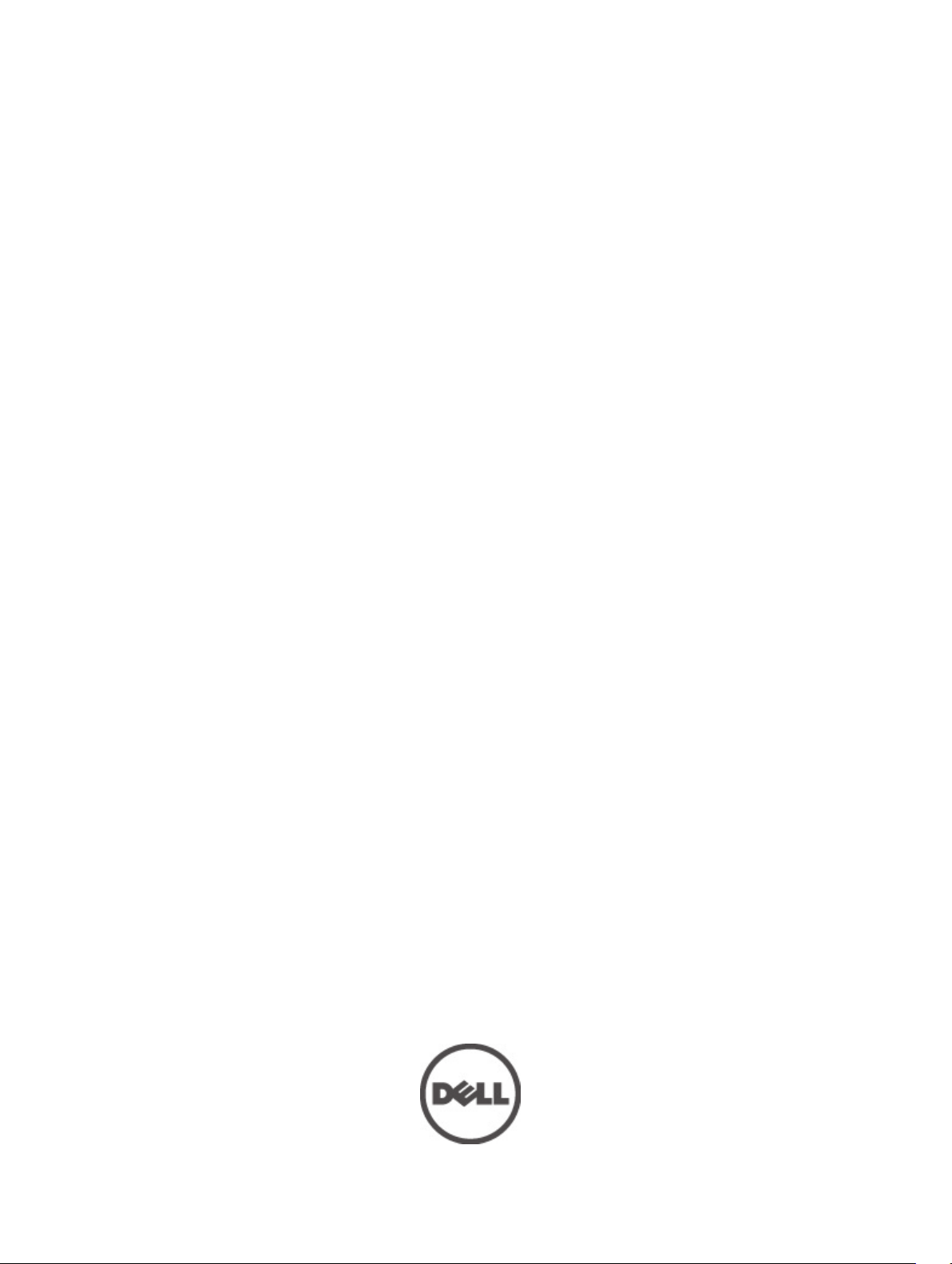
Dell OptiPlex 9010 All-In-One
Owner's Manual
Regulatory Model: W04C
Regulatory Type: W04C001
Page 2
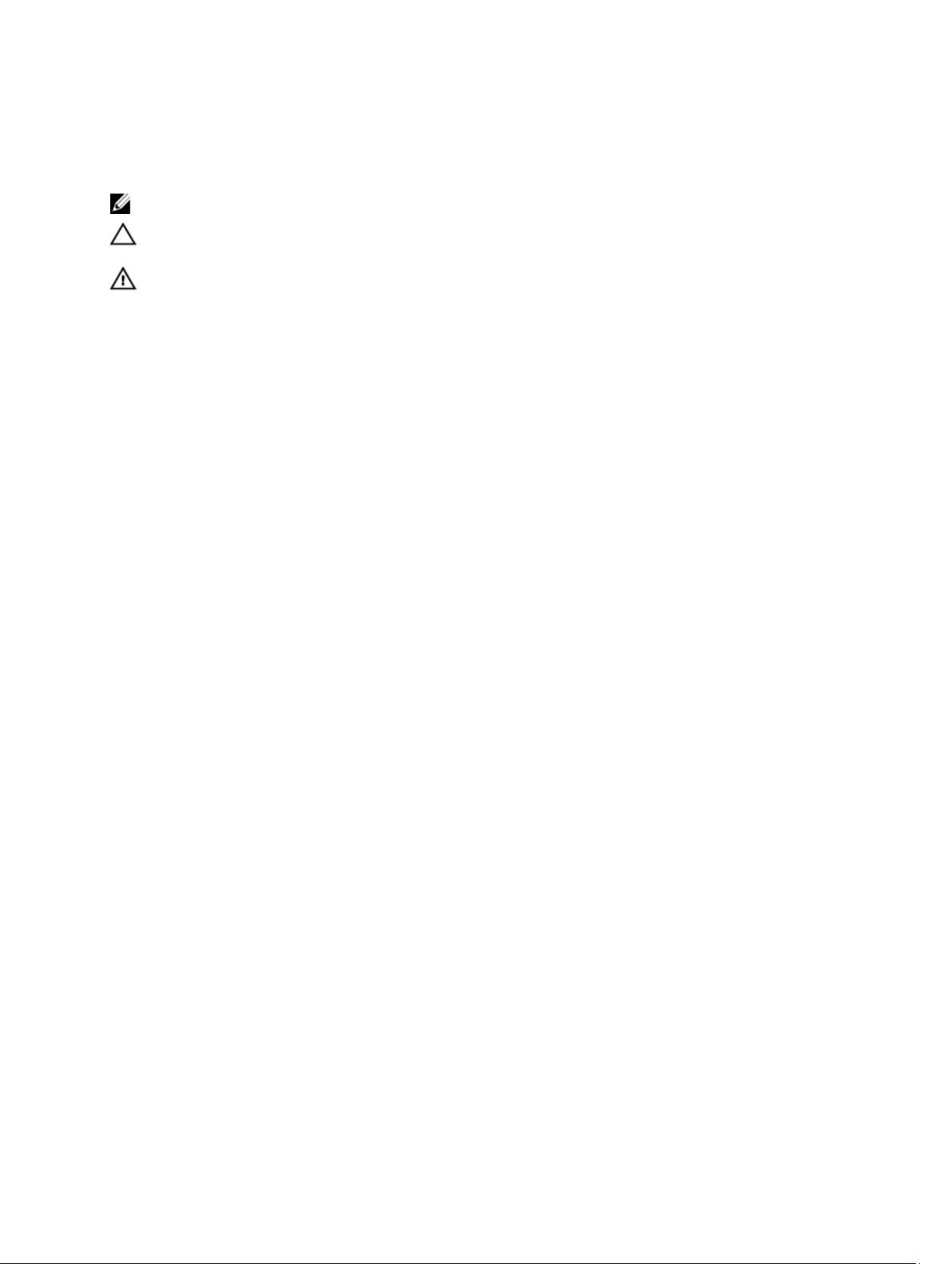
Notes, Cautions, and Warnings
NOTE: A NOTE indicates important information that helps you make better use of your computer.
CAUTION: A CAUTION indicates either potential damage to hardware or loss of data and tells you how to avoid the
problem.
WARNING: A WARNING indicates a potential for property damage, personal injury, or death.
© 2012 Dell Inc.
Trademarks used in this text: Dell™, the Dell logo, Dell Precision™ , OptiPlex™, Latitude™, PowerEdge™, PowerVault™,
PowerConnect™, OpenManage™, EqualLogic™, Compellent™, KACE™, FlexAddress™, Force10™ and Vostro™ are trademarks of Dell
Inc. Intel®, Pentium®, Xeon®, Core® and Celeron® are registered trademarks of Intel Corporation in the U.S. and other countries. AMD
is a registered trademark and AMD Opteron™, AMD Phenom™ and AMD Sempron™ are trademarks of Advanced Micro Devices, Inc.
Microsoft®, Windows®, Windows Server®, Internet Explorer®, MS-DOS®, Windows Vista® and Active Directory® are either trademarks
or registered trademarks of Microsoft Corporation in the United States and/or other countries. Red Hat® and Red Hat
Enterprise Linux® are registered trademarks of Red Hat, Inc. in the United States and/or other countries. Novell® and SUSE® are
registered trademarks of Novell Inc. in the United States and other countries. Oracle® is a registered trademark of Oracle Corporation
and/or its affiliates. Citrix®, Xen®, XenServer® and XenMotion® are either registered trademarks or trademarks of Citrix Systems, Inc. in
the United States and/or other countries. VMware
trademarks of VMware, Inc. in the United States or other countries.
Corporation.
2012 - 07
®
,
Virtual SMP
®
®
,
vMotion
®
is a registered trademark of International Business Machines
IBM
,
vCenter
®
and
vSphere
®
are registered trademarks or
®
®
Rev. A01
Page 3
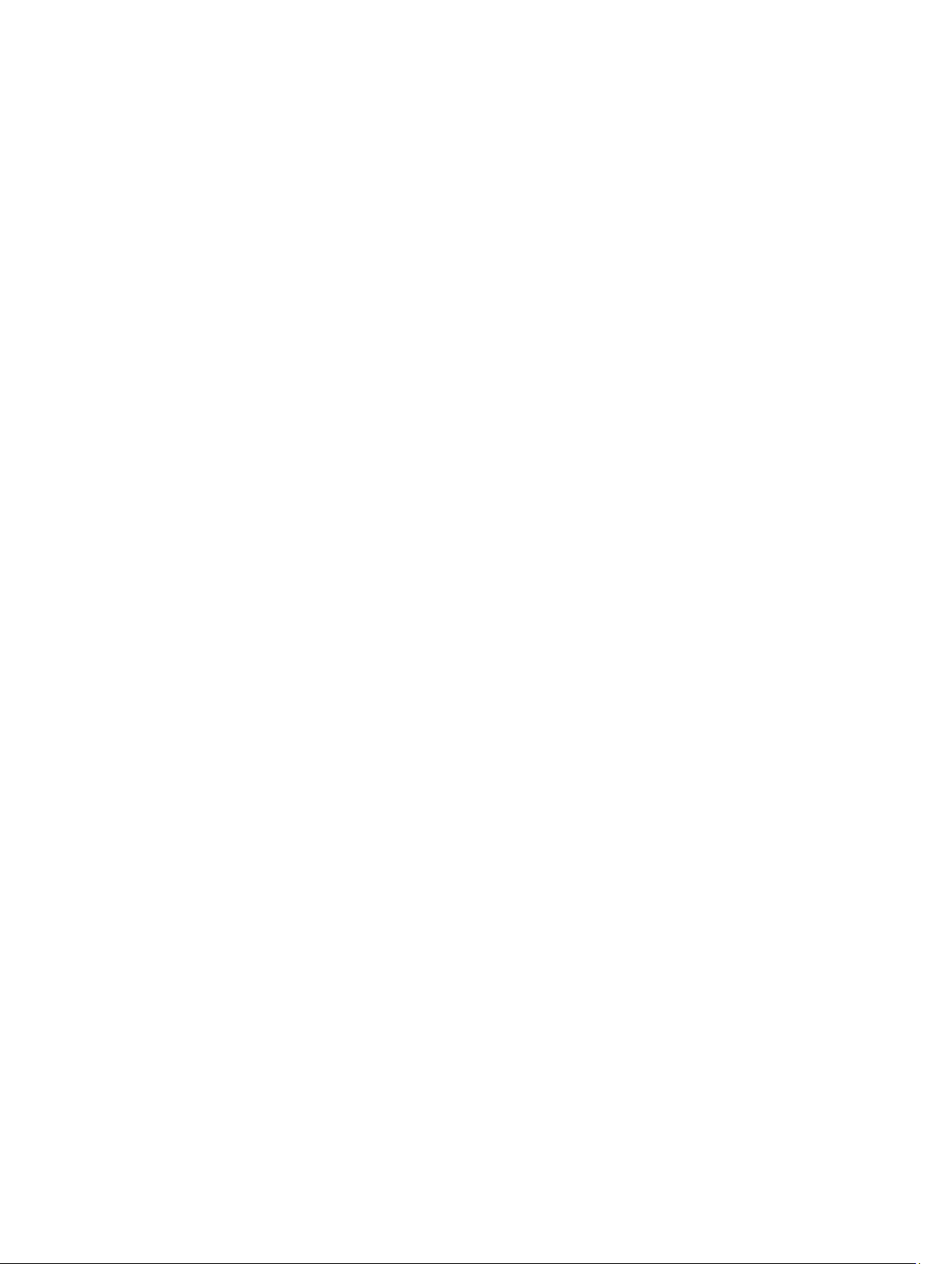
Contents
Notes, Cautions, and Warnings...................................................................................................2
1 Working on Your Computer.......................................................................................................7
Before Working Inside Your Computer.....................................................................................................................7
Turning Off Your Computer.......................................................................................................................................8
After Working Inside Your Computer........................................................................................................................8
2 Removing and Installing Components.....................................................................................9
Recommended Tools................................................................................................................................................9
Removing the VESA Stand........................................................................................................................................9
Installing the VESA Stand.......................................................................................................................................10
Removing the Back Cover.......................................................................................................................................10
Installing the Back Cover........................................................................................................................................11
Removing the Memory............................................................................................................................................11
Installing the Memory.............................................................................................................................................12
Removing the VESA Mount Bracket.......................................................................................................................12
Installing the VESA Mount Bracket........................................................................................................................13
Removing the Converter Board..............................................................................................................................13
Installing the Converter Board................................................................................................................................14
Removing the System-Board Shield.......................................................................................................................14
Installing the System-Board Shield........................................................................................................................14
Removing the Coin-Cell Battery..............................................................................................................................15
Installing the Coin-Cell Battery...............................................................................................................................15
Removing the Optical Drive....................................................................................................................................15
Installing the Optical Drive.....................................................................................................................................17
Removing the Hard Drive........................................................................................................................................17
Installing the Hard Drive.........................................................................................................................................18
Removing the Intrusion Switch...............................................................................................................................19
Installing the Intrusion Switch................................................................................................................................20
Removing the Wireless Local Area Network (WLAN) Card...................................................................................20
Installing the WLAN Card.......................................................................................................................................21
Removing the Power-Supply Fan............................................................................................................................21
Installing the Power-Supply Fan.............................................................................................................................22
Removing the Power Supply Unit (PSU).................................................................................................................22
Installing the Power Supply Unit............................................................................................................................23
Removing the Heat-Sink Assembly.........................................................................................................................24
Installing the Heat-Sink Assembly..........................................................................................................................24
Page 4
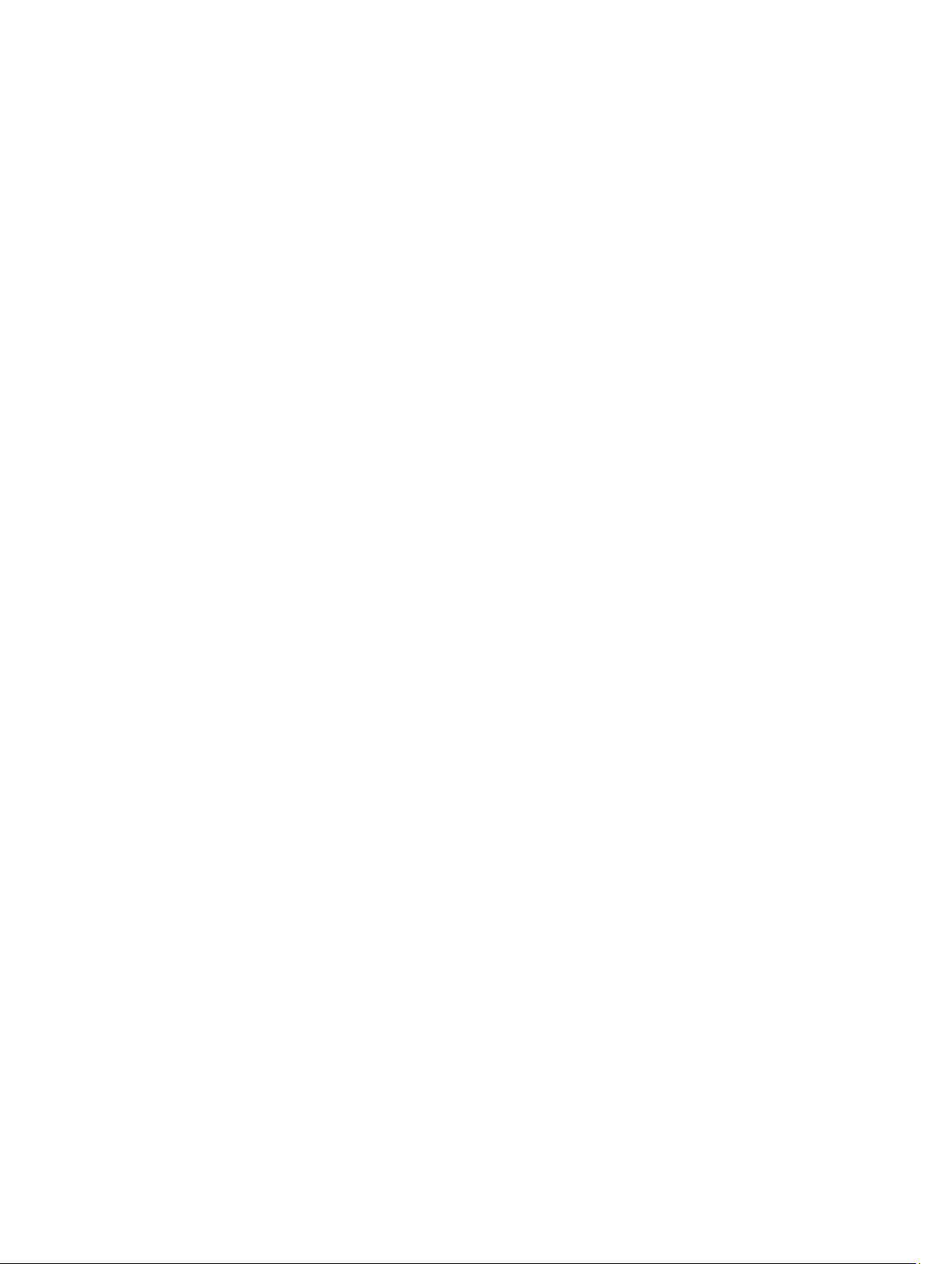
Removing the Input/Output Board Shield...............................................................................................................24
Installing the Input/Output Board Shield................................................................................................................27
Removing the Power-Button Board........................................................................................................................27
Installing the Power-Button Board.........................................................................................................................28
Removing the Processor Fan..................................................................................................................................28
Installing the Processor Fan...................................................................................................................................29
Removing the Processor.........................................................................................................................................29
Installing the Processor..........................................................................................................................................29
Removing the Speakers..........................................................................................................................................30
Installing the Speakers...........................................................................................................................................31
Removing the System Board...................................................................................................................................31
System Board Layout..............................................................................................................................................32
Installing the System Board....................................................................................................................................33
Jumper Settings......................................................................................................................................................34
Clearing the CMOS Password..........................................................................................................................34
Disabling the Password...................................................................................................................................34
Removing the Display Panel...................................................................................................................................35
Installing the Display Panel....................................................................................................................................37
Removing the Antenna Modules............................................................................................................................38
Installing the Antenna Modules..............................................................................................................................39
Removing the Camera.............................................................................................................................................39
Installing the Camera..............................................................................................................................................40
3 System Setup.............................................................................................................................41
Boot Sequence.......................................................................................................................................................41
Navigation Keys......................................................................................................................................................41
System Setup Options — BIOS Setup....................................................................................................................42
Updating the BIOS .................................................................................................................................................50
System and Setup Password..................................................................................................................................51
Assigning a System Password and Setup Password......................................................................................51
Deleting or Changing an Existing System and/or Setup Password..................................................................52
4 Diagnostics.................................................................................................................................53
Enhanced Pre-Boot System Assessment (ePSA) Diagnostics...............................................................................53
Power Supply Built in Self-Test..............................................................................................................................53
5 Troubleshooting Your Computer.............................................................................................55
Diagnostic Power LED Codes.................................................................................................................................55
Beep Codes.............................................................................................................................................................56
Error Messages......................................................................................................................................................56
6 Technical Specifications.........................................................................................................59
Page 5
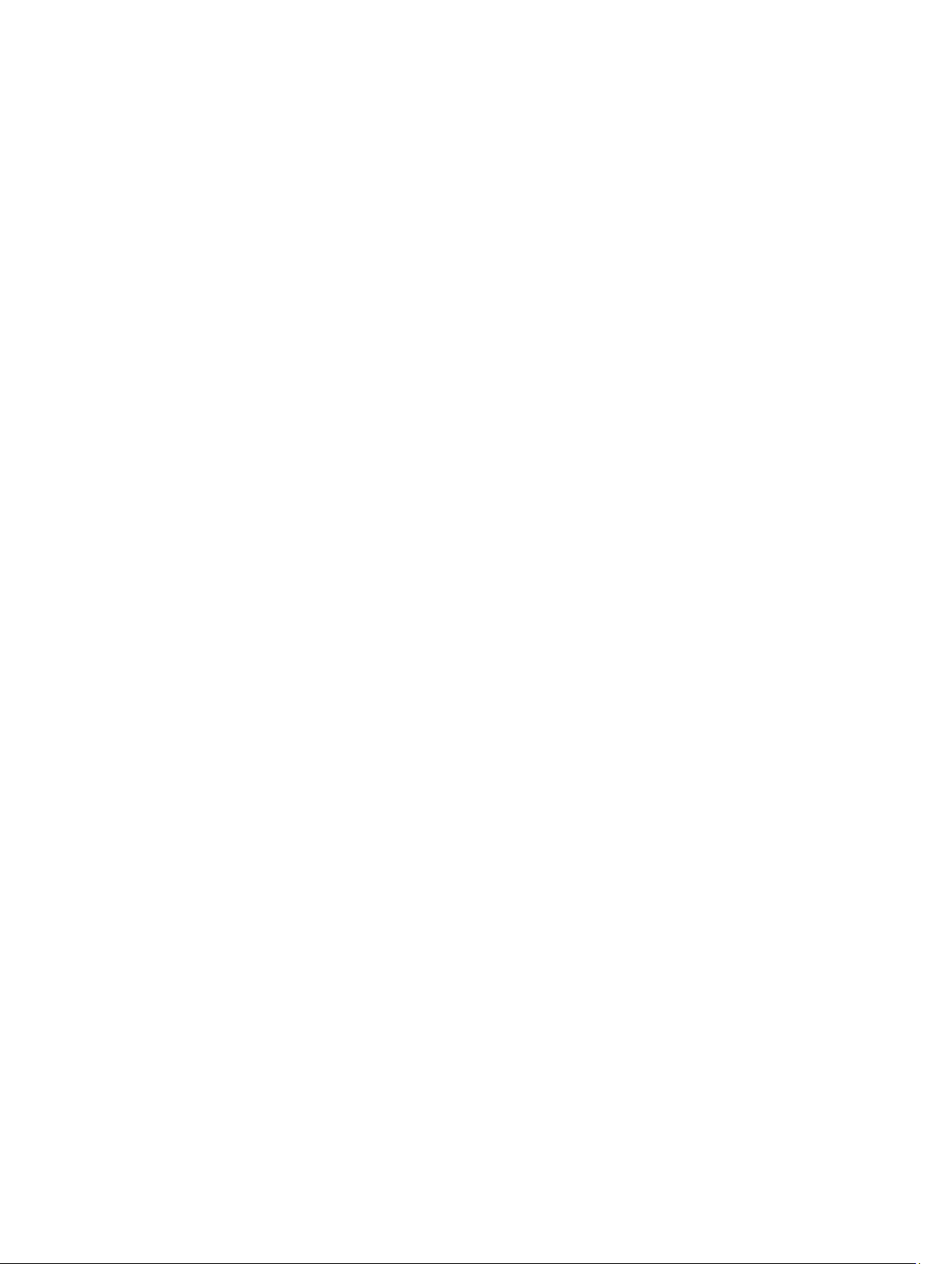
7 Contacting Dell .........................................................................................................................65
Page 6
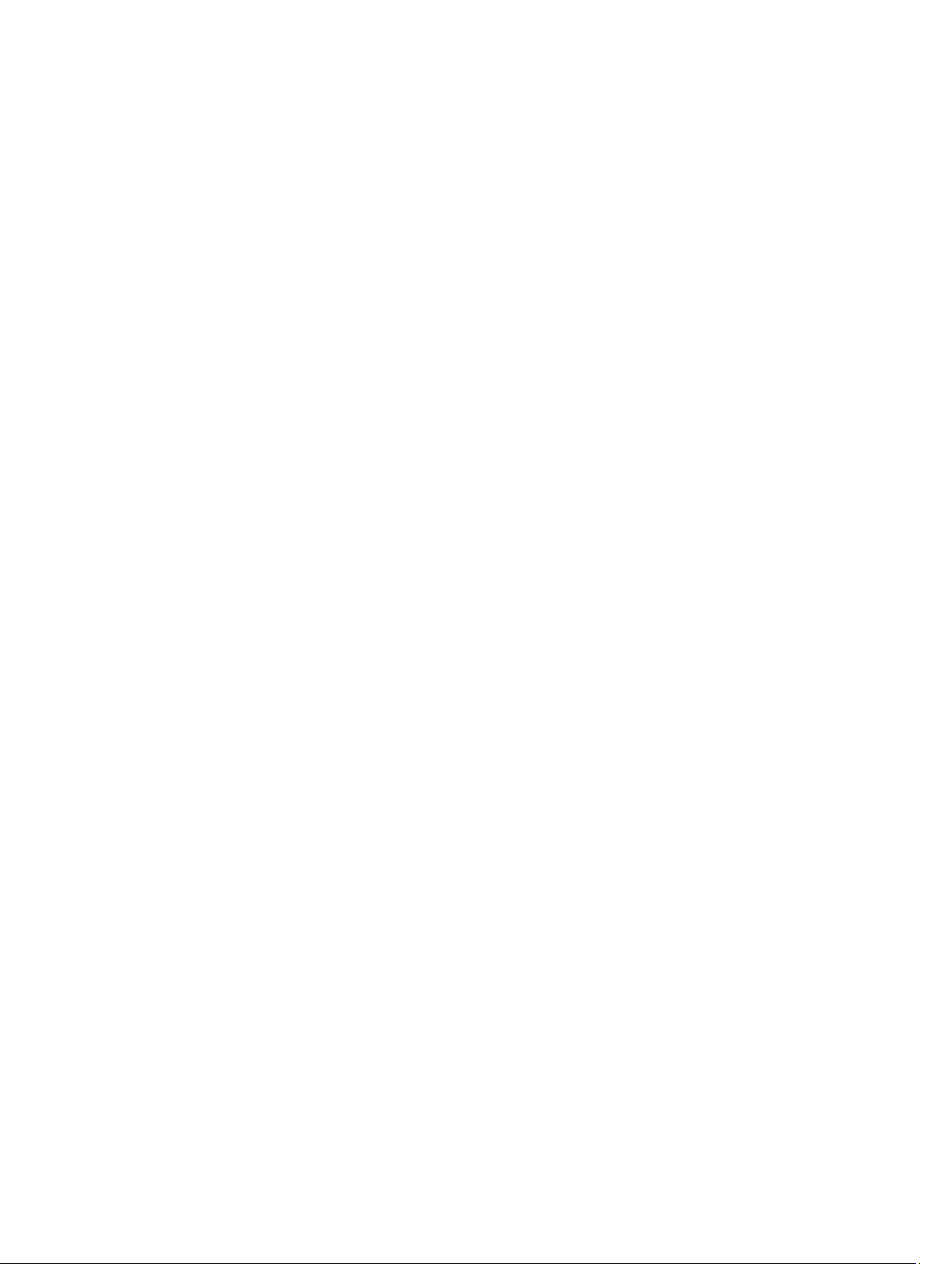
6
Page 7
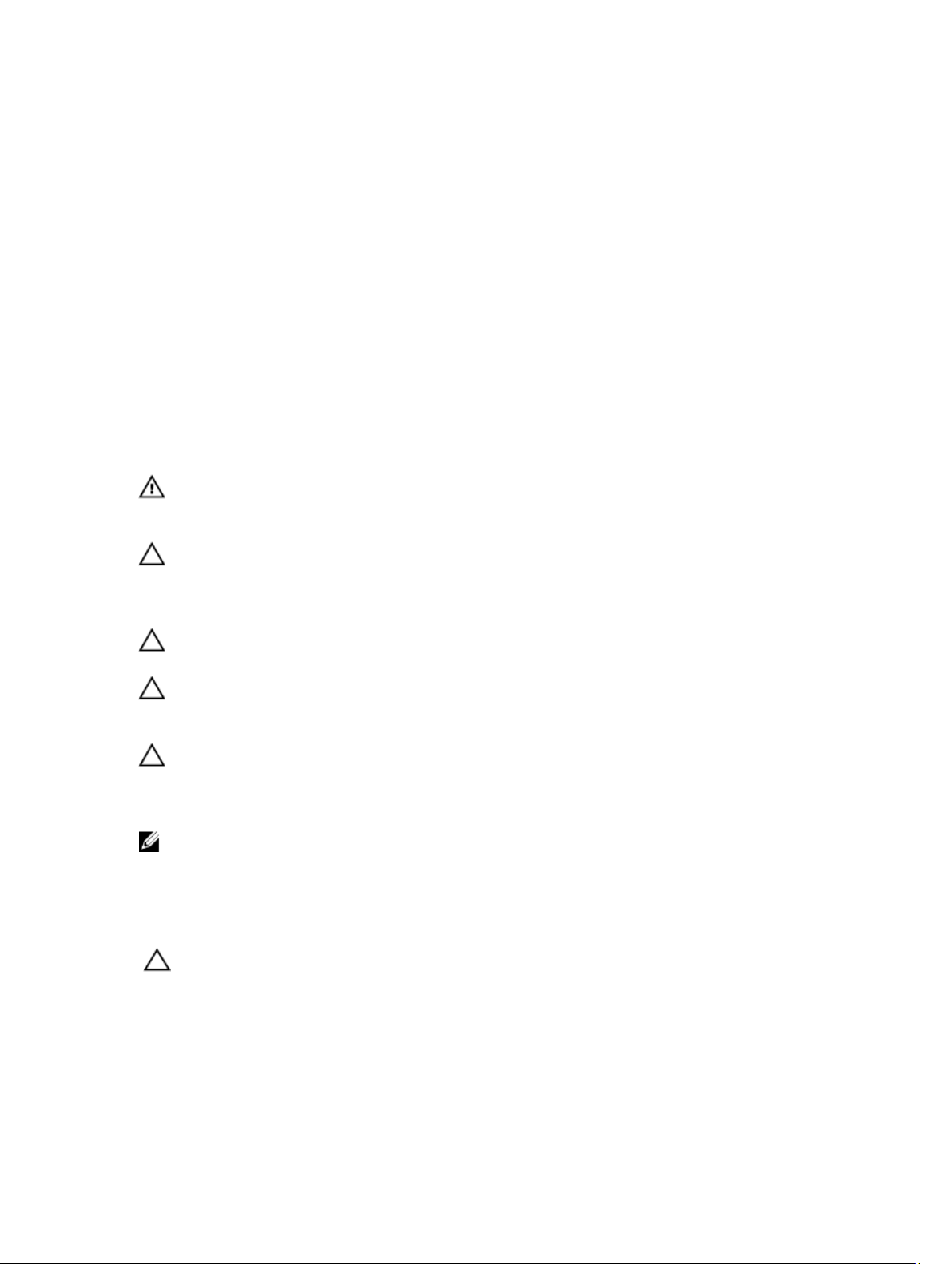
Working on Your Computer
Before Working Inside Your Computer
Use the following safety guidelines to help protect your computer from potential damage and to help to ensure your
personal safety. Unless otherwise noted, each procedure included in this document assumes that the following
conditions exist:
• You have read the safety information that shipped with your computer.
• A component can be replaced or--if purchased separately--installed by performing the removal procedure in
reverse order.
WARNING: Before working inside your computer, read the safety information that shipped with your computer. For
additional safety best practices information, see the Regulatory Compliance Homepage at www.dell.com/
regulatory_compliance
CAUTION: Many repairs may only be done by a certified service technician. You should only perform
troubleshooting and simple repairs as authorized in your product documentation, or as directed by the online or
telephone service and support team. Damage due to servicing that is not authorized by Dell is not covered by your
warranty. Read and follow the safety instructions that came with the product.
CAUTION: To avoid electrostatic discharge, ground yourself by using a wrist grounding strap or by periodically
touching an unpainted metal surface, such as a connector on the back of the computer.
1
CAUTION: Handle components and cards with care. Do not touch the components or contacts on a card. Hold a
card by its edges or by its metal mounting bracket. Hold a component such as a processor by its edges, not by its
pins.
CAUTION: When you disconnect a cable, pull on its connector or on its pull-tab, not on the cable itself. Some
cables have connectors with locking tabs; if you are disconnecting this type of cable, press in on the locking tabs
before you disconnect the cable. As you pull connectors apart, keep them evenly aligned to avoid bending any
connector pins. Also, before you connect a cable, ensure that both connectors are correctly oriented and aligned.
NOTE: The color of your computer and certain components may appear differently than shown in this document.
To avoid damaging your computer, perform the following steps before you begin working inside the computer.
1. Ensure that your work surface is flat and clean to prevent the computer cover from being scratched.
2. Turn off your computer (see Turning Off Your Computer).
CAUTION: To disconnect a network cable, first unplug the cable from your computer and then unplug the cable
from the network device.
3. Disconnect all network cables from the computer.
4. Disconnect your computer and all attached devices from their electrical outlets.
5. Press and hold the power button while the computer is unplugged to ground the system board.
6. Remove the cover.
7
Page 8
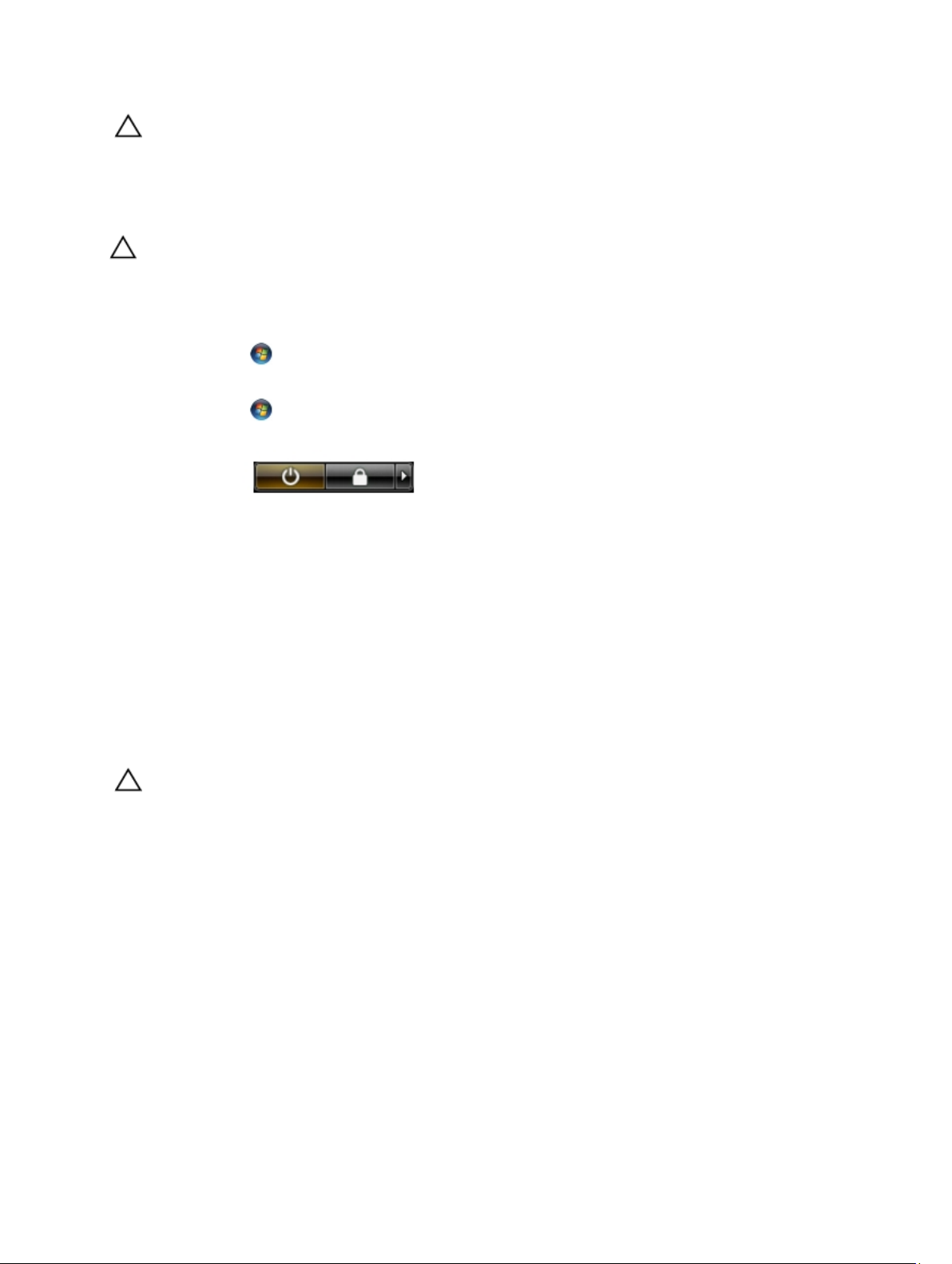
CAUTION: Before touching anything inside your computer, ground yourself by touching an unpainted metal
surface, such as the metal at the back of the computer. While you work, periodically touch an unpainted metal
surface to dissipate static electricity, which could harm internal components.
Turning Off Your Computer
CAUTION: To avoid losing data, save and close all open files and exit all open programs before you turn off your
computer.
1. Shut down the operating system:
– In Windows 7:
Click Start , then click Shut Down.
– In Windows Vista:
Click Start , then click the arrow in the lower-right corner of the Start menu as shown below, and then
click Shut Down.
– In Windows XP:
Click Start → Turn Off Computer → Turn Off . The computer turns off after the operating system shutdown
process is complete.
2. Ensure that the computer and all attached devices are turned off. If your computer and attached devices did not
automatically turn off when you shut down your operating system, press and hold the power button for about 6
seconds to turn them off.
After Working Inside Your Computer
After you complete any replacement procedure, ensure you connect any external devices, cards, and cables before
turning on your computer.
1. Replace the cover.
CAUTION: To connect a network cable, first plug the cable into the network device and then plug it into the
computer.
2. Connect any telephone or network cables to your computer.
3. Connect your computer and all attached devices to their electrical outlets.
4. Turn on your computer.
5. If required, verify that the computer works correctly by running the Dell Diagnostics.
8
Page 9
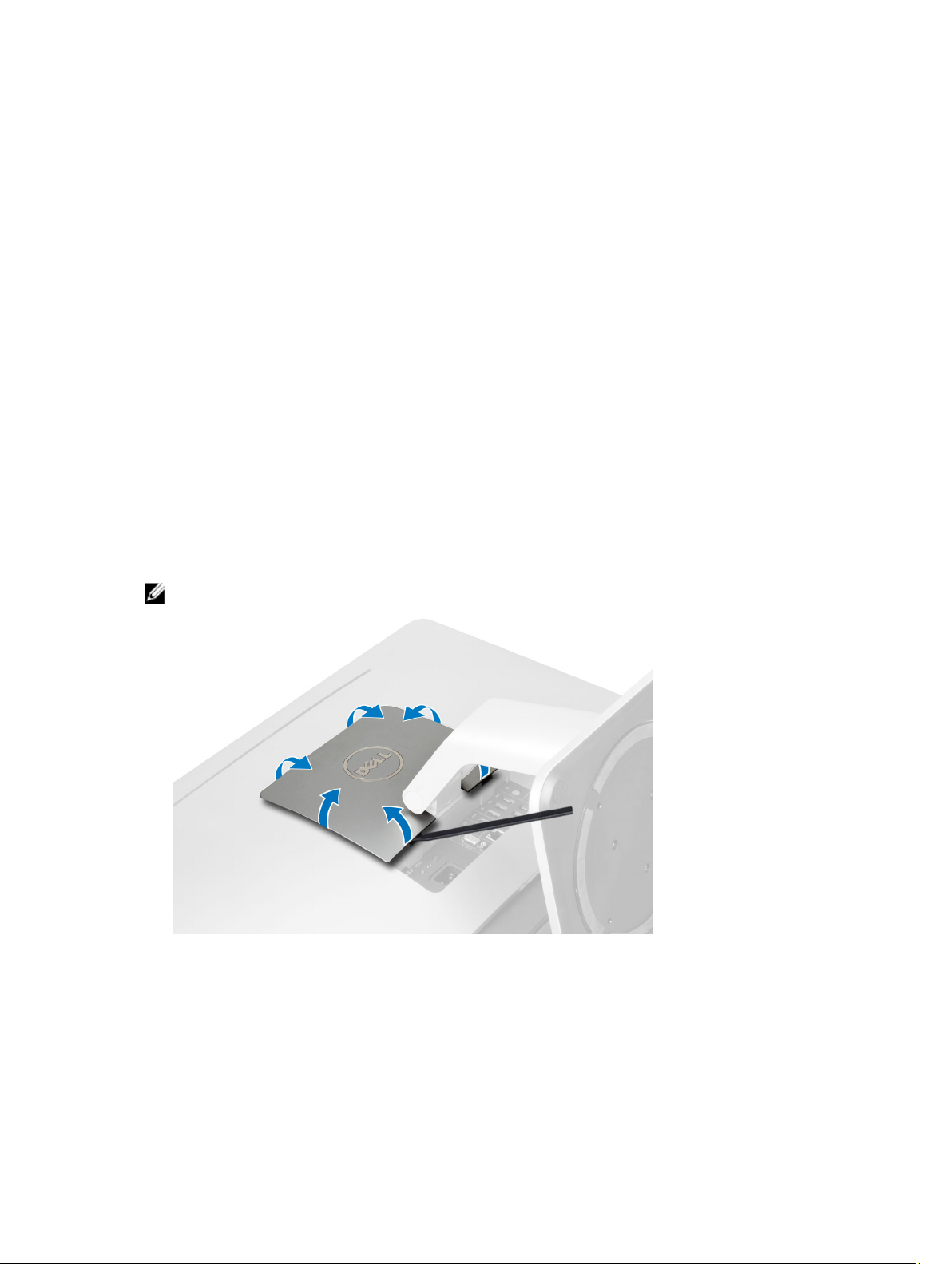
Removing and Installing Components
This section provides detailed information on how to remove or install the components from your computer.
Recommended Tools
The procedures in this document may require the following tools:
• Small flat-blade screwdriver
• Phillips screwdriver
• Small plastic scribe
Removing the VESA Stand
2
1. Follow the procedures in
2. Place the computer on a flat surface, display side facing downwards.
3. Using a plastic scribe, release the cover starting with the notches at the bottom.
NOTE: To avoid damaging the VESA stand cover, handle the plastic scribe with care.
4. Lift the VESA cover upwards and away from the computer.
Before Working Inside Your Computer
.
9
Page 10
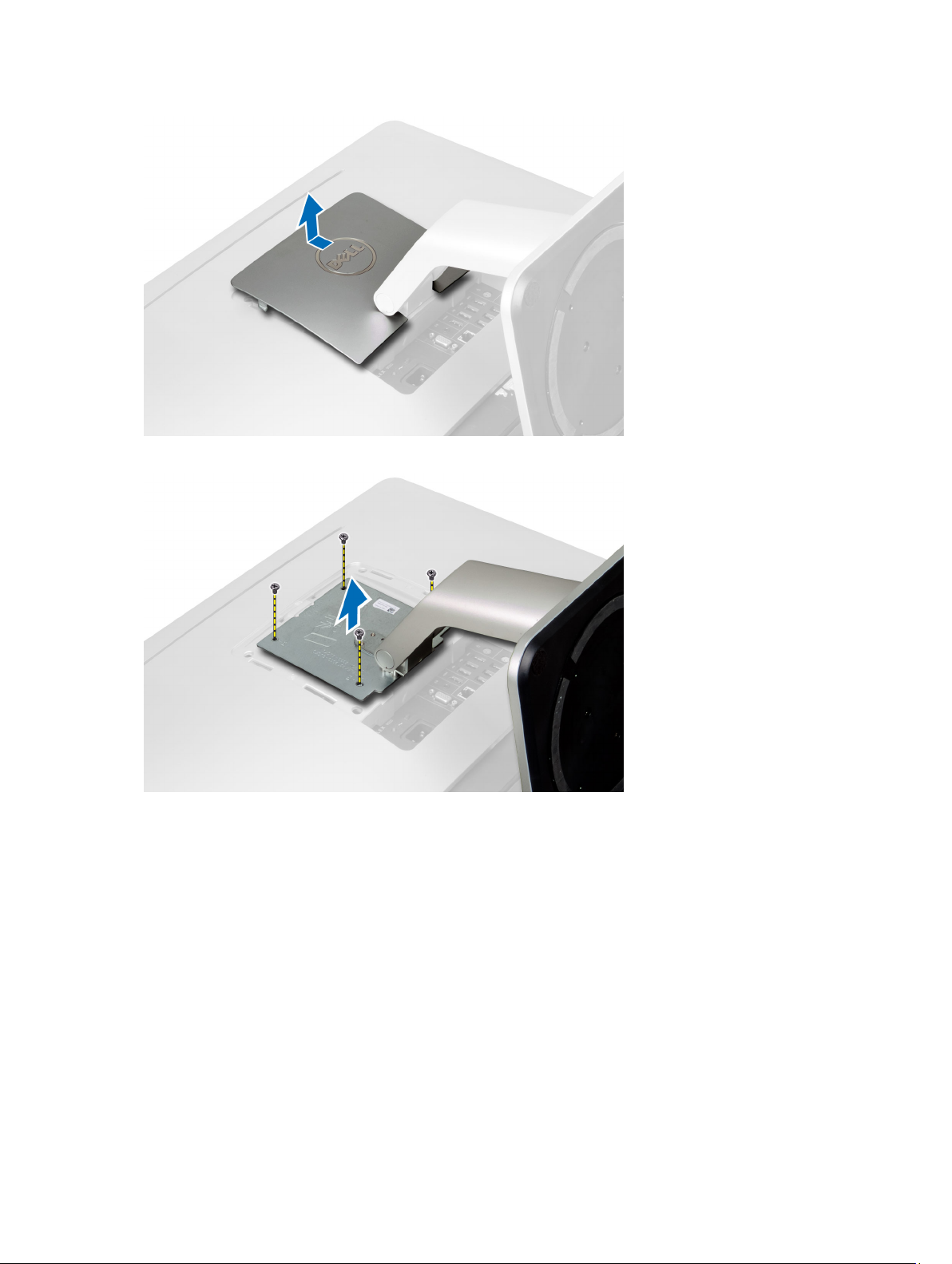
5. Remove the screws that secure the VESA stand to the computer and lift the VESA stand away from the computer.
Installing the VESA Stand
1. Align and place the VESA stand on the back of the computer.
2. Tighten the screws to secure the VESA stand to the computer.
3. Place and press the VESA cover on the computer, till it clicks into place.
4. Follow the procedures in
After Working Inside Your Computer
.
Removing the Back Cover
1. Follow the procedures in
2. Remove the VESA stand.
3. Remove the screws from the base of the computer.
10
Before Working Inside Your Computer
.
Page 11

4. Lift the cover and remove it from the computer using the notches near the input/output panel.
Installing the Back Cover
1. Place the cover on the back of the computer using the notches near the input/output panel.
2. Tighten the screws to secure the back cover to the computer.
3. Install the VESA stand.
4. Follow the procedures in
After Working Inside Your Computer
.
Removing the Memory
1. Follow the procedures in
2. Remove the:
a) VESA stand
b) back cover
Before Working Inside Your Computer
.
11
Page 12
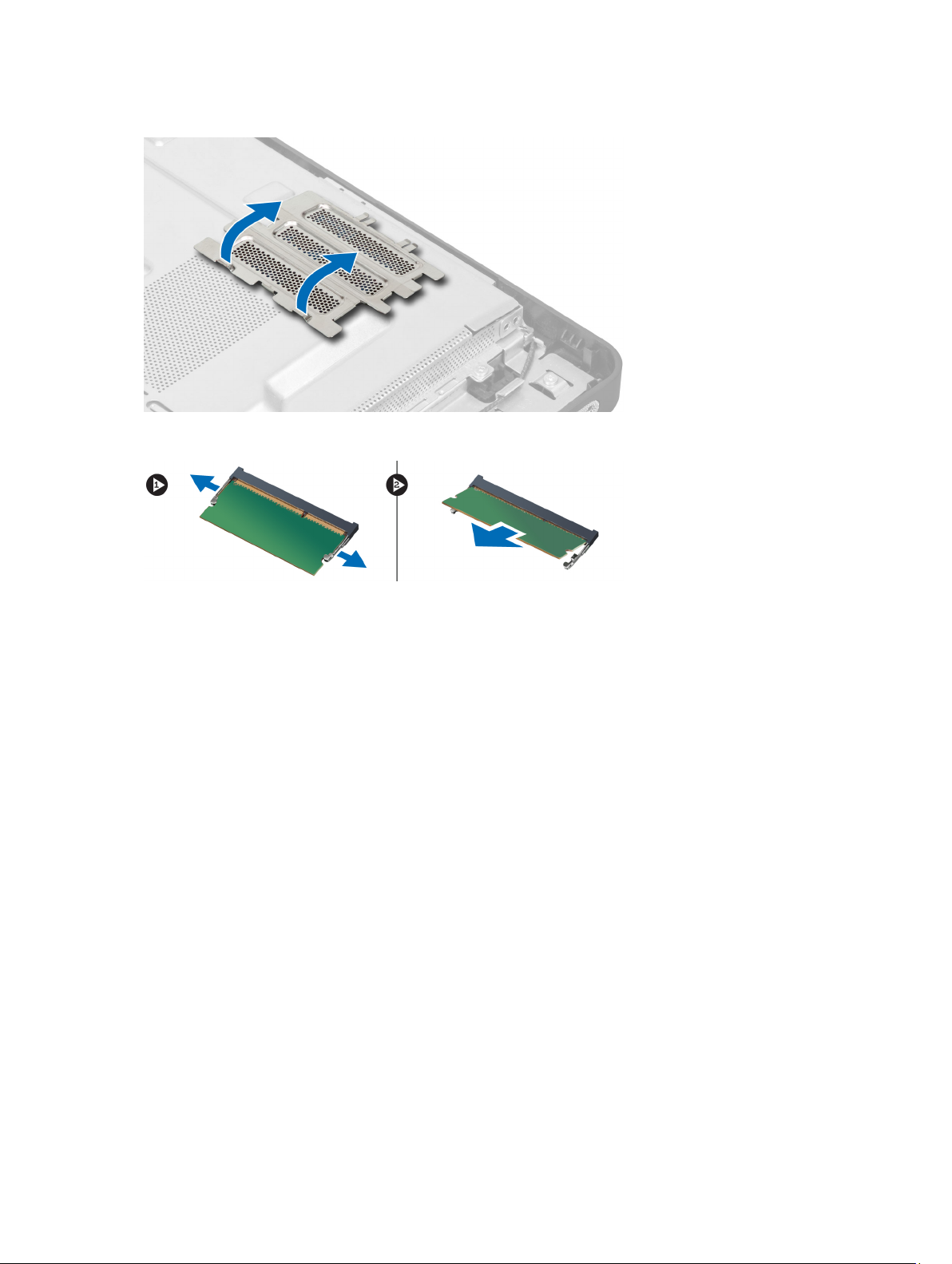
3. Lift the memory shield outwards.
4. Pry the retention clips away from the memory module until it pops up. Lift and remove the memory module from its
connector.
Installing the Memory
1. Align the notch on the memory-card with the tab in the system-board connector.
2. Press down on the memory module until the release tabs spring back to secure them in place.
3. Place the memory shield back into its place.
4. Install the:
a) back cover
b) VESA stand
5. Follow the procedures in
After Working Inside Your Computer
.
Removing the VESA Mount Bracket
1. Follow the procedures in
2. Remove the:
a) VESA stand
b) back cover
3. Remove the screws that secure the VESA mount bracket to the computer. Lift the bracket away from the computer.
Before Working Inside Your Computer
.
12
Page 13
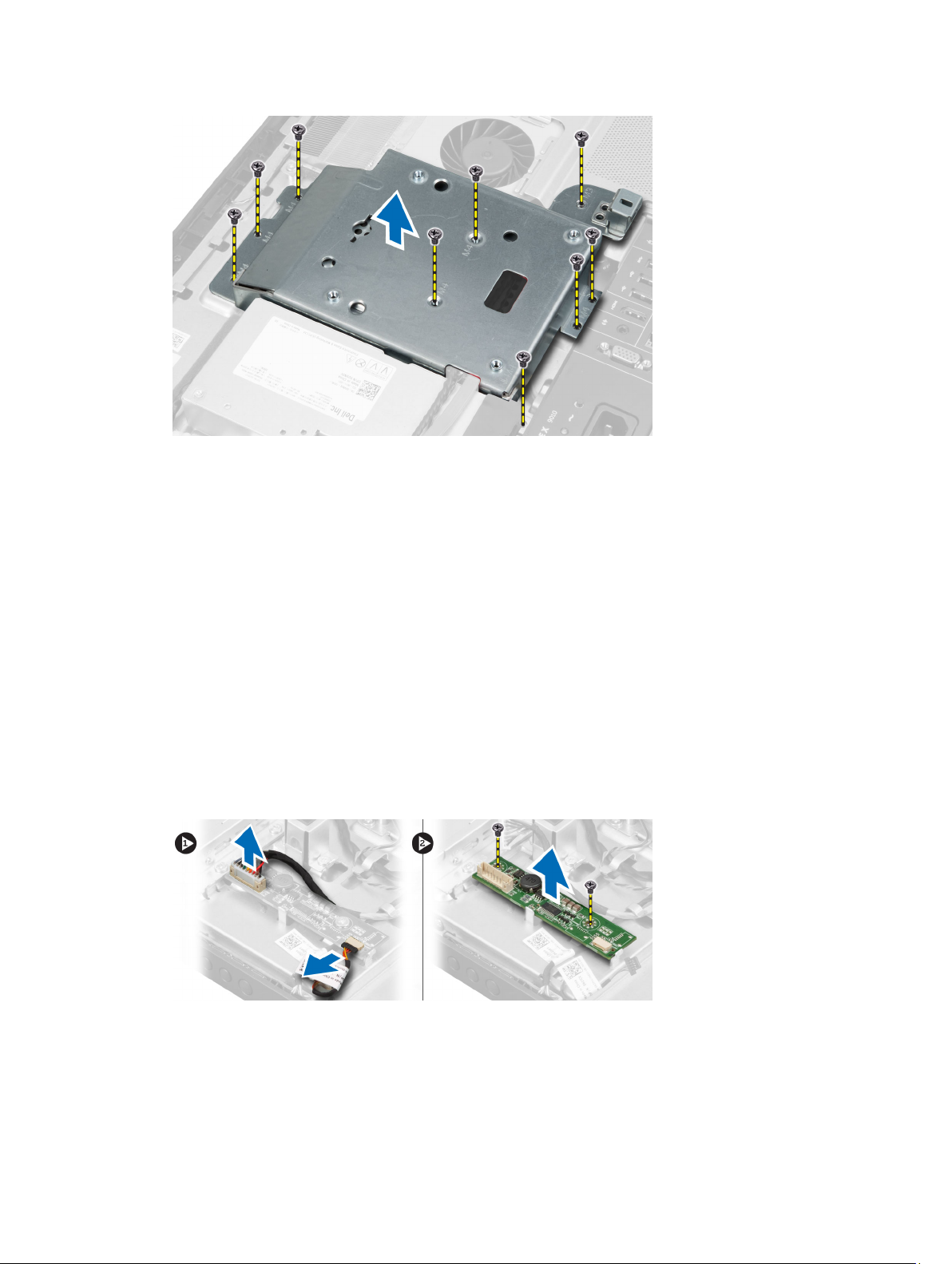
Installing the VESA Mount Bracket
1. Align and place the bracket on the back of the computer.
2. Tighten the screws to secure the VESA mount bracket to the computer.
3. Install the:
a) back cover
b) VESA stand
4. Follow the procedures in
After Working Inside Your Computer
.
Removing the Converter Board
1. Follow the procedures in
2. Remove the:
a) VESA stand
b) back cover
3. Disconnect the backlight and converter cables from the converter board. Remove the screws that secure the
converter board to the computer. Lift the convertor board away from the computer.
Before Working Inside Your Computer
.
13
Page 14
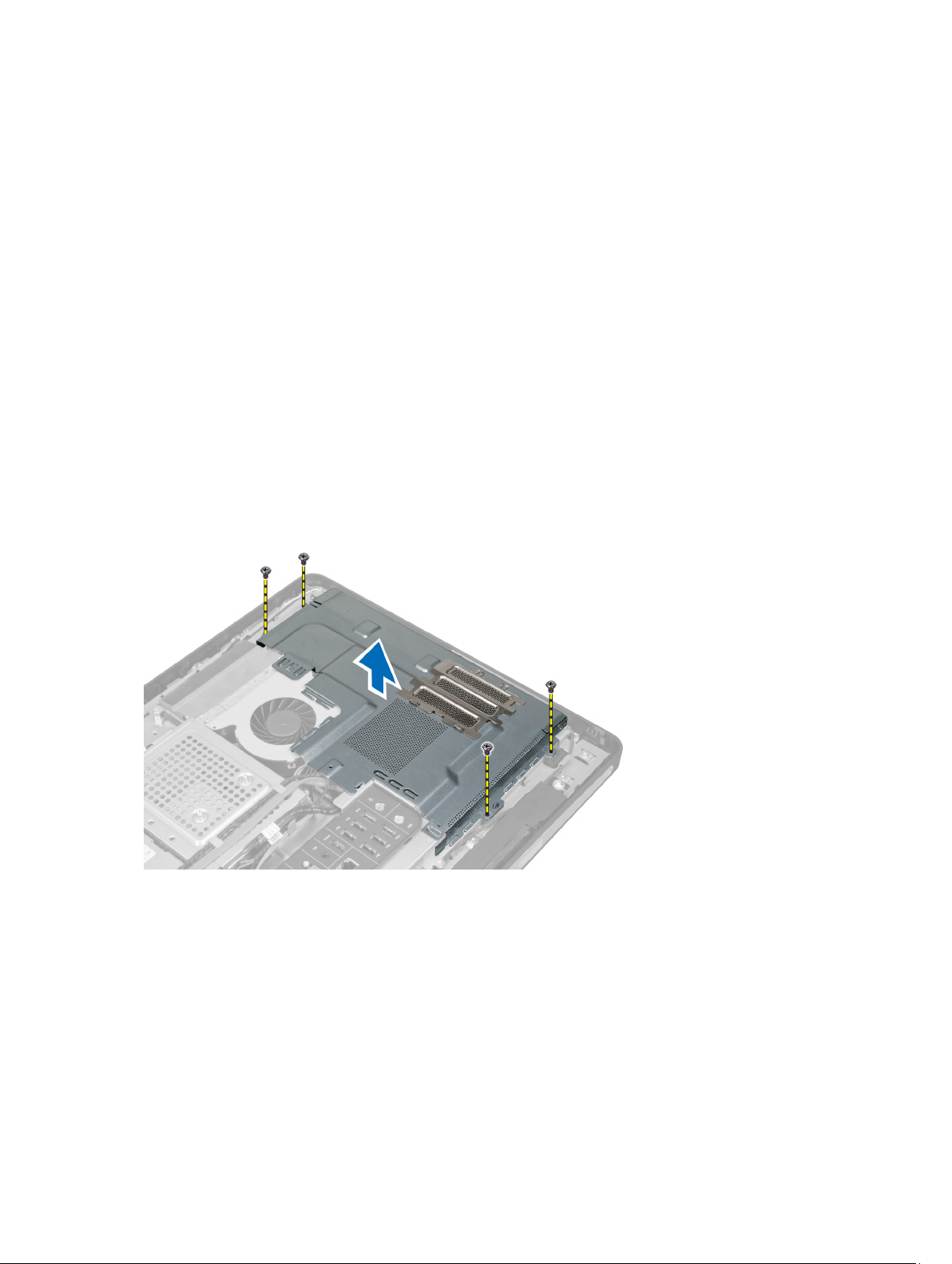
Installing the Converter Board
1. Place the convertor board into its place.
2. Tighten the screws that secure the converter board to the computer.
3. Connect the backlight and converter cables to the converter board.
4. Install the:
a) back cover
b) VESA stand
5. Follow the procedures in
After Working Inside Your Computer
.
Removing the System-Board Shield
1. Follow the procedures in
2. Remove the:
a) VESA stand
b) back cover
c) VESA mount bracket
3. Remove the screws that secure the system-board shield to the computer. Lift the system-board shield away from
the computer.
Before Working Inside Your Computer
.
Installing the System-Board Shield
1. Align and place the system-board shield on the back of the computer.
2. Tighten the screws that secure the system-board shield to the computer.
3. Install the:
a) VESA mount bracket
b) back cover
c) VESA stand
4. Follow the procedures in
14
After Working Inside Your Computer
.
Page 15
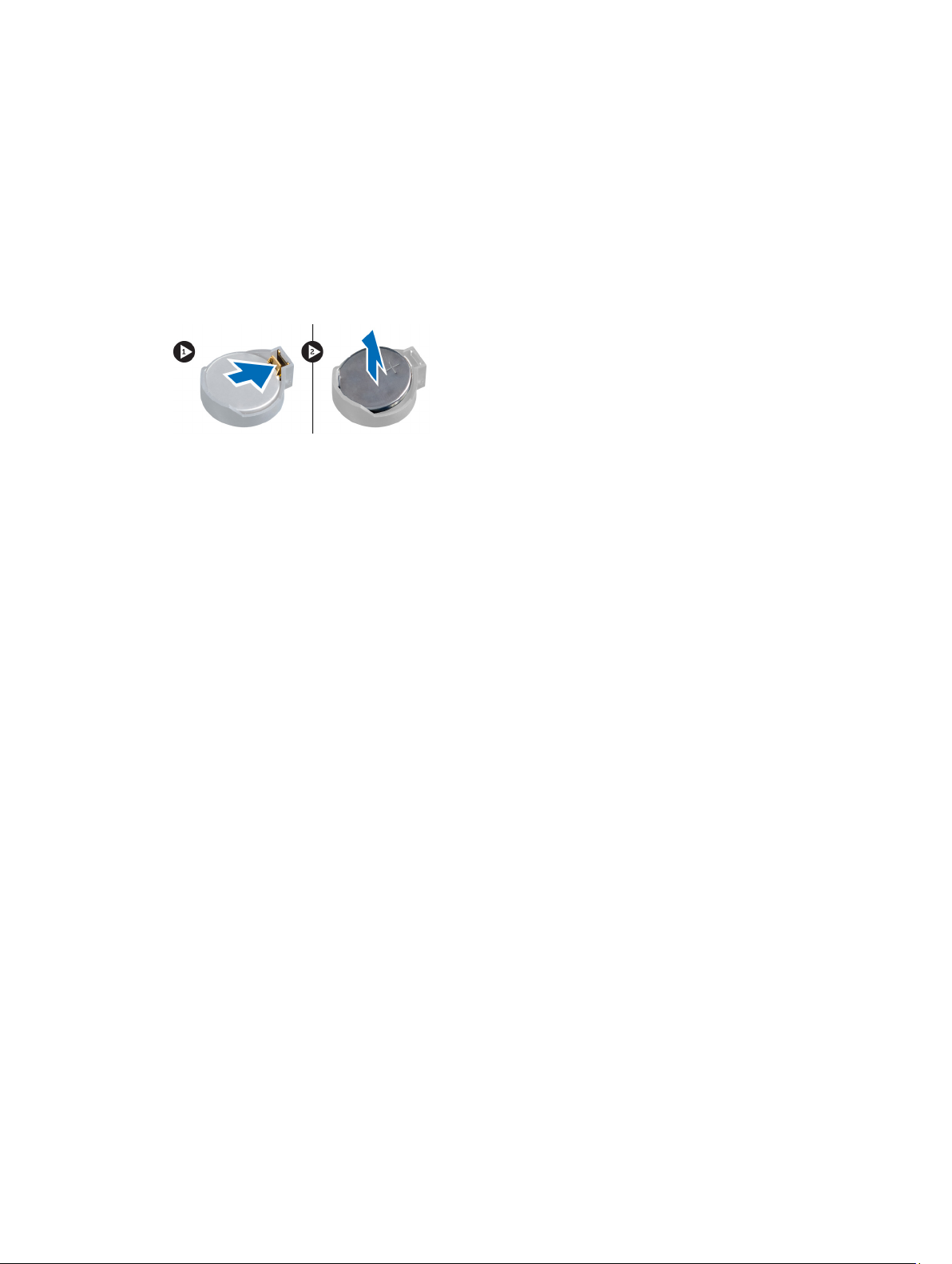
Removing the Coin-Cell Battery
1. Follow the procedures in
2. Remove the:
a) VESA stand
b) back cover
c) system-board shield
3. Press the release latch away from the battery. The battery pops out from the socket, lift the coin-cell battery out of
the computer.
Before Working Inside Your Computer
.
Installing the Coin-Cell Battery
1. Place the coin-cell battery into its slot on the system board.
2. Press the coin-cell battery downward until the release latch springs back into place and secures it.
3. Install:
a) system-board shield
b) base cover
c) VESA stand
4. Follow the procedures in
After Working Inside Your Computer
.
Removing the Optical Drive
1. Follow the procedures in
2. Remove the:
a) VESA stand
b) back cover
c) VESA mount bracket
3. Remove the screws that secure the optical-drive bracket to the computer.
Before Working Inside Your Computer
.
15
Page 16
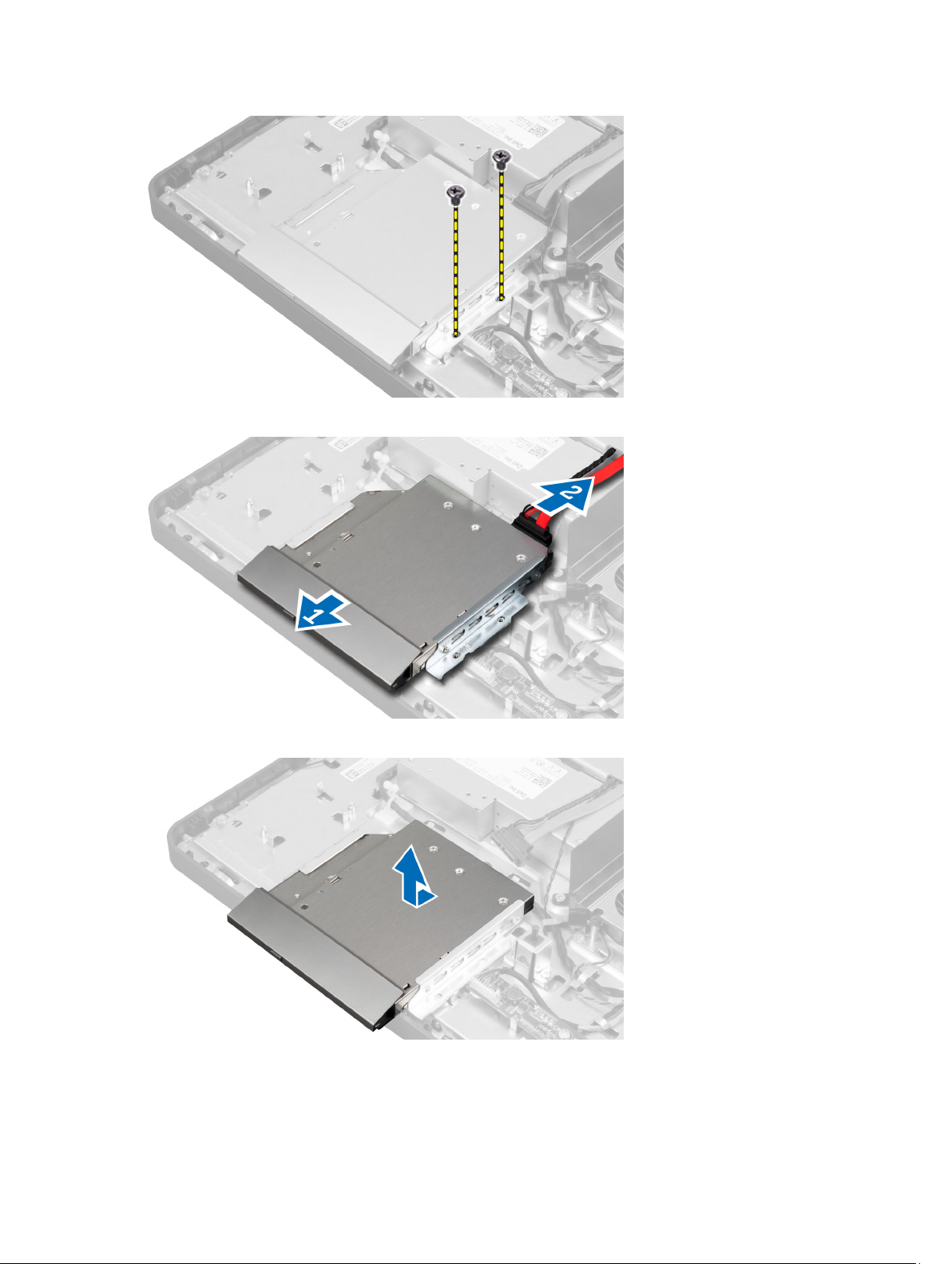
4. Slide the optical drive outwards. Disconnect the optical-drive cable.
5. Lift the optical drive from the computer.
6. Remove the screws that secure the optical-drive bracket to the optical drive. Remove the optical-drive bracket
from the optical drive.
16
Page 17
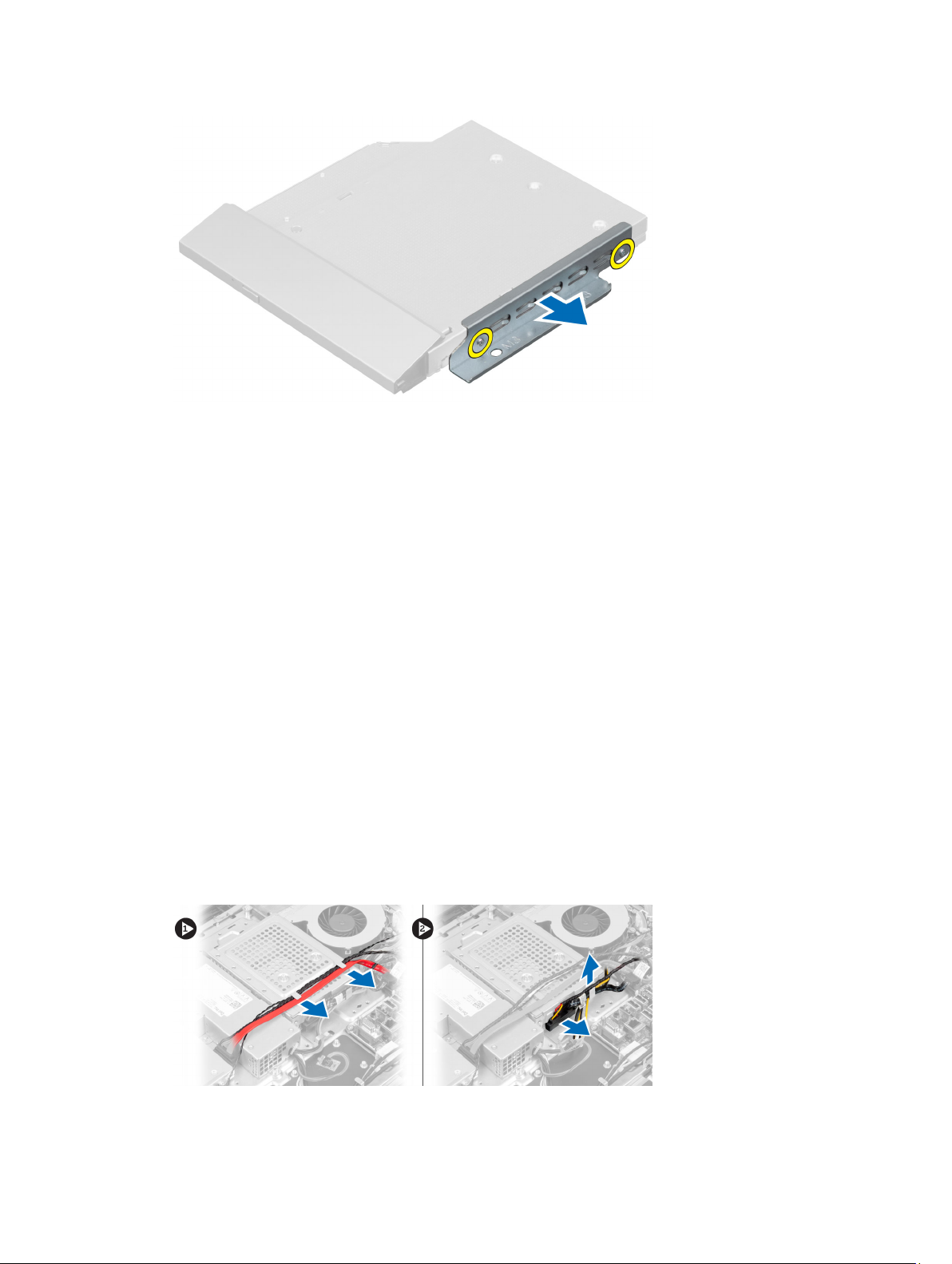
Installing the Optical Drive
1. Place the optical-drive bracket on the optical drive.
2. Tighten the screws that secure the optical-drive bracket to the optical drive.
3. Align and slide the optical drive into its slot.
4. Connect the optical-drive cable.
5. Tighten the screws that secure the optical drive to the computer.
6. Install the:
a) VESA mount bracket
b) back cover
c) VESA stand
7. Follow the procedures in
After Working Inside Your Computer
.
Removing the Hard Drive
1. Follow the procedures in
2. Remove the:
a) VESA stand
b) back cover
c) VESA mount bracket
3. Unthread the cables from the notches on the hard-drive bracket. Disconnect the hard-drive cables from the hard
drive.
Before Working Inside Your Computer
.
17
Page 18

4. Remove the screw that secures the hard-drive bracket to the system board. Slide and lift the hard-drive bracket
away from the computer.
5. For a 2.5–inch hard drive, remove the screws that secure the hard drive to the hard-drive bracket. Slide the hard
drive from the hard-drive bracket. Remove the screws that secure the hard-drive case to the hard drive.
6. For a 3.5–inch hard drive, remove the screws that secure the hard drive to the hard-drive bracket. Slide the hard
drive from the hard-drive bracket.
Installing the Hard Drive
1. For a 3.5–inch hard drive, slide the hard drive into the hard-drive bracket. Tighten the screws that secure the hard
drive to the hard-drive bracket.
2. For a 2.5–inch hard drive, tighten the screws that secure the hard-drive case to the hard drive. Slide the hard drive
into the hard-drive bracket. Tighten the screws that secure the hard drive to the hard-drive bracket.
3. Align and place the hard-drive bracket on the computer. Tighten the screw that secures the hard-drive bracket to
the system board.
4. Connect the hard drive cables to the hard drive. Thread the cables into the notches on the hard-drive bracket.
5. Install:
18
Page 19

a) VESA mount bracket
b) back cover
c) VESA stand
6. Follow the procedures in
After Working Inside Your Computer
Removing the Intrusion Switch
.
1. Follow the procedures in
2. Remove the:
a) VESA stand
b) back cover
c) VESA mount bracket
d) system-board shield
3. Disconnect the intrusion cable from the connector on the system board. Unthread the cable from the notches on
the computer.
Before Working Inside Your Computer
.
4. Remove the screws that secure the intrusion switch to the chassis. Lift the intrusion switch and remove it from the
computer.
19
Page 20
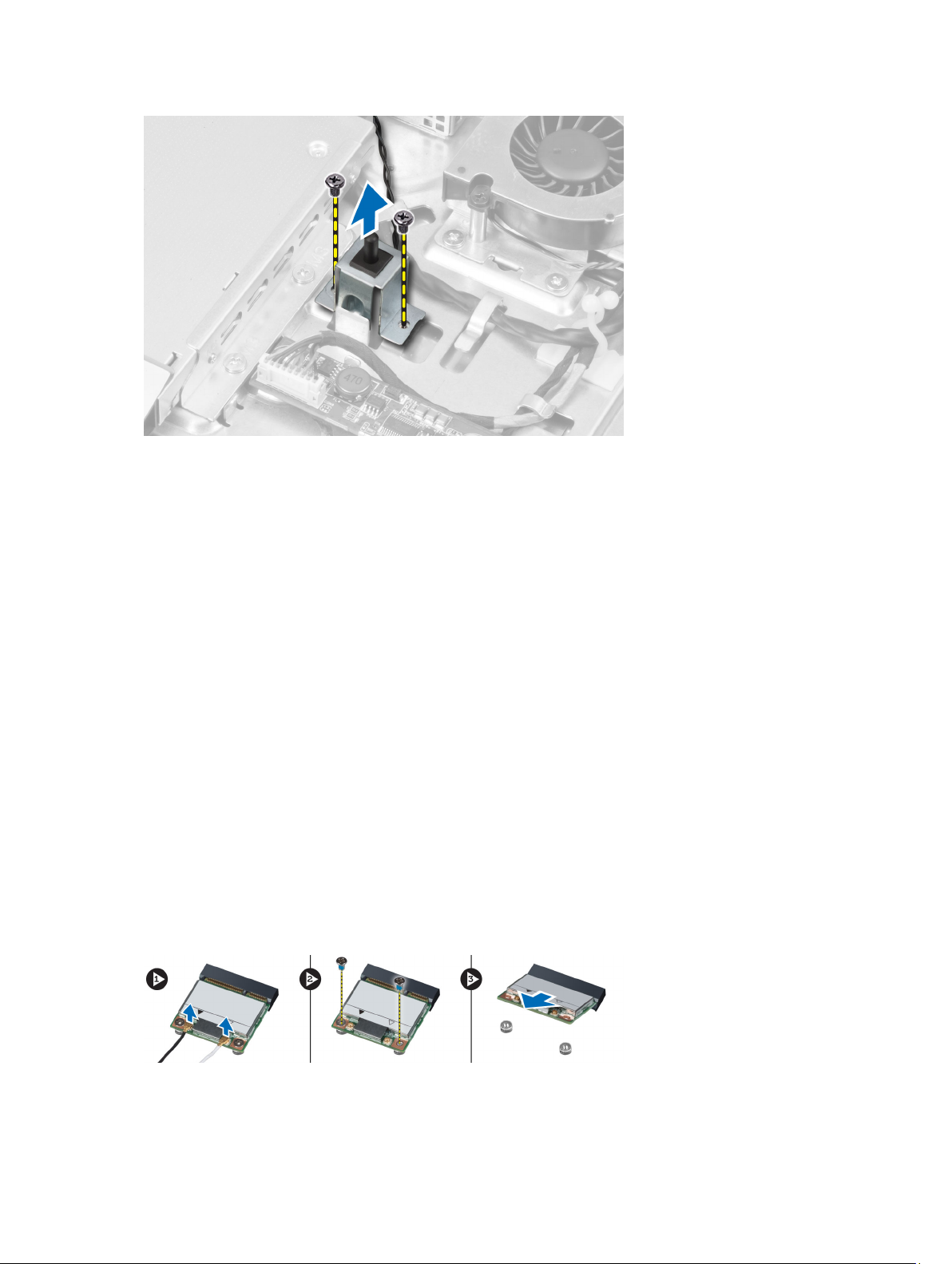
Installing the Intrusion Switch
1. Place the intrusion switch on the computer and tighten the screw to secure it to the chassis.
2. Thread the cable along the notches on the chassis and connect the intrusion switch to the connector on the system
board.
3. Install:
a) system-board shield
b) VESA mount bracket
c) back cover
d) VESA stand
4. Follow the procedures in
After Working Inside Your Computer
.
Removing the Wireless Local Area Network (WLAN) Card
1. Follow the procedures in
2. Remove the:
a) VESA stand
b) back cover
c) VESA mount bracket
d) system-board shield
3. Disconnect the WLAN cables. Remove the screws that secure the WLAN card to the system board. Remove the
WLAN card from the connector.
20
Before Working Inside Your Computer
.
Page 21

Installing the WLAN Card
1. Align and place the WLAN card on the connector.
2. Tighten the screws to secure the WLAN card to the system board.
3. Connect the WLAN cables.
4. Install:
a) system-board shield
b) VESA mount bracket
c) back cover
d) VESA stand
5. Follow the procedures in
After Working Inside Your Computer
.
Removing the Power-Supply Fan
1. Follow the procedures in
2. Remove the:
a) VESA stand
b) back cover
c) VESA mount bracket
d) system-board shield
3. Remove the screw that secures the fan bracket to the chassis. Lift the fan bracket away from the computer.
Before Working Inside Your Computer
.
4. Remove the screws that secure the power-supply fan to it's chassis and lift it away from the computer.
21
Page 22

Installing the Power-Supply Fan
1. Place the power-supply fan on the computer and tighten the screws to secure it to it's chassis.
2. Align and place the fan bracket on from the computer.
3. Tighten the screw to secure the fan bracket to the chassis.
4. Install:
a) system-board shield
b) VESA mount bracket
c) back cover
d) VESA stand
5. Follow the procedures in
After Working Inside Your Computer
.
Removing the Power Supply Unit (PSU)
1. Follow the procedures in
2. Remove the:
a) VESA stand
b) back cover
c) VESA mount bracket
d) system-board shield
e) input/output board shield
f) power-supply fan
3. Press the tab and disconnect the power-supply cable from the connector on the system board. Unthread the cable
from the hooks in the computer.
22
Before Working Inside Your Computer
.
Page 23

4. Remove the screws securing the power supply unit to the chassis. Lift the PSU up and remove it from the computer.
Installing the Power Supply Unit
1. Place the power supply unit on the computer.
2. Tighten the screws to secure the power supply unit to the chassis.
3. Thread the cable on the hooks in the computer.
4. Connect the power-supply cable to the connector on the system board.
5. Install:
a) power-supply fan
b) input/output board shield
c) system-board shield
d) VESA mount bracket
e) back cover
f) VESA stand
23
Page 24

6. Follow the procedures in
After Working Inside Your Computer
Removing the Heat-Sink Assembly
.
1. Follow the procedures in
2. Remove the:
a) VESA stand
b) back cover
c) VESA mount bracket
d) system-board shield
3. Remove the screws that secure the thermal module to the chassis. Lift the heat-sink assembly up and remove it
from the computer.
Before Working Inside Your Computer
.
Installing the Heat-Sink Assembly
1. Align and place the heat-sink assembly on the computer.
2. Tighten the screws to secure the heat-sink assembly to the chassis.
3. Install:
a) system-board shield
b) VESA mount bracket
c) back cover
d) VESA stand
4. Follow the procedures in
After Working Inside Your Computer
.
Removing the Input/Output Board Shield
1. Follow the procedures in
2. Remove the:
a) VESA stand
b) back cover
c) VESA mount bracket
d) system-board shield
e) power-supply fan
3. Lift the input/output panel away from the computer.
Before Working Inside Your Computer
.
24
Page 25

4. Remove the screws that secure the power connector to the input/output board shield.
5. Remove the screws that secure the input/output board shield to the chassis. Loosen the power connector and
press it down the socket.
25
Page 26

6. Flip the input/output board shield and remove it from the computer.
7. Disconnect the power-connector cable.
26
Page 27

Installing the Input/Output Board Shield
1. Connect the power-connector cable.
2. Place the input/output board shield on the computer.
3. Pass the power connector and fix it to the socket. Tighten the screws to secure the input/output board shield to the
chassis.
4. Tighten the screws that secure the power connector to the input/output shield.
5. Place the input/output panel on the computer.
6. Install:
a) power-supply fan
b) system-board shield
c) VESA mount bracket
d) back cover
e) VESA stand
7. Follow the procedures in
After Working Inside Your Computer
.
Removing the Power-Button Board
1. Follow the procedures in
2. Remove the:
a) VESA stand
b) back cover
3. Disconnect the power-button cable from the board. Lift the power-button board from the chassis.
Before Working Inside Your Computer
.
27
Page 28

Installing the Power-Button Board
1. Align and place the power-button board on the computer.
2. Connect the power-button cable to the board.
3. Install:
a) back cover
b) VESA stand
4. Follow the procedures in
After Working Inside Your Computer
Removing the Processor Fan
.
1. Follow the procedures in
2. Remove the:
a) VESA stand
b) back cover
c) VESA mount bracket
d) system-board shield
3. Disconnect the processor-fan cable from the connector on the system board. Remove the screws that secure the
processor fan to the system board and lift it away from the computer.
28
Before Working Inside Your Computer
.
Page 29

Installing the Processor Fan
1. Place the processor fan on the computer and tighten the screws to secure the processor fan to the system board.
2. Connect the processor-fan cable to the connector on the system board.
3. Install:
a) system-board shield
b) VESA mount bracket
c) back cover
d) VESA stand
4. Follow the procedures in
After Working Inside Your Computer
.
Removing the Processor
1. Follow the procedures in
2. Remove the:
a) VESA stand
b) back cover
c) VESA mount bracket
d) system-board shield
e) heat-sink assembly
3. Press the release lever down and then move it outward to release it from the retention hook that secures it. Lift the
processor cover and remove the processor from its socket.
Before Working Inside Your Computer
.
Installing the Processor
1. Insert the processor into the processor socket. Ensure the processor is properly seated.
2. Press the release lever down and then move it inward to secure it with the retention hook.
3. Install:
a) heat-sink assembly
b) system-board shield
c) VESA mount bracket
d) back cover
e) VESA stand
4. Follow the procedures in
After Working Inside Your Computer
.
29
Page 30

Removing the Speakers
1. Follow the procedures in
2. Remove the:
a) VESA stand
b) back cover
c) VESA mount bracket
d) system-board shield
3. Disconnect the right and left speaker cables from the connector on the system board. Unthread the cables from the
notches.
Before Working Inside Your Computer
.
4. Remove the screws that secure the speaker to the chassis. Lift the speakers from the computer.
30
Page 31

Installing the Speakers
1. Place and align the speakers on the computer. Tighten the screws to secure the speaker to the chassis.
2. Thread the cables on the notches. Connect the right and left speaker cables to the connector on the system board.
3. Install:
a) system-board shield
b) VESA mount bracket
c) back cover
d) VESA stand
4. Follow the procedures in
After Working Inside Your Computer
Removing the System Board
1. Follow the procedures in
2. Remove the:
a) VESA stand
b) back cover
c) VESA mount bracket
d) system-board shield
e) memory
f) optical drive
g) hard drive
h) heat-sink assembly
i) power supply unit
j) input/output board shield
k) converter board
l) power-supply fan
3. Disconnect any cables connected to the system board.
Before Working Inside Your Computer
.
.
4. Remove the screws that secure the system board to the computer.
31
Page 32

5. Lift and remove the system board from the chassis.
System Board Layout
The following image displays the system board layout of the computer.
32
Page 33

1. PSU connector
2. PSU fan connector
3. Touch panel connector
4. Power button board connector
5. SATA HDD connector
6. SATA HDD power connector
7. SATA ODD power connector
8. CPU fan connector
9. SATA ODD connector
10. LVDS connector
11. 12V CPU power connector
12. Processor socket
13. Memory connector (SODIMM socket B)
14. Memory connector (SODIMM socket A)
15. Intrusion switch connector
16. Mini-PCI socket
17. Internal speaker connector
18. Coin-cell battery connector
19. Converter board connector
Installing the System Board
1. Place the system board on the computer.
2. Tighten the screws to secure the system board to the base panel.
33
Page 34

3. Install:
a) power-supply fan
b) converter board
c) input/output board shield
d) power supply unit
e) heat-sink assembly
f) hard drive
g) optical drive
h) memory
i) system-board shield
j) VESA mount bracket
k) back cover
l) VESA stand
4. Follow the procedures in
After Working Inside Your Computer
.
Jumper Settings
The system's software security features include a system password and a setup password. The PASSWORD jumper
enables or disables these password features and clears any password(s) currently in use.
Clearing the CMOS Password
1. Follow the procedures in Before Working Inside Your Computer.
2. Remove the VESA stand, back cover, VESA mount bracket, system-board shield, memory, optical drive, hard drive,
heat-sink assembly, power supply unit, input/output board shield, converter board, power-supply fan.
3. Locate the jumper on the system board. Remove the jumper from the PASSWORD pin.
4. Plug the jumper to CMOS_CLEAR.
5. Wait for 3-4 seconds. Replace the jumper to its original position.
6. Install all the components removed in step 2.
7. Connect your computer and devices to electrical outlets. Power on the computer.
Disabling the Password
The system's software security features include a system password and a setup password. The password jumper
disables any password(s) currently in use.
NOTE: You can also use the following steps to disable a forgotten password.
34
Page 35

1. Follow the procedures in
2. Remove the:
a) VESA stand
b) back cover
c) VESA mount bracket
d) system-board shield
e) memory
f) optical drive
g) hard drive
h) heat-sink assembly
i) power supply unit
j) input/output board shield
k) converter board
l) power-supply fan
3. Identify the PSWD jumper on the system board.
4. Remove the PSWD jumper from the system board.
NOTE: The existing passwords are not disabled (erased) until the computer boots without the jumper.
5. Install all the components removed in step 2.
NOTE: If you assign a new system and/or setup password with the PSWD jumper installed, the system disables the
new password(s) the next time it boots.
6. Connect the computer to the electrical outlet and power-on the computer.
7. Power-off the computer and disconnect the power cable from the electrical outlet.
8. Repeat step 2.
9. Replace the PSWD jumper on the system board.
10. Install all the components removed in step 8.
11. Follow the procedures in
12. Power-on the computer.
13. Go to the system setup, and assign a new system or setup password. See
Before Working Inside Your Computer
After Working Inside Your Computer
.
.
System and Setup Password
.
Removing the Display Panel
1. Follow the procedures in
2. Remove the:
a) VESA stand
b) back cover
c) VESA mount bracket
d) system-board shield
e) input/output board shield
f) WLAN card
g) optical drive
h) hard drive
i) intrusion switch
j) power-button board
k) converter board
l) power-supply fan
m) power supply unit
n) heat-sink assembly
Before Working Inside Your Computer
.
35
Page 36

o) processor fan
p) speakers
q) antenna module
r) system board
NOTE: These instructions are valid only for non-touch computers. For touch computers, the display panel should be
disassembled in a clean room environment.
3. Remove the LVDS cable by pressing the latch inwards and disconnecting it from the connector. Remove any other
cables or antennas around the edges of the base panel.
4. Remove the screws that secure the base panel to the chassis. Lift the base panel from the chassis.
5. Lift the display panel from the chassis.
36
Page 37

6. Remove the screws that secure the display bracket to the display panel. Remove the display bracket from the
display panel.
Installing the Display Panel
1. Tighten the screws to secure the display bracket to the display panel.
2. Place the display panel on the chassis.
3. Place the base panel on the chassis.
4. Tighten the screws to secure the base panel to the chassis.
5. Connect the LVDS cable to the connector.
6. Install:
a) system board
b) antenna module
c) speakers
d) system board
e) processor fan
37
Page 38

f) heat-sink assembly
g) power supply unit
h) power-supply fan
i) converter board
j) power-button board
k) intrusion switch
l) hard drive
m) optical drive
n) WLAN card
o) input/output board shield
p) system-board shield
q) VESA mount bracket
r) back cover
s) VESA stand
7. Follow the procedures in
After Working Inside Your Computer
Removing the Antenna Modules
.
1. Follow the procedures in
2. Remove the:
a) VESA stand
b) back cover
c) VESA mount bracket
d) system-board shield
e) input/output board shield
f) WLAN card
g) optical drive
h) hard drive
i) intrusion switch
j) power button board
k) converter board
l) processor fan
m) power supply unit
n) heat-sink assembly
o) power-supply fan
p) system board
3. Remove the screws that secure the antenna module to the chassis. Unthread the antenna cable from around the
edges of the computer. Lift and remove the antenna module.
Before Working Inside Your Computer
.
38
Page 39

Installing the Antenna Modules
1. Place the antenna module on the chassis.
2. Thread the antenna cable around the edges of the computer. Tighten the screws to secure the antenna module to
the chassis
3. Install:
a) system board
b) power-supply fan
c) heat-sink assembly
d) power supply unit
e) processor fan
f) converter board
g) power-button board
h) intrusion switch
i) hard drive
j) optical drive
k) WLAN card
l) input/output board shield
m) system-board shield
n) VESA mount bracket
o) back cover
p) VESA stand
4. Follow the procedures in
After Working Inside Your Computer
Removing the Camera
1. Follow the procedures in
2. Remove the:
a) VESA stand
b) back cover
c) VESA mount bracket
d) system-board shield
e) input/output board shield
f) WLAN card
g) optical drive
h) hard drive
i) intrusion switch
j) power button board
k) converter board
l) processor fan
m) power supply unit
n) heat-sink assembly
o) power-supply fan
p) system board
q) display panel
Before Working Inside Your Computer
.
.
3. Lift the latch and disconnect the camera cable. Remove the screws that secure the camera to the chassis.
39
Page 40

Installing the Camera
1. Tighten the screws to secure the camera to the chassis.
2. Connect the camera cable and fix the latch.
3. Install:
a) display panel
b) system board
c) power-supply fan
d) heat-sink assembly
e) power supply unit
f) processor fan
g) converter board
h) power-button board
i) intrusion switch
j) hard drive
k) optical drive
l) WLAN card
m) input/output board shield
n) system-board shield
o) VESA mount bracket
p) back cover
q) VESA stand
4. Follow the procedures in
After Working Inside Your Computer
.
40
Page 41

3
System Setup
System Setup enables you to manage your computer hardware and specify BIOS‐level options. From the System Setup,
you can:
• Change the NVRAM settings after you add or remove hardware
• View the system hardware configuration
• Enable or disable integrated devices
• Set performance and power management thresholds
• Manage your computer security
Boot Sequence
Boot Sequence allows you to bypass the System Setup‐defined boot device order and boot directly to a specific device
(for example: optical drive or hard drive). During the Power-on Self Test (POST), when the Dell logo appears, you can:
• Access System Setup by pressing <F2> key
• Bring up the one-time boot menu by pressing <F12> key
The one-time boot menu displays the devices that you can boot from including the diagnostic option. The boot-menu
options are:
• Removable Drive (if available)
• STXXXX Drive
NOTE: XXX denotes the SATA drive number.
• Optical Drive
• Diagnostics
NOTE: Choosing Diagnostics, will display the ePSA diagnostics screen.
The boot sequence screen also displays the option to access the System Setup screen.
Navigation Keys
The following table displays the system setup navigation keys.
NOTE: For most of the system setup options, changes that you make are recorded but do not take effect until you
restart the system.
Table 1. Navigation Keys
Keys Navigation
Up arrow Moves to the previous field.
Down arrow Moves to the next field.
41
Page 42

Keys Navigation
<Enter> Allows you to select a value in the selected field (if applicable) or follow the link in the field.
Spacebar Expands or collapses a drop‐down list, if applicable.
<Tab> Moves to the next focus area.
NOTE: For the standard graphics browser only.
<Esc> Moves to the previous page till you view the main screen. Pressing <Esc> in the main screen
displays a message that prompts you to save any unsaved changes and restarts the system.
<F1> Displays the System Setup help file.
System Setup Options — BIOS Setup
NOTE: Before proceeding download and install the latest BIOS version from support.dell.com
Table 2. General
Option Description
System Information Displays the following information:
• System Information — Displays BIOS Version,
Service Tag, Asset Tag, Ownership Tag,
Manufacture Date, Ownership Date, and the
Express Service Code.
• Memory Information — Displays Memory
Installed, Memory Available, Memory Speed,
Memory Channels Mode, Memory Technology,
DIMM A Size, and the DIMM B Size.
• PCI Information — Displays SLOT1.
• Processor Information — Displays Processor
Type, Core Count, Processor ID, Current Clock
Speed, Minimum Clock Speed, Maximum Clock
Speed, Processor L2 Cache, Processor L3 Cache,
HT Capable, and 64-Bit Technology.
• Device Information — Displays SATA-0, SATA-1,
LOM MAC Address, Audio Controller, Wi-Fi,
Cellular Device, and Bluetooth Device.
NOTE: Due to an amount of memory being assigned for
system use, “Memory Available”, is less than
“Memory Installed”. Note that certain operating
systems may not be able to use all the available
memory.
Boot Sequence This list specifies the order that the BIOS searches
devices when trying to find an operating system to boot.
The boot devices can also be selected or de-selected
from the list using the check boxes on the left hand side.
• Diskette Drive
• PO: ST500LX003–1AC15G
• USB Storage Device
• CD/DVD/CD-RW Drive
42
Page 43

Option Description
• Onboard NIC
Boot List Option
• Legacy
• UEFI
Date/Time This option controls the system date and time. Changes to
the date and time take effect immediately.
• MM /DD /YY
• HH: MM: SS: A/P
Table 3. System Configuration
Option Description
Integrated NIC This option controls the on-board LAN Controller.
• Disabled — The internal LAN is off and not visible top the operating system.
• Enabled — The internal LAN is enabled.
• Enabled w/PXE (selected by default) — The internal LAN is enabled (with
PXE boot).
• Enabled w/ImageServer — The internal LAN is enabled (with ImageServer
boot).
SATA Operation This option configures the operating mode of the integrated SATA hard drive
controller.
• Disabled — SATA controllers are hidden.
• ATA — SATA is configured for ATA mode.
• AHCI (selected by default) — SATA is configured for AHCI.
• RAID On — configured to support RAID mode (Intel Rapid Restore
Technology).
Drives This option lets you enable or disable various drives on board. By default the options
are enabled.
• SATA-0
• SATA-1
SMART Reporting This field controls if the hard drive errors for the integrated drives are reported
during system startup. This technology is part of the SMART (Self Monitoring
Analysis and Reporting Technology) specification.
• Enable SMART Reporting - This option is disabled by default.
USB Configuration This field configures the integrated USB controller. If
Boot Support
is enabled, the
system is allowed to boot any type of USB mass storage devices (HDD, memory key,
floppy).
If USB port is enabled, device attached to this port is enabled and available for
operation system.
43
Page 44

Option Description
If USB port is disabled, the operation system cannot see any device attached to this
port.
• Enable Boot Support
• Enable Front USB Ports
• Enable Rear Dual USB Ports
• Enable Rear Quad USB Ports
Miscellaneous Devices Allows you to enable or disable various on-board devices.
• Enable Microphone
• Enable Camera
• Enable Media Card
• Disable Media Card
Table 4. Security
Option Description
Admin Password This field lets you set, change, or delete the administrator (admin) password
(sometimes called the setup password). The admin password enables several
security features.
The drive does not have a password set by default.
• Enter the old password
• Enter the new password
• Confirm the new password
Click OK after entering the password details.
System Password Allows you to set, change, or delete the computer password (previously called the
primary password).
The drive does not have a password set by default.
• Enter the old password
• Enter the new password
• Confirm the new password
Click OK after entering the password details.
Internal HDD-0 Password
Allows you to set, change, or delete the password on the computer's internal hard
disk drive (HDD). Successful changes to this password take effect immediately.
The drive does not have a password set by default.
• Enter the old password
• Enter the new password
• Confirm the new password
Click OK after entering the password details.
Strong Password
Enable strong password - This option is disabled by default.
44
Page 45

Option Description
Password Configuration This field controls the minimum and maximum number of characters allowed for the
admin and system passwords.
• Admin Password Min
• Admin Password Max
• System Password Min
• System Password Max
Password Bypass Allows you to bypass the
during a system restart.
• Disabled (selected by default) — Always prompt for the system and internal
HDD password when they are set.
• Reboot Bypass — Bypass the password prompts on restarts (warm boots).
NOTE: The system will always prompt for the system and internal HDD passwords
when powered on from the off state (a cold boot). Also, the system will always
prompt for passwords on any module bay HDDs that may be present.
Password Change Allows you to determine whether changes to the system and hard disk passwords are
permitted when an administrator password is set.
• Allow Non-Admin Password Changes (selected by default)
TPM Security This option lets you control whether the Trusted Platform Module (TPM) in the system
is enabled and visible to the operating system.
TPM Security (selected by default)
NOTE: Activation, deactivation, and clear options are not affected if you load the
setup program's default values. Changes to this option take effect immediately.
Computrace (R) This field lets you activate or disable the BIOS module interface of the optional
Computrace Service
• Deactivate (selected by default)
• Disable
• Activate
System Password
from
Absolute Software
and the internal HDD password prompts
.
Chassis Intrusion This field controls the chassis intrusion feature.
• Disable
• Enable (selected by default)
• On-Silent
CPU XD Support Allows you to enable or disable the execute disable mode of the processor.
• Enable CPU XD Support (selected by default)
OROM Keyboard Access Allows you to determine if you access the Option Read Only Memory (OROM)
configuration screens via hotkeys during boot. These settings prevent access to the
Intel RAID (CTRL+I) or Intel Management Engine BIOS Extension (CTRL+P/F12).
45
Page 46

Option Description
• Enable (selected by default) — User may enter OROM configuration screens
via the hotkey.
• One-Time Enable — User can enter the OROM configuration screens via the
hotkeys during the next boot. After the boot, the setting will revert to disabled.
• Disable — User can not enter the OROM configuration screens via the
hotkey.
Admin Setup Lockout Allows you to enable or disable the option to enter setup when an admin password is
set.
• Enable Admin Setup Lockout (selected by default)
Table 5. Performance
Option Description
Multi Core Support Specifies whether the process will have one or all cores enabled. The performance of
some applications will improve with the additional cores.
• All (selected by default)
• 1
• 2
Intel® SpeedStep
™
Allows you to enable or disable the Intel SpeedStep mode of the processor.
• Enable Intel(R) SpeedStep (selected by default)
C States Control Allows you to enable or disable the additional processor sleep states.
• C states (selected by default)
Intel® TurboBoost
™
Allows you to enable or disable Intel TurboBoost mode of the processor.
• Enable Intel TurboBoost (selected by default) — Allows the Intel TurboBoost
driver to increase the performance of the CPU or graphics processor.
HDD Protection Support This options allows users to enable and disable the HDD Protection feature.
• HDD Protection Support
46
Page 47

Table 6. Power Management
Option Description
AC Recovery Specifies how the computer will respond when AC power is applied after an AC
power loss. You can set the AC Recovery to:
• Power Off (selected by default)
• Power On
• Last Power State
Auto On Time This option sets the time of the day when you would like the system to turn on
automatically. Time is kept in standard 12-hour format (hour:minutes:seconds). The
startup time can be changed by typing the values in the time and A.M./P.M. fields.
• Disabled — The system will not automatically power up.
• Every Day — The system will power up every day at the time you specified
above .
• Weekdays — The system will power up Monday through Friday at the time
you specified above.
• Select Days — The system will power up on days selected above at the time
you specified above.
NOTE: This feature does not work if you turn off your computer using the switch
on a power strip or surge protector or if Auto Power is set to disabled.
Deep Sleep Control Allows you to define the controls when Deep Sleep is enabled.
• Disabled
• Enabled in S5 only
• Enabled in S4 and S5
This option is disabled by default.
Fan Control Override Controls the speed of the system fan.
• Fan Control Override (not selected)
NOTE: When enabled, the fan runs at full speed.
USB Wake Support This option allows you to enable USB devices to wake the computer from standby.
• Enable USB Wake Support (not selected by default)
Wake on LAN/WLAN This option allows the computer to power up from the off state when triggered by a
special LAN signal. Wake-up from the Standby state is unaffected by this setting and
must be enabled in the operating system. This feature only works when the computer
is connected to AC power supply. The options differ based on the form factor.
• Disabled (selected by default) — Does not allow the system to power on by
special LAN signals when it receives a wake-up signal from the LAN or
wireless LAN.
• LAN Only — Allows the system to be powered on by special LAN signals.
• WLAN Only — Allows the system to be powered on by special WLAN signals.
• LAN or WLAN — Allows the system to be powered on by special LAN or
WLAN signals.
47
Page 48

Option Description
Block Sleep This option lets you block entering to sleep (S3 state) in operating system
environment.
• Block Sleep (S3 state) - This option is disabled by default.
Table 7. POST Behavior
Option Description
Numlock Enable Specifies if the NumLock function can be enabled when the system boots.
• Enable Numlock (default)
Keyboard Errors Specifies whether keyboard related errors are reported when it boots.
• Enable Keyboard Error Detection (selected by default)
POST Hotkeys Specifies whether the sign-on screen displays a message, that displays the keystroke
sequence required to enter the BIOS Boot Option Menu.
• Enable F12 Boot Option menu (selected by default)
Fastboot This option can speed up the boot process bypassing some compatibility steps.
• Minimal
• Thorough
• Auto
Table 8. Virtualization Support
Option Description
Virtualization This option specifies whether a Virtual Machine Monitor (VMM) can utilize the
additional hardware capabilities provided by Intel Virtualization technology.
• Enable Intel Virtualization Technology (selected by default)
VT for Direct I/O Enables or disables the Virtual Machine Monitor (VMM) from utilizing the additional
hardware capabilities provided by Intel® Virtualization technology for direct I/O.
• Enable Intel VT for Direct I/O (selected by default)
Trusted Execution This option specifies whether a Measured Virtual Machine Monitor (MVMM) can
utilize the additional hardware capabilities provided by Intel Trusted Execution
technology. The TPM virtualization technology, and Virtualization technology for
direct I/O must be enabled to use this feature.
• Trusted Execution - This option is disabled by default.
48
Page 49

Table 9. Wireless
Option Description
Wireless Switch This option determines which wireless device can be controlled by the Wireless
Switch.
• WWAN
• WLAN
• Bluetooth(R)
Wireless Device Enable This option allows enabling/disabling of internal wireless devices.
• WWAN
• WLAN
• Bluetooth(R)
Table 10. Maintenance
Option Description
Service Tag Displays the service tag of your computer.
Asset Tag Allows you to create a system asset tag if an asset tag is not already set. This option
is not set by default.
SERR Messages Controls the SERR message mechanism. Some graphics cards require that the SERR
message mechanism be disabled.
• Enable SERR Messages (selected by default)
Table 11. Image Server
Option Description
Lookup Method Specifies how the ImageServer looks up the server address.
• Static IP
• DNS (selected by default)
NOTE: This field is only relevant when the
Configuration
ImageServer IP Displays the primary static IP address of the ImageServer with which the client
software communicates. The default IP address is 255.255.255.255.
NOTE: This field is only relevant when the
Configuration
is set to
ImageServer Port Allows you to specify the primary IP port of the ImageServer, which is used by the
client to communicate. The default IP port is 06910.
NOTE: This field is only relevant when the
Configuration
group is set to
group is set to
Static IP
group is set to
Enabled with ImageServer
Enabled with ImageServer
.
Enabled with ImageServer
Integrated NIC
.
Integrated NIC
and when
Integrated NIC
.
control in the
control in the
Lookup Method
control in the
System
System
System
49
Page 50

Option Description
Client DHCP Specifies how the client obtains the IP address.
• Static IP
• DHCP (selected by default)
NOTE: This field is only relevant when the
Configuration
Client IP Displays the static IP address of the client. The default IP address is 255.255.255.255.
NOTE: This field is only relevant when the
Configuration
set to
Client SubnetMask Displays the subnet mask of the client. The default setting is 255.255.255.255.
NOTE: This field is only relevant when the
Configuration
set to
Client Gateway Displays the gateway IP address for the client. The default setting is 255.255.255.255.
NOTE: This field is only relevant when the
Configuration
set to
License Status Displays the current license status.
Table 12. System Logs
Option Description
BIOS events Displays the system event log and allows you to clear the log.
Static IP
Static IP
Static IP
group is set to
group is set to
.
group is set to
.
group is set to
.
Enabled with ImageServer
Enabled with ImageServer
Enabled with ImageServer
Enabled with ImageServer
Integrated NIC
.
Integrated NIC
and when
Integrated NIC
and when
Integrated NIC
and when
control in the
control in the
Client DHCP
control in the
Client DHCP
control in the
Client DHCP
System
System
System
System
is
is
is
• Clear Log
Updating the BIOS
It is recommended to update your BIOS (system setup), on replacing the system board or if an update is available. For
notebooks, ensure that your computer battery is fully charged and connected to a power outlet
1. Restart the computer.
2. Go to support.dell.com/support/downloads.
3. If you have your computer's Service Tag or Express Service Code:
NOTE: For desktops, the service tag label is available on the front of your computer.
NOTE: For notebooks, the service tag label is available on the bottom of your computer.
a) Enter the Service Tag or Express Service Code and click Submit.
b) Click Submit and proceed to step 5.
4. If you do not have your computer's service tag or express service code, select one of the following:
a) Automatically detect my Service Tag for me
b) Choose from My Products and Services List
50
Page 51

c) Choose from a list of all Dell products
5. On the application and drivers screen, under the Operating System drop-down list, select BIOS.
6. Identify the latest BIOS file and click Download File.
7. Select your preferred download method in the Please select your download method below window; click Download
Now.
The File Download window appears.
8. Click Save to save the file on your computer.
9. Click Run to install the updated BIOS settings on your computer.
Follow the instructions on the screen.
System and Setup Password
You can create a system password and a setup password to secure your computer.
Password Type Description
System password Password that you must enter to log on to your system.
Setup password Password that you must enter to access and make changes to the BIOS settings of your computer.
CAUTION: The password features provide a basic level of security for the data on your computer.
CAUTION: Anyone can access the data stored on your computer if is not locked and left unattended.
NOTE: Your computer is shipped with the system and setup password feature disabled.
Assigning a System Password and Setup Password
You can assign a new System Password and/or Setup Password or change an existing System Password and/or Setup
Password only when Password Status is Unlocked. If the Password Status is Locked, you cannot change the System
Password.
NOTE: If the password jumper is disabled, the existing System Password and Setup Password is deleted and you
need not provide the system password to log on to the computer.
To enter a system setup, press <F2> immediately after a power-on or reboot.
1. In the System BIOS or System Setup screen, select System Security and press <Enter>.
The System Security screen appears.
2. In the System Security screen, verify that Password Status is Unlocked.
3. Select System Password , enter your system password, and press <Enter> or <Tab>.
Use the following guidelines to assign the system password:
– A password can have up to 32 characters.
– The password can contain the numbers 0 through 9.
– Only lower case letters are valid, upper case letters are not allowed.
– Only the following special characters are allowed: space, (”), (+), (,), (-), (.), (/), (;), ([), (\), (]), (`).
Re-enter the system password when prompted.
4. Type the system password that you entered earlier and click OK.
5. Select Setup Password, type your system password and press <Enter> or <Tab>.
51
Page 52

A message prompts you to re-type the setup password.
6. Type the setup password that you entered earlier and click OK.
7. Press <Esc> and a message prompts you to save the changes.
8. Press <Y> to save the changes.
The computer reboots.
Deleting or Changing an Existing System and/or Setup Password
Ensure that the Password Status is Unlocked (in the System Setup) before attempting to delete or change the existing
System and/or Setup password. You cannot delete or change an existing System or Setup password, if the Password
Status is Locked.
To enter the System Setup, press <F2> immediately after a power-on or reboot.
1. In the System BIOS or System Setup screen, select System Security and press <Enter>.
The System Security screen is displayed.
2. In the System Security screen, verify that Password Status is Unlocked.
3. Select System Password, alter or delete the existing system password and press <Enter> or <Tab>.
4. Select Setup Password, alter or delete the existing setup password and press <Enter> or <Tab>.
NOTE: If you change the System and/or Setup password, re-enter the new password when promoted. If you delete
the System and/or Setup password, confirm the deletion when promoted.
5. Press <Esc> and a message prompts you to save the changes.
6. Press <Y> to save the changes and exit from the System Setup.
The computer reboots.
52
Page 53

4
Diagnostics
If you experience a problem with your computer, run the ePSA diagnostics before contacting Dell for technical
assistance. The purpose of running diagnostics is to test your computer's hardware without requiring additional
equipment or risking data loss. If you are unable to fix the problem yourself, service and support personnel can use the
diagnostics results to help you solve the problem.
NOTE: Before proceeding download and install the latest BIOS version from support.dell.com
Enhanced Pre-Boot System Assessment (ePSA) Diagnostics
The ePSA diagnostics (also known as system diagnostics) performs a complete check of your hardware. The ePSA is
embedded with the BIOS and is launched by the BIOS internally. The embedded system diagnostics provides a set of
options for particular devices or device groups allowing you to:
• Run tests automatically or in an interactive mode
• Repeat tests
• Display or save test results
• Run thorough tests to introduce additional test options to provide extra information about the failed device(s)
• View status messages that inform you if tests are completed successfully
• View error messages that inform you of problems encountered during testing
CAUTION: Use the system diagnostics to test only your computer. Using this program with other computers may
cause invalid results or error messages.
NOTE: Some tests for specific devices require user interaction. Always ensure that you are present at the
computer terminal when the diagnostic tests are performed.
1. Power-on the computer.
2. As the computer boots, press the <F12> key as the Dell logo appears.
3. On the boot menu screen, select the Diagnostics option.
The Enhanced Pre-boot System Assessment window is displayed, listing all devices detected in the computer. The
diagnostics starts running the tests on all the detected devices.
4. If you wish to run a diagnostic test on a specific device, press <Esc> and click Yes to stop the diagnostic test.
5. Select the device from the left pane and click Run Tests.
6. If there are any issues, error codes are displayed.
Note the error code and contact Dell.
Power Supply Built in Self-Test
This computer comes equipped with a power supply built in self-test (BIST) that helps in troubleshooting.
All power supply units include a self-test ability in an isolation mode. A test button and LED are on the top of the unit
where the power connector is located.
53
Page 54

Customers can test the health of the power system by pressing the test button. The button is lit by a signal in the power
supply called Power_Good (PG). When the +3.3v, +5v, and +12v rails are up and within specification, the PG signal turns
on, lighting the self-test LED. By removing the cable harness in units that do not pass this test, you can isolate the
failure's cause to an attached device of the power supply. For example, if the self-test LED does not light when you press
the button, you can remove the connectors from the devices and tests again. If the PG LED now lights up, one of the
attached devices is shorted and holding down the power supply. If the LED does not light up, the power supply is
defective.
54
Page 55

5
Troubleshooting Your Computer
You can troubleshoot your computer using indicators like Diagnostic Lights, Beep Codes, and Error Messages during the
operation of the computer.
Diagnostic Power LED Codes
The power LED states are shown in the following table.
NOTE: The power LED can only serve as an indicator of the progress through the POST process. These LEDs do not
indicate the problem that caused the POST routine to stop.
Power LED Description
OFF Power is off. LED is blank.
Blinking Amber Initial state of LED at power up. Refer the following table for Blinking Amber Power LED diagnostics
suggestion and possible failures.
Solid Amber Second state of the LED at power up. Indicates the POWER_GOOD signal is active.
Blinking White System is in a low power state. Does not indicate a fault condition.
Solid White The computer is in power-on state.
The power LED light blinking amber pattern will help you determine a few failures as shown below. The Amber LED
blinking pattern is as follows, the pattern is 2 or 3 blinks followed by a short pause then X number of blinks up to 7. The
repeated pattern has a long pause inserted in the middle. For example 2,3 = 2 amber blinks, short pause, 3 amber blinks
followed by long pause then repeats.
Blinking Amber Power
LED
2,1 The motherboard may be faulty.
2,2 The motherboard, power supply or power supply cabling may be faulty.
2,3 The motherboard, memory or processor may be faulty.
2,4 The coin-cell battery may be faulty.
2,5 The system may be in recovery mode. Download and install the latest BIOS from
2,6 The processor may be faulty.
2,7 The memory may be faulty. Reseat the memory or install a different memory module.
3,1 The video device or subsystem may be faulty.
3,2 The video subsystem may be faulty.
3,3 No memory module was detected.
Problem Description
support.dell.com/support.
55
Page 56

Blinking Amber Power
LED
3,4 The storage device may be faulty.
3,5 The memory may not be compatible.
3,6 The system board may be faulty.
3,7 The memory has been detected but of an invalid configuration.
Problem Description
Beep Codes
The beep pattern 1-3-2 (1 beep, then 3 beeps, then 2 beeps) indicates that the computer has encountered a memory
problem. Occasionally, re-seating the memory modules may fix the beep code errors.
Error Messages
Message Description
Alert! Previous attempts at booting this system
have failed at checkpoint [nnnn]. For help in
resolving this problem, please note this
checkpoint and contact Dell Technical
Support.
System fan failure Possible fan failure
CPU fan failure Possible CPU fan failure
Hard-disk drive failure Possible hard drive failure during POST.
Hard-disk drive read failure Possible hard drive failure during boot test.
Keyboard failure A cable or connector may be loose, or the keyboard or keyboard/
RTC is reset, BIOS Setup default has been
loaded. Strike the F1 key to continue, F2 to run
the setup utility.
No boot device available No bootable partition on the hard drive, a cable or connector is loose,
The computer failed to complete the boot routine three consecutive
times for the same error. Contact Dell and report the checkpoint code
(nnnn) to the support technician.
mouse controller may be faulty.
RTC Jumper may be wrongly set.
or no bootable device exists.
• If the hard drive is your boot device, ensure that the cables
are connected and that the drive is installed properly and
partitioned as a boot device.
• Enter system setup and ensure that the boot sequence
information is correct.
No timer tick interrupt A chip on the system board might be malfunctioning.
USB over current error Disconnect the USB device. The USB device needs more power for it
to function properly. Use an external power source to connect the
USB device, or if the device has two USB cables, connect both of
them.
56
Page 57

Message Description
CAUTION - Hard Drive SELF MONITORING
SYSTEM has reported that a parameter has
exceeded its normal operating range. Dell
recommends that you back up your data
regularly. A parameter out of range may or
may not indicate a potential hard drive
problem
S.M.A.R.T error or possible hard disk drive failure. Contact Dell and
report the issue to a support technician.
57
Page 58

58
Page 59

Technical Specifications
NOTE: Offerings may vary by region. For more information regarding the configuration of your computer, click Start
(Start icon) → Help and Support, and then select the option to view information about your computer.
Table 13. System Information
Feature Specification
6
Processor type
Total cache Up to 8 MB cache depending on processor type
Chipset Intel Q77 Express chipset
Table 14. Memory
Feature Specification
Type up to 1600 MHz, unbuffered non-ECC, dual‑channel DDR3
Connectors two internally-accessible DDR3 SODIMM sockets
Capacity 2 GB, 4 GB, and 8 GB
Minimum Memory 2 GB
Maximum Memory 16 GB
Table 15. Video
Feature Specification
• Intel Dual Core
• Intel Core i3 series
• Intel Core i5 series
• Intel Core i7 series
configuration
Video Controller (Integrated) Intel HD2000, HD2500, HD3000 or HD4000 (depends on processor
selected)
Video Memory shared memory
External Display Support VGA, HDMI, and Wi-Fi display
NOTE: Wi-Fi display requires a wireless card which can
purchased separately.
59
Page 60

Table 16. Audio
Feature Specification
Controller Intel High Definition Audio with Waves MaxxAudio3
Speaker single 8-ohms speakers in both the left and right speaker
assembly (5 W average per channel)
Internal speaker amplifier up to 15 W per channel
Internal microphone support dual digital microphone
Volume controls Volume up/down buttons, program menus, and keyboard media-
control keys
Table 17. Communications
Feature Specification
Network adapter 10/100/1000 Mbps Ethernet LAN on system board
Wireless
• half mini-card (Wi-Fi b/g/n supporting Wi-Fi display)
• combo half mini-card (Bluetooth 4.0 and Wi-Fi b/g/n
supporting Wi-Fi display)
Table 18. Cards
Feature Specification
Mini PCI Express one
Table 19. Displays
Feature Specification
Type 23-inch full-HD WLED
Maximum resolution 1920 x 1080
Refresh rate 60 Hz
Operating angle 170° (horizontal) / 160° (vertical)
Pixel pitch 0.2652 mm
Controls on-screen controls
Table 20. Drives
Feature Specification
Hard drive one 3.5-inch SATA drive or one 2.5-inch SATA drive with an
adapter bracket
Optical drive (optional) one DVD-ROM, DVD+/- RW or combo Blu-ray writer
60
Page 61

Table 21. Ports and Connectors
Feature Specification
Audio:
• one line-out connector
• one audio input/microphone port
• one headphone port
Network adapter one RJ45 connector
USB 2.0 four
USB 3.0 four
Video 15-pin VGA connector
HDMI one 19-pin output port
Media card reader one 8-in-1 slot
Table 22. Power
Feature Specification
Frequency 50 Hz – 60 Hz
Voltage 100 VAC – 240 VAC
Input current:
90 VAC maximum 2.90 A
180 VAC maximum 1.45 A
Coin-cell battery 3 V CR2032 lithium coin cell
Table 23. Camera (optional)
Feature Specification
Image resolution 1.3 megapixel
Video resolution HD (720p)
Diagonal viewing angle 60 degrees
Table 24. Stand
Feature Specification
Tilt –5 degrees to 30 degrees
Table 25. Physical Dimensions
Feature Specification
Width 574.00 mm (22.60 inches)
Height 440.40 mm (17.34 inches)
Depth:
61
Page 62

Feature Specification
Without stand 68.00 mm (2.68 inches)
With Stand 220.00 mm (8.66 inches)
Weight:
Without stand 7.34 kg – 9.00 kg (16.18 lb – 19.84 lb)
With Stand 9.34 kg – 11.20 kg (20.59 lb – 24.69 lb)
NOTE: The weight of your computer may vary depending on
the configuration ordered and the manufacturing variability.
Table 26. Controls and Lights
Feature Specification
Power button light White light — Solid white light indicates power-on state; blinking
white light indicates sleep state of the computer.
Hard Drive activity light White light — Blinking white light indicates that the computer is
reading data from or writing data to the hard drive.
Camera LED White light — solid while light indicates that the camera is on.
Back panel:
Link integrity light on integrated network
adapter :
Green — a good 10 Mbps connection exists between the network
and the computer.
Orange — a good 100 Mbps connection exists between the
network and the computer.
Yellow — a good 1000 Mbps connection exists between the
network and the computer.
Off (no light) — the computer is not detecting a physical
connection to the network.
Network activity light on integrated network
adapter
Yellow light — A blinking yellow light indicates that network
activity is present.
Power supply diagnostic light Green light — The power supply is turned on and is functional.
The power cable must be connected to the power connector (at
the back of the computer) and the electrical outlet.
Table 27. Environmental
Feature Specification
Temperature range:
Operating 10 °C to 35 °C (50 °F to 95 °F)
Storage –40 °C to 65 °C (–40 °F to 149 °F)
Relative humidity (maximum):
Operating 10% to 90% (non-condensing)
62
Page 63

Feature Specification
Storage 10% to 95% (non-condensing)
Maximum vibration:
Operating 0.66 GRMS
Storage 1.30 GRMS
Maximum shock:
Operating 110 G
Storage 160 G
Altitude:
Operating –15.20 m to 3048 m (–50 ft to 10,000 ft)
Storage –15.20 m to 10,668 m (–50 ft to 35,000 ft)
Airborne contaminant level G2 or lower as defined by ANSI/ISA-S71.04-1985
63
Page 64

64
Page 65

Contacting Dell
To contact Dell for sales, technical support, or customer service issues:
1. Visit support.dell.com.
2. Verify your country or region in the Choose a Country/Region drop-down menu at the bottom of the page.
3. Click Contact Us on the left side of the page.
4. Select the appropriate service or support link based on your need.
5. Choose the method of contacting Dell that is convenient for you.
7
65
