Page 1

Reference Guide
Wyse® Enhanced UbuntuTM Linux INI Files
Issue: 040414
PN: 883933-11 Rev. E
Page 2

Copyright Notices
© 2014, Dell Inc. All Rights Reserved.
This manual and the software and firmware described in it are copyrighted. You may not reproduce, transmit,
transcribe, store in a retrieval system, or translate into any language or computer language, in any form or by
any means, electronic, mechanical, magnetic, optical, chemical, manual or otherwise, any part of this
publication without express written permission.
End User License Agreement (“License”)
A copy of the End User License Agreement is included in the software and provided for your reference only.
The License at http://www.wyse.com/license as of the purchase date is the controlling licensing agreement. By
copying, using, or installing the software or the product, you agree to be bound by those terms.
Trademarks
The Dell, Wyse, and PocketCloud logos and Wyse and PocketCloud are trademarks of Dell Inc. Other product
names mentioned herein are for identification purposes only and may be trademarks and/or registered
trademarks of their respective companies. Specifications subject to change without notice.
Restricted Rights Legend
You acknowledge that the Software is of U.S. origin. You agree to comply with all applicable international and
national laws that apply to the Software, including the U.S. Export Administration Regulations, as well as
end-user, end-use and country destination restrictions issued by U.S. and other governments. For additional
information on exporting the Software, see http://www.microsoft.com/exporting.
Ordering Information
For availability, pricing, and ordering information in the United States and Canada, call 1-800-438-9973 or visit
us at Dell.com. In all other countries, contact your sales representative.
Page 3
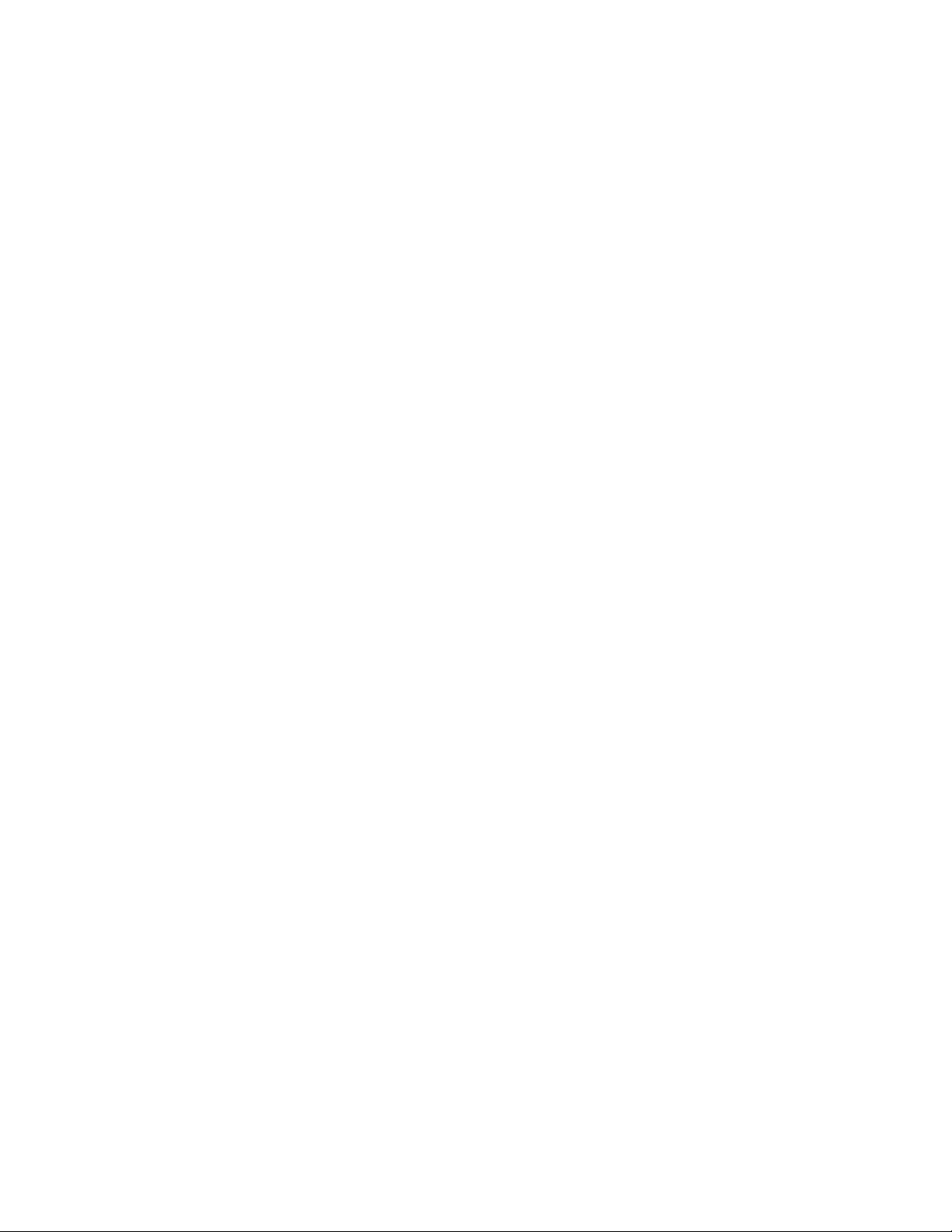
Contents
Summary of Revisions v
1 Introduction 1
About this Guide 2
Finding the Information You Need in this Guide 2
Dell Technical Support 2
Related Documentation and Services 2
Dell Online Community 2
2 Getting Started: Learning INI File Basics 3
Supported INI Files You can Construct 3
Working with wlx.ini Files 3
Working with $MAC.ini Files 3
Working with {username}.ini Files 4
Rules and Recommendations for Constructing the INI Files 4
Placing the INI Files into the Folder Structure on the Server 6
3 Parameters for WLX INI and $MAC INI Files Only 7
General Settings (wlx.ini and $MAC.ini Files Only) 8
Peripheral Settings (wlx.ini and $MAC.ini Files Only) 14
Connection Settings (wlx.ini and $MAC.ini Files Only) 15
4 Parameters for WLX INI, $MAC INI, and {username} INI Files 21
General Settings (wlx.ini, $MAC.ini, and {username}.ini Files) 22
Peripheral Settings (wlx.ini, $MAC.ini, and {username}.ini Files) 24
Connection Settings (wlx.ini, $MAC.ini, and {username}.ini Files) 26
A Connect Parameter: Options 29
Chromium Connect Options 30
Citrix (ICA) Connect Options 31
Custom Connect Options 35
Ericom PowerTerm® TEC Connect Options 36
RDP Connect Options 38
SSH Connect Options 42
VMware View Client Connect Options 43
VNC Viewer Connect Options 45
Web Browser (Mozilla Firefox) Connect Options 47
B Printer Parameters: Options 49
JetDirectPrinter 50
NetworkPrinter 52
Printer 53
PrinterURI 54
SMBPrinter 56
Page 4

iv Contents
C TimeZone Parameter: Values 59
D Keyboard.layouts Parameter: Values 63
Tables 71
Page 5
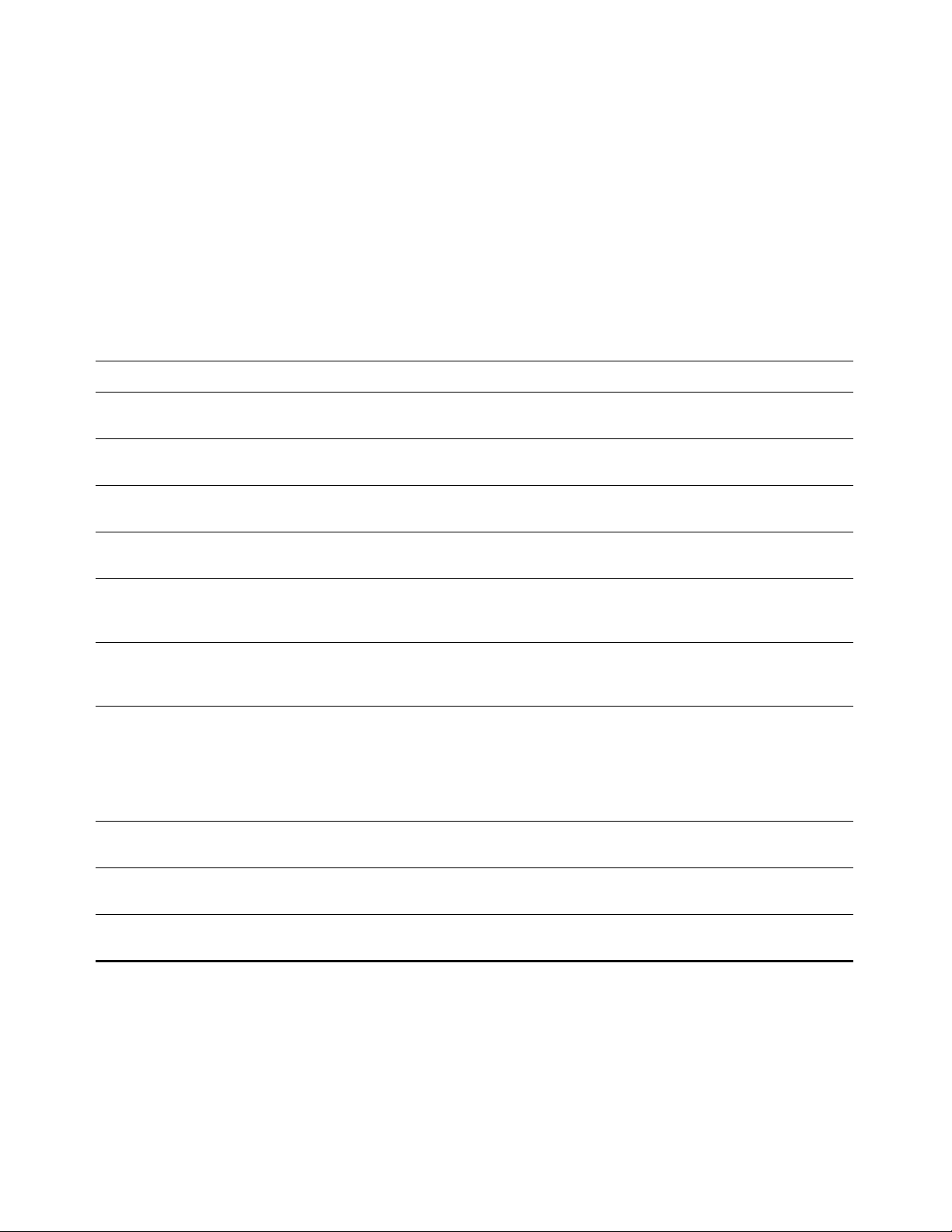
Summary of Revisions
Dell Inc. 883933-11 Rev. E
The following changes were made to this document since revision D
Reference Description
AudioBandwidthLimit New INI parameter to ensure quality audio added to Table 9 "ICA
Connect Options."
EnableUDPAudio New INI parameter to enable the transport of audio data as UDP
added to Table 9 "ICA Connect Options."
H264Enabled New INI parameter to enable deep compression codec support
added to Table 9 "ICA Connect Options."
IcaStorename New INI parameter to set name of the Store in global ICA settings UI
added to Table 9 "ICA Connect Options."
StoreFront New INI parameter to have the connection attempt to connect to the
Storefront server added to Table 2 "General Settings: wlx.ini files and
$MAC.ini files only."
StoreName New INI parameter to define the name of the store connect through
the PNAgent server or Storefront server added to Table 2 "General
Settings: wlx.ini files and $MAC.ini files only."
ThreadQueueSize=<integer value> New INI parameter to defines the size of the thread's data queue in
bytes added to Table 9 "ICA Connect Options."
NOTE: If threading is enabled, this defines the size of the thread's
data queue in bytes. Default is 65536 for Thinwire and 32768 for
client audio. A larger queue size may result in more lag because the
overall buffering increases.
UDPAudioPortHigh New INI parameter to specify the maximum port number for UDP
audio on the user device added to Table 9 "ICA Connect Options."
UDPAudioPortLow New INI parameter to specify the minimum port number for UDP
audio on the user device added to Table 9 "ICA Connect Options."
UseThread New INI parameter to enable the use of a a thread to be used for this
virtual channel. added to Table 9 "ICA Connect Options."
Page 6

vi Summary of Revisions
Dell Inc. 883933-11 Rev. D
The following changes were made to this document since revision C
Reference Description
Updated URLs Updated various Wyse Web site URLs.
Bootorder New INI parameter to set the boot order in the BIOS added
Citrix ICA Connect Options New Citrix naming for ICA connect options in "Citrix (ICA)
to Table 5 "General Settings: wlx.ini files, $MAC.ini files, and
{username}.ini files."
Connect Options."
Connect has the following new values:
• Ericom_PowerTerm
Connect= parameter updated in Table 7 "Connection
Settings: wlx.ini files, $MAC.ini files, and {username}.ini files"
to include the following values:
• Ericom_PowerTerm
Custom Connect Options New Custom connect options in "Custom Connect
Options."
Ericom PowerTerm Connect Options New Ericom PowerTerm Connect Options connect options
in "Ericom PowerTerm® TEC Connect Options."
INIFileSource New INI parameter to specify the location of the ini file to
use added to Table 5 "General Settings: wlx.ini files,
$MAC.ini files, and {username}.ini files."
MgmtDiscoveryMethod New parameter to specify the automatic discovery
methods you want to use for the automatic discovery of a
thin client (after failure of thin client discovery) added to
Table 2 "General Settings (wlx.ini and $MAC.ini Files Only)."
NoGrabKeyboard NoGrabKeyboard added to Table 3 "Peripheral Settings:
wlx.ini files and $MAC.ini files only" providing an option to
enable or disable the grabbing of keyboard events in any
direct RDP connection session.
RepeatRate New INI parameter to specify the number of allowable
repeat key presses per second added to Table 6 "Peripheral
Settings: wlx.ini files, $MAC.ini files, and {username}.ini
files."
RdpDriveMap DO NOT USE. Deprecated and removed from Table 7
"Connection Settings: wlx.ini files, $MAC.ini files, and
{username}.ini files."
See replacement RDP.DriveMap= in Table 7 "Connection
Settings: wlx.ini files, $MAC.ini files, and {username}.ini files"
and see also Drives= in Table 12 "RDP Connect Options."
Rdp.DriveMap New parameter Rdp.DriveMap to enable drive mapping in
an RDP session added to Table 7 "Connection Settings:
wlx.ini files, $MAC.ini files, and {username}.ini files."
See Drives= in Table 12 "RDP Connect Options."
VMWareViewExcludeUSBFamily New parameter to specify the USB family of devices that are
excluded from the VMWare View session (comma
separated USB device families that are excluded from the
VMWare View session) added to Table 4 "Connection
Settings (wlx.ini and $MAC.ini Files Only)."
Page 7

Summary of Revisions vii
Reference Description
VMWareViewExcludeUSBID New parameter to specify the USB devices that are
excluded from the VMWare View session (comma
separated vendor Ids and product Ids of USB devices that
are excluded from the VMWare View session) added to
Table 4 "Connection Settings (wlx.ini and $MAC.ini Files
Only)."
VMWareViewIncludeUSBFamily New parameter to specify the USB family of devices that are
included in the VMWare View session (comma separated
USB device families that are included in the VMWare View
session) added to Table 4 "Connection Settings (wlx.ini and
$MAC.ini Files Only)."
VMWareViewIncludeUSBID New parameter to specify the USB devices that are included
in the VMWare View session (comma separated vendor Ids
and product Ids of USB devices that are included in the
VMWare View session) added to Table 4 "Connection
Settings (wlx.ini and $MAC.ini Files Only)."
Web Browser Connect Options New Web Browser Connect Options connect options in
"Web Browser (Mozilla Firefox) Connect Options."
Page 8

viii Summary of Revisions
This page intentionally blank.
Page 9
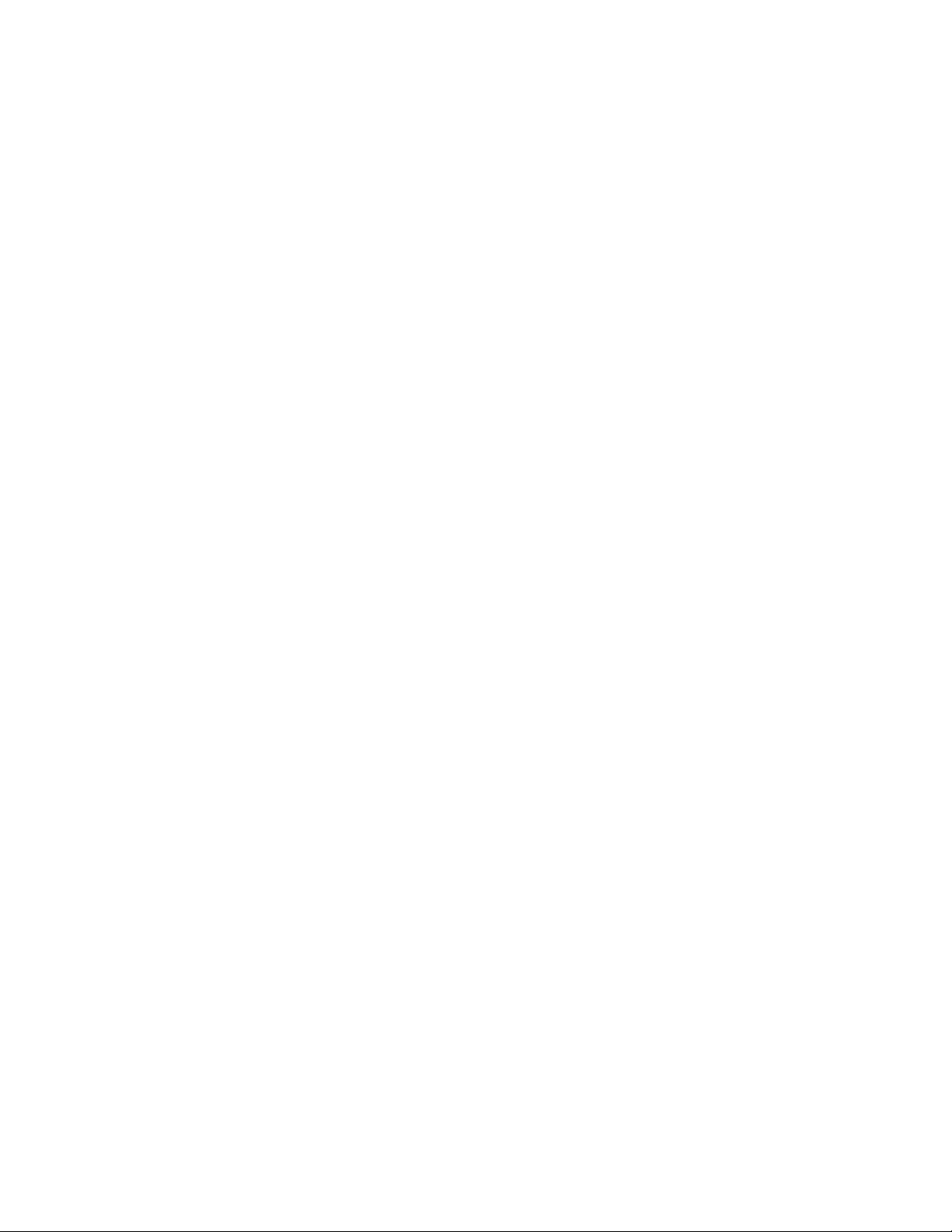
1 Introduction
Wyse Enhanced Ubuntu Linux combines the security, flexibility, and market-leading
usability of Ubuntu™ (trademark of Canonical Group Limited) with Dell’s cloud
computing optimizations in management and user experience. It is ideal for
organizations that want to run server-based, Web-based, or local applications
(including legacy applications) without the deployment and security concerns of a
non-standard Linux distribution.
CAUTION: Information and procedures presented in this guide are intended for use by
system administrators and should not be used by untrained persons.
Page 10

2 Chapter 1
About this Guide
This guide is intended for administrators of Dell thin clients running Wyse Enhanced
Ubuntu Linux. It provides the detailed information you need to help you understand
and use the Wyse Enhanced Ubuntu Linux INI files. It contains information on the
different INI files you can use and the rules for constructing the files. It also provides the
parameter details you need (with working examples) to get the most out of your INI
files.
Finding the Information You Need in this Guide
You can use either the Search window or Find toolbar to locate a word, series of words,
or partial word in an active PDF document. For detailed information on using these
features, refer to the Help in your PDF reader.
Dell Technical Support
To access Dell technical resources, visit http://www.wyse.com/support. If you still have
questions, you can submit your questions using the Self-Service Center at
http://support.wyse.com/selfservice.html or call Customer Support at 1-800-800-9973
(toll free in U.S. and Canada). Hours of operation are from 6:00 A.M. to 5:00 P.M. Pacific
Time, Monday through Friday.
To access international support, visit http://www.wyse.com/global.
Related Documentation and Services
Fact Sheets containing the features of hardware products are available on the Dell Web
site. Go to http://www.wyse.com/products/hardware, click the link for your hardware
product, and then click the link for the Fact Sheet.
Administrators Guide: Dell® Wyse Enhanced Ubuntu™ Linux is intended for
administrators of Wyse Enhanced Ubuntu Linux. It provides information and detailed
system configurations to help you design and manage a Wyse Enhanced Ubuntu Linux
environment. It is available at: http://www.wyse.com/manuals.
Dell Cloud Software is available on the Dell Web site at:
http://www.wyse.com/products/software.
Dell Online Community
Dell maintains an online community where users of our products can seek and
exchange information on user forums. Visit the Dell Online Community forums at:
http://community.wyse.com/forum.
Page 11

2 Getting Started: Learning INI File
Basics
In this chapter you will learn how to construct and use the supported INI files.
It includes:
• "Supported INI Files You can Construct"
• "Rules and Recommendations for Constructing the INI Files"
• "Placing the INI Files into the Folder Structure on the Server"
After you become familiar with the INI file basics, you can refer to the parameter details
you need in the other chapters and appendixes of this guide.
Supported INI Files You can Construct
The INI files contain the parameters (and associated options and values) necessary for
the various functionality you want.
You can construct the following INI files:
• wlx.ini file (see "Working with wlx.ini Files")
• {username}.ini file (see "Working with {username}.ini Files")
• $MAC.ini file (see "Working with $MAC.ini Files")
IMPORTANT: The INI file processing hierarchy is as follows:
• Scenario 1 - $MAC.ini exists. The $MAC.ini file is processed and if the Include=wlx.ini
statement is included, then the wlx.ini file is processed.
• Scenario 2 - $MAC.ini exists and {username}.ini exists. The $MAC.ini file is processed
and if the Include=wlx.ini statement is included, then the wlx.ini file is processed.
Once the credentials are provided, the {username}.ini file is processed.
• Scenario 3 - wlx.ini exists. The wlx.ini file is processed.
• Scenario 4 - wlx.ini exists and {username}.ini exists. The wlx.ini file processed. Once
the credentials are provided, the {username}.ini file is processed.
• Scenario 5 - No ini files exist. Local configuration is applied.
Working with wlx.ini Files
A wlx.ini file contains the “global” parameters you want that will affect all thin clients
accessing the server. Parameters in both Table 4, "Connection Settings: wlx.ini files and
$MAC.ini files only," and Table 7, "Connection Settings: wlx.ini files, $MAC.ini files, and
{username}.ini files," can be used in a wlx.ini file.
TIP: Parameters in Table 4, "Connection Settings: wlx.ini files and $MAC.ini files only,"
can only be used in a wlx.ini file; they cannot be used in a {username}.ini file.
Working with $MAC.ini Files
A $MAC.ini file can be used instead of a wlx.ini file for device-specific configurations. If
the thin client locates a $MAC.ini file (it is stored in the same directory as a wlx.ini file),
then the wlx.ini file is not accessed, unless you use the include=wlx.ini parameter.
Note also that the placement of the include=wlx.ini parameter within the $MAC.ini file
will dictate which value will take priority for a same specific parameter that is contained
Page 12
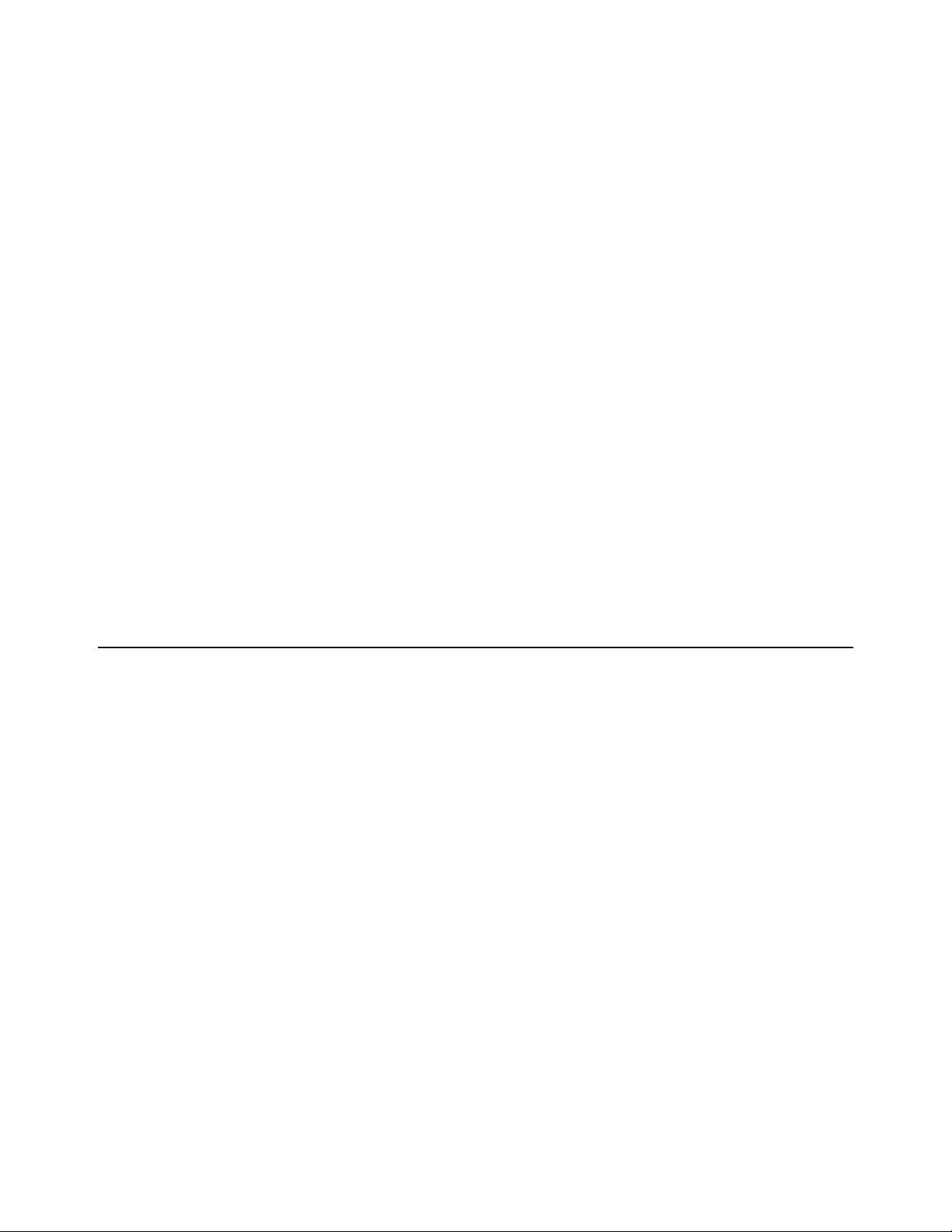
4 Chapter 2
in both the wlx.ini file and the $MAC.ini file but is defined differently (different values for
the same parameter).
For example, if the wlx.ini file has parameterA=valueB, and the $MAC.ini file has the
same parameterA=valueC, then:
- If the include=wlx.ini parameter is included in the $MAC.ini file before the
parameterA=valueC statement, then the wlx.ini parameterA=valueB is discarded and
parameterA=valueC (from the $MAC.ini file) is the final value used.
- If the include=wlx.ini parameter is included in the $MAC.ini file after the
parameterA=valueC statement, then the $MAC.ini parameterA=valueC is discarded and
parameterA=valueB (from the wlx.ini file) is the final value used.
Working with {username}.ini Files
A {username}.ini file contains the user-specific or “user profile” parameters you want
that will comprise the connection profile for an individual user. These parameters will
affect only the user you specify. Parameters in Table 7, "Connection Settings: wlx.ini
files, $MAC.ini files, and {username}.ini files," can be used in a {username}.ini file.
TIP: “User profile” parameters (found in the {username}.ini file) generally override the
identically named “global” parameters (found in the wlx.ini file), however, some “global”
parameters do not allow this (for hierarchical precedence of one variable over another,
refer to the parameter descriptions in Table 7, "Connection Settings: wlx.ini files,
$MAC.ini files, and {username}.ini files,").
CAUTION: If both PNAgent/PNLite and a user profile are being used in the
environment, the username must be defined in the Windows domain to be used, and
the password used must be the same for both the Windows domain and the user
profile.
Rules and Recommendations for Constructing the INI Files
In general, Wyse Enhanced Ubuntu INI files follow currently accepted “standard” INI file
formatting conventions. The INI files consist of Wyse parameters. Any of the parameters
can be used if you desire, but are not necessary unless you want changes from client
and “other” defaults (for example, “other” can be the default resolution of your
monitor). Every parameter (and their options) has a name and a value, with the name
appearing to the left of the equals sign (name=value). All parameters with the same
name in the various INI files have the same meaning (that is, a parameter named
WyseXYZ in a wlx.ini file and named WyseXYZ in a {username}.ini file will have the same
meaning). Number signs (#) indicate the start of a comment. Comments can begin
anywhere on a line. Everything between the # and the End of Line is ignored. Along
with these general formatting conventions, use the following guidelines when
constructing the INI files:
1. Global Connect Parameters First
Global connect parameters should be listed before other connect parameters in a
wlx.ini file.
2. Continue Lines with a Space and Backslash
Placing a space and backslash ( \) at the end of a line indicates line continuation;
that is, the backslash means that the line and the following line are, for the purposes
of reading code, the same line. No white space can appear after the backslash; the
requirement of white space between parameter entries is maintained by the use of
the space before the backslash. In addition, starting all parameters at the left margin
and placing at least one leading space (or tab) at the beginning of all (and only)
continuation lines makes an INI file easier to read.
Note that in circumstances where you require string concatenation, you can use a
backslash without a space before or after it to concatenate with the first set of
characters from the previous line; for example the strings snow and ball may be
concatenated to give snowball.
Page 13

Getting Started: Learning INI File Basics 5
3. Blank Lines Make Files Easy to Read
Using blank lines is recommended for making code easier to read.
4. Comment with a # Sign
As stated earlier, number signs (#) indicate the start of a comment. Comments can
begin anywhere on a line. Everything between the # and the End of Line is ignored.
5. Values with White Spaces Require Quotation Marks
Values (of parameters and their options) containing white spaces must be placed
inside quotation marks (use common-practice nesting rules).
6. Separate Lists with Semicolons or Commas
Use semicolons or commas for list separators.
7. {username}.ini Files must be Write-Enabled
All {username}.ini files must be write-enabled to allow the thin client to place the
encrypted user passwords in the files.
8. Use the wlx.ini File to Set the Maximum Number of Connection Entries Allowed
The combined number of connection entries defined in a {username}.ini file and a
wlx.ini cannot exceed a defined total maximum number of connections. The
maximum number of connections has a default limit of 216, but can be set from
100 to 1000 using the wlx.ini file.
9. Use System Variables with Some Options of the Connect Parameter
Some options of the Connect parameter can use the system variables shown in
Table 1 to map the string. All combinations of the variables are supported. For
options that support use of system variables, see "Connect Parameter: Options."
Table 1 System Variables
Option Value
$SN Serial number used.
$MAC MAC address used.
$IP IP Address used.
$DN Sign-on domain name used.
$UN Sign-on name used.
$PW Sign-on password used.
$TN Terminal name.
Page 14

6 Chapter 2
Placing the INI Files into the Folder Structure on the Server
If you have set up your environment to provide your thin clients running Wyse
Enhanced Ubuntu Linux with automatic configurations (as described in Administrators
Guide: Dell® Wyse Enhanced Ubuntu™ Linux), you can use the following folder
structure on your server under the C:/inetpub/ftproot folder (for FTP) or
C:/inetpub/wwwroot folder (for HTTP or HTTPS) and place your INI files and other
necessary files inside the structure as noted (this list describes the folder structure,
starting with the root directory).
NOTE: You can also use WDM to provide your thin clients running Wyse Enhanced
Ubuntu Linux with automatic configurations.
/wyse/ The root directory. It stores the wlx folder and the addons
folder.
/wyse/wlx The main INI configuration folder. It stores the following:
• wlx.ini file or $MAC.ini file
• bitmap folder
• certs folder
• ini folder
/wyse/wlx/bitmap The folder where you can place custom images you plan to
use.
/wyse/wlx/certs The folder where you can place the CA certificates that can be
imported to a thin client.
Note: Use the Certs and ImportCerts INI parameters in the
wlx.ini file to import the certificates to thin clients.
/wyse/wlx/ini The folder where you can place the {username}.ini files.
Page 15

3 Parameters for WLX INI and $MAC
INI Files Only
This chapter provides the supported parameters that you can use in a wlx.ini file and in
a $MAC.ini file.
TIP: For information to help you construct and use the supported INI files, see "Getting
Started: Learning INI File Basics."
CAUTION: Parameters in Tables 2 through Table 2 can only be used in a wlx.ini file or
$MAC.ini file; they cannot be used in a {username}.ini file.
To increase usability (such as relation to thin client dialog box equivalents), the
supported parameters are separated into the following categories:
• "General Settings (wlx.ini and $MAC.ini Files Only)"
• "Peripheral Settings (wlx.ini and $MAC.ini Files Only)"
• "Connection Settings (wlx.ini and $MAC.ini Files Only)"
Page 16

8 Chapter 3
General Settings (wlx.ini and $MAC.ini Files Only)
Table 2 contains parameters used for configuring general settings (bold values are
defaults).
Table 2 General Settings: wlx.ini files and $MAC.ini files only
Parameter Description
AudioMute={no, yes} Yes/no option to mute the audio.
AudioVolume= {0 to 100} Determines the audio volume level.
Values of 0 to 100 provide more exact volume level.
AutoInstallPackagesUrl="url dir1 dir2" Used for auto installing packages from a url (ftp or
http/https) where packages reside, without the need
of establishing an APT repository.
How to use:
1 - Provide an ftp or http/https url as the value for "url
dir1 dir2" in the INI file.
For example: AutoInstallPackagesUrl="ftp://
10.100.xxx.xxx dir1-name dir2-name"
NOTES:
a) the url should be within double quotes ""
b) the "ftp" can be replaced by "http/https"
c) the dir1_name is the name of directory under the
base directory of ftp server or http/https server
d) the dir2_name (optional) is the name of directory
under dir1_name. More subdirectories are acceptable
2 - Place all debian packages (ending with .deb in file
names) to be automatically installed/updated under
the directory dir1_name/dir2_name on the ftp or
http/https server.
3 - Create a "directory" file which is generated by
running "sudo ls >directory" in the directory
mentioned in Step 2 above.
4 - Log file is /tmp/autoInstallPackages.log where
success or failure (with failing reasons) is reported. In
most failure cases the lack of proper dependencies is
the reason for failure (so that more packages can be
provided in the ftp/http/https server).
5 - There is a warning notification on the panel during
installation for not turning off the power.
NOTE: The NewAddons parameter specifies which
packages among all installable packages should be
installed by this INI command. All dependent
packages must be provided together with the
packages to be installed.
ChangeAdminPassword=password Specifies the new password for the admin user.
ChangeGuestPassword=password Specifies the new password for the guest user.
ChangeRootPassword=password Specifies the new password for the root user.
ChangeThinUserPassword=password Specifies the new password for the thin user.
Page 17

Parameters for WLX INI and $MAC INI Files Only 9
Table 2 General Settings: wlx.ini files and $MAC.ini files only, Continued
Parameter Description
DefaultBrowser={yes, no} Yes/no option to display the default terminal
connection icon on the home screen of the desktop
for the high privilege users.
NOTE: In cases of autologin, the user must logout/
reboot to see the changes take effect. The boot-up
time is faster than the time to execute the INI file
(completes before fetching INI file from the server).
DefaultTerminal={yes, no} Yes/no option to display the default chromium
browser connection icon on the home screen of the
desktop for the high privilege users.
NOTE: In cases of autologin, the user must logout/
reboot to see the changes take effect. The boot-up
time is faster than the time to execute the INI file
(completes before fetching INI file from the server).
DefaultUser=username Specifies the default sign-on user. See also AutoLogin.
FormURL={None, Default,
<Filename>}
IdleAction.Enable={no, yes}
[IdleAction.TimeOut={0 to 1440}]
[IdleAction.Action={Any valid
Command}]
ImportCerts={no, yes}
[Certs=list of certificate names]
Specifies the logo on the login screen dialog box.
None — Sets the logo to the Wyse default image file.
Default — Sets the logo to the Wyse default image file.
Filename — Sets the logo to the image file contained
in the bitmap directory of the file server. It is
recommended to use a PNG file no larger than 100
(Width) x 120 (height) pixels.
IdleAction.Enable — Yes/no option to enable
IdleAction (allows an action of the device for an idle
state).
IdleAction.Timeout — Specifies (in minutes from 0 to
1440) the amount of inactive time before the device
will execute the command specified in the
IdleAction.Action parameter if IdleAction.Enable=yes.
IdleAction.Action — Valid commands include either:
• /sbin/reboot
• /sbin/shutdown
Note that /sbin/reboot is the default.
Example:
IdleAction.Enable=yes
IdleAction.TimeOut=30
IdleAction.Action=/sbin/reboot
ImportCerts — Yes/no option to import certificates
from the server.
Certs — is a list of certificate names (the names must
be separated by a semicolon).
NOTE: Certificates must be placed in the wyse/wlx/
certs directory.
NOTE: The certificates must be .crt, .pem, or any valid
certificate type.
Example:
ImportCerts=yes
Certs=Cert1.cer;Cert2.crt;Cert3.pem;Cert4.der
Page 18
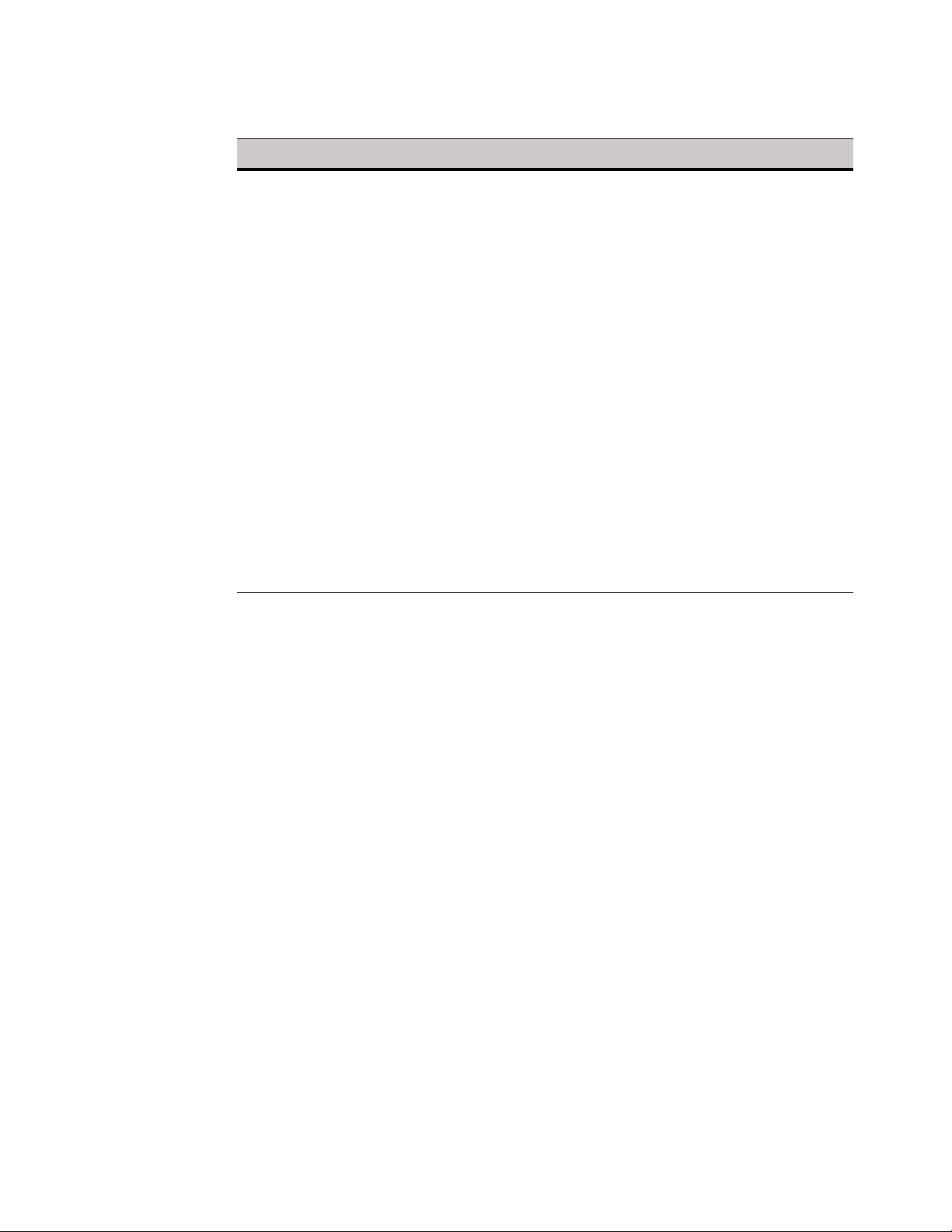
10 Chapter 3
Table 2 General Settings: wlx.ini files and $MAC.ini files only, Continued
Parameter Description
IniAptUrl="deb your_deb_pkg_repo"
Install="pkg_name"
or
Upgrade={yes,no}
or
DistUpgrade={yes, no}
IniForSystemUsers={no, yes} Yes/no option to allow fetching the corresponding
IniAptUrl — Specifies a new APT URL which is the deb
package repository server. APT URL should be in
double quotes and include keyword: 'deb'. Be sure
that the InitAptUrl provides the correct information,
without spelling errors, as anything incorrect may
result in the abortion of "apt-get update" used for
subsequent "Install", "Upgrade" and/or "DistUpgrade".
Install — Be sure there is NO spaces to the right side
of the "=" sign. The "," (comma) or ":" (period) is used
to separate multiple packages. Do not specify the
package version.
At least one of the "install", "Upgrade", or
"DistUpgrade" must be specified to carry out the
actions.
Example:
IniAptUrl="deb http://my_server.com_or_ip_address/
repo public"
Install=wyse-patch,your_pkg_name
NOTE: if the package name is
wyse-patch_1.0.0-00.01_armel.deb, use
"wyse-patch" only, do not use the full name such as
"Install=wyse-patch_1.0.0-00.01_armel.deb"
user.ini for the system users (admin, thinuser, guest)
during automatic login.
Page 19

Parameters for WLX INI and $MAC INI Files Only 11
Table 2 General Settings: wlx.ini files and $MAC.ini files only, Continued
Parameter Description
MgmtDiscoveryMethod={SRV,
CNAME, HOSTNAME, UI, DHCP,
STATIC, DEFAULT}
Default is the following order SRV, CNAME,
HOSTNAME, UI, DHCP (if any of the methods
specified in the INI file fails).
Specifies the automatic discovery methods you want
to use for the automatic discovery of a thin client after
failure of thin client discovery. Use any or all of the
following:
• SRV — DNS SRV Record (Dynamic Discovery)
Allows devices to use the DNS SRV record
lookup method to discover a WDM Server.
• CName — DNS Alias Allows devices to use the
DNS Alias method to discover a WDM Server.
• Hostname — DNS Name Record (Dynamic
Discovery) Allows devices to use the DNS
Hostname lookup method to discover a WDM
Server.
• UI — Allows devices to use the UI entries to
discover a WDM Server.
• DHCP Option Tags — (Dynamic Discovery)
Allows devices to use DHCP option tags to
discover a WDM Server.
• Static — Allows devices to use a static location
to discover a WDM Server. NOTE: When the
Static option is used, the
MgmtDiscoveryMethod parameter should be
used with a valid Fully Qualified Domain Name
or IP Address.
• Default — The Default method to discover a
WDM Server is used when none is specified or
if any of the methods mentioned in this section
fails; then the default method is used which is
the following dicovery order {SRV, CNAME,
HOSTNAME, UI, DHCP}.
NewAddons=<name of addon> Specifies addons to install. Use comma separated
add-on names. See also AutoInstallPackagesUrl
parameter.
NoGrabKeyboard={
RemoveAddons=name_addon1,nam
e_addon2
no, yes} Default is no.
Yes/no option to enable the keyboard event grabbing
in any direct RDP connection session (not supported
through VMware View broker).
For example:
NoGrabKeyboard=yes
Specifies addons to uninstall. Use comma separated
add-on names.
NOTE: Since this is based on the deb package removal
process, it may fail if a dependency is not satisfied or
extra packages may be removed as well because of
the dependencies requirements. Use this option only
when it is necessary and dependencies are clearly
understood by administrators.
Page 20
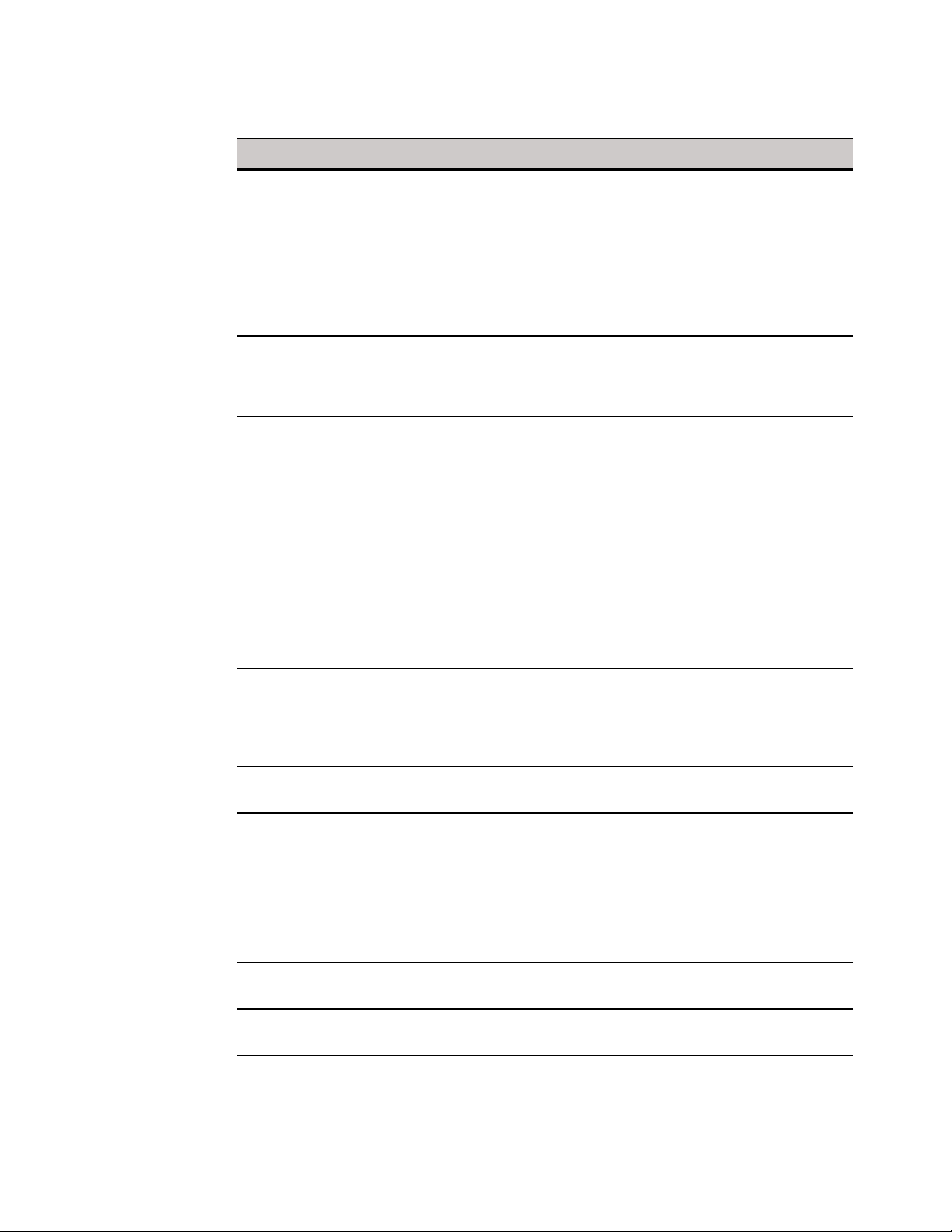
12 Chapter 3
Table 2 General Settings: wlx.ini files and $MAC.ini files only, Continued
Parameter Description
RepoConfigFile = {Default or
<filename>}
RootPath=root path This root path is used to access files on the server. The
ScreenSaver={0 to 180}
[LockTerminal={no, yes}]
RepoConfigFile = {Default or <filename>} where
<filename> is the file that is expected to contain
content in the format seen on regular sources.list and
should be placed in the root directory where the
corresponding wnos.ini/wlx.ini reside.
Example:
RepoConfigFile=Default : restore back to factory
default
RepoConfigFile=my_file.list : use my_file.list
directory name /wlx will be appended to the root path
entry before use.
NOTE: If no root path is provided, /wyse is the default.
ScreenSaver — Specifies to put the thin client in a
screensaver state when the time limit for inactivity in
minutes (delay before starting) is reached.
NOTE: Put the parameters on the same line. For
example: ScreenSaver= 5 LockTerminal=yes
LockTerminal — Yes/no option to specify the thin
client LOCK state function when the screen saver is
activated.
no — Disabled.
yes — Puts the thin client in a LOCK state when the
screen saver is activated. The user will be prompted
with an unlock dialog box to enter the sign-on
password to unlock the thin client.
StoreFront={yes, no} Yes/no option to have the connection attempt to
connect to the Storefront server. If set to no, the
connection will attempt to connect to the PNAgent
server. There is no default value. If the parameter is not
specified, it will be considered as a Server connection.
StoreName=<Name of the Store> Name of the Store to connect through the PNAgent
server or Storefront server.
SystemLogo={None, Default,
<Filename>}
SystemURL=<URL> Specifies the URL displayed on the System
TerminalName=name of thin client Name of the thin client comprising a 15-character
TimeFormat={“12-hour format”,
“24-hour format”}
Specifies the logo displayed on the System
Information dialog box.
None — Sets the logo to the Wyse default image file.
Default — Sets the logo to the Wyse default image file.
Filename — Sets the logo to the image file contained
in the bitmap directory of the file server. It is
recommended to use a PNG file no larger than 100
(Width) x 64 (height) pixels.
Information dialog box.
string.
Specifies the time format to use (how the clock on the
desktop panel is displayed). By default, the local
format is used.
Page 21

Parameters for WLX INI and $MAC INI Files Only 13
Table 2 General Settings: wlx.ini files and $MAC.ini files only, Continued
Parameter Description
TimeServer=host[;host] Specifies the SNTP time servers to use for time
retrieval. You can designate one or two Network Time
Protocol servers (separated by a semicolon). The
client synchronizes the time of day to the servers at
boot time, and keeps the time in sync with the servers
during operation.
TimeZone={zone value}
[ManualOverride={no, yes}]
TimeZone — Specifies the time zone if the zone is
unspecified on the thin client or is used with
ManualOverride.
ManualOverride — Yes/no option to override the thin
client System Preference Menu setting with this
TimeZone setting. TimeZone settings in the wlx.ini file
will be saved into NVRAM if EnableLocal=yes is set in
the wlx.ini file.
NOTE: For the complete list of TimeZone values, see
"TimeZone Parameter: Values."
Page 22

14 Chapter 3
Peripheral Settings (wlx.ini and $MAC.ini Files Only)
Table 3 contains parameters used for configuring peripheral settings (such as keyboard,
monitor, mouse, printer, and so on).
Table 3 Peripheral Settings: wlx.ini files and $MAC.ini files only
Parameter Description
ForwardPrinters={yes, no} Yes/no option to enable the forwarding and use of all
available printers to/with the RDP session. Any direct
RDP connection is supported (not supported through
VMware View broker).
For example:
ForwardPrinters=yes
JetDirectPrinter={options} The JetDirectPrinter command line defines a printer
served by an HP JetDirect print server. For parameter
options used in the command line, see
"JetDirectPrinter" in "Printer Parameters: Options."
MicMute={no, yes} Yes/no option to mute the microphone volume.
MicVolume={0-100} Specifies the microphone volume level. Default is 50.
NetworkPrinter={options} The NetworkPrinter command line defines a printer
that uses traditional Unix Line Printer Daemon
protocols. For parameter options used in the
command line, see "NetworkPrinter" in "Printer
Parameters: Options."
Printer={options} The Printer command line defines a locally attached
printer connected through the noted interface. For
parameter options used in the command line, see
"Printer" in "Printer Parameters: Options."
PrinterURI={options} The PrinterURI command line defines a printer using a
URI supported by the Common Unix Printing System
(CUPS). This command is useful when you want the
thin client to access a printer for which you already
have a working CUPS client because you can simply
copy the URI from the /cups/printers.conf file on the
existing client. For parameter options used in the
command line, see "PrinterURI" in "Printer Parameters:
Options."
SMBPrinter={options} The SMBPrinter command line defines a network
printer shared through the Windows Sever Message
Block protocols. For parameter options used in the
command line, see "SMBPrinter" in "Printer
Parameters: Options."
Page 23

Parameters for WLX INI and $MAC INI Files Only 15
Connection Settings (wlx.ini and $MAC.ini Files Only)
Table 4 contains parameters used for configuring connection settings.
Table 4 Connection Settings: wlx.ini files and $MAC.ini files only
Parameter Description
AddtoEtcHosts="ip1 FQDN1
aliases1;ip2 FQDN2 aliases2;..."
AutoLogin={no, yes}
[CountDown=seconds]
Adds entries to the /hosts file where aliases are an
optional space-separated list of host names.
Yes/no option to automatically log the user in as
DefaultUser if no login occurs before the CountDown
interval. This is for use at kiosks and other
environments where the user logs in without human
intervention. Autologin can be canceled by pressing
the ESC button. The first time a device reads
Autologin, it may stay at the login screen for a few
seconds before taking effect. Once doing so, it will
automatically log in and all future reboots will
autologin with the defined delay. Changing from
AutoLogin=yes to AutoLogin=no may require 2
reboots to take effect in some cases. No password is
required for automatic login even if the user normally
needs a password.
The wlx.ini will be fetched and processed every time
the network comes up; so if the network goes down
and is restored during a session, it may affect existing
settings (although the login-related settings will not
be apparent until the current user logs out).
Also note that neither mechanism actually
authenticates the user—they just verify that the user
exists. But both methods, and normal manual login,
will fetch and process a $USER.ini file, if one exists,
independent of what, if any, authentication
mechanism was used.
AutoSignoff={no, yes} Yes/no option to automatically log the user off when
all connections are closed.
DisableDomain={no, yes} Yes/no option to disable the display of the Domain
field on the login dialog box. The default value
depends on the value of the DomainList option. When
the DomainList is empty, DisableDomain defaults to
yes (the display of a Domain field does not display);
otherwise, it defaults to no (the display of a Domain
field does display).
DisableVNC={no, yes} Yes/no option to disable the VNC server.
DomainList=list of Windows domain
names
EnableBanner={no, yes}
[BannerMsg=text description]
EnableLocal={yes, no} Yes/no option to enable locally configured
A list of domain names that will appear in the login
dialog box as options to help users in selecting the
domain to log in to PNAgent/PNLite servers. Once
specified, it is saved in non-volatile memory.
NOTE: Be sure to enclose in quotation marks if spaces
are included. For example:
DomainList=”North_America; SQA; test-domain”
Provides a banner description.
The text must be enclosed in double quotation marks
if it contains spaces or punctuation characters.
connection entries to show in the connection list
(that is, activate local entries).
Page 24

16 Chapter 3
Table 4 Connection Settings: wlx.ini files and $MAC.ini files only, Continued
Parameter Description
EthernetSpeed={Auto, 100M-F,
100M-H, 10M-F, 10M-H}
FileServer=[<protocol://>]host host is used to access files using the specified
IcaForceHttps={no, yes} For ICA only.
IcaShowAllApps={no, yes} For ICA only.
PermitSSHRootLogin={no, yes} Yes/no option to enable logging in through SSH as the
Specifies the NIC speed.
Auto - auto-negotiates speed with peer (default).
100M-F is 100 Mbps Full Duplex.
100M-H is 100 Mbps Half Duplex.
10M-F is 10 Mbps Full Duplex.
10M-H is 10 Mbps Half Duplex.
NOTE: Gigabit ethernet (1000Mbps) is available on
hardware that supports it via the Auto value.
protocol. If no protocol is specified, FTP is assumed
(for example, 192.168.0.1 is understood as ftp://
192.168.0.1.)
Yes/no option to force the connection (PnAgent
login) to use HTTPS servers. Default is no.
Yes/no option to display all the published apps on the
desktop. Default is no.
NOTE: By default the applications seen on the
desktop in a PNAgent login are the applications that
have a Desktop shortcut set at the server side. To see
all the published apps on the desktop,
IcaShowAllApps must be enabled.
Linux superuser (root).
PNLiteServer=host[:port] A list of hosts with optional port numbers.
If not specified, port depends on the browsing
protocol.
Default=Empty.
RapportSecurePort=port Designates the HTTP(S) secure port used for the WDM
agent. Default port number is 443.
For example:
RapportServer=192.168.0.2:80
RapportSecurePort=443
RapportServer=host[:port] The WDM Server and optional port to which to
connect. This can be either a DNS name or an IP
Address, optionally followed by a “:” and a port
number. The default port number is 80.
Seamless={no, yes} Yes/no option to set the default resolution for
ICA-published applications to seamless.
TCXUSBVirtualize={no, yes} Yes/no option to enable TCX USB virtualization ports.
UsePasswd Yes/no option to require a password to be entered for
the remote VNC connection.
Page 25

Parameters for WLX INI and $MAC INI Files Only 17
Table 4 Connection Settings: wlx.ini files and $MAC.ini files only, Continued
Parameter Description
VMWareViewExcludeUSBFamily=<U
SB device family>,...
VMWareViewExcludeUSBID=vid<hex
number>pid<hexnumber>,...
VMWareViewIncludeUSBFamily=<U
SB device family>,...
Specifies the USB family of devices that are excluded
from the VMWare View session (comma separated
USB device families that are excluded from the
VMWare View session).
The format must be the following:
VMWareViewExcludeUSBFamily=<USB device
family>,...
For example:
VMWareViewExcludeUSBFamily=audio,storage
This example excludes all USB devices per their device
class/family.
Specifies the USB devices that are excluded from
VMWare View session (comma separated vendor Ids
and product Ids of USB devices that are excluded
from the VMWare View session).
The format must be the following:
VMWareViewExcludeUSBID=vid<hexnumber>pid<hex
number>,...
For example:
VMWareViewExcludeUSBID=vid148fpid2770,vid0x13d
3pid3273
This example excludes two USB devices. Note that
there is no space between vid and pid and each
device is separated with a comma.
Specifies the USB family of devices that are included
in the VMWare View session (comma separated USB
device families that are included in the VMWare View
session).
The format must be the following:
VMWareViewIncludeUSBFamily=<USB device
family>,...
For example:
VMWareViewIncludeUSBFamily=audio,storage
This example includes all USB devices per their device
class/family.
VMWareViewIncludeUSBID=vid<hex
number>pid<hexnumber>,...
Specifies the USB devices that are included in the
VMWare View session (comma separated vendor Ids
and product Ids of USB devices that are included in
the VMWare View session).
The format must be the following:
VMWareViewIncludeUSBID=vid<hexnumber>pid<hex
number>,...
For example:
VMWareViewIncludeUSBID=vid148fpid2770,vid0x13d
3pid3273
This example includes two USB devices. Note that
there is no space between vid and pid and each
device is separated with a comma.
Page 26

18 Chapter 3
Table 4 Connection Settings: wlx.ini files and $MAC.ini files only, Continued
Parameter Description
VNCPasswd={base-64 encoded
password}
WLAN={wlan connection name}
[SSID={SSID Name}]
[Security={NONE,
WEP40/128-BITKEY,
WEP128-BITPASSPHRASE,
LEAP,
WPA&WPA2PERSONAL,
WPA&WPA2ENTERPRISE,
DYNAMICWEP}]
[Mode={Infrastructure, AdHoc}]
[Username={username}]
[Password={password}]
[AuthType={OpenSystem,
SharedKey, TLS, LEAP, TTLS, PEAP}]
[Wep-Key1={wep key1}]
[Wep-Key2={wep key2}]
[Wep-Key3={wep key3}]
[Wep-Key4={wep-key4}]
[WepKeyIndex={Key Index number}]
If the VNC-Server Add-on is installed, the password to
be entered for the remote VNC connection. If no
VNCPasswd is specified, the default password is Wyse.
You can use any third party base-64 encoder/
decoder.
Wireless LAN can be configured through this INI
parameter and the options.
Securiity Notes:
Supported wireless security types:
Open
WEP 40/128 bit key
WEP 128-bit Passphrase
LEAP
WPA & WPA2 Personal
LEAP in WPA & WPA2 Enterprise
The following security types are not supported:
All WPA & WPA2 Enterprise authentications except a
LEAP which does not require a certificate
Dynamic WEP (802.1x)
Security options descriptions are as follows:
NONE — OPEN Security type
WEP40/128-BITKEY — WEP 40/128-bit Key
WEP128-BITPASSPHRASE — WEP 128-bit Passphrase
LEAP — leap
WPA&WPA2PERSONAL — WPA and WPA2 personal
WPA&WPA2ENTERPRISE — WPA and WPA2 Enterprise
DYNAMICWEP — Dynamic WEP (802.1x)
AuthType Notes:
AuthType should be OpenSystem or SharedKey when
Security is WEP40/128-BITKEY or
WEP128-BITPASSPHRASE; for other enterprise
securities, AuthType should be 'TLS/LEAP/TTLS/PEAP'
For WPA & WPA2 Enterprise security, only the LEAP
authentication type is supported.
WEP-KEY Notes:
WEP-KEY1 through WEP-KEY4 are optional.
WEPKEYINDEX={Key index Number} is optional. If not
specified, by default it is set to the key corresponding
to WEP-KEY1.
Page 27

Parameters for WLX INI and $MAC INI Files Only 19
Table 4 Connection Settings: wlx.ini files and $MAC.ini files only, Continued
Parameter Description
(continued) Examples:
Security type OPEN example:
WLAN=wlan1 SSID=XYZ Security=none \
Mode=Infrastructure
Security type WEP 40/128-bit key example:
WLAN=wlan2 SSID=XYZ \
Security=wep40/128-bitkey \
Mode=Infrastructure Wep-Key1=1234567890 \
WepKeyIndex=1 AuthType=OpenSystem
Security type WEP 128-bit Passphrase example:
WLAN=wlan3 SSID=ABCD \
Security=wep128-bitpassphrase \
Mode=Infrastructure Wep-key1=1111111111 \
Wep-Key2=2222222222 WepKeyIndex=2 \
Authtype=OpenSystem
WlanAutoRoaming={no, yes}
[RoamThreshold={-128 to +128}]
Security type WPA & WPA2 Personal example:
WLAN=wlan4 SSID=WPA2 \
Security=wpa&wpa2personal \
Mode=Infrastructure Password=12345678
Security type LEAP example:
WLAN=wlan5 SSID=Wyse Security=leap \
Mode=Infrastructure Username=admin \
Password=1234567890
AuthType LEAP example:
WLAN=wlan6 SSID=ACS \
Security=wpa&wpa2enterprise \
Mode=Infrastructure AuthType=leap \
Username=linux Password=linux
Yes/no option to enable the WLAN Auto Roaming
feature and set the Roaming Threshold value for
WLAN.
NOTE: Both WlanAutoRoaming and RoamThreshold
must be in the same line. Supported platforms include
R class and X50L devices.
For example:
WlanAutoRoaming=Yes RoamThreshold=-50
Page 28

20 Chapter 3
This page intentionally blank.
Page 29

4 Parameters for WLX INI, $MAC INI,
and {username} INI Files
This chapter provides the supported parameters that you can use in a wlx.ini file, a
$MAC.ini file, and in a {username}.ini file.
TIP: For information to help you construct and use the supported INI files, see "Getting
Started: Learning INI File Basics."
To increase usability (such as relation to thin client dialog box equivalents), the
supported parameters are separated into the following categories:
• "General Settings (wlx.ini, $MAC.ini, and {username}.ini Files)"
• "Peripheral Settings (wlx.ini, $MAC.ini, and {username}.ini Files)"
• "Connection Settings (wlx.ini, $MAC.ini, and {username}.ini Files)"
Page 30

22 Chapter 4
General Settings (wlx.ini, $MAC.ini, and {username}.ini Files)
Table 5 contains parameters used for configuring general settings.
Table 5 General Settings: wlx.ini files, $MAC.ini files, and {username}.ini files
Parameter Description
DesktopTaskBar={bottom, top, left,
right}
Include=path/filename Includes another .ini file at the position of this
DesktopTaskBar — Specifies the position of the
taskbar. For example: DesktopTaskBar=left
command.
NOTE: Only one level of include is allowed (nesting is
not allowed).
Note also that the placement of the include=wlx.ini
parameter within the $MAC.ini file will dictate which
value will take priority for a same specific parameter
that is contained in both the wlx.ini file and the
$MAC.ini file but is defined differently (different values
for the same parameter).
For example, if the wlx.ini file has parameterA=valueB,
and the $MAC.ini file has the same
parameterA=valueC, then:
- If the include=wlx.ini parameter is included in the
$MAC.ini file before the parameterA=valueC
statement, then the wlx.ini parameterA=valueB is
discarded and parameterA=valueC (from the $MAC.ini
file) is the final value used.
- If the include=wlx.ini parameter is included in the
$MAC.ini file after the parameterA=valueC statement,
then the $MAC.ini parameterA=valueC is discarded
and parameterA=valueB (from the wlx.ini file) is the
final value used.
INIFileSource={
cache, local, server} Default is cache.
Specifies the location of the ini file to use:
• local is the ini file created from settings made
on the client GUI.
• cache is the cached/saved/used-at
least-once ini file (originally from a file server
or from the local GUI—for example, a GUI
initially set up by an administrator).
IMPORTANT: If a file server is available, the cache
value will still allow the client to first look to a file
server for the latest ini available on the server to
use. However, if a file server is not found (for
example, the file server is down), the client will use
the cached/saved/used-at least-once ini file.
• server is the ini file only from the file server
(such as an FTP server). NOTE: The server
value will not allow the client to use a cached
ini file.
Panel.NetworkIcon={no, yes} Yes/no option to display the network icon on the
home panel for low and none privilege users.
Password=<password> Specifies the plain text or base64 encoded password
for the ini user.
See also PasswordEncryptionCode.
Page 31

Parameters for WLX INI, $MAC INI, and {username} INI Files 23
Table 5 General Settings: wlx.ini files, $MAC.ini files, and {username}.ini files ,
Parameter Description
PasswordEncryptionCode={0, 1} Specifies whether to use Plain text password or a
Base64 encoded password.
0 — Plain text password.
1 — (default) Base64 encoded password. If
PasswordEncryptionCode is not defined in the INI file,
the passwords are processed as base64 encoded
strings.
NOTE: This parameter can be used multiple times in
an INI file. The statements following the
PasswordEncryptionCode that contain the passwords
will be processed based on the encryption code
defined.
Privilege={High, None, Low} Privilege controls operator privileges and access to
thin client resources.
Value and Operator Privileges
High — (default) For administrators. All thin client
resources are available with no restrictions. A
high-level user can reset the device to factory
defaults.
ShutdownOptions={Lock, Logout,
Restart, Shutdown, Suspend}
Low — For a typical user. Access is granted to the
Connection Manager and desktop panel, but not the
More Applications button or Control Center. Users
can an view connections, but not add or modify them.
None — For a kiosk or other restricted-use
deployment. Users have access only to icons put on
the desktop by the administrator, not the Connection
Manager, desktop panel, More Applications button, or
Control Center.
The default high privilege level is stored in the
permanent registry.
Specifies Shutdown screen options for low and none
privilege users.
Page 32

24 Chapter 4
Peripheral Settings (wlx.ini, $MAC.ini, and {username}.ini Files)
Table 6 contains parameters used for configuring peripheral settings (such as keyboard,
monitor, mouse, printer, and so on).
Table 6 Peripheral Settings: wlx.ini files, $MAC.ini files, and {username}.ini files
Parameter Description
Desktop=={None, Default,
<Filename>}
DisplaySettings=MON1 <resolution>
[; MON2 <resolution> <position>]
Specifies the image file to be used as wallpaper for the
local desktop.
None — Sets the logo to the Wyse default image file.
Default — Sets the logo to the Wyse default image file.
Filename — Sets the logo to the image file contained
in the bitmap directory of the file server.
Defines the display settings for single and
multi-monitor display - clone and span mode.
Possible values for:
resolution= {{x}X{y}, DDC}
position= {mirror, on-left, on-right, on-above,
on-below}
NOTE: Meaning of different position values:
mirror — Clone mode
on-left — Span on left side
on-right — Span on right side
on-above — Span on top
on-below — Span on bottom
Examples:
DisplaySettings=MON1 rotate-normal 1024x768@75
MON2 rotate-normal 1024x768@75 on-below
DisplaySettings=MON1 rotate-normal 1280x1024
DisplaySettings=MON1 1280x1024
DisplaySettings=MON1 1280x768
DisplaySettings=MON1 960x540
DisplaySettings=MON1 1024x768 rotate-right
DisplaySettings=MON1 1024x768 rotate-normal
MON2 1024x768 rotate-right on-right
DisplaySettings=MON1 1024x768 rotate-normal
MON2 1024x768 rotate-right on-left
DisplaySettings=MON1 1024x768 rotate-normal
MON2 1024x768 rotate-left on-left
DisplaySettings=MON1 1024x768 rotate-normal
MON2 1024x768 rotate-normal on-left
DisplaySettings=MON1 800x600@60 rotate-normal
MON2 800x600 rotate-left on-left
DisplaySettings=MON1 800x600@75 rotate-normal
DisplaySettings=MON1 800x600@75 rotate-normal
MON2 800x600@75 rotate-normal on-above
DisplaySettings=MON1 1280x1024 rotate-normal
MON2 1280x1024 rotate-normal mirror
DisplaySettings=MON1 1280x1024 rotate-normal
MON2 1280x1024 rotate-normal on-right
DisplaySettings=MON1 720x400 rotate-right
Page 33

Parameters for WLX INI, $MAC INI, and {username} INI Files 25
Table 6 Peripheral Settings: wlx.ini files, $MAC.ini files, and {username}.ini files ,
Parameter Description
Keyboard.layouts={Keyboard.layouts
value}
MouseSpeed={0-10} Specifies the speed when moving the mouse.
MouseSwap={no, yes} Yes/no option to swap the button order on the
RepeatRate={<value of 3 to 255>,
<supported value of 0 to 2>}
Keyboard.layout parameter replaces prior
Keyboard=value parameter. For a list of supported
keyboard layout values, see Appendix D,
"Keyboard.layouts Parameter: Values."
Example:
Keyboard.layouts=us (for United States)
Keyboard.layouts=ru (for Russia)
mouse.
Specifies the number of allowable repeat key presses
per second. Enter a value between 3 and 255 or a
designated rate, as follows:
Value and Keyboard Repeat Rate
0 — Slow (GUI value is 10)
1 — Medium (default) - (no GUI value)
2 — Fast - (GUI value is 110)
Page 34

26 Chapter 4
Connection Settings (wlx.ini, $MAC.ini, and {username}.ini Files)
Table 7 contains parameters used for configuring connection settings.
Table 7 Connection Settings: wlx.ini files, $MAC.ini files, and {username}.ini files
Parameter Description
Alternate={no, yes} For ICA only.
Yes/no option to use an alternate IP address returned
from an ICA master browser to get through firewalls.
Browser.Homepage=URL If the browser add-on is installed, this is the URL to
the home page for the browser.
Connect={BROWSER, Custom, ICA,
RDP, SSH, Ericom_PowerTerm,
Ericom_WebConnect,
VMWARE_VIEWCLIENT,
VNC_VIEWER}
Drives=<drive letter>={floppy,
cdrom, disk}, {rw, ro} [, basedir] drive
letter=...
Connection protocol. Appendix A describes these
connect options:
• BROWSER, see "Chromium Connect Options"
• Custom, see "Custom Connect Options"
• ICA, see "Citrix (ICA) Connect Options"
• RDP, see "RDP Connect Options"
• SSH, see "SSH Connect Options"
• Ericom_PowerTerm, see "Ericom PowerTerm®
TEC Connect Options"
• VMWARE_VIEWCLIENT, see "VMware View Client
Connect Options"
• VNC_VIEWER, see "VNC Viewer Connect Options"
NOTE: Which connection types are available depends
on which were installed.
Maps drives on the server to USB mass storage
devices attached to the thin client, where:
drive letter=A to Z
floppy=USB floppy
cdrom=USB CDROM
disk= USB drive or memory stick
rw=read/write
ro=read only
basedir=an optional directory on the USB device to
use
NOTE: Be sure each drive command is separated by a
space.
HomePage=URL If the browser add-on is installed, this is the URL to
the home page for the browser.
ICABrowsing={udp, http, https} For ICA only.
Specifies the default browsing protocol. Default is
http. This setting can be overridden by the
HttpBrowsing={yes,no,ssl} in each connection
property.
Page 35

Parameters for WLX INI, $MAC INI, and {username} INI Files 27
Table 7 Connection Settings: wlx.ini files, $MAC.ini files, and {username}.ini files,
Parameter Description
ICADrives=”drive letter”={floppy,
cdrom, disk}, {rw, ro}, basedir [drive
letter=...]
IcaEnhancedAudio={no, yes} For ICA only.
ICAhotkey={yes, no}
[hotkey value]
For ICA only.
To map drives on the server to USB mass storage
devices attached to the thin client, where:
“drive letter”=A to Z
floppy=USB floppy
cdrom=USB CDROM
disk= USB drive or memory stick
rw=read/write
ro=read only
basedir=an optional directory on the USB device to
use
NOTE: Be sure each drive command is separated by a
space.
Enables/Disables Citrix enhanced audio.
yes/true — enables Citrix enhanced audio
no/false — disables Citrix enhanced audio
Default is no.
For ICA only.
Yes/no option to enable and allow mapping of the
hotkeys.
For example:
ICAhotkey=yes
Hotkey1Char=F1 Hotkey1Shift=Shift
Hotkey2Char=F3 Hotkey2Shift=Shift
Hotkey3Char=F2 Hotkey3Shift=Shift
Hotkey4Char=F1 ..... Hotkey11Char=plus
Hotkey11Shift=Ctrl
NOTE: All hotkey options must be on one line.
ICAMultiMedia={no, yes} For ICA only.
Yes/no option to enable Citrix multimedia redirection.
yes — enables Citrix multimedia redirection
no — disables multimedia redirection
Default is no.
ICAProxyHost =proxy server IP
address
ICAProxyType =[None, HTTP,
SOCKS]
For ICA only.
Specifies the firewall server address for the ICA
connection. When configuring an alternate address
for firewalls and HTTPS or SOCKS is used for
ICAProxyType, you must provide the proxy server IP
address and port. Each entry with optional port is
specified as host:port, where :port is optional; if not
specified, port depends on the browsing protocol.
For ICA only.
Defines the proxy type for the ICA connection. When
configuring an alternate address for firewalls, you can
select the proxy type of None, HTTP, or SOCKS.
Page 36

28 Chapter 4
Table 7 Connection Settings: wlx.ini files, $MAC.ini files, and {username}.ini files,
Parameter Description
NFuseServer=host[:port][;host
[:port]]
or
PNAgentServer=host[:port][;host
[:port]]
or
PNLiteServer=host[:port][;host
[:port]]
PNAgentServer See NFuseServer.
PNLiteServer See NFuseServer.
RdpClipBoard={yes, no} For RDP only.
RdpDriveMap=
DO NOT USE.
Rdp.DriveMap={yes, no} For RDP only.
Specifies a list of PN-Agent servers. If not specified,
port depends on the browsing protocol.
Default=Empty.
Yes/no option to enable the clipboard in an RDP
session. Default is yes.
DO NOT USE. This parameter is being deprecated and
is being removed from Table 7 "Connection Settings:
wlx.ini files, $MAC.ini files, and {username}.ini files."
See replacement RDP.DriveMap= in Table 7
"Connection Settings: wlx.ini files, $MAC.ini files, and
{username}.ini files" and see also Drives= in Table 12
"RDP Connect Options."
Yes/no option to enable drive mapping in an RDP
session. Default is yes.
Example:
First, for RDP drive mapping to work, you need to add:
RDP.DriveMap=yes
Second, to map a usb drive for ALL RDP connections,
you would do this outside of any RDP connection
definition. An example that maps the usb drive uses
base directory to map a subdirectory called test on
the usb drive would look like this:
RDP.DriveMap=yes
RDP.Drives=M=disk,/test
You can alternatively specify a drive to map for only
one connection by making it part of the RDP
connection definition. You still need the
RDP.DriveMap=yes outside the connection definition
and then, inside you would use:
Drives=M=disk,/test
See Drives= in Table 12 "RDP Connect Options."
VDAport=integer value Specifies the port of the VDA client. Default is 3471.
See also Enablevda.
Page 37

A Connect Parameter: Options
This appendix provides the options that you can use for the Connect parameter in the
following supported connections:
• "Chromium Connect Options"
• "Citrix (ICA) Connect Options"
• "Custom Connect Options"
• "Ericom PowerTerm® TEC Connect Options"
• "RDP Connect Options"
• "SSH Connect Options"
• "VMware View Client Connect Options"
• "VNC Viewer Connect Options"
• "Web Browser (Mozilla Firefox) Connect Options"
TIP: You can use the Connect parameter in wlx.ini, $MAC.ini, and {username}.ini files.
NOTE: Options marked with an asterisk (*) in these tables are mandatory.
Page 38

30 Appendix A
Chromium Connect Options
Table 8 contains the supported options you can use for Chromium connections.
Example:
CONNECT=BROWSER \
Description="Wyse Home Page" \
URL=http://www.wyse.com \
Resolution=FullScreen \
LocalCopy=no
Table 8 Chromium Connect Options
Option Description
AutoConnect={no, yes} Yes/no option to start a connection automatically at
AutoLogin={no, yes} Yes/no option to automatically log the user in as
sign-on.
DefaultUser. This is for use at kiosks and other
environments where the user logs in without human
intervention.
NOTE: No password is required for automatic login
even if the user normally needs a password.
Description=string description Connection description. Provides a connection name
for the Desktop icon and the Connection Manager.
CAUTION: The text must be enclosed in double
quotation marks if it contains spaces or punctuation
characters. These characters are not allowed: & ‘ “ $ ? !
| ; ( ) [ ] { } \
DisablePanelInKioskMode={yes, no} Yes/no option to disable the panel automatically in
cases where the browser is launched in Kiosk mode.
Icon=image file Specifies an icon to appear on the local desktop or
Connection Manager. The file must be located in the
server wlx/bitmap directory. If not specified, the
default icon is displayed (except in the case of a
published application). A PNG, JPEG, or GIF may be
used. XPM is permitted for backward compatibility.
LocalCopy={no, yes} Yes/no option to use the local copy of the ini file.
Reconnect={no, yes} Yes/no option to display the Enable Auto Reconnect
check box to control automatic re-connection to an
application server after a disconnection.
Option Value and Action
yes or 1 — Enables the Enable Auto Reconnect check
box.
no or 0 — (default) Disables the Enable Auto
Reconnect check box.
ReconnectSeconds={seconds} Specifies the amount of time in seconds (default is 30)
to wait before automatic reconnection to an
application server after a disconnection. Requires
Reconnect=yes or 1.
Resolution={640x480, 800x600,
1024x768, 1280x1024, 1600x1200,
FullScreen}
URL=URL Specifies the starting URL.
Specifies the connection window size. Default is the
last session setting.
Page 39

Connect Parameter: Options 31
Citrix (ICA) Connect Options
Table 9 contains the supported options you can use for ICA connections.
Example:
CONNECT=ICA \
BrowserIP=10.150.123.30 \
Application="Desktop" \
Description="ICA_Desktop " \
AutoConnect=Yes \
Reconnect=Yes \
Encryption=128 \
Colors=16m \
Fullscreen=No \
Resolution=800x600 \
Username=$UN \
Password=$PW \
Domainname=$DN \
Alternate=Yes \
LowBand=Yes \
LocalCopy=no
Table 9 ICA Connect Options
Option Description
* Applicaton=published application Specifies the published application to launch.
NOTE: Mandatory if no host option is specified.
AudioBandwidthLimit={0, 1} Default is 0.
Ensures medium quality audio when set to 1. For UDP
Audio feature to be operational, this parameter should
be set to 1.
AutoConnect={no, yes} Yes/no option to start a connection automatically at
sign-on.
BrowserIP=list of browsers Lists IP addresses or DNS registered names to specify
ICA browsers. Items on the list must be separated by
semicolons or commas.
Colors={256, 64k, 16m} Specifies the session color mode. For faster display
performance, use 256 colors.
Default = 64k.
Command=start command Lists a string of commands to be executed after
logging on to the server. The maximum is 127
characters.
Description=string description Connection description. Provides a connection name
for the Desktop icon and the Connection Manager.
CAUTION: The text must be enclosed in double
quotation marks if it contains spaces or punctuation
characters. These characters are not allowed: & ‘ “ $ ? !
| ; ( ) [ ] { } \
Directory=working directory Specifies a directory to be used as the working
directory after logging on to the server. The maximum
is 63 characters.
Page 40

32 Appendix A
Table 9 ICA Connect Options, Continued
Option Description
DisablePanelInFullscreen={yes, no} Yes/no option to disable the panel on the local system
when the ICA connection is launched in fullscreen.
This values of this parameter will be applied if the
connection is set to Fullscreen=yes.
If this parameter is not used in the connection
definition, the panel will remain active in auto-hide
mode (that is the user can display the panel by moving
the mouse pointer over the hidded panel; for
example, the top of the screen).
DomainName={Windows domain
name, $DN}
EnableUDPAudio={
Encryption={Basic, 40, 56, 128,
Login-128, RC5, None}
FullScreen={no, yes} Runs the session at full screen (not in a window).
H264Enabled={yes, no} Default is no.
* Host=host[;host...] Specifies a host or lists of host values. The thin client
HttpBrowsing={0, 1, ssl} Designates the browsing protocol:
no, yes} Default is no.
Specifies the domain name in a Windows network.
$DN specifies that the thin client sign-on domain
name is used.
Yes/no option to enable the transport of audio data as
UDP.
Specifies the connection security level. The highest
level is 128-bit security; the lowest level is Basic.
Default = Basic.
Default = No.
Yes/no option to enable deep compression codec
support.
attempts to connect to the next server on the list if
the current one fails. List items must be separated by
semicolons or commas.
NOTE: Mandatory if no application option is
specified.
0 = udp
1 = (default) http
ssl = https
ICAComports=COMx={COMy,
USBSERz}, COMx=...
IcaStorename<name value> This is a global ini parameter. This sets the name of the
Icon=image file Specifies an icon to appear on the thin client desktop
LocalCopy={no, yes} Yes/no option to use the local copy of the ini file.
LowBand={no, yes} Yes/no option to enable optimization for low-speed
Maps serial devices on the server to serial devices on
the thin client, where x=1 to 4; if COMy, map to that
serial port on the thin client; if USBSERz, map to that
USB serial port. NOTE: Be sure each serial device
command is separated by a comma and space.
Store in the global ICA settings UI. This parameter is
applicable for PAM login.
for this connection. The file must be located in the
server wlx/bitmap directory. If not specified, the
default icon is displayed (except in the case of a
published application). A PNG, JPEG, or GIF may be
used. XPM is permitted for backward compatibility.
connections, such as reducing audio quality and/or
decreasing protocol-specific cache size.
Page 41

Connect Parameter: Options 33
Table 9 ICA Connect Options, Continued
Option Description
NoReducer={no, yes} Yes/no option to turn off compression.
Password={password, $SN, $MAC,
$IP, $UN, $PW, $TN}
ping={yes, no} Yes/no option to enable ping. For non-published
Reconnect={no, yes, 1-3600} Controls automatic re-connection to an application
Specifies the password to log in to the application
server. Either a conventional log-in password or a
variable can be used.
Variable and Description
password — Conventional log-in password
$SN — Serial number
$MAC — MAC address
$IP — IP Address
$UN — Sign-on name
$PW — Sign-on password
$TN — Terminal name
CAUTION: The application server password is not
encrypted; not specifying it is strongly recommended.
The user will be prompted to enter the password
when the connection is made. This application server
password directive never starts a line, so it can be
distinguished from the thin client user sign-on
password (which starts a line).
application connections, a ping (ICMP) is sent to the
host server prior to connecting to verify that the host
is reachable.
server after a disconnection.
Option Value and Action
yes — Immediately restarts the connection 30
seconds after a disconnect. Default for reconnect is
30 seconds.
no — (default) Does not reconnect after a disconnect.
1...3600 — (integer) Specifies the interval to wait (in
seconds) before automatically restarting the
connection after a disconnection. Valid range is 1 to
3600.
Resolution={default, seamless,
640x480, 800x600, 1024x768,
1280x1024, 1600x1200}
StopWatchMin=<integer value> Controls over-scrolling when using some published
ThreadQueueSize=<integer value> Default is for Thinwire and 32,768 for client audio.
UDPAudioPortHigh=<integer value> Default is 16509.
Specifies the connection display resolution. The
default value starts the connection using the current
desktop display setting. If the connection is to a
published application, the seamless selection is
available.
applications. Specify an integer value to control
over-scrolling; for example 100. Users may
experience problems with over-scrolling when using
some published applications and can address this
problem by adjusting the value to a greater number.
If threading is enabled, this defines the size of the
thread's data queue in bytes. Default is 65536 for
Thinwire and 32768 for client audio. A larger queue
size may result in more lag because the overall
buffering increases.
Specifies the maximum port number for UDP audio
on the user device.
Page 42

34 Appendix A
Table 9 ICA Connect Options, Continued
Option Description
UDPAudioPortLow=<integer value> Default is 16500.
Specifies the minimum port number for UDP audio on
the user device.
Username={username, $SN, $MAC,
$IP, $UN, $PW, $TN}
UseThread={
yes, no) Default is yes.
Specifies the name to log in to the application server.
Either a conventional log-in name or a variable can be
used.
Variable and Description
username — Conventional log-in name
$SN — Serial number
$MAC — MAC address
$IP — IP Address
$UN — Sign-on name
$PW — Sign-on password
$TN — Terminal name
Yes/no option to enable the use of a a thread to be
used for this virtual channel.
Page 43

Connect Parameter: Options 35
Custom Connect Options
Table 10 contains the supported options you can use for Custom connections
(underlined values are defaults).
Example:
CONNECT=Custom \
Description="Custom_Connection" \
AutoConnect=Yes \
Reconnect=Yes \
ReconnectSeconds=100 \
Command=/usr/bin/xterm\ \
Table 10 Custom Connect Options
Option Description
AutoConnect={no, yes} Default is no.
Yes/no option to start a connection automatically at
sign-on.
Command=<command or
application to be executed from the
client>
Description=<string description> Mandatory Option
Reconnect={
ReconnectSeconds=<value in
seconds>
no, yes} Default is no.
Mandatory Option
Specifies a command or application to be executed from
the client. For example: Command=/usr/bin/xterm>
Connection description. Provides a connection name for
the Desktop icon and the Connection Manager.
CAUTION: The text must be enclosed in quotation marks
if it contains spaces or punctuation characters. These
characters are not allowed: & ‘ “ $ ? ! | ; ( ) [ ] { } \
Yes/no option to automatically reconnect to an
application server after a disconnection.
Default is 30.
Specifies the amount of time in seconds (default is 30) to
wait before automatic reconnection to an application
server after a disconnection. Requires Reconnect=yes or
1.
Page 44

36 Appendix A
Ericom PowerTerm® TEC Connect Options
Table 11 contains the supported options you can use for Ericom PowerTerm® TEC
connections (underlined values are defaults).
Example:
CONNECT=Ericom_Powerterm \
Description="Ericom_Test" \
Host=192.168.0.2 \
AutoConnect=Yes \
Reconnect=Yes \
ReconnectSeconds=100 \
Filename=sec \
Filepath=Wyse/WLX \
Ping=yes \
Terminal=WY50 \
TermName=Wyse50 \
Resolution=800x600 \
Fullscreen=No \
DeviceID=Wyse50 \
Echo=No \
UIConfig=menu \
LocalCopy=yes
Table 11 Ericom PowerTerm® TEC Connect Options
Option Description
AutoConnect={no, yes} Default is no.
Yes/no option to start a connection automatically at
sign-on.
Description=<string description> Connection description. Provides a connection name for
the Desktop icon and the Connection Manager.
CAUTION: The text must be enclosed in double quotation
marks if it contains spaces or punctuation characters.
These characters are not allowed: & ‘ “ $ ? ! | ; ( ) [ ] { } \
DeviceID=<string> Specifies the terminal identification string that is sent as a
response when a request for identification is requested to
terminal.
Echo={
no, yes} Default is no.
Yes/no option to set the local echo option on the serial
port. For serial connection only.
FileName=<name> Lists the name the configuration files you want to use.
FilePath=<file location> Specifies where the configuration files are on the server.
FullScreen={
no, yes} Default is no.
Yes/no option to run the session at full screen (not in a
window).
Host=<host address>[;<host
address>...]
Icon=<image file> Specifies an icon to appear on the thin client desktop for
Mandatory Option
Specifies the host. The thin client attempts to connect to
the next server on the list if the current one fails. List items
must be separated by semicolons or commas.
this connection. The file must be located in the server wlx/
bitmap directory. If not specified, the default icon is
displayed (except in the case of a published application). A
PNG, JPEG, or GIF may be used. XPM is permitted for
backward compatibility.
Page 45

Connect Parameter: Options 37
Table 11 Ericom PowerTerm® TEC Connect Options, Continued
Option Description
LocalCopy={no, yes} Default is no.
Yes/no option to save to the permanent registry (or saves
the Ericom — PowerTerm® TEC settings locally after
reboot).
Phone=<phone number> Specifies the modem dial-up number. For serial
connection only.
Ping={
yes, no} Default is yes.
Yes/no option to enable ping. For non-published
application connections, a ping (ICMP) is sent to the host
server prior to connecting to verify that the host is
reachable.
Port={
COM1, COM2} Default is COM1.
Designates the connection serial port. For serial
connection only.
Reconnect={
ReconnectSeconds=<value in
seconds>
Resolution={
800x600, 1024x768, 1280x1024,
1600x1200, <width>x<height>}
{TerminalType,
TerminalID,Terminal}=<emulation
type>
Termname=<terminal ID string> Specifies the terminal identification string that is sent as a
Uiconfig={menu, toolbar, status,
buttons}
no, yes} Default is no.
Yes/no option to automatically reconnect to an
application server after a disconnection.
Default is 30.
Specifies the amount of time in seconds (default is 30) to
wait before automatic reconnection to an application
server after a disconnection. Requires Reconnect=yes or
1.
default, 640x480,
Default is default, which starts the connection using the
current desktop display setting with no window frame
or border.
Specifies the connection display resolution. The default
value starts the connection using the current desktop
display setting with no window frame or border. Arbitrary
widthxheight values are accepted.
Specifies the terminal emulation type.
response when a request for identification is requested to
terminal.
Opens the window with the menu, toolbar, status bar, or
buttons.
Page 46

38 Appendix A
RDP Connect Options
Table 12 contains the supported options you can use for RDP connections.
Example:
CONNECT=RDP \
Host=10.150.123.35 \
Description="RDP_Server" \
AutoConnect=yes \
Colors=16m \
Username=Administrator \
Password=Password \
Domainname=$DN \
Resolution=800x600 \
Directory=C:\Windows \
Command="C:\Windows\system32\cmd.exe"
Reconnect=no \
Drives=J=disk \
Drives=k=floppy \
Sound=off \
LocalCopy=Yes
Table 12 RDP Connect Options
Option Description
AutoConnect={no, yes} Yes/no option to start a connection automatically at
sign-on.
Colors={256, 64k, High, 16m} Specifies the session color mode. For faster display
performance, use 256 colors.
Default = 64k or High (these options are the same).
Compression Level=<value allowed
by GUI>
Command=start command Lists a string of commands to be executed after
Description=string description Connection description. Provides a connection name
Directory=working directory Specifies a directory to be used as the working
DisablePanelInFullscreen={yes, no} Yes/no option to disable the panel on the local system
Select a compression level for encoding.
logging on to the server. The maximum is 127
characters.
for the Desktop icon and the Connection Manager.
CAUTION: The text must be enclosed in double
quotation marks if it contains spaces or punctuation
characters. These characters are not allowed: & ‘ “ $ ? !
| ; ( ) [ ] { } \
directory after logging on to the server. The maximum
is 63 characters.
when the RDP connection is launched in fullscreen.
This values of this parameter will be applied if the
connection is set to Fullscreen=yes.
If this parameter is not used in the connection
definition, the panel will remain active in auto-hide
mode (that is the user can display the panel by moving
the mouse pointer over the hidded panel; for
example, the top of the screen).
DomainName={Windows domain
name, $DN}
Specifies the domain name in a Windows network.
$DN specifies that the thin client sign-on domain
name is used.
Page 47

Connect Parameter: Options 39
Table 12 RDP Connect Options, Continued
Option Description
Drives=drive letter={floppy, cdrom,
disk} [, basedir] drive letter=...
Encryption=none If none, no encryption is used.
FullScreen={no, yes} Runs the session at full screen (not in a window).
* Host=host[;host...] Specifies a host or lists of host values. The thin client
Icon=image file Specifies an icon to appear on the thin client desktop
Maps drives on the server to USB mass storage
devices attached to the thin client, where:
drive letter=A to Z
floppy=USB floppy
cdrom=USB CDROM
disk= USB drive or memory stick
rw=read/write
ro=read only
basedir=an optional directory on the USB device to
use
NOTE: Be sure each drive command is separated by a
space.
NOTE: Use this option when connecting to a server
with data encryption between the communication of
the server and the client.
attempts to connect to the next server on the list if
the current one fails. List items must be separated by
semicolons or commas.
NOTE: This option is mandatory.
for this connection. The file must be located in the
server wlx/bitmap directory. If not specified, the
default icon is displayed (except in the case of a
published application). A PNG, JPEG, or GIF may be
used. XPM is permitted for backward compatibility.
LocalCopy={no, yes} Yes/no option to use the local copy of the ini file.
LowBand={no, yes} Yes/no option to enable optimization for low-speed
connections, such as reducing audio quality and/or
decreasing protocol-specific cache size.
LPTports=LPTx={LPTy, USBLPz},
LPTx=...
NLA={no, yes} Default is no. Yes/no option to enable Network Level
NoGrabKeyboard={no, yes} Default is no. Yes/no option to enable the keyboard
Maps parallel devices on the server to parallel devices
on the thin client, where x=1 to 4; if LPTy, map to that
parallel port on the thin client; if USBLPz, map to that
USB parallel port.
NOTE: Be sure each serial device command is
separated by a comma and space.
NOTE: Windows 2000 servers do not support LPT
port mapping.
Authentication for RDP sessions.
event grabbing in any direct RDP connection session
(not supported through VMware View broker). For
example: NoGrabKeyboard=yes
Page 48

40 Appendix A
Table 12 RDP Connect Options, Continued
Option Description
Password={password, $SN, $MAC,
$IP, $UN, $PW, $TN}
ping={yes, no} Yes/no option to enable ping. For non-published
Protocol={4, 5} Access servers running RDP 4 or RDP 5. To access
Specifies the password to log in to the application
server. Either a conventional log-in password or a
variable can be used.
Variable and Description
password — Conventional log-in password
$SN — Serial number
$MAC — MAC address
$IP — IP Address
$UN — Sign-on name
$PW — Sign-on password
$TN — Terminal name
CAUTION: The application server password is not
encrypted; not specifying it is strongly recommended.
The user will be prompted to enter the password
when the connection is made. This application server
password directive never starts a line, so it can be
distinguished from the thin client user sign-on
password (which starts a line).
application connections, a ping (ICMP) is sent to the
host server prior to connecting to verify that the host
is reachable.
servers running RDP 4, set the protocol to 4.
Default=5 (servers running RDP 5 are accessed).
RDDomainName=<domain> For RDP only.
Specifies the
domain of the RD Gateway. It
applies only if SameLoginForRD is not defined or
set to no.
RDPassword=<password> For RDP only.
Specifies the
password of the RD Gateway. It
applies only if SameLoginForRD is not defined or
set to no.
RDServer=<IPaddress> For RDP only.
Specifies the RD Gateway server, it should be used in
combination with UseRDGateway=yes
RDUserName=<name> For RDP only.
Specifies the
username of the RD Gateway. It
applies only if SameLoginForRD is not defined or
set to no.
Reconnect={yes, no} Yes/no option to automatically reconnect to an
application server after a disconnection.
Option Value and Action
Yes — (default) - Immediately restarts the connection
30 seconds after a disconnect. The default for a
reconnection is 30 seconds.
No — Does not reconnect after a disconnect.
ReconnectSeconds={1-3600} Specifies the interval to wait (in seconds, an integer
between 1 and 3600) before automatically restarting
the connection after a disconnection. Valid range is 1
to 3600.
Page 49

Connect Parameter: Options 41
Table 12 RDP Connect Options, Continued
Option Description
Resolution={default, seamless,
640x480, 800x600, 1024x768,
1280x1024, 1600x1200}
SameLoginForRD={yes, no} For RDP only.
Smartcard={no, yes} Yes/no option to enable Smart Card Authentication.
Sound={off, local, remote} Specifies if and where to enable sound.
UseRDGateway={yes, no} For RDP only.
Specifies the connection display resolution. The
default value starts the connection using the current
desktop display setting.
Yes/no option to use the same credentials (User
Name, Password, and Domain fields) for the RD
Gateway as your Remote Desktop credentials (if the
RD Gateway server credentials are the same
credentials as your Remote Desktop credentials (Host
remote computer credentials).
off - disable sound
local - enable sound to local machine (default)
remote - enable sound to remote machine
Yes/no option to use an RD Gateway to connect to
your remote computers. NOTE: An RD Gateway
server is a type of gateway that enables authorized
users to connect to remote computers on a corporate
network from any computer with an Internet
connection. An RD Gateway server enables Remote
Desktop connections to a corporate network from
the Internet without having to set up virtual private
network (VPN) connections. Ask your network
administrator whether you need to specify an RD
Gateway server.
Username={username, $SN, $MAC,
$IP, $TN, $UN, $PW}
Specifies the name to log in to the application server.
Either a conventional log-in name or a variable can be
used.
Variable and Description
username — Conventional log-in username
$SN — Serial number
$MAC — MAC address
$IP — IP Address
$UN — Sign-on name
$PW — Sign-on password
$TN — Terminal name
Page 50

42 Appendix A
SSH Connect Options
Table 13 contains the supported options you can use for SSH connections.
Example:
CONNECT=SSH \
Description="SSH_Connection" \
Host=192.168.0.2 \
Reconnect=Yes \
Username=root \
Command=/usr/X11R6/bin/xterm\ \
LocalCopy=no
Table 13 SSH Connect Options
Option Description
AutoConnect={no, yes} Yes/no option to start a connection automatically at
* Command=command line Specifies a command to execute remotely. For
sign-on.
xterms, it is recommended that the ‘-ls’ option be
used so that it is a login shell.
NOTE: This option is mandatory.
* Description=string description Connection description. Provides a connection name
for the Desktop icon and the Connection Manager.
CAUTION: The text must be enclosed in quotation
marks if it contains spaces or punctuation characters.
These characters are not allowed: & ‘ “ $ ? ! | ; ( ) [ ] { } \
NOTE: This option is mandatory.
* Host=host Specifies the server name or IP address to connect to.
NOTE: This option is mandatory.
Icon=bitmap file Specifies an icon to appear on the thin client desktop
for this connection. The file must be an XPM file
located in the FTP server wlx/bitmap directory. If not
specified, the default icon is displayed.
LocalCopy={no, yes} Yes/no option to save this connection in the local
permanent registry.
ping={yes, no} Yes/no option to enable ping. For non-published
application connections, a ping (ICMP) is sent to the
host server prior to connecting to verify that the host
is reachable.
Reconnect={no, yes} Yes/no option to automatically reconnect to an
application server after a disconnection.
ReconnectSeconds={seconds} Specifies the amount of time in seconds (default is 30)
to wait before automatic reconnection to an
application server after a disconnection. Requires
Reconnect=yes or 1.
Username={username, $SN, $MAC,
$IP, $UN, $PW, $TN}
Specifies the name to log in to the SSH server. Either a
conventional log-in name or a variable can be used.
Variable and Description
username — Conventional log-in name
$SN — Serial number used
$MAC — MAC address used
$IP — IP Address used
$UN — Sign-on name used
$PW — Sign-on password used
$TN — Terminal name
Page 51

Connect Parameter: Options 43
VMware View Client Connect Options
Table 14 contains the supported options you can use for VMware View Client
connections.
Example:
Connect=VMWARE_VIEWCLIENT \
Description="VMview" \
Host=192.168.0.2 \
DomainName=$DN \
AutoConnect=Yes \
Username=Administrator \
Password=Password \
Fullscreen=yes \
Ping=yes \
LocalCopy=yes
Example:
Connect=VMWARE_VIEWCLIENT \
Description="VMview" \
Host=192.168.0.2 \
DomainName=$DN \
Username=Administrator \
Password=Password \
DesktopSize=800x600 \
Ping=yes \
LocalCopy=yes
Table 14 VMware View Client Connect Options
Option Description
AutoConnect={no, yes} Yes/no option to start a connection automatically at
sign-on.
Description=string description Connection description. Provides a connection name
for the Desktop icon and the Connection Manager.
CAUTION: The text must be enclosed in double
quotation marks if it contains spaces or punctuation
characters. These characters are not allowed: & ‘ “ $ ? !
| ; ( ) [ ] { } \
Desktop=string Use the published desktop name.
Desktopsize={fullscreen,
largewindow, smallwindow,
<x>x<y>}
DisablePanelInFullscreen={yes, no} Yes/no option to disable the panel on the local system
Specifies the desktop size (fullscreen, largewindow,
smallwindow) or use exact size in the form XxY.
when the VMWare View Client connection is
launched in fullscreen.
This values of this parameter will be applied if the
connection is set to Fullscreen=yes.
If this parameter is not used in the connection
definition, the panel will remain active in auto-hide
mode (that is the user can display the panel by moving
the mouse pointer over the hidded panel; for
example, the top of the screen).
Page 52

44 Appendix A
Table 14 VMware View Client Connect Options, Continued
Option Description
Domain=string Specifies the domain name in a Windows network
FullScreen={no, yes} Runs the session at full screen (not in a window).
* Host=host[;host...] Specifies a host or lists of host values. The thin client
Interactive={yes, no} Yes/no option to enable interactive connection mode.
LocalCopy={no, yes} Yes/no option to save this connection in the local
where the VMware server is located.
Default = No.
attempts to connect to the next server on the list if
the current one fails. List items must be separated by
semicolons or commas.
NOTE: This option is mandatory.
permanent registry.
Password={password, $SN, $MAC,
$IP, $UN, $PW, $TN}
ping={yes, no} Yes/no option to enable ping. For non-published
Port=string Specifies a different port number other than default
Useallmonitors={no, yes} Yes/no option to enable a session to display on all
Specifies the password to log in to the application
server. Either a conventional log-in password or a
variable can be used.
Variable and Description
password — Conventional log-in password
$SN — Serial number
$MAC — MAC address
$IP — IP Address
$UN — Sign-on name
$PW — Sign-on password
$TN — Terminal name
CAUTION: The application server password is not
encrypted; not specifying it is strongly recommended.
The user will be prompted to enter the password
when the connection is made. This application server
password directive never starts a line, so it can be
distinguished from the thin client user sign-on
password (which starts a line).
application connections, a ping (ICMP) is sent to the
host server prior to connecting to verify that the host
is reachable.
80 or 443. Default 80 or 443 when UseSSL is enabled.
connected monitors. Requires Fullscreen=yes.
Username={username, $SN, $MAC,
$IP, $UN, $PW, $TN}
UseSSL={no, yes} Yes/no option to enable a secure connection (HTTPS).
Specifies the name to log in to the application server.
Either a conventional log-in name or a variable can be
used.
Variable and Description
username — Conventional log-in name
$SN — Serial number
$MAC — MAC address
$IP — IP Address
$UN — Sign-on name
$PW — Sign-on password
$TN — Terminal name
Page 53

Connect Parameter: Options 45
VNC Viewer Connect Options
Table 15 contains the supported options you can use for VNC Viewer connections.
Example:
CONNECT=VNC_VIEWER \
Description="VNC_Connection" \
Host=192.168.0.2 \
Color=24 \
AutoConnect=Yes \
Display=0 \
Password=xyz \
Fullscreen=Yes \
LocalCopy=No
Table 15 VNC Viewer Connect Option List
Option Description
AutoConnect={no, yes} Yes/no option to start a connection automatically at
sign-on.
Colors={True_Color, 16, 24,
OwnCMap}
Description=string description Connection description. Provides a connection name
DisablePanelInFullscreen={yes, no} Yes/no option to disable the panel on the local system
Display={0-99} Specifies the display to connect to on the server.
FullScreen={no, yes} Runs the session at full screen (not in a window).
Specifies how many colors to display for each pixel.
16 is 16-bit (thousands); 24 is 24-bit (millions);
OwnCMap specifies to use your own color map.
Default is True_Color.
for the Desktop icon and the Connection Manager.
CAUTION: The text must be enclosed in double
quotation marks if it contains spaces or punctuation
characters. These characters are not allowed: & ‘ “ $ ? !
| ; ( ) [ ] { } \
when the VNC Viewer client connection is launched
in fullscreen.
This values of this parameter will be applied if the
connection is set to Fullscreen=yes.
If this parameter is not used in the connection
definition, the panel will remain active in auto-hide
mode (that is the user can display the panel by moving
the mouse pointer over the hidded panel; for
example, the top of the screen).
Default = 0.
Default = No.
* Host=host[;host...] Specifies a host or lists of host values. The thin client
attempts to connect to the next server on the list if
the current one fails. List items must be separated by
semicolons or commas.
NOTE: This option is mandatory.
LocalCopy={no, yes} Yes/no option to save this connection in the local
permanent registry.
Page 54

46 Appendix A
Table 15 VNC Viewer Connect Option List, Continued
Option Description
Password={password, $SN, $MAC,
$IP, $UN, $PW, $TN}
ping={yes, no} Yes/no option to enable ping. For non-published
Specifies the password to log in to the application
server. Either a conventional log-in password or a
variable can be used.
Variable and Description
password — Conventional log-in password
$SN — Serial number
$MAC — MAC address
$IP — IP Address
$UN — Sign-on name
$PW — Sign-on password
$TN — Terminal name
CAUTION: The application server password is not
encrypted; not specifying it is strongly recommended.
The user will be prompted to enter the password
when the connection is made. This application server
password directive never starts a line, so it can be
distinguished from the thin client user sign-on
password (which starts a line).
application connections, a ping (ICMP) is sent to the
host server prior to connecting to verify that the host
is reachable.
Page 55

Connect Parameter: Options 47
Web Browser (Mozilla Firefox) Connect Options
Table 8 contains the supported options you can use for Mozilla Firefox connections
(underlined values are defaults).
Example:
CONNECT=BROWSER \
Description="Wyse Home Page" \
URL=http://www.wyse.com \
Resolution=FullScreen \
Mode=Normal \
LocalCopy=no
Table 16 Mozilla Firefox Connect Options
Option Description
AutoConnect={no, yes} Default is no.
Yes/no option to start a connection automatically at
sign-on.
AutoLogin={
Description=<string description> Connection description. Provides a connection name for
Icon=<image file> Specifies an icon to appear on the local desktop or
LocalCopy={
Mode={kiosk, normal} Launches Firefox in kiosk or normal mode.
Reconnect={
no, yes} Default is no.
Yes/no option to automatically log the user in as
DefaultUser. This is for use at kiosks and other
environments where the user logs in without human
intervention.
NOTE: No password is required for automatic login even if
the user normally needs a password.
the Desktop icon and the Connection Manager.
CAUTION: The text must be enclosed in double quotation
marks if it contains spaces or punctuation characters.
These characters are not allowed: & ‘ “ $ ? ! | ; ( ) [ ] { } \
Connection Manager. The file must be located in the
server wlx/bitmap directory. If not specified, the default
icon is displayed (except in the case of a published
application). A PNG, JPEG, or GIF may be used. XPM is
permitted for backward compatibility.
no, yes} Default is no.
Yes/no option to use the local copy of the ini file.
no, yes} Default is no.
Yes/no option to display the Enable Auto Reconnect check
box to control automatic re-connection to an application
server after a disconnection.
Option Value and Action:
yes or 1 — Enables the Enable Auto Reconnect check box.
no or 0 — (default) Disables the Enable Auto Reconnect
check box.
ReconnectSeconds=<value in
seconds>
Resolution={640x480, 800x600,
1024x768, 1280x1024, 1600x1200,
FullScreen}
URL=<URL> Specifies the starting URL.
Default is 30.
Specifies the amount of time in seconds (default is 30) to
wait before automatic reconnection to an application
server after a disconnection. Requires Reconnect=yes or 1.
Default is FullScreen.
Specifies the connection window size.
Page 56

48 Appendix A
This page intentionally blank.
Page 57

B Printer Parameters: Options
This appendix provides the options that you can use for the following supported printer
parameters:
• "JetDirectPrinter"
• "NetworkPrinter"
• "Printer"
• "PrinterURI"
• "SMBPrinter"
TIP: You can use supported printer parameters in wlx.ini, $MAC.ini, and {username}.ini
files.
Page 58

50 Appendix B
JetDirectPrinter
Table 17 contains the supported options you can use for the JetDirectPrinter
parameter.
TIP: The JetDirectPrinter command line defines a printer served by an HP JetDirect
print server.
CAUTION: Only the Name option is required for all supported printer parameters; other
options you can use for the printer parameter are optional.
Example:
JetDirectPrinter=host common parameters
Table 17 JetDirectPrinter Options
Options Description
[Default={yes, no}] Indicates that the option block defines the default
printer for the thin client. If it occurs on more than
one printer definition in the INI file, the last definition
to specify is chosen as the default.
[Description=text] Offers a short, human-readable description of the
printer being defined. If the description includes blank
spaces, it must be enclosed in quotation marks.
[Enable={yes, no}] Yes/no option to specify that the printer is available
for use.
[EnableLPD={yes, no}] This parameter is retained for backwards
compatibility; otherwise, it is ignored.
[ModelID=Linux driver name] Identifies the printer for the purpose of choosing a
Linux printer driver (for example, “HP LaserJet 4”).
Usually this parameter is not specified for any locally
attached printers; it is used for LPR printers on the
network.
Name=printer name Provides both the name that is given in the local
printers list and the internal name of the local print
queue. Name must be between 1 and 16 characters,
starting with a letter and composed entirely of letters,
digits, underscores, and dashes.
NOTE: This parameter is mandatory (all other
common parameters are optional).
[PrinterID=Windows driver] Identifies the printer for the purpose of choosing a
Windows printer driver (for example, “Brother
MFC-420CN Printer”). Specify this parameter if you
are forwarding the printer access to a Citrix or
RDESKTOP connection.
[printers.autolocate={no, yes}] Yes/no option to automatically locate and register
available printers. Default is no.
Page 59

Printer Parameters: Options 51
Table 17 JetDirectPrinter Options , Continued
Options Description
[PPD=PPD name] Directly specifies a Postscript Printer Definition
filename for use as a local printer driver.
NOTE: The PPD option can be useful when attaching
a local printer for which you already have a CUPS
configuration on another system.
ThinPrintClass=
PrinterName1=Class1[;PrinterName2
=Class2]
Sets the class name for a printer.
For example:
ThinPrintClass=LaserJet-Series=PCL5;DeskJet-Series
=PS
Page 60

52 Appendix B
NetworkPrinter
Table 17 contains the supported options you can use for the NetworkPrinter parameter.
TIP: The NetworkPrinter command line defines a printer that uses traditional Unix Line
Printer Daemon protocols.
CAUTION: Only the Name option is required for all supported printer parameters; other
options you can use for the printer parameter are optional.
Example:
NetworkPrinter=LPD Queue=printer-queue-name-on-server
Table 18 NetworkPrinter Options
Options Description
[Default={yes, no}] Indicates that the option block defines the default
printer for the thin client. If it occurs on more than
one printer definition in the INI file, the last definition
to specify is chosen as the default.
[Description=text] Offers a short, human-readable description of the
printer being defined. If the description includes blank
spaces, it must be enclosed in quotation marks.
[Enable={yes, no}] Yes/no option to specify that the printer is available
for use.
[EnableLPD={yes, no}] This parameter is retained for backwards
compatibility; otherwise, it is ignored.
[ModelID=Linux driver name] Identifies the printer for the purpose of choosing a
Linux printer driver (for example, “HP LaserJet 4”).
Usually this parameter is not specified for any locally
attached printers; it is used for LPR printers on the
network.
Name=printer name Provides both the name that is given in the local
printers list and the internal name of the local print
queue. Name must be between 1 and 16 characters,
starting with a letter and composed entirely of letters,
digits, underscores, and dashes.
NOTE: This parameter is mandatory (all other
common parameters are optional).
[PrinterID=Windows driver] Identifies the printer for the purpose of choosing a
Windows printer driver (for example, “Brother
MFC-420CN Printer”). Specify this parameter if you
are forwarding the printer access to a Citirx or
RDESKTOP connection.
[printers.autolocate={no, yes}] Yes/no option to automatically locate and register
available printers. Default is no.
[PPD=PPD name] Directly specifies a Postscript Printer Definition
filename for use as a local printer driver.
NOTE: The PPD option can be useful when attaching
a local printer for which you already have a CUPS
configuration on another system.
Page 61

Printer
Printer Parameters: Options 53
Table 17 contains the supported options you can use for the Printer parameter.
TIP: The Printer command line defines a locally attached printer connected through the
noted interface.
CAUTION: Only the Name option is required for all supported printer parameters; other
options you can use for the printer parameter are optional.
Example:
Printer={[USB][USB1][USB2][USBLPT1][USBLPT2][USBSER1][USBSER2]
[COM1][COM2]} common parameters
Table 19 Printer Options
Options Description
[Default={yes, no}] Indicates that the option block defines the default
printer for the thin client. If it occurs on more than
one printer definition in the INI file, the last definition
to specify is chosen as the default.
[Description=text] Offers a short, human-readable description of the
printer being defined. If the description includes blank
spaces, it must be enclosed in quotation marks.
[Enable={yes, no}] Yes/no option to specify that the printer is available
for use.
[EnableLPD={yes, no}] This parameter is retained for backwards
compatibility; otherwise, it is ignored.
[ModelID=Linux driver name] Identifies the printer for the purpose of choosing a
Linux printer driver (for example, “HP LaserJet 4”).
Usually this parameter is not specified for any locally
attached printers; it is used for LPR printers on the
network.
Name=printer name Provides both the name that is given in the local
printers list and the internal name of the local print
queue. Name must be between 1 and 16 characters,
starting with a letter and composed entirely of letters,
digits, underscores, and dashes.
NOTE: This parameter is mandatory (all other
common parameters are optional).
[PrinterID=Windows driver] Identifies the printer for the purpose of choosing a
Windows printer driver (for example, “Brother
MFC-420CN Printer”). Specify this parameter if you
are forwarding the printer access to a Citirx or
RDESKTOP connection.
[printers.autolocate={no, yes}] Yes/no option to automatically locate and register
available printers. Default is no.
[PPD=PPD name] Directly specifies a Postscript Printer Definition
filename for use as a local printer driver.
NOTE: The PPD option can be useful when attaching
a local printer for which you already have a CUPS
configuration on another system.
Page 62

54 Appendix B
PrinterURI
Table 17 contains the supported options you can use for the PrinterURI parameter.
TIP: The PrinterURI command line defines a printer using a URI supported by the
Common Unix Printing System (CUPS). This command is useful when you want the thin
client to access a printer for which you already have a working CUPS client because
you can simply copy the URI from the /cups/printers.conf file on the existing client.
CAUTION: Only the Name option is required for all supported printer parameters; other
options you can use for the printer parameter are optional.
Example:
PrinterURI=[ipp://[user[:password]@host[:port]/path
[http://[user[:password]@host[:port]/path
[socket://host[:port]
[lpd://host/queue
[smb://[user[:password]@[workgroup/]
server[:port]/sharename
[usb:/dev/usb/lpunit
[parallel:/dev/lpunit
[serial:/dev/ttySunit?baud=speed
common parameters
TIP: Additional protocols beyond those listed here (for example, FTP and TFTP) may be
supported by the CUPS system on the thin client.
Table 20 PrinterURI Options
Options Description
[Default={yes, no}] Indicates that the option block defines the default
printer for the thin client. If it occurs on more than
one printer definition in the INI file, the last definition
to specify is chosen as the default.
[Description=text] Offers a short, human-readable description of the
printer being defined. If the description includes blank
spaces, it must be enclosed in quotation marks.
[Enable={yes, no}] Yes/no option to specify that the printer is available
for use.
[EnableLPD={yes, no}] This parameter is retained for backwards
compatibility; otherwise, it is ignored.
[ModelID=Linux driver name] Identifies the printer for the purpose of choosing a
Linux printer driver (for example, “HP LaserJet 4”).
Usually this parameter is not specified for any locally
attached printers; it is used for LPR printers on the
network.
Name=printer name Provides both the name that is given in the local
printers list and the internal name of the local print
queue. Name must be between 1 and 16 characters,
starting with a letter and composed entirely of letters,
digits, underscores, and dashes.
NOTE: This parameter is mandatory (all other
common parameters are optional).
Page 63

Printer Parameters: Options 55
Table 20 PrinterURI Options , Continued
Options Description
[PrinterID=Windows driver] Identifies the printer for the purpose of choosing a
Windows printer driver (for example, “Brother
MFC-420CN Printer”). Specify this parameter if you
are forwarding the printer access to a Citirx or
RDESKTOP connection.
[printers.autolocate={no, yes}] Yes/no option to automatically locate and register
available printers. Default is no.
[PPD=PPD name] Directly specifies a Postscript Printer Definition
filename for use as a local printer driver.
NOTE: The PPD option can be useful when attaching
a local printer for which you already have a CUPS
configuration on another system.
Page 64

56 Appendix B
SMBPrinter
Table 17 contains the supported options you can use for the SMBPrinter parameter.
TIP: The SMBPrinter command line defines a network printer shared through the
Windows Sever Message Block protocols.
CAUTION: Only the Name option is required for all supported printer parameters; other
options you can use for the printer parameter are optional.
Example:
SMBPrinter=host[username=username][password=password]
[domain=Windows domain] common parameters
Table 21 SMBPrinter Options
Options Description
[Default={yes, no}] Indicates that the option block defines the default
printer for the thin client. If it occurs on more than
one printer definition in the INI file, the last definition
to specify is chosen as the default.
[Description=text] Offers a short, human-readable description of the
printer being defined. If the description includes blank
spaces, it must be enclosed in quotation marks.
[Enable={yes, no}] Yes/no option to specify that the printer is available
for use.
[EnableLPD={yes, no}] This parameter is retained for backwards
compatibility; otherwise, it is ignored.
[ModelID=Linux driver name] Identifies the printer for the purpose of choosing a
Linux printer driver (for example, “HP LaserJet 4”).
Usually this parameter is not specified for any locally
attached printers; it is used for LPR printers on the
network.
Name=printer name Provides both the name that is given in the local
printers list and the internal name of the local print
queue. Name must be between 1 and 16 characters,
starting with a letter and composed entirely of letters,
digits, underscores, and dashes.
NOTE: This parameter is mandatory (all other
common parameters are optional).
[PrinterID=Windows driver] Identifies the printer for the purpose of choosing a
Windows printer driver (for example, “Brother
MFC-420CN Printer”). Specify this parameter if you
are forwarding the printer access to a Citirx or
RDESKTOP connection.
[printers.autolocate={no, yes}] Yes/no option to automatically locate and register
available printers. Default is no.
[PPD=PPD name] Directly specifies a Postscript Printer Definition
filename for use as a local printer driver.
NOTE: The PPD option can be useful when attaching
a local printer for which you already have a CUPS
configuration on another system.
Page 65

Printer Parameters: Options 57
This page intentionally blank.
Page 66

58 Appendix B
Page 67

C TimeZone Parameter: Values
Table 22 contains the supported values that you can use for the TimeZone parameter.
TIP: You can use the TimeZone parameter in wlx.ini and $MAC.ini files only.
CAUTION: The TimeZone parameter must be followed by the ManualOverride=true
option.
Example:
TimeZone=“US/Pacific” ManualOverride=true \
Table 22 TimeZone Values
Continent/
Country
Africa The following values must be preceded with Africa/. For example,
Value
Africa/Abidjan is the value for the Abidjan time zone.
Abidjan, Accra, Addis_Ababa, Algiers, Asmara, Asmera, Bamako,
Bangui, Banjul, Bissau, Blantyre, Brazzaville, Bujumbura,
Cairo, Casablanca, Ceuta, Conakry, Dakar, Dar_es_Salaam,
Djibouti, Douala, El_Aaiun, Freetown, Gaborone, Harare,
Johannesburg, Kampala, Khartoum, Kigali, Kinshasa, Lagos,
Libreville, Lome, Luanda, Lubumbashi, Lusaka, Malabo, Maputo,
Maseru, Mbabane, Mogadishu, Monrovia, Nairobi, Ndjamena,
Niamey, Nouakchott, Ouagadougou
Timbuktu, Tripoli, Tunis, Windhoek,
, Porto-Novo, Sao_Tome,
The following values can be used without being preceded with Africa/:
Egypt, Libya
Page 68

60 Appendix C
Table 22 TimeZone Values, Continued
Continent/
Country Value
Americas (see
also Brazil,
Canada, Chile,
Mexico, United
States)
The following values must be preceded with America/. For example,
America/Adak is the value for the Adak time zone.
Adak, Anchorage, Anguilla, Antigua, Araguaina, Argentina/
Buenos_Aires, Argentina/Catamarca, Argentina/
ComodRivadavia, Argentina/Cordoba, Argentina/Jujuy,
Argentina/La_Rioja, Argentina/Mendoza, Argentina/
Rio_Gallegos, Argentina/San_Juan, Argentina/San_Luis,
Argentina/Tucuman, Argentina/Ushuaia, Aruba, Asuncion,
Atikokan, Atka, Bahia, Barbados, Belem, Belize, Blanc-Sablon,
Boa_Vista, Bogota, Boise, Buenos_Aires, Cambridge_Bay,
Campo_Grande, Cancun, Caracas, Catamarca, Cayenne, Cayman,
Chicago, Chihuahua, Coral_Harbour, Cordoba, Costa_Rica,
Cuiaba, Curacao, Danmarkshavn
Detroit, Dominica, Edmonton, Eirunepe, El_Salvador, Ensenada,
Fort_Wayne, Fortaleza, Glace_Bay, Godthab, Goose_Bay,
Grand_Turk, Grenada, Guadeloupe, Guatemala, Guayaquil, Guyana,
Halifax, Havana, Hermosillo, Indiana/Indianapolis, Indiana/
Knox, Indiana/Marengo, Indiana/Petersburg, Indiana/
Tell_City, Indiana/Vevay, Indiana/Vincennes, Indiana/
Winamac, Indianapolis, Inuvik, Iqaluit, Jamaica, Jujuy, Juneau,
Kentucky/Louisville, Kentucky/Monticello, Knox_IN, La_Paz,
Lima, Los_Angeles, Louisville, Maceio, Managua, Manaus,
Marigot, Martinique
Mexico_City, Miquelon, Moncton, Monterrey, Montevideo,
Montreal, Montserrat, Nassau, New_York, Nipigon, Nome, Noronha,
North_Dakota/Center, North_Dakota/New_Salem, Panama,
Pangnirtung, Paramaribo, Phoenix, Port-au-Prince,
Port_of_Spain, Porto_Acre, Porto_Velho, Puerto_Rico,
Rainy_River, Rankin_Inlet, Recife, Regina, Resolute,
Rio_Branco, Rosario, Santiago, Santo_Domingo, Sao_Paulo,
Scoresbysund, Shiprock, St_Barthelemy, St_Johns, St_Kitts,
St_Lucia, St_Thomas, St_Vincent, Swift_Current, Tegucigalpa,
Thule, Thunder_Bay, Tijuana,
Virgin, Whitehorse, Winnipeg, Yakutat, Yellowknife
, Mazatlan, Mendoza, Menominee, Merida,
, Dawson, Dawson_Creek, Denver,
Toronto, Tortola, Vancouver,
The following values can be used without being preceded with America/:
Cuba, Jamaica, Navajo
Page 69

TimeZone Parameter: Values 61
Table 22 TimeZone Values, Continued
Continent/
Country Value
Asia (see also
Mideast)
Australia The following values must be preceded with Australia/. For example,
The following values must be preceded with Asia/. For example, Asia/Aden
is the value for the Aden time zone.
Aden, Almaty, Amman, Anadyr, Aqtau, Aqtobe, Ashgabat, Ashkhabad,
Baghdad, Bahrain, Baku, Bangkok, Beijing, Beirut, Bishkek,
Brunei, Calcutta, Choibalsan, Chongqing, Chungking, Colombo,
Dacca, Damascus, Dhaka, Dili, Dubai, Dushanbe, Gaza, Harbin,
Ho_Chi_Minh, Hong_Kong, Hovd, Irkutsk, Istanbul, Jakarta,
Jayapura, Jerusalem, Kabul, Kamchatka, Karachi, Kashgar,
Katmandu, Kolkata, Krasnoyarsk, Kuala_Lumpur, Kuching
Macao, Macau, Magadan, Makassar, Manila, Muscat, Nicosia,
Novosibirsk, Omsk, Oral, Phnom_Penh, Pontianak, Pyongyang,
Qatar, Qyzylorda, Rangoon, Riyadh, Riyadh87, Riyadh88, Riyadh89,
Saigon, Sakhalin, Samarkand, Seoul, Shanghai, Singapore,
Taipei, Tashkent, Tbilisi, Tehran, Tel_Aviv, Thimbu, Thimphu,
Tokyo, Ujung_Pandang, Ulaanbaatar, Ulan_Bator, Urumqi,
Vientiane, Vladivostok, Yakutsk, Yekaterinburg, Yerevan
The following values can be used without being preceded with Asia/:
Hongkong, Iran, Israel, Japan, Singapore,
Australia/ACT is the value for the ACT time zone.
ACT, Adelaide, Brisbane, Broken_Hill, Canberra, Currie, Darwin,
Eucla, Hobart, LHI, Lindeman, Lord_Howe, Melbourne, NSW, North,
Perth, Queensland, South, Sydney, Tasmania, Victoria, West,
Yancowinna
Turkey
, Kuwait,
Brazil The following values must be preceded with Brazil/. For example,
Brazil/Acre is the value for the Acre time zone.
Acre, DeNoronha, East, West
Canada These values are proceeded by Canada/. For example,
Canada/Atlantic is the value for the Atlantic time zone.
Atlantic, Central, East-Saskatchewan, Eastern, Mountain,
Newfoundland, Pacific, Saskatchewan, Yukon
Chile Chile/Continental, Chile/EasterIsland
Page 70

62 Appendix C
Table 22 TimeZone Values, Continued
Continent/
Country Value
Europe The following values must be preceded with Europe/. For example,
Mexico Mexico/BajaNorte, Mexico/BajaSur, Mexico/General
New Zealand NZ, NZ-CHAT
Europe/Amsterdam is the value for the Amsterdam time zone.
Amsterdam, Andorra, Athens, Belfast, Belgrade, Berlin,
Bratislava, Brussels, Bucharest, Budapest, Chisinau,
Copenhagen, Dublin, Gibraltar, Guernsey, Helsinki,
Isle_of_Man, Istanbul, Jersey, Kaliningrad, Kiev, Lisbon,
Ljubljana, London, Luxembourg, Madrid, Malta, Mariehamn, Minsk,
Monaco, Moscow, Nicosia, Oslo, Paris, Podgorica, Prague, Riga,
Rome, Samara, San_Marino, Sarajevo, Simferopol, Skopje, Sofia,
Stockholm, Tallinn, Tirane
Vienna, Vilnius, Volgograd, Warsaw, Zagreb, Zaporozhye, Zurich
The following values can be used without being preceded with Europe/:
Eire, GB, GB-Eire, Greenwich, Iceland, Poland, Portugal
, Tiraspol, Uzhgorod, Vaduz, Vatican,
United States The following values must be preceded with US/. For example, US/Alaska is
the value for the Alaska time zone.
Alaska, Aleutian, Arizona, Central, East-Indiana, Eastern,
Hawaii, Indiana-Starke, Michigan, Mountain, Pacific, Samoa
Universal UTC, ZULU
Page 71

D Keyboard.layouts Parameter: Values
Table 23 contains the values that you can use for the Keyboard.layouts parameter (to
designate the keyboard type).
TIP: You can use the Keyboard.layouts parameter in wlx.ini, $MAC.ini, and
{username}.ini files.
CAUTION: All values listed in Table 23 work on the thin client locally.
However, the values marked with an x are also supported on ICA and RDP connections
only.
In addition, values listed in the Notes column that are marked with an asterisk (*) are
legacy values that are supported by ICA or RDP (as marked).
Example:
Keyboard.layouts=us \
Table 23 Keyboard.layouts Values
Country ICA RDP Value Notes
Albania al
Armenia am_phonetic Phonetic
Arabic x x ara *Arabic (Egypt)
ara_azerty Azerty
ara_azerty_digits Azerty\digits
ara_digits Digits
ara_qwerty_digits
Azerbajian az_cyrillic Cyrillic
Bangladesh bd_probhat
Belarus by
by_winkeys Winkeys
by_latin Latin
Belgium x be *Belgian French
be_nodeadkeys Eliminate dead keys
be_iso-alternate ISO alternate
be_sundeadkeys
Bhutan bt
Bosnia ba_unicode Use Bosnian digraphs
ba_alternatequotes Use guillmots for quotes
Sun dead keys
ba_unicodeus US keyboard with Bosnian digraphs
ba_us US keyboard with Bosnian letters
Brazil x x br *Brazilian
Page 72

64 Appendix D
Table 23 Keyboard.layouts Values , Continued
Country ICA RDP Value Notes
br_nodeadkeys Eliminate dead keys
Bulgaria bg_phonetic
Cambodia kh
Canada x x ca *Canadian English (Multilingual)
ca_fr *Canadian French
ca_multi-2gr Multi-lingual, second part
x ca_fr-dvorak French Dvorak
x ca_fr-legacy French (legacy)
ca_ike Inuktitut
x x ca_multi Multi-lingual, first part
x ca_multix Mult-ilingual
Croatia x x hr *Croatian
Denmark x x dk *Danish
dk_nodeadkeys Eliminate dead keys
Estonia ee_dvorak Dvorak
ee_nodeadkeys Eliminate dead keys
Faroe fo_nodeadkeys Eliminate dead keys
Finland x x fi *Finish
fi_smi Northern Saami
fi_nodeadkeys Eliminate dead keys
France x x fr *French
fr_dvorak Dvorak
fr_nodeadkeys Elminate dead keys
fr_latin9 Alternative
fr_latin9_nodeadkeys Alternative, eliminate dead keys
fr_latin9_sundeadkeys Alternative, Sun dead keys
fr_sundeadkeys Sun dead keys
Georgia ge_ru Russian
Germany x x de *German
x x de_CH *Swiss German
de_deadacute Dead acute
de_deadgraveacute Dead grave acute
de_dvorak Dvorak
de_nodeadkeys Eliminate dead keys
Page 73

Keyboard.layouts Parameter: Values 65
Table 23 Keyboard.layouts Values , Continued
Country ICA RDP Value Notes
de_ro Romanian keyboard, German letters
de_ro_nodeadkeys Romanian keyboard, German letters,
Greece gr_polytonic Polytonic
gr_nodeadkeys Elminate dead keys
gr_extended Extended
Hungary x x hu *Hungarian
eliminate dead keys
hu_standard
hu_qwerty
nodeadkeys
hu_101_qwerty_comma_dead 101/qwerty/comma/dead keys
hu_101_qwerty_comma_nodead 101/qwerty/comma/Eliminate dead
hu_101_qwerty_dot_dead 101/qwerty/dot/dead keys
hu_101_qwerty_dot_nodead 101/qwerty/dot/Eliminate dead keys
hu_101_qwertz_comma_dead 101/qwertz/comma/dead keys
hu_101_qwertz_comma_nodead 101/qwertz/comma/Eliminate dead
hu_101_qwertz_dot_dead 101/qwertz/dot/dead keys
hu_101_qwertz_dot_nodead 101/qwertz/dot/Eliminate dead keys
hu_102_qwerty_comma_dead 102/qwerty/comma/dead keys
hu_102_qwerty_comma_nodead 102/qwerty/comma/Eliminate dead
Standard
Qwerty
Eliminate dead keys
keys
keys
keys
hu_102_qwerty_dot_dead 102/qwerty/dot/dead keys
hu_102_qwerty_dot_nodead 102/qwerty/dot/Eliminate dead keys
hu_102_qwertz_comma_dead 102/qwertz/comma/dead keys
hu_102_qwertz_comma_nodead 102/qwertz/comma/Eliminate dead
keys
hu_102_qwertz_dot_dead 102/qwertz/dot/dead keys
hu_102_qwertz_dot_nodead
Iceland x x
India in_ben Bengali
is *Icelandic
is_nodeadkeys Eliminate dead keys
is_sundeadkeys Sun dead keys
102/qwertz/dot/Eliminate dead keys
Page 74

66 Appendix D
Table 23 Keyboard.layouts Values , Continued
Country ICA RDP Value Notes
in_ben_probhat Bengali Probhat
in_guj Gujarati
in_guru Gurmukhi
in_kan Kannada
in_mal Malayalam
in_ori Oriya
in_tam Tamil
in_tam_tab Tamil TAB Typewriter
in_tam_tscii Tamil TSCII Typewriter
in_tam_unicode Tamil Unicode
in_tel Telugu
in_urd Urdu
Iran
Ireland
Israel
Italy x x it *Italian
Japan x x jp *Japanese
ir_keypad Keypad
ir_pro Pro
ir_pro_keypad Pro Keypad
ie_unicodeexpert UnicodeExpert
ie_clogaelach CloGaelach
ie_ogam Ogham
ie_ogam_is434 Ogham IS434
il_si1452 si1452
il_lyx lyx
il_phonetic Phonetic
it_nodeadkeys Eliminate dead keys
Kazakhstan kz_kazrus Kazakh with Russian
kz_ruskaz Russian with Kazakh
Korean x x ko *Korean
Latin latam_nodeadkeys Eliminate dead keys
latam_sundeadkeys Sun dead keys
lv_tilde Tilde (~) variant
Page 75

Keyboard.layouts Parameter: Values 67
Table 23 Keyboard.layouts Values , Continued
Country ICA RDP Value Notes
Latin American x x latam *Latin American
Netherlands x x nl *Dutch
Norway x x no *Norwegian
no_smi_nodeadkeys Northern Saami, eliminate dead keys
no_dvorak Dvorak
no_nodeadkeys Eliminate dead keys
no_smi Northern Saami
Pakistan pk
Poland x x pl *Polish (Programmers)
pl_qwertz qwertz
pl_dvorak Dvorak
pl_dvorak_altquotes Dvorak, Polish quotes on key "1/!"
pl_dvorak_quotes Dvorak, Polish quotes on quotemark
key
Portugal x x pt *Portuguese
pt_nodeadkeys Eliminate dead keys
pt_sundeadkeys Sun dead keys
Romania ro_std Standard
ro_winkeys Winkeys
Russia x x ru *Russian
ru_phonetic Phonetic
ru_typewriter Typewriter
ru_winkeys Winkeys
Serbia
cs_yz Z and ZHE swapped
cs_latin Latin
cs_latinyz Latin qwerty
Slovakia
cs_latinunicode Latin Unicode
cs_latinunicodeyz Latin Unicode qwerty
cs_latinalternatequotes Latin with guillemots
cs_alternatequotes With guillemots
cs_yz Z and ZHE swapped
si_alternatequotes Use guillemots for quotes
Page 76

68 Appendix D
Table 23 Keyboard.layouts Values , Continued
Country ICA RDP Value Notes
si_unicode Use Slovenian digraphs
si_unicodeus US keyboard with Slovenian digraphs
si_us US keyboard with Slovenian letters
Slovenia x x
Spain x x
Sri Lanka
Sweden x x
Switzerland x x
si *Slovenian
es *Spanish
es_sundeadkeys Sun dead keys
es_dvorak Dvorak
es_nodeadkeys Eliminate dead keys
lk_tam_tab Tamil TAB typewriter
lk_tam_unicode Tamil Unicode
se *Swedish
se_dvorak Dvorak
se_nodeadkeys Eliminate dead keys
se_smi Northern Saami
se_rus Russian phonetic
se_rus_nodeadkeys Russian phonetic, eliminate dead keys
ch_de_nodeadkeys Swiss-German, eliminate dead keys
xx
xx
xx
xx
Syria
Tajikistan tj
Thailand x x
ch_de_sundeadkeys Swiss-German, Sun dead keys
ch_fr *Swiss-French
ch_fr_nodeadkeys Swiss-French, eliminate dead keys
ch_fr_sundeadkeys Swiss-French, Sun dead keys
de_ch *Swiss-German
fr_ch *Swiss-French
sy_syc Syriac
sy_syc_phonetic Syriac phonetic
th *Thai
th_pat Pattachote
th_tis TIS-820.2538
Page 77

Keyboard.layouts Parameter: Values 69
Table 23 Keyboard.layouts Values , Continued
Country ICA RDP Value Notes
Turkey x x
xx
Ukraine
U.K. x x
U.S. x x
xx
tr *Turkish (Q)
tr_alt Alt-Q
tr_f *Turkish (F)
ua_phonetic Phonetic
ua_rstu Standard RSTU
ua_rstu_ru Standard RSTU on Russian layout
ua_typewriter Typewriter
ua_winkeys Winkeys
gb *British English
gb_intl International (with dead keys)
gb_dvorak Dvorak
us *U.S. English
us_alt-intl Alternative international (former
us_intl)
us_dvorak *US-Dvorak
xx
x
Uzbekistan uz
Vietnam vn
us_intl *US-International (with dead keys)
us_rus Russian phonetic
Page 78

70 Appendix D
This page intentionally blank.
Page 79

Tables
1 System Variables 5
2 General Settings: wlx.ini files and $MAC.ini files only 8
3 Peripheral Settings: wlx.ini files and $MAC.ini files only 14
4 Connection Settings: wlx.ini files and $MAC.ini files only 15
5 General Settings: wlx.ini files, $MAC.ini files, and {username}.ini files 22
6 Peripheral Settings: wlx.ini files, $MAC.ini files, and {username}.ini files 24
7 Connection Settings: wlx.ini files, $MAC.ini files, and {username}.ini files 26
8 Chromium Connect Options 30
9 ICA Connect Options 31
10 Custom Connect Options 35
11 Ericom PowerTerm
12 RDP Connect Options 38
13 SSH Connect Options 42
14 VMware View Client Connect Options 43
15 VNC Viewer Connect Option List 45
16 Mozilla Firefox Connect Options 47
17 JetDirectPrinter Options 50
18 NetworkPrinter Options 52
19 Printer Options 53
20 PrinterURI Options 54
21 SMBPrinter Options 56
22 TimeZone Values 59
23 Keyboard.layouts Values 63
®
TEC Connect Options 36
Page 80

Reference Guide
Dell® Wyse Enhanced Ubuntu Linux INI Files
Issue: 040414
Written and published by:
Dell Inc., April 2014
Created using FrameMaker® and Acrobat
®
