Page 1
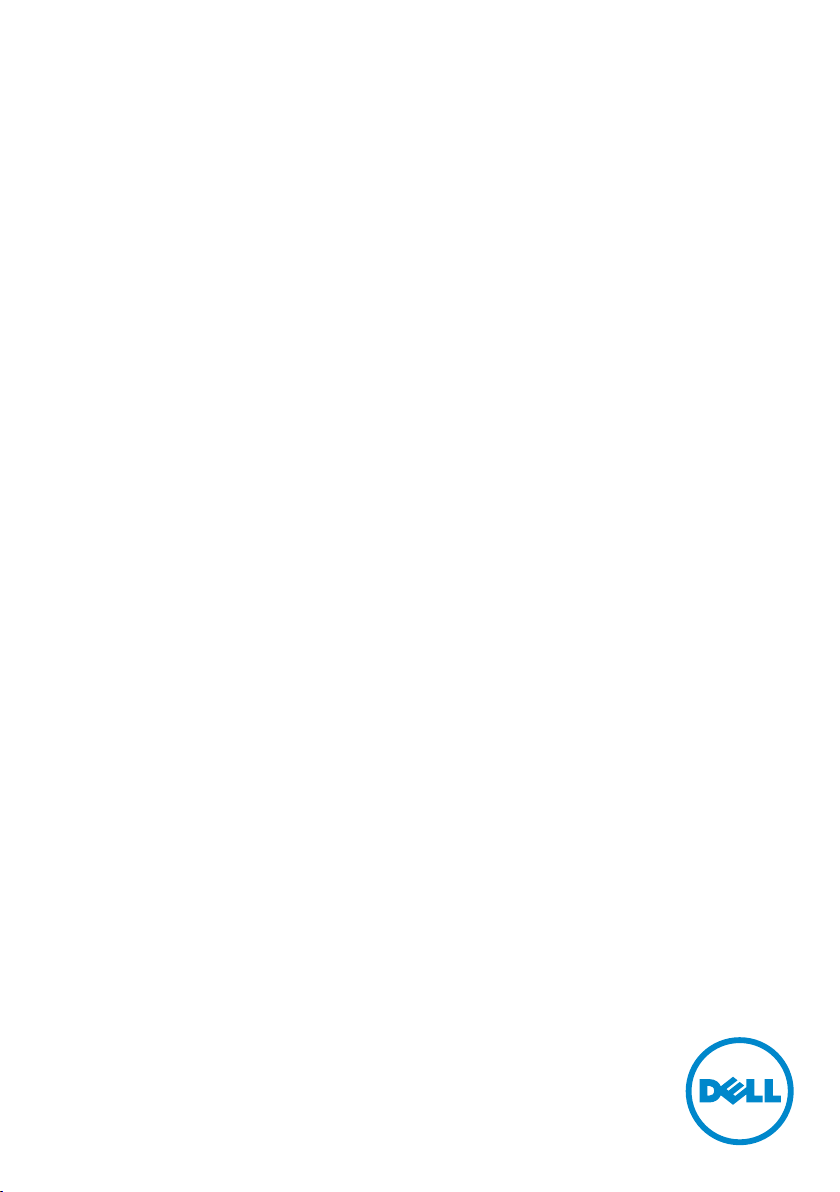
User’s Guide
Dell P2314T
Dell P2714T
Regulatory model: P2314Tt / P2714Tt
Page 2

NOTE: A NOTE indicates important information that helps you make better use of
your computer.
CAUTION: A CAUTION indicates potential damage to hardware or loss of data if
instructions are not followed.
WARNING: A WARNING indicates a potential for property damage, personal
injury, or death.
© 2013 Dell Inc. All rights reserved.
Information in this document is subject to change without notice. Reproduction of these materials
in any manner whatsoever without the written permission of Dell Inc. is strictly forbidden.
Trademarks used in this text: Dell™ and the DELL logo are trademarks of Dell Inc.; Microsoft®,
Windows®, and the Windows start button logo are either trademarks or registered trademarks of
Microsoft Corporation in the United States and/or other countries.
Other trademarks and trade names may be used in this document to refer to either the entities
claiming the marks and names or their products. DellInc. disclaims any proprietary interest in
trademarks and trade names other than its own.
2013 – 08 Rev. A04
2
Page 3

Contents
About Your Monitor ..................................... 5
Package Contents . . . . . . . . . . . . . . . . . . . . . . . . . . . . . . . . 5
Features . . . . . . . . . . . . . . . . . . . . . . . . . . . . . . . . . . . . . . 6
Parts and Controls . . . . . . . . . . . . . . . . . . . . . . . . . . . . . . . . 7
Specifications . . . . . . . . . . . . . . . . . . . . . . . . . . . . . . . . . . .9
Plug-and-Play. . . . . . . . . . . . . . . . . . . . . . . . . . . . . . . . . . 17
LCD Monitor Quality and Pixel Policy . . . . . . . . . . . . . . . . . . . 17
Maintenance Guidelines . . . . . . . . . . . . . . . . . . . . . . . . . . . 17
Setting Up the Monitor.................................. 18
Preparing the Stand . . . . . . . . . . . . . . . . . . . . . . . . . . . . . . 18
Connecting Your Monitor . . . . . . . . . . . . . . . . . . . . . . . . . . 18
Organizing Cables . . . . . . . . . . . . . . . . . . . . . . . . . . . . . . . 20
Wall Mounting (Optional). . . . . . . . . . . . . . . . . . . . . . . . . . . 20
Operating the Monitor .................................. 21
Side-Panel Controls . . . . . . . . . . . . . . . . . . . . . . . . . . . . . . 21
Front-Panel Button . . . . . . . . . . . . . . . . . . . . . . . . . . . . . . 22
Using the On-Screen Display (OSD) Menu. . . . . . . . . . . . . . . . . 23
Setting the Maximum Resolution . . . . . . . . . . . . . . . . . . . . . . 34
Tilt . . . . . . . . . . . . . . . . . . . . . . . . . . . . . . . . . . . . . . . . 34
3
Page 4

Troubleshooting ....................................... 35
Self-Test . . . . . . . . . . . . . . . . . . . . . . . . . . . . . . . . . . . . . 35
Built-in Diagnostics . . . . . . . . . . . . . . . . . . . . . . . . . . . . . . 36
Common Problems . . . . . . . . . . . . . . . . . . . . . . . . . . . . . . 37
Touchscreen Problems . . . . . . . . . . . . . . . . . . . . . . . . . . . . 39
Product Specific Problems . . . . . . . . . . . . . . . . . . . . . . . . . . 40
Appendix .............................................. 41
Safety Instructions . . . . . . . . . . . . . . . . . . . . . . . . . . . . . . . 41
FCC Notices (U.S. only) and Other Regulatory Information . . . . . . 41
Contacting Dell. . . . . . . . . . . . . . . . . . . . . . . . . . . . . . . . . 41
Setting Display Resolution to 1920X1080 (maximum) . . . . . . . . . 42
Downloading Latest Video Drivers . . . . . . . . . . . . . . . . . . . . . 42
Setting up Dual Monitors . . . . . . . . . . . . . . . . . . . . . . . . . . . 43
Display Styles For Multiple Monitors . . . . . . . . . . . . . . . . . . . . 48
4
Page 5

About Your Monitor
Package Contents
Your monitor ships with the components shown below. Make sure that you have
received all the components and contact Dell if something is missing.
NOTE: Some items may be optional and may not ship with your monitor.
Somefeatures or media may not be available in certain countries.
NOTE: To set up with any other stand, see the documentation for the stand.
Monitor with stand
Power cable (varies by country)
Power adapter
HDMI cable
USB 3.0 upstream cable
(enables touch screen function on
the monitor)
About Your Monitor 5
Page 6
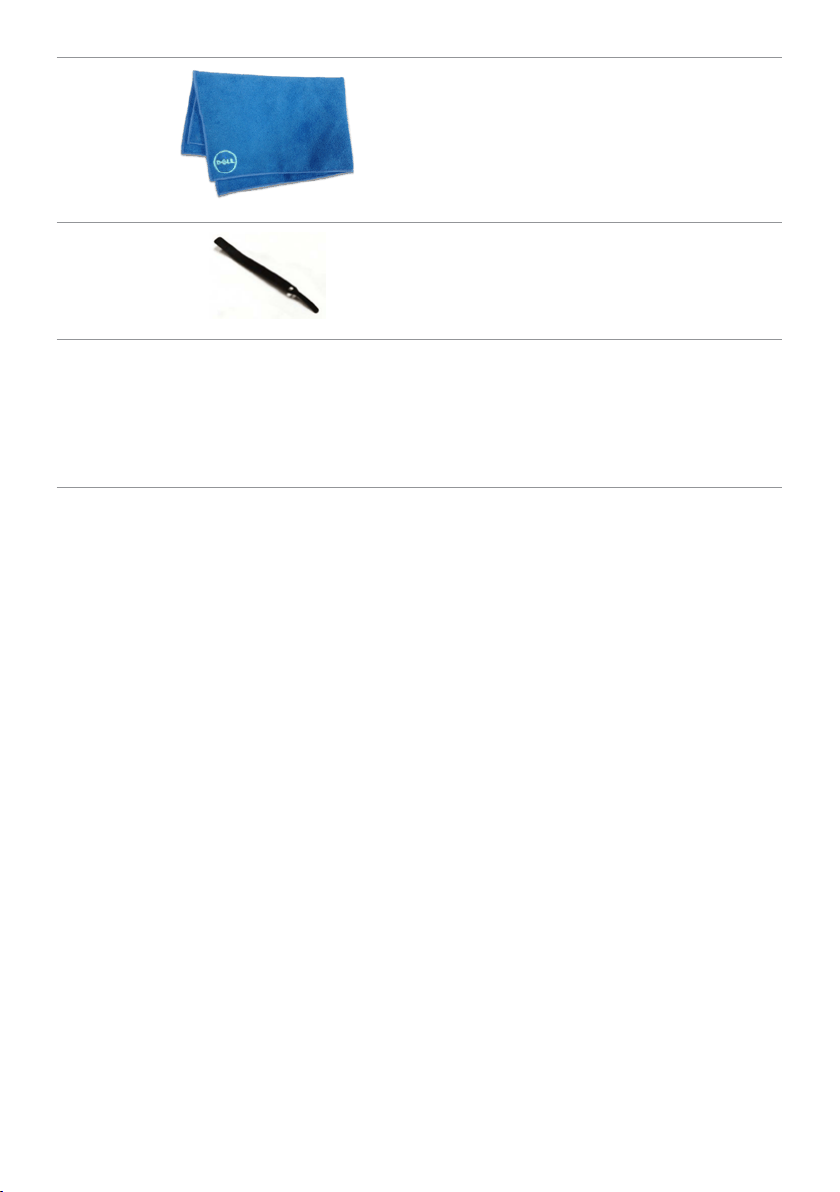
Screen cleaning cloth
Velcro strap
•Quick Setup Guide
•Drivers and Documentation media
•Product and Safety
InformationGuide
Features
The Dell P2314T and P2714T flat panel displays have an active matrix, thin-film transistor
(TFT), liquid crystal display (LCD), and LED backlight. The monitor features include:
• P2314T: 58.42cm (23-inch) active area display (measured diagonally) 1920X1080
resolution (with full-screen support for lower resolutions).
• P2714T: 68.58cm (27-inch) active area display (measured diagonally) 1920X1080
resolution (with full-screen support for lower resolutions).
• Tilt adjustment capability (10°-60°, typical).
• Removable pedestal and Video Electronics Standards Association (VESA) 100mm
mounting holes for flexible mounting solutions.
• Plug and play capability if supported by your computer.
• On-Screen Display (OSD) adjustments for ease of set-up and screen optimization.
• Software and documentation media includes an information file (INF), Image-Color
Matching file (ICM), Dell Display Manager software application and product
documentation. Dell Display Manager included (comes in the media shipped with
the monitor).
• Security lock slot.
• Asset management capability.
• Energy Star compliant.
• EPEAT Gold compliant.
• BFR/PVC- reduced.
• Arsenic-Free glass. Mercury-free panel.
• Energy Gauge shows the energy level being consumed by the monitor in real time.
• TCO-certified displays.
6 About Your Monitor
Page 7

Parts and Controls
Front view Side-panel controls
Label Description
1 Function buttons (For more information, see Operating the Monitor)
2 Power On/Off button (with indicator light)
Back View
1
2
1
2
43
Label Description Use
1 100mmx100mm VESA mounting
holes (under VESA cover)
2 Regulatory label Lists the regulatory approvals.
3 Service Tag label (P2714T only) Refer to this label if you need to contact
4 Barcode serial number label Refer to this label if you need to contact
5 Cable‑management slot Use to organize cables by placing them
Wall mount monitor using
100mmx100mm VESA‑compatible
wall‑mount kit.
Dell for technical support.
Dell for technical support.
through the slot.
About Your Monitor 7
5
Page 8
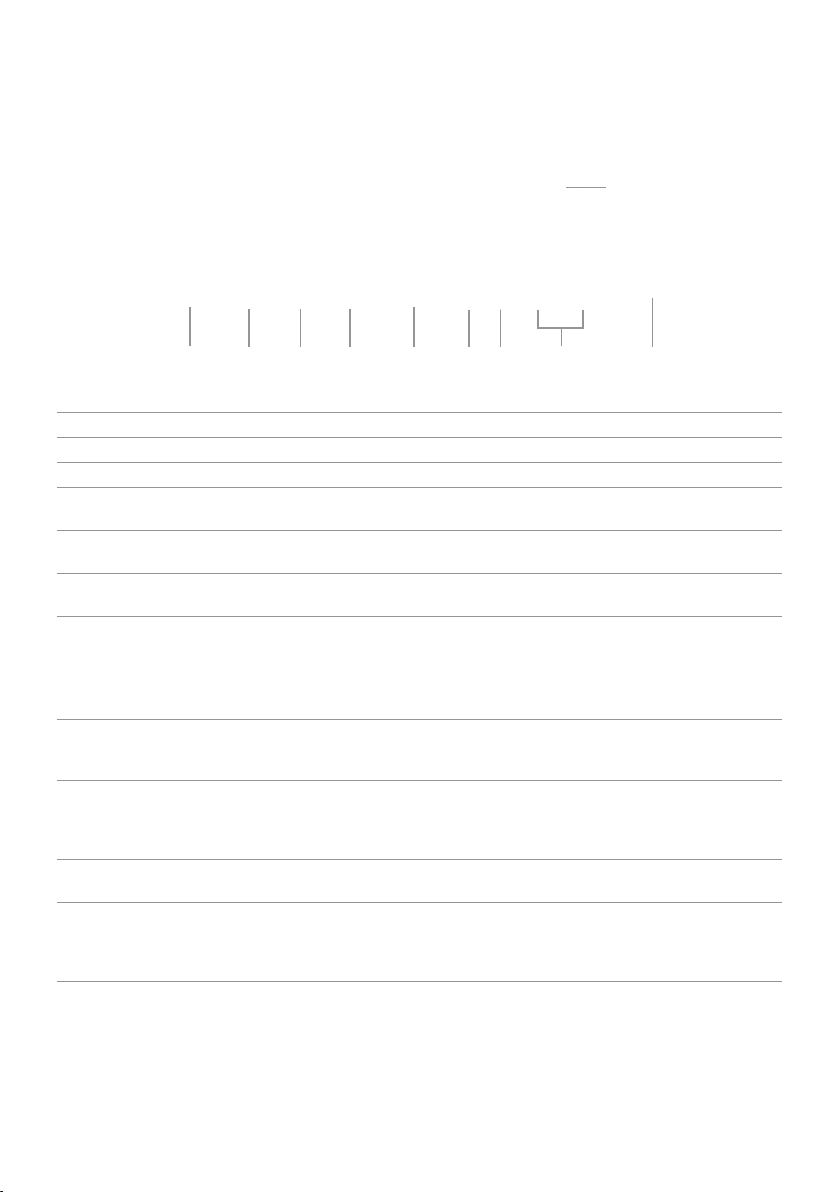
Bottom View
10
1
2 5 6
Label Description Use
1 Power‑cable connector Connect the power cable.
2 DisplayPort connector Connect the DisplayPort cable.
3 HDMI (MHL) 1 port Connect your computer with HDMI cable or
4 HDMI (MHL) 2 port Connect your computer with HDMI cable or
5 VGA port To connect your computer to the monitor using a
6 Audio line‑out port Connect speakers to playback audio coming
7 USB upstream port Connect the USB cable from the monitor to the
8 USB 2.0 downstream
ports
9 Security‑cable slot Use a security cable to prevent unauthorized
10 USB 3.0 downstream
ports
3
4
portable device with MHL cable (optional).
portable device with MHL cable (optional).
VGA cable (optional).
through HDMI or DisplayPort audio channels.
Only supports 2‑channel audio.
NOTE: The audio line-out port does not support
headphones.
computer to allow you to use the USB ports and
touch screen function on the monitor.
Connect your USB device.
You can only use this port after you connect
the USB cable from your computer to the USB
upstream port on the monitor.
movement of your monitor.
Connect your USB device.
You can only use this port after you connect
the USB cable from your computer to the USB
upstream port on the monitor.
7
8
9
8 About Your Monitor
Page 9

Specifications
Panel
P2314T P2714T
Screen type Active matrix - TFT LCD
Panel type In-Plane Switching / Plane
to Line Switching
Viewable image:
Diagonal 58.42 cm (23 inches) 68.58 cm (27inches)
Horizontal (active area) 509.18 mm (20.05 inches) 597.89 mm (23.54inches)
Vertical (active area) 286.42 mm (11.28 inches) 336.31 mm (13.24inches)
Area 145839.34 mm
(226.05inch2)
Pixel pitch 0.265 mm 0.311 mm
Viewing angle:
Horizontal 178 degrees typical
Vertical 178 degrees typical
Luminance:
Panel 300 cd/m² (typical)
Monitor 270 cd/m² (typical)
Dynamic contrast ratio 8,000,000:1 (typical)
Faceplate coating Antiglare with hard-coating 3H
Glass gloss >30 gloss units.
NOTE: For displays with edge-to-edge design, consider
the placement of the display as the reflection of
surrounding light and bright surfaces from the glass may
cause disturbances.
Backlight LED edgelight system
Response Time 8 ms gray-to-gray (typical) 8 ms gray-to-gray (typical)
Color depth 16.77 million colors
Color gamut (Typical) 83% (CIE1976)
NOTE: Color gamut (typical) is based on CIE1976 (83%) and
CIE1931 (72%) test standards.
2
Plane to Line Switching
201076.39 mm2
(311.67inch2)
About Your Monitor 9
Page 10

Touch
P2314T P2714T
Type Projected Capacitive System
Panel Diagonal 23.1 inch 27.1 inch
Panel Thickness 2.4 mm 3.1 mm
Active Area Extended beyond Viewing Area
Sensor Stack thickness 0.5 mm
Cover Glass Thickness
Input Method Bare finger, thin gloves, conductive stylus
Touch point 10 touch-points
Response time <10 ms
Output position resolution 32767 x 32767
Touch method Fingers and thin gloves
Operating system Windows 8 certified
1.1 mm 1.8 mm
Resolution
Horizontal scan range 30 kHz – 83 kHz (automatic)
Vertical scan range 56 Hz – 75 Hz (automatic)
Maximum resolution 1920X1080 at 60 Hz
Supported video modes 480p, 576p, 720p, 1080p, and 1080i
Electrical
Video input signals DisplayPort 1.2/HDMI/MHL 2.0/VGA
Synchronization input
signals
AC/DC adapter input:
Voltage 100 VAC–240 VAC
Frequency 50 Hz/60 Hz + 3 Hz
Current 1.5 A (maximum)
Inrush current 150 A at 115/230 VAC
Input voltage 19.5 VDC, 3.34 A
•Separate horizontal and vertical synchronization.
•Polarity-free TTL level
•SOG (composite SYNC on green)
For use only with power supply DELL DA65NM111-00.
10 About Your Monitor
Page 11

Environmental Characteristics
720 x 400
31.5
70.0
28.3
-/+
1024 x 768
48.4
60.0
65.0
-/-
1600 x 900
60.0
60.0
108.0
+/-
Temperature:
Operating 0°C to 40°C (32°F to 104°F)
Non-operating –20°C to 60°C (–4°F to 140°F)
Humidity:
Operating 10% to 80% (non-condensing)
Non-operating 5% to 90% (non-condensing)
Altitude
Operating 5,000 m (16,400 ft) max
Non-operating 12,191 m (40,000 ft) max
Thermal dissipation:
P2314T
P2714T
88.7 BTU/hour (maximum)
58.0 BTU/hour (typical)
95.9 BTU/hour (maximum)
64.8 BTU/hour (typical)
Preset Display Modes
P2314T
Display Mode
Horizontal
Frequency
(kHz)
Vertical
Frequency
(Hz)
Pixel Clock
(MHz)
Sync Polarity
(Horizontal/
Vertical)
640 x 480 31.5 60.0 25.2 -/640 x 480 37.5 75.0 31.5 -/800 x 600 37.9 60.0 40.0 +/+
800 x 600 46.9 75.0 49.5 +/+
1024 x 768 60.0 75.0 78.8 +/+
1152 x 864 67.5 75.0 108.0 +/+
1280 x 1024 64.0 60.0 108.0 +/+
1280 x 1024 80.0 75.0 135.0 +/+
1920X1080 67.5 60.0 148.5 +/+
About Your Monitor 11
Page 12
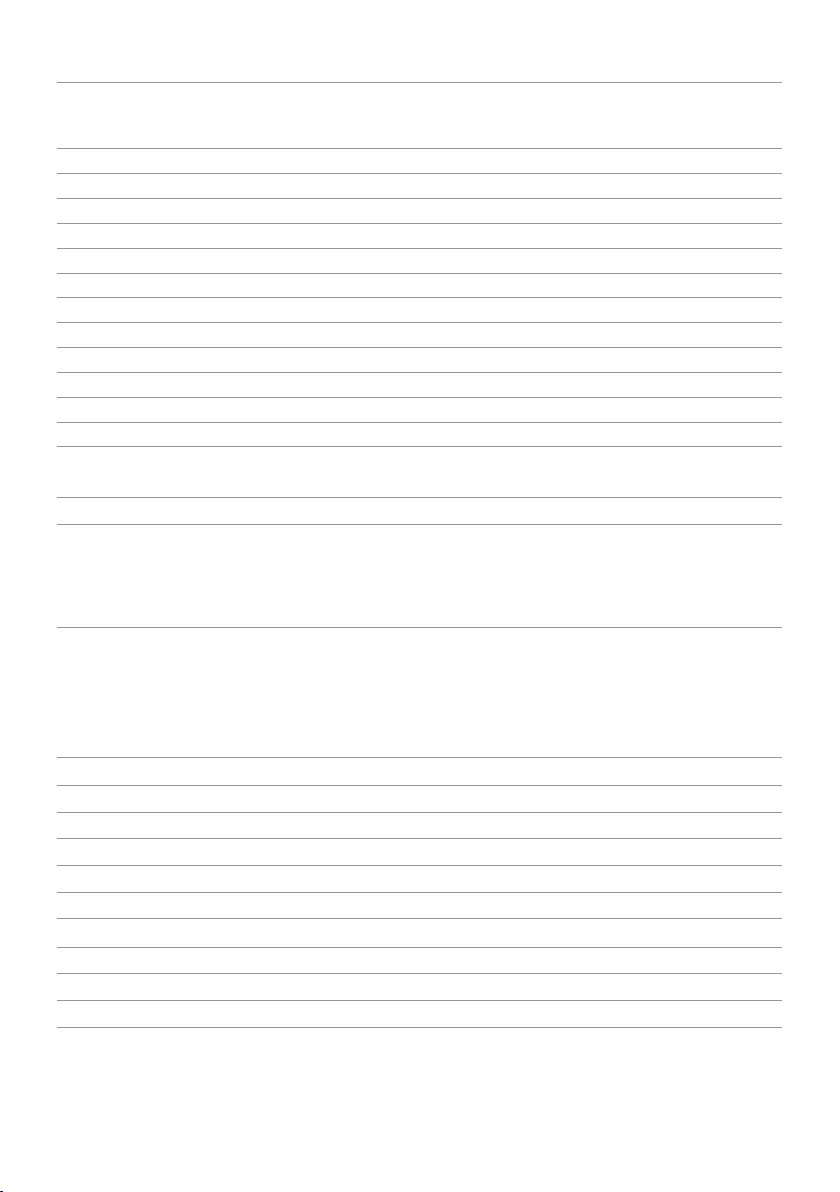
P2714T
(kHz)
(Hz)
Vertical)
640 x 480
37.5
75.0
31.5
-/-
800 x 600
46.9
75.0
49.5
+/+
1280 x 1024
80.0
75.0
135.0
+/+
1920X1080
67.5
60.0
148.5
+/+
Horizontal
Display Mode
720 x 400 31.5 70.0 28.3 -/+
640 x 480 31.5 60.0 25.2 -/-
800 x 600 37.9 60.0 40.0 +/+
1024 x 768 48.4 60.0 65.0 -/1024 x 768 60.0 75.0 78.8 +/+
1152 x 864 67.5 75.0 108.0 +/+
1280 x 1024 64.0 60.0 108.0 +/+
1600 x 900 60.0 60.0 108.0 +/-
Frequency
Vertical
Frequency
Pixel Clock
(MHz)
Sync Polarity
(Horizontal/
Physical Characteristics
P2314T P2714T
Connector type D-Sub
DisplayPort
HDMI (MHL)
USB
Signal cable type D-Sub
HDMI
MHL
DisplayPort
USB 3.0
Dimensions (with stand)
Height (extended) 216.40 mm (8.52 inches) 246.50 mm (9.70 inches)
Height (compressed) 412.70 mm (16.25 inches) 475.50 mm (18.72 inches)
Width 569.90 mm (22.44 inches) 665 mm (26.18 inches)
Depth (extended) 421.30 mm (16.59 inches) 421.30 mm (16.59 inches)
Depth(compressed) 80.90 mm (3.19 inches) 79.70 mm (3.14 inches)
Dimensions (without stand)
Height 348.10 mm (13.70 inches) 410.70 mm (16.17 inches)
Width 569.90 mm (22.44 inches) 665 mm (26.18 inches)
Depth 42.20 mm (1.66 inches) 44.30 mm (1.74 inches)
D-Sub
DisplayPort
HDMI(MHL)
USB
D-Sub
HDMI
MHL
DisplayPort
USB 3.0
12 About Your Monitor
Page 13

Stand dimensions
Height 298.4 mm (11.75 inches) 298.4 mm (11.75 inches)
Width 352.0 mm (13.86 inches) 352.0 mm (13.86 inches)
Depth 77.4 mm (3.05 inches) 77.4 mm (3.05 inches)
Weight
Weight with packaging 8.98 kg (19.76 lb) 11.49 kg (25.28 lb)
Weight with stand
assembly and cables
Weight without stand
without cables
(For wall mount or VESA
mount)
Weight of stand assembly 1.46 kg (3.21 lb) 1.46 kg (3.21 lb)
7.10 kg (15.62 lb) 9.39 kg (20.66 lb)
4.82 kg (10.60 lb) 7.11 kg (15.64 lb)
Power Management Modes
If you have VESA’s DPM compliant display card or software installed in your computer,
the monitor can automatically reduce its power consumption when not in use. This is
referred to as Power Save Mode. The monitor automatically resumes functioning when
it computer detects input from keyboard, mouse, or other input devices. The following
table shows the power consumption and signaling of Power Save Mode:
P2314T
VESA
Modes
Normal
operation
Active-off
mode
Switched off - - - Off <0.5 W
Horizontal
Sync
Active Active Active White 17 W (typical)
Inactive Inactive Blank Glowing
Vertical
Sync
Video Power
Indicator
white
Power
Consumption
26 W (maximum)
<0.5 W
P2714T
VESA
Modes
Normal
operation
Active-off
mode
Switch off - - - Off <0.5 W
This monitor is ENERGY STAR-compliant.
NOTE: Zero power consumption in OFF mode can only be achieved by
disconnecting the power cable from the monitor.
Horizontal
Sync
Active Active Active White 19 W (typical)
Inactive Inactive Blanked Glowing
Vertical
Sync
Video Power
Indicator
white
Power
Consumption
28 W (maximum)
<0.5 W
About Your Monitor 13
Page 14

The OSD only function in the normal operation mode. If you press any button in
Active-off mode, the following message is displayed:
Pin Assignments
VGA
Pin number 15-pin side of
thecable
1 Video-Red 9 Computer 5 V/3.3 V
2 Video-Green 10 GND-sync
3 Video-Blue 11 GND
4 GND 12 DDC data
5 Self-test 13 H-sync
6 GND-R 14 V-sync
7 GND-G 15 DDC clock
8 GND-B
Pin number 15-pin side of
thecable
14 About Your Monitor
Page 15

HDMI
Pin number 19-pin side of the port Pin number 19-pin side of the port
1 TMDS DATA 2+ 11 TMDS CLOCK SHIELD
2 TMDS DATA 2 SHIELD 12 TMDS CLOCK-
3 TMDS DATA 2- 13 Floating
4 TMDS DATA 1+ 14 Floating
5 TMDS DATA 1 SHIELD 15 DDC CLOCK (SDA)
6 TMDS DATA 1- 16 DDC DATA (SDA)
7 TMDS DATA 0+ 17 GROUND
8 TMDS DATA 0 SHIELD 18 +5 V POWER
9 TMDS DATA 0- 19 HOT PLUG DETECT
10 TMDS CLOCK
DisplayPort (DP)
Pin Number 20-pin side of the port Pin Number 20-pin side of the port
1 ML0(p) 11 GND
2 GND 12 ML3(n)
3 ML0(n) 13 GND
4 ML1(p) 14 GND
5 GND 15 AUX(p)
6 ML1(n) 16 GND
7 ML2(p) 17 AUX(n)
8 GND 18 HPD
9 ML2(n) 19 DP_PWR Return
10 ML3(p) 20 +3.3 V DP_PWR
About Your Monitor 15
Page 16

USB
This section gives you information about the USB ports available on your monitor.
Your computer has the following USB ports:
• One USB 3.0 upstream port — back
• Two USB 2.0 downstream ports — back
• Two USB 3.0 downstream ports — left side
NOTE: USB 3.0 functionality requires a USB 3.0 compatible computer.
NOTE: The monitor’s USB ports work only when the monitor is on or in the power
save mode. If you turn off the monitor and then turn it on, the attached peripherals
may take a few seconds to resume normal functionality.
Transfer speed Data rate Power consumption
SuperSpeed 5 Gbps 4.5 W (Max., each port)
Hi-Speed 480 Mbps 2.5 W (Max., each port)
Full speed 12 Mbps 2.5 W (Max., each port)
USB upstream port USB 3.0
downstreamport
Pin
number
1 VBUS 1 VBUS 1 VCC
2 D- 2 D- 2 DMD
3 D+ 3 D+ 3 DPD
4 GND 4 GND 4 GND
5 StdB_SSTX- 5 StdA_SSRX-
6 StdB_SSTX+ 6 StdA_SSRX+
7 GND_DRAIN 7 GND_DRAIN
8 StdB_SSRX- 8 StdA_SSTX-
9 StdB_SSRX+ 9 StdA_SSTX+
Shell Shield Shell Shield
Signal
name
Pin
number
Signal
name
number
USB 2.0
downstreamport
Pin
Signal
name
16 About Your Monitor
Page 17

Plug-and-Play
You can install the monitor in any Plug-and-Play-compatible computer. The monitor
automatically provides its Extended Display Identification Data (EDID) to the computer
using Display Data Channel (DDC) protocols so the computer can configure itself
and optimize the monitor settings. Most monitor installations are automatic; you can
select different settings if desired. For Setting Up the Monitor more information about
changing the monitor settings, see Operating the Monitor.
LCD Monitor Quality and Pixel Policy
During the LCD Monitor manufacturing process, it is not uncommon for one or more
pixels to become fixed in an unchanging state. These are hard to see and do not affect
the display quality or usability. For more information on Dell Monitor Quality and Pixel
Policy, see dell.com/support/monitors.
Maintenance Guidelines
Cleaning Your Monitor
WARNING: Read and follow the safety instructions before cleaning the monitor.
WARNING: Before cleaning the monitor, unplug the monitor power cable from the
electrical outlet.
For best practices, follow these instructions while unpacking, cleaning, or handling your
monitor:
• To clean your screen, use a soft, clean cloth lightly dampened with water. You
can also use special screen-cleaning tissue or solution suitable for the anti-static
coating. To avoid using detergent of any kind as some detergents leave a milky film
on the monitor, use a lightly-dampened, warm cloth to clean the monitor.
CAUTION: Do not use benzene, thinner, ammonia, abrasive cleaners, or
compressed air.
• Use a lightly-dampened, warm cloth to clean the monitor. Avoid using detergent of
any kind as some detergents leave a milky film on the monitor.
• If you notice white powder when you unpack your monitor, wipe it off with a soft
and clean cloth.
• Handle your monitor with care to avoid scratches and scuff marks.
• To help maintain the best image quality on your monitor, use a dynamically
changing screen saver and turn off your monitor when not in use.
About Your Monitor 17
Page 18

Setting Up the Monitor
Preparing the Stand
NOTE: The stand is attached when the monitor is shipped from the factory.
1. Place the monitor on a soft cloth or cushion.
2. Pull the monitor stand arm upwards clear of the monitor.
3. Place the monitor upright.
Connecting Your Monitor
WARNING: Follow the safety instructions before you perform any of the
procedures in this section.
To connect your monitor to the computer:
1. Turn o your computer and disconnect the power cable from the wall outlet.
2. Connect the USB cable and only one of the following display cables to
yourcomputer:
• VGA cable
• DisplayPort cable
• HDMI cable
NOTE: Do not connect multiple display cables to the same computer.
18 Setting Up the Monitor
Page 19

Connecting the VGA cable (cable sold separately)
Connecting the DisplayPort (or miniDP) cable (cable sold separately)
Connecting the HDMI cable
Connecting the USB cable
NOTE: The graphics used are for illustration purpose only. Appearance of the
computer may vary.
Setting Up the Monitor 19
Page 20

Organizing Cables
After you connect all necessary cables to your monitor and computer, use the cablemanagement slot to organize the cables.
Wall Mounting (Optional)
NOTE: Use M4 x 10 mm screws to mount your display. For more details, see the
instructions that came with the VESA-compatible wall-mounting kit.
1. Place the monitor on a soft cloth or cushion on a stable flat table.
2. Remove the stand.
3. Use a screwdriver to remove the four screws that secure the back cover.
4. Attach the mounting bracket from the wall-mounting kit to the monitor.
5. Mount the monitor on the wall by following the instructions that came with the
wall mounting kit.
NOTE: For use only with UL-listed wall-mount bracket with minimum weight/load
bearing capacity of 7.11 kg.
20 Setting Up the Monitor
Page 21

Operating the Monitor
Side-Panel Controls
Use the control buttons on the front of the monitor to adjust monitor and image
settings. Pressing these buttons displays the OSD with the details of the settings that
youcan change.
1
2
3
4
5
The following table describes the front panel buttons:
Front-panel button Description
1
Shortcut key:
Preset Modes
2
Shortcut key:
Brightness/Contrast
3
Menu
Use this button to choose from a list of preset
colormodes.
Use this button to directly access the “Brightness/
Contrast” menu.
Use this button to launch the On-Screen Display
(OSD) and select options in the OSD.
See Accessing the Menu System.
Operating the Monitor 21
Page 22

Front-panel button Description
4
5
(with power light indicator)
Exit
Power
Front-Panel Button
Use this button to go back to the main menu or exit
the OSD main menu.
Use this button to turn the monitor turn-on or turnoff the monitor.
A solid white light on this button indicates the
monitor is on and fully functional.
A blinking/breathing white light indicates DPMS
power save mode.
1
2
3
Use the buttons on the front of the monitor to adjust the image settings.
Button Description
1
2
3
Up
Down
OK
Back
Use the Up (increase) and Down (decrease) keys to
adjust items in the OSD menu.
Use the OK key to confirm your selection.
Use the Back key to go back to the previous menu.
22 Operating the Monitor
Page 23

Using the On-Screen Display (OSD) Menu
Accessing the Menu System
NOTE: Any changes you make using the OSD menu are automatically saved if
youmove to another OSD menu, exit the OSD menu, or wait for the OSD menu
todisappear.
1. Press the button to launch the OSD menu and display the main menu.
NOTE: Auto Adjust feature is only available when you use the VGA connector.
2. Press the and buttons to move between options. As you move from one
icon to another, the option name is highlighted.
3. Press the or button once to activate the highlighted option.
4. Press the and buttons to select the desired parameter.
5. Press to enter the slide bar and then use the or button, according to the
indicators on the menu, to make your changes.
6. Press the button once to return to the main menu to select another option or
press the button two or three times to exit from the OSD menu.
Operating the Monitor 23
Page 24

OSD Options
Menu and Submenus Description
Energy Use
Brightness/Contrast
Brightness
Contrast
This meter shows, in real time, the energy level being
consumed by the monitor.
Use this menu to activate Brightness/Contrast adjustment.
Brightness adjusts the luminance of the backlight
(minimum 0; maximum 100).
Press the button to increase brightness.
Press the button to decrease brightness.
NOTE: Brightness control is disabled during “Screen dim” in
PowerNap option when screen saver is activated.
Press the button to increase contrast and Press the
button to decrease contrast (between 0 and 100).
Adjust Brightness first, and then adjust Contrast only if
further adjustment is necessary.
Contrast adjusts the difference between darkness and
lightness on the monitor.
24 Operating the Monitor
Page 25

Menu and Submenus Description
The Auto Adjust feature optimizes the display settings for
use with your setup. Auto Adjust feature allows the monitor
to automatically adjust to the incoming video signal.
After using Auto Adjust feature, you can further tune your
monitor by using the Pixel Clock and Phase controls under
Displays Settings.
Auto Adjust
The following dialog appears on a black screen as the
monitor automatically adjusts to the current input:
NOTE: In most cases, Auto Adjust produces the best image
for your configuration.
NOTE: Auto Adjust feature option is only available when
your monitor is connected using the VGA cable.
Use the Input Source menu to select between different
video inputs that are be connected to your monitor.
Input Source
VGA
DisplayPort
Select VGA and press when your computer and monitor
are connecting using the VGA cable.
Select DisplayPort and press when your computer and
monitor are connecting using the DisplayPort cable.
Operating the Monitor 25
Page 26

Menu and Submenus Description
HDMI(MHL)1
HDMI(MHL)2
Color Settings
Input Color Format
Select HDMI(MHL)1 and press when your computer and
monitor are connecting using the HDMI(MHL)1 cable.
Select HDMI(MHL)2 and press when your computer and
monitor are connecting using the HDMI(MHL)2 cable.
Use the Color Settings menu to adjust the monitor’s color
settings
Allows you to set the video input mode to.
RGB: Select this option if your monitor is connected to a
computer or DVD player using the VGA and HDMI cable.
YPbPr: Select this option if your DVD player supports only
YPbPr output.
Preset Mode
26 Operating the Monitor
Page 27

Menu and Submenus Description
Preset Mode
Image Enhance
Hue
Standard: Default color settings. This is the default preset
mode.
Multimedia: Ideal for multimedia applications.
Movie: Ideal for movies.
Game: Ideal for most gaming applications.
Text: Ideal for office
Warm: Increases the color temperature. The screen
appears warmer with a red/yellow tint.
Cool: Decreases the color temperature. The screen
appears cooler with a blue tint.
Custom Color: Allows you to manually adjust the color
settings. Press the and buttons to adjust the Red,
Green, and Blue values and create your own preset color
mode.
Automatically sharpen images, enhance hues, and boost
color contrast to enhance image clarity.
NOTE: Image Enhance is only available for Standard,
Multimedia, Movie, and Game modes.
Shift color of video image to green or purple.
Use this setting to achieve the desired flesh tone.
Use or to adjust the hue from 0 to 100.
Press to increase the green shade.
Press to increase the purple shade.
NOTE: Hue adjustment is available only for Movie and
Game mode.
Operating the Monitor 27
Page 28

Menu and Submenus Description
This feature adjusts the color saturation of the video image.
Use or to adjust the saturation from 0 to 100.
Saturation
Reset Color Settings Resets your monitor’s color settings to the factory defaults.
Display Settings
Aspect Ratio Adjust the image ratio to Wide 16:9, 4:3, or 5:4.
Horizontal Position
Vertical Position
Sharpness
Pixel Clock
Phase
Dynamic Contrast
Reset Display Settings Restores the display settings to factory defaults.
Press to increase the monochrome appearance.
Press to increase the colorful appearance.
NOTE: Saturation adjustment is available only for video
input.
Adjusts the horizontal position of the image.
Use the and buttons to change the image position.
Adjusts the vertical position of the image.
Use the and buttons to change the image position.
Makes the image look sharper or softer.
Use or to adjust the sharpness.
The Phase and Pixel Clock adjustments allow you to adjust
your monitor to your preference.
Use the and buttons to adjust for best
imagequality.
If satisfactory results are not obtained using the Phase
adjustment, use the Pixel Clock (coarse) adjustment and
then use Phase (fine), again.
NOTE: Pixel Clock and Phase Adjustments are only
available when your monitor is connected using the VGA
cable.
Dynamic Contrast adjusts the contrast ratio to
8,000,000 : 1.
Push the button to select the Dynamic Contrast “On”
or “Off”.
28 Operating the Monitor
Page 29

Menu and Submenus Description
Energy Settings
Turn-on or turn-off dynamic dimming.
Turning on Energy Smart activates dynamic dimming. With
Energy Smart turned on, the monitor consumes overall less
power compared to when Energy Smart is turned off.
Energy Smart
USB
NOTE: Under Energy Smart mode and with dark scenes
the monitor consumes less power and the Energy Use bar
decreases. For bright scenes the monitor will consume
more power and the energy level increases. This applies for
both Energy smart on or Energy smart turned off.
Monitor status On Standby Off
Monitor with
upstream
connected
Monitor without
upstream
connected
System
On
(Disabled)
On Off/On*
On
(Disabled)
(depends
on OSD
selections)
Off
(Disabled)
Off
Power Button LED
Reset Energy Settings Restores the energy settings to factory defaults.
Allows you to set the state of the power light to save
energy.
Operating the Monitor 29
Page 30

Menu and Submenus Description
Menu Settings
Set the OSD display to one of eight languages.
Language
Transparency
Timer
Lock
Reset Menu Settings Restore the menu settings to factory defaults.
English, Espanol, Francais, Deutsch, Brazilian Portuguese,
Russian, Simplified Chinese, or Japanese.
This function is used to change the OSD background from
opaque to transparent.
OSD Hold Time: Sets the length of time the OSD remains
active after you press a button.
Use the and buttons to adjust the slider in 1-second
increments, from 5 to 60 seconds.
Controls user access to adjustments. When Lock is
selected, no user adjustments are allowed. All buttons are
locked.
NOTE: Lock function – Either soft lock (through OSD
menu) or hard lock (Press and hold the button above
power button for 10 sec)
Unlock function– Only hard unlock (Press and hold the
button above power button for 10 sec)
30 Operating the Monitor
Page 31

Menu and Submenus Description
Other Settings
Select this option to adjust the OSD settings, suchas the
DDC/CI, LCD Conditioning, and so on.
DDC/CI
DDC/CI (Display Data Channel/Command Interface) allows
you to adjust the monitor settings using software on your
computer. Enable this feature for best user experience and
optimum performance of your monitor.
Select Disable to turn off this feature.
LCD Conditioning
Reset Other Settings
Helps reduce minor cases of image retention.
Depending on the degree of image retention, the program
may take some time to run. Select Enable to start the
process.
Restores other settings, such as such as DDC/CI, to
factorydefaults.
Operating the Monitor 31
Page 32

Menu and Submenus Description
Factory Reset Restores all OSD settings to the factory defaults.
Personalize
Select from Preset Modes, Brightness/Contrast, Auto
Adjust, Input Source, Aspect Ratio and set as shortcut key.
Reset Personalization Restores shortcut keys to factory defaults.
OSD Warning Messages
When the monitor does not support a display resolution, the following message
appears:
This means that the monitor cannot synchronize with the signal that it is receiving from
the computer. See Specifications for the frequency ranges addressable by this monitor.
Recommended mode is 1920X1080.
The following message before the DDC/CI function is disabled.
32 Operating the Monitor
Page 33

The following message is displayed when monitor enters Power Save mode.
Activate the computer and wake up the monitor to gain access to the OSD
If you press any button other than the power button, the following message appears:
If you set the input to a particular mode but the cable for that mode (VGA, DP, or HDMI)
is disconnected, one of the following messages appears, depending on the selected
input.
or
or
For help on resolving errors, see Troubleshooting.
Operating the Monitor 33
Page 34

Setting the Maximum Resolution
Windows Vista, Windows 7, or Windows 8/Windows 8.1
1. For Windows 8/Windows 8.1 only, select the Desktop tile to switch to classic
desktop.
2. Right-click on the desktop and click Screen resolution.
3. Click the drop-down list of the screen resolution and select 1920X1080.
4. Click OK.
If you do not see 1920X1080 as an option, you may need to update your video driver.
For more information on updating video drivers, see Appendix.
Tilt
With the built-in stand, you can tilt the monitor for the most comfortable viewing angle.
The monitor can be adjusted 10 degrees to 60 degrees.
10° – 60° (typical)
CAUTION: Adjust the tilt by holding the edges of the monitor using both hands.
34 Operating the Monitor
Page 35

Troubleshooting
CAUTION: Follow the safety instructions before you perform any of the
procedures in this section.
Self-Test
Your monitor features a self-test feature that allows you to check whether your monitor
is functioning properly. If your monitor and computer are properly connected but the
monitor screen remains dark, run the monitor self-test by performing the following
steps:
1. Turn o your computer and the monitor.
2. Unplug the display cable from the back of the computer. To ensure proper
self-test operation, remove both the digital (white connector) and the analog
(blueconnector) cables from the back of computer, if connected.
3. Turn on the monitor.
If the monitor is working correctly but cannot sense an incoming video signal, one
of the following messages appear on the screen, depending on the selected input.
The power light remains blue in self-test mode.
or
or
NOTE: This message also appears during normal operation if the display cable
gets disconnected or damaged.
4. Turn o your monitor, disconnect and reconnect the display cable, then turn on
your computer and the monitor.
If your monitor screen remains blank after you use the self test, check your video
controller and computer, it shows monitor has a problem.
Troubleshooting 35
Page 36

Built-in Diagnostics
Your monitor has a built-in diagnostic tool that helps you determine if the problems is
with your monitor or with your computer and video card.
NOTE: You can run the built-in diagnostics only when no display cables are
connected and the monitor is in self-test mode.
1
2
3
4
To run the built-in diagnostics:
1. Make sure the screen is clean.
2. Unplug the display cable(s) from the computer or the monitor.
The monitor enters theself-test mode.
3. Press and hold button 1 and button 4 simultaneously for 2 seconds.
A gray screenappears.
4. Carefully inspect the screen for abnormalities.
5. Press button 4 again. The color of the screen changes to red.
6. Inspect the display for any abnormalities.
7. Repeat step 5 and step 6 to inspect the display in green, blue, black, white, and
textscreens.
The test is complete when the text-screen appears. To exit, press button 4 again.
If you do not see any screen abnormalities while running the built-in diagnostic,
themonitor is functioning properly. Check the computer and video card for problems.
36 Troubleshooting
Page 37

Common Problems
The following table contains information about resolving common monitor problems.
Common
Symptoms
No Video
(Power light off)
No Video
(Power light on)
Poor Focus
Shaky/Jittery
Video
Missing Pixels
Stuck-on Pixels
What You
Experience
No picture
No picture or no
brightness
Picture is
fuzzy, blurry, or
ghosting
Wavy picture or
fine movement
LCD screen has
spots
Possible Solutions
•Make sure the display cable connecting the
monitor and the computer is properly connected
and secure.
•Make sure the power outlet is functioning
properly using any other electrical equipment.
•Make sure the power button is not pressed-in.
•Make sure the correct input source is selected
using the Input Source Select button.
•Check the Power Button LED option under
Energy Settings in OSD Menu.
•Increase brightness and contrast usingOSD.
•Perform monitor self-test.
•Check for bent or broken pins on the
displaycable and the ports.
•Run the built-in diagnostics.
•Make sure the correct input source is selected
using the Input Source Select button.
•Perform Auto Adjust using OSD.
•Adjust the Phase and Pixel Clock using OSD.
•Eliminate video extension cables.
•Reset the monitor to factory settings.
•Change the video resolution to the correct
aspect ratio (16:9).
•Perform Auto Adjust using OSD.
•Adjust the Phase and Pixel Clock using OSD.
•Reset the monitor to factory settings.
•Check environmental factors.
•Relocate the monitor and test in another room.
•Turn o the monitor, disconnect and reconnect
the power cable, and turn on the monitor.
•Pixel that is permanently o is a natural defect
that can occur in LCD technology.
For more information on Dell Monitor Quality
and Pixel Policy, see Dell support site at dell.com/
support/monitors.
Troubleshooting 37
Page 38

Common
Symptoms
Brightness
Problems
Geometric
Distortion
Horizontal/
Vertical Lines
Synchronization
Problems
Intermittent
Problems
Missing Color
What You
Experience
Picture too dim
or too bright
Screen not
centered
correctly
Screen has one
or more lines
Screen is
scrambled or
appears torn
Monitor
malfunctions on
and off
Picture missing
color
Possible Solutions
•Reset the monitor to factory settings.
•Auto Adjust using OSD.
•Adjust brightness and contrast using theOSD.
•Reset the monitor to factory settings.
•Auto Adjust using OSD.
•Adjust horizontal and vertical positions using
OSD.
•Reset the monitor to factory settings.
•Perform Auto Adjust using OSD.
•Adjust Phase and Pixel Clock using OSD.
•Perform monitor self-test and determine if the
lines appear in the self-test mode.
•Check for bent or broken pins on the
displaycable and the ports.
•Run the built-in diagnostics.
•Reset the monitor to factory settings.
•Perform Auto Adjust using OSD.
•Adjust Phase and Pixel Clock using OSD.
•Perform monitor self-test check to determine if
the problem appears in self-test mode.
•Check for bent or broken pins on the
displaycable and the ports.
•Restart the computer in safe mode.
Make sure the displaycable connecting the
monitor to the computer is connected properly
and is secure.
Reset the monitor to factory settings.
Perform monitor self-test to determine if the
intermittent problem occurs in self-test mode.
•Perform monitor self-test.
•Make sure the displaycable connecting the
monitor to the computer is connected properly
and is secure.
•Check for bent or broken pins on the
displaycable and the ports.
38 Troubleshooting
Page 39

Common
Symptoms
Wrong Color
Image retention
from a static
image left on
the monitorfor
a long period of
time
Safety Related
Issues
What You
Experience
Picture color
not good
Faint shadow
from the static
image displayed
appears on the
screen
Visible signs of
smoke or sparks
Possible Solutions
•Change the Color Setting Mode in the Color
Settings OSD to Graphics or Video depending on
the application.
•Try dierent Color Preset Settings in Color
Settings OSD. Adjust R/G/B value in Color
Settings OSD if the Color Management is turned
o.
•Change the Input Color Format to PC RGB or
YPbPr in the Advance Setting OSD.
•Run the built-in diagnostics.
•Use the Power Management feature to turn o
the monitor at all times when not in use (for more
information, see Power Management Modes).
•Use a dynamically changing screen saver.
Do not perform any troubleshooting steps.
Contact Dell immediately.
Touchscreen Problems
Specific
Symptoms
Touch report
error
Touch screen
non-responsive
in power-save
mode
What You
Experience
Touch function
miss alignment
or no touch
function
Cannot wake
up monitor
and computer
by using touch
in power-save
mode
Possible Solutions
•Use the Dell provided USB cable to connect your
computer.
•Make sure the power cable has a ground pin.
•Unplug and replug the power cable from the
power adapter to allow auto-recalibration of the
touch module.
•Make sure computer support USB 2.0 or later.
•If the display cannot be detected by the
computer, power o/on the monitor or unplug
and replug the USB cable.
1. Access Device Manager, expand HID Interface
Device under Human Device.
2. Right click HID- compliant device, click
Properties and select the check-box to allow
the device to wake the computer.
Troubleshooting 39
Page 40

Specific
Symptoms
Windows 7 and
Windows 8/
Windows 8.1
Calibration
What You
Experience
Cursor does
not accurately
follow your
finger when
you touch the
screen
Possible Solutions
1. Open Control Panel, open Hardware and
Sound, and then open Tablet PC Settings.
2. Select Calibration.
3. Follow the instructions to recalibrate your
screen
Product Specific Problems
Specific
Symptoms
Screen image is
too small
Cannot adjust
the monitor
settings using
the buttons on
the front panel
No input signal
when controls
are pressed
The picture
does not fill the
entire screen.
What You
Experience
Image is
centered on
screen, but does
not fill entire
viewing area
OSD does not
appear on the
screen
No picture, the
light is white.
The picture
cannot fill the
height or width
of the screen
Possible Solutions
•Check the aspect ratio in Image SettingOSD
menu
•Reset the monitor to factory settings.
Turn off the monitor, disconnect and reconnect
the power cable, and turn on the monitor.
•Check the signal source.
•Make sure the computer is not in power saving
mode, by moving the mouse or pressing a key on
the keyboard.
•Make sure your computer or other video-output
device is powered on and playing video media.
•Make sure the displaycable connecting the
monitor to the computer is connected properly
and is secure.
•Unplug and replug the displaycable.
•Restart the computer or video player.
•Due to dierent video formats and aspect ratios
of DVDs, the monitor may not display the video
in full screen.
•Run the built-in diagnostics.
40 Troubleshooting
Page 41

Appendix
Safety Instructions
WARNING: Use of controls, adjustments, or procedures other than those specified
in this documentation may result in exposure to shock, electrical hazards, and/or
mechanical hazards.
For information on safety instructions, see the Product Information Guide.
FCC Notices (U.S. only) and Other Regulatory Information
For FCC notices and other regulatory information, see the regulatory compliance
website located at dell.com/regulatory_compliance.
Contacting Dell
NOTE: If you do not have an active Internet connection, you can find contact
information on your purchase invoice, packing slip, bill, or Dell product catalog.
Dell provides several online and telephone-based support and service options.
Availability varies by country and product, and some services may not be available in
your area. To contact Dell for sales, technical support, or customer service issues.
1. Go to dell.com/support.
2. Verify your country or region on the top-left of the page.
3. Click Contact Us.
4. Click the appropriate service or support link based on your need.
Appendix 41
Page 42

Setting Display Resolution to 1920X1080
(maximum)
For maximum display performance while using the Microsoft Windows operating
systems, set the display resolution to 1920X1080 pixels by performing the following
steps:
Windows XP
1. Right-click on the desktop and click Properties.
2. Select the Settings tab.
3. Move the slider-bar to the right by pressing and holding the left-mouse button and
adjust the screen resolution to 1920X1080.
4. Click OK.
Windows Vista, Windows 7, or Windows 8/Windows 8.1
1. Right-click on the desktop and click Personalization.
2. Click Change Display Settings.
3. Move the slider-bar to the right by pressing and holding the left-mouse button and
adjust the screen resolution to 1920X1080.
4. Click OK.
Downloading Latest Video Drivers
Dell computer
1. Go to dell.com/support, enter the Service Tag of your computer, and download
the latest driver for your video card.
2. After installing the drivers, try setting the resolution to 1920X1080 again.
If you are unable to set the resolution to 1920X1080 even after updating the video
drivers, contact Dell technical support.
Non-Dell computer or video card
Windows XP
1. Right-click on the desktop and click Properties.
2. Select the Settings tab.
3. Select Advanced.
4. Identify your video card manufacturer (such as NVIDIA, ATI, Intel, and so on) from
the description at the top of the window.
5. See the computer or video-card manufacturer’s website for updated drivers.
42 Appendix
Page 43

Windows Vista, Windows 7, or Windows 8/Windows 8.1
1. Right-click on the desktop and click Personalization.
2. Click Change Display Settings.
3. Click Advanced Settings.
4. Identify your video card manufacturer (such as NVIDIA, ATI, Intel, and so on) from
the description at the top of the window.
5. See the computer or video-card manufacturer’s website for updated drivers.
After installing the updated drivers for your video card, try setting the resolution to
1920X1080 again. If you are unable to set the resolution to 1920X1080, contact the
manufacturer of your computer or consider purchasing a graphics adapter that supports
the resolution of 1920X1080.
Setting up Dual Monitors
Connect the external monitor(s) to your computer and follow any of the below setup
method.
Using keyboard shortcut
1. Press the Windows key+<P> on your keyboard.
2. While holding down the Windows logo key, press <P> to toggle between the
display selections.
Windows Vista and Windows 7
Windows 8/Windows 8.1
Appendix 43
Page 44

Using display settings
Windows Vista
1. Right-click on the desktop and click Personalize.
2. Click Display Settings.
3. Click Identify Monitors and select the appropriate options.
NOTE: If your computer does not detect the second monitor, restart your
computer and repeat step 1 to step 3.
44 Appendix
Page 45

Windows 7
1. Right-click on the desktop and click Screen resolution.
2. Click Multiple displays to choose a display selection. If you do not see the
additional monitor listed, click Detect.
NOTE: If your computer does not detect the second monitor, restart your
computer and repeat step 1 to step 3.
Appendix 45
Page 46

Windows 8/Windows 8.1
1. From the Start screen, select Desktop tile to switch to the classic Windows
desktop.
2. Right-click on the desktop and click Screen resolution.
46 Appendix
Page 47

3. Click Multiple displays to choose a display selection. If you do not see the
additional monitor listed, click Detect.
NOTE: If your computer does not detect the second monitor, restart your
computer and repeat step 1 to step 3.
Appendix 47
Page 48

Display Styles For Multiple Monitors
After connecting external monitors, you can choose to duplicate, extend, or use only
one of the monitors.
Duplicate displays
This option shows the same content on all monitors. The resolution of all monitors is set
to match the monitor with the minimum resolution.
Windows Vista
[DUPLICATE NOT AVAILABLE]
Windows 7
Windows 8/Windows 8.1
48 Appendix
Page 49

Extend displays
This option shows separate content on the selected monitors. The resolution of each
monitor can be set independently. You can set the relative position of the displays. you
can match the location of the screen relative to the physical placement of the monitors,
such as left, right, top, bottom, and so on. To set the position, drag the monitor icons to
the desired position.
Windows Vista
Windows 7
Appendix 49
Page 50

Windows 8/Windows 8.1
Show desktop only on…
This option allows you to select the monitor to display content. You can choose to use
any one of the monitors connected to your computer—or in case of laptop, the built-in
display or the external display. This option is generally used when a laptop with a lowerresolution display is connected to a higher-resolution external display and you want to
see the content only on the external monitor.
Windows Vista
50 Appendix
Page 51

Windows 7
Appendix 51
Page 52

Windows 8/Windows 8.1
52 Appendix
