Page 1
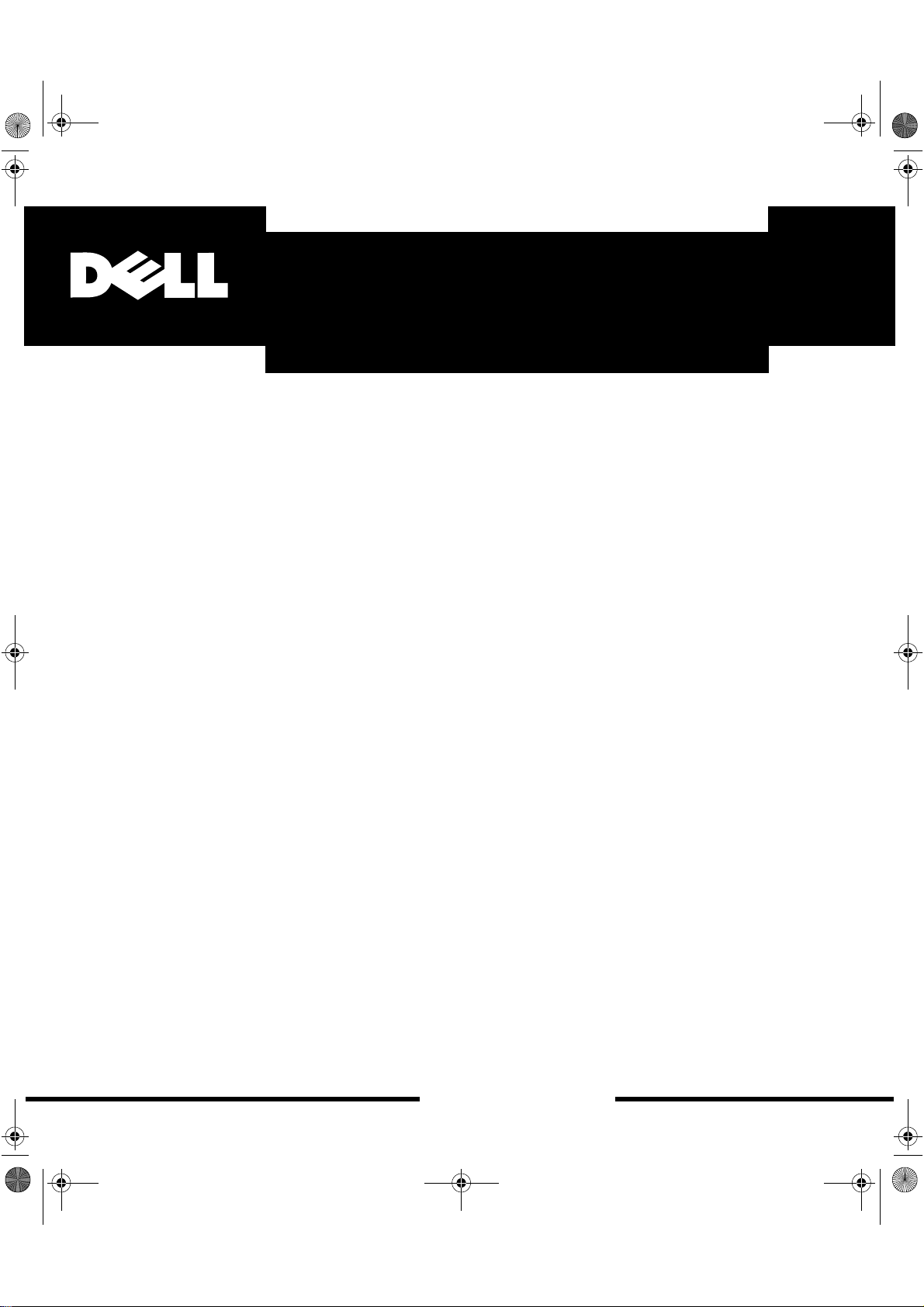
E828fiW.book Page 1 Thursday, July 2, 1998 7:51 PM
®
Dell® 800F Series, 828FI Color Monitor User’s Guide
www.dell.com
Page 2
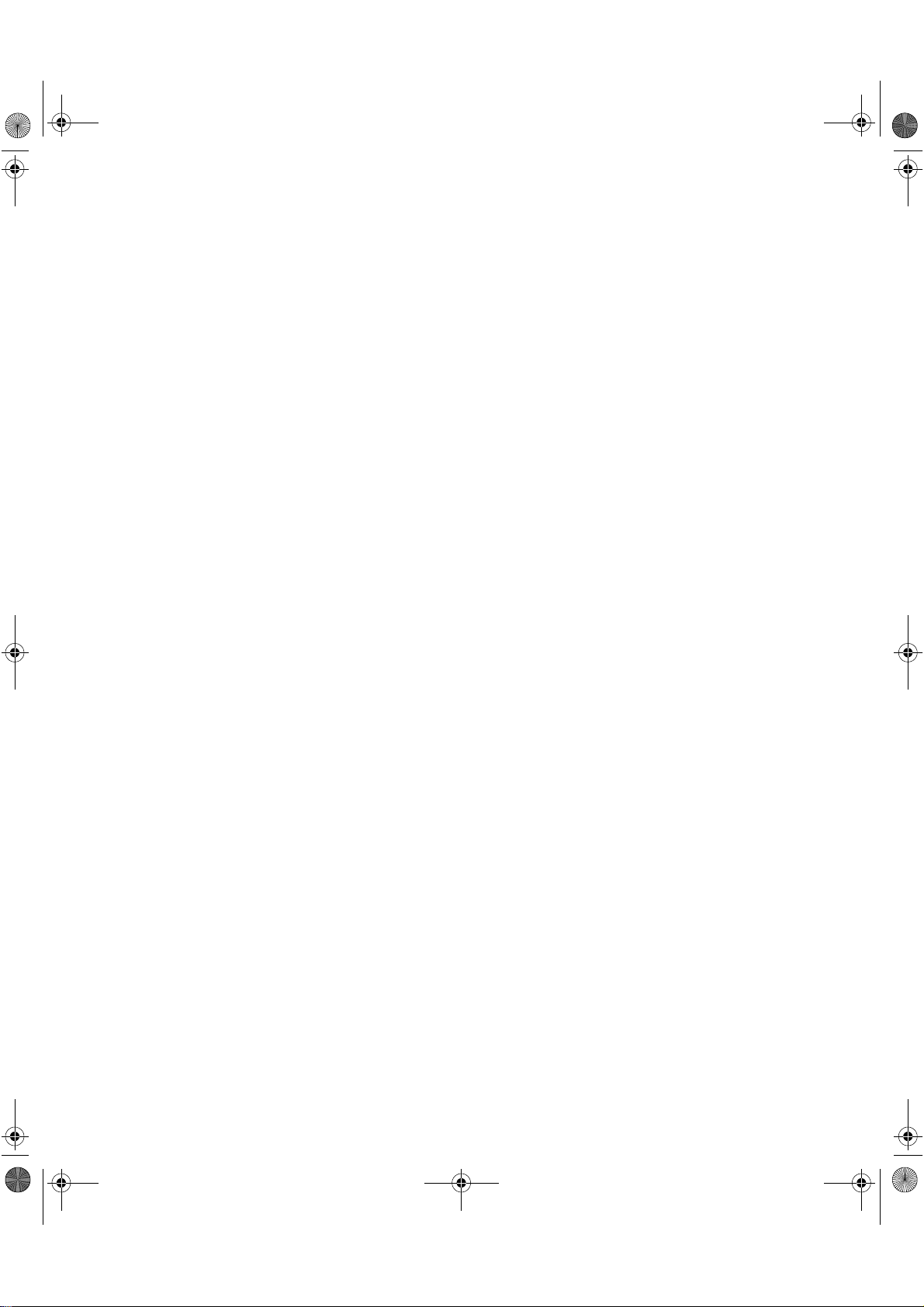
E828fiW.book Page 2 Thursday, July 2, 1998 7:51 PM
Warnings, Cautions, and Notes
Throughout this document, there may be blocks of text printed in bold type or in italic type. These blocks are warnings,
cautions, and notes, and they are used as follows:
WARNING: A WARNING indicates the potential for bodily harm and tells you how to avoid the problem.
CAUTION: A CAUTION indicates either potential damage to hardware or loss of data and tells you how
to avoid the problem.
NOTE: A NOTE indicates important information that helps you make better use of your computer system.
____________________
Information in this document is subject to change without notice.
© 1994–1998 Dell Computer Corporation. All rights reserved.
Reproduction in any manner whatsoever without the written permission of Dell Computer Corporation is strictly forbidden.
Trademarks used in this text: Dell and the DELL logo are registered trademarks of Dell Computer Corporation; Microsoft, Windows,
and Windows NT are registered trademarks of Microsoft Corporation; VESA is a registered trademark of Video Electronics Standards
Association; IBM is a registered trademark of International Business Machines Corporation; The ENERGY STAR name and logo are
registered trademarks of the U.S. Environmental Protection Agency (EPA). As an ENERGY STAR Partner, Dell Computer Corporation
has determined that this product meets the ENERGY STAR guidelines for energy efficiency.
Other trademarks and trade names may be used in this document to refer to either the entities claiming the marks and names or their
products. Dell Computer Corporation disclaims any proprietary interest in trademarks and trade names other than its own.
July 1998 P/N: 22793, 22794, 22795, 22878
Page 3
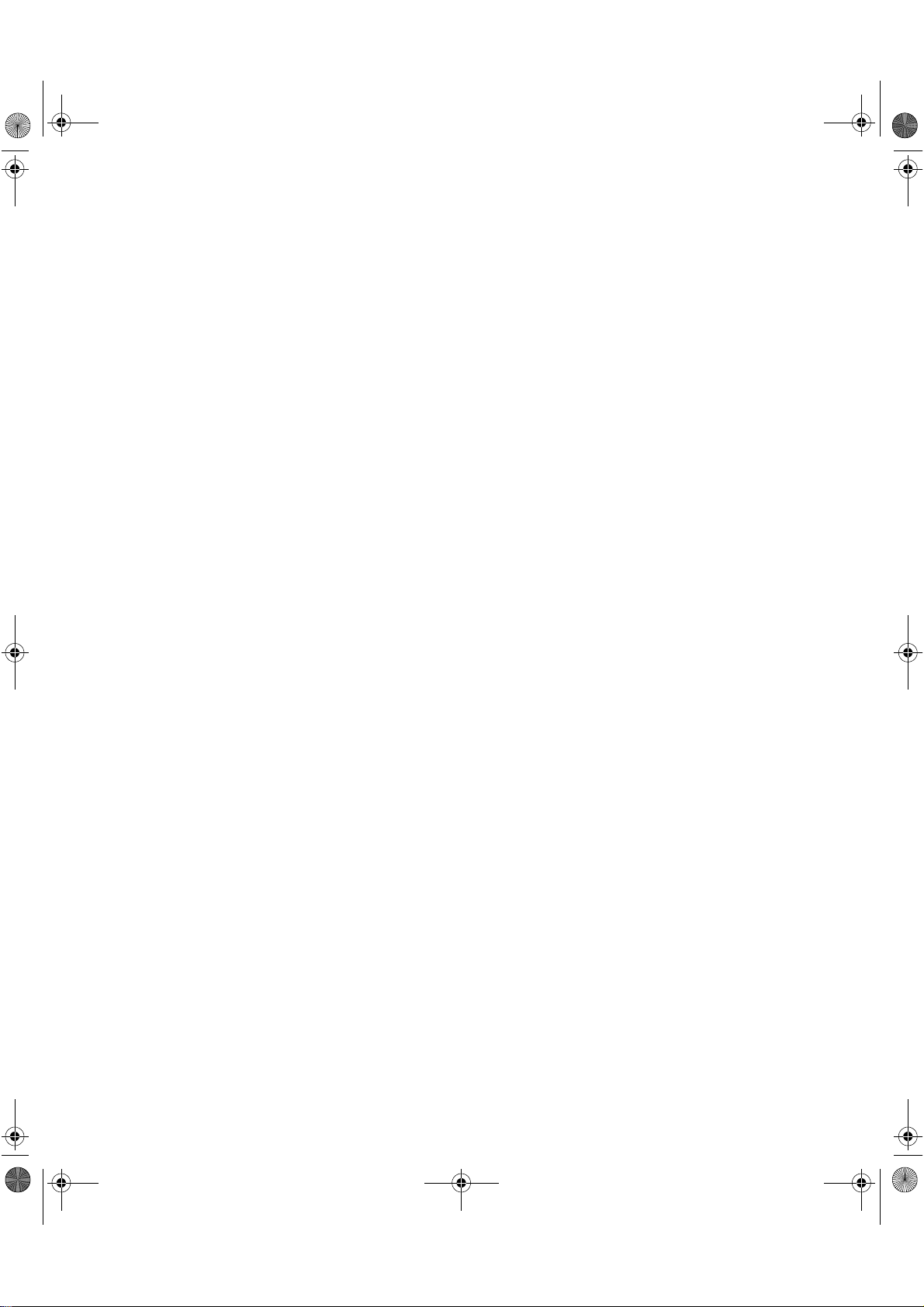
E828fiW.book Page iii Thursday, July 2, 1998 7:51 PM
Safety Instructions
Please read and follow these instructions when connecting and using your computer
monitor:
To help avoid damaging your computer, be sure the voltage selection switch on the
•
power supply is set to match the alternating current (AC) power available at your
location:
— 115 volts (V)/60 hertz (Hz) in most of North and South America and some Far
Eastern countries such as Japan, South Korea, and Taiwan
— 230 V/50 Hz in most of Europe, the Middle East, and the Far East
Also be sure your monitor is electrically rated to operate with the AC power available in
your location.
Never insert anything metallic into the monitor openings. Doing so may create the
•
danger of electric shock.
To avoid electric shock, never touch the inside of the monitor. Only a qualified techni-
•
cian should open the monitor’s case.
Never use your monitor if the power cord has been damaged. Do not allow anything to
•
rest on the power cord, and keep the cord away from where people could trip over it.
Be sure to hold the plug, not the cord, when disconnecting the monitor from an elec-
•
tric socket.
Openings in the monitor cabinet are provided for ventilation. To prevent overheating,
•
these openings should not be blocked or covered. Also, avoid using the monitor on a
bed, sofa, rug, or other soft surface. Doing so may block the ventilation openings in the
bottom of the cabinet. If you put the monitor in a bookcase or some other enclosed
space, be sure to provide adequate ventilation.
Put your monitor in a location with low humidity and a minimum of dust. Avoid places
•
like damp basements or dusty hallways.
Do not expose the monitor to rain or use it near water (in kitchens, next to swimming
•
pools, etc.). If the monitor accidentally gets wet, unplug it and contact an authorized
dealer immediately. You can clean the monitor with a damp cloth when necessary, but
be sure to unplug the monitor first.
Place the monitor on a solid surface and treat it carefully. The screen is made of glass
•
and can be damaged if dropped or sharply hit.
Locate your monitor near an easily accessible AC outlet.
•
If your monitor does not operate normally – in particular, if there are any unusual
•
sounds or smells coming from it – unplug it immediately and contact an authorized
dealer or service center.
Dell® 800F Series, 828FI Monitor User’s Guide 1-iii
Page 4
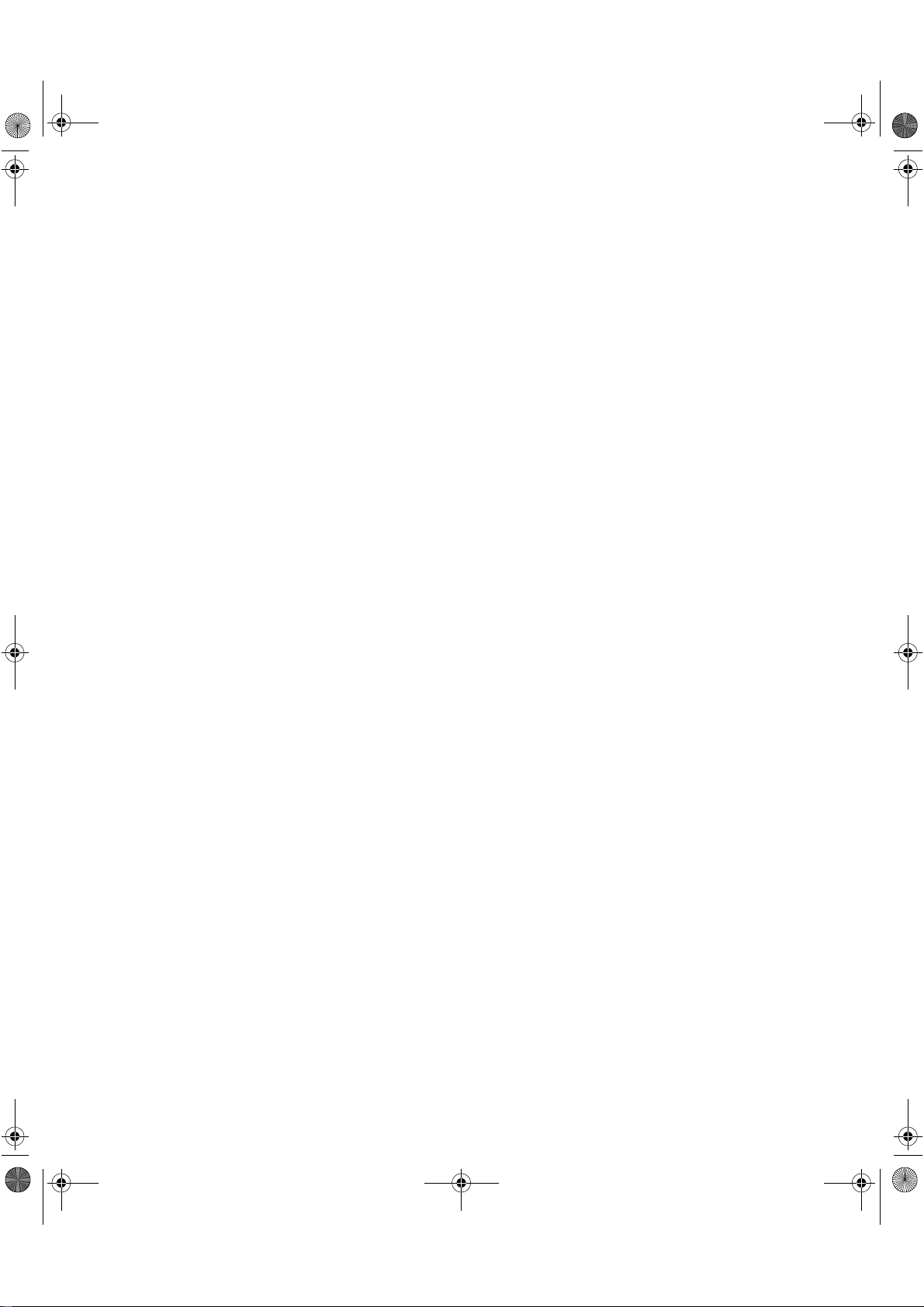
E828fiW.book Page iv Thursday, July 2, 1998 7:51 PM
High temperatures can cause problems. Don’t use your monitor in direct sunlight, and
•
keep it away from heaters, stoves, fireplaces, and other sources of heat.
Unplug the monitor when it is going to be left unused for an extended period of time.
•
Unplug your monitor from the AC outlet before any service.
•
Polish Center for Testing and Certification
Notice
The equipment should draw power from a socket with an attached protection circuit (a
three-prong socket). All equipment that works together (computer, monitor, printer, and so
on) should have the same power supply source.
The phasing conductor of the room’s electrical installation should have a reserve shortcircuit protection device in the form of a fuse with a nominal value no larger than 16
amperes (A).
To completely switch off the equipment, the power supply cable must be removed from
the power supply socket, which should be located near the equipment and easily
accessible.
A protection mark “B” confirms that the equipment is in compliance with the protection
usage requirements of standards PN-93/T-42107 and PN-89/E-06251.
1-iv Dell® 800F Series, 828FI Monitor User’s Guide
Page 5
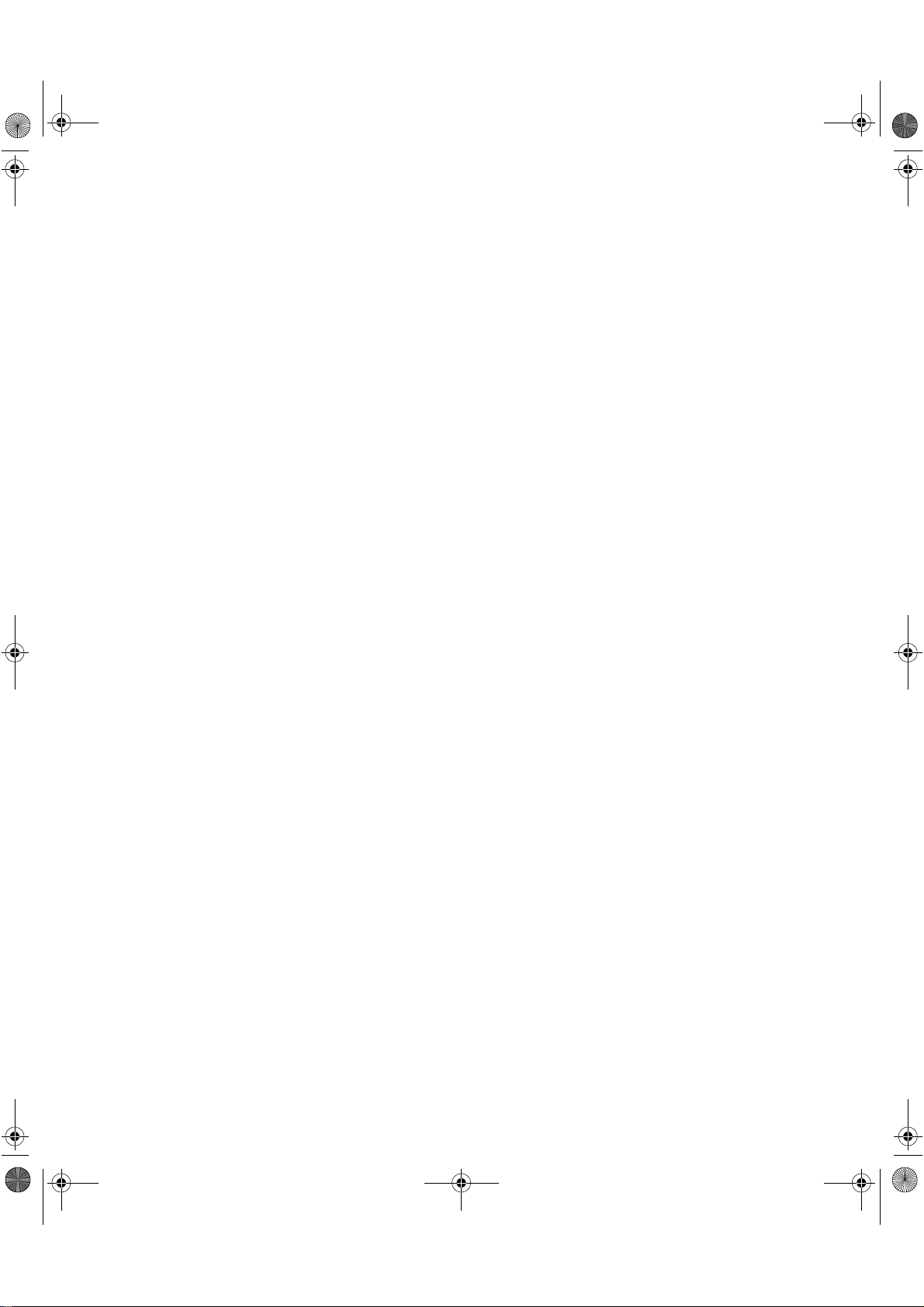
E828fiW.book Page v Thursday, July 2, 1998 7:51 PM
Contents
Overview of Your Monitor. . . . . . . . . . . . . . . . . . . . . . . . . . . . . . . . . . . . . . . . . . . . . . . . .1-1
Front Panel . . . . . . . . . . . . . . . . . . . . . . . . . . . . . . . . . . . . . . . . . . . . . . . . . . . . . . . . . . . .1-1
Back Panel. . . . . . . . . . . . . . . . . . . . . . . . . . . . . . . . . . . . . . . . . . . . . . . . . . . . . . . . . . . . .1-2
Installation . . . . . . . . . . . . . . . . . . . . . . . . . . . . . . . . . . . . . . . . . . . . . . . . . . . . . . . . . . . . .1-3
Connecting Your Monitor to a Computer . . . . . . . . . . . . . . . . . . . . . . . . . . . . . . . . . .1-3
Plug and Play . . . . . . . . . . . . . . . . . . . . . . . . . . . . . . . . . . . . . . . . . . . . . . . . . . . . . . .1-3
Maintenance of Your Monitor . . . . . . . . . . . . . . . . . . . . . . . . . . . . . . . . . . . . . . . . . .1-4
Monitor Self Test . . . . . . . . . . . . . . . . . . . . . . . . . . . . . . . . . . . . . . . . . . . . . . . . . . . .1-4
Adjusting Your Monitor . . . . . . . . . . . . . . . . . . . . . . . . . . . . . . . . . . . . . . . . . . . . . . . . . . .1-5
Automatic Save . . . . . . . . . . . . . . . . . . . . . . . . . . . . . . . . . . . . . . . . . . . . . . . . . . . . .1-5
Direct-Access Features . . . . . . . . . . . . . . . . . . . . . . . . . . . . . . . . . . . . . . . . . . . . . . . . . . .1-6
Brightness . . . . . . . . . . . . . . . . . . . . . . . . . . . . . . . . . . . . . . . . . . . . . . . . . . . . . . . . .1-6
Contrast . . . . . . . . . . . . . . . . . . . . . . . . . . . . . . . . . . . . . . . . . . . . . . . . . . . . . . . . . . .1-6
Menu System. . . . . . . . . . . . . . . . . . . . . . . . . . . . . . . . . . . . . . . . . . . . . . . . . . . . . . .1-6
On-Screen Menu. . . . . . . . . . . . . . . . . . . . . . . . . . . . . . . . . . . . . . . . . . . . . . . . .1-6
Accessing the Menu System . . . . . . . . . . . . . . . . . . . . . . . . . . . . . . . . . . . . . . . . . . .1-6
PowerSaver. . . . . . . . . . . . . . . . . . . . . . . . . . . . . . . . . . . . . . . . . . . . . . . . . . . . .1-9
Troubleshooting . . . . . . . . . . . . . . . . . . . . . . . . . . . . . . . . . . . . . . . . . . . . . . . . . . . .1-10
Specifications . . . . . . . . . . . . . . . . . . . . . . . . . . . . . . . . . . . . . . . . . . . . . . . . . . . . . . . . .1-12
Pin Assignments . . . . . . . . . . . . . . . . . . . . . . . . . . . . . . . . . . . . . . . . . . . . . . . . . . . . . . .1-13
Display Resolution. . . . . . . . . . . . . . . . . . . . . . . . . . . . . . . . . . . . . . . . . . . . . . . . . . . . . .1-13
Preset Timing Modes . . . . . . . . . . . . . . . . . . . . . . . . . . . . . . . . . . . . . . . . . . . . . . . . . . .1-13
Regulatory Notices and Warranties. . . . . . . . . . . . . . . . . . . . . . . . . . . . . . . . . . . . . . . . .1-14
Electric and Magnetic Fields . . . . . . . . . . . . . . . . . . . . . . . . . . . . . . . . . . . . . . .1-14
Energy Efficiency . . . . . . . . . . . . . . . . . . . . . . . . . . . . . . . . . . . . . . . . . . . . . . .1-14
Federal Communications Commission (FCC) Notice (U.S. Only) . . . . . . . . . . . . . . .1-14
Class B Notice. . . . . . . . . . . . . . . . . . . . . . . . . . . . . . . . . . . . . . . . . . . . . . . . . .1-14
Declaration of Conformity for Products Marked With FCC Logo . . . . . . . . . . . . . . .1-15
Canadian Regulatory Information (Canada Only) . . . . . . . . . . . . . . . . . . . . . . . . . . .1-15
CE Notice . . . . . . . . . . . . . . . . . . . . . . . . . . . . . . . . . . . . . . . . . . . . . . . . . . . . . . . . .1-15
Dell® 800F Series, 828FI Monitor User’s Guide 1-v
Page 6
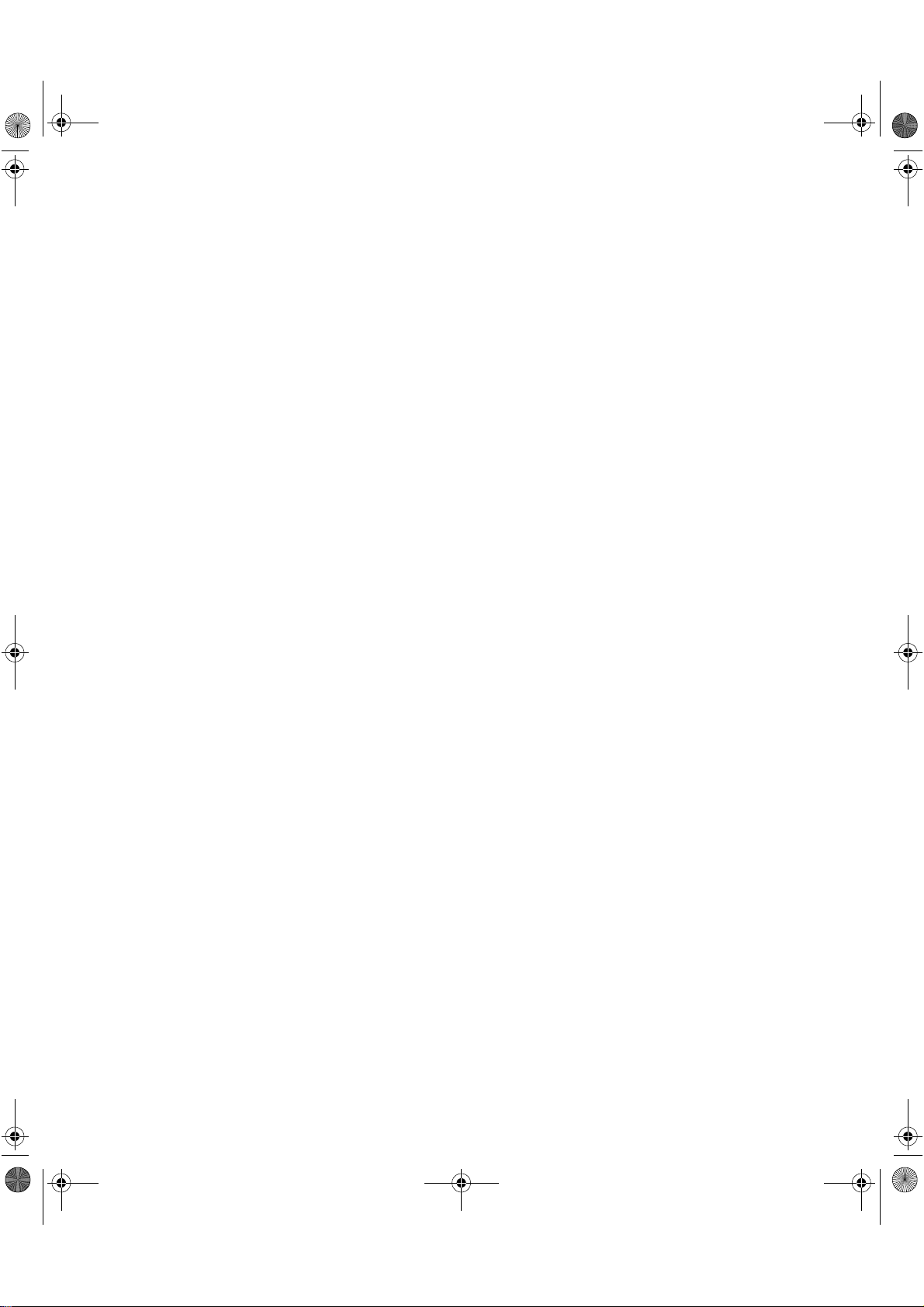
E828fiW.book Page vi Thursday, July 2, 1998 7:51 PM
EN 55022 Compliance (Czech Republic Only) . . . . . . . . . . . . . . . . . . . . . . . . . . . . .1-16
VCCI Class 2 Notice (Japan Only). . . . . . . . . . . . . . . . . . . . . . . . . . . . . . . . . . . . . . .1-16
Warranties and Return Policy . . . . . . . . . . . . . . . . . . . . . . . . . . . . . . . . . . . . . . . . . . . . .1-16
Limited One-Year Warranty (U.S. Only) . . . . . . . . . . . . . . . . . . . . . . . . . . . . . . . . . .1-16
“Total Satisfaction” Return Policy (U.S. and Canada) . . . . . . . . . . . . . . . . . . . . . . .1-17
One Year Dell Manufacturer End-User Guarantee European Union, Norway
and Switzerland . . . . . . . . . . . . . . . . . . . . . . . . . . . . . . . . . . . . . . . . . . . . . . . . . . . .1-18
Dell Computer Corporation’s Environmental Program . . . . . . . . . . . . . . . . . . . . . . . . . .1-18
Design for Longevity . . . . . . . . . . . . . . . . . . . . . . . . . . . . . . . . . . . . . . . . . . . . . . . .1-19
Design for Recyclability . . . . . . . . . . . . . . . . . . . . . . . . . . . . . . . . . . . . . . . . . . . . . .1-20
Design for Reduced Power Consumption . . . . . . . . . . . . . . . . . . . . . . . . . . . . . . . .1-20
Dell’s Blue Angel Disposal Program. . . . . . . . . . . . . . . . . . . . . . . . . . . . . . . . . . . . .1-20
Dell’s Green Away Program. . . . . . . . . . . . . . . . . . . . . . . . . . . . . . . . . . . . . . . . . . .1-21
How the Green Away Program Works. . . . . . . . . . . . . . . . . . . . . . . . . . . . . . . . . . .1-21
Regulatory Note . . . . . . . . . . . . . . . . . . . . . . . . . . . . . . . . . . . . . . . . . . . . . . . . . . . .1-22
Spare Parts Policy . . . . . . . . . . . . . . . . . . . . . . . . . . . . . . . . . . . . . . . . . . . . . . . . . .1-22
Green Away Collection Points . . . . . . . . . . . . . . . . . . . . . . . . . . . . . . . . . . . . . . . . .1-23
Tables
Table 1-1. Menu Adjustments . . . . . . . . . . . . . . . . . . . . . . . . . . . . . . . . . . . . . . . . . . .1-7
Table 1-2. Power-Saving Modes . . . . . . . . . . . . . . . . . . . . . . . . . . . . . . . . . . . . . . . .1-10
Table 1-3. Troubleshooting Problems . . . . . . . . . . . . . . . . . . . . . . . . . . . . . . . . . . . .1-10
Table 1-4. Specifications . . . . . . . . . . . . . . . . . . . . . . . . . . . . . . . . . . . . . . . . . . . . . .1-12
Table 1-5. Green Away Collection Points . . . . . . . . . . . . . . . . . . . . . . . . . . . . . . . . .1-23
1-vi Dell® 800F Series, 828FI Monitor User’s Guide
Page 7
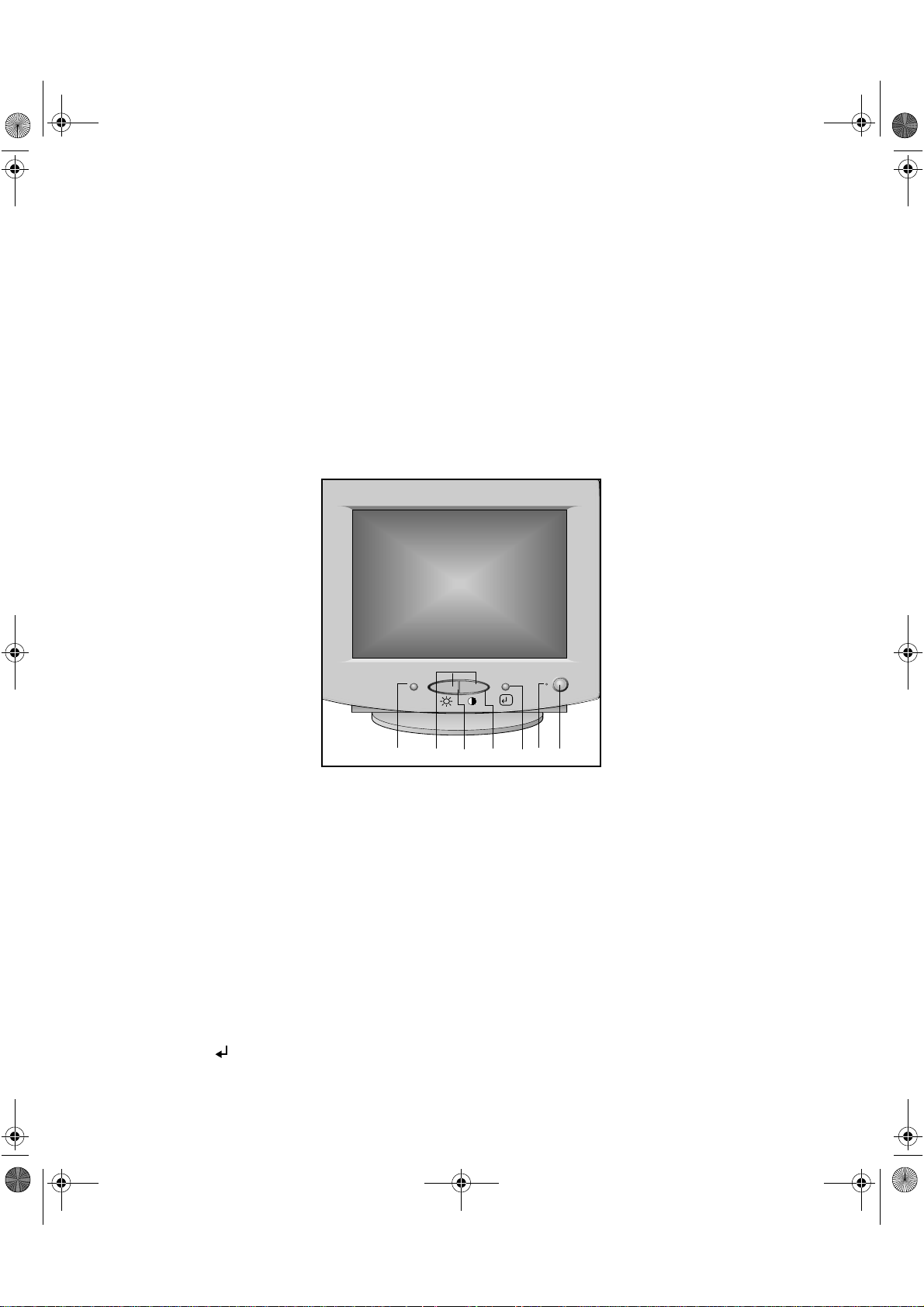
E828fiW.book Page 1 Thursday, July 2, 1998 7:51 PM
Dell® 800F Series, 828FI Monitor
User’s Guide
Overview of Your Monitor
– +
MENU
EXIT
①
②
③
④
⑤
⑥ ⑦
Front Panel
1. MENU / EXIT
Use this button to open the on-screen display (OSD) or to exit out of an on-screen
display.
2. – / +
Use these buttons to adjust items in the on-screen display.
3. Brightness
Use this button to access the brightness controls.
4. Contrast
Use this button to access the contrast controls.
5.
Use this button to choose an item in the on-screen display.
Dell® 800F Series, 828FI Monitor User’s Guide 1-1
Page 8
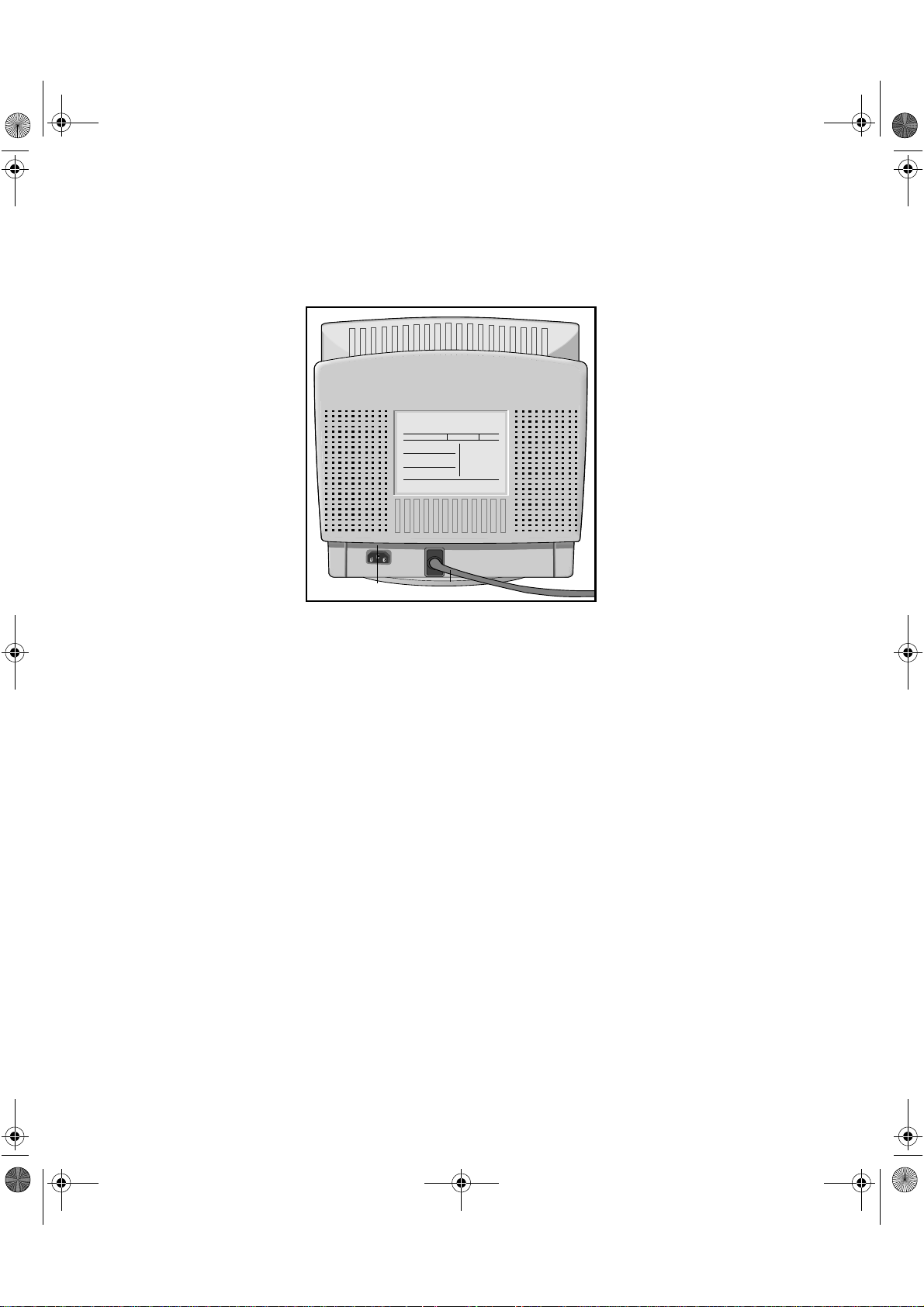
E828fiW.book Page 2 Thursday, July 2, 1998 7:51 PM
6. Power indicator
This light glows green during normal operation.
7. Power button
Use this button to turn the monitor on and off.
①
②
Back Panel
1. Power port
Connect the power cable here.
2. Signal cable
Connect this cable to the video connector on your computer.
1-2 Dell® 800F Series, 828FI Monitor User’s Guide
Page 9
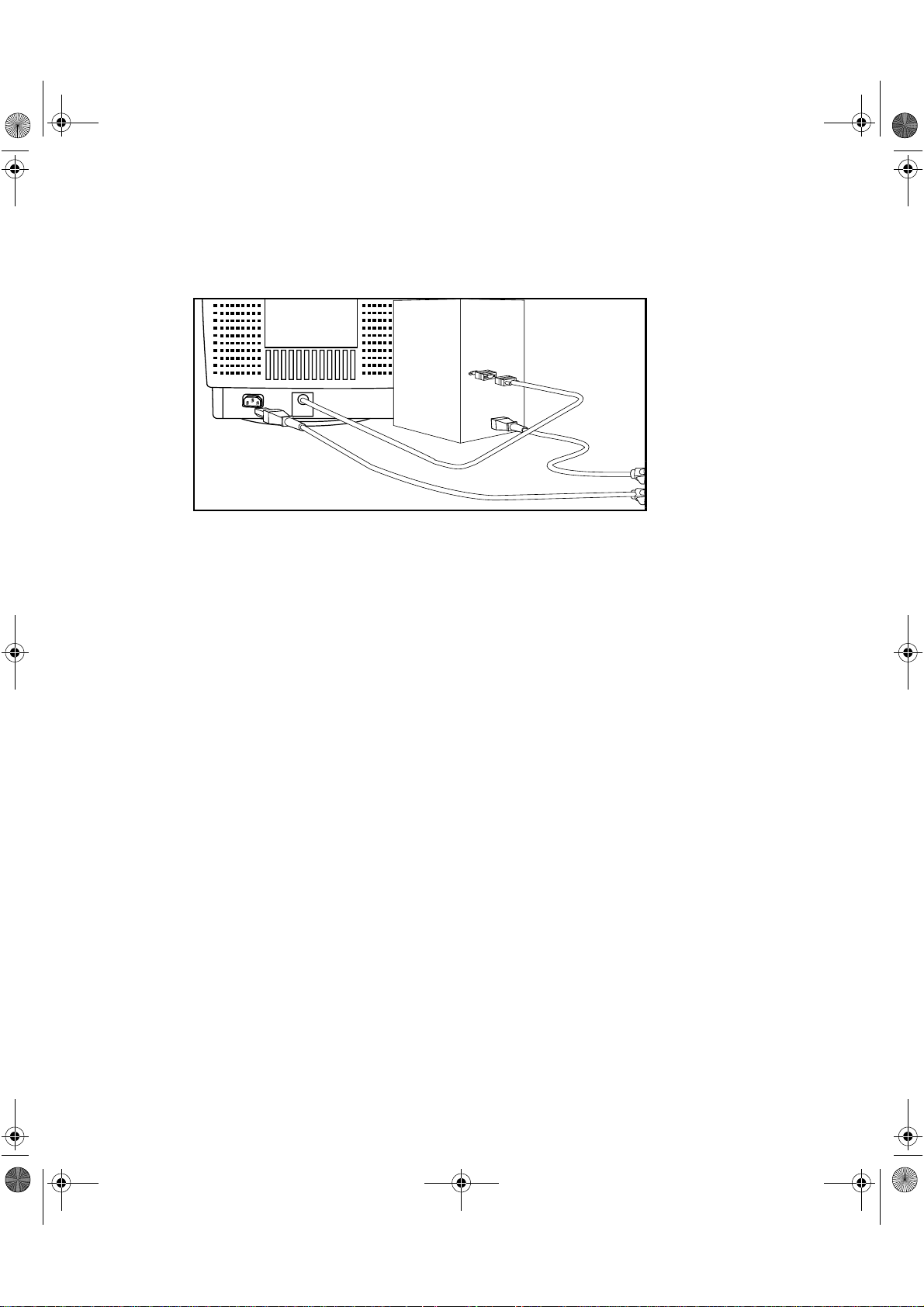
E828fiW.book Page 3 Thursday, July 2, 1998 7:51 PM
Installation
Connecting Your Monitor to a Computer
③
1. Turn off your computer and unplug its power cord.
②
④
2. Connect the blue signal cable to the blue video port on the back of your
computer.
3. Connect the power cord for your monitor to the power port on the back of
the monitor.
4. Plug the power cords of your computer and your monitor into a nearby
outlet.
5. Turn on your computer and monitor. If your monitor displays an image,
installation is complete.
Plug and Play
Our adoption of the new VESA® plug and Play solution eliminates complicated and time
consuming setup. It allows you to install your monitor in a Plug and Play compatible system
without the usual hassles and confusion. Your PC system can easily identify and configure
itself for use with your monitor. This monitor automatically tells the PC system its
Extended Display Identification (EDID) data using Display Data Channel (DDC) protocols so
the PC system can automatically configure itself and optimize the monitor settings. If
desired, the user can select different settings, but in most cases, monitor installation is
automatic.
Dell® 800F Series, 828FI Monitor User’s Guide 1-3
Page 10
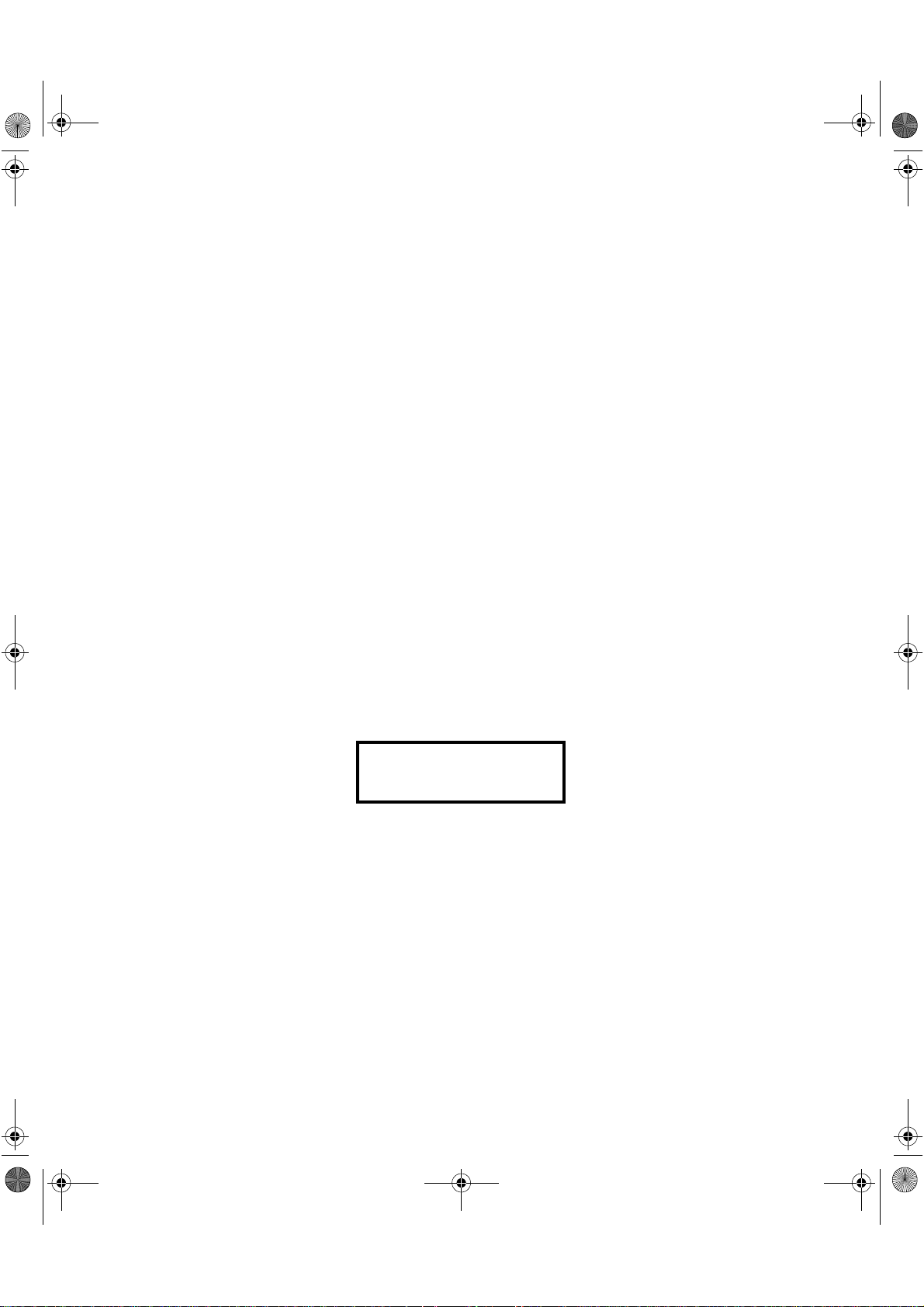
E828fiW.book Page 4 Thursday, July 2, 1998 7:51 PM
Maintenance of Your Monitor
WARNING: To avoid risk of electric shock, do not disassemble the monitor cabinet. The unit is not user-serviceable. User maintenance is restricted to cleaning
as explained below:
Unplug the monitor from the power outlet before cleaning.
To clean your antistatic screen, lightly dampen a soft, clean cloth with water or mild
•
detergent. If possible, use a special screen cleaning tissue or solution suitable for the
antistatic coating.
To clean the monitor cabinet, use a cloth lightly dampened with a mild detergent.
•
Wipe off stubborn stains from the cabinet or screen with a cloth lightly dampened in
•
alcohol (methyl, ethyl or isopropyl). Do not use benzine, thinner, ammonia, abrasive
cleaners, or compressed air.
Monitor Self Test
Your monitor provides a self test feature which allows you to check if your monitor is functioning properly. If your monitor and computer are properly connected but the monitor
screen remains dark and the power indicator is blinking, use the following steps to perform
the monitor self test:
1. Turn off both your computer and the monitor.
2. Unplug the video cable from the computer or video card.
3. Turn on the monitor.
If the monitor is functioning properly, you will see a white box with a red border and
black text inside stating:
This box will also appear during normal operation of your system if the video cable
becomes disconnected or damaged.
4. Turn off your monitor and reconnect the video cable; then turn on both your
computer and monitor.
If your monitor screen remains blank after using the above procedure, check your video
controller and computer system; your monitor is functioning properly.
1-4 Dell® 800F Series, 828FI Monitor User’s Guide
Page 11

E828fiW.book Page 5 Thursday, July 2, 1998 7:51 PM
Adjusting Your Monitor
Your computer monitor allows you to easily adjust the characteristics of the image being
displayed. All of these adjustments are made using the control buttons on the front of the
monitor. While you use these buttons to adjust the controls, an on-screen menu shows
you their numeric values as they change.
– +
MENU
EXIT
①
1. The MENU / EXIT button opens and closes the on-screen menu.
2. The −−−−/+ buttons allow you to select and adjust items in the menu. When the
menu is not displayed, these buttons directly adjust the brightness and
contrast.
3. The button activates the function highlighted on the on-screen menu.
WARNING: Holding in this button for longer than 5 seconds erases all data in
the User Settings memory.
②
③
Automatic Save
Whenever you open the on-screen menu and allow an adjustment window to remain
on-screen for about three seconds without pressing another button, this monitor automatically saves any adjustments you have made. These changes are saved into a user area in
the monitor. User areas are reser ved according to the signal frequency from your computer. This monitor can save adjustments for up to eight user modes. It has eight factory
preset or preload modes, one for each signal frequency as listed in the “Preset Timing
Modes” on page 13.
If you have made no adjustments the on-screen menu disappears and the monitor does
not save anything.
To exit without saving the changes you have made, press the MENU / EXIT button before
the three seconds elapse.
Dell® 800F Series, 828FI Monitor User’s Guide 1-5
Page 12

E828fiW.book Page 6 Thursday, July 2, 1998 7:51 PM
Direct-Access Features
The features described on this page can be accessed quickly, at the touch of one button.
Once you are finished making adjustments to a feature, push the MENU / EXIT button to
return to the Menu, then push MENU / EXIT again to turn off the menu.
Brightness
BRIGHTNESS
+–
Contrast
CONTRAST
+–
Follow these instructions to adjust the brightness of the moni-
100
tor’s display.
1. With the menu off, push the “−−−−” button. The bright-
ness display will appear.
2. Push the “+” button to increase the brightness;
push the “−−−−” button to decrease the brightness.
Follow these instructions to adjust the contrast between dark-
100
ness and lightness on the monitor’s display.
1. With the menu off, push the “+” button. The contrast display will appear.
2. Push the “+” button to increase the contrast; push
the “−−−−” button to decrease the contrast.
Menu System
On-Screen Menu
Title bar
Features
icons
Featur es
name
MENU
?
H. POSITION
L
Accessing the Menu System
1. With the menu off, push the MENU/EXIT button to open the menu system
and display the main features menu.
1-6 Dell® 800F Series, 828FI Monitor User’s Guide
Page 13

E828fiW.book Page 7 Thursday, July 2, 1998 7:51 PM
2. Push the + button to move to the next icon or push the −
− button to move
− −
back to the previous icon. As you move from one icon to another, the feature name changes to reflect the feature or group of features represented
by that icon. See the table below to view a complete list of all the features
offered by this monitor.
3. Push the button once to select the adjustment function, then use the +
and −−−− buttons to make your changes.
4. Push the MENU/EXIT button once to return to the main menu to select
another function or push MENU/EXIT button 2 or 3 times to exit from the
OSD.
Table 1-1. Menu Adjustments
Icon Settings
Brightness: Selecting this icon opens the
same brightness display screen as when
H. POSITION
using the direct access button (
Contrast: Selecting this icon opens the
same contrast display screen as when using
the direct access button (+).
Horizontal position: Select this icon to hori-
52
+–
zontally move the viewing area on the monitor screen.
).
−−−−
V. POSITION
WIDTH
HEIGHT
COLOR
52
+–
move the viewing area on the monitor
screen.
Width: Select this icon to make the horizon-
Vertical position: Select this icon to vertically
52
+–
tal size of the viewing area larger or smaller
on the monitor.
Height: Select this icon to make the vertical
52
+–
size of the viewing area larger or smaller on
the monitor.
Color is a measure of the “warmth” of the
image colors. Select this icon to choose
6500K9300K
between 9300K (more blue) and 6500K
(more red).
Dell® 800F Series, 828FI Monitor User’s Guide 1-7
Page 14

E828fiW.book Page 8 Thursday, July 2, 1998 7:51 PM
Table 1-1. Menu Adjustments (continued)
Icon Settings
DEGAUSS
YES NO
RECALL
USER MODE
56.4KHz 70Hz N N
.
.
.
.
.
.
.
56.4KHz 70Hz N N
ADVANCED
PINCUSHION
Degauss: Select this icon if you notice a
problem with inconsistent colors. This feature removes unwanted magnetic fields that
may build up on your monitor and distort the
colors. Do not use this feature more than
once within a 30-minute period.
Note: The monitor may buzz momentarily,
the image colors may change and the image
will jiggle for a few seconds. These effects
are normal.
Recall: Select this icon to reset the horizontal and vertical position and size and the
NOYES
geometric distortion features to their original settings.
Information: Select this icon to view the cur-
?
rent user mode and any other user modes
that are available. This screen only displays
information; you cannot select a new
setting.
Advanced: Select this icon to access a
group of features that affect the shape of
the viewing area (geometric distortion, G/D).
Select the icon for the feature you want to
adjust and push button again.
PINCUSHION
TRAPEZOID
PARALLELOGRAM
52
+–
52
+–
52
+–
1-8 Dell® 800F Series, 828FI Monitor User’s Guide
Pincushion: Select this icon when the sides
of the viewing area are bowed in or bowed
out.
Trapezoid: Select this icon when the viewing
area is too large or too small.
Parallelogram: Select this icon when the
viewing area is leaning left or right.
Page 15

E828fiW.book Page 9 Thursday, July 2, 1998 7:51 PM
Table 1-1. Menu Adjustments (continued)
Icon Settings
PIN-BALANCE
V-LINEARITY
ROTATION
V-MOIRE
LANGUAGE
ENGLISH
DEUTSCH
ESPAÑOL
FRANÇAIS
ITALIANO
Pinbalance: Select this icon when the sides
52
+–
of the viewing area are bowed towards the
left or right.
Vertical linearity: Select this icon when the
52
+–
contents of the viewing area look “compressed” at the top or the bottom of the
screen.
Rotation: Select this icon when the entire
52
+–
52
+–
viewing area is tilted left or right.
é
Vertical moire: A “moir
” pattern can
appear on your screen, looking like a series
of concentric circles or arcs. Select this icon
to set the moir
or “off” (
é
correction feature “on” (+)
).
−−−−
Language: Changes to display the OSD data
L
in any of the five languages listed. Use the
−−−−
or + button to select between English,
Deutsch, Espa
ñ
ol, Français, and Italiano.
PowerSaver
This monitor has a built-in power management system called PowerSaver. This system
saves energy by switching your monitor into a low-power mode when it has not been used
for a certain amount of time. The available modes are “On”, “Standby”, “Suspend”, and “Off”.
This system operates with a VESA DPMS compliant video card installed in your computer.
You use a software utility installed on your computer to set up this feature. See Table 1-2
below for details.
Dell® 800F Series, 828FI Monitor User’s Guide 1-9
Page 16

E828fiW.book Page 10 Thursday, July 2, 1998 7:51 PM
Table 1-2. Power-Saving Modes
Power-Saving Function mode (EPA/NUTEK)
Suspend
State
Horizontal Sync
Vertical Sync
Video
Power
Indicator
Power
Consumption
NOTE: This monitor automatically returns to normal operation when horizontal and vertical
sync return. This occurs when you move the computer’s mouse or press a key on the
keyboard.
This monitor is EPA E
puter equipped with VESA DPMS functionality.
For energy conservation, turn your monitor OFF when it is not needed, or when leaving it
unattended for long periods.
Normal
Operation
Active
Active
Active
Green Green
85W (max.)
75W (nominal)
NERGY STAR
Standby
mode
Inactive
Active
Blanked
Blinking
(0.5 sec
interval)
55W
(nominal)
compliant and NUTEK compliant when used with a com-
mode
Position A1
Active
Inactive
Blanked
Green
Blinking
(1 sec interval)
Less than 15W Less than 8W
Power-off
Mode
Position A2
Inactive
Inactive
Blanked
Green
Blinking
(2 sec interval)
Troubleshooting
Before calling for service, check the information in this section to see if you can remedy
any problems yourself.
Table 1-3. Troubleshooting Problems
Symptom Corrective Actions
No Picture
“NO CONNECTION!
Check Signal Cable”
appears
Picture is scrambled
Picture bounces or has
wavy oscillations.
Picture appears to be
ghosting
1-10 Dell® 800F Series, 828FI Monitor User’s Guide
Check to see that both the monitor and the computer
•
are plugged in and turned on.
Check the signal cable connection between the
•
computer and the monitor
Use the monitor self test described on page 5.
•
Check the signal cable connection between the
•
computer and monitor
Check the signal cable connection between the
•
computer and monitor
Check the signal cable connection between the
•
computer and monitor.
Page 17

E828fiW.book Page 11 Thursday, July 2, 1998 7:51 PM
Table 1-3. Troubleshooting Problems
Symptom Corrective Actions
Color is not uniform
White does not look
white
The colors are distorted
with dark or shadowed
areas
Screen image is not centered or sized properly
Edges of the image are
curved
Wavy or elliptical (moiré)
pattern is visible
The power indicator is
blinking green
Activate the Degauss feature using the OSD DEGAUSS
•
menu
Adjust the color settings using the OSD COLOR menu.
•
Activate the Degauss feature using the OSD DEGAUSS
•
menu.
Adjust the color settings using the OSD COLOR menu.
•
Activate the Degauss feature using the OSD DEGAUSS
•
menu
Adjust the color settings using the OSD COLOR menu.
•
Adjust the Horizontal and Vertical position settings And
•
/ or the Height and Width settings using the OSD.
Adjust the shape of the display using the OSD
•
ADVANCED menu.
Clear the moiré pattern using the OSD V-MOIRE menu
•
lThe monitor is using its power management system.
•
Check the power management utility on your
computer.
(continued)
The image is too light or
too dark
Cannot adjust monitor
with the buttons on the
front panel
White lines show red or
blue shades at the edges
Picture is fuzzy
Adjust the Brightness and Contrast settings using the
•
OSD menu.
Please contact Dell customer service.
•
Check surroundings for magnetic fields.
•
Perform monitor reset.
•
Perform monitor reset.
•
Eliminate accessories (i.e., Video extension cables).
•
Dell® 800F Series, 828FI Monitor User’s Guide 1-11
Page 18

E828fiW.book Page 12 Thursday, July 2, 1998 7:51 PM
Specifications
Table 1-4. Specifications
Picture Tube. . . . . . . . . . . . . . . . . . . . . . . 38 cm (15") full square type [35 cm (13.8")
Synchronization . . . . . . . . . . . . . . . . . . . . Horizontal: 30 kHz to 70 kHz (automatic)
Maximum Resolution . . . . . . . . . . . . . . . Horizontal: 1280 dots @ 64 kHz
Active Display . . . . . . . . . . . . . . . . . . . . . Horizontal: 267 ± 3 mm (10.5" ± 0.12")
Input Signal, Terminated . . . . . . . . . . . . . Analog video 0.714 Vpp positive at 75
Maximum Pixel Clock . . . . . . . . . . . . . . . 110 MHz
Power Supply. . . . . . . . . . . . . . . . . . . . . . AC 100-240 Volt ± 10%, 60 Hz/50 Hz ± 3 Hz
Power Consumption . . . . . . . . . . . . . . . . 85 W (maximum), 75 W (nominal)
BTUs . . . . . . . . . . . . . . . . . . . . . . . . . . . . Heat Release per Hour : 255.91 BTU/Hr
Dimensions/Weight. . . . . . . . . . . . . . . . . Unit: 370 x 395 x 377 mm; 12.5 kg
viewable]
Flat face 90× deflection
0.28 Dot pitch
Anti-reflection coating with Anti-electrostatic
Medium short persistence phosphor
Vertical: 50 Hz to 120 Hz (automatic)
Vertical: 1024 lines @ 60 Hz
Vertical: 200 ± 3 mm (7.87" ± 0.12")
(Active display size is dependent upon signal
timing)
Ω
Separate sync: TTL level, positive or negative
14.6 x 15.6 x14.8 in (W x D x H);
27.6 lb
Carton: 454 x 497 x 433 mm; 14.3 kg
17.9 x 19.6 x 17.0 in (W x D x H);
31.5 lb
(All measurements approximate.)
Environmental Considerations. . . . . . . . . Operating Temperature: 32°F to 104°F
NOTE: Design and specifications are subject to change without prior notice.
1-12 Dell® 800F Series, 828FI Monitor User’s Guide
Humidity: 10% to 80%
(0°C to 40°C)
Storage Temperature: -4°F to 149°F
(-20°C to 65°C)
Humidity: 5% to 95%
Page 19

E828fiW.book Page 13 Thursday, July 2, 1998 7:51 PM
Pin Assignments
Sync Type:
Separate
Pin No.
15-Pin Side of the Signal Cable
1
2
3
4
5
6
7
8
9
10
11
12
13
14
15
Red
Green
Blue
GND
DDC Return
GND-R
GND-G
GND-B
Reser ved
GND-Sync/Self-Raster
GND
DDC Data
H-Sync
V-Sync
DDC Clock
Display Resolution
For optimal monitor performance while using Microsoft Windows 95 or Windows NT®,
set the display resolution to 800 x 600 as follows :
1. Click the Start button, point to Settings, and click Control Panel.
2. Double-click the Display icon in the Control Panel window, and then click the
Settings tab.
3. In the Desktop area, move the slidebar to 800 by 600 pixels, then click OK.
Preset Timing Modes
Horizontal
Display Mode
®
, VGA2, 720 x 400
IBM
®
, VGA3, 640 x 480
IBM
®
VESA
, 640 x 480
®
, 640 x 480
VESA
®
, 800 x 600
VESA
®
, 800 x 600
VESA
®
, 1024 x 768
VESA
®
, 1024 x 768
VESA
Frequency
(kHz)
®
31.469
®
31.469
®
37.500
®
43.269
®
46.875
®
53.674
®
60.023
®
68.677
Vertical
Frequency
(Hz)
®
70.087
®
59.940
®
75.000
®
85.008
®
75.000
®
85.061
®
75.029
®
84.997
Dell® 800F Series, 828FI Monitor User’s Guide 1-13
Pixel Clock
(MHz)
®
28.322
®
25.175
®
31.500
®
36.000
®
49.500
®
56.250
®
78.750
®
94.500
Sync Polarity
(H/V)
®
-/+
®
-/-
®
-/-
®
-/-
®
+/+
®
+/+
®
+/+
®
+/+
Page 20

E828fiW.book Page 14 Thursday, July 2, 1998 7:51 PM
Regulatory Notices and Warranties
Electric and Magnetic Fields
Energy Efficiency
The proper operation of the function requires a computer with VESA DPMS
power management capabilities. When used with a computer equipped
with VESA DPMS, the monitor is ENERGY STAR
compliant.
Federal Communications Commission (FCC) Notice
(U.S. Only)
Class B Notice
This equipment generates, uses, and can radiate radio frequency energy and, if not
installed and used in accordance with the manufacturer's instruction manual, may cause
harmful interference with radio and television reception. This equipment has been tested
and found to comply with the limits for a Class B digital device pursuant to Part 15 of the
FCC Rules. These limits are designed to provide reasonable protection against harmful
interference in a residential installation. However, there is no guarantee that interference
will not occur in a particular installation. If this equipment does cause harmful interference
to radio or television reception, which can be determined by turning the equipment off and
on, the user is encouraged to try to correct the interference by one or more of these
measures:
•
Reorient or relocate receiving antenna.
•
Relocate the equipment with respect to the receiver.
•
Move the equipment away from the receiver.
•
Plug the equipment into a different outlet so that the equipment and receiver are on
different branch circuits.
If necessary, consult a representative of Dell Computer Corporation or an experienced
radio/television technician for additional suggestions. You may find the following booklet
helpful: FCC Interference Handbook, 1986, available from the U.S. Government Printing
Office, Washington, DC 20402, Stock No. 004-000-00450-7.
Note that FCC regulations provide that changes or modifications not expressly approved by
Dell Computer Corporation could void your authority to operate this equipment.
A Notice About Shielded Cables:
any Dell device to reduce the possibility of interference with radio and television reception.
Using shielded cables ensures that you maintain FCC Class B certification of this product.
For parallel printers, a cable is available from Dell Computer Corporation.
Use only shielded cables for connecting peripherals to
1-14 Dell® 800F Series, 828FI Monitor User’s Guide
Page 21

E828fiW.book Page 15 Thursday, July 2, 1998 7:51 PM
This device complies with Part 15 of the FCC Rules. Operation is subject to the following
two conditions:
This device may not cause harmful interference.
•
This device must accept any interference received, including interference that may
•
cause undesired operation.
Declaration of Conformity for Products Marked With FCC
Logo
This device complies with Part 15 of the FCC Rules. Operation is subject to the following
two conditions: (1) this device may not cause harmful interference, and (2) this device
must accept any interference received, including interference that may cause undesired
operation.
The party responsible for product compliance:
SAMSUNG ELECTRONICS CO., LTD
QA Lab of Samsung America
85 West Tasman Drive
San Jose, CA 95134 USA
(Tel) 408-544-5124
(Fax) 408-544-5191
Canadian Regulatory Information (Canada Only)
This digital apparatus does not exceed the Class B limits for radio noise emissions from
digital apparatus set out in the Radio Interference Regulations of the Canadian Department
of Communications.
Note that Canadian Department of Communications (DOC) regulations provide, that
changes or modifications not expressly approved by Dell Computer Corporation could void
your authority to operate this equipment.
This Class B digital apparatus meets all requirements of the Canadian Interference-Causing
Equipment Regulations.
Cet appareil numérique de la classe B respecte toutes les exigences du R
matériel brouilleur du Canada.
glement sur le
CE Notice
Products with the CE marking comply with both the EMC Directive (89/336/EEC), (92/31/
EEC), (93/68/EEC) and the Low Voltage Directive (73/23/EEC) issued by the Commission of
the European Community.
Compliance with these directives implies conformity to the following European Norms:
EN55022 (CISPR 22) - Radio Frequency Interference
•
Dell® 800F Series, 828FI Monitor User’s Guide 1-15
Page 22

E828fiW.book Page 16 Thursday, July 2, 1998 7:51 PM
EN50082-1 : 1992 - Electromagnetic Immunity
•
EN60555-2 (IEC555-2) - Power Line Harmonics
•
EN60555-3 (IEC555-3) - Voltage Fluctuations
•
EN60950 (IEC950) - Product Safety
•
EN 55022 Compliance (Czech Republic Only)
This device belongs to category B devices as described in EN 55022, unless it is specifically stated that it is a category A device on the specification label. The following applies to
devices in category A of EN 55022 (radius of protection up to 30 meters). The user of the
device is obliged to take all steps necessary to remove sources of interference of telecommunication or other devices.
!!"#$%&' (()**"
$% +&'(()**,-.&..&.%&/+0-
%$1)2'(()**'%$'3+,435' -' !+06
3 +0.&."3# ' -$%&"6-$- ',
VCCI Class 2 Notice (Japan Only)
This equipment complies with the limits for a Class 2 digital device (devices used in or adjacent to a residential environment) and conforms to the standards for information
technology equipment that are set by the Voluntary Control Council for Interference for preventing radio frequency interference in residential areas.
However, this equipment does generate, use, and can radiate radio frequency energy and,
if not installed and used in accordance with the manufacturer's instruction manual, may
cause interference with radio and television reception. Therefore, it is important to adhere
to the manufacturer's instructions for installing and using this equipment.
Warranties and Return Policy
Limited One-Year Warranty (U.S. Only)
Dell Computer Corporation (“Dell”) manufactures its hardware products from parts and
components that are new or equivalent to new in accordance with industry-standard practices. Dell warrants that the hardware products it sells will be free from defects in
materials and workmanship. The warranty term is one year beginning on the date of
delivery.
Damage due to shipping the products to you is covered under this warranty. Other wise,
this warranty does not cover damage due to external causes, including accident, abuse,
misuse, problems with electrical power, servicing not authorized by Dell, usage not in
accordance with product instructions, and failure to perform required preventive
maintenance.
Dell will repair or replace products returned to Dell's facility. To request warranty service,
you must call Dell customer service within the warranty period. If warranty service is
1-16 Dell® 800F Series, 828FI Monitor User’s Guide
Page 23

E828fiW.book Page 17 Thursday, July 2, 1998 7:51 PM
required, Dell will issue a Return Material Authorization Number. You must ship the products back to Dell in their original packaging or equivalent, prepay shipping charges, and you
must insure the shipment or accept the risk of loss or damage during shipment. Dell will
ship the repaired or replacement products to you freight prepaid if you use an address in
the United States (excluding Puerto Rico and U.S. possessions). Shipments to other locations will be made freight collect.
Dell owns all parts removed from repaired products. Dell uses new and reconditioned parts
made by various manufacturers in performing warranty repairs and building replacement
products. If Dell repairs a product, its warranty term is not extended; if Dell replaces a
product, the replacement is warranted for the remainder of the original term or 60 days,
whichever is longer.
Dell MAKES NO EXPRESS WARRANTIES BEYOND THOSE STATED HERE. DELL DISCLAIMS ALL OTHER WARRANTIES, EXPRESS OR IMPLIED, INCLUDING WITHOUT
LIMITATION IMPLIED WARRANTIES OF MERCHANTABILITY AND FITNESS FOR A PARTICULAR PURPOSE. SOME STATES DO NOT ALLOW LIMITATIONS ON IMPLIED
WARRANTIES, SO THIS LIMITATION MAY NOT APPLY TO YOU.
Dell’s RESPONSIBILITY FOR MALFUNCTIONS AND DEFECTS IN HARDWARE IS LIMITED TO REPAIR AND REPLACEMENT AS SET FORTH ABOVE. THESE WARRANTIES
GIVE YOU SPECIFIC LEGAL RIGHTS AND YOU MAY ALSO HAVE OTHER RIGHTS WHICH
VARY FROM STATE TO STATE.
Dell DOES NOT ACCEPT LIABILITY BEYOND THE REMEDIES SET FORTH IN THIS WARRANTY STATEMENT OR LIABILITY FOR INCIDENTAL OR CONSEQUENTIAL DAMAGES,
INCLUDING WITHOUT LIMITATION ANY LIABILITY FOR PRODUCTS NOT BEING AVAILABLE FOR USE OR FOR LOST DATA OR SOFTWARE.
SOME STATES DO NOT ALLOW THE EXCLUSION OR LIMITATION OF INCIDENTAL OR
CONSEQUENTIAL DAMAGES, SO THE ABOVE EXCLUSION OR LIMITATION MAY NOT
APPLY TO YOU.
These provisions apply to Dell's return-to-factory warranty only. For provisions of any onsite service contract covering your system, refer to the separate on-site service contract
that you will receive.
“Total Satisfaction” Return Policy (U.S. and Canada)
If you bought products directly from a Dell company, you may return them to Dell up to
30 days from the day they are delivered for a complete refund of the purchase price. If your
company bought the products under a Corporate Performance Agreement with a Dell company, there are limits on when products may be returned to Dell under this policy. Please
consult the person in your company that is the liaison with Dell for more information. To
return products, you must call Dell customer service to receive a Credit Return Authorization Number. You must ship the products to Dell in their original packaging, prepay shipping
charges, and insure the shipment or accept the risk of loss or damage during shipment.
Returned products must be in as-new condition, and all of the manuals, diskettes, power
cables, and other items included with a product must be returned with it.
Dell® 800F Series, 828FI Monitor User’s Guide 1-17
Page 24

E828fiW.book Page 18 Thursday, July 2, 1998 7:51 PM
One Year Dell Manufacturer End-User Guarantee European
Union, Norway and Switzerland
Guarantee
DELL Products, Raheen Industrial Estate, Limerick, Ireland (DELL) warrants to the end-user
in accordance with the following provisions that its branded hardware products, purchased
by the end-user from a DELL company or an authorized DELL distributor, in the European
Union, Norway or Switzerland, will be free from defects in materials, workmanship and
design affecting normal use, for a period of one year as of the original purchase date. Products for which proper claims are made will, at DELL’s option, be repaired or replaced at
DELL’s expense.
Exclusions
This Guarantee does not apply to defects resulting from: improper or inadequate installation, use or maintenance; actions or modifications by unauthorized third parties or the enduser; accidental or wilful damage or normal wear and tear.
Making a claim
Claims must be made in the European Union, Norway or Switzerland, by contacting the
point of sale or any DELL office within the guarantee period. The end-user must always
supply proof of purchase, indicating name and address of the seller, date of purchase,
model and serial number, name and address of the customer and details of symptoms and
configuration at time of malfunction, including peripherals and software used. Otherwise,
DELL may refuse the guarantee claim. Upon diagnosis of a warranted defect, DELL will
make arrangements, and pay for ground freight and insurance to and from DELL repair/
replacement centre. End-user must ensure defective product is available for collection
properly packed in original or equally protective packaging together with details listed
above and the return number provided to the end-user by DELL.
Limitation and Statutory Rights
DELL makes no other warranty, guarantee or like statement other than as explicitly stated
above and this Guarantee is given in place of all other guarantees whatsoever, to the fullest
extent permitted by law. In the absence of applicable legislation, this Guarantee will be the
end-user’s sole and exclusive remedy against DELL or any of its affiliates, and neither DELL
nor any of its affiliates shall be liable for loss of profit or contracts, or any other indirect or
consequential loss arising from negligence, breach of contract, or howsoever.
This Guarantee does not impair or affect mandatory statutory rights of the end-user against
and/or any rights resulting from other contracts concluded by the end-user with DELL and/
or any other seller.
Dell Computer Corporation’s Environmental
Program
Growing concern over protecting the environment has led many organizations to focus on
the potential impact of their product design and manufacturing practices. Environmentally
smart product development requires commitment to a long-term, systematic, continually
improvable program. Dell’s corporate initiative in this area calls for increasing its focus on
1-18 Dell® 800F Series, 828FI Monitor User’s Guide
Page 25

E828fiW.book Page 19 Thursday, July 2, 1998 7:51 PM
environmental concerns, as well as accommodating the guidelines expected in future environmental legislation in a variety of geographical locations.
Good environmental design affects many aspects of the design and manufacturing process, down to the level of which chemicals, coatings, and additives are allowed. However,
this document addresses the aspects of Dell’s environmental program that should most
interest you as a customer. This document applies to all Dell-branded equipment-primarily
system units, monitors, and keyboards.
First, systems that comply with Dell’s environmental program incorporate the following
features:
A modular, highly upgradable design that extends the useful life of the basic unit
•
Mechanical design that facilitates recycling and material disposal
•
A consistent and documented multilevel power consumption scheme that meets the
•
need to significantly reduce energy consumption
Dell peripherals meet the requirements of Dell’s environmental program by offering the
following features:
Mechanical design that facilitates speedy disassembly for recycling
•
Reduced variations in plastics, and plastics marked to internationally recognized stan-
•
dards for correct identification and the appropriate recycling process.
Other areas of interest include the following programs:
The Green Away program, which provides for the disposition of obsolete or otherwise
•
unwanted equipment
An approved disposal policy for used system batteries
•
A spare-parts provision in the Dell service agreement
•
These aspects of Dell’s environmental program are described in detail in the following
sections.
Design for Longevity
Your Dell computer’s modular design allows you to keep the system up-to-date by adding
or upgrading many system components. Instructions for installing the following components are included in your computer system’s user documentation:
The system microprocessor, system memory, and storage devices (hard-disk drives,
•
diskette drives, tape drives, and CD-ROM drives) can be easily replaced or upgraded.
(The microprocessor and the memory can be upgraded without using tools.)
Depending on your system’s chassis design and the options installed at initial ship-
•
ment, a number of expansion slots are available to accommodate additional controller
cards.
Also depending on your system, you may be able to upgrade your external cache and/
•
or video memory.
In addition to many of the components being replaceable by hand (that is, without tools),
the chassis itself snaps together using primarily hooks and latches, with very few screws;
Dell® 800F Series, 828FI Monitor User’s Guide 1-19
Page 26

E828fiW.book Page 20 Thursday, July 2, 1998 7:51 PM
the computer cover can be removed and replaced by hand. This snap-together capability
both simplifies upgrade procedures and facilitates disposal or reuse of the unit and/or its
components (see “Dell’s Green Away Program” found later in this document).
NOTE: Because monitors and keyboards have a potentially long life and are interchangeable
for many systems, customers do not upgrade or replace these components as often as
they replace their computers. Therefore, disposal of these components it not an issue as
often.
Design for Recyclability
Your Dell equipment complies with the following principles of recyclable design:
Avoidance of nonseparable connections, such as gluing and welding, between differ-
•
ent materials
Avoidance of coatings and composite structure materials
•
Use of as few different materials as possible
•
Designed for ease of disassembly:
•
— Subassemblies, cables, and components easily detachable by one person work-
ing alone
— Minimal use of screws
— Most disassembly can be done by hand or with the aid of a standard 6-millimeter
(
1/4-inch) nut driver only
Design for Reduced Power Consumption
Both your system and your monitor are equipped with an energy-saving sleep mode that
can be set to activate automatically after a certain period of system or monitor inactivity. In
sleep mode, the system and monitor use the minimum amount of power that will maintain
operational data and parameters. Refer to “Power Consumption” found later in this document for details of your equipment power consumption.
NOTE: Zero power consumption can be attained only when the system and monitor are
completely disconnected from the alternating current (AC) power source.
Dell’s Blue Angel Disposal Program
Rapid technological advances lead to a high turnover in computer products, as customers
upgrade or replace their systems at an ever-increasing rate. To address the mounting problem regarding the indiscriminate disposal of unwanted products, and in anticipation of
future legislation, Dell has instituted a disposal program, called Green Away, for the collection and disposal of these products.
1-20 Dell® 800F Series, 828FI Monitor User’s Guide
Page 27

E828fiW.book Page 21 Thursday, July 2, 1998 7:51 PM
Dell’s Green Away Program
Dell’s Green Away program is a free material return and disposal service for Dell customers, covering computer products sold by Dell under the Blue Angel plan. The returned
products are reused, recycled or disposed of as appropriate, in accordance with local environmental guidelines.
NOTE: The Green Away program is designed to dispose of unwanted or unusable products
under the Blue Angel plan.
For returned material discounts on recent purchases, or for recycling of equipment neither
sold by Dell nor covered by the Blue Angel plan, contact your local Dell Asset Management
specialist.
In carrying out this program, Dell’s general responsibilities include the following:
Organizing the reuse/recycling/disposal of the equipment
•
Ensuring that all disposal/recycling practices meet local environmental regulations
•
Monitoring the process to ensure compliance and facilitate process improvement
•
How the Green Away Program Works
When you have one or more items of equipment that you would like to dispose of, contact
your local Dell customer service department to request instructions. The returns coordinator processes the request and advises you on the return of your material. Refer to “Green
Away Collection Points” found later in this document for the telephone number and collection point in your area.
NOTE: “Shells” (equipment from which integral components, such as chips and power
supplies have been removed) are not accepted as part of this free program. If a shell is discovered in your shipment, you will be asked to either collect the system or pay for its
disposal.
Dell® 800F Series, 828FI Monitor User’s Guide 1-21
Page 28

E828fiW.book Page 22 Thursday, July 2, 1998 7:51 PM
The equipment is transported to Dellºs Green Away partner, where it is assessed and disposed of as follows:
If judged resalable, the Dell label is removed and the equipment is tested, repaired,
•
and resold.
If judged beyond repair, the equipment is dismantled, and usable parts are offered for
•
sale.
Unusable parts are disposed of as follows:
Metal cases are sold to metals recyclers.
•
Printed circuit boards and cases are sent to refiners.
•
Plastic parts are sent to plastic recyclers.
•
Unusable packaging is sent to paper recyclers.
•
Monitors are sent to recycling companies to be disposed as follows:
The tubes are washed and the luminescent powder is recovered, some elements are
•
extracted for reuse, and the remainder is disposed of via controlled incineration.
Glass is sorted and sent to the lead smelter or recylced for glass works.
•
The planar mask and the iron are sent for reuse to metals recyclers.
•
Items that are not reusable are mainly incinerated.
•
However, if certain residues on the items are not allowed in hazardous waste incinerators, the Dell Green Away partner transports items to a secured (bundled) hazardous
waste landfill.
Regulatory Note
No Dell systems use batteries containing heavy metal. However, the following note is
included to comply with German regulatory standards.
NOTE: Heavy-metal-containing batteries and accumulators should not be disposed of
together with the general household waste. To make sure that they are forwarded to recycling or proper disposal, they may be returned free of charge to the manufacturer, dealer, or
their agent.
Spare Parts Policy
Dell commits to retaining stocks of spare parts (or reasonable alternatives) for a period of
five years from the termination of production of the Dell system component-for example,
the base system, the keyboard, or the monitor.
1-22 Dell® 800F Series, 828FI Monitor User’s Guide
Page 29

E828fiW.book Page 23 Thursday, July 2, 1998 7:51 PM
Green Away Collection Points
Table 1 lists the country specific customer service telephone number along with the Green
Away collection point. For Germany, the Green Away collection point telephone number is
listed rather than the customer service number.
NOTE: Locations marked with an asterisk (*) are approved facilities for battery disposal. As
Dell expands the network of Green Away centers, additional addresses will be available
across Europe. Contact your local Dell customer service department for information about
the availability of Green Away services in your location.
Table 1-5. Green Away Collection Points
Country Telephone Address (model)
Belgium
Denmark
Finland
Northern Germany
Southern Germany
Netherlands
Norway
Sweden
United Kingdom
02 481 91 00
+46-8-5900 5151
+46-8-5900 5181
0130-86-12 51
0130-86-12 51
02 481 91 00
+46-8-5900 5179
+46-8-5900 5169
R Frazier Ltd.
Plantijnweg 15
4104 BC Culemborg, Netherlands
WMI Sellbergs AB
Box 1294
S-171 25 Solna, Sweden
WMI Selbergs AB
Box 1294
S-171 25 Solna, Sweden
*Bockmann/Ohlig
Tersteegenstrasse 21a 42653
*Knab
Carl Benz Strasse 8-10
35440 Linden
R Frazier Europe
Plantijnweg 15
4104 BC Culemborg, Netherlands
WMI Sellbergs AB
Box 1294
S-171 25 Solna, Sweden
WMI Sellbergs AB
Box 1294
S-171 25 Solna, Sweden
*R Frazier Ltd.
Irongray Business Park
Lochside Industrial Estate
Dumfries
DG2 0NR
Dell® 800F Series, 828FI Monitor User’s Guide 1-23
Page 30

E828fiW.book Page 24 Thursday, July 2, 1998 7:51 PM
1-24 Dell® 800F Series, 828FI Monitor User’s Guide
Page 31

E828fiW.book Page 1 Thursday, July 2, 1998 7:51 PM
Index
Symbols
– / +, 1-1
A
Automatic Save, 1-5
B
Brightness, 1-1, 1-6, 1-7
C
Color, 1-7
Connecting, 1-3
Contrast, 1-1, 1-6, 1-7
D
G
Green Away Collection Points, 1-23
H
Height, 1-7
Horizontal position, 1-7
I
incushion, 1-8
Information, 1-8
M
Maintenance, 1-4
MENU / EXIT, 1-1
Monitor Self Test, 1-4
Dell Computer Corporation’s
Environmental Program, 1-18
Direct-Access Features, 1-6
Display Resolution, 1-13
F
Front Panel, 1-1
N
NO CONNECTION! Check Signal Cable,
1-4, 1-10
P
Parallelogram, 1-8
Plug and Play, 1-3
Power button, 1-2
Dell® 800F Series, 828FI Monitor User’s Guide Index-1
Page 32

E828fiW.book Page 2 Thursday, July 2, 1998 7:51 PM
Power indicator, 1-2
Power port, 1-2
PowerSaver, 1-9
R
Rotation, 1-9
S
safety instructions
general, 1-iii
Signal cable, 1-2
T
Total Satisfaction, 1-17
Troubleshooting, 1-10
V
Vertical position, 1-7
W
Warranties and Return Policy, 1-16
Width, 1-7
Index-2 Dell® 800F Series, 828FI Monitor User’s Guide
