Page 1
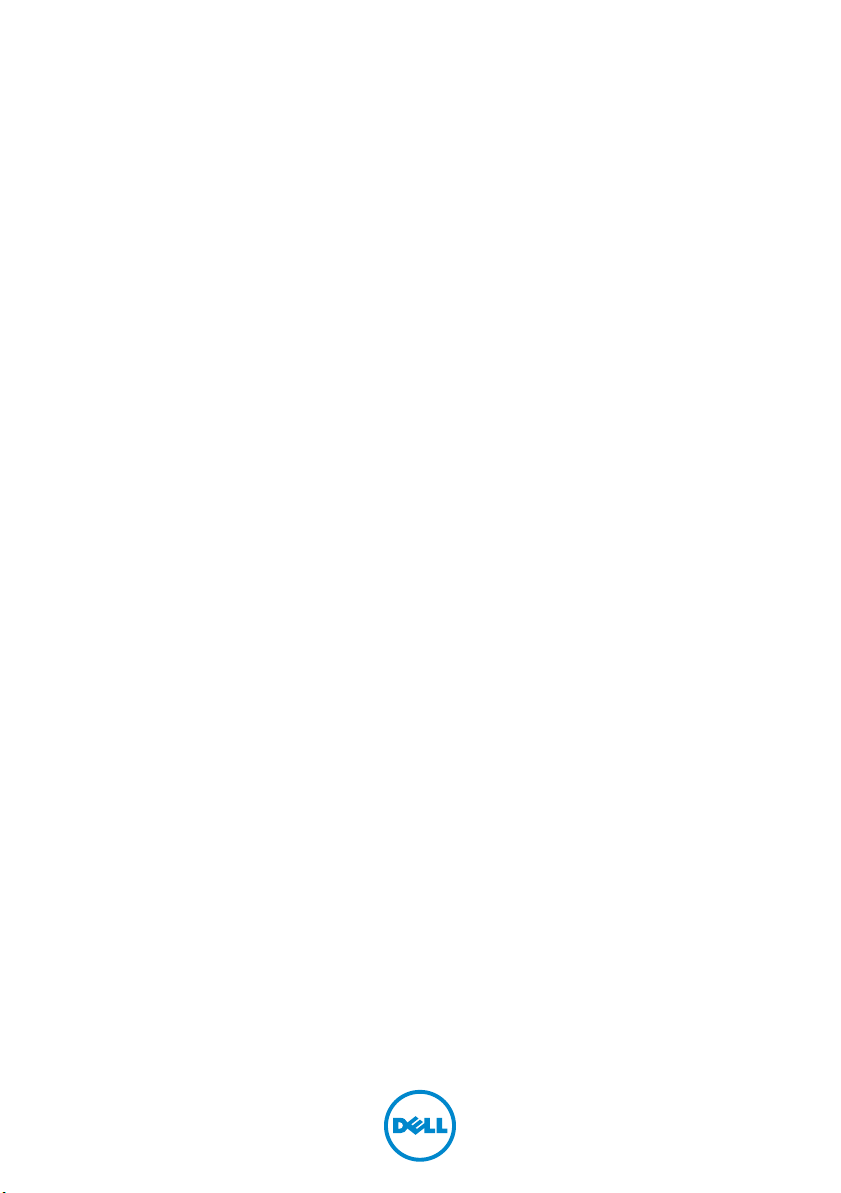
Dell Inspiron 5423
Owner’s Manual
Computer model: Inspiron 5423
Regulatory model: P35G | Regulatory type: P35G001
Page 2
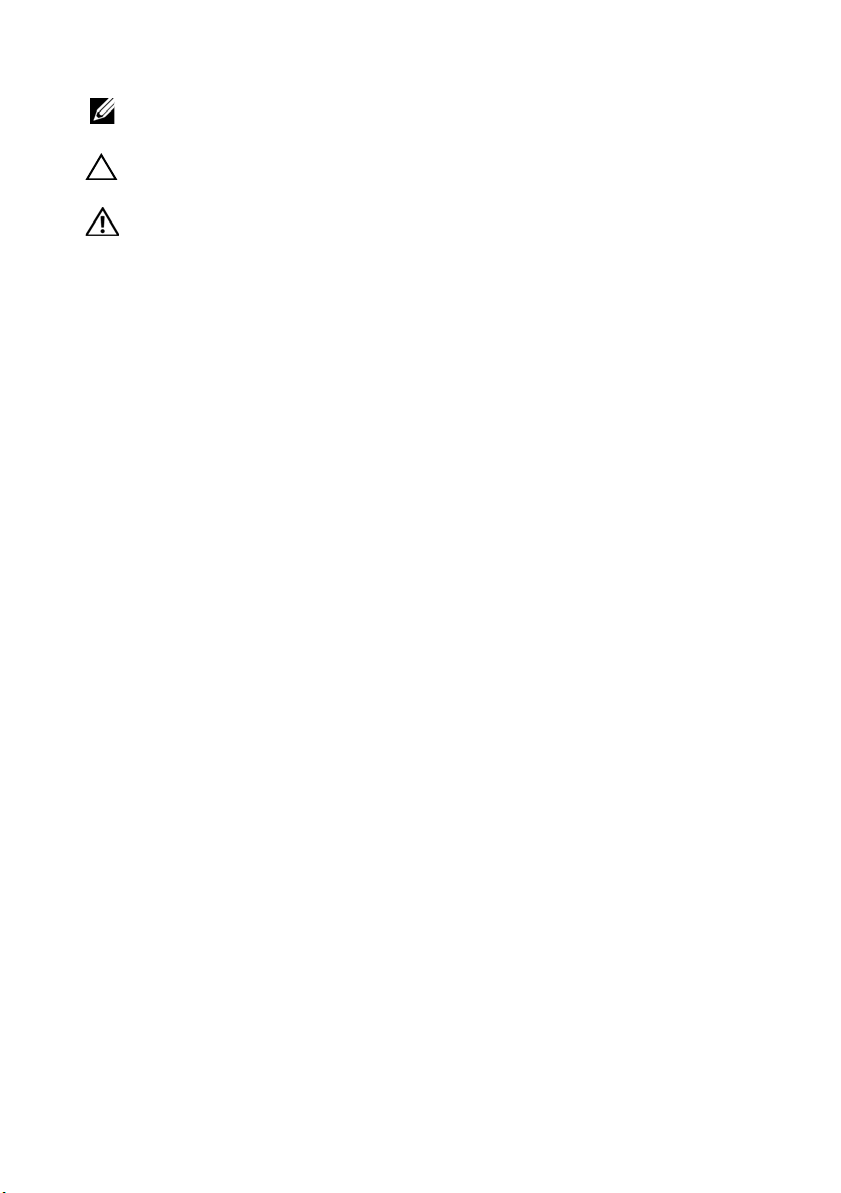
Notes, Cautions, and Warnings
NOTE: A NOTE indicates important information that helps you make better
use of your computer.
CAUTION: A CAUTION indicates potential damage to hardware or loss of
data if instructions are not followed.
WARNING: A WARNING indicates a potential for property damage,
personal injury, or death.
____________________
Information in this document is subject to change without notice.
© 2012 Dell Inc. All rights reserved.
Reproduction of these materials in any manner whatsoever without the written permission of
Dell Inc. is strictly forbidden.
Trademarks used in this text: Dell™, the DELL logo, and Inspiron
Microsoft
trademarks of Microsoft Corporation in the United States and/or other countries; Bluetooth
is a registered trademark owned by Bluetooth SIG, Inc. and is used by Dell under license.
Other trademarks and trade names may be used in this document to refer to either the entities
claiming the marks and names or their products. Dell Inc. disclaims any proprietary interest
in trademarks and trade names other than its own.
2012 - 05 Rev. A00
®
, Windows®, and the Windows start button logo are either trademarks or registered
™
are trademarks of Dell Inc.;
®
Page 3
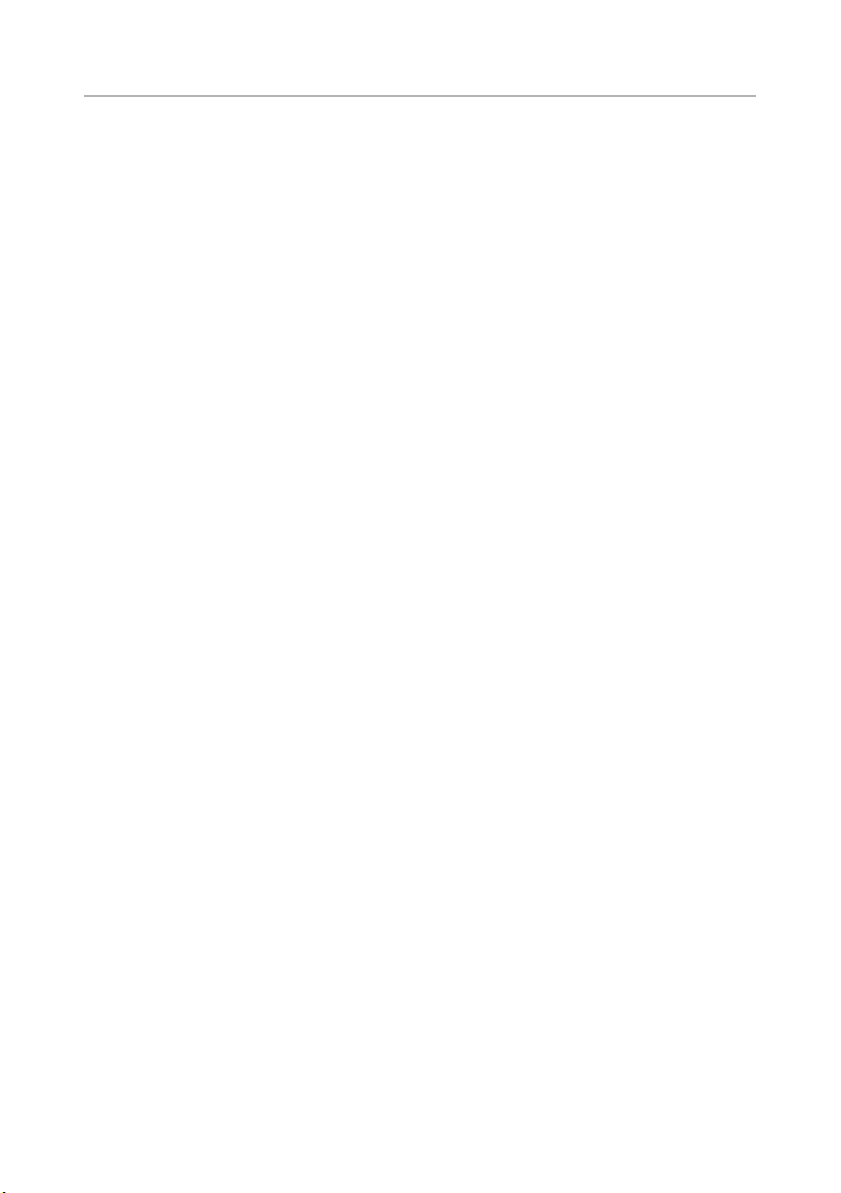
Contents
1 Before You Begin . . . . . . . . . . . . . . . . . . . . . . . . 7
Turn Off Your Computer and Connected Devices . . . 7
Recommended Tools. . . . . . . . . . . . . . . . . . . . . . 7
Safety Instructions . . . . . . . . . . . . . . . . . . . . . . . . 8
2 After Working Inside Your Computer. . . . . . . . 9
3 Removing the Memory Module(s)
Procedure . . . . . . . . . . . . . . . . . . . . . . . . . . . . 11
. . . . . . . . . 11
4 Replacing the Memory Module(s). . . . . . . . . . 13
Procedure . . . . . . . . . . . . . . . . . . . . . . . . . . . . 13
5 Removing the Optical-Drive Assembly . . . . . 15
Prerequisites. . . . . . . . . . . . . . . . . . . . . . . . . . . 15
Procedure . . . . . . . . . . . . . . . . . . . . . . . . . . . . 15
6 Replacing the Optical-Drive Assembly . . . . . 17
Procedure . . . . . . . . . . . . . . . . . . . . . . . . . . . . 17
Postrequisites . . . . . . . . . . . . . . . . . . . . . . . . . . 17
7 Removing the Keyboard . . . . . . . . . . . . . . . . . 19
Prerequisites. . . . . . . . . . . . . . . . . . . . . . . . . . . 19
Procedure . . . . . . . . . . . . . . . . . . . . . . . . . . . . 19
8 Replacing the Keyboard . . . . . . . . . . . . . . . . . 23
Procedure . . . . . . . . . . . . . . . . . . . . . . . . . . . . 23
Postrequisites . . . . . . . . . . . . . . . . . . . . . . . . . . 23
9 Removing the Palm-Rest Assembly . . . . . . . . 25
Prerequisites. . . . . . . . . . . . . . . . . . . . . . . . . . . 25
Procedure . . . . . . . . . . . . . . . . . . . . . . . . . . . . 25
Contents | 3
Page 4
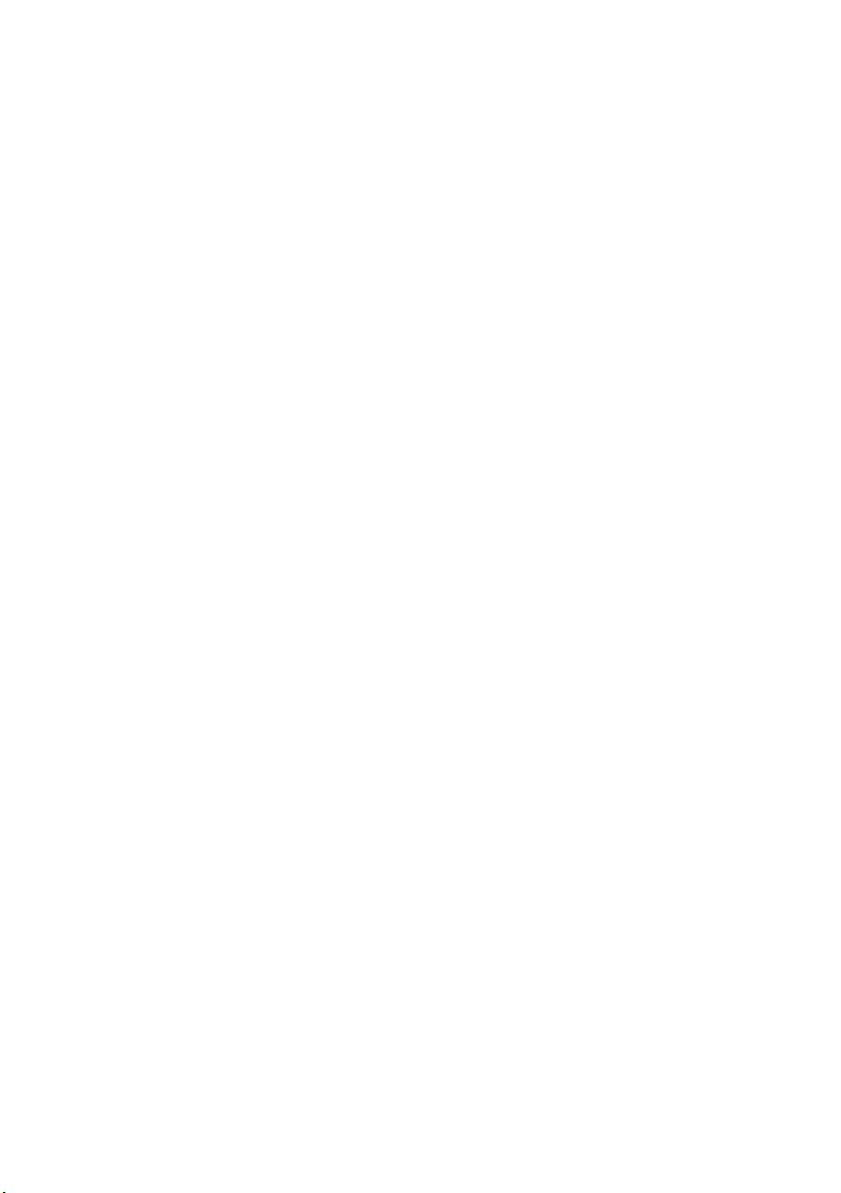
10 Replacing the Palm-Rest Assembly . . . . . . . . 29
Procedure . . . . . . . . . . . . . . . . . . . . . . . . . . . . 29
Postrequisites . . . . . . . . . . . . . . . . . . . . . . . . . . 29
11 Removing the Battery . . . . . . . . . . . . . . . . . . . 31
Prerequisites . . . . . . . . . . . . . . . . . . . . . . . . . . . 31
Procedure . . . . . . . . . . . . . . . . . . . . . . . . . . . . 31
12 Replacing the Battery . . . . . . . . . . . . . . . . . . . 33
Procedure . . . . . . . . . . . . . . . . . . . . . . . . . . . . 33
Postrequisites . . . . . . . . . . . . . . . . . . . . . . . . . . 33
13 Removing the Hard Drive . . . . . . . . . . . . . . . . 35
Prerequisites . . . . . . . . . . . . . . . . . . . . . . . . . . . 35
Procedure . . . . . . . . . . . . . . . . . . . . . . . . . . . . 36
14 Replacing the Hard Drive . . . . . . . . . . . . . . . . 37
Procedure . . . . . . . . . . . . . . . . . . . . . . . . . . . . 37
Postrequisites . . . . . . . . . . . . . . . . . . . . . . . . . . 37
15 Removing the Wireless Mini-Card . . . . . . . . . 39
Prerequisites . . . . . . . . . . . . . . . . . . . . . . . . . . . 39
Procedure . . . . . . . . . . . . . . . . . . . . . . . . . . . . 39
16 Replacing the Wireless Mini-Card . . . . . . . . . 41
Procedure . . . . . . . . . . . . . . . . . . . . . . . . . . . . 41
Postrequisites . . . . . . . . . . . . . . . . . . . . . . . . . . 41
17 Removing the mSATA Card . . . . . . . . . . . . . . . 43
Prerequisites . . . . . . . . . . . . . . . . . . . . . . . . . . . 43
Procedure . . . . . . . . . . . . . . . . . . . . . . . . . . . . 43
18 Replacing the mSATA Card . . . . . . . . . . . . . . . 45
Procedure . . . . . . . . . . . . . . . . . . . . . . . . . . . . 45
Postrequisites . . . . . . . . . . . . . . . . . . . . . . . . . . 45
19 Removing the Daughter Board . . . . . . . . . . . . 47
Prerequisites . . . . . . . . . . . . . . . . . . . . . . . . . . . 47
Procedure . . . . . . . . . . . . . . . . . . . . . . . . . . . . 48
4 | Contents
Page 5
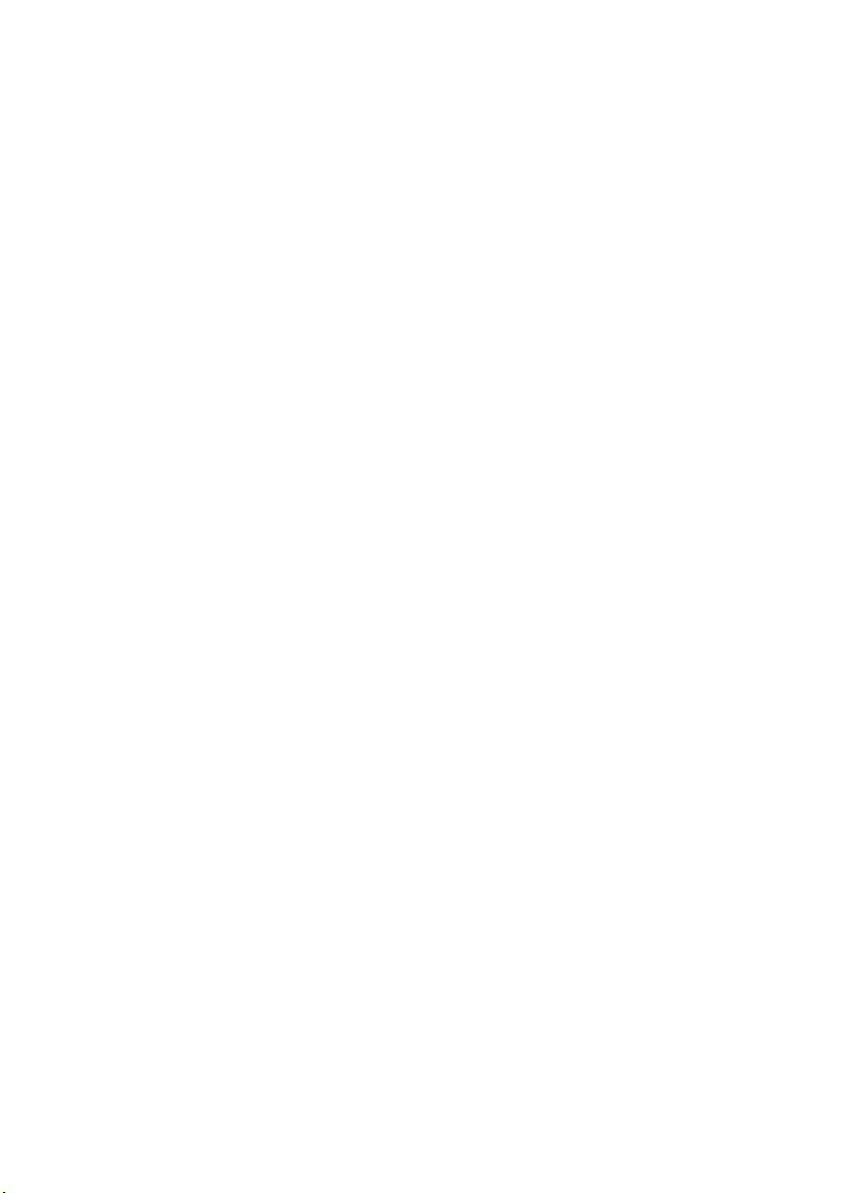
20 Replacing the Daughter Board . . . . . . . . . . . . 51
Procedure . . . . . . . . . . . . . . . . . . . . . . . . . . . . 51
Postrequisites . . . . . . . . . . . . . . . . . . . . . . . . . . 51
21 Removing the Speakers . . . . . . . . . . . . . . . . . . 53
Prerequisites . . . . . . . . . . . . . . . . . . . . . . . . . . . 53
Procedure . . . . . . . . . . . . . . . . . . . . . . . . . . . . 54
22 Replacing the Speakers . . . . . . . . . . . . . . . . . . 55
Procedure . . . . . . . . . . . . . . . . . . . . . . . . . . . . 55
Postrequisites . . . . . . . . . . . . . . . . . . . . . . . . . . 55
23 Removing the System Board . . . . . . . . . . . . . . 57
Prerequisites . . . . . . . . . . . . . . . . . . . . . . . . . . . 57
Procedure . . . . . . . . . . . . . . . . . . . . . . . . . . . . 58
24 Replacing the System Board . . . . . . . . . . . . . . 61
Procedure . . . . . . . . . . . . . . . . . . . . . . . . . . . . 61
Postrequisites . . . . . . . . . . . . . . . . . . . . . . . . . . 61
Entering the Service Tag in system setup . . . . . . . . 61
25 Removing the Coin-Cell Battery. . . . . . . . . . . 63
Prerequisites . . . . . . . . . . . . . . . . . . . . . . . . . . . 63
Procedure . . . . . . . . . . . . . . . . . . . . . . . . . . . . 64
26 Replacing the Coin-Cell Battery . . . . . . . . . . . 65
Procedure . . . . . . . . . . . . . . . . . . . . . . . . . . . . 65
Postrequisites . . . . . . . . . . . . . . . . . . . . . . . . . . 65
27 Removing the Thermal-Cooling Assembly . . 67
Prerequisites . . . . . . . . . . . . . . . . . . . . . . . . . . . 67
Procedure . . . . . . . . . . . . . . . . . . . . . . . . . . . . 68
28 Replacing the Thermal-Cooling Assembly . . 69
Procedure . . . . . . . . . . . . . . . . . . . . . . . . . . . . 69
Postrequisites . . . . . . . . . . . . . . . . . . . . . . . . . . 69
29 Removing the Display Assembly . . . . . . . . . . . 71
Prerequisites . . . . . . . . . . . . . . . . . . . . . . . . . . . 71
Procedure . . . . . . . . . . . . . . . . . . . . . . . . . . . . 72
Contents | 5
Page 6
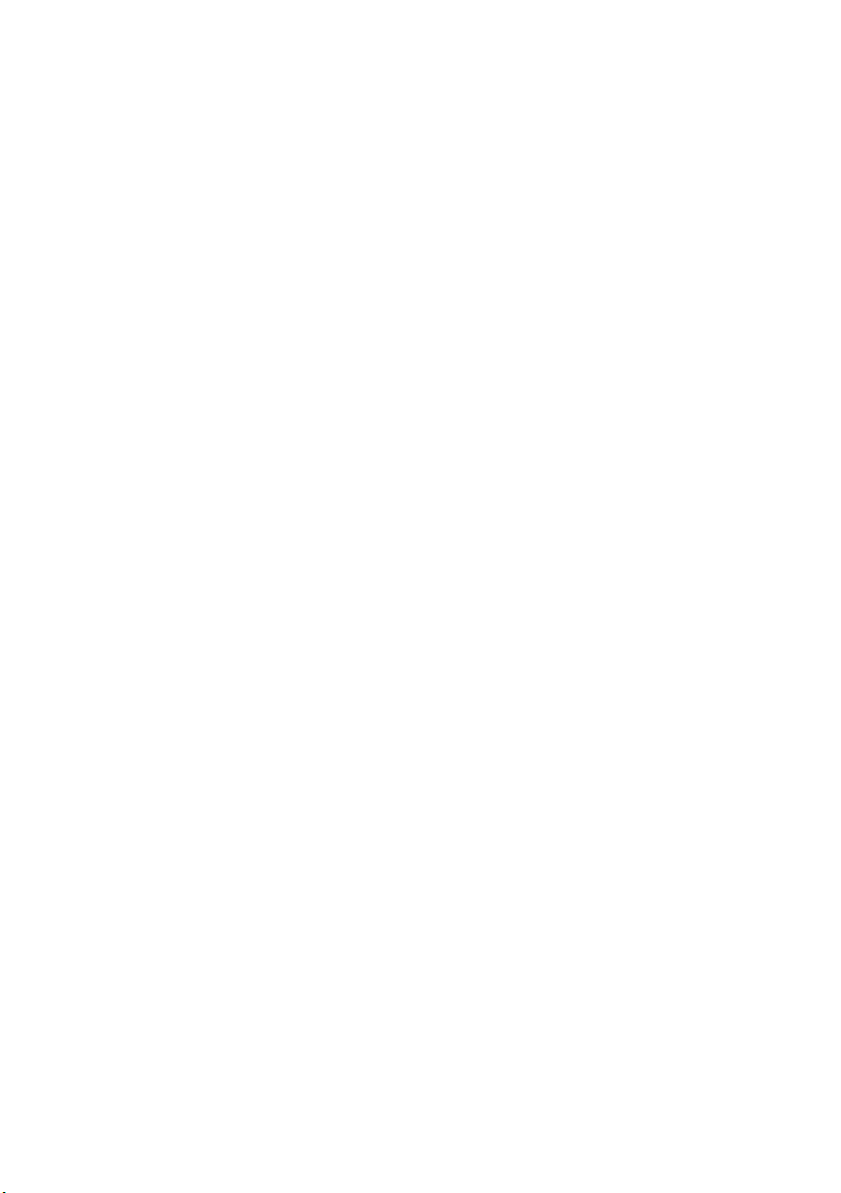
30 Replacing the Display Assembly . . . . . . . . . . . 73
Procedure . . . . . . . . . . . . . . . . . . . . . . . . . . . . 73
Postrequisites . . . . . . . . . . . . . . . . . . . . . . . . . . 73
31 Removing the Display Bezel . . . . . . . . . . . . . . 75
Prerequisites . . . . . . . . . . . . . . . . . . . . . . . . . . . 75
Procedure . . . . . . . . . . . . . . . . . . . . . . . . . . . . 76
32 Replacing the Display Bezel . . . . . . . . . . . . . . 77
Procedure . . . . . . . . . . . . . . . . . . . . . . . . . . . . 77
Postrequisites . . . . . . . . . . . . . . . . . . . . . . . . . . 77
33 Removing the Display Hinges . . . . . . . . . . . . . 79
Prerequisites . . . . . . . . . . . . . . . . . . . . . . . . . . . 79
Procedure . . . . . . . . . . . . . . . . . . . . . . . . . . . . 80
34 Replacing the Display Hinges . . . . . . . . . . . . . 81
Procedure . . . . . . . . . . . . . . . . . . . . . . . . . . . . 81
Postrequisites . . . . . . . . . . . . . . . . . . . . . . . . . . 81
35 Removing the Display Panel . . . . . . . . . . . . . . 83
Prerequisites . . . . . . . . . . . . . . . . . . . . . . . . . . . 83
Procedure . . . . . . . . . . . . . . . . . . . . . . . . . . . . 84
36 Replacing the Display Panel . . . . . . . . . . . . . . 87
Procedure . . . . . . . . . . . . . . . . . . . . . . . . . . . . 87
Postrequisites . . . . . . . . . . . . . . . . . . . . . . . . . . 87
37 Removing the Camera Module . . . . . . . . . . . . 89
Prerequisites . . . . . . . . . . . . . . . . . . . . . . . . . . . 89
Procedure . . . . . . . . . . . . . . . . . . . . . . . . . . . . 90
38 Replacing the Camera Module . . . . . . . . . . . . 91
Procedure . . . . . . . . . . . . . . . . . . . . . . . . . . . . 91
Postrequisites . . . . . . . . . . . . . . . . . . . . . . . . . . 91
39 Flashing the BIOS . . . . . . . . . . . . . . . . . . . . . . . 93
6 | Contents
Page 7
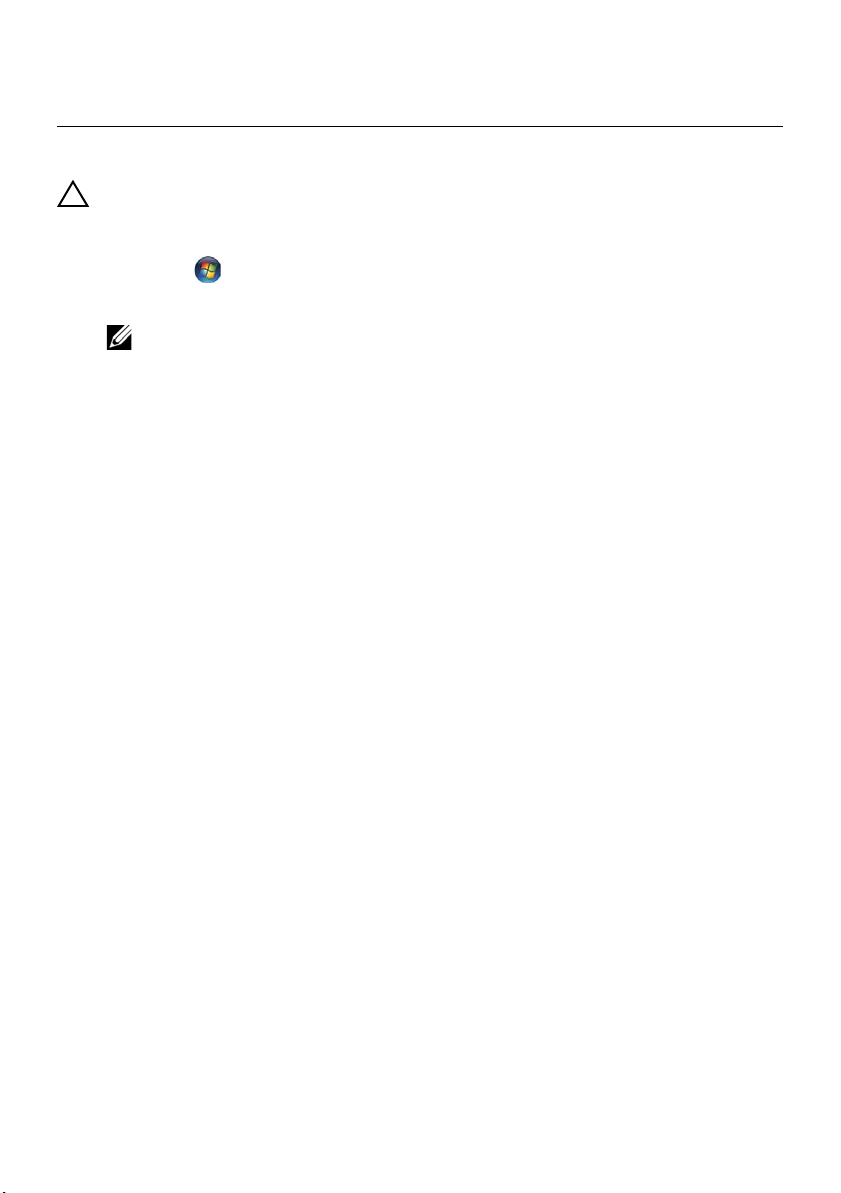
Before You Begin
1
Turn Off Your Computer and Connected Devices
CAUTION: To avoid losing data, save and close all open files and exit all open
programs before you turn off your computer.
1 Save and close all open files and exit all open programs.
2 Click Start and click Shut Down.
Microsoft Windows shuts down and then the computer turns off.
NOTE: If you are using a different operating system, see the documentation
of your operating system for shut-down instructions.
3 Disconnect your computer and all attached devices from their electrical outlets.
4 Disconnect all telephone cables, network cables, and attached devices from
your computer.
5 After the computer is unplugged, press and hold the power button for about
5 seconds to ground the system board.
Recommended Tools
The procedures in this document may require the following tools:
• Phillips screwdriver
• Plastic scribe
Before You Begin | 7
Page 8
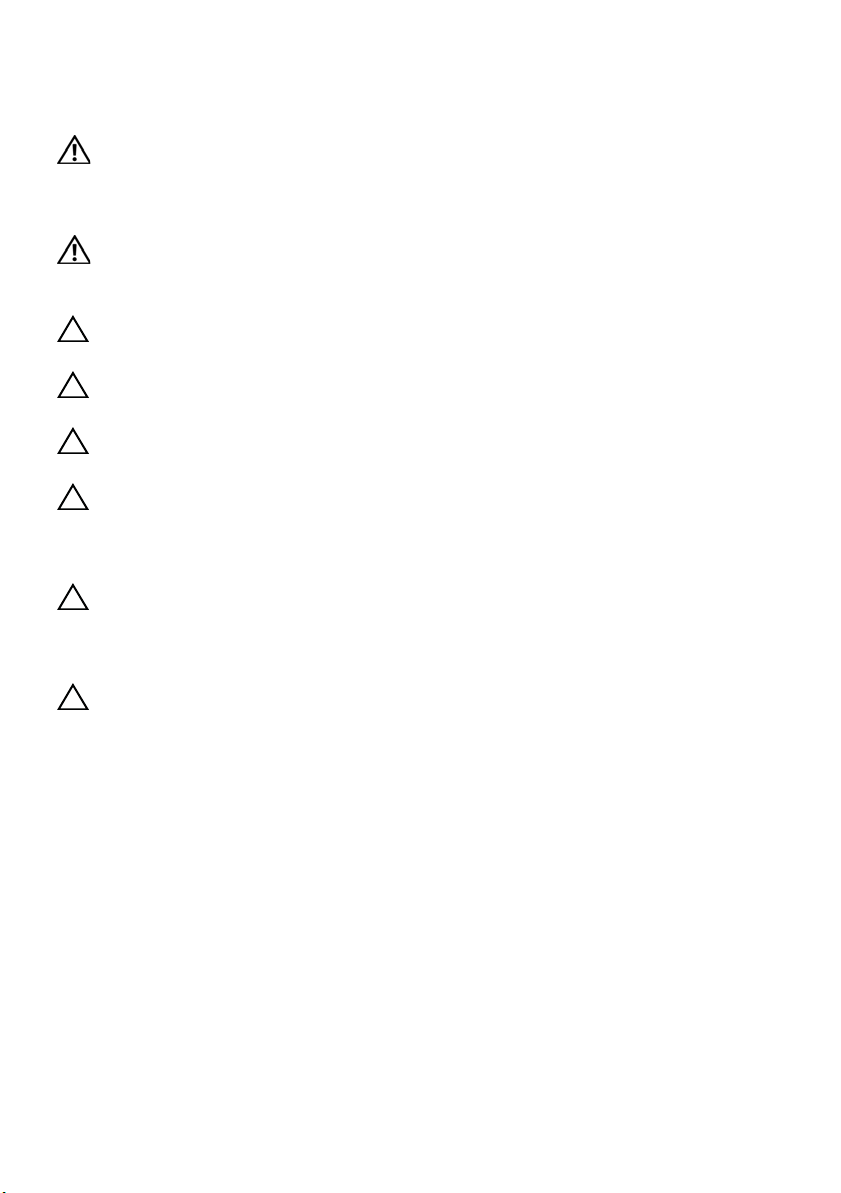
Safety Instructions
Use the following safety guidelines to protect your computer from potential damage and
ensure your personal safety.
WARNING: Before working inside your computer, read the safety information
that shipped with your computer. For additional safety best practices
information, see the Regulatory Compliance Homepage at dell.com/
regulatory_compliance.
WARNING: Disconnect all power sources before opening the computer cover or
panels. After you finish working inside the computer, replace all covers, panels,
and screws before connecting to the power source.
CAUTION: To disconnect a network cable, first unplug the cable from your
computer and then unplug the cable from the network device.
CAUTION: To avoid damaging the computer, ensure that the work surface is flat
and clean.
CAUTION: To avoid damaging the components and cards, handle them by their
edges and avoid touching pins and contacts.
CAUTION: Only a certified service technician is authorized to remove the
computer cover and access any of the components inside the computer. See the
safety instructions for complete information about safety precautions, working
inside your computer, and protecting against electrostatic discharge.
CAUTION: Before touching anything inside your computer, ground yourself by
touching an unpainted metal surface, such as the metal at the back of the
computer. While you work, periodically touch an unpainted metal surface to
dissipate static electricity, which could harm internal components.
CAUTION: When you disconnect a cable, pull on its connector or on its pull-tab,
not on the cable itself. Some cables have connectors with locking tabs or
thumb-screws that you must disengage before disconnecting the cable. When
disconnecting cables, keep them evenly aligned to avoid bending any connector
pins. When connecting cables, ensure that the connectors and ports are
correctly oriented and aligned.
8 | Before You Begin
Page 9
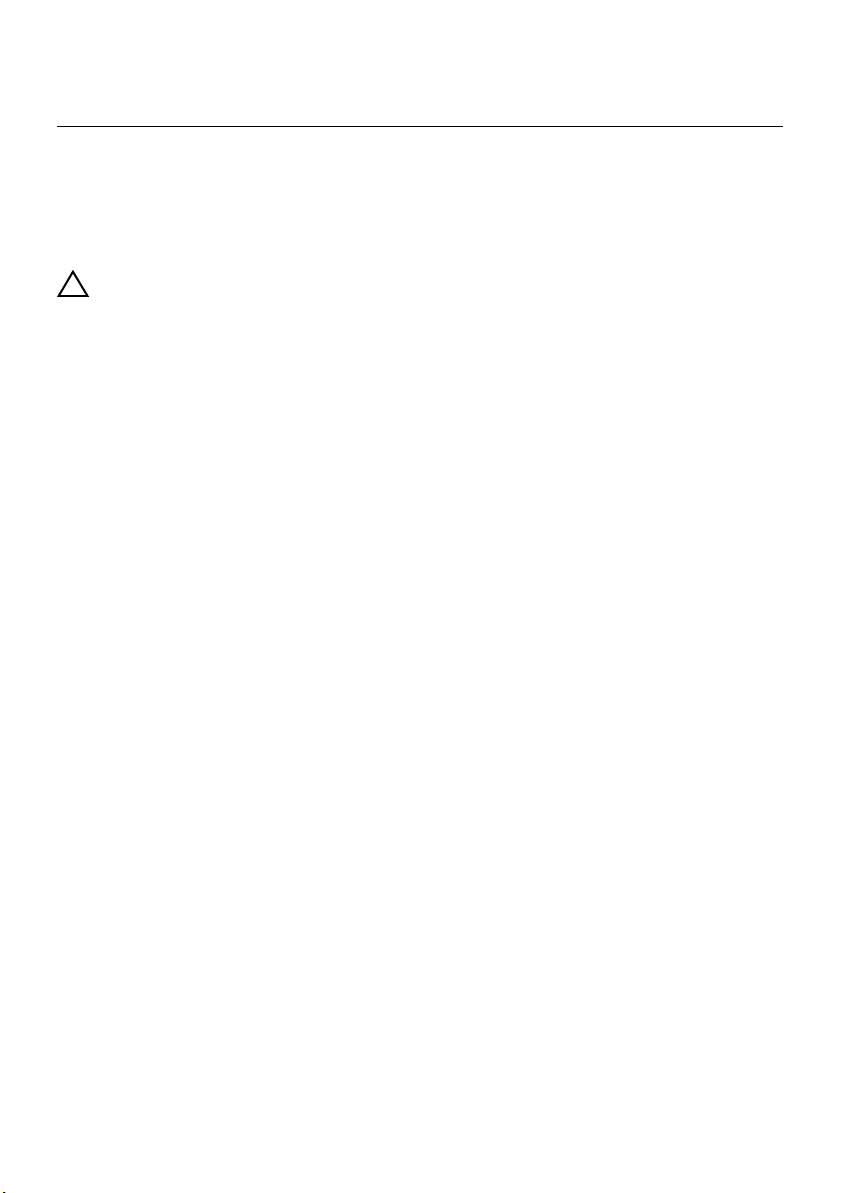
After Working Inside Your Computer
2
After you complete the replacement procedures, ensure the following:
• Replace all screws and ensure that no stray screws remain inside your computer
• Connect any external devices, cables, cards, and any other part(s) you removed
before working on your computer
• Connect your computer and all attached devices to their electrical outlets
CAUTION: Before turning on your computer, replace all screws and ensure
that no stray screws remain inside the computer. Failure to do so may damage
your computer.
After Working Inside Your Computer | 9
Page 10
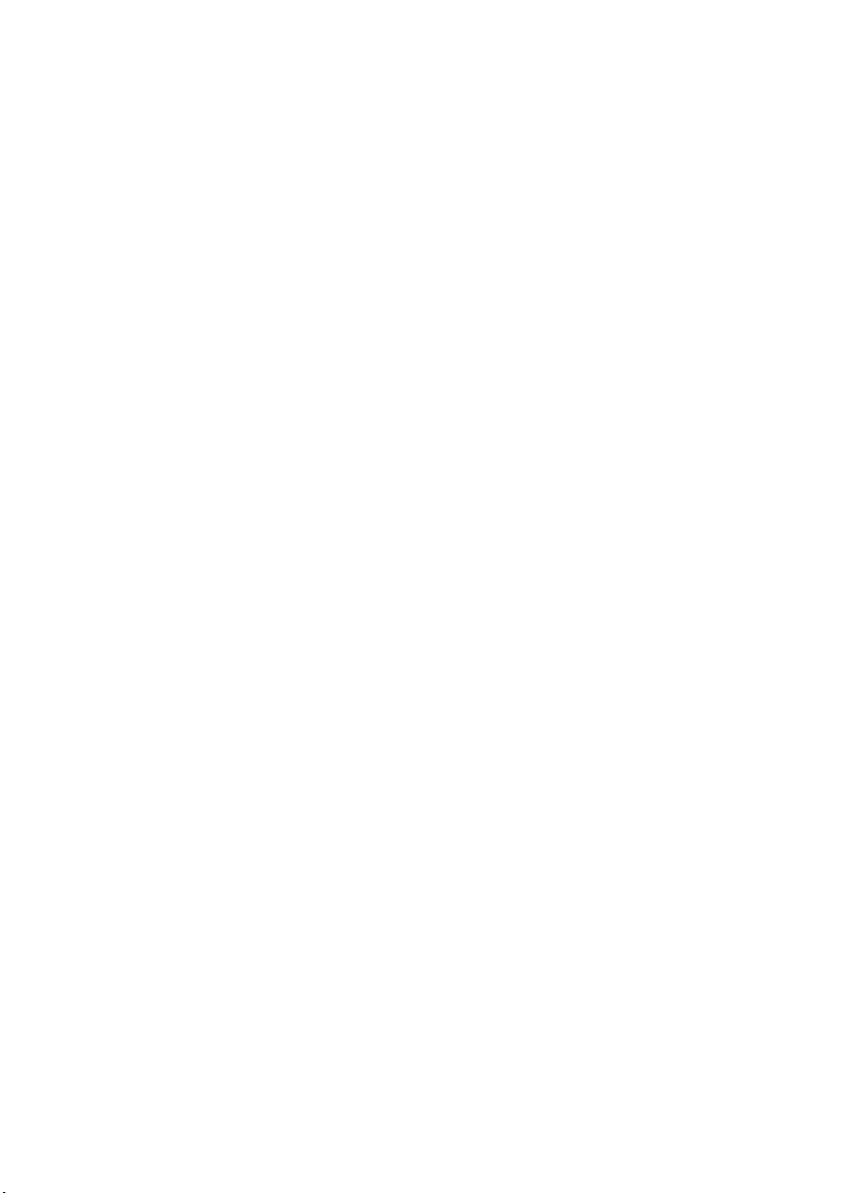
10 | After Working Inside Your Computer
Page 11

Removing the Memory Module(s)
2
1
3
WARNING: Before working inside your computer, read the safety information
that shipped with your computer and follow the steps in "Before You Begin" on
page 7. After working inside your computer, follow the instructions in "After
Working Inside Your Computer" on page 9. For additional safety best practices
information, see the Regulatory Compliance Homepage at dell.com/
regulatory_compliance.
Procedure
1 Close the display and turn the computer over.
2 Loosen the captive screw that secures the memory-module cover to the computer
base.
3 Using your fingertips, lift and slide the memory-module cover out of the slots on
the computer base.
1 captive screw 2 memory-module cover
Removing the Memory Module(s) | 11
Page 12
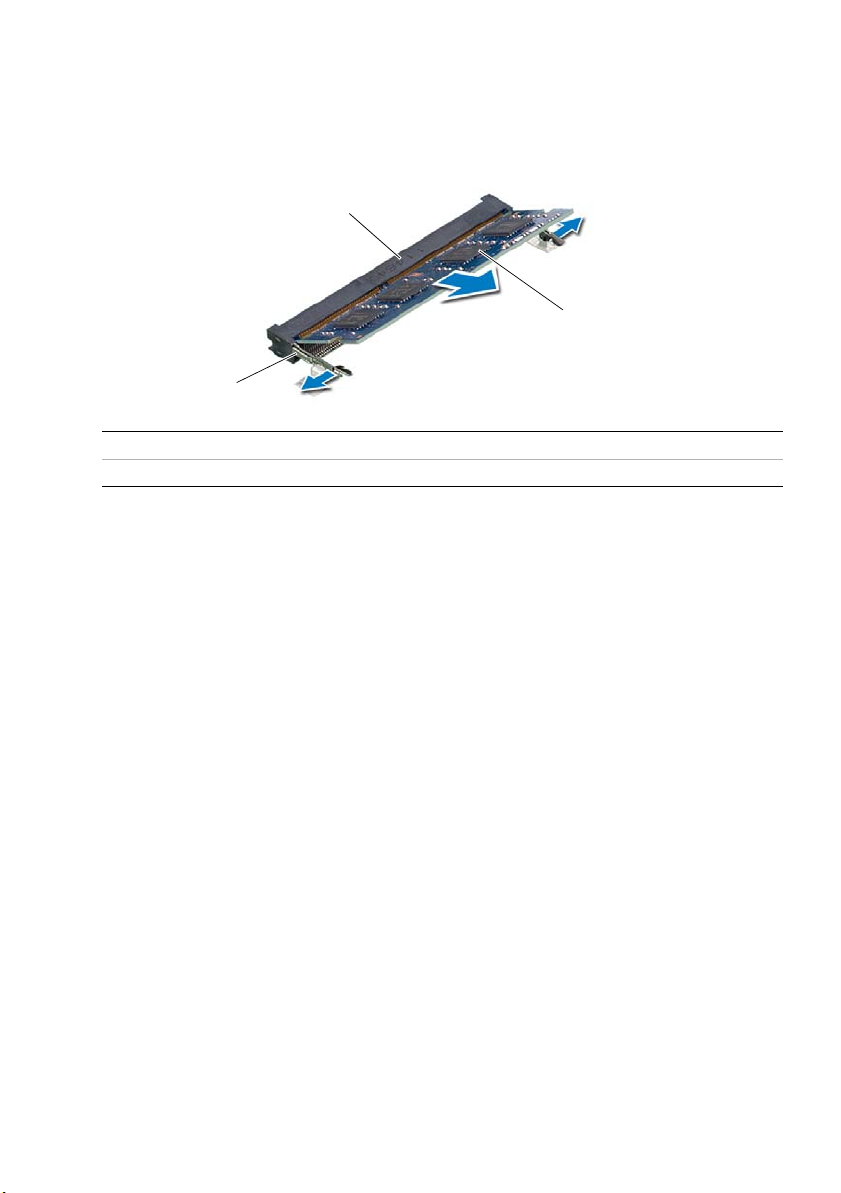
4 Use your fingertips to carefully spread apart the securing clips on each end of the
3
2
1
memory-module connector until the memory module pops up.
5 Remove the memory module from the memory-module connector.
1 memory-module connector 2 memory module
3 securing-clips (2)
12 | Removing the Memory Module(s)
Page 13
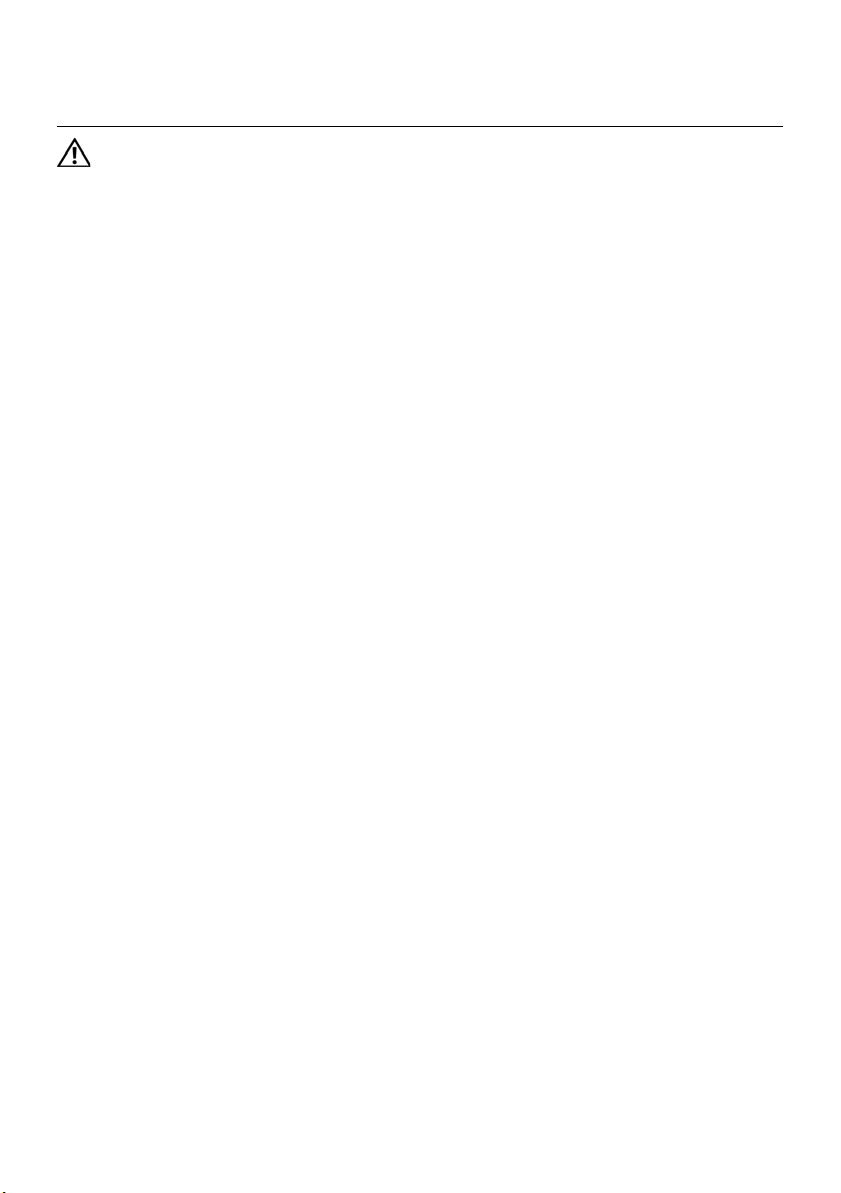
Replacing the Memory Module(s)
4
WARNING: Before working inside your computer, read the safety information
that shipped with your computer and follow the steps in "Before You Begin" on
page 7. After working inside your computer, follow the instructions in "After
Working Inside Your Computer" on page 9. For additional safety best practices
information, see the Regulatory Compliance Homepage at dell.com/
regulatory_compliance.
Procedure
1 Align the notch on the memory module with the tab on the
memory-module connector.
2 Slide the memory module firmly into the connector at a 45-degree angle
and press the memory module down until it clicks into place.
If you do not hear the click, remove the memory module and reinstall it.
3 Slide the tabs on the memory-module cover into the slots on the computer base
and snap the memory-module cover into place.
4 Tighten the captive screw that secures the memory-module cover to the computer
base.
5 Follow the instructions in "After Working Inside Your Computer" on page 9.
Replacing the Memory Module(s) | 13
Page 14
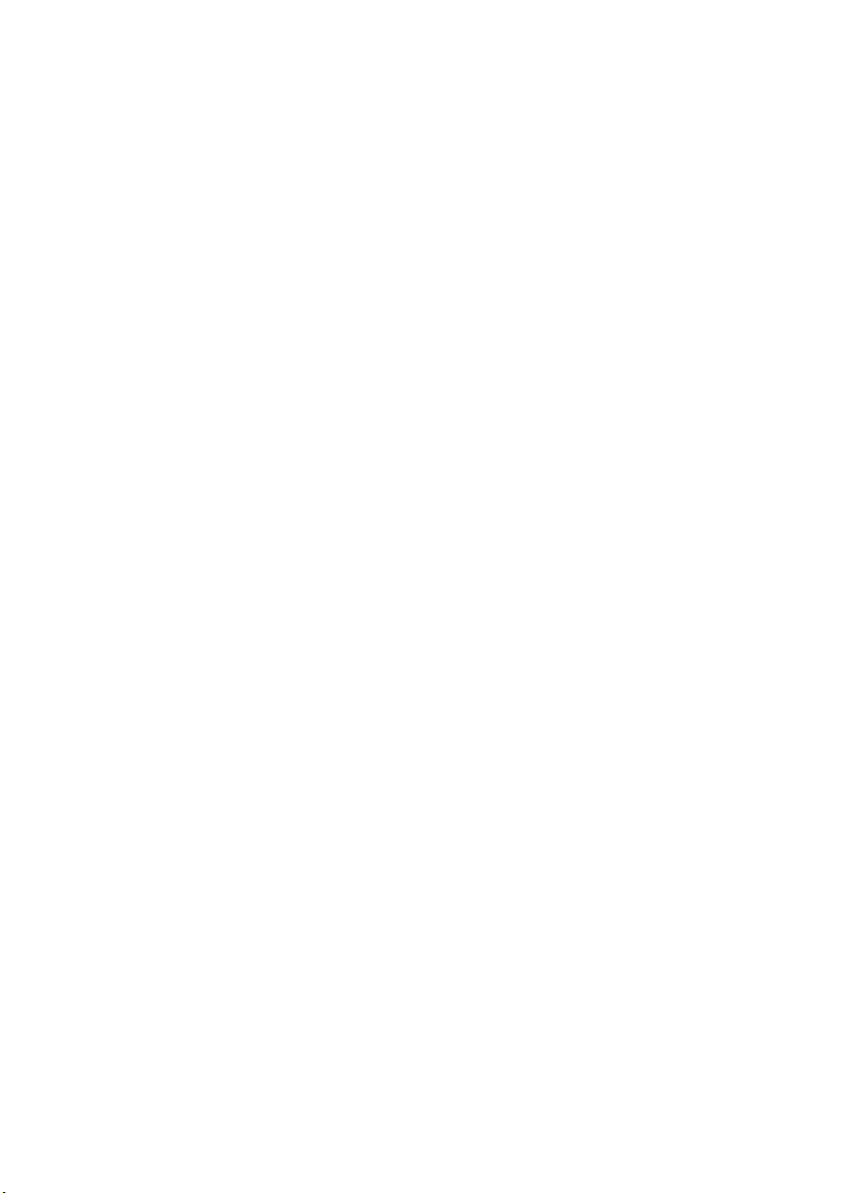
14 | Replacing the Memory Module(s)
Page 15

Removing the Optical-Drive Assembly
1
5
WARNING: Before working inside your computer, read the safety information
that shipped with your computer and follow the steps in "Before You Begin" on
page 7. After working inside your computer, follow the instructions in "After
Working Inside Your Computer" on page 9. For additional safety best practices
information, see the Regulatory Compliance Homepage at dell.com/
regulatory_compliance.
Prerequisites
Follow the instructions from step 1 to step 3 in "Removing the Memory Module(s)" on
page 11.
Procedure
1 Using your fingertips, slide the optical-drive assembly out of the optical-drive bay.
1 optical-drive assembly
Removing the Optical-Drive Assembly | 15
Page 16
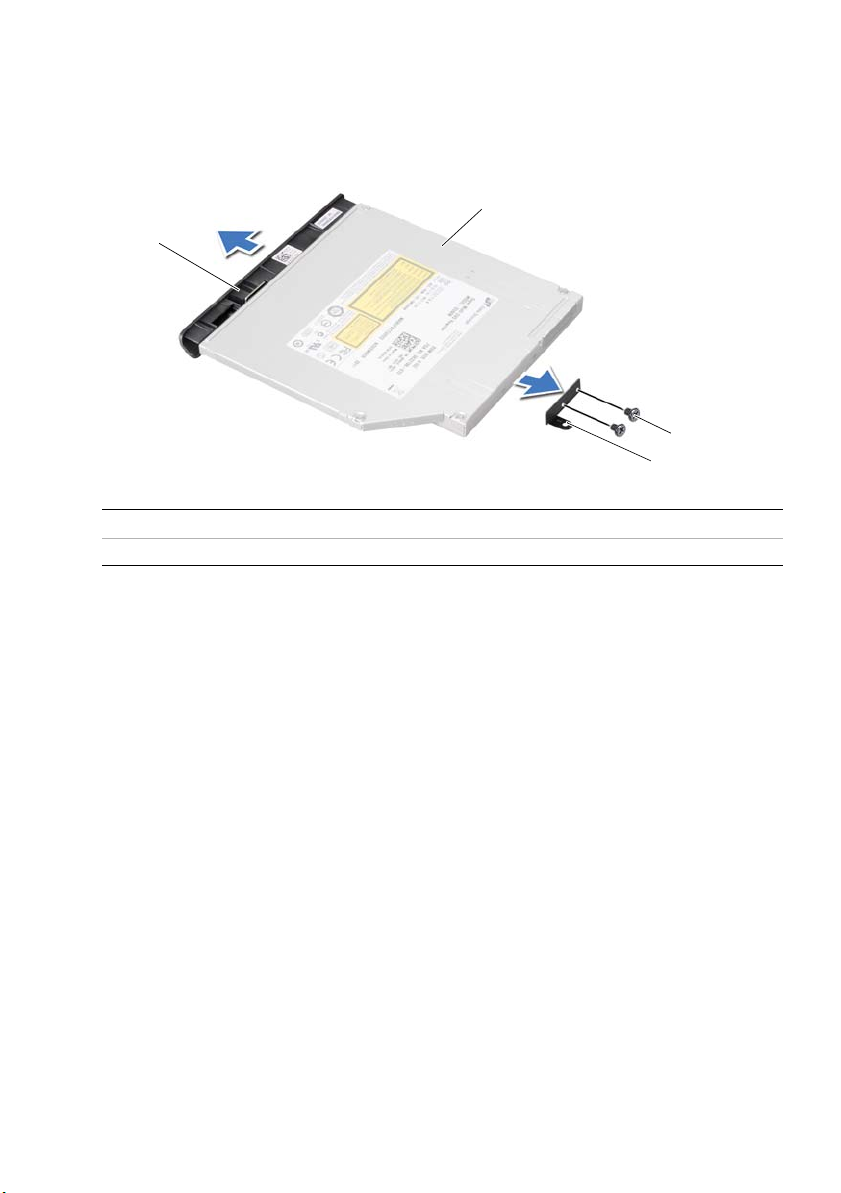
2 Remove the screws that secure the optical-drive bracket to
3
4
1
2
the optical-drive assembly.
3 Remove the optical-drive bracket from the optical-drive assembly.
4 Carefully pry the optical-drive bezel and remove it from the optical-drive assembly.
1 optical-drive bezel 2 optical drive
3 screws (2) 4 optical-drive bracket
16 | Removing the Optical-Drive Assembly
Page 17
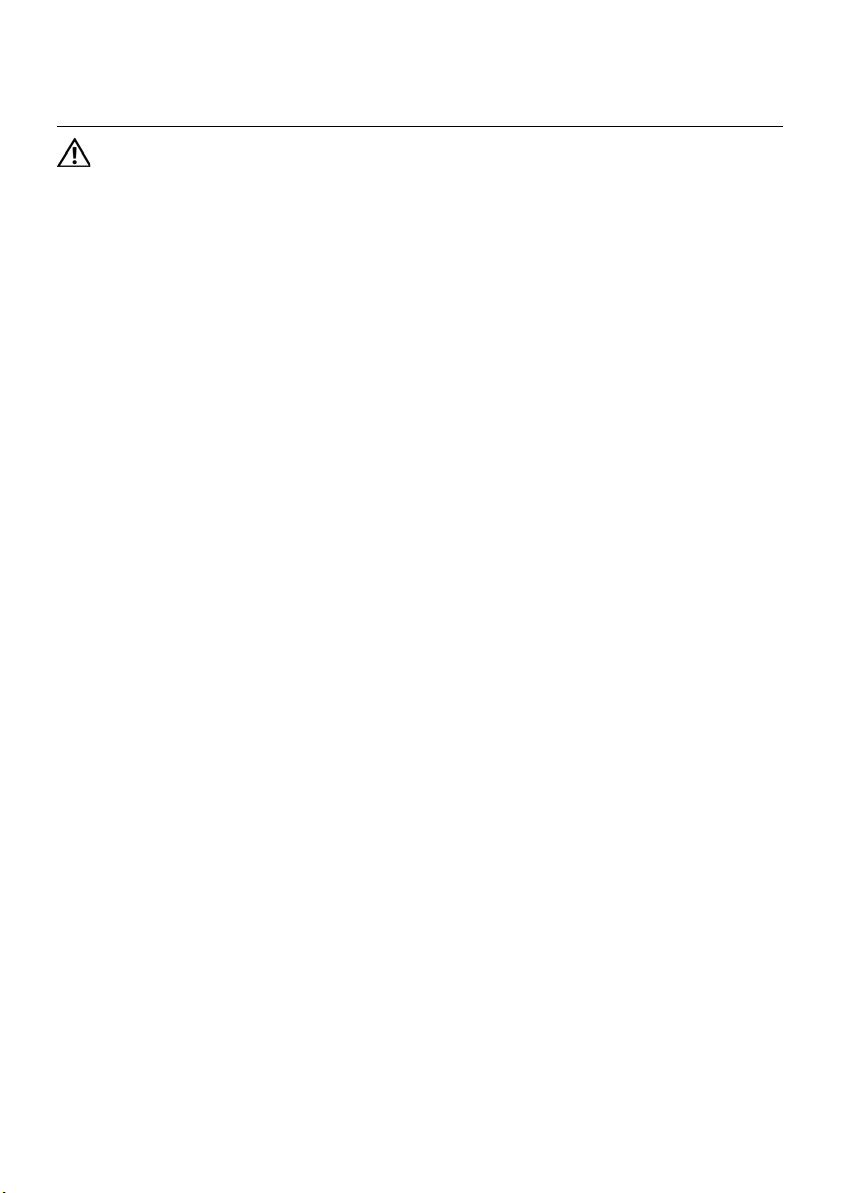
Replacing the Optical-Drive Assembly
6
WARNING: Before working inside your computer, read the safety information
that shipped with your computer and follow the steps in "Before You Begin" on
page 7. After working inside your computer, follow the instructions in "After
Working Inside Your Computer" on page 9. For additional safety best practices
information, see the Regulatory Compliance Homepage at dell.com/
regulatory_compliance.
Procedure
1 Align the tabs on the optical-drive bezel with the slots on the optical drive and snap
it into place.
2 Align the screw holes on the optical-drive bracket with the screw holes on
the optical drive.
3 Replace the screws that secure the optical-drive bracket to the optical drive.
4 Slide the optical-drive assembly into position and ensure that the screw hole on the
optical-drive bracket aligns with the screw hole on computer base.
Postrequisites
1 Follow the instructions from step 3 to step 4 in "Replacing the Memory Module(s)"
on page 13.
2 Follow the instructions in "After Working Inside Your Computer" on page 9.
Replacing the Optical-Drive Assembly | 17
Page 18
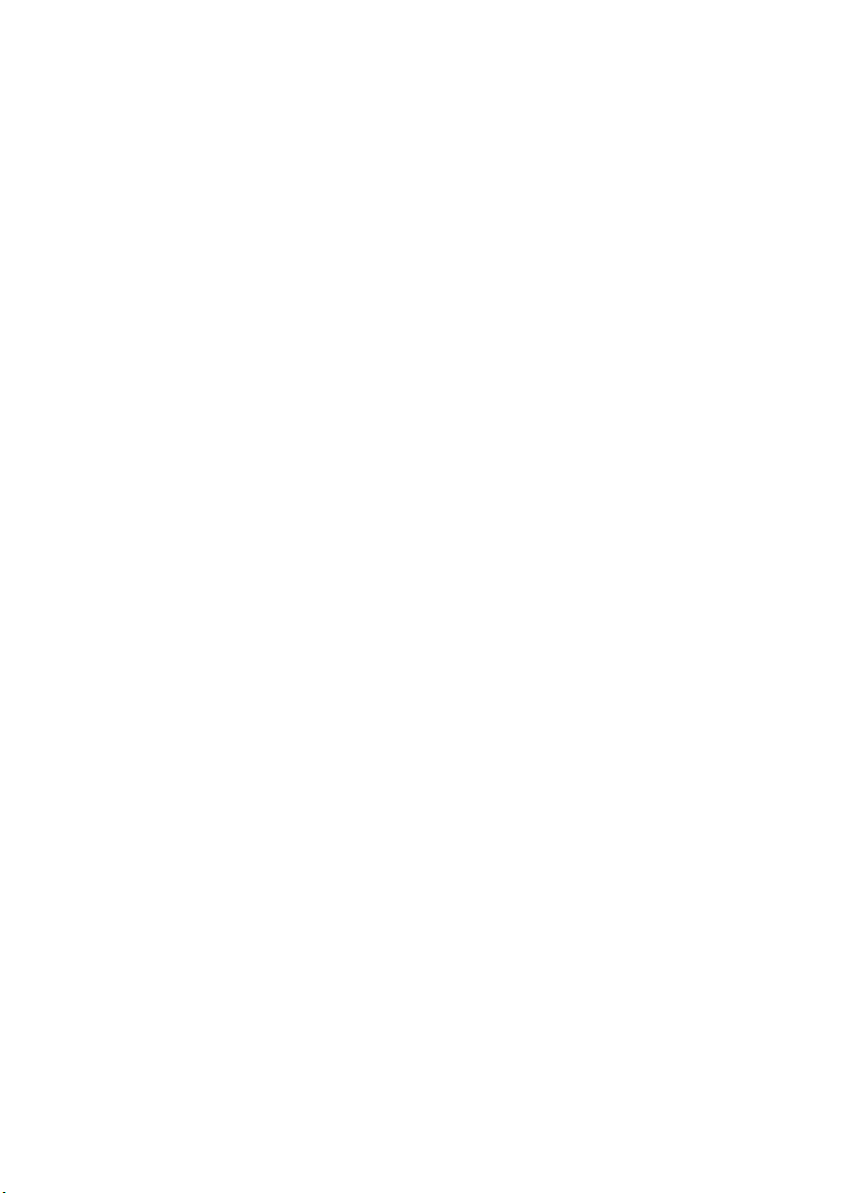
18 | Replacing the Optical-Drive Assembly
Page 19

Removing the Keyboard
1
7
WARNING: Before working inside your computer, read the safety information
that shipped with your computer and follow the steps in "Before You Begin" on
page 7. After working inside your computer, follow the instructions in "After
Working Inside Your Computer" on page 9. For additional safety best practices
information, see the Regulatory Compliance Homepage at dell.com/
regulatory_compliance.
Prerequisites
Remove the memory module(s).
See "Removing the Memory Module(s)" on page 11.
Procedure
1 Peel off the label that is adhered to the system board.
1label
Removing the Keyboard | 19
Page 20

2 Remove the screw that secures the keyboard to the system board.
1
1screw
20 | Removing the Keyboard
Page 21
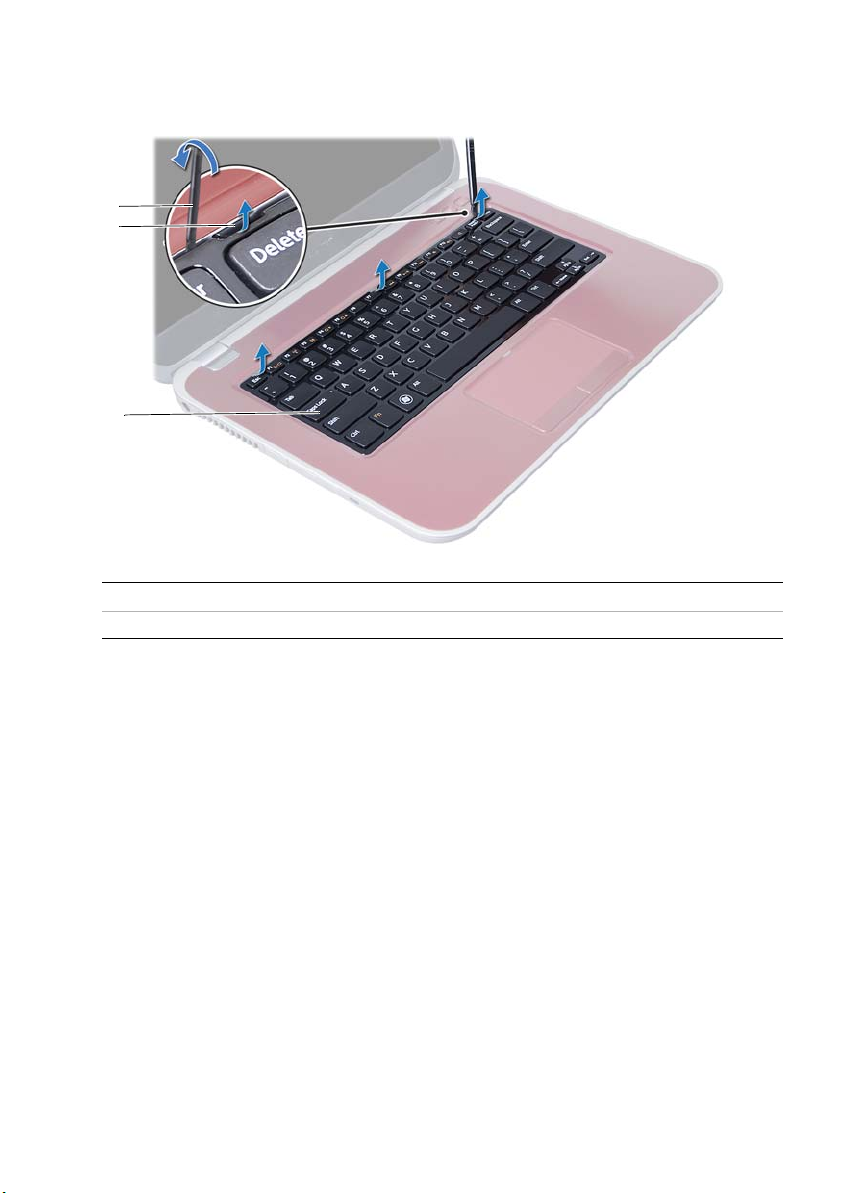
3 Turn the computer over and open the display as far as possible.
1
2
3
4 Using a plastic scribe, release the keyboard from the tabs on the
palm-rest assembly.
1 plastic scribe 2 tabs (3)
3keyboard
Removing the Keyboard | 21
Page 22
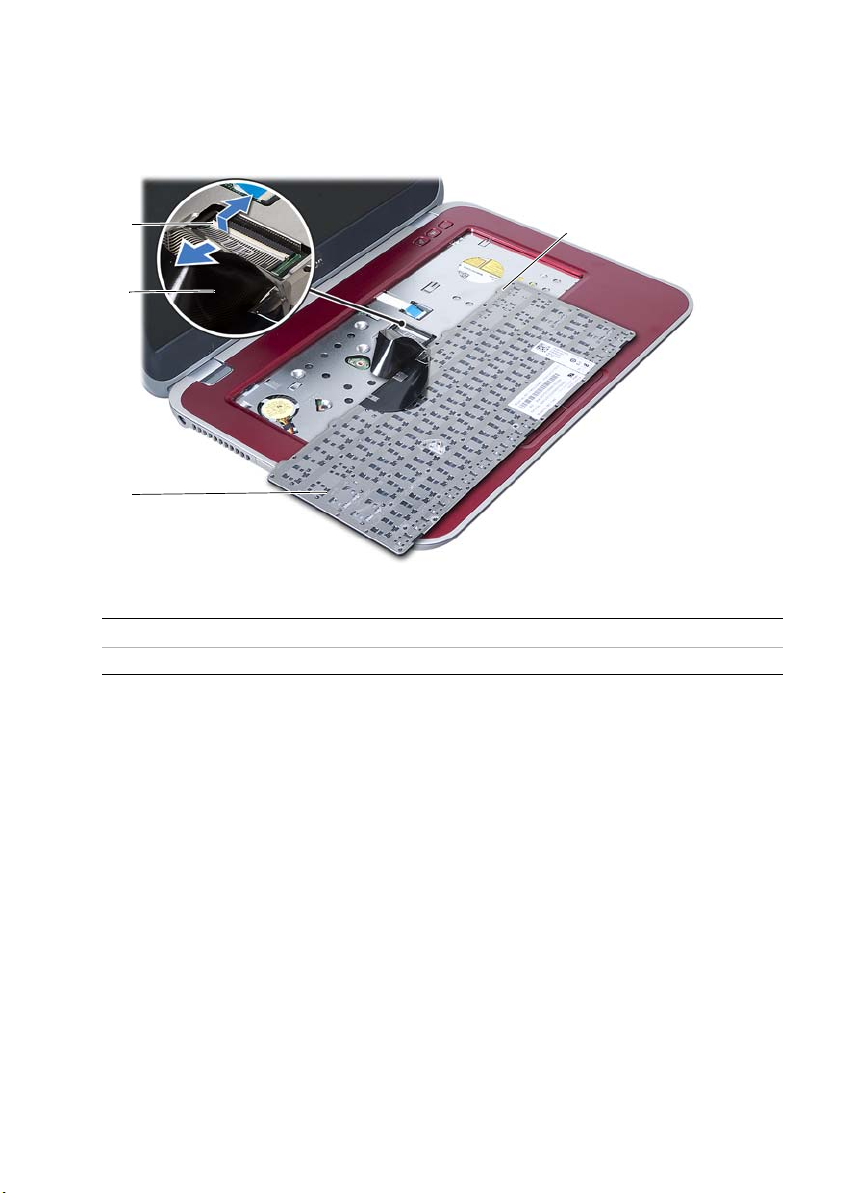
5 Turn the keyboard over and place it over the palm-rest assembly.
1
2
3
4
6 Lift the connector latch and disconnect the keyboard cable from the connector on
the system board.
7 Lift the keyboard off the palm-rest assembly.
1 connector latch 2 keyboard cable
3 keyboard 4 tabs (4)
22 | Removing the Keyboard
Page 23
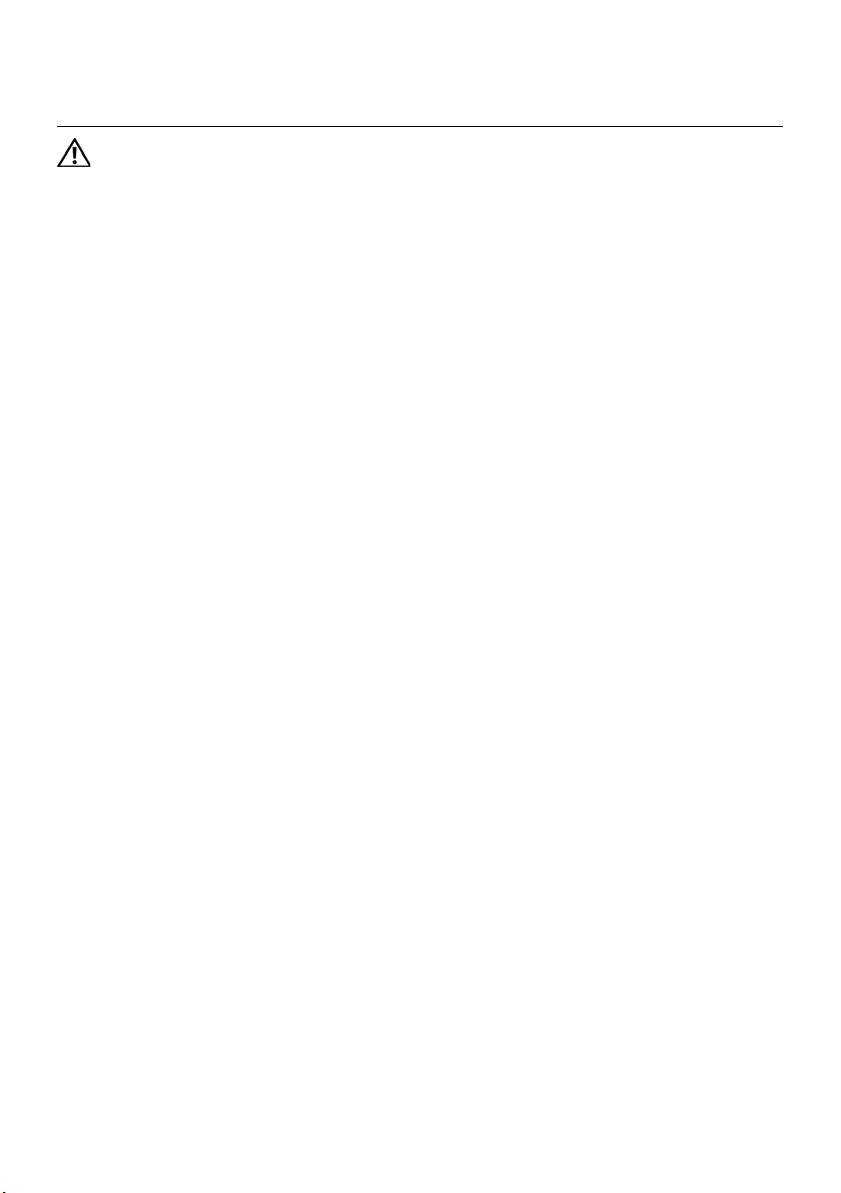
Replacing the Keyboard
8
WARNING: Before working inside your computer, read the safety information
that shipped with your computer and follow the steps in "Before You Begin" on
page 7. After working inside your computer, follow the instructions in "After
Working Inside Your Computer" on page 9. For additional safety best practices
information, see the Regulatory Compliance Homepage at dell.com/
regulatory_compliance.
Procedure
1 Slide the keyboard cable into the connector on the system board and press down
on the connector latch to secure the keyboard cable.
2 Slide the tabs at the bottom of the keyboard into the slots on the
palm-rest assembly and place the keyboard on the palm-rest assembly.
3 Gently press around the edges of the keyboard to secure the keyboard under the
tabs on the palm-rest assembly.
4 Close the display and turn the computer over.
5 Replace the screw that secures the keyboard to the system board.
6 Adhere the label to the system board.
Postrequisites
1 Replace the memory module(s).
See "Replacing the Memory Module(s)" on page 13.
2 Follow the instructions in "After Working Inside Your Computer" on page 9.
Replacing the Keyboard | 23
Page 24
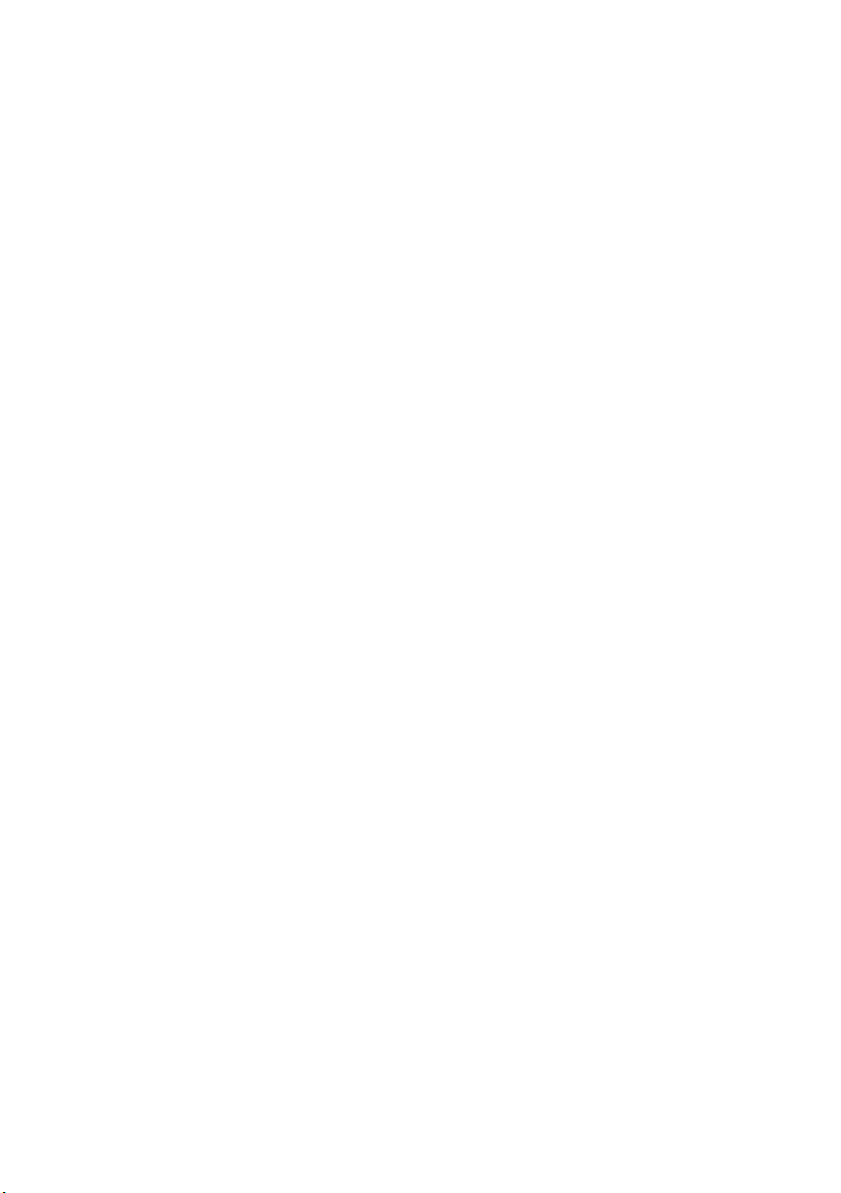
24 | Replacing the Keyboard
Page 25
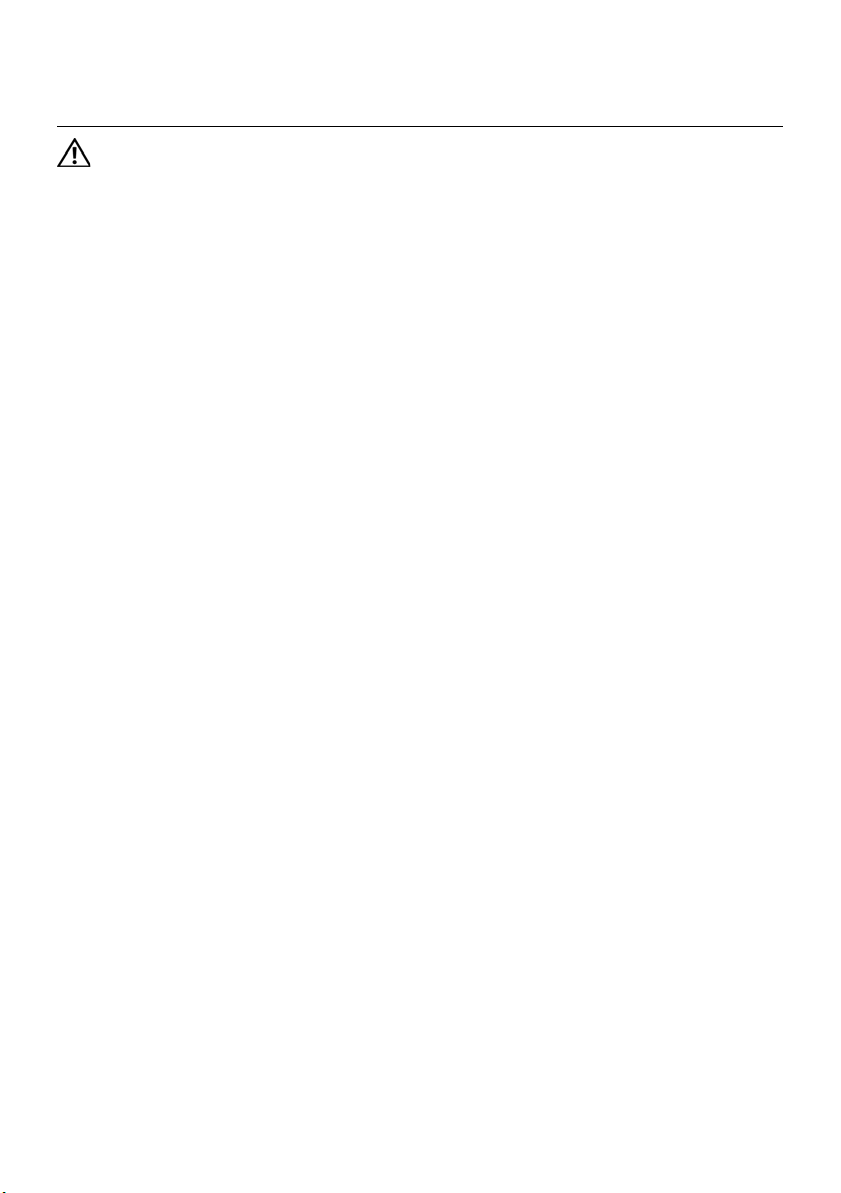
Removing the Palm-Rest Assembly
9
WARNING: Before working inside your computer, read the safety information
that shipped with your computer and follow the steps in "Before You Begin" on
page 7. After working inside your computer, follow the instructions in "After
Working Inside Your Computer" on page 9. For additional safety best practices
information, see the Regulatory Compliance Homepage at dell.com/
regulatory_compliance.
Prerequisites
1 Remove the memory module(s).
See "Removing the Memory Module(s)" on page 11.
2 Remove the optical drive.
See "Removing the Optical-Drive Assembly" on page 15.
3 Remove the keyboard. See "Removing the Keyboard" on page 19.
Removing the Palm-Rest Assembly | 25
Page 26
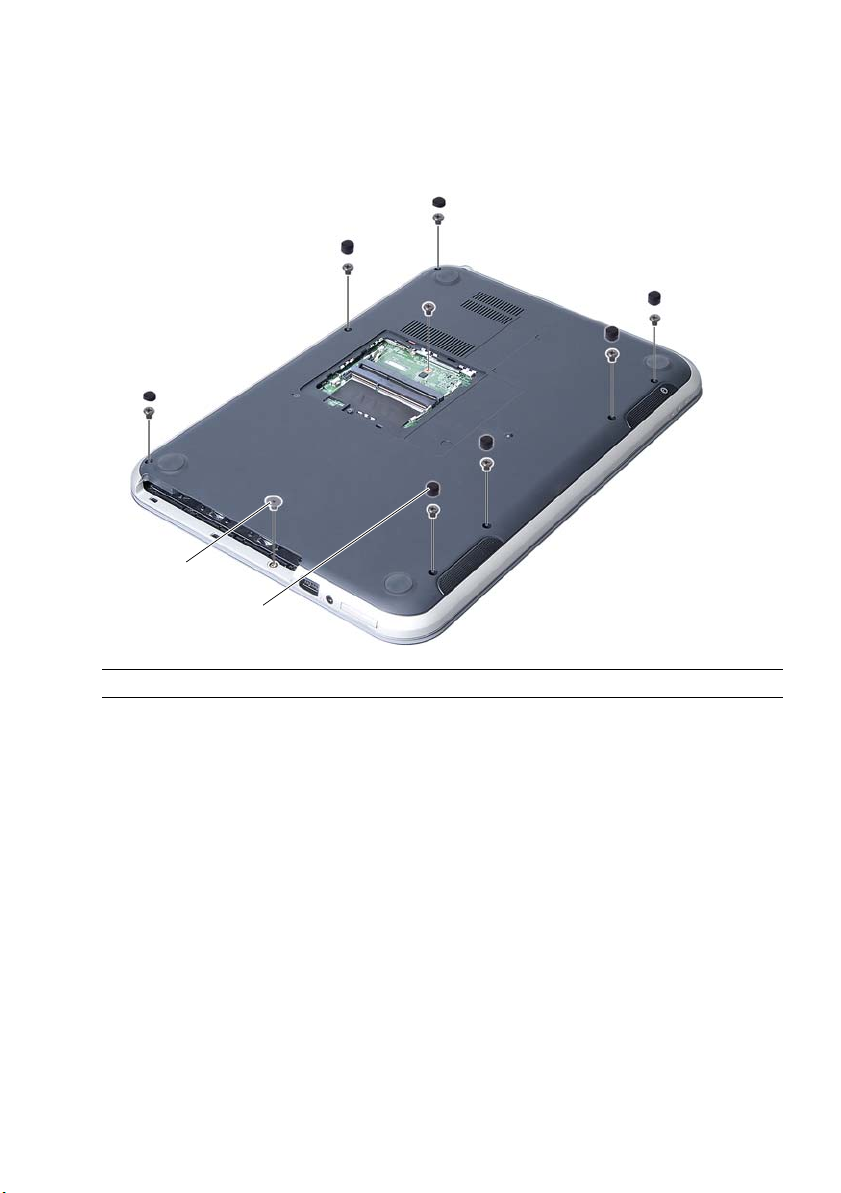
Procedure
1
2
1 Close the display and turn the computer over.
2 Gently pry out the rubber screw caps that cover the screws on the computer base.
3 Remove the screws that secure the palm-rest assembly to the computer base.
1 screws (8) 2 rubber screw caps (7)
26 | Removing the Palm-Rest Assembly
Page 27
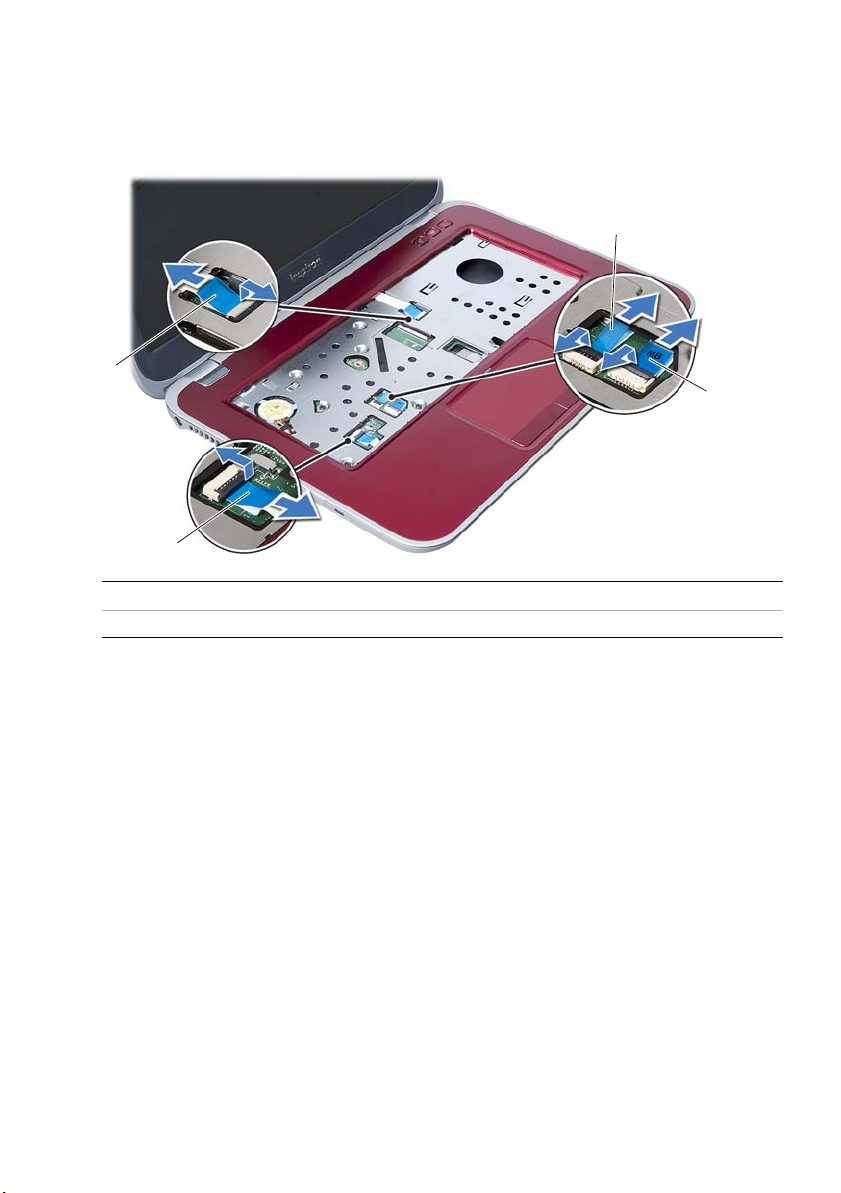
4 Turn the computer over and open the display as far as possible.
4
1
2
3
5 Lift the connector latches and pull the pull-tab to disconnect the status-lights
board cable, touchpad cable, touchpad status-light cable, and the hot-key board
cable from the connectors on the system board.
1 hot-key board cable 2 status-lights board cable
3 touchpad cable 4 touchpad status-lights cable
Removing the Palm-Rest Assembly | 27
Page 28
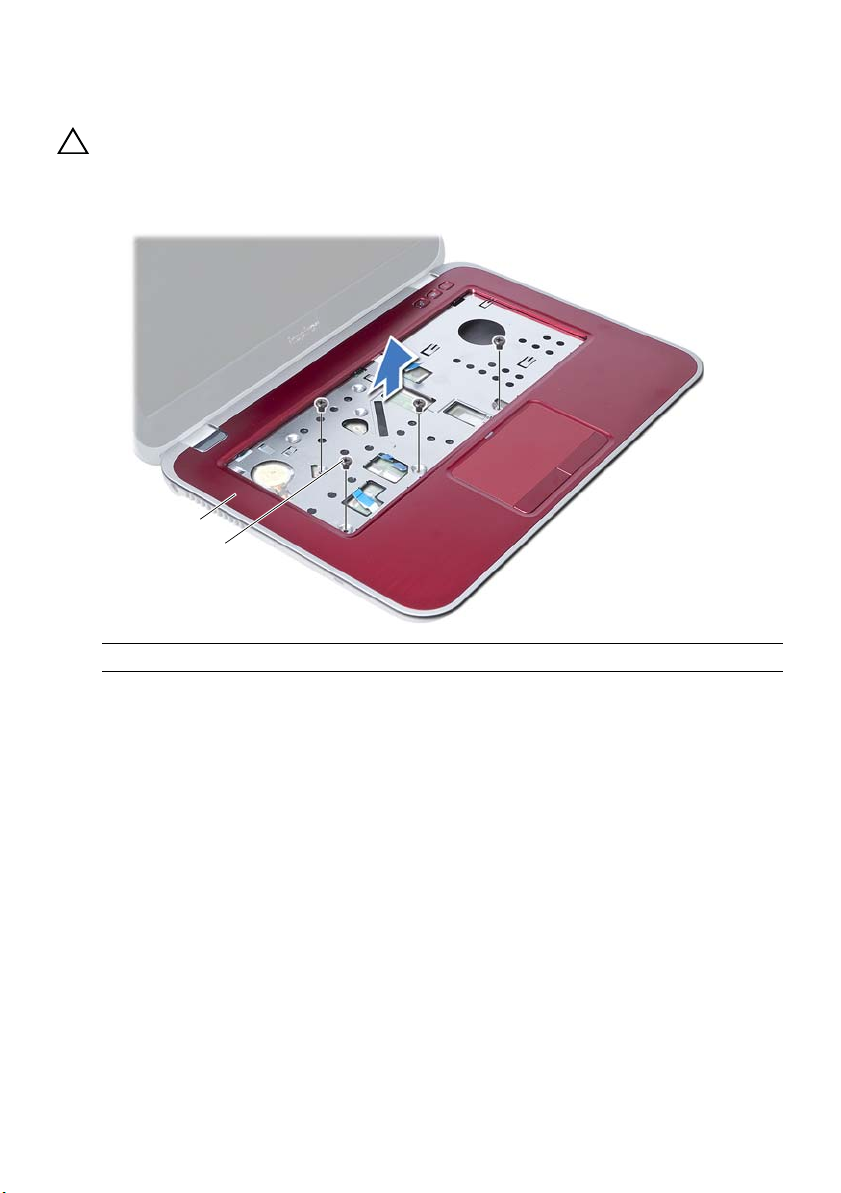
6 Remove the screws that secure the palm-rest assembly to the system board.
1
2
7 Gently lift and release the tabs on palm-rest assembly from the slots on
the computer base.
CAUTION: Carefully separate the palm-rest assembly from the display assembly
to avoid damage to the display assembly.
8 Lift the palm-rest assembly off the computer base.
1 palm-rest assembly 2 screws (4)
28 | Removing the Palm-Rest Assembly
Page 29
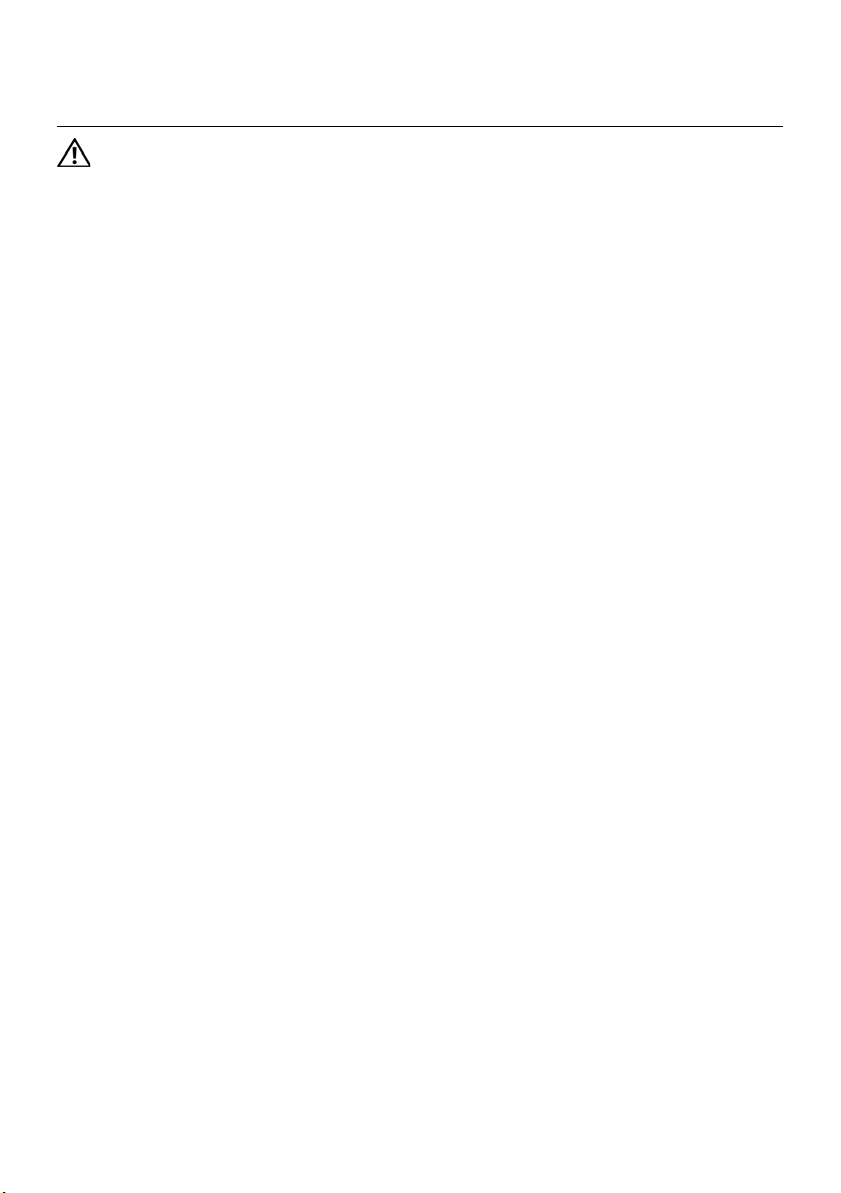
Replacing the Palm-Rest Assembly
10
WARNING: Before working inside your computer, read the safety information
that shipped with your computer and follow the steps in "Before You Begin" on
page 7. After working inside your computer, follow the instructions in "After
Working Inside Your Computer" on page 9. For additional safety best practices
information, see the Regulatory Compliance Homepage at dell.com/
regulatory_compliance.
Procedure
1 Align the palm-rest assembly over the computer base.
2 Press down on the palm-rest assembly to snap it into place.
3 Slide the status-lights board cable, touchpad cable, touchpad status-light cable,
and the hot-key board cable into the connectors on the system board and press
down on the connector latches to secure the cables.
4 Replace the screws that secure the palm-rest assembly to the system board.
5 Close the display and turn the computer over.
6 Replace the screws that secure the palm-rest assembly to the computer base.
7 Replace the rubber screw caps that cover the screws on the computer base.
Postrequisites
1 Replace the keyboard. See "Replacing the Keyboard" on page 23.
2 Replace the optical drive.
See "Replacing the Optical-Drive Assembly" on page 17.
3 Replace the memory module(s).
See "Replacing the Memory Module(s)" on page 13.
4 Follow the instructions in "After Working Inside Your Computer" on page 9.
Replacing the Palm-Rest Assembly | 29
Page 30

30 | Replacing the Palm-Rest Assembly
Page 31

Removing the Battery
11
WARNING: Before working inside your computer, read the safety information
that shipped with your computer and follow the steps in "Before You Begin" on
page 7. After working inside your computer, follow the instructions in "After
Working Inside Your Computer" on page 9. For additional safety best practices
information, see the Regulatory Compliance Homepage at dell.com/
regulatory_compliance.
Prerequisites
1 Follow the instructions from step 1 to step 3 in "Removing the Memory Module(s)"
on page 11.
2 Remove the optical drive. See "Removing the Optical-Drive Assembly" on page 15.
3 Remove the keyboard. See "Removing the Daughter Board" on page 47.
4 Remove the palm-rest assembly.
See "Removing the Palm-Rest Assembly" on page 25.
Removing the Battery | 31
Page 32

Procedure
2
1
1 Remove the screws that secure the battery to the computer base.
2 Lift the battery off the computer base.
1 battery 2 screws (2)
32 | Removing the Battery
Page 33

Replacing the Battery
12
WARNING: Before working inside your computer, read the safety information
that shipped with your computer and follow the steps in "Before You Begin" on
page 7. After working inside your computer, follow the instructions in "After
Working Inside Your Computer" on page 9. For additional safety best practices
information, see the Regulatory Compliance Homepage at dell.com/
regulatory_compliance.
Procedure
1 Align the screw holes on the battery with the screw holes on the computer base.
2 Replace the screws that secure the battery to the computer base.
Postrequisites
1 Replace the palm-rest assembly.
See "Replacing the Palm-Rest Assembly" on page 29.
2 Replace the keyboard. See "Replacing the Keyboard" on page 23.
3 Replace the optical drive.
See "Replacing the Optical-Drive Assembly" on page 17.
4 Follow the instructions from step 3 to step 4 in "Replacing the Memory Module(s)"
on page 13.
5 Follow the instructions in "After Working Inside Your Computer" on page 9.
Replacing the Battery | 33
Page 34

34 | Replacing the Battery
Page 35

Removing the Hard Drive
13
WARNING: Before working inside your computer, read the safety information
that shipped with your computer and follow the steps in "Before You Begin" on
page 7. After working inside your computer, follow the instructions in "After
Working Inside Your Computer" on page 9. For additional safety best practices
information, see the Regulatory Compliance Homepage at dell.com/
regulatory_compliance.
CAUTION: To avoid data loss, do not remove the hard drive while the computer is
in Sleep or On state.
CAUTION: Hard drives are extremely fragile. Exercise care when handling the
hard drive.
Prerequisites
1 Follow the instructions from step 1 to step 3 in "Removing the Memory Module(s)"
on page 11.
2 Remove the optical drive.
See "Removing the Optical-Drive Assembly" on page 15.
3 Remove the keyboard. See "Removing the Keyboard" on page 19.
4 Remove the palm-rest assembly.
See "Removing the Palm-Rest Assembly" on page 25.
5 Remove the battery. See "Removing the Battery" on page 31.
Removing the Hard Drive | 35
Page 36

Procedure
1
2
1
3
1 Slide the hard-drive assembly toward the front of the computer to disconnect the
hard-drive assembly from the connector on the system board.
2 Lift the hard-drive assembly out of the computer base.
1 hard drive
3 Remove the screws that secure the hard-drive bracket to the hard drive.
4 Slide the hard drive out of the hard-drive bracket.
1 screws (4) 2 hard drive bracket
3 hard drive
36 | Removing the Hard Drive
Page 37

Replacing the Hard Drive
14
WARNING: Before working inside your computer, read the safety information
that shipped with your computer and follow the steps in "Before You Begin" on
page 7. After working inside your computer, follow the instructions in "After
Working Inside Your Computer" on page 9. For additional safety best practices
information, see the Regulatory Compliance Homepage at dell.com/
regulatory_compliance.
CAUTION: Hard drives are extremely fragile. Exercise care when handling the
hard drive.
Procedure
1 Slide the hard drive into the hard-drive bracket.
2 Align the screw holes on the hard-drive bracket with the screw holes on
the hard drive.
3 Replace the screws that secure the hard-drive bracket to the hard drive.
4 Place the hard-drive assembly on the computer base.
5 Slide the hard-drive assembly toward the back of the computer, to connect the
hard-drive assembly to the connector on the system board.
Postrequisites
1 Replace the battery. See "Replacing the Battery" on page 33.
2 Replace the palm-rest assembly.
See "Replacing the Palm-Rest Assembly" on page 29.
3 Replace the keyboard. See "Replacing the Keyboard" on page 23.
4 Replace the optical drive.
See "Replacing the Optical-Drive Assembly" on page 17.
5 Follow the instructions from step 3 to step 4 in "Replacing the Memory Module(s)"
on page 13.
6 Follow the instructions in "After Working Inside Your Computer" on page 13.
Replacing the Hard Drive | 37
Page 38

38 | Replacing the Hard Drive
Page 39

Removing the Wireless Mini-Card
15
WARNING: Before working inside your computer, read the safety information
that shipped with your computer and follow the steps in "Before You Begin" on
page 7. After working inside your computer, follow the instructions in "After
Working Inside Your Computer" on page 9. For additional safety best practices
information, see the Regulatory Compliance Homepage at dell.com/
regulatory_compliance.
NOTE: Dell does not guarantee compatibility or provide support for
Mini-Cards from sources other than Dell.
If you ordered a wireless Mini-Card with your computer, the card is already installed.
Your computer has one half Mini-Card slot which supports a Wireless Local
Area Network (WLAN) + Bluetooth combo card.
Prerequisites
1 Remove the memory module(s).
See "Removing the Memory Module(s)" on page 11.
2 Remove the optical drive.
See "Removing the Optical-Drive Assembly" on page 15.
3 Remove the keyboard. See "Removing the Keyboard" on page 19.
4 Remove the palm-rest assembly.
See "Removing the Palm-Rest Assembly" on page 25.
5 Remove the battery. See "Removing the Battery" on page 31.
Removing the Wireless Mini-Card | 39
Page 40

Procedure
1
3
2
1
2
1 Disconnect the antenna cables from the connectors on the Mini-Card.
2 Remove the screw that secures the Mini-Card to the system-board connector.
1 screw 2 antenna cables (2)
3 Mini-Card
3 Slide and remove the Mini-Card out of the system-board connector.
1 Mini-Card 2 system-board connector
40 | Removing the Wireless Mini-Card
Page 41

Replacing the Wireless Mini-Card
16
WARNING: Before working inside your computer, read the safety information
that shipped with your computer and follow the steps in "Before You Begin" on
page 7. After working inside your computer, follow the instructions in "After
Working Inside Your Computer" on page 9. For additional safety best practices
information, see the Regulatory Compliance Homepage at dell.com/
regulatory_compliance.
Procedure
CAUTION: To avoid damage to the mini-card, ensure that no cables are placed
under the wireless mini-card.
1 Align the notch on the Mini-Card with the tab on the system-board connector.
2 Insert the Mini-Card connector at a 45-degree angle into the connector on the
system board.
3 Press the other end of the Mini-Card down into the slot on the system board and
replace the screw that secures the Mini-Card to the system board.
4 Connect the antenna cables to the Mini-Card.
The following table provides the antenna cable color schemes for the Mini-Card
supported by your computer.
Connectors on the mini-card Antenna cable color schemes
WLAN + Bluetooth (2 cables)
Main WLAN + Bluetooth (white triangle)
Auxiliary WLAN + Bluetooth (black triangle)
white
black
Replacing the Wireless Mini-Card | 41
Page 42

Postrequisites
1 Replace the battery. See "Replacing the Battery" on page 33.
2 Replace the palm-rest assembly.
See "Replacing the Palm-Rest Assembly" on page 29.
3 Replace the keyboard. See "Replacing the Keyboard" on page 23.
4 Replace the optical drive.
See "Replacing the Optical-Drive Assembly" on page 17.
5 Replace the memory module(s).
See "Replacing the Memory Module(s)" on page 13.
6 Follow the instructions in "After Working Inside Your Computer" on page 9.
42 | Replacing the Wireless Mini-Card
Page 43

Removing the mSATA Card
17
WARNING: Before working inside your computer, read the safety information
that shipped with your computer and follow the steps in "Before You Begin" on
page 7. After working inside your computer, follow the instructions in "After
Working Inside Your Computer" on page 9. For additional safety best practices
information, see the Regulatory Compliance Homepage at dell.com/
regulatory_compliance.
Prerequisites
1 Remove the memory module(s).
See "Removing the Memory Module(s)" on page 11.
2 Remove the optical drive.
See "Removing the Optical-Drive Assembly" on page 15.
3 Remove the keyboard. See "Removing the Keyboard" on page 19.
4 Remove the palm-rest assembly.
See "Removing the Palm-Rest Assembly" on page 25.
5 Remove the battery. See "Removing the Battery" on page 31.
Removing the mSATA Card | 43
Page 44

Procedure
2
1
1 Remove the screw that secures the mSATA card to the system board.
2 Slide and remove the mSATA card out of the system-board connector.
1screw 2mSATA card
44 | Removing the mSATA Card
Page 45

Replacing the mSATA Card
18
WARNING: Before working inside your computer, read the safety information
that shipped with your computer and follow the steps in "Before You Begin" on
page 7. After working inside your computer, follow the instructions in "After
Working Inside Your Computer" on page 9. For additional safety best practices
information, see the Regulatory Compliance Homepage at dell.com/
regulatory_compliance.
Procedure
1 Align the notch on the mSATA card with the tab on the system-board connector.
2 Insert the mSATA card at a 45-degree angle into the system-board connector.
3 Replace the screw that secures the mSATA card to the system board.
Postrequisites
1 Replace the battery. See "Replacing the Battery" on page 33.
2 Replace the palm-rest assembly.
See "Replacing the Palm-Rest Assembly" on page 29.
3 Replace the keyboard. See "Replacing the Keyboard" on page 23.
4 Replace the optical drive.
See "Replacing the Optical-Drive Assembly" on page 17.
5 Replace the memory module(s).
See "Replacing the Memory Module(s)" on page 13.
6 Follow the instructions in "After Working Inside Your Computer" on page 9.
Replacing the mSATA Card | 45
Page 46

46 | Replacing the mSATA Card
Page 47

Removing the Daughter Board
19
WARNING: Before working inside your computer, read the safety information
that shipped with your computer and follow the steps in "Before You Begin" on
page 7. After working inside your computer, follow the instructions in "After
Working Inside Your Computer" on page 9. For additional safety best practices
information, see the Regulatory Compliance Homepage at dell.com/
regulatory_compliance.
Prerequisites
1 Remove the memory module(s).
See "Removing the Memory Module(s)" on page 11.
2 Remove the optical drive.
See "Removing the Optical-Drive Assembly" on page 15.
3 Remove the keyboard. See "Removing the Keyboard" on page 19.
4 Remove the palm-rest assembly.
See "Removing the Palm-Rest Assembly" on page 25.
5 Remove the battery. See "Removing the Battery" on page 31.
Removing the Daughter Board | 47
Page 48

Procedure
2
1
3
1 Pull the pull-tab to disconnect the daughter-board cable from the connector on
the daughter board.
2 Remove the screws that secure the daughter board to the computer base.
3 Turn the daughter board over and place it on the computer base.
1 screws (2) 2 daughter board
3 daughter-board cable
48 | Removing the Daughter Board
Page 49

4 Disconnect the speakers cable from the daughter board.
2
1
5 Lift the daughter board off the computer base.
1 speakers cable 2 daughter board
Removing the Daughter Board | 49
Page 50

50 | Removing the Daughter Board
Page 51

Replacing the Daughter Board
20
WARNING: Before working inside your computer, read the safety information
that shipped with your computer and follow the steps in "Before You Begin" on
page 7. After working inside your computer, follow the instructions in "After
Working Inside Your Computer" on page 9. For additional safety best practices
information, see the Regulatory Compliance Homepage at dell.com/
regulatory_compliance.
Procedure
1 Connect the speakers cable to the connector on the daughter board.
2 Align the screw holes on the daughter board with the screw holes on
the computer base.
3 Replace the screws that secure the daughter board to computer base.
4 Connect the daughter-board cable to the connector on the daughter board.
Postrequisites
1 Replace the battery. See "Replacing the Battery" on page 33.
2 Replace the palm-rest assembly.
See "Replacing the Palm-Rest Assembly" on page 29.
3 Replace the keyboard. See "Replacing the Keyboard" on page 23.
4 Replace the optical drive.
See "Replacing the Optical-Drive Assembly" on page 17.
5 Replace the memory module(s).
See "Replacing the Memory Module(s)" on page 13.
6 Follow the instructions in "After Working Inside Your Computer" on page 9.
Replacing the Daughter Board | 51
Page 52

52 | Replacing the Daughter Board
Page 53

Removing the Speakers
21
WARNING: Before working inside your computer, read the safety information
that shipped with your computer and follow the steps in "Before You Begin" on
page 7. After working inside your computer, follow the instructions in "After
Working Inside Your Computer" on page 9. For additional safety best practices
information, see the Regulatory Compliance Homepage at dell.com/
regulatory_compliance.
Prerequisites
1 Remove the memory module(s).
See "Removing the Memory Module(s)" on page 11.
2 Remove the optical drive.
See "Removing the Optical-Drive Assembly" on page 15.
3 Remove the keyboard. See "Removing the Keyboard" on page 19.
4 Remove the palm-rest assembly.
See "Removing the Palm-Rest Assembly" on page 25.
5 Remove the battery. See "Removing the Battery" on page 31.
6 Remove the daughter board.
See "Removing the Daughter Board" on page 47.
Removing the Speakers | 53
Page 54

Procedure
1
2
1 Note the speakers cable routing and remove the cable from the routing guides on
the computer base.
2 Lift the speakers, along with the speakers cable, off the computer base.
1 speakers cable 2 speakers (2)
54 | Removing the Speakers
Page 55

Replacing the Speakers
22
WARNING: Before working inside your computer, read the safety information
that shipped with your computer and follow the steps in "Before You Begin" on
page 7. After working inside your computer, follow the instructions in "After
Working Inside Your Computer" on page 9. For additional safety best practices
information, see the Regulatory Compliance Homepage at dell.com/
regulatory_compliance.
Procedure
1 Align the speakers on the computer base.
2 Route the speakers cable through the routing guides on the computer base.
Postrequisites
1 Replace the daughter board.
See "Replacing the Daughter Board" on page 51.
2 Replace the battery. See "Replacing the Battery" on page 33.
3 Replace the palm-rest assembly.
See "Replacing the Palm-Rest Assembly" on page 29.
4 Replace the keyboard. See "Replacing the Keyboard" on page 23.
5 Replace the optical drive.
See "Replacing the Optical-Drive Assembly" on page 17.
6 Replace the memory module(s).
See "Replacing the Memory Module(s)" on page 13.
7 Follow the instructions in "After Working Inside Your Computer" on page 9.
Replacing the Speakers | 55
Page 56

56 | Replacing the Speakers
Page 57

Removing the System Board
23
WARNING: Before working inside your computer, read the safety information
that shipped with your computer and follow the steps in "Before You Begin" on
page 7. After working inside your computer, follow the instructions in "After
Working Inside Your Computer" on page 9. For additional safety best practices
information, see the Regulatory Compliance Homepage at dell.com/
regulatory_compliance.
NOTE: Your computer’s Service Tag is stored in the system board. You must enter
the Service Tag in system setup after you replace the system board.
NOTE: Before disconnecting the cables from the system board, note the location
of the connectors so that you can reconnect them correctly after you replace the
system board.
Prerequisites
1 Remove the memory module(s).
See "Removing the Memory Module(s)" on page 11.
2 Remove the optical drive.
See "Removing the Optical-Drive Assembly" on page 15.
3 Remove the keyboard. See "Removing the Keyboard" on page 19.
4 Remove the palm-rest assembly.
See "Removing the Palm-Rest Assembly" on page 25.
5 Remove the battery. See "Removing the Battery" on page 31.
6 Remove the hard drive. See "Removing the Hard Drive" on page 35.
7 Remove the wireless Mini-Card.
See "Removing the Wireless Mini-Card" on page 39.
8 Remove the mSATA card. See "Removing the mSATA Card" on page 43.
Removing the System Board | 57
Page 58

Procedure
12
1 Pull the pull-tab to disconnect the display cable from the connector on the system
board.
2 Gently pry out the coin-cell battery that is adhered to the computer base.
1 display cable 2 coin-cell battery
58 | Removing the System Board
Page 59

3 Remove the screw that secures the system board to the computer base.
1
2
4 Gently lift the system board and turn it over.
1 screw 2 system board
Removing the System Board | 59
Page 60

5 Pull the pull-tab to disconnect the daughter-board cable from the connector on
1
the system board.
6 Lift the system board off the computer base.
1 daughter-board cable
60 | Removing the System Board
Page 61

Replacing the System Board
24
WARNING: Before working inside your computer, read the safety information
that shipped with your computer and follow the steps in "Before You Begin" on
page 7. After working inside your computer, follow the instructions in "After
Working Inside Your Computer" on page 9. For additional safety best practices
information, see the Regulatory Compliance Homepage at dell.com/
regulatory_compliance.
NOTE: Your computer’s Service Tag is stored in the system board. You must enter
the Service Tag in the system setup after you replace the system board.
Procedure
1 Connect the daughter-board cable to the connector on the system-board.
2 Align the screw hole on the system board with the screw hole on the computer
base.
3 Replace the screw that secures the system board to the computer base.
4 Connect the display cable to the connector on the system board.
5 Adhere the coin-cell battery to the computer base.
Replacing the System Board | 61
Page 62

Postrequisites
1 Replace the mSATA card. See "Replacing the mSATA Card" on page 45.
2 Replace the wireless Mini-Card.
See "Replacing the Wireless Mini-Card" on page 41.
3 Replace the hard drive. See "Replacing the Hard Drive" on page 37.
4 Replace the battery. See "Replacing the Battery" on page 33.
5 Replace the palm-rest assembly.
See "Replacing the Palm-Rest Assembly" on page 29.
6 Replace the keyboard. See "Replacing the Keyboard" on page 23.
7 Replace the optical drive.
See "Replacing the Optical-Drive Assembly" on page 17.
8 Replace the memory module(s).
See "Replacing the Memory Module(s)" on page 13.
9 Follow the instructions in "After Working Inside Your Computer" on page 9.
Entering the Service Tag in system setup
1 Turn on the computer.
2 Press <F2> during POST to enter the system setup program.
3 Navigate to the Main tab and enter your computer’s Service Tag in the
Service Tag Input field.
62 | Replacing the System Board
Page 63

Removing the Coin-Cell Battery
25
WARNING: Before working inside your computer, read the safety information
that shipped with your computer and follow the steps in "Before You Begin" on
page 7. After working inside your computer, follow the instructions in "After
Working Inside Your Computer" on page 9. For additional safety best practices
information, see the Regulatory Compliance Homepage at dell.com/
regulatory_compliance.
WARNING: The battery may explode if installed incorrectly. Replace the battery
only with the same or equivalent type. Discard used batteries according to the
manufacturer’s instructions.
CAUTION: Removing the coin-cell battery resets the BIOS settings to default. It is
recommended that you note the BIOS settings before removing the coin-cell
battery.
Prerequisites
1 Remove the memory module(s).
See "Removing the Memory Module(s)" on page 11.
2 Remove the optical drive.
See "Removing the Optical-Drive Assembly" on page 15.
3 Remove the keyboard. See "Removing the Keyboard" on page 19.
4 Remove the palm-rest assembly.
See "Removing the Palm-Rest Assembly" on page 25.
5 Remove the battery. See "Removing the Battery" on page 31.
6 Remove the hard drive. See "Removing the Hard Drive" on page 35.
7 Remove the wireless Mini-Card.
See "Removing the Wireless Mini-Card" on page 39.
8 Follow the instructions from step 1 to step 4 in "Removing the System Board" on
page 57.
Removing the Coin-Cell Battery | 63
Page 64

Procedure
1
1 Disconnect the coin-cell battery cable from the system-board connector.
2 Lift the coin-cell battery, along with the coin-cell battery cable, off
the system board.
1 coin-cell battery cable
64 | Removing the Coin-Cell Battery
Page 65

Replacing the Coin-Cell Battery
26
WARNING: Before working inside your computer, read the safety information
that shipped with your computer and follow the steps in "Before You Begin" on
page 7. After working inside your computer, follow the instructions in "After
Working Inside Your Computer" on page 9. For additional safety best practices
information, see the Regulatory Compliance Homepage at dell.com/
regulatory_compliance.
WARNING: The battery may explode if installed incorrectly. Replace the battery
only with the same or equivalent type. Discard used batteries according to the
manufacturer’s instructions.
Procedure
Connect the coin-cell battery cable to the system-board connector.
Postrequisites
1 Follow the instructions from step 2 to step 5 in "Replacing the System Board" on
page 61.
2 Replace the hard drive. See "Replacing the Hard Drive" on page 37.
3 Replace the battery. See "Replacing the Battery" on page 33.
4 Replace the palm-rest assembly.
See "Replacing the Palm-Rest Assembly" on page 29.
5 Replace the keyboard. See "Replacing the Keyboard" on page 23.
6 Replace the optical drive.
See "Replacing the Optical-Drive Assembly" on page 17.
7 Replace the memory module(s).
See "Replacing the Memory Module(s)" on page 13.
8 Follow the instructions in "After Working Inside Your Computer" on page 9.
Replacing the Coin-Cell Battery | 65
Page 66

66 | Replacing the Coin-Cell Battery
Page 67

Removing the Thermal-Cooling
27
WARNING: Before working inside your computer, read the safety information
that shipped with your computer and follow the steps in "Before You Begin" on
page 7. After working inside your computer, follow the instructions in "After
Working Inside Your Computer" on page 9. For additional safety best practices
information, see the Regulatory Compliance Homepage at dell.com/
regulatory_compliance.
Assembly
Prerequisites
1 Remove the memory module(s).
See "Removing the Memory Module(s)" on page 11.
2 Remove the optical drive.
See "Removing the Optical-Drive Assembly" on page 15.
3 Remove the keyboard. See "Removing the Keyboard" on page 19.
4 Remove the palm-rest assembly.
See "Removing the Palm-Rest Assembly" on page 25.
5 Remove the battery. See "Removing the Battery" on page 31.
6 Remove the hard drive. See "Removing the Hard Drive" on page 35.
7 Remove the wireless Mini-Card.
See "Removing the Wireless Mini-Card" on page 39.
8 Follow the instructions from step 1 to step 4 in "Removing the System Board" on
page 57.
Removing the Thermal-Cooling Assembly | 67
Page 68

Procedure
1
3
4
2
1 Disconnect the fan cable from the system-board connector.
2 In sequential order (indicated on the heat sink), loosen the captive screws that
secure the thermal-cooling assembly to the system board.
3 Lift the thermal-cooling assembly off the system board.
1 fan cable 2 captive screws (4)
3heat sink 4fan
68 | Removing the Thermal-Cooling Assembly
Page 69

Replacing the Thermal-Cooling
28
WARNING: Before working inside your computer, read the safety information
that shipped with your computer and follow the steps in "Before You Begin" on
page 7. After working inside your computer, follow the instructions in "After
Working Inside Your Computer" on page 9. For additional safety best practices
information, see the Regulatory Compliance Homepage at dell.com/
regulatory_compliance.
Assembly
Procedure
1 Clean the thermal grease from the bottom of the thermal-cooling assembly
and reapply it.
2 Align the screw holes on the thermal-cooling assembly with the screw holes on the
system board.
3 In sequential order (indicated on the heat sink), tighten the captive screws that
secure the thermal-cooling assembly to the system board.
4 Connect the fan cable to the system-board connector.
Postrequisites
1 Follow the instructions from step 2 to step 5 in "Replacing the System Board" on
page 61.
2 Replace the wireless Mini-Card.
See "Replacing the Wireless Mini-Card" on page 41.
3 Replace the hard drive. See "Replacing the Hard Drive" on page 37.
4 Replace the battery. See "Replacing the Battery" on page 33.
5 Replace the palm-rest assembly.
See "Replacing the Palm-Rest Assembly" on page 29.
6 Replace the keyboard. See "Replacing the Keyboard" on page 23.
7 Replace the optical drive.
See "Replacing the Optical-Drive Assembly" on page 17.
8 Replace the memory module(s).
See "Replacing the Memory Module(s)" on page 13.
9 Follow the instructions in "After Working Inside Your Computer" on page 9.
Replacing the Thermal-Cooling Assembly | 69
Page 70

70 | Replacing the Thermal-Cooling Assembly
Page 71

Removing the Display Assembly
29
WARNING: Before working inside your computer, read the safety information
that shipped with your computer and follow the steps in "Before You Begin" on
page 7. After working inside your computer, follow the instructions in "After
Working Inside Your Computer" on page 9. For additional safety best practices
information, see the Regulatory Compliance Homepage at dell.com/
regulatory_compliance.
Prerequisites
1 Remove the memory module(s).
See "Removing the Memory Module(s)" on page 11.
2 Remove the optical drive.
See "Removing the Optical-Drive Assembly" on page 15.
3 Remove the keyboard. See "Removing the Keyboard" on page 19.
4 Remove the palm-rest assembly.
See "Removing the Palm-Rest Assembly" on page 25.
5 Remove the battery. See "Removing the Battery" on page 31.
6 Remove the hard drive. See "Removing the Hard Drive" on page 35.
7 Remove the wireless Mini-Card.
See "Removing the Wireless Mini-Card" on page 39.
8 Remove the mSATA card. See "Removing the mSATA Card" on page 43.
9 Remove the system board. See "Removing the System Board" on page 57.
Removing the Display Assembly | 71
Page 72

Procedure
1
2
1 Remove the screws that secure the display assembly to the computer base.
2 Lift the display assembly off the computer base.
1 display assembly 2 screws (4)
72 | Removing the Display Assembly
Page 73

Replacing the Display Assembly
30
WARNING: Before working inside your computer, read the safety information
that shipped with your computer and follow the steps in "Before You Begin" on
page 7. After working inside your computer, follow the instructions in "After
Working Inside Your Computer" on page 9. For additional safety best practices
information, see the Regulatory Compliance Homepage at dell.com/
regulatory_compliance.
Procedure
1 Place the display assembly on the computer base and align the screw holes on the
display assembly with the screw holes on the computer base.
2 Replace the screws that secure the display assembly to the computer base.
Postrequisites
1 Replace the system board. See "Replacing the System Board" on page 61.
2 Replace the mSATA card. See "Replacing the mSATA Card" on page 45.
3 Replace the wireless Mini-Card.
See "Replacing the Wireless Mini-Card" on page 41.
4 Replace the hard drive. See "Replacing the Hard Drive" on page 37.
5 Replace the battery. See "Replacing the Hard Drive" on page 37.
6 Replace the palm-rest assembly.
See "Replacing the Palm-Rest Assembly" on page 29.
7 Replace the keyboard. See "Replacing the Keyboard" on page 23.
8 Replace the optical drive.
See "Replacing the Optical-Drive Assembly" on page 17.
9 Replace the memory module(s).
See "Replacing the Memory Module(s)" on page 13.
10 Follow the instructions in "After Working Inside Your Computer" on page 9.
Replacing the Display Assembly | 73
Page 74

74 | Replacing the Display Assembly
Page 75

Removing the Display Bezel
31
WARNING: Before working inside your computer, read the safety information
that shipped with your computer and follow the steps in "Before You Begin" on
page 7. After working inside your computer, follow the instructions in "After
Working Inside Your Computer" on page 9. For additional safety best practices
information, see the Regulatory Compliance Homepage at dell.com/
regulatory_compliance.
Prerequisites
1 Remove the memory module(s).
See "Removing the Memory Module(s)" on page 11.
2 Remove the optical drive.
See "Removing the Optical-Drive Assembly" on page 15.
3 Remove the keyboard. See "Removing the Keyboard" on page 19.
4 Remove the palm-rest assembly.
See "Removing the Palm-Rest Assembly" on page 25.
5 Remove the battery. See "Removing the Battery" on page 31.
6 Remove the hard drive. See "Removing the Hard Drive" on page 35.
7 Remove the wireless Mini-Card.
See "Removing the Wireless Mini-Card" on page 39.
8 Remove the mSATA card. See "Removing the mSATA Card" on page 43.
9 Remove the system board. See "Removing the System Board" on page 57.
10 Remove the display assembly.
See "Removing the Display Assembly" on page 71.
Removing the Display Bezel | 75
Page 76

Procedure
1
1 Using your fingertips, carefully pry up the inside edge of the display bezel.
2 Remove the display bezel off the display back-cover.
1 display bezel
76 | Removing the Display Bezel
Page 77

Replacing the Display Bezel
32
WARNING: Before working inside your computer, read the safety information
that shipped with your computer and follow the steps in "Before You Begin" on
page 7. After working inside your computer, follow the instructions in "After
Working Inside Your Computer" on page 9. For additional safety best practices
information, see the Regulatory Compliance Homepage at dell.com/
regulatory_compliance.
Procedure
Align the display bezel with the display back-cover, and gently snap it into place.
Postrequisites
1 Replace the display assembly.
See "Replacing the Display Assembly" on page 73.
2 Replace the system board. See "Replacing the System Board" on page 61.
3 Replace the mSATA card. See "Replacing the mSATA Card" on page 45.
4 Replace the wireless Mini-Card.
See "Replacing the Wireless Mini-Card" on page 41.
5 Replace the hard drive. See "Replacing the Hard Drive" on page 37.
6 Replace the battery. See "Replacing the Battery" on page 33.
7 Replace the palm-rest assembly.
See "Replacing the Palm-Rest Assembly" on page 29.
8 Replace the keyboard. See "Replacing the Keyboard" on page 23.
9 Replace the optical drive.
See "Replacing the Optical-Drive Assembly" on page 17.
10 Replace the memory module(s).
See "Replacing the Memory Module(s)" on page 13.
11 Follow the instructions in "After Working Inside Your Computer" on page 9.
Replacing the Display Bezel | 77
Page 78

78 | Replacing the Display Bezel
Page 79

Removing the Display Hinges
33
WARNING: Before working inside your computer, read the safety information
that shipped with your computer and follow the steps in "Before You Begin" on
page 7. After working inside your computer, follow the instructions in "After
Working Inside Your Computer" on page 9. For additional safety best practices
information, see the Regulatory Compliance Homepage at dell.com/
regulatory_compliance.
Prerequisites
1 Remove the memory module(s).
See "Removing the Memory Module(s)" on page 11.
2 Remove the optical drive.
See "Removing the Optical-Drive Assembly" on page 15.
3 Remove the keyboard. See "Removing the Keyboard" on page 19.
4 Remove the palm-rest assembly.
See "Removing the Palm-Rest Assembly" on page 25.
5 Remove the battery. See "Removing the Battery" on page 31.
6 Remove the hard drive. See "Removing the Hard Drive" on page 35.
7 Remove the wireless Mini-Card.
See "Removing the Wireless Mini-Card" on page 39.
8 Remove the mSATA card. See "Removing the mSATA Card" on page 43.
9 Remove the system board. See "Removing the System Board" on page 57.
10 Remove the display assembly.
See "Removing the Display Assembly" on page 71.
11 Remove the display bezel. See "After Working Inside Your Computer" on page 9.
Removing the Display Hinges | 79
Page 80

Procedure
1
2
1 Remove the screws that secure the display hinges to the display panel.
2 Lift the display hinges off the display back-cover.
1 display hinges (2) 2 screws (6)
80 | Removing the Display Hinges
Page 81

Replacing the Display Hinges
34
WARNING: Before working inside your computer, read the safety information
that shipped with your computer and follow the steps in "Before You Begin" on
page 7. After working inside your computer, follow the instructions in "After
Working Inside Your Computer" on page 9. For additional safety best practices
information, see the Regulatory Compliance Homepage at dell.com/
regulatory_compliance.
Procedure
1 Align the screw holes on the display hinges with the screw holes on
the display back-cover.
2 Replace the screws that secure the display hinges to the display back-cover.
Postrequisites
1 Replace the display bezel. See "Replacing the Display Bezel" on page 77.
2 Replace the display assembly.
See "Replacing the Display Assembly" on page 73.
3 Replace the system board. See "Replacing the System Board" on page 61.
4 Replace the mSATA card. See "Replacing the mSATA Card" on page 45.
5 Replace the wireless Mini-Card.
See "Replacing the Wireless Mini-Card" on page 41.
6 Replace the hard drive. See "Replacing the Hard Drive" on page 37.
7 Replace the battery. See "Replacing the Battery" on page 33.
8 Replace the palm-rest assembly.
See "Replacing the Palm-Rest Assembly" on page 29.
9 Replace the keyboard. See "Replacing the Keyboard" on page 23.
10 Replace the optical drive.
See "Replacing the Optical-Drive Assembly" on page 17.
11 Replace the memory module(s).
See "Replacing the Memory Module(s)" on page 13.
12 Follow the instructions in "After Working Inside Your Computer" on page 9.
Replacing the Display Hinges | 81
Page 82

82 | Replacing the Display Hinges
Page 83

Removing the Display Panel
35
WARNING: Before working inside your computer, read the safety information
that shipped with your computer and follow the steps in "Before You Begin" on
page 7. After working inside your computer, follow the instructions in "After
Working Inside Your Computer" on page 9. For additional safety best practices
information, see the Regulatory Compliance Homepage at dell.com/
regulatory_compliance.
Prerequisites
1 Remove the memory module(s).
See "Removing the Memory Module(s)" on page 11.
2 Remove the optical drive.
See "Removing the Optical-Drive Assembly" on page 15.
3 Remove the keyboard. See "Removing the Keyboard" on page 19.
4 Remove the palm-rest assembly.
See "Removing the Palm-Rest Assembly" on page 25.
5 Remove the battery. See "Removing the Battery" on page 31.
6 Remove the hard drive. See "Removing the Hard Drive" on page 35.
7 Remove the wireless Mini-Card.
See "Removing the Wireless Mini-Card" on page 39.
8 Remove the mSATA card. See "Removing the mSATA Card" on page 43.
9 Remove the system board. See "Removing the System Board" on page 57.
10 Remove the display assembly.
See "Removing the Display Assembly" on page 71.
11 Remove the display bezel. See "Removing the Display Bezel" on page 75.
12 Remove the display hinges.
See "Removing the Display Hinges" on page 79.
Removing the Display Panel | 83
Page 84

Procedure
3
2
1
1 Remove the screws that secure the display panel to the display back-cover.
2 Gently lift the display panel and turn it over.
1 display back cover 2 display panel
3screws (4)
84 | Removing the Display Panel
Page 85

3 Peel the tape that is adhered over the display cable.
2
1
4 Disconnect the display cable from the connector on the display panel.
1 display cable 2 tapes
Removing the Display Panel | 85
Page 86

86 | Removing the Display Panel
Page 87

Replacing the Display Panel
36
WARNING: Before working inside your computer, read the safety information
that shipped with your computer and follow the steps in "Before You Begin" on
page 7. After working inside your computer, follow the instructions in "After
Working Inside Your Computer" on page 9. For additional safety best practices
information, see the Regulatory Compliance Homepage at dell.com/
regulatory_compliance.
Procedure
1 Connect the display cable to the connector on the display panel.
2 Adhere the tape over the display cable.
3 Gently place the display panel on the display back cover.
4 Align the screw holes on the display panel with the screw holes on
the display back-cover.
5 Replace the screws that secure the display panel to the display back-cover.
Postrequisites
1 Replace the display hinges. See "Replacing the Display Hinges" on page 81.
2 Replace the display bezel. See "Replacing the Display Bezel" on page 77.
3 Replace the display assembly.
See "Replacing the Display Assembly" on page 73.
4 Replace the system board. See "Replacing the System Board" on page 61.
5 Replace the mSATA card. See "Replacing the mSATA Card" on page 45.
6 Replace the wireless Mini-Card.
See "Replacing the Wireless Mini-Card" on page 41.
7 Replace the hard drive. See "Replacing the Hard Drive" on page 37.
8 Replace the battery. See "Replacing the Battery" on page 33.
9 Replace the palm-rest assembly.
See "Replacing the Palm-Rest Assembly" on page 29.
10 Replace the keyboard. See "Replacing the Keyboard" on page 23.
11 Replace the optical drive.
See "Replacing the Optical-Drive Assembly" on page 17.
12 Replace the memory module(s).
See "Replacing the Memory Module(s)" on page 13.
13 Follow the instructions in "After Working Inside Your Computer" on page 9.
Replacing the Display Panel | 87
Page 88

88 | Replacing the Display Panel
Page 89

Removing the Camera Module
37
WARNING: Before working inside your computer, read the safety information
that shipped with your computer and follow the steps in "Before You Begin" on
page 7. After working inside your computer, follow the instructions in "After
Working Inside Your Computer" on page 9. For additional safety best practices
information, see the Regulatory Compliance Homepage at dell.com/
regulatory_compliance.
Prerequisites
1 Remove the memory module(s).
See "Removing the Memory Module(s)" on page 11.
2 Remove the optical drive.
See "Removing the Optical-Drive Assembly" on page 15.
3 Remove the keyboard. See "Removing the Keyboard" on page 19.
4 Remove the palm-rest assembly.
See "Removing the Palm-Rest Assembly" on page 25.
5 Remove the battery. See "Removing the Battery" on page 31.
6 Remove the hard drive. See "Removing the Hard Drive" on page 35.
7 Remove the wireless Mini-Card.
See "Removing the Wireless Mini-Card" on page 39.
8 Remove the system board. See "Removing the System Board" on page 57.
9 Remove the display assembly.
See "Removing the Display Assembly" on page 71.
10 Remove the display bezel. See "Removing the Display Bezel" on page 75.
Removing the Camera Module | 89
Page 90

Procedure
1
2
1 Disconnect the camera cable from the connector on the camera module.
2 Lift the camera module off the display back-cover.
1 camera module 2 camera cable
90 | Removing the Camera Module
Page 91

Replacing the Camera Module
38
WARNING: Before working inside your computer, read the safety information
that shipped with your computer and follow the steps in "Before You Begin" on
page 7. After working inside your computer, follow the instructions in "After
Working Inside Your Computer" on page 9. For additional safety best practices
information, see the Regulatory Compliance Homepage at dell.com/
regulatory_compliance.
Procedure
1 Align the camera module on the display back-cover.
2 Connect the camera cable to the connector on the camera module.
Postrequisites
1 Replace the display bezel. See "Replacing the Display Bezel" on page 77.
2 Replace the display assembly.
See "Replacing the Display Assembly" on page 73.
3 Replace the system board. See "Replacing the System Board" on page 61.
4 Replace the wireless Mini-Card.
See "Replacing the Wireless Mini-Card" on page 41.
5 Replace the hard drive. See "Replacing the Hard Drive" on page 37.
6 Replace the battery. See "Replacing the Battery" on page 33.
7 Replace the palm-rest assembly.
See "Replacing the Palm-Rest Assembly" on page 29.
8 Replace the keyboard. See "Replacing the Keyboard" on page 23.
9 Replace the optical drive.
See "Replacing the Optical-Drive Assembly" on page 17.
10 Replace the memory module(s).
See "Replacing the Memory Module(s)" on page 13.
11 Follow the instructions in "After Working Inside Your Computer" on page 9.
Replacing the Camera Module | 91
Page 92

92 | Replacing the Camera Module
Page 93

Flashing the BIOS
39
You may need to flash the BIOS when an update is available or after replacing the system
board. To flash the BIOS:
1 Turn on the computer.
2 Go to support.dell.com/support/downloads.
3 Locate the BIOS update file for your computer:
NOTE: The Service Tag for your computer is located on a label at the back of
your computer. For more information, see the Quick Start Guide that shipped
with your computer.
If you have your computer’s Service Tag or Express Service Code:
a Enter your computer’s Service Tag or Express Service Code in the Service Tag
or Express Service Code field.
b Click Submit and proceed to step 4.
If you do not have your computer’s Service Tag or Express Service Code:
a Select one of the following options:
• Automatically detect my Service Tag for me
• Choose from My Products and Services List
• Choose from a list of all Dell products
b Click Continue and follow the instructions on the screen.
4 A list of results appears on the screen. Click BIOS.
5 Click Download File to download the latest BIOS file.
6 In the Please select your download method below window, click For Single File
Download via Browser, and then click Download Now.
The File Download window appears.
7 In the Save As window, select an appropriate location to download the file on
your computer.
8 If the Download Complete window appears, click Close.
9 Navigate to the folder where you downloaded the BIOS update file.
10 Double-click the BIOS update file icon and follow the instructions that appear on
the screen.
Flashing the BIOS | 93
Page 94

94 | Flashing the BIOS
