Page 1
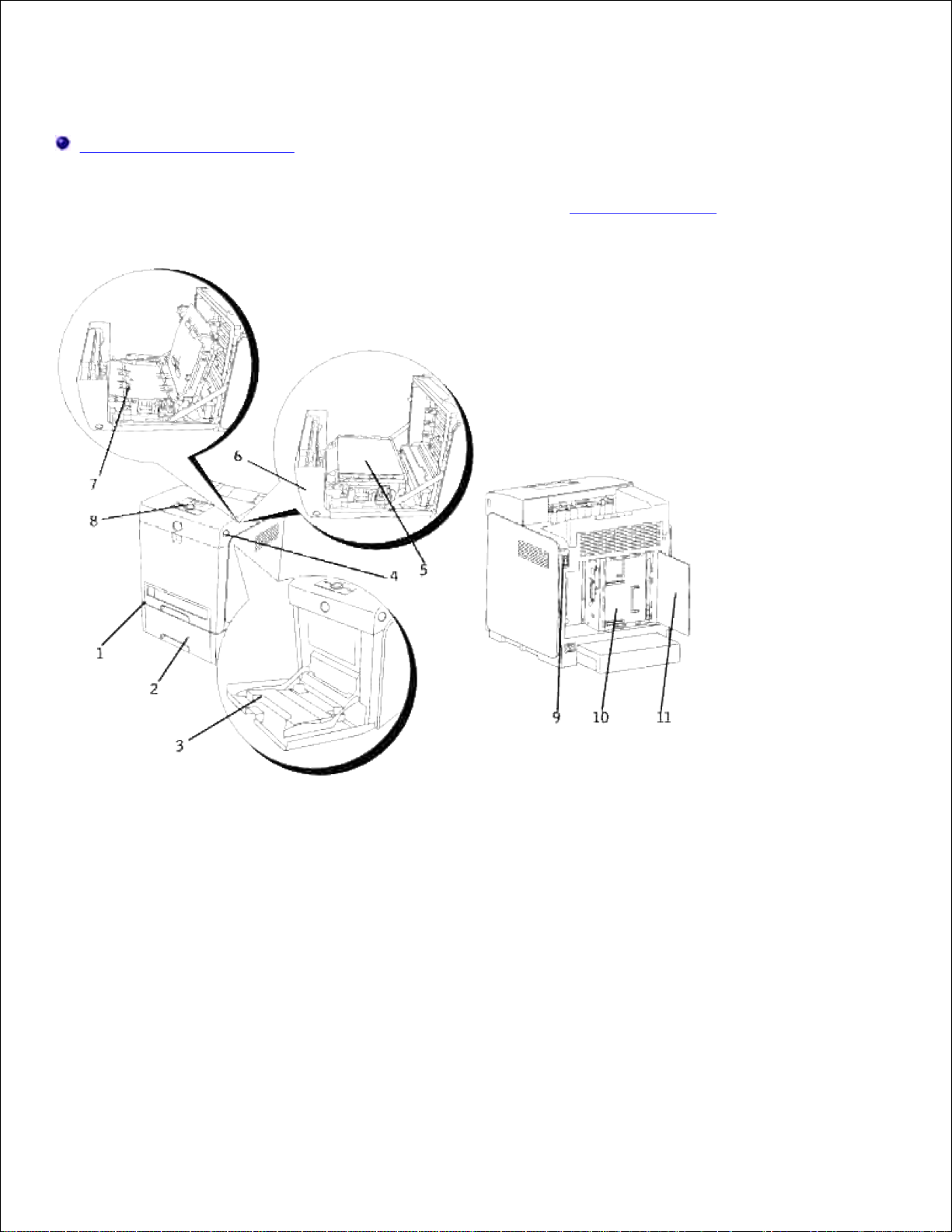
Dell™ Color Laser Printer 3110cn User's Guide
Notes, Notices, and Cautions
Click the links to the left for information on the features, options, and operation of your printer. For
information on other documentation included with your printer, see "Finding Information."
Page 2
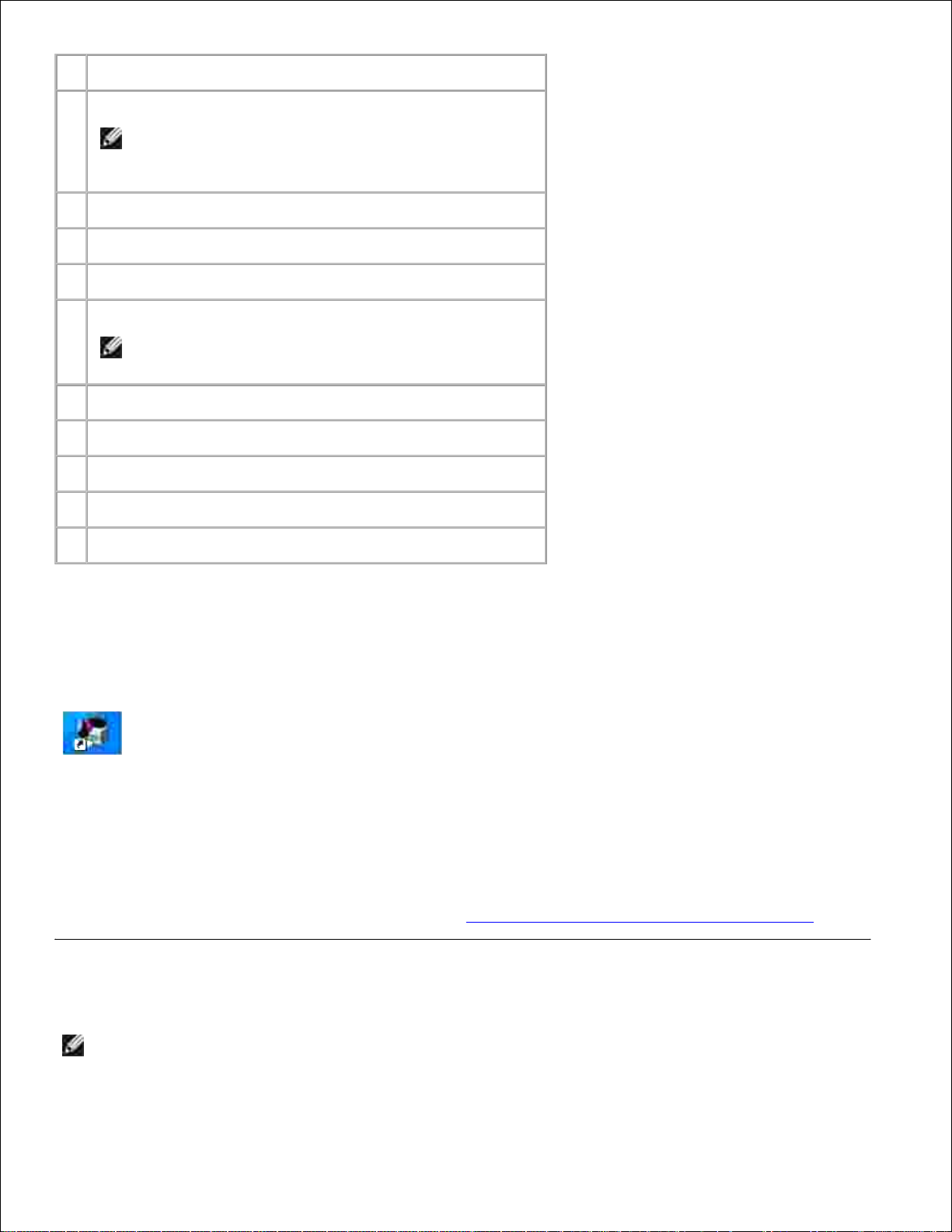
1
Standard 250-sheet tray
2
Optional 550-sheet feeder
NOTE: Your printer allows for a maximum of 3 trays
(standard 250-sheet tray, optional 550-sheet feeder,
and multipurpose feeder).
3
Multipurpose feeder
4
Side button
5
Belt unit
6
Front cover
NOTE: The front cover opens by pushing the side
button.
7
Optional duplexer
8
Operator panel
9
Power switch
10
Control board
11
Control board cover
To order replacement print cartridges or supplies from Dell:
Double-click the icon on your desktop.1.
Visit Dell's website, or order Dell printer supplies by phone.2.
www.dell.com/supplies
For best service, have your Dell printer Service Tag available.
For help locating your Service Tag number, see "Express Service Code and Service Tag number."
Notes, Notices, and Cautions
NOTE: A NOTE indicates important information that helps you make better use of your printer.
Page 3
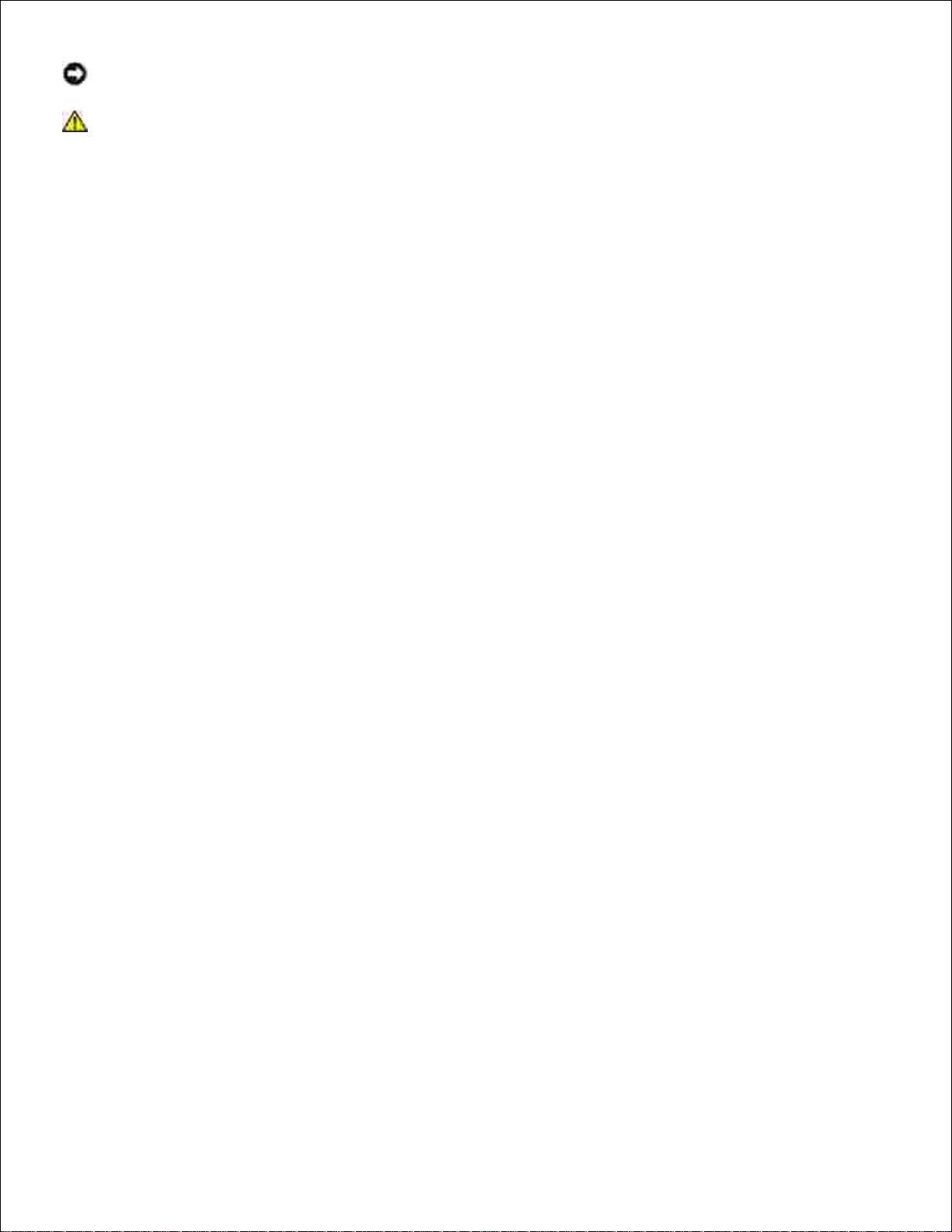
NOTICE: A NOTICE indicates either potential damage to hardware or loss of data and tells you how
to avoid the problem.
CAUTION: A CAUTION indicates a potential for property damage, personal injury, or death.
Information in this document is subject to change without notice.
© 2007 Dell Inc. All rights reserved.
Reproduction in any manner whatsoever without the written permission of Dell Inc. is strictly forbidden.
Trademarks used in this text: Dell and the DELL logo are trademarks of Dell Inc.; Microsoft and Windows are
registered trademarks of Microsoft Corporation; Macintosh, MacOS, EtherTalk and TrueType are trademarks
of Apple Inc., registered in the U.S. and other countries; AppleTalk is a registered trademark of Apple Inc.,
registered in the U.S. and other countries;UNIX is a registered trademark of The Open Group in the United
States and other countries; Red Hat and RPM are trademarks or registered trademarks of Red Hat Inc. in the
United States and other countries; Linux is a trademark or registered trademark of Linus Torvalds in the
United States and other countries; The Common UNIX Printing System, CUPS, and the CUPS logo are the
trademarks of Easy Software Products; PCL is a registered trademark of Hewlett-Packard in the United
States; ENERGY STAR is a registered trademark of the U.S. Environmental Protection Agency. As an ENERGY
STAR Partner, Dell Inc. has determined that this product meets the ENERGY STAR guidelines for energy
efficiency.
As for libtiff
Copyright © 1988-1997 Sam Leffler
Copyright © 1991-1997 Silicon Graphics, Inc.
THE SOFTWARE IS PROVIDED "AS-IS" AND WITHOUT WARRANTY OF ANY KIND, EXPRESS, IMPLIED OR
OTHERWISE, INCLUDING WITHOUT LIMITATION, ANY WARRANTY OF MERCHANTABILITY OR FITNESS FOR A
PARTICULAR PURPOSE.
IN NO EVENT SHALL SAM LEFFLER OR SILICON GRAGHICS BE LIABLE FOR ANY SPECIAL, INCIDENTAL,
INDIRECT OR CONSEQUENTIAL DAMAGES OF ANY KIND, OR ANY DAMAGES WHATSOEVER RESULTING FROM
LOSS OF USE, DATA OR PROFITS, WHETHER OR NOT ADVISED OF THE POSSIBILITY OF DAMAGE, AND ON
ANY THEORY OF LIABILITY, ARISING OUT OF OR IN CONNECTION WITH THE USE OR PERFORMANCE OF
THIS SOFTWARE.
This software uses the Independent JPEG Group's JPEG software library. Other trademarks and trade names
may be used in this document to refer to either the entities claiming the marks and names or their products.
Dell Inc. disclaims any proprietary interest in trademarks and trade names other than its own.
Page 4
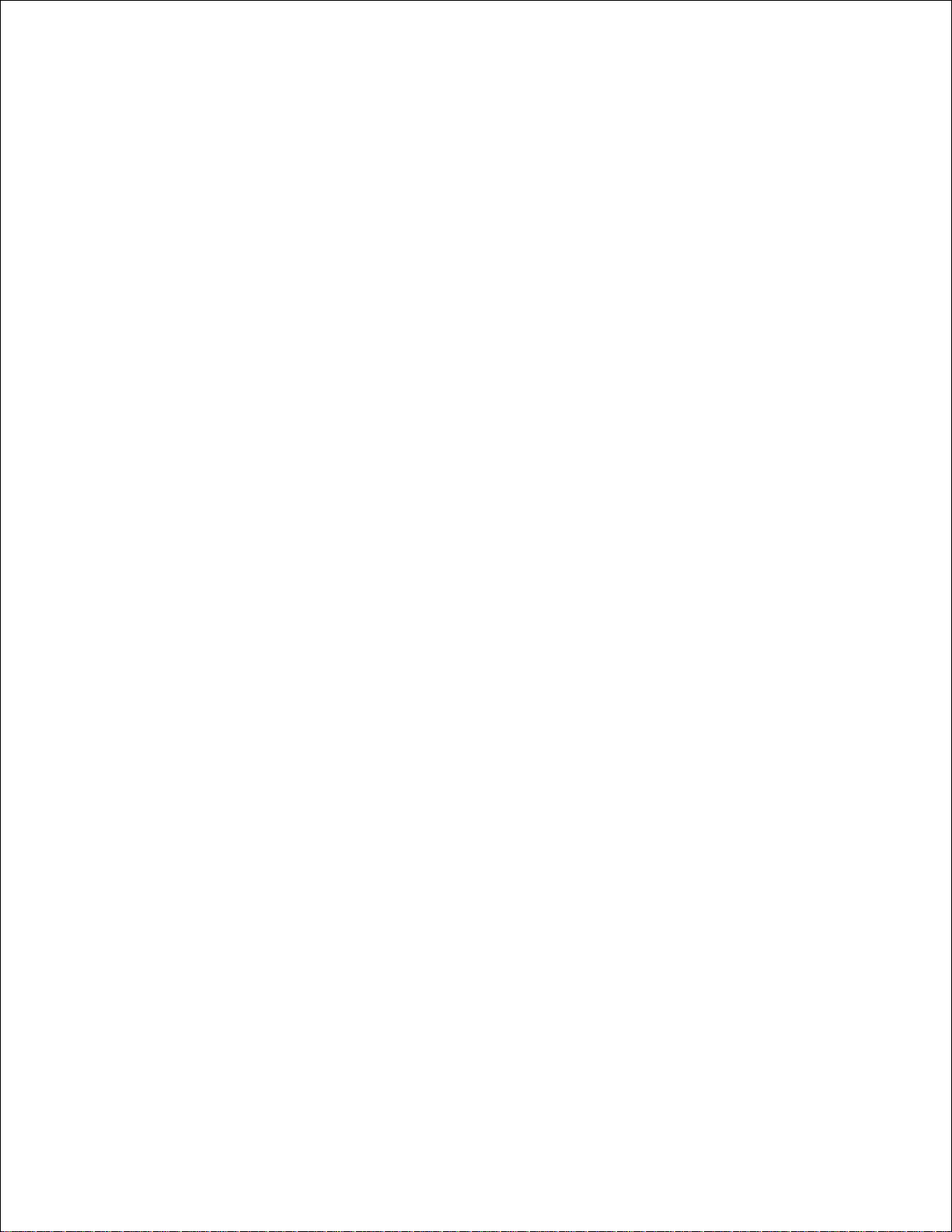
UNITED STATES GOVERNMENT RESTRICTED RIGHTS
This software and documentation are provided with RESTRICTED RIGHTS. Use, duplication or disclosure by
the Government is subject to restrictions as set forth in subparagraph (c)(1)(ii) of the Rights in Technical
Data and Computer Software clause at DFARS 252.227-7013 and in applicable FAR provisions: Dell Inc., One
Dell Way, Round Rock, Texas, 78682, USA.
This equipment has been tested and found to comply with the limits for a Class B digital device, pursuant to
Part 15 of the FCC rules.
August 2007 Rev. A02
Page 5
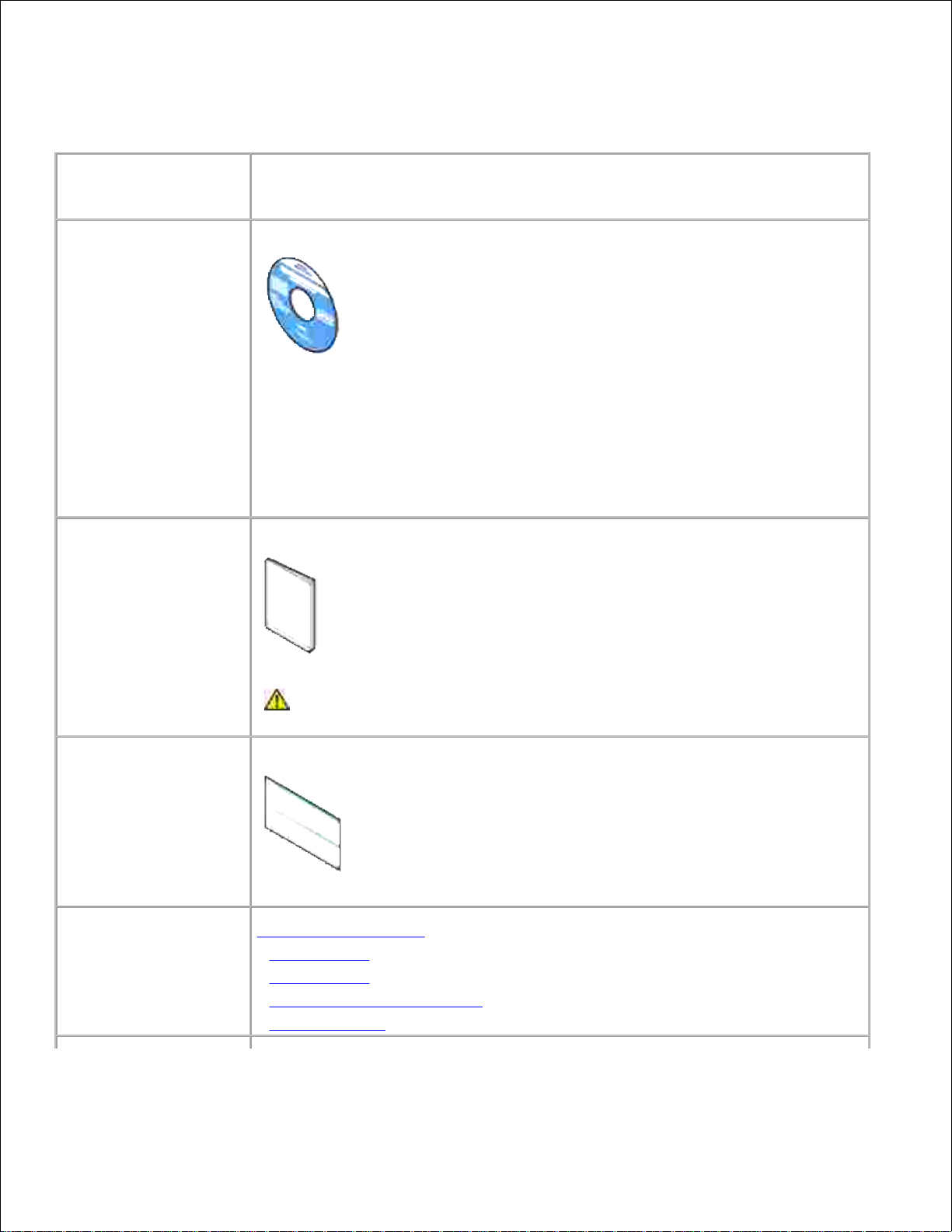
Finding Information
What are you looking
for?
Find it here
· Drivers for my printer
· My User's Guide
Drivers and Utilities CD
The Drivers and Utilities CD contains documentation and drivers for your printer.
You can use the CD to uninstall/reinstall drivers or access your documentation.
Readme files may be included on your CD to provide last-minute updates about
technical changes to your printer or advanced technical reference material for
experienced users or technicians.
· Safety information
· How to use my printer
· Warranty information
Owner's Manual
CAUTION: Read and follow all safety instructions in your Owner's
Manual prior to setting up and operating your printer.
How to set up my
printer
Setup diagram
Troubleshooting Guide
Troubleshooting Guide:
- User Settings
- Configuration
- Troubleshooting Instructions
- Other Problems
Express Service Code
and Service Tag number
Page 6
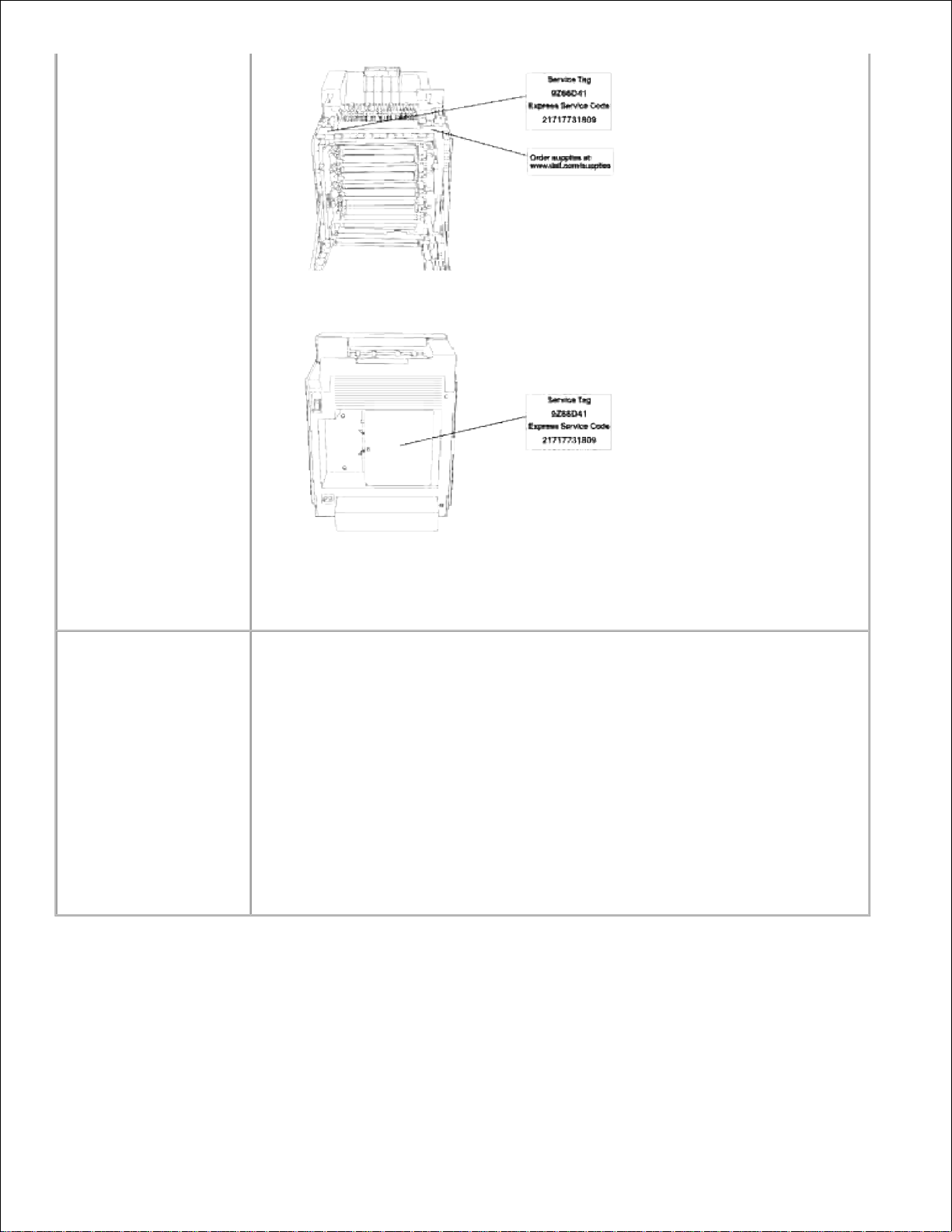
Express Service Code
and Service Tag number
The Express Service Code and Service Tag numbers are located inside the front
door of your printer.
· Latest drivers for my
printer
· Answers to technical
service and support
questions
· Documentation for my
printer
Dell Support Website
The Dell Support Website provides several online tools, including:
· Solutions - Troubleshooting hints and tips, articles from technicians, and
online courses
· Upgrades - Upgrade information for components, such as memory
· Customer Care - Contact information, order status, warranty, and repair
information
· Downloads - Drivers
· Reference - Printer documentation and product specifications
You can access Dell Support at support.dell.com. Select your region on the
WELCOME TO DELL SUPPORT page, and fill in the requested details to access
help tools and information.
Page 7

Dell Printer Configuration Web Tool
Using the Dell Printer Configuration Web Tool
One of the features of the Dell Printer Configuration Web Tool is the E-Mail Alert Setup, which sends
you, or the key operator, an e-mail when the printer needs supplies or intervention.
If you fill out printer inventory reports requiring the asset tag number of all of the printers in your area, use
the Printer Information feature in the Dell Printer Configuration Web Tool . Just type the IP address of
each printer on the network to display the asset tag number.
The Dell Printer Configuration Web Tool feature also lets you change printer settings and keep track of
printing trends. If you are a network administrator, you can easily copy the printer's settings to one or all
printers on the network – right from your Web browser.
To launch the Dell Printer Configuration Web Tool , just type your network printer's IP address in your
Web browser.
If you do not know what your printer's IP address is, print a printer settings page, which lists the IP address:
Press Menu .1.
Press until Report/List appears, and then press .2.
Page 8
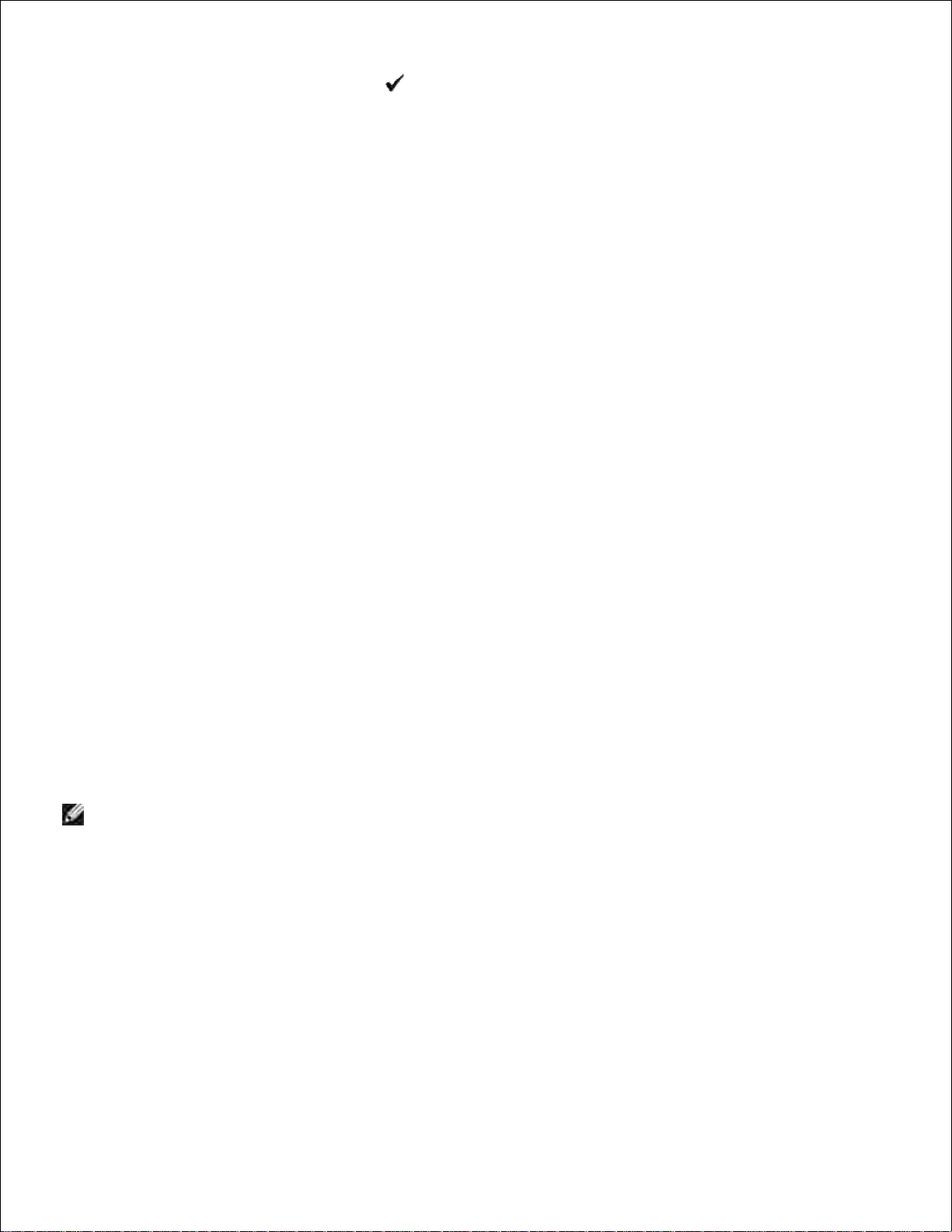
1.
2.
Printer Setting is displayed. Press .3.
The printer settings page is printed.
If the IP address shows 0.0.0.0 (the factory default), an IP address has not been assigned. To assign one
for your printer, see "Assign an IP Address ."
Use the Dell Printer Configuration Web Tool for:
Printer Status
Get immediate feedback on printer supply status. When print cartridge is running low, click the Order
Supplies link on the first screen to order additional print cartridges.
Printer Jobs
The Printer Jobs menu contains information on Job List page and Completed Jobs page.
These pages show the details of the status regarding each protocol or the print jobs.
Printer Settings
Change printer settings and view the operator panel remotely.
Print Server Settings
Use the Print Server Settings menu to set the type of printer interface and necessary conditions for
communications.
Copy Printer Settings
Quickly copy the printer's settings to another printer or printers on the network just by typing each printer's
IP address.
NOTE: You must be a network administrator to use this feature.
Print Volume
Keep track of printing trends, such as paper usage and types of jobs being printed, and limit which users use
the color mode and the maximum number of pages they can print.
Printer Information
Get the information you need for service calls, inventory reports, or the status of current memory and engine
code levels.
Page 9
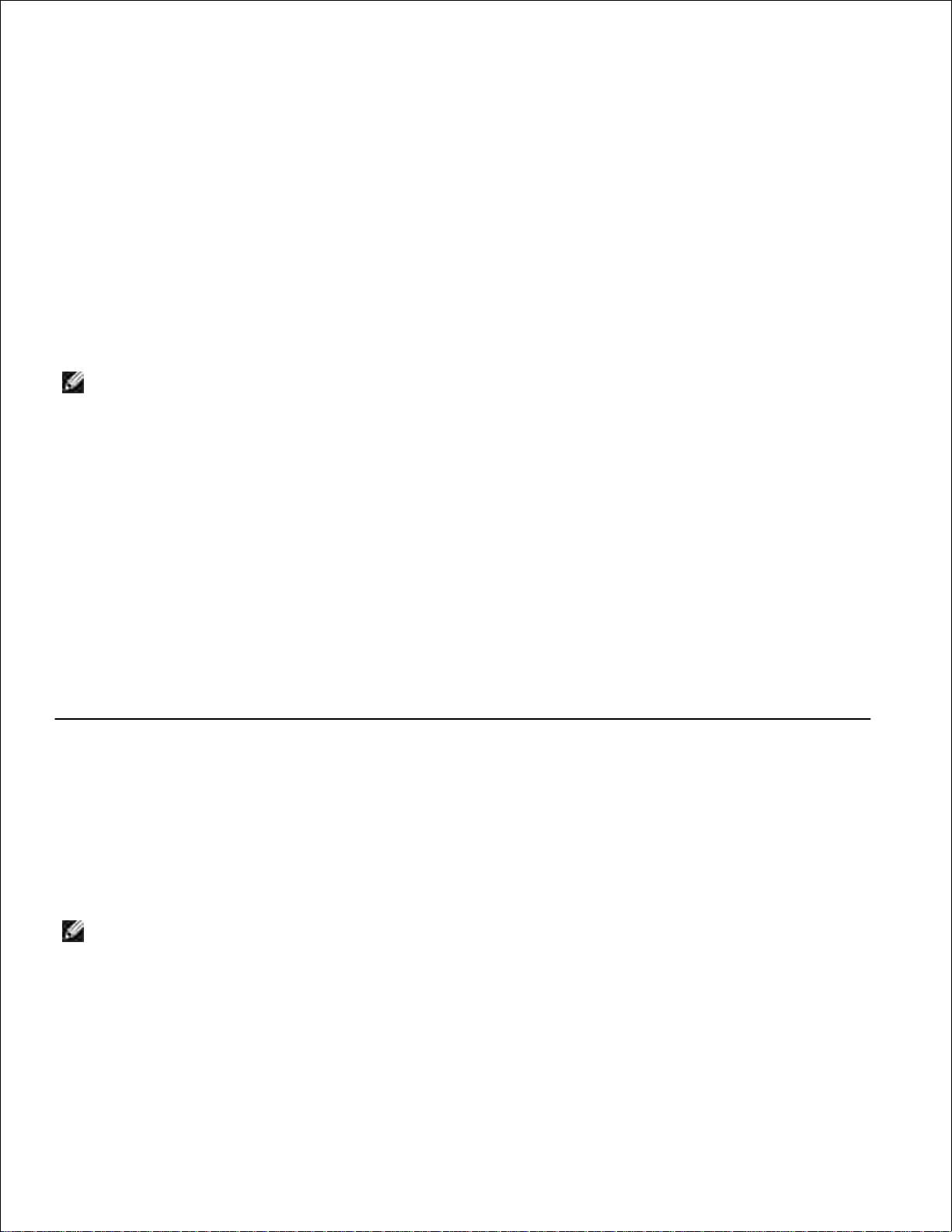
Tray Settings
Get the information about the paper type and size for each tray.
E-Mail Alert
Receive an e-mail when the printer needs supplies or intervention. Type your name or the key operator's
name in the e-mail list box to be notified.
Set Password
Lock the operator panel with a password so that other users don't inadvertently change the printer settings
you selected.
NOTE: You must be a network administrator to use this feature.
Online Help
Click Online Help to visit the Dell web page, and see the User's Guide on that page to verify configured
settings.
Order Supplies at:
www.dell.com/supplies
Contact Dell Support at:
support.dell.com
Using the Dell Printer Configuration Web Tool
Environment Settings for Web Browsers
Dell recommends configuring the environment settings for your Web browsers, before using the Dell Printer
Configuration Web Tool .
NOTE: The EWS pages may be displayed unreadable if you browse the pages that were configured by
using the browser of which language setting is different with your browser's.
For Internet Explorer 6.0/7.0
Setting Up the Display Language
Page 10
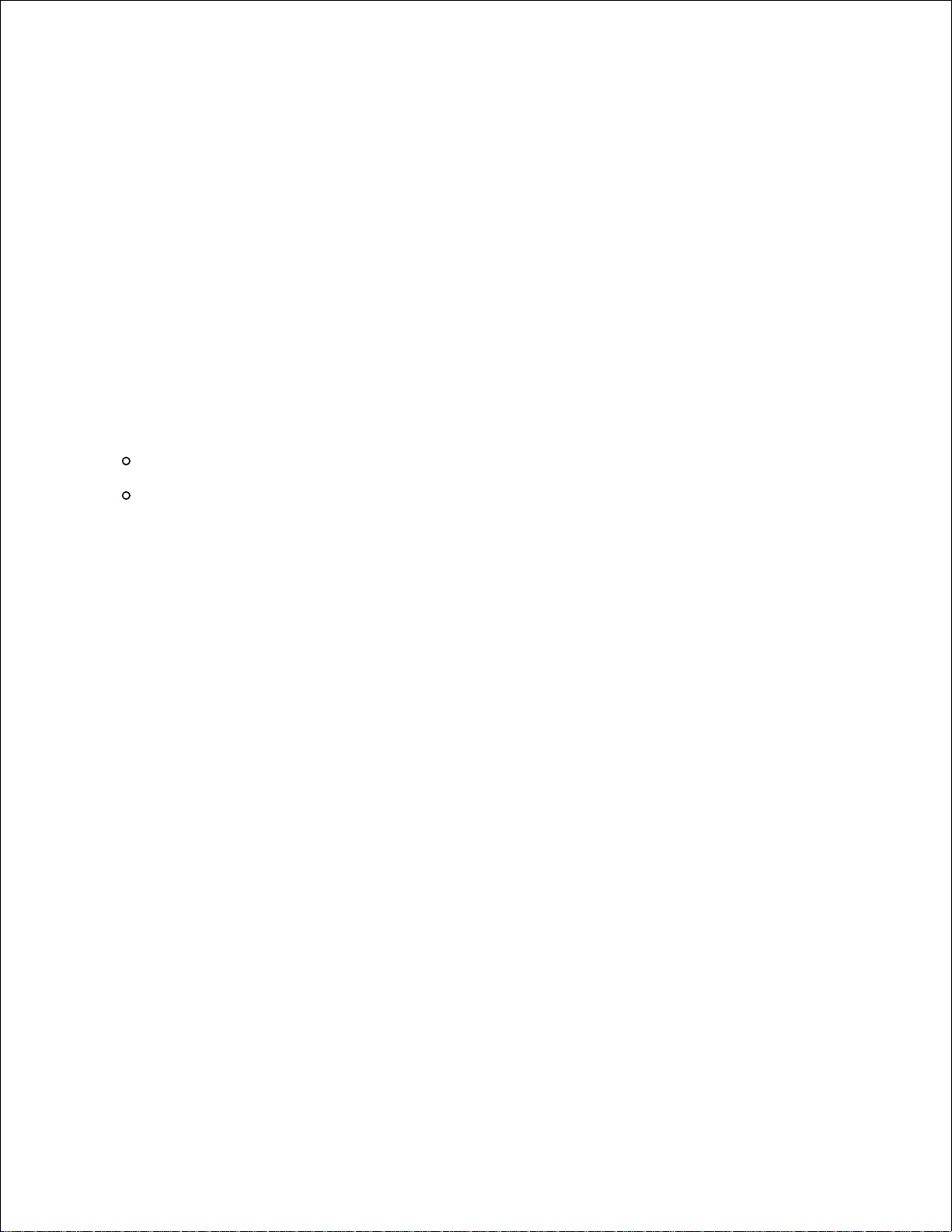
Select Internet Options from Tools on the menu bar.1.
Select Languages in the General tab.2.
Specify the display language in order of preference in the Language in order of preference list.3.
For example:
Italian (Italy) [it]
Spanish (Traditional Sort) [es]
German (Germany) [de]
French (France) [fr]
English [en] or English (United States) [en-us]
Setting the Printer's IP Address to Non-proxy
Select Internet Options from Tools on the menu bar.1.
Select Proxy server under LAN Settings in the Connections tab.2.
Do either of the following.
Clear the Use a proxy sever for you LAN check box.
Click Advanced , and then specify the printer's IP address in the Do not use proxy server for
addresses beginning with field under Exceptions .
3.
When you have finished setting the language and proxy, type http://nnn.nnn.nnn.nnn/ (the printer's IP
address) in the URL entry field of the browser to activate the Dell Printer Configuration Web Tool .
For Netscape Communicator 7.1
Setting Up the Display Language
Select Preferences from Edit on the menu bar.1.
Select Languages under the Navigator group.2.
Specify the display language in order of preference in the Language in order of preference list.3.
For example:
English [en] or English/United States [en-us]
German [de]
French [fr]
Italian [it]
Spanish [es]
Setting the Printer's IP Address to Non-proxy
Select Preferences from Edit on the menu bar.1.
Select Proxies under Advanced of the Navigator group.2.
3.
Page 11
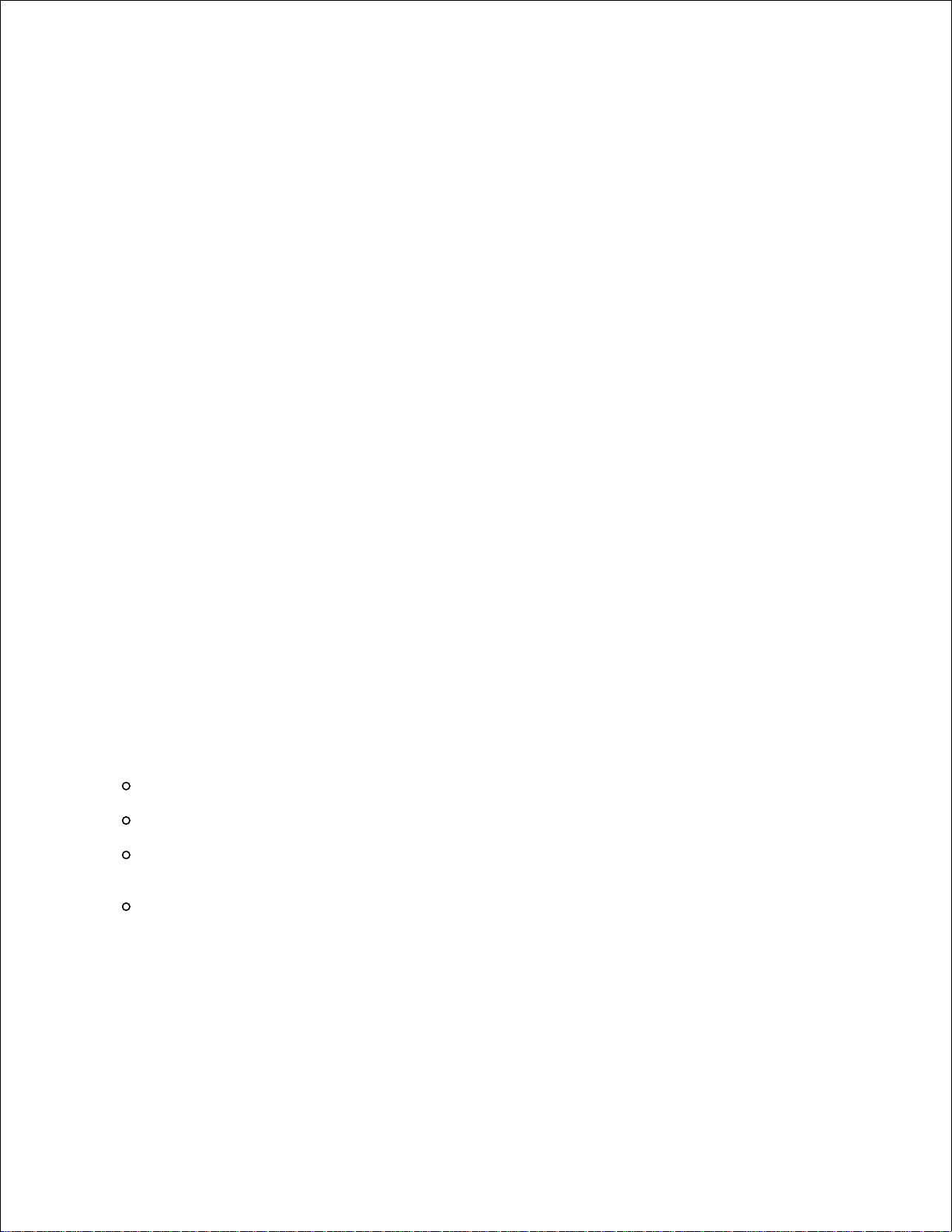
1.
2.
Select either Direct connection to the Internet or Manual proxy configuration .
When you select Manual proxy configuration , specify the printer's IP address in the No Proxy for:
box.
3.
When you have finished setting the language and proxy, type http://nnn.nnn.nnn.nnn/ (the printer's IP
address) in the URL entry field of the browser to activate the Dell Printer Configuration Web Tool .
For Firefox 1.5 or Later
Setting Up the Display Language
Select Options from Tools on the menu bar.1.
Click Advanced on the Options dialog box.2.
Click Edit Languages in the General tab.3.
Specify the display language in order of preference in the Language in order of preference list.4.
For example:
English [en] or English/United States [en-gb]
Italian [it]
Spanish [es]
German [de]
French [fr]
Setting the Printer's IP Address to Non-proxy
Select Options from Tools on the menu bar.1.
Click General on the Options dialog box.2.
Click Connection Settings .3.
Do one of the following.
"Select the Direct connection to the Internet check box.
"Select the Auto-detect proxy settings for this network check box
"Select the Manual proxy configuration check box, and then enter the printer's IP address in
the No Proxy for edit box.
"Select the Automatic proxy configuration URL check box
4.
When you have finished setting the language and proxy, type http://nnn.nnn.nnn.nnn/
(the printer's IP address) in the URL entry field of the browser to activate the Dell Printer
Configuration Web Tool .
Page 12
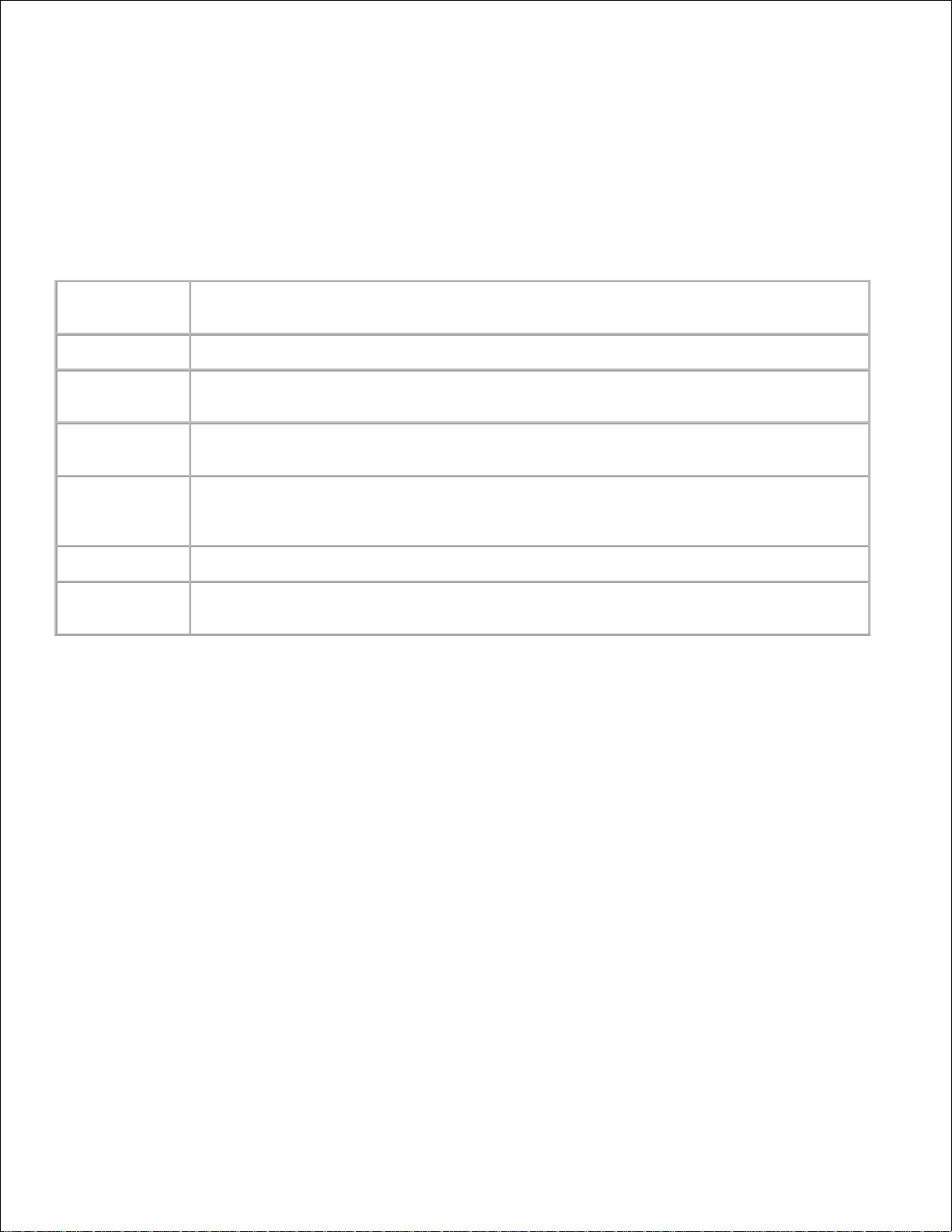
Page Display Format
The layout of the page is divided into three sections.
Top Frame
Located at the top of all pages is the Top Frame. When Dell Printer Configuration Web Tool is activated,
the current status and specifications of the printer are displayed in the Top Frame on every page.
The following items are displayed in the Top Frame.
Dell Color
Laser 3110cn
Displays the printer product name.
IP Address:
Displays the printer's IP address.
Location:
Displays the printer's location. The location can be changed in Basic Information on
the Print Server Settings page.
Contact
Person:
Displays the printer's administrator's name. The name can be changed in the Basic
Information on the Print Server Settings page.
Printer
Console
Displays the status of the printer operator panel display and indicators. This is
automatically refreshed at the set interval. The interval can be changed in the Basic
Information on Print Server Settings page.
Help
Links to the Dell web page. See the User's Guide on that page.
Printer Bitmap
Shows the printer bitmap. The Printer Status menu appears in the Right Frame by
clicking the image.
Left Frame
Located at the left side of all pages is the Left Frame. The titles of menus displayed in the Left Frame are
linked to corresponding menus and pages. You can go to the corresponding page by clicking their characters.
The following menus are displayed in the Left Frame.
Page 13
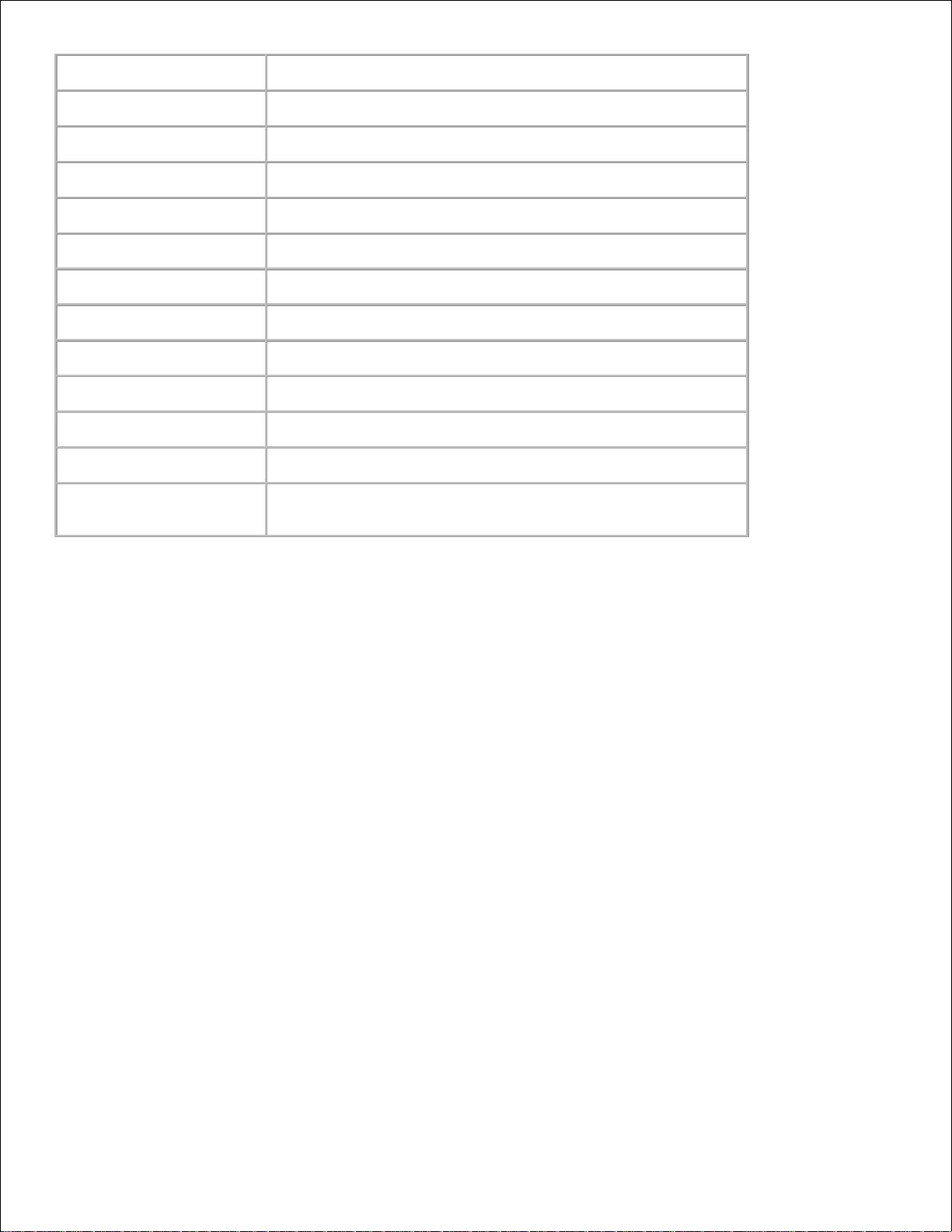
Printer Status
Links to the Printer Status menu.
Printer Jobs
Links to the Printer Jobs menu.
Printer Settings
Links to the Printer Settings Report menu.
Print Server Settings
Links to the Print Server Reports menu.
Copy Printer Settings
Links to the Copy Printer Settings menu.
Print Volume
Links to the Print Volume menu
Printer Information
Links to the Printer Status menu.
Tray Settings
Links to the Tray Settings menu.
E-Mail Alert
Links to the Print Server Settings menu.
Set Password
Links to the Other Features menu.
Online Help
Links to the Dell web page. See the User's Guide on that page.
Order Supplies at:
Links to the Dell web page.
Contact Dell Support at:
Links to the Dell support page.
Web address: http://support.dell.com/
Right Frame
Located at the right side of all pages is the Right Frame. The contents of the Right Frame correspond to the
menu that you select in the Left Frame. For details on the items displayed in the Right Frame, see "Details of
Menu Items ."
Buttons on the Right Frame
Refresh Button
Receives the current printer configuration and updates the latest information in the Right Frame.
Apply New Settings Button
Submits new settings made on the Dell Printer Configuration Web Tool to the printer. The old printer
settings will be replaced by the new settings.
Restart printer to apply new settings Button
Submits new settings made on the Dell Printer Configuration Web Tool to the printer and reboots the
printer. The old printer settings will be replaced by the new settings.
Restore Settings Button
Restores the old settings from before changes made. New settings will not be submitted to the printer.
Changing the Settings of Menu Items
Page 14
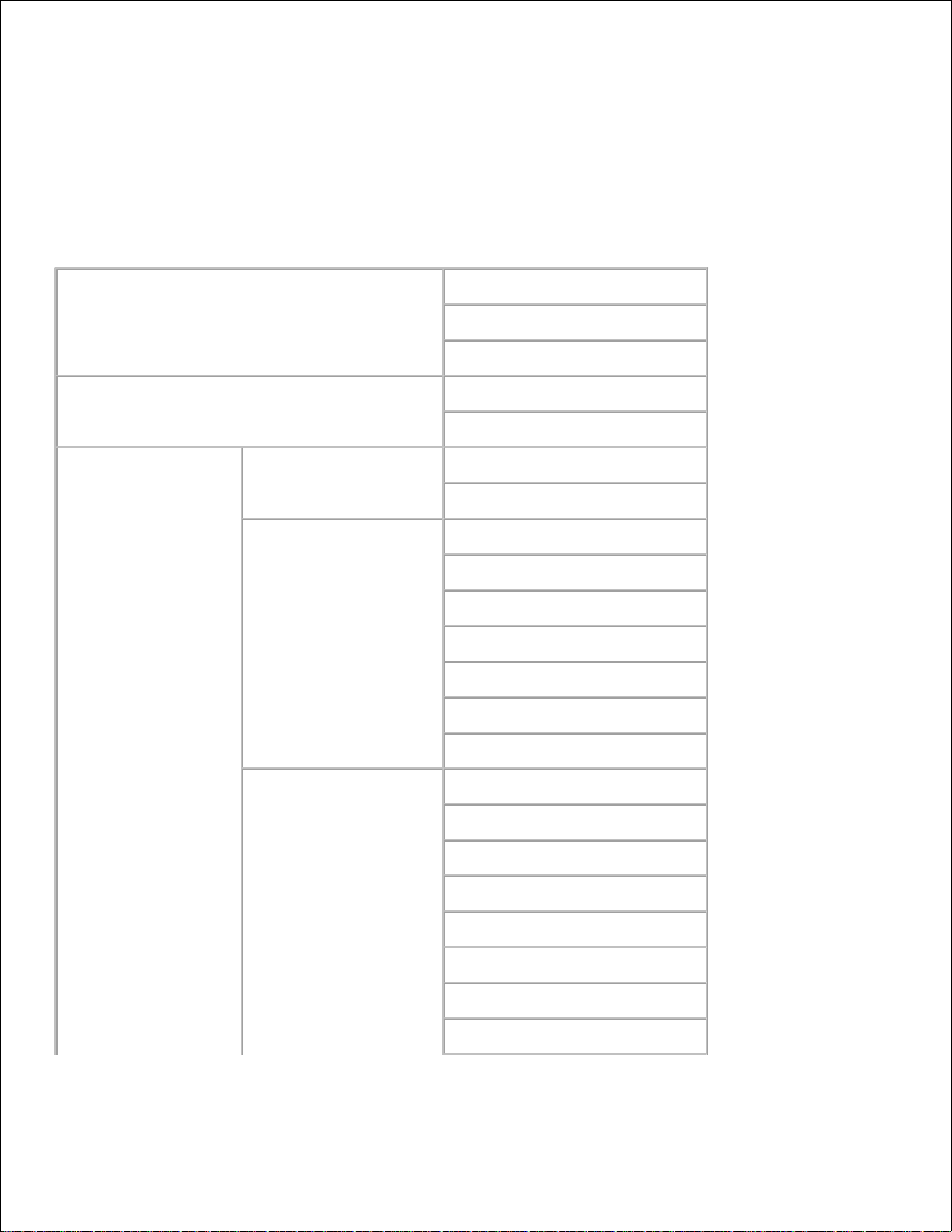
Some menus allow you to change the printer settings through the Dell Printer Configuration Web Tool .
When you are accessing these menus, the authentication dialog appears on the screen. Type a user name
and password for the printer's administrator by following the prompts displayed in the dialog box.
The default user name is admin , and the default password is left blank (NULL). You can change only the
password in the Set Password page in the Print Server Settings menu. The user name cannot be
changed. See "Set Password " for more information.
Details of Menu Items
"Printer Status "
"Printer Status "
"Printer Events "
"Printer Information "
"Printer Jobs "
"Job List "
"Completed Jobs "
"Printer Settings "
"Printer Settings Report "
"Menu Settings "
"Reports "
"Printer Settings "
"System Settings "
"Parallel Settings "
"Network Settings "
*4
"USB Settings "
*4
"PCL Settings "
"PS Settings "
*4
"Panel Settings "
"Printer Maintenance "
"Paper Density "
"Adjust BTR "
"Adjust Fuser "
"Auto Registration Adjustment "
"Color Registration Adjustments "
"Adjust Altitude "
"Reset Defaults "
"Clear Storage "
*1
Page 15
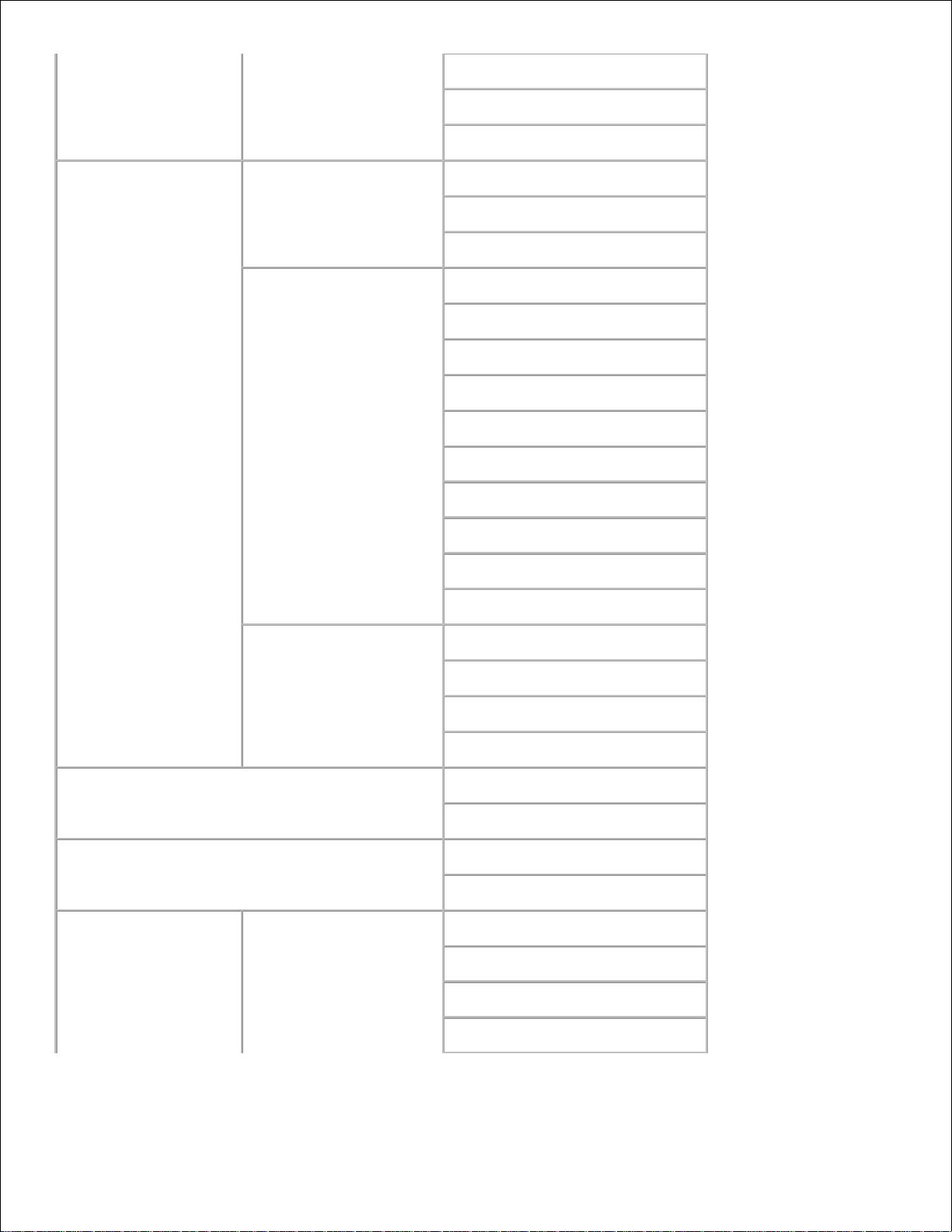
"Non-Dell Toner "
"Initialize PrintMeter "
"Web Link Customization "
"Print Server Settings "
"Print Server Reports "
"Print Server Setup Page "
"NetWare Setup Page "
*2
"E-Mail Alert Setup Page "
"Print Server Settings "
"Basic Information "
"Port Settings "
"Wireless LAN "
*3
"TCP/IP "
"NetWare "
*2
"SMB "
*2
"AppleTalk "
*3
"E-Mail Alert "
"Bonjour (mDNS) "
*4
"SNMP "
"Other Features "
"Set Password "
"Security "
"IPsec "*
2
"Reset Print Server "
"Copy Printer Settings "
"Copy Printer Settings "
"Copy Printer Settings Report "
"Print Volume "
"Print Volume "
"Dell ColorTrack "
"Tray Settings "
"Tray 1 Paper Type "
"Tray 1 Paper Size "
"Tray 1 Custom Size - Y "
"Tray 1 Custom Size - X "
Page 16
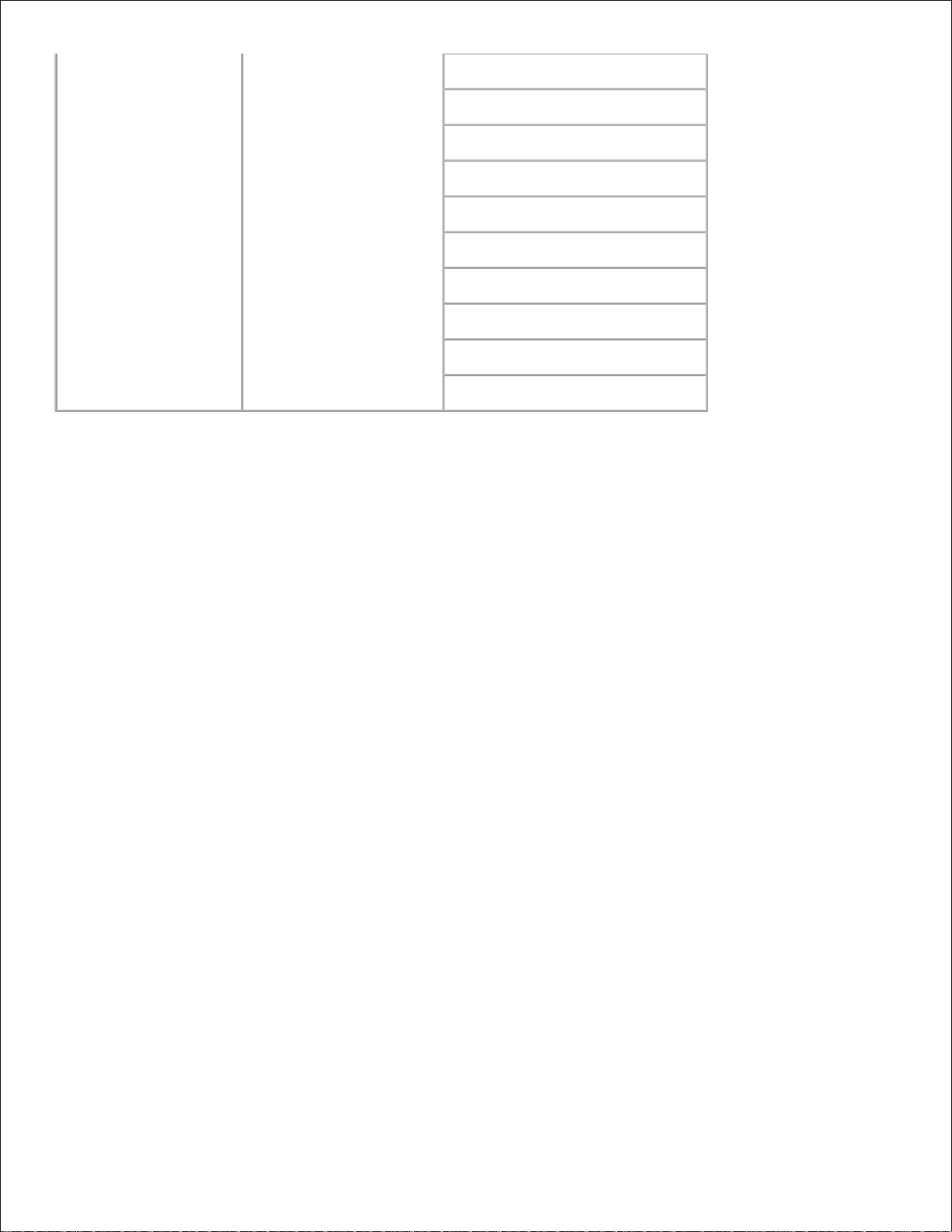
"Tray 2 Paper Type "
*5
"Tray 2 Paper Size "
*5
"Tray 2 Custom Size - Y "
*5
"Tray 2 Custom Size - X "
*5
"MPF Mode "
"Display Popup "
"MPF Paper Type "
"MPF Paper Size "
"MPF Custom Size - Y "
"MPF Custom Size - X "
*1 This item is only available when the RAM disk is set to on.
*2 This item is only available when the optional multi protocol card is installed.
*3 This item is only available when the optional wireless printer adapter is installed.
*4 This item is only available with the printer using the postscript driver.
*5 This item is only available when the optional 550-sheet feeder is installed.
Printer Status
Use the Printer Status menu to check the status of consumables, hardware, and specifications of the
printer.
The following pages are displayed in the Printer Status menu.
Printer Status
Purpose:
To check the status of remaining consumables and trays.
Values:
Page 17
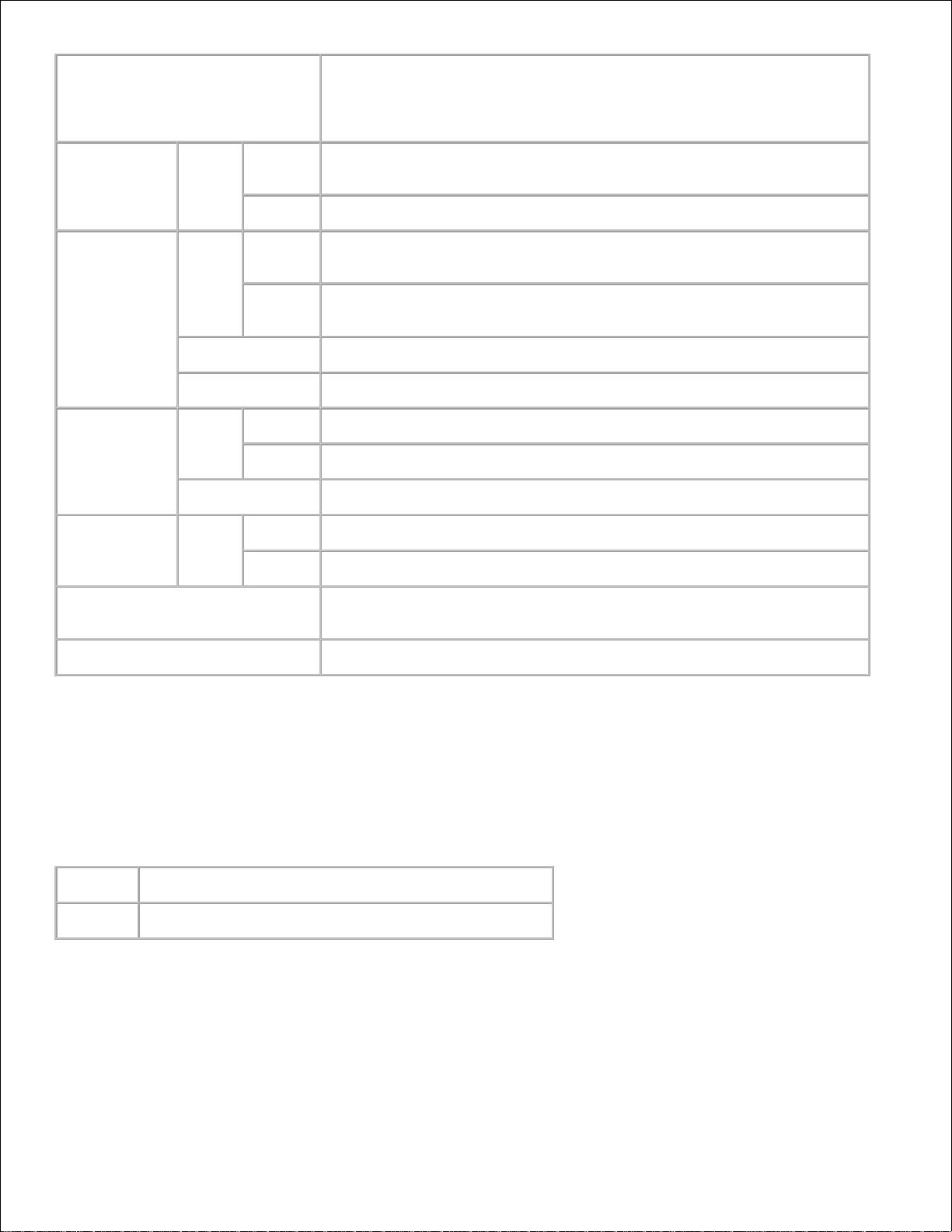
Cyan Cartridge Level
Magenta Cartridge Level
Yellow Cartridge Level
Black Cartridge Level
Displays the percent of toner remaining in each print cartridge. When a
cartridge is empty, a message appears. The text Print Cartridge is
linked to the Dell Printer Supplies website.
Consumables
Status
n%
Indicates the toner remaining in each print cartridge as %. "n" is a
number.
Empty
Indicates that consumables are used up.
Paper Trays
Status
OK
Indicates that there is some paper in the tray but the quantity is
unknown.
Add
Paper
Indicates that there is no paper in the tray.
Capacity
Displays the maximum capacity of the paper tray.
Size
Displays the size of paper in the tray.
Output Tray
Status
OK
Indicates that the tray is available.
Full
Indicates that the tray is not available.
Capacity
Displays the maximum capacity of the paper tray.
Cover
Status
Closed
Indicates that the cover is closed.
Open
Indicates that the cover is open.
Printer Type
Displays the type of printing for the printer. Color Laser is displayed
normally.
Printing Speed
Displays the printing speed for the printer.
Printer Events
Purpose:
When printer faults occur such as running out of paper or running out of print cartridge , the details of all
alerts or indications of faults are displayed in the Printer Events page.
Values:
Location
Displays the location where the printer fault occurred.
Details
Displays the details of the printer fault.
Printer Information
Purpose:
To verify the printer details such as hardware configuration and software version. This page can also be
displayed by clicking Printer Information in the Left Frame.
Page 18
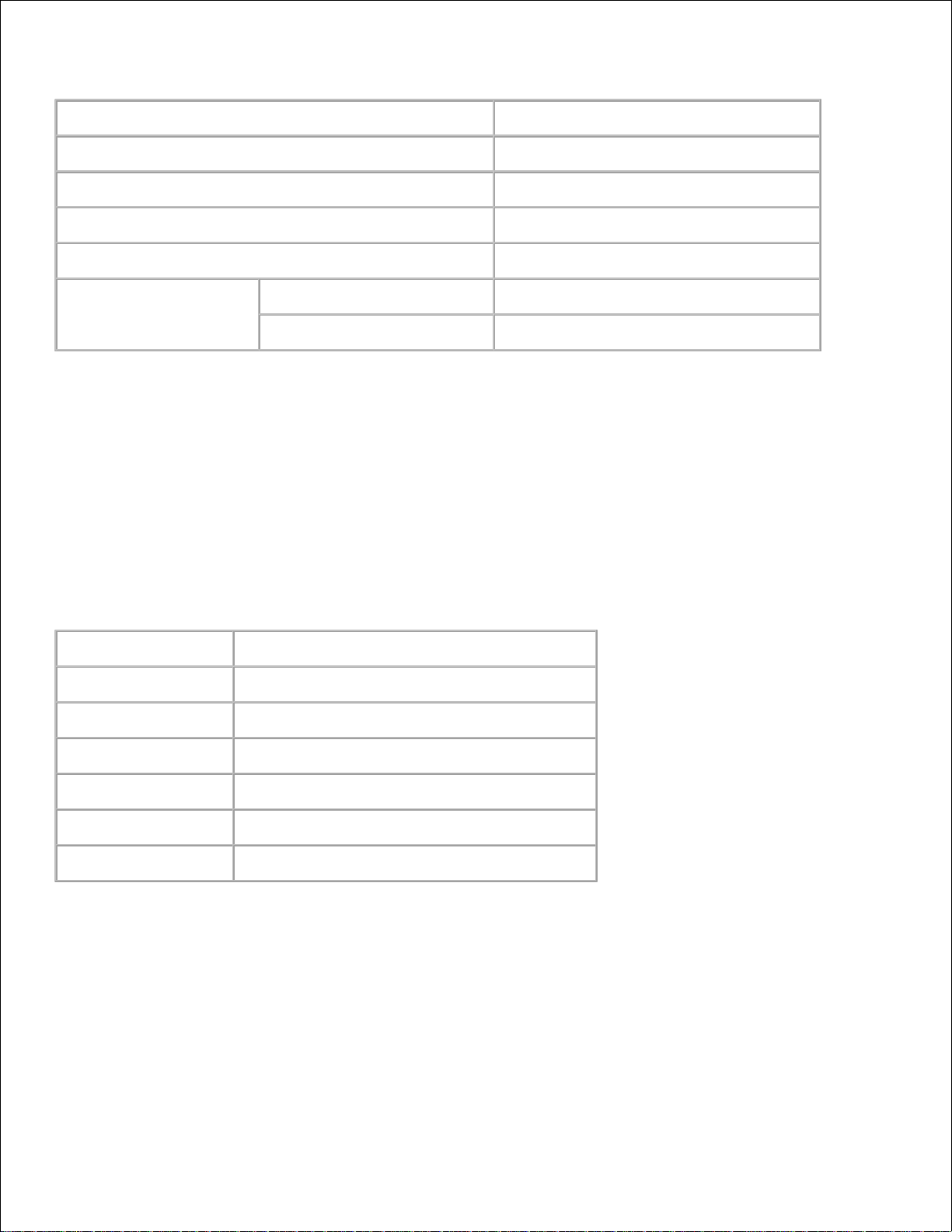
Values:
Dell Service Tag Number
Displays Dell's service tag number.
Asset Tag Number
Displays the printer's asset tag number.
Printer Serial Number
Displays the printer's serial number.
Memory Capacity
Displays the memory capacity.
Processor Speed
Displays the processing speed.
Printer Revision Levels
Firmware Version
Displays the revision date (revision level).
Network Firmware Version
Displays the revision date (revision level).
Printer Jobs
The Printer Jobs menu contains information on the Job List and Completed Jobs pages. These pages
show the details of the status regarding each protocol or the print jobs.
Job List
Purpose:
To confirm the print jobs that are being processed. Click the Refresh button to update the screen.
Values:
ID
Displays the job id.
Job Name
Displays the file name of the job being printed.
Owner
Displays the job owner's name.
Host Name
Displays the name of the host computer.
Job Status
Displays the status of the job being printed.
Host I/F
Displays the status of the host interface.
Job Submitted Time
Displays the date the print job was submitted.
Completed Jobs
Purpose:
To check the completed print jobs. Up to the last 22 print jobs are displayed. Click the Refresh button to
update the screen.
Values:
Page 19
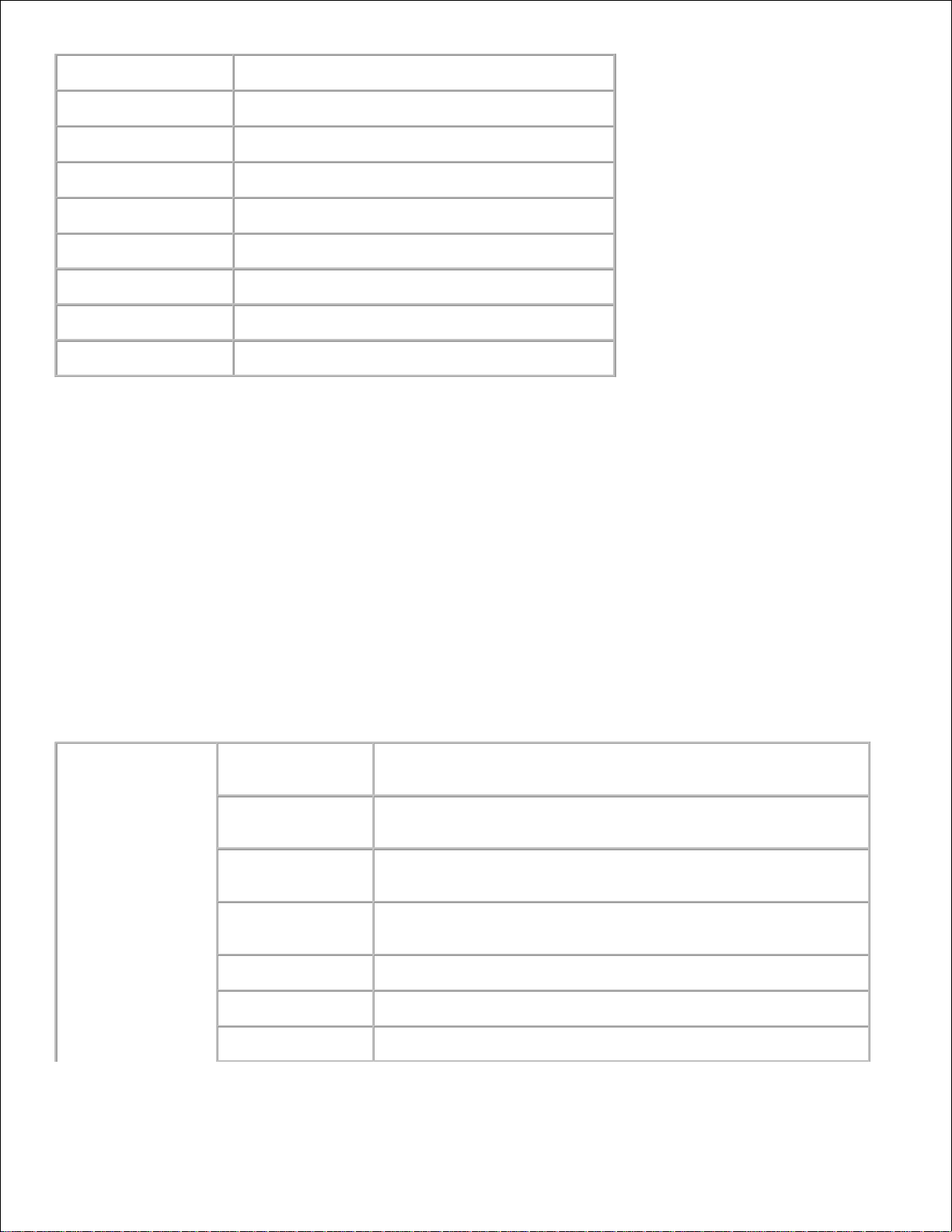
Id
Displays the job id.
Job Name
Displays the file name of the completed print job.
Owner
Displays the job owner's name.
Host Name
Displays the name of the host computer.
Output Result
Displays the status of completed print jobs.
Impression Number
Displays the number of pages in the print job.
No. of Sheets
Displays the number of sheets in the print job.
Host I/F
Displays the status of the host interface.
Job Submitted Time
Displays the date the print job was submitted.
Printer Settings
Use the Printer Settings menu to display the printer settings report and to configure printer settings.
The following tabbed pages are displayed at the top of the Right Frame.
Printer Settings Report
The Printer Settings Report tab includes the Menu Settings and Reports pages.
Menu Settings
Purpose:
To display the current settings of the operator panel menus.
Values:
System Settings
Power Saver
Timer Mode 1
*1
Displays the amount of time before the printer enters the power
saver timer mode 1 after it finishes a print job.
Power Saver
Timer Mode 2
*1
Displays the amount of time before the printer enters the power
saver timer mode 2 after it finishes a print job.
Alert Tone
Displays whether the printer sounds an alarm when an error
occurs.
Time-Out
Displays specify the amount of time the printer waits to receive
additional bytes of data from the computer.
Panel Language
Displays the language of the text on the operator panel screen.
Auto Log Print
Displays whether the printer outputs logs automatically.
Print ID
Displays a location where the user ID is printed.
Page 20
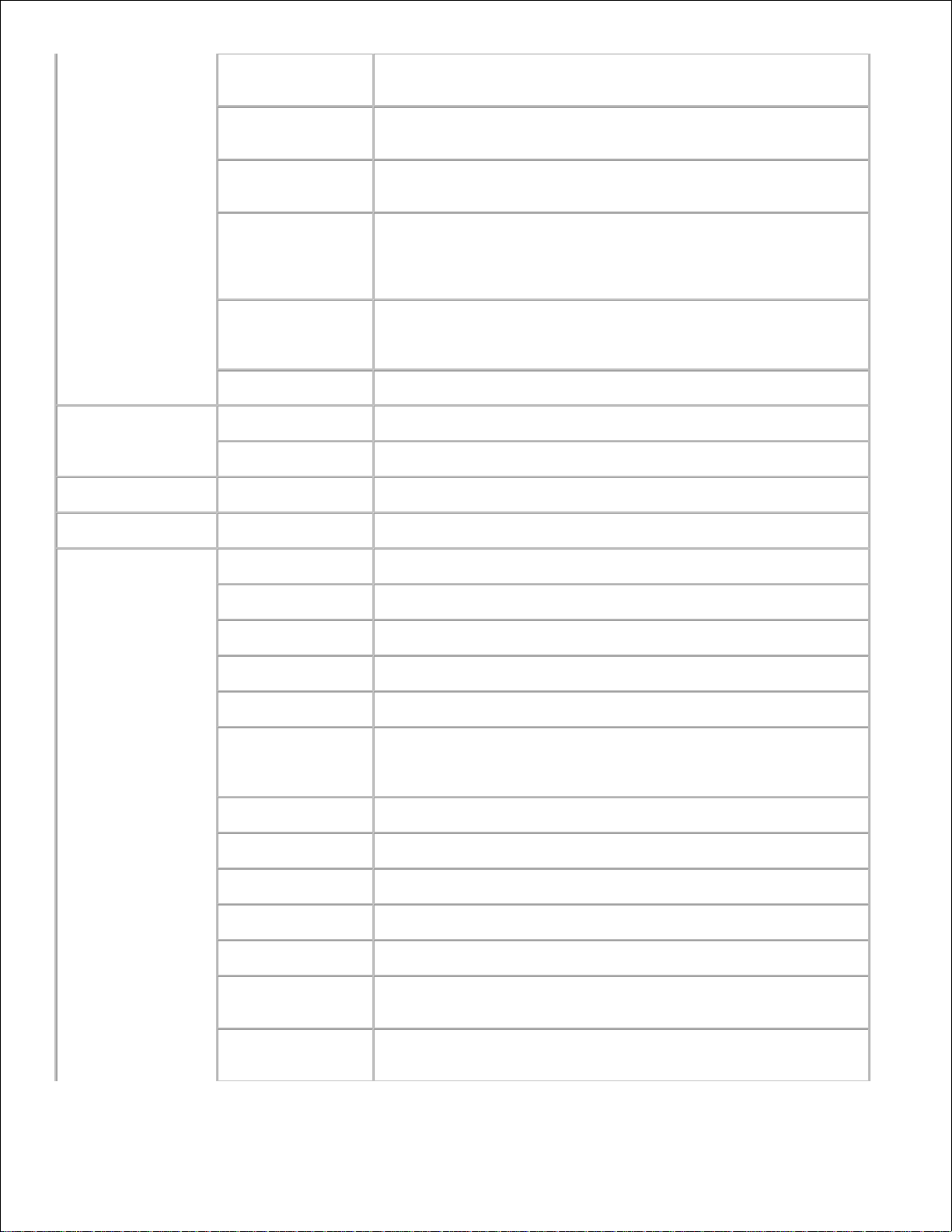
Print Text
Displays whether the printer outputs PDL data, which is not
supported by the printer, as text when the printer receives it.
Banner Sheet
Insert Position
Displays the position of banner sheet.
Banner Sheet
Specify Tray
Displays the tray in which the banner sheet is loaded.
RAM Disk
Displays whether to allocate memory to the RAM disk file
system for the Secure Print and Proof Print features.
This item is only available when the 256 MB, or higher, optional
memory card is installed.
Substitute Tray
Displays whether or not to use another size paper when the
paper that is loaded in the specified tray does not match the
paper size settings for the current job.
mm/inch
Displays the measurement unit on the operator panel screen.
Parallel Settings
ECP
Displays the ECP communication mode of the parallel interface.
Adobe Protocol
Displays PostScript communication protocol for each interface.
Network Settings
Adobe Protocol
Displays PostScript communication protocol for each interface.
USB Settings
Adobe Protocol
Displays PostScript communication protocol for each interface.
PCL Settings
Paper Tray
Displays the input tray.
Paper Size
Displays the default paper size.
Custom Size - Y
Displays the length of paper.
Custom Size - X
Displays the width of paper.
Orientation
Displays how text and graphics are oriented on the page.
2 Sided
Displays whether to do duplexing as the default for all print
jobs.This item is only available when the optional duplexer is
installed.
Font
Displays the default font from the registered fonts in the printer.
Symbol Set
Displays a symbol set for a specified font.
Font Size
Displays the font size for scalable typographic fonts.
Font Pitch
Displays the font pitch for scalable monospaced fonts.
Form Line
Displays the number of characters in a line.
Quantity
Displays the number of copies you want for the printer default
value.
Image
Enhancement
Displays whether to perform the image enhancement feature.
Page 21
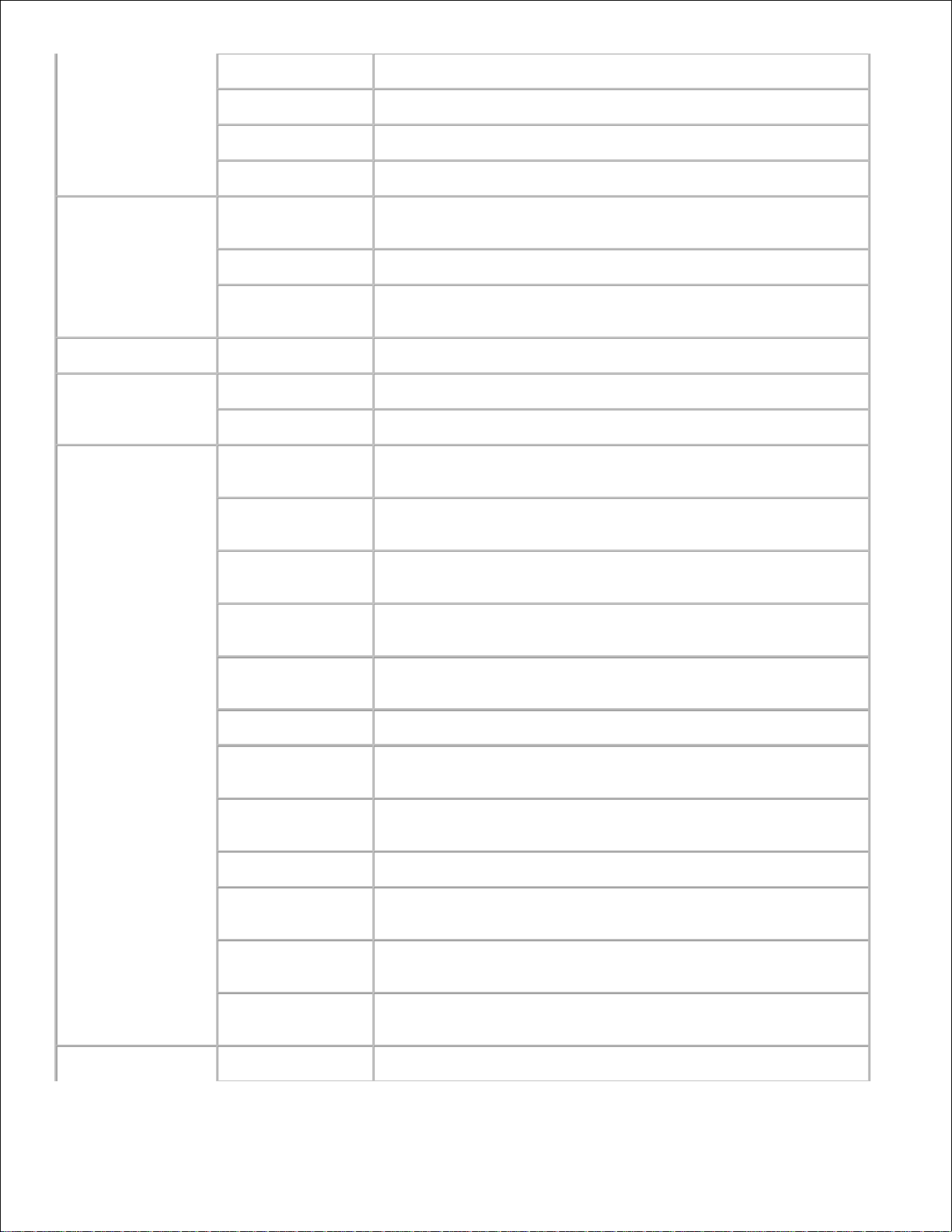
Hex Dump
Displays whether the Hex Dump feature is on or off.
Draft Mode
Displays whether to print in the draft mode.
Line Termination
Displays whether to set the line termination.
Default Color
Displays the color mode setting.
PS Settings
PS Error Report
Displays whether the printer outputs error contents for a
PostScript error.
PS Job Time-Out
Displays the execution time for one PostScript job.
Paper Select
Mode
Displays the tray that is selected in the PostScript printing.
Panel Settings
Panel Lock
Displays whether the panel is locked by a password.
Paper Density
Plain
Displays the paper density for the plain paper.
Label
Displays the paper density for the label.
Adjust BTR
Plain
Displays the voltage settings of the transfer roller for plain
paper.
Plain Thick
Displays the voltage settings of the transfer roller for thick plain
paper.
Transparency
Displays the voltage settings of the transfer roller for
transparencies.
Covers
Displays the voltage settings of the transfer roller for cover
paper.
Covers Thick
Displays the voltage settings of the transfer roller for thick cover
paper.
Label
Displays the voltage settings of the transfer roller for labels.
Coated
Displays the voltage settings of the transfer roller for coated
paper.
Coated Thick
Displays the voltage settings of the transfer roller for thick
coated paper.
Envelope
Displays the voltage settings of the transfer roller for envelopes.
Recycled
Displays the voltage settings of the transfer roller for recycled
paper.
JPN Coated
Displays the voltage settings of the transfer roller for Japanese
coated paper.
JPN Postcard
Displays the voltage settings of the transfer roller for Japanese
postcards.
Adjust Fuser
Plain
Displays the temperature settings of the fuser for plain paper.
Page 22
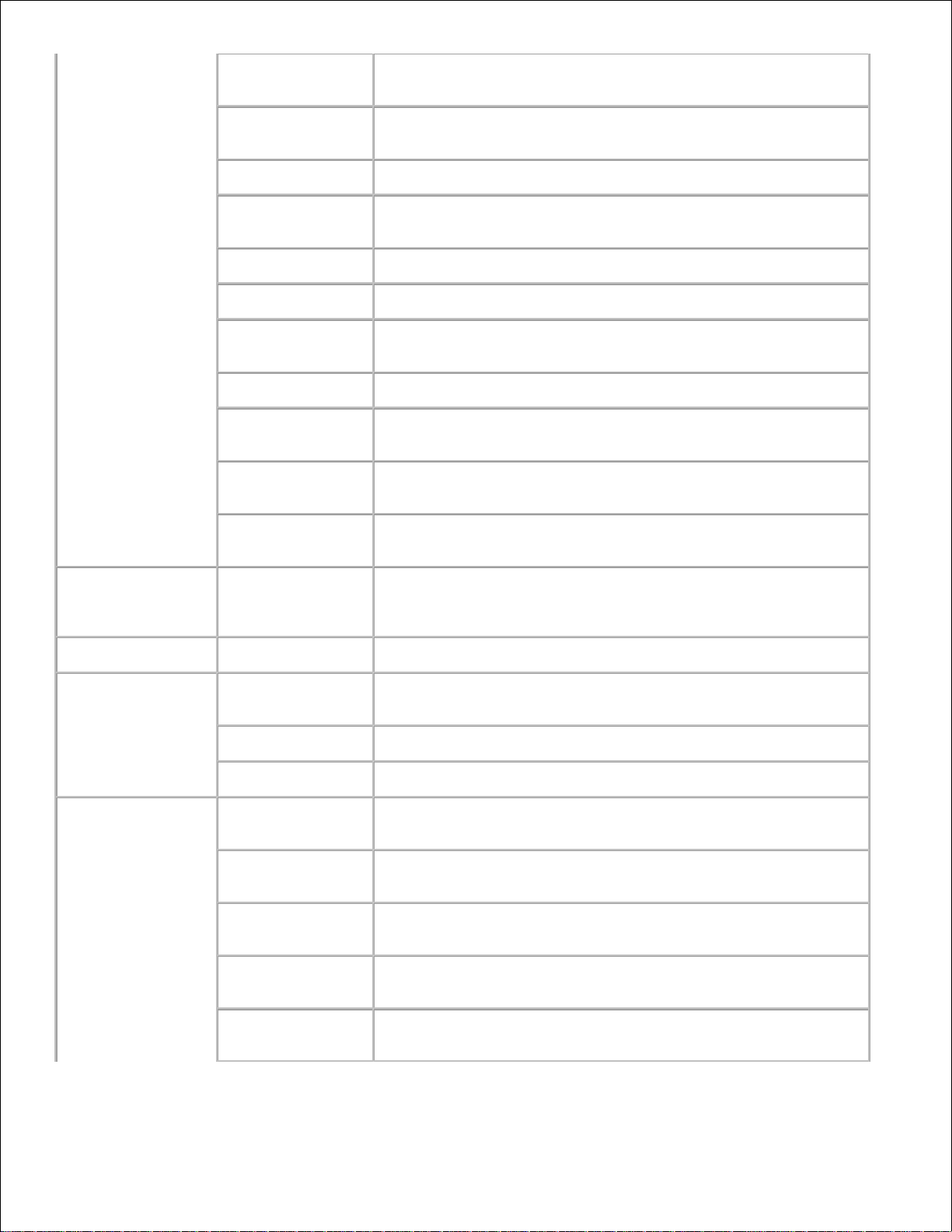
Plain Thick
Displays the temperature settings of the fuser for thick plain
paper.
Transparency
Displays the temperature settings of the fuser for
transparencies.
Covers
Displays the temperature settings of the fuser for cover paper.
Covers Thick
Displays the temperature settings of the fuser for thick cover
paper.
Label
Displays the temperature settings of the fuser for labels.
Coated
Displays the temperature settings of the fuser for coated paper.
Coated Thick
Displays the temperature settings of the fuser for thick coated
paper.
Envelope
Displays the temperature settings of the fuser for envelopes.
Recycled
Displays the temperature settings of the fuser for recycled
paper.
JPN Coated
Displays the temperature settings of the fuser for Japanese
coated paper.
JPN Postcard
Displays the temperature settings of the fuser for Japanese
postcards.
Auto Registration
Adjustment
Auto
Registration
Adjustment
Displays whether to adjust the color registration automatically.
Non-Dell Toner
Non-Dell Toner
Displays whether to use a refilled print cartridge.
Web Link
Customization
Select Reorder
URL
Displays the URL that Order Supplies at links to in the left
frame.
Regular
http://accessories.us.dell.com/sna
Premier
http://premier.dell.com
Tray Settings
Tray 1 Paper
Type
Displays the type of paper loaded in the standard 250-sheet tray
Tray 1 Paper
Size
Displays the size of paper loaded in the standard 250-sheet tray
Tray 1 Custom
Size - Y
Displays the length of paper loaded in the standard 250-sheet
tray.
Tray 1 Custom
Size - X
Displays the width of paper loaded in the standard 250-sheet
tray.
Tray 2 Paper
Type
Displays the type of paper loaded in the optional 550-sheet
feeder.
Page 23
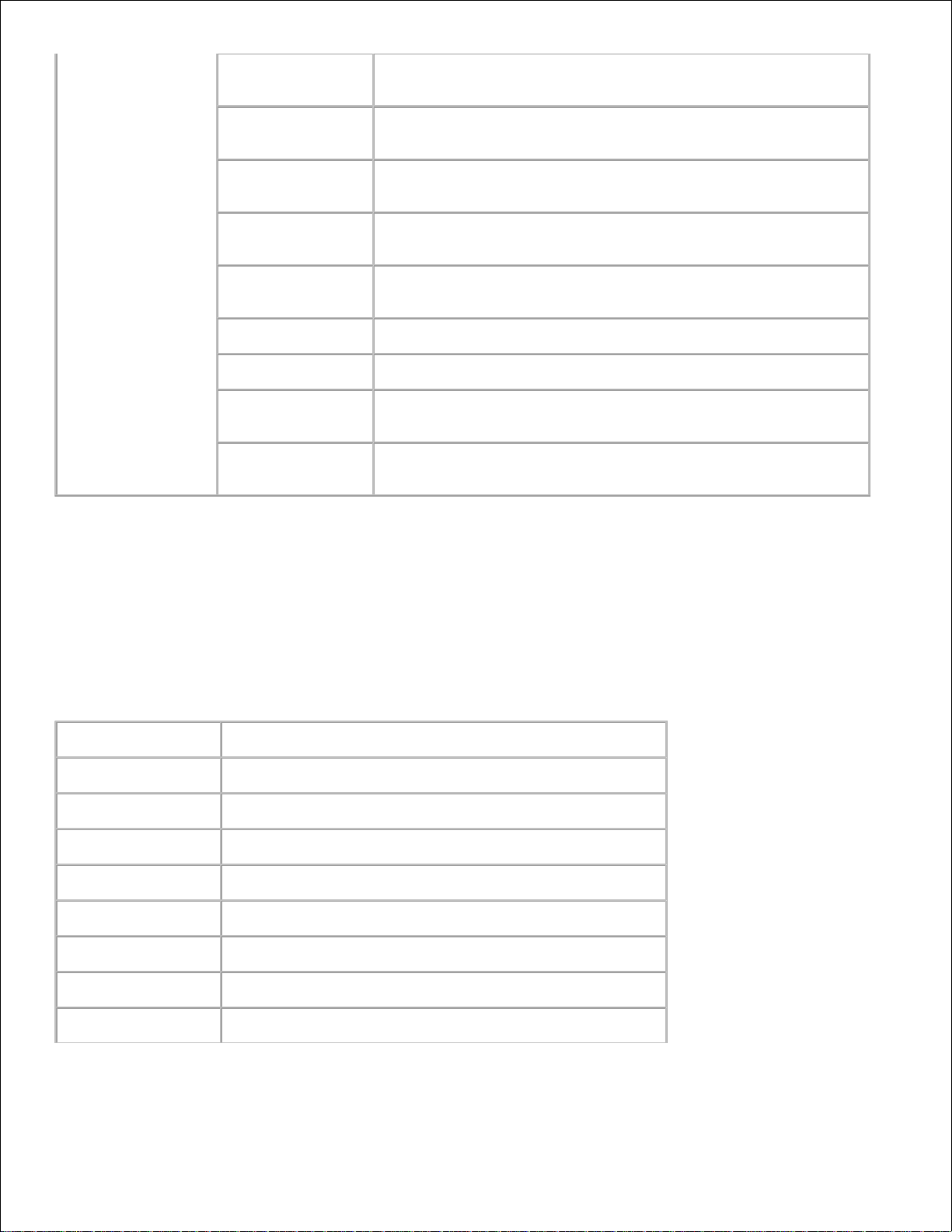
Tray 2 Paper
Size
Displays the size of paper loaded in the standard 550-sheet
feeder
Tray 2 Custom
Size - Y
Displays the length of paper loaded in the optional feeder.
Tray 2 Custom
Size - X
Displays the width of paper loaded in the optional feeder.
MPF Mode
Displays the paper size and type when paper is loaded in the
multipurpose feeder.
Display Popup
Displays a popup menu when paper is loaded in the
multipurpose feeder.
MPF Paper Type
Displays the type of paper loaded in the multipurpose feeder.
MPF Paper Size
Displays the size of paper loaded in the multipurpose feeder.
MPF Custom Size
- Y
Displays the length of paper loaded in the multipurpose feeder.
MPF Custom Size
- X
Displays the width of paper loaded in the multipurpose feeder.
*1 All changes made on the Printer Settings , Copy Printer Settings , Dell ColorTrack , and Tray
Settings menus on the Dell Printer Configuration Web Tool are discarded if they are made while the
printer in power saver mode. Exit the mode to change the settings.
Reports
Purpose:
To print various types of reports and lists.
Values:
Printer Settings
Click the Start button to print the printer settings page.
Panel Settings
Click the Start button to print the panel settings page.
PCL Fonts List
Click the Start button to print the PCL fonts list.
PCL Macro List
Click the Start button to print the PCL Macro list.
Job History
Click the Start button to print the job history report.
Error History
Click the Start button to print the error history report.
PS Fonts List
Click the Start button to print the PS fonts list.
Print Meter
Click the Start button to print the print volume report.
Color Test Page
Click the Start button to print the color test page.
Page 24
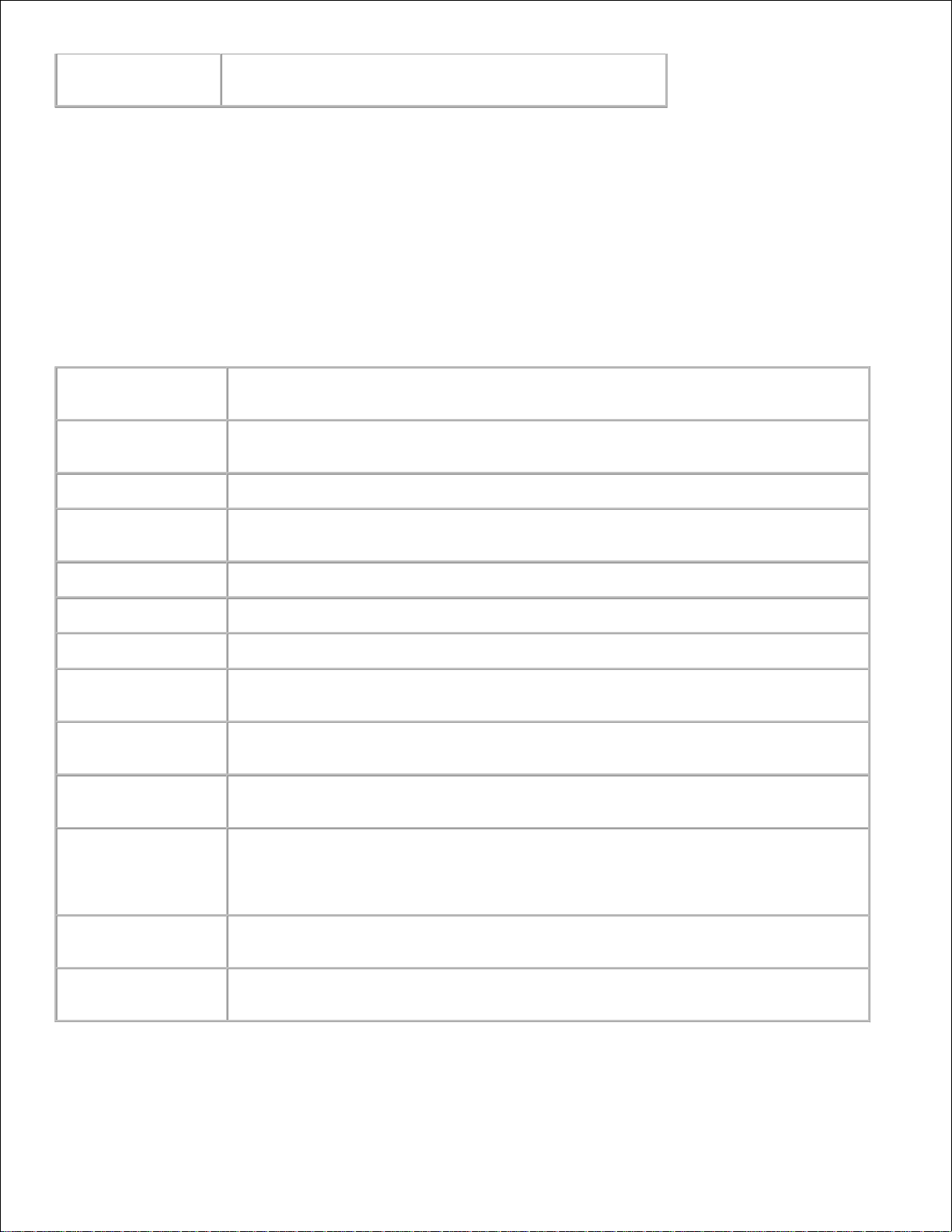
Stored Documents
Click the Start button to print the stored documents list.
This item is only available when the Ram disk is set to on.
Printer Settings
The Printer Settings tab includes System Settings , Parallel Settings , Network Settings, USB
Settings , PCL Settings , PS Settings , and Panel Settings pages.
System Settings
Purpose:
To configure the basic printer settings.
Values:
Power Saver Timer
Mode 1
Specifies the amount of time before the printer enters the power saver timer mode
1 after it finishes a print job in minutes between 5 and 60.
Power Saver Timer
Mode 2
Specifies the amount of time before the printer enters the power saver timer mode
2 after it finishes a print job in minutes between 1 and 6.
Alert Tone
Specifies whether the printer sounds an alarm when an error occurs.
Time-Out
Specifies the amount of time the printer waits to receive additional bytes of data
from the computer. When this timeout expires, the print job is canceled.
Panel Language
Determine the language of the text on the operator panel screen.
Auto Log Print
Specifies whether the printer outputs logs automatically.
Print ID
Specifies a location where the user ID is printed.
Print Text
Specifies whether the printer outputs PDL data, which is not supported by the
printer, as text when the printer receives it.
Banner Sheet
Insert Position
Specifies the position of banner sheet.
Banner Sheet
Specify Tray
Specifies the tray in which the banner sheet is loaded.
RAM Disk
Specifies whether to allocate memory to the RAM disk file system for the Secure
Print and Store Print features.
This item is only available when the 256 MB, or higher, optional memory card is
installed.
Substitute Tray
Specifies whether or not to use another size paper when the paper that is loaded in
the specified tray does not match the paper size settings for the current job.
mm/inch
Specifies the measurement unit on the operator panel screen as either mm or
inches.
Parallel Settings
Page 25
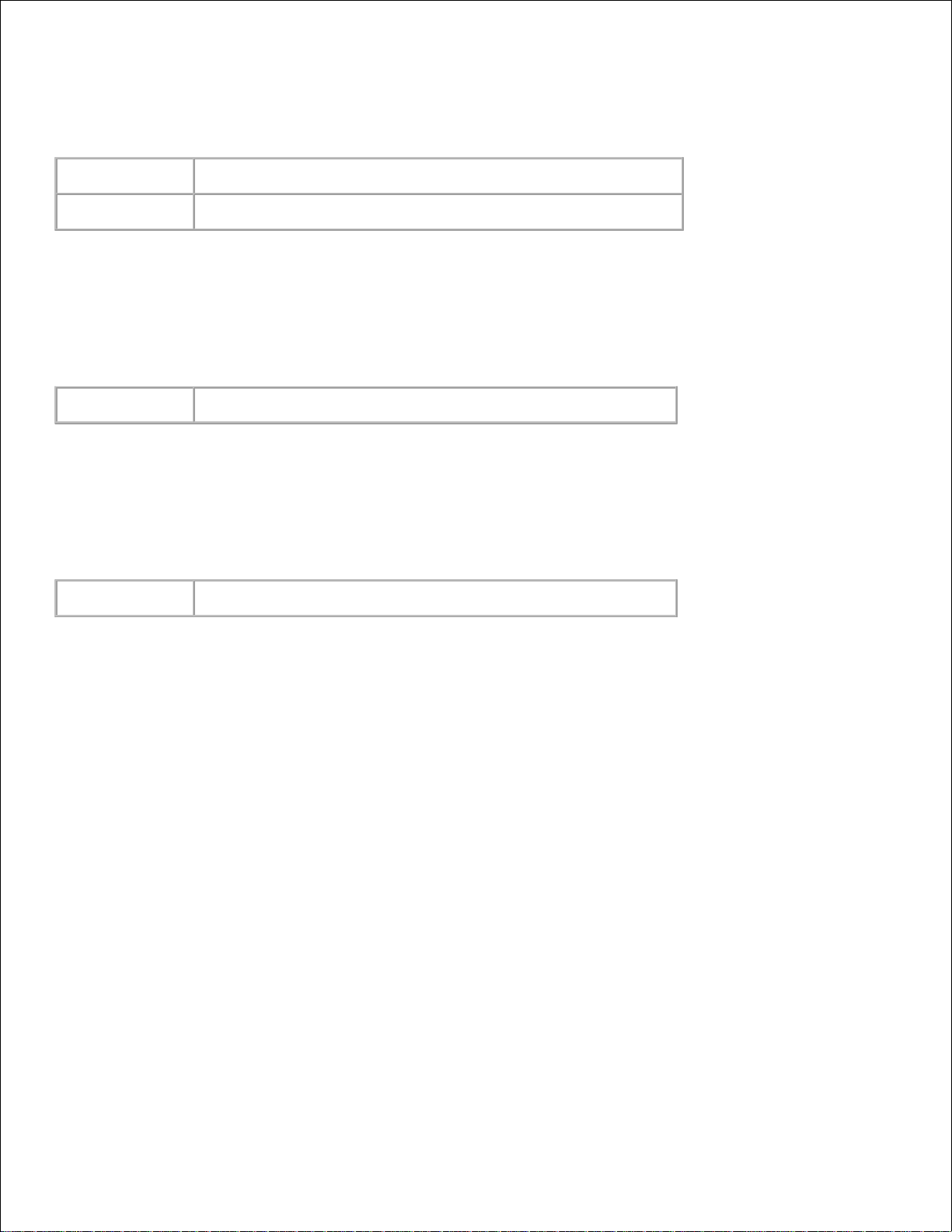
Purpose:
To configure the parallel interface.
Values:
ECP
Specifies the ECP communication mode of the parallel interface.
Adobe Protocol
Specifies PostScript communication protocol for each interface.
Network Settings
Purpose:
To Specify the PostScript communication protocol for this printer.
Values:
Adobe Protocol
Specifies PostScript communication protocol for each interface.
USB Settings
Purpose:
To change printer settings affecting a USB port.
Values:
Adobe Protocol
Specifies PostScript communication protocol for each interface.
PCL Settings
Purpose:
To change printer settings that only affect jobs using the PCL emulation printer language.
Values:
Page 26
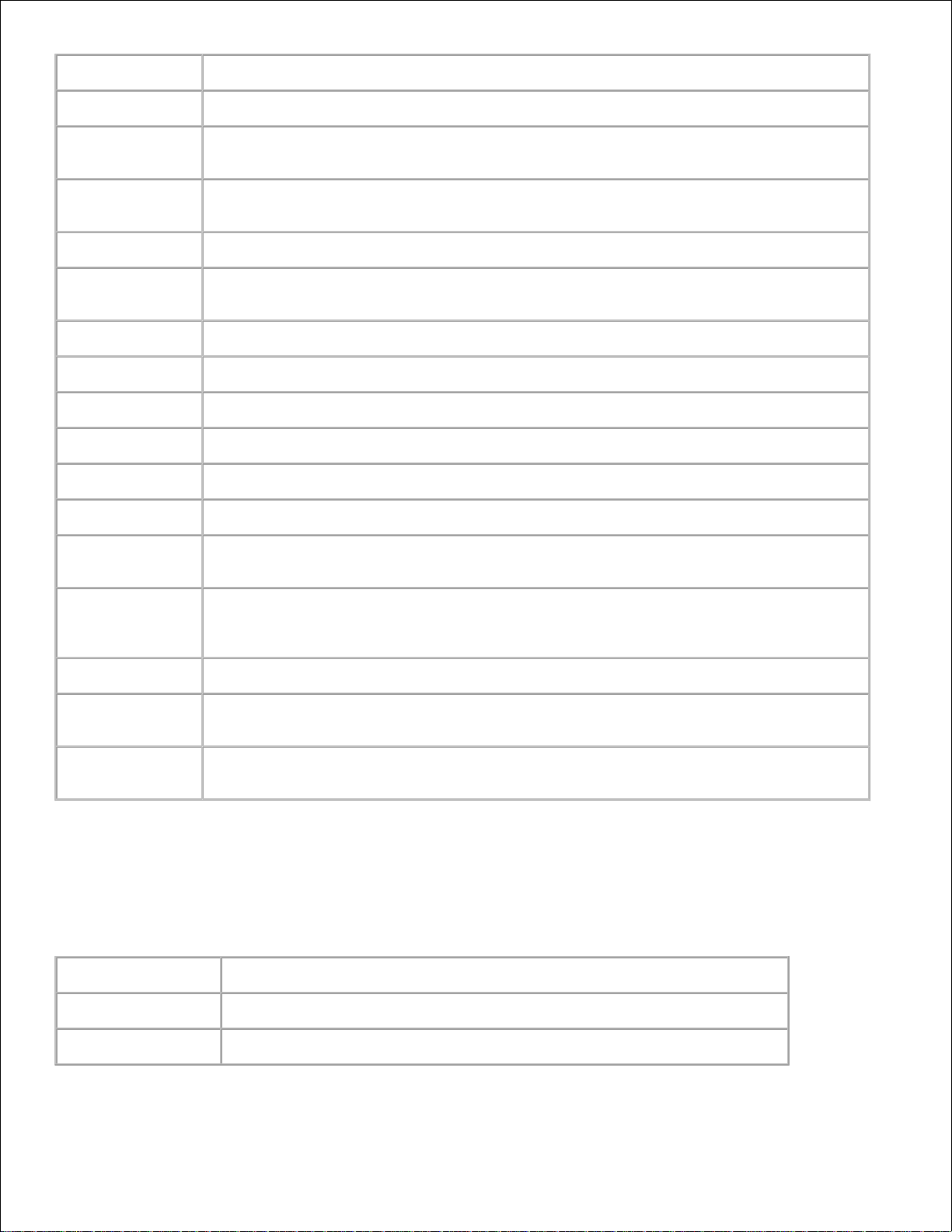
Paper Tray
Specifies the input tray.
Paper Size
Specifies the default paper size.
Custom Size - Y
Specifies the length of paper. The available range is from 98 mm (3.89 in.) to 355 mm
(13.98 in.).
Custom Size - X
Specifies the width of paper. The available range is from 77 mm (3.03 in.) to 220 mm
(8.66 in.).
Orientation
Specifies how text and graphics are oriented on the page.
2 Sided
Sets duplexing as the default for all print jobs. This item is only available when the
optional duplexer is installed.
Font
Specifies the default font from the registered fonts in the printer.
Symbol Set
Specifies a symbol set for a specified font.
Font Size
Specifies the font size for scalable typographic fonts.
Font Pitch
Specifies the font pitch for scalable monospaced fonts.
Form Line
Specifies the number of characters in a line.
Quantity
Sets the number of copies you want for the printer default value.
Image
Enhancement
Specifies whether to perform the image enhancement feature.
Hex Dump
Specifies whether to help isolate the source of a print job problem. With Hex Dump
selected, all data sent to the printer is printed in hexadecimal and character
representation. Control codes are not executed.
Draft Mode
Specifies whether to print in the draft mode.
Line
Termination
Sets the line termination.
Default Color
Specifies the color mode to Color or Black . This setting is used when the color
printing mode setting is not specified for the print job that is sent to the printer.
PS Settings
Purpose:
To change printer settings that only affect jobs using the PostScript emulation printer language.
Values:
PS Error Report
Specifies whether the printer outputs error contents for a PostScript error.
PS Job Time-Out
Specifies the execution time for one PostScript job.
Paper Select Mode
Specifies the way to select the tray for the PostScript mode.
Page 27
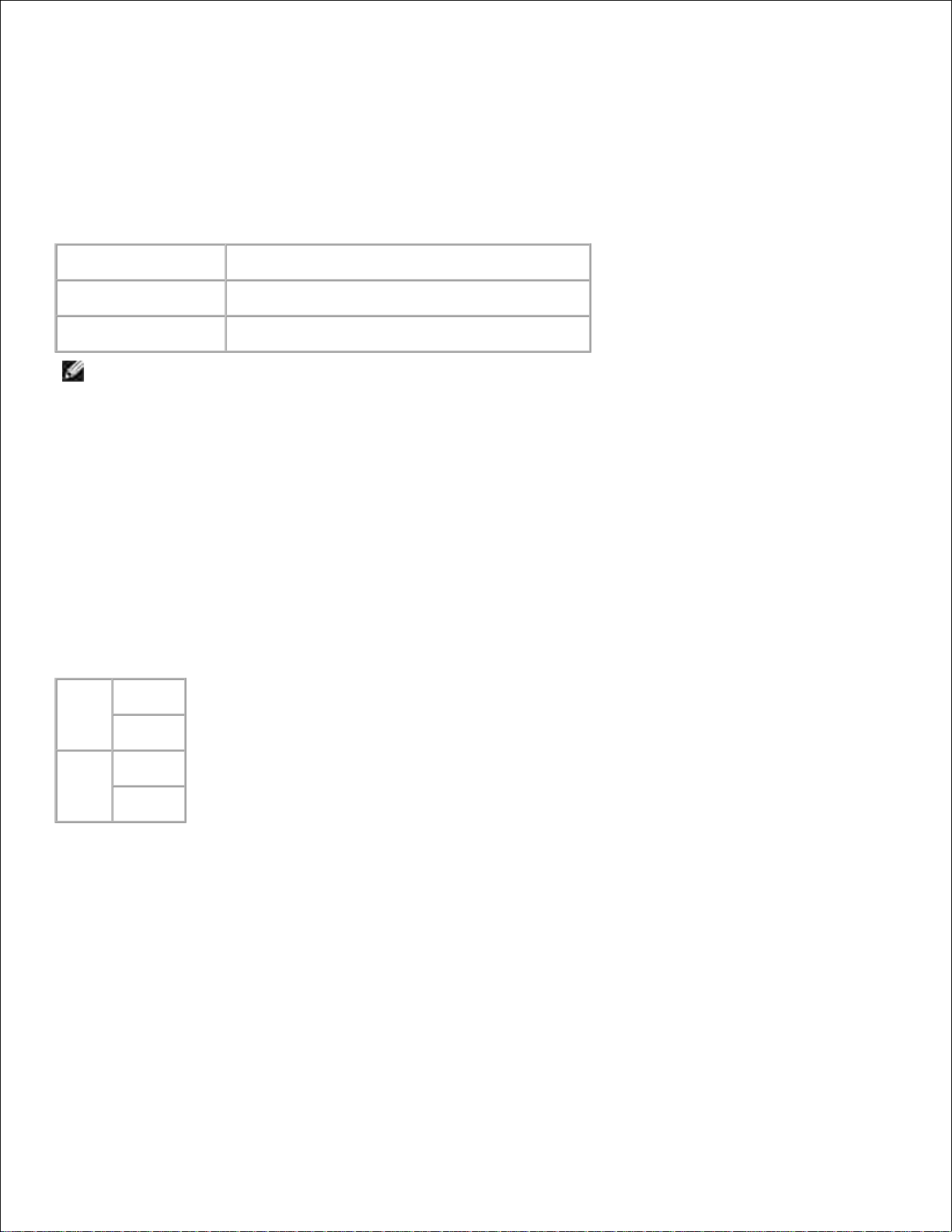
Panel Settings
Purpose:
To set or change the password to limit access to the menus from the operator panel.
Set the password of the Dell Printer Configuration Web Tool from Set Password in Print Server
Settings .
Values:
Panel Lock
Specifies whether to limit access to the menus.
New Password
Sets a password to limit access to the menus.
Re-enter Password
Type the new password again to confirm.
NOTE: This menu sets a password to lock the operator panel. When changing the password for the
Dell Printer Configuration Web Tool , click Set Password on the left frame and set the password.
Printer Maintenance
The Printer Maintenance tab includes Paper Density , Adjust BTR , Adjust Fuser , Auto Registration
Adjustment , Color Registration Adjustments , Adjust Altitude , Reset Defaults , Clear Storage ,
Non-Dell Toner , Initialize PrintMeter , and Web Link Customization pages.
Paper Density
Purpose:
To specify the paper density.
Values:
Plain
Light
Normal
Label
Light
Normal
Adjust BTR
Purpose:
To specify the reference voltage settings for the transfer roller.
Values:
Page 28
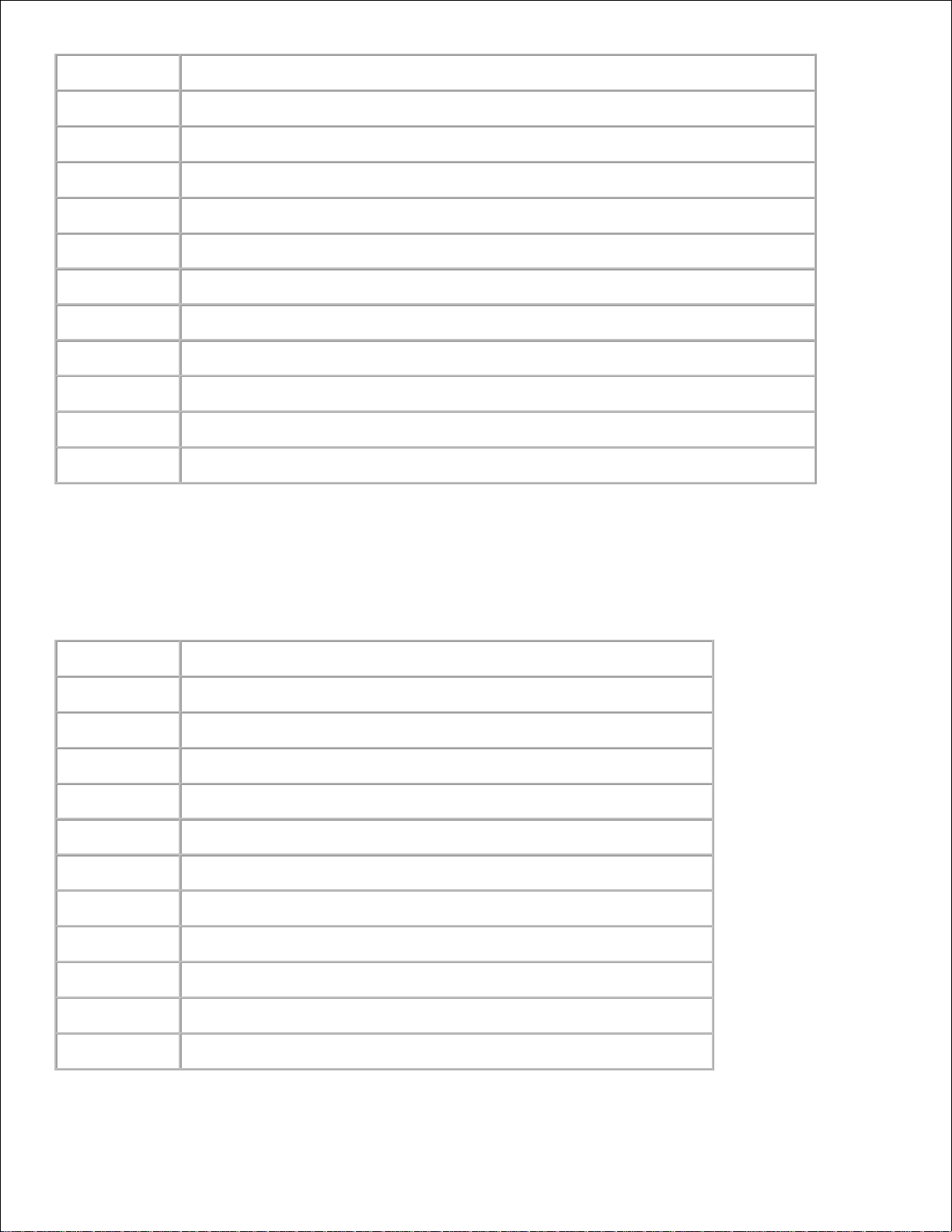
Plain
Sets the reference voltage settings for the transfer roller for plain paper.
Plain Thick
Sets the reference voltage settings for the transfer roller for thick plain paper.
Transparency
Sets the reference voltage settings for the transfer roller for transparencies.
Covers
Sets the reference voltage settings for the transfer roller for cover paper.
Covers Thick
Sets the reference voltage settings for the transfer roller for thick cover paper.
Label
Sets the reference voltage settings for the transfer roller for labels.
Coated
Sets the reference voltage settings for the transfer roller for coated paper.
Coated Thick
Sets the reference voltage settings for the transfer roller for thick coated paper.
Envelope
Sets the reference voltage settings for the transfer roller for envelopes.
Recycled
Sets the reference voltage settings of the transfer roller for recycled paper.
JPN Coated
Sets the reference voltage settings of the transfer roller for Japanese coated paper.
JPN Postcard
Sets the reference voltage settings of the transfer roller for Japanese postcards.
Adjust Fuser
Purpose:
To specify the temperature settings value for the fuser.
Values:
Plain
Sets the temperature settings for the fuser for plain paper.
Plain Thick
Sets the temperature settings for the fuser for thick plain paper.
Transparency
Sets the temperature settings for the fuser for transparencies.
Covers
Sets the temperature settings for the fuser for cover paper.
Covers Thick
Sets the temperature settings for the fuser for thick cover paper.
Label
Sets the temperature settings for the fuser for labels.
Coated
Sets the temperature settings for the fuser for coated paper.
Coated Thick
Sets the temperature settings for the fuser for thick coated paper.
Envelope
Sets the temperature settings for the fuser for envelopes.
Recycled
Sets the temperature settings of the fuser for recycled paper.
JPN Coated
Sets the temperature settings of the fuser for Japanese coated paper.
JPN Postcard
Sets the temperature settings of the fuser for Japanese postcards.
Page 29
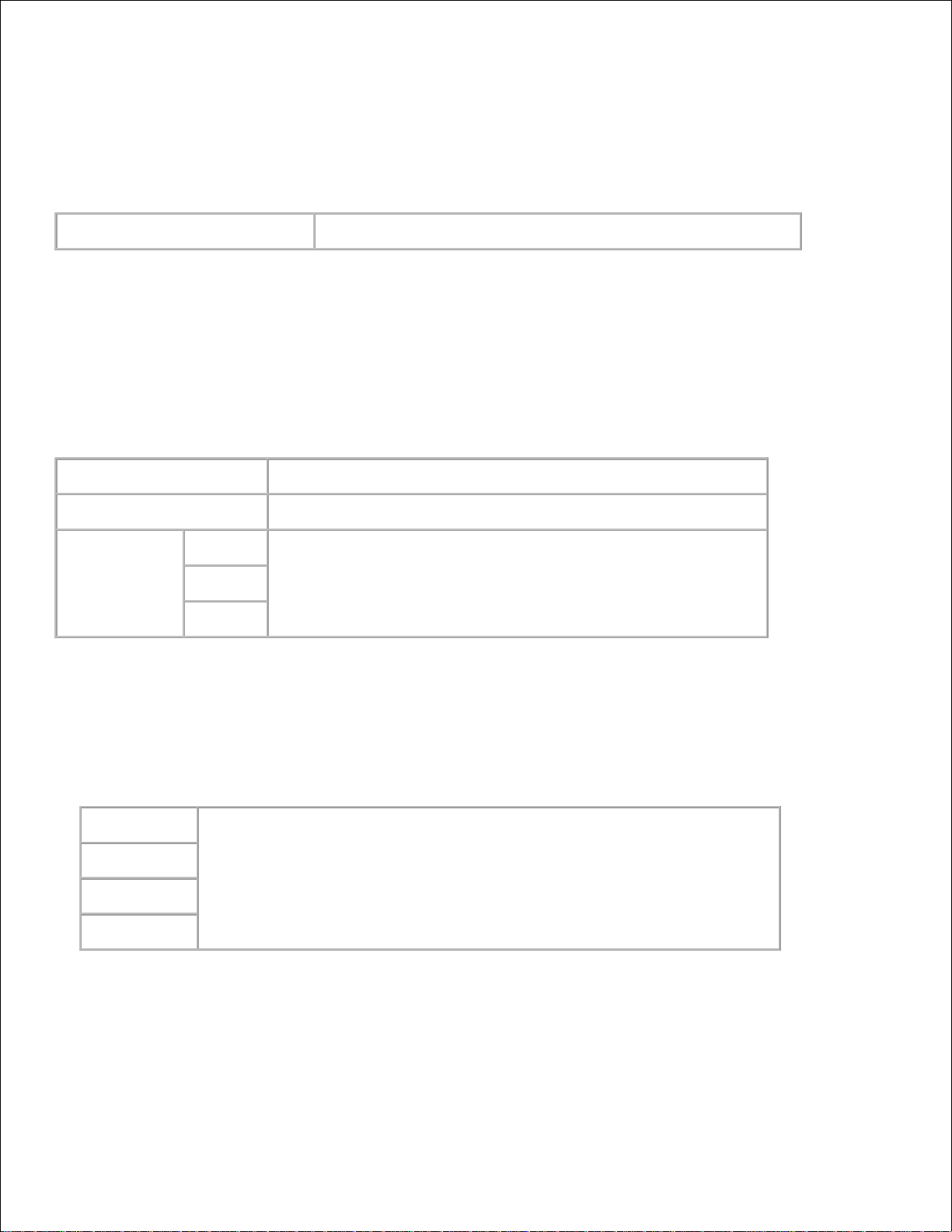
Auto Registration Adjustment
Purpose:
Specifies whether to adjust the color registration automatically.
Values:
Auto Registration Adjustment
Specifies whether to adjust the color registration automatically.
Color Registration Adjustments
Purpose:
To print the color registration chart and to adjust the color registration by using the chart.
This function is required after the printer is set up or moved.
Values:
Auto Correct
Click Start to adjust color registration automatically.
Color Regi Chart
Click Start to print the color registration chart.
Enter Number
Yellow
Specifies the values that are found in the color registration chart.
Magenta
Cyan
Adjust Altitude
Purpose:
To adjust the height of the installation location of the printer.
Values:
0 meter
Select the value close to the height of the installation location of the printer.
1000 meters
2000 meters
3000 meters
Reset Defaults
Purpose:
To initialize the NV (non-volatile) memory. After executing this function and rebooting the printer, all the
menu parameters are reset to their default values.
Page 30
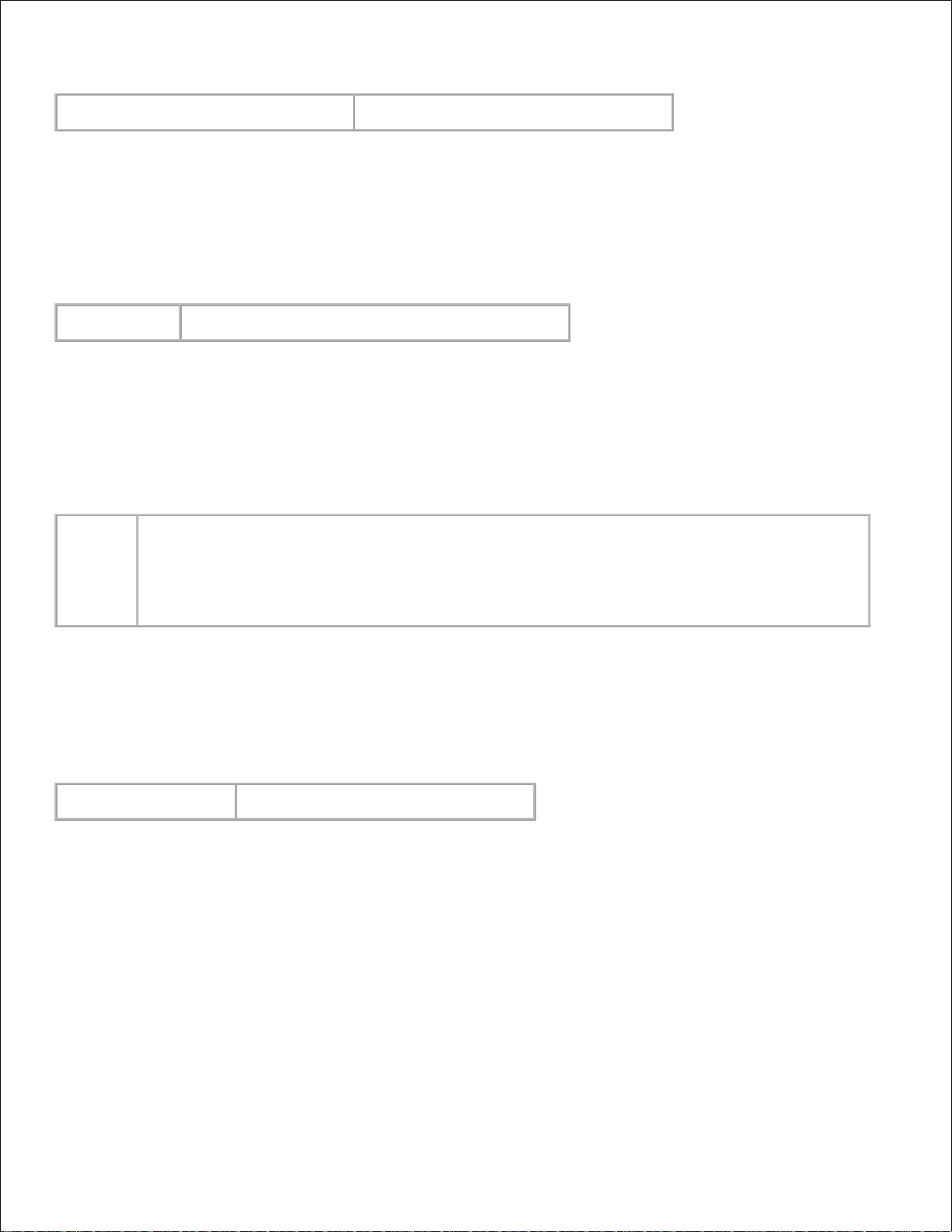
Values:
Reset Defaults and restart printer.
Click Start to initialize the NVM memory.
Clear Storage
Purpose:
To clear all files that are stored as Secure and Proof Print in the RAM disk. This item is only available when
the RAM disk is set to on.
Values:
Clear Storage
Click Start to clear all files stored in the RAM disk.
Non-Dell Toner
Purpose:
Specifies whether to use the refilled print cartridge or not. When this setting is on, you can use print
cartridges provided by other companies.
Values:
NonDell
Toner
Overrides factory print cartridge setting.
Non-Dell-brand print cartridges may disable some printer features, reduce print quality and
reduce the reliability of your printer. Dell recommends only new Dell-brand print cartridges for
your printer. Dell does not provide warranty coverage for problems caused by using accessories,
parts, or components not supplied by Dell.
Initialize PrintMeter
Purpose:
To initialize the print meter of the printer. Executing this function restarts the printer.
Values:
Initialize PrintMeter
Click Start to initialize the print meter.
Web Link Customization
Purpose:
To configure the link used for ordering supplies.
Values:
Page 31
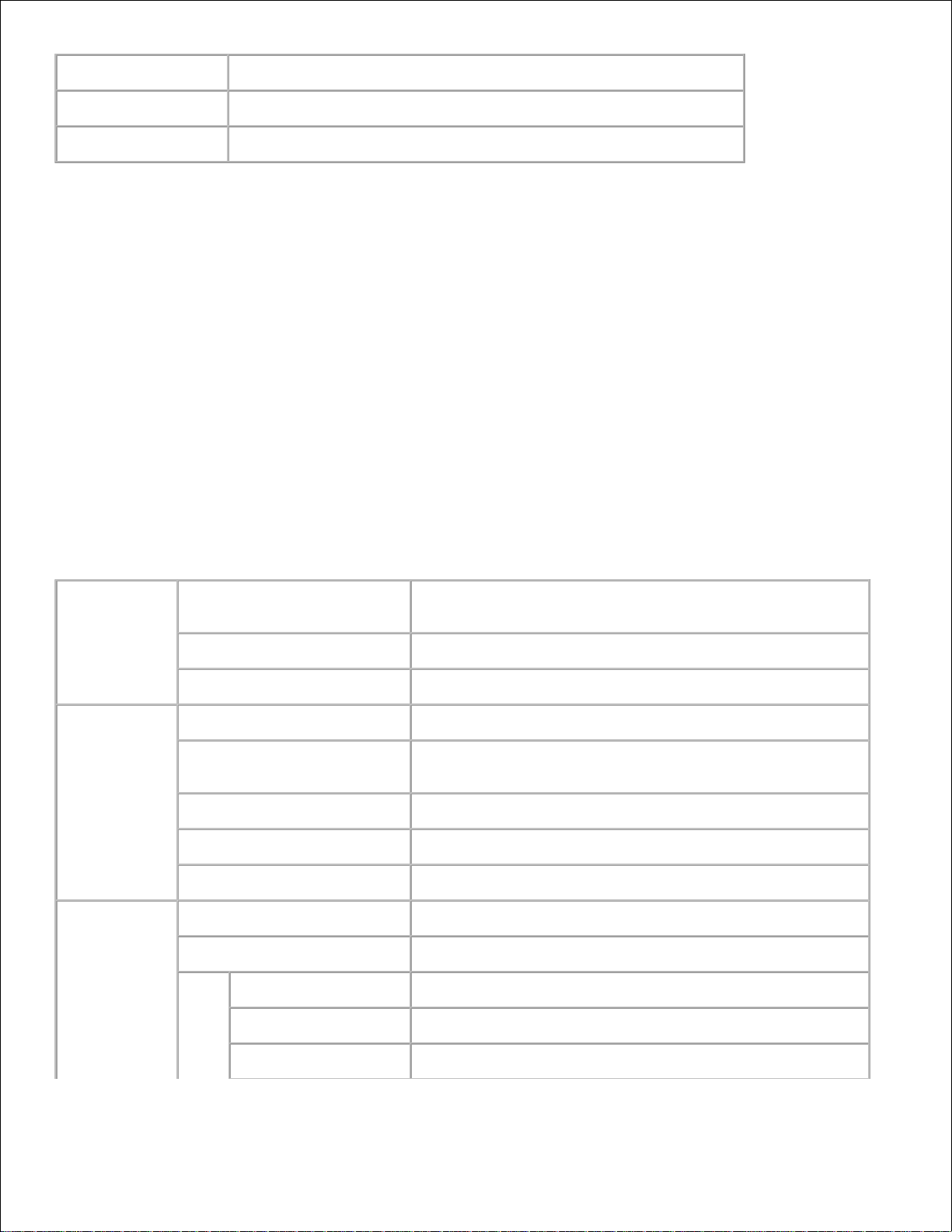
Select Reorder URL
Specifies the URL that Order Supplies at links to in the left frame.
Regular
http://accessories.us.dell.com/sna
Premier
http://premier.dell.com
Print Server Settings
Use the Print Server Settings menu to set the type of printer interface and necessary conditions for
communications.
The following tabbed pages are displayed in the top of the Right Frame.
Print Server Reports
The Print Server Reports tab includes Print Server Setup Page , NetWare Setup Page , and E-Mail
Alert Setup Page .
Print Server Setup Page
Purpose:
To verify the current settings of TCP/IP protocol and printing ports. On this page, you can only verify the
settings of items. If you want to change the settings, go to the pages in the Print Server Settings tab.
Values:
Ethernet *
1
Ethernet Settings
Displays the current settings of Ethernet transmission rate
and the duplex settings.
Current Ethernet Settings
Displays the current Ethernet settings.
MAC Address
Displays the printer's MAC address.
Wireless
Settings *
2
SSID
Displays the name that identifies the network.
Network Type
Displays the network type from either the Ad-Hoc or
Infrastructure mode.
MAC Address
Displays the MAC address of the wireless printer adapter.
Link Channel
Displays the channel number of the connection.
Link Quality
Displays the quality of the connection.
TCP/IP
Settings
IP Mode
Displays the IP mode.
Host Name
Displays the host name.
IPv4
IP Address Mode
Displays the IP address mode.
IP Address
Displays the IP address.
Subnet Mask
Displays the subnet mask.
Page 32

Gateway Address
Displays the gateway address.
IPv6
Use Manual Address
Displays whether to set the IP address manually.
Manual Address
Displays the IP address.
Stateless Address
1-3
Displays the stateless addresses.
Link Local Address
Displays the link local address.
Manual Gateway
Address
Displays the gateway address.
Auto Configure
Gateway Address
Displays the gateway address.
DNS *
3
IPv4
Get DNS Server
Address from DHCP
Displays whether to automatically get a DNS (Domain
Name System) server address from the DHCP (Dynamic
Host Configuration Protocol) server.
Current DNS Server
Address
Displays the DNS server address.
IPv6
Get DNS Server
Address from
DHCPv6-lite
Displays whether to automatically get a DNS server
address from the DHCPv6-lite server.
Current DNS Server
Address
Displays the DNS server address.
DNS Dynamic Update
(IPv4) *
2
Displays the status of the DNS Dynamic Update feature.
DNS Dynamic Update
(IPv6) *
2
Displays the status of the DNS Dynamic Update feature.
Auto Generate Search List
Displays whether to automatically generate a search list.
Search Domain Name
Displays the search domain name.
Time-out
Displays the time-out period.
Priority to IPv6 DNS
Name Resolution
Displays whether to use the DNS Name Resolution feature.
WINS *
3
WINS Mode
Displays the setting of how to get the WINS server address.
WINS Primary Server
Displays the primary WINS server address.
WINS Secondary Server
Displays the secondary WINS server address.
LPD
Port Status
Displays the port status.
Connection Time-Out
Displays the connection timeout period.
Page 33
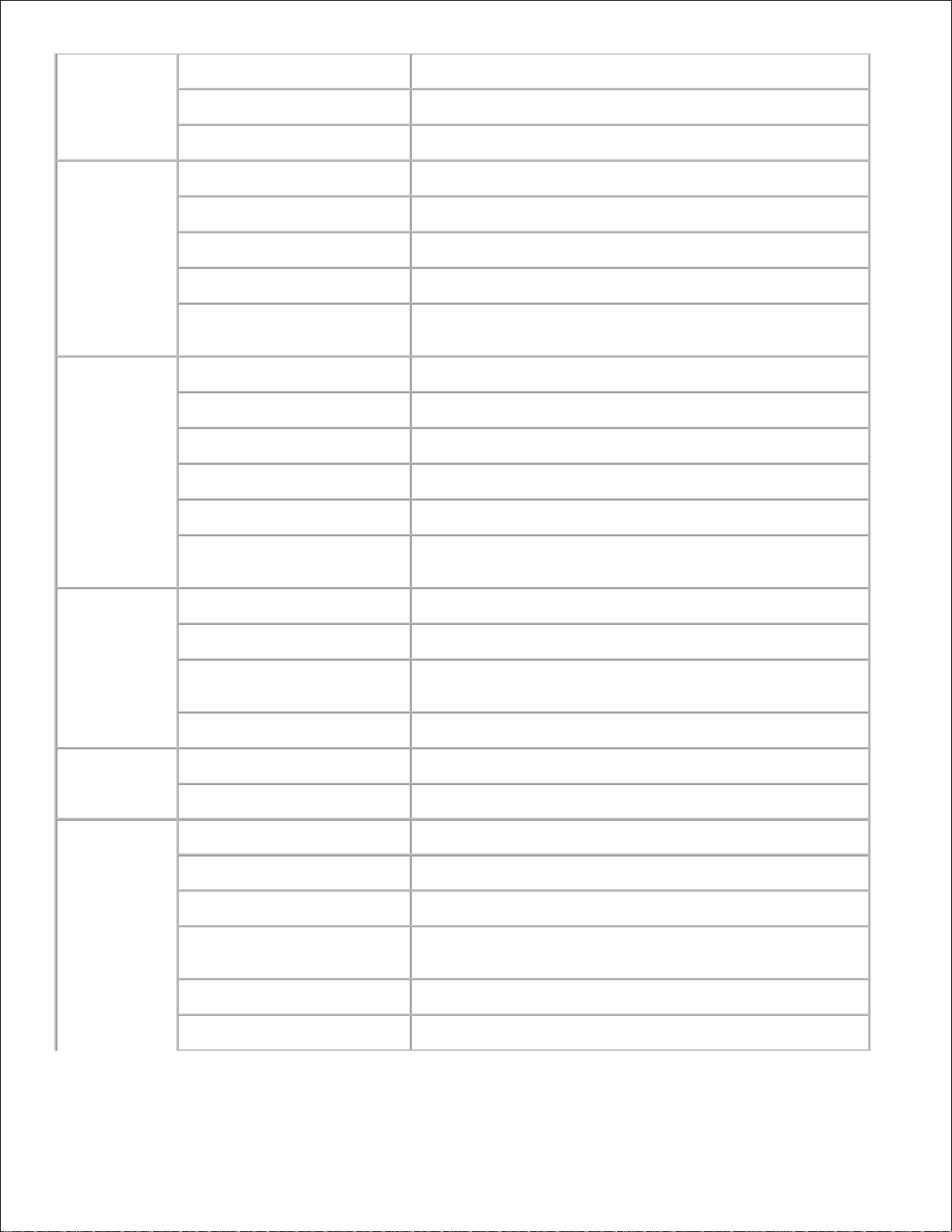
Port9100
Port Status
Displays the port status.
Port Number
Displays the port number.
Connection Time-Out
Displays the connection timeout period.
IPP *
3
Port Status
Displays the port status.
Printer URI
Displays the printer URI.
Connection Time-Out
Displays the connection timeout period.
Port Number
Displays the port number.
Maximum Sessions
Displays the maximum number of connections received
simultaneously by the client.
WSD *
3
Port Status
Displays the WSD port status.
Port Number
Displays the WSD port number.
Receive Time-Out
Displays the receive timeout period.
Notification Time-Out
Displays the notification timeout period.
Maximum Number of TTL
Displays the maximum number of TTLs.
Maximum Number of
Notification
Displays the maximum number of notifications.
HTTP
Port Status
Displays the port status.
Port Number
Displays the port number.
Simultaneous Connections
Displays the number of connections received
simultaneously by the client.
Connection Time-Out
Displays the connection timeout period.
FTP
Port Status
Displays the port status.
Connection Time-Out
Displays the connection timeout period.
SMB *
3
Port Status
Displays the port status.
Host Name
Displays the host name.
Workgroup
Displays the workgroup name.
Maximum Sessions
Displays the maximum number of connections received
simultaneously by the client.
Unicode Support
Displays the status of the Unicode Support feature.
Auto Master Mode
Displays the status of the Auto Master Mode feature.
Page 34

Encrypt Password
Displays the status of the Encrypt Password feature.
Job Time-Out
Displays the timeout period.
Connection Time-Out
Displays the connection timeout period.
AppleTalk *
3
Port Status
Displays the port status.
Printer
Displays the printer name used in AppleTalk.
AppleTalk Zone
Displays the AppleTalk zone name.
AppleTalk Type
Displays the AppleTalk type.
Delay Start Time
Specifies the print start time period in second.
Bonjour
(mDNS) *
3
Port Status
Displays the port status.
Host Name
Displays the host name.
Printer Name
Displays the printer name.
SNMP Agent
Port Status
Displays the port status.
Trap Notification 1-4
Displays the status of the Trap Notification feature and IP
address.
Authenticate Error Trap
Displays the status of the Authenticate Error Trap .
IPsec
Settings
Protocol
Displays the protocol status.
IKE
Displays to use a preshared key for IKE authentication.
IKE SA Lifetime
Displays the lifetime for IKE SA.
IPsec SA Lifetime
Displays the lifetime for IPsec SA.
DH Group
Displays the DH group.
PFS
Displays the PFS status.
Remote peers IPv4
address
Displays the IP address to connect to.
Remote peers IPv6
address
Displays the IP address to connect to.
Non IPsec communication
policy
Displays the status of the Non IPsec communication
policy feature.
IP Filter
(IPv4) *
4
Access List
Displays the list of IP addresses that are permitted or
denied access to the printer.
*1 The Ethernet settings are not displayed when the optional wireless printer adapter is installed.
*2 An optional wireless printer adapter is required to display the item.
Page 35

*3 An optional multi protocol card is required to display the items.
*4 This item is only available for LPD or Port9100.
NetWare Setup Page
Purpose:
To verify the current settings of IPX/SPX and Netware. In this page, you can only verify the settings of items.
If you want to change the settings, go to the pages in the Print Server Settings tab.
Values:
IPX/SPX
Settings
Frame Type
Displays the active frame type.
Current Frame
Type
Displays the current frame type.
Network
Address
Displays the IPX network address.
NetWare
Port Status
Displays the port status. When NetWare is implemented, the status
of IPX/SPX and TCP/IP is also displayed.
Device Name
Displays the printer name.
Active Mode
Displays the current mode for Active Mode.
Tree Name
Displays the tree name.
Context Name
Displays the context name of the Print Server Object.
File Server
Name
Displays the file server name.
Polling Interval
Displays the time interval.
NCP Packet
Burst
Displays the status, and whether to use NCP packet burst.
Status
Information
Displays messages according to the conditions of the printer.
SLP
Active Discovery
Displays whether active discovery is enabled.
NOTE: An optional multi protocol card is required to display the NetWare Setup page.
E-Mail Alert Setup Page
Purpose:
To verify the current settings of SMTP/POP used for the e-mail feature and E-Mail Alerts feature. In this
page, you can only verify the settings of items. If you want to change the settings, go to the pages in the
Print Server Settings tab.
Values:
Page 36
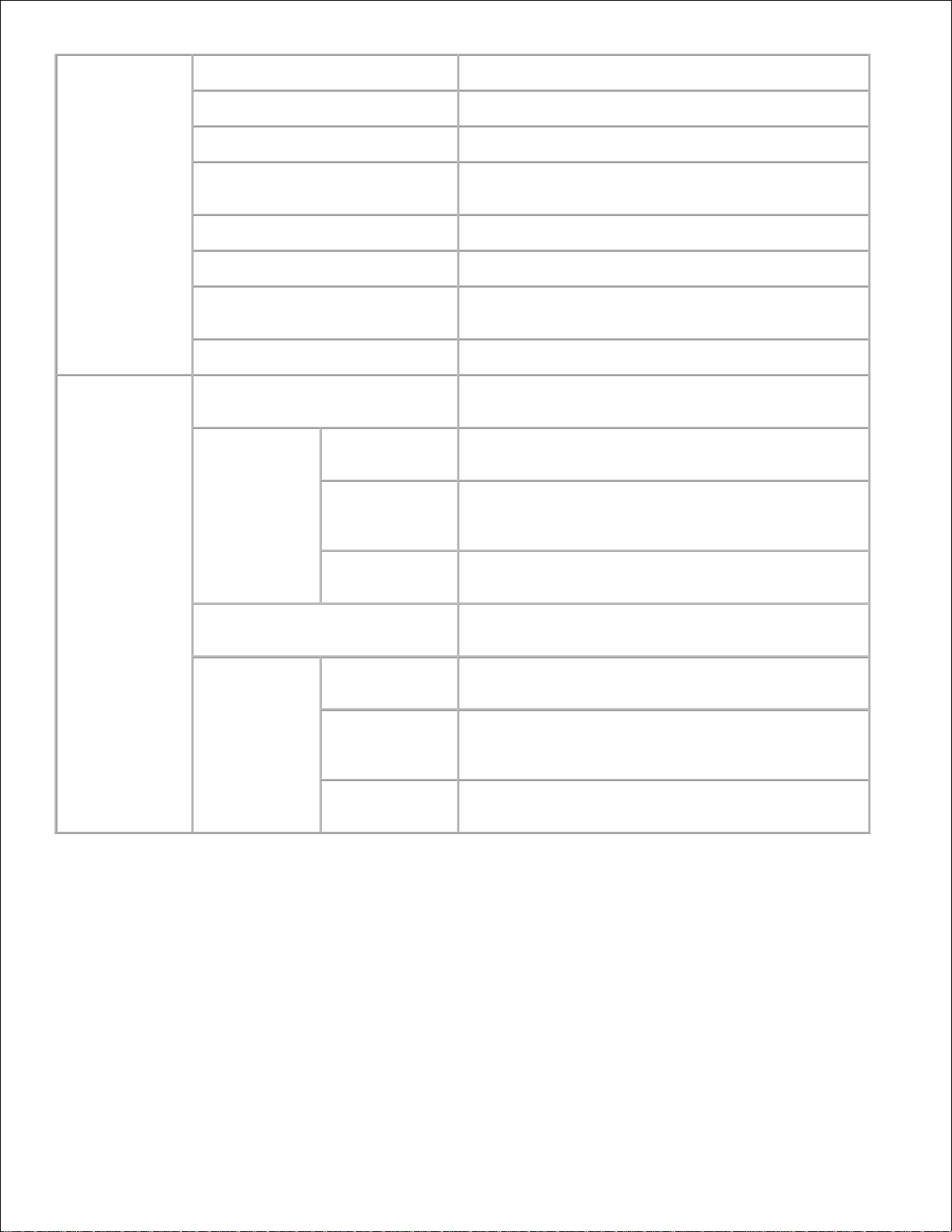
E-Mail Server
Settings
Port Status
Displays the port status.
Primary SMTP Gateway
Displays the primary SMTP gateway.
SMTP Port Number
Displays the SMTP port number.
E-Mail Send Authentication
Displays the authentication method for outgoing email.
POP3 Server Address
Displays the POP3 server address.
POP3 Port Number
Displays the POP3 port number.
Reply Address
Displays the IP address of servers connected with
SMTP protocol when data is incoming.
SMTP Server Connection
Displays the status of the SMTP server connection.
E-Mail Alert
Settings
E-Mail List 1
Displays the acceptable e-mail addresses for the EMail Alert feature specified in E-mail List 1.
Select Alerts
for List 1
Supplies Alerts
Displays the status, and whether to receive an E-Mail
Alert for consumables.
Paper
Handling
Alerts
Displays the status, and whether to receive an E-Mail
Alert for paper handling.
Service Call
Displays the status, and whether to receive an E-Mail
Alert for Service Calls.
E-Mail List 2
Displays the acceptable e-mail addresses for the EMail Alert feature specified in E-mail List 2.
Select Alerts
for List 2
Supplies Alerts
Displays the status, and whether to receive an E-Mail
Alert for consumables.
Paper
Handling
Alerts
Displays the status, and whether to receive an E-Mail
Alert for paper handling.
Service Call
Displays the status, and whether to receive an E-Mail
Alert for Service Calls.
Print Server Settings
The Print Server Settings tab includes Basic Information , Port Settings , Wireless LAN , TCP/IP ,
NetWare , SMB , AppleTalk , E-Mail Alert , Bonjour(mDNS) , and SNMP pages.
Basic Information
Purpose:
To configure the printer's basic information.
Values:
Page 37
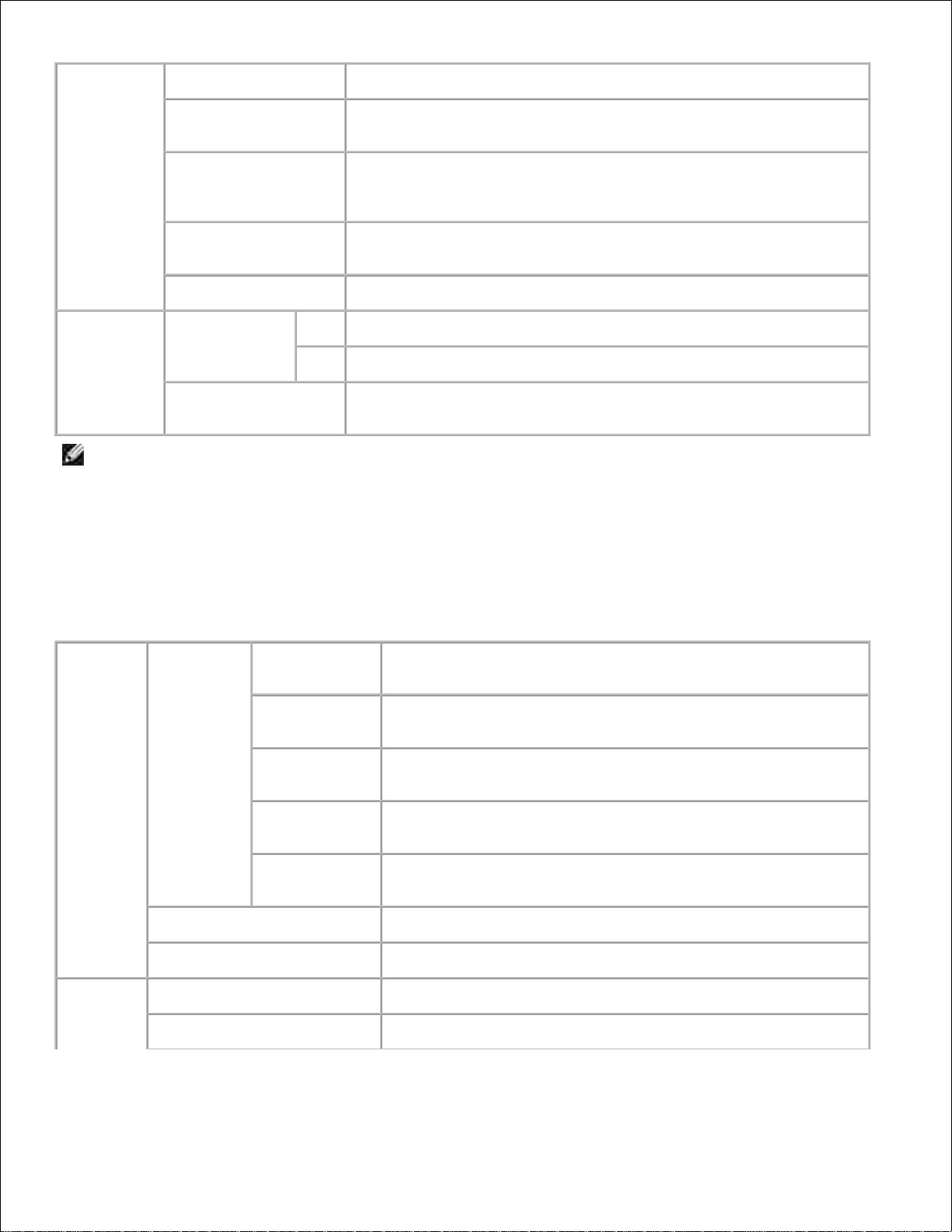
System
Settings
Printer Name
Specifies the name of the printer up to 31 alphanumeric characters.
Location
Specifies the location of the printer up to 63 alphanumeric
characters.
Contact Person
Specifies the contact name, number, and other information of the
printer administrator and service center up to 63 alphanumeric
characters.
Administrator EMail Address
Specifies the contact address of the printer administrator and
service center up to 63 alphanumeric characters.
Asset Tag Number
Enter the asset tag number for the printer.
EWS
Settings
Auto Refresh
On
Refreshes the contents of the status display pages automatically.
Off
Does not refresh the status display pages automatically.
Auto Refresh
Interval
Sets the time interval for refreshing the contents of the status
display pages automatically from 15 to 600 seconds.
NOTE: The auto refresh feature is effective for the contents of the Top Frame, Printer Status page,
Job List page, and Completed Jobs page.
Port Settings
Purpose:
To specify whether to enable or disable printing ports and management protocol features.
Values:
Ethernet
*
1
Ethernet
Settings
Auto
Detects Ethernet transmission rate and the duplex settings
automatically.
10BASE-T
Half-Duplex
Selects 10Base-T Half-Duplex as the default value.
10BASE-T
Full-Duplex
Selects 10Base-T Full-Duplex as the default value.
100BASE-TX
Half-Duplex
Selects 100Base-T Half-Duplex as the default value.
100BASE-TX
Full-Duplex
Selects 100Base-T Full-Duplex as the default value.
Current Ethernet Settings
Displays the current settings of Ethernet.
MAC Address
Displays the printer's MAC address.
Port
Status
LPD
Select the check box to enable the LPD.
Port9100
Select the check box to enable the Port9100.
Page 38
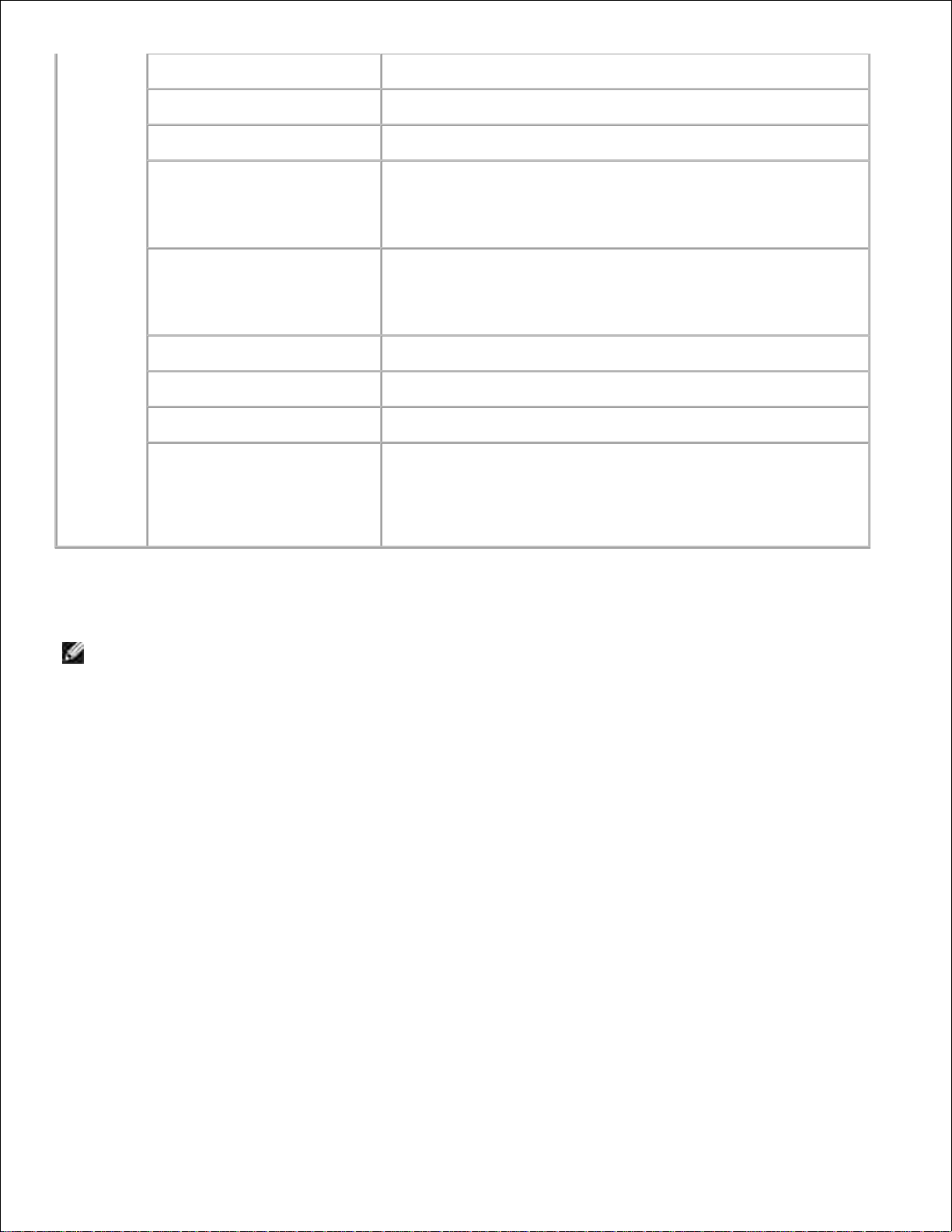
IPP *
2
Select the check box to enable the IPP port.
WSD
Select the check box to enable the WSD port.
FTP
Select the check box to enable the FTP port.
SMB *
2
Select the check box to enable the SMB.
You can also configure the transport protocol to be used.
TCP/IP and NetBEUI can be selected simultaneously as the
transport protocol.
NetWare *
2
Select the check box to enable the NetWare port. You can also
configure the transport protocol to be used. IPX/SPX and
TCP/IP can be selected simultaneously as the transport
protocol.
AppleTalk *
2
Select the check box to enable the AppleTalk port.
Bonjour (mDNS) *
2
Select the check box to enable the Bonjour(mDNS) feature.
E-Mail Alert
Select the check box to enable the E-Mail Alert feature.
SNMP Agent
Select the check box to enable the SNMP.
You can also configure the transport protocol to be used. UDP
and IPX can be selected simultaneously as the transport
protocol.
IPX is only available when the multi protocol card is installed.
*1 The Ethernet settings are not displayed when the optional wireless printer adapter is installed.
*2 An optional multi protocol card is required to display the item.
NOTE: The settings in the Port Settings page will be valid only when the printer is rebooted. When
you change or configure the settings, click the Restart printer to apply new settings button to
apply new settings.
Wireless LAN
Purpose:
To configure the detailed setting for the wireless network.
Page 39

Wireless
Settings
SSID
Specifies the name that identifies the wireless network. Up to 32
alphanumeric characters.
Network Type
Specifies the network type from either Ad-Hoc or Infrastructure .
MAC Address
Displays the MAC address of the printer's wireless network adapter.
Link Channel
Displays the channel number of the printer's wireless connection.
Link Quality
Displays the quality of the printer's wireless network connection.
Security
Settings
Encryption
Select the security method from the list.
WEP Key Code
Select the WEP key code from either Hex or Ascii .
WEP Key
(Password)
Specifies the WEP key set used through the wireless network only
when WEP 128bit or WEP 64bit is selected for Encryption .
Transmit Key
(Index)
Specifies the transmit key from the list.
Pass Phrase
(Password)
Specifies the pass phrase from 8 to 63 alphanumeric characters only
when WPA-PSK AES or WPA-PSK TKIP is selected for Encryption .
NOTE: To set WPA2-PSK, select WPA-PSK AES.
NOTE: An optional wireless printer adapter is required to display the Wireless page.
TCP/IP
Purpose:
To configure the IP address, subnet mask, and gateway address of the printer.
Values:
TCP/IP
Settings
IP Mode
Specifies the IP mode.
Host Name
Specifies the host name.
IPv4
IP Address
Mode
Selects the IP address mode.
Manual IP
Address
Sets the IP address.
Manual Subnet
Mask
Sets the subnet mask.
Manual
Gateway
Address
Sets the gateway address.
IPv6
Use Manual
Address
Select the check box to set the IP address manually.
Page 40

Manual Address
Sets the IP address.
Manual
Gateway
Address
Sets the gateway address.
DNS
DNS Domain Name *
1
Specifies the domain name of the domain name server. Up to
255 alphanumeric characters, periods, and hyphens can be
used. If you need to specify more than one domain name,
separate them using a comma or semicolon.
IPv4
Get DNS Server
Address from
DHCP
Select the check box to get the DNS server address
automatically from the DHCP server.
Manual DNS
Server Address
Sets the DNS server address.
IPv6
Get DNS Server
Address from
DHCPv6-lite
Select the check box to get the DNS server address
automatically from the DHCPv6-lite server.
Manual DNS
Server Address
Sets the DNS server address.
DNS Dynamic Update
(IPv4) *
1
Select the check box to enable dynamic updates to DNS.
DNS Dynamic Update
(IPv6) *
1
Select the check box to enable dynamic updates to DNS.
Auto Generate Search
List *
1
Select the check box to automatically generate the search list.
Search Domain Name *
1
Specifies the search domain name. Up to 255 alphanumeric
characters, periods, and hyphens can be used. If you need to
specify more than one domain name, separate them using a
comma or semicolon.
Time-out *
1
Specifies the time-out period between 1 and 60 seconds.
Priority to IPv6 DNS
Name Resolution
Select the check box to enable the DNS Name Resolution
feature.
WINS*
1
WINS Mode
Select the check box to get the WINS server address
automatically from the DHCP server.
WINS Primary Server
Sets WINS server address in the nnn.nnn.nnn.nnn format. Each
section of nnn.nnn.nnn.nnn is a value between 0 and 254. Note
that values 127 and 224 to 254 are not valid for the first threedigits.
WINS Secondary Server
Sets a back up WINS server address in the nnn.nnn.nnn.nnn
format. Each section of nnn.nnn.nnn.nnn is a value between 0
and 254. Note that values 127 and 224 to 254 are not valid for
the first three-digits.
Page 41

LPD
Connection Time-Out
Sets the connection timeout period from 1 to 1000 seconds.
IP Filter (IPv4)
To set the IP Filter settings, click IP Filter . The IP Filter
page is displayed.
Port9100
Port Number
Sets the port number from 9000 to 9999.
Connection Time-Out
Sets the connection timeout period between 1 and 1000
seconds.
IP Filter (IPv4)
To set the IP Filter settings, click IP Filter . The IP Filter
page is displayed.
IPP*
1
Printer URI
Displays the printer URI.
Connection Time-Out
Sets the connection timeout period from 1 to 1000 seconds.
Port Number
Displays the port number for receiving requests from the
client.
Maximum Sessions
Displays the maximum number of connections received
simultaneously by the client.
WSD
Port Number
Sets the port number from 8000 to 9999.
Receive Time-Out
Sets the receive timeout period from 1 to 65535 seconds.
Notification Time-Out
Sets the notification timeout period from 1 to 60 seconds.
Maximum Number of TTL
Sets the maximum number of TTL from 1 to 10.
Maximum Number of
Notification
Sets the maximum number of notifications from 10 to 20.
HTTP
Port Number
Sets the port number to 80 or from 8000 to 9999.
Simultaneous
Connections
Displays the maximum number of connections received
simultaneously by the client.
Connection Time-Out
Sets the connection timeout period from 1 to 255 seconds.
FTP
Password
Sets whether to enable or disable the password. And also
specifies the password value up to 7 characters.
Connection Time-Out
Sets the connection timeout period from 1 to 1000 seconds.
IP Filter
(IPv4) *
2
Address
Sets the address in the address field. Enter a numeric value
between 0 and 255 in each field of "aaa.bbb.ccc.ddd."
However, 127 and 224 to 254 cannot be used to "aaa."
Address Mask
Sets the Subnet Mask in the Mask field. Enter a numeric value
between 0 and 255 in each field.
Page 42

Active
Mode
Reject
Rejects printing from specified network address.
Permit
Permits printing from specified network address.
Disabled
Disables the IP Filter feature for the specified IP address.
*1 An optional multi protocol card is required to display the item.
*2 This item is only available for LPD or Port9100.
NetWare
Purpose:
To configure detailed settings for IPX/SPX and NetWare.
Values:
IPX/SPX
Settings
Frame
Type
Auto
Specifies the active frame type automatically.
Ethernet II
Selects Ethernet II frame type.
Ethernet
802.3
Selects IEEE802.3 frame type.
Ethernet
802.2
Selects IEEE802.2 frame type.
Ethernet
SNAP
Selects SNAP frame type.
Current Frame Type
Displays the current frame type.
Network Address
Displays the IPX network address.
NetWare
Device Name *
1
Specifies the printer name up to 47 alphanumeric characters.
For PServer Mode, set the Print Server Name (Print Server Object
Name). The original setting remains valid if no input is made.
Active
Mode
Directory:
PServer
Mode
Selects this option when using in Directory: PServer Mode .
Bindery:
PServer
Mode
Selects this option when using in Bindery: PServer Mode .
Tree Name *
1
Specifies the tree name up to 32 alphanumeric characters.
Configure this item only when Directory: PServer Mode is
selected.
Context Name
Specifies the context name of the Print Server Object up to 255
alphanumeric characters. Configure this item only when
Directory: PServer Mode or Directory: RPrinter Mode is
selected.
Page 43
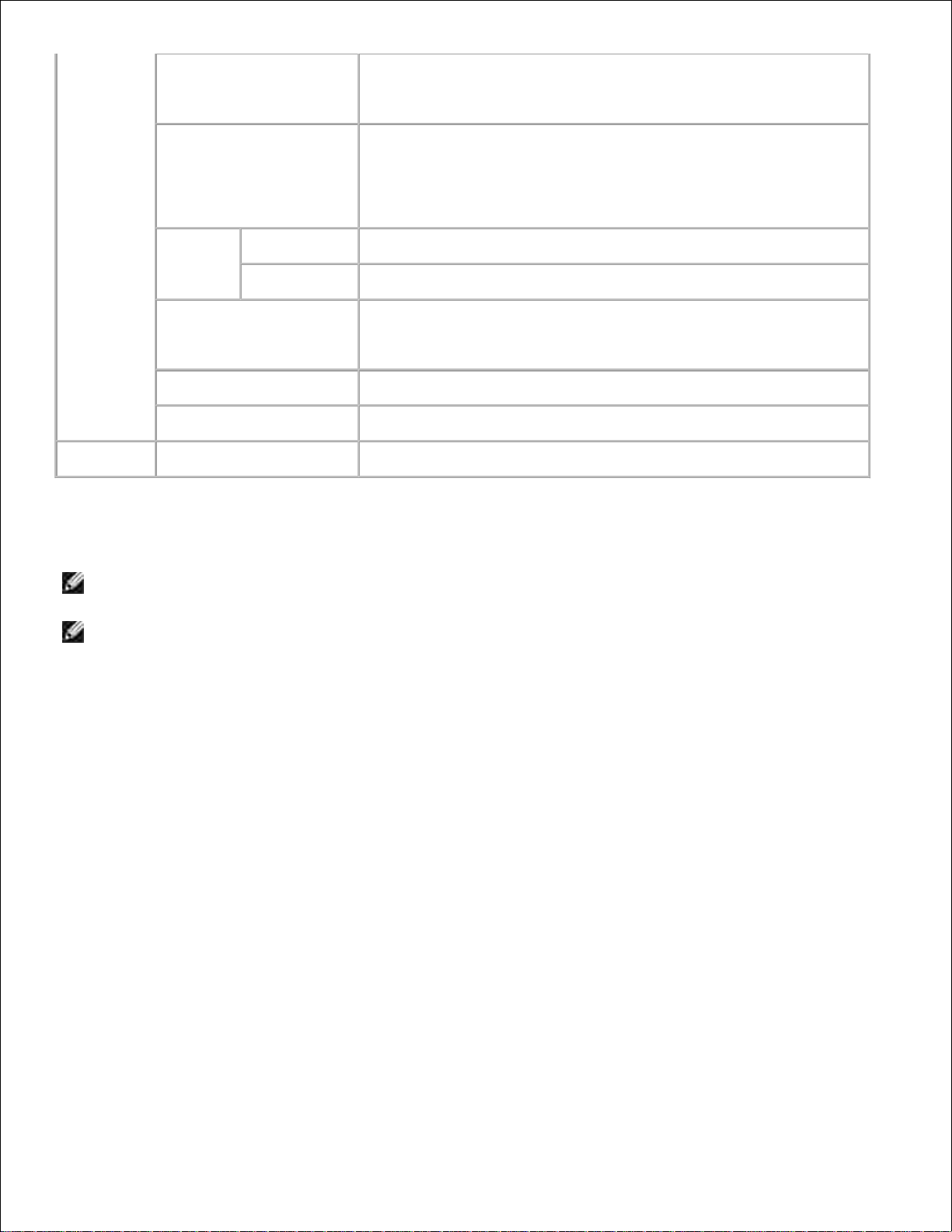
File Server Name *
1
Specifies the file server name up to 47 alphanumeric characters.
Configure this item only when Bindery: PServer Mode is
selected.
Polling Interval
Sets the time interval from when print data enters the print queue
until printing starts. The setting range is from 1 to 1000 seconds.
The original setting remains valid if no input is made. Configure
this item only when Bindery: PServer Mode or Directory:
PServer Mode is selected.
NCP
Packet
Burst
On
Uses NCP packet burst.
Off
Does not use NCP packet burst.
Password
Sets the print server password up to 32 alphanumeric characters.
Configure this item only when Binary: PServer Mode or
Directory: PServer Mode is selected.
Confirm Password
Enter the password again.
Status Information
Displays the status of NetWare.
SLP
Active Discovery
Select the check box to enable Active Discovery .
*1 The following are illegal characters: semicolon (;), colon (:), asterisk (*), question mark (?), period (.),
comma (,), yen mark (¥), back slash (\), double quotation ("), comparison symbols (< >), brackets ([ ]),
operation symbols (+, =, or ~), pipe (|), slash (/), and space ( ).
NOTE: The settings in the NetWare page will be valid only when NetWare or the printer is rebooted.
Click the Restart printer to apply new settings button to apply new settings.
NOTE: An optional multi protocol card is required to display the NetWare page.
SMB
Purpose:
To configure detailed settings for SMB.
Values:
Page 44
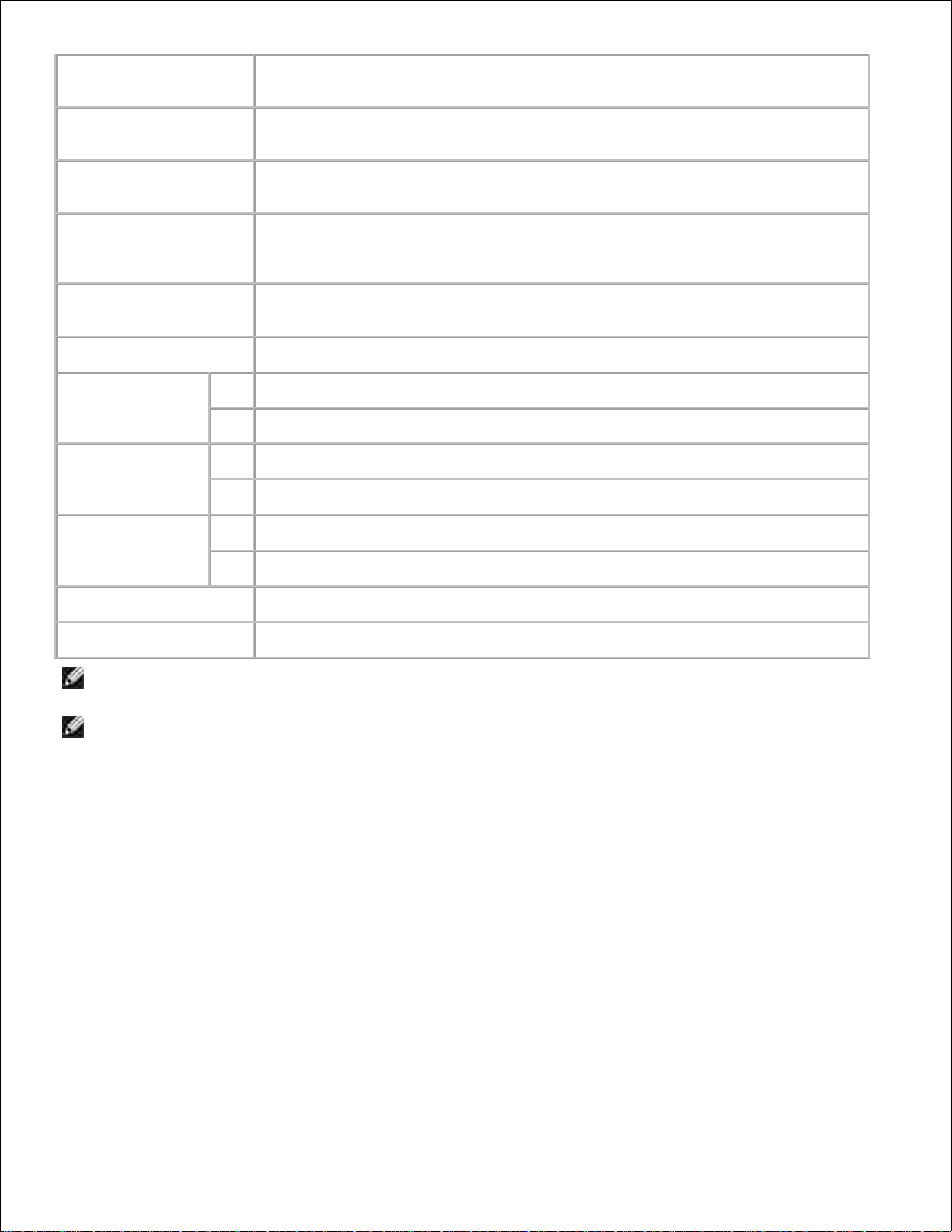
Host Name
Specifies the host name up to 15 alphanumeric characters. The original setting
will remain valid if no input is made.
Workgroup
Specifies the workgroup name up to 15 alphanumeric characters. The original
setting will remain valid if no input is made.
Administrator Name
Specifies the administrator name up to 20 alphanumeric characters. The original
setting will remain valid if no input is made. The default name is admin .
Administrator
Password
Specifies the administrator password up to 14 alphanumeric characters. The
original setting will remain valid if no input is made. The default password is
password .
Confirm Administrator
Password
Allows you to confirm the configured administrator password by re-entering the
same password.
Maximum Sessions
Displays the maximum sessions.
Unicode Support
On
Notifies the host name and workgroup name in Unicode characters.
Off
Does not notify the host name and workgroup name in Unicode characters.
Auto Master
Mode
On
Enable the Auto Master Mode.
Off
Disable the Auto Master Mode.
Encrypt
Password
On
Encrypts the password.
Off
Does not encrypt the password.
Job Time-Out
Sets the timeout period from 60 to 3600 seconds.
Connection Time-Out
Sets the connection timeout period from 60 to 3600 seconds.
NOTE: The settings in the SMB page will be valid only when the printer is rebooted. Click the Restart
printer to apply new settings button to apply new settings.
NOTE: An optional multi protocol card is required to display the SMB page.
AppleTalk
Purpose:
To configure the detailed settings for AppleTalk.
Values:
Page 45
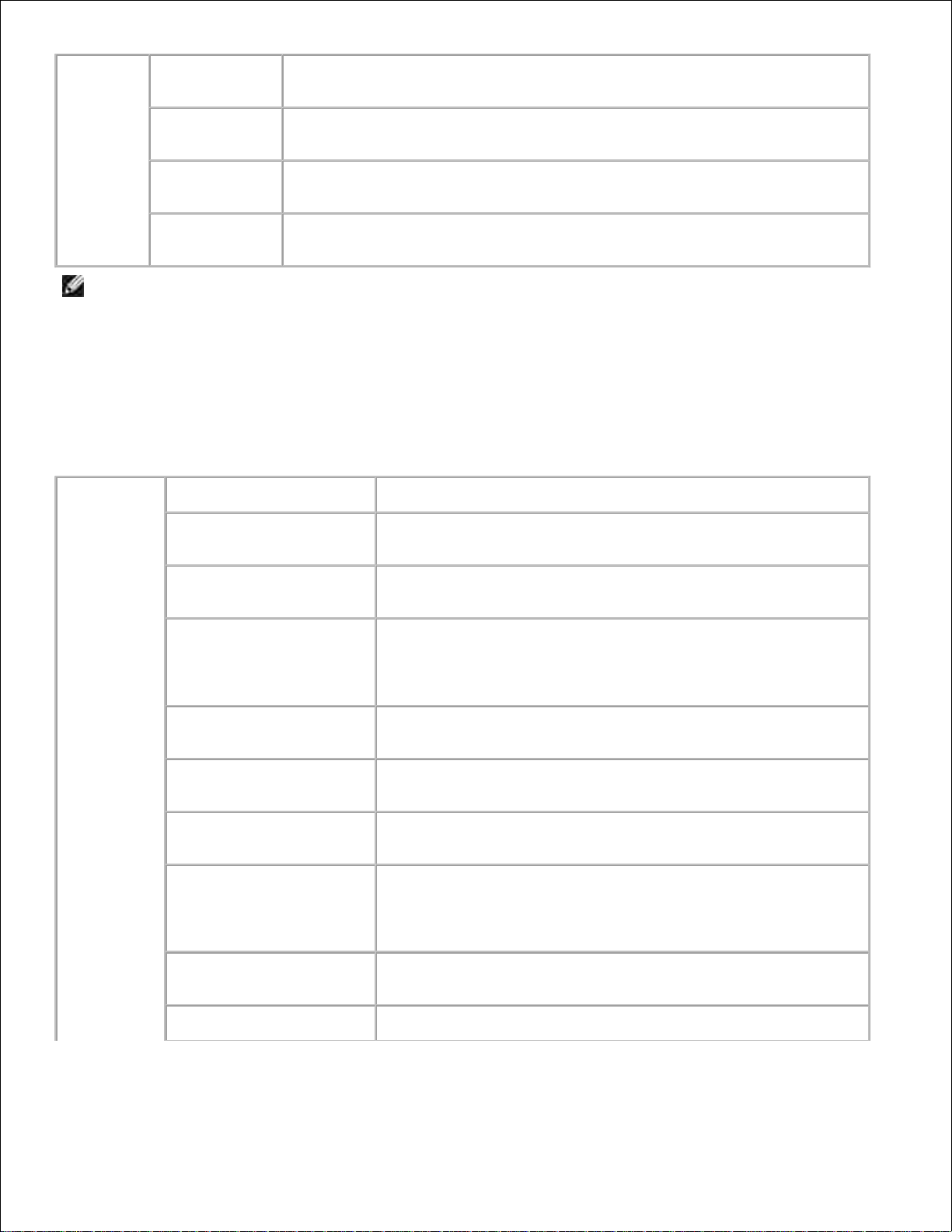
AppleTalk
Printer
Specifies the printer name in the AppleTalk network up to 32 alphanumeric
characters and symbol sets.
AppleTalk
Zone
Specifies the AppleTalk zone name up to 32 alphanumeric characters and
symbol sets.
AppleTalk
Type
Displays the AppleTalk type.
Delay Start
Time
Specifies the delay start time between 1 and 255 seconds. A zero (0) value
specifies no delay.
NOTE: An optional multi protocol card is required to display the AppleTalk page.
E-Mail Alert
Purpose:
To configure detailed settings for E-Mail Alert. This page can also be displayed by clicking E-Mail Alert in the
Left Frame.
Values:
E-Mail
Server
Settings
Primary SMTP Gateway
Sets the primary SMTP gateway.
SMTP Port Number
Specifies the SMTP port number. This must be 25 or between
5000 and 65535.
E-Mail Send
Authentication
Specifies the authentication method for outgoing e-mail.
SMTP Login User
Specifies the SMTP login user. Up to 63 alphanumeric
characters, periods, hyphens, under bars, and at symbols (@)
can be used. If specifying more than one address, separate
them using commas.
SMTP Login Password
Specifies the SMTP account password up to 31 alphanumeric
characters.
POP3 Server Address*
1
Specifies the POP3 server address in IP address format of
"aaa.bbb.ccc.ddd" or as a DNS host name up to 63 characters.
POP3 Port Number*
1
Specifies the POP3 server port number. This must be 110 or
between 5000 and 65535.
POP User Name*
1
Specifies the POP3 account user name.
Up to 63 alphanumeric characters, periods, hyphens, under
bars, and at symbols (@) can be used. If specifying more than
one address, separate them using commas.
POP User Password*
1
Specifies the POP3 account password up to 31 alphanumeric
characters.
Reply Address
Designates the reply e-mail address sent with each E-mail Alert.
Page 46

SMTP Server
Connection
Displays the status of the SMTP server connection.
E-Mail Alert
Settings
E-Mail List 1
Sets acceptable e-mail addresses for the E-Mail Alert feature up
to 255 alphanumeric characters.
Select
Alerts for
List 1
Supplies
Alerts
Select the check box to receive an E-Mail Alert for consumables.
Paper
Handling
Alerts
Select the check box to receive an E-Mail Alert for paper
handling.
Service Call
Select the check box to receive an E-Mail Alert for Service Calls.
E-Mail List 2
Sets acceptable e-mail addresses for the E-Mail Alert feature up
to 255 alphanumeric characters.
Select
Alerts for
List 2
Supplies
Alerts
Select the check box to receive an E-Mail Alert for consumables.
Paper
Handling
Alerts
Select the check box to receive an E-Mail Alert for paper
handling.
Service Call
Select the check box to receive an E-Mail Alert for Service Calls.
* 1 Available when POP before SMTP for E-Mail Send Authentication is selected.
Bonjour (mDNS)
Purpose:
To configure the detailed settings for Bonjour.
Values:
Bonjour
(mDNS)
Host
Name
Specifies the host name up to 63 alphanumeric characters and "-" (dash). The
original setting will remain valid if no input is made.
Printer
Name
Specifies the printer name up to 63 alphanumeric characters and symbol sets.
The original setting will remain valid if no input is made.
NOTE: An optional multi protocol card is required to display the Bonjour (mDNS) page.
SNMP
Purpose:
To configure the detailed settings of SNMP.
Values:
Page 47

SNMP
Agent
Community
Name (Read
only) *
1
Specifies the community name to access (read only) the data up to 31
alphanumeric characters.
The original setting will remain valid if no input is made. Characters entered
for community name in previous settings will not be displayed on the screen.
The default Read/Write Community is public.
Community
Name
(Read/Write)
*
1
Specifies the community name to access (read and write) the data up to 31
alphanumeric characters.
The original setting will remain valid if no input is made. Characters entered
for community name in previous settings will not be displayed on the screen.
The default Read/Write Community is private.
Community
Name (Trap) *
1
Specifies the community name used for trap up to 31 alphanumeric characters.
The original settings will remain valid if no input is made. Characters entered
for Community Name (Trap) in previous settings will not be displayed on the
screen. The default Trap Community is " " (NULL).
Trap
Notification 1-4
Select the check boxes to notify trap occurrence. In this case, specify the IP
address and IP socket in the following format:
· IPv4
Specify the IP address and IP socket in the nnn.nnn.nnn.nnn:mmmmm format.
Each section of "nnn" is a variable value between 0 and 255. Note that values
127 and 224-254 are not valid for the first three-digits only. IP socket
mmmmm is a variable value between 0 and 65535.
· IPv6
Specify the IP address and IP socket in the
xxxx:xxxx:xxxx:xxxx:xxxx:xxxx:xxxx:xxxx:mmmmm format. Each section of
"xxxx" is a hexadecimal variable value between 0 and ffff. IP socket mmmmm
is a variable value between 0 and 65535.
· IPX
Specify the IPX address in the nnnnnnnn.mmmmmmmmmmmm.llll format. IP
network nnnnnnnn is a hexadecimal variable value between 0 and ffffffff, IPX
node mmmmmmmmmmmm is a hexadecimal value between 0 and ffffffffffff
and IPX socket llll is a hexadecimal variable value between 0 and ffff.
Authenticate
Error Trap
Select the check box to notify Authenticate Error Trap.
*1 The default value of each items can be changed by using Dell Printer Configuration Web Tool.
*2 An optional multi protocol card is required to display the item.
IP Filter (IPv4)
Purpose:
To configure the detailed settings for the IP Filter used for LPD and Port9100.
Values:
Page 48

Address
Sets the address in the address field. Enter a numeric value between 0 and 255 in
each field of "aaa.bbb.ccc.ddd." However, 127 and 224 to 254 cannot be used to
"aaa."
Address Mask
Sets the Subnet Mask in the mask field. Enter a numeric value between 0 and 255 in
each field.
Active
Mode
Reject
Rejects printing from specified network address.
Permit
Permits printing from specified network address.
Disabled
Disables the IP Filter feature for the specified IP address.
When you make the settings for the filter, enter the IP address of the IP Filter in the Address field and the
Subnet Mask in the Address Mask field. Enter a numeric value between 0 and 255 in each field. "* " is
appended to the current value.
Setup Procedure
You can set up to a maximum of five items and the first item takes priority. Enter the shortest address first
before proceeding to the next longer address when setting multiple filters.
The following section explains how the IP Filter operates.
IP Filter Procedure
Enabling Printing From a Specified User
The following describes the procedure to enable printing only from the "192.168.100.10 " IP address.
Procedures:
Click the first column of Access List row 1 .1.
Enter "192.168.100.10 " in the Address field and "255.255.255.255 " in the Address Mask field.2.
Select Permit .3.
Click Apply New Settings .4.
Disabling Printing From a Specified User
The following describes the procedure to disable printing only from the "192.168.100.10 " IP address.
Procedures:
Click the first column of Access List row 1 .1.
Enter "192.168.100.10 " in the Address field and "255.255.255.255 " in the Address Mask field.2.
Select Reject .3.
Click the first column of Access List row 2 .4.
5.
Page 49
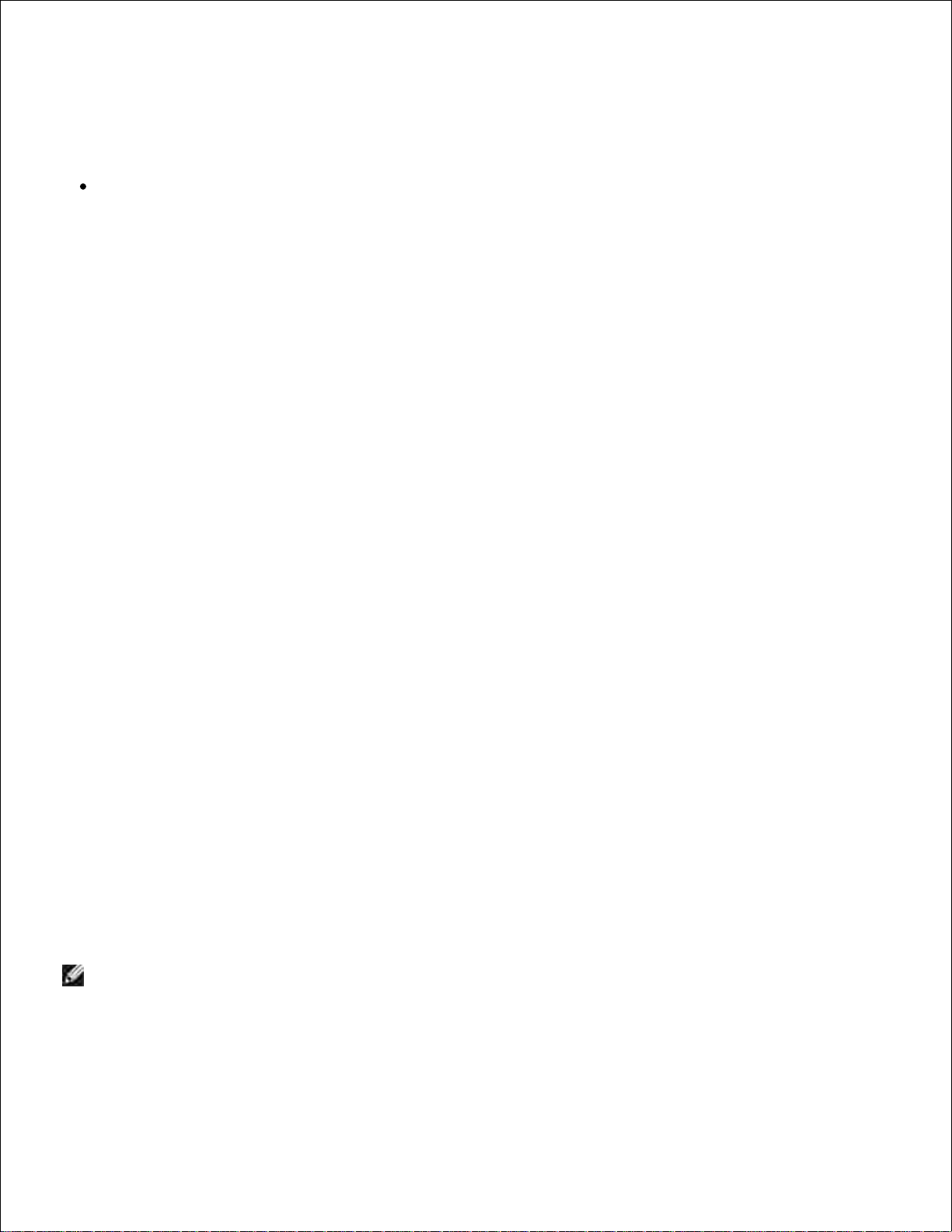
3.
4.
Enter "0.0.0.0 " in the Address field and "0.0.0.0 " in the Address Mask field.5.
Select Permit .6.
Click Apply New Settings .7.
Enabling and Disabling Printing from Network Addresses
You can enable printing from the "192.168 " network address and disable printing from the "192.168.200 "
network address. However, the example below describes how to enable printing from the "192.168.200.10 "
IP address.
Procedures:
Click the first column of the Access List row 1 .1.
Enter "192.168.200.10 " in the Address field and "255.255.255.255 " in the Address Mask field.2.
Select Permit .3.
Click the first column of the Access List row 2 .4.
Enter "192.168.200.0 " in the Address field and "255.255.255.0 " in the Address Mask field.5.
Select Reject .6.
Click the first column of the Access List row 3 .7.
Enter "192.168.0.0 " in the Address field and "255.255.0.0 " in the Address Mask field.8.
Select Permit .9.
Click Apply New Settings .10.
Other Features
The Other Features tab includes Set Password , Security , IPsec and Reset Print Server pages.
Set Password
Purpose:
To set or change the password that is required to access the printer setup parameters from the Dell Printer
Configuration Web Tool .
Set the password of the operator panel from Panel Settings in the Printer Settings . This page can also be
displayed by clicking Set Password in the Left Frame.
NOTE: To restore the password to default (NULL), initialize the NVM memory.
Values:
Page 50

Administrator Password
Sets the password up to 10 alphanumeric characters. The password will
appear as asterisks (*) in the field when it is entered.
Confirm Administrator
Password
Enter the password again to confirm it.
Security
Purpose:
To specify the settings for the SSL encryption communication to the printer.
Values:
HTTPS
Display the port status.
Port Number
Specifies the port number, which is not identical with that of HTTP for TCP/IP.
This must be 443 or between 8000 and 9999.
Generate Self-Signed
Certificate
Click to display Generate Self-Signed Certificate page and to create a
security certification from the page.
IPsec
Purpose:
To specify the Security Architecture settings for Internet Protocol (IPsec) for encrypted communication to the
printer.
Values:
Protocol
Select the check box to enable the protocol.
IKE
Use a preshared key for IKE authentication.
Pre-Shared Key
Specifies a shared key.
Re-enter Pre-Shared Key
Enter the shared key again to confirm it.
IKE SA Lifetime
Sets the lifetime for IKE SA from 5 to 28800 minutes.
IPsec SA Lifetime
Sets the lifetime for IPsec SA from 5 to 2880 minutes.
DH Group
Selects the DH group.
PFS
Selects the check box to enable the PFS setting.
Remote peers IPv4 address
Specifies the IP address to connect to.
Remote peers IPv6 address
Specifies the IP address to connect to.
Non IPsec communication
policy
Selects whether or not to communicate with a device which does not
support IPsec.
Page 51
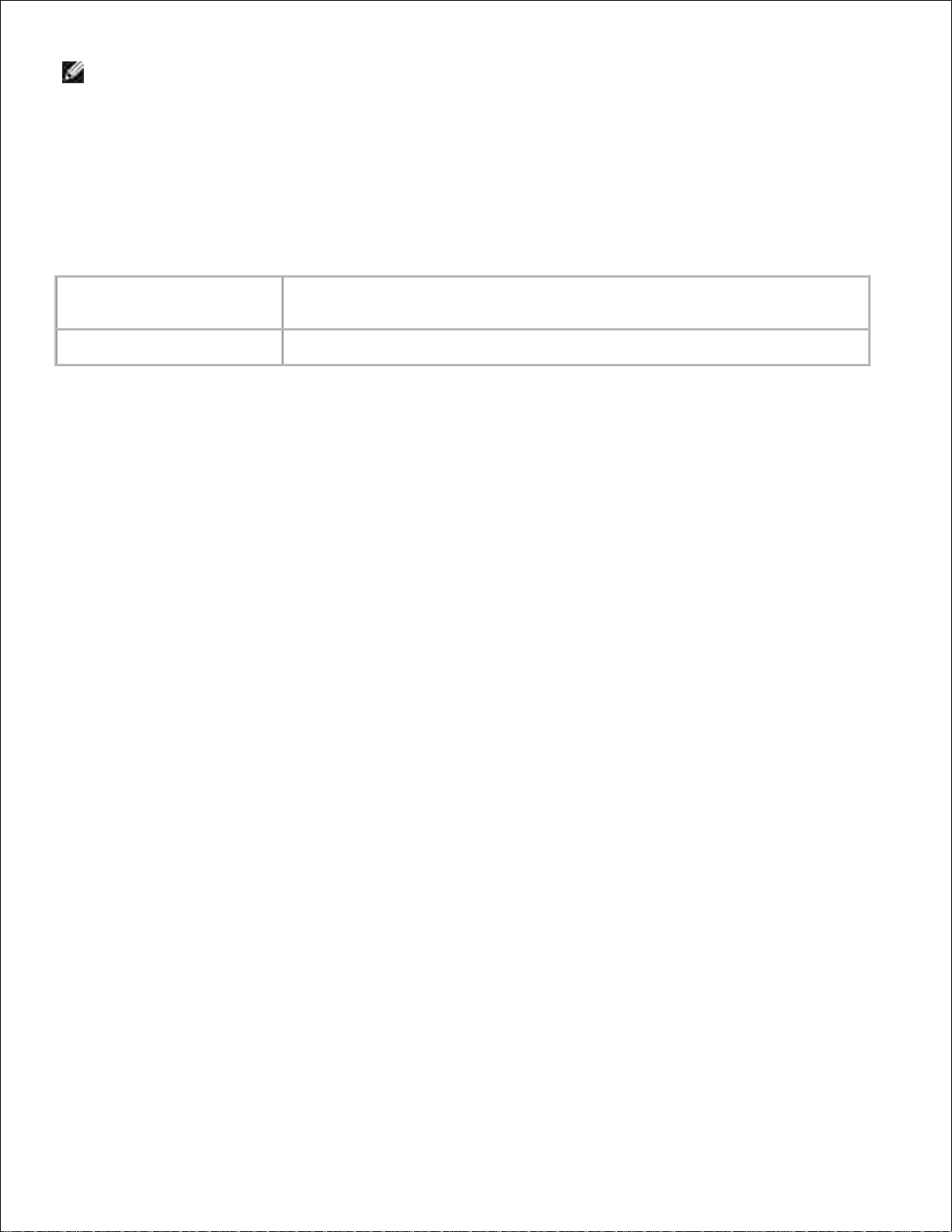
NOTE: If IPsec is enabled with incorrect settings, you must disable it using the Reset IPsec menu on
the operator panel.
Reset Print Server
Purpose:
To initialize NVRAM for the network feature and reboot the printer. You can also initialize the printer's
NVRAM from Reset Defaults in the Printer Settings menu.
Values:
Initialize NIC NVRAM and
restart printer
Click the Start button to initialize NVRAM. Network settings will revert to the
factory default settings and reboot the network capability.
Restart Printer
Click the Start button to reboot printer.
Copy Printer Settings
The Copy Printer Settings menu includes the Copy Printer Settings and Copy Printer Settings Report
pages.
Copy Printer Settings
Purpose:
To copy the printer settings to one or more of the same model of printer.
To copy the settings to another printer, specify the IP address and password of the printer to which the
settings are copied in the IP Address text box and Password text box. Then, click the Copy the settings
to the Host in the above list button. Copying the settings is complete. The connection time-out period is
60 seconds. After that, you can check whether settings were copied or not on this page. And you need to
check the Copy the settings to the Host in the above list and reboot the machine menu of the Dell
Printer Configuration Web Tool in the destination printer to verify if settings were actually copied or not.
If the settings can be copied but printer configuration is different, the settings of only the same items are
copied. Printer settings are simultaneously copied to printers of up to 10 IP addresses.
Copy Printer Settings Report
Purpose:
To verify the histories of copying after turning on the printer.
Print Volume
The Printer Volume menu includes the Print Volume and Dell ColorTrack pages.
Print Volume
Purpose:
Page 52

To verify the number of printed pages. This page can also be displayed by clicking Print Volume in the Left
Frame.
Values:
Printer Page
Count
Displays the total number of pages printed since the printer was shipped from the
factory.
Paper Used
Displays the number of pages for each paper size.
Dell ColorTrack
Purpose:
To specify which users have access to color printing and to limit print volume per user.
Values:
Print User
Limitation
Select the check box to restrict users from using the printer.
Permit printing
without specifying
user
Select the check box to use the printer without user limitations.
User Registration
Displayed when Print User Limitation is enabled. To register a user, click Edit
User Registration to open the Edit Print User Registration page, and then
specify User Registration No. and click Edit to open the Print User Settings
page.
Tray Settings
Use the Tray Settings menu to set the printer media types and sizes for trays respectively.
Values:
Page 53

Tray 1 Paper Type
Sets the type of paper loaded in the standard 250-sheet tray.
Tray 1 Paper Size
Sets the size of paper loaded in the standard 250-sheet tray.
Tray 1 Custom Size - Y
Sets the length of paper loaded in the standard 250-sheet tray.
Tray 1 Custom Size - X
Sets the width of paper loaded in the standard 250-sheet tray.
Tray 2 Paper Type
Sets the type of paper loaded in the optional 550-sheet feeder.
Tray 2 Paper Size
Sets the size of paper loaded in the optional 550-sheet feeder.
Tray 2 Custom Size - Y
Sets the length of paper loaded in the optional 550-sheet feeder.
Tray 2 Custom Size - X
Sets the width of paper loaded in the optional 550-sheet feeder.
MPF Mode
Sets the paper size and type when paper is loaded in the multipurpose feeder.
Display Popup
Sets the paper size and type when paper is loaded in the multipurpose feeder.
MPF Paper Type
Sets the type of paper loaded in the multipurpose feeder.
MPF Paper Size
Sets the size of paper loaded in the multipurpose feeder.
MPF Custom Size - Y
Sets the length of paper loaded in the multipurpose feeder.
MPF Custom Size - X
Sets the width of paper loaded in the multipurpose feeder.
Page 54
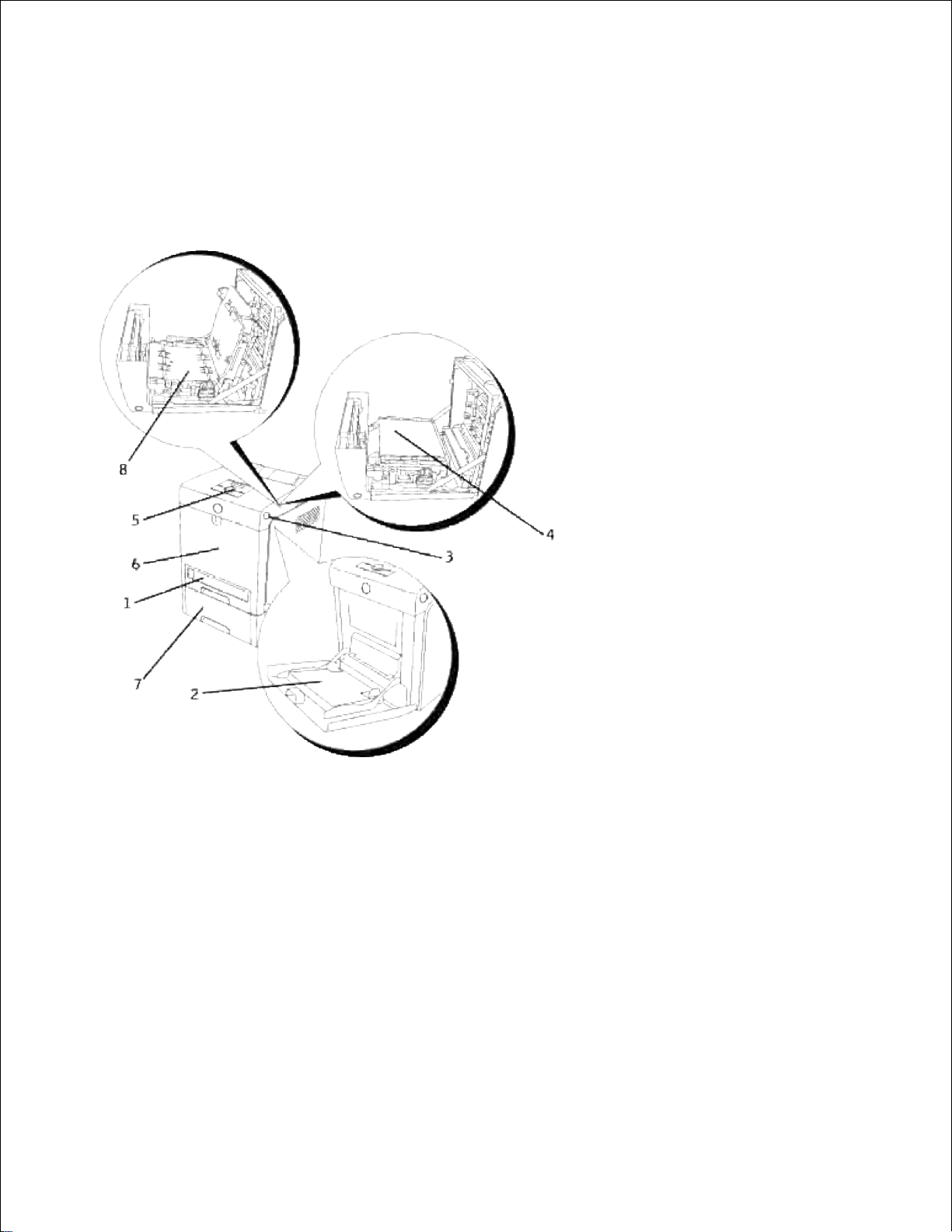
About Your Printer
The following illustrations show the standard Dell™ Color Laser Printer 3110cn, with an optional 550-sheet
feeder and duplexer.
Page 55

Standard printer
Printer with options
1
Standard 250sheet tray
7
Optional 550-sheet feeder
NOTE: Your printer allows for a
maximum of 3 trays (standard
250-sheet tray, optional 550-sheet
feeder, and multipurpose feeder).
2
Multipurpose
feeder
8
Optional duplexer
3
Side button
4
Belt unit
5
Operator panel
6
Front cover
NOTE: When you use the printer with the multipurpose feeder opened, do not locate the printer in
direct sunlight. Doing so may cause a malfunction or unnatural screen image.
Leave enough room to open the printer trays, covers, and options. It is also important to allow space around
the printer for proper ventilation.
Page 56
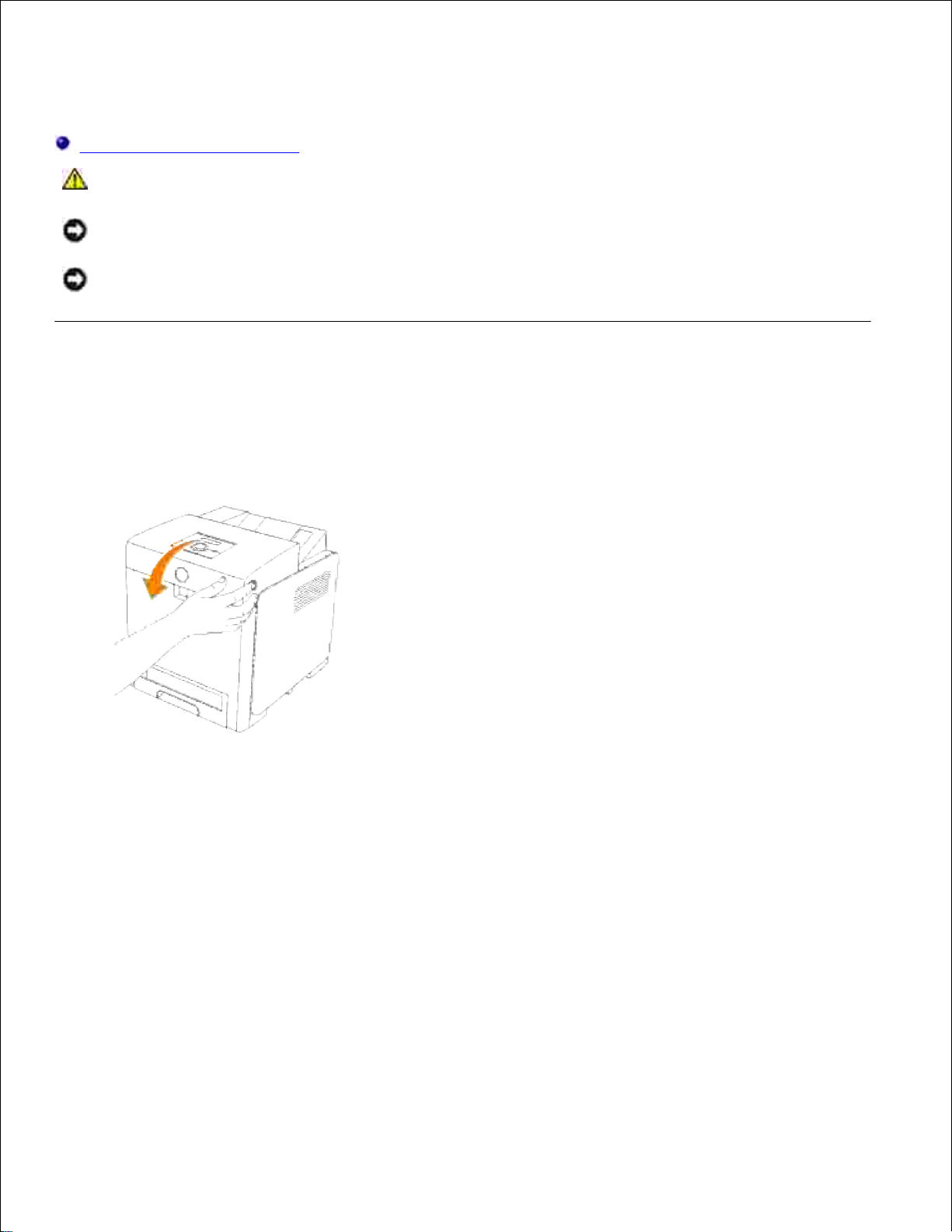
Installing the Print Cartridges
Installing the Print Cartridges
CAUTION: Before performing any of the following procedures, read and follow the safety
instructions in your Owner's Manual.
NOTICE: To protect the drums of the print cartridges against bright light, close the front cover within
5 minutes. If the front cover remains open for more than 5 minutes, print quality may deteriorate.
NOTICE: Make sure nothing touches or scratches the surface (black-colored film) of the belt unit.
Scratches, dirt, or oil from your hands on the film of the belt unit may reduce print quality.
Installing the Print Cartridges
Push the side button and open the front cover.1.
Pull up the tag to remove the seal from the unit belt.2.
Page 57

Pull up the tag to remove the seal from the fuser.3.
NOTE: Make sure to lock both levers at ends of the fuser, after removing the seal.
Hold one print cartridge firmly and shake it 5 or 6 times to distribute the toner evenly.4.
Page 58
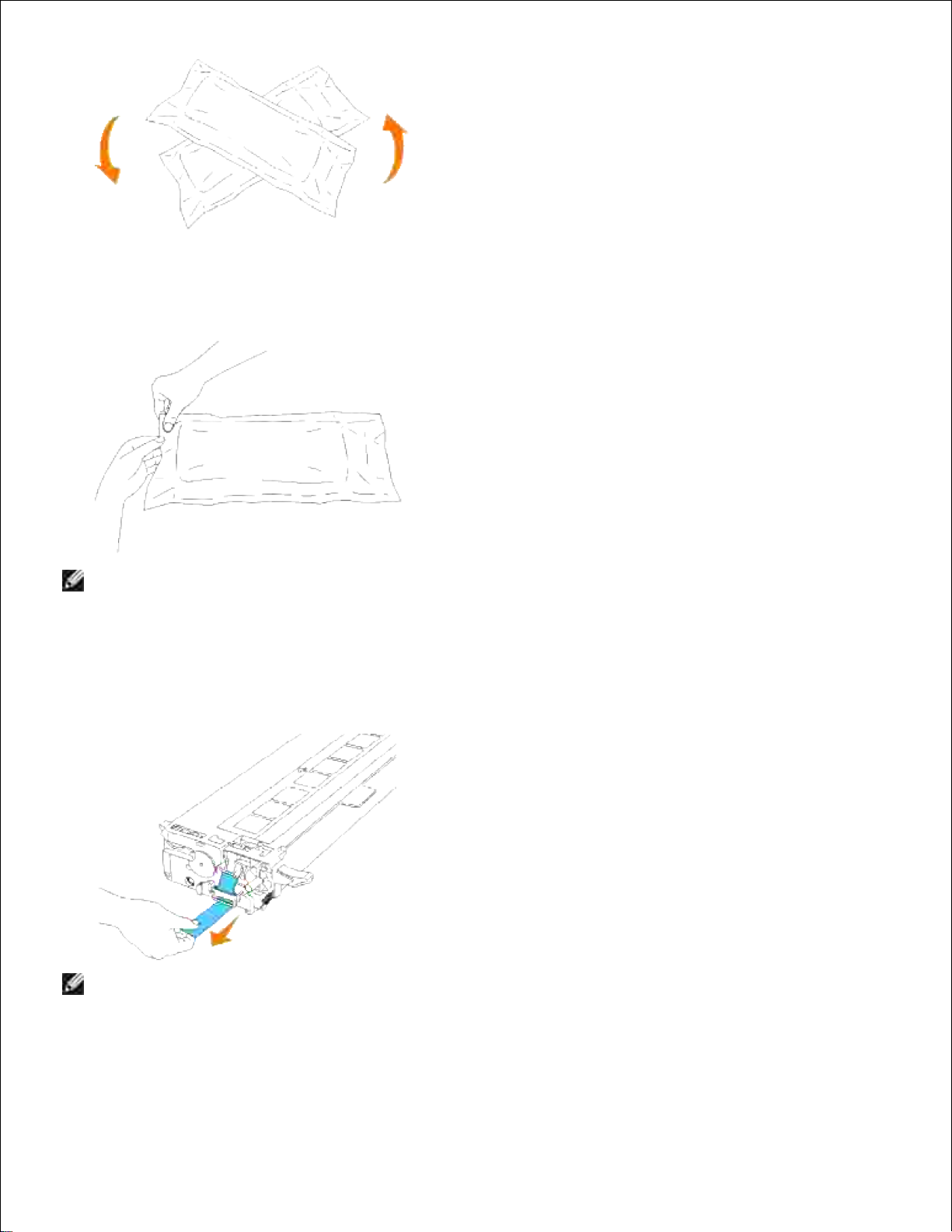
Remove the print cartridge from its packaging.5.
NOTE: To protect the drum against bright light, do not remove the orange protective cover of the
print cartridge before the cartridge is inserted into its slot in the printer.
Completely remove the seal from the print cartridge by pulling the tab on the end of the print
cartridge.
6.
NOTE: Pull the seal out straight. Pulling the seal diagonally may tear it.
Grasp both handles of the print cartridge with the label facing up and slide the cartridge into the same
color slot. Make sure the cartridge is fully inserted.
7.
Page 59

7.
Repeat steps 4, 5, 6, and 7 to install the other print cartridges.8.
Remove the orange protective covers of the each of the installed print cartridges.9.
After installing all of the print cartridges, close the front cover.10.
Page 60

Page 61

Connecting Your Printer
Choosing the Right Cable
Connecting the Printer Locally
Connecting the Printer to the Network
Choosing the Right Cable
Your Dell™ Color Laser Printer 3110cn interconnection cable must meet the following requirements:
Connection type
Connection specifications
Parallel
IEEE 1284
USB
USB 2.0
Ethernet
10 Base-T/100 Base-TX
Wireless
IEEE802.11b/802.11g
Page 62
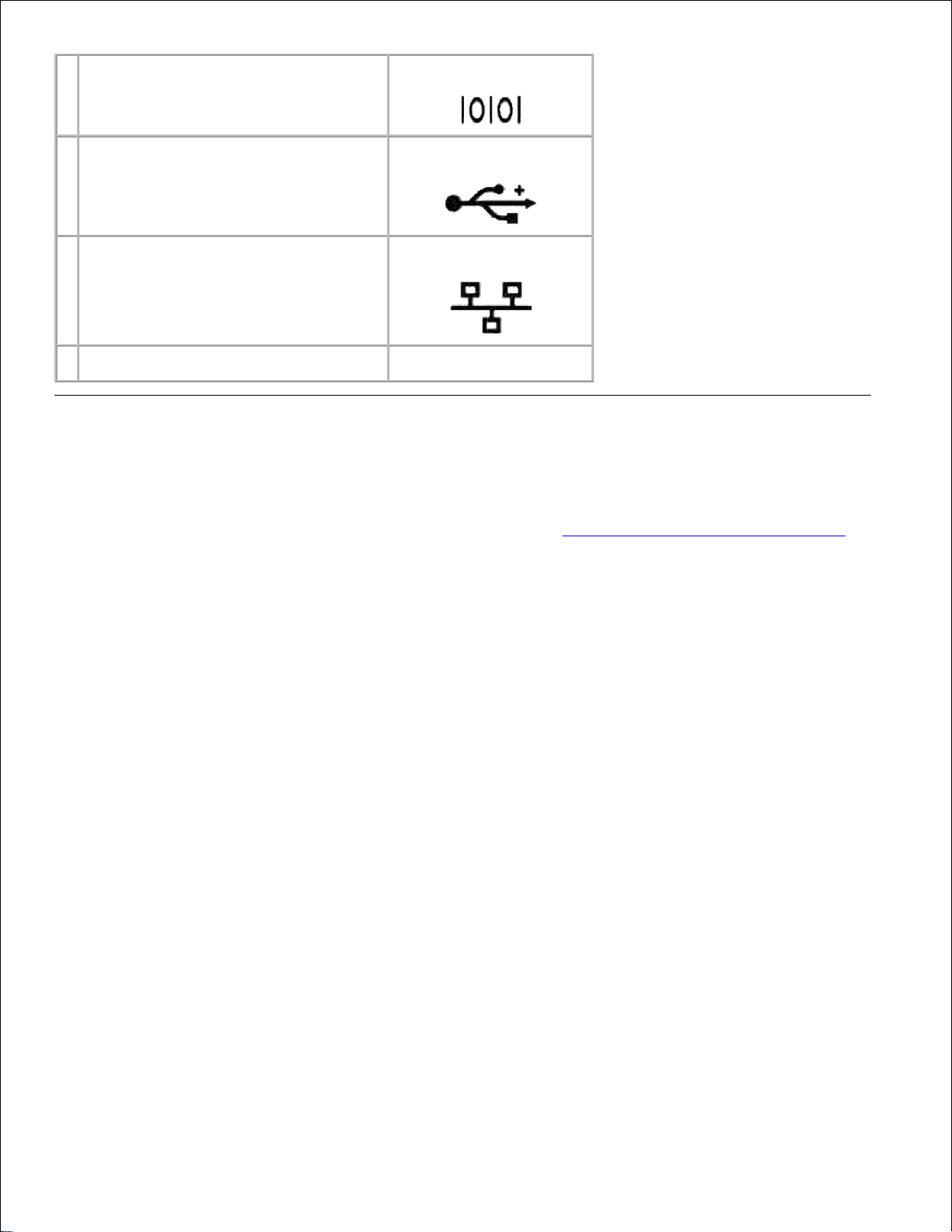
1
Parallel port
2
USB port
3
Ethernet port
4
Optional wireless printer adapter socket
Connecting the Printer Locally
A local printer is a printer attached to your computer using a USB or parallel cable. If your printer is attached
to a network instead of your computer, skip this step and go on to "Connecting the Printer to the Network."
Microsoft® Windows® 2000, XP, Server 2003, XP x64, Server 2003 x64, Vista and Mac® OS X or later
operating systems support USB connections. Some UNIX® and Linux computers also support USB
connections. See your computer operating system documentation to see if your system supports USB.
To attach the printer to a computer:
Make sure the printer, computer, and any other attached devices are turned off and unplugged.1.
Connect the printer to the computer using a USB or parallel cable.2.
Page 63
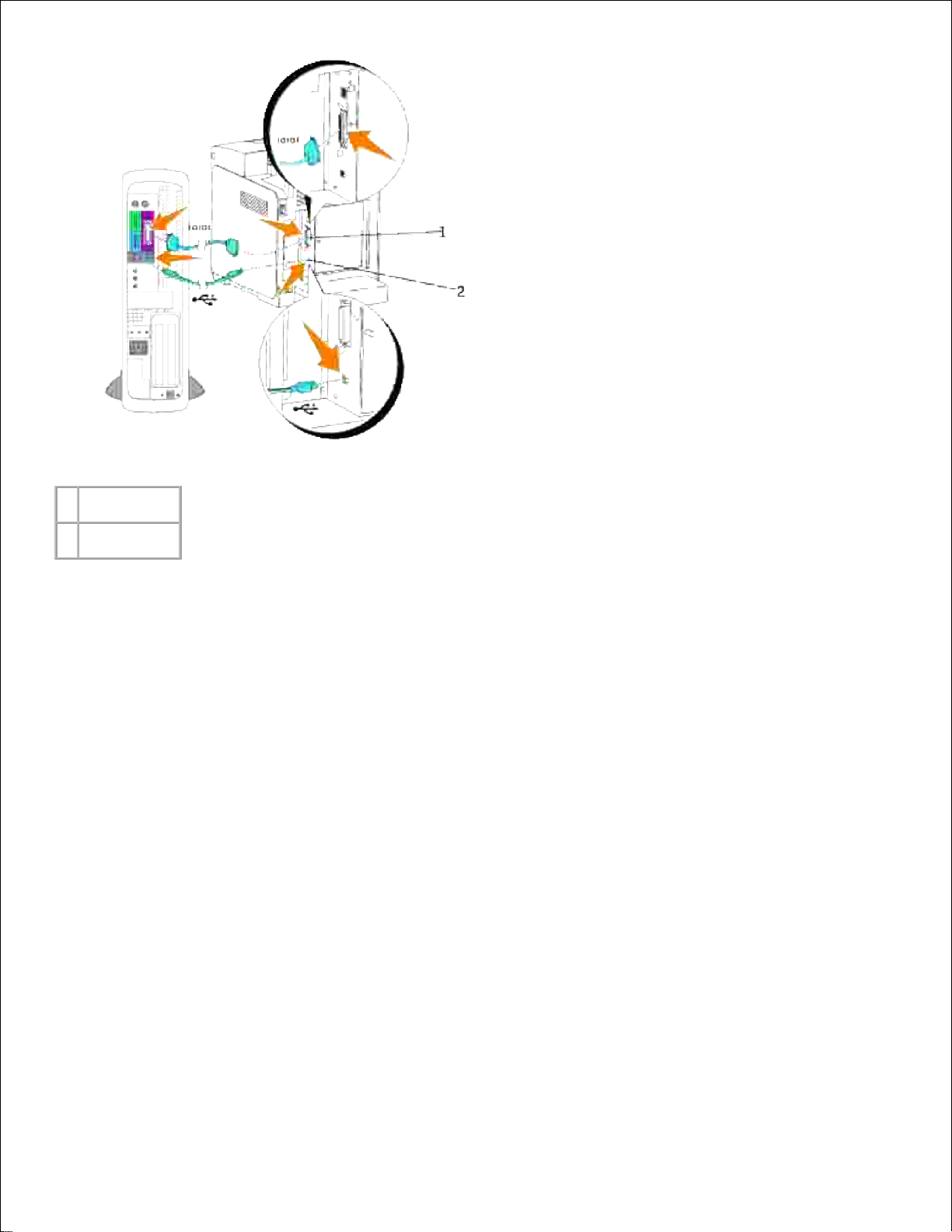
1
Parallel port
2
USB port
A USB/parallel port requires a USB/parallel cable. Be sure to match the USB/parallel symbol on the cable to
the USB/parallel symbol on the printer.
Plug the other end of the cable into a USB or parallel port on the back of the computer. For a USB cable, do
not plug it into the USB keyboard.
Turn On the Printer
Plug one end of the printer power cable into the socket at the back of the printer and the other end
into a properly grounded outlet.
1.
Page 64

CAUTION: Do not use extension cords or power strips.
CAUTION: The printer should not be plugged into a UPS system.
Turn on the computer and the printer.2.
Connecting the Printer to the Network
To attach the printer to a network:
Make sure the printer, computer, and any other attached devices are turned off and unplugged.1.
Connect the printer to the network using an Ethernet cable or the wireless printer adapter.
To use a wireless printer adapter, you must install the Multi Protocol Card first. To install the card, see
"Installing the Dell Multi Protocol Card".
2.
Page 65

1
Ethernet port
2
Optional wireless printer adapter socket
To connect the printer to the network, plug one end of an Ethernet cable into the Ethernet port on the back
of the printer, and the other end into a LAN drop or hub. For a wireless connection, insert the wireless
printer adapter into the wireless printer socket on the back of the printer.
Turn On the Printer
Plug one end of the printer power cable into the socket at the back of the printer and the other end
into a properly grounded outlet.
1.
CAUTION: Do not use extension cords or power strips.
Page 66

CAUTION: The printer should not be plugged into a UPS system.
Turn on the computer and the printer.2.
Print and Check the Printer Settings Page
Print a printer settings page to verify the network connection. This page also provides important information
that helps you configure for network printing.
NOTE: Depending on the network configuration, the printer may not be provided an IP address
immediately. If the Printer Settings page does not show an assigned IP address, wait 5 minutes and
try again.
Press Menu.1.
Press until Report/List appears, and then press .2.
Printer Setting is displayed. Press .3.
The printer settings page is printed.
If the IP address shows anything other than 0.0.0.0 (the factory default) or 169.254.xx.xx, the printer
has an IP address assigned and stored. Go to "Verify the IP Settings."
4.
Assign an IP Address
NOTE: When you assign an IP address manually in IPv6 Mode, use the Dell Printer Configuration
Web Tool. To open the Dell Printer Configuration Web Tool, use the link local address. (To check
a link local address, see "Print and Check the Printer Settings Page".)
An IP address is a unique number that consists of four sections that are delimited by a period and can
include up to three digits in each section, for example, 111.222.33.44.
Assigning an IP address already in use can cause network performance issues.
NOTE: Assigning an IP address is considered as an advanced function and is normally done by a
system administrator.
For more information on using your operator panel, see "Operator Panel."
Turn on the printer.1.
The Ready to Print appears.
Page 67

1.
Press Menu.2.
Press until Admin Menu appears, and then press .3.
Press until Wired Network appears, and then press .4.
Press until TCP/IP appears, and then press .5.
Press until IP Address appears, and then press .6.
The cursor is located at the first digit of the IP address. Press to enter the numbers for the IP
address.
7.
Press .8.
The cursor moves to the next digit.
Repeat steps 7 and 8 to enter all of the digits in the IP address, and then press .9.
Press .10.
Press until Subnet Mask appears, and then press .11.
Repeat steps 7 to 8 to set Subnet Mask, and then press .12.
Press .13.
Press until Gateway Address appears, and then press .14.
Repeat steps 7 to 8 to set Gateway Address, and then press .15.
Turn off the printer, and then turn it on again.16.
The IP address is assigned to your printer. To verify the setting, open the web browser on any computer
connected to the network and enter the IP address into the address bar on the browser. If the IP address is
set up correctly, the Dell Printer Configuration Web Tool displays in your browser.
You can also assign the IP address to the printer when installing the printer drivers with installer. When you
use the Network Installation feature, and the Get IP Address is set to AutoIP on the operator panel
menu, you can set the IP address from 0.0.0.0 to the desired IP address on the printer selection window.
Verify the IP Settings
Print another printer settings page.1.
Look under the TCP/IP heading on the printer settings page to make sure the IP address, netmask,
and gateway are what you expected.
2.
Page 68
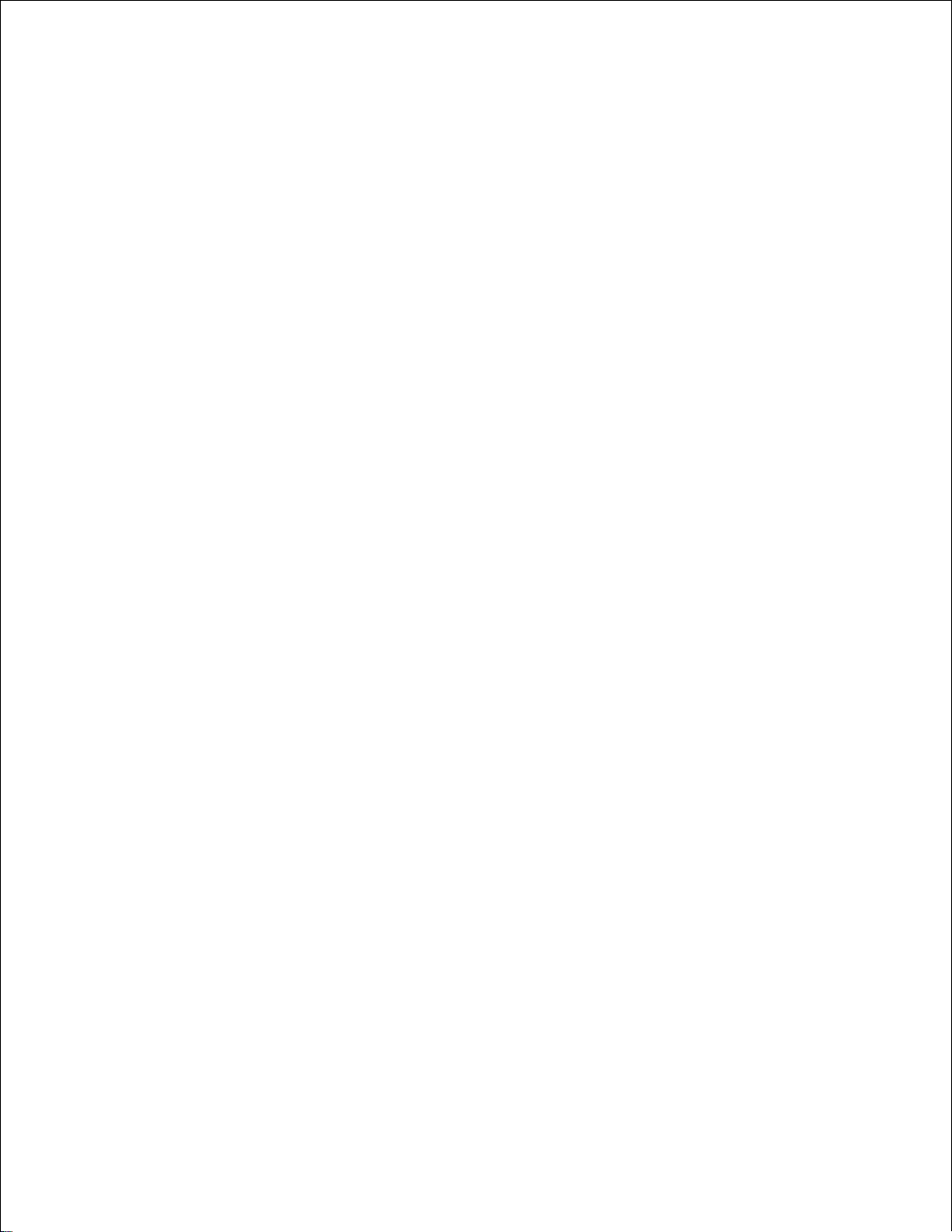
2.
or
Ping the printer and verify that it responds. For example, at a command prompt on a network
computer, type ping followed by the new printer IP address (for example, 192.168.0.11):
ping 192.168.0.11
If the printer is active on the network, you will receive a reply.
Page 69
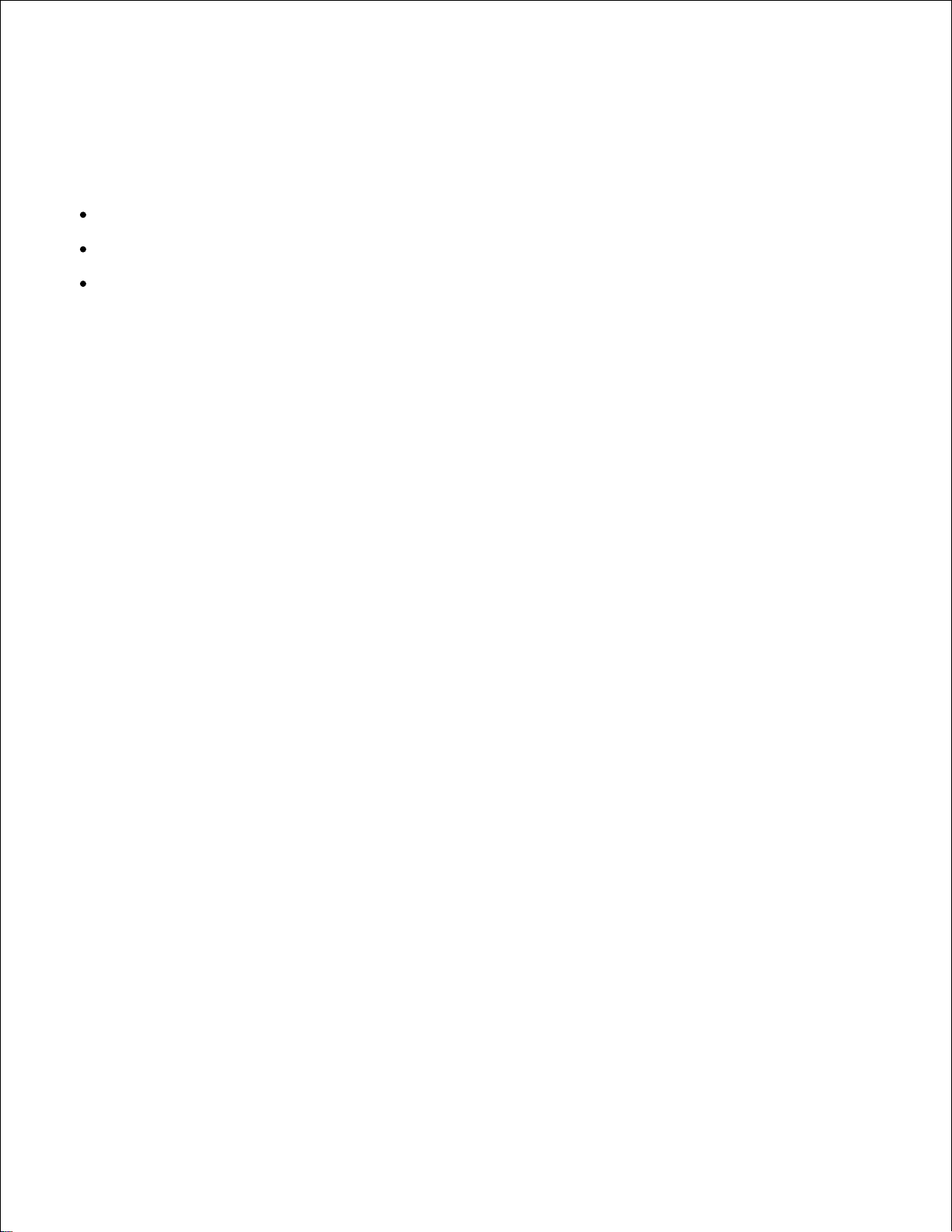
Enterprise Console Management Modules
The following enterprise console management modules and user's manuals are available on your Drivers and
Utilities CD:
IBM Tivoli® NetView
®
CA Unicenter
®
HP OpenView
®
To use the modules, go to the following directory on your CD and run each .exe file or .chm file.
IBM Tivoli: \Utilities\SnapIns\IBM Tivoli
CA Unicenter: \Utilities\SnapIns\CA Unicenter
HP OpenView: \Utilities\SnapIns\HP OpenView
Page 70

Installing Optional Modules
You can make the printer more functional by installing the options. This chapter describes how to install the
printer's options such as the duplexer and 550-sheet feeder.
Installing the Optional 550-Sheet Feeder
Installing a Duplexer
Installing a Memory Card
Installing the Dell Multi Protocol Card
Installing the Dell Wireless Printer Adapter 3310 USB
Installing the Optional 550-Sheet Feeder
CAUTION: If you are adding an optional 550-sheet feeder after setting up the printer, be
sure to turn off the printer, unplug the power cable, and disconnect all cables from the back
of the printer before completing these tasks.
Place the optional 550-sheet feeder in the location that the printer is located.1.
Make sure that the printer is turned off.2.
Lift the printer and align the four guide pins of the 550-sheet feeder with the holes at the bottom of
the printer. Gently lower the printer onto the optional 550-sheet feeder.
3.
CAUTION: To lift the printer safely, lift it with two people facing the front and back. Never
try to lift the printer while facing its right and left sides.
Page 71
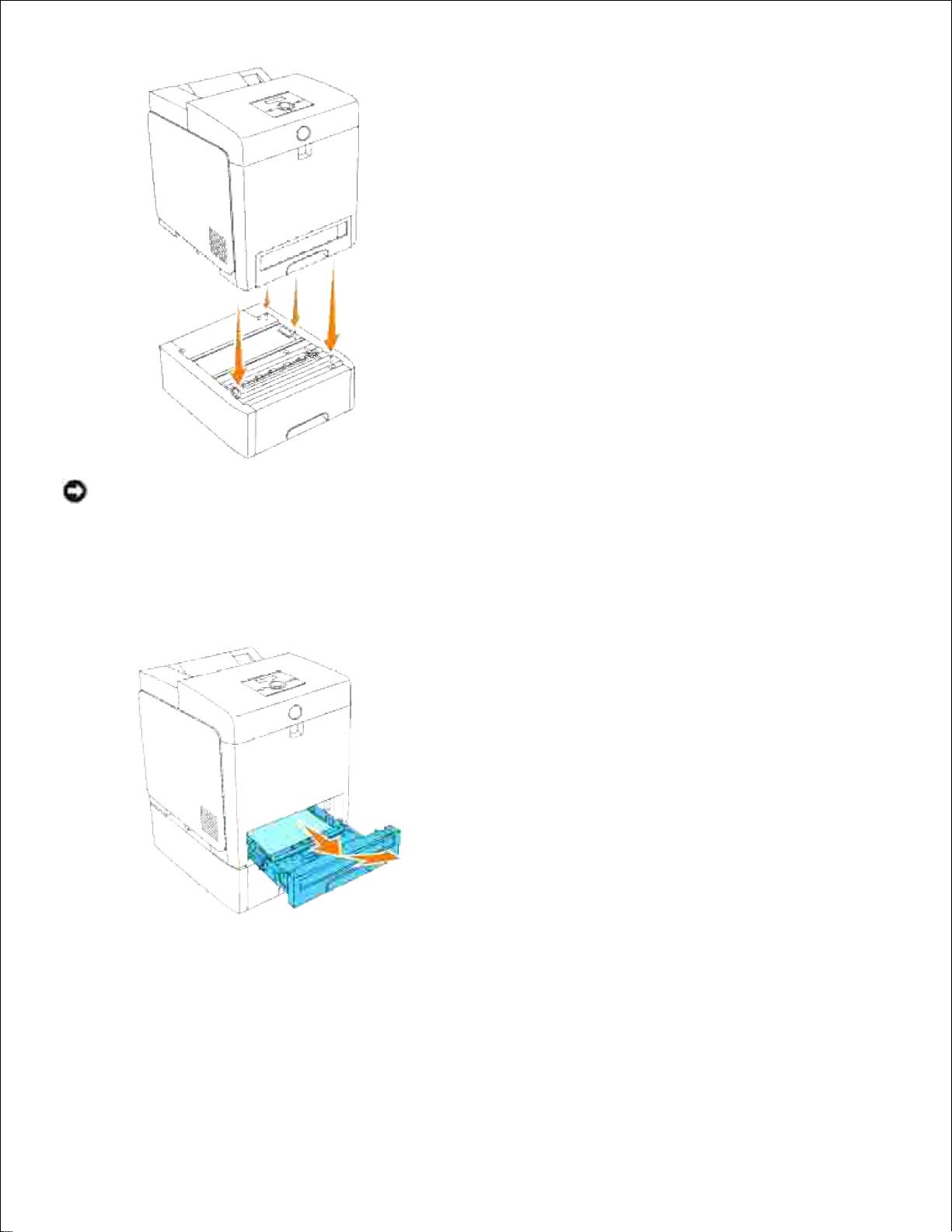
NOTICE: Be careful not to pinch your fingers when lowering the printer onto the optional 550-sheet
feeder.
Pull the tray out of the printer until it stops. Hold the tray with both hands, lift the front slightly, and
remove it from the printer.
4.
Join the 550-sheet feeder and the printer by tightening the two screws provided with the feeder with a
coin or similar object.
5.
Page 72
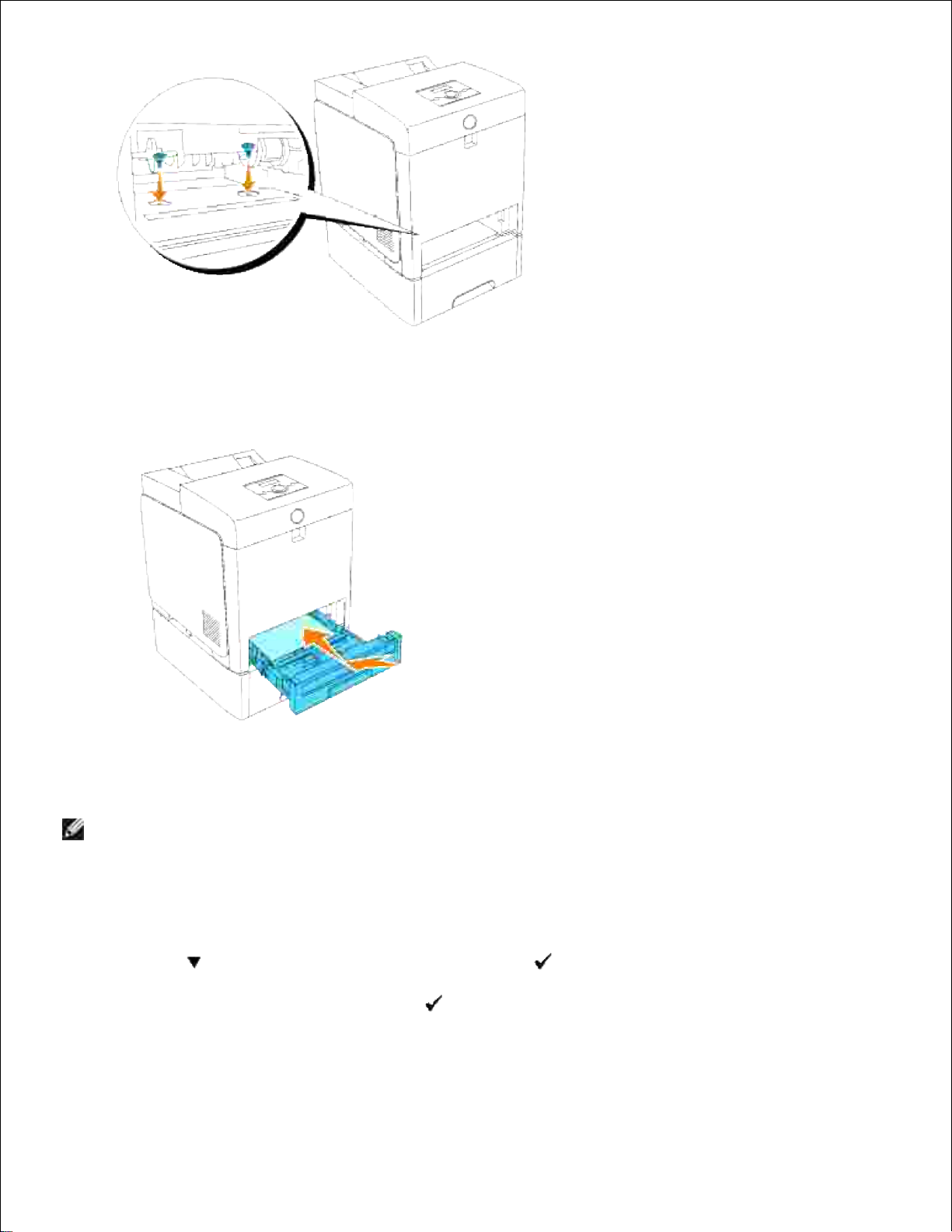
Insert the tray into the printer, and push until it stops.6.
Turn on the printer.7.
NOTE: The printer will automatically detect the attached tray but will not detect the paper type.
Print a printer settings page to verify that the optional 550-sheet feeder is installed correctly.
Press Menu.a.
Press until Report/List appears, and then press .b.
Printer Setting is displayed. Press .
The printer settings page is printed.
c.
Verify 550 Sheet Feeder is listed in the printer settings under Printer Options.d.
8.
Page 73

c.
d.
If the tray module is not listed, turn off the printer, unplug the power cable, and reinstall the
optional 550-sheet feeder.
After loading paper in the installed tray, specify the paper type from the printer operator panel.
Press Menu.a.
Press until Tray Settings appears, and then press .b.
Press until the installed tray appears, and then press .c.
Press until Paper Type appears, and then press .d.
Press until the paper type for the installed tray appears, and then press .e.
Confirm that the selected paper type is marked with an asterisk(*), and then press Menu.f.
9.
If you installed the optional 550-sheet feeder after installing the printer driver, update your driver by
following the instructions for each operating system. If the printer is on a network, update the driver
for each client.
10.
When Using PCL Driver
Windows Vista™
Click Start Control Panel Hardware and Sound Printers.1.
Right-click this printer icon and select Properties.2.
Click the Options tab, and then select Get Information from Printer.3.
Click Apply, and then click OK.4.
Close the Printers folder.5.
Windows XP/XP x64/Server 2003/Server 2003 x64
Click Start Printers and Faxes.1.
Right-click the printer and select Properties.2.
Click the Options tab, and then select Get Information from Printer.3.
Click Apply, and then click OK.4.
Close the Printers and Faxes dialog box.5.
Page 74
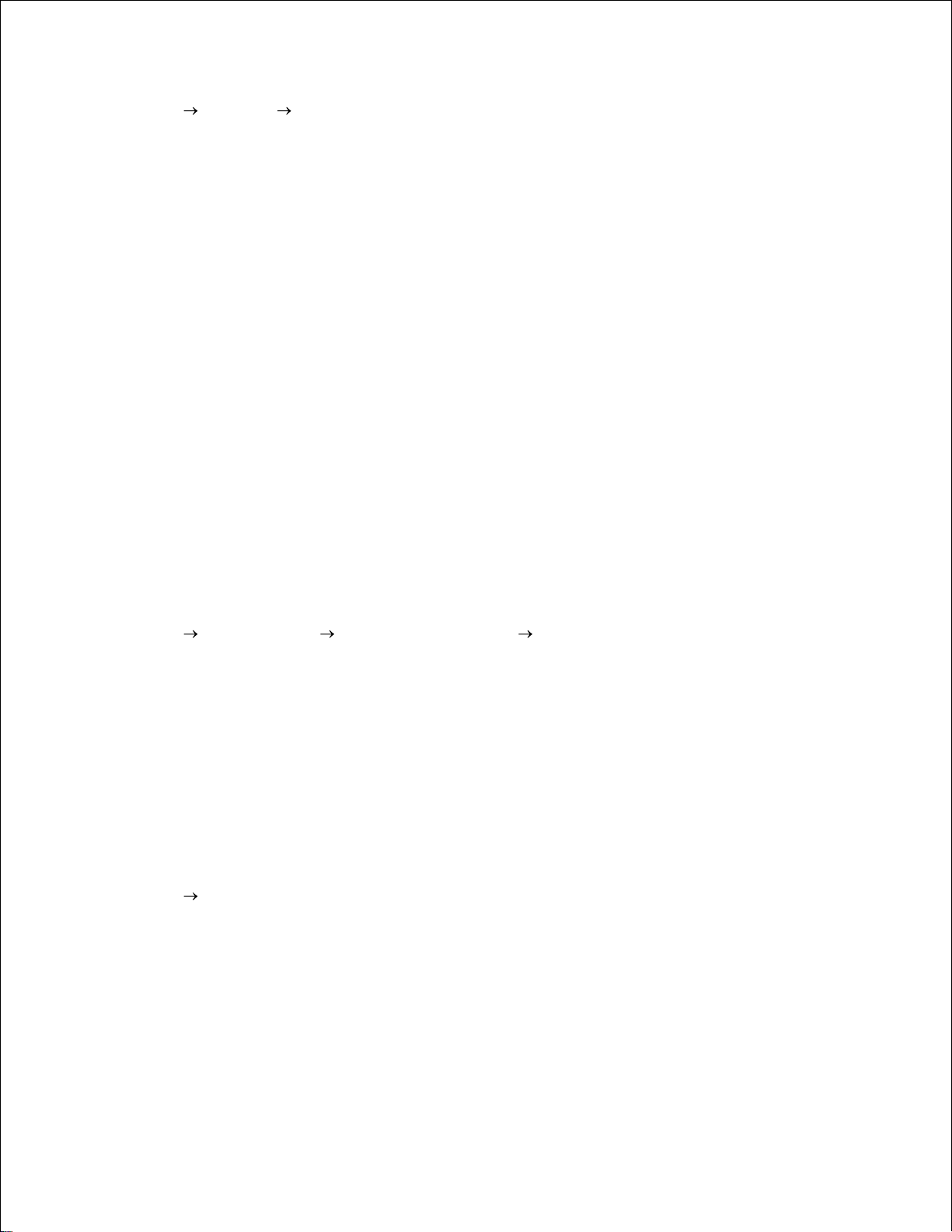
5.
Windows 2000/NT 4.0
Click Start Settings Printers.1.
Right-click the printer and select Properties.2.
Click the Options tab, and then select Get Information from Printer.3.
Click Apply, and then click OK.4.
Close the Printers dialog box.5.
If the printer information is not updated automatically after clicking Get Information from Printer, follow
these steps:
Click the Options tab, and then select 550 Sheet Feeder in the Items list box.1.
Select Available for the 550-sheet feeder setting.2.
Click Apply, and then click OK.3.
Close the Printers and Faxes (or Printers) dialog box.4.
When Using PS Driver
Windows Vista
Click Start Control Panel Hardware and Sound Printers.1.
Right-click the printer that is using the PS driver, and then select Properties from the displayed list.2.
Click the Device Settings tab, and then select 2-Tray Module for the Paper Tray Configuration
item under Installable Options.
3.
Click Apply, and then click OK.4.
Close the Printers dialog box.5.
Windows XP/XP x64/Server 2003/Server 2003 x64
Click Start Printers and Faxes.1.
Right-click the printer that is using the PS driver, and then select Properties from the displayed list.2.
Click the Device Settings tab, and then select 2-Tray Module for the Paper Tray Configuration
item under Installable Options.
3.
Click Apply, and then click OK.4.
Close the Printers and Faxes dialog box.5.
Page 75
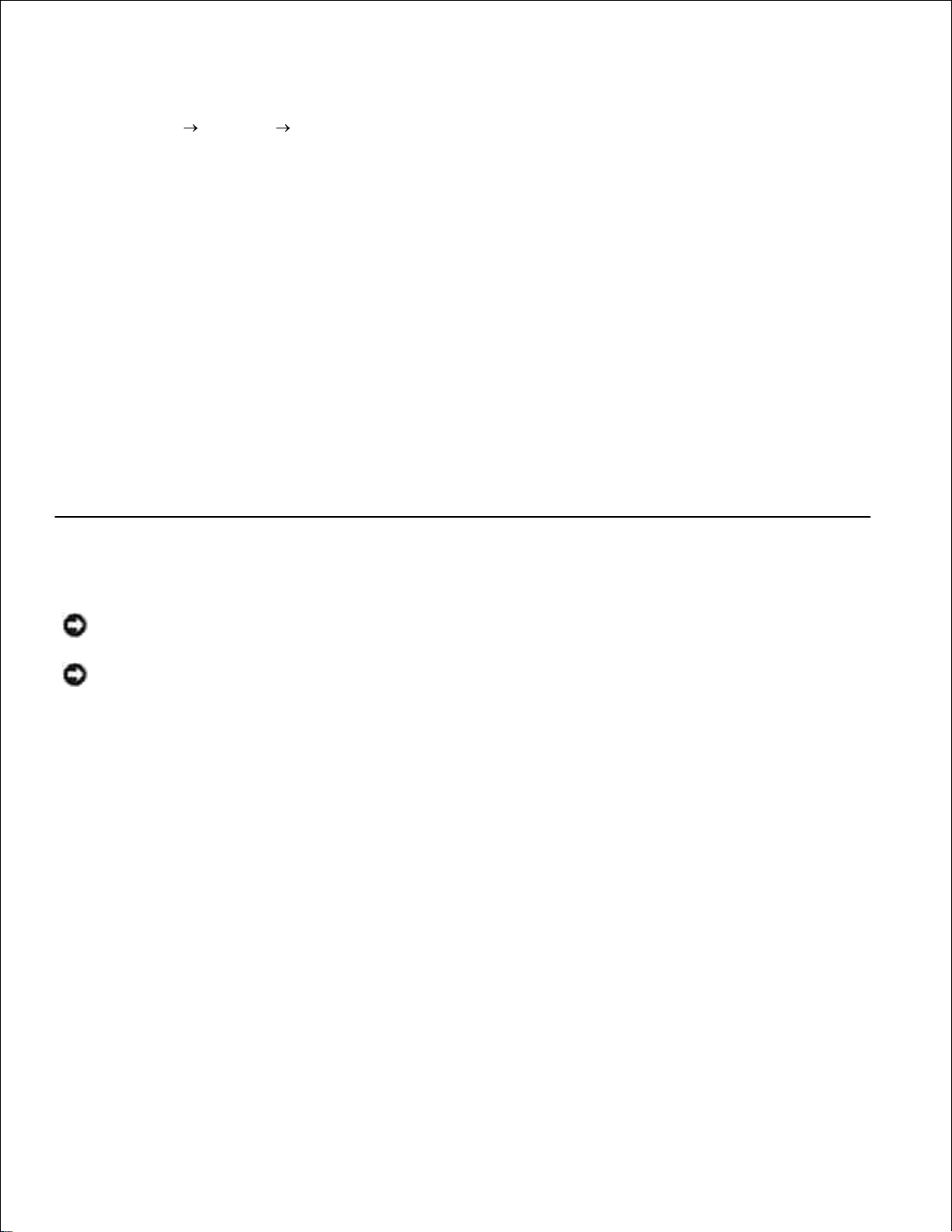
5.
Windows 2000/NT 4.0
Click Start Settings Printers.1.
Right-click the printer that is using the PS driver, and then select Properties from the displayed list.2.
Click the Device Settings tab, and then select 2-Tray Module for the Paper Tray Configuration
item under Installable Options.
3.
Click OK.4.
Close the Printers dialog box.5.
Mac OS X
Select the printer from the Printer List screen in Print Center (or Printer Setup Utility).1.
Click Printers on the Print Center (or Printer Setup Utility) menu bar, and select Show Info.2.
Select Installable Options, and select the options that have been installed on the printer, and then
click Apply Changes.
3.
Installing a Duplexer
NOTICE: To protect the drums of the print cartridges against bright light, close the front cover within
5 minutes. If the front cover remains open for more than 5 minutes, print quality may deteriorate.
NOTICE: Make sure nothing touches or scratches the surface (black-colored film) of the belt unit.
Scratches, dirt, or oil from your hands on the film of the belt unit may reduce print quality.
Make sure that the printer is turned off.1.
Remove all packaging from duplex module.2.
Push the side button and open the front cover.3.
Page 76
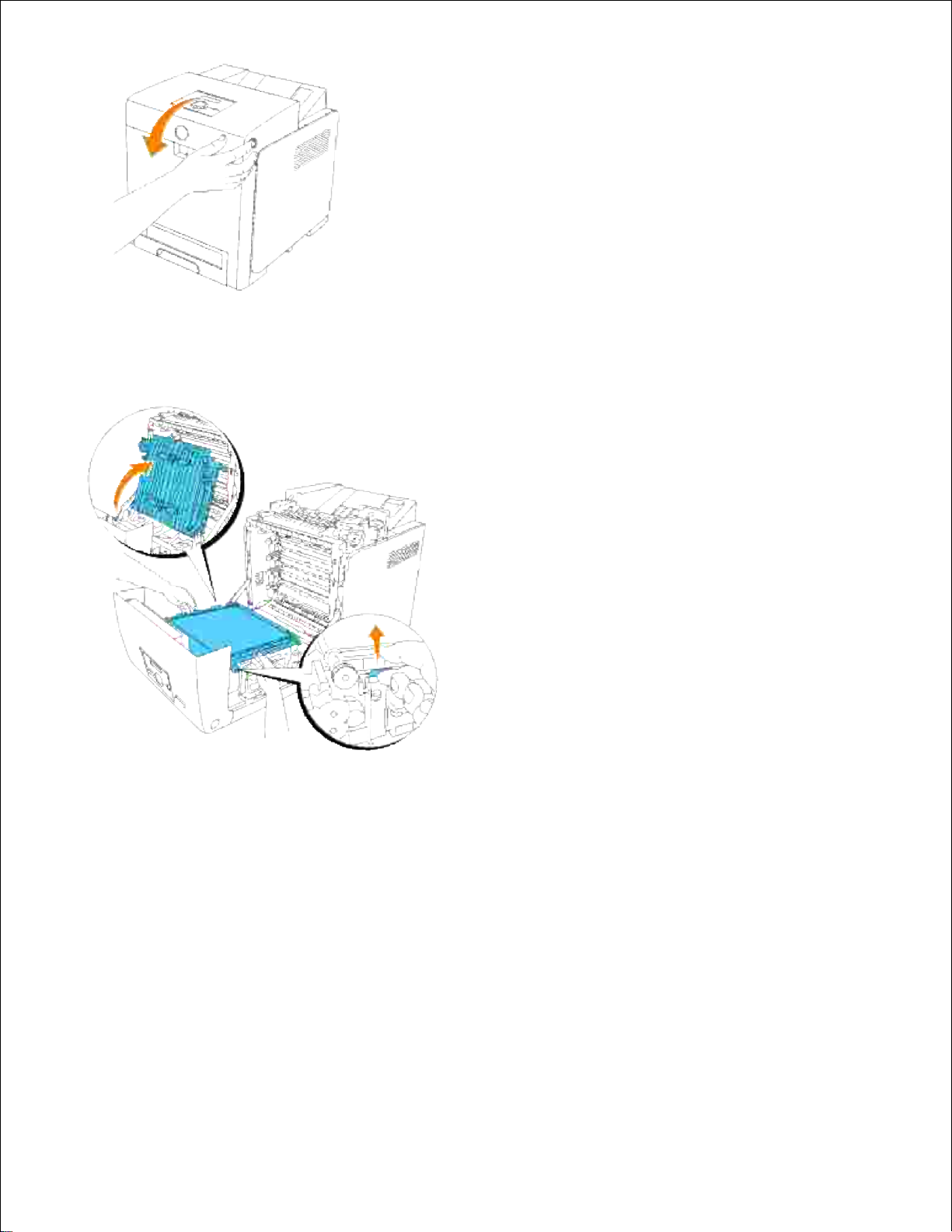
Pull up on the belt release levers and rotate the belt unit up as shown in the illustration.4.
Remove the connector cap.5.
Page 77

NOTE: The connector cap in your printer may look different from illustration.
With the connector of the duplexer toward the slot, push the duplexer into the slot.6.
Page 78

NOTE: Make sure that the duplexer is correctly connected to the printer with connectors and cannot
be moved easily.
Close the belt unit by pulling it down.7.
Close the front cover.8.
Page 79

8.
Turn on the printer.9.
Print a printer settings page to verify that the optional duplexer is installed correctly.
Press Menu.a.
Press until Report/List appears, and then press .b.
Printer Setting is displayed. Press .
The printer settings page is printed.
c.
Verify Duplexer is listed in the printer settings under Printer Options.d.
10.
If the duplexer is not listed, turn off the printer, unplug the power cable, and reinstall the
optional duplexer.
If you installed the optional duplexer after installing the printer driver, update your driver by following
the instructions for each operating system. If the printer is on a network, update the driver for each
client.
11.
When Using PCL Driver
Windows Vista
Click Start Control Panel Hardware and Sound Printers.1.
Right-click this printer icon and select Properties.2.
Click the Options tab, and then select Get Information from Printer.3.
Click Apply, and then click OK.4.
Close the Printers folder.5.
Page 80
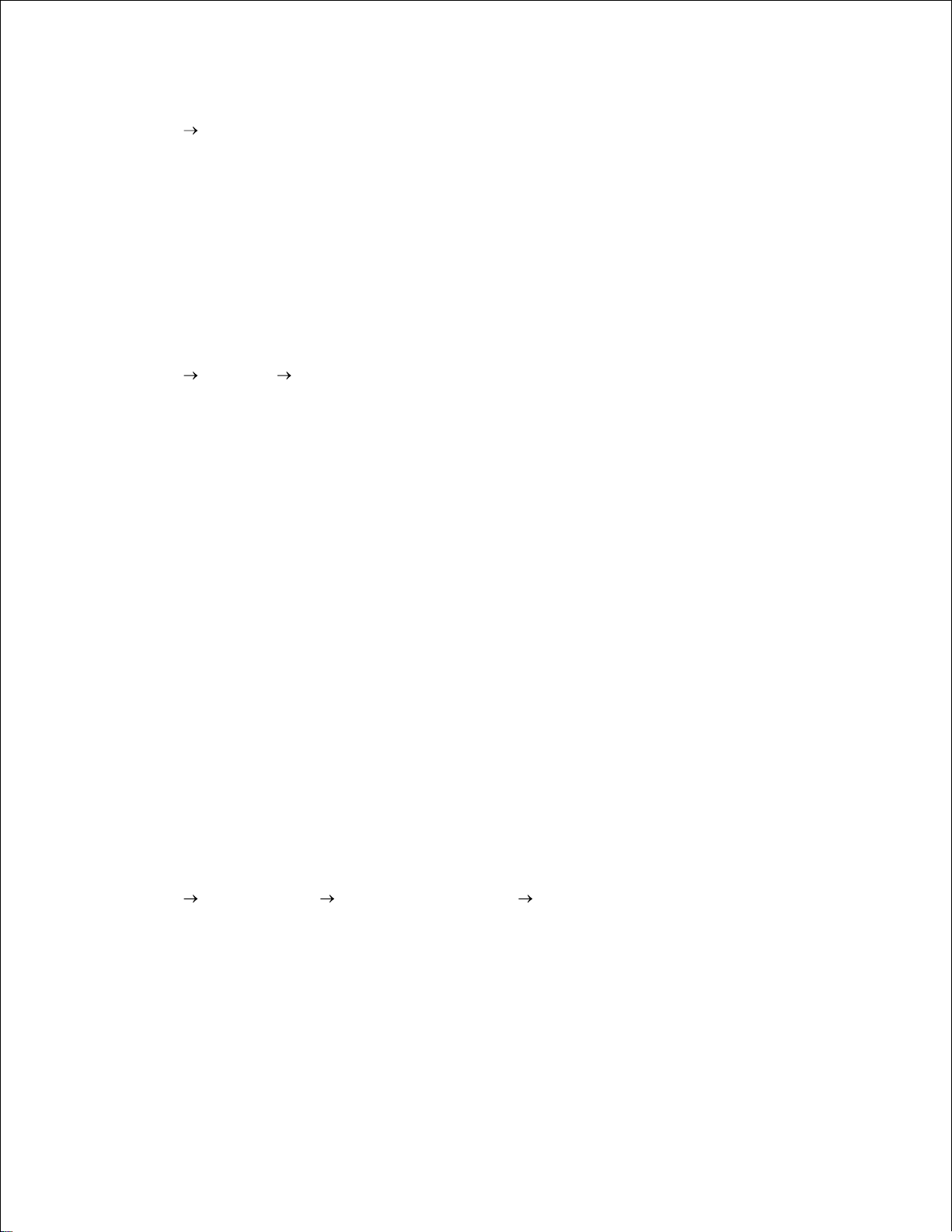
4.
5.
Windows XP/XP x64/Server 2003/Server 2003 x64
Click Start Printers and Faxes.1.
Right-click the printer and select Properties.2.
Click the Options tab, and then select Get Information from Printer.3.
Click Apply, and then click OK.4.
Close the Printers and Faxes dialog box.5.
Windows 2000/NT 4.0
Click Start Settings Printers.1.
Right-click the printer and select Properties.2.
Click the Options tab, and then select Get Information from Printer.3.
Click Apply, and then click OK.4.
Close the Printers dialog box.5.
If the printer information is not updated automatically after clicking Get Information from Printer, follow
these steps:
Click the Options tab, and then select Duplexer in the Items list box.1.
Select Available for the duplexer setting.2.
Click Apply, and then click OK.3.
Close the Printers and Faxes (or Printers) dialog box.4.
When Using PS Driver
Windows Vista
Click Start Control Panel Hardware and Sound Printers.1.
Right-click the printer that is using the PS driver, and then select Properties from the displayed list.2.
Click the Device Settings tab, and then select Available for the Duplexer item under Installable
Options.
3.
Click Apply, and then click OK.4.
Close the Printers dialog box.5.
Page 81

4.
5.
Windows XP/XP x64/Server 2003/Server 2003 x64
Click Start Printers and Faxes.1.
Right-click the printer that is using the PS driver, and then select Properties from the displayed list.2.
Click the Device Settings tab, and then select Available for the Duplexer item under Installable
Options.
3.
Click Apply, and then click OK.4.
Close the Printers and Faxes dialog box.5.
Windows 2000/NT 4.0
Click Start Settings Printers.1.
Right-click the printer that is using the PS driver, and then select Properties from the displayed list.2.
Click the Device Settings tab, and then select Available for the Duplexer item under Installable
Options.
3.
Click OK.4.
Close the Printers dialog box.5.
Mac OS X
Select the printer from the Printer List screen in Print Center (or Printer Setup Utility).1.
Click Printers on the Print Center (or Printer Setup Utility) menu bar, and select Show Info.2.
Select Installable Options, and select the options that have been installed on the printer, and then
click Apply Changes.
3.
Click Apply, and then click OK.4.
Installing a Memory Card
Your printer supports 256 MB, 512 MB, and 1024 MB additional memory cards.
Make sure that the printer is turned off.1.
Turn the screw on the control board cover in a counterclockwise direction and open the cover.2.
Page 82
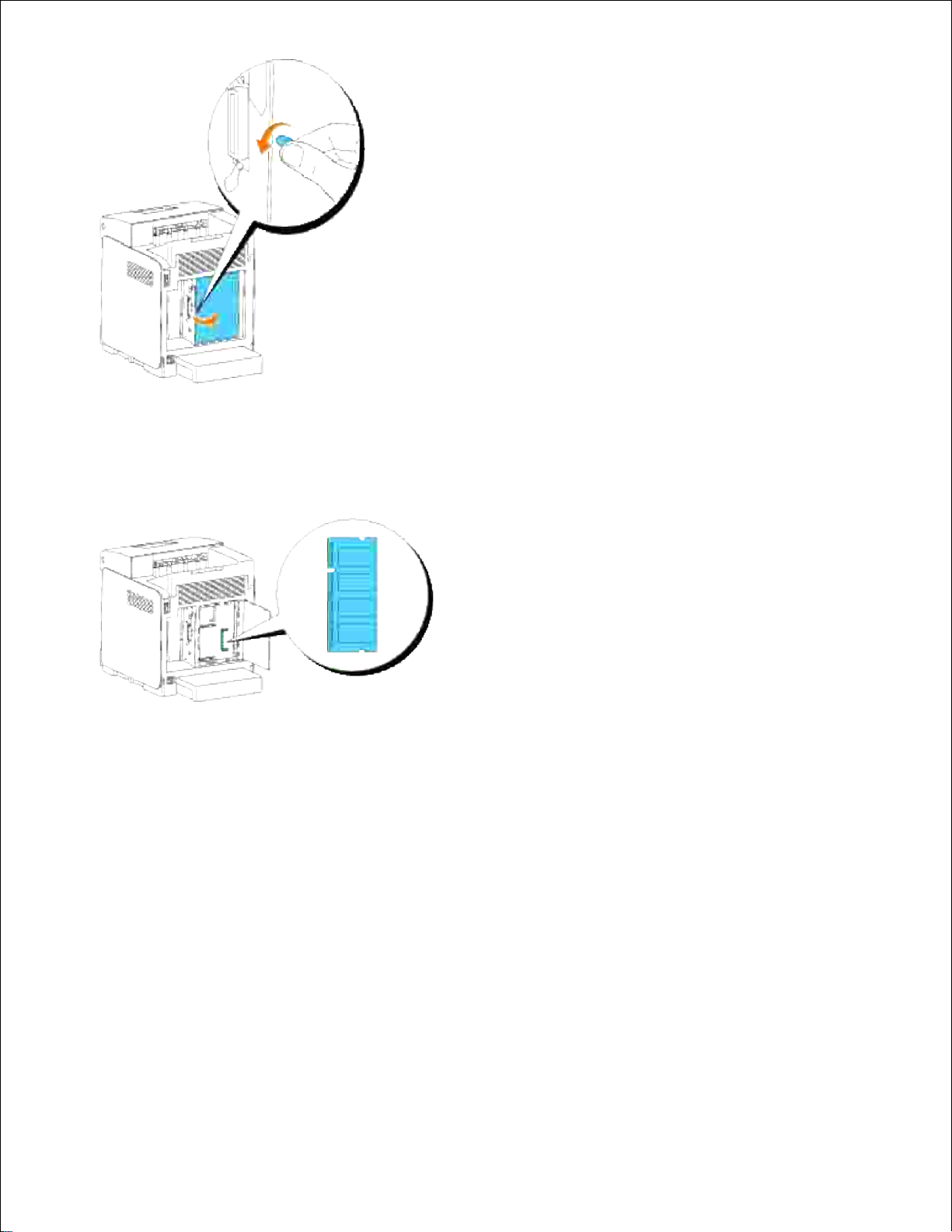
With the connector of the memory card toward the slot, insert the memory card at an angle into the
slot.
3.
Push the memory card into the slot firmly.4.
Page 83
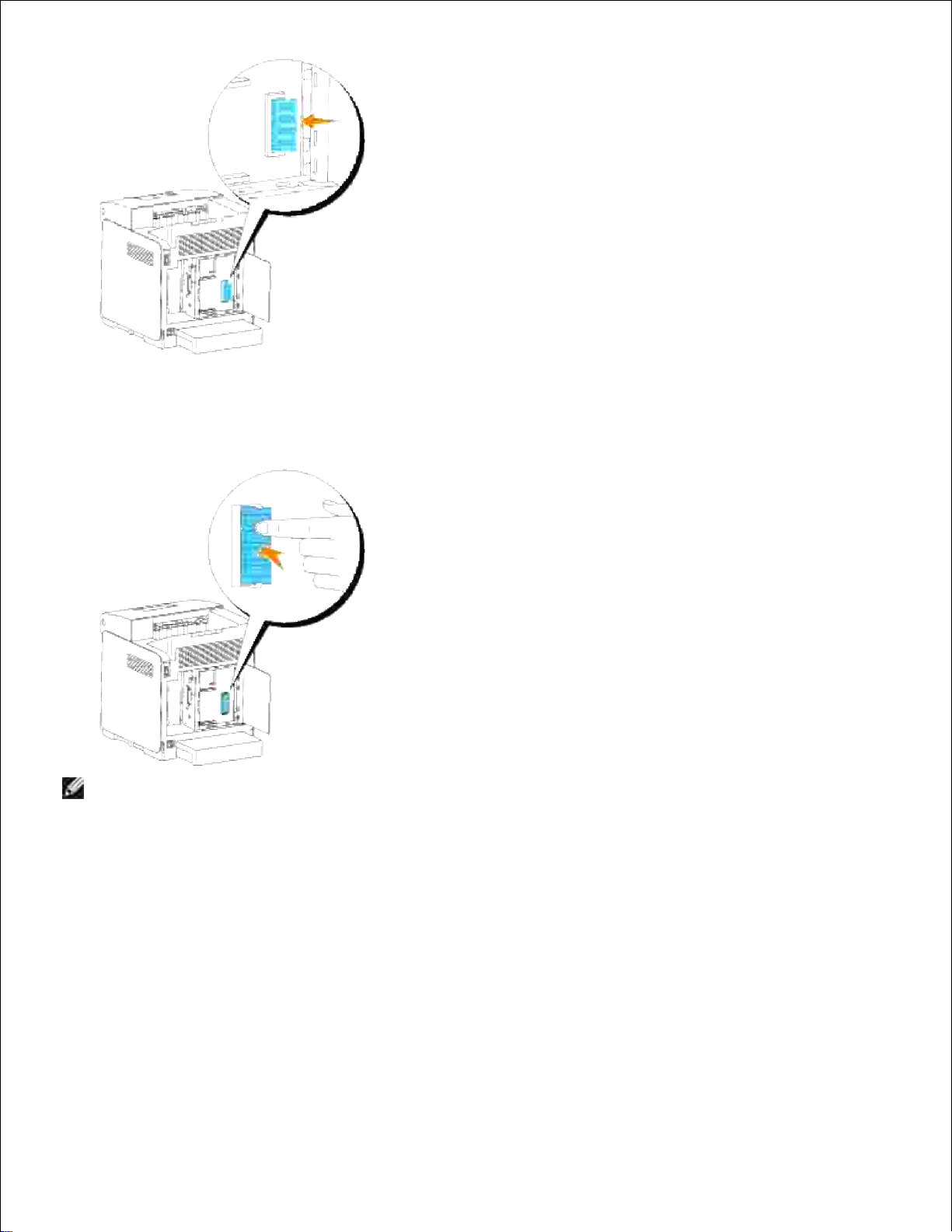
Pivot the memory card downward until it clicks into place.5.
NOTE: Make sure that the memory card is firmly fixed in the slot and cannot be moved easily.
Close the control board cover and turn the screw clockwise.6.
Page 84
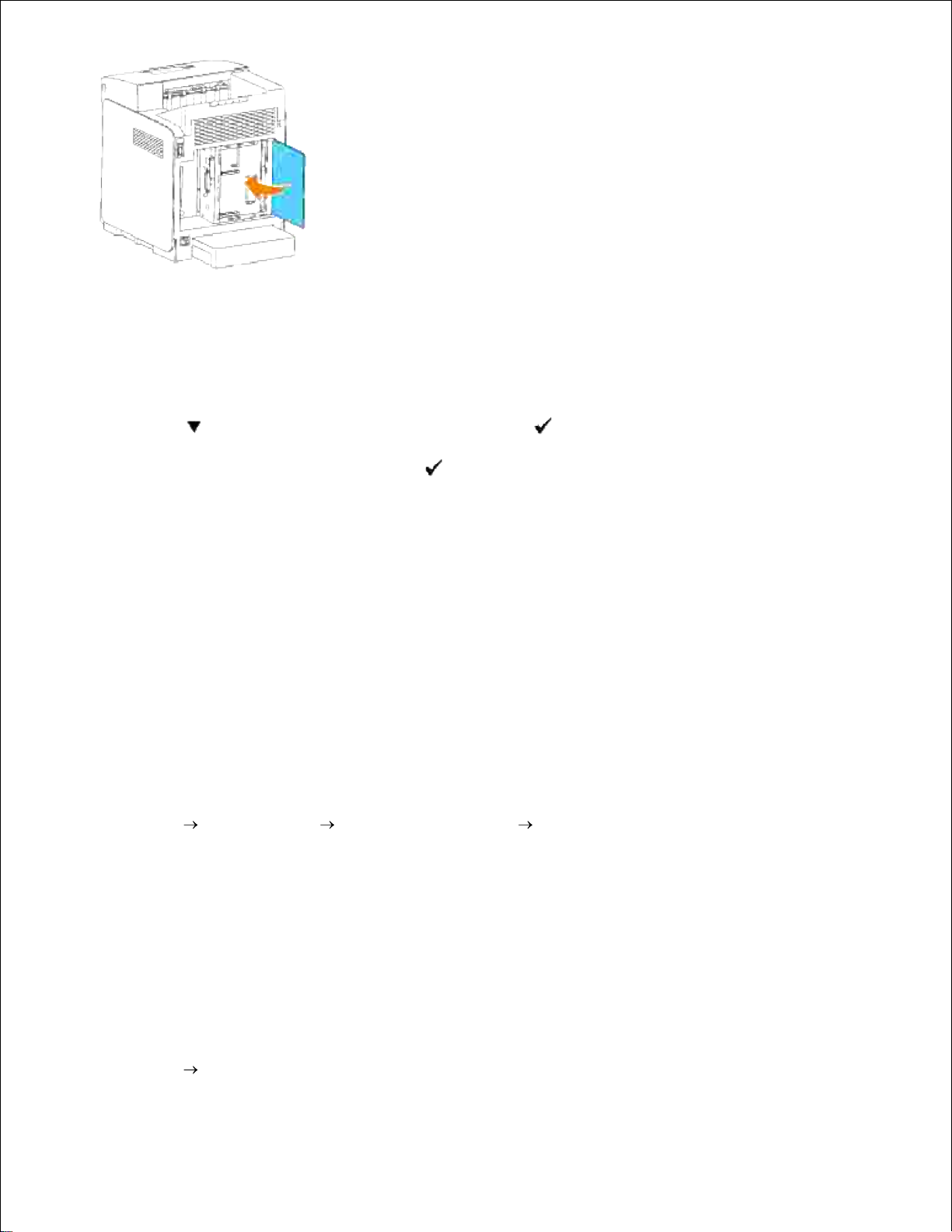
Turn on the printer.7.
Print a printer settings page to verify that the additional print memory is installed correctly.
Press Menu.a.
Press until Report/List appears, and then press .b.
Printer Setting is displayed. Press .
The printer settings page is printed.
c.
Verify the capacity of the installed memory listed in the printer settings under General.d.
8.
If the memory capacity has not increased, turn off the printer, unplug the power cable, and
reinstall the memory card.
If you installed the additional print memory after installing the printer driver, update your driver by
following the instructions for the operating system you are using. If the printer is on a network, update
the driver for each client.
9.
When Using PCL Driver
Windows Vista
Click Start Control Panel Hardware and Sound Printers.1.
Right-click this printer icon and select Properties.2.
Click the Options tab, and then select Get Information from Printer.3.
Click Apply, and then click OK.4.
Close the Printers folder.5.
Windows XP/XP x64/Server 2003/Server 2003 x64
Click Start Printers and Faxes.1.
Page 85
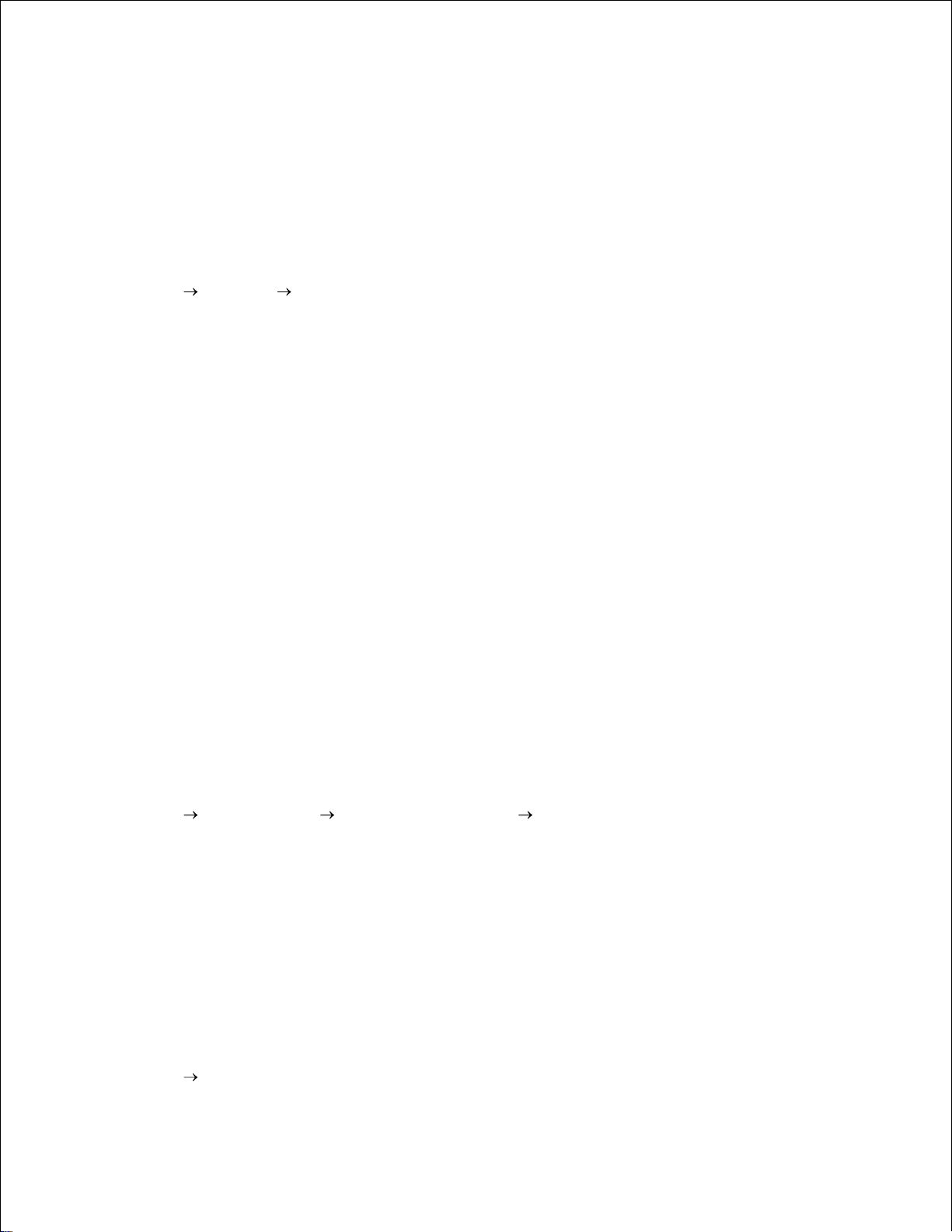
1.
Right-click the printer and select Properties.2.
Click the Options tab, and then select Get Information from Printer.3.
Click Apply, and then click OK.4.
Close the Printers and Faxes dialog box.5.
Windows 2000/NT 4.0
Click Start Settings Printers.1.
Right-click the printer and select Properties.2.
Click the Options tab, and then select Get Information from Printer.3.
Click Apply, and then click OK.4.
Close the Printers dialog box.5.
If the printer information is not updated automatically after clicking Get Information from Printer, follow
these steps:
Click the Options tab, and then select Memory Capacity on the Items list box.1.
Select the total amount of the installed print memory for the memory capacity setting.2.
Click Apply, and then click OK.3.
Close the Printers and Faxes (or Printers) dialog box.4.
When Using PS Driver
Windows Vista
Click Start Control Panel Hardware and Sound Printers.1.
Right-click the printer that is using the PS driver, and then select Properties from the displayed list.2.
Click the Device Settings tab, and then select the total amount of the installed print memory for the
Memory Capacity item under Installable Options.
3.
Click Apply, and then click OK.4.
Close the Printers dialog box.5.
Windows XP/XP x64/Server 2003/Server 2003 x64
Click Start Printers and Faxes.1.
Page 86

1.
Right-click the printer that is using the PS driver, and then select Properties from the displayed list.2.
Click the Device Settings tab, and then select the total amount of the installed print memory for the
Memory Capacity item under Installable Options.
3.
Click Apply, and then click OK.4.
Close the Printers and Faxes dialog box.5.
Windows 2000/NT 4.0
Click Start Settings Printers.1.
Right-click the printer that is using the PS driver, and then select Properties from the displayed list.2.
Click the Device Settings tab, and then select the total amount of the installed print memory for the
Memory Capacity item under Installable Options.
3.
Click OK.4.
Close the Printers dialog box.5.
Mac OS X
Select the printer from the Printer List screen in Print Center (or Printer Setup Utility).1.
Click Printers on the Print Center (or Printer Setup Utility) menu bar, and select Show Info.2.
Select Installable Options, and select the options that have been installed on the printer, and then
click Apply Changes.
3.
Click Apply, and then click OK.4.
Installing the Dell Multi Protocol Card
A multi protocol card allows you to use the following network protocols.
Page 87
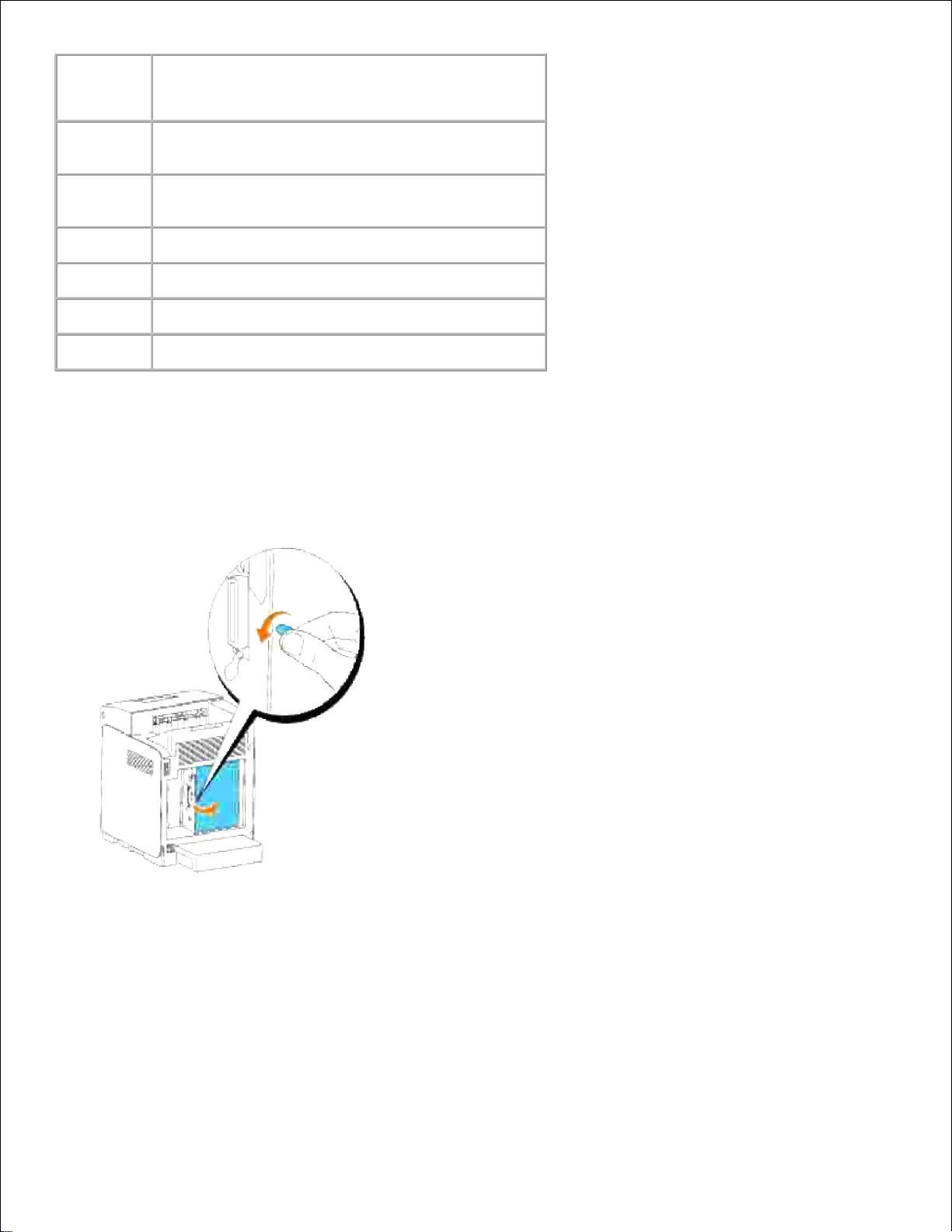
Network
protocol
Supported operating systems
IPP
Windows Vista/XP/XP x64/Server 2003/Server
2003 x64/2000/NT 4.0, Mac OS X 10.3.9/10.4.3
SMB
Windows Vista/XP/XP x64/Server 2003/Server
2003 x64/2000/ NT 4.0
IPX/SPX
NetWare3.12/3.2/4.1/4.11/4.2/5/6/6.5*
AppleTalk
Mac OS X 10.2.8/10.3.9/10.4.3
Bonjour
Mac OS X 10.2.8/10.3.9/10.4.3
IPv6
Windows Vista
*Only compatible with Support Pack 1.1 or later.
Make sure that the printer is turned off and unplug all cables including the power cord from the rear of
the printer.
1.
Turn the screw on the control board cover in counterclockwise direction and open the cover.2.
With the connector of the multi protocol card aligned over the mating connector on the control board,
make connections together by pressing on the back of the MPC card nearest the connecter pins.
3.
Page 88
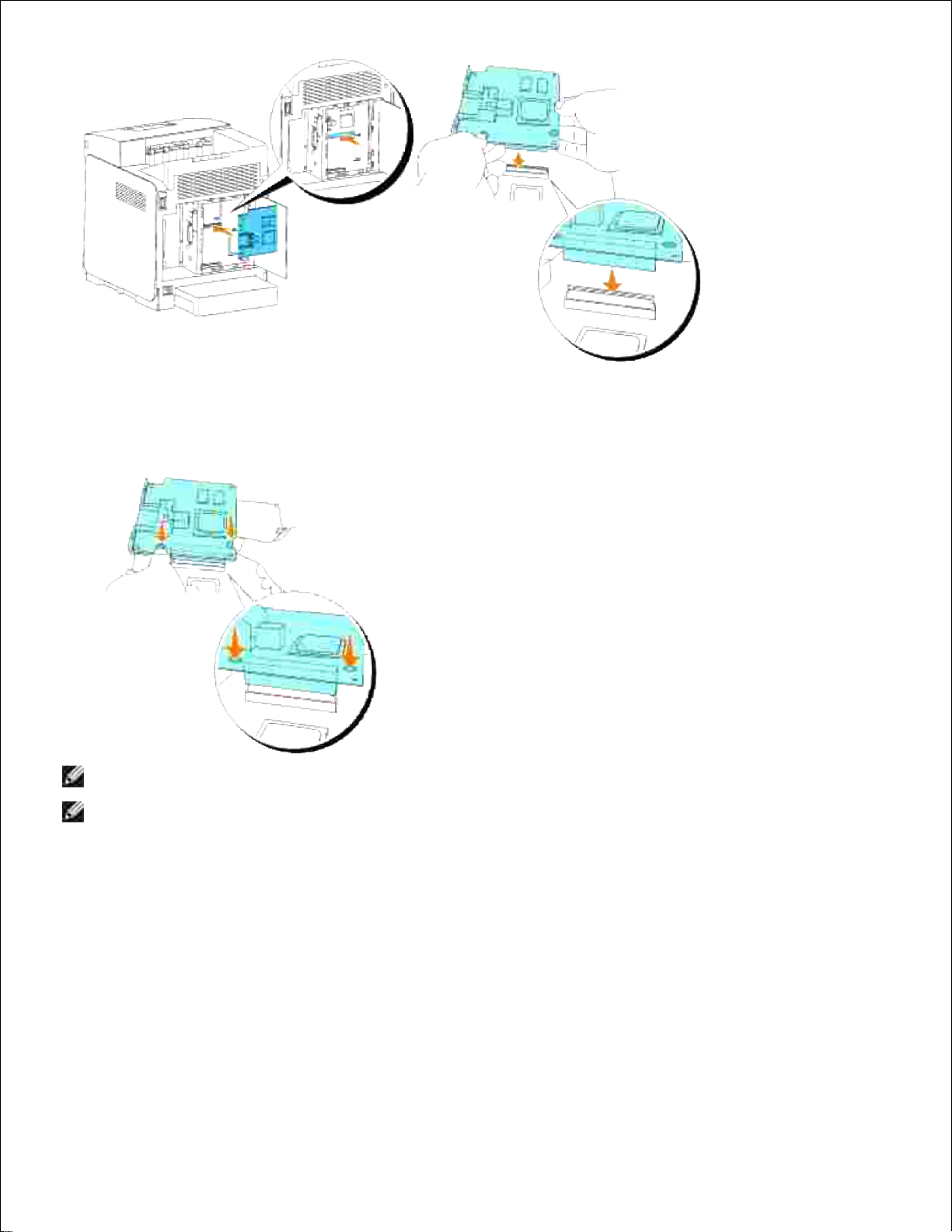
Press the printed circles with your fingers to secure the multi protocol card to the connector.4.
NOTE: Avoid pressing down on the multi protocol card's connector.
NOTE: Make sure that the multi protocol card is firmly fixed in the connector and cannot be moved
easily.
Insert the two screws through the control board case and into the Multi Protocol Card as shown, and
tighten the screws.
5.
Page 89

Close the control board cover and turn the screw clockwise.6.
Confirming the Installation of the Multi Protocol Card
Print a printer settings page to verify that the optional multi protocol card is installed correctly.
Press Menu.a.
Press until Report/List appears, and then press .b.
Printer Setting is displayed. Press .
The printer settings page is printed.
c.
Verify Multi-Protocol Card is listed in the printer settings under Printer Options.d.
1.
If it is not listed, turn off the printer, unplug the power cable, and reinstall the optional multi
protocol card.
Installing the Dell Wireless Printer Adapter 3310 USB
Page 90
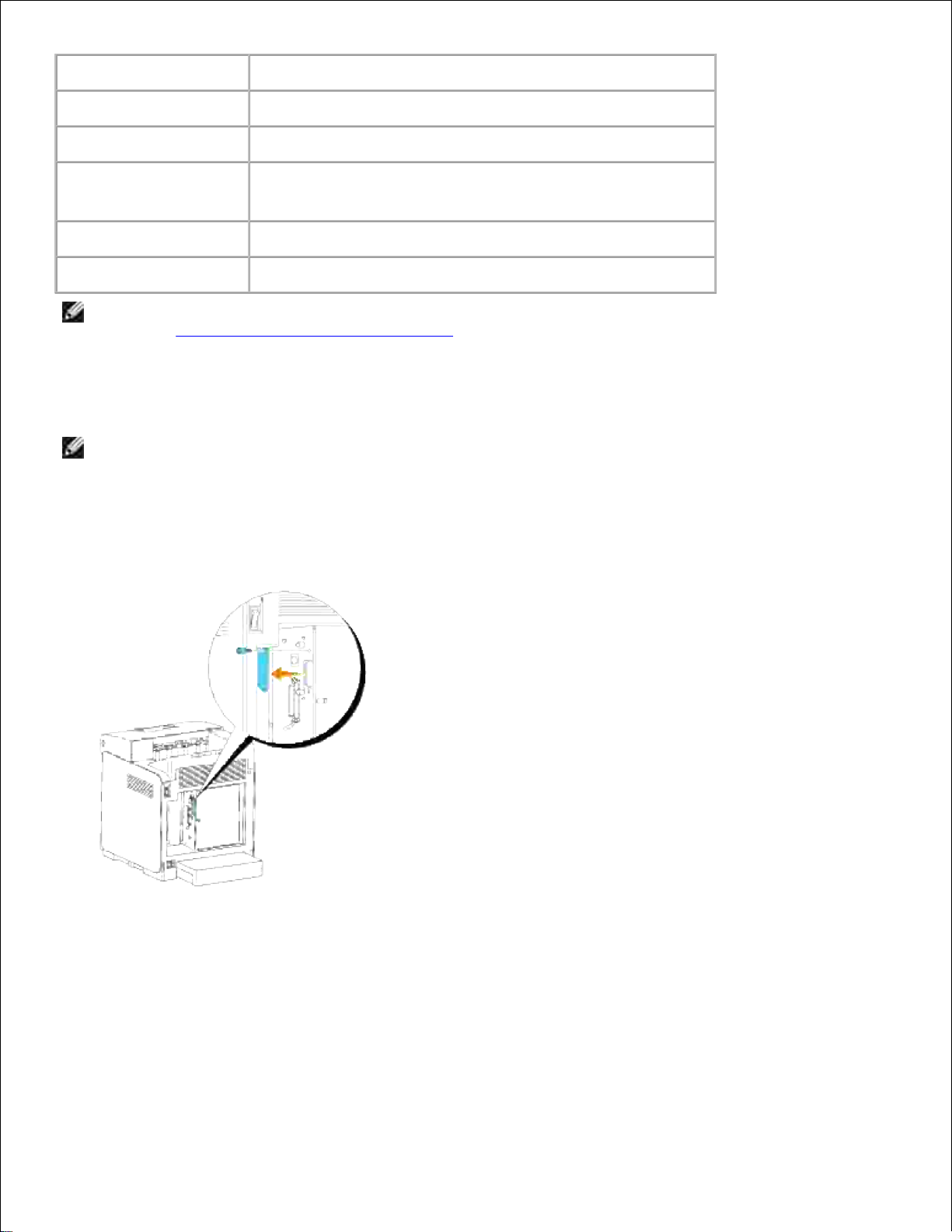
Connectivity Technology
Wireless
Compliant Standards
802.11b/802.11g
Bandwidth
2.4GHz
Data Transfer Rate
11g mode: 54, 48, 36, 24, 18, 12, 9, 6 Mbps
11b mode: 11, 5.5, 2, 1 Mbps
Device Type
Wireless Printer Adapter
Security
64(40-bit key)/128(104-bit key) WEP Encryption/WPA/WPA2
NOTE: To use the wireless printer adapter, you must install the multi protocol card first. To install the
card, see "Installing the Dell Multi Protocol Card".
Make sure that the printer is turned off and unplug all cables including the power cord from the rear of
the printer.
1.
NOTE: Make sure that the multi protocol card is installed.
Remove the single thumbscrew from the top of the plate covering the wireless printer adapter socket
and then remove the plate.
2.
Insert the wireless printer adapter into the USB socket with the Dell logo of the adapter facing out.3.
Page 91

NOTE: Make sure that the adapter is firmly fixed in the socket and cannot be moved easily.
Attach the wireless printer adapter cap by inserting the cap with the mark facing out until it clicks into
place.
4.
Turn on the printer and configure the wireless network settings.5.
Wireless Installation using USB connection
NOTE: The optional multi protocol card with the Wireless Printer Adapter attached must be installed
on the printer.
Scene 1. Install a printer to the already-operating wireless network
(When wireless setting is already set to your computer)
Insert the Drivers and Utilities CD into your computer.1.
The Drivers and Utilities CD should launch the installation software automatically.2.
Page 92

1.
If the CD does not automatically launch, click Start Run, type D:\Setup.exe (where D is the drive
letter of your CD), and then click OK.
2.
NOTE: For Windows Vista, click Continue when the User Account Control dialog box appears.
Select the Network Installation option button, and then click Next.3.
Select the Configure Wireless Printer using a USB connection (Recommended) option button,
and then click Next.
4.
Reset the wireless setting of the printer following the steps on the Reset Wireless Setting screen.5.
In the list on the Select Printer screen, check the check box of the target printer that you are making
wireless setting for, and then click Next. On the Enter Wireless Network Settings screen, set each
wireless setting item, and then click Next. When you select the Fixed IP option button for IP
address assignment, click Settings... and enter the IP address and subnet mask on the screen.
6.
NOTE: When you enter a fixed IP address, avoid the "169.254.xxx.xxx" address used by AutoIP.
Set each item on the Enter Printer Settings screen, and then click Next.7.
On the Printer Software screen, specify the software that you want to install and installation path,
and then click Next. At this point, the wireless setting specified on the Enter Wireless Network
Settings screen is sent to the printer.
8.
On the Wireless configuration is now complete screen, click Next. Since wireless setting is already
made to your computer, no operation is necessary on this screen.
9.
On the Setting-Ready Printer screen, verify that the correct IP address is assigned to the printer to
which the wireless setting is set, and then click Install.
10.
If you select the I am setting up this printer on server check box on the Select Printer screen and
also select the PostScript Driver check box on the Enter Printer Settings screen, the Adobe
Systems Inc. License Agreement screen appears. Select the I accept the terms of the license
agreement option button, and then click Install.
11.
On the Congratulations! screen, click Finish to complete the installation. A test page will be printed
with the installed printer by clicking the Print Test Page button.
12.
Scene 2. Construct new wireless network environment for both computer
and printer (When wireless setting needs to be set to your computer)
Insert the Drivers and Utilities CD into your computer.1.
The Drivers and Utilities CD should launch the installation software automatically.
If the CD does not automatically launch, click Start Run, type D:\Setup.exe (where D is the drive
letter of your CD), and then click OK.
2.
NOTE: For Windows Vista, click Continue when the User Account Control dialog box appears.
Page 93

Select the Network Installation option button, and then click Next.3.
Select the Configure Wireless Printer using a USB connection (Recommended) option button,
and then click Next.
4.
Reset the wireless setting of the printer following the steps on the Reset Wireless Setting screen.5.
In the list on the Select Printer screen, check the check box of the target printer that you are making
wireless setting for, and then click Next.
6.
NOTE: When you enter a fixed IP address, avoid the "169.254.xxx.xxx" address used by AutoIP.
On the Enter Wireless Network Settings screen, set each wireless setting item, and then click
Next. When you select the Fixed IP option button for IP address assignment, click Settings... and
enter the IP address and subnet mask on the screen.
7.
Set each item on the Enter Printer Settings screen, and then click Next.8.
On the Printer Software screen, specify the software that you want to install and installation path,
and then click Next. At this point, the wireless setting specified on the Enter Wireless Network
Settings screen is sent to the printer.
9.
On the Wireless configuration is now complete screen, create the wireless setting sent to the
printer on your computer following the steps below, and then click Next.
10.
NOTE: If your computer provides a wireless LAN adapter tool, change the wireless settings using this
tool. Or you can change the wireless settings using the tool provided by the operating system. See the
instructions below.
Select Network Connections from Control Panel.a.
Right-click Wireless Network Connection and select Properties.b.
Select the Wireless Network tab.c.
Make sure the check box for Use Windows to configure my wireless network settings is
checked.
d.
Click Advanced.e.
Do either of the following:f.
When wireless ad-hoc mode is set to the printer:
Select Computer to Computer (ad hoc) networks only and close the Advanced dialog box.
When wireless infrastructure mode is set to the printer:
Select Access point (Infrastructure) networks only and close the Advanced dialog box.
Click Add to display Wireless network properties.g.
Enter the setting that you send to the printer and click OK.h.
Page 94
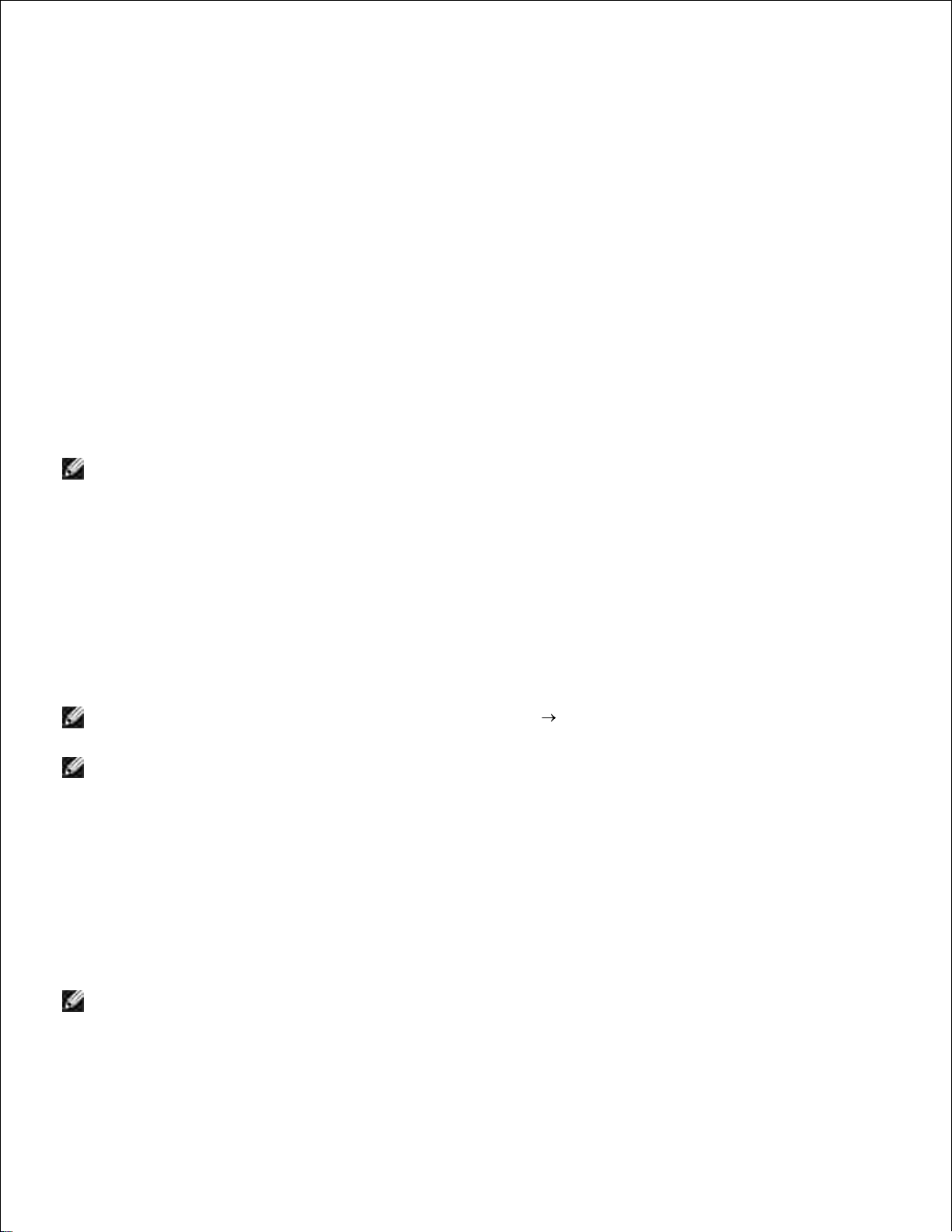
g.
h.
Click Move up to move the setting to the top of the list.i.
Click OK to close the Property dialog box.j.
On the Setting-Ready Printer screen, verify that the correct IP address is assigned to the printer to
which the wireless setting is set, and then click Install.
11.
If you select the I am setting up this printer on server check box on the Select Printer screen and
also select the PostScript Driver check box on the Enter Printer Settings screen, the Adobe
Systems Inc. License Agreement screen appears. Select the I accept the terms of the license
agreement option button, and then click Install.
12.
On the Congratulations! screen, click Finish to complete the installation. A test page will be printed
with the installed printer by clicking the Print Test Page button.
13.
Use the Dell Printer Configuration Web Tool to monitor the status of your network printer without
leaving your desk. You can view and/or change the printer configuration settings, monitor toner level, and
when it is time to order replacement consumables, just click the Dell supplies link right from your Web
browser.
NOTE: The Dell Printer Configuration Web Tool is not available when the printer is locally attached
to a computer or a print server.
Wireless Installation using wireless connection
Scene 1. Install a printer to the already-operating wireless network
(When wireless setting is already set to your computer)
Insert the Drivers and Utilities CD into your computer to launch the installation software.1.
NOTE: If the CD does not automatically launch, click Start Run, and then type D:\setup.exe
(where D is the drive letter of your CD), and then click OK.
NOTE: For Windows Vista, click Continue when the User Account Control dialog box appears.
2. Select the Network Installation option button, and then click Next.
Select the Configure Wireless Printer using a wireless connection (Advanced) option button,
and then click Next.
3.
Reset the wireless setting of the printer following the steps on the Reset Wireless Setting screen.4.
Create the wireless setting of your computer following the steps shown on the Enable
Communication with Printer screen, and then click Next.
5.
NOTE: If your computer provides a wireless LAN adapter tool, change the wireless settings using this
tool. Or you can change the wireless settings using the tool provided by the operating system. See the
instructions below.
The steps are as follows.
Page 95
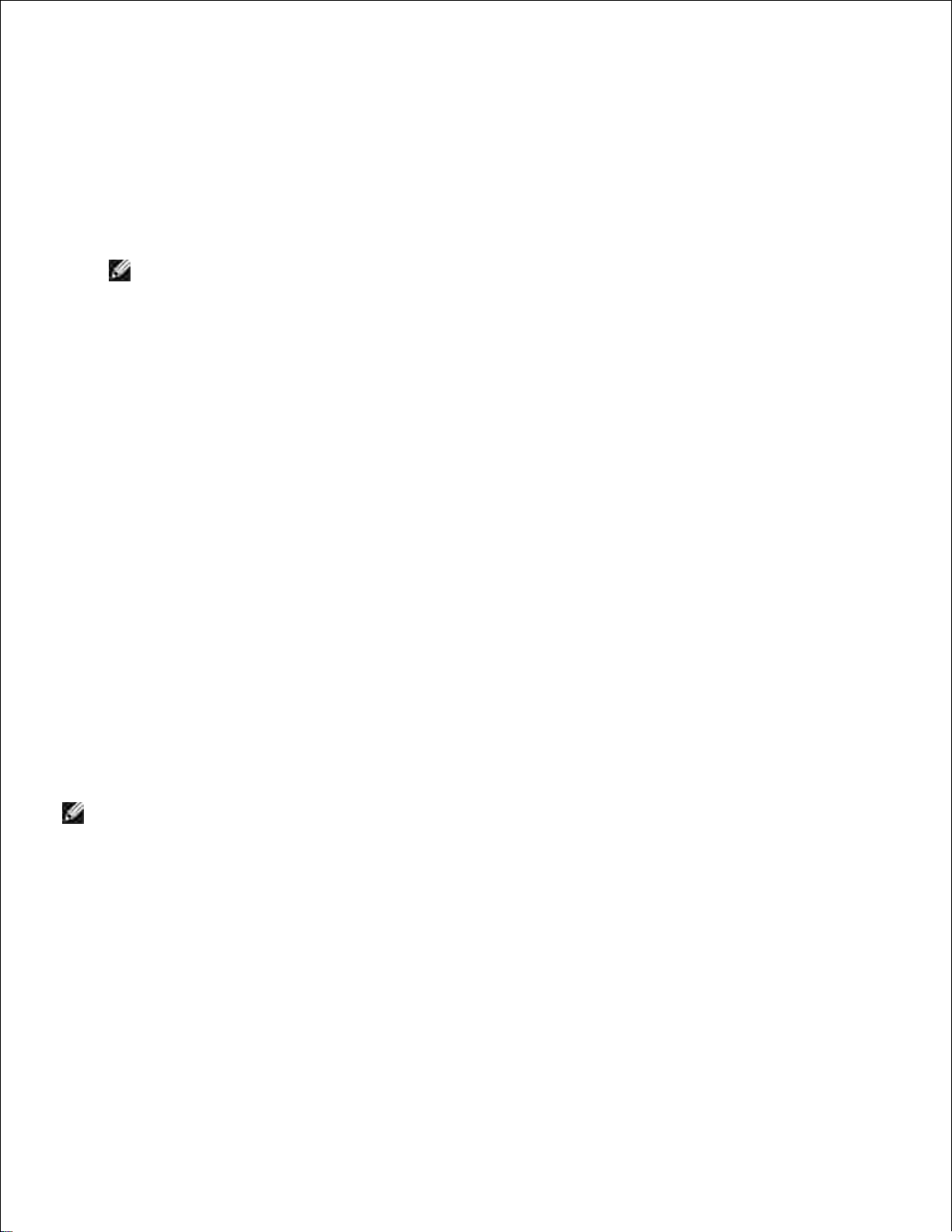
Select Network Connections from Control Panel.a.
Right-click Wireless Network Connection and select Properties.b.
Select the Wireless Networks tab.c.
Make sure the check box for Use Windows to configure my wireless network settings is
checked.
d.
NOTE: Be sure to write down the current wireless computer settings in steps d and f so that you
can restore them later.
Click the Advanced button.e.
Select Computer to Computer (ad hoc) networks only and close the Advanced dialog box.f.
Click the Add button to display Wireless network properties.g.
Under the Association tab, enter the following information and click OK.h.
Network name (SSID): dell_device
Network Authentication: Open
Data encryption: Disabled
Ad hoc network: checked
Click the Move up button to move the newly added SSID to the top of the list.i.
Click OK to close the Property dialog box.j.
On the Enter Wireless Network Settings screen, set each wireless setting item, and then click
Next.
6.
When you select the Fixed IP option button for IP address assignment, click Settings... and enter the
IP address and subnet mask on the screen.
7.
NOTE: When you enter a fixed IP address, avoid the "169.254.xxx.xxx" address used by AutoIP.
Set each item on the Enter Printer Settings screen, and then click Next.8.
On the Printer Software screen, specify the software that you want to install and installation path,
and then click Next. At this point, the wireless setting specified on the Enter Wireless Network
Settings screen is sent to the printer.
9.
On the Wireless configuration is now complete screen, change the wireless setting of your
computer to the same as that sent to the printer, and then click Next.
10.
Page 96
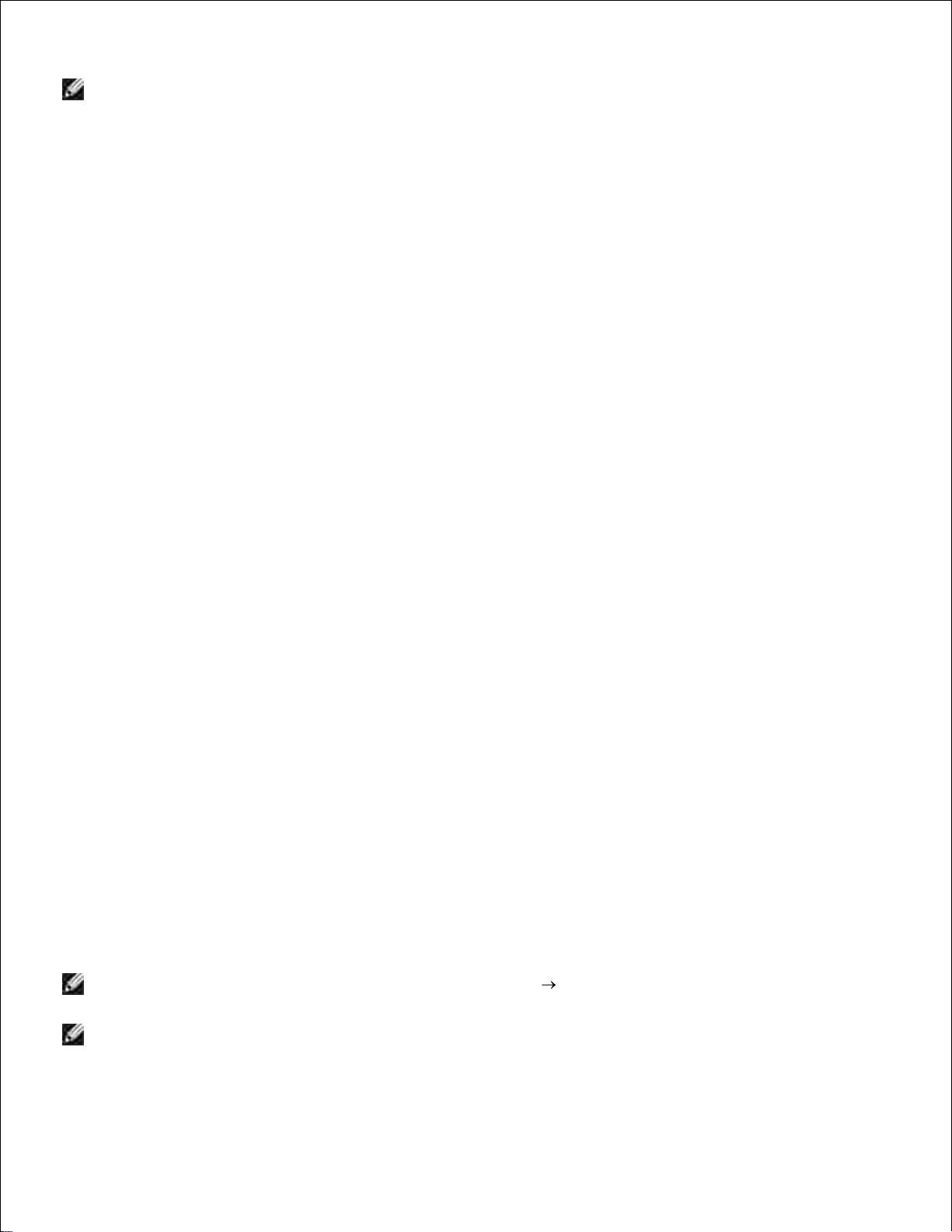
10.
NOTE: If your computer provides a wireless LAN adapter tool, change the wireless settings using this
tool. Or you can change the wireless settings using the tool provided by the operating system. See the
instructions below.
Select Network Connections from Control Panel.a.
Right-click Wireless Network Connection and select Properties.b.
Select the Wireless Network tab.c.
Click Advanced.d.
Do either of the following:e.
When wireless ad-hoc mode is set to the printer:
Select Computer to Computer (ad hoc) networks only and close the Advanced dialog box.
When wireless infrastructure mode is set to the printer:
Select Access point (Infrastructure) networks only and close the Advanced dialog box.
Select the setting that you send to the printer in the list in Preferred Network group.f.
Click Move up to move the setting to the top of the list.g.
Click OK to close the Property dialog box.h.
On the Setting-Ready Printer screen, verify that the correct IP address is assigned to the printer to
which the wireless setting is set, and then click Install.
11.
If you select the I am setting up this printer on server check box on the Select Printer screen and
also select the PostScript Driver check box on the Enter Printer Settings screen, the Adobe
Systems Inc. License Agreement screen appears. Select the I accept the terms of the license
agreement option button, and then click Install.
12.
On the Congratulations! screen, click Finish to complete the installation. A test page will be printed
with the installed printer by clicking the Print Test Page button.
13.
Scene 2. Construct new wireless network environment for both computer
and printer (When wireless setting needs to be set to your computer)
Insert the Drivers and Utilities CD into your computer to launch the installation software.1.
NOTE: If the CD does not automatically launch, click Start Run, and then type D:\setup.exe
(where D is the drive letter of your CD), and then click OK.
NOTE: For Windows Vista, click Continue when the User Account Control dialog box appears.
2. Select the Network Installation option button, and then click Next.
Page 97
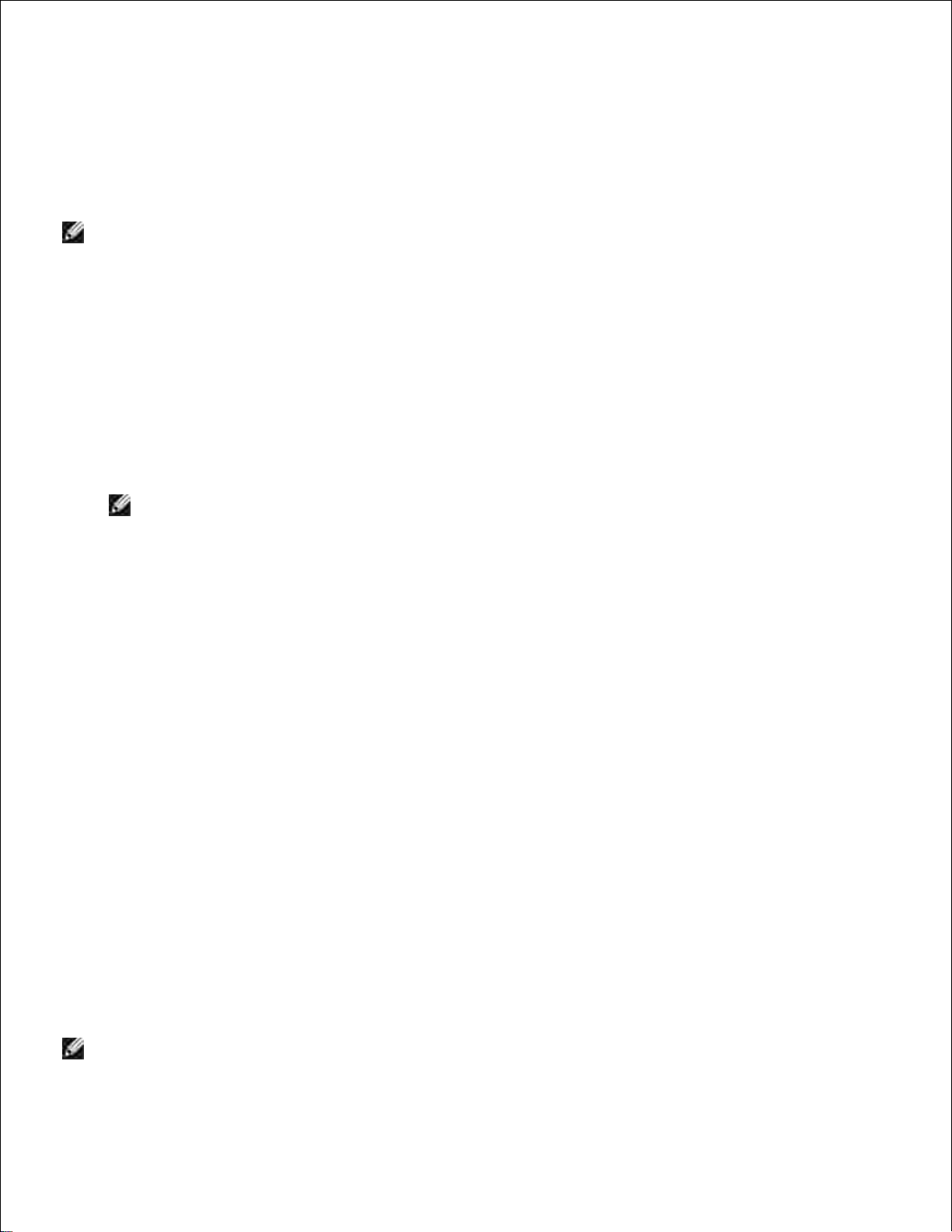
Select the Configure Wireless Printer using a wireless connection (Advanced) option button,
and then click Next.
3.
Reset the wireless setting of the printer following the steps on the Reset Wireless Setting screen.4.
Create the wireless setting of your computer following the steps shown on the Enable Communication
with Printer screen, and then click Next. The steps are as follows.
5.
NOTE: If your computer provides a wireless LAN adapter tool, change the wireless settings using this
tool. Or you can change the wireless settings using the tool provided by the operating system. See the
instructions below.
Select Network Connections from Control Panel.a.
Right-click Wireless Network Connection and select Properties.b.
Select the Wireless Networks tab.c.
Make sure the check box for Use Windows to configure my wireless network settings is
checked.
d.
NOTE: Be sure to write down the current wireless computer settings in steps d and f so that you
can restore them later.
Click the Advanced button.e.
Select Computer to Computer (ad hoc) networks only and close the Advanced dialog box.f.
Click the Add button to display Wireless network properties.g.
Under the Association tab, enter the following information and click OK.h.
Network name (SSID): dell_device
Network Authentication: Open
Data encryption: Disabled
Ad hoc network: checked
Click the Move up button to move the newly added SSID to the top of the list.i.
Click OK to close the Property dialog box.j.
On the Enter Wireless Network Settings screen, set each wireless setting item, and then click
Next.
6.
When you select the Fixed IP option button for IP address assignment, click Settings... and enter
the IP address and subnet mask on the screen.
7.
NOTE: When you enter a fixed IP address, avoid the "169.254.xxx.xxx" address used by AutoIP.
Page 98
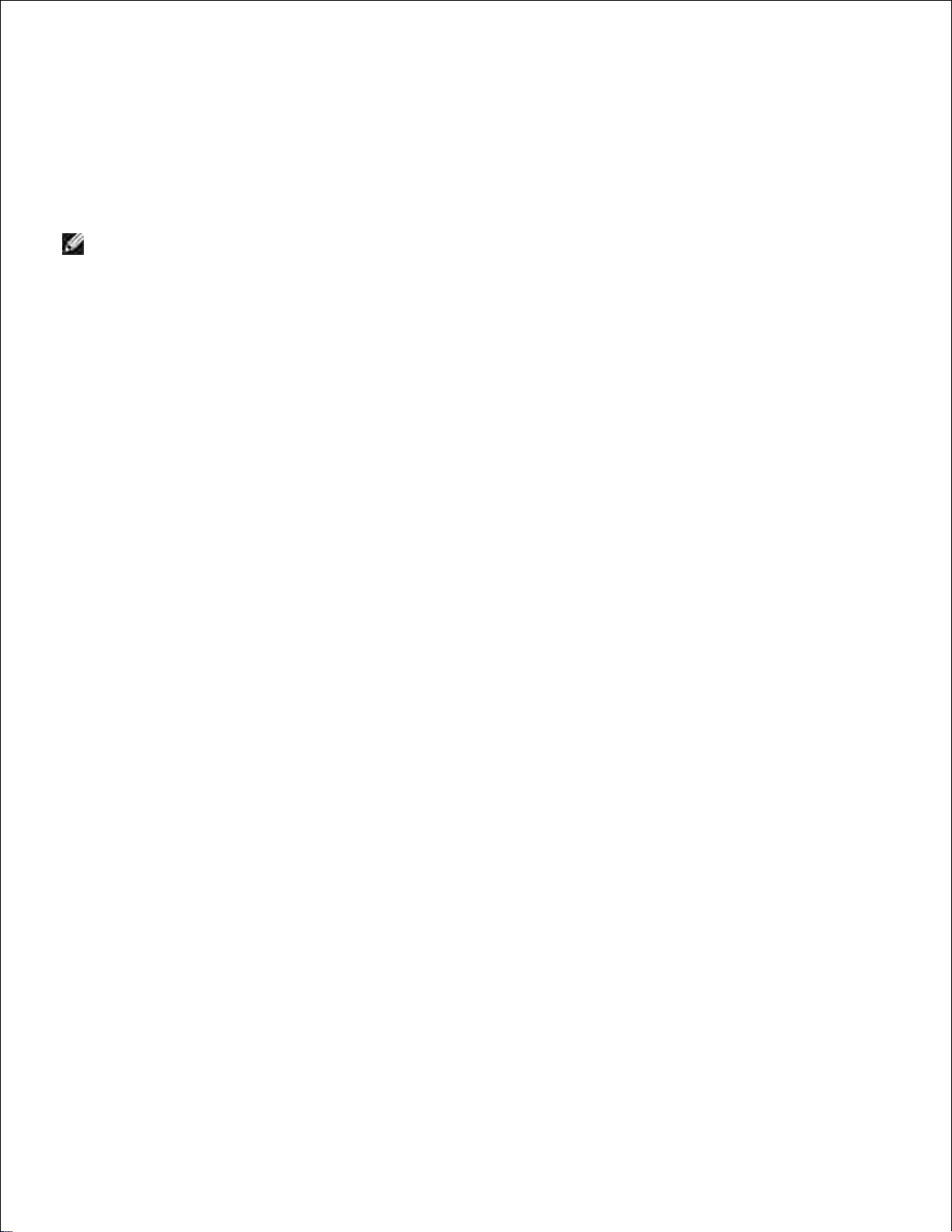
Set each item on the Enter Printer Settings screen, and then click Next.8.
On the Printer Software screen, specify the software that you want to install and installation path,
and then click Next. At this point, the wireless setting specified on the Enter Wireless Network
Settings screen is sent to the printer.
9.
On the Wireless configuration is now complete screen, create the wireless setting sent to the
printer on your computer following the steps below, and then click Next.
10.
NOTE: If your computer provides a wireless LAN adapter tool, change the wireless settings using this
tool. Or you can change the wireless settings using the tool provided by the operating system. See the
instructions below.
Select Network Connections from Control Panel.a.
Right-click Wireless Network Connection and select Properties.b.
Select the Wireless Network tab.c.
Make sure the check box for Use Windows to configure my wireless network settings is
checked.
d.
Click Advanced.e.
Do either of the following:f.
When wireless ad-hoc mode is set to the printer:
Select Computer to Computer (ad hoc) networks only and close the Advanced dialog box.
When wireless infrastructure mode is set to the printer:
Select Access point (Infrastructure) networks only and close the Advanced dialog box.
Click Add to display Wireless network properties.g.
Enter the setting that you send to printer and click OK.h.
Click Move up to move the setting to the top of the list.i.
Click OK to close the Property dialog box.j.
On the Setting-Ready Printer screen, verify that the correct IP address is assigned to the printer to
which the wireless setting is set, and then click Install.
11.
If you select the I am setting up this printer on server check box on the Select Printer screen and
also select the PostScript Driver check box on the Enter Printer Settings screen, the Adobe
Systems Inc. License Agreement screen appears. Select the I accept the terms of the license
agreement option button, and then click Install.
12.
On the Congratulations! screen, click Finish to complete the installation. A test page will be printed
with the installed printer by clicking the Print Test Page button.
13.
Use the Dell Printer Configuration Web Tool to monitor the status of your network printer without
Page 99
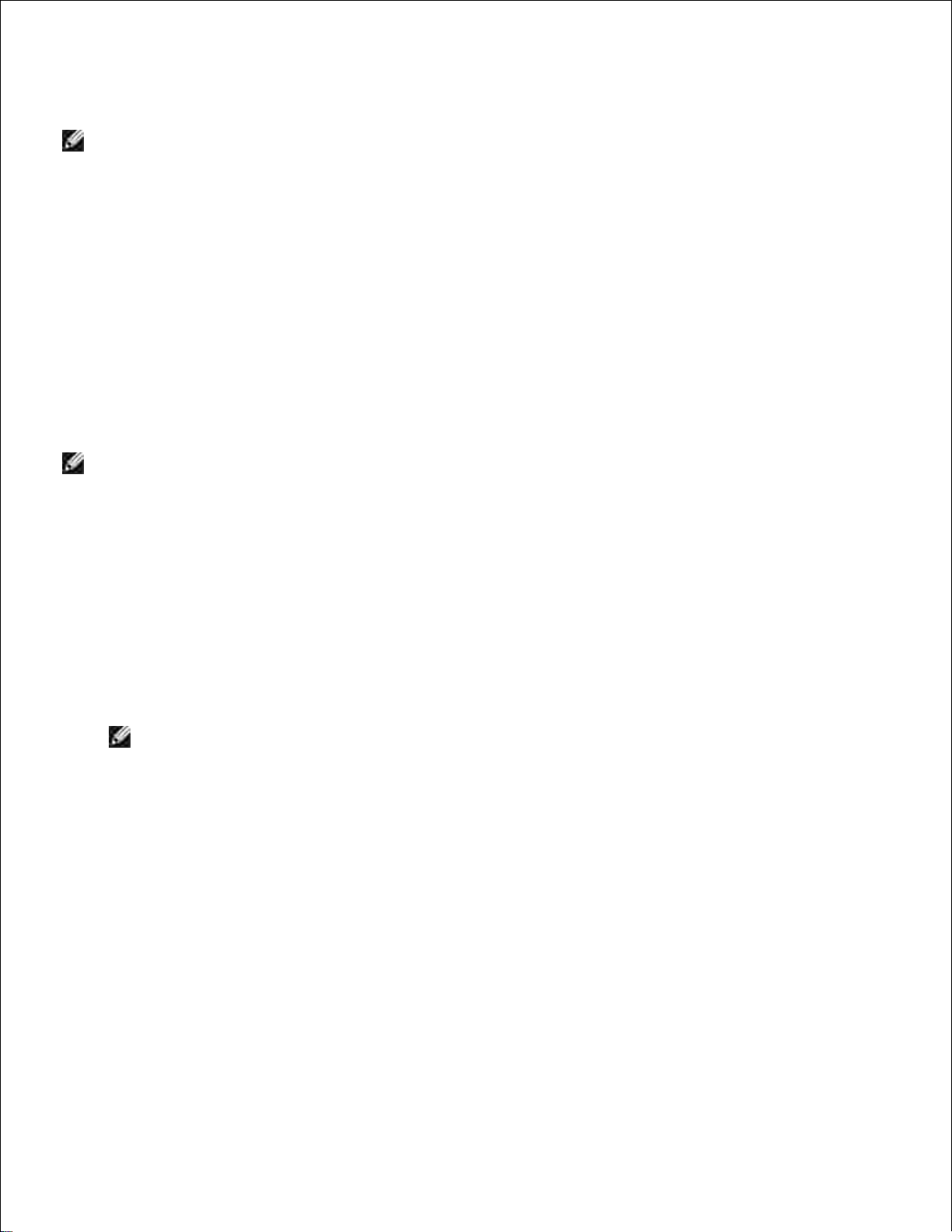
leaving your desk. You can view and/or change the printer configuration settings, monitor toner level, and
when it is time to order replacement consumables, just click the Dell supplies link right from your Web
browser.
NOTE: The Dell Printer Configuration Web Tool is not available when the printer is locally attached
to a computer or a print server.
Wireless Installation using Dell Printer Configuration Web
Tool
Scene 1. Install a printer to the already-operating wireless network
(When wireless setting is already set to your computer)
For DHCP network:
Create wireless setting of your computer following the steps below.1.
NOTE: If your computer provides a wireless LAN adapter tool, change the wireless settings using this
tool. Or you can change the wireless settings using the tool provided by the operating system. See the
instructions below.
Select Network Connections from Control Panel.a.
Right-click Wireless Network Connection and select Properties.b.
Select the Wireless Networks tab.c.
Make sure the check box for Use Windows to configure my wireless network settings is
checked.
d.
NOTE: Be sure to write down the current wireless computer settings in steps d and f so that you
can restore them later.
Click the Advanced button.e.
Select Computer to Computer (ad hoc) networks only and close the Advanced dialog box.f.
Click the Add button to display Wireless network properties.g.
Under the Association tab, enter the following information and click OK.h.
Network name (SSID): dell_device
Network Authentication: Open
Data encryption: Disabled
Ad hoc network: checked
Click the Move up button to move the newly added SSID to the top of the list.i.
Page 100

i.
Click OK to close the Property dialog box.j.
NOTE: When your operating system is earlier than Windows 2000, create settings according to
the manual of the wireless setting tool provided by your wireless device manufacturer.
Check the IP address assigned by AutoIP on the printer.2.
e.g.: 168.254.1.1
Check that the IP address on your computer is assigned by DHCP.3.
Open Dell Printer Configuration Web Tool using WEB browser.4.
e.g.: http://168.254.1.1/
Change the wireless setting of the printer on Dell Printer Configuration Web Tool.5.
Reboot the printer.6.
Restore the wireless setting on your computer.7.
NOTE: If your computer provides a wireless LAN adapter tool, change the wireless settings using this
tool. Or you can change the wireless settings using the tool provided by the operating system. See the
instructions below.
Select Network Connections from Control Panel.a.
Right-click Wireless Network Connection and select Properties.b.
Select Wireless Network tab.c.
Click Advanced.d.
Do either of the following:e.
When wireless ad-hoc mode is set to the printer:
Select Computer to Computer (ad hoc) networks only and close the Advanced dialog box.
When wireless infrastructure mode is set to the printer:
Select Access point (Infrastructure) networks only and close the Advanced dialog box.
Select the setting that you send to the printer in the list in Preferred Network group.f.
Click Move up to move the setting to the top of the list.g.
Click OK to close the Property dialog box.h.
