Page 1
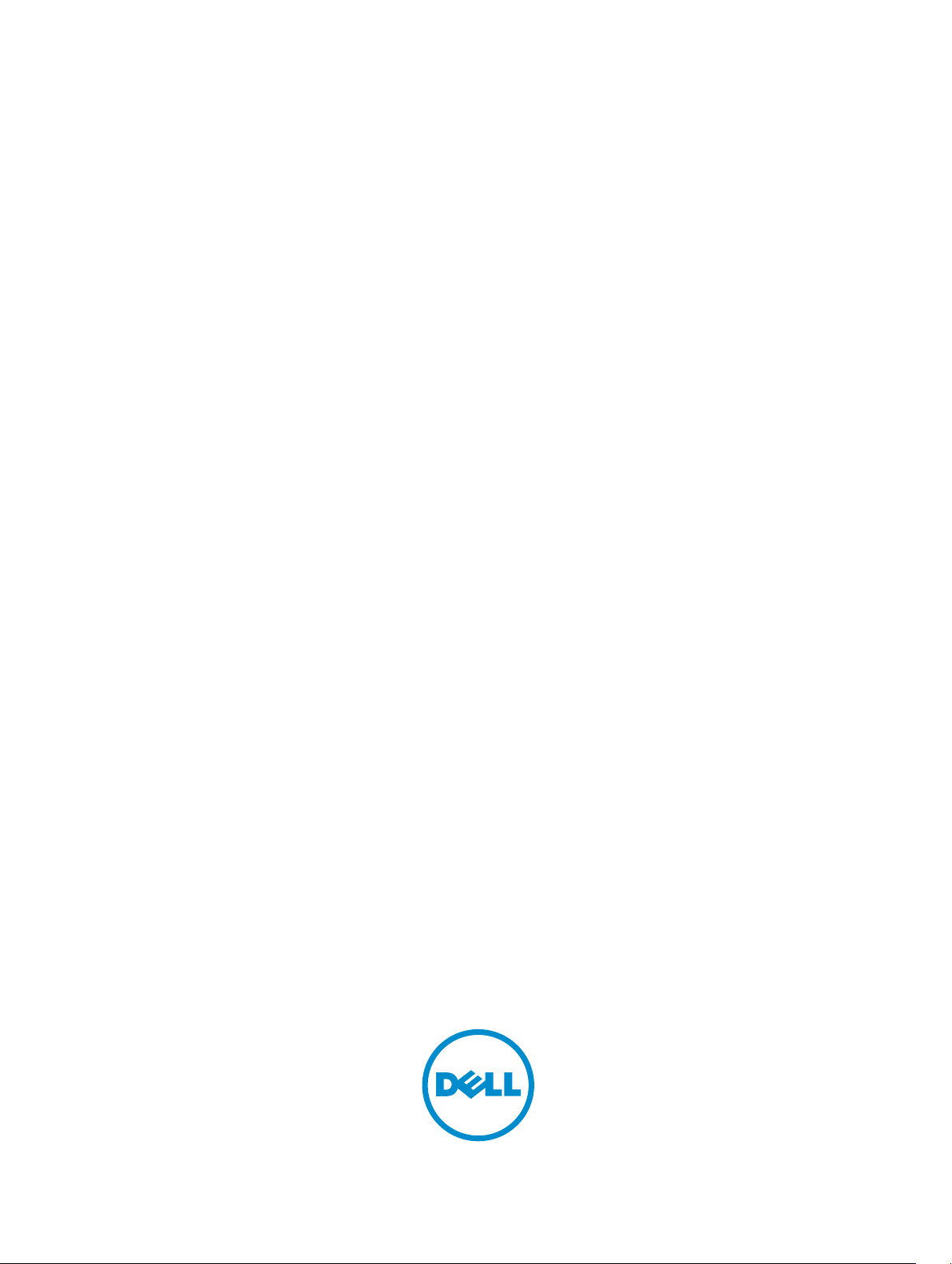
OptiPlex 3030 All-in-One
Owner's Manual
Regulatory Model: W10B
Regulatory Type: W10B001
Page 2
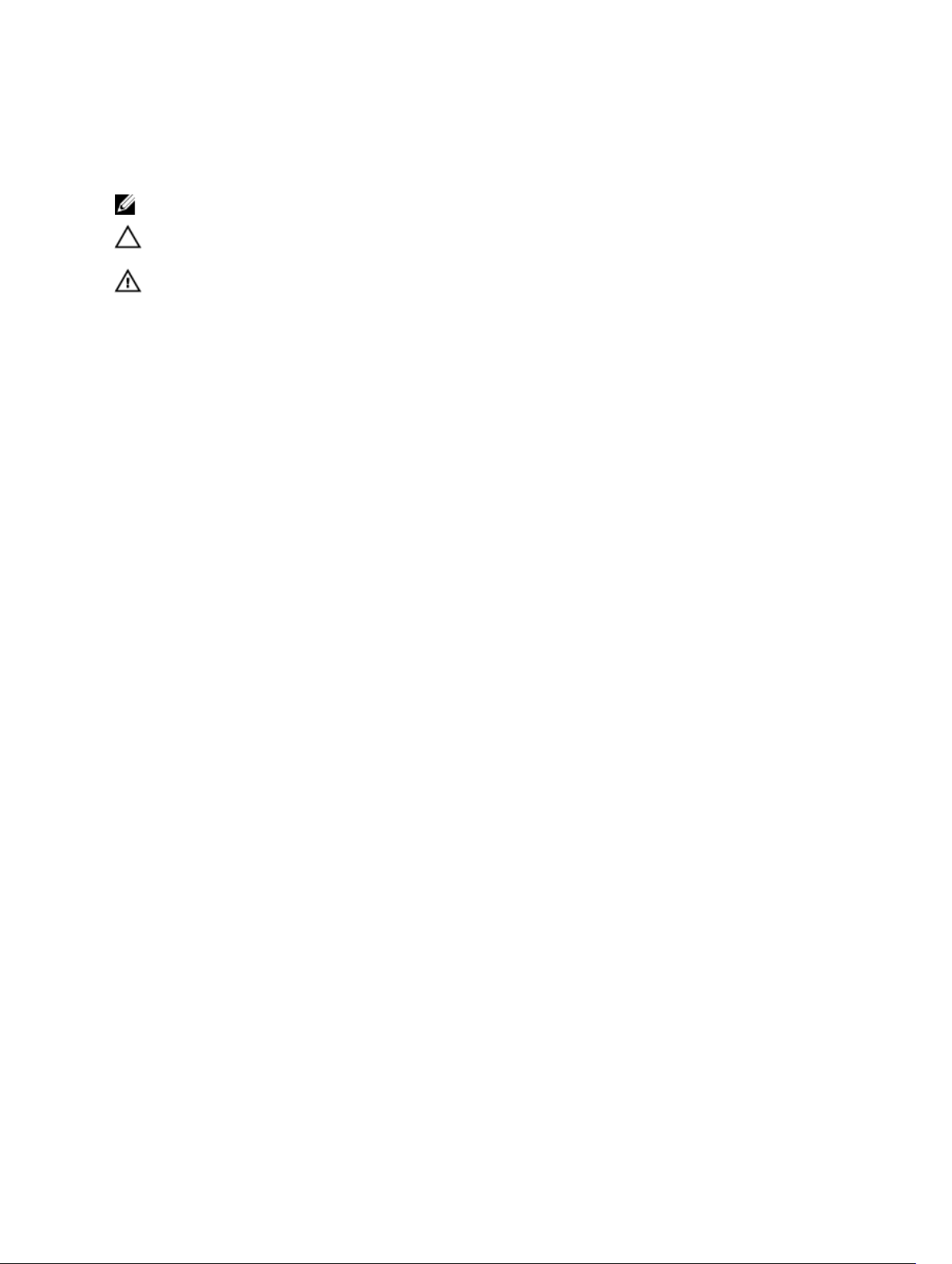
Notes, Cautions, and Warnings
NOTE: A NOTE indicates important information that helps you make better use of your computer.
CAUTION: A CAUTION indicates either potential damage to hardware or loss of data and tells you
how to avoid the problem.
WARNING: A WARNING indicates a potential for property damage, personal injury, or death.
Copyright © 2014 Dell Inc. All rights reserved. This product is protected by U.S. and international copyright and
intellectual property laws. Dell™ and the Dell logo are trademarks of Dell Inc. in the United States and/or other
jurisdictions. All other marks and names mentioned herein may be trademarks of their respective companies.
2014 - 06
Rev. A00
Page 3
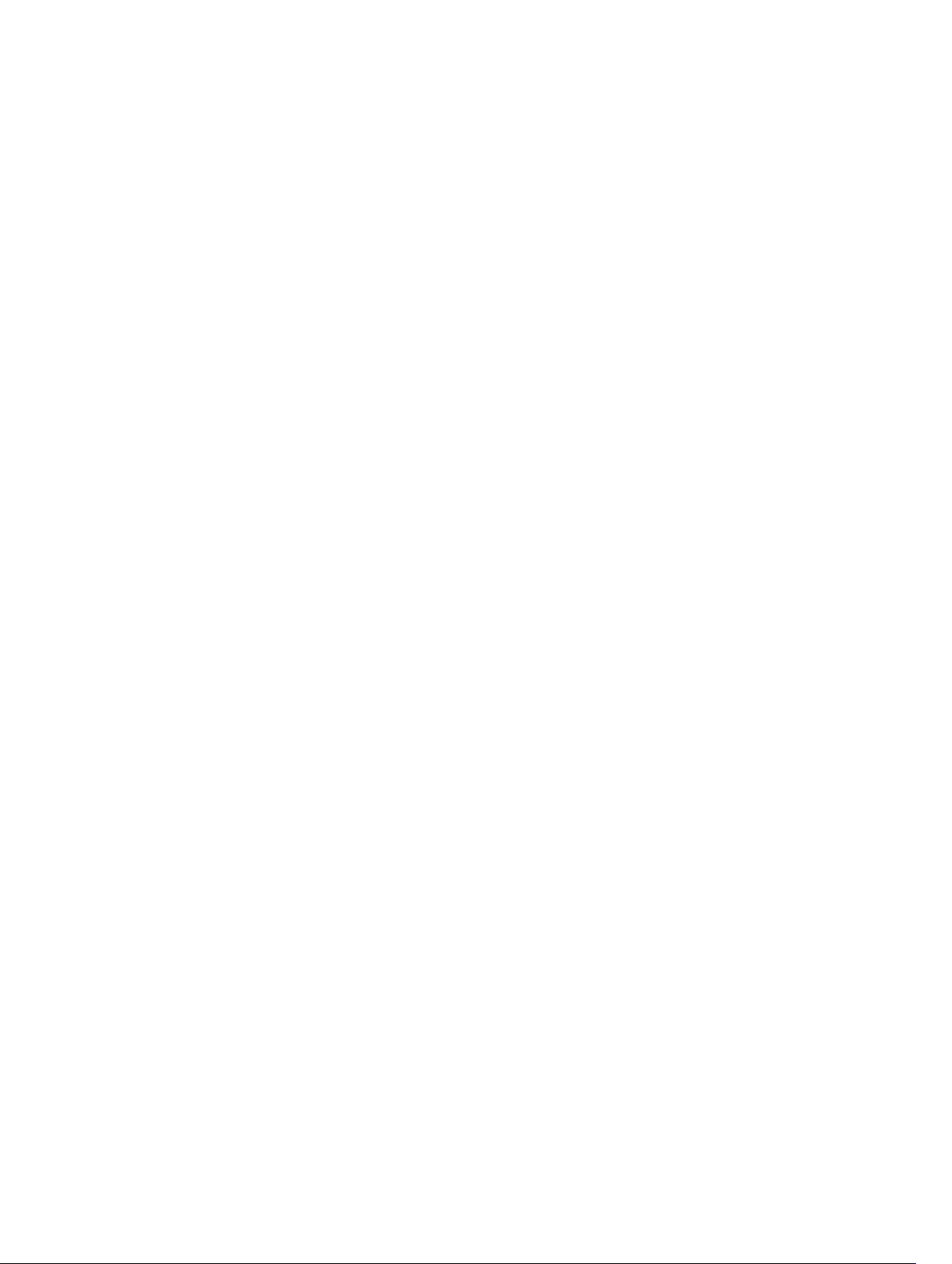
Contents
1 Working on Your Computer................................................................................5
Before Working Inside Your Computer................................................................................................ 5
Recommended Tools............................................................................................................................6
Turning Off Your Computer..................................................................................................................6
After Working Inside Your Computer................................................................................................... 7
2 System Overview...................................................................................................8
System Board Layout.............................................................................................................................9
3 Removing and Installing Components............................................................11
Removing the Stand.............................................................................................................................11
Installing the Stand...............................................................................................................................11
Removing the Back Cover...................................................................................................................11
Installing the Back Cover.....................................................................................................................12
Removing the Optical Drive................................................................................................................12
Installing the Optical Drive..................................................................................................................13
Removing the Hard Drive....................................................................................................................13
Installing the Hard Drive......................................................................................................................15
Removing the Convertor Board..........................................................................................................15
Installing the Convertor Board............................................................................................................16
Removing the Memory........................................................................................................................16
Installing the Memory..........................................................................................................................17
Removing the System-Board Shield................................................................................................... 17
Installing the System-Board Shield.....................................................................................................18
Removing the Heatsink....................................................................................................................... 18
Installing the Heatsink......................................................................................................................... 19
Removing the Speakers.......................................................................................................................19
Installing the Speakers.........................................................................................................................21
Removing the VESA Bracket............................................................................................................... 22
Installing the VESA Bracket................................................................................................................. 22
Removing the System Fan.................................................................................................................. 22
Installing the System Fan.................................................................................................................... 23
Removing the Power-Switch Board...................................................................................................23
Installing the Power-Switch Board.....................................................................................................24
Removing the System Board.............................................................................................................. 24
Installing the System Board................................................................................................................ 26
Removing the Display Bracket............................................................................................................27
Installing the Display Bracket..............................................................................................................28
Page 4
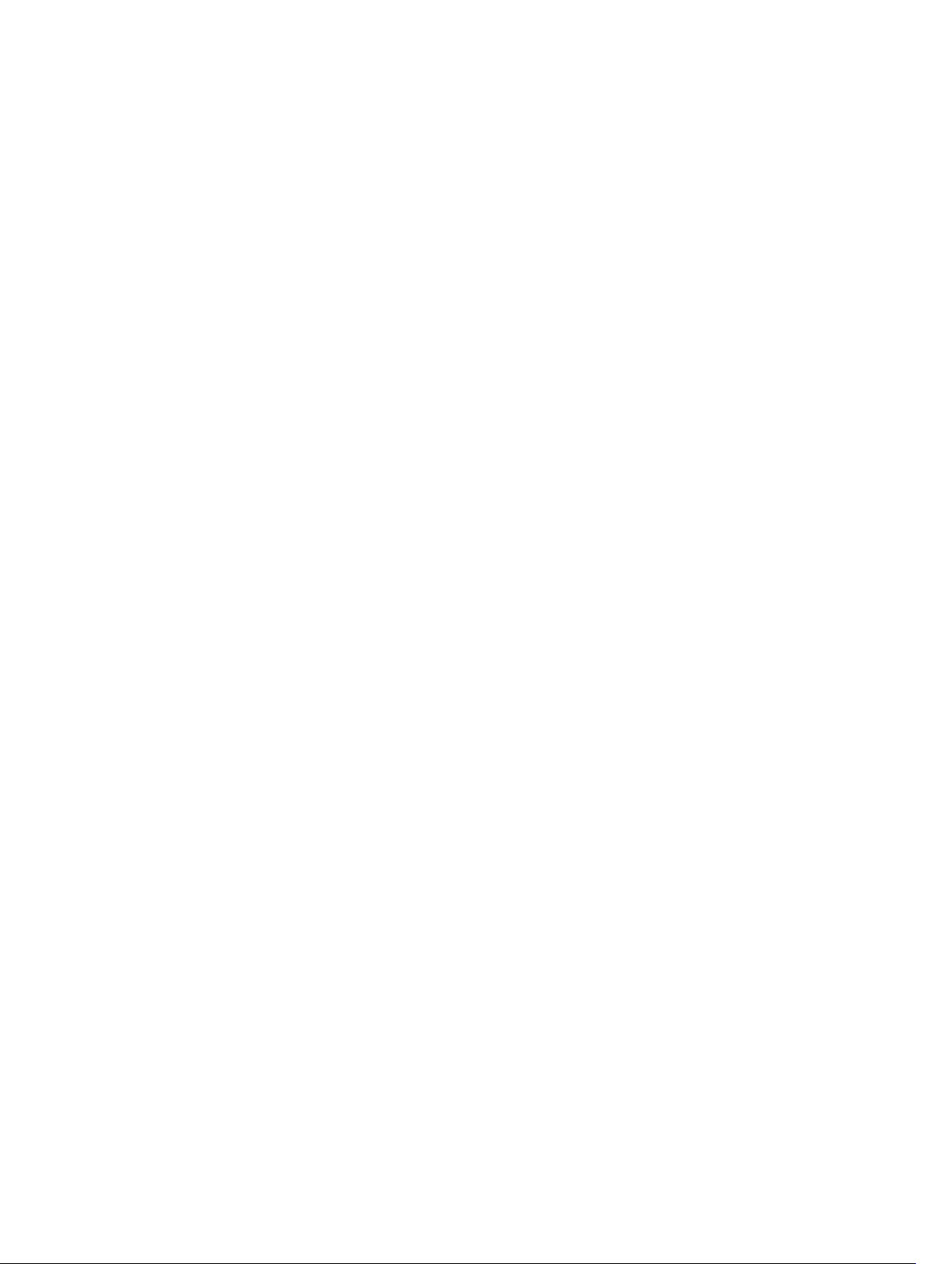
Removing the Camera........................................................................................................................29
Installing the Camera..........................................................................................................................30
Removing the Microphone.................................................................................................................30
Installing the Microphone................................................................................................................... 31
4 System Setup.......................................................................................................32
Boot Sequence....................................................................................................................................32
Navigation Keys................................................................................................................................... 32
System Setup Options.........................................................................................................................33
Updating the BIOS ..............................................................................................................................41
System and Setup Password...............................................................................................................42
Assigning a System Password and Setup Password.................................................................... 42
Deleting or Changing an Existing System and/or Setup Password.............................................43
5 Technical Specifications................................................................................... 44
6 Contacting Dell...................................................................................................49
Contacting Dell................................................................................................................................... 49
Page 5
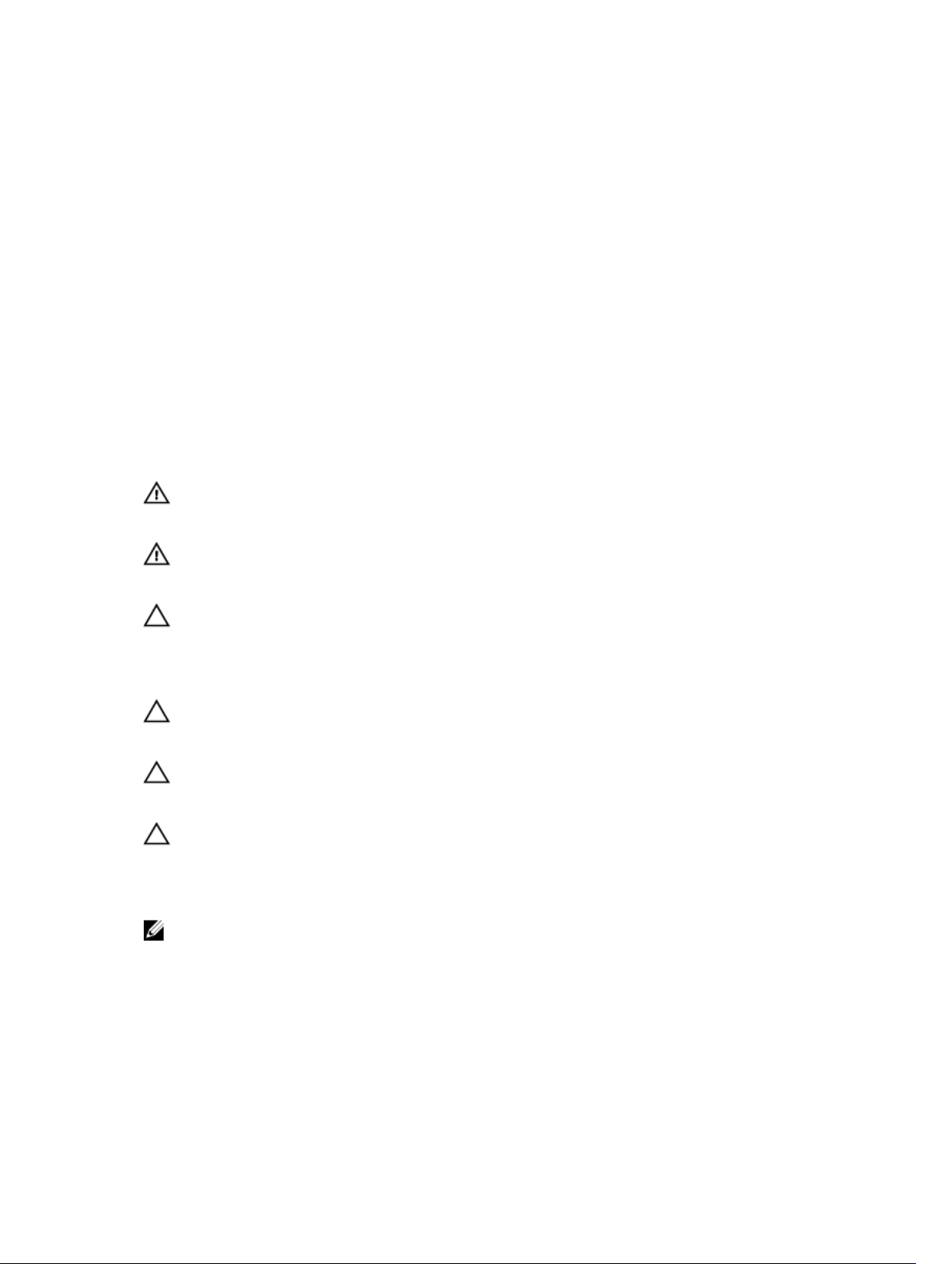
1
Working on Your Computer
Before Working Inside Your Computer
Use the following safety guidelines to help protect your computer from potential damage and to help to
ensure your personal safety. Unless otherwise noted, each procedure included in this document assumes
that the following conditions exist:
• You have read the safety information that shipped with your computer.
• A component can be replaced or--if purchased separately--installed by performing the removal
procedure in reverse order.
WARNING: Disconnect all power sources before opening the computer cover or panels. After you
finish working inside the computer, replace all covers, panels, and screws before connecting to
the power source.
WARNING: Before working inside your computer, read the safety information that shipped with
your computer. For additional safety best practices information, see the Regulatory Compliance
Homepage at
CAUTION: Many repairs may only be done by a certified service technician. You should only
perform troubleshooting and simple repairs as authorized in your product documentation, or as
directed by the online or telephone service and support team. Damage due to servicing that is
not authorized by Dell is not covered by your warranty. Read and follow the safety instructions
that came with the product.
CAUTION: To avoid electrostatic discharge, ground yourself by using a wrist grounding strap or
by periodically touching an unpainted metal surface, such as a connector on the back of the
computer.
CAUTION: Handle components and cards with care. Do not touch the components or contacts
on a card. Hold a card by its edges or by its metal mounting bracket. Hold a component such as a
processor by its edges, not by its pins.
CAUTION: When you disconnect a cable, pull on its connector or on its pull-tab, not on the cable
itself. Some cables have connectors with locking tabs; if you are disconnecting this type of cable,
press in on the locking tabs before you disconnect the cable. As you pull connectors apart, keep
them evenly aligned to avoid bending any connector pins. Also, before you connect a cable,
ensure that both connectors are correctly oriented and aligned.
NOTE: The color of your computer and certain components may appear differently than shown in
this document.
www.dell.com/regulatory_compliance
To avoid damaging your computer, perform the following steps before you begin working inside the
computer.
1. Ensure that your work surface is flat and clean to prevent the computer cover from being scratched.
2. Turn off your computer (see Turning Off Your Computer).
5
Page 6
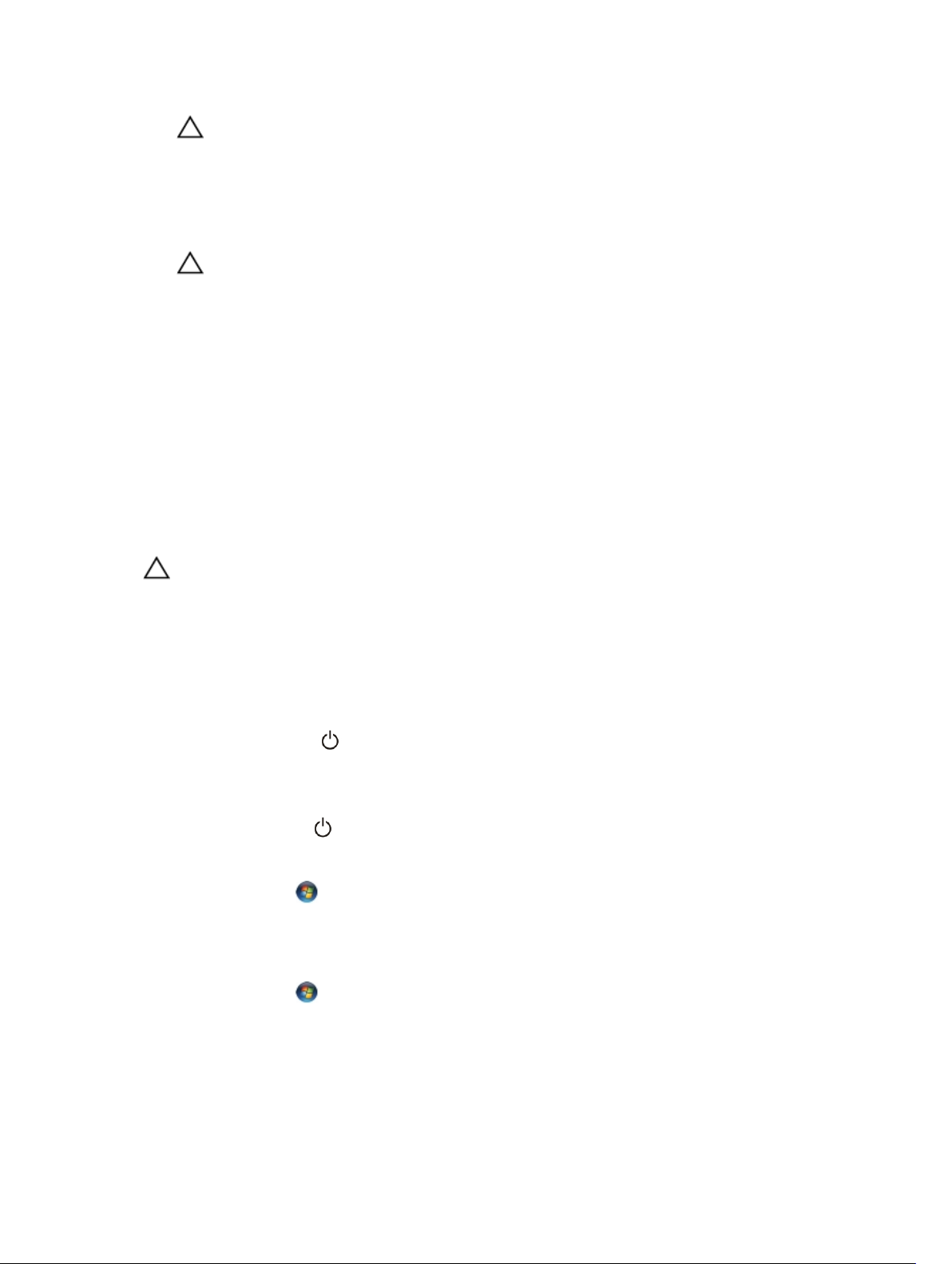
CAUTION: To disconnect a network cable, first unplug the cable from your computer and
then unplug the cable from the network device.
3. Disconnect all network cables from the computer.
4. Disconnect your computer and all attached devices from their electrical outlets.
5. Press and hold the power button while the computer is unplugged to ground the system board.
6. Remove the cover.
CAUTION: Before touching anything inside your computer, ground yourself by touching an
unpainted metal surface, such as the metal at the back of the computer. While you work,
periodically touch an unpainted metal surface to dissipate static electricity, which could
harm internal components.
Recommended Tools
The procedures in this document may require the following tools:
• Small flat-blade screwdriver
• Phillips screwdriver
• Small plastic scribe
Turning Off Your Computer
CAUTION: To avoid losing data, save and close all open files and exit all open programs before
you turn off your computer.
1. Shut down the operating system:
• In Windows 8:
– Using a touch-enabled device:
a. Swipe in from the right edge of the screen, opening the Charms menu and select
Settings.
b. Select the and then select Shut down
– Using a mouse:
a. Point to upper-right corner of the screen and click Settings.
b. Click the and select Shut down.
• In Windows 7:
1. Click Start .
2. Click Shut Down.
or
1. Click Start .
6
Page 7
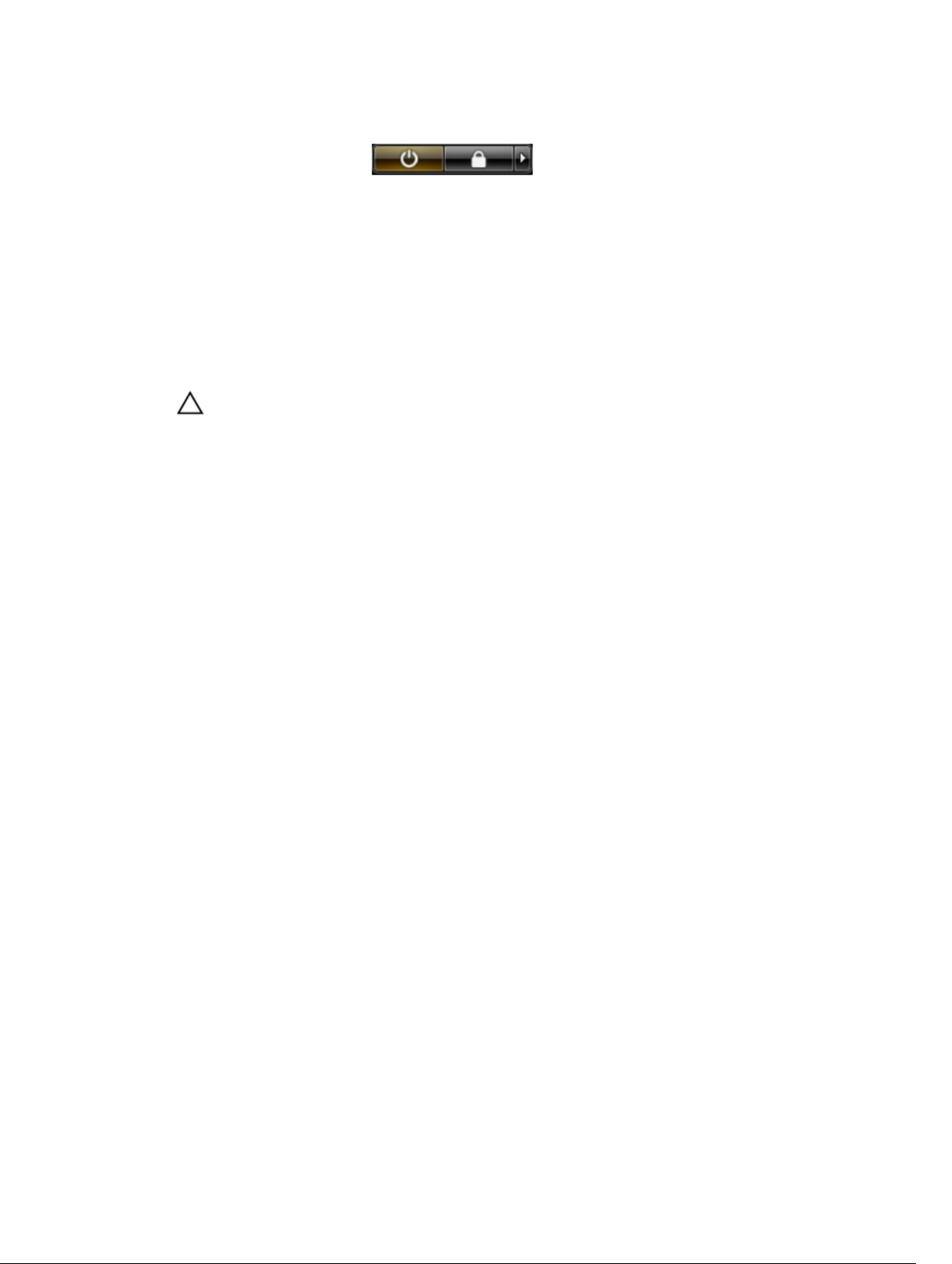
2. Click the arrow in the lower-right corner of the Start menu as shown below, and then click
Shut Down..
2. Ensure that the computer and all attached devices are turned off. If your computer and attached
devices did not automatically turn off when you shut down your operating system, press and hold
the power button for about 6 seconds to turn them off.
After Working Inside Your Computer
After you complete any replacement procedure, ensure you connect any external devices, cards, and
cables before turning on your computer.
1. Replace the cover.
CAUTION: To connect a network cable, first plug the cable into the network device and then
plug it into the computer.
2. Connect any telephone or network cables to your computer.
3. Connect your computer and all attached devices to their electrical outlets.
4. Turn on your computer.
5. If required, verify that the computer works correctly by running the Dell Diagnostics.
7
Page 8

System Overview
Figure 1. Inside View – 1
2
1. memory shield
2. system board shield
3. bottom cover
4. power-switch board
5. hard drive
6. VESA Bracket
7. optical drive
8. convertor board
8
Page 9

Figure 2. Inside View – 2
1. WLAN card
2. memory module
3. power supply unit
4. system board
5. speaker
6. display bracket
7. system fan
8. heatsink
9. camera
10. microphone
System Board Layout
The following image displays the system board layout of the computer.
9
Page 10
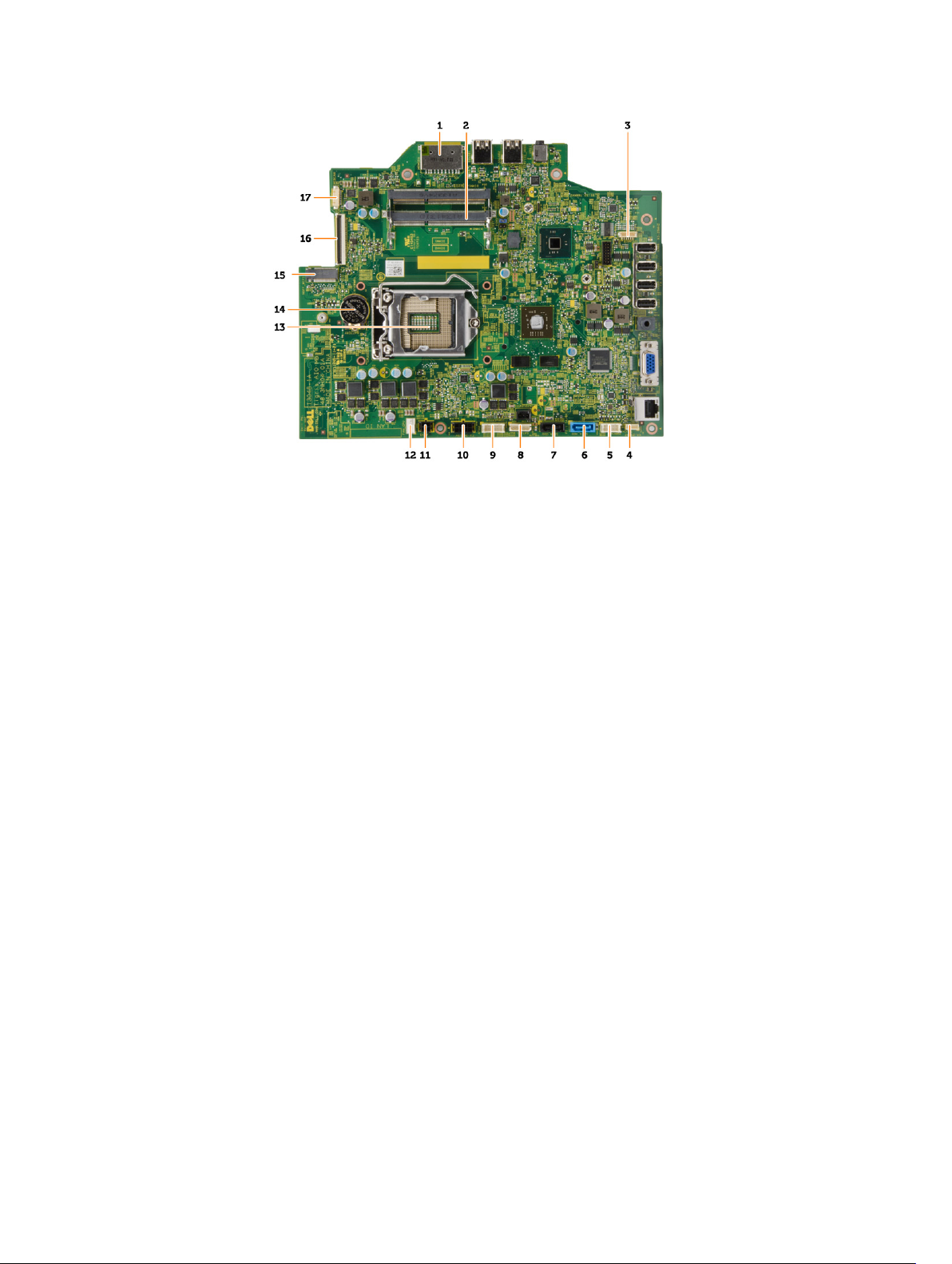
1. SD Memory card reader
2. memory module
3. speaker connector
4. touch connector
5. control board connector
6. HDD connector
7. ODD connector
8. SATA power connector
9. convertor board connector
10. power connector 2
11. power connector 1
12. system fan connector
13. processor connector
14. coin-cell Battery
15. WLAN connector
16. LVDS connector
17. camera
10
Page 11

3
Removing and Installing Components
This section provides detailed information on how to remove or install the components from your
computer.
Removing the Stand
1. Follow the procedures in Before Working Inside Your Computer.
2. Remove the stand cover.
3. Remove the screws that secure the stand to the computer and remove the stand from the computer.
Installing the Stand
1. Align the stand on the computer, and tighten the screws to secure the stand to the computer.
2. Place and press the panel on the computer until it clicks into place.
3. Install stand cover.
4. Follow the procedures in After Working Inside Your Computer.
Removing the Back Cover
1. Follow the procedures in Before Working Inside Your Computer.
2. Remove:
a. stand cover
b. stand
3. Perform the following steps as shown in the illustration:
a. Using a scribe, pry the edges of the computer [1].
11
Page 12

b. Remove the back cover from the computer [2].
Installing the Back Cover
1. Place the back cover on the computer.
2. Press at the corners of the back cover to secure it to the computer.
3. Install:
a. stand
b. stand cover
4. Follow the procedures in After Working Inside Your Computer.
Removing the Optical Drive
1. Follow the procedures in Before Working Inside Your Computer.
2. Remove:
a. stand cover
b. stand
c. back cover
3. Remove the screw that secures the optical drive to the computer . Slide the optical drive out of the
computer.
12
Page 13
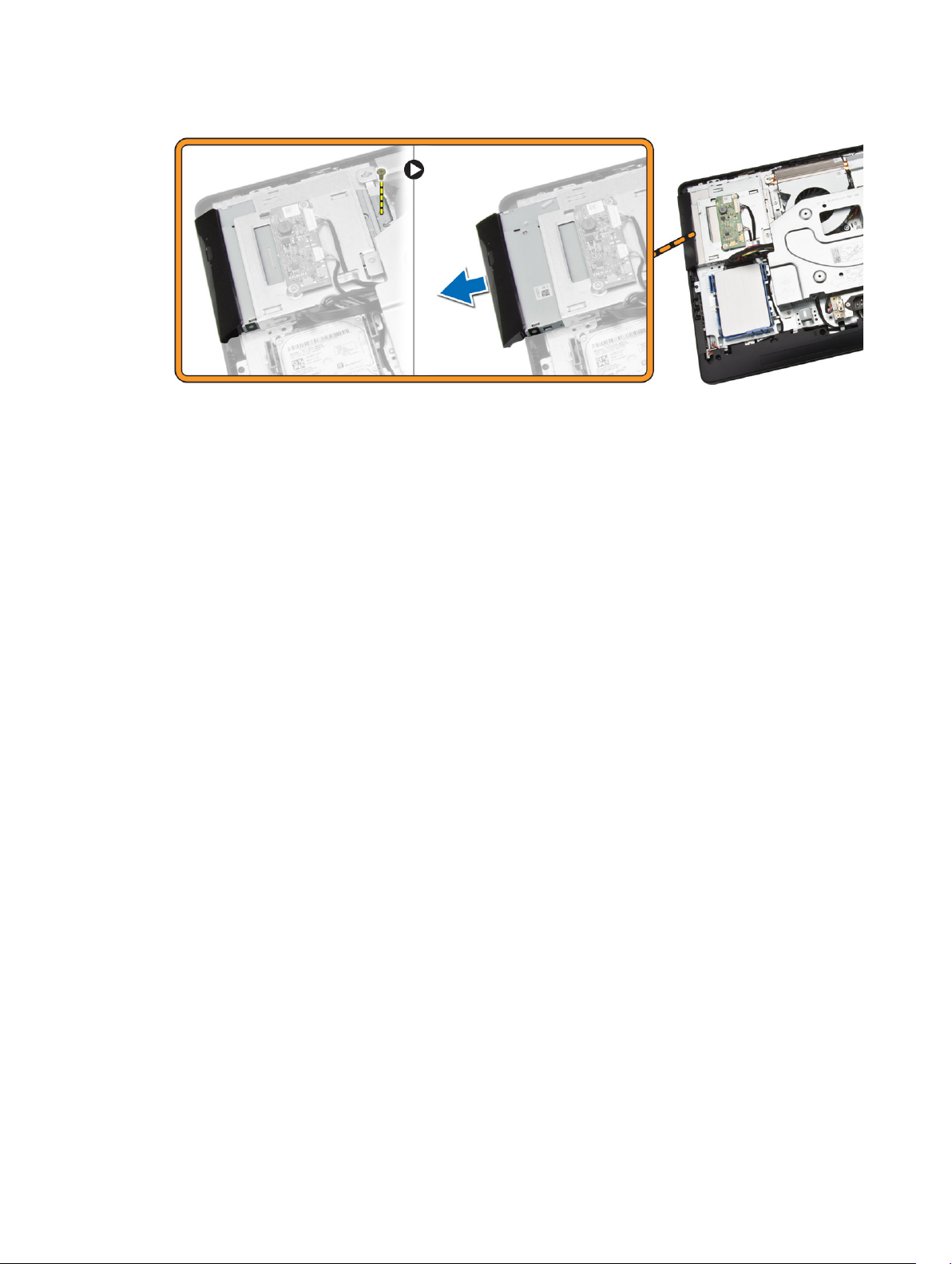
Installing the Optical Drive
1. Slide the optical drive to the computer and tighten the screw to secure it.
2. Install:
a. back cover
b. stand
c. stand cover
3. Follow the procedures in After Working Inside Your Computer.
Removing the Hard Drive
1. Follow the procedures in Before Working Inside Your Computer.
2. Remove:
a. stand cover
b. stand
c. back cover
3. Perform the following steps as shown in the illustration:
a. Push the hard-drive bracket to release it from its lock [1].
b. Lift the hard drive from one edge [2].
13
Page 14
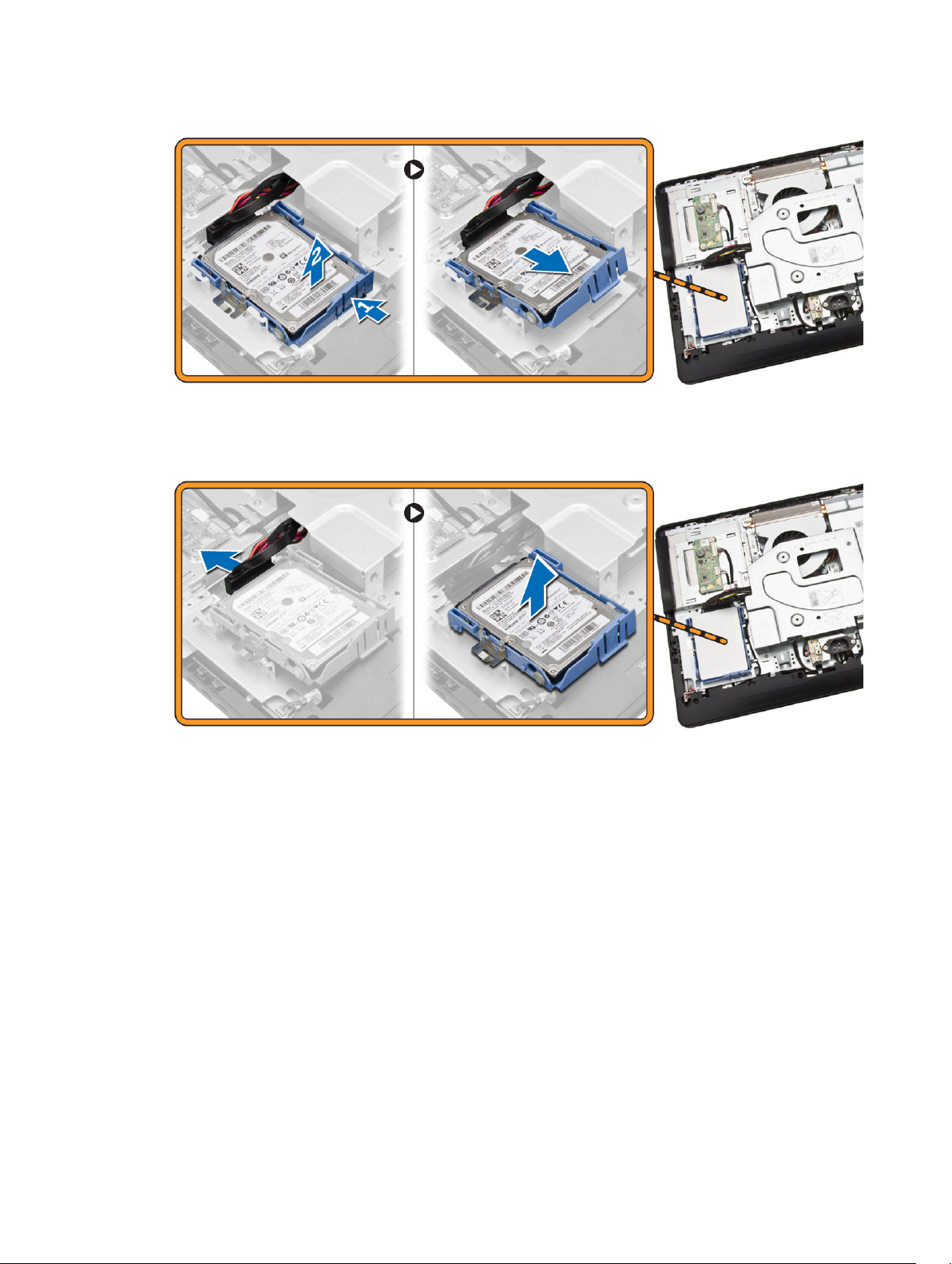
4. Slide and remove it to access the hard-drive cable.
5. Disconnect the hard-drive cable from the hard drive, and remove it from the computer.
6. Pry the hard-drive bracket apart to release the hard drive. Remove the hard drive from the hard-drive
bracket.
14
Page 15
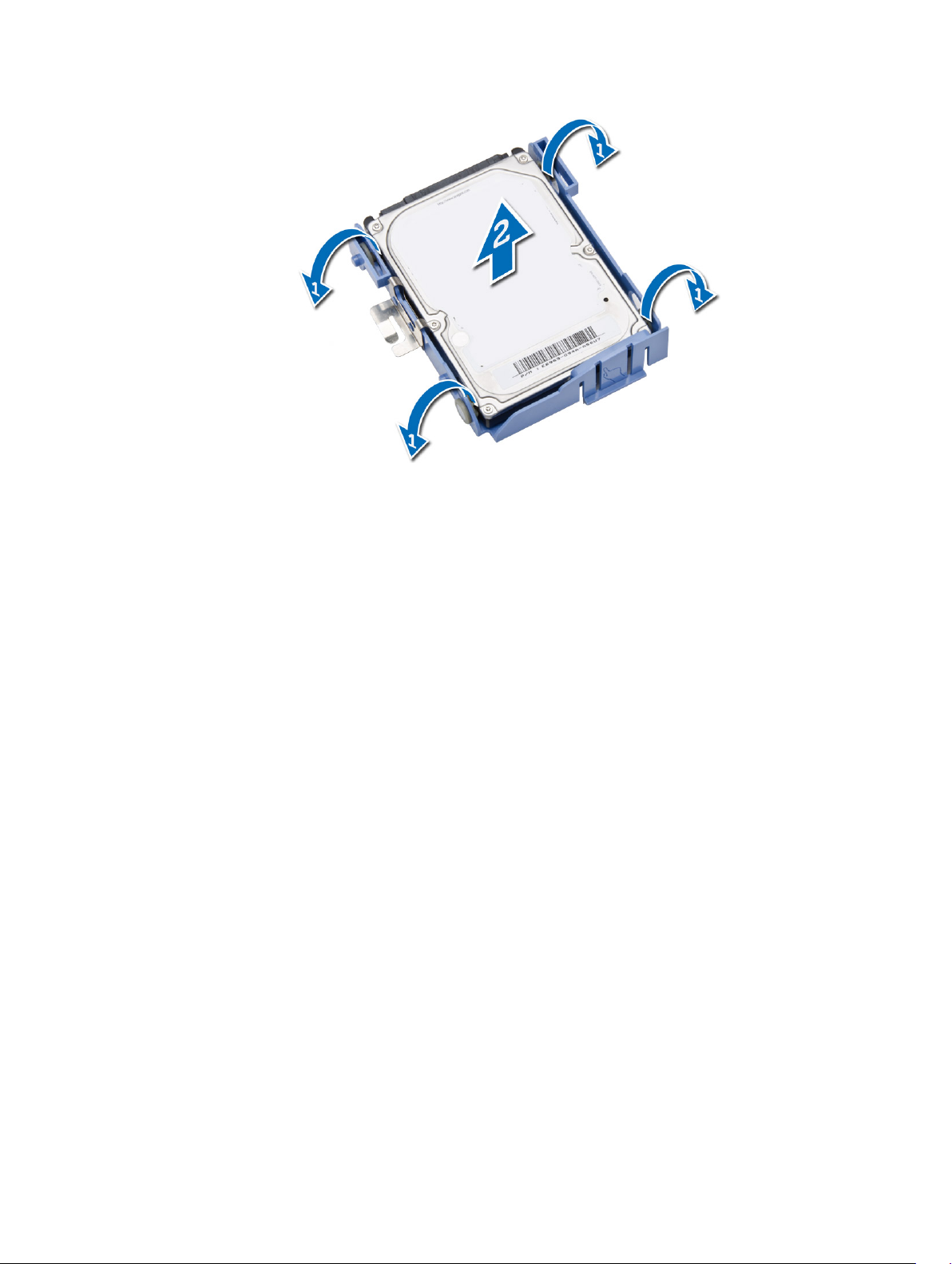
Installing the Hard Drive
1. Insert the hard drive into the hard-drive bracket.
2. Connect the hard-drive cable to the hard drive and align the hard drive to its slot on the computer.
3. Install:
a. back cover
b. stand
c. stand cover
4. Follow the procedures in After Working Inside Your Computer.
Removing the Convertor Board
1. Follow the procedures in Before Working Inside Your Computer.
2. Remove:
a. stand cover
b. stand
c. back cover
3. Disconnect the cables from the convertor board. Remove the screws and lift the convertor board
from the computer.
15
Page 16

Installing the Convertor Board
1. Tighten the screws to secure the convertor board to the computer. Connect the cables to the
convertor board.
2. Install:
a. back cover
b. stand
c. stand cover
3. Follow the procedures in After Working Inside Your Computer.
Removing the Memory
1. Follow the procedures in Before Working Inside Your Computer.
2. Remove:
a. stand cover
b. stand
c. back cover
3. Perform the following steps as shown in the illustration:
a. Slide to release the memory cover from the computer [1].
b. Remove the memory cover from the computer [2].
16
Page 17

4. Pry the retention clips away from the memory module until it pops up. Lift and remove the memory
module from its connector.
Installing the Memory
1. Align the notch on the memory-card with the tab in the system-board connector.
2. Press down on the memory module until the release tabs spring back to secure them in place.
3. Place the memory cover back into its place.
4. Install:
a. back cover
b. stand
c. stand cover
5. Follow the procedures in After Working Inside Your Computer.
Removing the System-Board Shield
1. Follow the procedures in Before Working Inside Your Computer.
2. Remove:
a. stand cover
b. stand
c. back cover
3. Perform the following steps as shown in the illustration:
a. Remove the screws that secure the system-board shield to the computer [1].
b. Lift the system-board shield from the computer [2].
c. Remove the system-board shield from the computer [3].
17
Page 18

Installing the System-Board Shield
1. Align the system-board shield on the system board. Tighten the screws to secure it to the computer.
2. Install:
a. back cover
b. stand
c. stand cover
3. Follow the procedures in After Working Inside Your Computer.
Removing the Heatsink
1. Follow the procedures in Before Working Inside Your Computer.
2. Remove:
a. stand cover
b. stand
c. back cover
d. system-board shield
3. Perform the following steps as shown in the illustration:.
a. Remove the screw that secure the heatsink to the computer [1].
b. Remove the screws that secure around CPU to the computer [2].
c. Lift and remove the heatsink from the computer [3].
18
Page 19

Installing the Heatsink
1. Align the heatsink on the system board. Tighten the screws to secure it to the computer.
2. Install:
a. system-board shield
b. back cover
c. stand
d. stand cover
3. Follow the procedures in After Working Inside Your Computer.
Removing the Speakers
1. Follow the procedures in Before Working Inside Your Computer.
2. Remove:
a. stand cover
b. stand
c. back cover
d. system-board shield
3. Perform the following steps as shown in the illustration:
a. Remove the screws that secure the speaker cover to the computer [1].
b. Release the speaker cover from the computer.[2].
19
Page 20

4. Remove the speaker cover from the computer.
5. Perform the following steps as shown in the illustration:
a. Disconnect the speaker cable from the system board [1].
b. Release the cable from the tabs on the computer [2].
20
Page 21

6. Perform the following steps as shown in the illustration:
a. Remove the screws that secure the speakers to the computer [1].
b. Remove the speakers from the computer [2].
Installing the Speakers
1. Align the speakers on the computer. Tighten the screws to secure them to the computer.
2. Align the speaker cables through their tabs on the computer and connect the speaker cable to the
system board.
3. Align the speaker cover on the computer and tighten the screws to secure it.
4. Install:
a. system-board shield
21
Page 22

b. back cover
c. stand
d. stand cover
5. Follow the procedures in After Working Inside Your Computer.
Removing the VESA Bracket
1. Follow the procedures in Before Working Inside Your Computer.
2. Remove:
a. stand cover
b. stand
c. back cover
3. Perform the following steps as shown in the illustration:
a. Remove the screws that secure the VESA bracket to the computer [1].
b. Remove the VESA it from the computer [2].
Installing the VESA Bracket
1. Align the VESA bracket on the computer. Tighten the screws to secure it to the computer.
2. Install:
a. back cover
b. stand
c. stand cover
3. Follow the procedures in After Working Inside Your Computer.
Removing the System Fan
1. Follow the procedures in Before Working Inside Your Computer.
2. Remove:
22
Page 23

a. stand cover
b. stand
c. back cover
d. System-board shield
e. VESA bracket
3. Perform the following steps as shown in the illustration:
a. Disconnect the system-fan cable from the system board [1].
b. Remove the screws that secure the system fan [2].
c. Remove system fan from the computer [3].
Installing the System Fan
1. Align the system fan with the heatsink on the computer and tighten the screws to secure it to the
computer.
2. Connect the system-fan cable to the system board.
3. Install:
a. VESA bracket
b. system-board shield
c. back cover
d. stand
e. stand cover
4. Follow the procedures in After Working Inside Your Computer.
Removing the Power-Switch Board
1. Follow the procedures in Before Working Inside Your Computer.
2. Remove:
a. stand cover
b. stand
c. back cover
3. Peel the tape that secures the power-switch board to the computer. Lift the power-switch board to
access the cable.
23
Page 24

4. Disconnect the power-switch cable from the power-switch board to remove it from the computer.
Installing the Power-Switch Board
1. Insert the power-switch board into its slot on the computer and fix the tape to secure it. Connect the
power-switch cable to the power-switch board.
2. Install:
a. back cover
b. stand
c. stand cover
3. Follow the procedures in After Working Inside Your Computer.
Removing the System Board
1. Follow the procedures in Before Working Inside Your Computer.
2. Remove:
a. stand cover
b. stand
24
Page 25

c. back cover
d. memory
e. VESA bracket
f. system-board shield
g. heatsink
h. WLAN card
3. Disconnect the following from the system board:
a. camera cable
b. LVDS cable
c. system-fan cable
d. optical-drive cable
e. hard-drive cable
f. hard-drive/optical-drive power cable
g. convertor-board cable
h. power-switch cable
i. touch cable (if available)
j. speaker cable
4. Perform the following steps as shown in the illustration:
a. Remove the screws that secure the system board to the computer [1].
b. Slide the system board to release it from the computer [2].
25
Page 26

5. Remove the system board from the computer.
Installing the System Board
1. Align the system board on the computer.
2. Tighten the screws to secure the system board to the computer.
3. Connect the following cables to the system board:
a. camera cable
b. LVDS cable
c. system fan cable
d. optical-drive cable
e. hard-drive cable
26
Page 27

f. hard-drive/optical-drive power cable
g. convertor-board cable
h. touch cable (if available)
i. power-switch cable
j. speaker cable
4. Install:
a. WLAN card
b. heatsink
c. system-board shield
d. VESA bracket
e. memory
f. back cover
g. stand
h. stand cover
5. Follow the procedures in After Working Inside Your Computer.
Removing the Display Bracket
1. Follow the procedures in Before Working Inside Your Computer.
2. Remove:
a. stand cover
b. stand
c. back cover
d. optical drive
e. hard drive
f. memory
g. VESA bracket
h. system-board shield
i. speakers
j. heatsink
k. system fan
l. WLAN card
m. convertor board
n. system board
3. Release the LVDS, camera, convertor-board cables from their tabs on the display bracket.
27
Page 28

4. Remove the screws that secure the display bracket to the computer. Lift and remove the display
bracket from the computer.
Installing the Display Bracket
1. Align the display bracket on the computer.
2. Tighten the screws to secure the display bracket to the computer.
3. Align the LVDS, camera, convertor-board cables through their tabs on the display bracket.
4. Install:
a. system board
b. convertor board
c. WLAN card
28
Page 29

d. system fan
e. heatsink
f. speakers
g. system-board shield
h. VESA bracket
i. memory
j. hard drive
k. optical drive
l. back cover
m. stand
n. stand cover
5. Follow the procedures in After Working Inside Your Computer.
Removing the Camera
1. Follow the procedures in Before Working Inside Your Computer.
2. Remove:
a. stand cover
b. stand
c. back cover
d. optical drive
e. hard drive
f. memory
g. VESA bracket
h. system-board shield
i. speakers
j. heatsink
k. system fan
l. WLAN card
m. convertor board
n. system board
o. display bracket
3. Remove the screws that secure the camera to the computer and release the camera from its slot to
access the camera cable.
29
Page 30

4. Disconnect the camera cable from the camera and remove the camera from the computer.
Installing the Camera
1. Connect the camera cable to the camera.
2. Align the camera into its slot and tighten the screws to secure it to the computer.
3. Install:
a. display bracket
b. system board
c. convertor board
d. WLAN card
e. system fan
f. heatsink
g. speakers
h. system-board shield
i. VESA bracket
j. memory
k. hard drive
l. optical drive
m. back cover
n. stand
o. stand cover
4. Follow the procedures in After Working Inside Your Computer.
Removing the Microphone
1. Follow the procedures in Before Working Inside Your Computer.
2. Remove:
a. stand cover
b. stand
c. back cover
3. Perform the following steps as shown in the illustration:
30
Page 31

a. Remove the screw that secures the microphone.
b. Disconnect the microphone cable from the microphone.
c. Remove the microphone from the computer.
Installing the Microphone
1. Connect the microphone cable to the microphone.
2. Align the microphone into its slot and tighten the screws to secure it to the computer.
3. Install:
a. back cover
b. stand
c. stand cover
4. Follow the procedures in After Working Inside Your Computer.
31
Page 32

4
System Setup
System Setup enables you to manage your computer hardware and specify BIOS‐level options. From the
System Setup, you can:
• Change the NVRAM settings after you add or remove hardware
• View the system hardware configuration
• Enable or disable integrated devices
• Set performance and power management thresholds
• Manage your computer security
Boot Sequence
Boot Sequence allows you to bypass the System Setup‐defined boot device order and boot directly to a
specific device (for example: optical drive or hard drive). During the Power-on Self Test (POST), when the
Dell logo appears, you can:
• Access System Setup by pressing <F2> key
• Bring up the one-time boot menu by pressing <F12> key
The one-time boot menu displays the devices that you can boot from including the diagnostic option.
The boot-menu options are:
• Removable Drive (if available)
• STXXXX Drive
NOTE: XXX denotes the SATA drive number.
• Optical Drive
• Diagnostics
NOTE: Choosing Diagnostics, will display the ePSA diagnostics screen.
The boot sequence screen also displays the option to access the System Setup screen.
Navigation Keys
The following table displays the system setup navigation keys.
NOTE: For most of the system setup options, changes that you make are recorded but do not take
effect until you re-start the system.
32
Page 33

Table 1. Navigation Keys
Keys Navigation
Up arrow Moves to the previous field.
Down arrow Moves to the next field.
<Enter> Allows you to select a value in the selected field (if applicable) or follow the link in
the field.
Spacebar Expands or collapses a drop‐down list, if applicable.
<Tab> Moves to the next focus area.
NOTE: For the standard graphics browser only.
<Esc> Moves to the previous page till you view the main screen. Pressing <Esc> in the main
screen displays a message that prompts you to save any unsaved changes and
restarts the system.
<F1> Displays the System Setup help file.
System Setup Options
NOTE: Depending on your computer and its installed devices, the items listed in this section may or
may not appear.
Table 2. General
Option Description
System Board This section lists the primary hardware features of
your computer.
• System Information
• Memory Information
• PCI Information
• Processor Information
• Device Information
Boot Sequence Allows you to change the order in which the
computer attempts to find an operating system.
• Boot Sequence
• Diskette drive
• SATA HDD Drive
• USB Storage Device
• CD/DVD/CD-RW Drive
• Onboard NIC
• Boot List Option
• Allows you to change the boot list option.
– Legacy
– UEFI
Advanced Boot Options
Allows you to Enable Legacy Option ROMs
33
Page 34

Option Description
• Enabled Legacy Options ROMs (Default:
Enabled)
Date/Time Allows you to set the date and time. The changes
to the system date and time takes effect
immediately.
Table 3. System Configuration
Option Description
Integrated NIC Allows you to configure the integrated network
controller. The options are:
• Enable UEFI Network Stack
• Disabled
• Enabled
• Enabled w/PXE (Default)
• Enabled w/Cloud Desktop
SATA Operation Allows you to configure the internal SATA hard-
drive controller. The options are:
• Disabled
• ATA
• AHCI (Default)
Drives Allows you to enable or disable the various drives
on-board:
• SATA-0
• SATA-1
Default Setting: All drives are enabled.
SMART Reporting Allows you to enable SMART reporting on hard
drives during system startup.
• Enable SMART Reporting - This option is
disabled by default.
USB Configuration Allows you to enable or disable the internal USB
configuration. The options are:
• Enable Boot Support
• Rear USB Ports
– Port 1 (left)
– Port 2 (Center Left)
– Port 3 (Center Right)
– Port 4 (Right)
• Side USB Ports
– Port 1 (Top)
– Port 2 (Bottom)
34
Page 35

Option Description
Default Setting: All devices are enabled.
Audio Allows you enable or disable the audio feature.
• Enable Audio
– Enable Microphone
– Enable Internal Speaker
Default Setting: All devices are enabled.
OSD Button Management Allows you to disable the OSD (On-Screen Display)
buttons.
• Disable OSD Buttons
Default Setting: OSD buttons are not disabled
Miscellaneous Devices Allows you to enable or disable various on-board
devices.
• Enable Camera - This option is selected by
default.
• Enable Media Card - This option is selected by
default.
• Disable Media Card
Table 4. Security
Option Description
Admin Password This field lets you set, change, or delete the administrator
(admin) password (sometimes called the setup password).
The admin password enables several security features.
The drive does not have a password set by default.
• Enter the old password
• Enter the new password
• Confirm the new password
System Password This field lets you set, change, or delete the system
password. The system password enables several security
features.
The drive does not have a password set by default.
• Enter the old password
• Enter the new password
• Confirm the new password
Internal HDD_0 Password Allows you to set, change, or delete the password on the
computer’s internal hard disk drive (HDD) Successful change
to this password take effect immediately. The drive does not
have a password set by default
• Enter the old password
• Enter the new password
35
Page 36

Option Description
• Confirm the new password
Strong Password
Password Configuration This field controls the minimum and maximum number of
Password Bypass Allows you to bypass the System Password and the internal
Password Change Allows you to determine whether changes to the system and
TPM Security Allows you to control whether the Trusted Platform Module
Enable strong password - This option is disabled by default.
characters allowed for the admin and system passwords.
• Admin Password Min
• Admin Password Max
• System Password Min
• System Password Max
By default the minimum characters are set to 4 and
maximum to 32.
HDD password prompts during a system restart.
• Disabled - This option is selected by default.
• Reboot Bypass
hard disk passwords are permitted when an administrator
password is set.
• Allow Non-Admin Password Changes - This option is
enabled by default.
(TPM) in the system is enabled and visible to the operating
system.
TPM Security - This option is disabled by default.
Computrace Allows you to activate, deactivate or disable the BIOS
module interface of the optional Computrace Service from
Absolute Software.
• Deactivate - This option is disabled by default.
• Disable
• Activate
CPU XD Support Allows you to enable or disable the execute disable mode of
the processor.
• Enable CPU XD Support - This option is enabled by
default.
Admin Setup Lockout Allows you to enable or disable the option to enter setup
when an admin password is set.
• Enable Admin Setup Lockout - This option is disabled by
default.
36
Page 37

Table 5. Secure Boot
Option Description
Secure Boot Enable Allows you to enable or disable the Secure Boot
Feature. The options are:
• Disabled (Default)
• Enabled
Expert Key Management Allows you to manipulate the security key
databases only if the system is in Custom Mode.
The Enable Custom Mode option is disabled by
default. The options are:
• PK
• KEK
• db
• dbx
If you enable the Custom Mode, the relevant
options for PK, KEK, db, and dbx appear. The
options are:
• Save to File- Saves the key to a user-selected
file
• Replace from File- Replaces the current key
with a key from a user-selected file
• Append from File- Adds a key to the current
database from a user-selected file
• Delete- Deletes the selected key
• Reset All Keys- Resets to default setting
• Delete All Keys- Deletes all the keys
NOTE: If you disable the Custom Mode, all the
changes made will be erased and the keys will
restore to default settings.
Table 6. Performance
Option Description
Multi Core Support Specifies whether the process will have one or all
cores enabled. The performance of some
applications will improve with the additional cores.
• All - Enabled by default
• 1
• 2
Intel SpeedStep Allows you to enable or disable the Intel SpeedStep
feature.
Default Setting: Enable Intel SpeedStep
C States Control Allows you to enable or disable the additional
processor sleep states.
Default Setting: Enabled
37
Page 38

Option Description
Limit CPUID Value This field limits the maximum value the processor
Standard CPUID Function will support
• Enable CPUID Limit (Disabled by default)
NOTE: Some Operating system will not
complete installation when the maximum
CPUID Function is greater than 3
Intel TurboBoost Allows you to enable or disable Intel TurboBoost
mode of the processor. This option is enabled by
default.
• Enable Intel TurboBoost - Allows the Intel
TurboBoost driver to increase the performance
of the CPU or graphics processor. Enabled by
default.
Table 7. Power Management
Option Description
AC Recovery Specifies how the computer will respond when AC power is
applied after a AC power loss. You can set the AC Recovery
to:
• Power Off (Default)
• Power On
• Last Power State
Auto On Time Allows you to set the time at which the computer must turn
on automatically. The options are:
• Disabled (Default)
• Every Day
• Weekdays
• Select Days
Deep Sleep Control Allows you to define the controls when Deep Sleep is
enabled.
• Disabled
• Enabled in S5 only
• Enabled in S4 and S5 Enabled
Fan Control Override Controls the speed of the system fan. This option is disabled
by default.
• Fan Control Override This option is disabled by default.
USB Wake Support This option allows you to enable USB devices to wake the
computer from standby.
• Enable USB Wake Support - This option is enabled by
default.
Wake on LAN/WLAN Allows you to power up the computer from the off state
when triggered by a special LAN/WLAN signal.
• Disabled
38
Page 39

Option Description
• LAN Only
• WLAN only
• LAN with PXE Boot
This option is Disabled by default.
Block Sleep Allows you to block entering to sleep (S3 state) in OS
Environment.
• Block Sleep (S3 State) This option is disabled by default.
Intel Smart Connect Technology The option is disabled by default. If option enables will
periodically sense nearby wireless connection while the
system is asleep. It will synchronize emails or social media
application that were open when system entered the sleep
state.
• Smart Connection
Table 8. POST Behavior
Option Description
Numlock LED Allows you to enable NumLock on when the computer
boots. This option is enabled by default.
• Enable Numlock LED
Keyboard Errors Allows you to enable keyboard related error report when the
computer boots. This option is enabled by default.
• Enable Keyboard Error Detection
Fastboot Allows you to speed up the boot process by bypassing some
compatibility steps. The options are:
• Minimal
• Thorough - This option is selected by default.
• Auto
Table 9. Virtualization Support
Option Description
Virtualization This option specifies whether a Virtual Machine Monitor
(VMM) can utilize the additional hardware capabilities
provided by Intel Virtualization technology.
• Enable Intel Virtualization Technology - This option is
enabled by default.
Table 10. Wireless
Option Description
Wireless Device Enable Allows enabling/disabling the internal wireless devices. The
options are is WLAN/WIGIG(enabled by default)
39
Page 40

Table 11. Maintenance
Option Description
Service Tag Displays the service tag of your computer.
Asset Tag Allows you to create a system asset tag if an asset tag is not
already set. This option is not set by default.
SERR Messages Controls the SERR message mechanism. This option is
enabled by default. Some graphics cards require that the
SERR message mechanism be disabled.
• Enable SERR Messages
Table 12. Cloud Desktop
Option Description
Server Lookup Method Specifies how the ImageServer looks up the server address.
• Static IP
• DNS (enabled by default)
NOTE: This field is only relevant when the Integrated
NIC control in the System Configuration group is set to
Enabled with ImageServer.
Server Name Displays the name of the server.
Server IP Address Displays the primary static IP address of the ImageServer
with which the client software communicates. The default IP
address is 255.255.255.255.
NOTE: This field is only relevant when the Integrated
NIC
control in the System Configuration group is set to
Enabled with ImageServer and when Lookup Method is
set to Static IP.
Server Port Displays the primary IP port of the ImageServer, which is
used by the client to communicate. The default IP port is
06910.
NOTE: This field is only relevant when the Integrated
NIC
control in the System Configuration group is set to
Enabled with ImageServer.
Client Address Method Specifies how the client obtains the IP address.
• Static IP
• DHCP (enabled by default)
NOTE: This field is only relevant when the Integrated
NIC control in the System Configuration group is set to
Enabled with ImageServer.
Client IP Address Displays the static IP address of the client. The default IP
address is 255.255.255.255.
40
Page 41

Option Description
NOTE: This field is only relevant when the Integrated
NIC control in the System Configuration group is set to
Enabled with ImageServer and when Client DHCP is set
to Static IP.
Client SubnetMask Displays the subnet mask of the client. The default setting is
255.255.255.255.
NOTE: This field is only relevant when the Integrated
NIC control in the System Configuration group is set to
Enabled with ImageServer and when Client DHCP is set
to Static IP.
Client Gateway Displays the gateway IP address for the client. The default
setting is 255.255.255.255.
NOTE: This field is only relevant when the Integrated
NIC control in the System Configuration group is set to
Enabled with ImageServer and when Client DHCP is set
to Static IP.
DNS IP Address Displays the DNS IP address of the cleint. The default setting
is 255.255.255.255.
Domain Name Displays the Domain Name of the client.
Advanced Specifies for Advanced debugging
• Verbose Mode (Disabled by default)
Table 13. System Logs
Option Description
BIOS events Displays the system event log and allows you to clear the
log.
• Clear Log
Updating the BIOS
It is recommended to update your BIOS (system setup), on replacing the system board or if an update is
available. For laptops, ensure that your computer battery is fully charged and connected to a power
outlet
1. Re-start the computer.
2. Go to dell.com/support.
3. Enter the Service Tag or Express Service Code and click Submit.
NOTE: To locate the Service Tag, click Where is my Service Tag?
NOTE: If you cannot find your Service Tag, click Detect My Product. Proceed with the
instructions on screen.
4. If you are unable to locate or find the Service Tag, click the Product Category of your computer.
5. Choose the Product Type from the list.
41
Page 42

6. Select your computer model and the Product Support page of your computer appears.
7. Click Get drivers and click View All Drivers.
The Drivers and Downloads page opens.
8. On the Drivers and Downloads screen, under the Operating System drop-down list, select BIOS.
9. Identify the latest BIOS file and click Download File.
You can also analyze which drivers need an update. To do this for your product, click Analyze
System for Updates and follow the instructions on the screen.
10. Select your preferred download method in the Please select your download method below
window; click Download File.
The File Download window appears.
11. Click Save to save the file on your computer.
12. Click Run to install the updated BIOS settings on your computer.
Follow the instructions on the screen.
System and Setup Password
You can create a system password and a setup password to secure your computer.
Password Type Description
System password Password that you must enter to log on to your system.
Setup password Password that you must enter to access and make changes to the BIOS settings of
your computer.
CAUTION: The password features provide a basic level of security for the data on your computer.
CAUTION: Anyone can access the data stored on your computer if it is not locked and left
unattended.
NOTE: Your computer is shipped with the system and setup password feature disabled.
Assigning a System Password and Setup Password
You can assign a new System Password and/or Setup Password or change an existing System Password
and/or Setup Password only when Password Status is Unlocked. If the Password Status is Locked, you
cannot change the System Password.
NOTE: If the password jumper is disabled, the existing System Password and Setup Password is
deleted and you need not provide the system password to log on to the computer.
To enter a system setup, press <F2> immediately after a power-on or re-boot.
1. In the System BIOS or System Setup screen, select System Security and press <Enter>.
The System Security screen appears.
2. In the System Security screen, verify that Password Status is Unlocked.
3. Select System Password , enter your system password, and press <Enter> or <Tab>.
Use the following guidelines to assign the system password:
• A password can have up to 32 characters.
• The password can contain the numbers 0 through 9.
42
Page 43

• Only lower case letters are valid, upper case letters are not allowed.
• Only the following special characters are allowed: space, (”), (+), (,), (-), (.), (/), (;), ([), (\), (]), (`).
Re-enter the system password when prompted.
4. Type the system password that you entered earlier and click OK.
5. Select Setup Password, type your system password and press <Enter> or <Tab>.
A message prompts you to re-type the setup password.
6. Type the setup password that you entered earlier and click OK.
7. Press <Esc> and a message prompts you to save the changes.
8. Press <Y> to save the changes.
The computer reboots.
Deleting or Changing an Existing System and/or Setup Password
Ensure that the Password Status is Unlocked (in the System Setup) before attempting to delete or change
the existing System and/or Setup password. You cannot delete or change an existing System or Setup
password, if the Password Status is Locked.
To enter the System Setup, press <F2> immediately after a power-on or reboot.
1. In the System BIOS or System Setup screen, select System Security and press <Enter>.
The System Security screen is displayed.
2. In the System Security screen, verify that Password Status is Unlocked.
3. Select System Password, alter or delete the existing system password and press <Enter> or <Tab>.
4. Select Setup Password, alter or delete the existing setup password and press <Enter> or <Tab>.
NOTE: If you change the System and/or Setup password, re-enter the new password when
promoted. If you delete the System and/or Setup password, confirm the deletion when
promoted.
5. Press <Esc> and a message prompts you to save the changes.
6. Press <Y> to save the changes and exit from the System Setup.
The computer reboots.
43
Page 44

Technical Specifications
NOTE: Offerings may vary by region. The following specifications are only those required by law to
ship with your computer. For more information about the configuration of your computer, go to
Help and Support in your Windows operating system and select the option to view information
about your computer.
Table 14. System Information
Feature Specification
Processor type
Total cache Up to 6 MB cache depending on processor type
Chipset
Table 15. Memory
Feature Specification
Type up to 1600 MHz, unbuffered non-ECC, dual‑channel
• Intel Core i3 / i5 series
• Intel Celeron Dual Core
• Intel Pentium Dual Core
Intel H81 Chipset
DDR3 configuration
5
Connectors two internally-accessible DDR3 SODIMM sockets
Capacity 2 GB, 4 GB, and 8 GB
Minimum Memory 2 GB
Maximum Memory 16 GB
Table 16. Video
Feature Specification
Video Controller:
Integrated • Integrated Intel HD Graphics 4600 - Intel Core i5
• Integrated Intel HD Graphics 4400 - Intel Core i3
• Integrated Intel HD Graphics - Intel Pentium/
Celeron Dual Core
Discrete
Video Memory:
Integrated shared memory
44
AMD Radeon R5 A240
Page 45

Feature Specification
Discrete 1 GB DDR3
Table 17. Audio
Feature Specification
Controller ALC3661-CG (Realtek)
Speaker single 4-ohms, 2 W AVG speakers with 2.5 W Peak
Internal speaker amplifier up to 6 W per channel
Internal microphone support single digital microphone
Volume controls
Volume up/down buttons (Windows 7 only), program
menus, and keyboard media-control keys
Table 18. Communications
Feature Specification
Network adapter Intel 10/100/1000 Mbps Ethernet LAN on system board
Wireless half mini-card
• Wi-Fi 7260 agn/ac
Table 19. Cards
Feature Specification
M.2 one
Table 20. Displays
Feature Specification
Type 19.5 inch HD+ WLED
Maximum resolution 1600 x 900
Refresh rate 60 Hz
Operating angle 170° (horizontal) / 160° (vertical)
Pixel pitch 0.27 mm
Dimensions:
Height 236.30 mm (9.30 inches)
Width 433.90 mm (17.08 inches)
Diagonal 495.30 mm (19.50 inches)
45
Page 46

Table 21. Drives
Feature Specification
Hard drive one 2.5-inch SATA drive
Optical drive (optional) one DVD-ROM, DVD+/- RW
Table 22. Ports and Connectors
Feature Specification
Audio: one universal audio jack/Line-out port
Network adapter one RJ45 connector
USB 2.0 four connectors in the back panel
USB 3.0 two connectors on the side panel
Media card reader one 4-in-1 slot
Table 23. Power
Feature Specification
Type 180 W
Frequency 50 Hz - 60 Hz
Voltage 100 VAC - 240 VAC
Rated output voltage 19.50 VDC
Input current 2.9 A Maximum
Output current +12.0 V output (+12VA – 10A & +12VB – 14.5A)
NOTE: +12VB Rated at 0.4 A when in Standby Mode.
Dimensions:
Height 30.00 mm (1.18 inches)
Width 76.20 mm (3.00 inches)
Depth 155.00 mm (6.10 inches)
Weight 0.58 kg (1.28 lb)
Temperature range:
Operating 0 °C to 35 °C (30 °F to 95 °F)
Storage -40 °C to 70 °C (-40 °F to 158 °F)
Coin-cell battery 3 V CR2032 lithium coin cell
46
Page 47

Table 24. Camera (optional)
Feature Specification
Image resolution 0.92 megapixel
Video resolution 720p @ 30 FPS HD
Diagonal viewing angle 74 degrees
Table 25. Stand
Feature Specification
Tilt –5 degrees to 30 degrees
Table 26. Physical Dimensions
Feature Without Stand With Stand
Width
Height
489.92 mm (19.29 inches)
489.92 mm (19.29 inches)
328.84 mm (12.95 inches) 385.58 mm (15.18 inches)
Depth:
non-touch
touch
67.62 mm (2.66 inches) 204.58 mm (8.05 inches)
66.72 mm (2.63 inches) 204.97 mm (8.07 inches)
Weight:
non-touch
4.18 kg to 4.37 kg (9.21 lb to 9.63 lb) 5.68 kg to 5.87 kg ( 12.52 lb to
12.94 lb)
touch
4.87 kg to 5.06 kg (10.74 lb to 11.15
lb)
6.37 kg to 6.56 kg (14.04 lb to
14.46 lb)
Stand (Width x Depth) 200.00 mm (7.87 inches) x 200.00 mm (7.87 inches)
NOTE: The weight of your computer may vary depending on the configuration ordered and the
manufacturing variability.
Table 27. Controls and Lights
Feature Specification
Power button light White light — Solid white light indicates power-on state;
blinking white light indicates sleep state of the
computer.
Hard Drive activity light White light — Blinking white light indicates that the
computer is reading data from or writing data to the
hard drive.
Camera LED White light — solid while light indicates that the camera
is on.
47
Page 48

Feature Specification
Back panel:
Link integrity light on integrated network
adapter :
Green — a good 10 Mbps connection exists between the
network and the computer.
Green— a good 100 Mbps connection exists between
the network and the computer.
Orange — a good 1000 Mbps connection exists
between the network and the computer.
Off (no light) — the computer is not detecting a physical
connection to the network.
Network activity light on integrated
network adapter
Yellow light — A blinking yellow light indicates that
network activity is present.
Power supply diagnostic light Green light — The power supply is turned on and is
functional. The power cable must be connected to the
power connector (at the back of the computer) and the
electrical outlet.
Table 28. Environmental
Feature Specification
Temperature range:
Operating 5 °C to 35 °C (41 °F to 95 °F)
Storage –40 °C to 65 °C (–40 °F to 149 °F)
Relative humidity (maximum):
Operating 10% to 90% (non-condensing)
Storage 10% to 95% (non-condensing)
Maximum vibration:
Operating 0.66 GRMS
Storage 1.30 GRMS
Maximum shock:
Operating 110 G
Storage 160 G
Altitude:
Operating –15.20 m to 3048 m (–50 ft to 10,000 ft)
Storage –15.20 m to 10,668 m (–50 ft to 35,000 ft)
Airborne contaminant level G2 or lower as defined by ANSI/ISA-S71.04-1985
48
Page 49

6
Contacting Dell
Contacting Dell
NOTE: If you do not have an active Internet connection, you can find contact information on your
purchase invoice, packing slip, bill, or Dell product catalog.
Dell provides several online and telephone-based support and service options. Availability varies by
country and product, and some services may not be available in your area. To contact Dell for sales,
technical support, or customer service issues:
1. Visit dell.com/support
2. Select your support category.
3. Verify your country or region in the Choose a Country/Region drop-down menu at the top of page.
4. Select the appropriate service or support link based on your need.
49
