Dell 300M Schematics
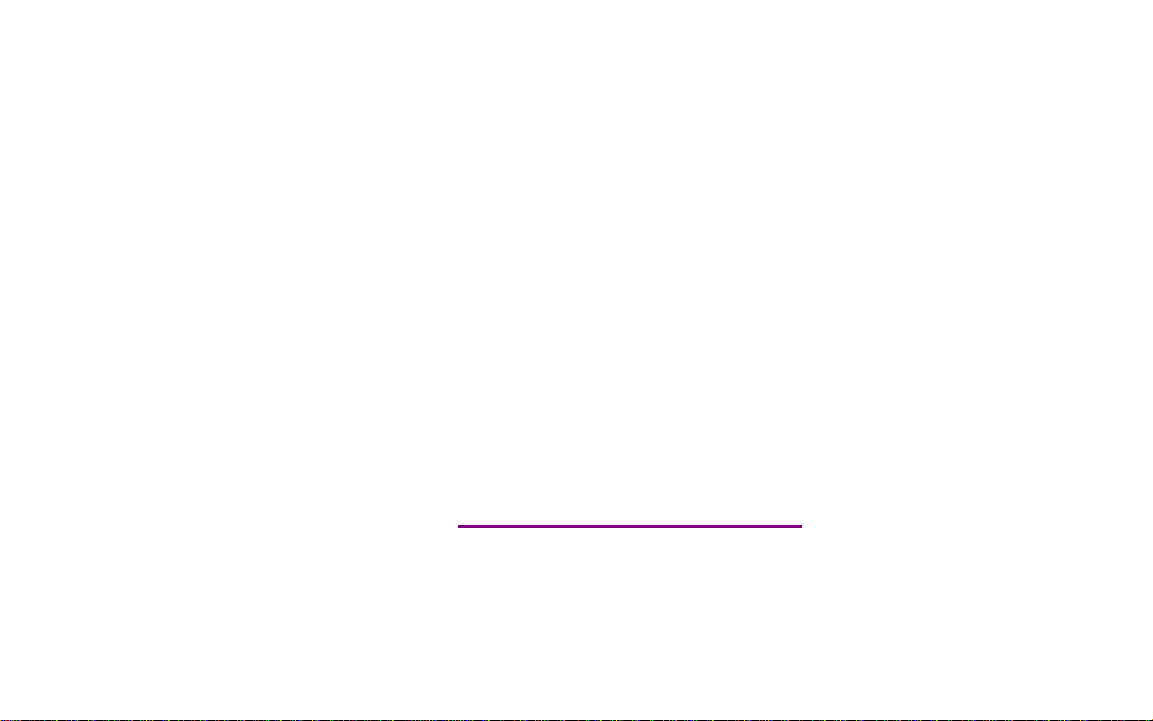
Please check out our eBay auctions for more great
deals on Factory Service Manuals:
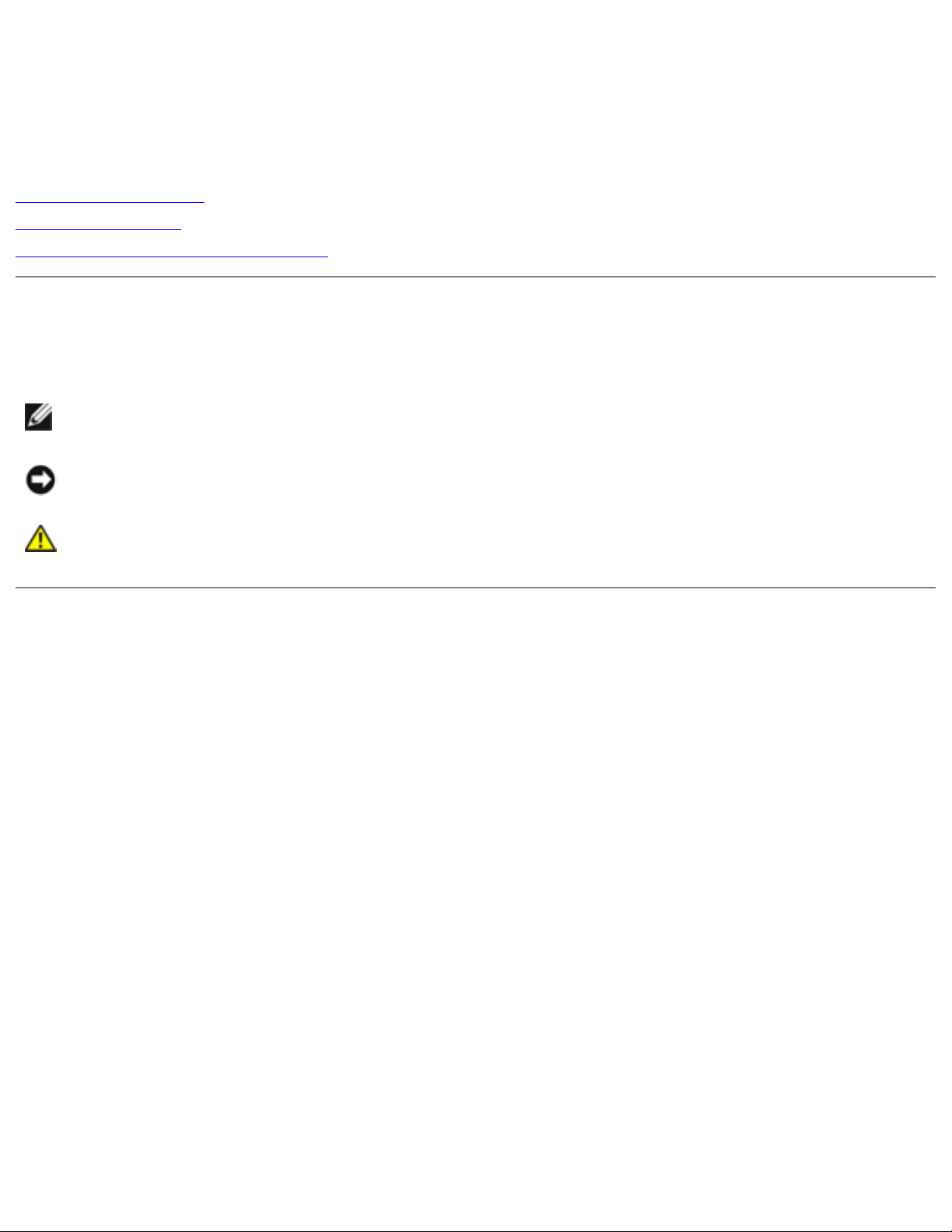
Dell Latitude X300 and Inspiron 300m Media Base User's Guide
Dell™ Latitude™ X300 and Inspiron™ 300m
Media Base User's Guide
Using the Media Base
Regulatory Notices
Limited Warranty and Return Policy
Notes, Notices, and Cautions
NOTE: A NOTE indicates important information that helps you make better use of your
computer.
NOTICE: A NOTICE indicates either potential damage to hardware or loss of data and tells you
how to avoid the problem.
CAUTION: A CAUTION indicates a potential for property damage, personal injury, or
death.
Information in this document is subject to change without notice.
© 2003 Dell Computer Corporation. All rights reserved.
Reproduction in any manner whatsoever without the written permission of Dell Computer Corporation is strictly forbidden.
Trademarks used in this text: Dell, the DELL logo, Inspiron, Latitude, and TrueMobile are trademarks of Dell Computer
Corporation; Microsoft and Windows are registered trademarks of Microsoft Corporation. ENERGY STAR is a registered
trademark of the U.S. Environmental Protection Agency. As an ENERGY STAR Partner, Dell Computer Corporation has
determined that this product meets the ENERGY STAR guidelines for energy efficiency.
Other trademarks and trade names may be used in this document to refer to either the entities claiming the marks and
names or their products. Dell Computer Corporation disclaims any proprietary interest in trademarks and trade names other
than its own.
Model PR04S
May 2003 P/N W1500 Rev. A00
file:///I|/SERVICE%20MANUALS/DELL%20MANUALS/LAP...00M/300M_MEDIA_BASE_USRGUIDE/W1500en0/index.htm6/21/2004 12:28:23 AM
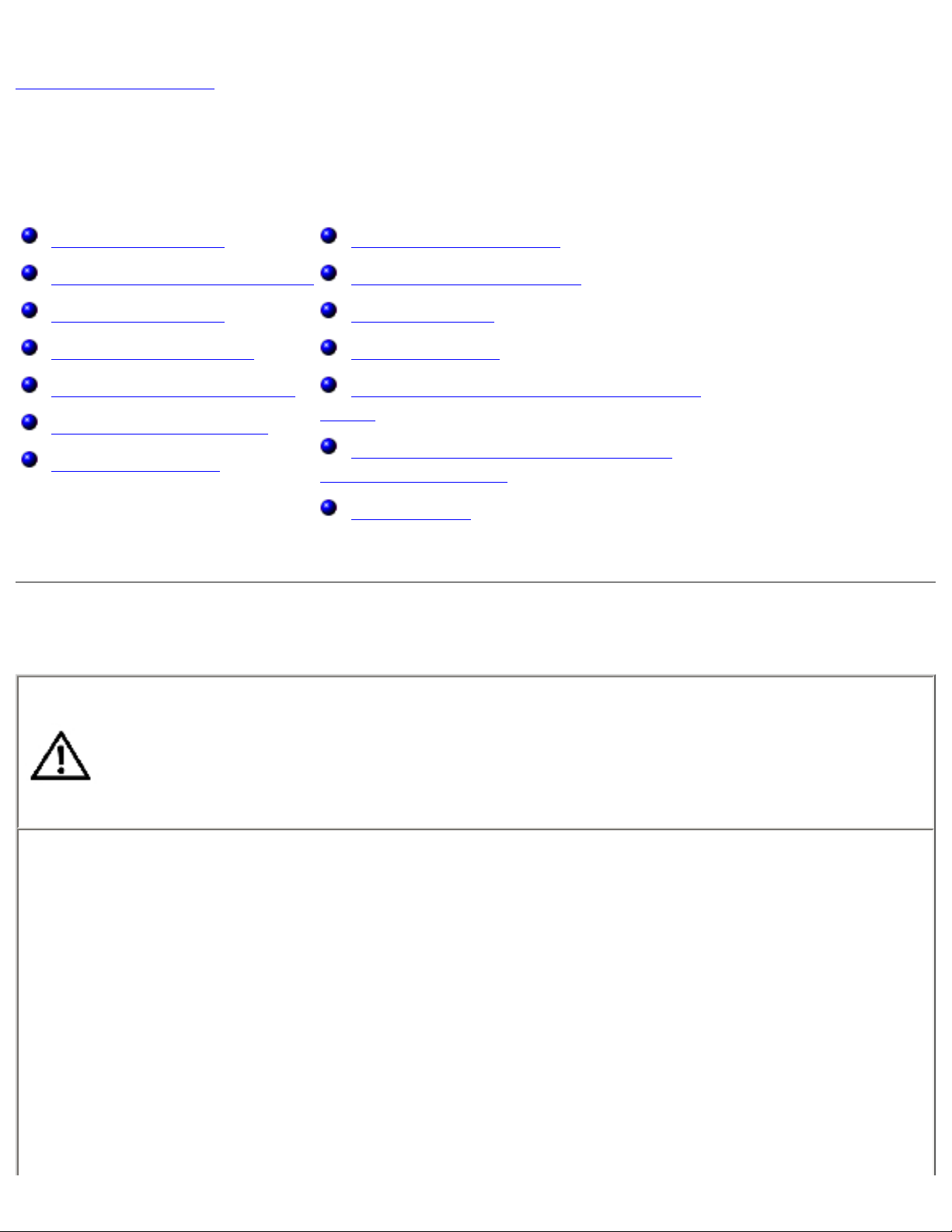
Using the Media Base: Dell Latitude X300 and Inspiron 300m Media Base User's Guide
Back to Contents Page
Using the Media Base
Dell™ Latitude™ X300 and Inspiron™ 300m Media Base User's Guide
Safety Instructions
When Using Your Media Base
Finding Information
About Your Media Base
Setting Up Your Media Base
Securing the Media Base
Installing a Battery
Docking Your Computer
Undocking Your Computer
Installing Drives
Removing Drives
Connecting and Disconnecting External
Drives
Swapping External Drives While the
Computer Is Running
Specifications
● If your computer includes an integrated or optional (PC Card) modem, disconnect the modem cable
if an electrical storm is approaching to avoid the remote risk of electric shock from lightning via the
telephone line.
CAUTION: Safety Instructions
Use the following safety guidelines to help ensure your own personal safety and to help protect your
media base and working environment from potential damage.
General
● Do not attempt to service the media base yourself unless you are a trained service technician.
Always follow installation instructions closely.
● If you use an extension power cable with your AC adapter, ensure that the total ampere
rating of the products plugged in to the extension power cable does not exceed the ampere
rating of the extension cable.
● Do not push objects into air vents or openings of your media base. Doing so can cause fire or
electric shock by shorting out interior components.
file:///I|/SERVICE%20MANUALS/DELL%20MANUALS.../300M_MEDIA_BASE_USRGUIDE/W1500en0/book.htm (1 of 26)6/21/2004 12:28:27 AM
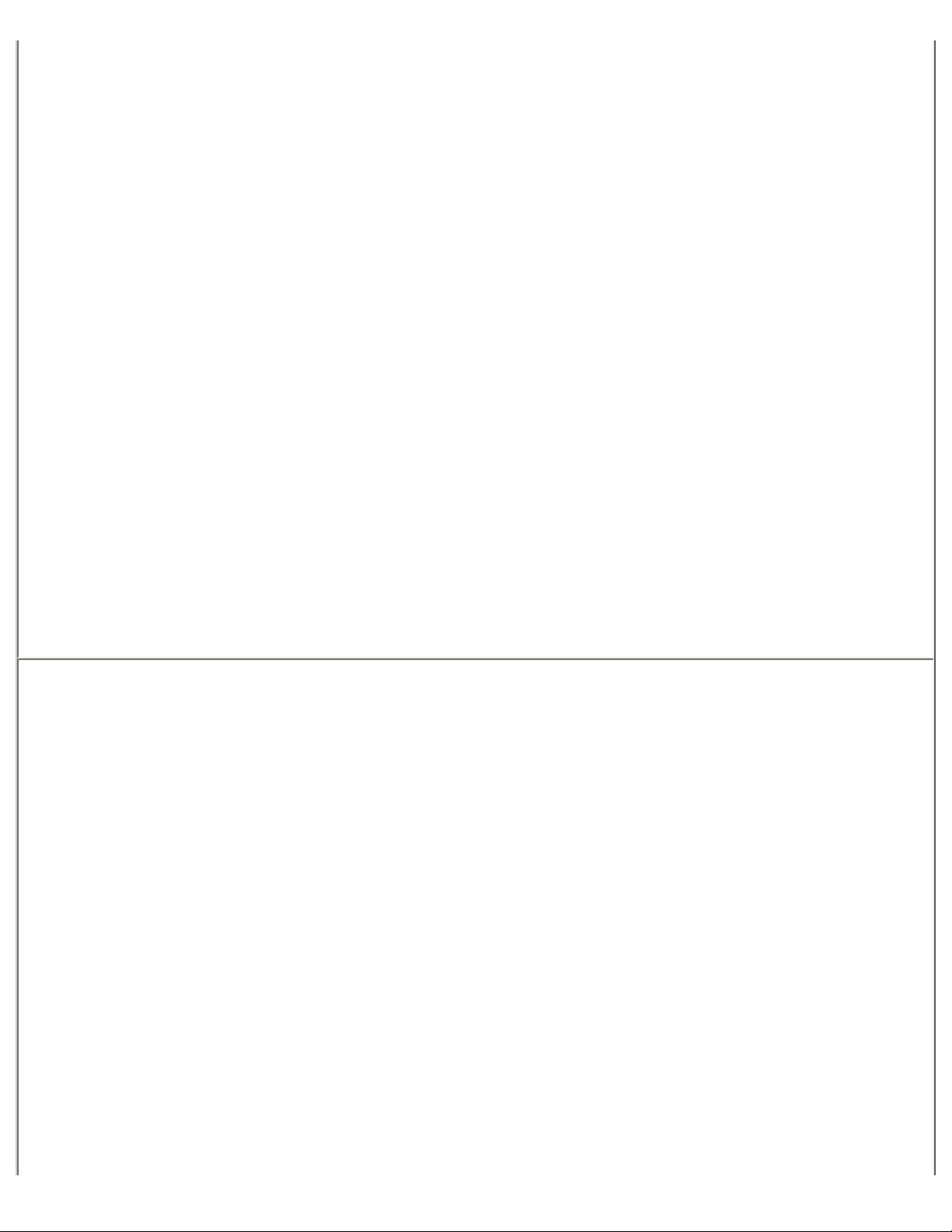
Using the Media Base: Dell Latitude X300 and Inspiron 300m Media Base User's Guide
● Do not store your media base in a low-airflow environment, such as a carrying case or a
closed briefcase, while the media base is turned on. Restricting airflow can damage the media
base or cause a fire.
● Keep your media base away from radiators and heat sources. Also, do not block cooling
vents. Avoid placing loose papers underneath your media base; do not place your media base
in a closed-in wall unit or on a bed, sofa, or rug.
● Place the AC adapter in a ventilated area, such as a desk top or on the floor, when you use it
to run the media base or to charge the battery. Do not cover the AC adapter with papers or
other items that will reduce cooling; also, do not use the AC adapter inside a carrying case.
● The AC adapter may become hot during normal operation of your media base. Use care when
handling the adapter during or immediately after operation.
● Do not allow your portable media base to operate with the base resting directly on exposed
skin for extended periods of time. The surface temperature of the base will rise during normal
operation (particularly when AC power is present). Allowing sustained contact with exposed
skin can cause discomfort or, eventually, a burn.
● Do not use your media base in a wet environment, for example, near a bath tub, sink, or
swimming pool or in a wet basement.
● To help avoid the potential hazard of electric shock, do not connect or disconnect any cables
or perform maintenance or reconfiguration of this product during an electrical storm. Do not
use your computer during an electrical storm unless all cables have been disconnected and
the computer is operating on battery power.
● If your computer includes a modem, the cable used with the modem should be manufactured
with a minimum wire size of 26 American wire gauge (AWG) and an FCC-compliant RJ-11
modular plug.
● Before you clean your media base, disconnect the media base from the electrical outlet. Clean
your media base with a soft cloth dampened with water. Do not use liquid or aerosol cleaners,
which may contain flammable substances.
Power
● Use only the Dell-provided AC adapter approved for use with this media base. Use of another
AC adapter may cause a fire or explosion.
● Before you connect the media base to an electrical outlet, check the AC adapter voltage
rating to ensure that the required voltage and frequency match the available power source.
● To remove the media base from all power sources, turn the computer off, disconnect the AC
adapter from the electrical outlet, and remove any battery installed in the battery bay.
file:///I|/SERVICE%20MANUALS/DELL%20MANUALS.../300M_MEDIA_BASE_USRGUIDE/W1500en0/book.htm (2 of 26)6/21/2004 12:28:27 AM
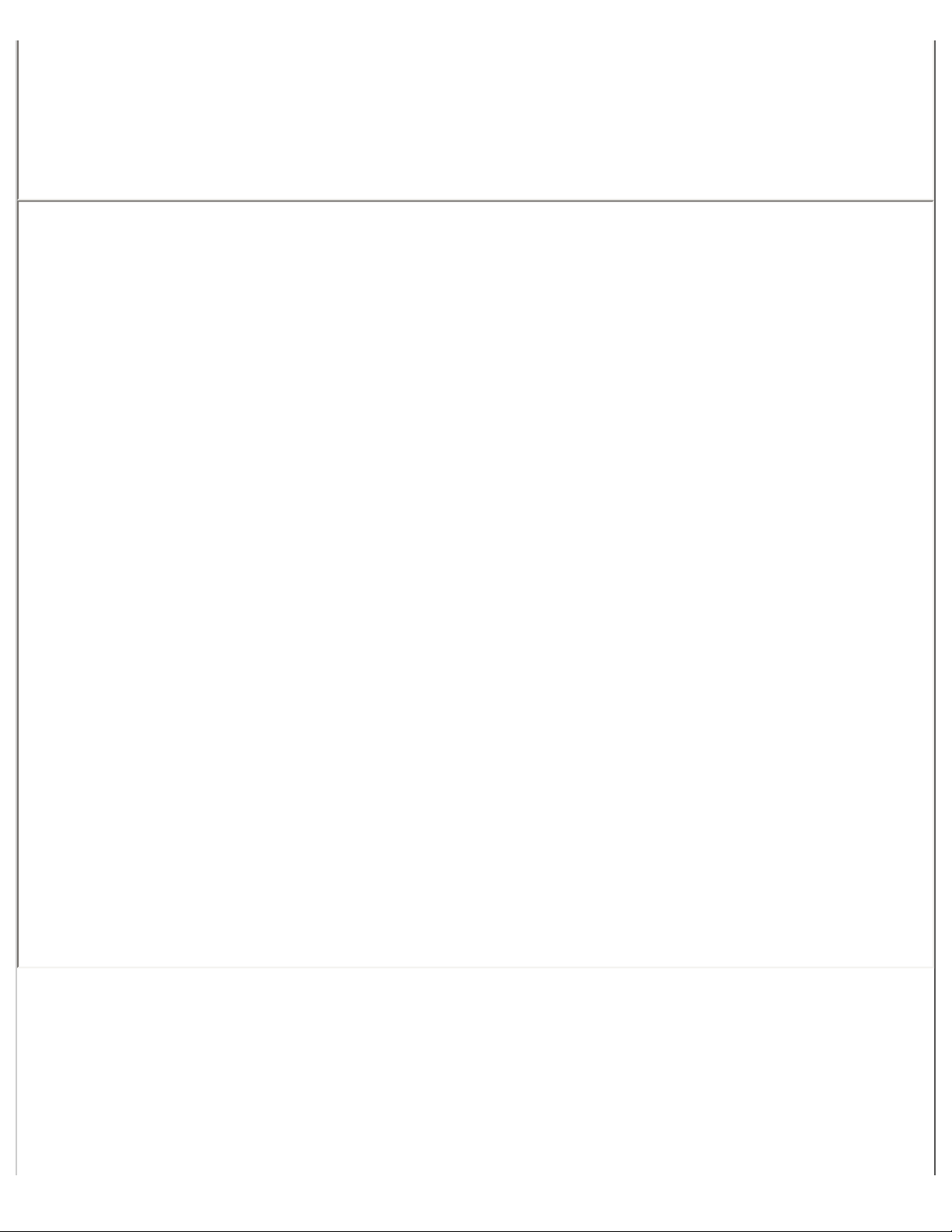
Using the Media Base: Dell Latitude X300 and Inspiron 300m Media Base User's Guide
● To help prevent electric shock, plug the AC adapter and device power cables into properly
grounded power sources. These power cables may be equipped with 3-prong plugs to provide
an earth grounding connection. Do not use adapter plugs or remove the grounding prong
from the power cable plug. If you use a power extension cable, use the appropriate type, 2prong or 3-prong, to mate with the AC adapter power cable.
● Be sure that nothing rests on your AC adapter's power cable and that the cable is not located
where it can be tripped over or stepped on.
● If you are using a multiple-outlet power strip, use caution when plugging the AC adapter's
power cable into the power strip. Some power strips may allow you to insert the plug
incorrectly. Incorrect insertion of the power plug could result in permanent damage to your
media base, as well as risk of electric shock and/or fire. Ensure that the ground prong of the
power plug is inserted into the mating ground contact of the power strip.
Battery
● Use only Dell™ battery modules that are approved for use with this media base. Use of other
types may increase the risk of fire or explosion.
● Do not carry a battery pack in your pocket, purse, or other container where metal objects
(such as car keys or paper clips) could short-circuit the battery terminals. The resulting
excessive current flow can cause extremely high temperatures and may result in damage to
the battery pack or cause fire or burns.
● The battery poses a burn hazard if you handle it improperly. Do not disassemble it. Handle a
damaged or leaking battery pack with extreme care. If the battery is damaged, electrolyte
may leak from the cells and may cause personal injury.
● Keep the battery away from children.
● Do not store or leave your media base or battery pack near a heat source such as a radiator,
fireplace, stove, electric heater, or other heat-generating appliance or otherwise expose it to
temperatures in excess of 60ºC (140ºF). When heated to excessive temperatures, battery
cells could explode or vent, posing a risk of fire.
● Do not dispose of your computer's battery in a fire or with normal household waste. Battery
cells may explode. Discard a used battery according to the manufacturer's instructions or
contact your local waste disposal agency for disposal instructions. Dispose of a spent or
damaged battery promptly.
file:///I|/SERVICE%20MANUALS/DELL%20MANUALS.../300M_MEDIA_BASE_USRGUIDE/W1500en0/book.htm (3 of 26)6/21/2004 12:28:27 AM
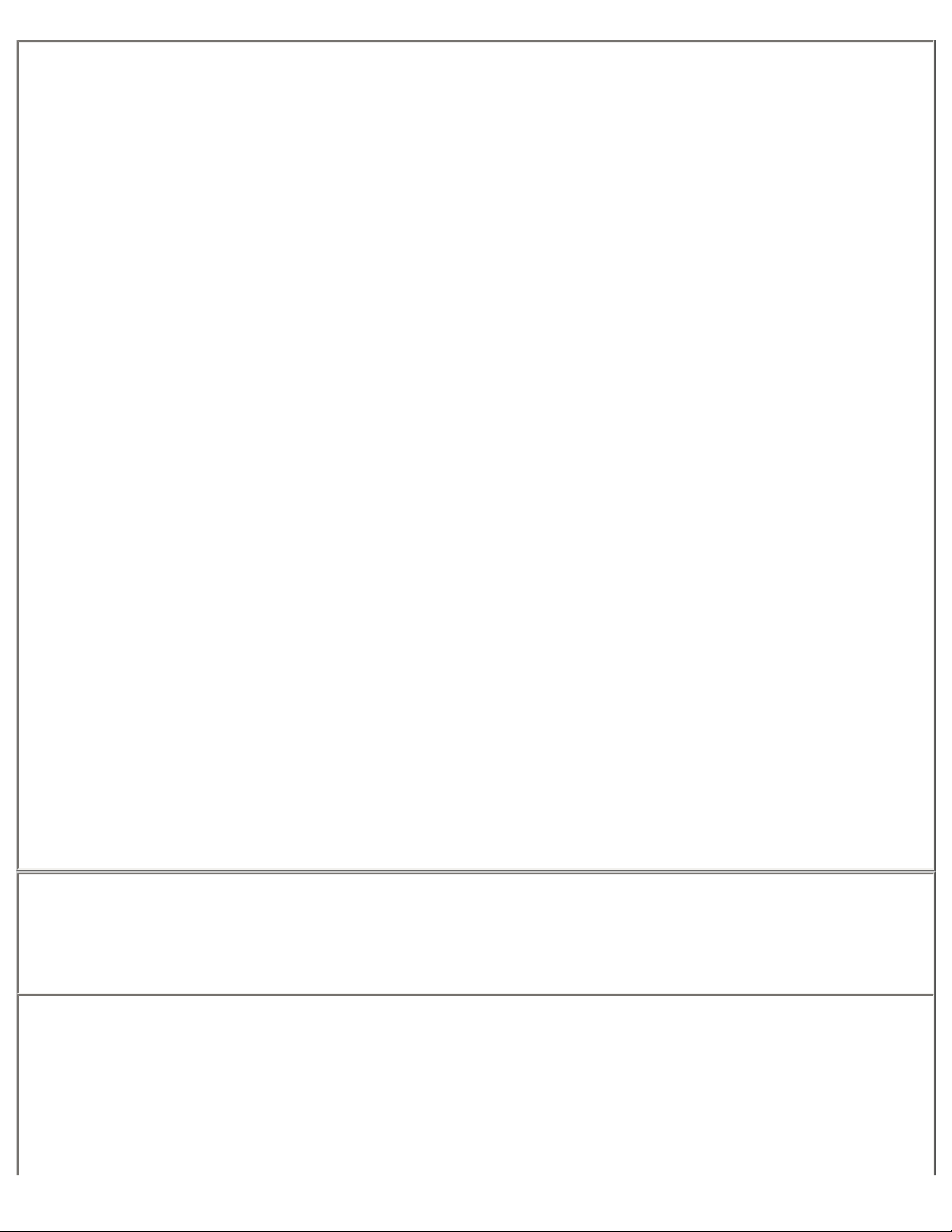
Using the Media Base: Dell Latitude X300 and Inspiron 300m Media Base User's Guide
Air Travel
● Certain Federal Aviation Administration regulations and/or airline-specific restrictions may
apply to the operation of your Dell computer while you are on board an aircraft. For example,
such regulations/restrictions may prohibit the use of any personal electronic device (PED) that
has the capacity for intentional transmission of radio frequency or other electromagnetic
signals while on an aircraft.
❍ In order to best comply with all such restrictions, if your Dell portable computer is
equipped with Dell TrueMobile™ or some other wireless communication device, please
disable this device before you board the aircraft and follow all instructions provided by
airline personnel with regard to such device.
❍ Additionally, the use of any PED, such as a portable computer, may be prohibited in
aircraft during certain critical phases of flight, for example, takeoff and landing. Some
airlines may further define the critical flight phase as any time the aircraft is below
3050 m (10,000 ft). Please follow the airline's specific instructions as to when the use
of a PED is allowed.
EMC Instructions
Use shielded signal cables to ensure that you maintain the appropriate electromagnetic compatibility
(EMC) classification for the intended environment. For parallel printers, a cable is available from Dell.
If you prefer, you can order a cable from Dell at its worldwide website at www.dell.com.
Static electricity can harm electronic components inside your media base. To prevent static damage,
discharge static electricity from your body before you touch any of your media base's electronic
component. You can do so by touching an unpainted metal surface on the media base's input/output
panel.
WARNING: Handling the cord on this product, or cords associated with accessories sold with this
product, will expose you to lead, a chemical known to the State of California to cause birth defects or
other reproductive harm. Wash your hands after handling the cord.
When Using Your Media Base
Observe the following safe-handling guidelines to prevent damage to your media base:
● When setting up the media base for work, place it on a level surface.
● When traveling, do not check the media base as baggage. You can put your media base
through an X-ray security machine, but never put your media base through a metal detector.
● When traveling, do not place the media base in overhead storage compartments where it
file:///I|/SERVICE%20MANUALS/DELL%20MANUALS.../300M_MEDIA_BASE_USRGUIDE/W1500en0/book.htm (4 of 26)6/21/2004 12:28:27 AM
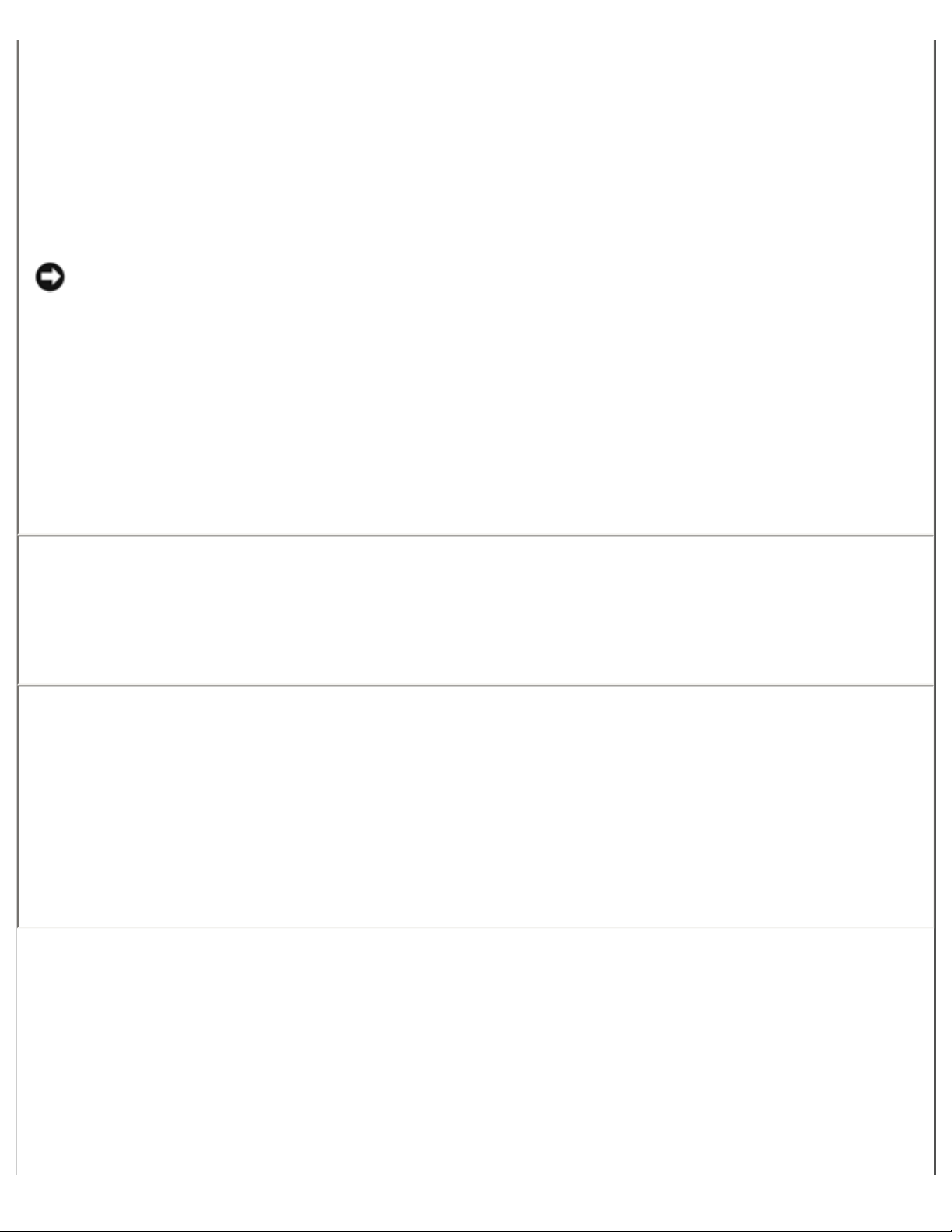
Using the Media Base: Dell Latitude X300 and Inspiron 300m Media Base User's Guide
could slide around. Do not drop your media base or subject it to other mechanical shocks.
● Protect your media base, battery, and hard drive from environmental hazards such as dirt,
dust, food, liquids, temperature extremes, and overexposure to sunlight.
● When you move your media base between environments with very different temperature and/
or humidity ranges, condensation may form on or within the media base. To avoid damaging
the media base, allow sufficient time for the moisture to evaporate before using the media
base.
NOTICE: When taking the media base from low-temperature conditions into a warmer
environment or from high-temperature conditions into a cooler environment, allow the media
base to acclimate to room temperature before turning on power.
● When you disconnect a cable, pull on its connector or on its strain-relief loop, not on the cable
itself. As you pull out the connector, keep it evenly aligned to avoid bending any connector
pins. Also, before you connect a cable make sure both connectors are correctly oriented and
aligned.
● Handle components with care. Hold a component by its edges, not its pins.
● If your media base gets wet or is damaged, follow the procedures described in "Solving
Problems" in the documentation that came with your computer. If, after following these
procedures, you confirm that your media base is not operating properly, contact Dell (see
Contacting Dell in the documentation that came with your computer for the appropriate
contact information).
Protecting Against Electrostatic Discharge
Static electricity can harm electronic components inside your media base. To prevent static damage,
discharge static electricity from your body before you touch any of your media base's electronic
components. You can do so by touching any unpainted metal surface on the back of the media base.
Periodically touch any unpainted metal surface on the back of the media base to remove any static
charge your body may have accumulated.
file:///I|/SERVICE%20MANUALS/DELL%20MANUALS.../300M_MEDIA_BASE_USRGUIDE/W1500en0/book.htm (5 of 26)6/21/2004 12:28:27 AM
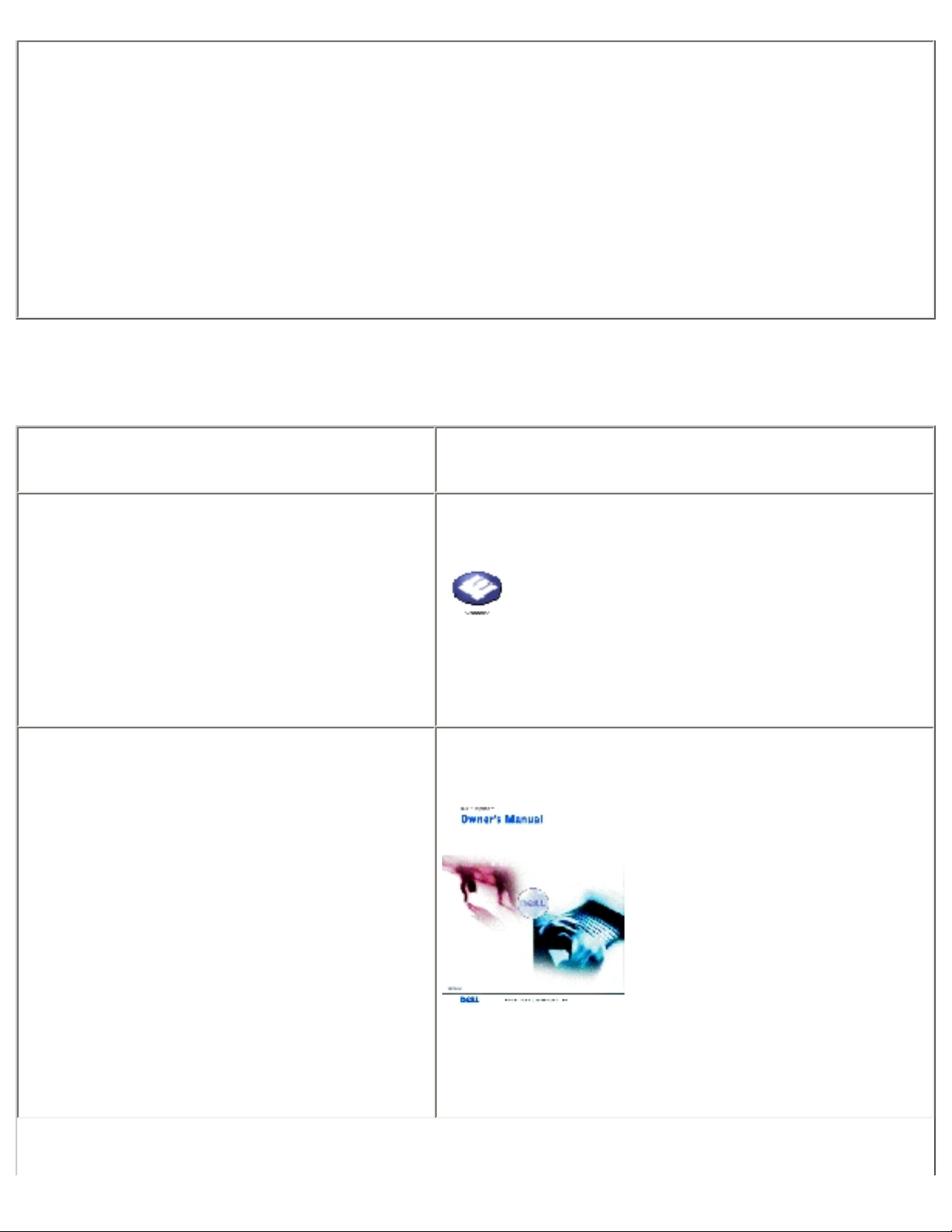
Using the Media Base: Dell Latitude X300 and Inspiron 300m Media Base User's Guide
You can also take the following steps to prevent damage from electrostatic discharge (ESD):
● When unpacking a static-sensitive component from its shipping carton, do not remove the
component from the antistatic packing material until you are ready to install the component.
Just before unwrapping the antistatic packaging, be sure to discharge static electricity from
your body.
● When transporting a sensitive component, first place it in an antistatic container or packaging.
● Handle all sensitive components in a static-safe area. If possible, use antistatic floor pads and
workbench pads.
Finding Information
What are you looking for? Find It Here
● How to access tutorials and other
how to information
● How to get a copy of my invoice
● How to extend my warranty
● How to access Dell Support on my
Windows desktop (U.S. only)
● Additional documentation, tools,
troubleshooting information, and
links to online support resources
Dell Solution Center
On your Windows desktop
● How to set up a printer
● Additional information about setting
up my computer
● How to troubleshoot and solve
problems
● How to remove and install parts
● Technical specifications
● How to contact Dell
Dell™ Inspiron™ Owner's Manual
NOTE: This document is available as a PDF at
support.dell.com.
file:///I|/SERVICE%20MANUALS/DELL%20MANUALS.../300M_MEDIA_BASE_USRGUIDE/W1500en0/book.htm (6 of 26)6/21/2004 12:28:27 AM
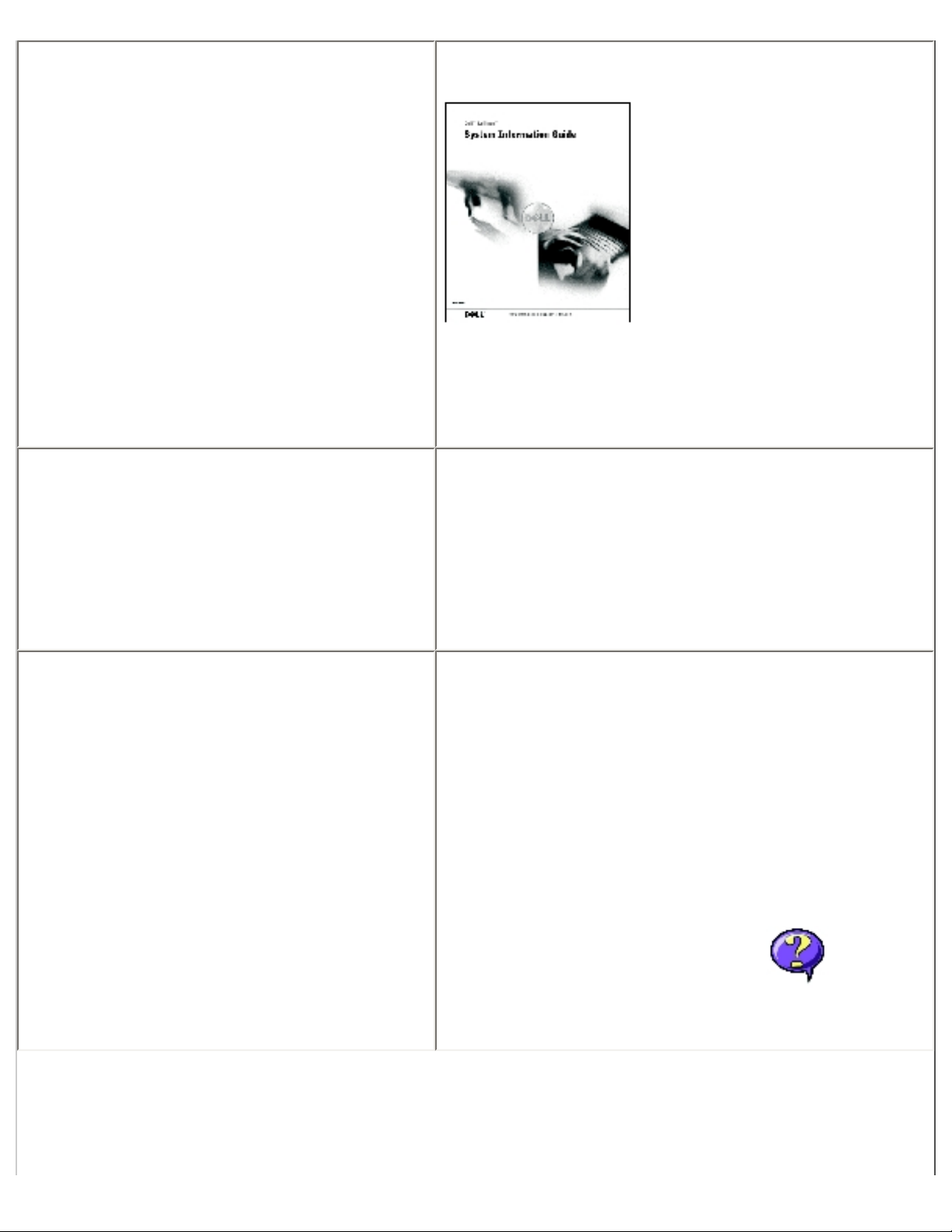
Using the Media Base: Dell Latitude X300 and Inspiron 300m Media Base User's Guide
● How to set up my computer
● Warranty information
● Safety instructions
Dell™ Latitude™ System Information Guide
NOTE: This document is available as a PDF at
support.dell.com.
● Tips on using Microsoft® Windows®
● How to play CDs and DVDs
● How to use standby mode and
hibernate mode
● How to change my display resolution
● How to clean my computer
Dell Inspiron Help File
1. Click the Start button and click Help and
Support.
2. Click User and system guides and click
User's guides.
3. Click Inspiron Help.
● How to remove and replace parts
● Technical specifications
● How to configure system settings
● How to troubleshoot and solve
problems
Dell Latitude User's Guide
Windows XP Help and Support Center
1. Click the Start button and click Help and
Support.
2. Click User's and system guides and click
User's guides.
Microsoft Windows 2000
Double-click the User's Guides icon on your
desktop.
file:///I|/SERVICE%20MANUALS/DELL%20MANUALS.../300M_MEDIA_BASE_USRGUIDE/W1500en0/book.htm (7 of 26)6/21/2004 12:28:27 AM
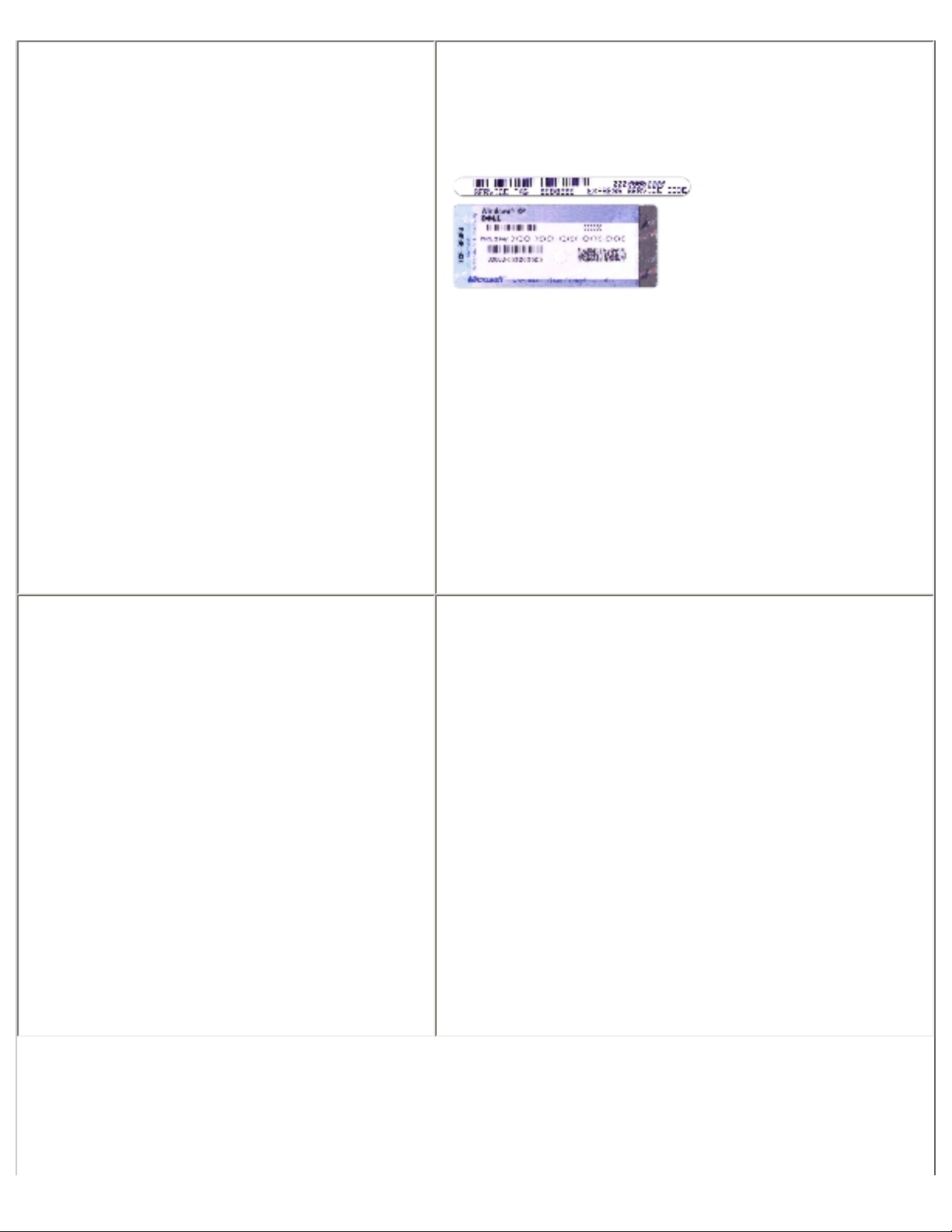
Using the Media Base: Dell Latitude X300 and Inspiron 300m Media Base User's Guide
● Service Tag and Express Service
Code
● Microsoft Windows License Label
Service Tag and Microsoft Windows License
These labels are located on your computer.
● Use the Service Tag to identify your computer
when you use support.dell.com or contact
technical support.
● Enter the Express Service Code to direct your
call when contacting technical support. The
Express Service Code is not available in all
countries.
● Use the number on the Microsoft Windows
License Label if you reinstall your operating
system.
● Latest drivers for my computer
● Answers to technical service and
support questions
● Online discussions with other users
and technical support
● Documentation for my computer
Dell Support Website — support.dell.com
The Dell Support website provides several online
tools, including:
● Solutions — Troubleshooting hints and tips,
articles from technicians, and online courses
● Community — Online discussion with other
Dell customers
● Upgrades — Upgrade information for
components, such as memory, the hard drive,
and the operating system
● Customer Care — Contact information, order
status, warranty, and repair information
● Downloads — Drivers, patches, and software
updates
● Reference — Computer documentation,
product specifications, and white papers
file:///I|/SERVICE%20MANUALS/DELL%20MANUALS.../300M_MEDIA_BASE_USRGUIDE/W1500en0/book.htm (8 of 26)6/21/2004 12:28:27 AM
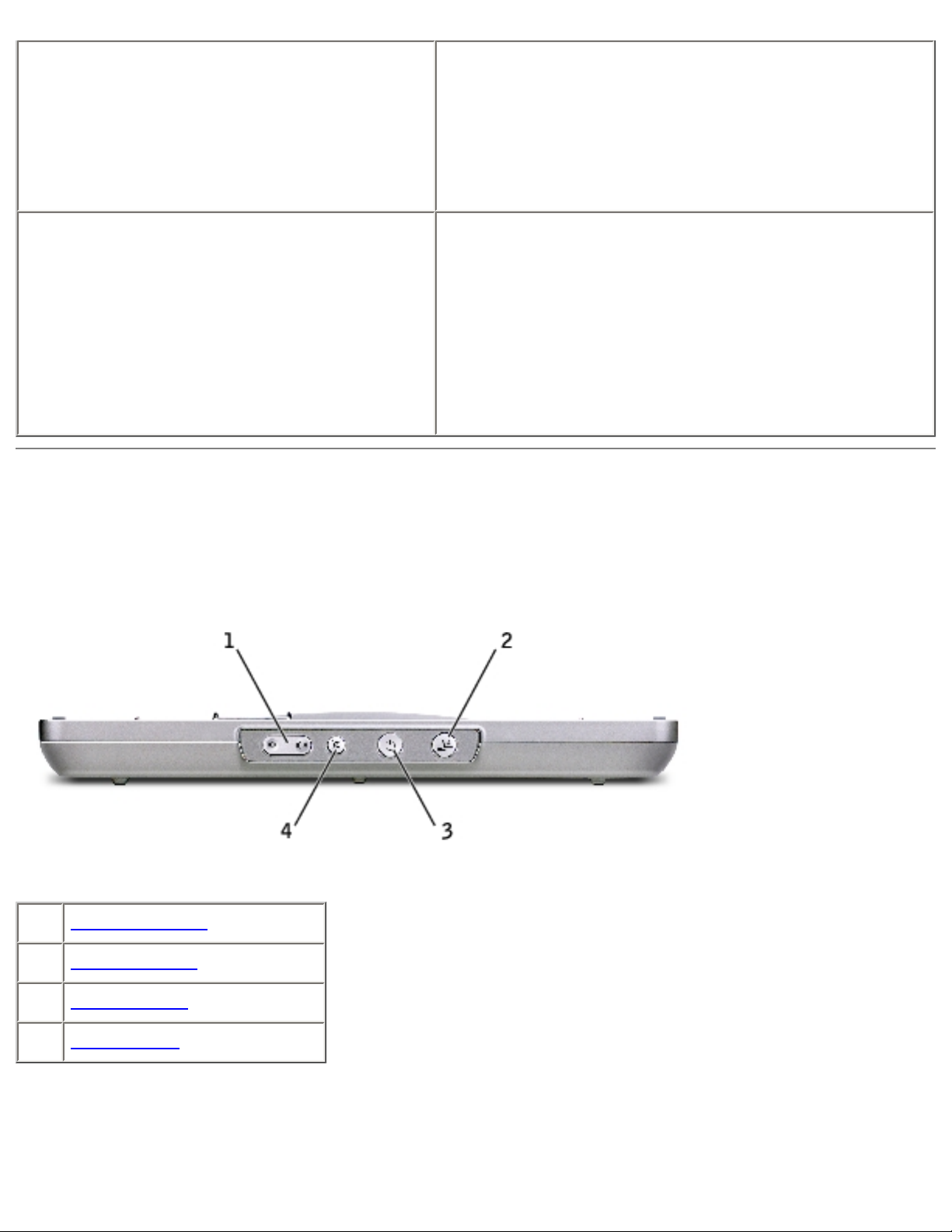
Using the Media Base: Dell Latitude X300 and Inspiron 300m Media Base User's Guide
● Service call status and support history
● Top technical issues for my computer
● Frequently asked questions
● File downloads
● Details on my computer configuration
● Service contract for my computer
Dell Premier Support Website —
premiersupport.dell.com
The Dell Premier Support website is customized for
corporate, government, and education customers.
This website may not be available in all regions.
● How to use Windows XP
● Documentation for my computer
● Documentation for devices (such as a
modem)
Windows Help and Support Center
1. Click the Start button and click Help and
Support.
2. Type a word or phrase that describes your
problem and click the arrow icon.
3. Click the topic that describes your problem.
4. Follow the instructions on the screen.
About Your Media Base
Front View
1 volume buttons
2 undock button
3 power button
4 mute button
volume buttons — Let you increase and decrease the volume.
undock button — Lets you undock your computer when your computer is operating.
file:///I|/SERVICE%20MANUALS/DELL%20MANUALS.../300M_MEDIA_BASE_USRGUIDE/W1500en0/book.htm (9 of 26)6/21/2004 12:28:27 AM
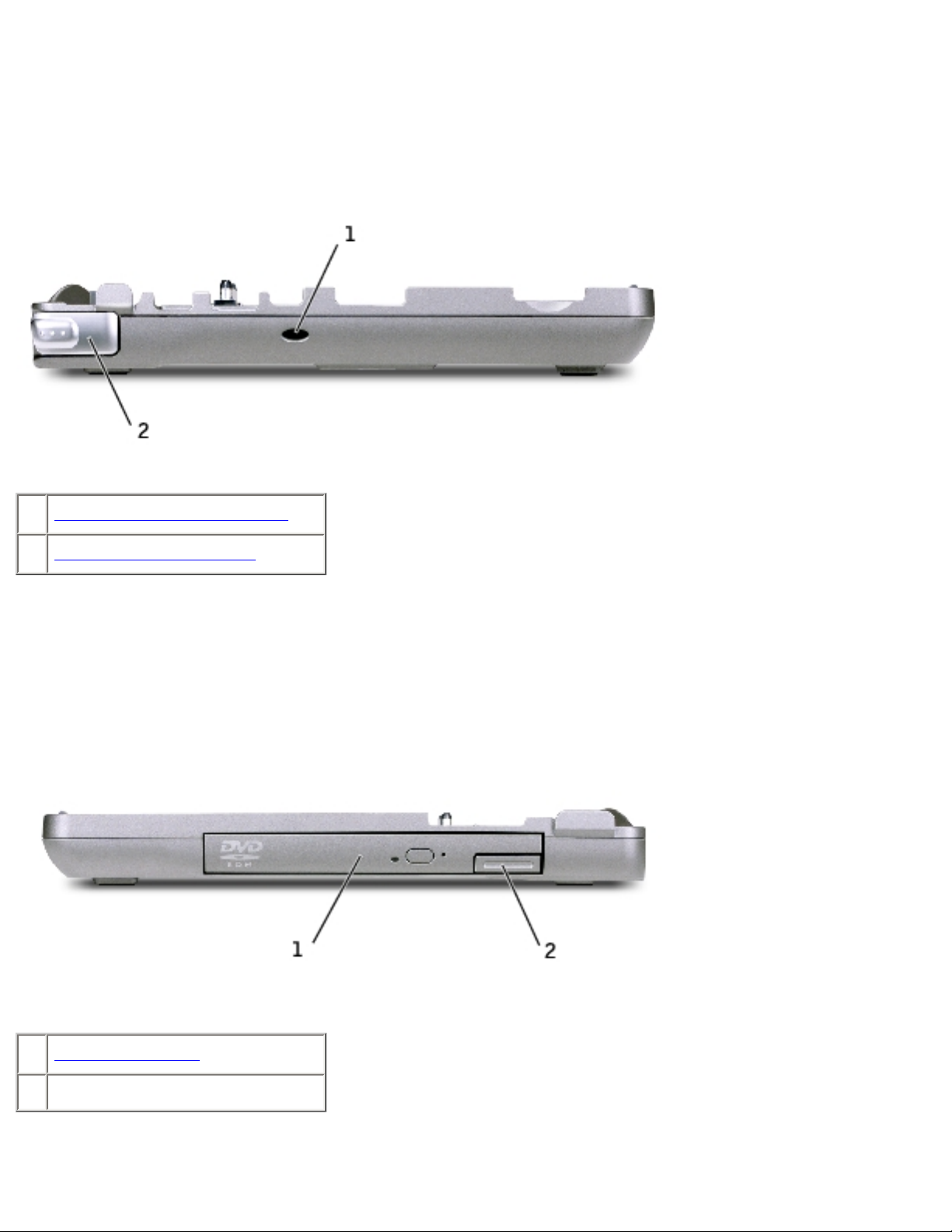
Using the Media Base: Dell Latitude X300 and Inspiron 300m Media Base User's Guide
power button — Lets you turn on and off your computer when it is docked.
mute button — Lets you mute the volume.
Left Side View
1 subwoofer tuned port vent
2 computer release latch
subwoofer tuned port vent — Provides air circulation for the tuned port.
computer release latch — Releases the computer from the media base if the media base is not
secured by an antitheft device.
Right Side View
1 optical bay drive
2 device latch release button
optical bay drive — Lets you use a variety of drives like a, DVD, CD, CD-RW, a floppy drive, or a
file:///I|/SERVICE%20MANUALS/DELL%20MANUALS.../300M_MEDIA_BASE_USRGUIDE/W1500en0/book.htm (10 of 26)6/21/2004 12:28:27 AM
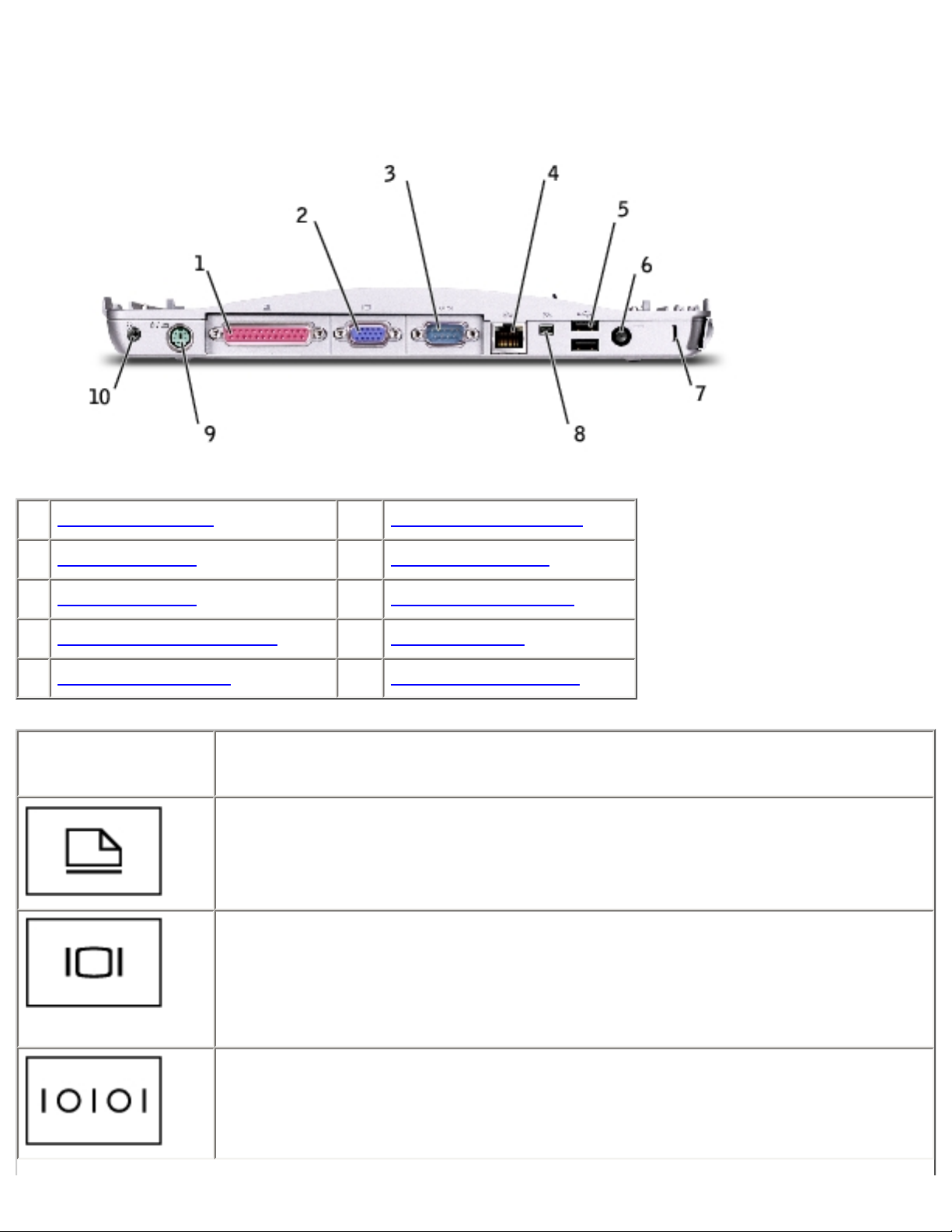
Using the Media Base: Dell Latitude X300 and Inspiron 300m Media Base User's Guide
second hard drive.
Back View
1 parallel connector 6 AC Adapter connector
2 video connector 7 security cable slot
3 serial connector 8 IEEE 1394 connector
4 RJ-45 network connector 9 PS/2 connector
5 USB 2.0 connectors 10 headphone connector
Connector Description
parallel connector — Connects a parallel device, such as a parallel printer.
video connector — Connects an external VGA monitor.
NOTE: When your computer is docked, use the video connector on the media
base.
serial connector — Connects a serial device, such as a serial mouse or a
handheld device.
file:///I|/SERVICE%20MANUALS/DELL%20MANUALS.../300M_MEDIA_BASE_USRGUIDE/W1500en0/book.htm (11 of 26)6/21/2004 12:28:27 AM
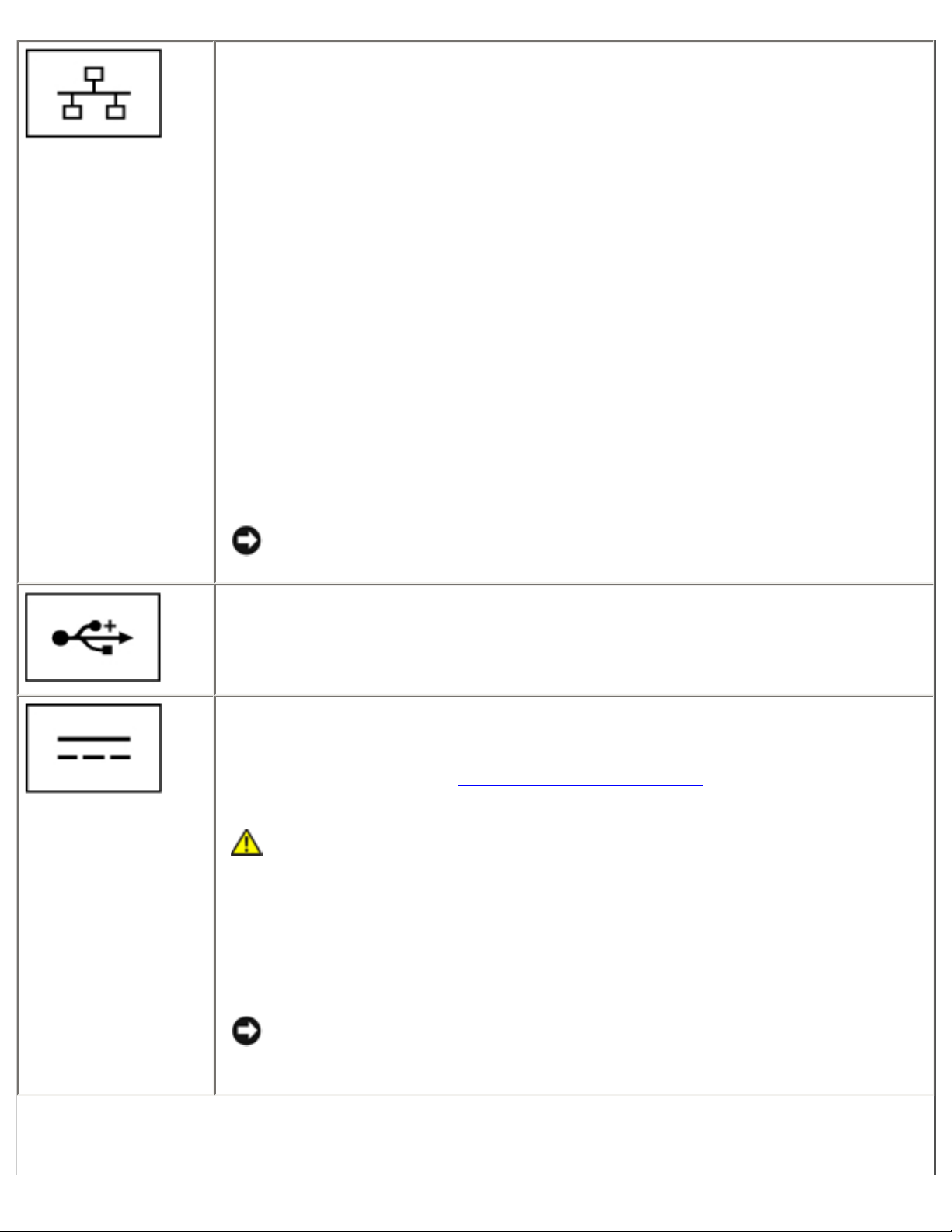
Using the Media Base: Dell Latitude X300 and Inspiron 300m Media Base User's Guide
RJ-45 network connector — Connects the media base to a network.
The network connector has status lights on both sides.
If the light on the right is off, the media base is not detecting a network
connection. Try replacing the network cable. The light on the right blinks
yellow when the network is active.
The light on the left indicates the link speed:
Solid Green — Connection speed is 10 Mbps.
Amber — Connection speed is 100 Mbps.
Yellow — Connection speed is 1 Gbps.
For information on using the network adapter, see the documentation that
came with your computer.
NOTICE: Do not plug a telephone cable into the network
connector.
USB 2.0 connectors — Connects up to two USB 2.0-compliant devices.
AC Adapter connector — Connects an AC adapter to the media base and to
AC power to convert AC power to the DC power required by the media base.
You can connect the AC adapter with your media base either turned on or off.
For more information, see
Setting Up Your Media Base.
CAUTION: If you are using a multiple-outlet power strip, use
caution when you plug the AC adapter power cable into the
power strip. Some power strips may allow you to insert the
plug incorrectly. Incorrect insertion of the power plug could
result in permanent damage to your media base, as well as risk
of electric shock and/or fire. Ensure that you insert the ground
prong of the power plug into the mating ground contact of the
power strip.
NOTICE: When you disconnect the AC adapter from the media base,
hold the adapter cable connector, not the cable itself, and pull firmly
but gently to avoid damaging the cable.
file:///I|/SERVICE%20MANUALS/DELL%20MANUALS.../300M_MEDIA_BASE_USRGUIDE/W1500en0/book.htm (12 of 26)6/21/2004 12:28:27 AM
