Page 1
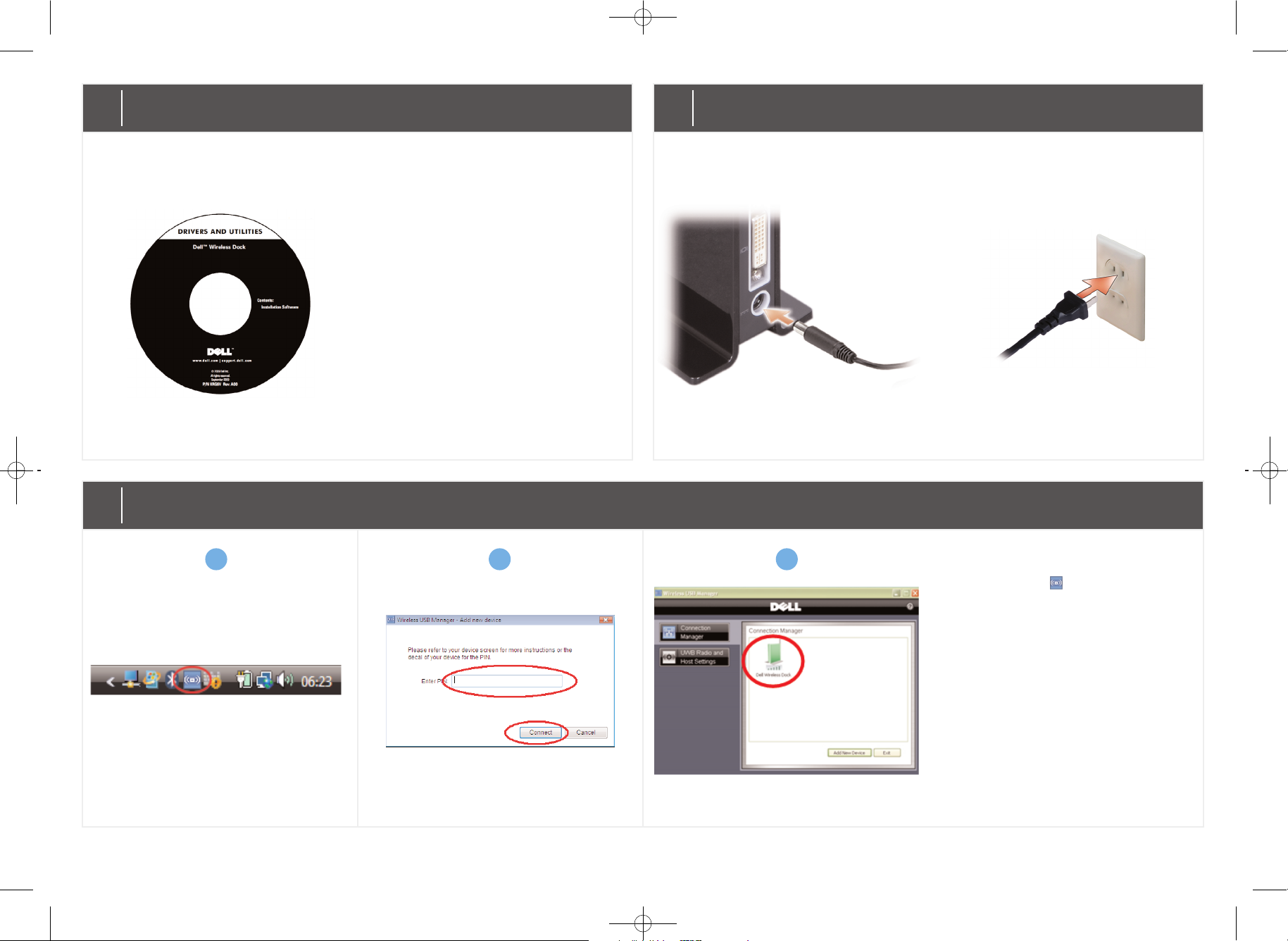
NOTE: To associate your computer with the wireless docking station using the cable association method, see the
User Manual
that ships with your Dell Wireless Dock.
1
Install the software
NOTE: If you ordered your computer with the
Dell Wireless Dock, the software is pre-installed.
a) Insert the
Drivers and Utilities for the
Dell Wireless Dock
media. The
DDeellll
WWiirreelleessss UUSSBB IInnssttaallll SShhiieelldd WWiizzaarrdd
window appears.
b) Select
UUWWBB CCaarrdd aanndd WWiirreelleessss
DDoocckk ddrriivveerrss..
c) Follow the instructions on the screen to
install the software.
2
Connect the AC adapter cable and the power cable
3
Complete the PIN association
a) Double-click the icon located on
the taskbar to open the
WWiirreelleessss UUSSBB
MMaannaaggeerr
. Click
AAdddd NNeeww DDeevviiccee
to
scan for wireless devices.
b) The
AAdddd nneeww ddeevviiccee
window appears.
Enter the PIN code found on the
label located at the bottom of your
Dell Wireless Dock. Click
CCoonnnneecctt→→
NNeexxtt→→ FFiinniisshh..
c) The Dell Wireless Dock icon turns
green to indicate a successful
wireless connection.
a
b
c
Page 2
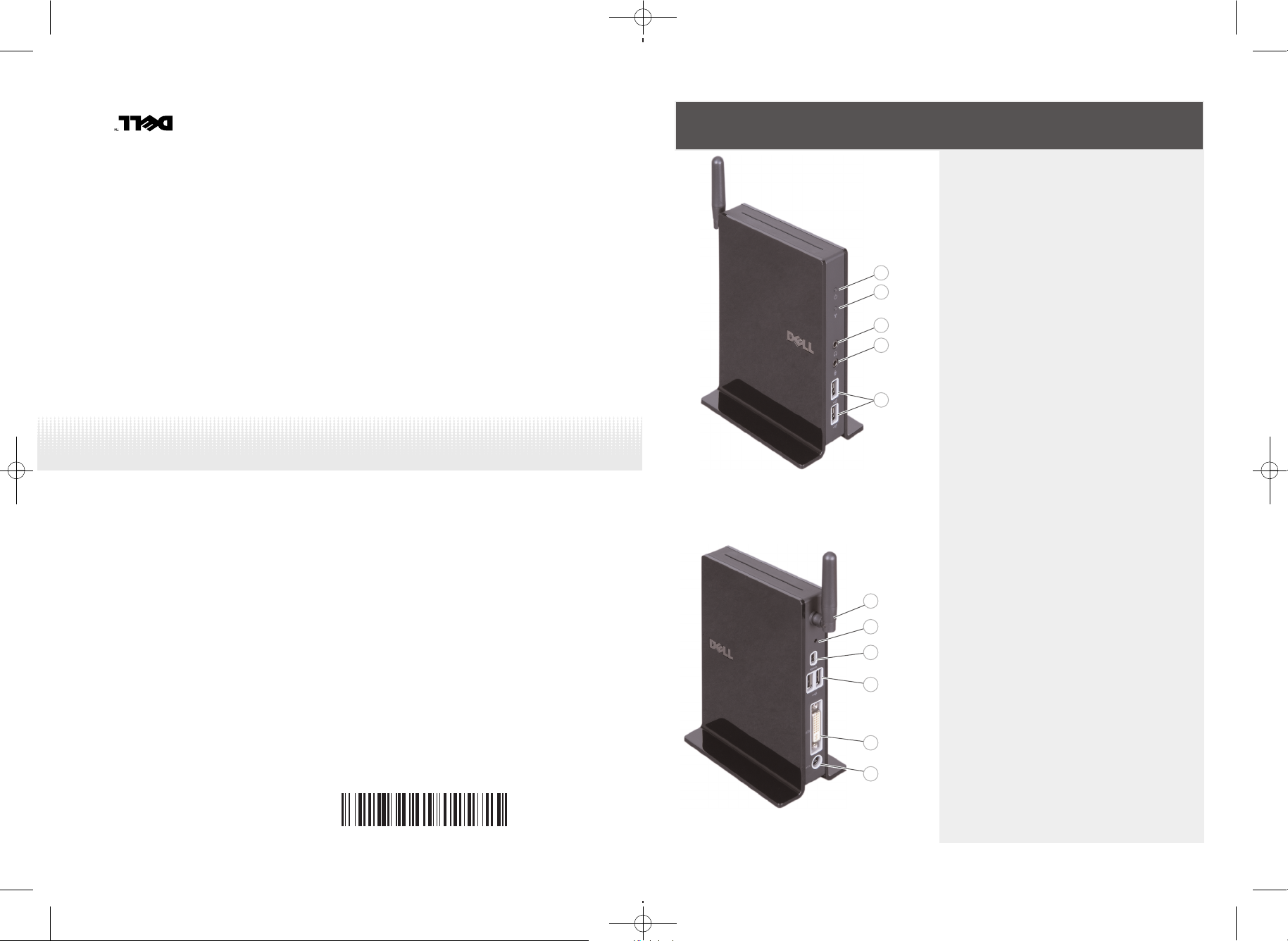
Dell™ Wireless Dock
Quick Start Guide
www.dell.com | support.dell.com
04YJJ6A00
Printed in China.
Printed on recycled paper.
About Your Dell Wireless Dock
11
22
33
44
55
66
77
88
99
1100
1111
6. antenna
7. reset button
8. mini-USB connector for cable association
9. USB connector (2)
10. DVI connector
11. power cable connector
Information in this document is subject to change without notice.
© 2009 Dell Inc. All rights reserved.
Reproduction of these materials in any manner whatsoever without the written permission of Dell Inc. is strictly forbidden.
Dell and the DELL logo are trademarks of Dell Inc. Dell disclaims proprietary interest in the marks and names of others.
October 2009
1. power light
2. wireless link and activity light
3. line out (speaker)
4. line in (mic)
5. USB connector (2)
