
Instruction Manual V429.12
Credit & Debit Application
USER MANUAL – ALL TERMINAL PRODUCTS
Magic Models: C5, X5, X8, M3, M8
V Series Models: V5, V8, V9, V8 Plus, V9 Plus
1 Dejavoo Syst ems Inst ruc t ion Man ual V429.12

ABOUT THIS MANUAL
When you see this symbol it represents an explanation or a definition of the feature or option
features and options provided by Dejavoo Systems software.
When you see this symbol it represents important additional information such as an example
be brought to your attention.
The terminal’s factory default password is 1 2 3 4. This password can be customized either
customize the terminal’s security password at the terminal level see page 82 for instructions.
how many applications are being run in the terminal. Please see
In this menu you will find features settings that are Global to the
For detailed instructions of Core Menu options see page 75.
From the Core menu you can navigate to the different host Application
detailed instructions on Host Application options see page 102.
This manual provides basic instructions for user of Dejavoo Systems terminal products. It is suggested that you
read through this document to assist you in getting the full value of using the features provided by your Dejavoo
Systems product. Should you need to download additional copies of this manual you can do so on our website,
www.dejavoosystems.com, or by emailing support@dejavoosystems.com.
DOCUMENT CONVENTIONS
The following symbols were used throughout this manual allowing the reader to easily identify instructions,
explanations and examples of the features found in the Dejavoo Systems terminal application.
you are reading about. Information is provided to assist the user when using the many
of how the feature can be used, an important tip for using the feature or an important note to
DEFAULT PASSWORD
through programming or manually at the terminal level. For more information on how to
DEJAVOO MENUS
There are multiple menu’s that reside in the Dejavoo Systems software the exact number
depends primarily on
definitions below:
terminal, used by all applications. Some examples of Core Menu items
Core Menu
are: Adjusting the terminal’s Contrast, Setting the terminal’s time and
date, Printing reports for all applications running in the terminal, etc.
Application
Menu
Menu’s, for example you can access the Credit/Debit menu where you
will find options such as: Transaction Prompts, Value Added Server,
and printing Reports only for Credit/Debit transactions, etc. For

In this manual you will see instructions and step/action guides for both the Dejvoo MAGIC
IDENTIFYING WHICH DEJAVOO PRODUCT YOU HAVE
LINE of terminal products and Dejavoo V SERIES terminal products. Use the chart below to
identify which of the instructions to follow for the terminal you are working with.
The models in this line of products includes: C5, X5, X8, M3 & M8
You can identify if your terminal model is part of the MAGIC Line by the
following:
- Turn your terminal over; the label will identify MAGIC and the
MAGIC LINE
The models in this line of products includes: V5, V8, V9, V8+, V9+
You can identify if your terminal model is part of the V Series by the
following:
model of that specific terminal.
- X5 and X8 terminals will say “MAGIC INSIDE” on the printer
cover.
- There are 3 Navigation Keys under the display, an up arrow, a
favorite key and a down arrow.
- The model number printed on the display will begin with a “V”
V SERIES
- Turn your terminal over; the label will identify VEGA and the
model of that specific terminal. Ie: VEGA5000
- There are 6 Navigation Keys under the display, an F1, F2, F3,
F4, an up arrow and a down arrow.
3 Dejavoo Syst ems Inst ruc t ion Man ual V429.12

Dejavoo Keypad Layouts
All Dejavoo terminals have a number of keys in common. These keys are the same and perform the same function
regardless of the Dejavoo model. Other keys are unique to either one model or a series of models.
Common Keys
KEY FUNCTION
1-0 Number
Keys
Green O
Red X
Yellow
Arrow
Arrow
• Enter amounts, account numbers, dates and such.
• Alphanumeric entry – multitap to access the alpha characters.
• From the idle prompt is used to access the Main Menu
• Functions as the ENTER key.
• Cancels a transaction
• Exits menu options to return to idle prompt
• Back space to clear data fields
• Back out of menu options one level at a time
• Navigate up through the menu options
• Change transaction types
• Navigate down through the menu options
• Change transaction types

Dejavoo Magic Line Terminal Keypad Layout
Use the diagram below for keypad layout definitions and navigation of the C5, X5, X8, M3 and
M8 Magic Line terminals.
2 3 1
SSwwiippee oorr
F Favorites F
4
5
1. Display
0022//0011//0088 22::003
EEnntteerr CCaarrdd ##
3
28X64 Pixels Graphical, Backlit with Icons Bar
2. Navigation Buttons
Up Arrow to Scroll through menus or change
Hot Key to Access the Favorites Menu.
3. Command Keys
Transaction Types.
Down Arrow to Scroll through menus or change
transaction types.
Cancel Transaction or Return to idle Prompt
Backspace or Back one menu level
4. Alpha Numeric Keypad
ENTER or Access Core Menu
Multi-tap Alpha Numeric Entry
5 Dejavoo Syst ems Inst ruc t ion Man ual V429.12
Access terminal level on screen Help
5. On Screen Help Access

Dejavoo V Series Terminal Keypad Layout
Use the diagram below for keypad layout definitions and navigation of the V5, V8, V9, V8 Plus
and V9 Plus V Series terminals..
2
3
EEnntteerr CCaarrdd ##
F Favorites F
4
5
1. Display
1
F2
F3
F4
OK
F1
0022//0011//0088 22::003
SSwwiippee oorr
28X64 Pixels Graphical, Backlit with Icons Bar
2. Navigation Buttons
Power terminal on and off, reboot terminal power
3
Respond YES to terminal prompts
Hot Key to Access the Favorites Menu
Respond NO to terminal prompts.
These arrow keys can also be used to navigate
up and down through the terminal menu options
and to change the transaction type.
3. Command Keys
Cancel Transaction or Return to idle Prompt
Backspace or Back one menu level
ENTER or Access Core Menu
4. Alpha Numeric Keypad
Multi-tap Alpha Numeric Entry
5. On Screen Help Access
Access terminal level on screen Help

ON SCREEN HELP FEATURE
At any time during a transaction or within any Dejavoo menu the user may press the “00”
as well as next step directions. See the examples provided below for guidance.
Example #1: The merchant swiped the customer’s credit card but is not sure how to change
return him/her back to the transaction screen.
Example #3: The merchant is prompted to input a TIP amount for the transaction but the
bypass entering a TIP.
Example #1
Example #2
Example #3
Help
Help
Help
key on Magic terminals (Double Zero key) and the “•” Key on the V Series terminals to
access the on screen help feature. This feature will provide information on the feature itself
the transaction type from Credit Sale to Credit Return. He/She can press the
00 key (Magic) or the “•” key (V Series) to access screen level help and the
following help screen will appear on the terminal display. Pressing Enter or will
Example #2: Pressing 00 key (Magic) or the “•” key (V Series) ov er any menu option will
provide you with a description and next steps associated with that option.
customer is not leaving a tip on the card. Unsure what to do he/she presses
the 00 key (Magic) or the “•” key (V Series) and is prompted to press ENTER to
User Arrow keys to change
transacti on type and i nput
dollar amount. Press
ENTER to continue
Access Value Added
Services Such as 3rd party
reporting. Press the Gree n
Input the ti p amount the n
press ENTER or bypass tip
by pressing ENTER.
7 Dejavoo Syst ems Inst ruc t ion Man ual V429.12

DEJAVOO FAVORITES MENU
You can designate any menu item from your Dejavoo terminal to be listed in your very own
your fingertips than you?
You decide what goes in your “Favorite” Menu. You can select up to 20 menu items that you
menu is easy.
Use the steps below to create a menu all your own.
Step
Action
Display
highlighted press the
F Favorites F
Credit / Debit
Reports →
Favorites Menu
Yes No
W
HAT IS THE DEJAVOO “FAVORITES” MENU?
customized terminal menu so you can quickly and easily access the features that matter to you
most or as we like to call them – your “Favorites” Who better to decide what should be at
S
AVING MENU OPTIONS TO “FAVORITES”
utilize most often or want quick and easy access to. Creating your customized
1.
From the idle prompt access the menu options by
pressing the Green ENTER.
02/01/08 2:03
Swipe or
Enter Card#
For Magic For V Series
Use the up and
down arrow keys to locate
and highlight the menu
2.
option you wish to save
as a “Favorite” item. Once
asterisk (*) key on the
terminals keypad.
For Magic For V Series
3.
Press the up arrow to
select YES
Use the up and
down arrow keys to locate
and highlight the menu
option you wish to save
as a “Favorite” item. Once
highlighted press the long
arrow key on the
terminals keypad.
•
Press the F2 Key to
select YES
Run a Transaction →
Host Utility →
Do you want to add a
favorite to this item?
Continued on next page

Step
Action
Display
Step
Action
Display
+ 2: Free
Set Your Favorite
+ 0 : Reports
Favorite Menu
Favorites
Reports
F Favorites F
F Favorites F
F1
F2
F3
F4
CREATING YOUR “FAVORITES” MENU, CONTINUED
In addition to viewing your favorites in a list you will be
able to access all favorite items by pressing either the
up arrow (Magic Line) or F2 key (V Series) + it’s
assigned number or the down arrow (Magic Line) or
F4 key (V Series) + it’s assigned number.
4.
Using the navigation keys highlight the desired hotkey
placement.
Highlight your numeric hotkey assignment then press
the Green ENTER key to continue.
5.
Congratulations! You have just saved your first menu
item to your Favorites Menu.
+ 1: Free
Favorite Has
Been Set
6.
The terminal will return to the Main Menu.
A
CCESSING YOUR “FAVORITES” MENU
From the idle prompt
you can access your list
of Favorites by pressing
the middle key located
1.
underneath the word
“favorites”.
(see illustration on right)
The menu items you have designated as favorites
display as your customized menu.
Use the navigation keys to locate and highlight the
2.
desired option.
Press the Green ENTER key to select. .
MAGIC LINE V SERIES
02/01/08 2:03
Swipe or
Enter Card#
02/01/08 2:03
Swipe or
Enter Card#
Settle Daily Batch
Presale Ticket
9 Dejavoo Syst ems Inst ruc t ion Man ual V429.12
3.
The terminal initiates the selected action.

From time to time it may become necessary for the user to manage the favorites they
Step
Action
Display
Core Menu
Utility →
Utility
Favorites →
Favorites
List →
MANAGING “FAVORITES”
previously set up. This too can be done from the terminal level. The following options are
provided to Manage the terminal’s Favorites Menu:
List Delete Add All Apps Print
From the idle prompt access the Core menu options by
1.
pressing the Green ENTER key.
From the Core Menu use the arrow keys to scroll down
and highlight UTILITY.
2.
Then press the Green ENTER Key.
02/01/08 2:03
F Favorites F
Settlement →
Reports →
Swipe or
Enter Card#
Press the down arrow to highlight FAVORITES.
3.
Press the F4 key to highlight FAVORITES.
Use the up and down arrow keys to highlight the
desired option
4.
5.
The terminal initiates the requested action.
Software Download →
Communications →
Delete →
Add All Apps →

S
This section describes the steps necessary to complete a Credit or Debit card sale.
Please note that if additional transaction prompts are enabled they will present
also be prompted to enter the Clerk ID during the transaction. Sale transactions
Use the chart below to process a credit sale when the credit card is swiped at the point of
Step
Action
Display
F Favorites F
CARD MODE
Credit
SALE
ALE TRANSACTIONS
themselves in the flow of the transaction, for example: If Clerk ID is enabled then you will
demonstrated in this section are the following:
Credit Swiped Credit Manual Entry Credit AVS
Credit with Card Code Debit Sale Cash Sale
CREDIT CARD SALE - SWIPED
sale.
TRANSACTIONS
1.
2.
3.
From the IDLE PROMPT, Swipe Credit Card.
For Magic For V Series
Press the down arrow
to select CREDIT
.
Press the F4 key to select
CREDIT.
Terminal defaults to “Sale.....Enter Amount $0.00”
Input the dollar amount of the sale. The terminal
displays the numeric value as it is being entered.
02/01/08 2:03
Swipe or
Enter Card#
DEBIT CREDIT
Enter Amount
$0.00
PREV
NEXT
Press ENTER to confirm the amount entered
4.
11 Dejavoo Systems Instruction Manual V 429.12
The terminal communicates out to the host (via dialing or
IP connection)
Terminal displays “Connecting... Transmitting....
Receiving Data...”
CCoonnnneeccttiinngg........
Continued on next page

Step
Action
Display
Use the chart below to process a credit sale when the credit card number and
Tip: It is always a best practice to swipe the credit card through the terminals card
Step
Action
Display
55555555555555555
Account Number
EXP DATE [MMYY]
CREDIT CARD SALE – SWIPED, CONTINUED
The terminal flashes the host response and prints sales
5.
receipt.
TTRRAANNSSAACCTTIIOONN
AAPPPPRROOVVEEDD
6.
Terminal returns to the idle prompt.
CREDIT CARD SALE – MANUAL ENTRY
expiration date are manually entered at the point of sale usin g the terminal ’s key pad.
reader. Manual entry of a card number should be done only when necessary.
1.
From the IDLE PROMPT, Use the numeric keypad to
manually key in the credit card account number.
02/01/08 2:03
F Favorites F
Swipe or
Enter Card#
2.
3.
Press ENTER to confirm your entry.
Terminal Displays “Enter Expiration Date From Card
MMYY” Input the expiration date from the front of the
card.
Press ENTER to confirm your entry.
00/00
Continued on next page

CREDIT CARD SALE – MANUAL ENTRY, CONTINUED
Step
Action
Display
Terminal defaults to “Sale.....Enter Amount $0.00“
Input the dollar amount of the sale. The terminal
TTRRAANNSSAACCTTIIOONN
SALE
4.
displays the numeric value as it is being entered.
Enter Amount
$0.00
PREV Credit NEXT
5.
The terminal communicates out to the host (via dialing or
IP connection)
Terminal displays “Connecting... Transmitting....
CCoonnnneeccttiinngg........
Receiving Data...”
6.
The terminal flashes the host response and prints sales
receipt.
AAPPPPRROOVVEEDD
`
7.
Terminal returns to the idle prompt.
13 Dejavoo Systems Instruction Manual V 429.12

Use the chart below to process a credit sale when AVS options have been enabled.
depict AVS settings of Manual Entry when Card is NOT
see page 153.
Tip: It is recommended you check with your merchant bank prior to changing AVS
Step
Action
Display
the dollar amount of the sale. The terminal
55555555555555555
Account Number
EXP DATE [MMYY]
F Favorites F
SALE
CREDIT CARD SALE – AVS
1.
2.
The following instructions
Present. Please note that AVS prompts during a transaction will vary depending on
individual configuration. To learn more about setting AVS options and configurations,
settings in your terminal.
From the IDLE PROMPT, Use the numeric keypad
to manually key in the credit card account number.
Press ENTER to confirm your entry.
02/01/08 2:03
Swipe or
Enter Card#
Terminal Displays “Enter Expiration Date From Card
MMYY” Input the expiration date from the front of the
3.
4.
card.
Press ENTER to confirm your entry.
Terminal defaults to “Sale.....Enter Amount $0.00”
Input
displays the numeric value as it is being entered.
00/00
Enter Amount
$0.00
PREV Credit NEXT
Continued on next page

CREDIT CARD SALE – AVS, CONTINUED
Step
Action
Display
If
Then
If Card is Present
Proceed to
If Card is Not Present
Press NO
Proceed to
Step 6
ENTER ZIP CODE
ENTER ADDRESS
CARD PRESENT?
Terminal Displays “Is The Card Present?” Using the
navigation keys move the cursor to highlight your
selection. Press ENTER to confirm.
5.
Press YES
Step 8
YES NO
6.
7.
8.
Terminal Displays “Enter Address”. Input the numeric
portion of the address only. The terminal displays the
numeric value as it is typed.
Press ENTER to confirm your entry.
Terminal Displays “Enter Zip Code”. Using the key pad
input the card holder’s zip code. The terminal displays
the numeric value as it is typed.
Press ENTER to confirm your entry.
The terminal communicates out to the host (via dialing or
IP connection)
Terminal displays “Connecting... Transmitting....
Receiving Data...”
CCoonnnneeccttiinngg........
432
11001
9.
The terminal flashes the host response and prints
sales receipt.
TTRRAANNSSAACCTTIIOONN
AAPPPPRROOVVEEDD
15 Dejavoo Systems Instruction Manual V 429.12
10.
Terminal returns to the idle prompt.

When the Card Code option is enabled the terminal will prompt during the transaction for
more about Card Code option s and configuratio ns, see page 150.
Amex & Discover prompts for CID code, 4 digits found on front of the card.
Step
Action
Display
3715555555555555
Account Number
EXP DATE [MMYY]
F Favorites F
Credit
SALE
CREDIT CARD SALE –WITH CARD CODE (CVV, CVC, CID)
the three digit code on the back of the card or the four digit code on the front of the card for
American Express & Discover cards.
Please note Card Code needs to be enabled in the Set Up Menu for Credit/Debit. To learn
Swiping VISA prompts for a CVV2 code, 3 digits found on the back of the card.
Swiping MasterCard prompts for CVC2 code, 3 digits found on the back of the card.
1.
2.
02/01/08 2:03
From the IDLE PROMPT, Use the numeric keypad to
manually key in the credit card account number.
Press ENTER to confirm your entry.
Swipe or
Enter Card#
Terminal Displays “Enter Expiration Date From Card
MMYY” Input the expiration date from the front of the
3.
4.
card.
Press ENTER to confirm your entry.
Terminal defaults to “Sale....Enter Amount $0.00“
Input the dollar amount of the sale. The terminal
displays the numeric value as it is being entered.
00/00
Enter Amount
$0.00
PREV
NEXT
Continued on next page

CREDIT CARD SALE –WITH CARD CODE (CVV, CVC, CID), CONTINUED
Step
Action
Display
INPUT CID CODE
TTRRAANNSSAACCTTIIOONN
5.
6.
7.
Input the CVV2, CID or CVC2 information found on the
credit card.
Press ENTER to confirm your entry.
The terminal communicates out to the host (via dialing or
IP connection)
Terminal displays “Connecting... Transmitting....
Receiving Data...”
The terminal flashes the host response and prints sales
receipts.
4532
CCoonnnneeccttiinngg........
AAPPPPRROOVVEEDD
8.
The terminal returns to the idle prompt.
17 Dejavoo Systems Instruction Manual V 429.12

RETAIL RECEIPT – CREDIT SALE
Line
Definition
Clerk #: 4
A
MERCHANT’S COPY
ABC STORE
4534 Any Street
Somewhere, NY 111111
(555)-777-8888
_ _ _ _ _ _ _ _ _ _ _ _ _ _ _ _
Trans #:1 Batch #:1
Invoice #: 105
04/07/07 09:00
B
C
D
E
F
G
H
I
J
K
L
Acct: ************5555
Type: MASTERCARD
Entry: Card Swiped
AMOUNT: $164.38
Resp: Approved
Code: 123456
M
N
X___________________________
O
P
(Disclaimer here)
Customer Name
MERCHANT COPY
S A L E
A Merchant Header 5 lines, 24 characters per line.
B Date & Time of transaction.
C Transaction # and Batch #
D
Invoice Number
E Clerk #
F Transaction Type, i.e.: Sale, Refund, Void, etc.
G
Card Number.
H Card Type Identification.
I Method of Card Entry (Ie. Manual, Swiped, etc.)
J Amount of transaction
K Response from Host.
L Approval Code from Host
M Credit Disclaimer
N Signature Line
O Customer’s Name from Track 1 of Card
P Identifies this is the Merchant’s Copy.

Line
Definition
A
RETAIL RECEIPT – CREDIT SALE, CONTINUED
CUSTOMER ‘S COPY
B
C
D
E
F
G
H
I
J
K
ABC STORE
4534 Any Street
Somewhere, NY 111111
(555)-777-8888
- - - - - - - - - - - - - - - - - - - -
04/07/07 09:00
Trans #:1 Batch #:1
S A L E
VISA ************5555
Card Swiped
Resp: Approved
Code: 123456
AMOUNT: $164.38
Refunds accepted with receipt
www.abcstore.com
CUSTOMER COPY
Merchant Header 5 lines, 24 characters per
A
line.
B Date & Time of transaction.
C Transaction # and Batch #
Transaction Type, i.e.: Sale, Refund,
D
Void,etc.
E Card Type & Truncated Card Number.
F Entry Method, i.e: Swiped or Manual
G Host Response, i.e.: Approved, Declined, etc.
H Host Authorization Code
I Dollar Amount of the transaction
Merchant Trailer up to 5 lines, 24 characters
J
per line.
K Identifies this is the Customer’s Copy.
19 Dejavoo Systems Instruction Manual V 429.12

This transaction is used when an Authorization Number has already been obtained via
Authorize only transaction or through voice authorization.
rental. The merchant processes an Auth Only transaction for the $75.00,
receiving an authorization code for the funds but not actually charging the
he/she previously obtained.
Step
Action
Display
l the terminal
AUTH CODE
Credit
TICKET
F Favorites F
PREV Credit NEXT
TICKET
TICKET ONLY SALE
For Example: To rent a canoe at Lake Cawanna there is a $75.00 deposit at the time of the
credit card. The merchant charges the credit card when the canoe is brought
back by processing a TICKET ONLY sale using the authorization number
1.
02/01/08 2:03
From the IDLE PROMPT, Swipe Credit Card.
Swipe or
Enter Card#
For Magic For V Series
2.
Press the up or down
arrow on the keypad
to change the transaction
type unti
displays TICKET.
Press the F2 Key or the
F4 Key on the keypad to
change the transaction
type until the terminal
displays TICKET.
Enter Amount
$0.00
The terminal now displays “TICKET, Enter Amount”
Input the dollar amount of the Ticket Only sale and
3.
press ENTER to confirm the amount.
The terminal displays the numeric value as it is being
entered.
The terminal displays “AUTH CODE”
Input the Authorization code previously obtained for this
transaction.
4.
The terminal displays the numeric value as it is being
entered.
Press ENTER to confirm your entry.
Enter Amount
$5.00
PREV
123456
Continued on next page
NEXT

TICKET ONLY SALE, CONTINUED
Step
Action
Display
If
Then
Transaction is
(Not host based)
The terminal communicates out
Data...”
TTRRAANNSSAACCTTIIOONN
5.
6.
7.
offline
Transaction is
Live
(Host Based)
The Terminal Does Not Dial Out
– Prints Receipt Only.
to the host (via dialing or IP
connection)
Terminal displays “Connecting...
Transmitting.... Receiving
The terminal flashes the host response and prints
sales receipt.
Terminal returns to the idle prompt.
CCoonnnneeccttiinngg........
CCOOMMPPLLEETTE
E
21 Dejavoo Systems Instruction Manual V 429.12

RETAIL RECEIPT – TICKET ONLY
Note: With a TICKET ONLY sale the authorization code
MERCHANT COPY CUSTOMER COPY
Somewhere, NY 111111
_ _ _ _ _ _ _ _ _ _ _ _ _ _ _ _
04/07/07 09:00
Trans #:1 Batch #:1
Invoice #: 105
Clerk #: 4
Acct: ************5555
Type: VISA
Entry: Card Swiped
ABC STORE
4534 Any Street
(555)-777-8888
AMOUNT: $164.38
POST AUTH
Code: 123456
(Disclaimer here)
X___________________________
Customer Name
MERCHANT COPY
TICKET
ABC STORE
4534 Any Street
Somewhere, NY 111111
(555)-777-8888
- - - - - - - - - - - - - - - - - - - -
04/07/07 09:00
Trans #:1 Batch #:1
Invoice #: 105
Clerk #: 4
TICKET
Acct: ************5555
Type: VISA
Entry: Card Swiped
AMOUNT: $164.38
POST AUTH
Code: 123456
Refunds accepted with receipt
www.abcstore.com
CUSTOMER COPY
shown on the receipt will be the authorization number
previously obtained and used during the TICKET ONLY
transaction.

Use the chart below to process a Debit Card sale. It is important to note that for security and
For a successful transaction you must be a debit card accepting
merchant.
Step
Action
Display
If
Then
Input dollar amount
your entry.
PREV Debit NEXT
SALE
CARD MODE
DEBIT CARD SALE
regulations manually entering a debit card is not allowed, debit cards must always be swiped
at the point of sale.
1. From the IDLE PROMPT, Swipe DEBIT Card.
For Magic For V Series
2.
Press the up arrow to
select DEBIT.
Press the
select DEBIT.
F2 Key to
02/01/08 2:03
F Favorites F
Swipe or
Enter Card#
DEBIT CREDIT
Terminal defaults to “Sale.....Enter Amount $0.00 “ Input
the dollar amount of the sale. The terminal displays the
3.
numeric value as it is being entered.
Terminal displays “Enter Cash Back Amount”
No Cash Back
4.
is Desired
Cash Back
Requested
Press ENTER
of cash back
desired then Press
ENTER to confirm
Enter Amount
$0.00
Enter Amount
$0.00
CASHBACK
Continued on next page
23 Dejavoo Systems Instruction Manual V 429.12

DEBIT CARD SALE, CONTINUED
Step
Action
Display
CCoonnnneeccttiinngg........
PIN
Have Customer Input PIN number and then press
5.
ENTER.
The terminal communicates out to the host (via dialing or
IP connection)
6.
Terminal displays “Connecting... Transmitting....
Receiving Data...”
The terminal flashes the host response and prints debit
7.
receipt.
****
TTRRAANNSSAACCTTIIOONN
AAPPPPRROOVVEEDD
8.
The terminal returns to the idle prompt.

RETAIL RECEIPT – DEBIT SALE
MERCHANT COPY CUSTOMER COPY
ABC STORE
4534 Any Street
Somewhere, NY 111111
(555)-777-8888
_ _ _ _ _ _ _ _ _ _ _ _ _ _ _ _
04/07/07 09:00
Trans #:1 Batch #:1
Invoice #: 105
Clerk #: 4
S A L E
ABC STORE
4534 Any Street
Somewhere, NY 111111
(555)-777-8888
- - - - - - - - - - - - - - - - - - - -
04/07/07 09:00
Trans #:1 Batch #:1
Invoice #: 105
Clerk #: 4
S A L E
Acct: ************5555
Type: Debit
Entry: Card Swiped
Resp: Approved
Code: 123456
TRANS AMOUNT: $40.38
CASH BACK: $15.00
----------------------------------
TOTAL AMOUNT: $55.38
Acct: ************5555
Type: Debit
Entry: Card Swiped
Resp: Approved
Code: 123456
TRANS AMOUNT: $40.38
CASH BACK: $15.00
----------------------------------
TOTAL AMOUNT: $55.38
Refunds accepted with receipt
www.abcstore.com
CUSTOMER COPY
25 Dejavoo Systems Instruction Manual V 429.12

CASH SALE
Use the chart below to record a cash sale in your Dejavoo payment terminal. It is important to
cash transactions do not communicate with your processing bank. They are
recorded in your terminal for your reporting purposes.
Step
Action
Display
down arrow to highlight RUN A CASH
PREV Cash NEXT
SALE
F Favorites F
F2
F4
F3
F1
Favorites
+ 1 : Run Cash Trans
note that
MAGIC LINE V SERIES
From the IDLE PROMPT,
press the button under the
1.
word FAVORITES.
02/01/08 2:03
Swipe or
Enter Card#
02/01/08 2:03
F Favorites F
Swipe or
Enter Card#
Press the
2.
TRANSACTION in the favorites menu then press the
green ENTER key.
+ 0: Manage Favorites
+ 1: Run Cas h Trans
+ 2: CR/DBT Daily Report
Terminal defaults to “Sale.....Enter Amount $0.00 “
Input the dollar amount of the cash sale. The terminal
displays the numeric value as it is being entered.
3.
Enter Amount
$0.00
Press the green ENTER key.
4.
The terminal prints the cash receipts and returns to the idle prompt.

RECEIPT EXAMPLE – CASH SALE
MERCHANT COPY CUSTOMER COPY
ABC STORE
4534 Any Street
Somewhere, NY 111111
(555)-777-8888
_ _ _ _ _ _ _ _ _ _ _ _ _ _ _ _
04/07/07 09:00
Trans #:1 Batch #:1
Invoice #: 105
Clerk #: 4
S A L E
Type: Cash
Entry: Manual
AMOUNT: $55.38
Resp: Approved
Code: x
ABC STORE
4534 Any Street
Somewhere, NY 111111
(555)-777-8888
_ _ _ _ _ _ _ _ _ _ _ _ _ _ _ _
04/07/07 09:00
Trans #:1 Batch #:1
Invoice #: 105
Clerk #: 4
S A L E
Type: Cash
Entry: Manual
AMOUNT: $55.38
Resp: Approved
Code: x
MERCHANT COPY
27 Dejavoo Systems Instruction Manual V 429.12
CUSTOMER COPY

assigned retail MCC codes. For example: Taxi, Car Service, Salon, Maintenance, etc.
a receipt showing the amount of the transaction along with a tip line. The
Swiped Credit
Manual Credit
AVS Credit
CVV2 Credit
Debit Sale
dollar amount due to for the haircut and hands it to the customer. The
on the total line then hands it back to the barber with his credit card.
When the barber completes the sale he is prompted to enter the
amount which is $20.00 and then prompted to enter the tip amount
RETAIL WITH TIP TRANSACTIONS
Retail with tip transactions are designed for those merchants that accept gratuity but are
It is required for retail transactions with tip that both the transaction amount and the tip
amount are authorized as one amount during the original sale, unlike the pre-auth and
post-auth of a restaurant tip transaction. Retail tips cannot be added at a later time.
To accomplish this we use a process that includes a PRESALE TICKET, which has only
sale amount information on it. The presale ticket will allow the merchant to hand their
customers
customer can then fill out the tip line, the total line and hand the receipt and their credit
card back to the merchant for payment. This allows the merchant to swipe the card,
enter the amount of the transaction as well as the tip amount when prompted during the
transaction. Use of this feature is optional, you do not have to print a presale ticket for
retail with tip, it simply eliminates having to ask the customer if he/she will be leaving a
tip on the card during the transaction.
Transaction types that allow retail with tip are the following:
For Example: The customer gets a haircut at the local barber shop. When finished the
merchant (the barber) prints out a presale ticket for $20.00 which is the
customer writes down another $5.00 on the tip line and writes $25.00
which he now knows from the Presale Ticket is $5.00 (he doesn’t have
to ask the customer if he’s leaving a tip).

PRESALE TICKET
Presale Ticket feature.
Step
Action
Display
Presale Ticket →
Credit / Debit Menu
Tip →
Core Menu
Applications
Credit / Debit →
Use the chart below to enable the Inline Tip function. This will allow you to access the
1.
2.
3.
From the idle prompt press the ENTER key to access
the Core Menu.
From the Core Main Menu use the navigation keys to
highlight APPLICATIONS.
Press the Green ENTER key to select.
Use the arrow keys to highlight CREDIT/DEBIT
application.
Press the Green ENTER key to select.
02/01/08 2:03
F Favorites F
Swipe or
Enter Card#
Utility →
Retrieve Password →
Applications →
4.
Use the navigation keys to highlight the option for TIP.
Press the Green ENTER key to select.
Use the navigation keys to highlight the option for
5.
PRESALE TICKET
Press the Green ENTER key to select.
29 Dejavoo Systems Instruction Manual V 429.12
Report →
Host Utility →
Tip
Continued on next page

PRESALE TICKET, CONTINUED
Step
Action
Display
The presale ticket prints. Allow customer to complete presale ticket and return to cashier with
their method of payment. See example of Pr esal e Ticket on next page.
** Important ** Note: This is NOT a sale. A sale transaction will
Input the dollar amount for the presale ticket.
6.
** Important ** Note: This is NOT a sale. A sale
transaction will need to be completed after the presale
ticket is completed by the cardholder.
7.
RETAIL RECEIPT – PRESALE TICKET ONLY
ABC STORE
4534 Any Street
Somewhere, NY 111111
(555)-777-8888
- - - - - - - - - - - - - - - - - - - -
04/07/07 09:00
P R E S A L E TICKET
AMOUNT: $40.38
Enter Amount:
$0.00
TIP AMOUNT: $ __.____
-----------------------------
TOTAL: $ __.____
Please Complete and Submit
With Your Payment
need to be completed after the presale ticket is
completed by the cardholder.

RETAIL W/TIP TRANSACTIONS
Step
Action
Display
Terminal defaults to “Sale.....Enter Amount $0.00 “
terminal displays the numeric value as it is being
If
Then
Input the tip amount
Input the tip amount
Press ENTER to
Credit Swiped
Credit Manual Entry
Credit AVS
Credit CVV2
Debit Sale
ADD TIP AMOUNT
Credit
SALE
Use the charts in this section to process RETAIL Credit card and Debit card sale transactions
with a tip. For documentation purposes the steps provided include the transaction prompt
for entering CLERK ID, but it should be noted that this and other prompts are configurable in
the terminals SET UP (Transaction Prompts) menu and are optional. Retail with tip can be
enabled and disabled in the terminal menu, for more information please see page 157. .
This document includes the following retail with tip transactions:
Credit With Tip - Swiped
1.
2.
From the IDLE PROMPT, Swipe CREDIT Card.
Input the dollar amount of the sale before the tip. The
entered.
02/01/08 2:03
Swipe or
Enter Card#
F Favorites F
Enter Amount
$0.00
PREV
NEXT
The terminal displays the base amount and “Input
Tip Amount”.
Presale Ticket
was used
3.
Presale Ticket
was NOT
No tip is being
31 Dejavoo Systems Instruction Manual V 429.12
left on the card
used
from the presale
ticket then press
ENTER.
requested by
customer then press
ENTER.
bypass the tip
amount.
Sale: $20.00
TIP: $0.00
Continued on next page

CREDIT WITH TIP - SWIPED, CONTINUED
Step
Action
Display
If the amount shown is
enter the
ENTER CLERK ID
CONFIRM AMOUNT
For Magic For V Series
If the amount shown is
4.
5.
6.
correct press the up
arrow to confirm, if it is not
correct press the down
arrow and reamount. (from Step 3)
The terminal displays “Enter Clerk ID”
Using the keypad input the Clerk ID.
Press ENTER to confirm your entry.
The terminal communicates out to the host (via dialing
or IP connection)
Terminal displays “Connecting... Transmitting....
Receiving Data...”
correct press the F2 Key
to confirm, if it is not
correct press the F4 Key
and re-enter the amount.
(from Step 3)
Total Amount: $25.00
YES NO
12
CCoonnnneeccttiinngg........
7.
8.
The terminal flashes the host response and prints
sales receipt.
Terminal returns to the idle prompt.
TTRRAANNSSAACCTTIIOONN
AAPPPPRROOVVEEDD

RETAIL RECEIPT – RETAIL WITH TIP
MERCHANT COPY CUSTOMER COPY
ABC STORE
4534 Any Street
Somewhere, NY 111111
(555)-777-8888
_ _ _ _ _ _ _ _ _ _ _ _ _ _ _ _
04/07/07 09:00
Trans #:1 Batch #:1
Invoice #: 105
Clerk #: 4
S A L E
Acct: ************5555
Type: MASTERCARD
Entry: Card Swiped
TRANS AMOUNT: $40.38
TIP AMOUNT: $15.00
----------------------------------
TOTAL AMOUNT: 55.38
Resp: Approved
Code: 123456
(Disclaimer here)
X___________________________
Customer Name
MERCHANT COPY
ABC STORE
4534 Any Street
Somewhere, NY 111111
(555)-777-8888
- - - - - - - - - - - - - - - - - - - -
04/07/07 09:00
Trans #:1 Batch #:1
Invoice #: 105
Clerk #: 4
S A L E
Acct: ************5555
Type: MASTERCARD
Entry: Card Swiped
TRANS AMOUNT: $40.38
TIP AMOUNT: $15.00
---------------------------------TOTAL AMOUNT: $55.38
Resp: Approved
Code: 123456
Refunds accepted with receipt
www.abcstore.com
CUSTOMER COPY
33 Dejavoo Systems Instruction Manual V 429.12

CREDIT W/TIP – MANUALLY ENTERED
Use the chart below to process a credit Retail with Tip sale when the credit card number
Tip: It is always a best practice to swipe the credit card through the terminals card
Step
Action
Display
55
Account Number
EXP DATE [MMYY]
PREV Credit NEXT
SALE
and expiration date are manually entered at the point of sale using the terminal’s key pad.
reader. Manual entry of a card number should be done only when necessary.
1.
2.
3.
From the IDLE PROMPT, Use the numeric keypad to
manually key in the credit card account number.
Press ENTER to confirm your entry.
Terminal Displays “Enter Expiration Date From Card MMYY”
Input the expiration date from the front of the card.
Press ENTER to confirm your entry.
02/01/08 2:03
F Favorites F
Swipe or
Enter Card#
555555555555555
00/00
Terminal defaults to “Sale.....Enter Amount $0.00 “ Input
4.
the dollar amount of the sale before the tip. The terminal
displays the numeric value as it is being entered.
Enter Amount
$0.00
Continued on next page

CREDIT W/TIP – MANUALLY ENTERED, CONTINUED
Step
Action
Display
If
Then
Input the tip amount from the
Input the tip amount requested
Press ENTER to bypass the tip
ADD TIP AMOUNT
CONFIRM AMOUNT
ENTER CLERK ID
5.
6.
7.
The terminal displays the base amount and “Input Tip
Amount”.
Presale Ticket
was used
Presale Ticket
was NOT
No tip is being
left on the card
used
presale ticket then press
ENTER.
by customer then press
ENTER.
amount.
For Magic For V Series
If the amount shown is
correct press the up
arrow to confirm, if it is not
correct press the down
arrow and re-enter the
amount. (from Step 3)
If the amount shown is
correct press the F2 Key
to confirm, if it is not
correct press the F4 Key
and re-enter the amount.
(from Step 3)
The terminal displays “Enter Clerk ID”
Using the keypad input the Clerk ID.
Press ENTER to confirm your entry.
Sale: $20.00
TIP: $0.00
Total Amount: $25.00
YES NO
12
8.
The terminal communicates out to the host (via dialing
or IP connection)
Terminal displays “Connecting... Transmitting....
CCoonnnneeccttiinngg........
Receiving Data...”
9.
The terminal flashes the host response and prints
sales receipt.
TTRRAANNSSAACCTTIIOONN
AAPPPPRROOVVEEDD
35 Dejavoo Systems Instruction Manual V 429.12
10.
Terminal returns to the idle prompt.

Credit W/Tip –With AVS
Use the chart below to process Retail with Tip sale when AVS options have been
enabled. The following instructions depict AVS settings of Manual Entry when Card is
152.
Tip: It is recommended you check with your merchant bank prior to changing AVS
Step
Action
Display
55555555555555555
Account Number
EXP DATE [MMYY]
Credit
SALE
NOT Present. Please note that AVS prompts during a transaction will vary depending on
individual configuration. To learn more about AVS options and configuration, see page
settings in your terminal.
1.
2.
3.
From the IDLE PROMPT, Use the numeric keypad to
manually key in the credit card account number.
Press ENTER to confirm your entry.
Terminal Displays “Enter Expiration Date From Card MMYY”
Input the expiration date from the front of the card.
Press ENTER to confirm your entry.
02/01/08 2:03
F Favorites F
Swipe or
Enter Card#
00/00
Terminal defaults to “Sale.....Enter Amount $0.00 “ Input
4.
the dollar amount of the sale before the tip. The terminal
displays the numeric value as it is being entered.
Enter Amount
$0.00
PREV
Continued on next page
NEXT

CREDIT W/TIP –WITH AVS, CONTINUED
Step
Action
Display
If
Then
Input the tip amount from the
Input the tip amount requested
Press ENTER to bypass the tip
Terminal Displays “Is The
Press ENTER to confirm.
Terminal Displays “Is The
Press ENTER to confirm.
If
Then
Proceed to
Step 9
Proceed to
Step 8
ADD TIP AMOUNT
ENTER ADDRESS
CONFIRM AMOUNT
CARD PRESENT?
5.
6.
The terminal displays the base amount and “Input Tip
Amount”.
Presale Ticket
was used
Presale Ticket
was NOT
No tip is being
left on the card
used
presale ticket then press
ENTER.
by customer then press
ENTER.
amount.
For Magic For V Series
If the amount shown is
correct press the up
arrow to confirm, if it is not
correct press the down
arrow and re-enter the
amount. (from
Step 3)
If the amount shown is
correct press the F2 Key
to confirm, if it is not
correct press the F4 Key
and re-enter the amount.
(from Step 3)
For Magic For V Series
Sale: $20.00
TIP: $0.00
Total Amount: $25.00
YES NO
7.
8.
Card Present?”
press the up arrow to
confirm card present or , if
it is not present press the
down arrow
Card Present
Card Not Present
Card Present?”
press the F2 Key to
confirm card present or , if
it is not present press the
F4 Key
Terminal Displays “Enter Address”. Input the numeric
portion of the address only. The terminal displays the
numeric value as it is typed.
Press ENTER to confirm your entry.
YES NO
432
37 Dejavoo Systems Instruction Manual V 429.12
Continued on next page

Step
Action
Display
ENTER ZIP CODE
ENTER CLERK ID
TTRRAANNSSAACCTTIIOONN
CREDIT W/TIP –WITH AVS, CONTINUED
9.
10.
11.
Terminal Displays “Enter Zip Code”. Using the key pad
input the card holder’s zip code. The terminal displays the
numeric value as it is typed.
Press ENTER to confirm your entry.
The terminal displays “Enter Clerk ID”
Using the keypad input the Clerk ID.
Press ENTER to confirm your entry.
The terminal communicates out to the host (via dialing
or IP connection)
Terminal displays “Connecting... Transmitting....
Receiving Data...”
12
11001
CCoonnnneeccttiinngg........
12.
The terminal flashes the host response and prints the
sales receipts.
AAPPPPRROOVVEEDD
13.
Terminal returns to the idle prompt.

CREDIT W/TIP – CARD CODE (CVV, CVC, CID)
When the Card Code option is enabled the terminal will prompt during the Retail with Tip sale
more about Card Code options and configuration, see page 150.
- Swiping VISA prompts for a CVV2 code, 3 digits found on the back of the card.
- Amex & Discover prompts for CID code, 4 digits found on front of the card.
Step
Action
Display
37155555555555555
Account Number
EXP DATE [MMYY]
F Favorites F
PREV Credit NEXT
SALE
1.
2.
From the IDLE PROMPT, Use the numeric keypad to
manually key in the credit card account number.
Press ENTER to confirm your entry.
for the three digit code on the back of the card or the four digit code on the front of the card
for American Express & Discover cards.
Please note Card Code needs to be enabled in the Set Up Menu for Credit/Debit. To learn
- Swiping MasterCard prompts for CVC2 code, 3 digits found on the back of the card.
02/01/08 2:03
Swipe or
Enter Card#
3.
Terminal Displays “Enter Expiration Date From Card MMYY”
Input the expiration date from the front of the card.
Press ENTER to confirm your entry.
00/00
Terminal defaults to “Sale.....Enter Amount $0.00“ Input
4.
the dollar amount of the sale before the tip. The terminal
displays the numeric value as it is being entered.
Enter Amount
$0.00
Continued on next page
39 Dejavoo Systems Instruction Manual V 429.12

CREDIT W/TIP – CARD CODE (CVV, CVC, CID), CONTINUED
Step
Action
Display
If
Then
enter the amount.
If
Then
Proceed to
Step 10
Proceed to
Input the CVV2, CID or CVC2 information found on the
ADD TIP AMOUNT
CARD PRESENT?
INPUT CID CODE
CONFIRM AMOUNT
5.
6.
The terminal displays the base amount and “Input Tip
Amount”.
Presale Ticket
was used
Presale Ticket
used
was NOT
No tip is being
left on the card
For Magic For V Series
If the amount shown is
correct press the up
arrow to confirm, if it is not
correct press the down
arrow and re-enter the
amount. (from Step 3)
Input the tip amount from the
presale ticket then press
ENTER.
Input the tip amount requested
by customer then press
ENTER.
Press ENTER to bypass the tip
amount.
If the amount shown is
correct press the F2 Key
to confirm, if it is not
correct press the F4 Key
and re(from Step 3)
Sale: $20.00
TIP: $0.00
Total Amount: $25.00
YES NO
Terminal Displays “Is The Card Present?” Using the up
and down arrow keys move the cursor to highlight your
selection. Press ENTER to confirm.
7.
Card Present
Card Not Present
Step 8
Terminal Displays “Input CID Code”
8.
credit card.
Press ENTER to confirm your entry.
YES NO
4532
Continued on next page

CREDIT W/TIP – CARD CODE (CVV, CVC, CID), CONTINUED
Step
Action
Display
ENTER CLERK ID
12
9.
The terminal displays “Enter Clerk ID”
Using the keypad input the Clerk ID.
Press ENTER to confirm your entry.
10.
The terminal communicates out to the host (via dialing
or IP connection)
Terminal displays “Connecting... Transmitting....
CCoonnnneeccttiinngg........
Receiving Data...”
TTRRAANNSSAACCTTIIOONN
AAPPPPRROOVVEEDD
11.
The terminal flashes the host response and prints
sales receipt.
12.
Terminal returns to the idle prompt.
41 Dejavoo Systems Instruction Manual V 429.12

Use the chart below to process a retail with tip Debit Card sale. It is important to note that for
security and regulations manually entering a debit card is not allowed, debit cards must
accepting merchant.
Step
Action
Display
If
Then
Input dollar amount
your entry.
F Favorites F
CARD MODE
Debit
SALE
ADD TIP AMOUNT
DEBIT W/TIP - SALE
always be swiped at the point of sale. For a successful transaction you must be a debit card
1.
2.
From the IDLE PROMPT, Swipe DEBIT Card.
For Magic For V Series
Press the up arrow to
select DEBIT.
Press the F2 Key to select
DEBIT.
02/01/08 2:03
Swipe or
Enter Card#
DEBIT CREDIT
Terminal defaults to “Sale.....Enter Amount $0.00“ Input
3.
the dollar amount of the sale before the tip. The terminal
displays the numeric value as it is being entered.
The terminal displays the base amount and “Input Tip
4.
Amount”.
Terminal displays “Enter Cash Back Amount”
No Cash Back
5.
is Desired
Cash Back
Requested
Press ENTER
of cash back
desired then Press
ENTER to confirm
Enter Amount
$0.00
PREV
Sale: $20.00
TIP: $0.00
Enter Amount
$0.00
CASHBACK
NEXT
Continued on next page

DEBIT W/TIP - SALE, CONTINUED
Step
Action
Display
enter the amount.
ENTER CLERK ID
PIN
TTRRAANNSSAACCTTIIOONN
CONFIRM AMOUNT
For Magic For V Series
If the amount shown is
6.
7.
8.
correct press the up
arrow to confirm, if it is not
correct press the down
arrow and re-enter the
amount. (from Step 3)
The terminal displays “Enter Clerk ID”
Using the keypad input the Clerk ID.
Press ENTER to confirm your entry.
Have Customer Input PIN number and then press ENTER.
If the amount shown is
correct press the F2 Key
to confirm, if it is not
correct press the F4 Key
and re(from Step 3)
Total Amount: $25.00
YES NO
12
****
9.
The terminal communicates out to the host (via dialing or IP
connection)
Terminal displays “Connecting... Transmitting.... Receiving
CCoonnnneeccttiinngg........
Data...”
10.
The terminal flashes the host response and prints debit
receipt.
AAPPPPRROOVVEEDD
11.
Terminal returns to the idle prompt.
43 Dejavoo Systems Instruction Manual V 429.12

A Credit Card RETURN is the reversal of an approved and settled transaction which will post
current batch and has not been settled, a VOID may be processed instead to nullify the
charge. Use the steps below to complete a RETURN transaction.
For Example: The customer made a purchase last week and came in today to return the
batch so I processed a RETURN to post the refund back to her credit card.
Step
Action
Display
enter the
PREV Credit NEXT
RETURN
F Favorites F
CONFIRM AMOUNT
Credit
RETURN
RETURNS
CREDIT CARD RETURN - SWIPED
a credit amount to the customer’s credit card. Traditionally a RETURN is processed when the
original transaction has already been settled, when the original transaction still resides in the
item for credit. The original purchase has already been settled in a previous
1.
02/01/08 2:03
From the IDLE PROMPT, Swipe Credit Card.
Swipe or
Enter Card#
2.
Press the up or down arrow on the keypad to
change the transaction type until the terminal displays
RETURN.
Enter Amount
$0.00
PREV
NEXT
The terminal now displays “RETURN, Enter Amount”
Input the dollar amount of the Ticket Only sale and press
3.
4.
ENTER to confirm the amount.
The terminal displays the numeric value as it is being
entered.
For Magic For V Series
If the amount shown is
correct press the up
arrow to confirm, if it is not
correct press the down
arrow and reamount.
If the amount shown is
correct press the F2 Key
to confirm, if it is not
correct press the F4 Key
and re-enter the amount.
Enter Amount
$5.00
RETURN $5.00
YES NO
Continued on next page

CREDIT CARD RETURN - SWIPED, CONTINUED
Step
Display
If
Then
Transaction
based)
The terminal
Data...”
CCoonnnneeccttiinngg........
TTRRAANNSSAACCTTIIOONN
Action
5.
6.
7.
is offline
(Not host
The Terminal Does Not
Dial Out – Prints
Receipt Only.
communicates out to the
Transaction is
Live
(Host Based)
host (via dialing or IP
connection)
Terminal displays
“Connecting...
Transmitting.... Receiving
The terminal flashes the host response and prints
Refund receipt.
Terminal returns to the idle pompt.
CCOOMMPPLLEETTEE......
45 Dejavoo Systems Instruction Manual V 429.12

RETAIL RECEIPT – CREDIT RETURN
MERCHANT COPY CUSTOMER COPY
ABC STORE
4534 Any Street
Somewhere, NY 111111
(555)-777-8888
_ _ _ _ _ _ _ _ _ _ _ _ _ _ _ _
04/07/07 09:00
Trans #:1 Batch #:1
Invoice #: 105
Clerk #: 4
R E T U R N
Acct: *************5555
Type: VISA
Entry: Card Swiped
RETURN AMOUNT: $164.38
Resp: Approved
Code: 123456
(Disclaimer here)
X___________________________
Customer Name
MERCHANT COPY
ABC STORE
4534 Any Street
Somewhere, NY 111111
(555)-777-8888
- - - - - - - - - - - - - - - - - - - -
04/07/07 09:00
Trans #:1 Batch #:1
Invoice #: 105
Clerk #: 4
R E T U R N
Acct: ************5555
Type: VISA
Entry: Card Swiped
RETURN AMOUNT: $164.38
Resp: Approved
Code: 123456
Refunds accepted with receipt
www.abcstore.com
CUSTOMER COPY

DEBIT CARD RETURN
Use the steps below to complete a Debit Card Return. Debit Cards cannot be
Debit Host and PED is required.
Tip: A debit card sale cannot be VOIDED; to refu nd a debit sale transaction you must
Step
Action
Display
up arrow to
it is not correct
enter the amount. (from
enter the amount.
F Favorites F
CARD MODE
CONFIRM AMOUNT
PIN
PREV Debit NEXT
RETURN
manually entered and must be swiped at point of sale. You must be subscribed to a
process a RETURN to the debit card.
1.
02/01/08 2:03
From the IDLE PROMPT, Swipe DEBIT Card.
Swipe or
Enter Card#
For Magic For V Series
2.
Press the up arrow to
select DEBIT.
Press the F2 Key to select
DEBIT.
DEBIT CREDIT
Enter Amount
$0.00
3.
Press the up or down arrow on the keypad to change
the transaction type until the terminal displays RETURN.
Input the dollar amount of the RETURN then Press ENTE R.
For Magic For V Series
RETURN $5.00
YES NO
Continued on next page
****
4.
If the amount shown is correct
press the
confirm, if
press the down arrow and
reStep 3)
If the amount shown is correct
press F2 Key to confirm, if it is
not correct press the F4 Key
and re(from Step 3)
5.
47 Dejavoo Systems Instruction Manual V 429.12
Have Customer Input PIN number and then press ENTER.

DEBIT CARD RETURN, CONTINUED
Step
Action
Display
Transaction
based)
The terminal communicates out
Data...”
CCoonnnneeccttiinngg........
If Then
is offline
(Not host
The Terminal Does Not Dial
Out – Prints Receipt Only.
6.
to the host (via dialing or IP
connection)
Terminal displays “Connecting...
Transmitting.... Receiving
Refund receipt.
TTRRAANNSSAACCTTIIOONN
CCOOMMPPLLEETTEE......
7.
8.
Transaction is
Live
(Host Based)
The terminal flashes the host response and prints
Terminal returns to the idle prompt.

RETAIL RECEIPT – DEBIT RETURN
MERCHANT COPY CUSTOMER COPY
ABC STORE
4534 Any Street
Somewhere, NY 111111
(555)-777-8888
_ _ _ _ _ _ _ _ _ _ _ _ _ _ _ _
04/07/07 09:00
Trans #:1 Batch #:1
Invoice#: 105
Clerk #: 4
R E T U R N
Acct: ************5555
Type: Debit
Entry: Card Swiped
RETURN AMOUNT: $164.38
Resp: Approved
Code: 123456
MERCHANT COPY
ABC STORE
4534 Any Street
Somewhere, NY 111111
(555)-777-8888
- - - - - - - - - - - - - - - - - - - -
04/07/07 09:00
Trans #:1 Batch #:1
Invoice #: 105
Clerk #: 4
R E T U R N
Acct: ************5555
Type: Debit
Entry: Card Swiped
RETURN AMOUNT: $164.38
Resp: Approved
Code: 123456
Refunds accepted with receipt
www.abcstore.com
CUSTOMER COPY
49 Dejavoo Systems Instruction Manual V 429.12

CASH RETURN
Use the chart below to record a cash Return in your Dejavoo payment terminal. It is important
recorded in your terminal for your reporting purposes.
Step
Action
Display
F Favorites F
F2
F4
F3
F1
Favorites
+ 1 : Run Cash Trans
PREV Cash NEXT
RETURN
to note that cash transactions do not communicate with your processing bank. They are
MAGIC LINE V SERIES
From the IDLE PROMPT,
press the button under the
1.
word FAVORITES.
02/01/08 2:03
Swipe or
Enter Card#
For Magic
For V Series
2.
Press the down arrow to highlight RUN A CASH
TRANSACTION in the favorites menu then press the
green ENTER key.
02/01/08 2:03
F Favorites F
Swipe or
Enter Card#
+ 0: Manage Favorites
+ 1: Run Cas h Trans
+ 2: CR/DBT Daily Report
Press the up or down arrow on the keypad to
change the transaction type until the terminal displays
RETURN.
3.
Input the dollar amount of the RETURN then Press
ENTER.
4.
The terminal prints the cash receipts and returns to the idle prompt.
Enter Amount
$0.00

RECEIPT EXAMPLE – CASH RETURN
MERCHANT COPY CUSTOMER COPY
ABC STORE
4534 Any Street
Somewhere, NY 111111
(555)-777-8888
_ _ _ _ _ _ _ _ _ _ _ _ _ _ _ _
04/07/10 09:00
Trans #:1 Batch #:1
Invoice #: 105
Clerk #: 4
R E T U R N
Type: Cash
Entry: Manual
AMOUNT: $55.38
Resp: Approved
Code: x
ABC STORE
4534 Any Street
Somewhere, NY 111111
(555)-777-8888
_ _ _ _ _ _ _ _ _ _ _ _ _ _ _ _
04/07/10 09:00
Trans #:1 Batch #:1
Invoice #: 105
Clerk #: 4
R E T U R N
Type: Cash
Entry: Manual
AMOUNT: $55.38
Resp: Approved
Code: x
MERCHANT COPY
51 Dejavoo Systems Instruction Manual V 429.12
CUSTOMER COPY

AUTHORIZATION (AUTH ONLY)
An Authorization Only transaction is used to verify funds and obtain an approval code. It is
sale transaction to charge the account.
For Example: To reserve a cabin at Lake Cawanna there is a $100.00 deposit required at
was previously obtained.
Step
Action
Display
Input the dollar amount to be AUTHORIZED then Press
AUTHORIZATION
important to note that an Authorization Only does NOT CHARGE the customer’s credit card
however places a hold for the requested amount on the customer’s open-to-buy limit. After
an “Auth Only” is processed the approval code is used at a later time to perform a Ticket Only
the time of the reservation. The merchant processes an AUTH ONLY
transaction for the $100.00, receiving an authorization code to hold the funds.
When the customer completes his/her stay the merchant charges the credit
card by processing a TICKET ONLY sale using the authorization number that
AUTH ONLY – (ALLOWED FOR CREDIT ONLY)
1.
From the IDLE PROMPT, Swipe CREDIT Card.
02/01/08 2:03
F Favorites F
Swipe or
Enter Card#
Press the up or down arrow on the keypad to change the
transaction type until the terminal displays AUTHORIZATION.
2.
ENTER.
The terminal communicates out to the host (via dialing or IP
3.
connection)
Terminal displays “Connecting... Transmitting.... Receiving
Data...”
4. The terminal flashes the host response and prints receipt.
5.
Terminal returns to the idle prompt.
Enter Amount
$5.00
PREV Credit NEXT
.
CCoonnnneeccttiinngg.......
TTRRAANNSSAACCTTIIOONN
AAPPPPRROOVVEEDD

** Important ** Note: This is NOT a sale. Authorization Only
RETAIL RECEIPT – AUTHORIZATION
Somewhere, NY 111111
_ _ _ _ _ _ _ _ _ _ _ _ _ _ _ _
04/07/07 09:00
Trans #:1 Batch #:1
Invoice #: 105
Clerk #: 4
AUTHORIZATION ONLY
ABC STORE
4534 Any Street
(555)-777-8888
Acct: ************5555
Type: VISA
Entry: Card Swiped
AUTH AMOUNT: $164.38
Resp: Approved
Code: 123456
MERCHANT COPY
transactions obtain an approval code for the requested
amount, a Ticket only sale needs to be completed for the
merchant to acquire funds for the transaction. Only a
merchant copy of the receipt will print for Authorization
Only transactions.
53 Dejavoo Systems Instruction Manual V 429.12

VOIDS
A Void transaction will nullify a transaction only when that transaction resides in the current
transaction amount must be exactly the same as the original transaction amount.
Void by CARD #
Void Transaction - Find Transaction #
If
Then
For Example: The customer purchased a summer dress then brought it back a few hours
batch the merchant processed a VOID
transaction to nullify the original sale.
Step
Action
Display
PREV Credit NEXT
VOID
batch; the
The Dejavoo Terminal will check the data base for the original transaction use the If/Then
chart below for more information.
Support of Void transactions on debit cards will vary by host; it may or may not be allowed,
check with your Merchant Services provider for further clarification. You can void the following
transaction types: Sale, Return & Ticket Only.
This section will provide the process for:
If the Terminal can match
card # and Amount in batch…
If the Terminal can match the
card# but not the dollar
amount…
If the Terminal does not find
card in batch…
The Terminal will process a VOID.
The terminal will then allow you to search
by transaction number or view all open
transactions with that account number.
The Terminal will display “Card Not
Found” and cancel the VOID transaction.
later because it didn’t fit. Since the terminal has not settled and the original
transaction resides in the current
VOID CREDIT TRANS - BY DOLLAR AMOUNT
1.
2.
From the IDLE PROMPT, Swipe CREDIT Card.
Press the up or down arrow on the keypad to change
the transaction type until the terminal displays VOID.
Input the dollar amount to be VOIDED then Press ENTER.
02/01/08 2:03
F Favorites F
Swipe or
Enter Card#
Enter Amount
$0.00
Continued on next page

Step
Action
Display
enter the
CONFIRM AMOUNT
VOID CREDIT TRANS - BY DOLLAR AMOUNT, CONTINUED
For Magic For V Series
3.
If the amount shown is
correct press the up
arrow to confirm, if it is not
correct press the down
arrow and reamount.
If the amount shown is
correct press the F2 Key to
confirm, if it is not correct
press the F4 Key and reenter the amount.
VOID $5.00
YES NO
4.
The terminal communicates out to the host (via dialing
or IP connection)
Terminal displays “Connecting... Transmitting....
CCoonnnneeccttiinngg........
Receiving Data...”
TTRRAANNSSAACCTTIIOONN
AAPPPPRROOVVEEDD
5.
The terminal flashes the host response and prints
receipt.
6.
Terminal returns to the idle prompt.
55 Dejavoo Systems Instruction Manual V 429.12

Step
Action
Display
Input the transaction number for the transaction you
wish to VOID for this card # then Press ENTER to
If the amount shown is
enter the
enter the amount.
VOID TRANS #
CONFIRM AMOUNT
Credit
VOID
VOID CREDIT TRANS –TRANS #
1.
2.
3.
4.
From the IDLE PROMPT, Swipe CREDIT Card.
Press the up or down arrow on the keypad to change
the transaction type until the terminal displays VOID.
Press ENTER leaving amount at $0.00 Value.
confirm your entry.
For Magic For V Series
correct press the up
arrow to confirm, if it is not
correct press the down
arrow and reamount. (from Step 3)
If the amount shown is correct
press the F2 Key to confirm, if
it is not correct press the F4
Key and re(from Step 3)
02/01/08 2:03
F Favorites F
Swipe or
Enter Card#
Enter Amount
$0.00
PREV
SEARCH
YES NO
VOID $5.00
NEXT
16
The terminal communicates out to the host (via dialing
5.
or IP connection)
Terminal displays “Connecting... Transmitting....
Receiving Data...”
6.
The terminal flashes the host response and prints
receipt.
7.
Terminal returns to the idle prompt.
CCoonnnneeccttiinngg........
TTRRAANNSSAACCTTIIOONN
AAPPPPRROOVVEEDD

Step
Action
Display
enter the
F Favorites F
VOID SEARCH
CONFIRM AMOUNT
Credit
VOID
VOID TRANS #
VOID CREDIT TRANS – SEARCH BY CARD #
1.
2.
3.
From the IDLE PROMPT, Swipe CREDIT Card.
Press the up or down arrow on the keypad to change
the transaction type until the terminal displays VOID.
Press ENTER leaving amount at $0.00 Value.
Press the up arrow to search through all transactions for
this card #.
02/01/08 2:03
Swipe or
Enter Card#
Enter Amount
$0.00
PREV
NEXT
SEARCH
4.
5.
6.
Highlight the transaction that is to be VOIDED.
Press ENTER to confirm your selection.
For Magic For V Series
If the amount shown is
correct press the up
arrow to confirm, if it is not
correct press the down
arrow and reamount.
If the amount shown is
correct press the F2 Key to
confirm, if it is not correct
press the F4 Key and reenter the amount.
The terminal communicates out to the host (via dialing
or IP connection)
Terminal displays “Connecting... Transmitting....
Receiving Data...”
0003 SA$ 23.00
0016 RT$ 6.00
YES NO
VOID $23.00
CCoonnnneeccttiinngg........
57 Dejavoo Systems Instruction Manual V 429.12

Step
Action
Display
TTRRAANNSSAACCTTIIOONN
VOID CREDIT TRANS – SEARCH BY CARD #, CONTINUED
7.
The terminal flashes the host response and prints
receipt.
AAPPPPRROOVVEEDD
8.
Terminal returns to the idle prompt.
RETAIL RECEIPT – VOID SALE
MERCHANT COPY CUSTOMER COPY
ABC STORE
4534 Any Street
Somewhere, NY 111111
(555)-777-8888
_ _ _ _ _ _ _ _ _ _ _ _ _ _ _ _
04/07/07 09:00
Trans #:1 Batch #:1
Invoice #: 105
Clerk #: 4
V O I D SALE
Somewhere, NY 111111
_ _ _ _ _ _ _ _ _ _ _ _ _ _ _ _
04/07/07 09:00
Trans #:1 Batch #:1
Invoice #: 105
Clerk #: 4
ABC STORE
4534 Any Street
(555)-777-8888
V O I D SALE
Acct: ************5555
Type: VISA
Acct: ************5555
Type: VISA
VOIDED AMOUNT: $164.38
VOIDED AMOUNT: $164.38
Resp: VOIDED
Code: 123456
(Disclaimer here)
X___________________________
Customer Name
MERCHANT COPY
Resp: VOIDED
Code: 123456
Refunds accepted with receipt
www.abcstore.com
CUSTOMER COPY

RETAIL RECEIPT – VOID REFUND
MERCHANT COPY CUSTOMER COPY
04/07/07 09:00
X___________________________
Somewhere, NY 111111
_ _ _ _ _ _ _ _ _ _ _ _ _ _ _ _
Trans #:1 Batch #:1
Acct: ************5555
Type: VISA
VOIDED AMOUNT: $164.38
Resp: VOIDED
Code: 123456
ABC STORE
4534 Any Street
(555)-777-8888
V O I D REFUND
(Disclaimer here)
Customer Name
MERCHANT COPY
ABC STORE
4534 Any Street
Somewhere, NY 111111
(555)-777-8888
_ _ _ _ _ _ _ _ _ _ _ _ _ _ _ _
04/07/07 09:00
Trans #:1 Batch #:1
V O I D REFUND
Acct: ************5555
Type: VISA
VOIDED AMOUNT: $164.38
Resp: VOIDED
Code: 123456
Refunds accepted with receipt
www.abcstore.com
CUSTOMER COPY
59 Dejavoo Systems Instruction Manual V 429.12
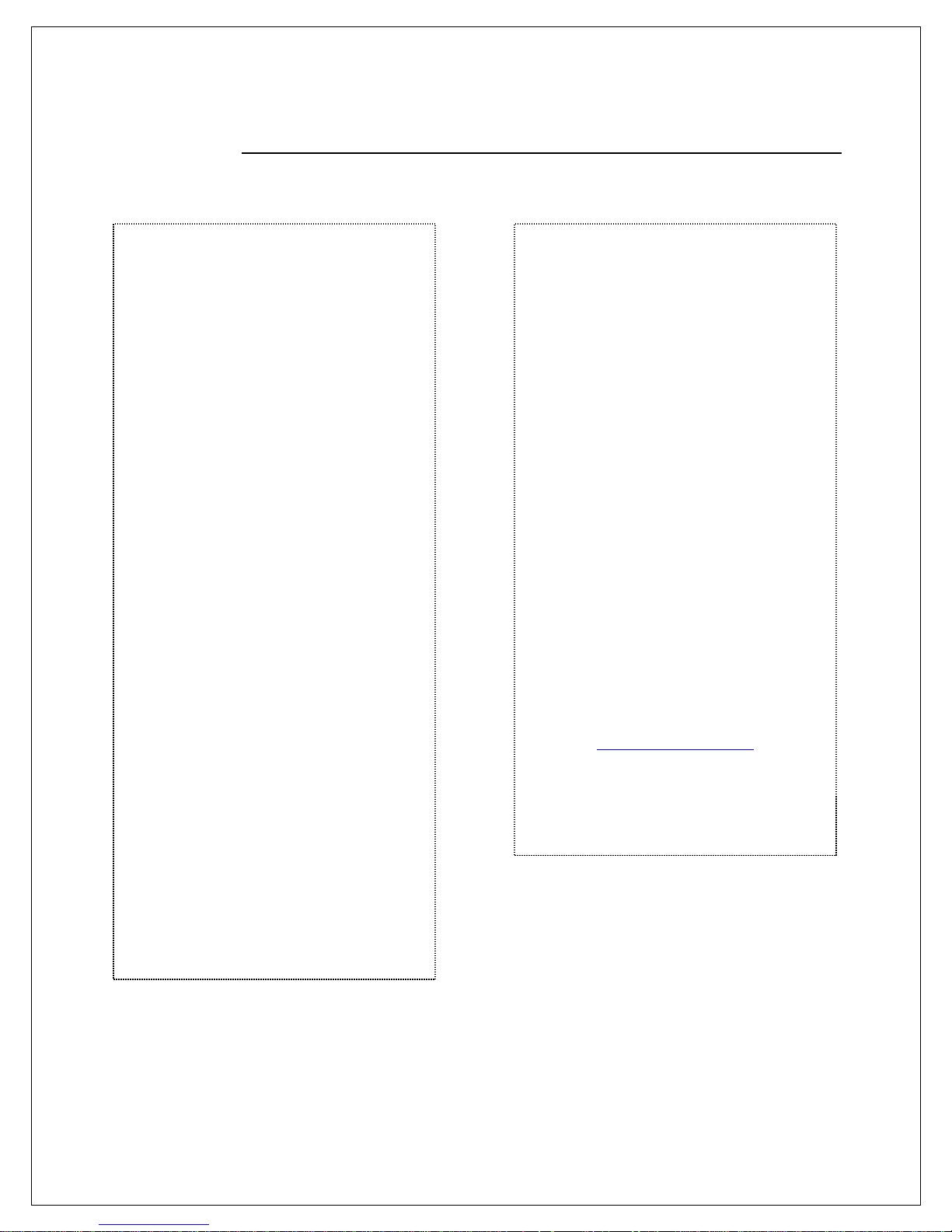
RETAIL RECEIPT – VOID FORCED SALE
MERCHANT COPY CUSTOMER COPY
Somewhere, NY 111111
_ _ _ _ _ _ _ _ _ _ _ _ _ _ _ _
04/07/07 09:00
Trans #:1 Batch #:1
ABC STORE
4534 Any Street
(555)-777-8888
V O I D FORCED
ABC STORE
4534 Any Street
Somewhere, NY 111111
(555)-777-8888
_ _ _ _ _ _ _ _ _ _ _ _ _ _ _ _
04/07/07 09:00
Trans #:1 Batch #:1
V O I D FORCED
Acct: ************5555
Type: VISA
VOIDED AMOUNT: $164.38
Resp: VOIDED
Code: 123456
(Disclaimer here)
X___________________________
Customer Name
MERCHANT COPY
Acct: ************5555
Type: VISA
VOIDED AMOUNT: $164.38
Resp: VOIDED
Code: 123456
Refunds accepted with receipt
www.abcstore.com
CUSTOMER COPY

EBT – FOOD BENEFIT SALE (ELECTRONIC BENEFITS TRANSFER)
EBT (Electronic Benefits Transfer) provides both food stamp and/or cash benefits to
is required. Use the chart below to process an EBT Food Stamp Transactions.
Step
Action
Display
Terminal displays
Terminal displays
Using the keypad input the dollar amount of the
stomer Inputs PIN on PIN PAD then presses
F Favorites F
EBT
SALE
PIN
CARD MODE
EBT
customers. With EBT transactions customers access their benefits through the terminal by
using their EBT cards. Merchants must be subscribed to an EBT host and an active PIN Pad
1. From the IDLE PROMPT, Swipe the EBT Card.
For Magic For V Series
2.
Press the Down arrow
to select EBT.
Press the F4 Key to
select EBT.
For Magic For V Series
3.
“BENEFIT TYPE”
Press the Up arrow
to select FOOD.
“BENEFIT TYPE”
Press the F2 Key to
select FOOD.
02/01/08 2:03
Swipe or
Enter Card#
Benefit Type
Terminal defaults to “Sale.....Enter Amount $0.00“
4.
food benefit sale then press ENTER.
5.
Cu
ENTER.
61 Dejavoo Systems Instruction Manual V 429.12
Enter Amount
$0.00
PREV
NEXT
Continued on next page

Step
Action
Display
ABC STORE
Clerk #: 4
EBT – FOOD BENEFIT SALE, CONTINUED
The terminal communicates out to the host (via
6.
dialing or IP connection)
Terminal displays “Connecting... Transmitting....
Receiving Data...”
7.
8.
The terminal flashes the host response and
prints receipt.
Terminal returns to the idle prompt.
CCoonnnneeccttiinngg........
TTRRAANNSSAACCTTIIOONN
AAPPPPRROOVVEEDD
4534 Any Street
Somewhere, NY 111111
(555)-777-8888
_ _ _ _ _ _ _ _ _ _ _ _ _ _ _ _
04/07/07 09:00
Trans #:1 Batch #:1
S A L E
Acct: ************5555
Type: EBT
Entry: Swiped
Trace#: 123456
Benefit: Food
AMOUNT: $164.38
Resp: Approved
Code: 123456
FS Ledger Bal: $64.57
FS Avail Bal: $80.00
FS Begin Bal: $100.00
Ch Ledger Bal: $55.00
Ch Avail Bal: $102.00
MERCHANT COPY
Dejavoo Systems Instruction Manual V42 9.12 62

EBT – FOOD BENEFIT VOUCHER SALE
When a voice authorization has been previously obtained you should follow the steps below to
complete an EBT Voucher Sale using the obtained voice authorization.
Step
Action
Display
Terminal displays
Terminal displays
Key to
F Favorites F
CARD MODE
EBT Serial Num
EBT Appr Code
EBT
PREV EBT NEXT
VOUCHER SALE
1. From the IDLE PROMPT, Swipe the EBT Card.
For Magic For V Series
2.
Press the down
arrow to select EBT.
Press the F4 Key to
select EBT.
For Magic For V Series
3.
“BENEFIT TYPE”
Press the Up arrow
to select FOOD
“BENEFIT TYPE”
Press the F2
select FOOD
Terminal defaults to “Sale.....Enter Amount $0.00“
Press the down arrow until you see “VOUCHER
4.
SALE… Enter Amount” on the display.
Input the dollar amount of the VOUCHER sale then
press ENTER.
02/01/08 2:03
Swipe or
Enter Card#
Benefit Type
Enter Amount
$0.00
5.
Input the previously obtained voice authorization
code, then press ENTER.
6.
Input the EBT Serial Number from the manual
Voucher , then press ENTER.
63 Dejavoo Systems Instruction Manual V 429.12
Continued on next page

Step
Action
Display
ABC STORE
4
EBT – FOOD BENEFIT VOUCHER SALE, CONTINUED
7.
The terminal communicates out to the host (via
dialing or IP connection)
Terminal displays “Connecting... Transmitting....
CCoonnnneeccttiinngg........
Receiving Data...”
8.
9.
The terminal flashes the host response and
prints receipt.
Terminal returns to the idle prompt.
TTRRAANNSSAACCTTIIOONN
AAPPPPRROOVVEEDD
4534 Any Street
Somewhere, NY 111111
(555)-777-8888
_ _ _ _ _ _ _ _ _ _ _ _ _ _ _ _
04/07/07 09:00
Trans #:1 Batch #:1
Clerk #:
S A L E
Acct: ************5555
Type: EBT
Entry: Swiped
Trace#: 123456
Benefit: Food
AMOUNT: $164.38
Resp: Approved
Code: 123456
FS Ledger Bal: $64.57
FS Avail Bal: $80.00
FS Begin Bal: $100.00
Ch Ledger Bal: $55.00
Ch Avail Bal: $102.00
MERCHANT COPY
Dejavoo Systems Instruction Manual V42 9.12 64

EBT – FOOD BENEFIT RETURN
Note that a VOID is not allowed for EBT Food Benefit transactions, a return must be
Step
Action
Display
Terminal displays
Terminal displays
Key to
Terminal defaults to “Sale.....Enter Amount
down arrow to change the
correct by pressing
up arrow to
correct by pressing
Key to select
F Favorites F
CARD MODE
EBT
RETURN
EBT
RETURN
Use the steps below to process a Return for a Food Benefit Sale.
processed instead.
1. From the IDLE PROMPT, Swipe the EBT Card.
For Magic For V Series
2.
Press the down
arrow to select EBT.
Press the F4 Key to
select EBT.
For Magic For V Series
3.
“BENEFIT TYPE”
Press the Up arrow
to select FOOD.
“BENEFIT TYPE”
Press the F2
select FOOD.
$0.00“
4.
Press the
transaction type to RETURN
Input the dollar amount of the food benefit return
then press ENTER.
02/01/08 2:03
Swipe or
Enter Card#
Benefit Type
Enter Amount
$0.00
PREV
NEXT
For Magic For V Series
Confirm transaction is
Confirm transaction is
5.
the
select OK.
65 Dejavoo Systems Instruction Manual V 429.12
the F2
OK.
Amount: $14.33
Continued on next page

Step
Action
Display
Terminal displays “Connecting... Transmitting....
PIN
CCoonnnneeccttiinngg........
TTRRAANNSSAACCTTIIOONN
ABC STORE
EBT – FOOD BENEFIT RETURN, CONTINUED
6.
7.
8.
9.
Customer Inputs PIN on PIN PAD then presses
ENTER.
The terminal communicates out to the host (via
dialing or IP connection)
Receiving Data...”
The terminal flashes the host response and prints
receipt.
Terminal returns to the idle prompt.
AAPPPPRROOVVEEDD
Dejavoo Systems Instruction Manual V42 9.12 66
4534 Any Street
Somewhere, NY 111111
(555)-777-8888
_ _ _ _ _ _ _ _ _ _ _ _ _ _ _ _ _ _ _ _ _ _
04/07/07 09:00
Trans #:1 Batch #:1
R E T U R N
Acct: ************5555
Type: EBT
Entry: Swiped
Trace#: 123456
Benefit: Food
AMOUNT: $164.38
Resp: Approved
Code: 123456
FS Ledger Bal: $64.57
FS Avail Bal: $80.00
FS Begin Bal: $100.00
Ch Ledger Bal: $55.00
Ch Avail Bal: $102.00
MERCHANT COPY

EBT – FOOD BENEFIT VOUCHER RETURN
Note that a VOID is not allowed for EBT Food Benefit transactions, a return must be
Step
Action
Display
Terminal displays
Terminal displays
Press the F2 Key to
F Favorites F
CARD MODE
EBT Appr Code
EBT
PREV EBT NEXT
VOUCHER RETURN
Use the steps below to process a Return for a Food Benefit Voucher Sale.
processed instead.
1. From the IDLE PROMPT, Swipe the EBT Card.
For Magic For V Series
2.
Press the down
arrow to select EBT.
Press the F4 Key to
select EBT.
For Magic For V Series
3.
“BENEFIT TYPE”
“BENEFIT TYPE”
Press the Up arrow
to select FOOD.
select FOOD.
02/01/08 2:03
Swipe or
Enter Card#
Benefit Type
4.
Terminal defaults to “Sale.....Enter Amount $0.00“
Press the Up arrow to change the transaction
type to VOUCHER RETURN
Enter Amount
$0.00
Input the dollar amount of the food benefit voucher
return then press ENTER.
67 Dejavoo Systems Instruction Manual V 429.12
5.
Input authorization code from the Voucher Sale
that is being returned, and then press ENTER.
Continued on next page

Step
Action
Display
Input the EBT Serial Number from the Voucher,
correct by pressing
correct by pressing
Key to select
Terminal returns to the idle prompt.
EBT Serial Num
RETURN
PIN
EBT – FOOD BENEFIT VOUCHER RETURN, CONTINUED
6.
7.
8.
and then press ENTER.
For Magic For V Series
Confirm transaction is
the up arrow to
select OK.
Confirm transaction is
the F2
OK.
Customer Inputs PIN on PIN PAD then presses
ENTER.
Amount: $14.33
The terminal communicates out to the host (via
dialing or IP connection)
9.
Terminal displays “Connecting... Transmitting....
Receiving Data...”
10.
The terminal flashes the host response and prints
receipt.
11.
CCoonnnneeccttiinngg........
TTRRAANNSSAACCTTIIOONN
AAPPPPRROOVVEEDD
Dejavoo Systems Instruction Manual V42 9.12 68

Step
Action
Display
Using the keypad input the dollar amount of the
Customer Inputs PIN on PIN PAD then presses
F Favorites F
EBT
SALE
CASHBACK
PIN
EBT
EBT
F2
F4
F3
F1
CARD MODE
EBT – CASH BENEFIT SALE
Use the chart below to process an EBT Cash Benefit Sale Transaction.
1. From the IDLE PROMPT, Swipe the EBT Card.
For Magiv For V Series
2.
Press the Down arrow
to select EBT.
Press the F4 Key to
select EBT.
MAGIC LINE V SERIES
3.
Terminal displays
“BENEFIT TYPE”
Press the Middle Hot Key
(AKA: Favorites Key) to
select CASH.
Benefit Type
02/01/08 2:03
Swipe or
Enter Card#
Benefit Type
Terminal defaults to “Sale.....Enter Amount $0.00“
4.
cash benefit sale then press ENTER.
Enter Amount
$0.00
PREV
NEXT
5.
Input the customer’s Cash back amount then press
ENTER.
6.
69 Dejavoo Systems Instruction Manual V 429.12
ENTER.
Enter Amount
$0.00
Continued on next page

Step
Action
Display
ABC STORE
EBT – CASH BENEFIT SALE, CONTINUED
7.
The terminal communicates out to the host (via
dialing or IP connection)
Terminal displays “Connecting... Transmitting....
CCoonnnneeccttiinngg........
Receiving Data...”
8.
9.
The terminal flashes the host response and
prints receipt.
Terminal returns to the idle prompt.
TTRRAANNSSAACCTTIIOONN
AAPPPPRROOVVEEDD
4534 Any Street
Somewhere, NY 111111
(555)-777-8888
_ _ _ _ _ _ _ _ _ _ _ _ _ _ _ _
04/07/07 09:00
Trans #:1 Batch #:1
Acct: ************5555
Type: EBT
Entry: Swiped
Trace#: 123456
Benefit: Cash
AMOUNT: $164.38
Resp: Approved
Code: 123456
FS Ledger Bal: $64.57
FS Avail Bal: $80.00
FS Begin Bal: $100.00
Ch Ledger Bal: $55.00
Ch Avail Bal: $102.00
MERCHANT COPY
S A L E
Dejavoo Systems Instruction Manual V42 9.12 70

EBT – CASH BENEFIT VOUCHER SALE
Step
Action
Display
Press the Down arrow
Input the previously obtained voice authorization
Input the EBT Serial Number from the manual
F Favorites F
EBT Appr Code
EBT Serial Num
CARD MODE
EBT
EBT
F2
F4
F3
F1
PREV EBT NEXT
VOUCHER SALE
Use the chart below to process an EBT Cash Benefit Voucher Sale Transaction.
1. From the IDLE PROMPT, Swipe the EBT Card.
For Magic For V Series
2.
to select EBT.
Press the F4 Key to
select EBT.
MAGIC LINE V SERIES
3.
Terminal displays “BENEFIT
TYPE”
Press the Middle Hot Key
(AKA: Favorites Key) to
select CASH.
Benefit Type
02/01/08 2:03
Swipe or
Enter Card#
Benefit Type
Terminal defaults to “Sale.....Enter Amount $0.00“
4.
Press the Up arrow to change the transaction
type to VOUCHER SALE
Enter Amount
$0.00
Input the dollar amount of the Cash Benefit Voucher
Sale then press ENTER.
5.
6.
71 Dejavoo Systems Instruction Manual V 429.12
code, then press ENTER.
Voucher , then press ENTER.
Continued on next page

Step
Action
Display
CASHBACK
ABC STORE
EBT – CASH BENEFIT VOUCHER SALE, CONTINUED
7.
Input the customer’s Cash back amount then press
ENTER.
Enter Amount
$0.00
8.
The terminal communicates out to the host (via
dialing or IP connection)
Terminal displays “Connecting... Transmitting....
CCoonnnneeccttiinngg........
Receiving Data...”
9.
Terminal returns to the idle prompt.
4534 Any Street
Somewhere, NY 111111
(555)-777-8888
_ _ _ _ _ _ _ _ _ _ _ _ _ _ _ _
04/07/07 09:00
Trans #:1 Batch #:1
S A L E
Acct: ************5555
Type: EBT
Entry: Swiped
Trace#: 123456
Uchr#: 12345679
Benefit: Cash
AMOUNT: $164.38
Resp: Approved
Code: 123456
FS Ledger Bal: $64.57
FS Avail Bal: $80.00
FS Begin Bal: $100.00
Ch Ledger Bal: $55.00
Ch Avail Bal: $102.00
MERCHANT COPY
Dejavoo Systems Instruction Manual V42 9.12 72

EBT – BALANCE INQUIRY
Step
Action
Display
Terminal displays
Terminal displays
Press the up arrow for
ey for
F Favorites F
CARD MODE
EBT
EBT
PIN
Use the chart below to process an EBT Balance Inquiry.
1. From the IDLE PROMPT, Swipe the EBT Card.
For Magic For V Series
2.
Press the Down
arrow to select EBT.
Press the F4 Key to
select EBT.
For Magic For V Series
3.
“BENEFIT TYPE”
Pres the Down arrow
to select BALANCE.
“BENEFIT TYPE”
Pres the F4 Key to
select BALANCE.
For Magic For V Series
Terminal displays
“BENEFIT TYPE”
Terminal displays
“BENEFIT TYPE”
02/01/08 2:03
Swipe or
Enter Card#
Benefit Type
4.
5.
•
FOOD balance
• Press the Middle Hot
Key for CASH balance.
• Press the down arrow for
BOTH
Customer Inputs PIN on PIN PAD then presses
ENTER.
• Press the F2 Key for
FOOD balance
• Press the F3 Key for
CASH balance.
• Press the F4 K
BOTH
The terminal communicates out to the host (via
6.
73 Dejavoo Systems Instruction Manual V 429.12
dialing or IP connection)
Terminal displays “Connecting... Transmitting....
Receiving Data...”
CCoonnnneeccttiinngg........
Continued on next page

Step
Action
Display
ABC STORE
ABC STORE
EBT – BALANCE INQUIRY, CONTINUED
7.
Prints the requested EBT balance information.
PPrriinnttiinngg……..
8.
Terminal returns to the idle prompt.
EBT RECEIPT – FOOD BAL INQUIRY EBT RECEIPT – CASH BAL INQUIRY
4534 Any Street
Somewhere, NY 111111
(555)-777-8888
_ _ _ _ _ _ _ _ _ _ _ _ _ _ _ _
04/07/07 09:00
FS Ledger Bal: $75.00
FS Avail Bal: $76.00
FS Begin Bal: $100.00
_ _ _ _ _ _ _ _ _ _ _ _ _ _ _ _
04/07/07 09:00
Ch Ledger Bal: $75.00
Ch Avail Bal: $101.00
4534 Any Street
Somewhere, NY 111111
(555)-777-8888
Dejavoo Systems Instruction Manual V42 9.12 74

UNIVERSAL TERMINAL FEATURES (CORE MENU)
The following section provides feature explanations and steps for global terminal settings.
of the Dejavoo product each host
Backlight Settings
Loyalty Training Mode
Step
Action
Display
F Favorites F
Communications →
Utility
Settings →
Core Menu
Due to the secure multiple application capabilities
application functions independently, it is for this reason that the Core System Menu is where
you will find features that share information of all applications combined.
The Global Terminal features outlined in this section are as follows:
Date & Time Display Contrast
Keyboard Beep Printer Contrast Security Settings
Communication Settings Global Reports Global Settlement
Download Software: For assistance with this menu option please contact your Help Desk
EDIT THE DATE & TIME
Use the steps below to edit the Date & Time in your Dejavoo terminal.
Date is in MM (2 digit month) DD (2 digit day) YY (2 digit year) and Time is in Military format
HH (2 digit hour) MM (2 digit minute) SS (2 digit second) both entries done without spaces.
or Merchant Services provider.
02/01/08 2:03
1.
2.
From the idle prompt press the ENTER key to
access the Core Menu.
From the Core Main Menu use the down arrow
to highlight UTILITY
Reports →
Favorites →
Utility →
3.
Press the Green ENTER key to select SETTINGS.
Software Download →
Swipe or
Enter Card#
Continued on next page
75 Dejavoo Systems Instruction Manual V 429.12

EDIT THE DATE & TIME, CONTINUED
Step
Action
Display
Midnight
0000
Noon
1200
8:00 a.m.
0800
8:00 p.m.
2000
Backlight →
Settings
Date and Time →
5.
6.
7.
Press the Green ENTER key to select DATE AND
TIME.
Use the yellow backspace key to clear the date
currently set in the terminal.
Use the keypad to input the correct date in
MMDDYY format.
Press the Green ENTER key to confirm date is
accurate.
Use the yellow backspace key to clear the time
currently set in the terminal.
Use the keypad to input the correct time in Military
format HHMMSS (hour, minute, second) format.
Press the Green ENTER key to confirm date is
accurate.
Display →
Date [MMDDYY]
071208
Time [HH:MM:SS]
160422
*Note: for a chart of military time conversions see
below.
8.
Terminal returns to the Settings main menu.
MILITARY TIME CONVERSION CHART
Regular Time Military Time Regular Time Military Time
1:00 a.m. 0100 1:00 p.m. 1300
2:00 a.m. 0200 2:00 p.m. 1400
3:00 a.m. 0300 3:00 p.m. 1500
4:00 a.m. 0400 4:00 p.m. 1600
5:00 a.m. 0500 5:00 p.m. 1700
6:00 a.m. 0600 6:00 p.m. 1800
7:00 a.m. 0700 7:00 p.m. 1900
9:00 a.m. 0900 9:00 p.m. 2100
10:00 a.m. 1000 10:00 p.m. 2200
11:00 a.m. 1100 11:00 p.m. 2300
Dejavoo Systems Instruction Manual V42 9.12 76

ADJUSTING THE DISPLAY CONTRAST
Step
Action
Display
6.
F Favorites F
Communications →
Utility
Settings →
Core Menu
Backlight →
Settings
Display →
Display contrast
Valid
Use the steps below to adjust the contrast on your terminal display.
1.
2.
3.
From the idle prompt press the ENTER key to
access the Core Menu.
From the Core Main Menu use the down arrow to
highlight UTILITY
Press the Green ENTER key to select SETTINGS.
02/01/08 2:03
Swipe or
Enter Card#
Reports →
Favorites →
Utility →
Software Download →
4.
Press the down arrow to highlight DISPLAY
Press the Green ENTER key to select.
Use the up and down arrow keys to increase
5.
and decrease the display contrast as desired.
Press the Green ENTER key to save your setting.
Terminal returns to the Settings main menu.
Date and Time→
77 Dejavoo Systems Instruction Manual V 429.12

TERMINAL DISPLAY BACKLIGHT SETTINGS
Step
Action
Display
down arrow to highlight
to select NO and
F Favorites F
Communications →
Utility
Settings →
Backlight
Yes No
Core Menu
Settings
Backlight →
Backlight
Use the steps below to configure the backlight settings on the terminal display.
1.
2.
3.
4.
From the idle prompt press the ENTER key to
access the Core Menu.
From the Core Main Menu use the down
arrow to highlight UTILITY
Press the Green ENTER key to select.
Press the Green ENTER key to select SETTINGS.
Press the
BACKLIGHT.
Press the Green ENTER key to select.
02/01/08 2:03
Swipe or
Enter Card#
Reports →
Favorites →
Utility →
Software Download →
Date and Time→
Display →
For Magic For V Series
Press the uparrow to
5.
select YES and activate
the terminals backlight or
press the down arrow
deactivate.
Use the up and down arrow keys to increase
and decrease the seconds for the backlight
6.
timeout.
Press the Green ENTER key to save your setting.
7.
Terminal returns to the Settings main menu.
Dejavoo Systems Instruction Manual V42 9.12 78
Press the F2 Key to
select YES and
activate the terminals
backlight or press the
F4 Key to select NO
and deactivate.
Activate
Backlight?
Timeout Setup
5

Keyboard Beep On/Off
Step
Action
Display
MAGIC LINE V SERIES
F Favorites F
Communications →
Utility
Settings →
Warning
Yes No Cancel
Warning
Yes No Cancel
F2
F4
F3
F1
Core Menu
Utility →
Settings
Keyboard →
Use the steps below to turn the terminal’s keyboard beep on or off.
1.
2.
3.
From the idle prompt press the ENTER key to
access the Core Menu.
From the Core Main Menu use the down arrow
to highlight UTILITY.
Press the Green ENTER key to select SETTINGS.
02/01/08 2:03
Swipe or
Enter Card#
Reports →
Favorites →
Software Download →
Press the down arrow to highlight KEYBOARD.
4.
Press the Green ENTER key to select.
Press the button below the
desired selection:
• YES turns the Keyboard
beep ON
5.
• NO turns the Keyboard
beep OFF
• CANCEL to cancel the
action
6.
Terminal returns to the Settings main menu.
Keyboard Beep ?
Display→
Backlight →
Keyboard Beep ?
79 Dejavoo Systems Instruction Manual V 429.12

ADJUSTING THE PRINTER CONTRAST
Step
Action
Display
F Favorites F
Communications →
Utility
Settings →
Printer Control
Valid
Core Menu
Settings
Printer →
Use the steps below to adjust the contrast for the terminal’s printer.
1.
2.
3.
4.
From the idle prompt press the ENTER key to
access the Core Menu.
From the Core Main Menu use the down arrow
to highlight UTILITY
Press the Green ENTER key to select.
Press the Green ENTER key to select SETTINGS.
Press the down arrow to highlight PRINTER.
Press the Green ENTER key to select.
02/01/08 2:03
Swipe or
Enter Card#
Reports →
Favorites →
Software Download →
Backlight →
Keyboard →
For Magic For V Series
Use the up and
down arrow keys to
5.
6.
increase and decrease
the printer contrast as
desired.
Press the Green ENTER
key to save your setting.
Terminal returns to the Settings main menu.
Dejavoo Systems Instruction Manual V42 9.12 80
Use the F2 and F4 keys
to increase and decrease
the printer contrast as
desired.
Press the Green ENTER
key to save your setting.

SECURITY SETTINGS (CORE MENU)
Dejavoo’s secure multi-application functionality allows applications to coexist yet function
passwords are configurable for each host
Step
Action
Display
F Favorites F
Menu Security
Password On →
Security
Menu Utility →
Core Menu
Utility
Security →
independent of each other. Terminal level
application and for the Core Menu.
The following are security option that can be configured for the Core Menu:
Menu Security Edit Password Retrieve Password
MENU SECURITY (CORE MENU)
Use the chart below to configure the password requirement for accessing Core Menu options.
1.
2.
From the idle prompt press the ENTER key to
access the Core Menu.
From the Core Main Menu use the down arrow
to highlight UTILITY
Press the Green ENTER key to select.
02/01/08 2:03
Swipe or
Enter Card#
Reports →
Favorites →
Utility →
3.
From the Core Main Menu use the down arrow
to highlight SECURITY
Press the Green ENTER key to select.
Communications →
Favorites →
Backlight →
Edit Password →
4.
Press the Green ENTER key to select Menu
Utility.
Use the arrow keys to highlight desired option.
Press the Green ENTER key to select.
5.
Note: The Menu Security option that is currently
6.
set for the Core Menu will be marked with an
asterisk (*).
Terminal returns to the Security main menu.
Backlight →
Password Off →
81 Dejavoo Systems Instruction Manual V 429.12

EDIT PASSWORD (CORE MENU)
As stated in the About this Manual section, the Terminal’s default password is 1234. The
Step
Action
Display
F Favorites F
Core Menu
Utility
Security →
Security
Edit Password →
Question
Middle Name →
1.
2.
default password can be customized to an alphanumeric password of choice. When
changing the password from the default password the first time you are prompted to set up 1
of 3 security questions. If the customized password is ever forgotten it can be retrieved by the
terminal after providing the security information you provided here. For more information on
retrieving a password see page 139.
Use the steps below to Edit the current Core Menu password.
From the idle prompt press the ENTER key to
access the Core Menu.
From the Core Main Menu use the down arrow
to highlight UTILITY
Press the Green ENTER key to select.
02/01/08 2:03
Swipe or
Enter Card#
Reports →
Favorites →
Utility →
Communications →
Favorites →
3.
From the Core Main Menu use the down arrow
to highlight SECURITY
Press the Green ENTER key to select.
Press the down arrow to highlight EDIT
4.
PASSWORD.
Press the Green ENTER key to select.
Use the up and down arrow keys to highlight
a security question to be set up.
5.
Press the Green ENTER key to select.
Note: This will only prompt the first time the password is
changed from the factory default.
Menu Utility →
Edit Password →
Backlight →
Mom’s Bday →
Last 4 of SS# →
Continued on next page
Dejavoo Systems Instruction Manual V42 9.12 82

EDIT PASSWORD (CORE MENU), CONTINUED
Step
Action
Display
Question
SECURE QUESTION
Question
NEW PASSWORD
Question
CURRENT PASSWORD
Question
CONFIRM PASSWORD
6.
7.
8.
9.
Use the alphanumeric key pad to set up your
answer to the chosen security question.
Press the Green ENTER key to confirm your
answer.
Use the key pad to input the terminals current
password, the one you wish to change.
Press the Green ENTER key to confirm.
Note: If this is the first time the password has been
changed the default password is 1234.
Use the key pad to input the customized NEW
password, you are changing it to.
Press the Green ENTER key to confirm.
Use the key pad to re-enter the customized NEW
password, for confirmation.
Press the Green ENTER key.
Last 4 of SS#
# # # #
# # # #
# # # #
# # # #
10.
Terminal returns to the Security main menu.
83 Dejavoo Systems Instruction Manual V 429.12

RETRIEVE PASSWORD (CORE MENU)
Use the steps below to retrieve a forgotten password from the terminal.
Step
Action
Display
F Favorites F
PASSWORD
Question
SECURE QUESTION
Core Menu
When a password is forgotten it is possible to retrieve it at the terminal. To do this, the
terminal will prompt for the answer to the security information previously set up when the
password was first edited from the default password of 1234. For more information on how to
edit the password see page 139.
1.
2.
3.
4.
From the idle prompt press the ENTER key to
access the Core Menu.
From the Core Main Menu use the down arrow
to highlight RETRIEVE PASSWORD
Press the Green ENTER key to select.
Use the alphanumeric keypad to input the answer
to your previously set up security question.
Press the Green ENTER key to confirm your
answer.
The terminal will display the current password for
3 seconds.
02/01/08 2:03
Swipe or
Enter Card#
Favorites →
Utility →
Retrieve Password →
Last 4 of SS#
# # # #
9876
5.
Terminal returns to the Security main menu.
Dejavoo Systems Instruction Manual V42 9.12 84

COMMUNICATION SETTINGS (MODEM)
The following options enable edits to the following modem communication parameters:
Use the steps below to edit the terminals global communication settings from the Core Menu:
Step
Action
Display
F Favorites F
Local Parameters
Modem →
Core Menu
Utility
Communications →
Communications
Local Params →
1.
2.
Dialing Prefix Dialing Suffix Dial Type
The definition of each modem communication parameter is as follows:
Dialing Prefix When a number (i.e.: 9) is needed before a phone # to dial out.
Dialing Suffix When a number (i.e.: 9) is needed after a phone # to dial out.
Dial Type Sets the dial to either Touch Tone or Pulse dial.
From the idle prompt press the ENTER key to
access the Core Menu.
From the Core Main Menu use the down arrow
to highlight UTILITY
Press the Green ENTER key to select.
02/01/08 2:03
Swipe or
Enter Card#
Reports →
Favorites →
Utility →
3.
From the Core Main Menu use the down arrow
to highlight COMMUNICATIONS
Press the Green ENTER key to select.
Settings →
Software Download →
Print Details →
Test →
4.
Use the down arrow key to highlight LOCAL
PARAMS.
Press the Green ENTER key to select.
5.
Press the Green ENTER key to select MODEM.
Backlight →
Ethernet →
Continued on next page
85 Dejavoo Systems Instruction Manual V 429.12

COMMUNICATION SETTINGS (MODEM), CONTINUED
Step
Action
Display
For
Then
Dial Type
Modem
Prefix
Dial Prefix:
Dial Suffix:
ETHERNET MODE
Tone →
Dialing Prefix Press En ter & go to step 7
6.
7.
Dialing Suffix
Dial Type
Using the keypad input the desired dialing prefix.
Press the Green ENTER button to confirm.
Press arrow 1X & press
ENTER. Skip to step 9
Press arrow 2X’s & press
ENTER. Skip to step 11
Suffix
Enter # to dial:
8.
9.
10.
11.
12.
Terminal returns to the modem communications menu.
Using the keypad input the desired dialing suffix.
Press the Green ENTER button to confirm.
Terminal returns to the modem communications menu.
Use the up and down arrow keys to highlight
desired option.
Press the Green ENTER key to select.
Note: The Dial Type option that is currently set for the Modem
Communication will be marked with an asterisk (*).
Terminal returns to the modem communications menu.
Enter # to dial:
Backlight →
Pulse →
Dejavoo Systems Instruction Manual V42 9.12 86

COMMUNICATION SETTINGS (ETHERNET)
The following options enable edits to the following Ethernet communication parameters:
Use the steps below to edit the terminals global communication settings from the Core Menu:
Step
Action
Display
down arrow key to highlight
F Favorites F
Core Menu
Utility
Communications →
Communications
Local Params →
Local Parameters
Ethernet →
1.
2.
DHCP or Static IP Communication Parameters
The definition of each Ethernet communication parameter is as follows:
Mode Configures the choice of DHCP or Static IP for Ethernet communication.
Set Up Sets up Static IP parameters for Ethernet com muni cation .
From the idle prompt press the ENTER key to
access the Core Menu.
From the Core Main Menu use the down arrow
to highlight UTILITY
Press the Green ENTER key to select.
02/01/08 2:03
Swipe or
Enter Card#
Reports →
Favorites →
3.
4.
5.
From the Core Main Menu use the down arrow
to highlight COMMUNICATIONS
Press the Green ENTER key to select.
Use the down arrow key to highlight LOCAL
PARAMS.
Press the Green ENTER key to select.
Use the
ETHERNET.
Press the Green ENTER key to select.
Utility →
Settings →
Software Download →
Print Details →
Test →
Modem →
87 Dejavoo Systems Instruction Manual V 429.12
Continued on next page

COMMUNICATION SETTINGS (ETHERNET), CONTINUED
Step
Action
Display
For
Then
If
Then
Use the keypad to input the static IP address in
Ethernet
Mode
ETHERNET MODE
DHCP →
Prev Done Next
Ethernet Se tup:
Ethernet Setup
Yes No
Static Params
IP →
6.
Mode Press Enter & go to step 7
Set Up Static IP
Press arrow 1X & press
ENTER. Skip to step 10
Set up
7.
8.
9.
10.
DHCP
Static
Note: The Ethernet Mode option that is currently
set for the Modem Communication will be marked
with an asterisk (*).
Press Enter & stop
Press arrow 1X & press
ENTER. Proceed to step 8
Use the up and down arrow keys to highlight
desired option.
Press the Green ENTER key to select.
Note: Repeat to configure each IP parameter setting.
Terminal returns to the Ethernet communications menu.
For Magic For V Series
Press the down
arrow key for NO.
Press the F4 key for
NO.
Backlight →
Static →
Netmask →
Gateway →
Use DHCP ?
the following format: NNN.NNN.NNN.NNN
To edit additional IP Params such as: Netmask,
Gateway, DNS1 & DNS2 continue to press the
11.
down arrow (Magic) or F4 Key (V Series) for NEXT
after each entry.
When Static IP parameters have been completed
press the Middle Hot Key (Magic) or F3 Key (V
Series) for DONE.
12.
Terminal returns to the Ethernet communications menu.
Dejavoo Systems Instruction Manual V42 9.12 88
IP
000.000.000.000

SETTLEMENT (FOR ALL APPLICATIONS)
Dejavoo provides features and options for efficient management of multiple applications. The
he uses the Settlement option in the Core Menu to configure the batch
Use the steps below to manually settle the daily batch for all terminal applications. (i.e.: Credit,
Step
Action
Display
F Favorites F
Core Menu
Settlement
Settle Daily Batch →
Global Settlement feature allows for batch configuration and batch settlement of all active
applications at the same time.
Global Daily Settlement Global Batch Settings
For Example: XYZ Merchant is subscribed to Credit and Debit, Gift Card and Check
applications. He wants all three applications to batch at the same time so
settings for all applications.
Settle Daily Batch (FOR ALL APPLICATIONS)
Debit, Gift Card, Check, Loyalty, etc.)
1.
From the idle prompt press the ENTER key to
access the Core Menu.
02/01/08 2:03
Swipe or
Enter Card#
2.
From the Core Main Menu press the Green
ENTER key to select SETTLEMENT.
Settlement →
Reports →
Favorites →
3.
Press the Green ENTER key to select SETTLE
DAILY BATCH.
Terminal Dials Out and displays responses.
4.
5.
6.
(Connecting...Connected...Sending...Receiving... (host
response)
Screen Flashes Host Response i.e.: “Approved’ or “Declined”.
Batch Report Prints and the terminal returns to the Core Menu. .
Batch Settings →
CCoonnnneeccttiinngg..........
89 Dejavoo Systems Instruction Manual V 429.12

Batch Settings (FOR ALL APPLICATIONS)
Use the chart below to designate automatic batch options for all terminal applications. (i.e.:
to manually batch his/her transactions (see page 89)
For Example:
settling the batch without terminal communication,
automatically.
Step
Action
Display
F Favorites F
Core Menu
Settlement →
Settlement
Batch Settings →
Credit, Debit, Gift Card, Check, Loyalty, etc.) Configure settings for transaction settlement to
be one of the following options:
(1) Automatically dial to each applications host for settlement at a specified time.
(2) Automatically settle without communicating and dialing to any of the terminals host.
(3) Disable automatic batching for all applications by turning the option completely off.
Note: When disabling automatic batch it is important to note that the merchant will need
1. The merchant wants the terminal to dial out at 3:00am and send all open batches to the
corresponding host processors for settlement. He/she selects the option for Automatic
DIAL.
2. The merchant wants the terminal to purge all open batches and print out a batch report
because all host processors are
He/she selects the option for Automatic NO DIAL.
3. The merchant wants to manually initiate the batch settlement process for all applications
and does not want the terminal to settle at any time or with any host
He/she selects the OFF option.
02/01/08 2:03
1.
From the idle prompt press the ENTER key to
access the Core Menu.
2.
From the Core Main Menu press the Green
ENTER key to select SETTLEMENT.
Reports →
Favorites →
Press the down arrow key to highlight BATCH
3.
SETTINGS.
Press the Green ENTER key to select.
Settle Daily Batch →
Swipe or
Enter Card#
Continued on next page
Dejavoo Systems Instruction Manual V42 9.12 90

BATCH SETTINGS (FOR ALL APPLICATIONS), CONTINUED
Step
Action
Display
If
Then
Batch Sett ings
Dial NoDial Off
Batch Time
Batch Time
Batch Time
Use the up arrow, middle key - , or down arrow
4.
, to configure the terminals automatic settlement
options.
Dial
Press the up Arrow (Magic) or F2
Key (V Series)
Automatic?
5.
6.
No Dial
Off
Press the middle (favorites) button
(Magic) or F3 Key (V Series)
Press the down arrow (Magic) or
F4 Key (V Series)
Use the keypad to input the desired time to have
the terminal dial out automatically and settle open
transactions.
Note: Time format is HH:MM and is in military
format.
Ie; 4:00pm wo uld be input as 16:00 while 4:00am is 04:0 0.
Use the keypad to input how many minutes before
the terminal should continue to retry to close the
batch should the first attempt be unsuccessful.
Press ENTER to confirm.
Note: The example to the right shows that the terminal will dial out
every ten minutes to retry the settlement.
Time [HHMM]
03:00
Retry Interval [HHMM]
00:10
7.
8.
Use the keypad to input the time period the
terminal should continue to try to close the batch.
Press ENTER to confirm.
Ie: The terminal will continue to retry t he settlement every 10 minutes
for up to 1 hour according to t he example on the right.
Terminal Returns to the Core Menu.
Retry Period [HHMM]
01:00
91 Dejavoo Systems Instruction Manual V 429.12
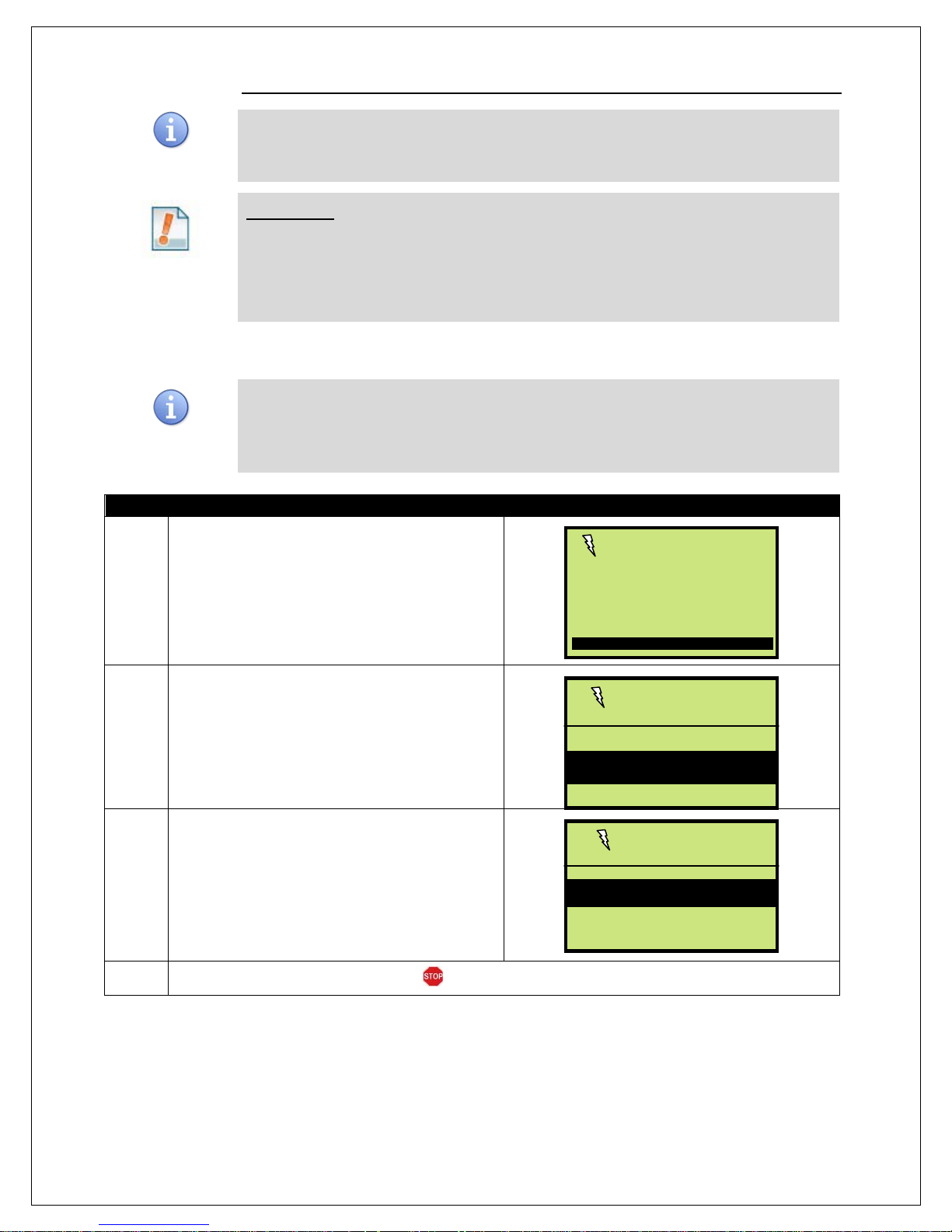
REPORTS (FOR ALL APPLICATIONS)
Dejavoo provides features and options for efficient management of multiple applications. The
daily report information for ALL active terminal
y Report prints the transaction #, Card Type, Transaction Type,
Last four digits of the Account Number and dollar amount for each transaction that are
Step
Action
Display
Daily Report →
F Favorites F
Report Menu
Favorites →
Core Menu
Global Report options provide cumulative reporting of all active terminal applications.
Global Daily Report Global Summary Report
For Example: ABC Merchant is subscribed to Credit and Debit, Gift Card and Check
applications. He/she wants to print a report that will show transaction totals
for all three applications on the same report. He uses the Summary Report
option in the Core Menu to print totals for all applications. .
* For information on how to print a report for a specific host application only see page 103.
DAILY REPORT (FOR ALL APPLICATIONS)
This Core Menu option provides
applications. The Dail
in the current/open batch.
1.
From the idle prompt press the ENTER key to
access the Core Menu.
02/01/08 2:03
Swipe or
Enter Card#
Settlement →
Reports →
2.
From the Core Main Menu press the down
arrow key to highlight REPORTS.
Press the Green ENTER key to select.
3.
4.
From the Report Menu press ENTER to select
DAILY REPORT.
Terminal returns to the Core Menu.
Summary Report →
Dejavoo Systems Instruction Manual V42 9.12 92

SUMMARY REPORT (FOR ALL APPLICATIONS)
This Core Menu option provides transaction totals information for ALL active terminal
all active applications in the current and open batch.
Step
Action
Display
F Favorites F
Summary Report →
Report Menu
Favorites →
Core Menu
Reports →
1.
2.
applications. This Summary Report prints total amounts for each transaction type for
From the idle prompt press the ENTER key to
access the Core Menu.
From the Core Main Menu press the down
arrow key to highlight REPORTS.
Press the Green ENTER key to select.
02/01/08 2:03
Swipe or
Enter Card#
Settlement →
3.
4.
From the Report Menu press ENTER to select
SUMMARY REPORT.
Terminal returns to the Core Menu.
Daily Report →
93 Dejavoo Systems Instruction Manual V 429.12

RETRIEVE PASSWORD (CORE MENU)
Use the steps below to retrieve a forgotten password from the terminal.
Step
Action
Display
F Favorites F
PASSWORD
Question
SECURE QUESTION
Core Menu
When a password is forgotten it is possible to retrieve it at the terminal. To do this, the
terminal will prompt for the answer to the security information previously set up when the
password was first edited from the default password of 1234. For more information on how to
edit the password see page 139.
1.
2.
3.
4.
From the idle prompt press the ENTER key to
access the Core Menu.
From the Core Main Menu use the down arrow
to highlight RETRIEVE PASSWORD
Press the Green ENTER key to select.
Use the alphanumeric keypad to input the answer
to your previously set up security question.
Press the Green ENTER key to confirm your
answer.
The terminal will display the current password for
3 seconds.
02/01/08 2:03
Swipe or
Enter Card#
Favorites →
Utility →
Retrieve Password →
Last 4 of SS#
# # # #
02/01/08 2:03
9876
5.
Terminal returns to the Security main menu.
Dejavoo Systems Instruction Manual V42 9.12 94

TRAINING MODE ON/OFF
Use the directions below to turn training mode ON or OFF
All ations in Training Mode are fictitious and NOT real. To process live actions and
training mode disclaimer/reminder at the bottom of the print. .
Step
Action
Display
F Favorites F
Training Mode
YES NO
Core Menu
UTILITY
1.
2.
*Note:
transactions in the terminal you must have Training Mode OFF. When Training Mode is on the
terminal idle prompt will blink “TRAINING MODE” and every receipt and report will print with a
From the idle prompt press the ENTER key to
access the Core Menu.
From the Core Main Menu use the down arrow
to highlight UTILITY.
Press the Green ENTER key to select.
02/01/08 2:03
Swipe or
Enter Card#
Reports →
Favorites →
Utility →
Press the up arrow to highlight TRAINING
3.
MODE.
Press the Green ENTER key to select.
The terminal will prompt “ENTER TRAINING
MODE?”
For Magic For V Series
4.
Press the Up arrow
for YES to turn Training
Mode ON or Press the
Down arrow for NO to
turn Training Mode OFF.
Press the F2 Key for YES
to turn Training Mode ON
or Press the F4 Key for
NO to turn Training Mode
OFF.
When put in Training Mode, the terminal will print out a disclaimer advising that transactions run in
5.
Training Mode are fictitious and not live actions or transactions. If Training Mode is on the idle prompt
will blink “TRAINING MODE” to remind you the terminal is not in live mode.
Training Mo de →
Loyalty →
Restart Terminal →
Enter Training Mode?
95 Dejavoo Systems Instruction Manual V 429.12

LOYALTY
Use the directions below to configure how many points customers will earn for every dollar they
number during the transaction to identify their loyalty account.
Step
Action
Display
F Favorites F
Free Item →
Loyalty
Points Per Dollar →
Core Menu
Utility →
UTILITY
CONFIGURING POINTS PER DOLLAR
at the merchant location.
*Note: Consumers participating in the loyalty program will be prompted for their mobile phone
6.
7.
From the idle prompt press the ENTER key to
access the Core Menu.
From the Core Main Menu use the down arrow
to highlight UTILITY.
Press the Green ENTER key to select.
02/01/08 2:03
Reports →
Favorites →
Swipe or
Enter Card#
Press the up arrow to highlight LOYALTY
8.
Press the Green ENTER key to select.
Training Mode →
Loyalty →
Restart Terminal →
9.
Press the Green ENTER Key to select POINTS
PER DOLLAR.
Dejavoo Systems Instruction Manual V42 9.12 96
Points to Free Item →
Continued on next page

Step
Action
Display
Terminal display will flash with the response confirming the new Points per Dollar setting. (Example –
Loyalty
LOYALTY - CONFIGURING POINTS PER DOLLAR, CONTINUED
10.
Using the keypad input the number of points you
would like to award for each dollar spent and
press the Green ENTER Key.
Points Per
Dollar:
1
11.
Points per Dollar set to 1) and return to the Loyalty Menu.
97 Dejavoo Systems Instruction Manual V 429.12

LOYALTY - CONFIGURING POINTS TO FREE ITEM
Use the directions below to configure how many points a customer needs to accrue to
phone number during the transaction to identify their loyalty account.
Step
Action
Display
The terminal display will flash with the response confirming the new Points to Free Item setting.
F Favorites F
Loyalty
Core Menu
UTILITY
Free Item →
Loyalty
Points to Free Item →
receive their reward or “Free Item”.
*Note: Consumers participating in the loyalty program will be prompted for their mobile
From the idle prompt press the ENTER key to access
1.
the Core Menu.
From the Core Main Menu use the down arrow to
2.
highlight UTILITY.
Press the Green ENTER key to select.
02/01/08 2:03
Reports →
Favorites →
Utility →
Swipe or
Enter Card#
Press the up arrow to highlight LOYALTY
3.
Press the Green ENTER key to select.
Use the up or down arrow keys to highlight
POINTS TO FREE ITEM and press the Green ENTER
Key.
4.
(If there is already something in that field, press the
Yellow BACK Key to delete.)
Using the keypad input the threshold for number of
points the Customer must earn to receive their award
5.
and press the Green ENTER Key.
(Use the yellow back space key to clear out the field.)
6.
(Example: Points to Free Item Set to 500)
Training Mode →
Loyalty →
Restart Terminal →
Points Per Dollar →
Points to
Free Item
500
Dejavoo Systems Instruction Manual V42 9.12 98

LOYALTY - CONFIGURING FREE ITEM
Use the directions below to configure what the reward or “Free Item” will be when the
: Consumers participating in the loyalty program will be prompted for their mobile
phone number during the transaction to identify their loyalty account.
Step
Action
Display
The Terminal display will flash with the response confirming the Free Item to be awarded. (Example –
F Favorites F
Loyalty
Core Menu
UTILITY
Loyalty →
Loyalty
Free Item →
customer reaches the reward point threshold.
*Note
From the idle prompt press the ENTER key to access
1.
the Core Menu.
02/01/08 2:03
Swipe or
Enter Card#
From the Core Main Menu use the down arrow to
2.
highlight UTILITY.
Press the Green ENTER key to select.
Reports →
Favorites →
Utility →
Press the up arrow to highlight LOYALTY
3.
Press the Green ENTER key to select.
Training Mode →
Restart Terminal →
Use the up or down arrow keys to highlight FREE
4.
ITEM and press the Green ENTER Key.
Using the alphanumeric keypad input the Free Item the
customer will be awarded when they meet the point
threshold.
Then press the Green ENTER Key.
5.
(Use the yellow back space key to clear out the field if
necessary)
Points Per Dollar →
Points to Free Item →
Free Item
Free Appetizer
6.
99 Dejavoo Systems Instruction Manual V 429.12
Free Item set to Free Appetizer.)

LOYALTY PROGRAM – OPT IN/OUT – DURING SALES TRANSACTION
Follow the steps below during a Sale Transaction to opt a new customer into the Loyalty
different card swiped in the terminal.
Step
Action
Display
the response, “Connecting…Sending…Receiving”
** Upon Approval the Terminal will print out the Sale Receipt which will then include the Points Earned
on that transaction, the Points Balance and Number of Points needed to receive Reward. **
F Favorites F
PREV Debit NEXT
Yes No
Loyalty
Program. Points can only be redeemed when the card is swiped.
*Note: Points are tracked by card only. Using different credit cards will result in separate
point balances per card. The customer will have the opportunity to opt in or out for each
02/01/08 2:03
1. From the Idle Prompt, SWIPE the Credit or Debit card.
Swipe or
Enter Card#
INPUT the dollar amount ($0.00) of the Sale and press
2.
the Green ENTER Key
Enter Amount
$0.00
SALE
The Terminal will connect with the HOST and display
3.
before providing the Approval Response.
For Magic For V Series
The Terminal will prompt,
“Would you like to be part of
4.
Loyalty? YES or NO…”
Use the uparrow key to
select YES or the down
arrow key for NO.
5.
The Terminal will prompt,
“Would you like to be part of
Loyalty? YES or NO…”
Use the F2 key to select
YES or the F4 key for NO.
CCoonnnneeccttiinngg........
Would You Like To
Be Part of Loyalty?
Dejavoo Systems Instruction Manual V42 9.12 100
