DEI Sales Polk Audio AM9642TX, AM9643RX User Manual
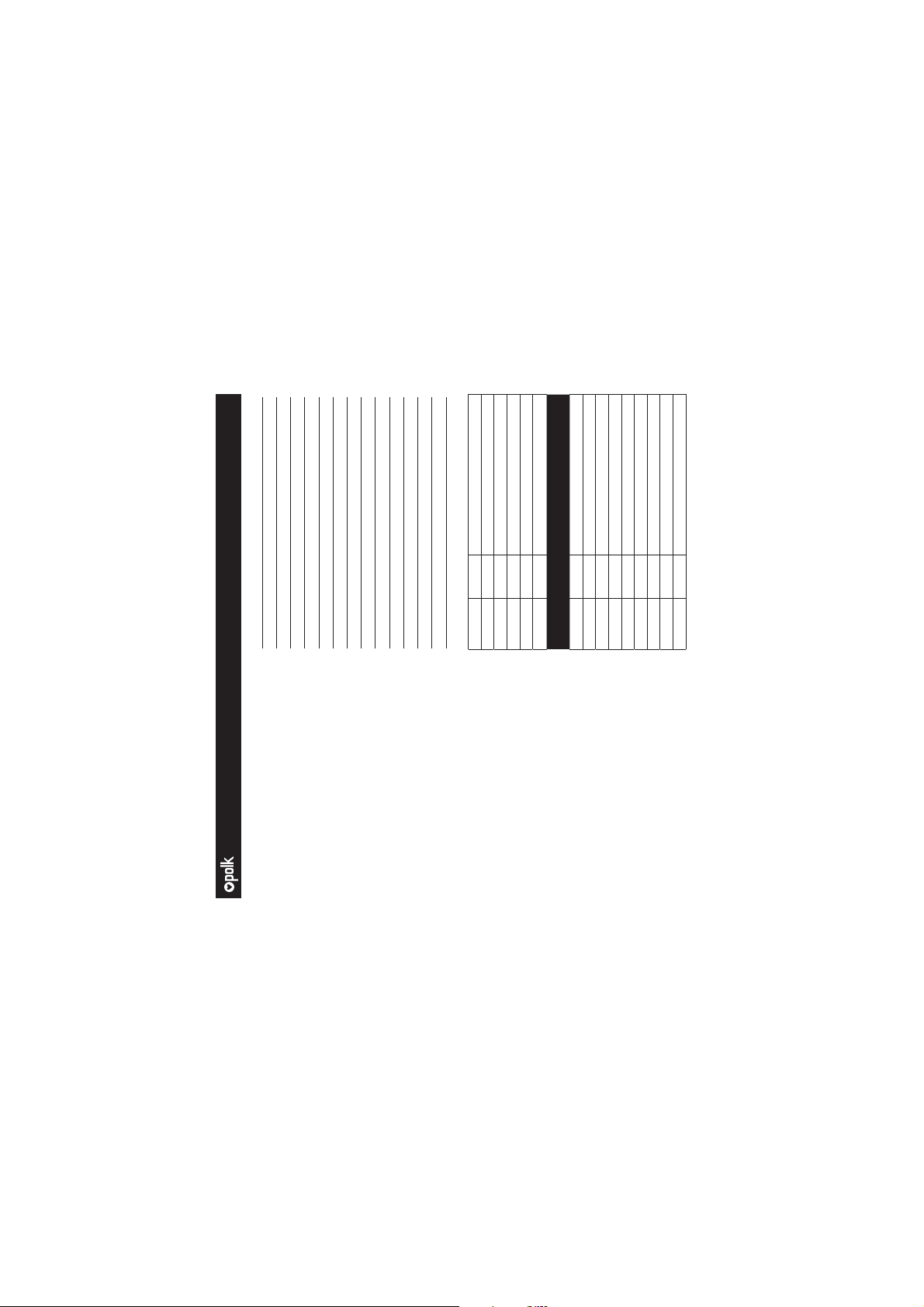
Date
Drawing #
File Name
Scale
Drawn By
Color
Papper
Process
Notes
Artwork
22 DEC 2017
HBP3910
HBP3910_Polk_Command_Bar_
QSG_22-12-2017.PDF
168mmX124mm
KTS
Prints: Full Color
Tortilla smooth/80T (uncoated
stock) (98 opacity, 10.6 caliper,
150 smoothness)
Offset lithography
Titleblock does not print
Digital file
Approvals
Project Manager
Product Line
Manager
Mechanical Designer
System Engineer
Electrical Engineer
Safety & Regulations
Quality Assurance
Creative Director
Comments
Signature Date
Revision Date Description
TITLE BLOCK
DOES NOT PRINT
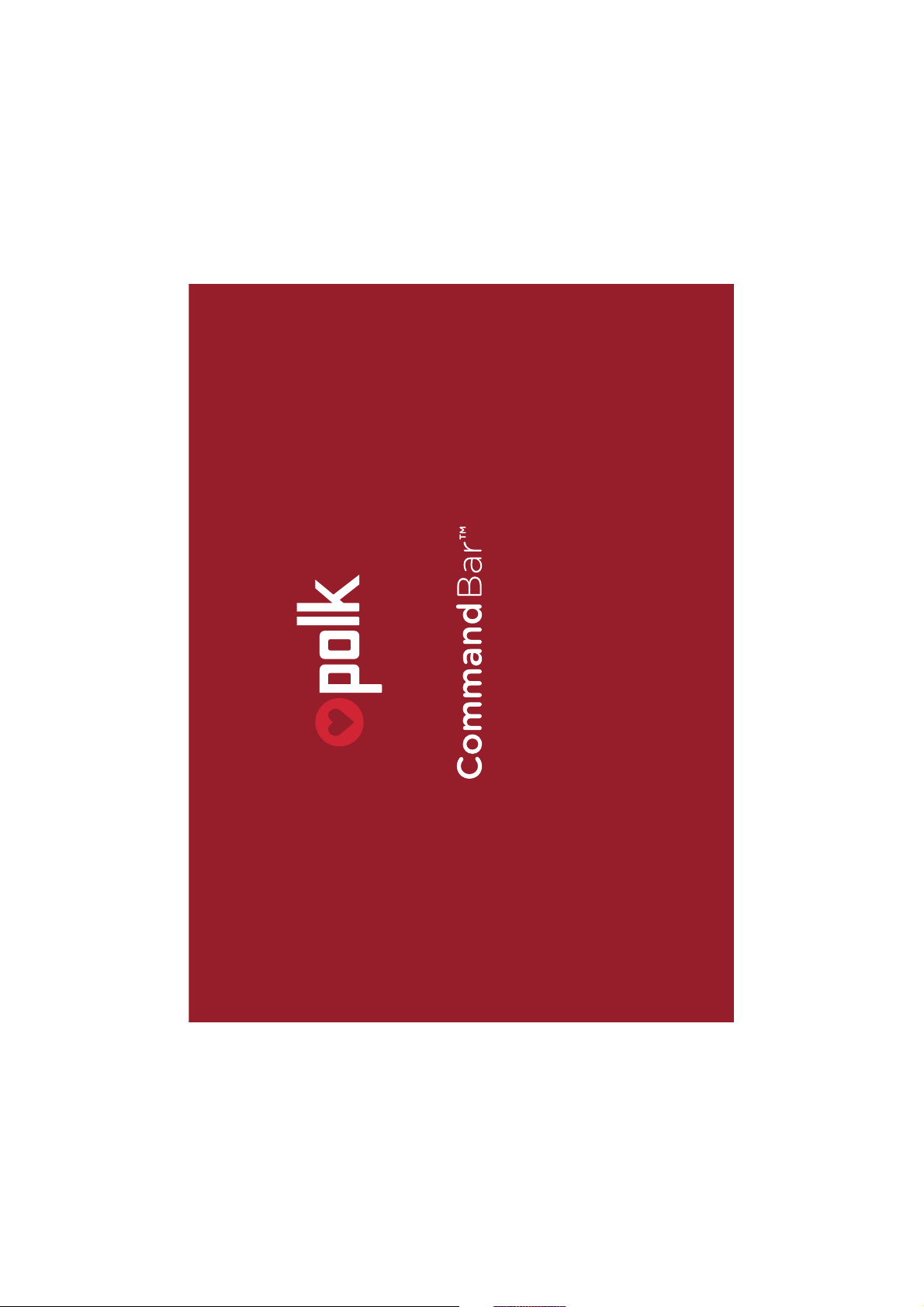
Quick Start Guide
The Sound Bar System with Alexa Built-in
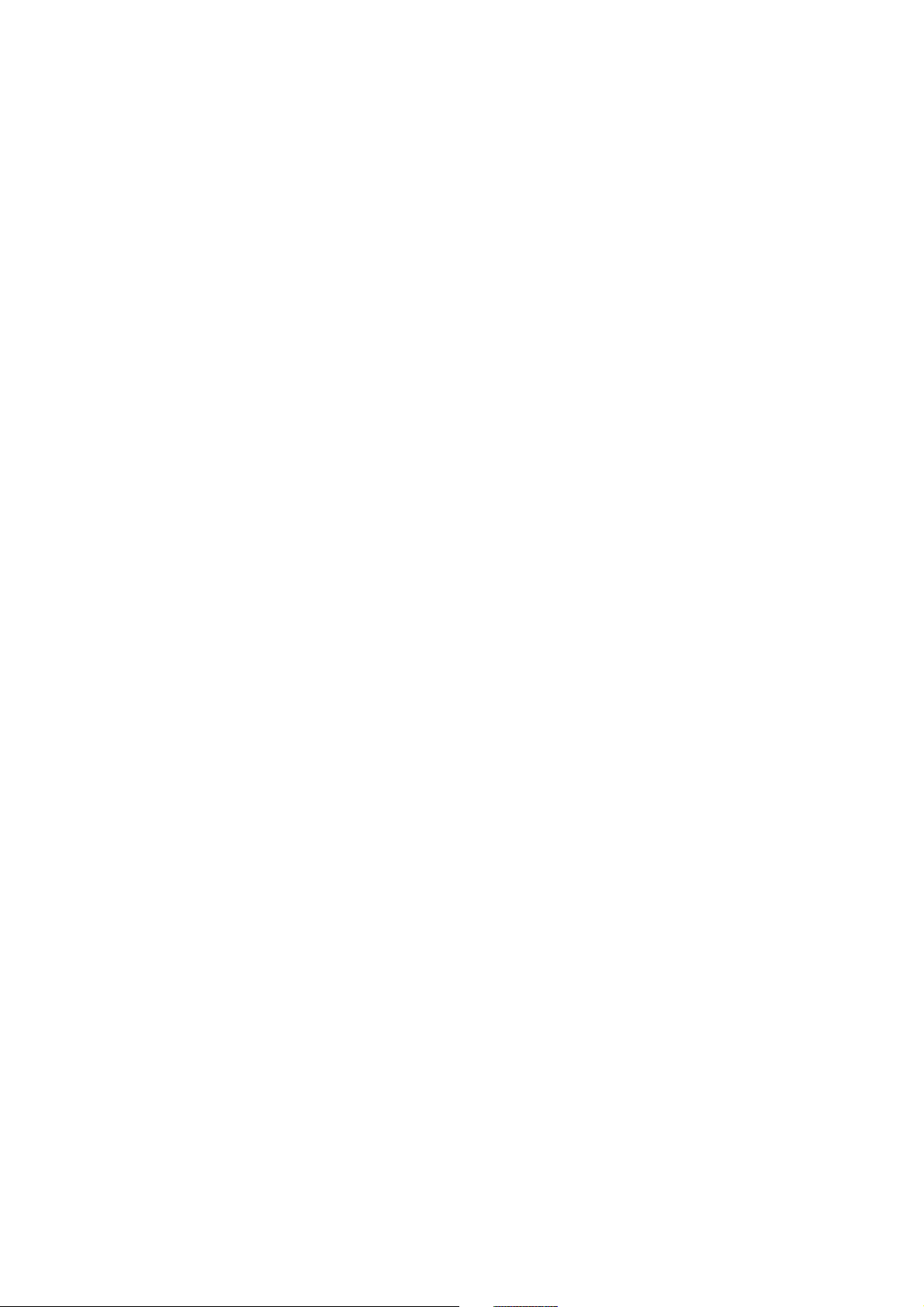
2
Thank you for your Polk purchase. If you have a question or comment,
please feel free to call or email us.
Technical Assistance
In North America, call Polk Customer Service at
800-377-POLK(7655) (M–F, 9 a.m.–5:30 p.m. EST)
Outside the US, call +1-410-358-3600
email polkcs@polkaudio.com
Polk Audio
1 Viper Way, Vista, CA 92081
U.S.A.
The complete owner’s manual can be found online at
www.polkaudio.com/products/commandbar
Polk Audio is a DEI Holdings, Inc. Company. Polk Audio and Polk, are registered trademarks of Polk Audio, LLC.
Chromecast Built-in is a trademark of Google Inc.
All other trademarks, product names, logos, and brands referenced herein are the property of their respective owners.
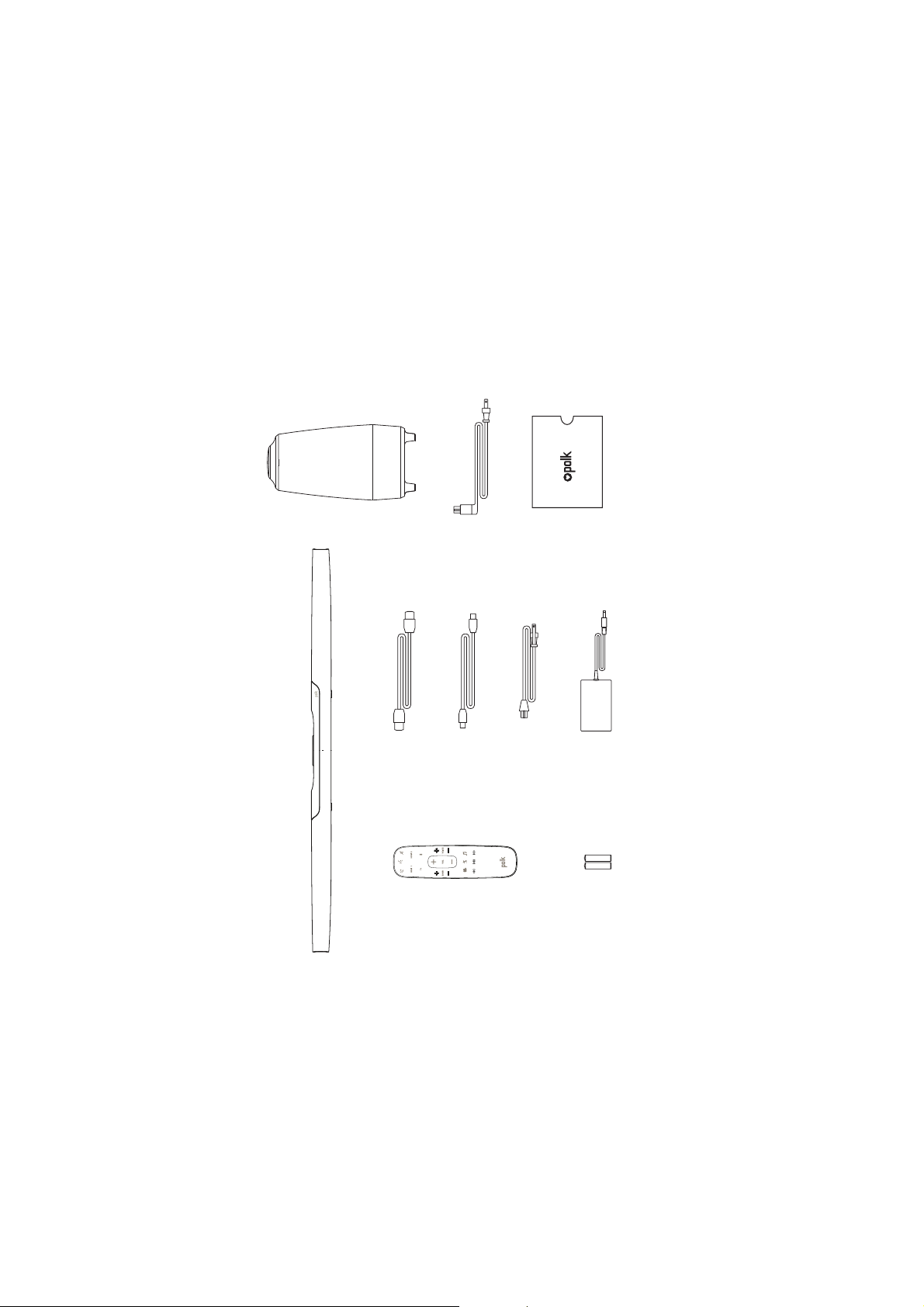
3
What’s in the Box
Sound bar
Subwoofer
Sound bar power cord
6’ (1.8m) Optical cable
6.5’ (2m) high-speed HDMI cable
Product Literature
Subwoofer power cord
Sound bar power supply
Remote
control
2(AAA) Batteries
AAA
AAA
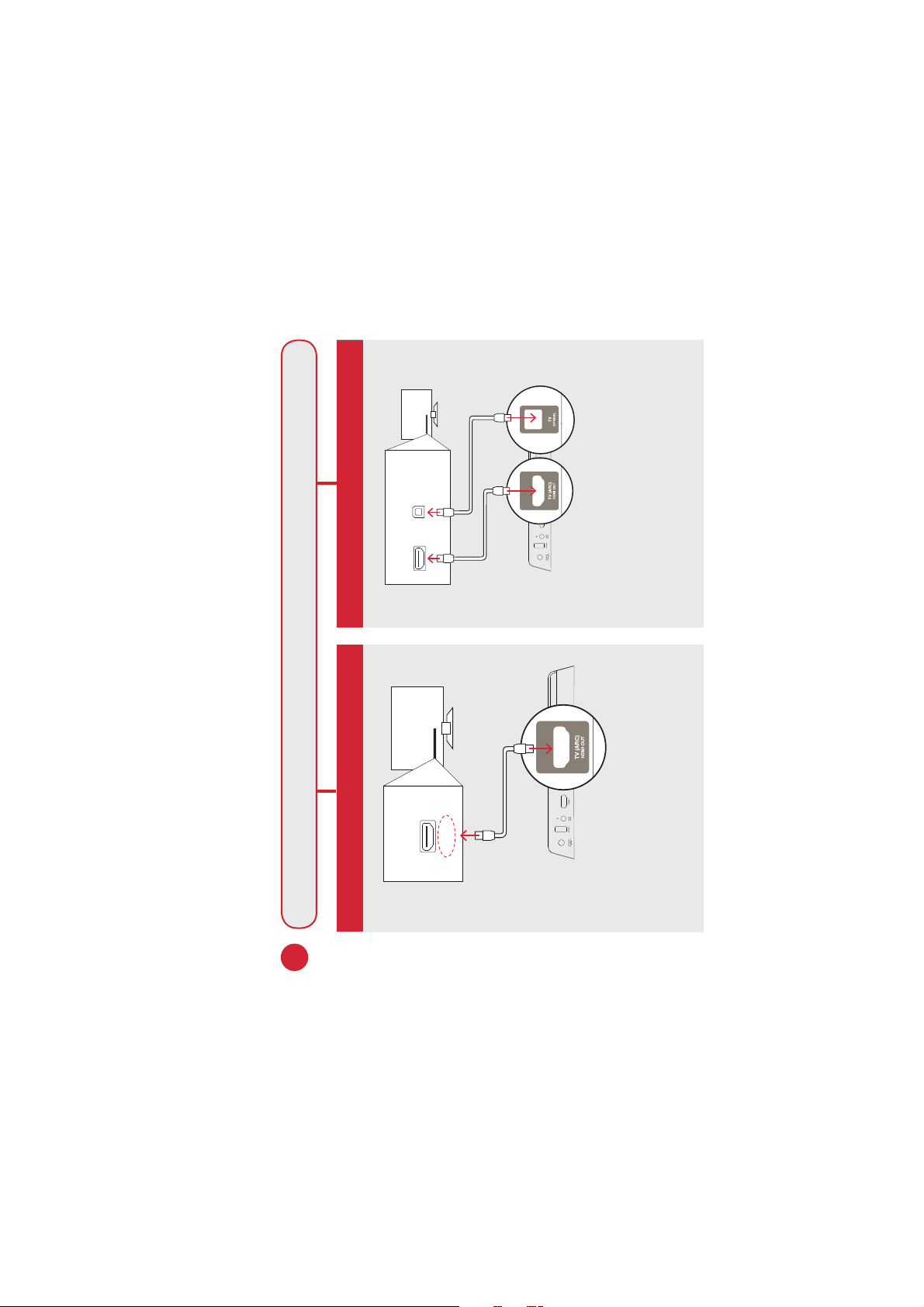
4
Connecting Your TV
Connect the included HDMI cable to
the HDMI jacks labeled with “ARC”
on both the TV and the sound bar.
Connect the included Optical cable
between the TV and sound bar.
Connect the included HDMI cable
to any available HDMI jack on the
TV and to the “TV ARC” connector
on the sound bar.
YES
NO
TV
ARC
HDMI
TV
OPTICAL
HDMI
1.
Is an HDMI input jack on your TV labeled “ARC”?
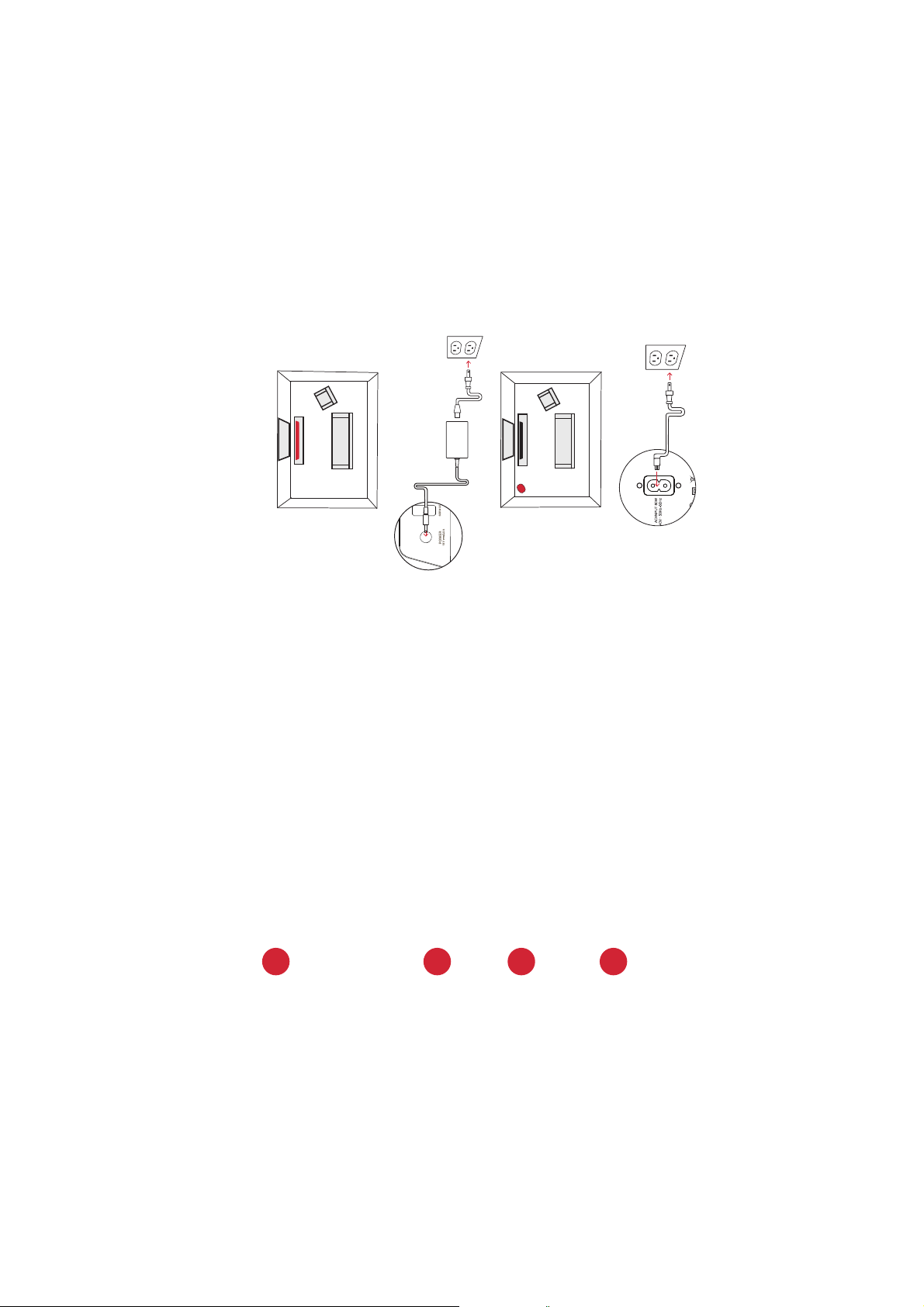
5
2.
Connecting the sound bar to an AC outlet
During startup, you will see a blinking orange light
on the front and the light ring will spin.
3.
Placing the sound bar
For the best listening experience, position the sound
bar centered under your TV.
Note: For wall mounting instructions, please refer to the
included wall mounting template
Sound Bar
TV
Subwoofer
TV
Placing the subwoofer
For best performance place on the same wall as the
TV, no more than 30ft (10m) from the bar.
4.
5.
Connecting the subwoofer to an AC outlet
A solid green light will be visible on the back of the
subwoofer to indicate that it is paired to the sound bar.
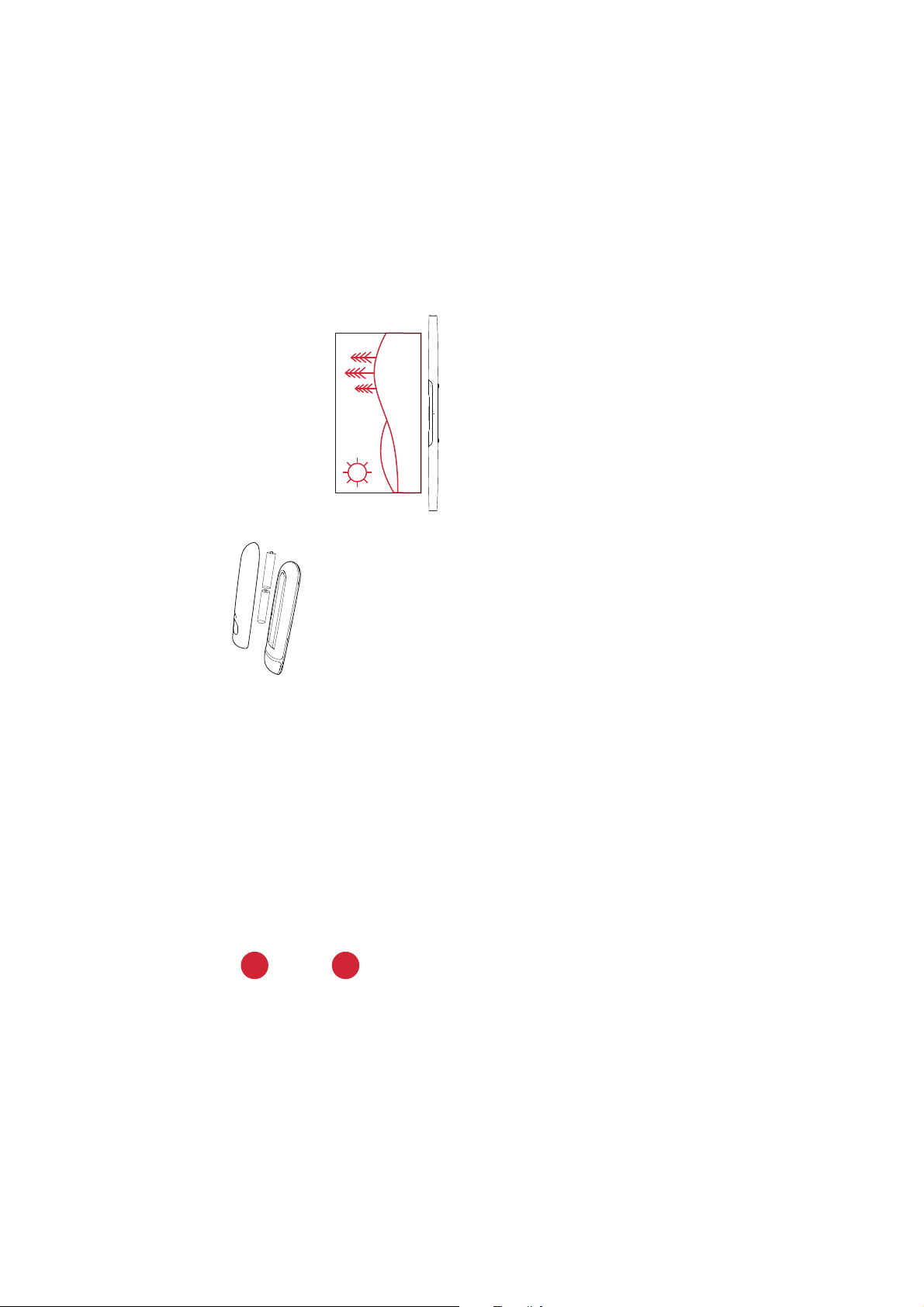
6
Using your TV remote to control the volume
The Command Bar comes pre-configured to respond to volume and mute commands from the
most popular TV remotes including: Samsung, LG, Sony, Vizio, and other major brands.*
*All other trademarks, product names, logos, and brands referenced herein are the property of their respective owners
Installing remote batteries
Insert the provided AAA batteries.
6.
Verifying your connections
Turn on your TV and verify that you are seeing video and
hearing sound from the sound bar.
Note: If you are hearing sound from both your TV and your sound bar, you
must manually turn o your TV speakers using the Settings Menu on your TV.
Please refer to your TV’s owner’s manual for instructions.
7.
NOTE: If the Command Bar remote does not work with your TV, follow the instructions on page XX to get the Command
Bar to learn your TV remote control commands.
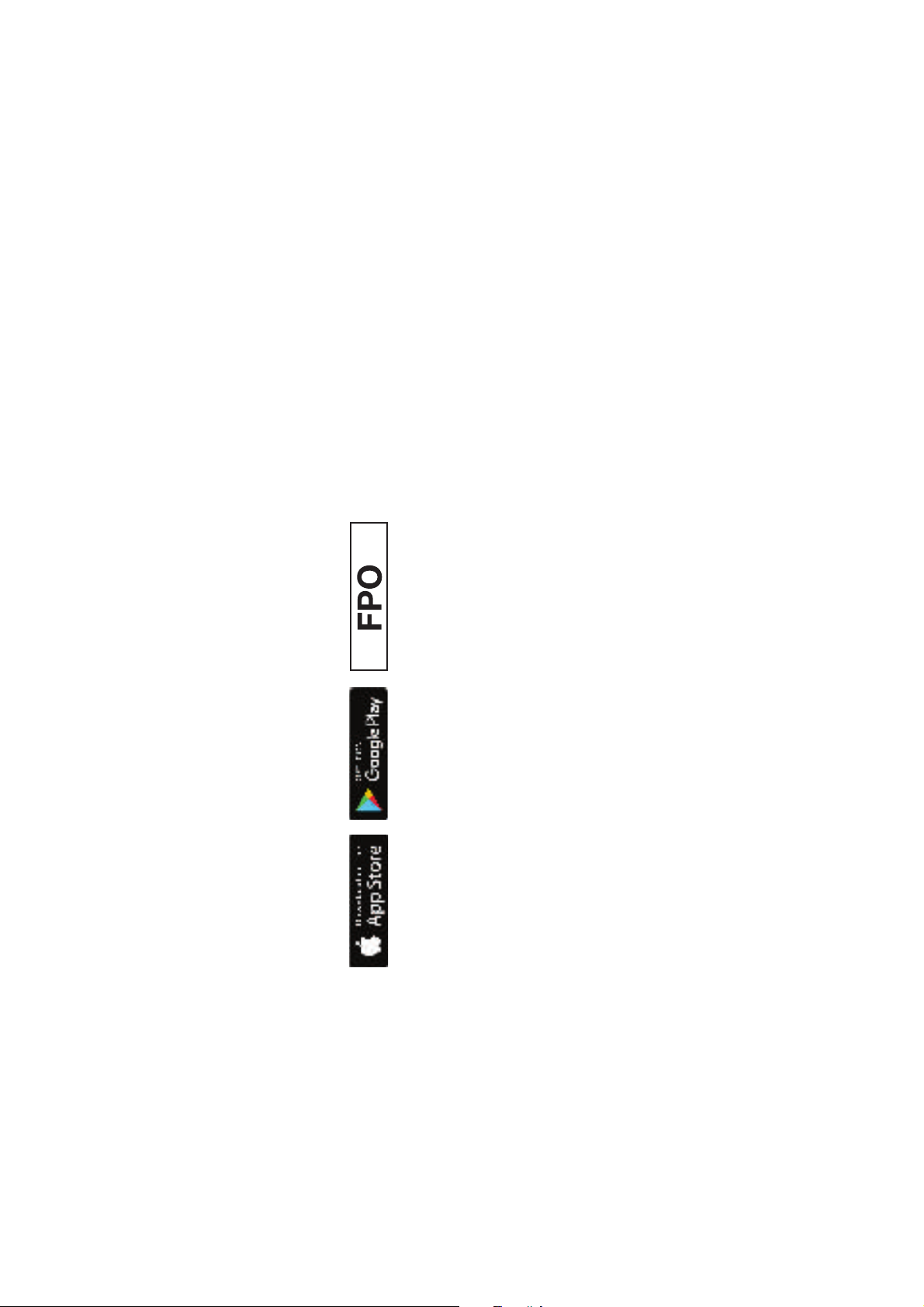
7
Download the Polk Connect app from the app store
This app will connect your Polk Command Sound Bar to your network and enable Alexa
Voice Services. Please make sure you have your Wi-Fi password.
Download the Polk Connect App
Talking to your Polk Command Sound Bar
Once connected to your network, the Polk Command Bar can be used to ask
Alexa to perform many useful tasks. To get the attention of your Polk Command Bar,
simply say “Alexa”. You can ask Alexa for sports updates, weather reports cooking
questions, and more.
You can also ask Alexa to control your sound bar using voice commands. Just say,
“Alexa, enable the Polk Command Bar Skill” to get started. Once the Polk Command Bar
Skill is installed you can ask Alexa to change the volume, mute the audio, switch inputs,
change sound modes, and adjust the bass and Voice Adjust center channel levels.
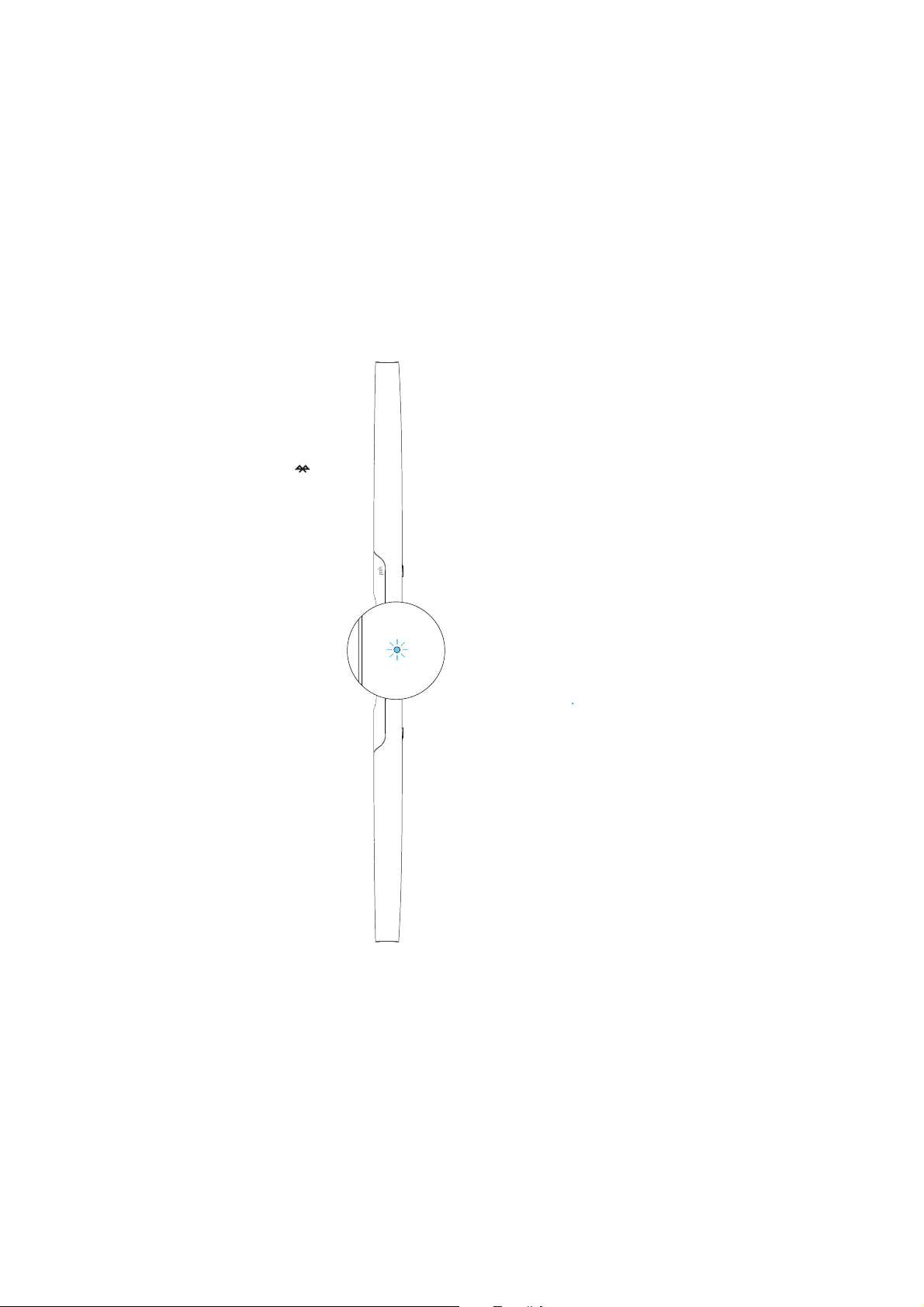
8
Listening to Music via Bluetooth®
1. To connect your device using Bluetooth, press the Bluetooth button on the remote.
A blue light will slowly pulse on the sound bar as it waits to connect to your
bluetooth device.
Go to the Bluetooth settings section in your phone, tablet or computer and select “Polk
Command Bar”. The light will turn solid blue when your Bluetooth device is connected.
2.

9
Mute
Play/Pause
Sport Mode
Bluetooth®
VoiceAdjust
Up/Down
Action Button
Press to lower the volume
and use Alexa Voice Services
TV Input
Night Mode
HDMI Inputs
Back
Bass
Up/Down
Movie Mode
Forward
Master Volume
Up/Down
Music Mode
Remote Control
